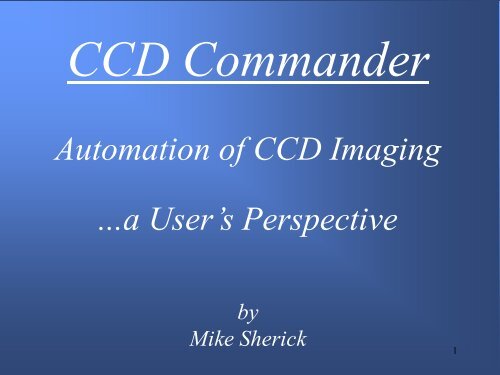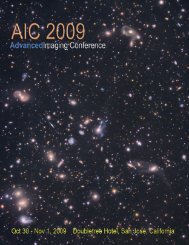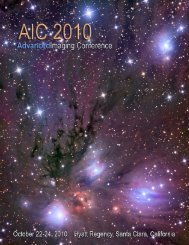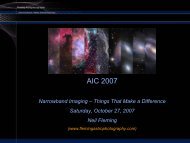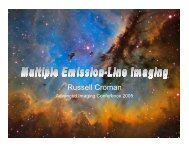CCD Commander
msherick_ccdcommande.. - Advanced Imaging Conference
msherick_ccdcommande.. - Advanced Imaging Conference
- No tags were found...
You also want an ePaper? Increase the reach of your titles
YUMPU automatically turns print PDFs into web optimized ePapers that Google loves.
<strong>CCD</strong> <strong>Commander</strong>Automation of <strong>CCD</strong> Imaging...a User’s PerspectivebyMike Sherick1
Presentation Overview:- Imaging Experience & Equipment Used- Projects and Current Setup- Remote Robotic Observatories- Automation using <strong>CCD</strong> <strong>Commander</strong>. Overview. Setup. Actions. Other Useful Features. Real-Time Demo2
“Time flies when you’re having fun..”.3
Film AstroPhotography at Mt. Pinos 1986C-14 Hypered 35mm Film, Off-Axis Hand Guided4
Automated Dobsonian - 20035
LX200 Imaging Setup6
LX200 Imaging Setup7
Cabrillo Mesa ObservatoryCamarillo, California8
24” f8 RC Telescope & Fork Mount Project12
Robotic Observatory Projects13
JMSM Observatory Elevation: 7,200 ft.15
JMSM Observatory All-Sky Camera17
JMSM Observatory - Monitoring Systems18
Sagrada Observatory - 2008Las Cruces, New Mexico19
Sagrada Observatory20
Requirement: Automation Tool for <strong>CCD</strong> Imaging21
<strong>CCD</strong> <strong>Commander</strong>22
What is <strong>CCD</strong> <strong>Commander</strong>?Windows based application tool for Multi-target <strong>CCD</strong> ImagingAutomation.Controls all aspects of the imaging systemCamera (Imaging and Guiding); Mount (Fork or GEM)Dome/Roll-of-roof; Focuser; Rotator; Weather MonitorSimple, yet powerful Graphical User InterfaceProvides ease-of-use for beginning automation.Extremely flexible with endless possibilities for extrememulti-target imaging.23
General Overview24
<strong>CCD</strong> <strong>Commander</strong> - General OverviewSetup is based on “Actions”Most Actions are similar to what you would do manually whileimaging.Some examples of Actions are:Move the telescopeFocusTake Images<strong>CCD</strong> <strong>Commander</strong> contains a list of Actions that get executedone at a time.Execution progresses through the list from top to bottom.25
<strong>CCD</strong> <strong>Commander</strong> - General OverviewAction List is fully editable – even while executing.Running or completed actions cannot be changed.<strong>CCD</strong> <strong>Commander</strong> can be imaging one target, whileadditional targets are still being setup.Check boxes used to selectively enable or disable actions.Execution can be paused and resumed at any time.Allows for manual intervention when required.“Clipboard aware”Actions can be copied, cut, and pastedGreatly simplifies setup – especially when repeatingsimilar actions.26
<strong>CCD</strong> <strong>Commander</strong> - Main Window27
<strong>CCD</strong> <strong>Commander</strong> Setup28
<strong>CCD</strong> <strong>Commander</strong> SetupOverview29
<strong>CCD</strong> <strong>Commander</strong> SetupControl/Device TabSets all hardware controlprograms.<strong>CCD</strong> <strong>Commander</strong> must knowfilter assignments.Can get from both<strong>CCD</strong>Soft and MaxIm/DL.Not all are requiredOnly Camera and Mountmust be set.30
<strong>CCD</strong> <strong>Commander</strong> SetupMount Parameters TabGEM Setup is most importantselection for automation.Eastern and WesternLimits determine wheremount flips.Slew Scripts allow additionalfunctionality whenever themount slews.31
<strong>CCD</strong> <strong>Commander</strong> SetupAuto Guide Star TabParameters specify guide starsearch algorithm.Guide Box Size must be setbased on Camera Controlprogram settings.Continuous Autoguiding keepsthe guider running all of thetime.Disable Guide Star RecoveryNew star search is done withevery Take Image action.32
<strong>CCD</strong> <strong>Commander</strong> SetupFile Options TabGlobal Image Save LocationCan be used in anyaction to save all files tothe same location.MaxIm DL FITSCompressionReduces image sizes, butFITS file can only beread by MaxIm/DL.33
Plate Solve Tab34
<strong>CCD</strong> <strong>Commander</strong> SetupPlate Solve TabSelect and setup Plate Solveprogram.Most parameters are PinPointspecific.Dark subtract all plate solveimages.Reduces noise andimproves plate solveperformance.MaxIm/DL must havecalibration group setup.35
<strong>CCD</strong> <strong>Commander</strong> SetupFocuser Options TabFilter Offset setupEach filter can have anoffset amount.Whenever a filter changeoccurs, the focuser willmove by the amount sethere.No need to enact the filteroffset during the actionlist.36
Rotator Tab37
<strong>CCD</strong> <strong>Commander</strong> SetupRotator TabHome Rotation Angle andGuider Calibrated atExtremely important forproper rotator/guideroperation.Best to set these valuesusing the FOVI in TheSky.During “Move To” that flipSome rotators are veryslow.Maintain Rotator Angle canspeed up slews – especiallywhen rotation will bechanging after slew.38
<strong>CCD</strong> <strong>Commander</strong> SetupDome Tab39
<strong>CCD</strong> <strong>Commander</strong> SetupE-Mail Alerts TabCan send e-mail whenproblems/events occur.E-mail can be sent toe-mail/text messagingcapable cell phones.Can select for whatevents e-mail will besent.40
Weather Monitor Tab41
<strong>CCD</strong> <strong>Commander</strong> SetupWeather Monitor TabPause Action WhenSelects conditions to pause.Close Roof/Dome WhenSelects conditions to closeEmergency Contact Closurewill close dome in most cases- this is why nothing selectedhere.Conditions for “good” readingGood reading can be anycombination.42
<strong>CCD</strong> <strong>Commander</strong> SetupWeather Monitor TabPark Mount when PausingImportant when mount canpossibly collide while theaction list is paused.Repeat last action after resumingWhen conditions are clear,the action that wasinterrupted by weather willbe repeated.Otherwise the next action inthe list will run43
Typical Imaging SessionCreating an “Action List”44
Typical Imaging SessionImaging Tasks- Connect with Dome and Open the Shutter- Cool Camera <strong>CCD</strong> Sensor- Move to a Focus Star- Focus Telescope- Move to Target Object- Plate Solve Target- Rotate Camera- Start AutoGuiding and take Image Exposures- Take Flat Exposures- Close Dome and Warm Camera <strong>CCD</strong> Sensor- Park Telescope Mount …………...…all done!45
<strong>CCD</strong> <strong>Commander</strong>Action List- Dome Control Action- Weather Monitor Control Action- Temperature Control Action- Move To RA&Dec Action- Focus Action- Move To RA&Dec Action- Plate Solve Action- Rotate Camera Action- Take Images Action- Automatic Flats Action- Dome Control Action- Temperature Control Action- Park Mount Action46
<strong>CCD</strong> <strong>Commander</strong> Action List47
Dome Control48
Dome Control ActionAny function operating the dome willuse the Dome Control Action.Simply select the function desired.49
Intelligent Temperature Control50
Intelligent Temperature Control ActionEnable Cooler enables theUse Intelligent Coolingcheckbox.Disable Cooler will slowlywarm up the camera.Fan On to turn fan on or off.Use Intelligent Cooling selectsbetween Simple Cooling andIntelligent Cooling.Simple Cooling just sets thecamera temperature and moveson to the next action.51
Intelligent Temperature Control ActionIntelligent Cooling givesmore control over thetemperatures.Desired Temperatures is alist of all the acceptabletemperatures.<strong>CCD</strong> <strong>Commander</strong> goes through the temperature list one at atime – attempting to set the camera to the coldest possibletemperature.52
Intelligent Temperature Control ActionMaximum cooler power isthe acceptable power levelof the final temperature.Maximum time fortemperature to stabilizesets how long <strong>CCD</strong> <strong>Commander</strong>will wait at each power level.Temperature and cooler deviations set what is stable power.When power is stable, next temperature is attempted untilthere are no more to try, or a temperature cannot be reached.53
Move to Action54
Move To ActionRA & Declination coordinatesfor any targetJNow/J2000 CoordinatesEither can be used.J2000 is best for “stationary”targets. Allows for reuse ofsame coordinates over days/years.JNow coordinates only valid for the momentthey are created.Works okay for “stationary” targets, with thecoordinates becoming less accurate over time.55
Move To ActionGet RA/Dec from TheSkyPulls coordinates from anyselected object in TheSky6.Can get either JNow or J2000coordinatesGet RA/Dec from CurrentTelescope PositionQueries the telescope position – JNow coordinatesObject NameCan be any text – either real name or just reference56
Move To ActionFind Object in TheSkyUses text in Object Name tosearch the database in TheSky.Gets either JNow or J2000coordinates.Recompute Object Coordinates before SlewOnly available with JNow coordinates.Very useful for rapidly moving targets (minor planets)Object Name must exist in TheSky.57
Focus Action58
Focus ActionFocus using any filterFocus Offsets are availableOffsets don’t use the Focus Action.Exposure Time can be settable<strong>CCD</strong>Soft @Focus2 computes exposure time automatically.With FocusMax possible to specify the star location.59
Plate Solve Action60
Plate Solve ActionWhat is a Plate Solve?Start with an image.The stars in the image are matched to a star catalog.Using the stars in catalog, the exact center of the image isdetermined.Why Plate Solve?Even high end mounts may not exactly center the targetInaccurate centering may result inDifficulty getting the desired guide star (selfguided/OAG)Poor target framing.Plate Solve does take time, but results in better images61
Exposure InformationPlate Solve ActionExposure Time should belong enough to get plentyof stars in the image.Bin can be high (3x3) withoutmajor impacts to platesolve accuracy.Wide field images may notwant to bin.Sub-frames may benecessary when using <strong>CCD</strong>Soft for plate solves.62
Plate Solve ActionSync Selection63
Plate Solve ActionSync SelectionSync Mount will send async command to themount using thecoordinates from the plate solve.Sync command is notalways desirableOffset Position willcompute the differencebetween the telescopecoordinates and the plate solve result.Future slews will go to a position offset from the requested coordinates.64
Plate Solve ActionSlew to Original Locationafter SolveNot always necessary tore-center the target.Abort if Solve FailsNormally if the Plate Solvefails, execution continues.With this option,execution will abort.More on Sub-Lists later.65
Plate Solve ActionRetry- 2 nd try may help.- Slew Mount can avoidobstruction (clouds).- Skip to Next Target alsouseful for cloud avoidance.Can save Plate Solveexposures with images(or elsewhere) for later evaluation.66
Rotate Camera Action67
Rotate Camera ActionSimple action to rotate thecamera.Can use TheSky6 Field-of-ViewIndicator to determine the desired Position Angle.Use button to automatically retrieve the PA.68
Take Image “Action”69
Take Images “Action”Imager InformationTypical Imaging parametersThese no different than whatseen in <strong>CCD</strong>Soft or MaxIm/DLCalibrate ImagesWill automatically calibrateimagesBoth Raw and Calibratedimages are saved70
Autoguider EnabledTake Images “Action”Exposure Time, Guide Star X pos, and GuideStar Y pos entries are only active when theAutomatic Guide Mode is disabled In SetupTab.Max Error to StartError is checked before starting exposure.Max Guide Cycles to WaitUpper limit on guide cyclesGuider Init DelaySpecifies number of seconds to wait beforechecking guider error.71
Dithering72
Take Images “Action”DitheringMoves the guide star or mount(Unguided Dither) betweenexposures.Dither FrequencyHow often to DitherDither StepHow much to DitherMaximum DitherHow far to move from startMaintain Dither Positionwith Filter ChangeUseful for RGBRGBRGBimaging73
Dithering PlotExample: Dither Step = 1 Maximum Dither = 274
Take Images “Action”Center AO When CompleteImportant to ensure correctimage alignment.Rotate 180 degrees afterMeridian FlipUsually always necessary.May be unchecked if notdesired.75
Take Images “Action”Use Global Image Save LocationWhen enabled, files all go tothe same location.When disabled, can putimages from each Take ImageAction into a different folderAutosave ExposureFile name can be any textFile Name Builder76
File Name Builder77
File Name BuilderCan select anynumber ofparameters.Each parameter is represented by a “token” in the filename box.Tokens will be evaluated at run time and replaced by theappropriate value.Allows unique file naming without having to manually editthe file name.Example text always shows the same values 78
Take Images “Action”Plate Solve and Sync afterMeridian FlipNecessary unless mountpointing is extremelyaccurate79
Automatic Flats Action80
Automatic Flat Action81
Automatic Flat ActionFlat InformationExposure SetupWhen setting up the flat exposure, especially for twilight flats,large <strong>CCD</strong>s with slow download can make it impossible tokeep up with the sun.Frame SizeChanging this to half or quarter will speed up the downloadand better allow the exposure setup to keep up with the skybrightness.Flat Frame SizeThis is the frame size for the actual flats.Filename PrefixCan use File Name Builder to auto name files.82
Automatic Flat ActionFlat InformationTake Matching Darks<strong>CCD</strong> <strong>Commander</strong> will keep track of all the flatexposure times. After all the flats are complete,matching darks will be exposed.Continually adjust exposure time to match ADU targetWhile exposing the flats, the exposure time will remainfixed if this is unchecked. Otherwise the exposure timeis adjusted to match changing brightness levels.83
Automatic Flat ActionMount InformationSets where the mount will be while the flats are exposing.Park Mount, Slew to, Do not connect.Dusk Sky Flat and Dawn Sky Flat are special.<strong>CCD</strong> <strong>Commander</strong> will automatically compute the timeto start taking flats based on the Sun altitude entered.At the computed time, the Automatic Flats Action willact like a Skip At Time action, jumping ahead in theaction list to the Automatic Flats Action.84
Automatic Flat ActionRotationsDefines all the rotation angles flats should be taken at.Flats for all rotations are taken at one filter before thenext filter is selected.Flats are taken at the rotations in the order listed.FiltersDefines all the filters flats should be taken at.Flats are taken with the filters in the order listed.For Dawn/Dusk flats it is important to put the filters inorder of increasing/decreasing throughput.85
Park Mount86
Park MountReal ParkSends a “Park” command to thetelescope driver.Simulated ParkRepeatedly slews the mount to the same Alt/Azcoordinate.Alt/Az coordinates must be entered.Simulates a park by keeping the mount in the sameposition until mount can be shutdown.87
<strong>CCD</strong> <strong>Commander</strong>Action List DEMO88
ACTIOLISTN89
Action List Enhancements91
Repeat Focus92
Filter Sequence93
“Back-to-Back” Targets94
Sub-Action Lists95
Sub-Action ListLike the “Main” Action List, but…Sub-Action List can:- Run Once- Run until Aborted- Run Multiple Times- Run for a Period of TimeAllows the “Main” Action List to be much cleaner – andadds considerable flexibiliy.96
Sub-Action ListLink to File97
Sub-Action ListLink to FileSub-Action List can be aseparate action list.Linked sub-actions willbe loaded from the fileimmediately before theyare executed.Useful for action lists that never change.Startup/Shutdown action listsAlso useful for remote edition of sub-action lists,since the sub-action list is not loaded until execution.98
Sub-Action List Examples99
Useful “Sub-Action List” ExamplesSimilar to previous Action List examples,but much cleaner.Repeat FocusFilter SequencesBack-to-back TargetsPlate Solve Failure100
“Wait” Actions101
Wait for Altitude ActionPauses execution until thecoordinates reach the altitude.Similar to Move To action, TheSky6can be used to get the coordinates.Includes Sun and Moon object types.Rising/Setting selects what exactevent is desired.“Rising” means to stop waiting whentarget is above the requested altitude.When object crosses meridian, wait always finishes“Setting” means to stop waiting when target is below therequest altitude.102
Wait for Time ActionPauses execution until the requestedtime is reached.Absolute indicates the entered timeis Local Time (24 hour format).Relative indicates the entered time is a number of hours andminutes to wait.103
“Wait Actions” - ConsiderationsNeither Wait Action does anything other than wait.If the mount is tracking, it will continue to track duringthe wait.If you have a long Wait Action, always Park the mountusing the Park Mount action prior to the Wait Action.104
“Skip Ahead” Actions105
Skip Ahead at Time ActionsSkip actions are a powerful tool inscheduling your targets.Skip Ahead at Time will cause the actionlist to jump forward to the Skip action atthe requested time.All actions between the currentexecuting action and the Skip action areskipped.106
Skip Ahead at Altitude ActionSimilar to the Wait for AltitudeAction.Extremely useful to:Stop imaging when target gets toolow.Start imaging when target becomeshigh enough.107
Action Lists - Scheduling Example108
Action Lists - Scheduling Examples- Wait to start- Skip to 2 nd target- Skip at dawn- Wait/Skip combinations109
Weather Monitor Action110
Weather Monitor ActionA Simple, but important Action.When enabled, the weather monitorhardware is queried on a periodic basis. Once bad weather isdetected, the action list is immediately paused. Dome can alsobe closed.Once paused, no other action is executed until the weatherturns “good”.One exception – Skip Ahead at Time and Altitude actionswill still execute. Also a Skip Ahead Action will alwaysexecute a Weather Monitor Action.The Skip Action will never skip a Weather Monitor Action.111
Run Program Action112
Run Program ActionProvides extensibilitywith scripts or otherprograms.<strong>CCD</strong> <strong>Commander</strong> canwait for the script orexecutable to finish, or continue concurrently.113
Graphs114
<strong>CCD</strong> Temperature Graph115
Autoguider Error Graph116
Import Target List117
Import Target ListAdvanced tool typicallyfor survey work.Target List containingRA/Dec for multipletargets can be imported.For each target, anynumber of actions canbe setup to execute.At a minimum, Move To and Take Images actionsMove To action coordinates will automatically be filled infrom the target list.118
Thank You !For more information on<strong>CCD</strong> <strong>Commander</strong>Visit: http:/www.ccdcommander.com119