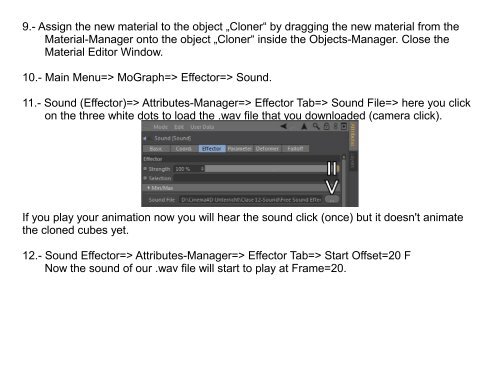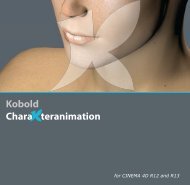2D Sound Rendering - KoboldCharakterAnimation
2D Sound Rendering - KoboldCharakterAnimation
2D Sound Rendering - KoboldCharakterAnimation
Create successful ePaper yourself
Turn your PDF publications into a flip-book with our unique Google optimized e-Paper software.
9.- Assign the new material to the object „Cloner“ by dragging the new material from theMaterial-Manager onto the object „Cloner“ inside the Objects-Manager. Close theMaterial Editor Window.10.- Main Menu=> MoGraph=> Effector=> <strong>Sound</strong>.11.- <strong>Sound</strong> (Effector)=> Attributes-Manager=> Effector Tab=> <strong>Sound</strong> File=> here you clickon the three white dots to load the .wav file that you downloaded (camera click).If you play your animation now you will hear the sound click (once) but it doesn't animatethe cloned cubes yet.12.- <strong>Sound</strong> Effector=> Attributes-Manager=> Effector Tab=> Start Offset=20 FNow the sound of our .wav file will start to play at Frame=20.