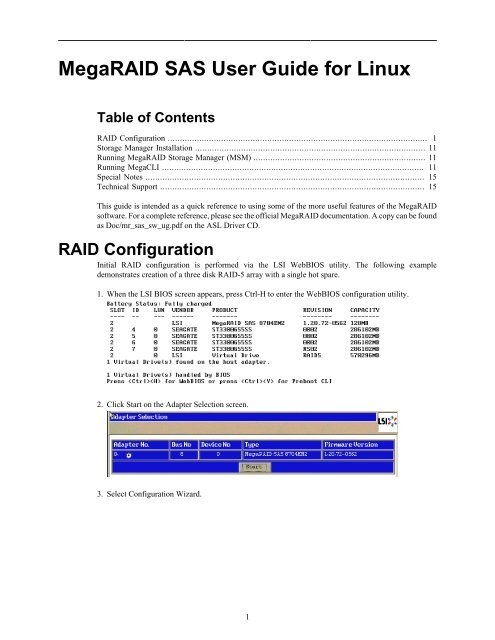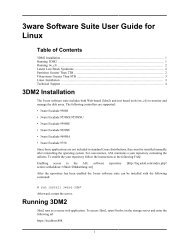MegaRAID SAS User Guide for Linux
MegaRAID SAS User Guide for Linux
MegaRAID SAS User Guide for Linux
You also want an ePaper? Increase the reach of your titles
YUMPU automatically turns print PDFs into web optimized ePapers that Google loves.
<strong>MegaRAID</strong> <strong>SAS</strong> <strong>User</strong> <strong>Guide</strong> <strong>for</strong> <strong>Linux</strong>Table of ContentsRAID Configuration ........................................................................................................... 1Storage Manager Installation ............................................................................................... 11Running <strong>MegaRAID</strong> Storage Manager (MSM) ....................................................................... 11Running MegaCLI ............................................................................................................ 11Special Notes ................................................................................................................... 15Technical Support ............................................................................................................. 15This guide is intended as a quick reference to using some of the more useful features of the <strong>MegaRAID</strong>software. For a complete reference, please see the official <strong>MegaRAID</strong> documentation. A copy can be foundas Doc/mr_sas_sw_ug.pdf on the ASL Driver CD.RAID ConfigurationInitial RAID configuration is per<strong>for</strong>med via the LSI WebBIOS utility. The following exampledemonstrates creation of a three disk RAID-5 array with a single hot spare.1. When the LSI BIOS screen appears, press Ctrl-H to enter the WebBIOS configuration utility.2. Click Start on the Adapter Selection screen.3. Select Configuration Wizard.1
<strong>MegaRAID</strong> <strong>SAS</strong><strong>User</strong> <strong>Guide</strong> <strong>for</strong> <strong>Linux</strong>4. Choose New Configuration then click on Next.5. Click on Yes to confirm.6. Choose Custom Configuration then click on Next.2
<strong>MegaRAID</strong> <strong>SAS</strong><strong>User</strong> <strong>Guide</strong> <strong>for</strong> <strong>Linux</strong>7. Highlight the data drives then click on AddToArray.8. Click on Accept DG.3
<strong>MegaRAID</strong> <strong>SAS</strong><strong>User</strong> <strong>Guide</strong> <strong>for</strong> <strong>Linux</strong>9. Click on Next.10.Click on Add To SPAN.4
<strong>MegaRAID</strong> <strong>SAS</strong><strong>User</strong> <strong>Guide</strong> <strong>for</strong> <strong>Linux</strong>11.Click on Next.12.Change the RAID Level to RAID 5. The right side of the screen lists the maximum size <strong>for</strong> the availableRAID levels. Edit the Select Size field to match the R5 value.5
<strong>MegaRAID</strong> <strong>SAS</strong><strong>User</strong> <strong>Guide</strong> <strong>for</strong> <strong>Linux</strong>13.Click on Accept.14.Click on Next.6
<strong>MegaRAID</strong> <strong>SAS</strong><strong>User</strong> <strong>Guide</strong> <strong>for</strong> <strong>Linux</strong>15.Click on Accept.16.Click on Yes to Confirm.17.Click on Yes to initialize the array.7
<strong>MegaRAID</strong> <strong>SAS</strong><strong>User</strong> <strong>Guide</strong> <strong>for</strong> <strong>Linux</strong>18.Click on Home.19.Select Physical Drives.8
<strong>MegaRAID</strong> <strong>SAS</strong><strong>User</strong> <strong>Guide</strong> <strong>for</strong> <strong>Linux</strong>20.Highlight an available drive. Choose Properties and click on Go.21.Choose Make Global HSP then click on Go.22.Click on Home.9
<strong>MegaRAID</strong> <strong>SAS</strong><strong>User</strong> <strong>Guide</strong> <strong>for</strong> <strong>Linux</strong>Storage Manager InstallationThe <strong>MegaRAID</strong> Storage Manager includes both GUI (MSM) and text based tools (MegaCLI) to monitorand manage the disk array. The following controllers have been tested:• LSI <strong>MegaRAID</strong> <strong>SAS</strong> 8704EM2Since these applications are not included in standard <strong>Linux</strong> distributions, they must be installed manuallyafter reinstalling the operating system. For convenience, ASL has included the RPM packages <strong>for</strong> thesetools on the ASL Driver CD.To install the <strong>MegaRAID</strong> Storage Manager, insert the ASL Driver CD into the optical drive and run thefollowing commands:# yum install compat-libstdc++-33# yum install net-snmp-utils# yum install libXi.i386# mount /dev/cdrom /media# rpm -ivh /media/ASL-packages/sas*.rpm# rpm -ivh /media/ASL-packages/Mega*.rpm# umount /mediaRunning <strong>MegaRAID</strong> Storage Manager (MSM)MSM is a GUI Java application.To launch MSM, execute the following command:$ /usr/local/<strong>MegaRAID</strong>\ Storage\ Manager/startupui.shThe username is root and the password is the root password <strong>for</strong> the system. After logging in enter theIP address of the system you wish to manage and click on the Update button. Select the server from theresulting list and click on the Connect button.To access detailed documentation select Help from the MSM menu.Running MegaCLITo run the <strong>MegaRAID</strong> CLI, execute the following command:32-bit/opt/<strong>MegaRAID</strong>/MegaCli/MegaCli64-bit11
<strong>MegaRAID</strong> <strong>SAS</strong><strong>User</strong> <strong>Guide</strong> <strong>for</strong> <strong>Linux</strong>/opt/<strong>MegaRAID</strong>/MegaCli/MegaCli64Example Usage• Display logical devices/opt/<strong>MegaRAID</strong>/MegaCli/MegaCli64 -LDInfo -LALL -aALLAdapter 0 -- Virtual Drive In<strong>for</strong>mation:Virtual Disk: 0 (Target Id: 0)Name:RAID Level: Primary-5, Secondary-0, RAID Level Qualifier-3Size:556.929 GBState: OptimalStripe Size: 64 KBNumber Of Drives:3Span Depth:1Default Cache Policy: WriteBack, ReadAheadNone, Direct, No Write Cache if Bad BBUCurrent Cache Policy: WriteBack, ReadAheadNone, Direct, No Write Cache if Bad BBUAccess Policy: Read/WriteDisk Cache Policy: Disk's DefaultEncryption Type: None• Display Physical Devices/opt/<strong>MegaRAID</strong>/MegaCli/MegaCli64 -PDList -aALLAdapter #0Enclosure Device ID: 252Slot Number: 0Device Id: 4Sequence Number: 2Media Error Count: 0Other Error Count: 0Predictive Failure Count: 0Last Predictive Failure Event Seq Number: 0PD Type: <strong>SAS</strong>Raw Size: 279.396 GB [0x22ecb25c Sectors]Non Coerced Size: 278.896 GB [0x22dcb25c Sectors]Coerced Size: 278.464 GB [0x22cee000 Sectors]Firmware state: Online<strong>SAS</strong> Address(0): 0x5000c50008f05a69<strong>SAS</strong> Address(1): 0x0Connected Port Number: 0(path0)Inquiry Data: SEAGATE ST3300655SS 00023LM3GNM9FDE Capable: Not CapableFDE Enable: DisableSecured: UnsecuredLocked: UnlockedForeign State: None12
Device Speed: 3.0Gb/sLink Speed: 3.0Gb/sMedia Type: Hard Disk Device<strong>MegaRAID</strong> <strong>SAS</strong><strong>User</strong> <strong>Guide</strong> <strong>for</strong> <strong>Linux</strong>Enclosure Device ID: 252Slot Number: 1Device Id: 6Sequence Number: 2Media Error Count: 0Other Error Count: 0Predictive Failure Count: 0Last Predictive Failure Event Seq Number: 0PD Type: <strong>SAS</strong>Raw Size: 279.396 GB [0x22ecb25c Sectors]Non Coerced Size: 278.896 GB [0x22dcb25c Sectors]Coerced Size: 278.464 GB [0x22cee000 Sectors]Firmware state: Online<strong>SAS</strong> Address(0): 0x5000c50008f05e65<strong>SAS</strong> Address(1): 0x0Connected Port Number: 1(path0)Inquiry Data: SEAGATE ST3300655SS 00023LM3GMDKFDE Capable: Not CapableFDE Enable: DisableSecured: UnsecuredLocked: UnlockedForeign State: NoneDevice Speed: 3.0Gb/sLink Speed: 3.0Gb/sMedia Type: Hard Disk DeviceEnclosure Device ID: 252Slot Number: 2Device Id: 5Sequence Number: 2Media Error Count: 0Other Error Count: 0Predictive Failure Count: 0Last Predictive Failure Event Seq Number: 0PD Type: <strong>SAS</strong>Raw Size: 279.396 GB [0x22ecb25c Sectors]Non Coerced Size: 278.896 GB [0x22dcb25c Sectors]Coerced Size: 278.464 GB [0x22cee000 Sectors]Firmware state: Online<strong>SAS</strong> Address(0): 0x5000c50008f05775<strong>SAS</strong> Address(1): 0x0Connected Port Number: 2(path0)Inquiry Data: SEAGATE ST3300655SS 00023LM3GNF3FDE Capable: Not CapableFDE Enable: DisableSecured: UnsecuredLocked: UnlockedForeign State: NoneDevice Speed: 3.0Gb/sLink Speed: 3.0Gb/s13
Media Type: Hard Disk Device<strong>MegaRAID</strong> <strong>SAS</strong><strong>User</strong> <strong>Guide</strong> <strong>for</strong> <strong>Linux</strong>Enclosure Device ID: 252Slot Number: 3Device Id: 7Sequence Number: 2Media Error Count: 0Other Error Count: 0Predictive Failure Count: 0Last Predictive Failure Event Seq Number: 0PD Type: <strong>SAS</strong>Raw Size: 279.396 GB [0x22ecb25c Sectors]Non Coerced Size: 278.896 GB [0x22dcb25c Sectors]Coerced Size: 278.464 GB [0x22cee000 Sectors]Firmware state: Hotspare<strong>SAS</strong> Address(0): 0x5000c50008f05669<strong>SAS</strong> Address(1): 0x0Connected Port Number: 3(path0)Inquiry Data: SEAGATE ST3300655SS 00023LM3GNCLFDE Capable: Not CapableFDE Enable: DisableSecured: UnsecuredLocked: UnlockedForeign State: NoneDevice Speed: 3.0Gb/sLink Speed: 3.0Gb/sMedia Type: Hard Disk DeviceHotspare In<strong>for</strong>mation:Type: Global, is revertible• Disable Alarm/opt/<strong>MegaRAID</strong>/MegaCli/MegaCli64 -AdpSetProp AlarmDsbl -aALLAdapter 0: Set alarm to Disabled success.• Enable Alarm/opt/<strong>MegaRAID</strong>/MegaCli/MegaCli64 -AdpSetProp AlarmEnbl -aALLAdapter 0: Set alarm to Enabled success.• Show Rebuild Progress/opt/<strong>MegaRAID</strong>/MegaCli/MegaCli64 -PDRbld -ShowProg -physdrv[252:3] -aALLRebuild Progress on Device at Enclosure 252, Slot 3 Completed 55% in 22 Minutes.• Display Rebuild Progress continuously.14
<strong>MegaRAID</strong> <strong>SAS</strong><strong>User</strong> <strong>Guide</strong> <strong>for</strong> <strong>Linux</strong>• Display detailed Adapter and Device in<strong>for</strong>mation/opt/<strong>MegaRAID</strong>/MegaCli/MegaCli64 -AdpAlILog -aALLSpecial Notes• The drive identification feature does not work.• When a drive fails, the controller will automatically start rebuilding the array onto an available hot spare.When the bad drive is replaced, the controller will per<strong>for</strong>m a copyback operation. This involves copyingthe data from the hot spare back to the newly installed drive. After the copyback is complete, the hotspare will function as a hot spare again.• All controller status messages are logged to /var/log/messages.Technical SupportPrior to contacting technical support, please visit the ASL online FAQ <strong>for</strong> quick answers to commonhardware and software issues.The answers may be searched by keyword or browsed by category. Thesedocuments are maintained with up to date in<strong>for</strong>mation.FAQ [http://faq.aslab.com]To request replacement of a defective part (except monitor) on systems under warranty, please send an E-mail to with the following in<strong>for</strong>mation:• Serial number or invoice number of the system• Detailed description of the problem• Shipping address15
<strong>MegaRAID</strong> <strong>SAS</strong><strong>User</strong> <strong>Guide</strong> <strong>for</strong> <strong>Linux</strong>If the transaction involves multiple systems, ASL highly recommends creating one ticket per system. Thiswill avoid any mixup when the RMA is processed.Defective monitors will be handled directly by the manufacturer. Here is the contact in<strong>for</strong>mation:• Viewsonic: 800 888 8583 (US) or 866-262-1967 (Canada)• IIyama: 800 594 748016