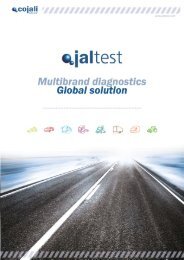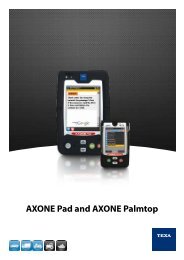Jaltest soft JalTest V5
Jaltest Handheld multi-make diagnostic device
Jaltest Handheld multi-make diagnostic device
Create successful ePaper yourself
Turn your PDF publications into a flip-book with our unique Google optimized e-Paper software.
<strong>Jaltest</strong> <strong>soft</strong> <strong>JalTest</strong> <strong>V5</strong>MULTIBRAND DIAGNOSISFor industrial vehiclesUser guideVersion C11-T1
JALTESTSOFT USERS MANUAL (C10-T3)1 ENVIRONMENTAL INFORMATION................................................................................................................. 32 SAFETY WARNINGS........................................................................................................................................ 43 GENERAL DESCRIPTION................................................................................................................................ 63.1 Introduction................................................................................................................................................. 63.2 General use Rules...................................................................................................................................... 64 ACTIVATION AND UPDATE............................................................................................................................ 74.1 PC requirements......................................................................................................................................... 74.2 Installation process..................................................................................................................................... 74.2.1 Software download.............................................................................................................................. 74.2.2 Software installation............................................................................................................................. 94.2.3 <strong>JalTest</strong>Link update............................................................................................................................. 154.3 Bluetooth configuration............................................................................................................................. 244.4 MAC address............................................................................................................................................ 275 USE OF JALTESTSOFT................................................................................................................................. 305.1 General description of the "graphic interface".......................................................................................... 305.1.1 Selection window............................................................................................................................... 305.1.2 Connection type................................................................................................................................. 335.1.3 Browse bar......................................................................................................................................... 335.2 Connection................................................................................................................................................ 355.2.1 Autodetection..................................................................................................................................... 365.3 Description of the diagnosis functions...................................................................................................... 375.4 Help to diagnosis...................................................................................................................................... 386 CONFIGURATIONS........................................................................................................................................ 396.1 <strong>Jaltest</strong>Link................................................................................................................................................. 396.2 Business management............................................................................................................................. 426.3 Configurations........................................................................................................................................... 466.4 Help (?)..................................................................................................................................................... 486.5 Main.......................................................................................................................................................... 496.6 Diagnosis.................................................................................................................................................. 497 FILES............................................................................................................................................................... 507.1 Diagnosis files........................................................................................................................................... 507.2 Parameters files........................................................................................................................................ 528 TECHNICAL INFORMATION.......................................................................................................................... 559 ENGINE TECHNICAL DATA.......................................................................................................................... 559.1 Maintenance data..................................................................................................................................... 569.2 System electrical drawing......................................................................................................................... 569.3 System components................................................................................................................................. 579.4 System technical data............................................................................................................................... 579.5 Visualization of technical releases............................................................................................................ 589.6 Manual diagnosis...................................................................................................................................... 5810 PRINTING OF DOCUMENTS....................................................................................................................... 5910.1 Printing of technical data........................................................................................................................ 5910.2 Printing of maintenance reports.............................................................................................................. 6011 CONDITIONS................................................................................................................................................ 62
DIAGNOSIS KIT1 / 62
EDITION: JUNE 2010© Copyright COJALI S.L.This document has been written by Cojali S.L. Passing, copying, using orcommunicating the contents of this document is strictly forbidden unlesswritten consent of Cojali S.L.Cojali S.L. withholds the right to make all modifications it deems convenientfor improvement of the product at any time and without previous notice.The information, messages and data contained in this manual or in the toolare only indicative, and do not bind the manufacturer in any way.2 / 62
1 ENVIRONMENTAL INFORMATIONWASTE ELIMINATION ACCORDING TO THE EU 2002/96/CE DIRECTIVEAt the end of the life cycle of the <strong>JalTest</strong> kit, do not recycle it with usualwastes.It can be delivered to the distributor who, without any charges, will facilitatethis service.Eliminate separately an electronic waste means to avoid possible negativeenvironmental and health consequences derived from an inappropriaterecycling. This recycling also allows a treatment of the materials that set thekit, obtaining high energy savings and resources.In order to emphasize the obligation to collaborate in a selected collection, amarking is shown in the product advising about the prohibition to use thetraditional bin to eliminate it.3 / 62
2 SAFETY WARNINGSWounds or damages may be caused if not qualified persons try to use theequipment or if they don't follow the rules.WARNINGRead the use and safety instructions for the electrical or electronicalelements you are going to use.WARNINGIf the power cable of the tools to use is damaged, do not use it until aqualified specialist has checked and repaired, if necessary, the equipment.The power cable must not be left on top of tables, work benches or cabinets,nor shall it be located near objects that release heat or near rotatory parts.WARNINGThe <strong>JalTest</strong> equipment must not be run near open containers of fuel or otherflammable substances, due to the high risk of deflagration or fire.WARNINGMake sure the place is properly ventilated when you work with vehicleswhich engine is running, in order to avoid the risk of getting poisoned withcarbon monoxide.WARNINGUse the <strong>JalTest</strong> equipment only as described in the user's manual. Use onlythe accesories recommended by the manufacturer.WARNINGDo not run the <strong>JalTest</strong> equipment without authorization neither performincorrect repairings. You may cause seriously dangerous situations.4 / 62
WARNINGIn order to avoid the risk of electrical shocks, do not use it on wet surfaces,nor shall you leave it under the rain.Fluctuations and deviations of electricity above the allowed values maycause electronical failures.WARNINGWhen working directly inside the vehicle, support the equipment properly.Use the adequate safety tools in order to avoid the risk of getting blocked,wounded or even death.KEEP THESE SAFETY INSTRUCTIONS IN A SAFE PLACE5 / 62
3 GENERAL DESCRIPTION3.1 Introduction<strong>JalTest</strong> is a multi-brand and multi-system diagnostics tool for electroniccontrol systems in commercial vehicles.<strong>JalTest</strong> is a diagnosis equipment that allows viewing the data received fromthe electronical units of the vehicle.<strong>JalTest</strong> has both graphics and technical information that help the userunderstand faster the data received from the vehicle.<strong>JalTest</strong> can be updated anytime and easily through Internet.3.2 General use RulesRead carefully the instructions of this guide before using the <strong>JalTest</strong> unit. Donot permit unskilled users to work with the <strong>JalTest</strong> unit; damages in thecomponents will be avoided.For the correct use of the <strong>Jaltest</strong>, follow the next recommendations:• Always store the <strong>JalTest</strong> unit inside the Diagnosis Kit suitcase.• Keep the <strong>Jaltest</strong> away from water and any other liquid. Direct contactwith them could produce irreversible damage in the device.• Keep the diagnosis kit in a dry place away from heat sources and sunrays.• Prevent hits and bumps to the <strong>Jaltest</strong> unit.WARNINGIf 24 V DC (Direct current) is introduced to the communication lines, theinternal electronics of <strong>JalTest</strong> device can be affected. It must be followed theindications of the last version of <strong>JalTest</strong> Guide, available in www.jaltest.com.Do not connect the <strong>JalTest</strong> tool with the engine vehicle running. In case it isnecessary to make a test with the vehicle on, connect <strong>JalTest</strong> before andthen turn on the vehicle. Do not connect or disconnect <strong>JalTest</strong> with thevehicle on.In case these instructions are not followed, <strong>JalTest</strong> may cause a break in theinternal protection circuit, and the tool may not work properly.6 / 62
4 ACTIVATION AND UPDATEThe update process for the <strong>JalTest</strong> <strong>V5</strong> devices is made from the PC usingthe connector JDC 107.4 (USB data cable).The update process is run through the <strong>JalTest</strong>Soft Setup program, which canbe downloaded from the web site www.jaltest.com.Once the data transference to the computer has finished and the updateprocess has been completed, the device must be restarted to have theconfiguration available.4.1 PC requirementsIn order to install and work with <strong>JalTest</strong>Soft, it is necessary to have a <strong>JalTest</strong>hardware, either the <strong>JalTest</strong> handheld tool or the <strong>JalTest</strong>Link interface.Basic requirements for the PC- Microcontroler Pentium 2; 450 MHz- CD-Rom unit- Bluetooth device:Connectivity via Bluetooth is guaranteed with the following external devicesvia USB, which have been approved by COJALI, S.L.- Energy System, model Linnker 1280.- Neuss Bluetooth 2.0 USB Adapter.- Conceptronic 2.0 USB Adapter (Class II).If you don't use these devices, there may be incompatibility problems.COJALI, S.L. takes no responsibility of such problems.- USB communication port.Operative systemWindows XP, Windows VistaBrowserMicro<strong>soft</strong> Internet Explorer 6.0 or superior4.2 Installation process.To install the <strong>JalTest</strong> <strong>soft</strong>ware it is necessary to execute the program“<strong>JalTest</strong> Update Setup”, which is available in CD-ROM or can bedownloaded from the website www.jaltest.com.4.2.1 Software downloada) CD-ROM: To carry out the installation of the <strong>JalTest</strong> Update program,introduce the installation disk in the CD-ROM device and then execute thefile “<strong>JalTest</strong> Update.exe” located inside the file.7 / 62
) Website: go to the website and access to the Clients area and then toUpdates, in order to download and install the file “<strong>JalTest</strong> Update Setup.exe”.In order to access to this zone you must introduce the username andpassword appearing inside the <strong>JalTest</strong> suitcase.Remember to introduce the username and password that appears in the<strong>JalTest</strong> suitcase. The username corresponds with the device number plus anintermediate 07, this way, if the device is number P 001655 – 001, theusername will be 001655 07 001.(Image from site www.jaltest.com, Clients-updates area)When the download has finished, use the compression program “WinZip” orsimilar in order to extract the content of this one and execute the <strong>JalTest</strong>updated.It is advisable to extract the files in the computer desktop.8 / 62
YOU MUST UNCOMPRESS THE PROGRAM BEFORE EXECUTING IT,OTHERWISE THE “JALTEST SETUP” WILL NOT WORK PROPERLY.4.2.2 Software installation.a) Execute the program <strong>JalTest</strong> Update. Once the program is downloadedand decompressed, make double click in the corresponding program and theprogram installation process will start immediatelyb) Select the desired language in order to continue with the installationprocess. This language will only be available during the installation processlanguage and not in the <strong>JalTest</strong>.9 / 62
c) Choose the installation route. The route shown (C:/Programfiles/<strong>JalTest</strong>Soft can be moved to any other location by clicking on"Browse..."d) Select the Programs group and go to the following step.10 / 62
It won't be necessary to introduce a new activation code if the user alreadyhas installed an older version of <strong>Jaltest</strong>Soft and its licence has not beenexpired yet. Press 'Next' to check the licence.If the licence is valid, a message will appear showing the validity period.Press accept to continue with the program installation.On the other hand, if you are performing a new installation of the program orthe licence has expired, it will be necessary to introduce the activation code.If you are using a Link device, connect it via USB to the pc and select theoption '<strong>Jaltest</strong>Soft for <strong>Jaltest</strong>Link'. The device will be automatically detected.Otherwise, if your device is a handheld tool, you will have to select the option'<strong>Jaltest</strong>Soft for <strong>Jaltest</strong> handheld tool'.Finally, if you have the external USB device to install the <strong>Jaltest</strong> Infoprogram, select the option 'USB Dongle'.11 / 62
f) Next, a screen will appear. Here, you must introduce the corresponding<strong>JalTest</strong> numbers.In SN the <strong>JalTest</strong> number sequence should be finished. This way, if the<strong>JalTest</strong> number is the P001655 – 001, the number to introduce will be55001.In FW the update <strong>soft</strong>ware to be installed must be introduced.g) Press the button “Generate password” and contact with COJALI S.L. orif necessary, contact with your COJALI-<strong>JalTest</strong> distributor in order to receivethe activation code necessary to continue with the installation process.If the user has a handheld tool, remember to have the option '<strong>Jaltest</strong>Soft'previously selected.h) Introduce the activation code in the corresponding place and pressvalid.After pressing the valid button a screen will appear that will confirm theactivation validation and will show the installation program expiration date.12 / 62
If otherwise you don't have a diagnosis tool and you have the <strong>Jaltest</strong> Infoprogram, you will have to connect your PC to the USB device you havereceived together with the program. Select the option '<strong>JalTest</strong> Info (USBDongle)' and then press 'Accept'.The program will show you the serial number and the version included in theUSB Dongle device. Press 'Accept'.h) Introduce the activation code in the corresponding place and pressvalid.13 / 62
Once the licence has been checked, the program will be ready to copy thenecessary files to the pc. Press 'next' to continue with the process.Once the program has been completed, a message will appear indicatingthat the new version of <strong>Jaltest</strong>Soft is ready to be executed. Press 'Finish' tofinish the installation.14 / 62
4.2.3 <strong>JalTest</strong>Link update.This step pops up automatically and just after having finished the <strong>JalTest</strong>Softinstallation.The following window asks whether you wish to continue with the installationor not.If you choose "QUIT", the equipment can be updated any moment, byrunning the "Manager Update.exe", which route isSTART>>PROGRAMS>>JALTEST SOFT>>MANAGER UPDATE.EXEConnect your device via USB. If you have a handheld tool, remember toselect the option '<strong>Jaltest</strong>Soft' in the main manu before updating your device.15 / 62
Update for <strong>Jaltest</strong> Link devicesThe update process for this model takes approx. 30 minutes. Connect yourdevice via USB and press 'Next' to start the loading process of the files.16 / 62
) Update. After deleting the <strong>Jaltest</strong> memory, the update process begins. It isnecessary to install three files. This process is automatic. The screen showsthe update progress and the file which is being installed.c) End of the update progress. When you reach the 75% of the third updatefile, the following window will show up.Here you will have to write the workshop name, user name or any othername you wish. This is very important, since if you click on "Accept" withouthaving written a name, the interface will get blocked and you will have tostart the process again.When all the files have been uploaded in the tool, the update process willhave finished. The next window will indicate you to press the 'Finish' buttonto complete the operation.17 / 62
Update of <strong>Jaltest</strong> handheld tool devicesSelect the language of the version which is going to be loaded in the <strong>Jaltest</strong>tool.The update process for this tool takes approx. 45 minutes. Connect yourUSB device, switch it on and select '<strong>Jaltest</strong>Soft' (option number 4 in the mainmenu). Press 'Next' to continue.18 / 62
Tool V2-V3. Connection through COM portConnect the <strong>Jaltest</strong> through the update cable to one of the COM ports ofyour PC. Switch the tool on and select option number 4 in the main menu:'<strong>JalTest</strong>Soft'.Select the COM port of your PC which has been used to connect the updatecable and press 'Accept'.19 / 62
The connection of the <strong>Jaltest</strong> tool to your pc must be as shown.Press 'Continue' to follow with the loading process of the files.Select the COM port of your PC which has been used to connect the updatecable and press 'Accept'.20 / 62
Switch on the <strong>Jaltest</strong> tool by pressing 'ESC' + 'ON/OFF' at the same timeduring two seconds. Indicators red and green will blink. Press 'UPDATE' andthe update first file load will take place.Once the first file has been loaded, switch on the <strong>Jaltest</strong> by pressing'ON/OFF'. The message 'JALTEST FIRMWARE, MANAGER UPDATE...' willappear in the diagnosis tool window.Press 'UPDATE' and the update second file will be loaded.When the second file has been loaded, press directly the 'UPDATE' buttonand the third and last file will start loading. This process takes about 5seconds.Once the last file has been loaded, <strong>Jaltest</strong> will switch off automatically. Startup the diagnosis tool by pressing 'ON/OFF' and then press 'Accept' in themessage appearing in your PC screen. To finish, the program will ask you tointroduce a name identifying your <strong>Jaltest</strong> device. Then, press 'Accept' andthe update process will have finished successfully.21 / 62
Tool <strong>V5</strong>. Connection through USB portConnect the <strong>Jaltest</strong> through the update cable to one of the USB ports of yourPC. Switch the tool on and select option number 4 in the main menu:'<strong>JalTest</strong>Soft'.The program starts deleting the internal memory of the <strong>Jaltest</strong> device.22 / 62
The process will load the update files automatically. The window shows theupdate process and the file which is being installed.Once the last file has been loaded and in order to finish the update process,the program will ask to introduce a name for identifying your <strong>Jaltest</strong> device.Then press 'Accept' and the update process will have finished successfully.23 / 62
4.3 Bluetooth configurationIn order to use satisfactorily the Bluetooth connection available with<strong>JalTest</strong>Soft and obtain the expected results, it is necessary to register the<strong>JalTest</strong> external device in your Operative System. You must follow thesesteps:Step 1: You must have a Bluetooth device.Your PC must have a Bluetooth radio device. In case you don't have one,you shall use an external device via USB (remember that the procedure isguaranteed for equipments approved by Cojali). When you introduce theBluetooth external device into the USB port, it will be recognizedautomatically by the OS.Step 2: Turn on the <strong>JalTest</strong> device.Make sure that the <strong>JalTest</strong> device you want to add is turned on and/or haspower.Step 3: Register the external Bluetooth "<strong>JalTest</strong>" device.Once the Bluetooth stick has been recognized by the PC Operative System,you can add the <strong>JalTest</strong> external device necessary to run the diagnosis<strong>soft</strong>ware. For that:- Step 3.1: Search for the <strong>JalTest</strong> external device.Go to Control Panel and select Bluetooth Devices.24 / 62
Click on Add so the system assistant starts adding the required externaldevice.The Windows "Assistant to add Bluetooth devices" will show up. Mark theoption "My device is configured and ready to be detected" and click on"Next".It starts the search for the Bluetooth external devices which are within reachof the radio waves. The device you need should be among them.Once the search has finished, a list with all the external devices found willcome up. Among them the device named "<strong>JalTest</strong>" should appear.25 / 62
Step 3.2: Register the external device "<strong>JalTest</strong>".Select, from the previous list, the device called "<strong>JalTest</strong>" and click on "Next".You will have to write the password which will be exchanged with the <strong>JalTest</strong>external device, necessary to register it in the OS. To this end, select theoption "I wish to choose my own password" and write "1234". Click on theNext button from the previous window and the OS will add and install theselected <strong>JalTest</strong> device.Click on End and the <strong>JalTest</strong> device will be ready for use.NOTE: There must be no <strong>soft</strong>ware for Bluetooth protocol installed in your PC, for example BlueSoleil,WidComm, etc.Neither shall you install the drivers for external Bluetooth devices via USB. The installation of suchdrivers may cause the loss of the Bluetooth functionality.Otherwise, the communication with <strong>JalTest</strong> will not work correctly.26 / 62
4.4 MAC addressFirst time you run <strong>JalTest</strong>Soft, make sure the MAC address of your Bluetoothis configured. Select the configuration option from the toolbar.A window will be opened where you will see your <strong>Jaltest</strong>Soft configuration.Check if the MAC address is 00:00:00:00:00:00If your MAC address is 00:00:00:00:00:00, follow these instructions:- Select "Bluetooth devices" from the control panel.27 / 62
- Select the configured <strong>JalTest</strong> hardware and click on "Properties".- The MAC address that appears shall be introduced in theCONFIGURATION menu of the <strong>JalTest</strong>Soft program.28 / 62
- Finally, make sure that the MAC address is correctly registered in the<strong>JalTest</strong>Soft program.29 / 62
5 USE OF JALTESTSOFT5.1 General description of the "graphic interface"<strong>JalTest</strong>Soft has a graphic interface developed for the final user to carry out,easily and guidedly, all the actions that nowadays can be carried out in acommercial vehicle.5.1.1 Selection windowIn the main selection window you can choose your vehicle among Truck,Bus, Trailer and Light Commercial Vehicle.30 / 62
Here you can also choose the vehicle type, brand, model, engine andsystem type for:a) Truckb) Trailer31 / 62
c) Busd) Light Commercial Vehicle32 / 62
5.1.2 Connection typeYou can choose the connection type, either through direct connector ormulti-pins. Once you have chosen it, the information regarding the necessaryconnector will show up.IMPORTANTIn some vehicles there may be more than one connection type: directconnector, multiplexor line socket, multi-pins, direct connection to ECU, etc.Depending on the connection type, <strong>JalTest</strong> will automatically choose thecorrect signal. Therefore it is very important to choose correctly theconnection type you will use.5.1.3 Browse barIt is composed by an option buttons bar, which allows you to browse thedifferent windows shown by the display.Vehicles and systems manufactured in EuropeVehicles and systems manufactured in AmericaVehicles and systems manufactured in Asia33 / 62
Connect to the systemDisconnect from the systemBack: go to the previous windowConnection typeExit programSystem componentsSystem electrical drawingSystem technical dataMaintenance dataENGINE TECHNICAL DATAVisualization of technical releasesManual diagnosisDetection of present systemsValidCancelDelete errorsShow graphicsShow valuesHelpShow error codeGo up and down34 / 62
Multipins connectionConnection with direct cableChange axle during suspension calibrationTake up and down the chassis during the suspensioncalibrationButton view optionDiagram view option5.2 Connection.Once you click on Connect, a window will show with information (serialnumber, <strong>soft</strong>ware version) about the <strong>JalTest</strong> hardware that is being used.Wait a few seconds or click on valid.35 / 62
5.2.1 AutodetectionTo help with the recognition of the systems installed in the vehicle, <strong>Jaltest</strong>includes an option called present systems detection. This option will beuseful when there are several systems to connect with and there is noaccuracy of which one to use.Once the technical data you want to print has been selected, select theMAIN option in the menu located in the upper part of the <strong>Jaltest</strong>Soft screen.36 / 62
5.3 Description of the diagnosis functionsThis option allows reading and deleting the errorsfrom the ECU memory. If there are errors in thememory, these will show up. It allows makingdiagnosis on the selected system. Once you click onthis button, the program will indicate the errorsstored in the ECU memory, if any, and then deletethem once they are not registered as present errorsany more.It shows values related to pressure, temperature,wear and tear, sensors, speed, settings, distance,electricity, etc.It shows the data from the control unit which is beinganalyzed. These include part numbers,manufacturing date, diagnosis identifier, etc.This menu allows to activate certain componentswithin the selected system and check whether theirfunctioning is correct or not.Reading window of binary data.It manages the communication of parametersbetween the control unit and the <strong>JalTest</strong> equipment.Here you can view the calibration data coming fromheight sensors, as well as perform a new calibrationof the vehicle.Management of the maintenance services availablein the selected vehicle.It shows data of the manufacturer, model, chassis,etc.With this option we can make different tests in orderto check the system status.This option allows you to configure componentsinstalled in the system. For example, the acceleratoror clutch pedals.It shows initial values of cylinder, clutch, splitter,range, etc.37 / 62
5.4 Help to diagnosisDuring the diagnosis process, you will find support which will help youunderstand better the diagnosis and the measures obtained as well asguides for the tests to perform.38 / 62
6 CONFIGURATIONSThere are three types of configuration in the <strong>JalTest</strong>Soft. The first one is thegeneral information about the diagnosis equipment, the second is related toclients, vehicles and diagnosis reports management and the third one isabout language.6.1 <strong>Jaltest</strong>LinkIn this menu you can set all options related to the connection betweenhardware and <strong>soft</strong>ware. This menu has the following options:a. General informationHere you have information about the diagnosis equipment, such as partnumber P/N, version of interface firmware F/W and the tool serial number.These data are very important in case you need information about the statusof your equipment.At the bottom of the screen you can view information about the status of theequipment, such as whether the expert mode is active or the interface isblocked. In case it is blocked, you will be asked for the password to unblockit.39 / 62
. CommunicationWith this option you can set the type of connection with the interface,whether it is via Bluetooth or via USB.Besides you can also set the MAC address.c. Activate expert mode.When “EXPERT MODE” is selected, it is shown the edit window, where theuser can introduce his PIN number. With this option, the user has access toexpert diagnosis functions. Special functions provide expert mode access tothe different systems or access to system acknowledgement in specialmode.This display informs the user of the number of remaining tries, which isinitially 3. The number of remaining tries is stored in a non-volatile memory,so turning off the unit does not reset the counter. When the counter is downto 0, that is, after having performed three unsuccessful tries, the <strong>JalTest</strong> unitwill be blocked and the unit enters into a special mode which is accesseddirectly after turning it on. This state is maintained until the unblocking PINnumber is entered.40 / 62
d. UnblockIn case the equipment gets blocked, this window gives you the option tounblock it using the unblock code given by COJALI.e. Update deviceThis option allows the user to update the device directly in the <strong>Jaltest</strong>SoftOnce this option is selected, a warning window will appear informing that theprogram will be closed to start the process. Press "accept" to see the nextwindow.41 / 62
6.2 Business managementHere you can set and manage all the information related to workshopbusiness' management and reports obtained from the vehicles management.a. User IDHere you can personalize the <strong>JalTest</strong> user's data, such as name, address,phone number, or the company logo.Additionally, you can set data regarding diagnosis or repair costs, currencyand taxes percentage.b. Clients data baseThis option allows you to access directly the workshop clients' list, whetherthey are companies, transport or trailer fleet or occasional drivers that visitthe workshop.42 / 62
c. New clientYou can introduce the data of a new company: name, company tax number,address, phone number, etc.You can also add data about the contact persons in this company and therecord of the vehicles related to this company.You can add information to "Contact Person" by clicking on the + icon.You can add information to "Vehicles" by clicking on the + icon.d. View reportsThis option allows reading the diagnosis reports created after havingconnected to a vehicle. This is the only way to view them, as they have an.idd format.43 / 62
IMPORTANT NOTE: Next you can see the diagnosis report, which can be printed or turned into a .pdfformat.The options 'last reports', 'reports by client' and 'reports by vehicle' can helpyou organize the reports. Finally, the option "Go to file" opens a window withthe location of all diagnosis reports.44 / 62
e. See maintenance reportsThis maintenance reports reading option allows the user to read the reportsmade in a vehicle once these reports have been created. This is the onlypossible way to see them since they have an .ids format.Here you will find: reports viewer and go to folder. These options will allowthe user to open the reports, both by opening a window where a reportlocation can be found in the computer or by opening directly a window withthe reports standard location.f. Units conversorThis option allows to convert the most commonly used units in the workshop.These units may be pressures, distance, temperature and volumes.45 / 62
6.3 ConfigurationsThis menu allows changing the background configuration with options suchas language and the way to view the diagnosis reports.a. LanguageYou can choose the language of <strong>JalTest</strong>Soft.There are two possible language lists. A basic one, with Spanish, Italian,German, French and English and an established one, which consists on anyother available language and English.46 / 62
. Diagnosis reportYou can enable or disable the options to create diagnosis reports, includeclients validation and diagnosis cost calculated automatically or by insertingthe time manually and save reports by model or system.c. WindowThis option allows the user to change the current window without closing it.I.e. if the user is seeing the technical information of a vehicle and needs togo back to the diagnosis window, it will not be necessary to close it. You justhave to use this option to see the different available windows and selectwhich one you need; this will be automatically changed.d. LicenseOnce this option is selected, a warning window will appear informing that theprogram will be closed to start the process. Press "accept" to see the nextwindow.47 / 62
6.4 Help (?)This menu shows the necessary helps to use jaltest such as the user'smanual or the link for direct connection to Internet.a. <strong>Jaltest</strong> onlineThis option connects with the jaltest website (www.jaltest.com). There areavailable extra contents of <strong>Jaltest</strong> as well as updates or releases.b. User's manualThis option opens the manual diagnosis document (this document) in .pdfformat.c. About <strong>Jaltest</strong>SoftData about <strong>Jaltest</strong>: version, license expiration date, license terms and expertmode contract.48 / 62
6.5 MainHere the user can Print technical data (See "print" chapter), Reboot thesystem and Exit (this option has the same functionality than the EXIT buttonin the main window)6.6 Diagnosisc. Vehicles record.Here you can see the record of the last 10 selections of vehicle models towhich you have been connected.This list is saved automatically and is very useful when you need a fastsearch for the last connections. When you choose this option the programopens this list automatically.49 / 62
7 FILESThe files created by <strong>JalTest</strong>Soft can be diagnosis files or parameters files.7.1 Diagnosis filesThe diagnosis files are created after having connected to a system in avehicle. These documents create a virtual record of every step taken duringthe diagnosis process.To activate this function it is necessary to follow the steps previouslyexplained in 'CONFIGURATION'.Once the diagnosis has finished, the program will ask whether you wish todiagnose a different system or to create a diagnosis report.When you save the diagnosis report, you can insert the data of a clientpreviously registered or write the data manually. You may also includecomments on the diagnosis and its price.Since the diagnosis reports have a special format, these can only be viewedwith <strong>JalTest</strong>Soft. If you want to see the report go to "Clientmanagement">>"See reports">>"Reports viewer".50 / 62
Next, a window will appear. Here, click on the file icon.The location file of the reports will be open in C/Program files/<strong>Jaltest</strong>Soft/<strong>JalTest</strong> Soft/Reports.51 / 62
Once the report is open, click on the printer icon to print it or to turn it into.pdf format.NOTE: IN ORDER TO TURN THE FILE INTO A .PDF FILE, IT'S STRICTLY NECESSARY TO HAVEA .PDF FILES CONVERTER INSTALLED IN YOUR PC.7.2 Parameters filesThe parameters files are control unit configuration files. These files can besent from the computer to the interface and back.In order to transfer the parameters, it is necessary to previously activate theexpert mode code.52 / 62
The parameters option is active only if you select a control unit with thisoption.a) Parameters download to computer. You have to go to PARAMETERS andselect DOWNLOAD PARAMETERS.b) Parameters upload to computer. You have to go to PARAMETERS andselect UPLOAD PARAMETERS.53 / 62
Delete of parametersIn order to avoid any kind of problems copying the parameters from the pc tothe <strong>Jaltest</strong> or viceversa, it is recommended to delete the parameters of the<strong>Jaltest</strong> memory. This process must be carried out before and after carryingout the parameters copying process.54 / 62
8 TECHNICAL INFORMATIONThe technical information available with <strong>JalTest</strong>Soft can be viewed using theicons located at the bottom side of the screen.These icons are enabled or disabled depending on the vehicle you haveselected.Each icon has a specific function:9 ENGINE TECHNICAL DATA- Engine- Engine management system- Electrical system- Wheel alignment- Tightening torques- Brakes- Capacities55 / 62
9.1 Maintenance dataHere it is described all the possible maintenance work to do on thevehicle depending on time, periods, etc.9.2 System electrical drawingDetailed electrical drawings of the system with the corresponding pin outand connections of the components to the control unit and the vehicleelectrical net.56 / 62
9.3 System componentsDetailed explanation of the electrical components of the system, theirfunctions and location inside the vehicle, as well as their electricalmeasures.9.4 System technical dataDetailed description of the system components and their electricalmeasures (resistance, voltage, etc.). It also includes information aboutthe mechanical components, such as tightening torques.57 / 62
9.5 Visualization of technical releasesSpecific technical documents about the functionalities of the system aswell as detailed technical explanations about the system behavior,important information or actuations and specific reprogrammings.9.6 Manual diagnosisIn this option the user can introduce the vehicle original failure codes and<strong>Jaltest</strong> will show the meaning of the code and related additionalinformation. In order to use this option it is always necessary to selectthe vehicle and the system of which the information is needed.58 / 62
10 PRINTING OF DOCUMENTS10.1 Printing of technical dataTo print the technical information, first select the type of information to printand the specific information.Once the technical data you want to print has been selected, select theMAIN option in the menu located in the upper part of the <strong>Jaltest</strong>Soft screen.59 / 62
Once the print option has been selected, the following informative windowwill appear.This window will show the print options available based on the selectionpreviously done.10.2 Printing of maintenance reportsTo print the maintenance reports first select the vehicle and motorization andthen the maintenances option.Once the vehicle and the corresponding motorization has been selected, themaintenance window will appear. Here a list will be shown with all therequired maintenances. Next to each option there will be an empty squareand an empty circle.60 / 62
When clicking in this option, the corresponding maintenance will appearin the printed report.When clicking in this option, the corresponding maintenance will appearwith a validating check in the printed report.Once the maintenances to be printed are selected and the option "createmaintenance report" (see image) is available, additional options areavailable:This option is used to preview the maintenance reports before creatingthem.This option is used to create and save the maintenance reports.This option is used for opening the standard folder where themaintenance reports are saved.NOTE: MAINTENANCE REPORTS CAN ONLY BE OPENED WITH JALTEST SOFT. IF YOU OPENTHE REPORT WITHOUT USING THE JALTESTSOFT, THE COMPUTER WILL INFORM THAT IT ISNOT COMPATIBLE WITH THAT FORMAT.61 / 62
11 CONDITIONS<strong>JalTest</strong> is supplied with a user's manual. Nevertheless, COJALI offers theuser a great offer in electro-pneumatic systems training for industrialvehicles. This way the user has the possibility to contract the training heconsiders necessary.<strong>JalTest</strong> has a two-year guarantee from date of invoice in relation tomanufacturing defect. This manufacturing defect must be recognized byCOJALI’s technical service department. The guarantee means that COJALImust re-establish the product efficiently or substitute it or replace the faultyitems free of charge.COJALI guarantees the quality and efficiency of this product which has beentested by the quality department and the commercial organization.COJALI or a service company authorized by COJALI shall make any repairsunder the guarantee.<strong>JalTest</strong>® and COJALI® are Worldwide Registered Trademarks.62 / 62