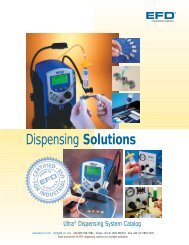Addendum to Fab@Home Assembly Instructions Part No C-4 – Interface Board
Addendum to Fab@Home Assembly Instructions Part No. C-4 ...
Addendum to Fab@Home Assembly Instructions Part No. C-4 ...
- No tags were found...
You also want an ePaper? Increase the reach of your titles
YUMPU automatically turns print PDFs into web optimized ePapers that Google loves.
<strong>Addendum</strong> <strong>to</strong> <strong>Fab@Home</strong> <strong>Assembly</strong> <strong>Instructions</strong><strong>Part</strong> <strong>No</strong>. C-4 <strong>–</strong> <strong>Interface</strong> <strong>Board</strong>To properly implement these parts, the following changes must be made <strong>to</strong> the<strong>Fab@Home</strong> assembly instructions. In most cases, the assembly is simplified.Chapter 10 <strong>–</strong> Model 1 Cables, Section 10.1 <strong>–</strong> Power Supply Cable:●Disregard these instructions. The power supply connec<strong>to</strong>r should remain intact.Chapter 10 <strong>–</strong> Model 1 Cables, Section 10.4 <strong>–</strong> Ribbon Cables:●Disregard these instructions. Ribbon cables are no longer required.Chapter 10 <strong>–</strong> Model 1 Cables, Section 10.5 <strong>–</strong> Amplifier Enable Cable:●Disregard these instructions. The amplifier enable cable is no longer required.Chapter 11 <strong>–</strong> <strong>Assembly</strong> Tips, Section 11.5 <strong>–</strong> Making IDC Ribbon Cable Connec<strong>to</strong>rs:●Disregard these instructions. Ribbon cables are no longer required.Chapter 18 <strong>–</strong> Electronics <strong>Assembly</strong>, Section 18.3 Attach the Enable Cable <strong>to</strong> the Winford<strong>Board</strong>:●Disregard these instructions. The Winford board is no longer required.Chapter 18 <strong>–</strong> Electronics <strong>Assembly</strong>, Section 18.4 Mounting the <strong>Board</strong>s, Electronics<strong>Assembly</strong> Step 2:●Disregard these instructions. The Winford board is no longer required.Chapter 18 <strong>–</strong> Electronics <strong>Assembly</strong>, Section 18.4 Mounting the <strong>Board</strong>s, Electronics<strong>Assembly</strong> Step 4:● Disregard these instructions. The Olimex Microcontroller <strong>Board</strong> will bemounted elsewhere.To connect the Olimex Microcontroller <strong>Board</strong> <strong>to</strong> the Xylotex Mo<strong>to</strong>r Amplifier <strong>Board</strong>:●Figure 1 shows the C-4 <strong>Interface</strong> <strong>Board</strong>.
● Insert the female 26-pin IDC and 4-pin amplifier enable connec<strong>to</strong>rs on the C-4<strong>Interface</strong> <strong>Board</strong> in<strong>to</strong> the male 26-pin IDC and 5-pin amplifier enable connec<strong>to</strong>rson the Xylotex Mo<strong>to</strong>r Amplifier <strong>Board</strong> as shown in Figures 2 & 3.● Connect the power leads from the C-4 <strong>Interface</strong> <strong>Board</strong> <strong>to</strong> the Xylotex Mo<strong>to</strong>rAmplifier <strong>Board</strong> as shown in Figure 3. Be sure <strong>to</strong> install the black lead <strong>to</strong> theleft and the red lead <strong>to</strong> the right (VBB).● Insert the 2 female 26-pin IDC connec<strong>to</strong>rs on the Olimex Microcontroller <strong>Board</strong>in<strong>to</strong> the 2 male 26-pin IDC connec<strong>to</strong>rs on the <strong>Interface</strong> <strong>Board</strong> as shown inFigures 4 & 5.● Once the installation is complete, use the USB and power jacks on the C-4<strong>Interface</strong> <strong>Board</strong> <strong>to</strong> make power and control connections.● Use power taps at the <strong>to</strong>p of the C-4 <strong>Interface</strong> <strong>Board</strong> <strong>to</strong> connect auxiliaryepuipment (e.g. 2 nd <strong>to</strong>ol & fan mo<strong>to</strong>r, UV LED, etcetera).● Connections for additional <strong>to</strong>ol upgrade are labeled and located on the lower lef<strong>to</strong>f the board.Figure 1. Koba C-1 <strong>Interface</strong> <strong>Board</strong>.Figure 2. Lining up the C-4 <strong>Interface</strong> <strong>Board</strong>.
Figure 3. C-4 <strong>Interface</strong> <strong>Board</strong> installed.Figure 4. Lining up the Olimex board.Figure 5. Installation complete.


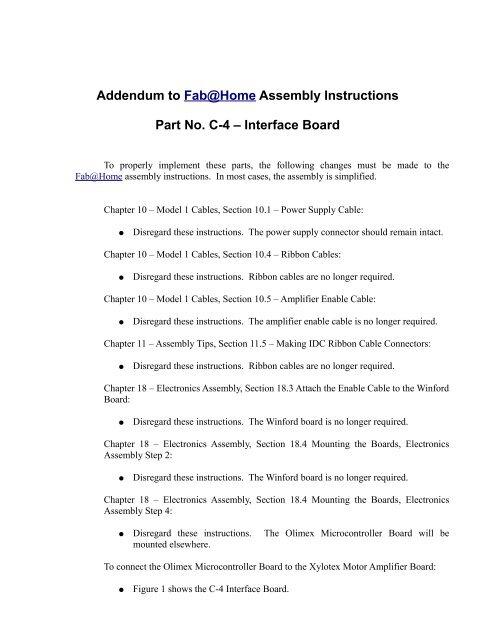
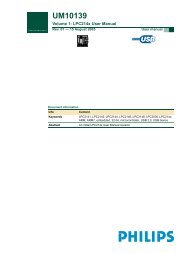
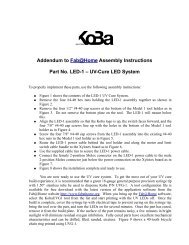
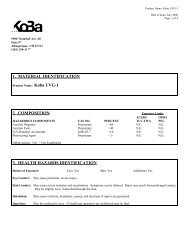
![[1.1] Syringe Tool Linear Motor [1.2] X Axis Linear ... - Fab@Home](https://img.yumpu.com/11541747/1/184x260/11-syringe-tool-linear-motor-12-x-axis-linear-fabhome.jpg?quality=85)