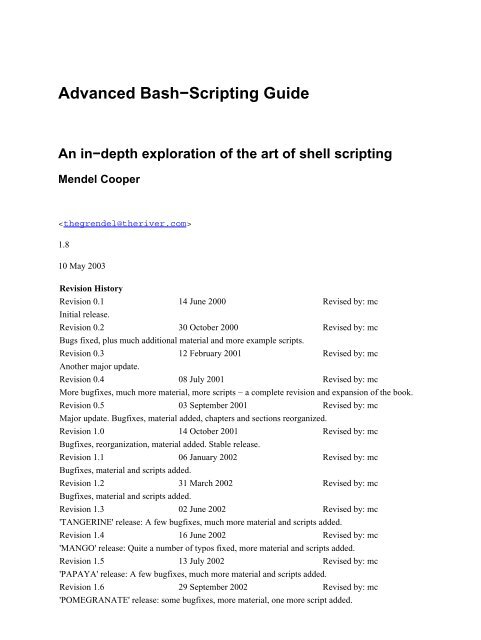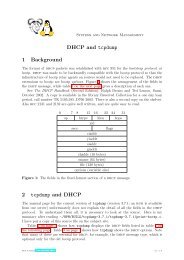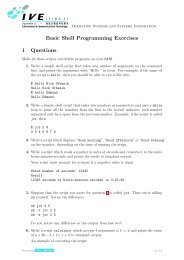Advanced Bash−Scripting Guide
Advanced Bash-Scripting Guide - Nicku.org
Advanced Bash-Scripting Guide - Nicku.org
- No tags were found...
Create successful ePaper yourself
Turn your PDF publications into a flip-book with our unique Google optimized e-Paper software.
<strong>Advanced</strong> <strong>Bash−Scripting</strong> <strong>Guide</strong><br />
An in−depth exploration of the art of shell scripting<br />
Mendel Cooper<br />
<br />
1.8<br />
10 May 2003<br />
Revision History<br />
Revision 0.1 14 June 2000 Revised by: mc<br />
Initial release.<br />
Revision 0.2 30 October 2000 Revised by: mc<br />
Bugs fixed, plus much additional material and more example scripts.<br />
Revision 0.3 12 February 2001 Revised by: mc<br />
Another major update.<br />
Revision 0.4 08 July 2001 Revised by: mc<br />
More bugfixes, much more material, more scripts − a complete revision and expansion of the book.<br />
Revision 0.5 03 September 2001 Revised by: mc<br />
Major update. Bugfixes, material added, chapters and sections reorganized.<br />
Revision 1.0 14 October 2001 Revised by: mc<br />
Bugfixes, reorganization, material added. Stable release.<br />
Revision 1.1 06 January 2002 Revised by: mc<br />
Bugfixes, material and scripts added.<br />
Revision 1.2 31 March 2002 Revised by: mc<br />
Bugfixes, material and scripts added.<br />
Revision 1.3 02 June 2002 Revised by: mc<br />
'TANGERINE' release: A few bugfixes, much more material and scripts added.<br />
Revision 1.4 16 June 2002 Revised by: mc<br />
'MANGO' release: Quite a number of typos fixed, more material and scripts added.<br />
Revision 1.5 13 July 2002 Revised by: mc<br />
'PAPAYA' release: A few bugfixes, much more material and scripts added.<br />
Revision 1.6 29 September 2002 Revised by: mc<br />
'POMEGRANATE' release: some bugfixes, more material, one more script added.
Revision 1.7 05 January 2003 Revised by: mc<br />
'COCONUT' release: a couple of bugfixes, more material, one more script.<br />
Revision 1.8 10 May 2003 Revised by: mc<br />
'BREADFRUIT' release: a number of bugfixes, more scripts and material.<br />
This tutorial assumes no previous knowledge of scripting or programming, but progresses rapidly toward an<br />
intermediate/advanced level of instruction . . . all the while sneaking in little snippets of UNIX wisdom and<br />
lore. It serves as a textbook, a manual for self−study, and a reference and source of knowledge on shell<br />
scripting techniques. The exercises and heavily−commented examples invite active reader participation, under<br />
the premise that the only way to really learn scripting is to write scripts.<br />
The latest update of this document, as an archived, bzip2−ed "tarball" including both the SGML source and<br />
rendered HTML, may be downloaded from the author's home site. See the change log for a revision history.<br />
Dedication<br />
For Anita, the source of all the magic
<strong>Advanced</strong> <strong>Bash−Scripting</strong> <strong>Guide</strong><br />
Table of Contents<br />
Chapter 1. Why Shell Programming?...............................................................................................................1<br />
Chapter 2. Starting Off With a Sha−Bang.......................................................................................................3<br />
2.1. Invoking the script............................................................................................................................5<br />
2.2. Preliminary Exercises.......................................................................................................................5<br />
Part 2. Basics.......................................................................................................................................................6<br />
Chapter 3. Special Characters...........................................................................................................................7<br />
Chapter 4. Introduction to Variables and Parameters..................................................................................23<br />
4.1. Variable Substitution......................................................................................................................23<br />
4.2. Variable Assignment.......................................................................................................................25<br />
4.3. Bash Variables Are Untyped..........................................................................................................26<br />
4.4. Special Variable Types...................................................................................................................28<br />
Chapter 5. Quoting...........................................................................................................................................32<br />
Chapter 6. Exit and Exit Status.......................................................................................................................38<br />
Chapter 7. Tests................................................................................................................................................40<br />
7.1. Test Constructs...............................................................................................................................40<br />
7.2. File test operators............................................................................................................................46<br />
7.3. Comparison operators (binary).......................................................................................................49<br />
7.4. Nested if/then Condition Tests.......................................................................................................54<br />
7.5. Testing Your Knowledge of Tests..................................................................................................54<br />
Chapter 8. Operations and Related Topics....................................................................................................55<br />
8.1. Operators.........................................................................................................................................55<br />
8.2. Numerical Constants.......................................................................................................................61<br />
Part 3. Beyond the Basics.................................................................................................................................63<br />
Chapter 9. Variables Revisited........................................................................................................................64<br />
9.1. Internal Variables............................................................................................................................64<br />
9.2. Manipulating Strings.......................................................................................................................79<br />
9.2.1. Manipulating strings using awk............................................................................................83<br />
9.2.2. Further Discussion.................................................................................................................84<br />
9.3. Parameter Substitution....................................................................................................................84<br />
9.4. Typing variables: declare or typeset...............................................................................................92<br />
9.5. Indirect References to Variables.....................................................................................................94<br />
9.6. $RANDOM: generate random integer............................................................................................96<br />
9.7. The Double Parentheses Construct...............................................................................................101<br />
Chapter 10. Loops and Branches..................................................................................................................103<br />
10.1. Loops..........................................................................................................................................103<br />
10.2. Nested Loops..............................................................................................................................113<br />
10.3. Loop Control...............................................................................................................................114<br />
i
<strong>Advanced</strong> <strong>Bash−Scripting</strong> <strong>Guide</strong><br />
Table of Contents<br />
Chapter 10. Loops and Branches<br />
10.4. Testing and Branching................................................................................................................117<br />
Chapter 11. Internal Commands and Builtins.............................................................................................124<br />
11.1. Job Control Commands..............................................................................................................144<br />
Chapter 12. External Filters, Programs and Commands...........................................................................148<br />
12.1. Basic Commands........................................................................................................................148<br />
12.2. Complex Commands...................................................................................................................151<br />
12.3. Time / Date Commands..............................................................................................................158<br />
12.4. Text Processing Commands........................................................................................................160<br />
12.5. File and Archiving Commands...................................................................................................176<br />
12.6. Communications Commands......................................................................................................191<br />
12.7. Terminal Control Commands.....................................................................................................195<br />
12.8. Math Commands.........................................................................................................................196<br />
12.9. Miscellaneous Commands..........................................................................................................204<br />
Chapter 13. System and Administrative Commands..................................................................................214<br />
Chapter 14. Command Substitution.............................................................................................................236<br />
Chapter 15. Arithmetic Expansion................................................................................................................241<br />
Chapter 16. I/O Redirection...........................................................................................................................242<br />
16.1. Using exec...................................................................................................................................244<br />
16.2. Redirecting Code Blocks............................................................................................................247<br />
16.3. Applications................................................................................................................................251<br />
Chapter 17. Here Documents.........................................................................................................................253<br />
Chapter 18. Recess Time................................................................................................................................260<br />
Part 4. <strong>Advanced</strong> Topics.................................................................................................................................261<br />
Chapter 19. Regular Expressions..................................................................................................................262<br />
19.1. A Brief Introduction to Regular Expressions..............................................................................262<br />
19.2. Globbing.....................................................................................................................................265<br />
Chapter 20. Subshells.....................................................................................................................................267<br />
Chapter 21. Restricted Shells.........................................................................................................................270<br />
Chapter 22. Process Substitution...................................................................................................................272<br />
Chapter 23. Functions....................................................................................................................................274<br />
23.1. Complex Functions and Function Complexities.........................................................................276<br />
23.2. Local Variables...........................................................................................................................283<br />
23.2.1. Local variables make recursion possible..........................................................................284<br />
ii
<strong>Advanced</strong> <strong>Bash−Scripting</strong> <strong>Guide</strong><br />
Table of Contents<br />
Chapter 24. Aliases.........................................................................................................................................286<br />
Chapter 25. List Constructs...........................................................................................................................289<br />
Chapter 26. Arrays.........................................................................................................................................292<br />
Chapter 27. Files.............................................................................................................................................310<br />
Chapter 28. /dev and /proc.............................................................................................................................311<br />
28.1. /dev..............................................................................................................................................311<br />
28.2. /proc............................................................................................................................................311<br />
Chapter 29. Of Zeros and Nulls.....................................................................................................................316<br />
Chapter 30. Debugging...................................................................................................................................319<br />
Chapter 31. Options........................................................................................................................................325<br />
Chapter 32. Gotchas.......................................................................................................................................327<br />
Chapter 33. Scripting With Style..................................................................................................................333<br />
33.1. Unofficial Shell Scripting Stylesheet..........................................................................................333<br />
Chapter 34. Miscellany...................................................................................................................................336<br />
34.1. Interactive and non−interactive shells and scripts......................................................................336<br />
34.2. Shell Wrappers............................................................................................................................337<br />
34.3. Tests and Comparisons: Alternatives..........................................................................................340<br />
34.4. Recursion....................................................................................................................................341<br />
34.5. "Colorizing" Scripts....................................................................................................................342<br />
34.6. Optimizations..............................................................................................................................346<br />
34.7. Assorted Tips..............................................................................................................................347<br />
34.8. Security Issues............................................................................................................................354<br />
34.9. Portability Issues.........................................................................................................................354<br />
34.10. Shell Scripting Under Windows...............................................................................................354<br />
Chapter 35. Bash, version 2...........................................................................................................................355<br />
Chapter 36. Endnotes.....................................................................................................................................360<br />
36.1. Author's Note..............................................................................................................................360<br />
36.2. About the Author........................................................................................................................360<br />
36.3. Tools Used to Produce This Book..............................................................................................360<br />
36.3.1. Hardware...........................................................................................................................360<br />
36.3.2. Software and Printware.....................................................................................................360<br />
36.4. Credits.........................................................................................................................................361<br />
Bibliography....................................................................................................................................................363<br />
iii
<strong>Advanced</strong> <strong>Bash−Scripting</strong> <strong>Guide</strong><br />
Table of Contents<br />
Appendix A. Contributed Scripts..................................................................................................................368<br />
Appendix B. A Sed and Awk Micro−Primer................................................................................................407<br />
B.1. Sed................................................................................................................................................407<br />
B.2. Awk..............................................................................................................................................410<br />
Appendix C. Exit Codes With Special Meanings.........................................................................................412<br />
Appendix D. A Detailed Introduction to I/O and I/O Redirection.............................................................413<br />
Appendix E. Localization...............................................................................................................................415<br />
Appendix F. History Commands...................................................................................................................417<br />
Appendix G. A Sample .bashrc File..............................................................................................................418<br />
Appendix H. Converting DOS Batch Files to Shell Scripts........................................................................429<br />
Appendix I. Exercises.....................................................................................................................................433<br />
I.1. Analyzing Scripts..........................................................................................................................433<br />
I.2. Writing Scripts...............................................................................................................................434<br />
Appendix J. Copyright...................................................................................................................................440<br />
iv
Chapter 1. Why Shell Programming?<br />
A working knowledge of shell scripting is essential to anyone wishing to become reasonably proficient at<br />
system administration, even if they do not anticipate ever having to actually write a script. Consider that as a<br />
Linux machine boots up, it executes the shell scripts in /etc/rc.d to restore the system configuration and<br />
set up services. A detailed understanding of these startup scripts is important for analyzing the behavior of a<br />
system, and possibly modifying it.<br />
Writing shell scripts is not hard to learn, since the scripts can be built in bite−sized sections and there is only a<br />
fairly small set of shell−specific operators and options [1] to learn. The syntax is simple and straightforward,<br />
similar to that of invoking and chaining together utilities at the command line, and there are only a few "rules"<br />
to learn. Most short scripts work right the first time, and debugging even the longer ones is straightforward.<br />
A shell script is a "quick and dirty" method of prototyping a complex application. Getting even a limited<br />
subset of the functionality to work in a shell script, even if slowly, is often a useful first stage in project<br />
development. This way, the structure of the application can be tested and played with, and the major pitfalls<br />
found before proceeding to the final coding in C, C++, Java, or Perl.<br />
Shell scripting hearkens back to the classical UNIX philosophy of breaking complex projects into simpler<br />
subtasks, of chaining together components and utilities. Many consider this a better, or at least more<br />
esthetically pleasing approach to problem solving than using one of the new generation of high powered<br />
all−in−one languages, such as Perl, which attempt to be all things to all people, but at the cost of forcing you<br />
to alter your thinking processes to fit the tool.<br />
When not to use shell scripts<br />
• resource−intensive tasks, especially where speed is a factor (sorting, hashing, etc.)<br />
• procedures involving heavy−duty math operations, especially floating point arithmetic, arbitrary<br />
precision calculations, or complex numbers (use C++ or FORTRAN instead)<br />
• cross−platform portability required (use C instead)<br />
• complex applications, where structured programming is a necessity (need type−checking of variables,<br />
function prototypes, etc.)<br />
• mission−critical applications upon which you are betting the ranch, or the future of the company<br />
• situations where security is important, where you need to guarantee the integrity of your system and<br />
protect against intrusion, cracking, and vandalism<br />
• project consists of subcomponents with interlocking dependencies<br />
• extensive file operations required (Bash is limited to serial file access, and that only in a particularly<br />
clumsy and inefficient line−by−line fashion)<br />
• need multi−dimensional arrays<br />
• need data structures, such as linked lists or trees<br />
• need to generate or manipulate graphics or GUIs<br />
• need direct access to system hardware<br />
• need port or socket I/O<br />
• need to use libraries or interface with legacy code<br />
• proprietary, closed−source applications (shell scripts put the source code right out in the open for all<br />
the world to see)<br />
If any of the above applies, consider a more powerful scripting language, perhaps Perl, Tcl, Python, Ruby, or<br />
possibly a high−level compiled language such as C, C++, or Java. Even then, prototyping the application as a<br />
shell script might still be a useful development step.<br />
Chapter 1. Why Shell Programming? 1
<strong>Advanced</strong> <strong>Bash−Scripting</strong> <strong>Guide</strong><br />
We will be using Bash, an acronym for "Bourne−Again Shell" and a pun on Stephen Bourne's now classic<br />
Bourne Shell. Bash has become a de facto standard for shell scripting on all flavors of UNIX. Most of the<br />
principles dealt with in this book apply equally well to scripting with other shells, such as the Korn Shell,<br />
from which Bash derives some of its features, [2] and the C Shell and its variants. (Note that C Shell<br />
programming is not recommended due to certain inherent problems, as pointed out in an October, 1993<br />
Usenet post by Tom Christiansen.)<br />
What follows is a tutorial on shell scripting. It relies heavily on examples to illustrate various features of the<br />
shell. The example scripts work −− they've been tested −− and some of them are even useful in real life. The<br />
reader can play with the actual working code of the examples in the source archive (scriptname.sh), [3]<br />
give them execute permission (chmod u+rx scriptname), then run them to see what happens. Should<br />
the source archive not be available, then cut−and−paste from the HTML, pdf, or text rendered versions. Be<br />
aware that some of the scripts below introduce features before they are explained, and this may require the<br />
reader to temporarily skip ahead for enlightenment.<br />
Unless otherwise noted, the author of this book wrote the example scripts that follow.<br />
Chapter 1. Why Shell Programming? 2
Chapter 2. Starting Off With a Sha−Bang<br />
In the simplest case, a script is nothing more than a list of system commands stored in a file. At the very least,<br />
this saves the effort of retyping that particular sequence of commands each time it is invoked.<br />
Example 2−1. cleanup: A script to clean up the log files in /var/log<br />
# cleanup<br />
# Run as root, of course.<br />
cd /var/log<br />
cat /dev/null > messages<br />
cat /dev/null > wtmp<br />
echo "Logs cleaned up."<br />
There is nothing unusual here, just a set of commands that could just as easily be invoked one by one from the<br />
command line on the console or in an xterm. The advantages of placing the commands in a script go beyond<br />
not having to retype them time and again. The script can easily be modified, customized, or generalized for a<br />
particular application.<br />
Example 2−2. cleanup: An enhanced and generalized version of above script.<br />
#!/bin/bash<br />
# cleanup, version 2<br />
# Run as root, of course.<br />
LOG_DIR=/var/log<br />
ROOT_UID=0 # Only users with $UID 0 have root privileges.<br />
LINES=50 # Default number of lines saved.<br />
E_XCD=66 # Can't change directory?<br />
E_NOTROOT=67 # Non−root exit error.<br />
if [ "$UID" −ne "$ROOT_UID" ]<br />
then<br />
echo "Must be root to run this script."<br />
exit $E_NOTROOT<br />
fi<br />
if [ −n "$1" ]<br />
# Test if command line argument present (non−empty).<br />
then<br />
lines=$1<br />
else<br />
lines=$LINES # Default, if not specified on command line.<br />
fi<br />
# Stephane Chazelas suggests the following,<br />
#+ as a better way of checking command line arguments,<br />
#+ but this is still a bit advanced for this stage of the tutorial.<br />
#<br />
# E_WRONGARGS=65 # Non−numerical argument (bad arg format)<br />
#<br />
# case "$1" in<br />
Chapter 2. Starting Off With a Sha−Bang 3
<strong>Advanced</strong> <strong>Bash−Scripting</strong> <strong>Guide</strong><br />
# "" ) lines=50;;<br />
# *[!0−9]*) echo "Usage: `basename $0` file−to−cleanup"; exit $E_WRONGARGS;;<br />
# * ) lines=$1;;<br />
# esac<br />
#<br />
#* Skip ahead to "Loops" chapter to decipher all this.<br />
cd $LOG_DIR<br />
if [ `pwd` != "$LOG_DIR" ] # or if [ "$PWD" != "$LOG_DIR" ]<br />
# Not in /var/log?<br />
then<br />
echo "Can't change to $LOG_DIR."<br />
exit $E_XCD<br />
fi # Doublecheck if in right directory, before messing with log file.<br />
# far more efficient is:<br />
#<br />
# cd /var/log || {<br />
# echo "Cannot change to necessary directory." >&2<br />
# exit $E_XCD;<br />
# }<br />
tail −$lines messages > mesg.temp # Saves last section of message log file.<br />
mv mesg.temp messages<br />
# Becomes new log directory.<br />
# cat /dev/null > messages<br />
#* No longer needed, as the above method is safer.<br />
cat /dev/null > wtmp # ': > wtmp' and '> wtmp' have the same effect.<br />
echo "Logs cleaned up."<br />
exit 0<br />
# A zero return value from the script upon exit<br />
#+ indicates success to the shell.<br />
Since you may not wish to wipe out the entire system log, this variant of the first script keeps the last section<br />
of the message log intact. You will constantly discover ways of refining previously written scripts for<br />
increased effectiveness.<br />
The sha−bang ( #!) at the head of a script tells your system that this file is a set of commands to be fed to the<br />
command interpreter indicated. The #! is actually a two−byte [4] "magic number", a special marker that<br />
designates a file type, or in this case an executable shell script (see man magic for more details on this<br />
fascinating topic). Immediately following the sha−bang is a path name. This is the path to the program that<br />
interprets the commands in the script, whether it be a shell, a programming language, or a utility. This<br />
command interpreter then executes the commands in the script, starting at the top (line 1 of the script),<br />
ignoring comments. [5]<br />
#!/bin/sh<br />
#!/bin/bash<br />
#!/usr/bin/perl<br />
#!/usr/bin/tcl<br />
#!/bin/sed −f<br />
#!/usr/awk −f<br />
Chapter 2. Starting Off With a Sha−Bang 4
<strong>Advanced</strong> <strong>Bash−Scripting</strong> <strong>Guide</strong><br />
Each of the above script header lines calls a different command interpreter, be it /bin/sh, the default shell<br />
(bash in a Linux system) or otherwise. [6] Using #!/bin/sh, the default Bourne Shell in most commercial<br />
variants of UNIX, makes the script portable to non−Linux machines, though you may have to sacrifice a few<br />
Bash−specific features. The script will, however, conform to the POSIX [7] sh standard.<br />
Note that the path given at the "sha−bang" must be correct, otherwise an error message −− usually "Command<br />
not found" −− will be the only result of running the script.<br />
#! can be omitted if the script consists only of a set of generic system commands, using no internal shell<br />
directives. The second example, above, requires the initial #!, since the variable assignment line, lines=50,<br />
uses a shell−specific construct. Note again that #!/bin/sh invokes the default shell interpreter, which<br />
defaults to /bin/bash on a Linux machine.<br />
This tutorial encourages a modular approach to constructing a script. Make note of and collect<br />
"boilerplate" code snippets that might be useful in future scripts. Eventually you can build a quite<br />
extensive library of nifty routines. As an example, the following script prolog tests whether the script has<br />
been invoked with the correct number of parameters.<br />
if [ $# −ne Number_of_expected args ]<br />
then<br />
echo "Usage: `basename $0` whatever"<br />
exit $WRONG_ARGS<br />
fi<br />
2.1. Invoking the script<br />
Having written the script, you can invoke it by sh scriptname, [8] or alternatively bash scriptname.<br />
(Not recommended is using sh , since this effectively disables reading from stdin within<br />
the script.) Much more convenient is to make the script itself directly executable with a chmod.<br />
Either:<br />
or<br />
chmod 555 scriptname (gives everyone read/execute permission) [9]<br />
chmod +rx scriptname (gives everyone read/execute permission)<br />
chmod u+rx scriptname (gives only the script owner read/execute permission)<br />
Having made the script executable, you may now test it by ./scriptname. [10] If it begins with a<br />
"sha−bang" line, invoking the script calls the correct command interpreter to run it.<br />
As a final step, after testing and debugging, you would likely want to move it to /usr/local/bin (as root,<br />
of course), to make the script available to yourself and all other users as a system−wide executable. The script<br />
could then be invoked by simply typing scriptname [ENTER] from the command line.<br />
2.2. Preliminary Exercises<br />
1. System administrators often write scripts to automate common tasks. Give several instances where<br />
such scripts would be useful.<br />
2. Write a script that upon invocation shows the time and date, lists all logged−in users, and gives the<br />
system uptime. The script then saves this information to a logfile.<br />
Chapter 2. Starting Off With a Sha−Bang 5
Part 2. Basics<br />
Table of Contents<br />
3. Special Characters<br />
4. Introduction to Variables and Parameters<br />
4.1. Variable Substitution<br />
4.2. Variable Assignment<br />
4.3. Bash Variables Are Untyped<br />
4.4. Special Variable Types<br />
5. Quoting<br />
6. Exit and Exit Status<br />
7. Tests<br />
7.1. Test Constructs<br />
7.2. File test operators<br />
7.3. Comparison operators (binary)<br />
7.4. Nested if/then Condition Tests<br />
7.5. Testing Your Knowledge of Tests<br />
8. Operations and Related Topics<br />
8.1. Operators<br />
8.2. Numerical Constants<br />
Part 2. Basics 6
Chapter 3. Special Characters<br />
Special Characters Found In Scripts and Elsewhere<br />
#<br />
Comments. Lines beginning with a # (with the exception of #!) are comments.<br />
# This line is a comment.<br />
Comments may also occur at the end of a command.<br />
echo "A comment will follow." # Comment here.<br />
Comments may also follow whitespace at the beginning of a line.<br />
# A tab precedes this comment.<br />
A command may not follow a comment on the same line. There is no method of<br />
terminating the comment, in order for "live code" to begin on the same line. Use a<br />
new line for the next command.<br />
Of course, an escaped # in an echo statement does not begin a comment.<br />
Likewise, a # appears in certain parameter substitution constructs and in<br />
numerical constant expressions.<br />
echo "The # here does not begin a comment."<br />
echo 'The # here does not begin a comment.'<br />
echo The \# here does not begin a comment.<br />
echo The # here begins a comment.<br />
echo ${PATH#*:} # Parameter substitution, not a comment.<br />
echo $(( 2#101011 )) # Base conversion, not a comment.<br />
# Thanks, S.C.<br />
The standard quoting and escape characters (" ' \) escape the #.<br />
;<br />
Certain pattern matching operations also use the #.<br />
Command separator. [Semicolon] Permits putting two or more commands on the same line.<br />
echo hello; echo there<br />
;;<br />
Note that the ";" sometimes needs to be escaped.<br />
Terminator in a case option. [Double semicolon]<br />
case "$variable" in<br />
abc) echo "$variable = abc" ;;<br />
xyz) echo "$variable = xyz" ;;<br />
esac<br />
Chapter 3. Special Characters 7
<strong>Advanced</strong> <strong>Bash−Scripting</strong> <strong>Guide</strong><br />
.<br />
.<br />
"dot" command. [period] Equivalent to source (see Example 11−18). This is a bash builtin.<br />
"dot", as a component of a filename. When working with filenames, a dot is the prefix of a<br />
"hidden" file, a file that an ls will not normally show.<br />
bash$ touch .hidden−file<br />
bash$ ls −l<br />
total 10<br />
−rw−r−−r−− 1 bozo 4034 Jul 18 22:04 data1.addressbook<br />
−rw−r−−r−− 1 bozo 4602 May 25 13:58 data1.addressbook.bak<br />
−rw−r−−r−− 1 bozo 877 Dec 17 2000 employment.addressbook<br />
bash$ ls −al<br />
total 14<br />
drwxrwxr−x 2 bozo bozo 1024 Aug 29 20:54 ./<br />
drwx−−−−−− 52 bozo bozo 3072 Aug 29 20:51 ../<br />
−rw−r−−r−− 1 bozo bozo 4034 Jul 18 22:04 data1.addressbook<br />
−rw−r−−r−− 1 bozo bozo 4602 May 25 13:58 data1.addressbook.bak<br />
−rw−r−−r−− 1 bozo bozo 877 Dec 17 2000 employment.addressbook<br />
−rw−rw−r−− 1 bozo bozo 0 Aug 29 20:54 .hidden−file<br />
When considering directory names, a single dot represents the current working directory, and two dots<br />
denote the parent directory.<br />
bash$ pwd<br />
/home/bozo/projects<br />
bash$ cd .<br />
bash$ pwd<br />
/home/bozo/projects<br />
bash$ cd ..<br />
bash$ pwd<br />
/home/bozo/<br />
The dot often appears as the destination (directory) of a file movement command.<br />
bash$ cp /home/bozo/current_work/junk/* .<br />
.<br />
"<br />
'<br />
,<br />
"dot" character match. When matching characters, as part of a regular expression, a "dot" matches a<br />
single character.<br />
partial quoting. [double quote] "STRING" preserves (from interpretation) most of the special<br />
characters within STRING. See also Chapter 5.<br />
full quoting. [single quote] 'STRING' preserves all special characters within STRING. This is a<br />
stronger form of quoting than using ". See also Chapter 5.<br />
comma operator. The comma operator links together a series of arithmetic operations. All are<br />
evaluated, but only the last one is returned.<br />
Chapter 3. Special Characters 8
<strong>Advanced</strong> <strong>Bash−Scripting</strong> <strong>Guide</strong><br />
\<br />
/<br />
`<br />
:<br />
let "t2 = ((a = 9, 15 / 3))" # Set "a" and calculate "t2".<br />
escape. [backslash] \X "escapes" the character X. This has the effect of "quoting" X, equivalent to 'X'.<br />
The \ may be used to quote " and ', so they are expressed literally.<br />
See Chapter 5 for an in−depth explanation of escaped characters.<br />
Filename path separator. [forward slash] Separates the components of a filename (as in<br />
/home/bozo/projects/Makefile).<br />
This is also the division arithmetic operator.<br />
command substitution. [backticks] `command` makes available the output of command for setting a<br />
variable. This is also known as backticks or backquotes.<br />
null command. [colon] This is the shell equivalent of a "NOP" (no op, a do−nothing operation). It<br />
may be considered a synonym for the shell builtin true. The ":" command is a itself a Bash builtin,<br />
and its exit status is "true" (0).<br />
:<br />
echo $? # 0<br />
Endless loop:<br />
while :<br />
do<br />
operation−1<br />
operation−2<br />
...<br />
operation−n<br />
done<br />
# Same as:<br />
# while true<br />
# do<br />
# ...<br />
# done<br />
Placeholder in if/then test:<br />
if condition<br />
then : # Do nothing and branch ahead<br />
else<br />
take−some−action<br />
fi<br />
Provide a placeholder where a binary operation is expected, see Example 8−2 and default parameters.<br />
: ${username=`whoami`}<br />
# ${username=`whoami`} without the leading : gives an error<br />
# unless "username" is a command or builtin...<br />
Provide a placeholder where a command is expected in a here document. See Example 17−9.<br />
Chapter 3. Special Characters 9
<strong>Advanced</strong> <strong>Bash−Scripting</strong> <strong>Guide</strong><br />
Evaluate string of variables using parameter substitution (as in Example 9−13).<br />
: ${HOSTNAME?} ${USER?} ${MAIL?}<br />
#Prints error message if one or more of essential environmental variables not set.<br />
Variable expansion / substring replacement.<br />
In combination with the > redirection operator, truncates a file to zero length, without changing its<br />
permissions. If the file did not previously exist, creates it.<br />
: > data.xxx # File "data.xxx" now empty.<br />
# Same effect as cat /dev/null >data.xxx<br />
# However, this does not fork a new process, since ":" is a builtin.<br />
See also Example 12−11.<br />
In combination with the >> redirection operator, updates a file access/modification time (: >><br />
new_file). If the file did not previously exist, creates it. This is equivalent to touch.<br />
This applies to regular files, not pipes, symlinks, and certain special files.<br />
May be used to begin a comment line, although this is not recommended. Using # for a comment<br />
turns off error checking for the remainder of that line, so almost anything may be appear in a<br />
comment. However, this is not the case with :.<br />
: This is a comment that generates an error, ( if [ $x −eq 3] ).<br />
The ":" also serves as a field separator, in /etc/passwd, and in the $PATH variable.<br />
!<br />
bash$ echo $PATH<br />
/usr/local/bin:/bin:/usr/bin:/usr/X11R6/bin:/sbin:/usr/sbin:/usr/games<br />
reverse (or negate) the sense of a test or exit status. The ! operator inverts the exit status of the<br />
command to which it is applied (see Example 6−2). It also inverts the meaning of a test operator. This<br />
can, for example, change the sense of "equal" ( = ) to "not−equal" ( != ). The ! operator is a Bash<br />
keyword.<br />
In a different context, the ! also appears in indirect variable references.<br />
*<br />
In yet another context, from the command line, the ! invokes the Bash history mechanism (see<br />
Appendix F). Note that within a script, the history mechanism is disabled.<br />
wild card. [asterisk] The * character serves as a "wild card" for filename expansion in globbing. By<br />
itself, it matches every filename in a given directory.<br />
bash$ echo *<br />
abs−book.sgml add−drive.sh agram.sh alias.sh<br />
Chapter 3. Special Characters 10
<strong>Advanced</strong> <strong>Bash−Scripting</strong> <strong>Guide</strong><br />
*<br />
?<br />
The * also represents any number (or zero) characters in a regular expression.<br />
arithmetic operator. In the context of arithmetic operations, the * denotes multiplication.<br />
A double asterisk, **, is the exponentiation operator.<br />
test operator. Within certain expressions, the ? indicates a test for a condition.<br />
In a double parentheses construct, the ? serves as a C−style trinary operator. See Example 9−28.<br />
?<br />
$<br />
In a parameter substitution expression, the ? tests whether a variable has been set.<br />
wild card. The ? character serves as a single−character "wild card" for filename expansion in<br />
globbing, as well as representing one character in an extended regular expression.<br />
Variable substitution.<br />
var1=5<br />
var2=23skidoo<br />
echo $var1 # 5<br />
echo $var2 # 23skidoo<br />
A $ prefixing a variable name indicates the value the variable holds.<br />
$<br />
end−of−line. In a regular expression, a "$" addresses the end of a line of text.<br />
${}<br />
Parameter substitution.<br />
$*, $@<br />
positional parameters.<br />
$?<br />
exit status variable. The $? variable holds the exit status of a command, a function, or of the script<br />
itself.<br />
$$<br />
process id variable. The $$ variable holds the process id of the script in which it appears.<br />
()<br />
command group.<br />
(a=hello; echo $a)<br />
A listing of commands within parentheses starts a subshell.<br />
Variables inside parentheses, within the subshell, are not visible to the rest<br />
of the script. The parent process, the script, cannot read variables created in<br />
the child process, the subshell.<br />
a=123<br />
( a=321; )<br />
echo "a = $a" # a = 123<br />
# "a" within parentheses acts like a local variable.<br />
Chapter 3. Special Characters 11
<strong>Advanced</strong> <strong>Bash−Scripting</strong> <strong>Guide</strong><br />
array initialization.<br />
Array=(element1 element2 element3)<br />
{xxx,yyy,zzz,...}<br />
Brace expansion.<br />
grep Linux file*.{txt,htm*}<br />
# Finds all instances of the word "Linux"<br />
# in the files "fileA.txt", "file2.txt", "fileR.html", "file−87.htm", etc.<br />
A command may act upon a comma−separated list of file specs within braces. [11] Filename<br />
expansion (globbing) applies to the file specs between the braces.<br />
No spaces allowed within the braces unless the spaces are quoted or escaped.<br />
echo {file1,file2}\ :{\ A," B",' C'}<br />
{}<br />
file1 : A file1 : B file1 : C file2 : A file2 : B file2 :<br />
C<br />
Block of code. [curly brackets] Also referred to as an "inline group", this construct, in effect, creates<br />
an anonymous function. However, unlike a function, the variables in a code block remain visible to<br />
the remainder of the script.<br />
bash$ { local a; a=123; }<br />
bash: local: can only be used in a function<br />
a=123<br />
{ a=321; }<br />
echo "a = $a" # a = 321 (value inside code block)<br />
# Thanks, S.C.<br />
The code block enclosed in braces may have I/O redirected to and from it.<br />
Example 3−1. Code blocks and I/O redirection<br />
#!/bin/bash<br />
# Reading lines in /etc/fstab.<br />
File=/etc/fstab<br />
{<br />
read line1<br />
read line2<br />
} < $File<br />
echo "First line in $File is:"<br />
echo "$line1"<br />
echo<br />
echo "Second line in $File is:"<br />
Chapter 3. Special Characters 12
<strong>Advanced</strong> <strong>Bash−Scripting</strong> <strong>Guide</strong><br />
echo "$line2"<br />
exit 0<br />
Example 3−2. Saving the results of a code block to a file<br />
#!/bin/bash<br />
# rpm−check.sh<br />
# Queries an rpm file for description, listing, and whether it can be installed.<br />
# Saves output to a file.<br />
#<br />
# This script illustrates using a code block.<br />
SUCCESS=0<br />
E_NOARGS=65<br />
if [ −z "$1" ]<br />
then<br />
echo "Usage: `basename $0` rpm−file"<br />
exit $E_NOARGS<br />
fi<br />
{<br />
echo<br />
echo "Archive Description:"<br />
rpm −qpi $1 # Query description.<br />
echo<br />
echo "Archive Listing:"<br />
rpm −qpl $1 # Query listing.<br />
echo<br />
rpm −i −−test $1 # Query whether rpm file can be installed.<br />
if [ "$?" −eq $SUCCESS ]<br />
then<br />
echo "$1 can be installed."<br />
else<br />
echo "$1 cannot be installed."<br />
fi<br />
echo<br />
} > "$1.test" # Redirects output of everything in block to file.<br />
echo "Results of rpm test in file $1.test"<br />
# See rpm man page for explanation of options.<br />
exit 0<br />
{} \;<br />
[ ]<br />
Unlike a command group within (parentheses), as above, a code block enclosed by<br />
{braces} will not normally launch a subshell. [12]<br />
pathname. Mostly used in find constructs. This is not a shell builtin.<br />
test.<br />
The ";" ends the −exec option of a find command sequence. It needs to be escaped to<br />
protect it from interpretation by the shell.<br />
Chapter 3. Special Characters 13
<strong>Advanced</strong> <strong>Bash−Scripting</strong> <strong>Guide</strong><br />
[[ ]]<br />
Test expression between [ ]. Note that [ is part of the shell builtin test (and a synonym for it), not a<br />
link to the external command /usr/bin/test.<br />
test.<br />
Test expression between [[ ]] (shell keyword).<br />
[ ]<br />
See the discussion on the [[ ... ]] construct.<br />
array element.<br />
In the context of an array, brackets set off the numbering of each element of that array.<br />
[ ]<br />
(( ))<br />
Array[1]=slot_1<br />
echo ${Array[1]}<br />
range of characters.<br />
As part of a regular expression, brackets delineate a range of characters to match.<br />
integer expansion.<br />
Expand and evaluate integer expression between (( )).<br />
See the discussion on the (( ... )) construct.<br />
> &> >& >> <<br />
redirection.<br />
scriptname >filename redirects the output of scriptname to file filename. Overwrite<br />
filename if it already exists.<br />
command &>filename redirects both the stdout and the stderr of command to filename.<br />
command >&2 redirects stdout of command to stderr.<br />
scriptname >>filename appends the output of scriptname to file filename. If<br />
filename does not already exist, it will be created.<br />
process substitution.<br />
(command)><br />
<strong>Advanced</strong> <strong>Bash−Scripting</strong> <strong>Guide</strong><br />
ASCII comparison.<br />
veg1=carrots<br />
veg2=tomatoes<br />
\<br />
|<br />
if [[ "$veg1" < "$veg2" ]]<br />
then<br />
echo "Although $veg1 precede $veg2 in the dictionary,"<br />
echo "this implies nothing about my culinary preferences."<br />
else<br />
echo "What kind of dictionary are you using, anyhow?"<br />
fi<br />
word boundary in a regular expression.<br />
bash$ grep '\' textfile<br />
pipe. Passes the output of previous command to the input of the next one, or to the shell. This is a<br />
method of chaining commands together.<br />
echo ls −l | sh<br />
# Passes the output of "echo ls −l" to the shell,<br />
#+ with the same result as a simple "ls −l".<br />
cat *.lst | sort | uniq<br />
# Merges and sorts all ".lst" files, then deletes duplicate lines.<br />
A pipe, as a classic method of interprocess communication, sends the stdout of one process to the<br />
stdin of another. In a typical case, a command, such as cat or echo, pipes a stream of data to a<br />
"filter" (a command that transforms its input) for processing.<br />
cat $filename | grep $search_word<br />
The output of a command or commands may be piped to a script.<br />
#!/bin/bash<br />
# uppercase.sh : Changes input to uppercase.<br />
tr 'a−z' 'A−Z'<br />
# Letter ranges must be quoted<br />
#+ to prevent filename generation from single−letter filenames.<br />
exit 0<br />
Now, let us pipe the output of ls −l to this script.<br />
bash$ ls −l | ./uppercase.sh<br />
−RW−RW−R−− 1 BOZO BOZO 109 APR 7 19:49 1.TXT<br />
−RW−RW−R−− 1 BOZO BOZO 109 APR 14 16:48 2.TXT<br />
−RW−R−−R−− 1 BOZO BOZO 725 APR 20 20:56 DATA−FILE<br />
Chapter 3. Special Characters 15
<strong>Advanced</strong> <strong>Bash−Scripting</strong> <strong>Guide</strong><br />
The stdout of each process in a pipe must be read as the stdin of the next. If this<br />
is not the case, the data stream will block, and the pipe will not behave as expected.<br />
cat file1 file2 | ls −l | sort<br />
# The output from "cat file1 file2" disappears.<br />
A pipe runs as a child process, and therefore cannot alter script variables.<br />
variable="initial_value"<br />
echo "new_value" | read variable<br />
echo "variable = $variable" # variable = initial_value<br />
>|<br />
||<br />
&<br />
If one of the commands in the pipe aborts, this prematurely terminates execution of<br />
the pipe. Called a broken pipe, this condition sends a SIGPIPE signal.<br />
force redirection (even if the noclobber option is set). This will forcibly overwrite an existing file.<br />
OR logical operator. In a test construct, the || operator causes a return of 0 (success) if either of the<br />
linked test conditions is true.<br />
Run job in background. A command followed by an & will run in the background.<br />
bash$ sleep 10 &<br />
[1] 850<br />
[1]+ Done sleep 10<br />
Within a script, commands and even loops may run in the background.<br />
Example 3−3. Running a loop in the background<br />
#!/bin/bash<br />
# background−loop.sh<br />
for i in 1 2 3 4 5 6 7 8 9 10<br />
# First loop.<br />
do<br />
echo −n "$i "<br />
done & # Run this loop in background.<br />
# Will sometimes execute after second loop.<br />
echo<br />
# This 'echo' sometimes will not display.<br />
for i in 11 12 13 14 15 16 17 18 19 20<br />
do<br />
echo −n "$i "<br />
done<br />
# Second loop.<br />
echo<br />
# This 'echo' sometimes will not display.<br />
# ======================================================<br />
# The expected output from the script:<br />
# 1 2 3 4 5 6 7 8 9 10<br />
# 11 12 13 14 15 16 17 18 19 20<br />
Chapter 3. Special Characters 16
# Sometimes, though, you get:<br />
# 11 12 13 14 15 16 17 18 19 20<br />
# 1 2 3 4 5 6 7 8 9 10 bozo $<br />
# (The second 'echo' doesn't execute. Why?)<br />
# Occasionally also:<br />
# 1 2 3 4 5 6 7 8 9 10 11 12 13 14 15 16 17 18 19 20<br />
# (The first 'echo' doesn't execute. Why?)<br />
# Very rarely something like:<br />
# 11 12 13 1 2 3 4 5 6 7 8 9 10 14 15 16 17 18 19 20<br />
# The foreground loop preempts the background one.<br />
exit 0<br />
<strong>Advanced</strong> <strong>Bash−Scripting</strong> <strong>Guide</strong><br />
&&<br />
−<br />
A command run in the background within a script may cause the script to hang,<br />
waiting for a keystroke. Fortunately, there is a remedy for this.<br />
AND logical operator. In a test construct, the && operator causes a return of 0 (success) only if both<br />
the linked test conditions are true.<br />
option, prefix. Option flag for a command or filter. Prefix for an operator.<br />
COMMAND −[Option1][Option2][...]<br />
ls −al<br />
sort −dfu $filename<br />
set −− $variable<br />
if [ $file1 −ot $file2 ]<br />
then<br />
echo "File $file1 is older than $file2."<br />
fi<br />
if [ "$a" −eq "$b" ]<br />
then<br />
echo "$a is equal to $b."<br />
fi<br />
−<br />
if [ "$c" −eq 24 −a "$d" −eq 47 ]<br />
then<br />
echo "$c equals 24 and $d equals 47."<br />
fi<br />
redirection from/to stdin or stdout. [dash]<br />
(cd /source/directory && tar cf − . ) | (cd /dest/directory && tar xpvf −)<br />
# Move entire file tree from one directory to another<br />
# [courtesy Alan Cox , with a minor change]<br />
# 1) cd /source/directory Source directory, where the files to be moved are.<br />
# 2) && "And−list": if the 'cd' operation successful, then execute the<br />
# 3) tar cf − . The 'c' option 'tar' archiving command creates a new archive,<br />
# the 'f' (file) option, followed by '−' designates the target<br />
# and do it in current directory tree ('.').<br />
Chapter 3. Special Characters 17
<strong>Advanced</strong> <strong>Bash−Scripting</strong> <strong>Guide</strong><br />
# 4) | Piped to...<br />
# 5) ( ... ) a subshell<br />
# 6) cd /dest/directory Change to the destination directory.<br />
# 7) && "And−list", as above<br />
# 8) tar xpvf − Unarchive ('x'), preserve ownership and file permissions ('p'<br />
# and send verbose messages to stdout ('v'),<br />
# reading data from stdin ('f' followed by '−').<br />
#<br />
# Note that 'x' is a command, and 'p', 'v', 'f' are options.<br />
# Whew!<br />
# More elegant than, but equivalent to:<br />
# cd source−directory<br />
# tar cf − . | (cd ../target−directory; tar xzf −)<br />
#<br />
# cp −a /source/directory /dest also has same effect.<br />
bunzip2 linux−2.4.3.tar.bz2 | tar xvf −<br />
# −−uncompress tar file−− | −−then pass it to "tar"−−<br />
# If "tar" has not been patched to handle "bunzip2",<br />
# this needs to be done in two discrete steps, using a pipe.<br />
# The purpose of the exercise is to unarchive "bzipped" kernel source.<br />
Note that in this context the "−" is not itself a Bash operator, but rather an option recognized by<br />
certain UNIX utilities that write to stdout, such as tar, cat, etc.<br />
bash$ echo "whatever" | cat −<br />
whatever<br />
Where a filename is expected, − redirects output to stdout (sometimes seen with tar cf), or<br />
accepts input from stdin, rather than from a file. This is a method of using a file−oriented utility as<br />
a filter in a pipe.<br />
bash$ file<br />
Usage: file [−bciknvzL] [−f namefile] [−m magicfiles] file...<br />
By itself on the command line, file fails with an error message.<br />
Add a "−" for a more useful result. This causes the shell to await user input.<br />
bash$ file −<br />
abc<br />
standard input:<br />
ASCII text<br />
bash$ file −<br />
#!/bin/bash<br />
standard input:<br />
Bourne−Again shell script text executable<br />
Now the command accepts input from stdin and analyzes it.<br />
Chapter 3. Special Characters 18
The "−" can be used to pipe stdout to other commands. This permits such stunts as prepending<br />
lines to a file.<br />
Using diff to compare a file with a section of another:<br />
grep Linux file1 | diff file2 −<br />
<strong>Advanced</strong> <strong>Bash−Scripting</strong> <strong>Guide</strong><br />
Finally, a real−world example using − with tar.<br />
Example 3−4. Backup of all files changed in last day<br />
#!/bin/bash<br />
# Backs up all files in current directory modified within last 24 hours<br />
#+ in a "tarball" (tarred and gzipped file).<br />
BACKUPFILE=backup<br />
archive=${1:−$BACKUPFILE}<br />
# If no backup−archive filename specified on command line,<br />
#+ it will default to "backup.tar.gz."<br />
tar cvf − `find . −mtime −1 −type f −print` > $archive.tar<br />
gzip $archive.tar<br />
echo "Directory $PWD backed up in archive file \"$archive.tar.gz\"."<br />
# Stephane Chazelas points out that the above code will fail<br />
#+ if there are too many files found<br />
#+ or if any filenames contain blank characters.<br />
# He suggests the following alternatives:<br />
# −−−−−−−−−−−−−−−−−−−−−−−−−−−−−−−−−−−−−−−−−−−−−−−−−−−−−−−−−−−−−−−−−−−<br />
# find . −mtime −1 −type f −print0 | xargs −0 tar rvf "$archive.tar"<br />
# using the GNU version of "find".<br />
# find . −mtime −1 −type f −exec tar rvf "$archive.tar" '{}' \;<br />
# portable to other UNIX flavors, but much slower.<br />
# −−−−−−−−−−−−−−−−−−−−−−−−−−−−−−−−−−−−−−−−−−−−−−−−−−−−−−−−−−−−−−−−−−−<br />
exit 0<br />
Filenames beginning with "−" may cause problems when coupled with the "−"<br />
redirection operator. A script should check for this and add an appropriate prefix to<br />
such filenames, for example ./−FILENAME, $PWD/−FILENAME, or<br />
$PATHNAME/−FILENAME.<br />
If the value of a variable begins with a −, this may likewise create problems.<br />
−<br />
var="−n"<br />
echo $var<br />
# Has the effect of "echo −n", and outputs nothing.<br />
previous working directory. [dash] cd − changes to the previous working directory. This uses the<br />
Chapter 3. Special Characters 19
$OLDPWD environmental variable.<br />
<strong>Advanced</strong> <strong>Bash−Scripting</strong> <strong>Guide</strong><br />
−<br />
=<br />
Do not confuse the "−" used in this sense with the "−" redirection operator just<br />
discussed. The interpretation of the "−" depends on the context in which it appears.<br />
Minus. Minus sign in an arithmetic operation.<br />
Equals. Assignment operator<br />
a=28<br />
echo $a # 28<br />
+<br />
+<br />
%<br />
~<br />
In a different context, the "=" is a string comparison operator.<br />
Plus. Addition arithmetic operator.<br />
In a different context, the + is a Regular Expression operator.<br />
Option. Option flag for a command or filter.<br />
Certain commands and builtins use the + to enable certain options and the − to disable them.<br />
modulo. Modulo (remainder of a division) arithmetic operation.<br />
In a different context, the % is a pattern matching operator.<br />
home directory. [tilde] This corresponds to the $HOME internal variable. ~bozo is bozo's home<br />
directory, and ls ~bozo lists the contents of it. ~/ is the current user's home directory, and ls ~/ lists the<br />
contents of it.<br />
bash$ echo ~bozo<br />
/home/bozo<br />
bash$ echo ~<br />
/home/bozo<br />
bash$ echo ~/<br />
/home/bozo/<br />
bash$ echo ~:<br />
/home/bozo:<br />
bash$ echo ~nonexistent−user<br />
~nonexistent−user<br />
~+<br />
current working directory. This corresponds to the $PWD internal variable.<br />
~−<br />
previous working directory. This corresponds to the $OLDPWD internal variable.<br />
^<br />
beginning−of−line. In a regular expression, a "^" addresses the beginning of a line of text.<br />
Control Characters<br />
Chapter 3. Special Characters 20
change the behavior of the terminal or text display. A control character is a CONTROL + key<br />
combination.<br />
◊ Ctl−C<br />
Terminate a foreground job.<br />
◊<br />
Ctl−D<br />
Log out from a shell (similar to exit).<br />
"EOF" (end of file). This also terminates input from stdin.<br />
◊ Ctl−G<br />
"BEL" (beep).<br />
◊ Ctl−H<br />
Backspace.<br />
<strong>Advanced</strong> <strong>Bash−Scripting</strong> <strong>Guide</strong><br />
#!/bin/bash<br />
# Embedding Ctl−H in a string.<br />
a="^H^H"<br />
# Two Ctl−H's (backspaces).<br />
echo "abcdef"<br />
# abcdef<br />
echo −n "abcdef$a " # abcd f<br />
# Space at end ^ ^ Backspaces twice.<br />
echo −n "abcdef$a" # abcdef<br />
# No space at end Doesn't backspace (why?).<br />
# Results may not be quite as expected.<br />
echo; echo<br />
◊ Ctl−J<br />
Carriage return.<br />
◊ Ctl−L<br />
Formfeed (clear the terminal screen). This has the same effect as the clear command.<br />
◊ Ctl−M<br />
Newline.<br />
◊ Ctl−U<br />
Erase a line of input.<br />
◊ Ctl−Z<br />
Whitespace<br />
Pause a foreground job.<br />
functions as a separator, separating commands or variables. Whitespace consists of either spaces,<br />
tabs, blank lines, or any combination thereof. In some contexts, such as variable assignment,<br />
whitespace is not permitted, and results in a syntax error.<br />
Blank lines have no effect on the action of a script, and are therefore useful for visually separating<br />
Chapter 3. Special Characters 21
<strong>Advanced</strong> <strong>Bash−Scripting</strong> <strong>Guide</strong><br />
functional sections.<br />
$IFS, the special variable separating fields of input to certain commands, defaults to whitespace.<br />
Chapter 3. Special Characters 22
Chapter 4. Introduction to Variables and<br />
Parameters<br />
Variables are at the heart of every programming and scripting language. They appear in arithmetic operations<br />
and manipulation of quantities, string parsing, and are indispensable for working in the abstract with symbols<br />
− tokens that represent something else. A variable is nothing more than a location or set of locations in<br />
computer memory holding an item of data.<br />
4.1. Variable Substitution<br />
The name of a variable is a placeholder for its value, the data it holds. Referencing its value is called variable<br />
substitution.<br />
$<br />
Let us carefully distinguish between the name of a variable and its value. If variable1 is the name<br />
of a variable, then $variable1 is a reference to its value, the data item it contains. The only time a<br />
variable appears "naked", without the $ prefix, is when declared or assigned, when unset, when<br />
exported, or in the special case of a variable representing a signal (see Example 30−5). Assignment<br />
may be with an = (as in var1=27), in a read statement, and at the head of a loop (for var2 in 1 2 3).<br />
Enclosing a referenced value in double quotes (" ") does not interfere with variable substitution. This<br />
is called partial quoting, sometimes referred to as "weak quoting". Using single quotes (' ') causes the<br />
variable name to be used literally, and no substitution will take place. This is full quoting, sometimes<br />
referred to as "strong quoting". See Chapter 5 for a detailed discussion.<br />
Note that $variable is actually a simplified alternate form of ${variable}. In contexts where<br />
the $variable syntax causes an error, the longer form may work (see Section 9.3, below).<br />
Example 4−1. Variable assignment and substitution<br />
#!/bin/bash<br />
# Variables: assignment and substitution<br />
a=375<br />
hello=$a<br />
#−−−−−−−−−−−−−−−−−−−−−−−−−−−−−−−−−−−−−−−−−−−−−−−−−−−−−−−−−−−−−−−−−−−−−−−−−<br />
# No space permitted on either side of = sign when initializing variables.<br />
# If "VARIABLE =value",<br />
#+ script tries to run "VARIABLE" command with one argument, "=value".<br />
# If "VARIABLE= value",<br />
#+ script tries to run "value" command with<br />
#+ the environmental variable "VARIABLE" set to "".<br />
#−−−−−−−−−−−−−−−−−−−−−−−−−−−−−−−−−−−−−−−−−−−−−−−−−−−−−−−−−−−−−−−−−−−−−−−−−<br />
echo hello<br />
# Not a variable reference, just the string "hello".<br />
Chapter 4. Introduction to Variables and Parameters 23
echo $hello<br />
echo ${hello} # Identical to above.<br />
echo "$hello"<br />
echo "${hello}"<br />
echo<br />
hello="A B C D"<br />
echo $hello # A B C D<br />
echo "$hello" # A B C D<br />
# As you see, echo $hello and echo "$hello" give different results.<br />
# Quoting a variable preserves whitespace.<br />
echo<br />
<strong>Advanced</strong> <strong>Bash−Scripting</strong> <strong>Guide</strong><br />
echo '$hello' # $hello<br />
# Variable referencing disabled by single quotes,<br />
#+ which causes the "$" to be interpreted literally.<br />
# Notice the effect of different types of quoting.<br />
hello= # Setting it to a null value.<br />
echo "\$hello (null value) = $hello"<br />
# Note that setting a variable to a null value is not the same as<br />
#+ unsetting it, although the end result is the same (see below).<br />
# −−−−−−−−−−−−−−−−−−−−−−−−−−−−−−−−−−−−−−−−−−−−−−−−−−−−−−−−−−−−−−<br />
# It is permissible to set multiple variables on the same line,<br />
#+ if separated by white space.<br />
# Caution, this may reduce legibility, and may not be portable.<br />
var1=variable1 var2=variable2 var3=variable3<br />
echo<br />
echo "var1=$var1 var2=$var2 var3=$var3"<br />
# May cause problems with older versions of "sh".<br />
# −−−−−−−−−−−−−−−−−−−−−−−−−−−−−−−−−−−−−−−−−−−−−−−−−−−−−−−−−−−−−−<br />
echo; echo<br />
numbers="one two three"<br />
other_numbers="1 2 3"<br />
# If whitespace within a variable, then quotes necessary.<br />
echo "numbers = $numbers"<br />
echo "other_numbers = $other_numbers" # other_numbers = 1 2 3<br />
echo<br />
echo "uninitialized_variable = $uninitialized_variable"<br />
# Uninitialized variable has null value (no value at all).<br />
uninitialized_variable=<br />
# Declaring, but not initializing it<br />
#+ (same as setting it to a null value, as above).<br />
echo "uninitialized_variable = $uninitialized_variable"<br />
# It still has a null value.<br />
uninitialized_variable=23 # Set it.<br />
unset uninitialized_variable # Unset it.<br />
echo "uninitialized_variable = $uninitialized_variable"<br />
# It still has a null value.<br />
Chapter 4. Introduction to Variables and Parameters 24
<strong>Advanced</strong> <strong>Bash−Scripting</strong> <strong>Guide</strong><br />
echo<br />
exit 0<br />
An uninitialized variable has a "null" value − no assigned value at all (not zero!).<br />
Using a variable before assigning a value to it will usually cause problems.<br />
It is nevertheless possible to perform arithmetic operations on an uninitialized<br />
variable.<br />
echo "$uninitialized"<br />
# (blank line)<br />
let "uninitialized += 5"<br />
# Add 5 to it.<br />
echo "$uninitialized" # 5<br />
# Conclusion:<br />
# An uninitialized variable has no value, however<br />
#+ it acts as if it were 0 in an arithmetic operation.<br />
# This is undocumented (and probably non−portable) behavior.<br />
See also Example 11−19.<br />
4.2. Variable Assignment<br />
=<br />
the assignment operator (no space before & after)<br />
Do not confuse this with = and −eq, which test, rather than assign!<br />
Note that = can be either an assignment or a test operator, depending on context.<br />
Example 4−2. Plain Variable Assignment<br />
#!/bin/bash<br />
# Naked variables<br />
echo<br />
# When is a variable "naked", i.e., lacking the '$' in front?<br />
# When it is being assigned, rather than referenced.<br />
# Assignment<br />
a=879<br />
echo "The value of \"a\" is $a."<br />
# Assignment using 'let'<br />
let a=16+5<br />
echo "The value of \"a\" is now $a."<br />
echo<br />
# In a 'for' loop (really, a type of disguised assignment)<br />
echo −n "Values of \"a\" in the loop are: "<br />
for a in 7 8 9 11<br />
Chapter 4. Introduction to Variables and Parameters 25
<strong>Advanced</strong> <strong>Bash−Scripting</strong> <strong>Guide</strong><br />
do<br />
echo −n "$a "<br />
done<br />
echo<br />
echo<br />
# In a 'read' statement (also a type of assignment)<br />
echo −n "Enter \"a\" "<br />
read a<br />
echo "The value of \"a\" is now $a."<br />
echo<br />
exit 0<br />
Example 4−3. Variable Assignment, plain and fancy<br />
#!/bin/bash<br />
a=23 # Simple case<br />
echo $a<br />
b=$a<br />
echo $b<br />
# Now, getting a little bit fancier (command substitution).<br />
a=`echo Hello!` # Assigns result of 'echo' command to 'a'<br />
echo $a<br />
# Note that using an exclamation mark (!) in command substitution<br />
#+ will not work from the command line,<br />
#+ since this triggers the Bash "history mechanism."<br />
# Within a script, however, the history functions are disabled.<br />
a=`ls −l`<br />
echo $a<br />
echo<br />
echo "$a"<br />
# Assigns result of 'ls −l' command to 'a'<br />
# Unquoted, however, removes tabs and newlines.<br />
# The quoted variable preserves whitespace.<br />
# (See the chapter on "Quoting.")<br />
exit 0<br />
Variable assignment using the $(...) mechanism (a newer method than backquotes)<br />
# From /etc/rc.d/rc.local<br />
R=$(cat /etc/redhat−release)<br />
arch=$(uname −m)<br />
4.3. Bash Variables Are Untyped<br />
Unlike many other programming languages, Bash does not segregate its variables by "type". Essentially, Bash<br />
variables are character strings, but, depending on context, Bash permits integer operations and comparisons on<br />
variables. The determining factor is whether the value of a variable contains only digits.<br />
Chapter 4. Introduction to Variables and Parameters 26
<strong>Advanced</strong> <strong>Bash−Scripting</strong> <strong>Guide</strong><br />
Example 4−4. Integer or string?<br />
#!/bin/bash<br />
# int−or−string.sh: Integer or string?<br />
a=2334 # Integer.<br />
let "a += 1"<br />
echo "a = $a " # a = 2335<br />
echo<br />
# Integer, still.<br />
b=${a/23/BB} # Substitute "BB" for "23".<br />
# This transforms $b into a string.<br />
echo "b = $b"<br />
# b = BB35<br />
declare −i b<br />
# Declaring it an integer doesn't help.<br />
echo "b = $b"<br />
# b = BB35<br />
let "b += 1" # BB35 + 1 =<br />
echo "b = $b" # b = 1<br />
echo<br />
c=BB34<br />
echo "c = $c"<br />
d=${c/BB/23}<br />
echo "d = $d" # d = 2334<br />
let "d += 1" # 2334 + 1 =<br />
echo "d = $d" # d = 2335<br />
echo<br />
# c = BB34<br />
# Substitute "23" for "BB".<br />
# This makes $d an integer.<br />
# What about null variables?<br />
e=""<br />
echo "e = $e" # e =<br />
let "e += 1"<br />
# Arithmetic operations allowed on a null variable?<br />
echo "e = $e" # e = 1<br />
echo<br />
# Null variable transformed into an integer.<br />
# What about undeclared variables?<br />
echo "f = $f" # f =<br />
let "f += 1"<br />
# Arithmetic operations allowed?<br />
echo "f = $f" # f = 1<br />
echo<br />
# Undeclared variable transformed into an integer.<br />
# Variables in Bash are essentially untyped.<br />
exit 0<br />
Untyped variables are both a blessing and a curse. They permit more flexibility in scripting (enough rope to<br />
hang yourself!) and make it easier to grind out lines of code. However, they permit errors to creep in and<br />
encourage sloppy programming habits.<br />
The burden is on the programmer to keep track of what type the script variables are. Bash will not do it for<br />
you.<br />
Chapter 4. Introduction to Variables and Parameters 27
4.4. Special Variable Types<br />
<strong>Advanced</strong> <strong>Bash−Scripting</strong> <strong>Guide</strong><br />
local variables<br />
variables visible only within a code block or function (see also local variables in functions)<br />
environmental variables<br />
variables that affect the behavior of the shell and user interface<br />
In a more general context, each process has an "environment", that is, a group of<br />
variables that hold information that the process may reference. In this sense, the shell<br />
behaves like any other process.<br />
Every time a shell starts, it creates shell variables that correspond to its own<br />
environmental variables. Updating or adding new environmental variables causes the<br />
shell to update its environment, and all the shell's child processes (the commands it<br />
executes) inherit this environment.<br />
The space allotted to the environment is limited. Creating too many environmental<br />
variables or ones that use up excessive space may cause problems.<br />
bash$ eval "`seq 10000 | sed −e 's/.*/export var&=ZZZZZZZZZZZZZZ/'`"<br />
bash$ du<br />
bash: /usr/bin/du: Argument list too long<br />
(Thank you, S. C. for the clarification, and for providing the above example.)<br />
If a script sets environmental variables, they need to be "exported", that is, reported to the<br />
environment local to the script. This is the function of the export command.<br />
A script can export variables only to child processes, that is, only to commands or<br />
processes which that particular script initiates. A script invoked from the command<br />
line cannot export variables back to the command line environment. Child processes<br />
cannot export variables back to the parent processes that spawned them.<br />
−−−<br />
positional parameters<br />
arguments passed to the script from the command line − $0, $1, $2, $3... $0 is the name of the script<br />
itself, $1 is the first argument, $2 the second, $3 the third, and so forth. [13] After $9, the arguments<br />
must be enclosed in brackets, for example, ${10}, ${11}, ${12}.<br />
The special variables $* and $@ denote all the positional parameters.<br />
Example 4−5. Positional Parameters<br />
#!/bin/bash<br />
# Call this script with at least 10 parameters, for example<br />
# ./scriptname 1 2 3 4 5 6 7 8 9 10<br />
Chapter 4. Introduction to Variables and Parameters 28
<strong>Advanced</strong> <strong>Bash−Scripting</strong> <strong>Guide</strong><br />
MINPARAMS=10<br />
echo<br />
echo "The name of this script is \"$0\"."<br />
# Adds ./ for current directory<br />
echo "The name of this script is \"`basename $0`\"."<br />
# Strips out path name info (see 'basename')<br />
echo<br />
if [ −n "$1" ]<br />
# Tested variable is quoted.<br />
then<br />
echo "Parameter #1 is $1" # Need quotes to escape #<br />
fi<br />
if [ −n "$2" ]<br />
then<br />
echo "Parameter #2 is $2"<br />
fi<br />
if [ −n "$3" ]<br />
then<br />
echo "Parameter #3 is $3"<br />
fi<br />
# ...<br />
if [ −n "${10}" ] # Parameters > $9 must be enclosed in {brackets}.<br />
then<br />
echo "Parameter #10 is ${10}"<br />
fi<br />
echo "−−−−−−−−−−−−−−−−−−−−−−−−−−−−−−−−−−−"<br />
echo "All the command−line parameters are: "$*""<br />
if [ $# −lt "$MINPARAMS" ]<br />
then<br />
echo<br />
echo "Give me at least $MINPARAMS command−line arguments!"<br />
fi<br />
echo<br />
exit 0<br />
The bracket notation for positional parameters leads to a fairly simply way of referencing the last<br />
argument passed to a script on the command line. This also requires indirect referencing.<br />
args=$#<br />
# Number of args passed.<br />
lastarg=${!args} # Note that lastarg=${!$#} doesn't work.<br />
Some scripts can perform different operations, depending on which name they are invoked with. For<br />
this to work, the script needs to check $0, the name it was invoked by. There must also exist symbolic<br />
links to all the alternate names of the script.<br />
If a script expects a command line parameter but is invoked without one, this may<br />
cause a null variable assignment, generally an undesirable result. One way to prevent<br />
Chapter 4. Introduction to Variables and Parameters 29
<strong>Advanced</strong> <strong>Bash−Scripting</strong> <strong>Guide</strong><br />
this is to append an extra character to both sides of the assignment statement using the<br />
expected positional parameter.<br />
variable1_=$1_<br />
# This will prevent an error, even if positional parameter is absent.<br />
critical_argument01=$variable1_<br />
# The extra character can be stripped off later, if desired, like so.<br />
variable1=${variable1_/_/} # Side effects only if $variable1_ begins with "_".<br />
# This uses one of the parameter substitution templates discussed in Chapter 9.<br />
# Leaving out the replacement pattern results in a deletion.<br />
# A more straightforward way of dealing with this is<br />
#+ to simply test whether expected positional parameters have been passed.<br />
if [ −z $1 ]<br />
then<br />
exit $POS_PARAMS_MISSING<br />
fi<br />
−−−<br />
Example 4−6. wh, whois domain name lookup<br />
#!/bin/bash<br />
# Does a 'whois domain−name' lookup on any of 3 alternate servers:<br />
# ripe.net, cw.net, radb.net<br />
# Place this script, named 'wh' in /usr/local/bin<br />
# Requires symbolic links:<br />
# ln −s /usr/local/bin/wh /usr/local/bin/wh−ripe<br />
# ln −s /usr/local/bin/wh /usr/local/bin/wh−cw<br />
# ln −s /usr/local/bin/wh /usr/local/bin/wh−radb<br />
if [ −z "$1" ]<br />
then<br />
echo "Usage: `basename $0` [domain−name]"<br />
exit 65<br />
fi<br />
case `basename $0` in<br />
# Checks script name and calls proper server<br />
"wh" ) whois $1@whois.ripe.net;;<br />
"wh−ripe") whois $1@whois.ripe.net;;<br />
"wh−radb") whois $1@whois.radb.net;;<br />
"wh−cw" ) whois $1@whois.cw.net;;<br />
* ) echo "Usage: `basename $0` [domain−name]";;<br />
esac<br />
exit 0<br />
−−−<br />
Chapter 4. Introduction to Variables and Parameters 30
The shift command reassigns the positional parameters, in effect shifting them to the left one notch.<br />
$1
Chapter 5. Quoting<br />
Quoting means just that, bracketing a string in quotes. This has the effect of protecting special characters in<br />
the string from reinterpretation or expansion by the shell or shell script. (A character is "special" if it has an<br />
interpretation other than its literal meaning, such as the wild card character, *.)<br />
bash$ ls −l [Vv]*<br />
−rw−rw−r−− 1 bozo bozo 324 Apr 2 15:05 VIEWDATA.BAT<br />
−rw−rw−r−− 1 bozo bozo 507 May 4 14:25 vartrace.sh<br />
−rw−rw−r−− 1 bozo bozo 539 Apr 14 17:11 viewdata.sh<br />
bash$ ls −l '[Vv]*'<br />
ls: [Vv]*: No such file or directory<br />
Certain programs and utilities can still reinterpret or expand special characters in a quoted string. This is<br />
an important use of quoting, protecting a command−line parameter from the shell, but still letting the<br />
calling program expand it.<br />
bash$ grep '[Ff]irst' *.txt<br />
file1.txt:This is the first line of file1.txt.<br />
file2.txt:This is the First line of file2.txt.<br />
Note that the unquoted grep [Ff]irst *.txt works under the Bash shell, but not under tcsh.<br />
When referencing a variable, it is generally advisable in enclose it in double quotes (" "). This preserves all<br />
special characters within the variable name, except $, ` (backquote), and \ (escape). [14] Keeping $ as a<br />
special character within double quotes permits referencing a quoted variable ("$variable"), that is,<br />
replacing the variable with its value (see Example 4−1, above).<br />
Use double quotes to prevent word splitting. [15] An argument enclosed in double quotes presents itself as a<br />
single word, even if it contains whitespace separators.<br />
variable1="a variable containing five words"<br />
COMMAND This is $variable1 # Executes COMMAND with 7 arguments:<br />
# "This" "is" "a" "variable" "containing" "five" "words"<br />
COMMAND "This is $variable1" # Executes COMMAND with 1 argument:<br />
# "This is a variable containing five words"<br />
variable2=""<br />
# Empty.<br />
COMMAND $variable2 $variable2 $variable2 # Executes COMMAND with no arguments.<br />
COMMAND "$variable2" "$variable2" "$variable2" # Executes COMMAND with 3 empty arguments.<br />
COMMAND "$variable2 $variable2 $variable2" # Executes COMMAND with 1 argument (2 spaces).<br />
# Thanks, S.C.<br />
Enclosing the arguments to an echo statement in double quotes is necessary only when word splitting is<br />
an issue.<br />
Chapter 5. Quoting 32
Example 5−1. Echoing Weird Variables<br />
<strong>Advanced</strong> <strong>Bash−Scripting</strong> <strong>Guide</strong><br />
#!/bin/bash<br />
# weirdvars.sh: Echoing weird variables.<br />
var="'(]\\{}\$\""<br />
echo $var # '(]\{}$"<br />
echo "$var" # '(]\{}$" Doesn't make a difference.<br />
echo<br />
IFS='\'<br />
echo $var # '(] {}$" \ converted to space.<br />
echo "$var" # '(]\{}$"<br />
# Examples above supplied by S.C.<br />
exit 0<br />
Single quotes (' ') operate similarly to double quotes, but do not permit referencing variables, since the special<br />
meaning of $ is turned off. Within single quotes, every special character except ' gets interpreted literally.<br />
Consider single quotes ("full quoting") to be a stricter method of quoting than double quotes ("partial<br />
quoting").<br />
Since even the escape character (\) gets a literal interpretation within single quotes, trying to enclose<br />
a single quote within single quotes will not yield the expected result.<br />
echo "Why can't I write 's between single quotes"<br />
echo<br />
# The roundabout method.<br />
echo 'Why can'\''t I write '"'"'s between single quotes'<br />
# |−−−−−−−| |−−−−−−−−−−| |−−−−−−−−−−−−−−−−−−−−−−−|<br />
# Three single−quoted strings, with escaped and quoted single quotes between.<br />
# This example courtesy of Stephane Chazelas.<br />
Escaping is a method of quoting single characters. The escape (\) preceding a character tells the shell to<br />
interpret that character literally.<br />
With certain commands and utilities, such as echo and sed, escaping a character may have the opposite<br />
effect − it can toggle on a special meaning for that character.<br />
Special meanings of certain escaped characters<br />
used with echo and sed<br />
\n<br />
means newline<br />
\r<br />
means return<br />
\t<br />
means tab<br />
\v<br />
means vertical tab<br />
Chapter 5. Quoting 33
<strong>Advanced</strong> <strong>Bash−Scripting</strong> <strong>Guide</strong><br />
\b<br />
\a<br />
\0xx<br />
means backspace<br />
means "alert" (beep or flash)<br />
translates to the octal ASCII equivalent of 0xx<br />
Example 5−2. Escaped Characters<br />
#!/bin/bash<br />
# escaped.sh: escaped characters<br />
echo; echo<br />
echo "\v\v\v\v" # Prints \v\v\v\v literally.<br />
# Use the −e option with 'echo' to print escaped characters.<br />
echo "============="<br />
echo "VERTICAL TABS"<br />
echo −e "\v\v\v\v" # Prints 4 vertical tabs.<br />
echo "=============="<br />
echo "QUOTATION MARK"<br />
echo −e "\042" # Prints " (quote, octal ASCII character 42).<br />
echo "=============="<br />
# The $'\X' construct makes the −e option unnecessary.<br />
echo; echo "NEWLINE AND BEEP"<br />
echo $'\n'<br />
# Newline.<br />
echo $'\a'<br />
# Alert (beep).<br />
echo "==============="<br />
echo "QUOTATION MARKS"<br />
# Version 2 and later of Bash permits using the $'\nnn' construct.<br />
# Note that in this case, '\nnn' is an octal value.<br />
echo $'\t \042 \t' # Quote (") framed by tabs.<br />
# It also works with hexadecimal values, in an $'\xhhh' construct.<br />
echo $'\t \x22 \t' # Quote (") framed by tabs.<br />
# Thank you, Greg Keraunen, for pointing this out.<br />
# Earlier Bash versions allowed '\x022'.<br />
echo "==============="<br />
echo<br />
# Assigning ASCII characters to a variable.<br />
# −−−−−−−−−−−−−−−−−−−−−−−−−−−−−−−−−−−−−−−−<br />
quote=$'\042' # " assigned to a variable.<br />
echo "$quote This is a quoted string, $quote and this lies outside the quotes."<br />
echo<br />
# Concatenating ASCII chars in a variable.<br />
triple_underline=$'\137\137\137' # 137 is octal ASCII code for '_'.<br />
echo "$triple_underline UNDERLINE $triple_underline"<br />
echo<br />
ABC=$'\101\102\103\010' # 101, 102, 103 are octal A, B, C.<br />
echo $ABC<br />
Chapter 5. Quoting 34
<strong>Advanced</strong> <strong>Bash−Scripting</strong> <strong>Guide</strong><br />
echo; echo<br />
escape=$'\033'<br />
# 033 is octal for escape.<br />
echo "\"escape\" echoes as $escape"<br />
# no visible output.<br />
echo; echo<br />
exit 0<br />
\"<br />
\$<br />
\\<br />
See Example 35−1 for another example of the $' ' string expansion construct.<br />
gives the quote its literal meaning<br />
echo "Hello"<br />
# Hello<br />
echo "\"Hello\", he said." # "Hello", he said.<br />
gives the dollar sign its literal meaning (variable name following \$ will not be referenced)<br />
echo "\$variable01" # results in $variable01<br />
gives the backslash its literal meaning<br />
echo "\\" # results in \<br />
The behavior of \ depends on whether it is itself escaped, quoted, or appearing within command<br />
substitution or a here document.<br />
# Simple escaping and quoting<br />
echo \z<br />
# z<br />
echo \\z # \z<br />
echo '\z' # \z<br />
echo '\\z'<br />
# \\z<br />
echo "\z" # \z<br />
echo "\\z" # \z<br />
# Command substitution<br />
echo `echo \z` # z<br />
echo `echo \\z` # z<br />
echo `echo \\\z` # \z<br />
echo `echo \\\\z` # \z<br />
echo `echo \\\\\\z` # \z<br />
echo `echo \\\\\\\z` # \\z<br />
echo `echo "\z"` # \z<br />
echo `echo "\\z"` # \z<br />
# Here document<br />
cat
<strong>Advanced</strong> <strong>Bash−Scripting</strong> <strong>Guide</strong><br />
Elements of a string assigned to a variable may be escaped, but the escape character alone may<br />
not be assigned to a variable.<br />
variable=\<br />
echo "$variable"<br />
# Will not work − gives an error message:<br />
# test.sh: : command not found<br />
# A "naked" escape cannot safely be assigned to a variable.<br />
#<br />
# What actually happens here is that the "\" escapes the newline and<br />
#+ the effect is variable=echo "$variable"<br />
#+ invalid variable assignment<br />
variable=\<br />
23skidoo<br />
echo "$variable"<br />
# 23skidoo<br />
# This works, since the second line<br />
#+ is a valid variable assignment.<br />
variable=\<br />
# \^ escape followed by space<br />
echo "$variable" # space<br />
variable=\\<br />
echo "$variable" # \<br />
variable=\\\<br />
echo "$variable"<br />
# Will not work − gives an error message:<br />
# test.sh: \: command not found<br />
#<br />
# First escape escapes second one, but the third one is left "naked",<br />
#+ with same result as first instance, above.<br />
variable=\\\\<br />
echo "$variable" # \\<br />
# Second and fourth escapes escaped.<br />
# This is o.k.<br />
Escaping a space can prevent word splitting in a command's argument list.<br />
file_list="/bin/cat /bin/gzip /bin/more /usr/bin/less /usr/bin/emacs−20.7"<br />
# List of files as argument(s) to a command.<br />
# Add two files to the list, and list all.<br />
ls −l /usr/X11R6/bin/xsetroot /sbin/dump $file_list<br />
echo "−−−−−−−−−−−−−−−−−−−−−−−−−−−−−−−−−−−−−−−−−−−−−−−−−−−−−−−−−−−−−−−−−−−−−−−−−"<br />
# What happens if we escape a couple of spaces?<br />
ls −l /usr/X11R6/bin/xsetroot\ /sbin/dump\ $file_list<br />
# Error: the first three files concatenated into a single argument to 'ls −l'<br />
# because the two escaped spaces prevent argument (word) splitting.<br />
The escape also provides a means of writing a multi−line command. Normally, each separate line constitutes a<br />
different command, but an escape at the end of a line escapes the newline character, and the command<br />
sequence continues on to the next line.<br />
Chapter 5. Quoting 36
(cd /source/directory && tar cf − . ) | \<br />
(cd /dest/directory && tar xpvf −)<br />
# Repeating Alan Cox's directory tree copy command,<br />
# but split into two lines for increased legibility.<br />
# As an alternative:<br />
tar cf − −C /source/directory . |<br />
tar xpvf − −C /dest/directory<br />
# See note below.<br />
# (Thanks, Stephane Chazelas.)<br />
<strong>Advanced</strong> <strong>Bash−Scripting</strong> <strong>Guide</strong><br />
If a script line ends with a |, a pipe character, then a \, an escape, is not strictly necessary. It is, however,<br />
good programming practice to always escape the end of a line of code that continues to the following<br />
line.<br />
echo "foo<br />
bar"<br />
#foo<br />
#bar<br />
echo<br />
echo 'foo<br />
bar' # No difference yet.<br />
#foo<br />
#bar<br />
echo<br />
echo foo\<br />
bar # Newline escaped.<br />
#foobar<br />
echo<br />
echo "foo\<br />
bar" # Same here, as \ still interpreted as escape within weak quotes.<br />
#foobar<br />
echo<br />
echo 'foo\<br />
bar' # Escape character \ taken literally because of strong quoting.<br />
#foor\<br />
#bar<br />
# Examples suggested by Stephane Chazelas.<br />
Chapter 5. Quoting 37
Chapter 6. Exit and Exit Status<br />
...there are dark corners in the Bourne shell, and<br />
people use all of them.<br />
Chet Ramey<br />
The exit command may be used to terminate a script, just as in a C program. It can also return a value, which<br />
is available to the script's parent process.<br />
Every command returns an exit status (sometimes referred to as a return status ). A successful command<br />
returns a 0, while an unsuccessful one returns a non−zero value that usually may be interpreted as an error<br />
code. Well−behaved UNIX commands, programs, and utilities return a 0 exit code upon successful<br />
completion, though there are some exceptions.<br />
Likewise, functions within a script and the script itself return an exit status. The last command executed in the<br />
function or script determines the exit status. Within a script, an exit nnn command may be used to deliver<br />
an nnn exit status to the shell (nnn must be a decimal number in the 0 − 255 range).<br />
When a script ends with an exit that has no parameter, the exit status of the script is the exit status of the<br />
last command executed in the script (not counting the exit).<br />
$? reads the exit status of the last command executed. After a function returns, $? gives the exit status of the<br />
last command executed in the function. This is Bash's way of giving functions a "return value". After a script<br />
terminates, a $? from the command line gives the exit status of the script, that is, the last command executed<br />
in the script, which is, by convention, 0 on success or an integer in the range 1 − 255 on error.<br />
Example 6−1. exit / exit status<br />
#!/bin/bash<br />
echo hello<br />
echo $?<br />
lskdf<br />
echo $?<br />
# Exit status 0 returned because command executed successfully.<br />
# Unrecognized command.<br />
# Non−zero exit status returned because command failed to execute.<br />
echo<br />
exit 113<br />
# Will return 113 to shell.<br />
# To verify this, type "echo $?" after script terminates.<br />
# By convention, an 'exit 0' indicates success,<br />
#+ while a non−zero exit value means an error or anomalous condition.<br />
$? is especially useful for testing the result of a command in a script (see Example 12−27 and Example<br />
12−13).<br />
The !, the logical "not" qualifier, reverses the outcome of a test or command, and this affects its exit<br />
status.<br />
Example 6−2. Negating a condition using !<br />
Chapter 6. Exit and Exit Status 38
true # the "true" builtin.<br />
echo "exit status of \"true\" = $?" # 0<br />
! true<br />
echo "exit status of \"! true\" = $?" # 1<br />
# Note that the "!" needs a space.<br />
# !true leads to a "command not found" error<br />
# Thanks, S.C.<br />
<strong>Advanced</strong> <strong>Bash−Scripting</strong> <strong>Guide</strong><br />
Certain exit status codes have reserved meanings and should not be user−specified in a script.<br />
Chapter 6. Exit and Exit Status 39
Chapter 7. Tests<br />
Every reasonably complete programming language can test for a condition, then act according to the result of<br />
the test. Bash has the test command, various bracket and parenthesis operators, and the if/then construct.<br />
7.1. Test Constructs<br />
• An if/then construct tests whether the exit status of a list of commands is 0 (since 0 means "success"<br />
by UNIX convention), and if so, executes one or more commands.<br />
• There exists a dedicated command called [ (left bracket special character). It is a synonym for test,<br />
and a builtin for efficiency reasons. This command considers its arguments as comparison expressions<br />
or file tests and returns an exit status corresponding to the result of the comparison (0 for true, 1 for<br />
false).<br />
• With version 2.02, Bash introduced the [[ ... ]] extended test command, which performs comparisons<br />
in a manner more familiar to programmers from other languages. Note that [[ is a keyword, not a<br />
command.<br />
Bash sees [[ $a −lt $b ]] as a single element, which returns an exit status.<br />
The (( ... )) and let ... constructs also return an exit status of 0 if the arithmetic expressions they<br />
evaluate expand to a non−zero value. These arithmetic expansion constructs may therefore be used to<br />
perform arithmetic comparisons.<br />
let "1
<strong>Advanced</strong> <strong>Bash−Scripting</strong> <strong>Guide</strong><br />
This detailed "if−test" explanation courtesy of Stephane Chazelas.<br />
Example 7−1. What is truth?<br />
#!/bin/bash<br />
echo<br />
echo "Testing \"0\""<br />
if [ 0 ] # zero<br />
then<br />
echo "0 is true."<br />
else<br />
echo "0 is false."<br />
fi<br />
# 0 is true.<br />
echo<br />
echo "Testing \"1\""<br />
if [ 1 ] # one<br />
then<br />
echo "1 is true."<br />
else<br />
echo "1 is false."<br />
fi<br />
# 1 is true.<br />
echo<br />
echo "Testing \"−1\""<br />
if [ −1 ] # minus one<br />
then<br />
echo "−1 is true."<br />
else<br />
echo "−1 is false."<br />
fi<br />
# −1 is true.<br />
echo<br />
echo "Testing \"NULL\""<br />
if [ ] # NULL (empty condition)<br />
then<br />
echo "NULL is true."<br />
else<br />
echo "NULL is false."<br />
fi<br />
# NULL is false.<br />
echo<br />
echo "Testing \"xyz\""<br />
if [ xyz ] # string<br />
then<br />
echo "Random string is true."<br />
else<br />
echo "Random string is false."<br />
fi<br />
# Random string is true.<br />
echo<br />
echo "Testing \"\$xyz\""<br />
if [ $xyz ] # Tests if $xyz is null, but...<br />
Chapter 7. Tests 41
# it's only an uninitialized variable.<br />
then<br />
echo "Uninitialized variable is true."<br />
else<br />
echo "Uninitialized variable is false."<br />
fi<br />
# Uninitialized variable is false.<br />
echo<br />
echo "Testing \"−n \$xyz\""<br />
if [ −n "$xyz" ]<br />
# More pedantically correct.<br />
then<br />
echo "Uninitialized variable is true."<br />
else<br />
echo "Uninitialized variable is false."<br />
fi<br />
# Uninitialized variable is false.<br />
echo<br />
<strong>Advanced</strong> <strong>Bash−Scripting</strong> <strong>Guide</strong><br />
xyz=<br />
# Initialized, but set to null value.<br />
echo "Testing \"−n \$xyz\""<br />
if [ −n "$xyz" ]<br />
then<br />
echo "Null variable is true."<br />
else<br />
echo "Null variable is false."<br />
fi<br />
# Null variable is false.<br />
echo<br />
# When is "false" true?<br />
echo "Testing \"false\""<br />
if [ "false" ]<br />
# It seems that "false" is just a string.<br />
then<br />
echo "\"false\" is true." #+ and it tests true.<br />
else<br />
echo "\"false\" is false."<br />
fi<br />
# "false" is true.<br />
echo<br />
echo "Testing \"\$false\"" # Again, uninitialized variable.<br />
if [ "$false" ]<br />
then<br />
echo "\"\$false\" is true."<br />
else<br />
echo "\"\$false\" is false."<br />
fi<br />
# "$false" is false.<br />
# Now, we get the expected result.<br />
echo<br />
exit 0<br />
Exercise. Explain the behavior of Example 7−1, above.<br />
Chapter 7. Tests 42
<strong>Advanced</strong> <strong>Bash−Scripting</strong> <strong>Guide</strong><br />
if [ condition−true ]<br />
then<br />
command 1<br />
command 2<br />
...<br />
else<br />
# Optional (may be left out if not needed).<br />
# Adds default code block executing if original condition tests false.<br />
command 3<br />
command 4<br />
...<br />
fi<br />
When if and then are on same line in a condition test, a semicolon must terminate the if statement. Both<br />
if and then are keywords. Keywords (or commands) begin statements, and before a new statement on the<br />
same line begins, the old one must terminate.<br />
if [ −x "$filename" ]; then<br />
Else if and elif<br />
elif<br />
elif is a contraction for else if. The effect is to nest an inner if/then construct within an outer one.<br />
if [ condition1 ]<br />
then<br />
command1<br />
command2<br />
command3<br />
elif [ condition2 ]<br />
# Same as else if<br />
then<br />
command4<br />
command5<br />
else<br />
default−command<br />
fi<br />
The if test condition−true construct is the exact equivalent of if [ condition−true ]. As<br />
it happens, the left bracket, [ , is a token which invokes the test command. The closing right bracket, ] , in an<br />
if/test should not therefore be strictly necessary, however newer versions of Bash require it.<br />
The test command is a Bash builtin which tests file types and compares strings. Therefore, in a Bash<br />
script, test does not call the external /usr/bin/test binary, which is part of the sh−utils package.<br />
Likewise, [ does not call /usr/bin/[, which is linked to /usr/bin/test.<br />
bash$ type test<br />
test is a shell builtin<br />
bash$ type '['<br />
[ is a shell builtin<br />
bash$ type '[['<br />
[[ is a shell keyword<br />
bash$ type ']]'<br />
]] is a shell keyword<br />
bash$ type ']'<br />
bash: type: ]: not found<br />
Chapter 7. Tests 43
<strong>Advanced</strong> <strong>Bash−Scripting</strong> <strong>Guide</strong><br />
Example 7−2. Equivalence of test, /usr/bin/test, [ ], and /usr/bin/[<br />
#!/bin/bash<br />
echo<br />
if test −z "$1"<br />
then<br />
echo "No command−line arguments."<br />
else<br />
echo "First command−line argument is $1."<br />
fi<br />
echo<br />
if /usr/bin/test −z "$1" # Same result as "test" builtin".<br />
then<br />
echo "No command−line arguments."<br />
else<br />
echo "First command−line argument is $1."<br />
fi<br />
echo<br />
if [ −z "$1" ]<br />
# Functionally identical to above code blocks.<br />
# if [ −z "$1" should work, but...<br />
#+ Bash responds to a missing close−bracket with an error message.<br />
then<br />
echo "No command−line arguments."<br />
else<br />
echo "First command−line argument is $1."<br />
fi<br />
echo<br />
if /usr/bin/[ −z "$1"<br />
# Again, functionally identical to above.<br />
# if /usr/bin/[ −z "$1" ] # Works, but gives an error message.<br />
then<br />
echo "No command−line arguments."<br />
else<br />
echo "First command−line argument is $1."<br />
fi<br />
echo<br />
exit 0<br />
The [[ ]] construct is the more versatile Bash version of [ ]. This is the extended test command, adopted from<br />
ksh88.<br />
No filename expansion or word splitting takes place between [[ and ]], but there is parameter expansion<br />
and command substitution.<br />
file=/etc/passwd<br />
Chapter 7. Tests 44
if [[ −e $file ]]<br />
then<br />
echo "Password file exists."<br />
fi<br />
<strong>Advanced</strong> <strong>Bash−Scripting</strong> <strong>Guide</strong><br />
Using the [[ ... ]] test construct, rather than [ ... ] can prevent many logic errors in scripts. For example,<br />
the &&, ||, operators work within a [[ ]] test, despite giving an error within a [ ] construct.<br />
Following an if, neither the test command nor the test brackets ( [ ] or [[ ]] ) are strictly<br />
necessary.<br />
dir=/home/bozo<br />
if cd "$dir" 2>/dev/null; then<br />
echo "Now in $dir."<br />
else<br />
echo "Can't change to $dir."<br />
fi<br />
# "2>/dev/null" hides error message.<br />
The "if COMMAND" construct returns the exit status of COMMAND.<br />
Similarly, a condition within test brackets may stand alone without an if, when used in<br />
combination with a list construct.<br />
var1=20<br />
var2=22<br />
[ "$var1" −ne "$var2" ] && echo "$var1 is not equal to $var2"<br />
home=/home/bozo<br />
[ −d "$home" ] || echo "$home directory does not exist."<br />
The (( )) construct expands and evaluates an arithmetic expression. If the expression evaluates as zero, it<br />
returns an exit status of 1, or "false". A non−zero expression returns an exit status of 0, or "true". This is in<br />
marked contrast to using the test and [ ] constructs previously discussed.<br />
Example 7−3. Arithmetic Tests using (( ))<br />
#!/bin/bash<br />
# Arithmetic tests.<br />
# The (( ... )) construct evaluates and tests numerical expressions.<br />
# Exit status opposite from [ ... ] construct!<br />
(( 0 ))<br />
echo "Exit status of \"(( 0 ))\" is $?." # 1<br />
(( 1 ))<br />
echo "Exit status of \"(( 1 ))\" is $?." # 0<br />
(( 5 > 4 )) # true<br />
echo "Exit status of \"(( 5 > 4 ))\" is $?." # 0<br />
(( 5 > 9 )) # false<br />
echo "Exit status of \"(( 5 > 9 ))\" is $?." # 1<br />
Chapter 7. Tests 45
(( 5 − 5 )) # 0<br />
echo "Exit status of \"(( 5 − 5 ))\" is $?." # 1<br />
(( 5 / 4 )) # Division o.k.<br />
echo "Exit status of \"(( 5 / 4 ))\" is $?." # 0<br />
(( 1 / 2 )) # Division result < 1.<br />
echo "Exit status of \"(( 1 / 2 ))\" is $?." # Rounded off to 0.<br />
# 1<br />
(( 1 / 0 )) 2>/dev/null # Illegal division by 0.<br />
echo "Exit status of \"(( 1 / 0 ))\" is $?." # 1<br />
# What effect does the "2>/dev/null" have?<br />
# What would happen if it were removed?<br />
# Try removing it, then rerunning the script.<br />
exit 0<br />
7.2. File test operators<br />
Returns true if...<br />
<strong>Advanced</strong> <strong>Bash−Scripting</strong> <strong>Guide</strong><br />
−e<br />
−f<br />
−s<br />
−d<br />
−b<br />
−c<br />
−p<br />
−h<br />
−L<br />
−S<br />
−t<br />
−r<br />
−w<br />
−x<br />
file exists<br />
file is a regular file (not a directory or device file)<br />
file is not zero size<br />
file is a directory<br />
file is a block device (floppy, cdrom, etc.)<br />
file is a character device (keyboard, modem, sound card, etc.)<br />
file is a pipe<br />
file is a symbolic link<br />
file is a symbolic link<br />
file is a socket<br />
file (descriptor) is associated with a terminal device<br />
This test option may be used to check whether the stdin ([ −t 0 ]) or stdout ([ −t 1 ]) in<br />
a given script is a terminal.<br />
file has read permission (for the user running the test)<br />
file has write permission (for the user running the test)<br />
Chapter 7. Tests 46
<strong>Advanced</strong> <strong>Bash−Scripting</strong> <strong>Guide</strong><br />
−g<br />
−u<br />
file has execute permission (for the user running the test)<br />
set−group−id (sgid) flag set on file or directory<br />
If a directory has the sgid flag set, then a file created within that directory belongs to the group that<br />
owns the directory, not necessarily to the group of the user who created the file. This may be useful<br />
for a directory shared by a workgroup.<br />
set−user−id (suid) flag set on file<br />
A binary owned by root with set−user−id flag set runs with root privileges, even when an<br />
ordinary user invokes it. [16] This is useful for executables (such as pppd and cdrecord) that need to<br />
access system hardware. Lacking the suid flag, these binaries could not be invoked by a non−root<br />
user.<br />
−rwsr−xr−t 1 root 178236 Oct 2 2000 /usr/sbin/pppd<br />
−k<br />
A file with the suid flag set shows an s in its permissions.<br />
sticky bit set<br />
Commonly known as the "sticky bit", the save−text−mode flag is a special type of file permission. If<br />
a file has this flag set, that file will be kept in cache memory, for quicker access. [17] If set on a<br />
directory, it restricts write permission. Setting the sticky bit adds a t to the permissions on the file or<br />
directory listing.<br />
drwxrwxrwt 7 root 1024 May 19 21:26 tmp/<br />
If a user does not own a directory that has the sticky bit set, but has write permission in that directory,<br />
he can only delete files in it that he owns. This keeps users from inadvertently overwriting or deleting<br />
each other's files in a publicly accessible directory, such as /tmp.<br />
−O<br />
you are owner of file<br />
−G<br />
group−id of file same as yours<br />
−N<br />
file modified since it was last read<br />
f1 −nt f2<br />
file f1 is newer than f2<br />
f1 −ot f2<br />
file f1 is older than f2<br />
f1 −ef f2<br />
files f1 and f2 are hard links to the same file<br />
!<br />
"not" −− reverses the sense of the tests above (returns true if condition absent).<br />
Example 7−4. Testing for broken links<br />
Chapter 7. Tests 47
<strong>Advanced</strong> <strong>Bash−Scripting</strong> <strong>Guide</strong><br />
#!/bin/bash<br />
# broken−link.sh<br />
# Written by Lee bigelow <br />
# Used with permission.<br />
#A pure shell script to find dead symlinks and output them quoted<br />
#so they can be fed to xargs and dealt with :)<br />
#eg. broken−link.sh /somedir /someotherdir|xargs rm<br />
#<br />
#This, however, is a better method:<br />
#<br />
#find "somedir" −type l −print0|\<br />
#xargs −r0 file|\<br />
#grep "broken symbolic"|<br />
#sed −e 's/^\|: *broken symbolic.*$/"/g'<br />
#<br />
#but that wouldn't be pure bash, now would it.<br />
#Caution: beware the /proc file system and any circular links!<br />
##############################################################<br />
#If no args are passed to the script set directorys to search<br />
#to current directory. Otherwise set the directorys to search<br />
#to the agrs passed.<br />
####################<br />
[ $# −eq 0 ] && directorys=`pwd` || directorys=$@<br />
#Setup the function linkchk to check the directory it is passed<br />
#for files that are links and don't exist, then print them quoted.<br />
#If one of the elements in the directory is a subdirectory then<br />
#send that send that subdirectory to the linkcheck function.<br />
##########<br />
linkchk () {<br />
for element in $1/*; do<br />
[ −h "$element" −a ! −e "$element" ] && echo \"$element\"<br />
[ −d "$element" ] && linkchk $element<br />
# Of course, '−h' tests for symbolic link, '−d' for directory.<br />
done<br />
}<br />
#Send each arg that was passed to the script to the linkchk function<br />
#if it is a valid directoy. If not, then print the error message<br />
#and usage info.<br />
################<br />
for directory in $directorys; do<br />
if [ −d $directory ]<br />
then linkchk $directory<br />
else<br />
echo "$directory is not a directory"<br />
echo "Usage: $0 dir1 dir2 ..."<br />
fi<br />
done<br />
exit 0<br />
Example 29−1, Example 10−7, Example 10−3, Example 29−3, and Example A−2 also illustrate uses of the<br />
file test operators.<br />
Chapter 7. Tests 48
7.3. Comparison operators (binary)<br />
integer comparison<br />
−eq<br />
is equal to<br />
<strong>Advanced</strong> <strong>Bash−Scripting</strong> <strong>Guide</strong><br />
−ne<br />
−gt<br />
−ge<br />
−lt<br />
−le<br />
<<br />
<br />
>=<br />
if [ "$a" −eq "$b" ]<br />
is not equal to<br />
if [ "$a" −ne "$b" ]<br />
is greater than<br />
if ["$a" −gt "$b" ]<br />
is greater than or equal to<br />
if [ "$a" −ge "$b" ]<br />
is less than<br />
if [ "$a" −lt "$b" ]<br />
is less than or equal to<br />
if [ "$a" −le "$b" ]<br />
is less than (within double parentheses)<br />
(("$a" < "$b"))<br />
is less than or equal to (within double parentheses)<br />
(("$a" "$b"))<br />
is greater than or equal to (within double parentheses)<br />
(("$a" >= "$b"))<br />
string comparison<br />
=<br />
Chapter 7. Tests 49
<strong>Advanced</strong> <strong>Bash−Scripting</strong> <strong>Guide</strong><br />
is equal to<br />
==<br />
if [ "$a" = "$b" ]<br />
is equal to<br />
if [ "$a" == "$b" ]<br />
This is a synonym for =.<br />
[[ $a == z* ]] # true if $a starts with an "z" (pattern matching)<br />
[[ $a == "z*" ]] # true if $a is equal to z*<br />
[ $a == z* ] # file globbing and word splitting take place<br />
[ "$a" == "z*" ] # true if $a is equal to z*<br />
!=<br />
# Thanks, S.C.<br />
is not equal to<br />
if [ "$a" != "$b" ]<br />
<<br />
This operator uses pattern matching within a [[ ... ]] construct.<br />
is less than, in ASCII alphabetical order<br />
if [[ "$a" < "$b" ]]<br />
if [ "$a" \< "$b" ]<br />
><br />
Note that the "" needs to be escaped within a [ ] construct.<br />
−z<br />
−n<br />
See Example 26−6 for an application of this comparison operator.<br />
string is "null", that is, has zero length<br />
string is not "null".<br />
The −n test absolutely requires that the string be quoted within the test brackets.<br />
Using an unquoted string with ! −z, or even just the unquoted string alone within<br />
test brackets (see Example 7−6) normally works, however, this is an unsafe practice.<br />
Always quote a tested string. [18]<br />
Chapter 7. Tests 50
Example 7−5. arithmetic and string comparisons<br />
<strong>Advanced</strong> <strong>Bash−Scripting</strong> <strong>Guide</strong><br />
#!/bin/bash<br />
a=4<br />
b=5<br />
# Here "a" and "b" can be treated either as integers or strings.<br />
# There is some blurring between the arithmetic and string comparisons,<br />
#+ since Bash variables are not strongly typed.<br />
# Bash permits integer operations and comparisons on variables<br />
#+ whose value consists of all−integer characters.<br />
# Caution advised.<br />
echo<br />
if [ "$a" −ne "$b" ]<br />
then<br />
echo "$a is not equal to $b"<br />
echo "(arithmetic comparison)"<br />
fi<br />
echo<br />
if [ "$a" != "$b" ]<br />
then<br />
echo "$a is not equal to $b."<br />
echo "(string comparison)"<br />
# "4" != "5"<br />
# ASCII 52 != ASCII 53<br />
fi<br />
# In this particular instance, both "−ne" and "!=" work.<br />
echo<br />
exit 0<br />
Example 7−6. testing whether a string is null<br />
#!/bin/bash<br />
# str−test.sh: Testing null strings and unquoted strings,<br />
# but not strings and sealing wax, not to mention cabbages and kings...<br />
# Using if [ ... ]<br />
# If a string has not been initialized, it has no defined value.<br />
# This state is called "null" (not the same as zero).<br />
if [ −n $string1 ] # $string1 has not been declared or initialized.<br />
then<br />
echo "String \"string1\" is not null."<br />
else<br />
echo "String \"string1\" is null."<br />
fi<br />
# Wrong result.<br />
# Shows $string1 as not null, although it was not initialized.<br />
Chapter 7. Tests 51
<strong>Advanced</strong> <strong>Bash−Scripting</strong> <strong>Guide</strong><br />
echo<br />
# Lets try it again.<br />
if [ −n "$string1" ] # This time, $string1 is quoted.<br />
then<br />
echo "String \"string1\" is not null."<br />
else<br />
echo "String \"string1\" is null."<br />
fi # Quote strings within test brackets!<br />
echo<br />
if [ $string1 ] # This time, $string1 stands naked.<br />
then<br />
echo "String \"string1\" is not null."<br />
else<br />
echo "String \"string1\" is null."<br />
fi<br />
# This works fine.<br />
# The [ ] test operator alone detects whether the string is null.<br />
# However it is good practice to quote it ("$string1").<br />
#<br />
# As Stephane Chazelas points out,<br />
# if [ $string 1 ] has one argument, "]"<br />
# if [ "$string 1" ] has two arguments, the empty "$string1" and "]"<br />
echo<br />
string1=initialized<br />
if [ $string1 ] # Again, $string1 stands naked.<br />
then<br />
echo "String \"string1\" is not null."<br />
else<br />
echo "String \"string1\" is null."<br />
fi<br />
# Again, gives correct result.<br />
# Still, it is better to quote it ("$string1"), because...<br />
string1="a = b"<br />
if [ $string1 ] # Again, $string1 stands naked.<br />
then<br />
echo "String \"string1\" is not null."<br />
else<br />
echo "String \"string1\" is null."<br />
fi<br />
# Not quoting "$string1" now gives wrong result!<br />
exit 0<br />
# Also, thank you, Florian Wisser, for the "heads−up".<br />
Chapter 7. Tests 52
<strong>Advanced</strong> <strong>Bash−Scripting</strong> <strong>Guide</strong><br />
Example 7−7. zmost<br />
#!/bin/bash<br />
#View gzipped files with 'most'<br />
NOARGS=65<br />
NOTFOUND=66<br />
NOTGZIP=67<br />
if [ $# −eq 0 ] # same effect as: if [ −z "$1" ]<br />
# $1 can exist, but be empty: zmost "" arg2 arg3<br />
then<br />
echo "Usage: `basename $0` filename" >&2<br />
# Error message to stderr.<br />
exit $NOARGS<br />
# Returns 65 as exit status of script (error code).<br />
fi<br />
filename=$1<br />
if [ ! −f "$filename" ] # Quoting $filename allows for possible spaces.<br />
then<br />
echo "File $filename not found!" >&2<br />
# Error message to stderr.<br />
exit $NOTFOUND<br />
fi<br />
if [ ${filename##*.} != "gz" ]<br />
# Using bracket in variable substitution.<br />
then<br />
echo "File $1 is not a gzipped file!"<br />
exit $NOTGZIP<br />
fi<br />
zcat $1 | most<br />
# Uses the file viewer 'most' (similar to 'less').<br />
# Later versions of 'most' have file decompression capabilities.<br />
# May substitute 'more' or 'less', if desired.<br />
exit $? # Script returns exit status of pipe.<br />
# Actually "exit $?" unnecessary, as the script will, in any case,<br />
# return the exit status of the last command executed.<br />
compound comparison<br />
−a<br />
−o<br />
logical and<br />
exp1 −a exp2 returns true if both exp1 and exp2 are true.<br />
logical or<br />
exp1 −o exp2 returns true if either exp1 or exp2 are true.<br />
These are similar to the Bash comparison operators && and ||, used within double brackets.<br />
Chapter 7. Tests 53
[[ condition1 && condition2 ]]<br />
<strong>Advanced</strong> <strong>Bash−Scripting</strong> <strong>Guide</strong><br />
The −o and −a operators work with the test command or occur within single test brackets.<br />
if [ "$exp1" −a "$exp2" ]<br />
Refer to Example 8−3 and Example 26−10 to see compound comparison operators in action.<br />
7.4. Nested if/then Condition Tests<br />
Condition tests using the if/then construct may be nested. The net result is identical to using the &&<br />
compound comparison operator above.<br />
if [ condition1 ]<br />
then<br />
if [ condition2 ]<br />
then<br />
do−something # But only if both "condition1" and "condition2" valid.<br />
fi<br />
fi<br />
See Example 35−4 for an example of nested if/then condition tests.<br />
7.5. Testing Your Knowledge of Tests<br />
The systemwide xinitrc file can be used to launch the X server. This file contains quite a number of if/then<br />
tests, as the following excerpt shows.<br />
if [ −f $HOME/.Xclients ]; then<br />
exec $HOME/.Xclients<br />
elif [ −f /etc/X11/xinit/Xclients ]; then<br />
exec /etc/X11/xinit/Xclients<br />
else<br />
# failsafe settings. Although we should never get here<br />
# (we provide fallbacks in Xclients as well) it can't hurt.<br />
xclock −geometry 100x100−5+5 &<br />
xterm −geometry 80x50−50+150 &<br />
if [ −f /usr/bin/netscape −a −f /usr/share/doc/HTML/index.html ]; then<br />
netscape /usr/share/doc/HTML/index.html &<br />
fi<br />
fi<br />
Explain the "test" constructs in the above excerpt, then examine the entire file,<br />
/etc/X11/xinit/xinitrc, and analyze the if/then test constructs there. You may need to refer ahead to<br />
the discussions of grep, sed, and regular expressions.<br />
Chapter 7. Tests 54
Chapter 8. Operations and Related Topics<br />
8.1. Operators<br />
assignment<br />
variable assignment<br />
Initializing or changing the value of a variable<br />
=<br />
All−purpose assignment operator, which works for both arithmetic and string assignments.<br />
var=27<br />
category=minerals # No spaces allowed after the "=".<br />
Do not confuse the "=" assignment operator with the = test operator.<br />
# = as a test operator<br />
if [ "$string1" = "$string2" ]<br />
# if [ "X$string1" = "X$string2" ] is safer,<br />
# to prevent an error message should one of the variables be empty.<br />
# (The prepended "X" characters cancel out.)<br />
then<br />
command<br />
fi<br />
arithmetic operators<br />
+<br />
−<br />
*<br />
/<br />
**<br />
plus<br />
minus<br />
multiplication<br />
division<br />
exponentiation<br />
# Bash, version 2.02, introduced the "**" exponentiation operator.<br />
%<br />
let "z=5**3"<br />
echo "z = $z" # z = 125<br />
modulo, or mod (returns the remainder of an integer division operation)<br />
bash$ echo `expr 5 % 3`<br />
2<br />
This operator finds use in, among other things, generating numbers within a specific range (see<br />
Example 9−23 and Example 9−25) and formatting program output (see Example 26−9 and Example<br />
Chapter 8. Operations and Related Topics 55
<strong>Advanced</strong> <strong>Bash−Scripting</strong> <strong>Guide</strong><br />
A−7). It can even be used to generate prime numbers, (see Example A−17). Modulo turns up<br />
surprisingly often in various numerical recipes.<br />
Example 8−1. Greatest common divisor<br />
#!/bin/bash<br />
# gcd.sh: greatest common divisor<br />
# Uses Euclid's algorithm<br />
# The "greatest common divisor" (gcd) of two integers<br />
#+ is the largest integer that will divide both, leaving no remainder.<br />
# Euclid's algorithm uses successive division.<br />
# In each pass,<br />
#+ dividend
<strong>Advanced</strong> <strong>Bash−Scripting</strong> <strong>Guide</strong><br />
echo; echo "GCD of $1 and $2 = $dividend"; echo<br />
# Exercise :<br />
# −−−−−−−−<br />
# Check command−line arguments to make sure they are integers,<br />
#+ and exit the script with an appropriate error message if not.<br />
+=<br />
−=<br />
*=<br />
/=<br />
%=<br />
exit 0<br />
"plus−equal" (increment variable by a constant)<br />
let "var += 5" results in var being incremented by 5.<br />
"minus−equal" (decrement variable by a constant)<br />
"times−equal" (multiply variable by a constant)<br />
let "var *= 4" results in var being multiplied by 4.<br />
"slash−equal" (divide variable by a constant)<br />
"mod−equal" (remainder of dividing variable by a constant)<br />
Arithmetic operators often occur in an expr or let expression.<br />
Example 8−2. Using Arithmetic Operations<br />
#!/bin/bash<br />
# Counting to 6 in 5 different ways.<br />
n=1; echo −n "$n "<br />
let "n = $n + 1" # let "n = n + 1" also works.<br />
echo −n "$n "<br />
: $((n = $n + 1))<br />
# ":" necessary because otherwise Bash attempts<br />
#+ to interpret "$((n = $n + 1))" as a command.<br />
echo −n "$n "<br />
n=$(($n + 1))<br />
echo −n "$n "<br />
: $[ n = $n + 1 ]<br />
# ":" necessary because otherwise Bash attempts<br />
#+ to interpret "$[ n = $n + 1 ]" as a command.<br />
# Works even if "n" was initialized as a string.<br />
echo −n "$n "<br />
n=$[ $n + 1 ]<br />
# Works even if "n" was initialized as a string.<br />
#* Avoid this type of construct, since it is obsolete and nonportable.<br />
echo −n "$n "; echo<br />
# Thanks, Stephane Chazelas.<br />
Chapter 8. Operations and Related Topics 57
<strong>Advanced</strong> <strong>Bash−Scripting</strong> <strong>Guide</strong><br />
exit 0<br />
Integer variables in Bash are actually signed long (32−bit) integers, in the range of<br />
−2147483648 to 2147483647. An operation that takes a variable outside these limits<br />
will give an erroneous result.<br />
a=2147483646<br />
echo "a = $a" # a = 2147483646<br />
let "a+=1"<br />
# Increment "a".<br />
echo "a = $a" # a = 2147483647<br />
let "a+=1"<br />
# increment "a" again, past the limit.<br />
echo "a = $a" # a = −2147483648<br />
# ERROR (out of range)<br />
Bash does not understand floating point arithmetic. It treats numbers containing a decimal point as<br />
strings.<br />
a=1.5<br />
let "b = $a + 1.3" # Error.<br />
# t2.sh: let: b = 1.5 + 1.3: syntax error in expression (error token is ".5 + 1.3")<br />
echo "b = $b" # b=1<br />
Use bc in scripts that that need floating point calculations or math library functions.<br />
bitwise operators. The bitwise operators seldom make an appearance in shell scripts. Their chief use seems to<br />
be manipulating and testing values read from ports or sockets. "Bit flipping" is more relevant to compiled<br />
languages, such as C and C++, which run fast enough to permit its use on the fly.<br />
bitwise operators<br />
>=<br />
&<br />
&=<br />
|<br />
|=<br />
~<br />
bitwise left shift (multiplies by 2 for each shift position)<br />
"left−shift−equal"<br />
let "var
<strong>Advanced</strong> <strong>Bash−Scripting</strong> <strong>Guide</strong><br />
!<br />
^<br />
^=<br />
bitwise negate<br />
bitwise NOT<br />
bitwise XOR<br />
"bitwise XOR−equal"<br />
logical operators<br />
&&<br />
and (logical)<br />
if [ $condition1 ] && [ $condition2 ]<br />
# Same as: if [ $condition1 −a $condition2 ]<br />
# Returns true if both condition1 and condition2 hold true...<br />
if [[ $condition1 && $condition2 ]] # Also works.<br />
# Note that && operator not permitted within [ ... ] construct.<br />
||<br />
&& may also, depending on context, be used in an and list to concatenate commands.<br />
or (logical)<br />
if [ $condition1 ] || [ $condition2 ]<br />
# Same as: if [ $condition1 −o $condition2 ]<br />
# Returns true if either condition1 or condition2 holds true...<br />
if [[ $condition1 || $condition2 ]] # Also works.<br />
# Note that || operator not permitted within [ ... ] construct.<br />
Bash tests the exit status of each statement linked with a logical operator.<br />
Example 8−3. Compound Condition Tests Using && and ||<br />
#!/bin/bash<br />
a=24<br />
b=47<br />
if [ "$a" −eq 24 ] && [ "$b" −eq 47 ]<br />
then<br />
echo "Test #1 succeeds."<br />
else<br />
echo "Test #1 fails."<br />
fi<br />
# ERROR: if [ "$a" −eq 24 && "$b" −eq 47 ]<br />
# attempts to execute ' [ "$a" −eq 24 '<br />
# and fails to finding matching ']'.<br />
#<br />
# if [[ $a −eq 24 && $b −eq 24 ]] works<br />
# (The "&&" has a different meaning in line 17 than in line 6.)<br />
# Thanks, Stephane Chazelas.<br />
Chapter 8. Operations and Related Topics 59
<strong>Advanced</strong> <strong>Bash−Scripting</strong> <strong>Guide</strong><br />
if [ "$a" −eq 98 ] || [ "$b" −eq 47 ]<br />
then<br />
echo "Test #2 succeeds."<br />
else<br />
echo "Test #2 fails."<br />
fi<br />
# The −a and −o options provide<br />
#+ an alternative compound condition test.<br />
# Thanks to Patrick Callahan for pointing this out.<br />
if [ "$a" −eq 24 −a "$b" −eq 47 ]<br />
then<br />
echo "Test #3 succeeds."<br />
else<br />
echo "Test #3 fails."<br />
fi<br />
if [ "$a" −eq 98 −o "$b" −eq 47 ]<br />
then<br />
echo "Test #4 succeeds."<br />
else<br />
echo "Test #4 fails."<br />
fi<br />
a=rhino<br />
b=crocodile<br />
if [ "$a" = rhino ] && [ "$b" = crocodile ]<br />
then<br />
echo "Test #5 succeeds."<br />
else<br />
echo "Test #5 fails."<br />
fi<br />
exit 0<br />
The && and || operators also find use in an arithmetic context.<br />
bash$ echo $(( 1 && 2 )) $((3 && 0)) $((4 || 0)) $((0 || 0))<br />
1 0 1 0<br />
miscellaneous operators<br />
,<br />
comma operator<br />
The comma operator chains together two or more arithmetic operations. All the operations are<br />
evaluated (with possible side effects), but only the last operation is returned.<br />
let "t1 = ((5 + 3, 7 − 1, 15 − 4))"<br />
echo "t1 = $t1" # t1 = 11<br />
Chapter 8. Operations and Related Topics 60
<strong>Advanced</strong> <strong>Bash−Scripting</strong> <strong>Guide</strong><br />
let "t2 = ((a = 9, 15 / 3))" # Set "a" and calculate "t2".<br />
echo "t2 = $t2 a = $a" # t2 = 5 a = 9<br />
The comma operator finds use mainly in for loops. See Example 10−12.<br />
8.2. Numerical Constants<br />
A shell script interprets a number as decimal (base 10), unless that number has a special prefix or notation. A<br />
number preceded by a 0 is octal (base 8). A number preceded by 0x is hexadecimal (base 16). A<br />
number with an embedded # evaluates as BASE#NUMBER (with range and notational restrictions).<br />
Example 8−4. Representation of numerical constants<br />
#!/bin/bash<br />
# numbers.sh: Representation of numbers in different bases.<br />
# Decimal: the default<br />
let "dec = 32"<br />
echo "decimal number = $dec" # 32<br />
# Nothing out of the ordinary here.<br />
# Octal: numbers preceded by '0' (zero)<br />
let "oct = 032"<br />
echo "octal number = $oct" # 26<br />
# Expresses result in decimal.<br />
# −−−−−−−−− −−−−−− −− −−−−−−−<br />
# Hexadecimal: numbers preceded by '0x' or '0X'<br />
let "hex = 0x32"<br />
echo "hexadecimal number = $hex" # 50<br />
# Expresses result in decimal.<br />
# Other bases: BASE#NUMBER<br />
# BASE between 2 and 64.<br />
# NUMBER must use symbols within the BASE range, see below.<br />
let "bin = 2#111100111001101"<br />
echo "binary number = $bin" # 31181<br />
let "b32 = 32#77"<br />
echo "base−32 number = $b32" # 231<br />
let "b64 = 64#@_"<br />
echo "base−64 number = $b64" # 4094<br />
#<br />
# This notation only works for a limited range (2 − 64)<br />
# 10 digits + 26 lowercase characters + 26 uppercase characters + @ + _<br />
echo<br />
echo $((36#zz)) $((2#10101010)) $((16#AF16)) $((53#1aA))<br />
# 1295 170 44822 3375<br />
# Important note:<br />
# −−−−−−−−−−−−−−<br />
Chapter 8. Operations and Related Topics 61
<strong>Advanced</strong> <strong>Bash−Scripting</strong> <strong>Guide</strong><br />
# Using a digit out of range of the specified base notation<br />
#+ will give an error message.<br />
let "bad_oct = 081"<br />
# numbers.sh: let: oct = 081: value too great for base (error token is "081")<br />
# Octal numbers use only digits in the range 0 − 7.<br />
exit 0<br />
# Thanks, Rich Bartell and Stephane Chazelas, for clarification.<br />
Chapter 8. Operations and Related Topics 62
Part 3. Beyond the Basics<br />
Table of Contents<br />
9. Variables Revisited<br />
9.1. Internal Variables<br />
9.2. Manipulating Strings<br />
9.3. Parameter Substitution<br />
9.4. Typing variables: declare or typeset<br />
9.5. Indirect References to Variables<br />
9.6. $RANDOM: generate random integer<br />
9.7. The Double Parentheses Construct<br />
10. Loops and Branches<br />
10.1. Loops<br />
10.2. Nested Loops<br />
10.3. Loop Control<br />
10.4. Testing and Branching<br />
11. Internal Commands and Builtins<br />
11.1. Job Control Commands<br />
12. External Filters, Programs and Commands<br />
12.1. Basic Commands<br />
12.2. Complex Commands<br />
12.3. Time / Date Commands<br />
12.4. Text Processing Commands<br />
12.5. File and Archiving Commands<br />
12.6. Communications Commands<br />
12.7. Terminal Control Commands<br />
12.8. Math Commands<br />
12.9. Miscellaneous Commands<br />
13. System and Administrative Commands<br />
14. Command Substitution<br />
15. Arithmetic Expansion<br />
16. I/O Redirection<br />
16.1. Using exec<br />
16.2. Redirecting Code Blocks<br />
16.3. Applications<br />
17. Here Documents<br />
18. Recess Time<br />
Part 3. Beyond the Basics 63
Chapter 9. Variables Revisited<br />
Used properly, variables can add power and flexibility to scripts. This requires learning their subtleties and<br />
nuances.<br />
9.1. Internal Variables<br />
Builtin variables<br />
variables affecting bash script behavior<br />
$BASH<br />
the path to the Bash binary itself<br />
bash$ echo $BASH<br />
/bin/bash<br />
$BASH_ENV<br />
an environmental variable pointing to a Bash startup file to be read when a script is invoked<br />
$BASH_VERSINFO[n]<br />
a 6−element array containing version information about the installed release of Bash. This is similar<br />
to $BASH_VERSION, below, but a bit more detailed.<br />
# Bash version info:<br />
for n in 0 1 2 3 4 5<br />
do<br />
echo "BASH_VERSINFO[$n] = ${BASH_VERSINFO[$n]}"<br />
done<br />
# BASH_VERSINFO[0] = 2 # Major version no.<br />
# BASH_VERSINFO[1] = 05 # Minor version no.<br />
# BASH_VERSINFO[2] = 8 # Patch level.<br />
# BASH_VERSINFO[3] = 1 # Build version.<br />
# BASH_VERSINFO[4] = release # Release status.<br />
# BASH_VERSINFO[5] = i386−redhat−linux−gnu # Architecture<br />
# (same as $MACHTYPE).<br />
$BASH_VERSION<br />
the version of Bash installed on the system<br />
bash$ echo $BASH_VERSION<br />
2.04.12(1)−release<br />
tcsh% echo $BASH_VERSION<br />
BASH_VERSION: Undefined variable.<br />
Checking $BASH_VERSION is a good method of determining which shell is running. $SHELL does<br />
not necessarily give the correct answer.<br />
$DIRSTACK<br />
the top value in the directory stack (affected by pushd and popd)<br />
This builtin variable corresponds to the dirs command, however dirs shows the entire contents of the<br />
directory stack.<br />
Chapter 9. Variables Revisited 64
$EDITOR<br />
the default editor invoked by a script, usually vi or emacs.<br />
$EUID<br />
"effective" user id number<br />
Identification number of whatever identity the current user has assumed, perhaps by means of su.<br />
The $EUID is not necessarily the same as the $UID.<br />
$FUNCNAME<br />
name of the current function<br />
xyz23 ()<br />
{<br />
echo "$FUNCNAME now executing." # xyz23 now executing.<br />
}<br />
xyz23<br />
<strong>Advanced</strong> <strong>Bash−Scripting</strong> <strong>Guide</strong><br />
echo "FUNCNAME = $FUNCNAME" # FUNCNAME =<br />
# Null value outside a function.<br />
$GLOBIGNORE<br />
A list of filename patterns to be excluded from matching in globbing.<br />
$GROUPS<br />
groups current user belongs to<br />
This is a listing (array) of the group id numbers for current user, as recorded in /etc/passwd.<br />
root# echo $GROUPS<br />
0<br />
root# echo ${GROUPS[1]}<br />
1<br />
root# echo ${GROUPS[5]}<br />
6<br />
$HOME<br />
home directory of the user, usually /home/username (see Example 9−13)<br />
$HOSTNAME<br />
The hostname command assigns the system name at bootup in an init script. However, the<br />
gethostname() function sets the Bash internal variable $HOSTNAME. See also Example 9−13.<br />
$HOSTTYPE<br />
host type<br />
Like $MACHTYPE, identifies the system hardware.<br />
$IFS<br />
bash$ echo $HOSTTYPE<br />
i686<br />
input field separator<br />
Chapter 9. Variables Revisited 65
<strong>Advanced</strong> <strong>Bash−Scripting</strong> <strong>Guide</strong><br />
This defaults to whitespace (space, tab, and newline), but may be changed, for example, to parse a<br />
comma−separated data file. Note that $* uses the first character held in $IFS. See Example 5−1.<br />
bash$ echo $IFS | cat −vte<br />
$<br />
bash$ bash −c 'set w x y z; IFS=":−;"; echo "$*"'<br />
w:x:y:z<br />
$IFS does not handle whitespace the same as it does other characters.<br />
Example 9−1. $IFS and whitespace<br />
#!/bin/bash<br />
# $IFS treats whitespace differently than other characters.<br />
output_args_one_per_line()<br />
{<br />
for arg<br />
do echo "[$arg]"<br />
done<br />
}<br />
echo; echo "IFS=\" \""<br />
echo "−−−−−−−"<br />
IFS=" "<br />
var=" a b c "<br />
output_args_one_per_line $var # output_args_one_per_line `echo " a b c "`<br />
#<br />
# [a]<br />
# [b]<br />
# [c]<br />
echo; echo "IFS=:"<br />
echo "−−−−−"<br />
IFS=:<br />
var=":a::b:c:::" # Same as above, but substitute ":" for " ".<br />
output_args_one_per_line $var<br />
#<br />
# []<br />
# [a]<br />
# []<br />
# [b]<br />
# [c]<br />
# []<br />
# []<br />
# []<br />
# The same thing happens with the "FS" field separator in awk.<br />
# Thank you, Stephane Chazelas.<br />
echo<br />
exit 0<br />
Chapter 9. Variables Revisited 66
<strong>Advanced</strong> <strong>Bash−Scripting</strong> <strong>Guide</strong><br />
(Thanks, S. C., for clarification and examples.)<br />
$IGNOREEOF<br />
ignore EOF: how many end−of−files (control−D) the shell will ignore before logging out.<br />
$LC_COLLATE<br />
Often set in the .bashrc or /etc/profile files, this variable controls collation order in filename<br />
expansion and pattern matching. If mishandled, LC_COLLATE can cause unexpected results in<br />
filename globbing.<br />
As of version 2.05 of Bash, filename globbing no longer distinguishes between<br />
lowercase and uppercase letters in a character range between brackets. For example, ls<br />
[A−M]* would match both File1.txt and file1.txt. To revert to the<br />
customary behavior of bracket matching, set LC_COLLATE to C by an export<br />
LC_COLLATE=C in /etc/profile and/or ~/.bashrc.<br />
$LC_CTYPE<br />
This internal variable controls character interpretation in globbing and pattern matching.<br />
$LINENO<br />
This variable is the line number of the shell script in which this variable appears. It has significance<br />
only within the script in which it appears, and is chiefly useful for debugging purposes.<br />
# *** BEGIN DEBUG BLOCK ***<br />
last_cmd_arg=$_ # Save it.<br />
echo "At line number $LINENO, variable \"v1\" = $v1"<br />
echo "Last command argument processed = $last_cmd_arg"<br />
# *** END DEBUG BLOCK ***<br />
$MACHTYPE<br />
machine type<br />
Identifies the system hardware.<br />
bash$ echo $MACHTYPE<br />
i686<br />
$OLDPWD<br />
old working directory ("OLD−print−working−directory", previous directory you were in)<br />
$OSTYPE<br />
operating system type<br />
bash$ echo $OSTYPE<br />
linux<br />
$PATH<br />
path to binaries, usually /usr/bin/, /usr/X11R6/bin/, /usr/local/bin, etc.<br />
When given a command, the shell automatically does a hash table search on the directories listed in<br />
the path for the executable. The path is stored in the environmental variable, $PATH, a list of<br />
directories, separated by colons. Normally, the system stores the $PATH definition in<br />
/etc/profile and/or ~/.bashrc (see Chapter 27).<br />
bash$ echo $PATH<br />
/bin:/usr/bin:/usr/local/bin:/usr/X11R6/bin:/sbin:/usr/sbin<br />
PATH=${PATH}:/opt/bin appends the /opt/bin directory to the current path. In a script, it<br />
may be expedient to temporarily add a directory to the path in this way. When the script exits, this<br />
Chapter 9. Variables Revisited 67
<strong>Advanced</strong> <strong>Bash−Scripting</strong> <strong>Guide</strong><br />
restores the original $PATH (a child process, such as a script, may not change the environment of the<br />
parent process, the shell).<br />
The current "working directory", ./, is usually omitted from the $PATH as a security<br />
measure.<br />
$PIPESTATUS<br />
Exit status of last executed foreground pipe. Interestingly enough, this does not give the same result<br />
as the exit status of the last executed command.<br />
bash$ echo $PIPESTATUS<br />
0<br />
bash$ ls −al | bogus_command<br />
bash: bogus_command: command not found<br />
bash$ echo $PIPESTATUS<br />
141<br />
bash$ ls −al | bogus_command<br />
bash: bogus_command: command not found<br />
bash$ echo $?<br />
127<br />
The $PIPESTATUS variable may contain an erroneous 0 value in a login shell.<br />
tcsh% bash<br />
bash$ who | grep nobody | sort<br />
bash$ echo ${PIPESTATUS[*]}<br />
0<br />
The above lines contained in a script would produce the expected 0 1 0 output.<br />
$PPID<br />
Thank you, Wayne Pollock for pointing this out and supplying the above example.<br />
The $PPID of a process is the process id (pid) of its parent process. [19]<br />
$PS1<br />
$PS2<br />
$PS3<br />
$PS4<br />
$PWD<br />
Compare this with the pidof command.<br />
This is the main prompt, seen at the command line.<br />
The secondary prompt, seen when additional input is expected. It displays as ">".<br />
The tertiary prompt, displayed in a select loop (see Example 10−29).<br />
The quartenary prompt, shown at the beginning of each line of output when invoking a script with the<br />
−x option. It displays as "+".<br />
working directory (directory you are in at the time)<br />
This is the analog to the pwd builtin command.<br />
Chapter 9. Variables Revisited 68
<strong>Advanced</strong> <strong>Bash−Scripting</strong> <strong>Guide</strong><br />
#!/bin/bash<br />
E_WRONG_DIRECTORY=73<br />
clear # Clear screen.<br />
TargetDirectory=/home/bozo/projects/GreatAmericanNovel<br />
cd $TargetDirectory<br />
echo "Deleting stale files in $TargetDirectory."<br />
if [ "$PWD" != "$TargetDirectory" ]<br />
then # Keep from wiping out wrong directory by accident.<br />
echo "Wrong directory!"<br />
echo "In $PWD, rather than $TargetDirectory!"<br />
echo "Bailing out!"<br />
exit $E_WRONG_DIRECTORY<br />
fi<br />
rm −rf *<br />
rm .[A−Za−z0−9]* # Delete dotfiles.<br />
# rm −f .[^.]* ..?* to remove filenames beginning with multiple dots.<br />
# (shopt −s dotglob; rm −f *) will also work.<br />
# Thanks, S.C. for pointing this out.<br />
# Filenames may contain all characters in the 0 − 255 range, except "/".<br />
# Deleting files beginning with weird characters is left as an exercise.<br />
# Various other operations here, as necessary.<br />
echo<br />
echo "Done."<br />
echo "Old files deleted in $TargetDirectory."<br />
echo<br />
exit 0<br />
$REPLY<br />
The default value when a variable is not supplied to read. Also applicable to select menus, but only<br />
supplies the item number of the variable chosen, not the value of the variable itself.<br />
#!/bin/bash<br />
echo<br />
echo −n "What is your favorite vegetable? "<br />
read<br />
echo "Your favorite vegetable is $REPLY."<br />
# REPLY holds the value of last "read" if and only if<br />
# no variable supplied.<br />
echo<br />
echo −n "What is your favorite fruit? "<br />
read fruit<br />
echo "Your favorite fruit is $fruit."<br />
echo "but..."<br />
echo "Value of \$REPLY is still $REPLY."<br />
# $REPLY is still set to its previous value because<br />
# the variable $fruit absorbed the new "read" value.<br />
echo<br />
Chapter 9. Variables Revisited 69
<strong>Advanced</strong> <strong>Bash−Scripting</strong> <strong>Guide</strong><br />
exit 0<br />
$SECONDS<br />
The number of seconds the script has been running.<br />
#!/bin/bash<br />
TIME_LIMIT=10<br />
INTERVAL=1<br />
echo<br />
echo "Hit Control−C to exit before $TIME_LIMIT seconds."<br />
echo<br />
while [ "$SECONDS" −le "$TIME_LIMIT" ]<br />
do<br />
if [ "$SECONDS" −eq 1 ]<br />
then<br />
units=second<br />
else<br />
units=seconds<br />
fi<br />
echo "This script has been running $SECONDS $units."<br />
# On a slow or overburdened machine, the script may skip a count<br />
#+ every once in a while.<br />
sleep $INTERVAL<br />
done<br />
echo −e "\a" # Beep!<br />
exit 0<br />
$SHELLOPTS<br />
the list of enabled shell options, a readonly variable<br />
bash$ echo $SHELLOPTS<br />
braceexpand:hashall:histexpand:monitor:history:interactive−comments:emacs<br />
$SHLVL<br />
Shell level, how deeply Bash is nested. If, at the command line, $SHLVL is 1, then in a script it will<br />
increment to 2.<br />
$TMOUT<br />
If the $TMOUT environmental variable is set to a non−zero value time, then the shell prompt will time<br />
out after time seconds. This will cause a logout.<br />
Unfortunately, this works only while waiting for input at the shell prompt console or<br />
in an xterm. While it would be nice to speculate on the uses of this internal variable<br />
for timed input, for example in combination with read, $TMOUT does not work in that<br />
context and is virtually useless for shell scripting. (Reportedly the ksh version of a<br />
timed read does work.)<br />
Implementing timed input in a script is certainly possible, but may require complex machinations.<br />
One method is to set up a timing loop to signal the script when it times out. This also requires a signal<br />
handling routine to trap (see Example 30−5) the interrupt generated by the timing loop (whew!).<br />
Chapter 9. Variables Revisited 70
Example 9−2. Timed Input<br />
<strong>Advanced</strong> <strong>Bash−Scripting</strong> <strong>Guide</strong><br />
#!/bin/bash<br />
# timed−input.sh<br />
# TMOUT=3 useless in a script<br />
TIMELIMIT=3 # Three seconds in this instance, may be set to different value.<br />
PrintAnswer()<br />
{<br />
if [ "$answer" = TIMEOUT ]<br />
then<br />
echo $answer<br />
else # Don't want to mix up the two instances.<br />
echo "Your favorite veggie is $answer"<br />
kill $! # Kills no longer needed TimerOn function running in background.<br />
# $! is PID of last job running in background.<br />
fi<br />
}<br />
TimerOn()<br />
{<br />
sleep $TIMELIMIT && kill −s 14 $$ &<br />
# Waits 3 seconds, then sends sigalarm to script.<br />
}<br />
Int14Vector()<br />
{<br />
answer="TIMEOUT"<br />
PrintAnswer<br />
exit 14<br />
}<br />
trap Int14Vector 14<br />
# Timer interrupt (14) subverted for our purposes.<br />
echo "What is your favorite vegetable "<br />
TimerOn<br />
read answer<br />
PrintAnswer<br />
# Admittedly, this is a kludgy implementation of timed input,<br />
#+ however the "−t" option to "read" simplifies this task.<br />
# See "t−out.sh", below.<br />
# If you need something really elegant...<br />
#+ consider writing the application in C or C++,<br />
#+ using appropriate library functions, such as 'alarm' and 'setitimer'.<br />
exit 0<br />
An alternative is using stty.<br />
Example 9−3. Once more, timed input<br />
Chapter 9. Variables Revisited 71
<strong>Advanced</strong> <strong>Bash−Scripting</strong> <strong>Guide</strong><br />
#!/bin/bash<br />
# timeout.sh<br />
# Written by Stephane Chazelas,<br />
# and modified by the document author.<br />
INTERVAL=5<br />
# timeout interval<br />
timedout_read() {<br />
timeout=$1<br />
varname=$2<br />
old_tty_settings=`stty −g`<br />
stty −icanon min 0 time ${timeout}0<br />
eval read $varname # or just read $varname<br />
stty "$old_tty_settings"<br />
# See man page for "stty".<br />
}<br />
echo; echo −n "What's your name? Quick! "<br />
timedout_read $INTERVAL your_name<br />
# This may not work on every terminal type.<br />
# The maximum timeout depends on the terminal.<br />
# (it is often 25.5 seconds).<br />
echo<br />
if [ ! −z "$your_name" ] # If name input before timeout...<br />
then<br />
echo "Your name is $your_name."<br />
else<br />
echo "Timed out."<br />
fi<br />
echo<br />
# The behavior of this script differs somewhat from "timed−input.sh".<br />
# At each keystroke, the counter resets.<br />
exit 0<br />
Perhaps the simplest method is using the −t option to read.<br />
Example 9−4. Timed read<br />
#!/bin/bash<br />
# t−out.sh (per a suggestion by "syngin seven)<br />
TIMELIMIT=4<br />
# 4 seconds<br />
read −t $TIMELIMIT variable
<strong>Advanced</strong> <strong>Bash−Scripting</strong> <strong>Guide</strong><br />
fi<br />
$UID<br />
exit 0<br />
user id number<br />
current user's user identification number, as recorded in /etc/passwd<br />
This is the current user's real id, even if she has temporarily assumed another identity through su.<br />
$UID is a readonly variable, not subject to change from the command line or within a script, and is<br />
the counterpart to the id builtin.<br />
Example 9−5. Am I root?<br />
#!/bin/bash<br />
# am−i−root.sh: Am I root or not?<br />
ROOT_UID=0 # Root has $UID 0.<br />
if [ "$UID" −eq "$ROOT_UID" ] # Will the real "root" please stand up?<br />
then<br />
echo "You are root."<br />
else<br />
echo "You are just an ordinary user (but mom loves you just the same)."<br />
fi<br />
exit 0<br />
# ============================================================= #<br />
# Code below will not execute, because the script already exited.<br />
# An alternate method of getting to the root of matters:<br />
ROOTUSER_NAME=root<br />
username=`id −nu` # Or... username=`whoami`<br />
if [ "$username" = "$ROOTUSER_NAME" ]<br />
then<br />
echo "Rooty, toot, toot. You are root."<br />
else<br />
echo "You are just a regular fella."<br />
fi<br />
See also Example 2−2.<br />
The variables $ENV, $LOGNAME, $MAIL, $TERM, $USER, and $USERNAME are not<br />
Bash builtins. These are, however, often set as environmental variables in one of the<br />
Bash startup files. $SHELL, the name of the user's login shell, may be set from<br />
/etc/passwd or in an "init" script, and it is likewise not a Bash builtin.<br />
tcsh% echo $LOGNAME<br />
bozo<br />
tcsh% echo $SHELL<br />
/bin/tcsh<br />
tcsh% echo $TERM<br />
Chapter 9. Variables Revisited 73
<strong>Advanced</strong> <strong>Bash−Scripting</strong> <strong>Guide</strong><br />
rxvt<br />
bash$ echo $LOGNAME<br />
bozo<br />
bash$ echo $SHELL<br />
/bin/tcsh<br />
bash$ echo $TERM<br />
rxvt<br />
Positional Parameters<br />
$0, $1, $2, etc.<br />
positional parameters, passed from command line to script, passed to a function, or set to a variable<br />
(see Example 4−5 and Example 11−13)<br />
$#<br />
number of command line arguments [20] or positional parameters (see Example 34−2)<br />
$*<br />
All of the positional parameters, seen as a single word<br />
$@<br />
Same as $*, but each parameter is a quoted string, that is, the parameters are passed on intact, without<br />
interpretation or expansion. This means, among other things, that each parameter in the argument list<br />
is seen as a separate word.<br />
Example 9−6. arglist: Listing arguments with $* and $@<br />
#!/bin/bash<br />
# Invoke this script with several arguments, such as "one two three".<br />
E_BADARGS=65<br />
if [ ! −n "$1" ]<br />
then<br />
echo "Usage: `basename $0` argument1 argument2 etc."<br />
exit $E_BADARGS<br />
fi<br />
echo<br />
index=1<br />
echo "Listing args with \"\$*\":"<br />
for arg in "$*" # Doesn't work properly if "$*" isn't quoted.<br />
do<br />
echo "Arg #$index = $arg"<br />
let "index+=1"<br />
done<br />
# $* sees all arguments as single word.<br />
echo "Entire arg list seen as single word."<br />
echo<br />
index=1<br />
echo "Listing args with \"\$@\":"<br />
for arg in "$@"<br />
do<br />
Chapter 9. Variables Revisited 74
<strong>Advanced</strong> <strong>Bash−Scripting</strong> <strong>Guide</strong><br />
echo "Arg #$index = $arg"<br />
let "index+=1"<br />
done<br />
# $@ sees arguments as separate words.<br />
echo "Arg list seen as separate words."<br />
echo<br />
exit 0<br />
Following a shift, the $@ holds the remaining command−line parameters, lacking the previous $1,<br />
which was lost.<br />
#!/bin/bash<br />
# Invoke with ./scriptname 1 2 3 4 5<br />
echo "$@" # 1 2 3 4 5<br />
shift<br />
echo "$@" # 2 3 4 5<br />
shift<br />
echo "$@" # 3 4 5<br />
# Each "shift" loses parameter $1.<br />
# "$@" then contains the remaining parameters.<br />
The $@ special parameter finds use as a tool for filtering input into shell scripts. The cat "$@"<br />
construction accepts input to a script either from stdin or from files given as parameters to the<br />
script. See Example 12−17 and Example 12−18.<br />
The $* and $@ parameters sometimes display inconsistent and puzzling behavior,<br />
depending on the setting of $IFS.<br />
Example 9−7. Inconsistent $* and $@ behavior<br />
#!/bin/bash<br />
# Erratic behavior of the "$*" and "$@" internal Bash variables,<br />
#+ depending on whether they are quoted or not.<br />
# Inconsistent handling of word splitting and linefeeds.<br />
set −− "First one" "second" "third:one" "" "Fifth: :one"<br />
# Setting the script arguments, $1, $2, etc.<br />
echo<br />
echo 'IFS unchanged, using "$*"'<br />
c=0<br />
for i in "$*"<br />
# quoted<br />
do echo "$((c+=1)): [$i]"<br />
done<br />
echo −−−<br />
echo 'IFS unchanged, using $*'<br />
c=0<br />
for i in $*<br />
# unquoted<br />
do echo "$((c+=1)): [$i]"<br />
# This line remains the same in every instance.<br />
# Echo args.<br />
Chapter 9. Variables Revisited 75
<strong>Advanced</strong> <strong>Bash−Scripting</strong> <strong>Guide</strong><br />
done<br />
echo −−−<br />
echo 'IFS unchanged, using "$@"'<br />
c=0<br />
for i in "$@"<br />
do echo "$((c+=1)): [$i]"<br />
done<br />
echo −−−<br />
echo 'IFS unchanged, using $@'<br />
c=0<br />
for i in $@<br />
do echo "$((c+=1)): [$i]"<br />
done<br />
echo −−−<br />
IFS=:<br />
echo 'IFS=":", using "$*"'<br />
c=0<br />
for i in "$*"<br />
do echo "$((c+=1)): [$i]"<br />
done<br />
echo −−−<br />
echo 'IFS=":", using $*'<br />
c=0<br />
for i in $*<br />
do echo "$((c+=1)): [$i]"<br />
done<br />
echo −−−<br />
var=$*<br />
echo 'IFS=":", using "$var" (var=$*)'<br />
c=0<br />
for i in "$var"<br />
do echo "$((c+=1)): [$i]"<br />
done<br />
echo −−−<br />
echo 'IFS=":", using $var (var=$*)'<br />
c=0<br />
for i in $var<br />
do echo "$((c+=1)): [$i]"<br />
done<br />
echo −−−<br />
var="$*"<br />
echo 'IFS=":", using $var (var="$*")'<br />
c=0<br />
for i in $var<br />
do echo "$((c+=1)): [$i]"<br />
done<br />
echo −−−<br />
echo 'IFS=":", using "$var" (var="$*")'<br />
c=0<br />
for i in "$var"<br />
do echo "$((c+=1)): [$i]"<br />
done<br />
echo −−−<br />
Chapter 9. Variables Revisited 76
echo 'IFS=":", using "$@"'<br />
c=0<br />
for i in "$@"<br />
do echo "$((c+=1)): [$i]"<br />
done<br />
echo −−−<br />
echo 'IFS=":", using $@'<br />
c=0<br />
for i in $@<br />
do echo "$((c+=1)): [$i]"<br />
done<br />
echo −−−<br />
var=$@<br />
echo 'IFS=":", using $var (var=$@)'<br />
c=0<br />
for i in $var<br />
do echo "$((c+=1)): [$i]"<br />
done<br />
echo −−−<br />
echo 'IFS=":", using "$var" (var=$@)'<br />
c=0<br />
for i in "$var"<br />
do echo "$((c+=1)): [$i]"<br />
done<br />
echo −−−<br />
var="$@"<br />
echo 'IFS=":", using "$var" (var="$@")'<br />
c=0<br />
for i in "$var"<br />
do echo "$((c+=1)): [$i]"<br />
done<br />
echo −−−<br />
echo 'IFS=":", using $var (var="$@")'<br />
c=0<br />
for i in $var<br />
do echo "$((c+=1)): [$i]"<br />
done<br />
echo<br />
# Try this script with ksh or zsh −y.<br />
exit 0<br />
<strong>Advanced</strong> <strong>Bash−Scripting</strong> <strong>Guide</strong><br />
# This example script by Stephane Chazelas,<br />
# and slightly modified by the document author.<br />
The $@ and $* parameters differ only when between double quotes.<br />
Example 9−8. $* and $@ when $IFS is empty<br />
#!/bin/bash<br />
# If $IFS set, but empty,<br />
Chapter 9. Variables Revisited 77
<strong>Advanced</strong> <strong>Bash−Scripting</strong> <strong>Guide</strong><br />
# then "$*" and "$@" do not echo positional params as expected.<br />
mecho () # Echo positional parameters.<br />
{<br />
echo "$1,$2,$3";<br />
}<br />
IFS=""<br />
set a b c<br />
mecho "$*"<br />
mecho $*<br />
mecho $@<br />
mecho "$@"<br />
# Set, but empty.<br />
# Positional parameters.<br />
# abc,,<br />
# a,b,c<br />
# a,b,c<br />
# a,b,c<br />
# The behavior of $* and $@ when $IFS is empty depends<br />
# on whatever Bash or sh version being run.<br />
# It is therefore inadvisable to depend on this "feature" in a script.<br />
# Thanks, S.C.<br />
exit 0<br />
Other Special Parameters<br />
$−<br />
$!<br />
Flags passed to script (using set). See Example 11−13.<br />
This was originally a ksh construct adopted into Bash, and unfortunately it does not<br />
seem to work reliably in Bash scripts. One possible use for it is to have a script<br />
self−test whether it is interactive.<br />
PID (process id) of last job run in background<br />
LOG=$0.log<br />
COMMAND1="sleep 100"<br />
echo "Logging PIDs background commands for script: $0" >> "$LOG"<br />
# So they can be monitored, and killed as necessary.<br />
echo >> "$LOG"<br />
# Logging commands.<br />
echo −n "PID of \"$COMMAND1\": " >> "$LOG"<br />
${COMMAND1} &<br />
echo $! >> "$LOG"<br />
# PID of "sleep 100": 1506<br />
$_<br />
# Thank you, Jacques Lederer, for suggesting this.<br />
Special variable set to last argument of previous command executed.<br />
Example 9−9. underscore variable<br />
Chapter 9. Variables Revisited 78
<strong>Advanced</strong> <strong>Bash−Scripting</strong> <strong>Guide</strong><br />
#!/bin/bash<br />
echo $_<br />
du >/dev/null<br />
echo $_<br />
ls −al >/dev/null<br />
echo $_<br />
# /bin/bash<br />
# Just called /bin/bash to run the script.<br />
# So no output from command.<br />
# du<br />
# So no output from command.<br />
# −al (last argument)<br />
$?<br />
$$<br />
:<br />
echo $_ # :<br />
Exit status of a command, function, or the script itself (see Example 23−3)<br />
Process id of the script itself. The $$ variable often finds use in scripts to construct "unique" temp file<br />
names (see Example A−14, Example 30−6, Example 12−23, and Example 11−23). This is usually<br />
simpler than invoking mktemp.<br />
9.2. Manipulating Strings<br />
Bash supports a surprising number of string manipulation operations. Unfortunately, these tools lack a unified<br />
focus. Some are a subset of parameter substitution, and others fall under the functionality of the UNIX expr<br />
command. This results in inconsistent command syntax and overlap of functionality, not to mention<br />
confusion.<br />
String Length<br />
${#string}<br />
expr length $string<br />
expr "$string" : '.*'<br />
stringZ=abcABC123ABCabc<br />
echo ${#stringZ} # 15<br />
echo `expr length $stringZ` # 15<br />
echo `expr "$stringZ" : '.*'` # 15<br />
Example 9−10. Inserting a blank line between paragraphs in a text file<br />
#!/bin/bash<br />
# paragraph−space.sh<br />
# Inserts a blank line between paragraphs of a single−spaced text file.<br />
# Usage: $0
<strong>Advanced</strong> <strong>Bash−Scripting</strong> <strong>Guide</strong><br />
echo "$line"<br />
# Output the line itself.<br />
len=${#line}<br />
if [ "$len" −lt "$MINLEN" ]<br />
then echo # Add a blank line after short line.<br />
fi<br />
done<br />
exit 0<br />
Length of Matching Substring at Beginning of String<br />
expr match "$string" '$substring'<br />
$substring is a regular expression.<br />
expr "$string" : '$substring'<br />
$substring is a regular expression.<br />
stringZ=abcABC123ABCabc<br />
# |−−−−−−|<br />
echo `expr match "$stringZ" 'abc[A−Z]*.2'` # 8<br />
echo `expr "$stringZ" : 'abc[A−Z]*.2'` # 8<br />
Index<br />
expr index $string $substring<br />
Numerical position in $string of first character in $substring that matches.<br />
stringZ=abcABC123ABCabc<br />
echo `expr index "$stringZ" C12` # 6<br />
# C position.<br />
echo `expr index "$stringZ" 1c` # 3<br />
# 'c' (in #3 position) matches before '1'.<br />
This is the near equivalent of strchr() in C.<br />
Substring Extraction<br />
${string:position}<br />
Extracts substring from $string at $position.<br />
If the $string parameter is "*" or "@", then this extracts the positional parameters, [21] starting at<br />
$position.<br />
${string:position:length}<br />
Extracts $length characters of substring from $string at $position.<br />
stringZ=abcABC123ABCabc<br />
# 0123456789.....<br />
# 0−based indexing.<br />
echo ${stringZ:0}<br />
echo ${stringZ:1}<br />
echo ${stringZ:7}<br />
# abcABC123ABCabc<br />
# bcABC123ABCabc<br />
# 23ABCabc<br />
Chapter 9. Variables Revisited 80
<strong>Advanced</strong> <strong>Bash−Scripting</strong> <strong>Guide</strong><br />
echo ${stringZ:7:3}<br />
# 23A<br />
# Three characters of substring.<br />
If the $string parameter is "*" or "@", then this extracts a maximum of $length positional<br />
parameters, starting at $position.<br />
echo ${*:2}<br />
echo ${@:2}<br />
# Echoes second and following positional parameters.<br />
# Same as above.<br />
echo ${*:2:3} # Echoes three positional parameters, starting at second.<br />
expr substr $string $position $length<br />
Extracts $length characters from $string starting at $position.<br />
stringZ=abcABC123ABCabc<br />
# 123456789......<br />
# 1−based indexing.<br />
echo `expr substr $stringZ 1 2`<br />
echo `expr substr $stringZ 4 3`<br />
# ab<br />
# ABC<br />
expr match "$string" '\($substring\)'<br />
Extracts $substring at beginning of $string, where $substring is a regular expression.<br />
expr "$string" : '\($substring\)'<br />
Extracts $substring at beginning of $string, where $substring is a regular expression.<br />
stringZ=abcABC123ABCabc<br />
# =======<br />
echo `expr match "$stringZ" '\(.[b−c]*[A−Z]..[0−9]\)'` # abcABC1<br />
echo `expr "$stringZ" : '\(.[b−c]*[A−Z]..[0−9]\)'` # abcABC1<br />
echo `expr "$stringZ" : '\(.......\)'`<br />
# abcABC1<br />
# All of the above forms give an identical result.<br />
expr match "$string" '.*\($substring\)'<br />
Extracts $substring at end of $string, where $substring is a regular expression.<br />
expr "$string" : '.*\($substring\)'<br />
Extracts $substring at end of $string, where $substring is a regular expression.<br />
stringZ=abcABC123ABCabc<br />
# ======<br />
echo `expr match "$stringZ" '.*\([A−C][A−C][A−C][a−c]*\)'`<br />
echo `expr "$stringZ" : '.*\(......\)'`<br />
# ABCabc<br />
# ABCabc<br />
Substring Removal<br />
${string#substring}<br />
Strips shortest match of $substring from front of $string.<br />
${string##substring}<br />
Strips longest match of $substring from front of $string.<br />
stringZ=abcABC123ABCabc<br />
# |−−−−|<br />
# |−−−−−−−−−−|<br />
echo ${stringZ#a*C}<br />
# 123ABCabc<br />
Chapter 9. Variables Revisited 81
# Strip out shortest match between 'a' and 'C'.<br />
echo ${stringZ##a*C} # abc<br />
# Strip out longest match between 'a' and 'C'.<br />
${string%substring}<br />
Strips shortest match of $substring from back of $string.<br />
${string%%substring}<br />
Strips longest match of $substring from back of $string.<br />
stringZ=abcABC123ABCabc<br />
# ||<br />
# |−−−−−−−−−−−−|<br />
<strong>Advanced</strong> <strong>Bash−Scripting</strong> <strong>Guide</strong><br />
echo ${stringZ%b*c} # abcABC123ABCa<br />
# Strip out shortest match between 'b' and 'c', from back of $stringZ.<br />
echo ${stringZ%%b*c} # a<br />
# Strip out longest match between 'b' and 'c', from back of $stringZ.<br />
Example 9−11. Converting graphic file formats, with filename change<br />
#!/bin/bash<br />
# cvt.sh:<br />
# Converts all the MacPaint image files in a directory to "pbm" format.<br />
# Uses the "macptopbm" binary from the "netpbm" package,<br />
#+ which is maintained by Brian Henderson (bryanh@giraffe−data.com).<br />
# Netpbm is a standard part of most Linux distros.<br />
OPERATION=macptopbm<br />
SUFFIX=pbm<br />
if [ −n "$1" ]<br />
then<br />
directory=$1<br />
else<br />
directory=$PWD<br />
fi<br />
# New filename suffix.<br />
# If directory name given as a script argument...<br />
# Otherwise use current working directory.<br />
# Assumes all files in the target directory are MacPaint image files,<br />
# + with a ".mac" suffix.<br />
for file in $directory/*<br />
do<br />
filename=${file%.*c}<br />
# Filename globbing.<br />
# Strip ".mac" suffix off filename<br />
#+ ('.*c' matches everything<br />
#+ between '.' and 'c', inclusive).<br />
$OPERATION $file > "$filename.$SUFFIX"<br />
# Redirect conversion to new filename.<br />
rm −f $file<br />
# Delete original files after converting.<br />
echo "$filename.$SUFFIX" # Log what is happening to stdout.<br />
done<br />
exit 0<br />
# Exercise:<br />
# −−−−−−−−<br />
# As it stands, this script converts *all* the files in the current<br />
Chapter 9. Variables Revisited 82
<strong>Advanced</strong> <strong>Bash−Scripting</strong> <strong>Guide</strong><br />
#+ working directory.<br />
# Modify it to work *only* on files with a ".mac" suffix.<br />
Substring Replacement<br />
${string/substring/replacement}<br />
Replace first match of $substring with $replacement.<br />
${string//substring/replacement}<br />
Replace all matches of $substring with $replacement.<br />
stringZ=abcABC123ABCabc<br />
echo ${stringZ/abc/xyz}<br />
# xyzABC123ABCabc<br />
# Replaces first match of 'abc' with 'xyz'.<br />
echo ${stringZ//abc/xyz}<br />
# xyzABC123ABCxyz<br />
# Replaces all matches of 'abc' with # 'xyz'.<br />
${string/#substring/replacement}<br />
If $substring matches front end of $string, substitute $replacement for $substring.<br />
${string/%substring/replacement}<br />
If $substring matches back end of $string, substitute $replacement for $substring.<br />
stringZ=abcABC123ABCabc<br />
echo ${stringZ/#abc/XYZ}<br />
echo ${stringZ/%abc/XYZ}<br />
# XYZABC123ABCabc<br />
# Replaces front−end match of 'abc' with 'xyz'.<br />
# abcABC123ABCXYZ<br />
# Replaces back−end match of 'abc' with 'xyz'.<br />
9.2.1. Manipulating strings using awk<br />
A Bash script may invoke the string manipulation facilities of awk as an alternative to using its built−in<br />
operations.<br />
Example 9−12. Alternate ways of extracting substrings<br />
#!/bin/bash<br />
# substring−extraction.sh<br />
String=23skidoo1<br />
# 012345678 Bash<br />
# 123456789 awk<br />
# Note different string indexing system:<br />
# Bash numbers first character of string as '0'.<br />
# Awk numbers first character of string as '1'.<br />
echo ${String:2:4} # position 3 (0−1−2), 4 characters long<br />
# skid<br />
# The awk equivalent of ${string:pos:length} is substr(string,pos,length).<br />
echo | awk '<br />
{ print substr("'"${String}"'",3,4) # skid<br />
}<br />
'<br />
Chapter 9. Variables Revisited 83
# Piping an empty "echo" to awk gives it dummy input,<br />
#+ and thus makes it unnecessary to supply a filename.<br />
exit 0<br />
<strong>Advanced</strong> <strong>Bash−Scripting</strong> <strong>Guide</strong><br />
9.2.2. Further Discussion<br />
For more on string manipulation in scripts, refer to Section 9.3 and the relevant section of the expr command<br />
listing. For script examples, see:<br />
1. Example 12−6<br />
2. Example 9−15<br />
3. Example 9−16<br />
4. Example 9−17<br />
5. Example 9−19<br />
9.3. Parameter Substitution<br />
Manipulating and/or expanding variables<br />
${parameter}<br />
Same as $parameter, i.e., value of the variable parameter. In certain contexts, only the less<br />
ambiguous ${parameter} form works.<br />
May be used for concatenating variables with strings.<br />
your_id=${USER}−on−${HOSTNAME}<br />
echo "$your_id"<br />
#<br />
echo "Old \$PATH = $PATH"<br />
PATH=${PATH}:/opt/bin #Add /opt/bin to $PATH for duration of script.<br />
echo "New \$PATH = $PATH"<br />
${parameter−default}, ${parameter:−default}<br />
If parameter not set, use default.<br />
echo ${username−`whoami`}<br />
# Echoes the result of `whoami`, if variable $username is still unset.<br />
${parameter−default} and ${parameter:−default} are almost<br />
equivalent. The extra : makes a difference only when parameter has been declared,<br />
but is null.<br />
#!/bin/bash<br />
username0=<br />
# username0 has been declared, but is set to null.<br />
echo "username0 = ${username0−`whoami`}"<br />
# Will not echo.<br />
echo "username1 = ${username1−`whoami`}"<br />
# username1 has not been declared.<br />
# Will echo.<br />
Chapter 9. Variables Revisited 84
<strong>Advanced</strong> <strong>Bash−Scripting</strong> <strong>Guide</strong><br />
username2=<br />
# username2 has been declared, but is set to null.<br />
echo "username2 = ${username2:−`whoami`}"<br />
# Will echo because of :− rather than just − in condition test.<br />
exit 0<br />
The default parameter construct finds use in providing "missing" command−line arguments in scripts.<br />
DEFAULT_FILENAME=generic.data<br />
filename=${1:−$DEFAULT_FILENAME}<br />
# If not otherwise specified, the following command block operates<br />
#+ on the file "generic.data".<br />
#<br />
# Commands follow.<br />
See also Example 3−4, Example 29−2, and Example A−7.<br />
Compare this method with using an and list to supply a default command−line argument.<br />
${parameter=default}, ${parameter:=default}<br />
If parameter not set, set it to default.<br />
Both forms nearly equivalent. The : makes a difference only when $parameter has been declared and<br />
is null, [22] as above.<br />
echo ${username=`whoami`}<br />
# Variable "username" is now set to `whoami`.<br />
${parameter+alt_value}, ${parameter:+alt_value}<br />
If parameter set, use alt_value, else use null string.<br />
Both forms nearly equivalent. The : makes a difference only when parameter has been declared and is<br />
null, see below.<br />
echo "###### \${parameter+alt_value} ########"<br />
echo<br />
a=${param1+xyz}<br />
echo "a = $a" # a =<br />
param2=<br />
a=${param2+xyz}<br />
echo "a = $a"<br />
param3=123<br />
a=${param3+xyz}<br />
echo "a = $a"<br />
# a = xyz<br />
# a = xyz<br />
echo<br />
echo "###### \${parameter:+alt_value} ########"<br />
echo<br />
a=${param4:+xyz}<br />
echo "a = $a" # a =<br />
param5=<br />
Chapter 9. Variables Revisited 85
<strong>Advanced</strong> <strong>Bash−Scripting</strong> <strong>Guide</strong><br />
a=${param5:+xyz}<br />
echo "a = $a" # a =<br />
# Different result from a=${param5+xyz}<br />
param6=123<br />
a=${param6+xyz}<br />
echo "a = $a" # a = xyz<br />
${parameter?err_msg}, ${parameter:?err_msg}<br />
If parameter set, use it, else print err_msg.<br />
Both forms nearly equivalent. The : makes a difference only when parameter has been declared and is<br />
null, as above.<br />
Example 9−13. Using parameter substitution and error messages<br />
#!/bin/bash<br />
# Check some of the system's environmental variables.<br />
# If, for example, $USER, the name of the person at the console, is not set,<br />
#+ the machine will not recognize you.<br />
: ${HOSTNAME?} ${USER?} ${HOME?} ${MAIL?}<br />
echo<br />
echo "Name of the machine is $HOSTNAME."<br />
echo "You are $USER."<br />
echo "Your home directory is $HOME."<br />
echo "Your mail INBOX is located in $MAIL."<br />
echo<br />
echo "If you are reading this message,"<br />
echo "critical environmental variables have been set."<br />
echo<br />
echo<br />
# −−−−−−−−−−−−−−−−−−−−−−−−−−−−−−−−−−−−−−−−−−−−−−−−−−−−−−<br />
# The ${variablename?} construction can also check<br />
#+ for variables set within the script.<br />
ThisVariable=Value−of−ThisVariable<br />
# Note, by the way, that string variables may be set<br />
#+ to characters disallowed in their names.<br />
: ${ThisVariable?}<br />
echo "Value of ThisVariable is $ThisVariable".<br />
echo<br />
echo<br />
: ${ZZXy23AB?"ZZXy23AB has not been set."}<br />
# If ZZXy23AB has not been set,<br />
#+ then the script terminates with an error message.<br />
# You can specify the error message.<br />
# : ${ZZXy23AB?"ZZXy23AB has not been set."}<br />
# Same result with: dummy_variable=${ZZXy23AB?}<br />
# dummy_variable=${ZZXy23AB?"ZXy23AB has not been set."}<br />
#<br />
# echo ${ZZXy23AB?} >/dev/null<br />
Chapter 9. Variables Revisited 86
<strong>Advanced</strong> <strong>Bash−Scripting</strong> <strong>Guide</strong><br />
echo "You will not see this message, because script terminated above."<br />
HERE=0<br />
exit $HERE<br />
# Will *not* exit here.<br />
Example 9−14. Parameter substitution and "usage" messages<br />
#!/bin/bash<br />
# usage−message.sh<br />
: ${1?"Usage: $0 ARGUMENT"}<br />
# Script exits here if command−line parameter absent,<br />
#+ with following error message.<br />
# usage−message.sh: 1: Usage: usage−message.sh ARGUMENT<br />
echo "These two lines echo only if command−line parameter given."<br />
echo "command line parameter = \"$1\""<br />
exit 0 # Will exit here only if command−line parameter present.<br />
# Check the exit status, both with and without command−line parameter.<br />
# If command−line parameter present, then "$?" is 0.<br />
# If not, then "$?" is 1.<br />
Parameter substitution and/or expansion. The following expressions are the complement to the match in<br />
expr string operations (see Example 12−6). These particular ones are used mostly in parsing file path names.<br />
Variable length / Substring removal<br />
${#var}<br />
String length (number of characters in $var). For an array, ${#array} is the length of the first<br />
element in the array.<br />
Exceptions:<br />
◊ ${#*} and ${#@} give the number of positional parameters.<br />
◊ For an array, ${#array[*]} and ${#array[@]} give the number of elements in<br />
the array.<br />
Example 9−15. Length of a variable<br />
#!/bin/bash<br />
# length.sh<br />
E_NO_ARGS=65<br />
if [ $# −eq 0 ] # Must have command−line args to demo script.<br />
then<br />
echo "Invoke this script with one or more command−line arguments."<br />
exit $E_NO_ARGS<br />
fi<br />
Chapter 9. Variables Revisited 87
<strong>Advanced</strong> <strong>Bash−Scripting</strong> <strong>Guide</strong><br />
var01=abcdEFGH28ij<br />
echo "var01 = ${var01}"<br />
echo "Length of var01 = ${#var01}"<br />
echo "Number of command−line arguments passed to script = ${#@}"<br />
echo "Number of command−line arguments passed to script = ${#*}"<br />
exit 0<br />
${var#Pattern}, ${var##Pattern}<br />
Remove from $var the shortest/longest part of $Pattern that matches the front end of $var.<br />
A usage illustration from Example A−8:<br />
# Function from "days−between.sh" example.<br />
# Strips leading zero(s) from argument passed.<br />
strip_leading_zero () # Better to strip possible leading zero(s)<br />
{ # from day and/or month<br />
val=${1#0}<br />
# since otherwise Bash will interpret them<br />
return $val # as octal values (POSIX.2, sect 2.9.2.1).<br />
}<br />
Another usage illustration:<br />
echo `basename $PWD`<br />
echo "${PWD##*/}"<br />
echo<br />
echo `basename $0`<br />
echo $0<br />
echo "${0##*/}"<br />
echo<br />
filename=test.data<br />
echo "${filename##*.}"<br />
# Basename of current working directory.<br />
# Basename of current working directory.<br />
# Name of script.<br />
# Name of script.<br />
# Name of script.<br />
# data<br />
# Extension of filename.<br />
${var%Pattern}, ${var%%Pattern}<br />
Remove from $var the shortest/longest part of $Pattern that matches the back end of $var.<br />
Version 2 of Bash adds additional options.<br />
Example 9−16. Pattern matching in parameter substitution<br />
#!/bin/bash<br />
# Pattern matching using the # ## % %% parameter substitution operators.<br />
var1=abcd12345abc6789<br />
pattern1=a*c # * (wild card) matches everything between a − c.<br />
echo<br />
echo "var1 = $var1"<br />
# abcd12345abc6789<br />
echo "var1 = ${var1}" # abcd12345abc6789 (alternate form)<br />
echo "Number of characters in ${var1} = ${#var1}"<br />
echo "pattern1 = $pattern1" # a*c (everything between 'a' and 'c')<br />
echo<br />
Chapter 9. Variables Revisited 88
echo '${var1#$pattern1} =' "${var1#$pattern1}" # d12345abc6789<br />
# Shortest possible match, strips out first 3 characters abcd12345abc6789<br />
# ^^^^^ |−|<br />
echo '${var1##$pattern1} =' "${var1##$pattern1}" # 6789<br />
# Longest possible match, strips out first 12 characters abcd12345abc6789<br />
# ^^^^^ |−−−−−−−−−−|<br />
echo; echo<br />
pattern2=b*9<br />
# everything between 'b' and '9'<br />
echo "var1 = $var1" # Still abcd12345abc6789<br />
echo "pattern2 = $pattern2"<br />
echo<br />
echo '${var1%pattern2} =' "${var1%$pattern2}" # abcd12345a<br />
# Shortest possible match, strips out last 6 characters abcd12345abc6789<br />
# ^^^^ |−−−−|<br />
echo '${var1%%pattern2} =' "${var1%%$pattern2}" # a<br />
# Longest possible match, strips out last 12 characters abcd12345abc6789<br />
# ^^^^ |−−−−−−−−−−−−−|<br />
# Remember, # and ## work from the left end of string,<br />
# % and %% work from the right end.<br />
echo<br />
exit 0<br />
<strong>Advanced</strong> <strong>Bash−Scripting</strong> <strong>Guide</strong><br />
Example 9−17. Renaming file extensions:<br />
#!/bin/bash<br />
# rfe<br />
# −−−<br />
# Renaming file extensions.<br />
#<br />
# rfe old_extension new_extension<br />
#<br />
# Example:<br />
# To rename all *.gif files in working directory to *.jpg,<br />
# rfe gif jpg<br />
ARGS=2<br />
E_BADARGS=65<br />
if [ $# −ne "$ARGS" ]<br />
then<br />
echo "Usage: `basename $0` old_file_suffix new_file_suffix"<br />
exit $E_BADARGS<br />
fi<br />
for filename in *.$1<br />
# Traverse list of files ending with 1st argument.<br />
do<br />
mv $filename ${filename%$1}$2<br />
# Strip off part of filename matching 1st argument,<br />
#+ then append 2nd argument.<br />
done<br />
Chapter 9. Variables Revisited 89
<strong>Advanced</strong> <strong>Bash−Scripting</strong> <strong>Guide</strong><br />
exit 0<br />
Variable expansion / Substring replacement<br />
These constructs have been adopted from ksh.<br />
${var:pos}<br />
Variable var expanded, starting from offset pos.<br />
${var:pos:len}<br />
Expansion to a max of len characters of variable var, from offset pos. See Example A−15 for an<br />
example of the creative use of this operator.<br />
${var/Pattern/Replacement}<br />
First match of Pattern, within var replaced with Replacement.<br />
If Replacement is omitted, then the first match of Pattern is replaced by nothing, that is,<br />
deleted.<br />
${var//Pattern/Replacement}<br />
Global replacement. All matches of Pattern, within var replaced with Replacement.<br />
As above, if Replacement is omitted, then all occurrences of Pattern are replaced by nothing,<br />
that is, deleted.<br />
Example 9−18. Using pattern matching to parse arbitrary strings<br />
#!/bin/bash<br />
var1=abcd−1234−defg<br />
echo "var1 = $var1"<br />
t=${var1#*−*}<br />
echo "var1 (with everything, up to and including first − stripped out) = $t"<br />
# t=${var1#*−} works just the same,<br />
#+ since # matches the shortest string,<br />
#+ and * matches everything preceding, including an empty string.<br />
# (Thanks, S. C. for pointing this out.)<br />
t=${var1##*−*}<br />
echo "If var1 contains a \"−\", returns empty string...<br />
var1 = $t"<br />
t=${var1%*−*}<br />
echo "var1 (with everything from the last − on stripped out) = $t"<br />
echo<br />
# −−−−−−−−−−−−−−−−−−−−−−−−−−−−−−−−−−−−−−−−−−−<br />
path_name=/home/bozo/ideas/thoughts.for.today<br />
# −−−−−−−−−−−−−−−−−−−−−−−−−−−−−−−−−−−−−−−−−−−<br />
echo "path_name = $path_name"<br />
t=${path_name##/*/}<br />
echo "path_name, stripped of prefixes = $t"<br />
# Same effect as t=`basename $path_name` in this particular case.<br />
# t=${path_name%/}; t=${t##*/} is a more general solution,<br />
#+ but still fails sometimes.<br />
# If $path_name ends with a newline, then `basename $path_name` will not work,<br />
#+ but the above expression will.<br />
# (Thanks, S.C.)<br />
Chapter 9. Variables Revisited 90
t=${path_name%/*.*}<br />
# Same effect as t=`dirname $path_name`<br />
echo "path_name, stripped of suffixes = $t"<br />
# These will fail in some cases, such as "../", "/foo////", # "foo/", "/".<br />
# Removing suffixes, especially when the basename has no suffix,<br />
#+ but the dirname does, also complicates matters.<br />
# (Thanks, S.C.)<br />
echo<br />
t=${path_name:11}<br />
echo "$path_name, with first 11 chars stripped off = $t"<br />
t=${path_name:11:5}<br />
echo "$path_name, with first 11 chars stripped off, length 5 = $t"<br />
echo<br />
<strong>Advanced</strong> <strong>Bash−Scripting</strong> <strong>Guide</strong><br />
t=${path_name/bozo/clown}<br />
echo "$path_name with \"bozo\" replaced by \"clown\" = $t"<br />
t=${path_name/today/}<br />
echo "$path_name with \"today\" deleted = $t"<br />
t=${path_name//o/O}<br />
echo "$path_name with all o's capitalized = $t"<br />
t=${path_name//o/}<br />
echo "$path_name with all o's deleted = $t"<br />
exit 0<br />
${var/#Pattern/Replacement}<br />
If prefix of var matches Pattern, then substitute Replacement for Pattern.<br />
${var/%Pattern/Replacement}<br />
If suffix of var matches Pattern, then substitute Replacement for Pattern.<br />
Example 9−19. Matching patterns at prefix or suffix of string<br />
#!/bin/bash<br />
# Pattern replacement at prefix / suffix of string.<br />
v0=abc1234zip1234abc<br />
echo "v0 = $v0"<br />
echo<br />
# Original variable.<br />
# abc1234zip1234abc<br />
# Match at prefix (beginning) of string.<br />
v1=${v0/#abc/ABCDEF} # abc1234zip1234abc<br />
# |−|<br />
echo "v1 = $v1"<br />
# ABCDE1234zip1234abc<br />
# |−−−|<br />
# Match at suffix (end) of string.<br />
v2=${v0/%abc/ABCDEF} # abc1234zip123abc<br />
# |−|<br />
echo "v2 = $v2"<br />
# abc1234zip1234ABCDEF<br />
# |−−−−|<br />
echo<br />
# −−−−−−−−−−−−−−−−−−−−−−−−−−−−−−−−−−−−−−−−−−−−−−−−−−−−<br />
# Must match at beginning / end of string,<br />
#+ otherwise no replacement results.<br />
# −−−−−−−−−−−−−−−−−−−−−−−−−−−−−−−−−−−−−−−−−−−−−−−−−−−−<br />
Chapter 9. Variables Revisited 91
<strong>Advanced</strong> <strong>Bash−Scripting</strong> <strong>Guide</strong><br />
v3=${v0/#123/000}<br />
echo "v3 = $v3"<br />
v4=${v0/%123/000}<br />
echo "v4 = $v4"<br />
# Matches, but not at beginning.<br />
# abc1234zip1234abc<br />
# NO REPLACEMENT.<br />
# Matches, but not at end.<br />
# abc1234zip1234abc<br />
# NO REPLACEMENT.<br />
exit 0<br />
${!varprefix*}, ${!varprefix@}<br />
Matches all previously declared variables beginning with varprefix.<br />
xyz23=whatever<br />
xyz24=<br />
a=${!xyz*}<br />
echo "a = $a"<br />
a=${!xyz@}<br />
echo "a = $a"<br />
# Expands to names of declared variables beginning with "xyz".<br />
# a = xyz23 xyz24<br />
# Same as above.<br />
# a = xyz23 xyz24<br />
# Bash, version 2.04, adds this feature.<br />
9.4. Typing variables: declare or typeset<br />
The declare or typeset builtins (they are exact synonyms) permit restricting the properties of variables. This<br />
is a very weak form of the typing available in certain programming languages. The declare command is<br />
specific to version 2 or later of Bash. The typeset command also works in ksh scripts.<br />
declare/typeset options<br />
−r readonly<br />
declare −r var1<br />
(declare −r var1 works the same as readonly var1)<br />
This is the rough equivalent of the C const type qualifier. An attempt to change the value of a<br />
readonly variable fails with an error message.<br />
−i integer<br />
declare −i number<br />
# The script will treat subsequent occurrences of "number" as an integer.<br />
number=3<br />
echo "number = $number" # number = 3<br />
number=three<br />
echo "number = $number" # number = 0<br />
# Tries to evaluate "three" as an integer.<br />
Note that certain arithmetic operations are permitted for declared integer variables without the need<br />
for expr or let.<br />
−a array<br />
declare −a indices<br />
Chapter 9. Variables Revisited 92
<strong>Advanced</strong> <strong>Bash−Scripting</strong> <strong>Guide</strong><br />
The variable indices will be treated as an array.<br />
−f functions<br />
declare −f<br />
A declare −f line with no arguments in a script causes a listing of all the functions previously<br />
defined in that script.<br />
declare −f function_name<br />
A declare −f function_name in a script lists just the function named.<br />
−x export<br />
declare −x var3<br />
This declares a variable as available for exporting outside the environment of the script itself.<br />
var=$value<br />
declare −x var3=373<br />
The declare command permits assigning a value to a variable in the same statement as setting its<br />
properties.<br />
Example 9−20. Using declare to type variables<br />
#!/bin/bash<br />
func1 ()<br />
{<br />
echo This is a function.<br />
}<br />
declare −f<br />
# Lists the function above.<br />
echo<br />
declare −i var1 # var1 is an integer.<br />
var1=2367<br />
echo "var1 declared as $var1"<br />
var1=var1+1 # Integer declaration eliminates the need for 'let'.<br />
echo "var1 incremented by 1 is $var1."<br />
# Attempt to change variable declared as integer<br />
echo "Attempting to change var1 to floating point value, 2367.1."<br />
var1=2367.1 # Results in error message, with no change to variable.<br />
echo "var1 is still $var1"<br />
echo<br />
declare −r var2=13.36<br />
# 'declare' permits setting a variable property<br />
#+ and simultaneously assigning it a value.<br />
echo "var2 declared as $var2" # Attempt to change readonly variable.<br />
var2=13.37<br />
# Generates error message, and exit from script.<br />
echo "var2 is still $var2"<br />
# This line will not execute.<br />
Chapter 9. Variables Revisited 93
<strong>Advanced</strong> <strong>Bash−Scripting</strong> <strong>Guide</strong><br />
exit 0<br />
# Script will not exit here.<br />
9.5. Indirect References to Variables<br />
Assume that the value of a variable is the name of a second variable. Is it somehow possible to retrieve the<br />
value of this second variable from the first one? For example, if a=letter_of_alphabet and<br />
letter_of_alphabet=z, can a reference to a return z? This can indeed be done, and it is called an<br />
indirect reference. It uses the unusual eval var1=\$$var2 notation.<br />
Example 9−21. Indirect References<br />
#!/bin/bash<br />
# Indirect variable referencing.<br />
a=letter_of_alphabet<br />
letter_of_alphabet=z<br />
echo<br />
# Direct reference.<br />
echo "a = $a"<br />
# Indirect reference.<br />
eval a=\$$a<br />
echo "Now a = $a"<br />
echo<br />
# Now, let's try changing the second order reference.<br />
t=table_cell_3<br />
table_cell_3=24<br />
echo "\"table_cell_3\" = $table_cell_3"<br />
echo −n "dereferenced \"t\" = "; eval echo \$$t<br />
# In this simple case,<br />
# eval t=\$$t; echo "\"t\" = $t"<br />
# also works (why?).<br />
echo<br />
t=table_cell_3<br />
NEW_VAL=387<br />
table_cell_3=$NEW_VAL<br />
echo "Changing value of \"table_cell_3\" to $NEW_VAL."<br />
echo "\"table_cell_3\" now $table_cell_3"<br />
echo −n "dereferenced \"t\" now "; eval echo \$$t<br />
# "eval" takes the two arguments "echo" and "\$$t" (set equal to $table_cell_3)<br />
echo<br />
# (Thanks, S.C., for clearing up the above behavior.)<br />
# Another method is the ${!t} notation, discussed in "Bash, version 2" section.<br />
# See also example "ex78.sh".<br />
Chapter 9. Variables Revisited 94
<strong>Advanced</strong> <strong>Bash−Scripting</strong> <strong>Guide</strong><br />
exit 0<br />
Example 9−22. Passing an indirect reference to awk<br />
#!/bin/bash<br />
# Another version of the "column totaler" script<br />
# that adds up a specified column (of numbers) in the target file.<br />
# This uses indirect references.<br />
ARGS=2<br />
E_WRONGARGS=65<br />
if [ $# −ne "$ARGS" ] # Check for proper no. of command line args.<br />
then<br />
echo "Usage: `basename $0` filename column−number"<br />
exit $E_WRONGARGS<br />
fi<br />
filename=$1<br />
column_number=$2<br />
#===== Same as original script, up to this point =====#<br />
# A multi−line awk script is invoked by awk ' ..... '<br />
# Begin awk script.<br />
# −−−−−−−−−−−−−−−−−−−−−−−−−−−−−−−−−−−−−−−−−−−−−−−−<br />
awk "<br />
{ total += \$${column_number} # indirect reference<br />
}<br />
END {<br />
print total<br />
}<br />
" "$filename"<br />
# −−−−−−−−−−−−−−−−−−−−−−−−−−−−−−−−−−−−−−−−−−−−−−−−<br />
# End awk script.<br />
# Indirect variable reference avoids the hassles<br />
# of referencing a shell variable within the embedded awk script.<br />
# Thanks, Stephane Chazelas.<br />
exit 0<br />
This method of indirect referencing is a bit tricky. If the second order variable changes its value, then the<br />
first order variable must be properly dereferenced (as in the above example). Fortunately, the<br />
${!variable} notation introduced with version 2 of Bash (see Example 35−2) makes indirect<br />
referencing more intuitive.<br />
Chapter 9. Variables Revisited 95
<strong>Advanced</strong> <strong>Bash−Scripting</strong> <strong>Guide</strong><br />
9.6. $RANDOM: generate random integer<br />
$RANDOM is an internal Bash function (not a constant) that returns a pseudorandom integer in the range 0 −<br />
32767. $RANDOM should not be used to generate an encryption key.<br />
Example 9−23. Generating random numbers<br />
#!/bin/bash<br />
# $RANDOM returns a different random integer at each invocation.<br />
# Nominal range: 0 − 32767 (signed 16−bit integer).<br />
MAXCOUNT=10<br />
count=1<br />
echo<br />
echo "$MAXCOUNT random numbers:"<br />
echo "−−−−−−−−−−−−−−−−−"<br />
while [ "$count" −le $MAXCOUNT ] # Generate 10 ($MAXCOUNT) random integers.<br />
do<br />
number=$RANDOM<br />
echo $number<br />
let "count += 1" # Increment count.<br />
done<br />
echo "−−−−−−−−−−−−−−−−−"<br />
# If you need a random int within a certain range, use the 'modulo' operator.<br />
# This returns the remainder of a division operation.<br />
RANGE=500<br />
echo<br />
number=$RANDOM<br />
let "number %= $RANGE"<br />
echo "Random number less than $RANGE −−− $number"<br />
echo<br />
# If you need a random int greater than a lower bound,<br />
# then set up a test to discard all numbers below that.<br />
FLOOR=200<br />
number=0 #initialize<br />
while [ "$number" −le $FLOOR ]<br />
do<br />
number=$RANDOM<br />
done<br />
echo "Random number greater than $FLOOR −−− $number"<br />
echo<br />
# May combine above two techniques to retrieve random number between two limits.<br />
number=0 #initialize<br />
while [ "$number" −le $FLOOR ]<br />
do<br />
number=$RANDOM<br />
let "number %= $RANGE" # Scales $number down within $RANGE.<br />
Chapter 9. Variables Revisited 96
<strong>Advanced</strong> <strong>Bash−Scripting</strong> <strong>Guide</strong><br />
done<br />
echo "Random number between $FLOOR and $RANGE −−− $number"<br />
echo<br />
# Generate binary choice, that is, "true" or "false" value.<br />
BINARY=2<br />
number=$RANDOM<br />
T=1<br />
let "number %= $BINARY"<br />
# let "number >>= 14" gives a better random distribution<br />
# (right shifts out everything except last binary digit).<br />
if [ "$number" −eq $T ]<br />
then<br />
echo "TRUE"<br />
else<br />
echo "FALSE"<br />
fi<br />
echo<br />
# May generate toss of the dice.<br />
SPOTS=7 # Modulo 7 gives range 0 − 6.<br />
DICE=2<br />
ZERO=0<br />
die1=0<br />
die2=0<br />
# Tosses each die separately, and so gives correct odds.<br />
while [ "$die1" −eq $ZERO ] # Can't have a zero come up.<br />
do<br />
let "die1 = $RANDOM % $SPOTS" # Roll first one.<br />
done<br />
while [ "$die2" −eq $ZERO ]<br />
do<br />
let "die2 = $RANDOM % $SPOTS" # Roll second one.<br />
done<br />
let "throw = $die1 + $die2"<br />
echo "Throw of the dice = $throw"<br />
echo<br />
exit 0<br />
Example 9−24. Picking a random card from a deck<br />
#!/bin/bash<br />
# pick−card.sh<br />
# This is an example of choosing a random element of an array.<br />
# Pick a card, any card.<br />
Suites="Clubs<br />
Chapter 9. Variables Revisited 97
<strong>Advanced</strong> <strong>Bash−Scripting</strong> <strong>Guide</strong><br />
Diamonds<br />
Hearts<br />
Spades"<br />
Denominations="2<br />
3<br />
4<br />
5<br />
6<br />
7<br />
8<br />
9<br />
10<br />
Jack<br />
Queen<br />
King<br />
Ace"<br />
suite=($Suites)<br />
denomination=($Denominations)<br />
# Read into array variable.<br />
num_suites=${#suite[*]} # Count how many elements.<br />
num_denominations=${#denomination[*]}<br />
echo −n "${denomination[$((RANDOM%num_denominations))]} of "<br />
echo ${suite[$((RANDOM%num_suites))]}<br />
# $bozo sh pick−cards.sh<br />
# Jack of Clubs<br />
# Thank you, "jipe," for pointing out this use of $RANDOM.<br />
exit 0<br />
Jipe points out another set of techniques for generating random numbers within a range.<br />
# Generate random number between 6 and 30.<br />
rnumber=$((RANDOM%25+6))<br />
# Generate random number in the same 6 − 30 range,<br />
#+ but the number must be evenly divisible by 3.<br />
rnumber=$(((RANDOM%30/3+1)*3))<br />
# Exercise: Try to figure out the pattern here.<br />
Just how random is $RANDOM? The best way to test this is to write a script that tracks the distribution of<br />
"random" numbers generated by $RANDOM. Let's roll a $RANDOM die a few times...<br />
Example 9−25. Rolling the die with RANDOM<br />
#!/bin/bash<br />
# How random is RANDOM?<br />
RANDOM=$$<br />
PIPS=6<br />
MAXTHROWS=600<br />
# Reseed the random number generator using script process ID.<br />
# A die has 6 pips.<br />
# Increase this, if you have nothing better to do with your time.<br />
Chapter 9. Variables Revisited 98
<strong>Advanced</strong> <strong>Bash−Scripting</strong> <strong>Guide</strong><br />
throw=0<br />
zeroes=0<br />
ones=0<br />
twos=0<br />
threes=0<br />
fours=0<br />
fives=0<br />
sixes=0<br />
# Throw count.<br />
# Must initialize counts to zero.<br />
# since an uninitialized variable is null, not zero.<br />
print_result ()<br />
{<br />
echo<br />
echo "ones = $ones"<br />
echo "twos = $twos"<br />
echo "threes = $threes"<br />
echo "fours = $fours"<br />
echo "fives = $fives"<br />
echo "sixes = $sixes"<br />
echo<br />
}<br />
update_count()<br />
{<br />
case "$1" in<br />
0) let "ones += 1";; # Since die has no "zero", this corresponds to 1.<br />
1) let "twos += 1";; # And this to 2, etc.<br />
2) let "threes += 1";;<br />
3) let "fours += 1";;<br />
4) let "fives += 1";;<br />
5) let "sixes += 1";;<br />
esac<br />
}<br />
echo<br />
while [ "$throw" −lt "$MAXTHROWS" ]<br />
do<br />
let "die1 = RANDOM % $PIPS"<br />
update_count $die1<br />
let "throw += 1"<br />
done<br />
print_result<br />
# The scores should distribute fairly evenly, assuming RANDOM is fairly random.<br />
# With $MAXTHROWS at 600, all should cluster around 100, plus−or−minus 20 or so.<br />
#<br />
# Keep in mind that RANDOM is a pseudorandom generator,<br />
# and not a spectacularly good one at that.<br />
# Exercise (easy):<br />
# −−−−−−−−−−−−−−−<br />
# Rewrite this script to flip a coin 1000 times.<br />
# Choices are "HEADS" or "TAILS".<br />
exit 0<br />
As we have seen in the last example, it is best to "reseed" the RANDOM generator each time it is invoked.<br />
Using the same seed for RANDOM repeats the same series of numbers. (This mirrors the behavior of the<br />
Chapter 9. Variables Revisited 99
<strong>Advanced</strong> <strong>Bash−Scripting</strong> <strong>Guide</strong><br />
random() function in C.)<br />
Example 9−26. Reseeding RANDOM<br />
#!/bin/bash<br />
# seeding−random.sh: Seeding the RANDOM variable.<br />
MAXCOUNT=25<br />
# How many numbers to generate.<br />
random_numbers ()<br />
{<br />
count=0<br />
while [ "$count" −lt "$MAXCOUNT" ]<br />
do<br />
number=$RANDOM<br />
echo −n "$number "<br />
let "count += 1"<br />
done<br />
}<br />
echo; echo<br />
RANDOM=1<br />
random_numbers<br />
# Setting RANDOM seeds the random number generator.<br />
echo; echo<br />
RANDOM=1<br />
random_numbers<br />
# Same seed for RANDOM...<br />
# ...reproduces the exact same number series.<br />
#<br />
# When is it useful to duplicate a "random" number series?<br />
echo; echo<br />
RANDOM=2<br />
random_numbers<br />
# Trying again, but with a different seed...<br />
# gives a different number series.<br />
echo; echo<br />
# RANDOM=$$ seeds RANDOM from process id of script.<br />
# It is also possible to seed RANDOM from 'time' or 'date' commands.<br />
# Getting fancy...<br />
SEED=$(head −1 /dev/urandom | od −N 1 | awk '{ print $2 }')<br />
# Pseudo−random output fetched<br />
#+ from /dev/urandom (system pseudo−random device−file),<br />
#+ then converted to line of printable (octal) numbers by "od",<br />
#+ finally "awk" retrieves just one number for SEED.<br />
RANDOM=$SEED<br />
random_numbers<br />
echo; echo<br />
exit 0<br />
The /dev/urandom device−file provides a means of generating much more "random" pseudorandom<br />
numbers than the $RANDOM variable. dd if=/dev/urandom of=targetfile bs=1<br />
Chapter 9. Variables Revisited 100
<strong>Advanced</strong> <strong>Bash−Scripting</strong> <strong>Guide</strong><br />
count=XX creates a file of well−scattered pseudorandom numbers. However, assigning these numbers<br />
to a variable in a script requires a workaround, such as filtering through od (as in above example) or<br />
using dd (see Example 12−42).<br />
There are also other means of generating pseudorandom numbers in a script. Awk provides a convenient<br />
means of doing this.<br />
Example 9−27. Pseudorandom numbers, using awk<br />
#!/bin/bash<br />
# random2.sh: Returns a pseudorandom number in the range 0 − 1.<br />
# Uses the awk rand() function.<br />
AWKSCRIPT=' { srand(); print rand() } '<br />
# Command(s) / parameters passed to awk<br />
# Note that srand() reseeds awk's random number generator.<br />
echo −n "Random number between 0 and 1 = "<br />
echo | awk "$AWKSCRIPT"<br />
exit 0<br />
# Exercises:<br />
# −−−−−−−−−<br />
# 1) Using a loop construct, print out 10 different random numbers.<br />
# (Hint: you must reseed the "srand()" function with a different seed<br />
# in each pass through the loop. What happens if you fail to do this?)<br />
# 2) Using an integer multiplier as a scaling factor, generate random numbers<br />
# in the range between 10 and 100.<br />
# 3) Same as exercise #2, above, but generate random integers this time.<br />
9.7. The Double Parentheses Construct<br />
Similar to the let command, the ((...)) construct permits arithmetic expansion and evaluation. In its simplest<br />
form, a=$(( 5 + 3 )) would set "a" to "5 + 3", or 8. However, this double parentheses construct is also a<br />
mechanism for allowing C−type manipulation of variables in Bash.<br />
Example 9−28. C−type manipulation of variables<br />
#!/bin/bash<br />
# Manipulating a variable, C−style, using the ((...)) construct.<br />
echo<br />
(( a = 23 )) # Setting a value, C−style, with spaces on both sides of the "=".<br />
echo "a (initial value) = $a"<br />
(( a++ )) # Post−increment 'a', C−style.<br />
Chapter 9. Variables Revisited 101
<strong>Advanced</strong> <strong>Bash−Scripting</strong> <strong>Guide</strong><br />
echo "a (after a++) = $a"<br />
(( a−− )) # Post−decrement 'a', C−style.<br />
echo "a (after a−−) = $a"<br />
(( ++a )) # Pre−increment 'a', C−style.<br />
echo "a (after ++a) = $a"<br />
(( −−a )) # Pre−decrement 'a', C−style.<br />
echo "a (after −−a) = $a"<br />
echo<br />
(( t = a
Chapter 10. Loops and Branches<br />
Operations on code blocks are the key to structured, organized shell scripts. Looping and branching constructs<br />
provide the tools for accomplishing this.<br />
10.1. Loops<br />
A loop is a block of code that iterates (repeats) a list of commands as long as the loop control condition is<br />
true.<br />
for loops<br />
for (in)<br />
This is the basic looping construct. It differs significantly from its C counterpart.<br />
for arg in [list]<br />
do<br />
command(s)...<br />
done<br />
During each pass through the loop, arg takes on the value of each successive variable<br />
in the list.<br />
for arg in "$var1" "$var2" "$var3" ... "$varN"<br />
# In pass 1 of the loop, $arg = $var1<br />
# In pass 2 of the loop, $arg = $var2<br />
# In pass 3 of the loop, $arg = $var3<br />
# ...<br />
# In pass N of the loop, $arg = $varN<br />
# Arguments in [list] quoted to prevent possible word splitting.<br />
The argument list may contain wild cards.<br />
If do is on same line as for, there needs to be a semicolon after list.<br />
for arg in [list] ; do<br />
Example 10−1. Simple for loops<br />
#!/bin/bash<br />
# List the planets.<br />
for planet in Mercury Venus Earth Mars Jupiter Saturn Uranus Neptune Pluto<br />
do<br />
echo $planet<br />
done<br />
echo<br />
# Entire 'list' enclosed in quotes creates a single variable.<br />
Chapter 10. Loops and Branches 103
for planet in "Mercury Venus Earth Mars Jupiter Saturn Uranus Neptune Pluto"<br />
do<br />
echo $planet<br />
done<br />
exit 0<br />
<strong>Advanced</strong> <strong>Bash−Scripting</strong> <strong>Guide</strong><br />
Each [list] element may contain multiple parameters. This is useful when<br />
processing parameters in groups. In such cases, use the set command (see Example<br />
11−13) to force parsing of each [list] element and assignment of each component<br />
to the positional parameters.<br />
Example 10−2. for loop with two parameters in each [list] element<br />
#!/bin/bash<br />
# Planets revisited.<br />
# Associate the name of each planet with its distance from the sun.<br />
for planet in "Mercury 36" "Venus 67" "Earth 93" "Mars 142" "Jupiter 483"<br />
do<br />
set −− $planet # Parses variable "planet" and sets positional parameters.<br />
# the "−−" prevents nasty surprises if $planet is null or begins with a dash.<br />
# May need to save original positional parameters, since they get overwritten.<br />
# One way of doing this is to use an array,<br />
# original_params=("$@")<br />
echo "$1<br />
$2,000,000 miles from the sun"<br />
#−−−−−−−two tabs−−−concatenate zeroes onto parameter $2<br />
done<br />
# (Thanks, S.C., for additional clarification.)<br />
exit 0<br />
A variable may supply the [list] in a for loop.<br />
Example 10−3. Fileinfo: operating on a file list contained in a variable<br />
#!/bin/bash<br />
# fileinfo.sh<br />
FILES="/usr/sbin/privatepw<br />
/usr/sbin/pwck<br />
/usr/sbin/go500gw<br />
/usr/bin/fakefile<br />
/sbin/mkreiserfs<br />
/sbin/ypbind"<br />
echo<br />
for file in $FILES<br />
do<br />
# List of files you are curious about.<br />
# Threw in a dummy file, /usr/bin/fakefile.<br />
Chapter 10. Loops and Branches 104
<strong>Advanced</strong> <strong>Bash−Scripting</strong> <strong>Guide</strong><br />
if [ ! −e "$file" ] # Check if file exists.<br />
then<br />
echo "$file does not exist."; echo<br />
continue<br />
# On to next.<br />
fi<br />
ls −l $file | awk '{ print $9 "<br />
whatis `basename $file` # File info.<br />
echo<br />
done<br />
file size: " $5 }' # Print 2 fields.<br />
exit 0<br />
The [list] in a for loop may contain filename globbing, that is, using wildcards for filename<br />
expansion.<br />
Example 10−4. Operating on files with a for loop<br />
#!/bin/bash<br />
# list−glob.sh: Generating [list] in a for−loop using "globbing".<br />
echo<br />
for file in *<br />
do<br />
ls −l "$file" # Lists all files in $PWD (current directory).<br />
# Recall that the wild card character "*" matches every filename,<br />
# however, in "globbing", it doesn't match dot−files.<br />
# If the pattern matches no file, it is expanded to itself.<br />
# To prevent this, set the nullglob option<br />
# (shopt −s nullglob).<br />
# Thanks, S.C.<br />
done<br />
echo; echo<br />
for file in [jx]*<br />
do<br />
rm −f $file # Removes only files beginning with "j" or "x" in $PWD.<br />
echo "Removed file \"$file\"".<br />
done<br />
echo<br />
exit 0<br />
Omitting the in [list] part of a for loop causes the loop to operate on $@, the list of arguments<br />
given on the command line to the script. A particularly clever illustration of this is Example A−17.<br />
Example 10−5. Missing in [list] in a for loop<br />
#!/bin/bash<br />
# Invoke both with and without arguments, and see what happens.<br />
Chapter 10. Loops and Branches 105
<strong>Advanced</strong> <strong>Bash−Scripting</strong> <strong>Guide</strong><br />
for a<br />
do<br />
echo −n "$a "<br />
done<br />
# The 'in list' missing, therefore the loop operates on '$@'<br />
#+ (command−line argument list, including whitespace).<br />
echo<br />
exit 0<br />
It is possible to use command substitution to generate the [list] in a for loop. See also Example<br />
12−39, Example 10−10 and Example 12−33.<br />
Example 10−6. Generating the [list] in a for loop with command substitution<br />
#!/bin/bash<br />
# A for−loop with [list] generated by command substitution.<br />
NUMBERS="9 7 3 8 37.53"<br />
for number in `echo $NUMBERS` # for number in 9 7 3 8 37.53<br />
do<br />
echo −n "$number "<br />
done<br />
echo<br />
exit 0<br />
This is a somewhat more complex example of using command substitution to create the [list].<br />
Example 10−7. A grep replacement for binary files<br />
#!/bin/bash<br />
# bin−grep.sh: Locates matching strings in a binary file.<br />
# A "grep" replacement for binary files.<br />
# Similar effect to "grep −a"<br />
E_BADARGS=65<br />
E_NOFILE=66<br />
if [ $# −ne 2 ]<br />
then<br />
echo "Usage: `basename $0` string filename"<br />
exit $E_BADARGS<br />
fi<br />
if [ ! −f "$2" ]<br />
then<br />
echo "File \"$2\" does not exist."<br />
exit $E_NOFILE<br />
fi<br />
for word in $( strings "$2" | grep "$1" )<br />
Chapter 10. Loops and Branches 106
<strong>Advanced</strong> <strong>Bash−Scripting</strong> <strong>Guide</strong><br />
# The "strings" command lists strings in binary files.<br />
# Output then piped to "grep", which tests for desired string.<br />
do<br />
echo $word<br />
done<br />
# As S.C. points out, the above for−loop could be replaced with the simpler<br />
# strings "$2" | grep "$1" | tr −s "$IFS" '[\n*]'<br />
# Try something like "./bin−grep.sh mem /bin/ls" to exercise this script.<br />
exit 0<br />
More of the same.<br />
Example 10−8. Listing all users on the system<br />
#!/bin/bash<br />
# userlist.sh<br />
PASSWORD_FILE=/etc/passwd<br />
n=1 # User number<br />
for name in $(awk 'BEGIN{FS=":"}{print $1}' < "$PASSWORD_FILE" )<br />
# Field separator = : ^^^^^^<br />
# Print first field ^^^^^^^^<br />
# Get input from password file ^^^^^^^^^^^^^^^^^<br />
do<br />
echo "USER #$n = $name"<br />
let "n += 1"<br />
done<br />
# USER #1 = root<br />
# USER #2 = bin<br />
# USER #3 = daemon<br />
# ...<br />
# USER #30 = bozo<br />
exit 0<br />
A final example of the [list] resulting from command substitution.<br />
Example 10−9. Checking all the binaries in a directory for authorship<br />
#!/bin/bash<br />
# findstring.sh:<br />
# Find a particular string in binaries in a specified directory.<br />
directory=/usr/bin/<br />
fstring="Free Software Foundation" # See which files come from the FSF.<br />
for file in $( find $directory −type f −name '*' | sort )<br />
do<br />
strings −f $file | grep "$fstring" | sed −e "s%$directory%%"<br />
# In the "sed" expression,<br />
Chapter 10. Loops and Branches 107
#+ it is necessary to substitute for the normal "/" delimiter<br />
#+ because "/" happens to be one of the characters filtered out.<br />
# Failure to do so gives an error message (try it).<br />
done<br />
exit 0<br />
<strong>Advanced</strong> <strong>Bash−Scripting</strong> <strong>Guide</strong><br />
# Exercise (easy):<br />
# −−−−−−−−−−−−−−−<br />
# Convert this script to taking command−line parameters<br />
#+ for $directory and $fstring.<br />
The output of a for loop may be piped to a command or commands.<br />
Example 10−10. Listing the symbolic links in a directory<br />
#!/bin/bash<br />
# symlinks.sh: Lists symbolic links in a directory.<br />
directory=${1−`pwd`}<br />
# Defaults to current working directory,<br />
#+ if not otherwise specified.<br />
# Equivalent to code block below.<br />
# −−−−−−−−−−−−−−−−−−−−−−−−−−−−−−−−−−−−−−−−−−−−−−−−−−−−−−−−−−<br />
# ARGS=1 # Expect one command−line argument.<br />
#<br />
# if [ $# −ne "$ARGS" ] # If not 1 arg...<br />
# then<br />
# directory=`pwd` # current working directory<br />
# else<br />
# directory=$1<br />
# fi<br />
# −−−−−−−−−−−−−−−−−−−−−−−−−−−−−−−−−−−−−−−−−−−−−−−−−−−−−−−−−−<br />
echo "symbolic links in directory \"$directory\""<br />
for file in "$( find $directory −type l )"<br />
do<br />
echo "$file"<br />
done | sort<br />
# −type l = symbolic links<br />
# Otherwise file list is unsorted.<br />
# As Dominik 'Aeneas' Schnitzer points out,<br />
#+ failing to quote $( find $directory −type l )<br />
#+ will choke on filenames with embedded whitespace.<br />
# Even this will only pick up the first field of each argument.<br />
exit 0<br />
The stdout of a loop may be redirected to a file, as this slight modification to the previous example<br />
shows.<br />
Example 10−11. Symbolic links in a directory, saved to a file<br />
#!/bin/bash<br />
# symlinks.sh: Lists symbolic links in a directory.<br />
Chapter 10. Loops and Branches 108
<strong>Advanced</strong> <strong>Bash−Scripting</strong> <strong>Guide</strong><br />
OUTFILE=symlinks.list<br />
# save file<br />
directory=${1−`pwd`}<br />
# Defaults to current working directory,<br />
#+ if not otherwise specified.<br />
echo "symbolic links in directory \"$directory\"" > "$OUTFILE"<br />
echo "−−−−−−−−−−−−−−−−−−−−−−−−−−−" >> "$OUTFILE"<br />
for file in "$( find $directory −type l )" # −type l = symbolic links<br />
do<br />
echo "$file"<br />
done | sort >> "$OUTFILE"<br />
# stdout of loop<br />
# ^^^^^^^^^^^^^ redirected to save file.<br />
exit 0<br />
There is an alternative syntax to a for loop that will look very familiar to C programmers. This<br />
requires double parentheses.<br />
Example 10−12. A C−like for loop<br />
#!/bin/bash<br />
# Two ways to count up to 10.<br />
echo<br />
# Standard syntax.<br />
for a in 1 2 3 4 5 6 7 8 9 10<br />
do<br />
echo −n "$a "<br />
done<br />
echo; echo<br />
# +==========================================+<br />
# Now, let's do the same, using C−like syntax.<br />
LIMIT=10<br />
for ((a=1; a
<strong>Advanced</strong> <strong>Bash−Scripting</strong> <strong>Guide</strong><br />
exit 0<br />
See also Example 26−9, Example 26−10, and Example A−7.<br />
−−−<br />
Now, a for−loop used in a "real−life" context.<br />
Example 10−13. Using efax in batch mode<br />
#!/bin/bash<br />
EXPECTED_ARGS=2<br />
E_BADARGS=65<br />
if [ $# −ne $EXPECTED_ARGS ]<br />
# Check for proper no. of command line args.<br />
then<br />
echo "Usage: `basename $0` phone# text−file"<br />
exit $E_BADARGS<br />
fi<br />
if [ ! −f "$2" ]<br />
then<br />
echo "File $2 is not a text file"<br />
exit $E_BADARGS<br />
fi<br />
fax make $2<br />
# Create fax formatted files from text files.<br />
for file in $(ls $2.0*) # Concatenate the converted files.<br />
# Uses wild card in variable list.<br />
do<br />
fil="$fil $file"<br />
done<br />
efax −d /dev/ttyS3 −o1 −t "T$1" $fil<br />
# Do the work.<br />
# As S.C. points out, the for−loop can be eliminated with<br />
# efax −d /dev/ttyS3 −o1 −t "T$1" $2.0*<br />
# but it's not quite as instructive [grin].<br />
while<br />
exit 0<br />
This construct tests for a condition at the top of a loop, and keeps looping as long as that condition is<br />
true (returns a 0 exit status). In contrast to a for loop, a while loop finds use in situations where the<br />
number of loop repetitions is not known beforehand.<br />
while [condition]<br />
do<br />
command...<br />
done<br />
Chapter 10. Loops and Branches 110
As is the case with for/in loops, placing the do on the same line as the condition test requires a<br />
semicolon.<br />
while [condition] ; do<br />
<strong>Advanced</strong> <strong>Bash−Scripting</strong> <strong>Guide</strong><br />
Note that certain specialized while loops, as, for example, a getopts construct, deviate somewhat from<br />
the standard template given here.<br />
Example 10−14. Simple while loop<br />
#!/bin/bash<br />
var0=0<br />
LIMIT=10<br />
while [ "$var0" −lt "$LIMIT" ]<br />
do<br />
echo −n "$var0 " # −n suppresses newline.<br />
var0=`expr $var0 + 1` # var0=$(($var0+1)) also works.<br />
done<br />
echo<br />
exit 0<br />
Example 10−15. Another while loop<br />
#!/bin/bash<br />
echo<br />
while [ "$var1" != "end" ] # while test "$var1" != "end"<br />
do<br />
# also works.<br />
echo "Input variable #1 (end to exit) "<br />
read var1<br />
# Not 'read $var1' (why?).<br />
echo "variable #1 = $var1" # Need quotes because of "#".<br />
# If input is 'end', echoes it here.<br />
# Does not test for termination condition until top of loop.<br />
echo<br />
done<br />
exit 0<br />
A while loop may have multiple conditions. Only the final condition determines when the loop<br />
terminates. This necessitates a slightly different loop syntax, however.<br />
Example 10−16. while loop with multiple conditions<br />
#!/bin/bash<br />
var1=unset<br />
previous=$var1<br />
while echo "previous−variable = $previous"<br />
Chapter 10. Loops and Branches 111
echo<br />
previous=$var1<br />
[ "$var1" != end ] # Keeps track of what $var1 was previously.<br />
# Four conditions on "while", but only last one controls loop.<br />
# The *last* exit status is the one that counts.<br />
do<br />
echo "Input variable #1 (end to exit) "<br />
read var1<br />
echo "variable #1 = $var1"<br />
done<br />
# Try to figure out how this all works.<br />
# It's a wee bit tricky.<br />
exit 0<br />
<strong>Advanced</strong> <strong>Bash−Scripting</strong> <strong>Guide</strong><br />
As with a for loop, a while loop may employ C−like syntax by using the double parentheses construct<br />
(see also Example 9−28).<br />
Example 10−17. C−like syntax in a while loop<br />
#!/bin/bash<br />
# wh−loopc.sh: Count to 10 in a "while" loop.<br />
LIMIT=10<br />
a=1<br />
while [ "$a" −le $LIMIT ]<br />
do<br />
echo −n "$a "<br />
let "a+=1"<br />
done<br />
# No surprises, so far.<br />
echo; echo<br />
# +=================================================================+<br />
# Now, repeat with C−like syntax.<br />
((a = 1)) # a=1<br />
# Double parentheses permit space when setting a variable, as in C.<br />
while (( a
This construct tests for a condition at the top of a loop, and keeps looping as long as that condition is<br />
false (opposite of while loop).<br />
until [condition−is−true]<br />
do<br />
command...<br />
done<br />
Note that an until loop tests for the terminating condition at the top of the loop, differing from a<br />
similar construct in some programming languages.<br />
As is the case with for/in loops, placing the do on the same line as the condition test requires a<br />
semicolon.<br />
until [condition−is−true] ; do<br />
<strong>Advanced</strong> <strong>Bash−Scripting</strong> <strong>Guide</strong><br />
Example 10−18. until loop<br />
#!/bin/bash<br />
until [ "$var1" = end ] # Tests condition here, at top of loop.<br />
do<br />
echo "Input variable #1 "<br />
echo "(end to exit)"<br />
read var1<br />
echo "variable #1 = $var1"<br />
done<br />
exit 0<br />
10.2. Nested Loops<br />
A nested loop is a loop within a loop, an inner loop within the body of an outer one. What happens is that the<br />
first pass of the outer loop triggers the inner loop, which executes to completion. Then the second pass of the<br />
outer loop triggers the inner loop again. This repeats until the outer loop finishes. Of course, a break within<br />
either the inner or outer loop may interrupt this process.<br />
Example 10−19. Nested Loop<br />
#!/bin/bash<br />
# Nested "for" loops.<br />
outer=1<br />
# Set outer loop counter.<br />
# Beginning of outer loop.<br />
for a in 1 2 3 4 5<br />
do<br />
echo "Pass $outer in outer loop."<br />
echo "−−−−−−−−−−−−−−−−−−−−−"<br />
inner=1<br />
# Reset inner loop counter.<br />
# Beginning of inner loop.<br />
Chapter 10. Loops and Branches 113
for b in 1 2 3 4 5<br />
do<br />
echo "Pass $inner in inner loop."<br />
let "inner+=1" # Increment inner loop counter.<br />
done<br />
# End of inner loop.<br />
let "outer+=1" # Increment outer loop counter.<br />
echo<br />
# Space between output in pass of outer loop.<br />
done<br />
# End of outer loop.<br />
exit 0<br />
<strong>Advanced</strong> <strong>Bash−Scripting</strong> <strong>Guide</strong><br />
See Example 26−6 for an illustration of nested "while" loops, and Example 26−7 to see a "while" loop nested<br />
inside an "until" loop.<br />
10.3. Loop Control<br />
Commands Affecting Loop Behavior<br />
break, continue<br />
The break and continue loop control commands [23] correspond exactly to their counterparts in other<br />
programming languages. The break command terminates the loop (breaks out of it), while continue<br />
causes a jump to the next iteration of the loop, skipping all the remaining commands in that particular<br />
loop cycle.<br />
Example 10−20. Effects of break and continue in a loop<br />
#!/bin/bash<br />
LIMIT=19 # Upper limit<br />
echo<br />
echo "Printing Numbers 1 through 20 (but not 3 and 11)."<br />
a=0<br />
while [ $a −le "$LIMIT" ]<br />
do<br />
a=$(($a+1))<br />
if [ "$a" −eq 3 ] || [ "$a" −eq 11 ] # Excludes 3 and 11<br />
then<br />
continue # Skip rest of this particular loop iteration.<br />
fi<br />
echo −n "$a "<br />
done<br />
# Exercise:<br />
# Why does loop print up to 20?<br />
echo; echo<br />
echo Printing Numbers 1 through 20, but something happens after 2.<br />
Chapter 10. Loops and Branches 114
<strong>Advanced</strong> <strong>Bash−Scripting</strong> <strong>Guide</strong><br />
##################################################################<br />
# Same loop, but substituting 'break' for 'continue'.<br />
a=0<br />
while [ "$a" −le "$LIMIT" ]<br />
do<br />
a=$(($a+1))<br />
if [ "$a" −gt 2 ]<br />
then<br />
break # Skip entire rest of loop.<br />
fi<br />
echo −n "$a "<br />
done<br />
echo; echo; echo<br />
exit 0<br />
The break command may optionally take a parameter. A plain break terminates only the innermost<br />
loop in which it is embedded, but a break N breaks out of N levels of loop.<br />
Example 10−21. Breaking out of multiple loop levels<br />
#!/bin/bash<br />
# break−levels.sh: Breaking out of loops.<br />
# "break N" breaks out of N level loops.<br />
for outerloop in 1 2 3 4 5<br />
do<br />
echo −n "Group $outerloop: "<br />
for innerloop in 1 2 3 4 5<br />
do<br />
echo −n "$innerloop "<br />
if [ "$innerloop" −eq 3 ]<br />
then<br />
break # Try break 2 to see what happens.<br />
# ("Breaks" out of both inner and outer loops.)<br />
fi<br />
done<br />
echo<br />
done<br />
echo<br />
exit 0<br />
The continue command, similar to break, optionally takes a parameter. A plain continue cuts short<br />
the current iteration within its loop and begins the next. A continue N terminates all remaining<br />
iterations at its loop level and continues with the next iteration at the loop N levels above.<br />
Chapter 10. Loops and Branches 115
<strong>Advanced</strong> <strong>Bash−Scripting</strong> <strong>Guide</strong><br />
Example 10−22. Continuing at a higher loop level<br />
#!/bin/bash<br />
# The "continue N" command, continuing at the Nth level loop.<br />
for outer in I II III IV V<br />
do<br />
echo; echo −n "Group $outer: "<br />
# outer loop<br />
for inner in 1 2 3 4 5 6 7 8 9 10 # inner loop<br />
do<br />
if [ "$inner" −eq 7 ]<br />
then<br />
continue 2 # Continue at loop on 2nd level, that is "outer loop".<br />
# Replace above line with a simple "continue"<br />
# to see normal loop behavior.<br />
fi<br />
echo −n "$inner " # 8 9 10 will never echo.<br />
done<br />
done<br />
echo; echo<br />
# Exercise:<br />
# Come up with a meaningful use for "continue N" in a script.<br />
exit 0<br />
Example 10−23. Using "continue N" in an actual task<br />
# Albert Reiner gives an example of how to use "continue N":<br />
# −−−−−−−−−−−−−−−−−−−−−−−−−−−−−−−−−−−−−−−−−−−−−−−−−−−−−−−−−<br />
# Suppose I have a large number of jobs that need to be run, with<br />
#+ any data that is to be treated in files of a given name pattern in a<br />
#+ directory. There are several machines that access this directory, and<br />
#+ I want to distribute the work over these different boxen. Then I<br />
#+ usually nohup something like the following on every box:<br />
while true<br />
do<br />
for n in .iso.*<br />
do<br />
[ "$n" = ".iso.opts" ] && continue<br />
beta=${n#.iso.}<br />
[ −r .Iso.$beta ] && continue<br />
[ −r .lock.$beta ] && sleep 10 && continue<br />
lockfile −r0 .lock.$beta || continue<br />
echo −n "$beta: " `date`<br />
run−isotherm $beta<br />
date<br />
ls −alF .Iso.$beta<br />
[ −r .Iso.$beta ] && rm −f .lock.$beta<br />
continue 2<br />
done<br />
break<br />
Chapter 10. Loops and Branches 116
<strong>Advanced</strong> <strong>Bash−Scripting</strong> <strong>Guide</strong><br />
done<br />
# The details, in particular the sleep N, are particular to my<br />
#+ application, but the general pattern is:<br />
while true<br />
do<br />
for job in {pattern}<br />
do<br />
{job already done or running} && continue<br />
{mark job as running, do job, mark job as done}<br />
continue 2<br />
done<br />
break # Or something like `sleep 600' to avoid termination.<br />
done<br />
# This way the script will stop only when there are no more jobs to do<br />
#+ (including jobs that were added during runtime). Through the use<br />
#+ of appropriate lockfiles it can be run on several machines<br />
#+ concurrently without duplication of calculations [which run a couple<br />
#+ of hours in my case, so I really want to avoid this]. Also, as search<br />
#+ always starts again from the beginning, one can encode priorities in<br />
#+ the file names. Of course, one could also do this without `continue 2',<br />
#+ but then one would have to actually check whether or not some job<br />
#+ was done (so that we should immediately look for the next job) or not<br />
#+ (in which case we terminate or sleep for a long time before checking<br />
#+ for a new job).<br />
The continue N construct is difficult to understand and tricky to use in any<br />
meaningful context. It is probably best avoided.<br />
10.4. Testing and Branching<br />
The case and select constructs are technically not loops, since they do not iterate the execution of a code<br />
block. Like loops, however, they direct program flow according to conditions at the top or bottom of the<br />
block.<br />
Controlling program flow in a code block<br />
case (in) / esac<br />
The case construct is the shell equivalent of switch in C/C++. It permits branching to one of a number<br />
of code blocks, depending on condition tests. It serves as a kind of shorthand for multiple if/then/else<br />
statements and is an appropriate tool for creating menus.<br />
case "$variable" in<br />
"$condition1" )<br />
command...<br />
;;<br />
"$condition2" )<br />
command...<br />
;;<br />
Chapter 10. Loops and Branches 117
<strong>Advanced</strong> <strong>Bash−Scripting</strong> <strong>Guide</strong><br />
esac<br />
◊ Quoting the variables is not mandatory, since word splitting does not take<br />
place.<br />
◊ Each test line ends with a right paren ).<br />
◊ Each condition block ends with a double semicolon ;;.<br />
◊ The entire case block terminates with an esac (case spelled backwards).<br />
Example 10−24. Using case<br />
#!/bin/bash<br />
echo; echo "Hit a key, then hit return."<br />
read Keypress<br />
case "$Keypress" in<br />
[a−z] ) echo "Lowercase letter";;<br />
[A−Z] ) echo "Uppercase letter";;<br />
[0−9] ) echo "Digit";;<br />
* ) echo "Punctuation, whitespace, or other";;<br />
esac # Allows ranges of characters in [square brackets].<br />
# Exercise:<br />
# −−−−−−−−<br />
# As the script stands, # it accepts a single keystroke, then terminates.<br />
# Change the script so it accepts continuous input,<br />
# reports on each keystroke, and terminates only when "X" is hit.<br />
# Hint: enclose everything in a "while" loop.<br />
exit 0<br />
Example 10−25. Creating menus using case<br />
#!/bin/bash<br />
# Crude address database<br />
clear # Clear the screen.<br />
echo "<br />
Contact List"<br />
echo "<br />
−−−−−−− −−−−"<br />
echo "Choose one of the following persons:"<br />
echo<br />
echo "[E]vans, Roland"<br />
echo "[J]ones, Mildred"<br />
echo "[S]mith, Julie"<br />
echo "[Z]ane, Morris"<br />
echo<br />
read person<br />
case "$person" in<br />
# Note variable is quoted.<br />
"E" | "e" )<br />
Chapter 10. Loops and Branches 118
# Accept upper or lowercase input.<br />
echo<br />
echo "Roland Evans"<br />
echo "4321 Floppy Dr."<br />
echo "Hardscrabble, CO 80753"<br />
echo "(303) 734−9874"<br />
echo "(303) 734−9892 fax"<br />
echo "revans@zzy.net"<br />
echo "Business partner & old friend"<br />
;;<br />
# Note double semicolon to terminate each option.<br />
"J" | "j" )<br />
echo<br />
echo "Mildred Jones"<br />
echo "249 E. 7th St., Apt. 19"<br />
echo "New York, NY 10009"<br />
echo "(212) 533−2814"<br />
echo "(212) 533−9972 fax"<br />
echo "milliej@loisaida.com"<br />
echo "Girlfriend"<br />
echo "Birthday: Feb. 11"<br />
;;<br />
# Add info for Smith & Zane later.<br />
* )<br />
# Default option.<br />
# Empty input (hitting RETURN) fits here, too.<br />
echo<br />
echo "Not yet in database."<br />
;;<br />
esac<br />
echo<br />
# Exercise:<br />
# −−−−−−−−<br />
# Change the script so it accepts continuous input,<br />
#+ instead of terminating after displaying just one address.<br />
exit 0<br />
<strong>Advanced</strong> <strong>Bash−Scripting</strong> <strong>Guide</strong><br />
An exceptionally clever use of case involves testing for command−line parameters.<br />
#! /bin/bash<br />
case "$1" in<br />
"") echo "Usage: ${0##*/} "; exit 65;; # No command−line parameters,<br />
# or first parameter empty.<br />
# Note that ${0##*/} is ${var##pattern} param substitution. Net result is $0.<br />
−*) FILENAME=./$1;;<br />
# If filename passed as argument ($1) starts with a dash,<br />
# replace it with ./$1<br />
# so further commands don't interpret it as an option.<br />
* ) FILENAME=$1;; # Otherwise, $1.<br />
esac<br />
Chapter 10. Loops and Branches 119
<strong>Advanced</strong> <strong>Bash−Scripting</strong> <strong>Guide</strong><br />
Example 10−26. Using command substitution to generate the case variable<br />
#!/bin/bash<br />
# Using command substitution to generate a "case" variable.<br />
case $( arch ) in # "arch" returns machine architecture.<br />
i386 ) echo "80386−based machine";;<br />
i486 ) echo "80486−based machine";;<br />
i586 ) echo "Pentium−based machine";;<br />
i686 ) echo "Pentium2+−based machine";;<br />
* ) echo "Other type of machine";;<br />
esac<br />
exit 0<br />
A case construct can filter strings for globbing patterns.<br />
Example 10−27. Simple string matching<br />
#!/bin/bash<br />
# match−string.sh: simple string matching<br />
match_string ()<br />
{<br />
MATCH=0<br />
NOMATCH=90<br />
PARAMS=2 # Function requires 2 arguments.<br />
BAD_PARAMS=91<br />
}<br />
[ $# −eq $PARAMS ] || return $BAD_PARAMS<br />
case "$1" in<br />
"$2") return $MATCH;;<br />
* ) return $NOMATCH;;<br />
esac<br />
a=one<br />
b=two<br />
c=three<br />
d=two<br />
match_string $a # wrong number of parameters<br />
echo $? # 91<br />
match_string $a $b # no match<br />
echo $? # 90<br />
match_string $b $d # match<br />
echo $? # 0<br />
exit 0<br />
Chapter 10. Loops and Branches 120
<strong>Advanced</strong> <strong>Bash−Scripting</strong> <strong>Guide</strong><br />
Example 10−28. Checking for alphabetic input<br />
#!/bin/bash<br />
# isalpha.sh: Using a "case" structure to filter a string.<br />
SUCCESS=0<br />
FAILURE=−1<br />
isalpha () # Tests whether *first character* of input string is alphabetic.<br />
{<br />
if [ −z "$1" ]<br />
# No argument passed?<br />
then<br />
return $FAILURE<br />
fi<br />
case "$1" in<br />
[a−zA−Z]*) return $SUCCESS;; # Begins with a letter?<br />
* ) return $FAILURE;;<br />
esac<br />
} # Compare this with "isalpha ()" function in C.<br />
isalpha2 () # Tests whether *entire string* is alphabetic.<br />
{<br />
[ $# −eq 1 ] || return $FAILURE<br />
}<br />
case $1 in<br />
*[!a−zA−Z]*|"") return $FAILURE;;<br />
*) return $SUCCESS;;<br />
esac<br />
isdigit () # Tests whether *entire string* is numerical.<br />
{ # In other words, tests for integer variable.<br />
[ $# −eq 1 ] || return $FAILURE<br />
}<br />
case $1 in<br />
*[!0−9]*|"") return $FAILURE;;<br />
*) return $SUCCESS;;<br />
esac<br />
check_var () # Front−end to isalpha ().<br />
{<br />
if isalpha "$@"<br />
then<br />
echo "\"$*\" begins with an alpha character."<br />
if isalpha2 "$@"<br />
then # No point in testing if first char is non−alpha.<br />
echo "\"$*\" contains only alpha characters."<br />
else<br />
echo "\"$*\" contains at least one non−alpha character."<br />
fi<br />
else<br />
echo "\"$*\" begins with a non−alpha character."<br />
# Also "non−alpha" if no argument passed.<br />
fi<br />
echo<br />
Chapter 10. Loops and Branches 121
<strong>Advanced</strong> <strong>Bash−Scripting</strong> <strong>Guide</strong><br />
}<br />
digit_check () # Front−end to isdigit ().<br />
{<br />
if isdigit "$@"<br />
then<br />
echo "\"$*\" contains only digits [0 − 9]."<br />
else<br />
echo "\"$*\" has at least one non−digit character."<br />
fi<br />
echo<br />
}<br />
a=23skidoo<br />
b=H3llo<br />
c=−What?<br />
d=What?<br />
e=`echo $b`<br />
f=AbcDef<br />
g=27234<br />
h=27a34<br />
i=27.34<br />
# Command substitution.<br />
check_var $a<br />
check_var $b<br />
check_var $c<br />
check_var $d<br />
check_var $e<br />
check_var $f<br />
check_var # No argument passed, so what happens?<br />
#<br />
digit_check $g<br />
digit_check $h<br />
digit_check $i<br />
exit 0<br />
# Script improved by S.C.<br />
select<br />
# Exercise:<br />
# −−−−−−−−<br />
# Write an 'isfloat ()' function that tests for floating point numbers.<br />
# Hint: The function duplicates 'isdigit ()',<br />
#+ but adds a test for a mandatory decimal point.<br />
The select construct, adopted from the Korn Shell, is yet another tool for building menus.<br />
select variable [in list]<br />
do<br />
command...<br />
break<br />
done<br />
This prompts the user to enter one of the choices presented in the variable list. Note that select uses<br />
the PS3 prompt (#? ) by default, but that this may be changed.<br />
Example 10−29. Creating menus using select<br />
Chapter 10. Loops and Branches 122
<strong>Advanced</strong> <strong>Bash−Scripting</strong> <strong>Guide</strong><br />
#!/bin/bash<br />
PS3='Choose your favorite vegetable: ' # Sets the prompt string.<br />
echo<br />
select vegetable in "beans" "carrots" "potatoes" "onions" "rutabagas"<br />
do<br />
echo<br />
echo "Your favorite veggie is $vegetable."<br />
echo "Yuck!"<br />
echo<br />
break # if no 'break' here, keeps looping forever.<br />
done<br />
exit 0<br />
If in list is omitted, then select uses the list of command line arguments ($@) passed to the script<br />
or to the function in which the select construct is embedded.<br />
Compare this to the behavior of a<br />
for variable [in list]<br />
construct with the in list omitted.<br />
Example 10−30. Creating menus using select in a function<br />
#!/bin/bash<br />
PS3='Choose your favorite vegetable: '<br />
echo<br />
choice_of()<br />
{<br />
select vegetable<br />
# [in list] omitted, so 'select' uses arguments passed to function.<br />
do<br />
echo<br />
echo "Your favorite veggie is $vegetable."<br />
echo "Yuck!"<br />
echo<br />
break<br />
done<br />
}<br />
choice_of beans rice carrots radishes tomatoes spinach<br />
# $1 $2 $3 $4 $5 $6<br />
# passed to choice_of() function<br />
exit 0<br />
See also Example 35−3.<br />
Chapter 10. Loops and Branches 123
Chapter 11. Internal Commands and Builtins<br />
A builtin is a command contained within the Bash tool set, literally built in. This is either for performance<br />
reasons −− builtins execute faster than external commands, which usually require forking off a separate<br />
process −− or because a particular builtin needs direct access to the shell internals.<br />
When a command or the shell itself initiates (or spawns) a new subprocess to carry out a task, this is called<br />
forking. This new process is the "child", and the process that forked it off is the "parent". While the child<br />
process is doing its work, the parent process is still executing.<br />
Generally, a Bash builtin does not fork a subprocess when it executes within a script. An external system<br />
command or filter in a script usually will fork a subprocess.<br />
A builtin may be a synonym to a system command of the same name, but Bash reimplements it internally. For<br />
example, the Bash echo command is not the same as /bin/echo, although their behavior is almost<br />
identical.<br />
#!/bin/bash<br />
echo "This line uses the \"echo\" builtin."<br />
/bin/echo "This line uses the /bin/echo system command."<br />
A keyword is a reserved word, token or operator. Keywords have a special meaning to the shell, and indeed<br />
are the building blocks of the shell's syntax. As examples, "for", "while", "do", and "!" are keywords. Similar<br />
to a builtin, a keyword is hard−coded into Bash, but unlike a builtin, a keyword is not by itself a command,<br />
but part of a larger command structure. [24]<br />
I/O<br />
echo<br />
prints (to stdout) an expression or variable (see Example 4−1).<br />
echo Hello<br />
echo $a<br />
An echo requires the −e option to print escaped characters. See Example 5−2.<br />
Normally, each echo command prints a terminal newline, but the −n option suppresses this.<br />
An echo can be used to feed a sequence of commands down a pipe.<br />
if echo "$VAR" | grep −q txt # if [[ $VAR = *txt* ]]<br />
then<br />
echo "$VAR contains the substring sequence \"txt\""<br />
fi<br />
An echo, in combination with command substitution can set a variable.<br />
Chapter 11. Internal Commands and Builtins 124
<strong>Advanced</strong> <strong>Bash−Scripting</strong> <strong>Guide</strong><br />
a=`echo "HELLO" | tr A−Z a−z`<br />
See also Example 12−15, Example 12−2, Example 12−32, and Example 12−33.<br />
Be aware that echo `command` deletes any linefeeds that the output of command generates.<br />
The $IFS (internal field separator) variable normally contains \n (linefeed) as one of its set of<br />
whitespace characters. Bash therefore splits the output of command at linefeeds into arguments to<br />
echo. Then echo outputs these arguments, separated by spaces.<br />
bash$ ls −l /usr/share/apps/kjezz/sounds<br />
−rw−r−−r−− 1 root root 1407 Nov 7 2000 reflect.au<br />
−rw−r−−r−− 1 root root 362 Nov 7 2000 seconds.au<br />
bash$ echo `ls −l /usr/share/apps/kjezz/sounds`<br />
total 40 −rw−r−−r−− 1 root root 716 Nov 7 2000 reflect.au −rw−r−−r−− 1 root root 362 Nov 7<br />
This command is a shell builtin, and not the same as /bin/echo, although its<br />
behavior is similar.<br />
bash$ type −a echo<br />
echo is a shell builtin<br />
echo is /bin/echo<br />
printf<br />
The printf, formatted print, command is an enhanced echo. It is a limited variant of the C language<br />
printf() library function, and its syntax is somewhat different.<br />
printf format−string... parameter...<br />
This is the Bash builtin version of the /bin/printf or /usr/bin/printf command. See the<br />
printf manpage (of the system command) for in−depth coverage.<br />
Older versions of Bash may not support printf.<br />
Example 11−1. printf in action<br />
#!/bin/bash<br />
# printf demo<br />
PI=3.14159265358979<br />
DecimalConstant=31373<br />
Message1="Greetings,"<br />
Message2="Earthling."<br />
echo<br />
printf "Pi to 2 decimal places = %1.2f" $PI<br />
echo<br />
Chapter 11. Internal Commands and Builtins 125
<strong>Advanced</strong> <strong>Bash−Scripting</strong> <strong>Guide</strong><br />
printf "Pi to 9 decimal places = %1.9f" $PI # It even rounds off correctly.<br />
printf "\n"<br />
# Prints a line feed,<br />
# equivalent to 'echo'.<br />
printf "Constant = \t%d\n" $DecimalConstant # Inserts tab (\t)<br />
printf "%s %s \n" $Message1 $Message2<br />
echo<br />
# ==========================================#<br />
# Simulation of C function, 'sprintf'.<br />
# Loading a variable with a formatted string.<br />
echo<br />
Pi12=$(printf "%1.12f" $PI)<br />
echo "Pi to 12 decimal places = $Pi12"<br />
Msg=`printf "%s %s \n" $Message1 $Message2`<br />
echo $Msg; echo $Msg<br />
# As it happens, the 'sprintf' function can now be accessed<br />
# as a loadable module to Bash, but this is not portable.<br />
exit 0<br />
Formatting error messages is a useful application of printf<br />
E_BADDIR=65<br />
var=nonexistent_directory<br />
error()<br />
{<br />
printf "$@" >&2<br />
# Formats positional params passed, and sents them to stderr.<br />
echo<br />
exit $E_BADDIR<br />
}<br />
cd $var || error $"Can't cd to %s." "$var"<br />
read<br />
# Thanks, S.C.<br />
"Reads" the value of a variable from stdin, that is, interactively fetches input from the keyboard.<br />
The −a option lets read get array variables (see Example 26−3).<br />
Example 11−2. Variable assignment, using read<br />
#!/bin/bash<br />
echo −n "Enter the value of variable 'var1': "<br />
# The −n option to echo suppresses newline.<br />
read var1<br />
# Note no '$' in front of var1, since it is being set.<br />
Chapter 11. Internal Commands and Builtins 126
<strong>Advanced</strong> <strong>Bash−Scripting</strong> <strong>Guide</strong><br />
echo "var1 = $var1"<br />
echo<br />
# A single 'read' statement can set multiple variables.<br />
echo −n "Enter the values of variables 'var2' and 'var3' (separated by a space or tab): "<br />
read var2 var3<br />
echo "var2 = $var2 var3 = $var3"<br />
# If you input only one value, the other variable(s) will remain unset (null).<br />
exit 0<br />
A read without an associated variable assigns its input to the dedicated variable $REPLY.<br />
Example 11−3. What happens when read has no variable<br />
#!/bin/bash<br />
echo<br />
# −−−−−−−−−−−−−−−−−−−−−−−−−− #<br />
# First code block.<br />
echo −n "Enter a value: "<br />
read var<br />
echo "\"var\" = "$var""<br />
# Everything as expected here.<br />
# −−−−−−−−−−−−−−−−−−−−−−−−−− #<br />
echo<br />
echo −n "Enter another value: "<br />
read<br />
# No variable supplied for 'read', therefore...<br />
#+ Input to 'read' assigned to default variable, $REPLY.<br />
var="$REPLY"<br />
echo "\"var\" = "$var""<br />
# This is equivalent to the first code block.<br />
echo<br />
exit 0<br />
Normally, inputting a \ suppresses a newline during input to a read. The −r option causes an<br />
inputted \ to be interpreted literally.<br />
Example 11−4. Multi−line input to read<br />
#!/bin/bash<br />
echo<br />
echo "Enter a string terminated by a \\, then press ."<br />
echo "Then, enter a second string, and again press ."<br />
read var1 # The "\" suppresses the newline, when reading "var1".<br />
# first line \<br />
# second line<br />
Chapter 11. Internal Commands and Builtins 127
<strong>Advanced</strong> <strong>Bash−Scripting</strong> <strong>Guide</strong><br />
echo "var1 = $var1"<br />
# var1 = first line second line<br />
# For each line terminated by a "\",<br />
# you get a prompt on the next line to continue feeding characters into var1.<br />
echo; echo<br />
echo "Enter another string terminated by a \\ , then press ."<br />
read −r var2 # The −r option causes the "\" to be read literally.<br />
# first line \<br />
echo "var2 = $var2"<br />
# var2 = first line \<br />
# Data entry terminates with the first .<br />
echo<br />
exit 0<br />
The read command has some interesting options that permit echoing a prompt and even reading<br />
keystrokes without hitting ENTER.<br />
# Read a keypress without hitting ENTER.<br />
read −s −n1 −p "Hit a key " keypress<br />
echo; echo "Keypress was "\"$keypress\""."<br />
# −s option means do not echo input.<br />
# −n N option means accept only N characters of input.<br />
# −p option means echo the following prompt before reading input.<br />
# Using these options is tricky, since they need to be in the correct order.<br />
The −n option to read also allows detection of the arrow keys and certain of the other unusual keys.<br />
Example 11−5. Detecting the arrow keys<br />
#!/bin/bash<br />
# arrow−detect.sh: Detects the arrow keys, and a few more.<br />
# Thank you, Sandro Magi, for showing me how.<br />
# −−−−−−−−−−−−−−−−−−−−−−−−−−−−−−−−−−−−−−−−−−−−<br />
# Character codes generated by the keypresses.<br />
arrowup='\[A'<br />
arrowdown='\[B'<br />
arrowrt='\[C'<br />
arrowleft='\[D'<br />
insert='\[2'<br />
delete='\[3'<br />
# −−−−−−−−−−−−−−−−−−−−−−−−−−−−−−−−−−−−−−−−−−−−<br />
SUCCESS=0<br />
OTHER=65<br />
echo −n "Press a key... "<br />
Chapter 11. Internal Commands and Builtins 128
# May need to also press ENTER if a key not listed above pressed.<br />
read −n3 key<br />
# Read 3 characters.<br />
echo −n "$key" | grep "$arrowup" #Check if character code detected.<br />
if [ "$?" −eq $SUCCESS ]<br />
then<br />
echo "Up−arrow key pressed."<br />
exit $SUCCESS<br />
fi<br />
echo −n "$key" | grep "$arrowdown"<br />
if [ "$?" −eq $SUCCESS ]<br />
then<br />
echo "Down−arrow key pressed."<br />
exit $SUCCESS<br />
fi<br />
echo −n "$key" | grep "$arrowrt"<br />
if [ "$?" −eq $SUCCESS ]<br />
then<br />
echo "Right−arrow key pressed."<br />
exit $SUCCESS<br />
fi<br />
echo −n "$key" | grep "$arrowleft"<br />
if [ "$?" −eq $SUCCESS ]<br />
then<br />
echo "Left−arrow key pressed."<br />
exit $SUCCESS<br />
fi<br />
echo −n "$key" | grep "$insert"<br />
if [ "$?" −eq $SUCCESS ]<br />
then<br />
echo "\"Insert\" key pressed."<br />
exit $SUCCESS<br />
fi<br />
echo −n "$key" | grep "$delete"<br />
if [ "$?" −eq $SUCCESS ]<br />
then<br />
echo "\"Delete\" key pressed."<br />
exit $SUCCESS<br />
fi<br />
<strong>Advanced</strong> <strong>Bash−Scripting</strong> <strong>Guide</strong><br />
echo " Some other key pressed."<br />
exit $OTHER<br />
# Exercises:<br />
# −−−−−−−−−<br />
# 1) Simplify this script by rewriting the multiple "if" tests<br />
#+ as a 'case' construct.<br />
# 2) Add detection of the "Home," "End," "PgUp," and "PgDn" keys.<br />
The −t option to read permits timed input (see Example 9−4).<br />
The read command may also "read" its variable value from a file redirected to stdin. If the file<br />
contains more than one line, only the first line is assigned to the variable. If read has more than one<br />
Chapter 11. Internal Commands and Builtins 129
<strong>Advanced</strong> <strong>Bash−Scripting</strong> <strong>Guide</strong><br />
parameter, then each of these variables gets assigned a successive whitespace−delineated string.<br />
Caution!<br />
Example 11−6. Using read with file redirection<br />
#!/bin/bash<br />
read var1
<strong>Advanced</strong> <strong>Bash−Scripting</strong> <strong>Guide</strong><br />
exit 0<br />
Piping output to a read, using echo to set variables will fail.<br />
However, piping the output of cat does seem to work.<br />
cat file1 file2 |<br />
while read line<br />
do<br />
echo $line<br />
done<br />
Filesystem<br />
cd<br />
The familiar cd change directory command finds use in scripts where execution of a command<br />
requires being in a specified directory.<br />
(cd /source/directory && tar cf − . ) | (cd /dest/directory && tar xpvf −)<br />
[from the previously cited example by Alan Cox]<br />
The −P (physical) option to cd causes it to ignore symbolic links.<br />
cd − changes to $OLDPWD, the previous working directory.<br />
The cd command does not function as expected when presented with two forward<br />
slashes.<br />
bash$ cd //<br />
bash$ pwd<br />
//<br />
The output should, of course, be /. This is a problem both from the command line and<br />
in a script.<br />
pwd<br />
Print Working Directory. This gives the user's (or script's) current directory (see Example 11−7). The<br />
effect is identical to reading the value of the builtin variable $PWD.<br />
pushd, popd, dirs<br />
This command set is a mechanism for bookmarking working directories, a means of moving back and<br />
forth through directories in an orderly manner. A pushdown stack is used to keep track of directory<br />
names. Options allow various manipulations of the directory stack.<br />
pushd dir−name pushes the path dir−name onto the directory stack and simultaneously<br />
changes the current working directory to dir−name<br />
popd removes (pops) the top directory path name off the directory stack and simultaneously changes<br />
the current working directory to that directory popped from the stack.<br />
Chapter 11. Internal Commands and Builtins 131
<strong>Advanced</strong> <strong>Bash−Scripting</strong> <strong>Guide</strong><br />
dirs lists the contents of the directory stack (compare this with the $DIRSTACK variable). A<br />
successful pushd or popd will automatically invoke dirs.<br />
Scripts that require various changes to the current working directory without hard−coding the<br />
directory name changes can make good use of these commands. Note that the implicit $DIRSTACK<br />
array variable, accessible from within a script, holds the contents of the directory stack.<br />
Example 11−7. Changing the current working directory<br />
#!/bin/bash<br />
dir1=/usr/local<br />
dir2=/var/spool<br />
pushd $dir1<br />
# Will do an automatic 'dirs' (list directory stack to stdout).<br />
echo "Now in directory `pwd`." # Uses back−quoted 'pwd'.<br />
# Now, do some stuff in directory 'dir1'.<br />
pushd $dir2<br />
echo "Now in directory `pwd`."<br />
# Now, do some stuff in directory 'dir2'.<br />
echo "The top entry in the DIRSTACK array is $DIRSTACK."<br />
popd<br />
echo "Now back in directory `pwd`."<br />
# Now, do some more stuff in directory 'dir1'.<br />
popd<br />
echo "Now back in original working directory `pwd`."<br />
exit 0<br />
Variables<br />
let<br />
The let command carries out arithmetic operations on variables. In many cases, it functions as a less<br />
complex version of expr.<br />
Example 11−8. Letting let do some arithmetic.<br />
#!/bin/bash<br />
echo<br />
let a=11<br />
# Same as 'a=11'<br />
let a=a+5 # Equivalent to let "a = a + 5"<br />
# (double quotes and spaces make it more readable)<br />
echo "11 + 5 = $a"<br />
let "a
<strong>Advanced</strong> <strong>Bash−Scripting</strong> <strong>Guide</strong><br />
let "a −= 5" # Equivalent to let "a = a − 5"<br />
echo "32 − 5 = $a"<br />
let "a = a * 10" # Equivalent to let "a = a * 10"<br />
echo "27 * 10 = $a"<br />
let "a %= 8" # Equivalent to let "a = a % 8"<br />
echo "270 modulo 8 = $a (270 / 8 = 33, remainder $a)"<br />
echo<br />
eval<br />
exit 0<br />
eval arg1 [arg2] ... [argN]<br />
Translates into commands the arguments in a list (useful for code generation within a script).<br />
Example 11−9. Showing the effect of eval<br />
#!/bin/bash<br />
y=`eval ls −l` # Similar to y=`ls −l`<br />
echo $y<br />
# but linefeeds removed because "echoed" variable is unquoted.<br />
echo<br />
echo "$y" # Linefeeds preserved when variable is quoted.<br />
echo; echo<br />
y=`eval df`<br />
echo $y<br />
# Similar to y=`df`<br />
# but linefeeds removed.<br />
# When LF's not preserved, it may make it easier to parse output,<br />
#+ using utilities such as "awk".<br />
exit 0<br />
Example 11−10. Forcing a log−off<br />
#!/bin/bash<br />
y=`eval ps ax | sed −n '/ppp/p' | awk '{ print $1 }'`<br />
# Finding the process number of 'ppp'.<br />
kill −9 $y<br />
# Killing it<br />
# Above lines may be replaced by<br />
# kill −9 `ps ax | awk '/ppp/ { print $1 }'<br />
chmod 666 /dev/ttyS3<br />
# Doing a SIGKILL on ppp changes the permissions<br />
# on the serial port. Restore them to previous state.<br />
rm /var/lock/LCK..ttyS3<br />
# Remove the serial port lock file.<br />
exit 0<br />
Chapter 11. Internal Commands and Builtins 133
Example 11−11. A version of "rot13"<br />
<strong>Advanced</strong> <strong>Bash−Scripting</strong> <strong>Guide</strong><br />
#!/bin/bash<br />
# A version of "rot13" using 'eval'.<br />
# Compare to "rot13.sh" example.<br />
setvar_rot_13()<br />
# "rot13" scrambling<br />
{<br />
local varname=$1 varvalue=$2<br />
eval $varname='$(echo "$varvalue" | tr a−z n−za−m)'<br />
}<br />
setvar_rot_13 var "foobar"<br />
echo $var<br />
echo $var | tr a−z n−za−m<br />
# Run "foobar" through rot13.<br />
# sbbone<br />
# foobar<br />
# Back to original variable.<br />
# This example by Stephane Chazelas.<br />
exit 0<br />
Rory Winston contributed the following instance of how useful eval can be.<br />
Example 11−12. Using eval to force variable substitution in a Perl script<br />
In the Perl script "test.pl":<br />
...<br />
my $WEBROOT = ;<br />
...<br />
To force variable substitution try:<br />
$export WEBROOT_PATH=/usr/local/webroot<br />
$sed 's//$WEBROOT_PATH/' < test.pl > out<br />
But this just gives:<br />
my $WEBROOT = $WEBROOT_PATH;<br />
However:<br />
$export WEBROOT_PATH=/usr/local/webroot<br />
$eval sed 's//$WEBROOT_PATH/' < test.pl > out<br />
# ====<br />
That works fine, and gives the expected substitution:<br />
my $WEBROOT = /usr/local/webroot<br />
set<br />
The eval command can be risky, and normally should be avoided when there exists a<br />
reasonable alternative. An eval $COMMANDS executes the contents of COMMANDS,<br />
which may contain such unpleasant surprises as rm −rf *. Running an eval on<br />
unfamiliar code written by persons unknown is living dangerously.<br />
The set command changes the value of internal script variables. One use for this is to toggle option<br />
flags which help determine the behavior of the script. Another application for it is to reset the<br />
positional parameters that a script sees as the result of a command (set `command`). The script<br />
can then parse the fields of the command output.<br />
Chapter 11. Internal Commands and Builtins 134
<strong>Advanced</strong> <strong>Bash−Scripting</strong> <strong>Guide</strong><br />
Example 11−13. Using set with positional parameters<br />
#!/bin/bash<br />
# script "set−test"<br />
# Invoke this script with three command line parameters,<br />
# for example, "./set−test one two three".<br />
echo<br />
echo "Positional parameters before set \`uname −a\` :"<br />
echo "Command−line argument #1 = $1"<br />
echo "Command−line argument #2 = $2"<br />
echo "Command−line argument #3 = $3"<br />
set `uname −a` # Sets the positional parameters to the output<br />
# of the command `uname −a`<br />
echo $_ # unknown<br />
# Flags set in script.<br />
echo "Positional parameters after set \`uname −a\` :"<br />
# $1, $2, $3, etc. reinitialized to result of `uname −a`<br />
echo "Field #1 of 'uname −a' = $1"<br />
echo "Field #2 of 'uname −a' = $2"<br />
echo "Field #3 of 'uname −a' = $3"<br />
echo −−−<br />
echo $_ # −−−<br />
echo<br />
exit 0<br />
Invoking set without any options or arguments simply lists all the environmental and other variables<br />
that have been initialized.<br />
bash$ set<br />
AUTHORCOPY=/home/bozo/posts<br />
BASH=/bin/bash<br />
BASH_VERSION=$'2.05.8(1)−release'<br />
...<br />
XAUTHORITY=/home/bozo/.Xauthority<br />
_=/etc/bashrc<br />
variable22=abc<br />
variable23=xzy<br />
Using set with the −− option explicitly assigns the contents of a variable to the positional parameters.<br />
When no variable follows the −−, it unsets the positional parameters.<br />
Example 11−14. Reassigning the positional parameters<br />
#!/bin/bash<br />
variable="one two three four five"<br />
set −− $variable<br />
# Sets positional parameters to the contents of "$variable".<br />
Chapter 11. Internal Commands and Builtins 135
<strong>Advanced</strong> <strong>Bash−Scripting</strong> <strong>Guide</strong><br />
first_param=$1<br />
second_param=$2<br />
shift; shift # Shift past first two positional params.<br />
remaining_params="$*"<br />
echo<br />
echo "first parameter = $first_param"<br />
echo "second parameter = $second_param"<br />
echo "remaining parameters = $remaining_params"<br />
# one<br />
# two<br />
# three four five<br />
echo; echo<br />
# Again.<br />
set −− $variable<br />
first_param=$1<br />
second_param=$2<br />
echo "first parameter = $first_param"<br />
echo "second parameter = $second_param"<br />
# one<br />
# two<br />
# ======================================================<br />
set −−<br />
# Unsets positional parameters if no variable specified.<br />
first_param=$1<br />
second_param=$2<br />
echo "first parameter = $first_param"<br />
echo "second parameter = $second_param"<br />
# (null value)<br />
# (null value)<br />
exit 0<br />
unset<br />
See also Example 10−2 and Example 12−40.<br />
The unset command deletes a shell variable, effectively setting it to null. Note that this command<br />
does not affect positional parameters.<br />
bash$ unset PATH<br />
bash$ echo $PATH<br />
bash$<br />
Example 11−15. "unsetting" a variable<br />
#!/bin/bash<br />
# unset.sh: Unsetting a variable.<br />
variable=hello<br />
echo "variable = $variable"<br />
# Initialized.<br />
unset variable<br />
# Unset.<br />
# Same effect as variable=<br />
echo "(unset) variable = $variable" # $variable is null.<br />
export<br />
exit 0<br />
Chapter 11. Internal Commands and Builtins 136
<strong>Advanced</strong> <strong>Bash−Scripting</strong> <strong>Guide</strong><br />
The export command makes available variables to all child processes of the running script or shell.<br />
Unfortunately, there is no way to export variables back to the parent process, to the process that<br />
called or invoked the script or shell. One important use of export command is in startup files, to<br />
initialize and make accessible environmental variables to subsequent user processes.<br />
Example 11−16. Using export to pass a variable to an embedded awk script<br />
#!/bin/bash<br />
# Yet another version of the "column totaler" script (col−totaler.sh)<br />
# that adds up a specified column (of numbers) in the target file.<br />
# This uses the environment to pass a script variable to 'awk'.<br />
ARGS=2<br />
E_WRONGARGS=65<br />
if [ $# −ne "$ARGS" ] # Check for proper no. of command line args.<br />
then<br />
echo "Usage: `basename $0` filename column−number"<br />
exit $E_WRONGARGS<br />
fi<br />
filename=$1<br />
column_number=$2<br />
#===== Same as original script, up to this point =====#<br />
export column_number<br />
# Export column number to environment, so it's available for retrieval.<br />
# Begin awk script.<br />
# −−−−−−−−−−−−−−−−−−−−−−−−−−−−−−−−−−−−−−−−−−−−−−−−<br />
awk '{ total += $ENVIRON["column_number"]<br />
}<br />
END { print total }' $filename<br />
# −−−−−−−−−−−−−−−−−−−−−−−−−−−−−−−−−−−−−−−−−−−−−−−−<br />
# End awk script.<br />
# Thanks, Stephane Chazelas.<br />
exit 0<br />
It is possible to initialize and export variables in the same operation, as in export<br />
var1=xxx.<br />
However, as Greg Keraunen points out, in certain situations this may have a different<br />
effect than setting a variable, then exporting it.<br />
bash$ export var=(a b); echo ${var[0]}<br />
(a b)<br />
bash$ var=(a b); export var; echo ${var[0]}<br />
a<br />
Chapter 11. Internal Commands and Builtins 137
<strong>Advanced</strong> <strong>Bash−Scripting</strong> <strong>Guide</strong><br />
declare, typeset<br />
The declare and typeset commands specify and/or restrict properties of variables.<br />
readonly<br />
Same as declare −r, sets a variable as read−only, or, in effect, as a constant. Attempts to change the<br />
variable fail with an error message. This is the shell analog of the C language const type qualifier.<br />
getopts<br />
This powerful tool parses command−line arguments passed to the script. This is the Bash analog of<br />
the getopt external command and the getopt library function familiar to C programmers. It permits<br />
passing and concatenating multiple options [25] and associated arguments to a script (for example<br />
scriptname −abc −e /usr/local).<br />
The getopts construct uses two implicit variables. $OPTIND is the argument pointer (OPTion INDex)<br />
and $OPTARG (OPTion ARGument) the (optional) argument attached to an option. A colon following<br />
the option name in the declaration tags that option as having an associated argument.<br />
A getopts construct usually comes packaged in a while loop, which processes the options and<br />
arguments one at a time, then decrements the implicit $OPTIND variable to step to the next.<br />
1. The arguments passed from the command line to the script must be preceded<br />
by a minus (−) or a plus (+). It is the prefixed − or + that lets getopts<br />
recognize command−line arguments as options. In fact, getopts will not<br />
process arguments without the prefixed − or +, and will terminate option<br />
processing at the first argument encountered lacking them.<br />
2. The getopts template differs slightly from the standard while loop, in that it<br />
lacks condition brackets.<br />
3. The getopts construct replaces the obsolete and less powerful getopt external<br />
command.<br />
while getopts ":abcde:fg" Option<br />
# Initial declaration.<br />
# a, b, c, d, e, f, and g are the options (flags) expected.<br />
# The : after option 'e' shows it will have an argument passed with it.<br />
do<br />
case $Option in<br />
a ) # Do something with variable 'a'.<br />
b ) # Do something with variable 'b'.<br />
...<br />
e) # Do something with 'e', and also with $OPTARG,<br />
# which is the associated argument passed with option 'e'.<br />
...<br />
g ) # Do something with variable 'g'.<br />
esac<br />
done<br />
shift $(($OPTIND − 1))<br />
# Move argument pointer to next.<br />
# All this is not nearly as complicated as it looks .<br />
Example 11−17. Using getopts to read the options/arguments passed to a script<br />
Chapter 11. Internal Commands and Builtins 138
<strong>Advanced</strong> <strong>Bash−Scripting</strong> <strong>Guide</strong><br />
#!/bin/bash<br />
# 'getopts' processes command line arguments to script.<br />
# The arguments are parsed as "options" (flags) and associated arguments.<br />
# Try invoking this script with<br />
# 'scriptname −mn'<br />
# 'scriptname −oq qOption' (qOption can be some arbitrary string.)<br />
# 'scriptname −qXXX −r'<br />
#<br />
# 'scriptname −qr' − Unexpected result, takes "r" as the argument to option "q"<br />
# 'scriptname −q −r' − Unexpected result, same as above<br />
# If an option expects an argument ("flag:"), then it will grab<br />
# whatever is next on the command line.<br />
NO_ARGS=0<br />
E_OPTERROR=65<br />
if [ $# −eq "$NO_ARGS" ] # Script invoked with no command−line args?<br />
then<br />
echo "Usage: `basename $0` options (−mnopqrs)"<br />
exit $E_OPTERROR # Exit and explain usage, if no argument(s) given.<br />
fi<br />
# Usage: scriptname −options<br />
# Note: dash (−) necessary<br />
while getopts ":mnopq:rs" Option<br />
do<br />
case $Option in<br />
m ) echo "Scenario #1: option −m−";;<br />
n | o ) echo "Scenario #2: option −$Option−";;<br />
p ) echo "Scenario #3: option −p−";;<br />
q ) echo "Scenario #4: option −q−, with argument \"$OPTARG\"";;<br />
# Note that option 'q' must have an associated argument,<br />
# otherwise it falls through to the default.<br />
r | s ) echo "Scenario #5: option −$Option−"'';;<br />
* ) echo "Unimplemented option chosen.";; # DEFAULT<br />
esac<br />
done<br />
shift $(($OPTIND − 1))<br />
# Decrements the argument pointer so it points to next argument.<br />
exit 0<br />
Script Behavior<br />
source, . (dot command)<br />
This command, when invoked from the command line, executes a script. Within a script, a source<br />
file−name loads the file file−name. This is the shell scripting equivalent of a C/C++<br />
#include directive. It is useful in situations when multiple scripts use a common data file or<br />
function library.<br />
Example 11−18. "Including" a data file<br />
#!/bin/bash<br />
Chapter 11. Internal Commands and Builtins 139
<strong>Advanced</strong> <strong>Bash−Scripting</strong> <strong>Guide</strong><br />
. data−file # Load a data file.<br />
# Same effect as "source data−file", but more portable.<br />
# The file "data−file" must be present in current working directory,<br />
#+ since it is referred to by its 'basename'.<br />
# Now, reference some data from that file.<br />
echo "variable1 (from data−file) = $variable1"<br />
echo "variable3 (from data−file) = $variable3"<br />
let "sum = $variable2 + $variable4"<br />
echo "Sum of variable2 + variable4 (from data−file) = $sum"<br />
echo "message1 (from data−file) is \"$message1\""<br />
# Note: escaped quotes<br />
print_message This is the message−print function in the data−file.<br />
exit 0<br />
File data−file for Example 11−18, above. Must be present in same directory.<br />
# This is a data file loaded by a script.<br />
# Files of this type may contain variables, functions, etc.<br />
# It may be loaded with a 'source' or '.' command by a shell script.<br />
# Let's initialize some variables.<br />
variable1=22<br />
variable2=474<br />
variable3=5<br />
variable4=97<br />
message1="Hello, how are you?"<br />
message2="Enough for now. Goodbye."<br />
print_message ()<br />
{<br />
# Echoes any message passed to it.<br />
if [ −z "$1" ]<br />
then<br />
return 1<br />
# Error, if argument missing.<br />
fi<br />
echo<br />
until [ −z "$1" ]<br />
do<br />
# Step through arguments passed to function.<br />
echo −n "$1"<br />
# Echo args one at a time, suppressing line feeds.<br />
echo −n " "<br />
# Insert spaces between words.<br />
shift<br />
# Next one.<br />
done<br />
echo<br />
Chapter 11. Internal Commands and Builtins 140
<strong>Advanced</strong> <strong>Bash−Scripting</strong> <strong>Guide</strong><br />
return 0<br />
}<br />
It is even possible for a script to source itself, though this does not seem to have any practical<br />
applications.<br />
Example 11−19. A (useless) script that sources itself<br />
#!/bin/bash<br />
# self−source.sh: a script sourcing itself "recursively."<br />
# From "Stupid Script Tricks," Volume II.<br />
MAXPASSCNT=100<br />
# Maximum number of execution passes.<br />
echo −n "$pass_count "<br />
# At first execution pass, this just echoes two blank spaces,<br />
#+ since $pass_count still uninitialized.<br />
let "pass_count += 1"<br />
# Assumes the uninitialized variable $pass_count<br />
#+ can be incremented the first time around.<br />
# This works with Bash and pdksh, but<br />
#+ it relies on non−portable (and possibly dangerous) behavior.<br />
# Better would be to set $pass_count to 0 if non−initialized.<br />
while [ "$pass_count" −le $MAXPASSCNT ]<br />
do<br />
. $0 # Script "sources" itself, rather than calling itself.<br />
# ./$0 (which would be true recursion) doesn't work here.<br />
done<br />
# What occurs here is not actually recursion,<br />
#+ since the script effectively "expands" itself<br />
#+ (generates a new section of code)<br />
#+ with each pass throught the 'while' loop',<br />
# with each 'source' in line 20.<br />
#<br />
# Of course, the script interprets each newly 'sourced' "#!" line<br />
#+ as a comment, and not as the start of a new script.<br />
echo<br />
exit 0 # The net effect is counting from 1 to 100.<br />
# Very impressive.<br />
exit<br />
exec<br />
# Exercise:<br />
# −−−−−−−−<br />
# Write a script that uses this trick to do something useful.<br />
Unconditionally terminates a script. The exit command may optionally take an integer argument,<br />
which is returned to the shell as the exit status of the script. It is good practice to end all but the<br />
simplest scripts with an exit 0, indicating a successful run.<br />
If a script terminates with an exit lacking an argument, the exit status of the script is<br />
the exit status of the last command executed in the script, not counting the exit.<br />
Chapter 11. Internal Commands and Builtins 141
<strong>Advanced</strong> <strong>Bash−Scripting</strong> <strong>Guide</strong><br />
This shell builtin replaces the current process with a specified command. Normally, when the shell<br />
encounters a command, it forks off a child process to actually execute the command. Using the exec<br />
builtin, the shell does not fork, and the command exec'ed replaces the shell. When used in a script,<br />
therefore, it forces an exit from the script when the exec'ed command terminates. For this reason, if an<br />
exec appears in a script, it would probably be the final command.<br />
Example 11−20. Effects of exec<br />
#!/bin/bash<br />
exec echo "Exiting \"$0\"."<br />
# Exit from script here.<br />
# −−−−−−−−−−−−−−−−−−−−−−−−−−−−−−−−−−<br />
# The following lines never execute.<br />
echo "This echo will never echo."<br />
exit 99<br />
# This script will not exit here.<br />
# Check exit value after script terminates<br />
#+ with an 'echo $?'.<br />
# It will *not* be 99.<br />
Example 11−21. A script that exec's itself<br />
#!/bin/bash<br />
# self−exec.sh<br />
echo<br />
echo "This line appears ONCE in the script, yet it keeps echoing."<br />
echo "The PID of this instance of the script is still $$."<br />
# Demonstrates that a subshell is not forked off.<br />
echo "==================== Hit Ctl−C to exit ===================="<br />
sleep 1<br />
exec $0<br />
# Spawns another instance of this same script<br />
#+ that replaces the previous one.<br />
echo "This line will never echo!" # Why not?<br />
exit 0<br />
An exec also serves to reassign file descriptors. exec
<strong>Advanced</strong> <strong>Bash−Scripting</strong> <strong>Guide</strong><br />
Commands<br />
cd /hpme # Oops! Mistyped '/home'.<br />
pwd # /home<br />
# The shell corrected the misspelling.<br />
true<br />
false<br />
A command that returns a successful (zero) exit status, but does nothing else.<br />
# Endless loop<br />
while true # alias for ":"<br />
do<br />
operation−1<br />
operation−2<br />
...<br />
operation−n<br />
# Need a way to break out of loop.<br />
done<br />
A command that returns an unsuccessful exit status, but does nothing else.<br />
# Null loop<br />
while false<br />
do<br />
# The following code will not execute.<br />
operation−1<br />
operation−2<br />
...<br />
operation−n<br />
# Nothing happens!<br />
done<br />
type [cmd]<br />
Similar to the which external command, type cmd gives the full pathname to "cmd". Unlike which,<br />
type is a Bash builtin. The useful −a option to type identifies keywords and builtins, and also<br />
locates system commands with identical names.<br />
bash$ type '['<br />
[ is a shell builtin<br />
bash$ type −a '['<br />
[ is a shell builtin<br />
[ is /usr/bin/[<br />
hash [cmds]<br />
Record the path name of specified commands (in the shell hash table), so the shell or script will not<br />
need to search the $PATH on subsequent calls to those commands. When hash is called with no<br />
arguments, it simply lists the commands that have been hashed. The −r option resets the hash table.<br />
help<br />
help COMMAND looks up a short usage summary of the shell builtin COMMAND. This is the<br />
counterpart to whatis, but for builtins.<br />
bash$ help exit<br />
exit: exit [n]<br />
Exit the shell with a status of N. If N is omitted, the exit status<br />
is that of the last command executed.<br />
Chapter 11. Internal Commands and Builtins 143
<strong>Advanced</strong> <strong>Bash−Scripting</strong> <strong>Guide</strong><br />
11.1. Job Control Commands<br />
Certain of the following job control commands take a "job identifier" as an argument. See the table at end of<br />
the chapter.<br />
jobs<br />
Lists the jobs running in the background, giving the job number. Not as useful as ps.<br />
It is all too easy to confuse jobs and processes. Certain builtins, such as kill, disown,<br />
and wait accept either a job number or a process number as an argument. The fg, bg<br />
and jobs commands accept only a job number.<br />
bash$ sleep 100 &<br />
[1] 1384<br />
bash $ jobs<br />
[1]+ Running sleep 100 &<br />
"1" is the job number (jobs are maintained by the current shell), and "1384" is the<br />
process number (processes are maintained by the system). To kill this job/process,<br />
either a kill %1 or a kill 1384 works.<br />
Thanks, S.C.<br />
disown<br />
Remove job(s) from the shell's table of active jobs.<br />
fg, bg<br />
The fg command switches a job running in the background into the foreground. The bg command<br />
restarts a suspended job, and runs it in the background. If no job number is specified, then the fg or bg<br />
command acts upon the currently running job.<br />
wait<br />
Stop script execution until all jobs running in background have terminated, or until the job number or<br />
process id specified as an option terminates. Returns the exit status of waited−for command.<br />
You may use the wait command to prevent a script from exiting before a background job finishes<br />
executing (this would create a dreaded orphan process).<br />
Example 11−22. Waiting for a process to finish before proceeding<br />
#!/bin/bash<br />
ROOT_UID=0 # Only users with $UID 0 have root privileges.<br />
E_NOTROOT=65<br />
E_NOPARAMS=66<br />
if [ "$UID" −ne "$ROOT_UID" ]<br />
then<br />
echo "Must be root to run this script."<br />
# "Run along kid, it's past your bedtime."<br />
exit $E_NOTROOT<br />
fi<br />
Chapter 11. Internal Commands and Builtins 144
<strong>Advanced</strong> <strong>Bash−Scripting</strong> <strong>Guide</strong><br />
if [ −z "$1" ]<br />
then<br />
echo "Usage: `basename $0` find−string"<br />
exit $E_NOPARAMS<br />
fi<br />
echo "Updating 'locate' database..."<br />
echo "This may take a while."<br />
updatedb /usr & # Must be run as root.<br />
wait<br />
# Don't run the rest of the script until 'updatedb' finished.<br />
# You want the the database updated before looking up the file name.<br />
locate $1<br />
# Without the wait command, in the worse case scenario,<br />
# the script would exit while 'updatedb' was still running,<br />
# leaving it as an orphan process.<br />
exit 0<br />
Optionally, wait can take a job identifier as an argument, for example, wait%1 or wait $PPID. See<br />
the job id table.<br />
Within a script, running a command in the background with an ampersand (&) may<br />
cause the script to hang until ENTER is hit. This seems to occur with commands that<br />
write to stdout. It can be a major annoyance.<br />
#!/bin/bash<br />
# test.sh<br />
ls −l &<br />
echo "Done."<br />
bash$ ./test.sh<br />
Done.<br />
[bozo@localhost test−scripts]$ total 1<br />
−rwxr−xr−x 1 bozo bozo 34 Oct 11 15:09 test.sh<br />
_<br />
Placing a wait after the background command seems to remedy this.<br />
#!/bin/bash<br />
# test.sh<br />
ls −l &<br />
echo "Done."<br />
wait<br />
bash$ ./test.sh<br />
Done.<br />
[bozo@localhost test−scripts]$ total 1<br />
−rwxr−xr−x 1 bozo bozo 34 Oct 11 15:09 test.sh<br />
Chapter 11. Internal Commands and Builtins 145
Redirecting the output of the command to a file or even to /dev/null also takes<br />
care of this problem.<br />
suspend<br />
This has a similar effect to Control−Z, but it suspends the shell (the shell's parent process should<br />
resume it at an appropriate time).<br />
logout<br />
Exit a login shell, optionally specifying an exit status.<br />
times<br />
Gives statistics on the system time used in executing commands, in the following form:<br />
0m0.020s 0m0.020s<br />
<strong>Advanced</strong> <strong>Bash−Scripting</strong> <strong>Guide</strong><br />
kill<br />
This capability is of very limited value, since it is uncommon to profile and benchmark shell scripts.<br />
Forcibly terminate a process by sending it an appropriate terminate signal (see Example 13−4).<br />
Example 11−23. A script that kills itself<br />
#!/bin/bash<br />
# self−destruct.sh<br />
kill $$ # Script kills its own process here.<br />
# Recall that "$$" is the script's PID.<br />
echo "This line will not echo."<br />
# Instead, the shell sends a "Terminated" message to stdout.<br />
exit 0<br />
# After this script terminates prematurely,<br />
#+ what exit status does it return?<br />
#<br />
# sh self−destruct.sh<br />
# echo $?<br />
# 143<br />
#<br />
# 143 = 128 + 15<br />
# TERM signal<br />
kill −l lists all the signals. A kill −9 is a "sure kill", which will usually<br />
terminate a process that stubbornly refuses to die with a plain kill. Sometimes, a kill<br />
−15 works. A "zombie process", that is, a process whose parent has terminated,<br />
cannot be killed (you can't kill something that is already dead), but init will usually<br />
clean it up sooner or later.<br />
command<br />
The command COMMAND directive disables aliases and functions for the command<br />
"COMMAND".<br />
builtin<br />
This is one of three shell directives that effect script command processing. The others<br />
are builtin and enable.<br />
Invoking builtin BUILTIN_COMMAND runs the command "BUILTIN_COMMAND" as a shell<br />
Chapter 11. Internal Commands and Builtins 146
<strong>Advanced</strong> <strong>Bash−Scripting</strong> <strong>Guide</strong><br />
enable<br />
builtin, temporarily disabling both functions and external system commands with the same name.<br />
This either enables or disables a shell builtin command. As an example, enable −n kill disables the<br />
shell builtin kill, so that when Bash subsequently encounters kill, it invokes /bin/kill.<br />
The −a option to enable lists all the shell builtins, indicating whether or not they are enabled. The −f<br />
filename option lets enable load a builtin as a shared library (DLL) module from a properly<br />
compiled object file. [26].<br />
autoload<br />
This is a port to Bash of the ksh autoloader. With autoload in place, a function with an "autoload"<br />
declaration will load from an external file at its first invocation. [27] This saves system resources.<br />
Note that autoload is not a part of the core Bash installation. It needs to be loaded in with enable −f<br />
(see above).<br />
Table 11−1. Job Identifiers<br />
Notation Meaning<br />
%N Job number [N]<br />
%S Invocation (command line) of job begins with string S<br />
%?S Invocation (command line) of job contains within it string S<br />
%% "current" job (last job stopped in foreground or started in background)<br />
%+ "current" job (last job stopped in foreground or started in background)<br />
%− Last job<br />
$! Last background process<br />
Chapter 11. Internal Commands and Builtins 147
Chapter 12. External Filters, Programs and<br />
Commands<br />
Standard UNIX commands make shell scripts more versatile. The power of scripts comes from coupling<br />
system commands and shell directives with simple programming constructs.<br />
12.1. Basic Commands<br />
The first commands a novice learns<br />
ls<br />
The basic file "list" command. It is all too easy to underestimate the power of this humble command.<br />
For example, using the −R, recursive option, ls provides a tree−like listing of a directory structure.<br />
Other interesting options are −S, sort listing by file size, −t, sort by file modification time, and −i,<br />
show file inodes (see Example 12−3).<br />
Example 12−1. Using ls to create a table of contents for burning a CDR disk<br />
#!/bin/bash<br />
# burn−cd.sh<br />
# Script to automate burning a CDR.<br />
SPEED=2<br />
# May use higher speed if your hardware supports it.<br />
IMAGEFILE=cdimage.iso<br />
CONTENTSFILE=contents<br />
DEFAULTDIR=/opt # This is the directory containing the data to be burned.<br />
# Make sure it exists.<br />
# Uses Joerg Schilling's "cdrecord" package.<br />
# (http://www.fokus.gmd.de/nthp/employees/schilling/cdrecord.html)<br />
# If this script invoked as an ordinary user, need to suid cdrecord<br />
#+ (chmod u+s /usr/bin/cdrecord, as root).<br />
if [ −z "$1" ]<br />
then<br />
IMAGE_DIRECTORY=$DEFAULTDIR<br />
# Default directory, if not specified on command line.<br />
else<br />
IMAGE_DIRECTORY=$1<br />
fi<br />
# Create a "table of contents" file.<br />
ls −lRF $IMAGE_DIRECTORY > $IMAGE_DIRECTORY/$CONTENTSFILE<br />
# The "l" option gives a "long" file listing.<br />
# The "R" option makes the listing recursive.<br />
# The "F" option marks the file types (directories get a trailing /).<br />
echo "Creating table of contents."<br />
# Create an image file preparatory to burning it onto the CDR.<br />
mkisofs −r −o $IMAGFILE $IMAGE_DIRECTORY<br />
echo "Creating ISO9660 file system image ($IMAGEFILE)."<br />
Chapter 12. External Filters, Programs and Commands 148
cat, tac<br />
# Burn the CDR.<br />
cdrecord −v −isosize speed=$SPEED dev=0,0 $IMAGEFILE<br />
echo "Burning the disk."<br />
echo "Please be patient, this will take a while."<br />
exit 0<br />
<strong>Advanced</strong> <strong>Bash−Scripting</strong> <strong>Guide</strong><br />
cat, an acronym for concatenate, lists a file to stdout. When combined with redirection (> or >>), it<br />
is commonly used to concatenate files.<br />
cat filename cat file.1 file.2 file.3 > file.123<br />
The −n option to cat inserts consecutive numbers before all lines of the target file(s). The −b option<br />
numbers only the non−blank lines. The −v option echoes nonprintable characters, using ^ notation.<br />
The −s option squeezes multiple consecutive blank lines into a single blank line.<br />
See also Example 12−21 and Example 12−17.<br />
rev<br />
tac, is the inverse of cat, listing a file backwards from its end.<br />
reverses each line of a file, and outputs to stdout. This is not the same effect as tac, as it preserves<br />
the order of the lines, but flips each one around.<br />
bash$ cat file1.txt<br />
This is line 1.<br />
This is line 2.<br />
bash$ tac file1.txt<br />
This is line 2.<br />
This is line 1.<br />
bash$ rev file1.txt<br />
.1 enil si sihT<br />
.2 enil si sihT<br />
cp<br />
mv<br />
This is the file copy command. cp file1 file2 copies file1 to file2, overwriting file2 if<br />
it already exists (see Example 12−5).<br />
Particularly useful are the −a archive flag (for copying an entire directory tree) and<br />
the −r and −R recursive flags.<br />
This is the file move command. It is equivalent to a combination of cp and rm. It may be used to<br />
move multiple files to a directory, or even to rename a directory. For some examples of using mv in a<br />
script, see Example 9−17 and Example A−3.<br />
When used in a non−interactive script, mv takes the −f (force) option to bypass user<br />
input.<br />
When a directory is moved to a preexisting directory, it becomes a subdirectory of the<br />
destination directory.<br />
Chapter 12. External Filters, Programs and Commands 149
<strong>Advanced</strong> <strong>Bash−Scripting</strong> <strong>Guide</strong><br />
bash$ mv source_directory target_directory<br />
bash$ ls −lF target_directory<br />
total 1<br />
drwxrwxr−x 2 bozo bozo 1024 May 28 19:20 source_directory/<br />
rm<br />
Delete (remove) a file or files. The −f option forces removal of even readonly files, and is useful for<br />
bypassing user input in a script.<br />
rmdir<br />
mkdir<br />
chmod<br />
When used with the recursive flag −r, this command removes files all the way down<br />
the directory tree.<br />
Remove directory. The directory must be empty of all files, including invisible "dotfiles", [28] for this<br />
command to succeed.<br />
Make directory, creates a new directory. mkdir −p project/programs/December creates<br />
the named directory. The −p option automatically creates any necessary parent directories.<br />
Changes the attributes of an existing file (see Example 11−10).<br />
chmod +x filename<br />
# Makes "filename" executable for all users.<br />
chmod u+s filename<br />
# Sets "suid" bit on "filename" permissions.<br />
# An ordinary user may execute "filename" with same privileges as the file's owner.<br />
# (This does not apply to shell scripts.)<br />
chmod 644 filename<br />
# Makes "filename" readable/writable to owner, readable to<br />
# others<br />
# (octal mode).<br />
chattr<br />
ln<br />
chmod 1777 directory−name<br />
# Gives everyone read, write, and execute permission in directory,<br />
# however also sets the "sticky bit".<br />
# This means that only the owner of the directory,<br />
# owner of the file, and, of course, root<br />
# can delete any particular file in that directory.<br />
Change file attributes. This has the same effect as chmod above, but with a different invocation<br />
syntax, and it works only on an ext2 filesystem.<br />
Creates links to pre−existings files. Most often used with the −s, symbolic or "soft" link flag. This<br />
permits referencing the linked file by more than one name and is a superior alternative to aliasing (see<br />
Example 4−6).<br />
ln −s oldfile newfile links the previously existing oldfile to the newly created link,<br />
newfile.<br />
man, info<br />
These commands access the manual and information pages on system commands and installed<br />
utilities. When available, the info pages usually contain a more detailed description than do the man<br />
pages.<br />
Chapter 12. External Filters, Programs and Commands 150
<strong>Advanced</strong> <strong>Bash−Scripting</strong> <strong>Guide</strong><br />
12.2. Complex Commands<br />
Commands for more advanced users<br />
find<br />
−exec COMMAND \;<br />
Carries out COMMAND on each file that find matches. The command sequence terminates with \; (the<br />
";" is escaped to make certain the shell passes it to find literally). If COMMAND contains {}, then find<br />
substitutes the full path name of the selected file for "{}".<br />
bash$ find ~/ −name '*.txt'<br />
/home/bozo/.kde/share/apps/karm/karmdata.txt<br />
/home/bozo/misc/irmeyc.txt<br />
/home/bozo/test−scripts/1.txt<br />
find /home/bozo/projects −mtime 1<br />
# Lists all files in /home/bozo/projects directory tree<br />
#+ that were modified within the last day.<br />
#<br />
# mtime = last modification time of the target file<br />
# ctime = last status change time (via 'chmod' or otherwise)<br />
# atime = last access time<br />
DIR=/home/bozo/junk_files<br />
find "$DIR" −type f −atime +5 −exec rm {} \;<br />
# Deletes all files in "/home/bozo/junk_files"<br />
#+ that have not been accessed in at least 5 days.<br />
#<br />
# "−type filetype", where<br />
# f = regular file<br />
# d = directory, etc.<br />
# (The 'find' manpage has a complete listing.)<br />
find /etc −exec grep '[0−9][0−9]*[.][0−9][0−9]*[.][0−9][0−9]*[.][0−9][0−9]*' {} \;<br />
# Finds all IP addresses (xxx.xxx.xxx.xxx) in /etc directory files.<br />
# There a few extraneous hits − how can they be filtered out?<br />
# Perhaps by:<br />
find /etc −type f −exec cat '{}' \; | tr −c '.[:digit:]' '\n' \<br />
| grep '^[^.][^.]*\.[^.][^.]*\.[^.][^.]*\.[^.][^.]*$'<br />
# [:digit:] is one of the character classes<br />
# introduced with the POSIX 1003.2 standard.<br />
# Thanks, S.C.<br />
The −exec option to find should not be confused with the exec shell builtin.<br />
Example 12−2. Badname, eliminate file names in current directory containing bad characters<br />
and whitespace.<br />
Chapter 12. External Filters, Programs and Commands 151
<strong>Advanced</strong> <strong>Bash−Scripting</strong> <strong>Guide</strong><br />
#!/bin/bash<br />
# Delete filenames in current directory containing bad characters.<br />
for filename in *<br />
do<br />
badname=`echo "$filename" | sed −n /[\+\{\;\"\\\=\?~\(\)\\&\*\|\$]/p`<br />
# Files containing those nasties: + { ; " \ = ? ~ ( ) < > & * | $<br />
rm $badname 2>/dev/null # So error messages deep−sixed.<br />
done<br />
# Now, take care of files containing all manner of whitespace.<br />
find . −name "* *" −exec rm −f {} \;<br />
# The path name of the file that "find" finds replaces the "{}".<br />
# The '\' ensures that the ';' is interpreted literally, as end of command.<br />
exit 0<br />
#−−−−−−−−−−−−−−−−−−−−−−−−−−−−−−−−−−−−−−−−−−−−−−−−−−−−−−−−−−−−−−−−−−−−−<br />
# Commands below this line will not execute because of "exit" command.<br />
# An alternative to the above script:<br />
find . −name '*[+{;"\\=?~()&*|$ ]*' −exec rm −f '{}' \;<br />
exit 0<br />
# (Thanks, S.C.)<br />
Example 12−3. Deleting a file by its inode number<br />
#!/bin/bash<br />
# idelete.sh: Deleting a file by its inode number.<br />
# This is useful when a filename starts with an illegal character,<br />
#+ such as ? or −.<br />
ARGCOUNT=1<br />
E_WRONGARGS=70<br />
E_FILE_NOT_EXIST=71<br />
E_CHANGED_MIND=72<br />
# Filename arg must be passed to script.<br />
if [ $# −ne "$ARGCOUNT" ]<br />
then<br />
echo "Usage: `basename $0` filename"<br />
exit $E_WRONGARGS<br />
fi<br />
if [ ! −e "$1" ]<br />
then<br />
echo "File \""$1"\" does not exist."<br />
exit $E_FILE_NOT_EXIST<br />
fi<br />
inum=`ls −i | grep "$1" | awk '{print $1}'`<br />
# inum = inode (index node) number of file<br />
# Every file has an inode, a record that hold its physical address info.<br />
echo; echo −n "Are you absolutely sure you want to delete \"$1\" (y/n)? "<br />
# The '−v' option to 'rm' also asks this.<br />
read answer<br />
case "$answer" in<br />
[nN]) echo "Changed your mind, huh?"<br />
Chapter 12. External Filters, Programs and Commands 152
exit $E_CHANGED_MIND<br />
;;<br />
*) echo "Deleting file \"$1\".";;<br />
esac<br />
find . −inum $inum −exec rm {} \;<br />
echo "File "\"$1"\" deleted!"<br />
exit 0<br />
<strong>Advanced</strong> <strong>Bash−Scripting</strong> <strong>Guide</strong><br />
xargs<br />
See Example 12−22, Example 3−4, and Example 10−9 for scripts using find. Its manpage provides<br />
more detail on this complex and powerful command.<br />
A filter for feeding arguments to a command, and also a tool for assembling the commands<br />
themselves. It breaks a data stream into small enough chunks for filters and commands to process.<br />
Consider it as a powerful replacement for backquotes. In situations where backquotes fail with a too<br />
many arguments error, substituting xargs often works. Normally, xargs reads from stdin or from a<br />
pipe, but it can also be given the output of a file.<br />
The default command for xargs is echo. This means that input piped to xargs may have linefeeds and<br />
other whitespace characters stripped out.<br />
bash$ ls −l<br />
total 0<br />
−rw−rw−r−− 1 bozo bozo 0 Jan 29 23:58 file1<br />
−rw−rw−r−− 1 bozo bozo 0 Jan 29 23:58 file2<br />
bash$ ls −l | xargs<br />
total 0 −rw−rw−r−− 1 bozo bozo 0 Jan 29 23:58 file1 −rw−rw−r−− 1 bozo bozo 0 Jan 29 23:58<br />
ls | xargs −p −l gzip gzips every file in current directory, one at a time, prompting before<br />
each operation.<br />
An interesting xargs option is −n NN, which limits to NN the number of arguments<br />
passed.<br />
ls | xargs −n 8 echo lists the files in the current directory in 8 columns.<br />
Another useful option is −0, in combination with find −print0 or grep −lZ. This<br />
allows handling arguments containing whitespace or quotes.<br />
find / −type f −print0 | xargs −0 grep −liwZ GUI | xargs<br />
−0 rm −f<br />
grep −rliwZ GUI / | xargs −0 rm −f<br />
Either of the above will remove any file containing "GUI". (Thanks, S.C.)<br />
Example 12−4. Logfile using xargs to monitor system log<br />
Chapter 12. External Filters, Programs and Commands 153
<strong>Advanced</strong> <strong>Bash−Scripting</strong> <strong>Guide</strong><br />
#!/bin/bash<br />
# Generates a log file in current directory<br />
# from the tail end of /var/log/messages.<br />
# Note: /var/log/messages must be world readable<br />
# if this script invoked by an ordinary user.<br />
# #root chmod 644 /var/log/messages<br />
LINES=5<br />
( date; uname −a ) >>logfile<br />
# Time and machine name<br />
echo −−−−−−−−−−−−−−−−−−−−−−−−−−−−−−−−−−−−−−−−−−−−−−−−−−−−−−−−−−−−−−−−−−−−− >>logfile<br />
tail −$LINES /var/log/messages | xargs | fmt −s >>logfile<br />
echo >>logfile<br />
echo >>logfile<br />
exit 0<br />
# Exercise:<br />
# −−−−−−−−<br />
# Modify this script to track changes in /var/log/messages at intervals<br />
#+ of 20 minutes.<br />
# Hint: Use the "watch" command.<br />
Example 12−5. copydir, copying files in current directory to another, using xargs<br />
#!/bin/bash<br />
# Copy (verbose) all files in current directory<br />
# to directory specified on command line.<br />
if [ −z "$1" ] # Exit if no argument given.<br />
then<br />
echo "Usage: `basename $0` directory−to−copy−to"<br />
exit 65<br />
fi<br />
ls . | xargs −i −t cp ./{} $1<br />
# This is the exact equivalent of<br />
# cp * $1<br />
# unless any of the filenames has "whitespace" characters.<br />
expr<br />
exit 0<br />
All−purpose expression evaluator: Concatenates and evaluates the arguments according to the<br />
operation given (arguments must be separated by spaces). Operations may be arithmetic, comparison,<br />
string, or logical.<br />
expr 3 + 5<br />
returns 8<br />
expr 5 % 3<br />
returns 2<br />
expr 5 \* 3<br />
returns 15<br />
Chapter 12. External Filters, Programs and Commands 154
The multiplication operator must be escaped when used in an arithmetic expression with<br />
expr.<br />
y=`expr $y + 1`<br />
Increment a variable, with the same effect as let y=y+1 and y=$(($y+1)). This is an<br />
example of arithmetic expansion.<br />
z=`expr substr $string $position $length`<br />
Extract substring of $length characters, starting at $position.<br />
Example 12−6. Using expr<br />
<strong>Advanced</strong> <strong>Bash−Scripting</strong> <strong>Guide</strong><br />
#!/bin/bash<br />
# Demonstrating some of the uses of 'expr'<br />
# =======================================<br />
echo<br />
# Arithmetic Operators<br />
# −−−−−−−−−− −−−−−−−−−<br />
echo "Arithmetic Operators"<br />
echo<br />
a=`expr 5 + 3`<br />
echo "5 + 3 = $a"<br />
a=`expr $a + 1`<br />
echo<br />
echo "a + 1 = $a"<br />
echo "(incrementing a variable)"<br />
a=`expr 5 % 3`<br />
# modulo<br />
echo<br />
echo "5 mod 3 = $a"<br />
echo<br />
echo<br />
# Logical Operators<br />
# −−−−−−− −−−−−−−−−<br />
# Returns 1 if true, 0 if false,<br />
#+ opposite of normal Bash convention.<br />
echo "Logical Operators"<br />
echo<br />
x=24<br />
y=25<br />
b=`expr $x = $y`<br />
# Test equality.<br />
echo "b = $b" # 0 ( $x −ne $y )<br />
echo<br />
a=3<br />
b=`expr $a \> 10`<br />
echo 'b=`expr $a \> 10`, therefore...'<br />
echo "If a > 10, b = 0 (false)"<br />
echo "b = $b" # 0 ( 3 ! −gt 10 )<br />
echo<br />
Chapter 12. External Filters, Programs and Commands 155
<strong>Advanced</strong> <strong>Bash−Scripting</strong> <strong>Guide</strong><br />
b=`expr $a \< 10`<br />
echo "If a < 10, b = 1 (true)"<br />
echo "b = $b" # 1 ( 3 −lt 10 )<br />
echo<br />
# Note escaping of operators.<br />
b=`expr $a \
echo Number of digits at the beginning of \"$a\" is $b.<br />
b=`expr match "$a" '\([0−9]*\)'`<br />
# Note that escaped parentheses<br />
# == == + trigger substring match.<br />
echo "The digits at the beginning of \"$a\" are \"$b\"."<br />
echo<br />
exit 0<br />
<strong>Advanced</strong> <strong>Bash−Scripting</strong> <strong>Guide</strong><br />
The : operator can substitute for match. For example, b=`expr $a : [0−9]*` is the<br />
exact equivalent of b=`expr match $a [0−9]*` in the above listing.<br />
#!/bin/bash<br />
echo<br />
echo "String operations using \"expr \$string : \" construct"<br />
echo "==================================================="<br />
echo<br />
a=1234zipper5FLIPPER43231<br />
echo "The string being operated upon is \"`expr "$a" : '\(.*\)'`\"."<br />
# Escaped parentheses grouping operator. == ==<br />
# ***************************<br />
#+ Escaped parentheses<br />
#+ match a substring<br />
# ***************************<br />
# If no escaped parentheses...<br />
#+ then 'expr' converts the string operand to an integer.<br />
echo "Length of \"$a\" is `expr "$a" : '.*'`."<br />
# Length of string<br />
echo "Number of digits at the beginning of \"$a\" is `expr "$a" : '[0−9]*'`."<br />
# −−−−−−−−−−−−−−−−−−−−−−−−−−−−−−−−−−−−−−−−−−−−−−−−−−−−−−−−−−−−−−−−−−−−−−−−− #<br />
echo<br />
echo "The digits at the beginning of \"$a\" are `expr "$a" : '\([0−9]*\)'`."<br />
# == ==<br />
echo "The first 7 characters of \"$a\" are `expr "$a" : '\(.......\)'`."<br />
# ===== == ==<br />
# Again, escaped parentheses force a substring match.<br />
#<br />
echo "The last 7 characters of \"$a\" are `expr "$a" : '.*\(.......\)'`."<br />
# ==== end of string operator ^^<br />
# (actually means skip over one or more of any characters until specified<br />
#+ substring)<br />
echo<br />
exit 0<br />
This example illustrates how expr uses the escaped parentheses −− \( ... \) −− grouping operator in tandem<br />
with regular expression parsing to match a substring.<br />
Chapter 12. External Filters, Programs and Commands 157
Perl, sed, and awk have far superior string parsing facilities. A short sed or awk "subroutine" within a script<br />
(see Section 34.2) is an attractive alternative to using expr.<br />
See Section 9.2 for more on string operations.<br />
12.3. Time / Date Commands<br />
Time/date and timing<br />
<strong>Advanced</strong> <strong>Bash−Scripting</strong> <strong>Guide</strong><br />
date<br />
Simply invoked, date prints the date and time to stdout. Where this command gets interesting is in<br />
its formatting and parsing options.<br />
Example 12−7. Using date<br />
#!/bin/bash<br />
# Exercising the 'date' command<br />
echo "The number of days since the year's beginning is `date +%j`."<br />
# Needs a leading '+' to invoke formatting.<br />
# %j gives day of year.<br />
echo "The number of seconds elapsed since 01/01/1970 is `date +%s`."<br />
# %s yields number of seconds since "UNIX epoch" began,<br />
#+ but how is this useful?<br />
prefix=temp<br />
suffix=`eval date +%s` # The "+%s" option to 'date' is GNU−specific.<br />
filename=$prefix.$suffix<br />
echo $filename<br />
# It's great for creating "unique" temp filenames,<br />
#+ even better than using $$.<br />
# Read the 'date' man page for more formatting options.<br />
exit 0<br />
The −u option gives the UTC (Universal Coordinated Time).<br />
bash$ date<br />
Fri Mar 29 21:07:39 MST 2002<br />
bash$ date −u<br />
Sat Mar 30 04:07:42 UTC 2002<br />
zdump<br />
Echoes the time in a specified time zone.<br />
bash$ zdump EST<br />
EST Tue Sep 18 22:09:22 2001 EST<br />
time<br />
Chapter 12. External Filters, Programs and Commands 158
Outputs very verbose timing statistics for executing a command.<br />
time ls −l / gives something like this:<br />
<strong>Advanced</strong> <strong>Bash−Scripting</strong> <strong>Guide</strong><br />
0.00user 0.01system 0:00.05elapsed 16%CPU (0avgtext+0avgdata 0maxresident)k<br />
0inputs+0outputs (149major+27minor)pagefaults 0swaps<br />
See also the very similar times command in the previous section.<br />
touch<br />
at<br />
As of version 2.0 of Bash, time became a shell reserved word, with slightly altered<br />
behavior in a pipeline.<br />
Utility for updating access/modification times of a file to current system time or other specified time,<br />
but also useful for creating a new file. The command touch zzz will create a new file of zero<br />
length, named zzz, assuming that zzz did not previously exist. Time−stamping empty files in this<br />
way is useful for storing date information, for example in keeping track of modification times on a<br />
project.<br />
The touch command is equivalent to : >> newfile or >> newfile (for<br />
ordinary files).<br />
The at job control command executes a given set of commands at a specified time. Superficially, it<br />
resembles crond, however, at is chiefly useful for one−time execution of a command set.<br />
at 2pm January 15 prompts for a set of commands to execute at that time. These commands<br />
should be shell−script compatible, since, for all practical purposes, the user is typing in an executable<br />
shell script a line at a time. Input terminates with a Ctl−D.<br />
Using either the −f option or input redirection (
<strong>Advanced</strong> <strong>Bash−Scripting</strong> <strong>Guide</strong><br />
sleep 3 h<br />
# Pauses 3 hours!<br />
usleep<br />
The watch command may be a better choice than sleep for running commands at<br />
timed intervals.<br />
Microsleep (the "u" may be read as the Greek "mu", or micro− prefix). This is the same as sleep,<br />
above, but "sleeps" in microsecond intervals. It can be used for fine−grain timing, or for polling an<br />
ongoing process at very frequent intervals.<br />
usleep 30<br />
# Pauses 30 microseconds.<br />
This command is part of the Red Hat initscripts / rc−scripts package.<br />
The usleep command does not provide particularly accurate timing, and is therefore<br />
unsuitable for critical timing loops.<br />
hwclock, clock<br />
The hwclock command accesses or adjusts the machine's hardware clock. Some options require root<br />
privileges. The /etc/rc.d/rc.sysinit startup file uses hwclock to set the system time from<br />
the hardware clock at bootup.<br />
The clock command is a synonym for hwclock.<br />
12.4. Text Processing Commands<br />
Commands affecting text and text files<br />
sort<br />
tsort<br />
uniq<br />
File sorter, often used as a filter in a pipe. This command sorts a text stream or file forwards or<br />
backwards, or according to various keys or character positions. Using the −m option, it merges<br />
presorted input files. The info page lists its many capabilities and options. See Example 10−9,<br />
Example 10−10, and Example A−9.<br />
Topological sort, reading in pairs of whitespace−separated strings and sorting according to input<br />
patterns.<br />
This filter removes duplicate lines from a sorted file. It is often seen in a pipe coupled with sort.<br />
cat list−1 list−2 list−3 | sort | uniq > final.list<br />
# Concatenates the list files,<br />
# sorts them,<br />
# removes duplicate lines,<br />
# and finally writes the result to an output file.<br />
The useful −c option prefixes each line of the input file with its number of occurrences.<br />
bash$ cat testfile<br />
This line occurs only once.<br />
This line occurs twice.<br />
This line occurs twice.<br />
Chapter 12. External Filters, Programs and Commands 160
This line occurs three times.<br />
This line occurs three times.<br />
This line occurs three times.<br />
<strong>Advanced</strong> <strong>Bash−Scripting</strong> <strong>Guide</strong><br />
bash$ uniq −c testfile<br />
1 This line occurs only once.<br />
2 This line occurs twice.<br />
3 This line occurs three times.<br />
bash$ sort testfile | uniq −c | sort −nr<br />
3 This line occurs three times.<br />
2 This line occurs twice.<br />
1 This line occurs only once.<br />
The sort INPUTFILE | uniq −c | sort −nr command string produces a frequency of<br />
occurrence listing on the INPUTFILE file (the −nr options to sort cause a reverse numerical sort).<br />
This template finds use in analysis of log files and dictionary lists, and wherever the lexical structure<br />
of a document needs to be examined.<br />
Example 12−8. Word Frequency Analysis<br />
#!/bin/bash<br />
# wf.sh: Crude word frequency analysis on a text file.<br />
# Check for input file on command line.<br />
ARGS=1<br />
E_BADARGS=65<br />
E_NOFILE=66<br />
if [ $# −ne "$ARGS" ] # Correct number of arguments passed to script?<br />
then<br />
echo "Usage: `basename $0` filename"<br />
exit $E_BADARGS<br />
fi<br />
if [ ! −f "$1" ] # Check if file exists.<br />
then<br />
echo "File \"$1\" does not exist."<br />
exit $E_NOFILE<br />
fi<br />
########################################################<br />
# main ()<br />
sed −e 's/\.//g' −e 's/ /\<br />
/g' "$1" | tr 'A−Z' 'a−z' | sort | uniq −c | sort −nr<br />
# =========================<br />
# Frequency of occurrence<br />
# Filter out periods and<br />
#+ change space between words to linefeed,<br />
#+ then shift characters to lowercase, and<br />
#+ finally prefix occurrence count and sort numerically.<br />
########################################################<br />
Chapter 12. External Filters, Programs and Commands 161
<strong>Advanced</strong> <strong>Bash−Scripting</strong> <strong>Guide</strong><br />
# Exercises:<br />
# −−−−−−−−−<br />
# 1) Add 'sed' commands to filter out other punctuation, such as commas.<br />
# 2) Modify to also filter out multiple spaces and other whitespace.<br />
# 3) Add a secondary sort key, so that instances of equal occurrence<br />
#+ are sorted alphabetically.<br />
exit 0<br />
bash$ cat testfile<br />
This line occurs only once.<br />
This line occurs twice.<br />
This line occurs twice.<br />
This line occurs three times.<br />
This line occurs three times.<br />
This line occurs three times.<br />
bash$ ./wf.sh testfile<br />
6 this<br />
6 occurs<br />
6 line<br />
3 times<br />
3 three<br />
2 twice<br />
1 only<br />
1 once<br />
expand, unexpand<br />
The expand filter converts tabs to spaces. It is often used in a pipe.<br />
cut<br />
The unexpand filter converts spaces to tabs. This reverses the effect of expand.<br />
A tool for extracting fields from files. It is similar to the print $N command set in awk, but more<br />
limited. It may be simpler to use cut in a script than awk. Particularly important are the −d (delimiter)<br />
and −f (field specifier) options.<br />
Using cut to obtain a listing of the mounted filesystems:<br />
cat /etc/mtab | cut −d ' ' −f1,2<br />
Using cut to list the OS and kernel version:<br />
uname −a | cut −d" " −f1,3,11,12<br />
Using cut to extract message headers from an e−mail folder:<br />
bash$ grep '^Subject:' read−messages | cut −c10−80<br />
Re: Linux suitable for mission−critical apps?<br />
MAKE MILLIONS WORKING AT HOME!!!<br />
Spam complaint<br />
Re: Spam complaint<br />
Using cut to parse a file:<br />
Chapter 12. External Filters, Programs and Commands 162
# List all the users in /etc/passwd.<br />
FILENAME=/etc/passwd<br />
for user in $(cut −d: −f1 $FILENAME)<br />
do<br />
echo $user<br />
done<br />
<strong>Advanced</strong> <strong>Bash−Scripting</strong> <strong>Guide</strong><br />
# Thanks, Oleg Philon for suggesting this.<br />
cut −d ' ' −f2,3 filename is equivalent to awk −F'[ ]' '{ print $2, $3 }'<br />
filename<br />
paste<br />
join<br />
See also Example 12−33.<br />
Tool for merging together different files into a single, multi−column file. In combination with cut,<br />
useful for creating system log files.<br />
Consider this a special−purpose cousin of paste. This powerful utility allows merging two files in a<br />
meaningful fashion, which essentially creates a simple version of a relational database.<br />
The join command operates on exactly two files, but pastes together only those lines with a common<br />
tagged field (usually a numerical label), and writes the result to stdout. The files to be joined<br />
should be sorted according to the tagged field for the matchups to work properly.<br />
File: 1.data<br />
100 Shoes<br />
200 Laces<br />
300 Socks<br />
File: 2.data<br />
100 $40.00<br />
200 $1.00<br />
300 $2.00<br />
bash$ join 1.data 2.data<br />
File: 1.data 2.data<br />
100 Shoes $40.00<br />
200 Laces $1.00<br />
300 Socks $2.00<br />
head<br />
The tagged field appears only once in the output.<br />
lists the beginning of a file to stdout (the default is 10 lines, but this can be changed). It has a<br />
number of interesting options.<br />
Example 12−9. Which files are scripts?<br />
#!/bin/bash<br />
# script−detector.sh: Detects scripts within a directory.<br />
Chapter 12. External Filters, Programs and Commands 163
<strong>Advanced</strong> <strong>Bash−Scripting</strong> <strong>Guide</strong><br />
TESTCHARS=2<br />
SHABANG='#!'<br />
# Test first 2 characters.<br />
# Scripts begin with a "sha−bang."<br />
for file in * # Traverse all the files in current directory.<br />
do<br />
if [[ `head −c$TESTCHARS "$file"` = "$SHABANG" ]]<br />
# head −c2 #!<br />
# The '−c' option to "head" outputs a specified<br />
#+ number of characters, rather than lines (the default).<br />
then<br />
echo "File \"$file\" is a script."<br />
else<br />
echo "File \"$file\" is *not* a script."<br />
fi<br />
done<br />
exit 0<br />
Example 12−10. Generating 10−digit random numbers<br />
#!/bin/bash<br />
# rnd.sh: Outputs a 10−digit random number<br />
# Script by Stephane Chazelas.<br />
head −c4 /dev/urandom | od −N4 −tu4 | sed −ne '1s/.* //p'<br />
# =================================================================== #<br />
# Analysis<br />
# −−−−−−−−<br />
# head:<br />
# −c4 option takes first 4 bytes.<br />
# od:<br />
# −N4 option limits output to 4 bytes.<br />
# −tu4 option selects unsigned decimal format for output.<br />
# sed:<br />
# −n option, in combination with "p" flag to the "s" command,<br />
# outputs only matched lines.<br />
# The author of this script explains the action of 'sed', as follows.<br />
# head −c4 /dev/urandom | od −N4 −tu4 | sed −ne '1s/.* //p'<br />
# −−−−−−−−−−−−−−−−−−−−−−−−−−−−−−−−−−> |<br />
# Assume output up to "sed" −−−−−−−−> |<br />
# is 0000000 1198195154\n<br />
# sed begins reading characters: 0000000 1198195154\n.<br />
# Here it finds a newline character,<br />
# so it is ready to process the first line (0000000 1198195154).<br />
# It looks at its s. The first and only one is<br />
Chapter 12. External Filters, Programs and Commands 164
<strong>Advanced</strong> <strong>Bash−Scripting</strong> <strong>Guide</strong><br />
# range action<br />
# 1 s/.* //p<br />
# The line number is in the range, so it executes the action:<br />
# tries to substitute the longest string ending with a space in the line<br />
# ("0000000 ") with nothing (//), and if it succeeds, prints the result<br />
# ("p" is a flag to the "s" command here, this is different from the "p" command).<br />
# sed is now ready to continue reading its input. (Note that before<br />
# continuing, if −n option had not been passed, sed would have printed<br />
# the line once again).<br />
# Now, sed reads the remainder of the characters, and finds the end of the file.<br />
# It is now ready to process its 2nd line (which is also numbered '$' as<br />
# it's the last one).<br />
# It sees it is not matched by any , so its job is done.<br />
# In few word this sed commmand means:<br />
# "On the first line only, remove any character up to the right−most space,<br />
# then print it."<br />
# A better way to do this would have been:<br />
# sed −e 's/.* //;q'<br />
# Here, two s (could have been written<br />
# sed −e 's/.* //' −e q):<br />
# range action<br />
# nothing (matches line) s/.* //<br />
# nothing (matches line) q (quit)<br />
# Here, sed only reads its first line of input.<br />
# It performs both actions, and prints the line (substituted) before quitting<br />
# (because of the "q" action) since the "−n" option is not passed.<br />
# =================================================================== #<br />
# A simpler altenative to the above 1−line script would be:<br />
# head −c4 /dev/urandom| od −An −tu4<br />
exit 0<br />
tail<br />
See also Example 12−30.<br />
lists the end of a file to stdout (the default is 10 lines). Commonly used to keep track of changes to<br />
a system logfile, using the −f option, which outputs lines appended to the file.<br />
Example 12−11. Using tail to monitor the system log<br />
#!/bin/bash<br />
filename=sys.log<br />
cat /dev/null > $filename; echo "Creating / cleaning out file."<br />
# Creates file if it does not already exist,<br />
#+ and truncates it to zero length if it does.<br />
# : > filename and > filename also work.<br />
tail /var/log/messages > $filename<br />
Chapter 12. External Filters, Programs and Commands 165
<strong>Advanced</strong> <strong>Bash−Scripting</strong> <strong>Guide</strong><br />
# /var/log/messages must have world read permission for this to work.<br />
echo "$filename contains tail end of system log."<br />
exit 0<br />
grep<br />
See also Example 12−4, Example 12−30 and Example 30−6.<br />
A multi−purpose file search tool that uses regular expressions. It was originally a command/filter in<br />
the venerable ed line editor, g/re/p, that is, global − regular expression − print.<br />
grep pattern [file...]<br />
Search the target file(s) for occurrences of pattern, where pattern may be literal text or a<br />
regular expression.<br />
bash$ grep '[rst]ystem.$' osinfo.txt<br />
The GPL governs the distribution of the Linux operating system.<br />
If no target file(s) specified, grep works as a filter on stdout, as in a pipe.<br />
bash$ ps ax | grep clock<br />
765 tty1 S 0:00 xclock<br />
901 pts/1 S 0:00 grep clock<br />
The −i option causes a case−insensitive search.<br />
The −w option matches only whole words.<br />
The −l option lists only the files in which matches were found, but not the matching lines.<br />
The −r (recursive) option searches files in the current working directory and all subdirectories below<br />
it.<br />
The −n option lists the matching lines, together with line numbers.<br />
bash$ grep −n Linux osinfo.txt<br />
2:This is a file containing information about Linux.<br />
6:The GPL governs the distribution of the Linux operating system.<br />
The −v (or −−invert−match) option filters out matches.<br />
grep pattern1 *.txt | grep −v pattern2<br />
# Matches all lines in "*.txt" files containing "pattern1",<br />
# but ***not*** "pattern2".<br />
The −c (−−count) option gives a numerical count of matches, rather than actually listing the<br />
matches.<br />
Chapter 12. External Filters, Programs and Commands 166
<strong>Advanced</strong> <strong>Bash−Scripting</strong> <strong>Guide</strong><br />
grep −c txt *.sgml<br />
# (number of occurrences of "txt" in "*.sgml" files)<br />
# grep −cz .<br />
# ^ dot<br />
# means count (−c) zero−separated (−z) items matching "."<br />
# that is, non−empty ones (containing at least 1 character).<br />
#<br />
printf 'a b\nc d\n\n\n\n\n\000\n\000e\000\000\nf' | grep −cz . # 4<br />
printf 'a b\nc d\n\n\n\n\n\000\n\000e\000\000\nf' | grep −cz '$' # 5<br />
printf 'a b\nc d\n\n\n\n\n\000\n\000e\000\000\nf' | grep −cz '^' # 5<br />
#<br />
printf 'a b\nc d\n\n\n\n\n\000\n\000e\000\000\nf' | grep −c '$' # 9<br />
# By default, newline chars (\n) separate items to match.<br />
# Note that the −z option is GNU "grep" specific.<br />
# Thanks, S.C.<br />
When invoked with more than one target file given, grep specifies which file contains matches.<br />
bash$ grep Linux osinfo.txt misc.txt<br />
osinfo.txt:This is a file containing information about Linux.<br />
osinfo.txt:The GPL governs the distribution of the Linux operating system.<br />
misc.txt:The Linux operating system is steadily gaining in popularity.<br />
To force grep to show the filename when searching only one target file, simply give<br />
/dev/null as the second file.<br />
bash$ grep Linux osinfo.txt /dev/null<br />
osinfo.txt:This is a file containing information about Linux.<br />
osinfo.txt:The GPL governs the distribution of the Linux operating system.<br />
If there is a successful match, grep returns an exit status of 0, which makes it useful in a condition test<br />
in a script, especially in combination with the −q option to suppress output.<br />
SUCCESS=0<br />
word=Linux<br />
filename=data.file<br />
grep −q "$word" "$filename"<br />
# if grep lookup succeeds<br />
# The "−q" option causes nothing to echo to stdout.<br />
if [ $? −eq $SUCCESS ]<br />
then<br />
echo "$word found in $filename"<br />
else<br />
echo "$word not found in $filename"<br />
fi<br />
Example 30−6 demonstrates how to use grep to search for a word pattern in a system logfile.<br />
Example 12−12. Emulating "grep" in a script<br />
Chapter 12. External Filters, Programs and Commands 167
#!/bin/bash<br />
# grp.sh: Very crude reimplementation of 'grep'.<br />
E_BADARGS=65<br />
if [ −z "$1" ] # Check for argument to script.<br />
then<br />
echo "Usage: `basename $0` pattern"<br />
exit $E_BADARGS<br />
fi<br />
echo<br />
for file in * # Traverse all files in $PWD.<br />
do<br />
output=$(sed −n /"$1"/p $file) # Command substitution.<br />
if [ ! −z "$output" ]<br />
# What happens if "$output" is not quoted?<br />
then<br />
echo −n "$file: "<br />
echo $output<br />
fi<br />
# sed −ne "/$1/s|^|${file}: |p" is equivalent to above.<br />
echo<br />
done<br />
echo<br />
exit 0<br />
<strong>Advanced</strong> <strong>Bash−Scripting</strong> <strong>Guide</strong><br />
# Exercises:<br />
# −−−−−−−−−<br />
# 1) Add newlines to output, if more than one match in any given file.<br />
# 2) Add features.<br />
egrep is the same as grep −E. This uses a somewhat different, extended set of regular<br />
expressions, which can make the search somewhat more flexible.<br />
fgrep is the same as grep −F. It does a literal string search (no regular expressions),<br />
which allegedly speeds things up a bit.<br />
agrep extends the capabilities of grep to approximate matching. The search string<br />
may differ by a specified number of characters from the resulting matches. This utility<br />
is not part of the core Linux distribution.<br />
To search compressed files, use zgrep, zegrep, or zfgrep. These also work on<br />
non−compressed files, though slower than plain grep, egrep, fgrep. They are handy<br />
for searching through a mixed set of files, some compressed, some not.<br />
look<br />
To search bzipped files, use bzgrep.<br />
The command look works like grep, but does a lookup on a "dictionary", a sorted word list. By<br />
default, look searches for a match in /usr/dict/words, but a different dictionary file may be<br />
specified.<br />
Chapter 12. External Filters, Programs and Commands 168
<strong>Advanced</strong> <strong>Bash−Scripting</strong> <strong>Guide</strong><br />
Example 12−13. Checking words in a list for validity<br />
#!/bin/bash<br />
# lookup: Does a dictionary lookup on each word in a data file.<br />
file=words.data # Data file from which to read words to test.<br />
echo<br />
while [ "$word" != end ] # Last word in data file.<br />
do<br />
read word # From data file, because of redirection at end of loop.<br />
look $word > /dev/null # Don't want to display lines in dictionary file.<br />
lookup=$? # Exit status of 'look' command.<br />
if [ "$lookup" −eq 0 ]<br />
then<br />
echo "\"$word\" is valid."<br />
else<br />
echo "\"$word\" is invalid."<br />
fi<br />
done /dev/null<br />
then echo "\"$word\" is valid."<br />
else echo "\"$word\" is invalid."<br />
fi<br />
done
<strong>Advanced</strong> <strong>Bash−Scripting</strong> <strong>Guide</strong><br />
wc −w gives only the word count.<br />
wc −l gives only the line count.<br />
wc −c gives only the character count.<br />
wc −L gives only the length of the longest line.<br />
Using wc to count how many .txt files are in current working directory:<br />
$ ls *.txt | wc −l<br />
# Will work as long as none of the "*.txt" files have a linefeed in their name.<br />
# Alternative ways of doing this are:<br />
# find . −maxdepth 1 −name \*.txt −print0 | grep −cz .<br />
# (shopt −s nullglob; set −− *.txt; echo $#)<br />
# Thanks, S.C.<br />
Using wc to total up the size of all the files whose names begin with letters in the range d − h<br />
bash$ wc [d−h]* | grep total | awk '{print $3}'<br />
71832<br />
Using wc to count the instances of the word "Linux" in the main source file for this book.<br />
bash$ grep Linux abs−book.sgml | wc −l<br />
50<br />
See also Example 12−30 and Example 16−7.<br />
Certain commands include some of the functionality of wc as options.<br />
... | grep foo | wc −l<br />
# This frequently used construct can be more concisely rendered.<br />
... | grep −c foo<br />
# Just use the "−c" (or "−−count") option of grep.<br />
tr<br />
# Thanks, S.C.<br />
character translation filter.<br />
Must use quoting and/or brackets, as appropriate. Quotes prevent the shell from<br />
reinterpreting the special characters in tr command sequences. Brackets should be<br />
quoted to prevent expansion by the shell.<br />
Either tr "A−Z" "*"
The −d option deletes a range of characters.<br />
<strong>Advanced</strong> <strong>Bash−Scripting</strong> <strong>Guide</strong><br />
echo "abcdef"<br />
echo "abcdef" | tr −d b−d<br />
# abcdef<br />
# aef<br />
tr −d 0−9
<strong>Advanced</strong> <strong>Bash−Scripting</strong> <strong>Guide</strong><br />
# Inspired by a script of John Dubois,<br />
# which was translated into into Bash by Chet Ramey,<br />
# and considerably simplified by Mendel Cooper, author of this document.<br />
for filename in *<br />
# Traverse all files in directory.<br />
do<br />
fname=`basename $filename`<br />
n=`echo $fname | tr A−Z a−z` # Change name to lowercase.<br />
if [ "$fname" != "$n" ] # Rename only files not already lowercase.<br />
then<br />
mv $fname $n<br />
fi<br />
done<br />
exit 0<br />
# Code below this line will not execute because of "exit".<br />
#−−−−−−−−−−−−−−−−−−−−−−−−−−−−−−−−−−−−−−−−−−−−−−−−−−−−−−−−#<br />
# To run it, delete script above line.<br />
# The above script will not work on filenames containing blanks or newlines.<br />
# Stephane Chazelas therefore suggests the following alternative:<br />
for filename in * # Not necessary to use basename,<br />
# since "*" won't return any file containing "/".<br />
do n=`echo "$filename/" | tr '[:upper:]' '[:lower:]'`<br />
# POSIX char set notation.<br />
# Slash added so that trailing newlines are not<br />
# removed by command substitution.<br />
# Variable substitution:<br />
n=${n%/}<br />
# Removes trailing slash, added above, from filename.<br />
[[ $filename == $n ]] || mv "$filename" "$n"<br />
# Checks if filename already lowercase.<br />
done<br />
exit 0<br />
Example 12−16. du: DOS to UNIX text file conversion.<br />
#!/bin/bash<br />
# du.sh: DOS to UNIX text file converter.<br />
E_WRONGARGS=65<br />
if [ −z "$1" ]<br />
then<br />
echo "Usage: `basename $0` filename−to−convert"<br />
exit $E_WRONGARGS<br />
fi<br />
NEWFILENAME=$1.unx<br />
CR='\015' # Carriage return.<br />
# Lines in a DOS text file end in a CR−LF.<br />
tr −d $CR < $1 > $NEWFILENAME<br />
Chapter 12. External Filters, Programs and Commands 172
# Delete CR and write to new file.<br />
echo "Original DOS text file is \"$1\"."<br />
echo "Converted UNIX text file is \"$NEWFILENAME\"."<br />
exit 0<br />
<strong>Advanced</strong> <strong>Bash−Scripting</strong> <strong>Guide</strong><br />
Example 12−17. rot13: rot13, ultra−weak encryption.<br />
#!/bin/bash<br />
# rot13.sh: Classic rot13 algorithm,<br />
# encryption that might fool a 3−year old.<br />
# Usage: ./rot13.sh filename<br />
# or ./rot13.sh
<strong>Advanced</strong> <strong>Bash−Scripting</strong> <strong>Guide</strong><br />
# This simple−minded cipher can be broken by an average 12−year old<br />
#+ using only pencil and paper.<br />
exit 0<br />
tr variants<br />
fold<br />
fmt<br />
The tr utility has two historic variants. The BSD version does not use brackets (tr a−z A−Z), but<br />
the SysV one does (tr '[a−z]' '[A−Z]'). The GNU version of tr resembles the BSD one, so<br />
quoting letter ranges within brackets is mandatory.<br />
A filter that wraps lines of input to a specified width. This is especially useful with the −s option,<br />
which breaks lines at word spaces (see Example 12−19 and Example A−2).<br />
Simple−minded file formatter, used as a filter in a pipe to "wrap" long lines of text output.<br />
Example 12−19. Formatted file listing.<br />
#!/bin/bash<br />
WIDTH=40<br />
b=`ls /usr/local/bin`<br />
# 40 columns wide.<br />
# Get a file listing...<br />
echo $b | fmt −w $WIDTH<br />
# Could also have been done by<br />
# echo $b | fold − −s −w $WIDTH<br />
exit 0<br />
See also Example 12−4.<br />
A powerful alternative to fmt is Kamil Toman's par utility, available from<br />
http://www.cs.berkeley.edu/~amc/Par/.<br />
col<br />
This deceptively named filter removes reverse line feeds from an input stream. It also attempts to<br />
replace whitespace with equivalent tabs. The chief use of col is in filtering the output from certain text<br />
processing utilities, such as groff and tbl.<br />
column<br />
Column formatter. This filter transforms list−type text output into a "pretty−printed" table by inserting<br />
tabs at appropriate places.<br />
Example 12−20. Using column to format a directory listing<br />
#!/bin/bash<br />
# This is a slight modification of the example file in the "column" man page.<br />
Chapter 12. External Filters, Programs and Commands 174
<strong>Advanced</strong> <strong>Bash−Scripting</strong> <strong>Guide</strong><br />
This option will not work on magnetic tape devices.<br />
4. −r append (files to existing archive)<br />
5. −A append (tar files to existing archive)<br />
6. −t list (contents of existing archive)<br />
7. −u update archive<br />
8. −d compare archive with specified filesystem<br />
9. −z gzip the archive<br />
(compress or uncompress, depending on whether combined with the −c or −x) option<br />
10. −j bzip2 the archive<br />
shar<br />
ar<br />
rpm<br />
It may be difficult to recover data from a corrupted gzipped tar archive. When<br />
archiving important files, make multiple backups.<br />
Shell archiving utility. The files in a shell archive are concatenated without compression, and the<br />
resultant archive is essentially a shell script, complete with #!/bin/sh header, and containing all the<br />
necessary unarchiving commands. Shar archives still show up in Internet newsgroups, but otherwise<br />
shar has been pretty well replaced by tar/gzip. The unshar command unpacks shar archives.<br />
Creation and manipulation utility for archives, mainly used for binary object file libraries.<br />
The Red Hat Package Manager, or rpm utility provides a wrapper for source or binary archives. It<br />
includes commands for installing and checking the integrity of packages, among other things.<br />
A simple rpm −i package_name.rpm usually suffices to install a package, though there are many<br />
more options available.<br />
An rpm −qa gives a complete list of all installed rpm packages on a given system.<br />
An rpm −qa package_name lists only the package(s) corresponding to<br />
package_name.<br />
bash$ rpm −qa<br />
redhat−logos−1.1.3−1<br />
glibc−2.2.4−13<br />
cracklib−2.7−12<br />
dosfstools−2.7−1<br />
gdbm−1.8.0−10<br />
ksymoops−2.4.1−1<br />
mktemp−1.5−11<br />
perl−5.6.0−17<br />
reiserfs−utils−3.x.0j−2<br />
...<br />
bash$ rpm −qa docbook−utils<br />
docbook−utils−0.6.9−2<br />
bash$ rpm −qa docbook | grep docbook<br />
docbook−dtd31−sgml−1.0−10<br />
docbook−style−dsssl−1.64−3<br />
docbook−dtd30−sgml−1.0−10<br />
docbook−dtd40−sgml−1.0−11<br />
docbook−utils−pdf−0.6.9−2<br />
Chapter 12. External Filters, Programs and Commands 177
docbook−dtd41−sgml−1.0−10<br />
docbook−utils−0.6.9−2<br />
<strong>Advanced</strong> <strong>Bash−Scripting</strong> <strong>Guide</strong><br />
cpio<br />
This specialized archiving copy command (copy input and output) is rarely seen any more, having<br />
been supplanted by tar/gzip. It still has its uses, such as moving a directory tree.<br />
Example 12−22. Using cpio to move a directory tree<br />
#!/bin/bash<br />
# Copying a directory tree using cpio.<br />
ARGS=2<br />
E_BADARGS=65<br />
if [ $# −ne "$ARGS" ]<br />
then<br />
echo "Usage: `basename $0` source destination"<br />
exit $E_BADARGS<br />
fi<br />
source=$1<br />
destination=$2<br />
find "$source" −depth | cpio −admvp "$destination"<br />
# Read the man page to decipher these cpio options.<br />
exit 0<br />
rpm2cpio<br />
This command extracts a cpio archive from an rpm one.<br />
Example 12−23. Unpacking an rpm archive<br />
#!/bin/bash<br />
# de−rpm.sh: Unpack an 'rpm' archive<br />
: ${1?"Usage: `basename $0` target−file"}<br />
# Must specify 'rpm' archive name as an argument.<br />
TEMPFILE=$$.cpio<br />
# Tempfile with "unique" name.<br />
# $$ is process ID of script.<br />
rpm2cpio < $1 > $TEMPFILE<br />
# Converts rpm archive into cpio archive.<br />
cpio −−make−directories −F $TEMPFILE −i # Unpacks cpio archive.<br />
rm −f $TEMPFILE<br />
# Deletes cpio archive.<br />
exit 0<br />
# Exercise:<br />
# Add check for whether 1) "target−file" exists and<br />
#+ 2) it is really an rpm archive.<br />
# Hint: parse output of 'file' command.<br />
Compression<br />
Chapter 12. External Filters, Programs and Commands 178
<strong>Advanced</strong> <strong>Bash−Scripting</strong> <strong>Guide</strong><br />
gzip<br />
The standard GNU/UNIX compression utility, replacing the inferior and proprietary compress. The<br />
corresponding decompression command is gunzip, which is the equivalent of gzip −d.<br />
The zcat filter decompresses a gzipped file to stdout, as possible input to a pipe or redirection. This<br />
is, in effect, a cat command that works on compressed files (including files processed with the older<br />
compress utility). The zcat command is equivalent to gzip −dc.<br />
On some commercial UNIX systems, zcat is a synonym for uncompress −c, and will<br />
not work on gzipped files.<br />
bzip2<br />
See also Example 7−7.<br />
An alternate compression utility, usually more efficient (but slower) than gzip, especially on large<br />
files. The corresponding decompression command is bunzip2.<br />
Newer versions of tar have been patched with bzip2 support.<br />
compress, uncompress<br />
This is an older, proprietary compression utility found in commercial UNIX distributions. The more<br />
efficient gzip has largely replaced it. Linux distributions generally include a compress workalike for<br />
compatibility, although gunzip can unarchive files treated with compress.<br />
sq<br />
The znew command transforms compressed files into gzipped ones.<br />
Yet another compression utility, a filter that works only on sorted ASCII word lists. It uses the<br />
standard invocation syntax for a filter, sq < input−file > output−file. Fast, but not nearly as efficient<br />
as gzip. The corresponding uncompression filter is unsq, invoked like sq.<br />
The output of sq may be piped to gzip for further compression.<br />
zip, unzip<br />
Cross−platform file archiving and compression utility compatible with DOS pkzip.exe. "Zipped"<br />
archives seem to be a more acceptable medium of exchange on the Internet than "tarballs".<br />
unarc, unarj, unrar<br />
These Linux utilities permit unpacking archives compressed with the DOS arc.exe, arj.exe, and<br />
rar.exe programs.<br />
File Information<br />
file<br />
A utility for identifying file types. The command file file−name will return a file specification<br />
for file−name, such as ascii text or data. It references the magic numbers found in<br />
/usr/share/magic, /etc/magic, or /usr/lib/magic, depending on the Linux/UNIX<br />
distribution.<br />
The −f option causes file to run in batch mode, to read from a designated file a list of filenames to<br />
analyze. The −z option, when used on a compressed target file, forces an attempt to analyze the<br />
uncompressed file type.<br />
bash$ file test.tar.gz<br />
Chapter 12. External Filters, Programs and Commands 179
<strong>Advanced</strong> <strong>Bash−Scripting</strong> <strong>Guide</strong><br />
test.tar.gz: gzip compressed data, deflated, last modified: Sun Sep 16 13:34:51 2001, os:<br />
bash file −z test.tar.gz<br />
test.tar.gz: GNU tar archive (gzip compressed data, deflated, last modified: Sun Sep 16 13<br />
Example 12−24. stripping comments from C program files<br />
#!/bin/bash<br />
# strip−comment.sh: Strips out the comments (/* COMMENT */) in a C program.<br />
E_NOARGS=65<br />
E_ARGERROR=66<br />
E_WRONG_FILE_TYPE=67<br />
if [ $# −eq "$E_NOARGS" ]<br />
then<br />
echo "Usage: `basename $0` C−program−file" >&2 # Error message to stderr.<br />
exit $E_ARGERROR<br />
fi<br />
# Test for correct file type.<br />
type=`eval file $1 | awk '{ print $2, $3, $4, $5 }'`<br />
# "file $1" echoes file type...<br />
# then awk removes the first field of this, the filename...<br />
# then the result is fed into the variable "type".<br />
correct_type="ASCII C program text"<br />
if [ "$type" != "$correct_type" ]<br />
then<br />
echo<br />
echo "This script works on C program files only."<br />
echo<br />
exit $E_WRONG_FILE_TYPE<br />
fi<br />
# Rather cryptic sed script:<br />
#−−−−−−−−<br />
sed '<br />
/^\/\*/d<br />
/.*\/\*/d<br />
' $1<br />
#−−−−−−−−<br />
# Easy to understand if you take several hours to learn sed fundamentals.<br />
# Need to add one more line to the sed script to deal with<br />
#+ case where line of code has a comment following it on same line.<br />
# This is left as a non−trivial exercise.<br />
# Also, the above code deletes lines with a "*/" or "/*",<br />
# not a desirable result.<br />
exit 0<br />
# −−−−−−−−−−−−−−−−−−−−−−−−−−−−−−−−−−−−−−−−−−−−−−−−−−−−−−−−−−−−−−−−<br />
# Code below this line will not execute because of 'exit 0' above.<br />
Chapter 12. External Filters, Programs and Commands 180
<strong>Advanced</strong> <strong>Bash−Scripting</strong> <strong>Guide</strong><br />
# Stephane Chazelas suggests the following alternative:<br />
usage() {<br />
echo "Usage: `basename $0` C−program−file" >&2<br />
exit 1<br />
}<br />
WEIRD=`echo −n −e '\377'` # or WEIRD=$'\377'<br />
[[ $# −eq 1 ]] || usage<br />
case `file "$1"` in<br />
*"C program text"*) sed −e "s%/\*%${WEIRD}%g;s%\*/%${WEIRD}%g" "$1" \<br />
| tr '\377\n' '\n\377' \<br />
| sed −ne 'p;n' \<br />
| tr −d '\n' | tr '\377' '\n';;<br />
*) usage;;<br />
esac<br />
# This is still fooled by things like:<br />
# printf("/*");<br />
# or<br />
# /* /* buggy embedded comment */<br />
#<br />
# To handle all special cases (comments in strings, comments in string<br />
# where there is a \", \\" ...) the only way is to write a C parser<br />
# (lex or yacc perhaps?).<br />
which<br />
exit 0<br />
which command−xxx gives the full path to "command−xxx". This is useful for finding out whether a<br />
particular command or utility is installed on the system.<br />
$bash which rm<br />
/usr/bin/rm<br />
whereis<br />
Similar to which, above, whereis command−xxx gives the full path to "command−xxx", but also to<br />
its manpage.<br />
$bash whereis rm<br />
whatis<br />
rm: /bin/rm /usr/share/man/man1/rm.1.bz2<br />
whatis filexxx looks up "filexxx" in the whatis database. This is useful for identifying system<br />
commands and important configuration files. Consider it a simplified man command.<br />
$bash whatis whatis<br />
whatis<br />
(1) − search the whatis database for complete words<br />
Example 12−25. Exploring /usr/X11R6/bin<br />
#!/bin/bash<br />
# What are all those mysterious binaries in /usr/X11R6/bin?<br />
Chapter 12. External Filters, Programs and Commands 181
<strong>Advanced</strong> <strong>Bash−Scripting</strong> <strong>Guide</strong><br />
DIRECTORY="/usr/X11R6/bin"<br />
# Try also "/bin", "/usr/bin", "/usr/local/bin", etc.<br />
for file in $DIRECTORY/*<br />
do<br />
whatis `basename $file`<br />
done<br />
# Echoes info about the binary.<br />
exit 0<br />
# You may wish to redirect output of this script, like so:<br />
# ./what.sh >>whatis.db<br />
# or view it a page at a time on stdout,<br />
# ./what.sh | less<br />
vdir<br />
See also Example 10−3.<br />
Show a detailed directory listing. The effect is similar to ls −l.<br />
This is one of the GNU fileutils.<br />
bash$ vdir<br />
total 10<br />
−rw−r−−r−− 1 bozo bozo 4034 Jul 18 22:04 data1.xrolo<br />
−rw−r−−r−− 1 bozo bozo 4602 May 25 13:58 data1.xrolo.bak<br />
−rw−r−−r−− 1 bozo bozo 877 Dec 17 2000 employment.xrolo<br />
bash ls −l<br />
total 10<br />
−rw−r−−r−− 1 bozo bozo 4034 Jul 18 22:04 data1.xrolo<br />
−rw−r−−r−− 1 bozo bozo 4602 May 25 13:58 data1.xrolo.bak<br />
−rw−r−−r−− 1 bozo bozo 877 Dec 17 2000 employment.xrolo<br />
locate, slocate<br />
The locate command searches for files using a database stored for just that purpose. The slocate<br />
command is the secure version of locate (which may be aliased to slocate).<br />
$bash locate hickson<br />
/usr/lib/xephem/catalogs/hickson.edb<br />
readlink<br />
Disclose the file that a symbolic link points to.<br />
strings<br />
bash$ readlink /usr/bin/awk<br />
../../bin/gawk<br />
Use the strings command to find printable strings in a binary or data file. It will list sequences of<br />
printable characters found in the target file. This might be handy for a quick 'n dirty examination of a<br />
core dump or for looking at an unknown graphic image file (strings image−file | more<br />
might show something like JFIF, which would identify the file as a jpeg graphic). In a script, you<br />
would probably parse the output of strings with grep or sed. See Example 10−7 and Example 10−9.<br />
Example 12−26. An "improved" strings command<br />
Chapter 12. External Filters, Programs and Commands 182
<strong>Advanced</strong> <strong>Bash−Scripting</strong> <strong>Guide</strong><br />
#!/bin/bash<br />
# wstrings.sh: "word−strings" (enhanced "strings" command)<br />
#<br />
# This script filters the output of "strings" by checking it<br />
#+ against a standard word list file.<br />
# This effectively eliminates all the gibberish and noise,<br />
#+ and outputs only recognized words.<br />
# =================================================================<br />
# Standard Check for Script Argument(s)<br />
ARGS=1<br />
E_BADARGS=65<br />
E_NOFILE=66<br />
if [ $# −ne $ARGS ]<br />
then<br />
echo "Usage: `basename $0` filename"<br />
exit $E_BADARGS<br />
fi<br />
if [ −f "$1" ]<br />
# Check if file exists.<br />
then<br />
file_name=$1<br />
else<br />
echo "File \"$1\" does not exist."<br />
exit $E_NOFILE<br />
fi<br />
# =================================================================<br />
MINSTRLEN=3<br />
# Minimum string length.<br />
WORDFILE=/usr/share/dict/linux.words # Dictionary file.<br />
# May specify a different<br />
#+ word list file<br />
#+ of format 1 word per line.<br />
wlist=`strings "$1" | tr A−Z a−z | tr '[:space:]' Z | \<br />
tr −cs '[:alpha:]' Z | tr −s '\173−\377' Z | tr Z ' '`<br />
# Translate output of 'strings' command with multiple passes of 'tr'.<br />
# "tr A−Z a−z" converts to lowercase.<br />
# "tr '[:space:]'" converts whitespace characters to Z's.<br />
# "tr −cs '[:alpha:]' Z" converts non−alphabetic characters to Z's,<br />
#+ and squeezes multiple consecutive Z's.<br />
# "tr −s '\173−\377' Z" converts all characters past 'z' to Z's<br />
#+ and squeezes multiple consecutive Z's,<br />
#+ which gets rid of all the weird characters that the previous<br />
#+ translation failed to deal with.<br />
# Finally, "tr Z ' '" converts all those Z's to whitespace,<br />
#+ which will be seen as word separators in the loop below.<br />
# Note the technique of feeding the output of 'tr' back to itself,<br />
#+ but with different arguments and/or options on each pass.<br />
for word in $wlist<br />
do<br />
# Important:<br />
# $wlist must not be quoted here.<br />
# "$wlist" does not work.<br />
# Why?<br />
Chapter 12. External Filters, Programs and Commands 183
<strong>Advanced</strong> <strong>Bash−Scripting</strong> <strong>Guide</strong><br />
strlen=${#word}<br />
if [ "$strlen" −lt "$MINSTRLEN" ]<br />
then<br />
continue<br />
fi<br />
grep −Fw $word "$WORDFILE"<br />
# String length.<br />
# Skip over short strings.<br />
# Match whole words only.<br />
done<br />
exit 0<br />
Comparison<br />
diff, patch<br />
diff: flexible file comparison utility. It compares the target files line−by−line sequentially. In some<br />
applications, such as comparing word dictionaries, it may be helpful to filter the files through sort and<br />
uniq before piping them to diff. diff file−1 file−2 outputs the lines in the files that differ,<br />
with carets showing which file each particular line belongs to.<br />
The −−side−by−side option to diff outputs each compared file, line by line, in separate columns,<br />
with non−matching lines marked. The −c and −u options likewise make the output of the command<br />
easier to interpret.<br />
There are available various fancy frontends for diff, such as spiff, wdiff, xdiff, and mgdiff.<br />
The diff command returns an exit status of 0 if the compared files are identical, and 1<br />
if they differ. This permits use of diff in a test construct within a shell script (see<br />
below).<br />
A common use for diff is generating difference files to be used with patch The −e option outputs<br />
files suitable for ed or ex scripts.<br />
patch: flexible versioning utility. Given a difference file generated by diff, patch can upgrade a<br />
previous version of a package to a newer version. It is much more convenient to distribute a relatively<br />
small "diff" file than the entire body of a newly revised package. Kernel "patches" have become the<br />
preferred method of distributing the frequent releases of the Linux kernel.<br />
patch −p1
<strong>Advanced</strong> <strong>Bash−Scripting</strong> <strong>Guide</strong><br />
present).<br />
bash$ diff −r ~/notes1 ~/notes2<br />
Only in /home/bozo/notes1: file02<br />
Only in /home/bozo/notes1: file03<br />
Only in /home/bozo/notes2: file04<br />
diff3<br />
Use zdiff to compare gzipped files.<br />
An extended version of diff that compares three files at a time. This command returns an exit value of<br />
0 upon successful execution, but unfortunately this gives no information about the results of the<br />
comparison.<br />
bash$ diff3 file−1 file−2 file−3<br />
====<br />
1:1c<br />
This is line 1 of "file−1".<br />
2:1c<br />
This is line 1 of "file−2".<br />
3:1c<br />
This is line 1 of "file−3"<br />
sdiff<br />
cmp<br />
Compare and/or edit two files in order to merge them into an output file. Because of its interactive<br />
nature, this command would find little use in a script.<br />
The cmp command is a simpler version of diff, above. Whereas diff reports the differences between<br />
two files, cmp merely shows at what point they differ.<br />
Like diff, cmp returns an exit status of 0 if the compared files are identical, and 1 if<br />
they differ. This permits use in a test construct within a shell script.<br />
Example 12−27. Using cmp to compare two files within a script.<br />
#!/bin/bash<br />
ARGS=2 # Two args to script expected.<br />
E_BADARGS=65<br />
E_UNREADABLE=66<br />
if [ $# −ne "$ARGS" ]<br />
then<br />
echo "Usage: `basename $0` file1 file2"<br />
exit $E_BADARGS<br />
fi<br />
if [[ ! −r "$1" || ! −r "$2" ]]<br />
then<br />
echo "Both files to be compared must exist and be readable."<br />
exit $E_UNREADABLE<br />
fi<br />
cmp $1 $2 &> /dev/null # /dev/null buries the output of the "cmp" command.<br />
Chapter 12. External Filters, Programs and Commands 185
# cmp −s $1 $2 has same result ("−s" silent flag to "cmp")<br />
# Thank you Anders Gustavsson for pointing this out.<br />
#<br />
# Also works with 'diff', i.e., diff $1 $2 &> /dev/null<br />
if [ $? −eq 0 ]<br />
# Test exit status of "cmp" command.<br />
then<br />
echo "File \"$1\" is identical to file \"$2\"."<br />
else<br />
echo "File \"$1\" differs from file \"$2\"."<br />
fi<br />
exit 0<br />
<strong>Advanced</strong> <strong>Bash−Scripting</strong> <strong>Guide</strong><br />
comm<br />
Use zcmp on gzipped files.<br />
Versatile file comparison utility. The files must be sorted for this to be useful.<br />
Utilities<br />
comm −options first−file second−file<br />
comm file−1 file−2 outputs three columns:<br />
◊ column 1 = lines unique to file−1<br />
◊ column 2 = lines unique to file−2<br />
◊ column 3 = lines common to both.<br />
The options allow suppressing output of one or more columns.<br />
◊ −1 suppresses column 1<br />
◊ −2 suppresses column 2<br />
◊ −3 suppresses column 3<br />
◊ −12 suppresses both columns 1 and 2, etc.<br />
basename<br />
Strips the path information from a file name, printing only the file name. The construction<br />
basename $0 lets the script know its name, that is, the name it was invoked by. This can be used<br />
for "usage" messages if, for example a script is called with missing arguments:<br />
echo "Usage: `basename $0` arg1 arg2 ... argn"<br />
dirname<br />
Strips the basename from a filename, printing only the path information.<br />
basename and dirname can operate on any arbitrary string. The argument does not<br />
need to refer to an existing file, or even be a filename for that matter (see Example<br />
A−8).<br />
Example 12−28. basename and dirname<br />
#!/bin/bash<br />
a=/home/bozo/daily−journal.txt<br />
Chapter 12. External Filters, Programs and Commands 186
<strong>Advanced</strong> <strong>Bash−Scripting</strong> <strong>Guide</strong><br />
echo "Basename of /home/bozo/daily−journal.txt = `basename $a`"<br />
echo "Dirname of /home/bozo/daily−journal.txt = `dirname $a`"<br />
echo<br />
echo "My own home is `basename ~/`." # Also works with just ~.<br />
echo "The home of my home is `dirname ~/`." # Also works with just ~.<br />
exit 0<br />
split<br />
Utility for splitting a file into smaller chunks. Usually used for splitting up large files in order to back<br />
them up on floppies or preparatory to e−mailing or uploading them.<br />
sum, cksum, md5sum<br />
These are utilities for generating checksums. A checksum is a number mathematically calculated from<br />
the contents of a file, for the purpose of checking its integrity. A script might refer to a list of<br />
checksums for security purposes, such as ensuring that the contents of key system files have not been<br />
altered or corrupted. For security applications, use the 128−bit md5sum (message digest checksum)<br />
command.<br />
bash$ cksum /boot/vmlinuz<br />
1670054224 804083 /boot/vmlinuz<br />
bash$ md5sum /boot/vmlinuz<br />
0f43eccea8f09e0a0b2b5cf1dcf333ba /boot/vmlinuz<br />
Note that cksum also shows the size, in bytes, of the target file.<br />
Example 12−29. Checking file integrity<br />
#!/bin/bash<br />
# file−integrity.sh: Checking whether files in a given directory<br />
# have been tampered with.<br />
E_DIR_NOMATCH=70<br />
E_BAD_DBFILE=71<br />
dbfile=File_record.md5<br />
# Filename for storing records.<br />
set_up_database ()<br />
{<br />
echo ""$directory"" > "$dbfile"<br />
# Write directory name to first line of file.<br />
md5sum "$directory"/* >> "$dbfile"<br />
# Append md5 checksums and filenames.<br />
}<br />
check_database ()<br />
{<br />
local n=0<br />
local filename<br />
local checksum<br />
# −−−−−−−−−−−−−−−−−−−−−−−−−−−−−−−−−−−−−−−−−−− #<br />
# This file check should be unnecessary,<br />
Chapter 12. External Filters, Programs and Commands 187
#+ but better safe than sorry.<br />
if [ ! −r "$dbfile" ]<br />
then<br />
echo "Unable to read checksum database file!"<br />
exit $E_BAD_DBFILE<br />
fi<br />
# −−−−−−−−−−−−−−−−−−−−−−−−−−−−−−−−−−−−−−−−−−− #<br />
while read record[n]<br />
do<br />
directory_checked="${record[0]}"<br />
if [ "$directory_checked" != "$directory" ]<br />
then<br />
echo "Directories do not match up!"<br />
# Tried to use file for a different directory.<br />
exit $E_DIR_NOMATCH<br />
fi<br />
if [ "$n" −gt 0 ] # Not directory name.<br />
then<br />
filename[n]=$( echo ${record[$n]} | awk '{ print $2 }' )<br />
# md5sum writes records backwards,<br />
#+ checksum first, then filename.<br />
checksum[n]=$( md5sum "${filename[n]}" )<br />
fi<br />
<strong>Advanced</strong> <strong>Bash−Scripting</strong> <strong>Guide</strong><br />
if [ "${record[n]}" = "${checksum[n]}" ]<br />
then<br />
echo "${filename[n]} unchanged."<br />
else<br />
echo "${filename[n]} : CHECKSUM ERROR!"<br />
# File has been changed since last checked.<br />
fi<br />
let "n+=1"<br />
done
<strong>Advanced</strong> <strong>Bash−Scripting</strong> <strong>Guide</strong><br />
check_database<br />
# Do the actual work.<br />
echo<br />
# You may wish to redirect the stdout of this script to a file,<br />
#+ especially if the directory checked has many files in it.<br />
# For a much more thorough file integrity check,<br />
#+ consider the "Tripwire" package,<br />
#+ http://sourceforge.net/projects/tripwire/.<br />
exit 0<br />
shred<br />
See also Example A−20 for a creative use of the md5sum command.<br />
Securely erase a file by overwriting it multiple times with random bit patterns before deleting it. This<br />
command has the same effect as Example 12−42, but does it in a more thorough and elegant manner.<br />
This is one of the GNU fileutils.<br />
<strong>Advanced</strong> forensic technology may still be able to recover the contents of a file, even<br />
after application of shred.<br />
Encoding and Encryption<br />
uuencode<br />
This utility encodes binary files into ASCII characters, making them suitable for transmission in the<br />
body of an e−mail message or in a newsgroup posting.<br />
uudecode<br />
This reverses the encoding, decoding uuencoded files back into the original binaries.<br />
Example 12−30. uudecoding encoded files<br />
#!/bin/bash<br />
lines=35<br />
# Allow 35 lines for the header (very generous).<br />
for File in * # Test all the files in the current working directory...<br />
do<br />
search1=`head −$lines $File | grep begin | wc −w`<br />
search2=`tail −$lines $File | grep end | wc −w`<br />
# Uuencoded files have a "begin" near the beginning,<br />
#+ and an "end" near the end.<br />
if [ "$search1" −gt 0 ]<br />
then<br />
if [ "$search2" −gt 0 ]<br />
then<br />
echo "uudecoding − $File −"<br />
uudecode $File<br />
fi<br />
fi<br />
done<br />
# Note that running this script upon itself fools it<br />
#+ into thinking it is a uuencoded file,<br />
Chapter 12. External Filters, Programs and Commands 189
#+ because it contains both "begin" and "end".<br />
# Exercise:<br />
# Modify this script to check for a newsgroup header.<br />
exit 0<br />
<strong>Advanced</strong> <strong>Bash−Scripting</strong> <strong>Guide</strong><br />
The fold −s command may be useful (possibly in a pipe) to process long uudecoded<br />
text messages downloaded from Usenet newsgroups.<br />
mimencode, mmencode<br />
The mimencode and mmencode commands process multimedia−encoded e−mail attachments.<br />
Although mail user agents (such as pine or kmail) normally handle this automatically, these<br />
particular utilities permit manipulating such attachments manually from the command line or in a<br />
batch by means of a shell script.<br />
crypt<br />
At one time, this was the standard UNIX file encryption utility. [31] Politically motivated government<br />
regulations prohibiting the export of encryption software resulted in the disappearance of crypt from<br />
much of the UNIX world, and it is still missing from most Linux distributions. Fortunately,<br />
programmers have come up with a number of decent alternatives to it, among them the author's very<br />
own cruft (see Example A−5).<br />
Miscellaneous<br />
mktemp<br />
Create a temporary file with a "unique" filename.<br />
make<br />
PREFIX=filename<br />
tempfile=`mktemp $PREFIX.XXXXXX`<br />
# ^^^^^^ Need at least 6 placeholders<br />
#+ in the filename template.<br />
echo "tempfile name = $tempfile"<br />
# tempfile name = filename.QA2ZpY<br />
# or something similar...<br />
Utility for building and compiling binary packages. This can also be used for any set of operations<br />
that is triggered by incremental changes in source files.<br />
The make command checks a Makefile, a list of file dependencies and operations to be carried out.<br />
install<br />
Special purpose file copying command, similar to cp, but capable of setting permissions and attributes<br />
of the copied files. This command seems tailormade for installing software packages, and as such it<br />
shows up frequently in Makefiles (in the make install : section). It could likewise find use<br />
in installation scripts.<br />
dos2unix<br />
This utility, written by Benjamin Lin and collaborators, converts DOS−formatted text files (lines<br />
terminated by CR−LF) to UNIX format (lines terminated by LF only), and vice−versa.<br />
ptx<br />
The ptx [targetfile] command outputs a permuted index (cross−reference list) of the targetfile. This<br />
may be further filtered and formatted in a pipe, if necessary.<br />
more, less<br />
Pagers that display a text file or stream to stdout, one screenful at a time. These may be used to<br />
Chapter 12. External Filters, Programs and Commands 190
<strong>Advanced</strong> <strong>Bash−Scripting</strong> <strong>Guide</strong><br />
filter the output of a script.<br />
12.6. Communications Commands<br />
Certain of the following commands find use in chasing spammers, as well as in network data transfer and<br />
analysis.<br />
Information and Statistics<br />
host<br />
Searches for information about an Internet host by name or IP address, using DNS.<br />
bash$ host surfacemail.com<br />
surfacemail.com. has address 202.92.42.236<br />
ipcalc<br />
Carries out IP address lookups. With the −h option, ipcalc does a reverse DNS lookup, finding the<br />
name of the host (server) from the IP address.<br />
bash$ ipcalc −h 202.92.42.236<br />
HOSTNAME=surfacemail.com<br />
nslookup<br />
Do an Internet "name server lookup" on a host by IP address. This is essentially equivalent to ipcalc<br />
−h or dig −x . The command may be run either interactively or noninteractively, i.e., from within a<br />
script.<br />
The nslookup command has allegedly been "deprecated", but it still has its uses.<br />
bash$ nslookup −sil 66.97.104.180<br />
nslookup kuhleersparnis.ch<br />
Server: 135.116.137.2<br />
Address: 135.116.137.2#53<br />
Non−authoritative answer:<br />
Name: kuhleersparnis.ch<br />
dig<br />
Similar to nslookup, do an Internet "name server lookup" on a host. May be run either interactively or<br />
noninteractively, i.e., from within a script.<br />
Compare the output of dig −x with ipcalc −h and nslookup.<br />
bash$ dig −x 81.9.6.2<br />
;; Got answer:<br />
;; −>>HEADER
<strong>Advanced</strong> <strong>Bash−Scripting</strong> <strong>Guide</strong><br />
;; Query time: 537 msec<br />
;; SERVER: 135.116.137.2#53(135.116.137.2)<br />
;; WHEN: Wed Jun 26 08:35:24 2002<br />
;; MSG SIZE rcvd: 91<br />
traceroute<br />
Trace the route taken by packets sent to a remote host. This command works within a LAN, WAN, or<br />
over the Internet. The remote host may be specified by an IP address. The output of this command<br />
may be filtered by grep or sed in a pipe.<br />
bash$ traceroute 81.9.6.2<br />
traceroute to 81.9.6.2 (81.9.6.2), 30 hops max, 38 byte packets<br />
1 tc43.xjbnnbrb.com (136.30.178.8) 191.303 ms 179.400 ms 179.767 ms<br />
2 or0.xjbnnbrb.com (136.30.178.1) 179.536 ms 179.534 ms 169.685 ms<br />
3 192.168.11.101 (192.168.11.101) 189.471 ms 189.556 ms *<br />
...<br />
ping<br />
Broadcast an "ICMP ECHO_REQUEST" packet to other machines, either on a local or remote<br />
network. This is a diagnostic tool for testing network connections, and it should be used with caution.<br />
A successful ping returns an exit status of 0. This can be tested for in a script.<br />
bash$ ping localhost<br />
PING localhost.localdomain (127.0.0.1) from 127.0.0.1 : 56(84) bytes of data.<br />
Warning: time of day goes back, taking countermeasures.<br />
64 bytes from localhost.localdomain (127.0.0.1): icmp_seq=0 ttl=255 time=709 usec<br />
64 bytes from localhost.localdomain (127.0.0.1): icmp_seq=1 ttl=255 time=286 usec<br />
−−− localhost.localdomain ping statistics −−−<br />
2 packets transmitted, 2 packets received, 0% packet loss<br />
round−trip min/avg/max/mdev = 0.286/0.497/0.709/0.212 ms<br />
whois<br />
finger<br />
Perform a DNS (Domain Name System) lookup. The −h option permits specifying which whois<br />
server to query. See Example 4−6.<br />
Retrieve information about users on a network. Optionally, this command can display a user's<br />
~/.plan, ~/.project, and ~/.forward files, if present.<br />
bash$ finger<br />
Login Name Tty Idle Login Time Office Office Phone<br />
bozo Bozo Bozeman tty1 8 Jun 25 16:59<br />
bozo Bozo Bozeman ttyp0 Jun 25 16:59<br />
bozo Bozo Bozeman ttyp1 Jun 25 17:07<br />
bash$ finger bozo<br />
Login: bozo<br />
Name: Bozo Bozeman<br />
Directory: /home/bozo<br />
Shell: /bin/bash<br />
On since Fri Aug 31 20:13 (MST) on tty1 1 hour 38 minutes idle<br />
On since Fri Aug 31 20:13 (MST) on pts/0 12 seconds idle<br />
On since Fri Aug 31 20:13 (MST) on pts/1<br />
On since Fri Aug 31 20:31 (MST) on pts/2 1 hour 16 minutes idle<br />
No mail.<br />
Chapter 12. External Filters, Programs and Commands 192
<strong>Advanced</strong> <strong>Bash−Scripting</strong> <strong>Guide</strong><br />
No Plan.<br />
vrfy<br />
Out of security considerations, many networks disable finger and its associated daemon. [32]<br />
Verify an Internet e−mail address.<br />
Remote Host Access<br />
sx, rx<br />
sz, rz<br />
ftp<br />
cu<br />
uucp<br />
telnet<br />
wget<br />
lynx<br />
rlogin<br />
rsh<br />
The sx and rx command set serves to transfer files to and from a remote host using the xmodem<br />
protocol. These are generally part of a communications package, such as minicom.<br />
The sz and rz command set serves to transfer files to and from a remote host using the zmodem<br />
protocol. Zmodem has certain advantages over xmodem, such as greater transmission rate and<br />
resumption of interrupted file transfers. Like sx and rx, these are generally part of a communications<br />
package.<br />
Utility and protocol for uploading / downloading files to / from a remote host. An ftp session can be<br />
automated in a script (see Example 17−7, Example A−5, and Example A−14).<br />
Call Up a remote system and connect as a simple terminal. This is a sort of dumbed−down version of<br />
telnet.<br />
UNIX to UNIX copy. This is a communications package for transferring files between UNIX servers.<br />
A shell script is an effective way to handle a uucp command sequence.<br />
Since the advent of the Internet and e−mail, uucp seems to have faded into obscurity, but it still exists<br />
and remains perfectly workable in situations where an Internet connection is not available or<br />
appropriate.<br />
Utility and protocol for connecting to a remote host.<br />
The telnet protocol contains security holes and should therefore probably be avoided.<br />
The wget utility non−interactively retrieves or downloads files from a Web or ftp site. It works well<br />
in a script.<br />
wget −p http://www.xyz23.com/file01.html<br />
wget −r ftp://ftp.xyz24.net/~bozo/project_files/ −o $SAVEFILE<br />
The lynx Web and file browser can be used inside a script (with the −dump option) to retrieve a file<br />
from a Web or ftp site non−interactively.<br />
lynx −dump http://www.xyz23.com/file01.html >$SAVEFILE<br />
Remote login, initates a session on a remote host. This command has security issues, so use ssh<br />
instead.<br />
Remote shell, executes command(s) on a remote host. This has security issues, so use ssh<br />
Chapter 12. External Filters, Programs and Commands 193
<strong>Advanced</strong> <strong>Bash−Scripting</strong> <strong>Guide</strong><br />
rcp<br />
ssh<br />
instead.<br />
Remote copy, copies files between two different networked machines. Using rcp and similar<br />
utilities with security implications in a shell script may not be advisable. Consider, instead, using ssh<br />
or an expect script.<br />
Secure shell, logs onto a remote host and executes commands there. This secure replacement for<br />
telnet, rlogin, rcp, and rsh uses identity authentication and encryption. See its manpage for details.<br />
Local Network<br />
write<br />
This is a utility for terminal−to−terminal communication. It allows sending lines from your terminal<br />
(console or xterm) to that of another user. The mesg command may, of course, be used to disable<br />
write access to a terminal<br />
Since write is interactive, it would not normally find use in a script.<br />
Mail<br />
mail<br />
Send or read e−mail messages.<br />
This stripped−down command−line mail client works fine as a command embedded in a script.<br />
Example 12−31. A script that mails itself<br />
#!/bin/sh<br />
# self−mailer.sh: Self−mailing script<br />
adr=${1:−`whoami`} # Default to current user, if not specified.<br />
# Typing 'self−mailer.sh wiseguy@superdupergenius.com'<br />
#+ sends this script to that addressee.<br />
# Just 'self−mailer.sh' (no argument) sends the script<br />
#+ to the person invoking it, for example, bozo@localhost.localdomain.<br />
#<br />
# For more on the ${parameter:−default} construct,<br />
#+ see the "Parameter Substitution" section<br />
#+ of the "Variables Revisited" chapter.<br />
# ============================================================================<br />
cat $0 | mail −s "Script \"`basename $0`\" has mailed itself to you." "$adr"<br />
# ============================================================================<br />
# −−−−−−−−−−−−−−−−−−−−−−−−−−−−−−−−−−−−−−−−−−−−<br />
# Greetings from the self−mailing script.<br />
# A mischievous person has run this script,<br />
#+ which has caused it to mail itself to you.<br />
# Apparently, some people have nothing better<br />
#+ to do with their time.<br />
# −−−−−−−−−−−−−−−−−−−−−−−−−−−−−−−−−−−−−−−−−−−−<br />
echo "At `date`, script \"`basename $0`\" mailed to "$adr"."<br />
exit 0<br />
Chapter 12. External Filters, Programs and Commands 194
mailto<br />
Similar to the mail command, mailto sends e−mail messages from the command line or in a script.<br />
However, mailto also permits sending MIME (multimedia) messages.<br />
vacation<br />
This utility automatically replies to e−mails that the intended recipient is on vacation and temporarily<br />
unavailable. This runs on a network, in conjunction with sendmail, and is not applicable to a dial−up<br />
POPmail account.<br />
12.7. Terminal Control Commands<br />
Command affecting the console or terminal<br />
<strong>Advanced</strong> <strong>Bash−Scripting</strong> <strong>Guide</strong><br />
tput<br />
Initialize terminal and/or fetch information about it from terminfo data. Various options permit<br />
certain terminal operations. tput clear is the equivalent of clear, below. tput reset is the equivalent<br />
of reset, below. tput sgr0 also resets the terminal, but without clearing the screen.<br />
bash$ tput longname<br />
xterm terminal emulator (XFree86 4.0 Window System)<br />
Issuing a tput cup X Y moves the cursor to the (X,Y) coordinates in the current terminal. A clear to<br />
erase the terminal screen would normally precede this.<br />
Note that stty offers a more powerful command set for controlling a terminal.<br />
infocmp<br />
This command prints out extensive information about the current terminal. It references the terminfo<br />
database.<br />
bash$ infocmp<br />
# Reconstructed via infocmp from file:<br />
/usr/share/terminfo/r/rxvt<br />
rxvt|rxvt terminal emulator (X Window System),<br />
am, bce, eo, km, mir, msgr, xenl, xon,<br />
colors#8, cols#80, it#8, lines#24, pairs#64,<br />
acsc=``aaffggjjkkllmmnnooppqqrrssttuuvvwwxxyyzz{{||}}~~,<br />
bel=^G, blink=\E[5m, bold=\E[1m,<br />
civis=\E[?25l,<br />
clear=\E[H\E[2J, cnorm=\E[?25h, cr=^M,<br />
...<br />
reset<br />
clear<br />
script<br />
Reset terminal parameters and clear text screen. As with clear, the cursor and prompt reappear in the<br />
upper lefthand corner of the terminal.<br />
The clear command simply clears the text screen at the console or in an xterm. The prompt and cursor<br />
reappear at the upper lefthand corner of the screen or xterm window. This command may be used<br />
either at the command line or in a script. See Example 10−25.<br />
This utility records (saves to a file) all the user keystrokes at the command line in a console or an<br />
xterm window. This, in effect, creates a record of a session.<br />
Chapter 12. External Filters, Programs and Commands 195
12.8. Math Commands<br />
"Doing the numbers"<br />
<strong>Advanced</strong> <strong>Bash−Scripting</strong> <strong>Guide</strong><br />
factor<br />
Decompose an integer into prime factors.<br />
bash$ factor 27417<br />
27417: 3 13 19 37<br />
bc<br />
Bash can't handle floating point calculations, and it lacks operators for certain important mathematical<br />
functions. Fortunately, bc comes to the rescue.<br />
Not just a versatile, arbitrary precision calculation utility, bc offers many of the facilities of a<br />
programming language.<br />
bc has a syntax vaguely resembling C.<br />
Since it is a fairly well−behaved UNIX utility, and may therefore be used in a pipe, bc comes in<br />
handy in scripts.<br />
Here is a simple template for using bc to calculate a script variable. This uses command substitution.<br />
variable=$(echo "OPTIONS; OPERATIONS" | bc)<br />
Example 12−32. Monthly Payment on a Mortgage<br />
#!/bin/bash<br />
# monthlypmt.sh: Calculates monthly payment on a mortgage.<br />
# This is a modification of code in the "mcalc" (mortgage calculator) package,<br />
# by Jeff Schmidt and Mendel Cooper (yours truly, the author of this document).<br />
# http://www.ibiblio.org/pub/Linux/apps/financial/mcalc−1.6.tar.gz [15k]<br />
echo<br />
echo "Given the principal, interest rate, and term of a mortgage,"<br />
echo "calculate the monthly payment."<br />
bottom=1.0<br />
echo<br />
echo −n "Enter principal (no commas) "<br />
read principal<br />
echo −n "Enter interest rate (percent) " # If 12%, enter "12", not ".12".<br />
read interest_r<br />
echo −n "Enter term (months) "<br />
read term<br />
interest_r=$(echo "scale=9; $interest_r/100.0" | bc) # Convert to decimal.<br />
# "scale" determines how many decimal places.<br />
Chapter 12. External Filters, Programs and Commands 196
<strong>Advanced</strong> <strong>Bash−Scripting</strong> <strong>Guide</strong><br />
interest_rate=$(echo "scale=9; $interest_r/12 + 1.0" | bc)<br />
top=$(echo "scale=9; $principal*$interest_rate^$term" | bc)<br />
echo; echo "Please be patient. This may take a while."<br />
let "months = $term − 1"<br />
# ====================================================================<br />
for ((x=$months; x > 0; x−−))<br />
do<br />
bot=$(echo "scale=9; $interest_rate^$x" | bc)<br />
bottom=$(echo "scale=9; $bottom+$bot" | bc)<br />
# bottom = $(($bottom + $bot"))<br />
done<br />
# −−−−−−−−−−−−−−−−−−−−−−−−−−−−−−−−−−−−−−−−−−−−−−−−−−−−−−−−−−−−−−−−−−−−<br />
# Rick Boivie pointed out a more efficient implementation<br />
#+ of the above loop, which decreases computation time by 2/3.<br />
# for ((x=1; x
:<br />
##########################################################################<br />
# Shellscript: base.sh − print number to different bases (Bourne Shell)<br />
# Author : Heiner Steven (heiner.steven@odn.de)<br />
# Date : 07−03−95<br />
# Category : Desktop<br />
# $Id: base.sh,v 1.2 2000/02/06 19:55:35 heiner Exp $<br />
##########################################################################<br />
# Description<br />
#<br />
# Changes<br />
# 21−03−95 stv fixed error occuring with 0xb as input (0.2)<br />
##########################################################################<br />
# ==> Used in this document with the script author's permission.<br />
# ==> Comments added by document author.<br />
NOARGS=65<br />
PN=`basename "$0"`<br />
# Program name<br />
VER=`echo '$Revision: 1.2 $' | cut −d' ' −f2` # ==> VER=1.2<br />
Usage () {<br />
echo "$PN − print number to different bases, $VER (stv '95)<br />
usage: $PN [number ...]<br />
If no number is given, the numbers are read from standard input.<br />
A number may be<br />
binary (base 2) starting with 0b (i.e. 0b1100)<br />
octal (base 8) starting with 0 (i.e. 014)<br />
hexadecimal (base 16) starting with 0x (i.e. 0xc)<br />
decimal<br />
otherwise (i.e. 12)" >&2<br />
exit $NOARGS<br />
} # ==> Function to print usage message.<br />
Msg () {<br />
for i # ==> in [list] missing.<br />
do echo "$PN: $i" >&2<br />
done<br />
}<br />
Fatal () { Msg "$@"; exit 66; }<br />
<strong>Advanced</strong> <strong>Bash−Scripting</strong> <strong>Guide</strong><br />
PrintBases () {<br />
# Determine base of the number<br />
for i # ==> in [list] missing...<br />
do<br />
# ==> so operates on command line arg(s).<br />
case "$i" in<br />
0b*) ibase=2;; # binary<br />
0x*|[a−f]*|[A−F]*) ibase=16;; # hexadecimal<br />
0*) ibase=8;; # octal<br />
[1−9]*) ibase=10;; # decimal<br />
*)<br />
Msg "illegal number $i − ignored"<br />
continue;;<br />
esac<br />
# Remove prefix, convert hex digits to uppercase (bc needs this)<br />
number=`echo "$i" | sed −e 's:^0[bBxX]::' | tr '[a−f]' '[A−F]'`<br />
# ==> Uses ":" as sed separator, rather than "/".<br />
# Convert number to decimal<br />
dec=`echo "ibase=$ibase; $number" | bc` # ==> 'bc' is calculator utility.<br />
Chapter 12. External Filters, Programs and Commands 198
<strong>Advanced</strong> <strong>Bash−Scripting</strong> <strong>Guide</strong><br />
case "$dec" in<br />
[0−9]*) ;; # number ok<br />
*) continue;; # error: ignore<br />
esac<br />
!<br />
}<br />
# Print all conversions in one line.<br />
# ==> 'here document' feeds command list to 'bc'.<br />
echo `bc More error checking for illegal input would be useful.<br />
shift<br />
done<br />
if [ $# −gt 0 ]<br />
then<br />
PrintBases "$@"<br />
else<br />
while read line<br />
do<br />
PrintBases $line<br />
done<br />
fi<br />
# read from stdin<br />
An alternate method of invoking bc involves using a here document embedded within a command<br />
substitution block. This is especially appropriate when a script needs to pass a list of options and<br />
commands to bc.<br />
variable=`bc
Example 12−34. Another way to invoke bc<br />
<strong>Advanced</strong> <strong>Bash−Scripting</strong> <strong>Guide</strong><br />
#!/bin/bash<br />
# Invoking 'bc' using command substitution<br />
# in combination with a 'here document'.<br />
var1=`bc
<strong>Advanced</strong> <strong>Bash−Scripting</strong> <strong>Guide</strong><br />
#!/bin/bash<br />
# cannon.sh: Approximating PI by firing cannonballs.<br />
# This is a very simple instance of a "Monte Carlo" simulation,<br />
#+ a mathematical model of a real−life event,<br />
#+ using pseudorandom numbers to emulate random chance.<br />
# Consider a perfectly square plot of land, 10000 units on a side.<br />
# This land has a perfectly circular lake in its center,<br />
#+ with a diameter of 10000 units.<br />
# The plot is actually all water, except for the four corners.<br />
# (Think of it as a square with an inscribed circle.)<br />
#<br />
# Let us fire solid iron cannonballs from an old−style cannon<br />
#+ at the square of land.<br />
# All the shots impact somewhere on the plot of land,<br />
#+ either in the lake or on the dry corners.<br />
# Since the lake takes up most of the land area,<br />
#+ most of the shots will SPLASH! into the water.<br />
# Just a few shots will THUD! into solid ground<br />
#+ in the far corners of the land.<br />
#<br />
# If we take enough random, unaimed shots at the plot of land,<br />
#+ Then the ratio of SPLASHES to total shots will approximate<br />
#+ the value of PI/4<br />
# Exercise: Explain why.<br />
#<br />
# Theoretically, the more shots taken, the better the fit.<br />
# However, a shell script, as opposed to a compiled language<br />
#+ with floating−point math built in, requires a few compromises.<br />
# This tends to make the simulation less accurate, unfortunately.<br />
DIMENSION=10000 # Length of each side of the plot of land.<br />
# Also sets ceiling for random integers generated.<br />
MAXSHOTS=1000 # Fire this many shots.<br />
# 10000 or more would be better, but would take too long.<br />
PMULTIPLIER=4.0 # Scaling factor to approximate PI.<br />
get_random ()<br />
{<br />
SEED=$(head −1 /dev/urandom | od −N 1 | awk '{ print $2 }')<br />
RANDOM=$SEED<br />
# From "seeding−random.sh"<br />
#+ example script.<br />
let "rnum = $RANDOM % $DIMENSION" # Range less than 10000.<br />
echo $rnum<br />
}<br />
distance= # Declare global variable.<br />
hypotenuse () # Calculate hypotenuse of a right triangle.<br />
{ # From "alt−bc.sh" example.<br />
distance=$(bc −l
<strong>Advanced</strong> <strong>Bash−Scripting</strong> <strong>Guide</strong><br />
# main() {<br />
# Initialize variables.<br />
shots=0<br />
splashes=0<br />
thuds=0<br />
Pi=0<br />
while [ "$shots" −lt "$MAXSHOTS" ]<br />
do<br />
# Main loop.<br />
xCoord=$(get_random)<br />
# Get random X and Y coords.<br />
yCoord=$(get_random)<br />
hypotenuse $xCoord $yCoord # Hypotenuse of right−triangle =<br />
#+ distance.<br />
((shots++))<br />
printf "#%4d " $shots<br />
printf "Xc = %4d " $xCoord<br />
printf "Yc = %4d " $yCoord<br />
printf "Distance = %5d " $distance<br />
# Distance from center<br />
#+ of lake.<br />
if [ "$distance" −le "$DIMENSION" ]<br />
then<br />
echo −n "SPLASH! "<br />
((splashes++))<br />
else<br />
echo −n "THUD! "<br />
((thuds++))<br />
fi<br />
Pi=$(echo "scale=9; $PMULTIPLIER*$splashes/$shots" | bc)<br />
# Multiply ratio by 4.0.<br />
echo −n "PI ~ $Pi"<br />
echo<br />
done<br />
echo<br />
echo "After $shots shots, PI looks like approximately $Pi."<br />
# Tends to run a bit high...<br />
# Probably due to round−off error and imperfect randomness of $RANDOM.<br />
echo<br />
# }<br />
exit 0<br />
dc<br />
# One might well wonder whether a shell script is appropriate for<br />
#+ an application as complex and computation−intensive as a simulation.<br />
#<br />
# There are at least two justifications.<br />
# 1) As a proof of concept: to show it can be done.<br />
# 2) To prototype and test the algorithms before rewriting<br />
#+ it in a compiled high−level language.<br />
The dc (desk calculator) utility is stack−oriented and uses RPN ("Reverse Polish Notation"). Like bc,<br />
it has much of the power of a programming language.<br />
Chapter 12. External Filters, Programs and Commands 202
<strong>Advanced</strong> <strong>Bash−Scripting</strong> <strong>Guide</strong><br />
Most persons avoid dc, since it requires non−intuitive RPN input. Yet it has its uses.<br />
Example 12−36. Converting a decimal number to hexadecimal<br />
#!/bin/bash<br />
# hexconvert.sh: Convert a decimal number to hexadecimal.<br />
BASE=16<br />
# Hexadecimal.<br />
if [ −z "$1" ]<br />
then<br />
echo "Usage: $0 number"<br />
exit $E_NOARGS<br />
# Need a command line argument.<br />
fi<br />
# Exercise: add argument validity checking.<br />
hexcvt ()<br />
{<br />
if [ −z "$1" ]<br />
then<br />
echo 0<br />
return # "Return" 0 if no arg passed to function.<br />
fi<br />
echo ""$1" "$BASE" o p" | dc<br />
# "o" sets radix (numerical base) of output.<br />
# "p" prints the top of stack.<br />
# See 'man dc' for other options.<br />
return<br />
}<br />
hexcvt "$1"<br />
exit 0<br />
Studying the info page for dc gives some insight into its intricacies. However, there seems to be a<br />
small, select group of dc wizards who delight in showing off their mastery of this powerful, but<br />
arcane utility.<br />
Example 12−37. Factoring<br />
#!/bin/bash<br />
# factr.sh: Factor a number<br />
MIN=2 # Will not work for number smaller than this.<br />
E_NOARGS=65<br />
E_TOOSMALL=66<br />
if [ −z $1 ]<br />
then<br />
echo "Usage: $0 number"<br />
exit $E_NOARGS<br />
fi<br />
if [ "$1" −lt "$MIN" ]<br />
Chapter 12. External Filters, Programs and Commands 203
<strong>Advanced</strong> <strong>Bash−Scripting</strong> <strong>Guide</strong><br />
then<br />
echo "Number to factor must be $MIN or greater."<br />
exit $E_TOOSMALL<br />
fi<br />
# Exercise: Add type checking (to reject non−integer arg).<br />
echo "Factors of $1:"<br />
# −−−−−−−−−−−−−−−−−−−−−−−−−−−−−−−−−−−−−−−−−−−−−−−−−−−−−−−−−−−−−−−−−−−−−−−−−−−−−−−−−<br />
echo "$1[p]s2[lip/dli%0=1dvsr]s12sid2%0=13sidvsr[dli%0=1lrli2+dsi!>.]ds.xd1
<strong>Advanced</strong> <strong>Bash−Scripting</strong> <strong>Guide</strong><br />
2<br />
3<br />
4<br />
5<br />
bash$ seq −s : 5<br />
1:2:3:4:5<br />
Both jot and seq come in handy in a for loop.<br />
Example 12−39. Using seq to generate loop arguments<br />
#!/bin/bash<br />
# Using "seq"<br />
echo<br />
for a in `seq 80` # or for a in $( seq 80 )<br />
# Same as for a in 1 2 3 4 5 ... 80 (saves much typing!).<br />
# May also use 'jot' (if present on system).<br />
do<br />
echo −n "$a "<br />
done # 1 2 3 4 5 ... 80<br />
# Example of using the output of a command to generate<br />
# the [list] in a "for" loop.<br />
echo; echo<br />
COUNT=80 # Yes, 'seq' may also take a replaceable parameter.<br />
for a in `seq $COUNT` # or for a in $( seq $COUNT )<br />
do<br />
echo −n "$a "<br />
done # 1 2 3 4 5 ... 80<br />
echo; echo<br />
BEGIN=75<br />
END=80<br />
for a in `seq $BEGIN $END`<br />
# Giving "seq" two arguments starts the count at the first one,<br />
#+ and continues until it reaches the second.<br />
do<br />
echo −n "$a "<br />
done # 75 76 77 78 79 80<br />
echo; echo<br />
BEGIN=45<br />
INTERVAL=5<br />
END=80<br />
for a in `seq $BEGIN $INTERVAL $END`<br />
# Giving "seq" three arguments starts the count at the first one,<br />
Chapter 12. External Filters, Programs and Commands 205
#+ uses the second for a step interval,<br />
#+ and continues until it reaches the third.<br />
do<br />
echo −n "$a "<br />
done # 45 50 55 60 65 70 75 80<br />
echo; echo<br />
<strong>Advanced</strong> <strong>Bash−Scripting</strong> <strong>Guide</strong><br />
getopt<br />
exit 0<br />
The getopt command parses command−line options preceded by a dash. This external command<br />
corresponds to the getopts Bash builtin, but it is not nearly as versatile.<br />
Example 12−40. Using getopt to parse command−line options<br />
#!/bin/bash<br />
# Try the following when invoking this script.<br />
# sh ex33a −a<br />
# sh ex33a −abc<br />
# sh ex33a −a −b −c<br />
# sh ex33a −d<br />
# sh ex33a −dXYZ<br />
# sh ex33a −d XYZ<br />
# sh ex33a −abcd<br />
# sh ex33a −abcdZ<br />
# sh ex33a −z<br />
# sh ex33a a<br />
# Explain the results of each of the above.<br />
E_OPTERR=65<br />
if [ "$#" −eq 0 ]<br />
then # Script needs at least one command−line argument.<br />
echo "Usage $0 −[options a,b,c]"<br />
exit $E_OPTERR<br />
fi<br />
set −− `getopt "abcd:" "$@"`<br />
# Sets positional parameters to command−line arguments.<br />
# What happens if you use "$*" instead of "$@"?<br />
while [ ! −z "$1" ]<br />
do<br />
case "$1" in<br />
−a) echo "Option \"a\"";;<br />
−b) echo "Option \"b\"";;<br />
−c) echo "Option \"c\"";;<br />
−d) echo "Option \"d\" $2";;<br />
*) break;;<br />
esac<br />
shift<br />
done<br />
# It is better to use the 'getopts' builtin in a script,<br />
#+ rather than 'getopt'.<br />
# See "ex33.sh".<br />
Chapter 12. External Filters, Programs and Commands 206
<strong>Advanced</strong> <strong>Bash−Scripting</strong> <strong>Guide</strong><br />
exit 0<br />
run−parts<br />
The run−parts command [33] executes all the scripts in a target directory, sequentially in<br />
ASCII−sorted filename order. Of course, the scripts need to have execute permission.<br />
yes<br />
The crond daemon invokes run−parts to run the scripts in the /etc/cron.* directories.<br />
In its default behavior the yes command feeds a continuous string of the character y followed by a<br />
line feed to stdout. A control−c terminates the run. A different output string may be specified, as in<br />
yes different string, which would continually output different string to stdout.<br />
One might well ask the purpose of this. From the command line or in a script, the output of yes can be<br />
redirected or piped into a program expecting user input. In effect, this becomes a sort of poor man's<br />
version of expect.<br />
yes | fsck /dev/hda1 runs fsck non−interactively (careful!).<br />
yes | rm −r dirname has same effect as rm −rf dirname (careful!).<br />
Caution advised when piping yes to a potentially dangerous system command, such as<br />
fsck or fdisk. It may have unintended side−effects.<br />
banner<br />
Prints arguments as a large vertical banner to stdout, using an ASCII character (default '#'). This<br />
may be redirected to a printer for hardcopy.<br />
printenv<br />
Show all the environmental variables set for a particular user.<br />
bash$ printenv | grep HOME<br />
HOME=/home/bozo<br />
lp<br />
The lp and lpr commands send file(s) to the print queue, to be printed as hard copy. [34] These<br />
commands trace the origin of their names to the line printers of another era.<br />
bash$ lp file1.txt or bash lp
<strong>Advanced</strong> <strong>Bash−Scripting</strong> <strong>Guide</strong><br />
This is a redirection operator, but with a difference. Like the plumber's "tee," it permits "siponing off"<br />
to a file the output of a command or commands within a pipe, but without affecting the result. This is<br />
useful for printing an ongoing process to a file or paper, perhaps to keep track of it for debugging<br />
purposes.<br />
tee<br />
|−−−−−−> to file<br />
|<br />
===============|===============<br />
command−−−>−−−−|−operator−−>−−−> result of command(s)<br />
===============================<br />
cat listfile* | sort | tee check.file | uniq > result.file<br />
(The file check.file contains the concatenated sorted "listfiles", before the duplicate lines are<br />
removed by uniq.)<br />
mkfifo<br />
This obscure command creates a named pipe, a temporary first−in−first−out buffer for transferring<br />
data between processes. [35] Typically, one process writes to the FIFO, and the other reads from it.<br />
See Example A−16.<br />
pathchk<br />
This command checks the validity of a filename. If the filename exceeds the maximum allowable<br />
length (255 characters) or one or more of the directories in its path is not searchable, then an error<br />
message results.<br />
dd<br />
Unfortunately, pathchk does not return a recognizable error code, and it is therefore pretty much<br />
useless in a script. Consider instead the file test operators.<br />
This is the somewhat obscure and much feared "data duplicator" command. Originally a utility for<br />
exchanging data on magnetic tapes between UNIX minicomputers and IBM mainframes, this<br />
command still has its uses. The dd command simply copies a file (or stdin/stdout), but with<br />
conversions. Possible conversions are ASCII/EBCDIC, [36] upper/lower case, swapping of byte pairs<br />
between input and output, and skipping and/or truncating the head or tail of the input file. A dd<br />
−−help lists the conversion and other options that this powerful utility takes.<br />
# Exercising 'dd'.<br />
n=3<br />
p=5<br />
input_file=project.txt<br />
output_file=log.txt<br />
dd if=$input_file of=$output_file bs=1 skip=$((n−1)) count=$((p−n+1)) 2> /dev/null<br />
# Extracts characters n to p from file $input_file.<br />
echo −n "hello world" | dd cbs=1 conv=unblock 2> /dev/null<br />
# Echoes "hello world" vertically.<br />
# Thanks, S.C.<br />
Chapter 12. External Filters, Programs and Commands 208
<strong>Advanced</strong> <strong>Bash−Scripting</strong> <strong>Guide</strong><br />
To demonstrate just how versatile dd is, let's use it to capture keystrokes.<br />
Example 12−41. Capturing Keystrokes<br />
#!/bin/bash<br />
# Capture keystrokes without needing to press ENTER.<br />
keypresses=4<br />
# Number of keypresses to capture.<br />
old_tty_setting=$(stty −g)<br />
# Save old terminal settings.<br />
echo "Press $keypresses keys."<br />
stty −icanon −echo<br />
keys=$(dd bs=1 count=$keypresses 2> /dev/null)<br />
# 'dd' uses stdin, if "if" not specified.<br />
# Disable canonical mode.<br />
# Disable local echo.<br />
stty "$old_tty_setting"<br />
# Restore old terminal settings.<br />
echo "You pressed the \"$keys\" keys."<br />
# Thanks, S.C. for showing the way.<br />
exit 0<br />
The dd command can do random access on a data stream.<br />
echo −n . | dd bs=1 seek=4 of=file conv=notrunc<br />
# The "conv=notrunc" option means that the output file will not be truncated.<br />
# Thanks, S.C.<br />
The dd command can copy raw data and disk images to and from devices, such as floppies and tape<br />
drives (Example A−6). A common use is creating boot floppies.<br />
dd if=kernel−image of=/dev/fd0H1440<br />
Similarly, dd can copy the entire contents of a floppy, even one formatted with a "foreign" OS, to the<br />
hard drive as an image file.<br />
dd if=/dev/fd0 of=/home/bozo/projects/floppy.img<br />
Other applications of dd include initializing temporary swap files (Example 29−2) and ramdisks<br />
(Example 29−3). It can even do a low−level copy of an entire hard drive partition, although this is not<br />
necessarily recommended.<br />
People (with presumably nothing better to do with their time) are constantly thinking of interesting<br />
applications of dd.<br />
Example 12−42. Securely deleting a file<br />
#!/bin/bash<br />
Chapter 12. External Filters, Programs and Commands 209
# blotout.sh: Erase all traces of a file.<br />
# This script overwrites a target file alternately<br />
#+ with random bytes, then zeros before finally deleting it.<br />
# After that, even examining the raw disk sectors<br />
#+ will not reveal the original file data.<br />
PASSES=7<br />
BLOCKSIZE=1<br />
E_BADARGS=70<br />
E_NOT_FOUND=71<br />
E_CHANGED_MIND=72<br />
# Number of file−shredding passes.<br />
# I/O with /dev/urandom requires unit block size,<br />
#+ otherwise you get weird results.<br />
if [ −z "$1" ] # No filename specified.<br />
then<br />
echo "Usage: `basename $0` filename"<br />
exit $E_BADARGS<br />
fi<br />
file=$1<br />
if [ ! −e "$file" ]<br />
then<br />
echo "File \"$file\" not found."<br />
exit $E_NOT_FOUND<br />
fi<br />
<strong>Advanced</strong> <strong>Bash−Scripting</strong> <strong>Guide</strong><br />
echo; echo −n "Are you absolutely sure you want to blot out \"$file\" (y/n)? "<br />
read answer<br />
case "$answer" in<br />
[nN]) echo "Changed your mind, huh?"<br />
exit $E_CHANGED_MIND<br />
;;<br />
*) echo "Blotting out file \"$file\".";;<br />
esac<br />
flength=$(ls −l "$file" | awk '{print $5}') # Field 5 is file length.<br />
pass_count=1<br />
echo<br />
while [ "$pass_count" −le "$PASSES" ]<br />
do<br />
echo "Pass #$pass_count"<br />
sync<br />
# Flush buffers.<br />
dd if=/dev/urandom of=$file bs=$BLOCKSIZE count=$flength<br />
# Fill with random bytes.<br />
sync<br />
# Flush buffers again.<br />
dd if=/dev/zero of=$file bs=$BLOCKSIZE count=$flength<br />
# Fill with zeros.<br />
sync<br />
# Flush buffers yet again.<br />
let "pass_count += 1"<br />
echo<br />
done<br />
rm −f $file<br />
sync<br />
# Finally, delete scrambled and shredded file.<br />
# Flush buffers a final time.<br />
Chapter 12. External Filters, Programs and Commands 210
<strong>Advanced</strong> <strong>Bash−Scripting</strong> <strong>Guide</strong><br />
echo "File \"$file\" blotted out and deleted."; echo<br />
# This is a fairly secure, if inefficient and slow method<br />
#+ of thoroughly "shredding" a file. The "shred" command,<br />
#+ part of the GNU "fileutils" package, does the same thing,<br />
#+ but more efficiently.<br />
# The file cannot not be "undeleted" or retrieved by normal methods.<br />
# However...<br />
#+ this simple method will likely *not* withstand forensic analysis.<br />
# Tom Vier's "wipe" file−deletion package does a much more thorough job<br />
#+ of file shredding than this simple script.<br />
# http://www.ibiblio.org/pub/Linux/utils/file/wipe−2.0.0.tar.bz2<br />
# For an in−depth analysis on the topic of file deletion and security,<br />
#+ see Peter Gutmann's paper,<br />
#+ "Secure Deletion of Data From Magnetic and Solid−State Memory".<br />
# http://www.cs.auckland.ac.nz/~pgut001/pubs/secure_del.html<br />
exit 0<br />
od<br />
The od, or octal dump filter converts input (or files) to octal (base−8) or other bases. This is useful for<br />
viewing or processing binary data files or otherwise unreadable system device files, such as<br />
/dev/urandom, and as a filter for binary data. See Example 9−26 and Example 12−10.<br />
hexdump<br />
Performs a hexadecimal, octal, decimal, or ASCII dump of a binary file. This command is the rough<br />
equivalent of od, above, but not nearly as useful.<br />
objdump<br />
Displays an object file or binary executable in either hexadecimal form or as a disassembled listing<br />
(with the −d option).<br />
bash$ objdump −d /bin/ls<br />
/bin/ls: file format elf32−i386<br />
Disassembly of section .init:<br />
080490bc :<br />
80490bc: 55 push %ebp<br />
80490bd: 89 e5 mov %esp,%ebp<br />
. . .<br />
mcookie<br />
This command generates a "magic cookie", a 128−bit (32−character) pseudorandom hexadecimal<br />
number, normally used as an authorization "signature" by the X server. This also available for use in a<br />
script as a "quick 'n dirty" random number.<br />
random000=`mcookie | sed −e '2p'`<br />
# Uses 'sed' to strip off extraneous characters.<br />
Of course, a script could use md5 for the same purpose.<br />
# Generate md5 checksum on the script itself.<br />
random001=`md5sum $0 | awk '{print $1}'`<br />
Chapter 12. External Filters, Programs and Commands 211
<strong>Advanced</strong> <strong>Bash−Scripting</strong> <strong>Guide</strong><br />
# Uses 'awk' to strip off the filename.<br />
The mcookie command gives yet another way to generate a "unique" filename.<br />
Example 12−43. Filename generator<br />
#!/bin/bash<br />
# tempfile−name.sh: temp filename generator<br />
BASE_STR=`mcookie`<br />
POS=11<br />
LEN=5<br />
prefix=temp<br />
# 32−character magic cookie.<br />
# Arbitrary position in magic cookie string.<br />
# Get $LEN consecutive characters.<br />
# This is, after all, a "temp" file.<br />
# For more "uniqueness," generate the filename prefix<br />
#+ using the same method as the suffix, below.<br />
suffix=${BASE_STR:POS:LEN}<br />
# Extract a 5−character string, starting at position 11.<br />
temp_filename=$prefix.$suffix<br />
# Construct the filename.<br />
echo "Temp filename = "$temp_filename""<br />
# sh tempfile−name.sh<br />
# Temp filename = temp.e19ea<br />
units<br />
exit 0<br />
This utility converts between different units of measure. While normally invoked in interactive mode,<br />
units may find use in a script.<br />
Example 12−44. Converting meters to miles<br />
#!/bin/bash<br />
# unit−conversion.sh<br />
convert_units () # Takes as arguments the units to convert.<br />
{<br />
cf=$(units "$1" "$2" | sed −−silent −e '1p' | awk '{print $2}')<br />
# Strip off everything except the actual conversion factor.<br />
echo "$cf"<br />
}<br />
Unit1=miles<br />
Unit2=meters<br />
cfactor=`convert_units $Unit1 $Unit2`<br />
quantity=3.73<br />
result=$(echo $quantity*$cfactor | bc)<br />
echo "There are $result $Unit2 in $quantity $Unit1."<br />
# What happens if you pass incompatible units,<br />
#+ such as "acres" and "miles" to the function?<br />
Chapter 12. External Filters, Programs and Commands 212
<strong>Advanced</strong> <strong>Bash−Scripting</strong> <strong>Guide</strong><br />
m4<br />
exit 0<br />
A hidden treasure, m4 is a powerful macro processing filter, [37] virtually a complete language.<br />
Although originally written as a pre−processor for RatFor, m4 turned out to be useful as a<br />
stand−alone utility. In fact, m4 combines some of the functionality of eval, tr, and awk, in addition to<br />
its extensive macro expansion facilities.<br />
The April, 2002 issue of Linux Journal has a very nice article on m4 and its uses.<br />
Example 12−45. Using m4<br />
doexec<br />
#!/bin/bash<br />
# m4.sh: Using the m4 macro processor<br />
# Strings<br />
string=abcdA01<br />
echo "len($string)" | m4 # 7<br />
echo "substr($string,4)" | m4<br />
# A01<br />
echo "regexp($string,[0−1][0−1],\&Z)" | m4<br />
# 01Z<br />
# Arithmetic<br />
echo "incr(22)" | m4 # 23<br />
echo "eval(99 / 3)" | m4 # 33<br />
exit 0<br />
The doexec command enables passing an arbitrary list of arguments to a binary executable. In<br />
particular, passing argv[0] (which corresponds to $0 in a script) lets the executable be invoked by<br />
various names, and it can then carry out different sets of actions, according to the name by which it<br />
was called. What this amounts to is roundabout way of passing options to an executable.<br />
For example, the /usr/local/bin directory might contain a binary called "aaa". Invoking doexec<br />
/usr/local/bin/aaa list would list all those files in the current working directory beginning with an "a",<br />
while invoking (the same executable with) doexec /usr/local/bin/aaa delete would delete those files.<br />
The various behaviors of the executable must be defined<br />
within the code of the executable itself, analogous to<br />
something like the following in a shell script:<br />
case `basename $0` in<br />
"name1" ) do_something;;<br />
"name2" ) do_something_else;;<br />
"name3" ) do_yet_another_thing;;<br />
* ) bail_out;;<br />
esac<br />
Chapter 12. External Filters, Programs and Commands 213
Chapter 13. System and Administrative Commands<br />
The startup and shutdown scripts in /etc/rc.d illustrate the uses (and usefulness) of many of these<br />
comands. These are usually invoked by root and used for system maintenance or emergency filesystem<br />
repairs. Use with caution, as some of these commands may damage your system if misused.<br />
Users and Groups<br />
users<br />
groups<br />
Show all logged on users. This is the approximate equivalent of who −q.<br />
Lists the current user and the groups she belongs to. This corresponds to the $GROUPS internal<br />
variable, but gives the group names, rather than the numbers.<br />
bash$ groups<br />
bozita cdrom cdwriter audio xgrp<br />
bash$ echo $GROUPS<br />
501<br />
chown, chgrp<br />
The chown command changes the ownership of a file or files. This command is a useful method that<br />
root can use to shift file ownership from one user to another. An ordinary user may not change the<br />
ownership of files, not even her own files. [38]<br />
root# chown bozo *.txt<br />
The chgrp command changes the group ownership of a file or files. You must be owner of the<br />
file(s) as well as a member of the destination group (or root) to use this operation.<br />
chgrp −−recursive dunderheads *.data<br />
# The "dunderheads" group will now own all the "*.data" files<br />
#+ all the way down the $PWD directory tree (that's what "recursive" means).<br />
useradd, userdel<br />
The useradd administrative command adds a user account to the system and creates a home directory<br />
for that particular user, if so specified. The corresponding userdel command removes a user account<br />
from the system [39] and deletes associated files.<br />
id<br />
The adduser command is a synonym for useradd and is usually a symbolic link to it.<br />
The id command lists the real and effective user IDs and the group IDs of the current user. This is the<br />
counterpart to the $UID, $EUID, and $GROUPS internal Bash variables.<br />
bash$ id<br />
uid=501(bozo) gid=501(bozo) groups=501(bozo),22(cdrom),80(cdwriter),81(audio)<br />
bash$ echo $UID<br />
501<br />
Also see Example 9−5.<br />
Chapter 13. System and Administrative Commands 214
<strong>Advanced</strong> <strong>Bash−Scripting</strong> <strong>Guide</strong><br />
who<br />
Show all users logged on to the system.<br />
bash$ who<br />
bozo tty1 Apr 27 17:45<br />
bozo pts/0 Apr 27 17:46<br />
bozo pts/1 Apr 27 17:47<br />
bozo pts/2 Apr 27 17:49<br />
The −m gives detailed information about only the current user. Passing any two arguments to who is<br />
the equivalent of who −m, as in who am i or who The Man.<br />
bash$ who −m<br />
localhost.localdomain!bozo pts/2 Apr 27 17:49<br />
whoami is similar to who −m, but only lists the user name.<br />
bash$ whoami<br />
bozo<br />
w<br />
Show all logged on users and the processes belonging to them. This is an extended version of who.<br />
The output of w may be piped to grep to find a specific user and/or process.<br />
bash$ w | grep startx<br />
bozo tty1 − 4:22pm 6:41 4.47s 0.45s startx<br />
logname<br />
Show current user's login name (as found in /var/run/utmp). This is a near−equivalent to<br />
whoami, above.<br />
bash$ logname<br />
bozo<br />
bash$ whoami<br />
bozo<br />
However...<br />
bash$ su<br />
Password: ......<br />
su<br />
sudo<br />
bash# whoami<br />
root<br />
bash# logname<br />
bozo<br />
Runs a program or script as a substitute user. su rjones starts a shell as user rjones. A naked su<br />
defaults to root. See Example A−16.<br />
Runs a command as root (or another user). This may be used in a script, thus permitting a regular user<br />
to run the script.<br />
Chapter 13. System and Administrative Commands 215
<strong>Advanced</strong> <strong>Bash−Scripting</strong> <strong>Guide</strong><br />
#!/bin/bash<br />
# Some commands.<br />
sudo cp /root/secretfile /home/bozo/secret<br />
# Some more commands.<br />
The file /etc/sudoers holds the names of users permitted to invoke sudo.<br />
passwd<br />
Sets or changes a user's password.<br />
The passwd can be used in a script, but should not be.<br />
#!/bin/bash<br />
# set−new−password.sh: Not a good idea.<br />
# This script must be run as root,<br />
#+ or better yet, not run at all.<br />
ROOT_UID=0 # Root has $UID 0.<br />
E_WRONG_USER=65 # Not root?<br />
if [ "$UID" −ne "$ROOT_UID" ]<br />
then<br />
echo; echo "Only root can run this script."; echo<br />
exit $E_WRONG_USER<br />
else<br />
echo; echo "You should know better than to run this script, root."<br />
fi<br />
username=bozo<br />
NEWPASSWORD=security_violation<br />
echo "$NEWPASSWORD" | passwd −−stdin "$username"<br />
# The '−−stdin' option to 'passwd' permits<br />
#+ getting new password from stdin (or a pipe).<br />
echo; echo "User $username's password changed!"<br />
# Using the 'passwd' command in a script is dangerous.<br />
ac<br />
exit 0<br />
Show users' logged in time, as read from /var/log/wtmp. This is one of the GNU accounting<br />
utilities.<br />
bash$ ac<br />
total 68.08<br />
last<br />
List last logged in users, as read from /var/log/wtmp. This command can also show remote<br />
logins.<br />
newgrp<br />
Change user's group ID without logging out. This permits access to the new group's files. Since users<br />
may be members of multiple groups simultaneously, this command finds little use.<br />
Terminals<br />
tty<br />
Chapter 13. System and Administrative Commands 216
<strong>Advanced</strong> <strong>Bash−Scripting</strong> <strong>Guide</strong><br />
Echoes the name of the current user's terminal. Note that each separate xterm window counts as a<br />
different terminal.<br />
stty<br />
bash$ tty<br />
/dev/pts/1<br />
Shows and/or changes terminal settings. This complex command, used in a script, can control<br />
terminal behavior and the way output displays. See the info page, and study it carefully.<br />
Example 13−1. setting an erase character<br />
#!/bin/bash<br />
# erase.sh: Using "stty" to set an erase character when reading input.<br />
echo −n "What is your name? "<br />
read name<br />
echo "Your name is $name."<br />
stty erase '#'<br />
echo −n "What is your name? "<br />
read name<br />
echo "Your name is $name."<br />
# Try to erase characters of input.<br />
# Won't work.<br />
# Set "hashmark" (#) as erase character.<br />
# Use # to erase last character typed.<br />
exit 0<br />
Example 13−2. secret password: Turning off terminal echoing<br />
#!/bin/bash<br />
echo<br />
echo −n "Enter password "<br />
read passwd<br />
echo "password is $passwd"<br />
echo −n "If someone had been looking over your shoulder, "<br />
echo "your password would have been compromised."<br />
echo && echo # Two line−feeds in an "and list".<br />
stty −echo<br />
# Turns off screen echo.<br />
echo −n "Enter password again "<br />
read passwd<br />
echo<br />
echo "password is $passwd"<br />
echo<br />
stty echo<br />
# Restores screen echo.<br />
exit 0<br />
A creative use of stty is detecting a user keypress (without hitting ENTER).<br />
Example 13−3. Keypress detection<br />
Chapter 13. System and Administrative Commands 217
#!/bin/bash<br />
# keypress.sh: Detect a user keypress ("hot keyboard").<br />
echo<br />
<strong>Advanced</strong> <strong>Bash−Scripting</strong> <strong>Guide</strong><br />
old_tty_settings=$(stty −g)<br />
stty −icanon<br />
Keypress=$(head −c1)<br />
# Save old settings.<br />
# or $(dd bs=1 count=1 2> /dev/null)<br />
# on non−GNU systems<br />
echo<br />
echo "Key pressed was \""$Keypress"\"."<br />
echo<br />
stty "$old_tty_settings"<br />
# Restore old settings.<br />
# Thanks, Stephane Chazelas.<br />
exit 0<br />
Also see Example 9−3.<br />
terminals and modes<br />
Normally, a terminal works in the canonical mode. When a user hits a key, the resulting character does<br />
not immediately go to the program actually running in this terminal. A buffer local to the terminal stores<br />
keystrokes. When the user hits the ENTER key, this sends all the stored keystrokes to the program<br />
running. There is even a basic line editor inside the terminal.<br />
bash$ stty −a<br />
speed 9600 baud; rows 36; columns 96; line = 0;<br />
intr = ^C; quit = ^\; erase = ^H; kill = ^U; eof = ^D; eol = ; eol2 = ;<br />
start = ^Q; stop = ^S; susp = ^Z; rprnt = ^R; werase = ^W; lnext = ^V; flush = ^O;<br />
...<br />
isig icanon iexten echo echoe echok −echonl −noflsh −xcase −tostop −echoprt<br />
Using canonical mode, it is possible to redefine the special keys for the local terminal line editor.<br />
bash$ cat > filexxx<br />
whaIfoo barhello world<br />
<br />
bash$ cat filexxx<br />
hello world<br />
bash$ bash$ wc −c < file<br />
13<br />
The process controlling the terminal receives only 13 characters (12 alphabetic ones, plus a newline),<br />
although the user hit 26 keys.<br />
In non−canonical ("raw") mode, every key hit (including special editing keys such as ctl−H) sends a<br />
character immediately to the controlling process.<br />
Chapter 13. System and Administrative Commands 218
<strong>Advanced</strong> <strong>Bash−Scripting</strong> <strong>Guide</strong><br />
The Bash prompt disables both icanon and echo, since it replaces the basic terminal line editor with its<br />
own more elaborate one. For example, when you hit ctl−A at the Bash prompt, there's no ^A echoed by<br />
the terminal, but Bash gets a \1 character, interprets it, and moves the cursor to the begining of the line.<br />
tset<br />
Stephane Chazelas<br />
Show or initialize terminal settings. This is a less capable version of stty.<br />
bash$ tset −r<br />
Terminal type is xterm−xfree86.<br />
Kill is control−U (^U).<br />
Interrupt is control−C (^C).<br />
setserial<br />
Set or display serial port parameters. This command must be run by root user and is usually found in a<br />
system setup script.<br />
# From /etc/pcmcia/serial script:<br />
IRQ=`setserial /dev/$DEVICE | sed −e 's/.*IRQ: //'`<br />
setserial /dev/$DEVICE irq 0 ; setserial /dev/$DEVICE irq $IRQ<br />
getty, agetty<br />
The initialization process for a terminal uses getty or agetty to set it up for login by a user. These<br />
commands are not used within user shell scripts. Their scripting counterpart is stty.<br />
mesg<br />
Enables or disables write access to the current user's terminal. Disabling access would prevent another<br />
user on the network to write to the terminal.<br />
wall<br />
It can be very annoying to have a message about ordering pizza suddenly appear in the<br />
middle of the text file you are editing. On a multi−user network, you might therefore<br />
wish to disable write access to your terminal when you need to avoid interruptions.<br />
This is an acronym for "write all", i.e., sending a message to all users at every terminal logged into the<br />
network. It is primarily a system administrator's tool, useful, for example, when warning everyone<br />
that the system will shortly go down due to a problem (see Example 17−2).<br />
bash$ wall System going down for maintenance in 5 minutes!<br />
Broadcast message from bozo (pts/1) Sun Jul 8 13:53:27 2001...<br />
System going down for maintenance in 5 minutes!<br />
dmesg<br />
If write access to a particular terminal has been disabled with mesg, then wall cannot<br />
send a message to it.<br />
Lists all system bootup messages to stdout. Handy for debugging and ascertaining which device<br />
drivers were installed and which system interrupts in use. The output of dmesg may, of course, be<br />
parsed with grep, sed, or awk from within a script.<br />
bash$ dmesg | grep hda<br />
Kernel command line: ro root=/dev/hda2<br />
hda: IBM−DLGA−23080, ATA DISK drive<br />
Chapter 13. System and Administrative Commands 219
<strong>Advanced</strong> <strong>Bash−Scripting</strong> <strong>Guide</strong><br />
hda: 6015744 sectors (3080 MB) w/96KiB Cache, CHS=746/128/63<br />
hda: hda1 hda2 hda3 < hda5 hda6 hda7 > hda4<br />
Information and Statistics<br />
uname<br />
Output system specifications (OS, kernel version, etc.) to stdout. Invoked with the −a option, gives<br />
verbose system info (see Example 12−4). The −s option shows only the OS type.<br />
bash$ uname −a<br />
Linux localhost.localdomain 2.2.15−2.5.0 #1 Sat Feb 5 00:13:43 EST 2000 i686 unknown<br />
arch<br />
bash$ uname −s<br />
Linux<br />
Show system architecture. Equivalent to uname −m. See Example 10−26.<br />
bash$ arch<br />
i686<br />
bash$ uname −m<br />
i686<br />
lastcomm<br />
Gives information about previous commands, as stored in the /var/account/pacct file.<br />
Command name and user name can be specified by options. This is one of the GNU accounting<br />
utilities.<br />
lastlog<br />
List the last login time of all system users. This references the /var/log/lastlog file.<br />
bash$ lastlog<br />
root tty1 Fri Dec 7 18:43:21 −0700 2001<br />
bin<br />
**Never logged in**<br />
daemon<br />
**Never logged in**<br />
...<br />
bozo tty1 Sat Dec 8 21:14:29 −0700 2001<br />
bash$ lastlog | grep root<br />
root tty1 Fri Dec 7 18:43:21 −0700 2001<br />
lsof<br />
This command will fail if the user invoking it does not have read permission for the<br />
/var/log/lastlog file.<br />
List open files. This command outputs a detailed table of all currently open files and gives<br />
information about their owner, size, the processes associated with them, and more. Of course, lsof<br />
may be piped to grep and/or awk to parse and analyze its results.<br />
bash$ lsof<br />
COMMAND PID USER FD TYPE DEVICE SIZE NODE NAME<br />
init 1 root mem REG 3,5 30748 30303 /sbin/init<br />
init 1 root mem REG 3,5 73120 8069 /lib/ld−2.1.3.so<br />
init 1 root mem REG 3,5 931668 8075 /lib/libc−2.1.3.so<br />
Chapter 13. System and Administrative Commands 220
<strong>Advanced</strong> <strong>Bash−Scripting</strong> <strong>Guide</strong><br />
cardmgr 213 root mem REG 3,5 36956 30357 /sbin/cardmgr<br />
...<br />
strace<br />
Diagnostic and debugging tool for tracing system calls and signals. The simplest way of invoking it is<br />
strace COMMAND.<br />
bash$ strace df<br />
execve("/bin/df", ["df"], [/* 45 vars */]) = 0<br />
uname({sys="Linux", node="bozo.localdomain", ...}) = 0<br />
brk(0)<br />
= 0x804f5e4<br />
...<br />
nmap<br />
This is the Linux equivalent of truss.<br />
Network port scanner. This command scans a server to locate open ports and the services associated<br />
with those ports. It is an important security tool for locking down a network against hacking attempts.<br />
#!/bin/bash<br />
SERVER=$HOST # localhost.localdomain (127.0.0.1).<br />
PORT_NUMBER=25<br />
# SMTP port.<br />
nmap $SERVER | grep −w "$PORT_NUMBER" # Is that particular port open?<br />
# grep −w matches whole words only,<br />
#+ so this wouldn't match port 1025, for example.<br />
exit 0<br />
free<br />
# 25/tcp open smtp<br />
Shows memory and cache usage in tabular form. The output of this command lends itself to parsing,<br />
using grep, awk or Perl. The procinfo command shows all the information that free does, and much<br />
more.<br />
bash$ free<br />
total used free shared buffers cached<br />
Mem: 30504 28624 1880 15820 1608 16376<br />
−/+ buffers/cache: 10640 19864<br />
Swap: 68540 3128 65412<br />
To show unused RAM memory:<br />
bash$ free | grep Mem | awk '{ print $4 }'<br />
1880<br />
procinfo<br />
Extract and list information and statistics from the /proc pseudo−filesystem. This gives a very<br />
extensive and detailed listing.<br />
lsdev<br />
bash$ procinfo | grep Bootup<br />
Bootup: Wed Mar 21 15:15:50 2001 Load average: 0.04 0.21 0.34 3/47 6829<br />
List devices, that is, show installed hardware.<br />
Chapter 13. System and Administrative Commands 221
<strong>Advanced</strong> <strong>Bash−Scripting</strong> <strong>Guide</strong><br />
bash$ lsdev<br />
Device DMA IRQ I/O Ports<br />
−−−−−−−−−−−−−−−−−−−−−−−−−−−−−−−−−−−−−−−−−−−−−−−−<br />
cascade 4 2<br />
dma<br />
0080−008f<br />
dma1<br />
0000−001f<br />
dma2<br />
00c0−00df<br />
fpu<br />
00f0−00ff<br />
ide0<br />
14 01f0−01f7 03f6−03f6<br />
...<br />
du<br />
df<br />
stat<br />
Show (disk) file usage, recursively. Defaults to current working directory, unless otherwise specified.<br />
bash$ du −ach<br />
1.0k ./wi.sh<br />
1.0k ./tst.sh<br />
1.0k ./random.file<br />
6.0k .<br />
6.0k total<br />
Shows filesystem usage in tabular form.<br />
bash$ df<br />
Filesystem 1k−blocks Used Available Use% Mounted on<br />
/dev/hda5 273262 92607 166547 36% /<br />
/dev/hda8 222525 123951 87085 59% /home<br />
/dev/hda7 1408796 1075744 261488 80% /usr<br />
Gives detailed and verbose statistics on a given file (even a directory or device file) or set of files.<br />
bash$ stat test.cru<br />
File: "test.cru"<br />
Size: 49970 Allocated Blocks: 100 Filetype: Regular File<br />
Mode: (0664/−rw−rw−r−−)<br />
Uid: ( 501/ bozo) Gid: ( 501/ bozo)<br />
Device: 3,8 Inode: 18185 Links: 1<br />
Access: Sat Jun 2 16:40:24 2001<br />
Modify: Sat Jun 2 16:40:24 2001<br />
Change: Sat Jun 2 16:40:24 2001<br />
If the target file does not exist, stat returns an error message.<br />
bash$ stat nonexistent−file<br />
nonexistent−file: No such file or directory<br />
vmstat<br />
Display virtual memory statistics.<br />
bash$ vmstat<br />
procs memory swap io system cpu<br />
r b w swpd free buff cache si so bi bo in cs us sy id<br />
0 0 0 0 11040 2636 38952 0 0 33 7 271 88 8 3 89<br />
netstat<br />
Show current network statistics and information, such as routing tables and active connections. This<br />
utility accesses information in /proc/net (Chapter 28). See Example 28−2.<br />
Chapter 13. System and Administrative Commands 222
<strong>Advanced</strong> <strong>Bash−Scripting</strong> <strong>Guide</strong><br />
netstat −r is equivalent to route.<br />
uptime<br />
Shows how long the system has been running, along with associated statistics.<br />
bash$ uptime<br />
10:28pm up 1:57, 3 users, load average: 0.17, 0.34, 0.27<br />
hostname<br />
Lists the system's host name. This command sets the host name in an /etc/rc.d setup script<br />
(/etc/rc.d/rc.sysinit or similar). It is equivalent to uname −n, and a counterpart to the<br />
$HOSTNAME internal variable.<br />
bash$ hostname<br />
localhost.localdomain<br />
hostid<br />
bash$ echo $HOSTNAME<br />
localhost.localdomain<br />
Echo a 32−bit hexadecimal numerical identifier for the host machine.<br />
bash$ hostid<br />
7f0100<br />
This command allegedly fetches a "unique" serial number for a particular system.<br />
Certain product registration procedures use this number to brand a particular user<br />
license. Unfortunately, hostid only returns the machine network address in<br />
hexadecimal, with pairs of bytes transposed.<br />
The network address of a typical non−networked Linux machine, is found in<br />
/etc/hosts.<br />
bash$ cat /etc/hosts<br />
127.0.0.1 localhost.localdomain localhost<br />
sar<br />
As it happens, transposing the bytes of 127.0.0.1, we get 0.127.1.0, which<br />
translates in hex to 007f0100, the exact equivalent of what hostid returns, above.<br />
There exist only a few million other Linux machines with this identical hostid.<br />
Invoking sar (system activity report) gives a very detailed rundown on system statistics. This<br />
command is found on some commercial UNIX systems, but is not part of the base Linux distribution.<br />
It is contained in the sysstat utilities package, written by Sebastien Godard.<br />
bash$ sar<br />
Linux 2.4.7−10 (localhost.localdomain) 12/31/2001<br />
10:30:01 AM CPU %user %nice %system %idle<br />
10:40:00 AM all 1.39 0.00 0.77 97.84<br />
10:50:00 AM all 76.83 0.00 1.45 21.72<br />
11:00:00 AM all 1.32 0.00 0.69 97.99<br />
11:10:00 AM all 1.17 0.00 0.30 98.53<br />
11:20:00 AM all 0.51 0.00 0.30 99.19<br />
06:30:00 PM all 100.00 0.00 100.01 0.00<br />
Average: all 1.39 0.00 0.66 97.95<br />
readelf<br />
Chapter 13. System and Administrative Commands 223
<strong>Advanced</strong> <strong>Bash−Scripting</strong> <strong>Guide</strong><br />
Show information and statistics about a designated elf binary. This is part of the binutils package.<br />
size<br />
bash$ readelf −h /bin/bash<br />
ELF Header:<br />
Magic: 7f 45 4c 46 01 01 01 00 00 00 00 00 00 00 00 00<br />
Class:<br />
ELF32<br />
Data:<br />
2's complement, little endian<br />
Version:<br />
1 (current)<br />
OS/ABI:<br />
UNIX − System V<br />
ABI Version: 0<br />
Type:<br />
EXEC (Executable file)<br />
. . .<br />
The size [/path/to/binary] command gives the segment sizes of a binary executable or archive file.<br />
This is mainly of use to programmers.<br />
bash$ size /bin/bash<br />
text data bss dec hex filename<br />
495971 22496 17392 535859 82d33 /bin/bash<br />
System Logs<br />
logger<br />
Appends a user−generated message to the system log (/var/log/messages). You do not have to<br />
be root to invoke logger.<br />
logger Experiencing instability in network connection at 23:10, 05/21.<br />
# Now, do a 'tail /var/log/messages'.<br />
By embedding a logger command in a script, it is possible to write debugging information to<br />
/var/log/messages.<br />
logger −t $0 −i Logging at line "$LINENO".<br />
# The "−t" option specifies the tag for the logger entry.<br />
# The "−i" option records the process ID.<br />
# tail /var/log/message<br />
# ...<br />
# Jul 7 20:48:58 localhost ./test.sh[1712]: Logging at line 3.<br />
logrotate<br />
This utility manages the system log files, rotating, compressing, deleting, and/or mailing them, as<br />
appropriate. Usually crond runs logrotate on a daily basis.<br />
Job Control<br />
Adding an appropriate entry to /etc/logrotate.conf makes it possible to manage personal log<br />
files, as well as system−wide ones.<br />
ps<br />
Process Statistics: lists currently executing processes by owner and PID (process id). This is usually<br />
invoked with ax options, and may be piped to grep or sed to search for a specific process (see<br />
Example 11−10 and Example 28−1).<br />
Chapter 13. System and Administrative Commands 224
<strong>Advanced</strong> <strong>Bash−Scripting</strong> <strong>Guide</strong><br />
pstree<br />
top<br />
bash$ ps ax | grep sendmail<br />
295 ? S 0:00 sendmail: accepting connections on port 25<br />
Lists currently executing processes in "tree" format. The −p option shows the PIDs, as well as the<br />
process names.<br />
Continuously updated display of most cpu−intensive processes. The −b option displays in text mode,<br />
so that the output may be parsed or accessed from a script.<br />
bash$ top −b<br />
8:30pm up 3 min, 3 users, load average: 0.49, 0.32, 0.13<br />
45 processes: 44 sleeping, 1 running, 0 zombie, 0 stopped<br />
CPU states: 13.6% user, 7.3% system, 0.0% nice, 78.9% idle<br />
Mem: 78396K av, 65468K used, 12928K free, 0K shrd, 2352K buff<br />
Swap: 157208K av, 0K used, 157208K free 37244K cached<br />
PID USER PRI NI SIZE RSS SHARE STAT %CPU %MEM TIME COMMAND<br />
848 bozo 17 0 996 996 800 R 5.6 1.2 0:00 top<br />
1 root 8 0 512 512 444 S 0.0 0.6 0:04 init<br />
2 root 9 0 0 0 0 SW 0.0 0.0 0:00 keventd<br />
...<br />
nice<br />
nohup<br />
pidof<br />
Run a background job with an altered priority. Priorities run from 19 (lowest) to −20 (highest). Only<br />
root may set the negative (higher) priorities. Related commands are renice, snice, and skill.<br />
Keeps a command running even after user logs off. The command will run as a foreground process<br />
unless followed by &. If you use nohup within a script, consider coupling it with a wait to avoid<br />
creating an orphan or zombie process.<br />
Identifies process id (pid) of a running job. Since job control commands, such as kill and renice act<br />
on the pid of a process (not its name), it is sometimes necessary to identify that pid. The pidof<br />
command is the approximate counterpart to the $PPID internal variable.<br />
bash$ pidof xclock<br />
880<br />
Example 13−4. pidof helps kill a process<br />
#!/bin/bash<br />
# kill−process.sh<br />
NOPROCESS=2<br />
process=xxxyyyzzz # Use nonexistent process.<br />
# For demo purposes only...<br />
# ... don't want to actually kill any actual process with this script.<br />
#<br />
# If, for example, you wanted to use this script to logoff the Internet,<br />
# process=pppd<br />
t=`pidof $process` # Find pid (process id) of $process.<br />
# The pid is needed by 'kill' (can't 'kill' by program name).<br />
Chapter 13. System and Administrative Commands 225
<strong>Advanced</strong> <strong>Bash−Scripting</strong> <strong>Guide</strong><br />
if [ −z "$t" ]<br />
# If process not present, 'pidof' returns null.<br />
then<br />
echo "Process $process was not running."<br />
echo "Nothing killed."<br />
exit $NOPROCESS<br />
fi<br />
kill $t<br />
# May need 'kill −9' for stubborn process.<br />
# Need a check here to see if process allowed itself to be killed.<br />
# Perhaps another " t=`pidof $process` ".<br />
# This entire script could be replaced by<br />
# kill $(pidof −x process_name)<br />
# but it would not be as instructive.<br />
fuser<br />
crond<br />
exit 0<br />
Identifies the processes (by pid) that are accessing a given file, set of files, or directory. May also be<br />
invoked with the −k option, which kills those processes. This has interesting implications for system<br />
security, especially in scripts preventing unauthorized users from accessing system services.<br />
Administrative program scheduler, performing such duties as cleaning up and deleting system log<br />
files and updating the slocate database. This is the superuser version of at (although each user may<br />
have their own crontab file which can be changed with the crontab command). It runs as a daemon<br />
and executes scheduled entries from /etc/crontab.<br />
Process Control and Booting<br />
init<br />
The init command is the parent of all processes. Called in the final step of a bootup, init determines<br />
the runlevel of the system from /etc/inittab. Invoked by its alias telinit, and by root only.<br />
telinit<br />
Symlinked to init, this is a means of changing the system runlevel, usually done for system<br />
maintenance or emergency filesystem repairs. Invoked only by root. This command can be dangerous<br />
− be certain you understand it well before using!<br />
runlevel<br />
Shows the current and last runlevel, that is, whether the system is halted (runlevel 0), in single−user<br />
mode (1), in multi−user mode (2 or 3), in X Windows (5), or rebooting (6). This command accesses<br />
the /var/run/utmp file.<br />
halt, shutdown, reboot<br />
Command set to shut the system down, usually just prior to a power down.<br />
Network<br />
ifconfig<br />
Network interface configuration and tuning utility. It is most often used at bootup to set up the<br />
interfaces, or to shut them down when rebooting.<br />
# Code snippets from /etc/rc.d/init.d/network<br />
# ...<br />
# Check that networking is up.<br />
Chapter 13. System and Administrative Commands 226
[ ${NETWORKING} = "no" ] && exit 0<br />
[ −x /sbin/ifconfig ] || exit 0<br />
# ...<br />
for i in $interfaces ; do<br />
if ifconfig $i 2>/dev/null | grep −q "UP" >/dev/null 2>&1 ; then<br />
action "Shutting down interface $i: " ./ifdown $i boot<br />
fi<br />
# The GNU−specific "−q" option to "grep" means "quiet", i.e., producing no output.<br />
# Redirecting output to /dev/null is therefore not strictly necessary.<br />
# ...<br />
<strong>Advanced</strong> <strong>Bash−Scripting</strong> <strong>Guide</strong><br />
echo "Currently active devices:"<br />
echo `/sbin/ifconfig | grep ^[a−z] | awk '{print $1}'`<br />
# ^^^^^ should be quoted to prevent globbing.<br />
# The following also work.<br />
# echo $(/sbin/ifconfig | awk '/^[a−z]/ { print $1 })'<br />
# echo $(/sbin/ifconfig | sed −e 's/ .*//')<br />
# Thanks, S.C., for additional comments.<br />
route<br />
See also Example 30−6.<br />
Show info about or make changes to the kernel routing table.<br />
bash$ route<br />
Destination Gateway Genmask Flags MSS Window irtt Iface<br />
pm3−67.bozosisp * 255.255.255.255 UH 40 0 0 ppp0<br />
127.0.0.0 * 255.0.0.0 U 40 0 0 lo<br />
default pm3−67.bozosisp 0.0.0.0 UG 40 0 0 ppp0<br />
chkconfig<br />
Check network configuration. This command lists and manages the network services started at bootup<br />
in the /etc/rc?.d directory.<br />
Originally a port from IRIX to Red Hat Linux, chkconfig may not be part of the core installation of<br />
some Linux flavors.<br />
bash$ chkconfig −−list<br />
atd 0:off 1:off 2:off 3:on 4:on 5:on 6:off<br />
rwhod 0:off 1:off 2:off 3:off 4:off 5:off 6:off<br />
...<br />
tcpdump<br />
Network packet "sniffer". This is a tool for analyzing and troubleshooting traffic on a network by<br />
dumping packet headers that match specified criteria.<br />
Dump ip packet traffic between hosts bozoville and caduceus:<br />
bash$ tcpdump ip host bozoville and caduceus<br />
Of course, the output of tcpdump can be parsed, using certain of the previously discussed text<br />
processing utilities.<br />
Chapter 13. System and Administrative Commands 227
<strong>Advanced</strong> <strong>Bash−Scripting</strong> <strong>Guide</strong><br />
Filesystem<br />
mount<br />
Mount a filesystem, usually on an external device, such as a floppy or CDROM. The file<br />
/etc/fstab provides a handy listing of available filesystems, partitions, and devices, including<br />
options, that may be automatically or manually mounted. The file /etc/mtab shows the currently<br />
mounted filesystems and partitions (including the virtual ones, such as /proc).<br />
mount −a mounts all filesystems and partitions listed in /etc/fstab, except those with a noauto<br />
option. At bootup, a startup script in /etc/rc.d (rc.sysinit or something similar) invokes this<br />
to get everything mounted.<br />
mount −t iso9660 /dev/cdrom /mnt/cdrom<br />
# Mounts CDROM<br />
mount /mnt/cdrom<br />
# Shortcut, if /mnt/cdrom listed in /etc/fstab<br />
This versatile command can even mount an ordinary file on a block device, and the file will act as if it<br />
were a filesystem. Mount accomplishes that by associating the file with a loopback device. One<br />
application of this is to mount and examine an ISO9660 image before burning it onto a CDR. [40]<br />
Example 13−5. Checking a CD image<br />
# As root...<br />
mkdir /mnt/cdtest # Prepare a mount point, if not already there.<br />
mount −r −t iso9660 −o loop cd−image.iso /mnt/cdtest # Mount the image.<br />
# "−o loop" option equivalent to "losetup /dev/loop0"<br />
cd /mnt/cdtest # Now, check the image.<br />
ls −alR<br />
# List the files in the directory tree there.<br />
# And so forth.<br />
umount<br />
Unmount a currently mounted filesystem. Before physically removing a previously mounted floppy or<br />
CDROM disk, the device must be umounted, else filesystem corruption may result.<br />
umount /mnt/cdrom<br />
# You may now press the eject button and safely remove the disk.<br />
sync<br />
The automount utility, if properly installed, can mount and unmount floppies or<br />
CDROM disks as they are accessed or removed. On laptops with swappable floppy<br />
and CDROM drives, this can cause problems, though.<br />
Forces an immediate write of all updated data from buffers to hard drive (synchronize drive with<br />
buffers). While not strictly necessary, a sync assures the sys admin or user that the data just changed<br />
will survive a sudden power failure. In the olden days, a sync; sync (twice, just to make<br />
absolutely sure) was a useful precautionary measure before a system reboot.<br />
At times, you may wish to force an immediate buffer flush, as when securely deleting a file (see<br />
Example 12−42) or when the lights begin to flicker.<br />
losetup<br />
Sets up and configures loopback devices.<br />
Chapter 13. System and Administrative Commands 228
<strong>Advanced</strong> <strong>Bash−Scripting</strong> <strong>Guide</strong><br />
Example 13−6. Creating a filesystem in a file<br />
SIZE=1000000 # 1 meg<br />
head −c $SIZE < /dev/zero > file # Set up file of designated size.<br />
losetup /dev/loop0 file<br />
# Set it up as loopback device.<br />
mke2fs /dev/loop0<br />
# Create filesystem.<br />
mount −o loop /dev/loop0 /mnt # Mount it.<br />
# Thanks, S.C.<br />
mkswap<br />
Creates a swap partition or file. The swap area must subsequently be enabled with swapon.<br />
swapon, swapoff<br />
Enable / disable swap partitition or file. These commands usually take effect at bootup and shutdown.<br />
mke2fs<br />
Create a Linux ext2 filesystem. This command must be invoked as root.<br />
Example 13−7. Adding a new hard drive<br />
#!/bin/bash<br />
# Adding a second hard drive to system.<br />
# Software configuration. Assumes hardware already mounted.<br />
# From an article by the author of this document.<br />
# in issue #38 of "Linux Gazette", http://www.linuxgazette.com.<br />
ROOT_UID=0<br />
E_NOTROOT=67<br />
# This script must be run as root.<br />
# Non−root exit error.<br />
if [ "$UID" −ne "$ROOT_UID" ]<br />
then<br />
echo "Must be root to run this script."<br />
exit $E_NOTROOT<br />
fi<br />
# Use with extreme caution!<br />
# If something goes wrong, you may wipe out your current filesystem.<br />
NEWDISK=/dev/hdb<br />
# Assumes /dev/hdb vacant. Check!<br />
MOUNTPOINT=/mnt/newdisk # Or choose another mount point.<br />
fdisk $NEWDISK<br />
mke2fs −cv $NEWDISK1 # Check for bad blocks & verbose output.<br />
# Note: /dev/hdb1, *not* /dev/hdb!<br />
mkdir $MOUNTPOINT<br />
chmod 777 $MOUNTPOINT # Makes new drive accessible to all users.<br />
# Now, test...<br />
# mount −t ext2 /dev/hdb1 /mnt/newdisk<br />
# Try creating a directory.<br />
# If it works, umount it, and proceed.<br />
# Final step:<br />
# Add the following line to /etc/fstab.<br />
# /dev/hdb1 /mnt/newdisk ext2 defaults 1 1<br />
Chapter 13. System and Administrative Commands 229
<strong>Advanced</strong> <strong>Bash−Scripting</strong> <strong>Guide</strong><br />
exit 0<br />
See also Example 13−6 and Example 29−3.<br />
tune2fs<br />
Tune ext2 filesystem. May be used to change filesystem parameters, such as maximum mount count.<br />
This must be invoked as root.<br />
This is an extremely dangerous command. Use it at your own risk, as you may<br />
inadvertently destroy your filesystem.<br />
dumpe2fs<br />
Dump (list to stdout) very verbose filesystem info. This must be invoked as root.<br />
root# dumpe2fs /dev/hda7 | grep 'ount count'<br />
dumpe2fs 1.19, 13−Jul−2000 for EXT2 FS 0.5b, 95/08/09<br />
Mount count: 6<br />
Maximum mount count: 20<br />
hdparm<br />
List or change hard disk parameters. This command must be invoked as root, and it may be dangerous<br />
if misused.<br />
fdisk<br />
Create or change a partition table on a storage device, usually a hard drive. This command must be<br />
invoked as root.<br />
Use this command with extreme caution. If something goes wrong, you may destroy<br />
an existing filesystem.<br />
fsck, e2fsck, debugfs<br />
Filesystem check, repair, and debug command set.<br />
fsck: a front end for checking a UNIX filesystem (may invoke other utilities). The actual filesystem<br />
type generally defaults to ext2.<br />
e2fsck: ext2 filesystem checker.<br />
debugfs: ext2 filesystem debugger. One of the uses of this versatile, but dangerous command is to<br />
(attempt to) recover deleted files. For advanced users only!<br />
All of these should be invoked as root, and they can damage or destroy a filesystem if<br />
misused.<br />
badblocks<br />
Checks for bad blocks (physical media flaws) on a storage device. This command finds use when<br />
formatting a newly installed hard drive or testing the integrity of backup media. [41] As an example,<br />
badblocks /dev/fd0 tests a floppy disk.<br />
The badblocks command may be invoked destructively (overwrite all data) or in non−destructive<br />
read−only mode. If root user owns the device to be tested, as is generally the case, then root must<br />
invoke this command.<br />
mkbootdisk<br />
Creates a boot floppy which can be used to bring up the system if, for example, the MBR (master boot<br />
record) becomes corrupted. The mkbootdisk command is actually a Bash script, written by Erik<br />
Troan, in the /sbin directory.<br />
Chapter 13. System and Administrative Commands 230
chroot<br />
<strong>Advanced</strong> <strong>Bash−Scripting</strong> <strong>Guide</strong><br />
CHange ROOT directory. Normally commands are fetched from $PATH, relative to /, the default<br />
root directory. This changes the root directory to a different one (and also changes the working<br />
directory to there). This is useful for security purposes, for instance when the system administrator<br />
wishes to restrict certain users, such as those telnetting in, to a secured portion of the filesystem (this<br />
is sometimes referred to as confining a guest user to a "chroot jail"). Note that after a chroot, the<br />
execution path for system binaries is no longer valid.<br />
A chroot /opt would cause references to /usr/bin to be translated to /opt/usr/bin.<br />
Likewise, chroot /aaa/bbb /bin/ls would redirect future instances of ls to /aaa/bbb as<br />
the base directory, rather than / as is normally the case. An alias XX 'chroot /aaa/bbb ls' in a user's<br />
~/.bashrc effectively restricts which portion of the filesystem she may run command "XX" on.<br />
The chroot command is also handy when running from an emergency boot floppy (chroot to<br />
/dev/fd0), or as an option to lilo when recovering from a system crash. Other uses include<br />
installation from a different filesystem (an rpm option) or running a readonly filesystem from a CD<br />
ROM. Invoke only as root, and use with care.<br />
It might be necessary to copy certain system files to a chrooted directory, since the<br />
normal $PATH can no longer be relied upon.<br />
lockfile<br />
This utility is part of the procmail package (www.procmail.org). It creates a lock file, a semaphore<br />
file that controls access to a file, device, or resource. The lock file serves as a flag that this particular<br />
file, device, or resource is in use by a particular process ("busy"), and this permits only restricted<br />
access (or no access) to other processes.<br />
Lock files are used in such applications as protecting system mail folders from simultaneously being<br />
changed by multiple users, indicating that a modem port is being accessed, and showing that an<br />
instance of Netscape is using its cache. Scripts may check for the existence of a lock file created by a<br />
certain process to check if that process is running. Note that if a script attempts create a lock file that<br />
already exists, the script will likely hang.<br />
Normally, applications create and check for lock files in the /var/lock directory. A script can test<br />
for the presence of a lock file by something like the following.<br />
appname=xyzip<br />
# Application "xyzip" created lock file "/var/lock/xyzip.lock".<br />
if [ −e "/var/lock/$appname.lock ]<br />
then<br />
...<br />
mknod<br />
Creates block or character device files (may be necessary when installing new hardware on the<br />
system).<br />
tmpwatch<br />
Automatically deletes files which have not been accessed within a specified period of time. Usually<br />
invoked by crond to remove stale log files.<br />
MAKEDEV<br />
Utility for creating device files. It must be run as root, and in the /dev directory.<br />
root# ./MAKEDEV<br />
Chapter 13. System and Administrative Commands 231
Backup<br />
This is a sort of advanced version of mknod.<br />
dump, restore<br />
The dump command is an elaborate filesystem backup utility, generally used on larger installations<br />
and networks. [42] It reads raw disk partitions and writes a backup file in a binary format. Files to be<br />
backed up may be saved to a variety of storage media, including disks and tape drives. The restore<br />
command restores backups made with dump.<br />
fdformat<br />
Perform a low−level format on a floppy disk.<br />
System Resources<br />
<strong>Advanced</strong> <strong>Bash−Scripting</strong> <strong>Guide</strong><br />
ulimit<br />
Sets an upper limit on use of system resources. Usually invoked with the −f option, which sets a limit<br />
on file size (ulimit −f 1000 limits files to 1 meg maximum). The −t option limits the coredump size<br />
(ulimit −c 0 eliminates coredumps). Normally, the value of ulimit would be set in /etc/profile<br />
and/or ~/.bash_profile (see Chapter 27).<br />
Judicious use of ulimit can protect a system against the dreaded fork bomb.<br />
#!/bin/bash<br />
while 1 # Endless loop.<br />
do<br />
$0 & # This script invokes itself . . .<br />
#+ forks an infinite number of times . . .<br />
#+ until the system freezes up because all resources exhausted.<br />
done # This is the notorious "sorcerer's appentice" scenario.<br />
exit 0<br />
# Will not exit here, because this script will never terminate.<br />
umask<br />
rdev<br />
A ulimit −Hu XX (where XX is the user process limit) in /etc/profile would abort this<br />
script when it exceeds the preset limit.<br />
User file creation MASK. Limit the default file attributes for a particular user. All files created by that<br />
user take on the attributes specified by umask. The (octal) value passed to umask defines the file<br />
permissions disabled. For example, umask 022 ensures that new files will have at most 755<br />
permissions (777 NAND 022). [43] Of course, the user may later change the attributes of particular<br />
files with chmod. The usual practice is to set the value of umask in /etc/profile and/or<br />
~/.bash_profile (see Chapter 27).<br />
Get info about or make changes to root device, swap space, or video mode. The functionality of rdev<br />
has generally been taken over by lilo, but rdev remains useful for setting up a ram disk. This is<br />
another dangerous command, if misused.<br />
Modules<br />
lsmod<br />
List installed kernel modules.<br />
Chapter 13. System and Administrative Commands 232
<strong>Advanced</strong> <strong>Bash−Scripting</strong> <strong>Guide</strong><br />
bash$ lsmod<br />
Module<br />
Size Used by<br />
autofs 9456 2 (autoclean)<br />
opl3 11376 0<br />
serial_cs 5456 0 (unused)<br />
sb 34752 0<br />
uart401 6384 0 [sb]<br />
sound 58368 0 [opl3 sb uart401]<br />
soundlow 464 0 [sound]<br />
soundcore 2800 6 [sb sound]<br />
ds 6448 2 [serial_cs]<br />
i82365 22928 2<br />
pcmcia_core 45984 0 [serial_cs ds i82365]<br />
Doing a cat /proc/modules gives the same information.<br />
insmod<br />
Force installation of a kernel module (use modprobe instead, when possible). Must be invoked as<br />
root.<br />
rmmod<br />
Force unloading of a kernel module. Must be invoked as root.<br />
modprobe<br />
Module loader that is normally invoked automatically in a startup script. Must be invoked as root.<br />
depmod<br />
Creates module dependency file, usually invoked from startup script.<br />
Miscellaneous<br />
env<br />
Runs a program or script with certain environmental variables set or changed (without changing the<br />
overall system environment). The [varname=xxx] permits changing the environmental variable<br />
varname for the duration of the script. With no options specified, this command lists all the<br />
environmental variable settings.<br />
In Bash and other Bourne shell derivatives, it is possible to set variables in a<br />
single command's environment.<br />
var1=value1 var2=value2 commandXXX<br />
# $var1 and $var2 set in the environment of 'commandXXX' only.<br />
The first line of a script (the "sha−bang" line) may use env when the path to the<br />
shell or interpreter is unknown.<br />
#! /usr/bin/env perl<br />
print "This Perl script will run,\n";<br />
print "even when I don't know where to find Perl.\n";<br />
ldd<br />
# Good for portable cross−platform scripts,<br />
# where the Perl binaries may not be in the expected place.<br />
# Thanks, S.C.<br />
Show shared lib dependencies for an executable file.<br />
Chapter 13. System and Administrative Commands 233
<strong>Advanced</strong> <strong>Bash−Scripting</strong> <strong>Guide</strong><br />
watch<br />
bash$ ldd /bin/ls<br />
libc.so.6 => /lib/libc.so.6 (0x4000c000)<br />
/lib/ld−linux.so.2 => /lib/ld−linux.so.2 (0x80000000)<br />
Run a command repeatedly, at specified time intervals.<br />
The default is two−second intervals, but this may be changed with the −n option.<br />
strip<br />
nm<br />
rdist<br />
watch −n 5 tail /var/log/messages<br />
# Shows tail end of system log, /var/log/messages, every five seconds.<br />
Remove the debugging symbolic references from an executable binary. This decreases its size, but<br />
makes debugging it impossible.<br />
This command often occurs in a Makefile, but rarely in a shell script.<br />
List symbols in an unstripped compiled binary.<br />
Remote distribution client: synchronizes, clones, or backs up a file system on a remote server.<br />
Using our knowledge of administrative commands, let us examine a system script. One of the shortest and<br />
simplest to understand scripts is killall, used to suspend running processes at system shutdown.<br />
Example 13−8. killall, from /etc/rc.d/init.d<br />
#!/bin/sh<br />
# −−> Comments added by the author of this document marked by "# −−>".<br />
# −−> This is part of the 'rc' script package<br />
# −−> by Miquel van Smoorenburg, <br />
# −−> This particular script seems to be Red Hat specific<br />
# −−> (may not be present in other distributions).<br />
# Bring down all unneeded services that are still running (there shouldn't<br />
# be any, so this is just a sanity check)<br />
for i in /var/lock/subsys/*; do<br />
# −−> Standard for/in loop, but since "do" is on same line,<br />
# −−> it is necessary to add ";".<br />
# Check if the script is there.<br />
[ ! −f $i ] && continue<br />
# −−> This is a clever use of an "and list", equivalent to:<br />
# −−> if [ ! −f "$i" ]; then continue<br />
# Get the subsystem name.<br />
subsys=${i#/var/lock/subsys/}<br />
# −−> Match variable name, which, in this case, is the file name.<br />
# −−> This is the exact equivalent of subsys=`basename $i`.<br />
# −−> It gets it from the lock file name (if there is a lock file,<br />
# −−>+ that's proof the process has been running).<br />
# −−> See the "lockfile" entry, above.<br />
Chapter 13. System and Administrative Commands 234
<strong>Advanced</strong> <strong>Bash−Scripting</strong> <strong>Guide</strong><br />
done<br />
# Bring the subsystem down.<br />
if [ −f /etc/rc.d/init.d/$subsys.init ]; then<br />
/etc/rc.d/init.d/$subsys.init stop<br />
else<br />
/etc/rc.d/init.d/$subsys stop<br />
# −−> Suspend running jobs and daemons<br />
# −−> using the 'stop' shell builtin.<br />
fi<br />
That wasn't so bad. Aside from a little fancy footwork with variable matching, there is no new material there.<br />
Exercise 1. In /etc/rc.d/init.d, analyze the halt script. It is a bit longer than killall, but similar in<br />
concept. Make a copy of this script somewhere in your home directory and experiment with it (do not run it as<br />
root). Do a simulated run with the −vn flags (sh −vn scriptname). Add extensive comments. Change<br />
the "action" commands to "echos".<br />
Exercise 2. Look at some of the more complex scripts in /etc/rc.d/init.d. See if you can understand<br />
parts of them. Follow the above procedure to analyze them. For some additional insight, you might also<br />
examine the file sysvinitfiles in /usr/share/doc/initscripts−?.??, which is part of the<br />
"initscripts" documentation.<br />
Chapter 13. System and Administrative Commands 235
Chapter 14. Command Substitution<br />
Command substitution reassigns the output of a command [44] or even multiple commands; it literally plugs<br />
the command output into another context.<br />
The classic form of command substitution uses backquotes (`...`). Commands within backquotes (backticks)<br />
generate command line text.<br />
script_name=`basename $0`<br />
echo "The name of this script is $script_name."<br />
The output of commands can be used as arguments to another command, to set a variable, and even for<br />
generating the argument list in a for loop.<br />
rm `cat filename` # "filename" contains a list of files to delete.<br />
#<br />
# S. C. points out that "arg list too long" error might result.<br />
# Better is xargs rm −− < filename<br />
# ( −− covers those cases where "filename" begins with a "−" )<br />
textfile_listing=`ls *.txt`<br />
# Variable contains names of all *.txt files in current working directory.<br />
echo $textfile_listing<br />
textfile_listing2=$(ls *.txt)<br />
echo $textfile_listing<br />
# Same result.<br />
# The alternative form of command substitution.<br />
# A possible problem with putting a list of files into a single string<br />
# is that a newline may creep in.<br />
#<br />
# A safer way to assign a list of files to a parameter is with an array.<br />
# shopt −s nullglob # If no match, filename expands to nothing.<br />
# textfile_listing=( *.txt )<br />
#<br />
# Thanks, S.C.<br />
Command substitution may result in word splitting.<br />
COMMAND `echo a b`<br />
# 2 args: a and b<br />
COMMAND "`echo a b`" # 1 arg: "a b"<br />
COMMAND `echo`<br />
COMMAND "`echo`"<br />
# no arg<br />
# one empty arg<br />
# Thanks, S.C.<br />
Even when there is no word splitting, command substitution can remove trailing newlines.<br />
# cd "`pwd`" # This should always work.<br />
# However...<br />
mkdir 'dir with trailing newline<br />
Chapter 14. Command Substitution 236
<strong>Advanced</strong> <strong>Bash−Scripting</strong> <strong>Guide</strong><br />
'<br />
cd 'dir with trailing newline<br />
'<br />
cd "`pwd`" # Error message:<br />
# bash: cd: /tmp/file with trailing newline: No such file or directory<br />
cd "$PWD"<br />
# Works fine.<br />
old_tty_setting=$(stty −g) # Save old terminal setting.<br />
echo "Hit a key "<br />
stty −icanon −echo<br />
# Disable "canonical" mode for terminal.<br />
# Also, disable *local* echo.<br />
key=$(dd bs=1 count=1 2> /dev/null) # Using 'dd' to get a keypress.<br />
stty "$old_tty_setting" # Restore old setting.<br />
echo "You hit ${#key} key." # ${#variable} = number of characters in $variable<br />
#<br />
# Hit any key except RETURN, and the output is "You hit 1 key."<br />
# Hit RETURN, and it's "You hit 0 key."<br />
# The newline gets eaten in the command substitution.<br />
Thanks, S.C.<br />
Using echo to output an unquoted variable set with command substitution removes trailing<br />
newlines characters from the output of the reassigned command(s). This can cause unpleasant<br />
surprises.<br />
dir_listing=`ls −l`<br />
echo $dir_listing<br />
# unquoted<br />
# Expecting a nicely ordered directory listing.<br />
# However, what you get is:<br />
# total 3 −rw−rw−r−− 1 bozo bozo 30 May 13 17:15 1.txt −rw−rw−r−− 1 bozo<br />
# bozo 51 May 15 20:57 t2.sh −rwxr−xr−x 1 bozo bozo 217 Mar 5 21:13 wi.sh<br />
# The newlines disappeared.<br />
echo "$dir_listing" # quoted<br />
# −rw−rw−r−− 1 bozo 30 May 13 17:15 1.txt<br />
# −rw−rw−r−− 1 bozo 51 May 15 20:57 t2.sh<br />
# −rwxr−xr−x 1 bozo 217 Mar 5 21:13 wi.sh<br />
Command substitution even permits setting a variable to the contents of a file, using either redirection or the<br />
cat command.<br />
variable1=`
<strong>Advanced</strong> <strong>Bash−Scripting</strong> <strong>Guide</strong><br />
# The variables may contain embedded whitespace,<br />
#+ or even (horrors), control characters.<br />
# Excerpts from system file, /etc/rc.d/rc.sysinit<br />
#+ (on a Red Hat Linux installation)<br />
if [ −f /fsckoptions ]; then<br />
fsckoptions=`cat /fsckoptions`<br />
...<br />
fi<br />
#<br />
#<br />
if [ −e "/proc/ide/${disk[$device]}/media" ] ; then<br />
hdmedia=`cat /proc/ide/${disk[$device]}/media`<br />
...<br />
fi<br />
#<br />
#<br />
if [ ! −n "`uname −r | grep −− "−"`" ]; then<br />
ktag="`cat /proc/version`"<br />
...<br />
fi<br />
#<br />
#<br />
if [ $usb = "1" ]; then<br />
sleep 5<br />
mouseoutput=`cat /proc/bus/usb/devices 2>/dev/null|grep −E "^I.*Cls=03.*Prot=02"`<br />
kbdoutput=`cat /proc/bus/usb/devices 2>/dev/null|grep −E "^I.*Cls=03.*Prot=01"`<br />
...<br />
fi<br />
Do not set a variable to the contents of a long text file unless you have a very good reason for doing so.<br />
Do not set a variable to the contents of a binary file, even as a joke.<br />
Example 14−1. Stupid script tricks<br />
#!/bin/bash<br />
# stupid−script−tricks.sh: Don't try this at home, folks.<br />
# From "Stupid Script Tricks," Volume I.<br />
dangerous_variable=`cat /boot/vmlinuz`<br />
# The compressed Linux kernel itself.<br />
echo "string−length of \$dangerous_variable = ${#dangerous_variable}"<br />
# string−length of $dangerous_variable = 794151<br />
# (Does not give same count as 'wc −c /boot/vmlinuz'.)<br />
# echo "$dangerous_variable"<br />
# Don't try this! It would hang the script.<br />
# The document author is aware of no useful applications for<br />
#+ setting a variable to the contents of a binary file.<br />
exit 0<br />
Chapter 14. Command Substitution 238
<strong>Advanced</strong> <strong>Bash−Scripting</strong> <strong>Guide</strong><br />
Notice that a buffer overrun does not occur. This is one instance where an interpreted language, such as<br />
Bash, provides more protection from programmer mistakes than a compiled language.<br />
Command substitution permits setting a variable to the output of a loop. The key to this is grabbing the output<br />
of an echo command within the loop.<br />
Example 14−2. Generating a variable from a loop<br />
#!/bin/bash<br />
# csubloop.sh: Setting a variable to the output of a loop.<br />
variable1=`for i in 1 2 3 4 5<br />
do<br />
echo −n "$i"<br />
done`<br />
# The 'echo' command is critical<br />
#+ to command substitution.<br />
echo "variable1 = $variable1" # variable1 = 12345<br />
i=0<br />
variable2=`while [ "$i" −lt 10 ]<br />
do<br />
echo −n "$i"<br />
# Again, the necessary 'echo'.<br />
let "i += 1"<br />
# Increment.<br />
done`<br />
echo "variable2 = $variable2" # variable2 = 0123456789<br />
exit 0<br />
Command substitution makes it possible to extend the toolset available to Bash. It is simply a matter of<br />
writing a program or script that outputs to stdout (like a well−behaved UNIX tool should) and assigning<br />
that output to a variable.<br />
#include <br />
/* "Hello, world." C program */<br />
int main()<br />
{<br />
printf( "Hello, world." );<br />
return (0);<br />
}<br />
bash$ gcc −o hello hello.c<br />
#!/bin/bash<br />
# hello.sh<br />
greeting=`./hello`<br />
echo $greeting<br />
Chapter 14. Command Substitution 239
<strong>Advanced</strong> <strong>Bash−Scripting</strong> <strong>Guide</strong><br />
bash$ sh hello.sh<br />
Hello, world.<br />
The $(COMMAND) form has superseded backticks for command substitution.<br />
output=$(sed −n /"$1"/p $file) # From "grp.sh" example.<br />
# Setting a variable to the contents of a text file.<br />
File_contents1=$(cat $file1)<br />
File_contents2=$(
Chapter 15. Arithmetic Expansion<br />
Arithmetic expansion provides a powerful tool for performing arithmetic operations in scripts. Translating a<br />
string into a numerical expression is relatively straightforward using backticks, double parentheses, or let.<br />
Variations<br />
Arithmetic expansion with backticks (often used in conjunction with expr)<br />
z=`expr $z + 3`<br />
# The 'expr' command performs the expansion.<br />
Arithmetic expansion with double parentheses, and using let<br />
The use of backticks in arithmetic expansion has been superseded by double parentheses $((...))<br />
or the very convenient let construction.<br />
z=$(($z+3))<br />
# $((EXPRESSION)) is arithmetic expansion. # Not to be confused with<br />
#+ command substitution.<br />
let z=z+3<br />
let "z += 3" # Quotes permit the use of spaces and special operators.<br />
# The 'let' operator actually performs arithmetic evaluation,<br />
#+ rather than expansion.<br />
All the above are equivalent. You may use whichever one "rings your chimes".<br />
Examples of arithmetic expansion in scripts:<br />
1. Example 12−6<br />
2. Example 10−14<br />
3. Example 26−1<br />
4. Example 26−6<br />
5. Example A−18<br />
Chapter 15. Arithmetic Expansion 241
Chapter 16. I/O Redirection<br />
There are always three default "files" open, stdin (the keyboard), stdout (the screen), and stderr (error<br />
messages output to the screen). These, and any other open files, can be redirected. Redirection simply means<br />
capturing output from a file, command, program, script, or even code block within a script (see Example 3−1<br />
and Example 3−2) and sending it as input to another file, command, program, or script.<br />
Each open file gets assigned a file descriptor. [45] The file descriptors for stdin, stdout, and stderr are<br />
0, 1, and 2, respectively. For opening additional files, there remain descriptors 3 to 9. It is sometimes useful to<br />
assign one of these additional file descriptors to stdin, stdout, or stderr as a temporary duplicate link.<br />
[46] This simplifies restoration to normal after complex redirection and reshuffling (see Example 16−1).<br />
COMMAND_OUTPUT ><br />
# Redirect stdout to a file.<br />
# Creates the file if not present, otherwise overwrites it.<br />
ls −lR > dir−tree.list<br />
# Creates a file containing a listing of the directory tree.<br />
: > filename<br />
# The > truncates file "filename" to zero length.<br />
# If file not present, creates zero−length file (same effect as 'touch').<br />
# The : serves as a dummy placeholder, producing no output.<br />
> filename<br />
# The > truncates file "filename" to zero length.<br />
# If file not present, creates zero−length file (same effect as 'touch').<br />
# (Same result as ": >", above, but this does not work with some shells.)<br />
COMMAND_OUTPUT >><br />
# Redirect stdout to a file.<br />
# Creates the file if not present, otherwise appends to it.<br />
# Single−line redirection commands (affect only the line they are on):<br />
# −−−−−−−−−−−−−−−−−−−−−−−−−−−−−−−−−−−−−−−−−−−−−−−−−−−−−−−−−−−−−−−−−−−−<br />
1>filename<br />
# Redirect stdout to file "filename".<br />
1>>filename<br />
# Redirect and append stdout to file "filename".<br />
2>filename<br />
# Redirect stderr to file "filename".<br />
2>>filename<br />
# Redirect and append stderr to file "filename".<br />
&>filename<br />
# Redirect both stdout and stderr to file "filename".<br />
#==============================================================================<br />
# Redirecting stdout, one line at a time.<br />
LOGFILE=script.log<br />
echo "This statement is sent to the log file, \"$LOGFILE\"." 1>$LOGFILE<br />
echo "This statement is appended to \"$LOGFILE\"." 1>>$LOGFILE<br />
echo "This statement is also appended to \"$LOGFILE\"." 1>>$LOGFILE<br />
echo "This statement is echoed to stdout, and will not appear in \"$LOGFILE\"."<br />
Chapter 16. I/O Redirection 242
<strong>Advanced</strong> <strong>Bash−Scripting</strong> <strong>Guide</strong><br />
# These redirection commands automatically "reset" after each line.<br />
# Redirecting stderr, one line at a time.<br />
ERRORFILE=script.errors<br />
bad_command1 2>$ERRORFILE<br />
bad_command2 2>>$ERRORFILE<br />
bad_command3<br />
# Error message sent to $ERRORFILE.<br />
# Error message appended to $ERRORFILE.<br />
# Error message echoed to stderr,<br />
#+ and does not appear in $ERRORFILE.<br />
# These redirection commands also automatically "reset" after each line.<br />
#==============================================================================<br />
2>&1<br />
# Redirects stderr to stdout.<br />
# Error messages get sent to same place as standard output.<br />
i>&j<br />
# Redirects file descriptor i to j.<br />
# All output of file pointed to by i gets sent to file pointed to by j.<br />
>&j<br />
# Redirects, by default, file descriptor 1 (stdout) to j.<br />
# All stdout gets sent to file pointed to by j.<br />
0< FILENAME<br />
< FILENAME<br />
# Accept input from a file.<br />
# Companion command to ">", and often used in combination with it.<br />
#<br />
# grep search−word File # Write string to "File".<br />
exec 3 File<br />
# Open "File" and assign fd 3 to it.<br />
read −n 4 &3<br />
# Write a decimal point there.<br />
exec 3>&− # Close fd 3.<br />
cat File # ==> 1234.67890<br />
# Random access, by golly.<br />
|<br />
# Pipe.<br />
# General purpose process and command chaining tool.<br />
# Similar to ">", but more general in effect.<br />
# Useful for chaining commands, scripts, files, and programs together.<br />
cat *.txt | sort | uniq > result−file<br />
# Sorts the output of all the .txt files and deletes duplicate lines,<br />
# finally saves results to "result−file".<br />
Chapter 16. I/O Redirection 243
<strong>Advanced</strong> <strong>Bash−Scripting</strong> <strong>Guide</strong><br />
Multiple instances of input and output redirection and/or pipes can be combined in a single command line.<br />
command < input−file > output−file<br />
command1 | command2 | command3 > output−file<br />
See Example 12−23 and Example A−16.<br />
Multiple output streams may be redirected to one file.<br />
ls −yz >> command.log 2>&1<br />
# Capture result of illegal options "yz" to "ls" in file "command.log".<br />
# Because stderr redirected to the file, any error messages will also be there.<br />
Closing File Descriptors<br />
n&−<br />
Close stdout.<br />
Child processes inherit open file descriptors. This is why pipes work. To prevent an fd from being inherited,<br />
close it.<br />
# Redirecting only stderr to a pipe.<br />
exec 3>&1<br />
ls −l 2>&1 >&3 3>&− | grep bad 3>&−<br />
# ^^^^ ^^^^<br />
exec 3>&−<br />
# Save current "value" of stdout.<br />
# Close fd 3 for 'grep' (but not 'ls').<br />
# Now close it for the remainder of the script.<br />
# Thanks, S.C.<br />
For a more detailed introduction to I/O redirection see Appendix D.<br />
16.1. Using exec<br />
An exec
# Saves stdin.<br />
<strong>Advanced</strong> <strong>Bash−Scripting</strong> <strong>Guide</strong><br />
exec < data−file<br />
read a1<br />
read a2<br />
# stdin replaced by file "data−file"<br />
# Reads first line of file "data−file".<br />
# Reads second line of file "data−file."<br />
echo<br />
echo "Following lines read from file."<br />
echo "−−−−−−−−−−−−−−−−−−−−−−−−−−−−−−−"<br />
echo $a1<br />
echo $a2<br />
echo; echo; echo<br />
exec 0
<strong>Advanced</strong> <strong>Bash−Scripting</strong> <strong>Guide</strong><br />
echo<br />
df<br />
# −−−−−−−−−−−−−−−−−−−−−−−−−−−−−−−−−−−−−−−−−−−−−−−−−−−−−−−−−−− #<br />
exec 1>&6 6>&− # Restore stdout and close file descriptor #6.<br />
echo<br />
echo "== stdout now restored to default == "<br />
echo<br />
ls −al<br />
echo<br />
exit 0<br />
Example 16−3. Redirecting both stdin and stdout in the same script with exec<br />
#!/bin/bash<br />
# upperconv.sh<br />
# Converts a specified input file to uppercase.<br />
E_FILE_ACCESS=70<br />
E_WRONG_ARGS=71<br />
if [ ! −r "$1" ] # Is specified input file readable?<br />
then<br />
echo "Can't read from input file!"<br />
echo "Usage: $0 input−file output−file"<br />
exit $E_FILE_ACCESS<br />
fi<br />
# Will exit with same error<br />
#+ even if input file ($1) not specified.<br />
if [ −z "$2" ]<br />
then<br />
echo "Need to specify output file."<br />
echo "Usage: $0 input−file output−file"<br />
exit $E_WRONG_ARGS<br />
fi<br />
exec 4&1<br />
exec > $2<br />
# Will read from input file.<br />
# Will write to output file.<br />
# Assumes output file writable (add check?).<br />
# −−−−−−−−−−−−−−−−−−−−−−−−−−−−−−−−−−−−−−−−−−−−−−−<br />
cat − | tr a−z A−Z # Uppercase conversion.<br />
# ^^^^^ # Reads from stdin.<br />
# ^^^^^^^^^^ # Writes to stdout.<br />
# However, both stdin and stdout were redirected.<br />
# −−−−−−−−−−−−−−−−−−−−−−−−−−−−−−−−−−−−−−−−−−−−−−−<br />
exec 1>&7 7>&−<br />
exec 0
<strong>Advanced</strong> <strong>Bash−Scripting</strong> <strong>Guide</strong><br />
exit 0<br />
16.2. Redirecting Code Blocks<br />
Blocks of code, such as while, until, and for loops, even if/then test blocks can also incorporate redirection of<br />
stdin. Even a function may use this form of redirection (see Example 23−7). The < operator at the end of<br />
the code block accomplishes this.<br />
Example 16−4. Redirected while loop<br />
#!/bin/bash<br />
if [ −z "$1" ]<br />
then<br />
Filename=names.data # Default, if no filename specified.<br />
else<br />
Filename=$1<br />
fi<br />
#+ Filename=${1:−names.data}<br />
# can replace the above test (parameter substitution).<br />
count=0<br />
echo<br />
while [ "$name" != Smith ] # Why is variable $name in quotes?<br />
do<br />
read name<br />
# Reads from $Filename, rather than stdin.<br />
echo $name<br />
let "count += 1"<br />
done
<strong>Advanced</strong> <strong>Bash−Scripting</strong> <strong>Guide</strong><br />
if [ −z "$1" ]<br />
then<br />
Filename=names.data<br />
else<br />
Filename=$1<br />
fi<br />
# Default, if no filename specified.<br />
exec 3
<strong>Advanced</strong> <strong>Bash−Scripting</strong> <strong>Guide</strong><br />
#!/bin/bash<br />
if [ −z "$1" ]<br />
then<br />
Filename=names.data<br />
else<br />
Filename=$1<br />
fi<br />
# Default, if no filename specified.<br />
line_count=`wc $Filename | awk '{ print $1 }'`<br />
# Number of lines in target file.<br />
#<br />
# Very contrived and kludgy, nevertheless shows that<br />
#+ it's possible to redirect stdin within a "for" loop...<br />
#+ if you're clever enough.<br />
#<br />
# More concise is line_count=$(wc < "$Filename")<br />
for name in `seq $line_count` # Recall that "seq" prints sequence of numbers.<br />
# while [ "$name" != Smith ] −− more complicated than a "while" loop −−<br />
do<br />
read name<br />
# Reads from $Filename, rather than stdin.<br />
echo $name<br />
if [ "$name" = Smith ] # Need all this extra baggage here.<br />
then<br />
break<br />
fi<br />
done
<strong>Advanced</strong> <strong>Bash−Scripting</strong> <strong>Guide</strong><br />
fi<br />
done < "$Filename" > "$Savefile" # Redirects stdin to file $Filename,<br />
# ^^^^^^^^^^^^^^^^^^^^^^^^^^^ and saves it to backup file.<br />
exit 0<br />
Example 16−9. Redirected if/then test<br />
#!/bin/bash<br />
if [ −z "$1" ]<br />
then<br />
Filename=names.data<br />
else<br />
Filename=$1<br />
fi<br />
# Default, if no filename specified.<br />
TRUE=1<br />
if [ "$TRUE" ] # if true and if : also work.<br />
then<br />
read name<br />
echo $name<br />
fi
<strong>Advanced</strong> <strong>Bash−Scripting</strong> <strong>Guide</strong><br />
16.3. Applications<br />
Clever use of I/O redirection permits parsing and stitching together snippets of command output (see Example<br />
11−6). This permits generating report and log files.<br />
Example 16−11. Logging events<br />
#!/bin/bash<br />
# logevents.sh, by Stephane Chazelas.<br />
# Event logging to a file.<br />
# Must be run as root (for write access in /var/log).<br />
ROOT_UID=0<br />
E_NOTROOT=67<br />
# Only users with $UID 0 have root privileges.<br />
# Non−root exit error.<br />
if [ "$UID" −ne "$ROOT_UID" ]<br />
then<br />
echo "Must be root to run this script."<br />
exit $E_NOTROOT<br />
fi<br />
FD_DEBUG1=3<br />
FD_DEBUG2=4<br />
FD_DEBUG3=5<br />
# Uncomment one of the two lines below to activate script.<br />
# LOG_EVENTS=1<br />
# LOG_VARS=1<br />
log() # Writes time and date to log file.<br />
{<br />
echo "$(date) $*" >&7 # This *appends* the date to the file.<br />
# See below.<br />
}<br />
case $LOG_LEVEL in<br />
1) exec 3>&2 4> /dev/null 5> /dev/null;;<br />
2) exec 3>&2 4>&2 5> /dev/null;;<br />
3) exec 3>&2 4>&2 5>&2;;<br />
*) exec 3> /dev/null 4> /dev/null 5> /dev/null;;<br />
esac<br />
FD_LOGVARS=6<br />
if [[ $LOG_VARS ]]<br />
then exec 6>> /var/log/vars.log<br />
else exec 6> /dev/null<br />
fi<br />
# Bury output.<br />
FD_LOGEVENTS=7<br />
if [[ $LOG_EVENTS ]]<br />
then<br />
Chapter 16. I/O Redirection 251
<strong>Advanced</strong> <strong>Bash−Scripting</strong> <strong>Guide</strong><br />
# then exec 7 >(exec gawk '{print strftime(), $0}' >> /var/log/event.log)<br />
# Above line will not work in Bash, version 2.04.<br />
exec 7>> /var/log/event.log # Append to "event.log".<br />
log<br />
# Write time and date.<br />
else exec 7> /dev/null<br />
# Bury output.<br />
fi<br />
echo "DEBUG3: beginning" >&${FD_DEBUG3}<br />
ls −l >&5 2>&4<br />
echo "Done"<br />
# command1 >&5 2>&4<br />
# command2<br />
echo "sending mail" >&${FD_LOGEVENTS} # Writes "sending mail" to fd #7.<br />
exit 0<br />
Chapter 16. I/O Redirection 252
Chapter 17. Here Documents<br />
A here document uses a special form of I/O redirection to feed a command list to an interactive program or<br />
command, such as ftp, telnet, or ex. A "limit string" delineates (frames) the command list. The special symbol<br />
<strong>Advanced</strong> <strong>Bash−Scripting</strong> <strong>Guide</strong><br />
#+ typed by Control−V .<br />
# Bram Moolenaar points out that this may not work with 'vim',<br />
#+ because of possible problems with terminal interaction.<br />
exit 0<br />
The above script could just as effectively have been implemented with ex, rather than vi. Here documents<br />
containing a list of ex commands are common enough to form their own category, known as ex scripts.<br />
Example 17−2. broadcast: Sends message to everyone logged in<br />
#!/bin/bash<br />
wall
<strong>Advanced</strong> <strong>Bash−Scripting</strong> <strong>Guide</strong><br />
This is the last line of the message.<br />
−−−−−−−−−−−−−−−−−−−−−−−−−−−−−−−−−−−−−"<br />
# However, text may not include double quotes unless they are escaped.<br />
The − option to mark a here document limit string (
<strong>Advanced</strong> <strong>Bash−Scripting</strong> <strong>Guide</strong><br />
cat
<strong>Advanced</strong> <strong>Bash−Scripting</strong> <strong>Guide</strong><br />
Filename=`basename $1`<br />
# Strips pathname out of file name.<br />
Server="metalab.unc.edu"<br />
Directory="/incoming/Linux"<br />
# These need not be hard−coded into script,<br />
# but may instead be changed to command line argument.<br />
Password="your.e−mail.address"<br />
# Change above to suit.<br />
ftp −n $Server
<strong>Advanced</strong> <strong>Bash−Scripting</strong> <strong>Guide</strong><br />
exit 0<br />
It is possible to use : as a dummy command accepting output from a here document. This, in effect, creates an<br />
"anonymous" here document.<br />
Example 17−9. "Anonymous" Here Document<br />
#!/bin/bash<br />
:
Example 17−11. A self−documenting script<br />
<strong>Advanced</strong> <strong>Bash−Scripting</strong> <strong>Guide</strong><br />
#!/bin/bash<br />
# self−document.sh: self−documenting script<br />
# Modification of "colm.sh".<br />
DOC_REQUEST=70<br />
if [ "$1" = "−h" −o "$1" = "−−help" ] # Request help.<br />
then<br />
echo; echo "Usage: $0 [directory−name]"; echo<br />
sed −−silent −e '/DOCUMENTATIONXX$/,/^DOCUMENTATION/p' "$0" |<br />
sed −e '/DOCUMENTATIONXX/d'; exit $DOC_REQUEST; fi<br />
:
Chapter 18. Recess Time<br />
This bizarre little intermission gives the reader a chance to<br />
relax and maybe laugh a bit.<br />
Fellow Linux user, greetings! You are reading something<br />
which will bring you luck and good fortune. Just e−mail a<br />
copy of this document to 10 of your friends. Before you make<br />
the copies, send a 100−line Bash script to the first person<br />
on the list given at the bottom of this letter. Then delete<br />
their name and add yours to the bottom of the list.<br />
Don't break the chain! Make the copies within 48 hours.<br />
Wilfred P. of Brooklyn failed to send out his ten copies and<br />
woke the next morning to find his job description changed<br />
to "COBOL programmer." Howard L. of Newport News sent<br />
out his ten copies and within a month had enough hardware<br />
to build a 100−node Beowulf cluster dedicated to playing<br />
xbill. Amelia V. of Chicago laughed at this letter and<br />
broke the chain. Shortly thereafter, a fire broke out in her<br />
terminal and she now spends her days writing documentation<br />
for MS Windows.<br />
Don't break the chain! Send out your ten copies today!<br />
Courtesy 'NIX "fortune cookies", with some alterations and<br />
many apologies<br />
Chapter 18. Recess Time 260
Part 4. <strong>Advanced</strong> Topics<br />
At this point, we are ready to delve into certain of the difficult and unusual aspects of scripting. Along the<br />
way, we will attempt to "push the envelope" in various ways and examine boundary conditions (what happens<br />
when we move into uncharted territory?).<br />
Table of Contents<br />
19. Regular Expressions<br />
19.1. A Brief Introduction to Regular Expressions<br />
19.2. Globbing<br />
20. Subshells<br />
21. Restricted Shells<br />
22. Process Substitution<br />
23. Functions<br />
23.1. Complex Functions and Function Complexities<br />
23.2. Local Variables<br />
24. Aliases<br />
25. List Constructs<br />
26. Arrays<br />
27. Files<br />
28. /dev and /proc<br />
28.1. /dev<br />
28.2. /proc<br />
29. Of Zeros and Nulls<br />
30. Debugging<br />
31. Options<br />
32. Gotchas<br />
33. Scripting With Style<br />
33.1. Unofficial Shell Scripting Stylesheet<br />
34. Miscellany<br />
34.1. Interactive and non−interactive shells and scripts<br />
34.2. Shell Wrappers<br />
34.3. Tests and Comparisons: Alternatives<br />
34.4. Recursion<br />
34.5. "Colorizing" Scripts<br />
34.6. Optimizations<br />
34.7. Assorted Tips<br />
34.8. Security Issues<br />
34.9. Portability Issues<br />
34.10. Shell Scripting Under Windows<br />
35. Bash, version 2<br />
Part 4. <strong>Advanced</strong> Topics 261
Chapter 19. Regular Expressions<br />
To fully utilize the power of shell scripting, you need to master Regular Expressions. Certain commands and<br />
utilities commonly used in scripts, such as expr, sed and awk interpret and use REs.<br />
19.1. A Brief Introduction to Regular Expressions<br />
An expression is a string of characters. Those characters that have an interpretation above and beyond their<br />
literal meaning are called metacharacters. A quote symbol, for example, may denote speech by a person,<br />
ditto, or a meta−meaning for the symbols that follow. Regular Expressions are sets of characters and/or<br />
metacharacters that UNIX endows with special features. [47]<br />
The main uses for Regular Expressions (REs) are text searches and string manipulation. An RE matches a<br />
single character or a set of characters (a substring or an entire string).<br />
• The asterisk −− * −− matches any number of repeats of the character string or RE preceding it,<br />
including zero.<br />
"1133*" matches 11 + one or more 3's + possibly other characters: 113,<br />
1133, 111312, and so forth.<br />
• The dot −− . −− matches any one character, except a newline. [48]<br />
"13." matches 13 + at least one of any character (including a space):<br />
1133, 11333, but not 13 (additional character missing).<br />
• The caret −− ^ −− matches the beginning of a line, but sometimes, depending on context, negates the<br />
meaning of a set of characters in an RE.<br />
•<br />
The dollar sign −− $ −− at the end of an RE matches the end of a line.<br />
"^$" matches blank lines.<br />
•<br />
Brackets −− [...] −− enclose a set of characters to match in a single RE.<br />
"[xyz]" matches the characters x, y, or z.<br />
"[c−n]" matches any of the characters in the range c to n.<br />
"[B−Pk−y]" matches any of the characters in the ranges B to P and k to y.<br />
"[a−z0−9]" matches any lowercase letter or any digit.<br />
"[^b−d]" matches all characters except those in the range b to d. This is an instance of ^ negating or<br />
inverting the meaning of the following RE (taking on a role similar to ! in a different context).<br />
Combined sequences of bracketed characters match common word patterns. "[Yy][Ee][Ss]" matches<br />
yes, Yes, YES, yEs, and so forth. "[0−9][0−9][0−9]−[0−9][0−9]−[0−9][0−9][0−9][0−9]" matches<br />
any Social Security number.<br />
• The backslash −− \ −− escapes a special character, which means that character gets interpreted<br />
Chapter 19. Regular Expressions 262
<strong>Advanced</strong> <strong>Bash−Scripting</strong> <strong>Guide</strong><br />
literally.<br />
A "\$" reverts back to its literal meaning of "$", rather than its RE meaning of end−of−line. Likewise<br />
a "\\" has the literal meaning of "\".<br />
•<br />
Escaped "angle brackets" −− \ −− mark word boundaries.<br />
The angle brackets must be escaped, since otherwise they have only their literal character meaning.<br />
"\" matches the word "the", but not the words "them", "there", "other", etc.<br />
bash$ cat textfile<br />
This is line 1, of which there is only one instance.<br />
This is the only instance of line 2.<br />
This is line 3, another line.<br />
This is line 4.<br />
bash$ grep 'the' textfile<br />
This is line 1, of which there is only one instance.<br />
This is the only instance of line 2.<br />
This is line 3, another line.<br />
bash$ grep '\' textfile<br />
This is the only instance of line 2.<br />
• Extended REs. Used in egrep, awk, and Perl<br />
•<br />
The question mark −− ? −− matches zero or one of the previous RE. It is generally used for matching<br />
single characters.<br />
•<br />
The plus −− + −− matches one or more of the previous RE. It serves a role similar to the *, but does<br />
not match zero occurrences.<br />
# GNU versions of sed and awk can use "+",<br />
# but it needs to be escaped.<br />
echo a111b | sed −ne '/a1\+b/p'<br />
echo a111b | grep 'a1\+b'<br />
echo a111b | gawk '/a1+b/'<br />
# All of above are equivalent.<br />
# Thanks, S.C.<br />
• Escaped "curly brackets" −− \{ \} −− indicate the number of occurrences of a preceding RE to match.<br />
It is necessary to escape the curly brackets since they have only their literal character meaning<br />
otherwise. This usage is technically not part of the basic RE set.<br />
"[0−9]\{5\}" matches exactly five digits (characters in the range of 0 to 9).<br />
Curly brackets are not available as an RE in the "classic" (non−POSIX compliant)<br />
version of awk. However, gawk has the −−re−interval option that permits them<br />
(without being escaped).<br />
Chapter 19. Regular Expressions 263
<strong>Advanced</strong> <strong>Bash−Scripting</strong> <strong>Guide</strong><br />
bash$ echo 2222 | gawk −−re−interval '/2{3}/'<br />
2222<br />
Perl and some egrep versions do not require escaping the curly brackets.<br />
• Parentheses −− ( ) −− enclose groups of REs. They are useful with the following "|" operator and in<br />
substring extraction using expr.<br />
• The −− | −− "or" RE operator matches any of a set of alternate characters.<br />
bash$ egrep 're(a|e)d' misc.txt<br />
People who read seem to be better informed than those who do not.<br />
The clarinet produces sound by the vibration of its reed.<br />
Some versions of sed, ed, and ex support escaped versions of the extended regular expressions described<br />
above.<br />
• POSIX Character Classes. [:class:]<br />
This is an alternate method of specifying a range of characters to match.<br />
• [:alnum:] matches alphabetic or numeric characters. This is equivalent to [A−Za−z0−9].<br />
• [:alpha:] matches alphabetic characters. This is equivalent to [A−Za−z].<br />
• [:blank:] matches a space or a tab.<br />
• [:cntrl:] matches control characters.<br />
• [:digit:] matches (decimal) digits. This is equivalent to [0−9].<br />
• [:graph:] (graphic printable characters). Matches characters in the range of ASCII 33 − 126. This<br />
is the same as [:print:], below, but excluding the space character.<br />
• [:lower:] matches lowercase alphabetic characters. This is equivalent to [a−z].<br />
• [:print:] (printable characters). Matches characters in the range of ASCII 32 − 126. This is the<br />
same as [:graph:], above, but adding the space character.<br />
• [:space:] matches whitespace characters (space and horizontal tab).<br />
• [:upper:] matches uppercase alphabetic characters. This is equivalent to [A−Z].<br />
• [:xdigit:] matches hexadecimal digits. This is equivalent to [0−9A−Fa−f].<br />
POSIX character classes generally require quoting or double brackets ([[ ]]).<br />
bash$ grep [[:digit:]] test.file<br />
abc=723<br />
These character classes may even be used with globbing, to a limited extent.<br />
bash$ ls −l ?[[:digit:]][[:digit:]]?<br />
−rw−rw−r−− 1 bozo bozo 0 Aug 21 14:47 a33b<br />
To see POSIX character classes used in scripts, refer to Example 12−14 and Example<br />
12−15.<br />
Sed, awk, and Perl, used as filters in scripts, take REs as arguments when "sifting" or transforming files or I/O<br />
streams. See Example A−13 and Example A−18 for illustrations of this.<br />
Chapter 19. Regular Expressions 264
"Sed & Awk", by Dougherty and Robbins gives a very complete and lucid treatment of REs (see the<br />
Bibliography).<br />
19.2. Globbing<br />
<strong>Advanced</strong> <strong>Bash−Scripting</strong> <strong>Guide</strong><br />
Bash itself cannot recognize Regular Expressions. In scripts, commands and utilities, such as sed and awk,<br />
interpret RE's.<br />
Bash does carry out filename expansion, a process known as "globbing", but this does not use the standard RE<br />
set. Instead, globbing recognizes and expands wildcards. Globbing interprets the standard wildcard characters,<br />
* and ?, character lists in square brackets, and certain other special characters (such as ^ for negating the sense<br />
of a match). There are some important limitations on wildcard characters in globbing, however. Strings<br />
containing * will not match filenames that start with a dot, as, for example, .bashrc. [49] Likewise, the ?<br />
has a different meaning in globbing than as part of an RE.<br />
bash$ ls −l<br />
total 2<br />
−rw−rw−r−− 1 bozo bozo 0 Aug 6 18:42 a.1<br />
−rw−rw−r−− 1 bozo bozo 0 Aug 6 18:42 b.1<br />
−rw−rw−r−− 1 bozo bozo 0 Aug 6 18:42 c.1<br />
−rw−rw−r−− 1 bozo bozo 466 Aug 6 17:48 t2.sh<br />
−rw−rw−r−− 1 bozo bozo 758 Jul 30 09:02 test1.txt<br />
bash$ ls −l t?.sh<br />
−rw−rw−r−− 1 bozo bozo 466 Aug 6 17:48 t2.sh<br />
bash$ ls −l [ab]*<br />
−rw−rw−r−− 1 bozo bozo 0 Aug 6 18:42 a.1<br />
−rw−rw−r−− 1 bozo bozo 0 Aug 6 18:42 b.1<br />
bash$ ls −l [a−c]*<br />
−rw−rw−r−− 1 bozo bozo 0 Aug 6 18:42 a.1<br />
−rw−rw−r−− 1 bozo bozo 0 Aug 6 18:42 b.1<br />
−rw−rw−r−− 1 bozo bozo 0 Aug 6 18:42 c.1<br />
bash$ ls −l [^ab]*<br />
−rw−rw−r−− 1 bozo bozo 0 Aug 6 18:42 c.1<br />
−rw−rw−r−− 1 bozo bozo 466 Aug 6 17:48 t2.sh<br />
−rw−rw−r−− 1 bozo bozo 758 Jul 30 09:02 test1.txt<br />
bash$ ls −l {b*,c*,*est*}<br />
−rw−rw−r−− 1 bozo bozo 0 Aug 6 18:42 b.1<br />
−rw−rw−r−− 1 bozo bozo 0 Aug 6 18:42 c.1<br />
−rw−rw−r−− 1 bozo bozo 758 Jul 30 09:02 test1.txt<br />
bash$ echo *<br />
a.1 b.1 c.1 t2.sh test1.txt<br />
bash$ echo t*<br />
t2.sh test1.txt<br />
Even an echo command performs wildcard expansion on filenames.<br />
See also Example 10−4.<br />
Chapter 19. Regular Expressions 265
<strong>Advanced</strong> <strong>Bash−Scripting</strong> <strong>Guide</strong><br />
Chapter 19. Regular Expressions 266
Chapter 20. Subshells<br />
Running a shell script launches another instance of the command processor. Just as your commands are<br />
interpreted at the command line prompt, similarly does a script batch process a list of commands in a file.<br />
Each shell script running is, in effect, a subprocess of the parent shell, the one that gives you the prompt at the<br />
console or in an xterm window.<br />
A shell script can also launch subprocesses. These subshells let the script do parallel processing, in effect<br />
executing multiple subtasks simultaneously.<br />
Command List in Parentheses<br />
( command1; command2; command3; ... )<br />
A command list embedded between parentheses runs as a subshell.<br />
Variables in a subshell are not visible outside the block of code in the subshell. They are not accessible<br />
to the parent process, to the shell that launched the subshell. These are, in effect, local variables.<br />
Example 20−1. Variable scope in a subshell<br />
#!/bin/bash<br />
# subshell.sh<br />
echo<br />
outer_variable=Outer<br />
(<br />
inner_variable=Inner<br />
echo "From subshell, \"inner_variable\" = $inner_variable"<br />
echo "From subshell, \"outer\" = $outer_variable"<br />
)<br />
echo<br />
if [ −z "$inner_variable" ]<br />
then<br />
echo "inner_variable undefined in main body of shell"<br />
else<br />
echo "inner_variable defined in main body of shell"<br />
fi<br />
echo "From main body of shell, \"inner_variable\" = $inner_variable"<br />
# $inner_variable will show as uninitialized because<br />
# variables defined in a subshell are "local variables".<br />
echo<br />
exit 0<br />
See also Example 32−1.<br />
+<br />
Chapter 20. Subshells 267
<strong>Advanced</strong> <strong>Bash−Scripting</strong> <strong>Guide</strong><br />
Directory changes made in a subshell do not carry over to the parent shell.<br />
Example 20−2. List User Profiles<br />
#!/bin/bash<br />
# allprofs.sh: print all user profiles<br />
# This script written by Heiner Steven, and modified by the document author.<br />
FILE=.bashrc # File containing user profile,<br />
#+ was ".profile" in original script.<br />
for home in `awk −F: '{print $6}' /etc/passwd`<br />
do<br />
[ −d "$home" ] || continue # If no home directory, go to next.<br />
[ −r "$home" ] || continue # If not readable, go to next.<br />
(cd $home; [ −e $FILE ] && less $FILE)<br />
done<br />
# When script terminates, there is no need to 'cd' back to original directory,<br />
#+ because 'cd $home' takes place in a subshell.<br />
exit 0<br />
A subshell may be used to set up a "dedicated environment" for a command group.<br />
COMMAND1<br />
COMMAND2<br />
COMMAND3<br />
(<br />
IFS=:<br />
PATH=/bin<br />
unset TERMINFO<br />
set −C<br />
shift 5<br />
COMMAND4<br />
COMMAND5<br />
exit 3 # Only exits the subshell.<br />
)<br />
# The parent shell has not been affected, and the environment is preserved.<br />
COMMAND6<br />
COMMAND7<br />
One application of this is testing whether a variable is defined.<br />
if (set −u; : $variable) 2> /dev/null<br />
then<br />
echo "Variable is set."<br />
fi<br />
# Could also be written [[ ${variable−x} != x || ${variable−y} != y ]]<br />
# or [[ ${variable−x} != x$variable ]]<br />
# or [[ ${variable+x} = x ]])<br />
Another application is checking for a lock file:<br />
if (set −C; : > lock_file) 2> /dev/null<br />
then<br />
echo "Another user is already running that script."<br />
exit 65<br />
Chapter 20. Subshells 268
<strong>Advanced</strong> <strong>Bash−Scripting</strong> <strong>Guide</strong><br />
fi<br />
# Thanks, S.C.<br />
Processes may execute in parallel within different subshells. This permits breaking a complex task into<br />
subcomponents processed concurrently.<br />
Example 20−3. Running parallel processes in subshells<br />
(cat list1 list2 list3 | sort | uniq > list123) &<br />
(cat list4 list5 list6 | sort | uniq > list456) &<br />
# Merges and sorts both sets of lists simultaneously.<br />
# Running in background ensures parallel execution.<br />
#<br />
# Same effect as<br />
# cat list1 list2 list3 | sort | uniq > list123 &<br />
# cat list4 list5 list6 | sort | uniq > list456 &<br />
wait<br />
# Don't execute the next command until subshells finish.<br />
diff list123 list456<br />
Redirecting I/O to a subshell uses the "|" pipe operator, as in ls −al | (command).<br />
A command block between curly braces does not launch a subshell.<br />
{ command1; command2; command3; ... }<br />
Chapter 20. Subshells 269
Chapter 21. Restricted Shells<br />
Disabled commands in restricted shells<br />
Running a script or portion of a script in restricted mode disables certain commands that would<br />
otherwise be available. This is a security measure intended to limit the privileges of the script user and<br />
to minimize possible damage from running the script.<br />
Using cd to change the working directory.<br />
Changing the values of the $PATH, $SHELL, $BASH_ENV, or $ENV environmental variables.<br />
Reading or changing the $SHELLOPTS, shell environmental options.<br />
Output redirection.<br />
Invoking commands containing one or more /'s.<br />
Invoking exec to substitute a different process for the shell.<br />
Various other commands that would enable monkeying with or attempting to subvert the script for an<br />
unintended purpose.<br />
Getting out of restricted mode within the script.<br />
Example 21−1. Running a script in restricted mode<br />
#!/bin/bash<br />
# Starting the script with "#!/bin/bash −r"<br />
# runs entire script in restricted mode.<br />
echo<br />
echo "Changing directory."<br />
cd /usr/local<br />
echo "Now in `pwd`"<br />
echo "Coming back home."<br />
cd<br />
echo "Now in `pwd`"<br />
echo<br />
# Everything up to here in normal, unrestricted mode.<br />
set −r<br />
# set −−restricted has same effect.<br />
echo "==> Now in restricted mode.
<strong>Advanced</strong> <strong>Bash−Scripting</strong> <strong>Guide</strong><br />
echo "Attempting to redirect output in restricted mode."<br />
ls −l /usr/bin > bin.files<br />
ls −l bin.files # Try to list attempted file creation effort.<br />
echo<br />
exit 0<br />
Chapter 21. Restricted Shells 271
Chapter 22. Process Substitution<br />
Process substitution is the counterpart to command substitution. Command substitution sets a<br />
variable to the result of a command, as in dir_contents=`ls −al` or xref=$( grep word datafile). Process<br />
substitution feeds the output of a process to another process (in other words, it sends the results of a command<br />
to another command).<br />
Command substitution template<br />
command within parentheses<br />
>(command)<br />
(true)<br />
/dev/fd/63<br />
bash$ echo
<strong>Advanced</strong> <strong>Bash−Scripting</strong> <strong>Guide</strong><br />
exec 3>&−<br />
# Thanks, S.C.<br />
A reader of this document sent in the following interesting example of process substitution.<br />
# Script fragment taken from SuSE distribution:<br />
while read des what mask iface; do<br />
# Some commands ...<br />
done <
Chapter 23. Functions<br />
Like "real" programming languages, Bash has functions, though in a somewhat limited implementation. A<br />
function is a subroutine, a code block that implements a set of operations, a "black box" that performs a<br />
specified task. Wherever there is repetitive code, when a task repeats with only slight variations, then consider<br />
using a function.<br />
function function_name {<br />
command...<br />
}<br />
or<br />
function_name () {<br />
command...<br />
}<br />
This second form will cheer the hearts of C programmers (and is more portable).<br />
As in C, the function's opening bracket may optionally appear on the second line.<br />
function_name ()<br />
{<br />
command...<br />
}<br />
Functions are called, triggered, simply by invoking their names.<br />
Example 23−1. Simple function<br />
#!/bin/bash<br />
funky ()<br />
{<br />
echo "This is a funky function."<br />
echo "Now exiting funky function."<br />
} # Function declaration must precede call.<br />
# Now, call the function.<br />
funky<br />
exit 0<br />
The function definition must precede the first call to it. There is no method of "declaring" the function, as, for<br />
example, in C.<br />
f1<br />
# Will give an error message, since function "f1" not yet defined.<br />
declare −f f1<br />
# This doesn't help either.<br />
Chapter 23. Functions 274
<strong>Advanced</strong> <strong>Bash−Scripting</strong> <strong>Guide</strong><br />
f1<br />
# Still an error message.<br />
# However...<br />
f1 ()<br />
{<br />
echo "Calling function \"f2\" from within function \"f1\"."<br />
f2<br />
}<br />
f2 ()<br />
{<br />
echo "Function \"f2\"."<br />
}<br />
f1 # Function "f2" is not actually called until this point,<br />
#+ although it is referenced before its definition.<br />
# This is permissable.<br />
# Thanks, S.C.<br />
It is even possible to nest a function within another function, although this is not very useful.<br />
f1 ()<br />
{<br />
}<br />
f2 () # nested<br />
{<br />
echo "Function \"f2\", inside \"f1\"."<br />
}<br />
f2 # Gives an error message.<br />
# Even a preceding "declare −f f2" wouldn't help.<br />
echo<br />
f1 # Does nothing, since calling "f1" does not automatically call "f2".<br />
f2 # Now, it's all right to call "f2",<br />
#+ since its definition has been made visible by calling "f1".<br />
# Thanks, S.C.<br />
Function declarations can appear in unlikely places, even where a command would otherwise go.<br />
ls −l | foo() { echo "foo"; } # Permissable, but useless.<br />
if [ "$USER" = bozo ]<br />
then<br />
bozo_greet () # Function definition embedded in an if/then construct.<br />
{<br />
echo "Hello, Bozo."<br />
}<br />
fi<br />
bozo_greet<br />
# Works only for Bozo, and other users get an error.<br />
Chapter 23. Functions 275
<strong>Advanced</strong> <strong>Bash−Scripting</strong> <strong>Guide</strong><br />
# Something like this might be useful in some contexts.<br />
NO_EXIT=1 # Will enable function definition below.<br />
[[ $NO_EXIT −eq 1 ]] && exit() { true; } # Function definition in an "and−list".<br />
# If $NO_EXIT is 1, declares "exit ()".<br />
# This disables the "exit" builtin by aliasing it to "true".<br />
exit # Invokes "exit ()" function, not "exit" builtin.<br />
# Thanks, S.C.<br />
23.1. Complex Functions and Function Complexities<br />
Functions may process arguments passed to them and return an exit status to the script for further processing.<br />
function_name $arg1 $arg2<br />
The function refers to the passed arguments by position (as if they were positional parameters), that is, $1,<br />
$2, and so forth.<br />
Example 23−2. Function Taking Parameters<br />
#!/bin/bash<br />
# Functions and parameters<br />
DEFAULT=default<br />
# Default param value.<br />
func2 () {<br />
if [ −z "$1" ]<br />
# Is parameter #1 zero length?<br />
then<br />
echo "−Parameter #1 is zero length.−" # Or no parameter passed.<br />
else<br />
echo "−Param #1 is \"$1\".−"<br />
fi<br />
variable=${1−$DEFAULT}<br />
echo "variable = $variable"<br />
# What does<br />
#+ parameter substitution show?<br />
# −−−−−−−−−−−−−−−−−−−−−−−−−−−<br />
# It distinguishes between<br />
#+ no param and a null param.<br />
if [ "$2" ]<br />
then<br />
echo "−Parameter #2 is \"$2\".−"<br />
fi<br />
}<br />
return 0<br />
echo<br />
echo "Nothing passed."<br />
func2<br />
echo<br />
# Called with no params<br />
Chapter 23. Functions 276
<strong>Advanced</strong> <strong>Bash−Scripting</strong> <strong>Guide</strong><br />
echo "Zero−length parameter passed."<br />
func2 ""<br />
# Called with zero−length param<br />
echo<br />
echo "Null parameter passed."<br />
func2 "$uninitialized_param"<br />
echo<br />
# Called with uninitialized param<br />
echo "One parameter passed."<br />
func2 first<br />
# Called with one param<br />
echo<br />
echo "Two parameters passed."<br />
func2 first second # Called with two params<br />
echo<br />
echo "\"\" \"second\" passed."<br />
func2 "" second # Called with zero−length first parameter<br />
echo<br />
# and ASCII string as a second one.<br />
exit 0<br />
The shift command works on arguments passed to functions (see Example 34−10).<br />
In contrast to certain other programming languages, shell scripts normally pass only value parameters to<br />
functions. [51] Variable names (which are actually pointers), if passed as parameters to functions, will be<br />
treated as string literals and cannot be dereferenced. Functions interpret their arguments literally.<br />
Exit and Return<br />
exit status<br />
Functions return a value, called an exit status. The exit status may be explicitly specified by a return<br />
statement, otherwise it is the exit status of the last command in the function (0 if successful, and a<br />
non−zero error code if not). This exit status may be used in the script by referencing it as $?. This<br />
mechanism effectively permits script functions to have a "return value" similar to C functions.<br />
return<br />
Terminates a function. A return command [52] optionally takes an integer argument, which is<br />
returned to the calling script as the "exit status" of the function, and this exit status is assigned to the<br />
variable $?.<br />
Example 23−3. Maximum of two numbers<br />
#!/bin/bash<br />
# max.sh: Maximum of two integers.<br />
E_PARAM_ERR=−198<br />
EQUAL=−199<br />
# If less than 2 params passed to function.<br />
# Return value if both params equal.<br />
max2 ()<br />
# Returns larger of two numbers.<br />
{ # Note: numbers compared must be less than 257.<br />
if [ −z "$2" ]<br />
then<br />
return $E_PARAM_ERR<br />
Chapter 23. Functions 277
<strong>Advanced</strong> <strong>Bash−Scripting</strong> <strong>Guide</strong><br />
fi<br />
if [ "$1" −eq "$2" ]<br />
then<br />
return $EQUAL<br />
else<br />
if [ "$1" −gt "$2" ]<br />
then<br />
return $1<br />
else<br />
return $2<br />
fi<br />
fi<br />
}<br />
max2 33 34<br />
return_val=$?<br />
if [ "$return_val" −eq $E_PARAM_ERR ]<br />
then<br />
echo "Need to pass two parameters to the function."<br />
elif [ "$return_val" −eq $EQUAL ]<br />
then<br />
echo "The two numbers are equal."<br />
else<br />
echo "The larger of the two numbers is $return_val."<br />
fi<br />
exit 0<br />
# Exercise (easy):<br />
# −−−−−−−−−−−−−−−<br />
# Convert this to an interactive script,<br />
#+ that is, have the script ask for input (two numbers).<br />
For a function to return a string or array, use a dedicated variable.<br />
count_lines_in_etc_passwd()<br />
{<br />
[[ −r /etc/passwd ]] && REPLY=$(echo $(wc −l < /etc/passwd))<br />
# If /etc/passwd is readable, set REPLY to line count.<br />
# Returns both a parameter value and status information.<br />
}<br />
if count_lines_in_etc_passwd<br />
then<br />
echo "There are $REPLY lines in /etc/passwd."<br />
else<br />
echo "Cannot count lines in /etc/passwd."<br />
fi<br />
# Thanks, S.C.<br />
Example 23−4. Converting numbers to Roman numerals<br />
#!/bin/bash<br />
# Arabic number to Roman numeral conversion<br />
Chapter 23. Functions 278
# Range: 0 − 200<br />
# It's crude, but it works.<br />
# Extending the range and otherwise improving the script is left as an exercise.<br />
# Usage: roman number−to−convert<br />
LIMIT=200<br />
E_ARG_ERR=65<br />
E_OUT_OF_RANGE=66<br />
if [ −z "$1" ]<br />
then<br />
echo "Usage: `basename $0` number−to−convert"<br />
exit $E_ARG_ERR<br />
fi<br />
num=$1<br />
if [ "$num" −gt $LIMIT ]<br />
then<br />
echo "Out of range!"<br />
exit $E_OUT_OF_RANGE<br />
fi<br />
<strong>Advanced</strong> <strong>Bash−Scripting</strong> <strong>Guide</strong><br />
to_roman () # Must declare function before first call to it.<br />
{<br />
number=$1<br />
factor=$2<br />
rchar=$3<br />
let "remainder = number − factor"<br />
while [ "$remainder" −ge 0 ]<br />
do<br />
echo −n $rchar<br />
let "number −= factor"<br />
let "remainder = number − factor"<br />
done<br />
return $number<br />
# Exercise:<br />
# −−−−−−−−<br />
# Explain how this function works.<br />
# Hint: division by successive subtraction.<br />
}<br />
to_roman $num 100 C<br />
num=$?<br />
to_roman $num 90 LXXXX<br />
num=$?<br />
to_roman $num 50 L<br />
num=$?<br />
to_roman $num 40 XL<br />
num=$?<br />
to_roman $num 10 X<br />
num=$?<br />
to_roman $num 9 IX<br />
num=$?<br />
to_roman $num 5 V<br />
num=$?<br />
to_roman $num 4 IV<br />
num=$?<br />
to_roman $num 1 I<br />
Chapter 23. Functions 279
<strong>Advanced</strong> <strong>Bash−Scripting</strong> <strong>Guide</strong><br />
echo<br />
exit 0<br />
See also Example 10−28.<br />
The largest positive integer a function can return is 256. The return command is closely tied to<br />
the concept of exit status, which accounts for this particular limitation. Fortunately, there are<br />
various workarounds for those situations requiring a large integer return value from a function.<br />
Example 23−5. Testing large return values in a function<br />
#!/bin/bash<br />
# return−test.sh<br />
# The largest positive value a function can return is 256.<br />
return_test ()<br />
{<br />
return $1<br />
}<br />
# Returns whatever passed to it.<br />
return_test 27<br />
# o.k.<br />
echo $? # Returns 27.<br />
return_test 256 # Still o.k.<br />
echo $? # Returns 256.<br />
return_test 257<br />
echo $?<br />
# Error!<br />
# Returns 1 (return code for miscellaneous error).<br />
return_test −151896 # However, large negative numbers work.<br />
echo $? # Returns −151896.<br />
exit 0<br />
As we have seen, a function can return a large negative value. This also permits returning large<br />
positive integer, using a bit of trickery.<br />
An alternate method of accomplishing this is to simply assign the "return value" to a global<br />
variable.<br />
Return_Val=<br />
# Global variable to hold oversize return value of function.<br />
alt_return_test ()<br />
{<br />
fvar=$1<br />
Return_Val=$fvar<br />
return # Returns 0 (success).<br />
}<br />
alt_return_test 1<br />
echo $? # 0<br />
echo "return value = $Return_Val" # 1<br />
Chapter 23. Functions 280
<strong>Advanced</strong> <strong>Bash−Scripting</strong> <strong>Guide</strong><br />
alt_return_test 256<br />
echo "return value = $Return_Val" # 256<br />
alt_return_test 257<br />
echo "return value = $Return_Val" # 257<br />
alt_return_test 25701<br />
echo "return value = $Return_Val" #25701<br />
Example 23−6. Comparing two large integers<br />
#!/bin/bash<br />
# max2.sh: Maximum of two LARGE integers.<br />
# This is the previous "max.sh" example,<br />
# modified to permit comparing large integers.<br />
EQUAL=0<br />
# Return value if both params equal.<br />
MAXRETVAL=256 # Maximum positive return value from a function.<br />
E_PARAM_ERR=−99999 # Parameter error.<br />
E_NPARAM_ERR=99999 # "Normalized" parameter error.<br />
max2 ()<br />
# Returns larger of two numbers.<br />
{<br />
if [ −z "$2" ]<br />
then<br />
return $E_PARAM_ERR<br />
fi<br />
if [ "$1" −eq "$2" ]<br />
then<br />
return $EQUAL<br />
else<br />
if [ "$1" −gt "$2" ]<br />
then<br />
retval=$1<br />
else<br />
retval=$2<br />
fi<br />
fi<br />
# −−−−−−−−−−−−−−−−−−−−−−−−−−−−−−−−−−−−−−−−−−−−−−−−−−−−−−−−−−−−−− #<br />
# This is a workaround to enable returning a large integer<br />
# from this function.<br />
if [ "$retval" −gt "$MAXRETVAL" ] # If out of range,<br />
then<br />
# then<br />
let "retval = (( 0 − $retval ))" # adjust to a negative value.<br />
# (( 0 − $VALUE )) changes the sign of VALUE.<br />
fi<br />
# Large *negative* return values permitted, fortunately.<br />
# −−−−−−−−−−−−−−−−−−−−−−−−−−−−−−−−−−−−−−−−−−−−−−−−−−−−−−−−−−−−−− #<br />
return $retval<br />
}<br />
max2 33001 33997<br />
return_val=$?<br />
# −−−−−−−−−−−−−−−−−−−−−−−−−−−−−−−−−−−−−−−−−−−−−−−−−−−−−−−−−−−−−−−−−−−−−−−−−− #<br />
if [ "$return_val" −lt 0 ]<br />
# If "adjusted" negative number,<br />
Chapter 23. Functions 281
<strong>Advanced</strong> <strong>Bash−Scripting</strong> <strong>Guide</strong><br />
then<br />
# then<br />
let "return_val = (( 0 − $return_val ))" # renormalize to positive.<br />
fi<br />
# "Absolute value" of $return_val.<br />
# −−−−−−−−−−−−−−−−−−−−−−−−−−−−−−−−−−−−−−−−−−−−−−−−−−−−−−−−−−−−−−−−−−−−−−−−−− #<br />
if [ "$return_val" −eq "$E_NPARAM_ERR" ]<br />
then<br />
# Parameter error "flag" gets sign changed, too.<br />
echo "Error: Too few parameters."<br />
elif [ "$return_val" −eq "$EQUAL" ]<br />
then<br />
echo "The two numbers are equal."<br />
else<br />
echo "The larger of the two numbers is $return_val."<br />
fi<br />
exit 0<br />
See also Example A−8.<br />
Exercise: Using what we have just learned, extend the previous Roman numerals example to<br />
accept arbitrarily large input.<br />
Redirection<br />
Redirecting the stdin of a function<br />
A function is essentially a code block, which means its stdin can be redirected (as in Example 3−1).<br />
Example 23−7. Real name from username<br />
#!/bin/bash<br />
# From username, gets "real name" from /etc/passwd.<br />
ARGCOUNT=1 # Expect one arg.<br />
E_WRONGARGS=65<br />
file=/etc/passwd<br />
pattern=$1<br />
if [ $# −ne "$ARGCOUNT" ]<br />
then<br />
echo "Usage: `basename $0` USERNAME"<br />
exit $E_WRONGARGS<br />
fi<br />
file_excerpt () # Scan file for pattern, the print relevant portion of line.<br />
{<br />
while read line # while does not necessarily need "[ condition]"<br />
do<br />
echo "$line" | grep $1 | awk −F":" '{ print $5 }' # Have awk use ":" delimiter.<br />
done<br />
}
# grep PATTERN /etc/passwd | awk −F":" '{ print $5 }'<br />
# or<br />
# awk −F: '/PATTERN/ {print $5}'<br />
# or<br />
# awk −F: '($1 == "username") { print $5 }' # real name from username<br />
# However, it might not be as instructive.<br />
exit 0<br />
<strong>Advanced</strong> <strong>Bash−Scripting</strong> <strong>Guide</strong><br />
There is an alternative, and perhaps less confusing method of redirecting a function's stdin. This<br />
involves redirecting the stdin to an embedded bracketed code block within the function.<br />
# Instead of:<br />
Function ()<br />
{<br />
...<br />
} < file<br />
# Try this:<br />
Function ()<br />
{<br />
{<br />
...<br />
} < file<br />
}<br />
# Similarly,<br />
Function () # This works.<br />
{<br />
{<br />
echo $*<br />
} | tr a b<br />
}<br />
Function () # This doesn't work.<br />
{<br />
echo $*<br />
} | tr a b # A nested code block is mandatory here.<br />
# Thanks, S.C.<br />
23.2. Local Variables<br />
What makes a variable "local"?<br />
local variables<br />
A variable declared as local is one that is visible only within the block of code in which it appears. It<br />
has local "scope". In a function, a local variable has meaning only within that function block.<br />
Example 23−8. Local variable visibility<br />
#!/bin/bash<br />
func ()<br />
Chapter 23. Functions 283
{<br />
local loc_var=23 # Declared local.<br />
echo<br />
echo "\"loc_var\" in function = $loc_var"<br />
global_var=999<br />
# Not declared local.<br />
echo "\"global_var\" in function = $global_var"<br />
}<br />
func<br />
# Now, see if local 'a' exists outside function.<br />
echo<br />
echo "\"loc_var\" outside function = $loc_var"<br />
# "loc_var" outside function =<br />
# Nope, $loc_var not visible globally.<br />
echo "\"global_var\" outside function = $global_var"<br />
# "global_var" outside function = 999<br />
# $global_var is visible globally.<br />
echo<br />
exit 0<br />
<strong>Advanced</strong> <strong>Bash−Scripting</strong> <strong>Guide</strong><br />
Before a function is called, all variables declared within the function are invisible outside the<br />
body of the function, not just those explicitly declared as local.<br />
#!/bin/bash<br />
func ()<br />
{<br />
global_var=37<br />
# Visible only within the function block<br />
#+ before the function has been called.<br />
} # END OF FUNCTION<br />
echo "global_var = $global_var" # global_var =<br />
# Function "func" has not yet been called,<br />
#+ so $global_var is not visible here.<br />
func<br />
echo "global_var = $global_var" # global_var = 37<br />
# Has been set by function call.<br />
23.2.1. Local variables make recursion possible.<br />
Local variables permit recursion, [53] but this practice generally involves much computational overhead and<br />
is definitely not recommended in a shell script. [54]<br />
Example 23−9. Recursion, using a local variable<br />
#!/bin/bash<br />
# factorial<br />
# −−−−−−−−−<br />
# Does bash permit recursion?<br />
# Well, yes, but...<br />
Chapter 23. Functions 284
<strong>Advanced</strong> <strong>Bash−Scripting</strong> <strong>Guide</strong><br />
# You gotta have rocks in your head to try it.<br />
MAX_ARG=5<br />
E_WRONG_ARGS=65<br />
E_RANGE_ERR=66<br />
if [ −z "$1" ]<br />
then<br />
echo "Usage: `basename $0` number"<br />
exit $E_WRONG_ARGS<br />
fi<br />
if [ "$1" −gt $MAX_ARG ]<br />
then<br />
echo "Out of range (5 is maximum)."<br />
# Let's get real now.<br />
# If you want greater range than this,<br />
# rewrite it in a real programming language.<br />
exit $E_RANGE_ERR<br />
fi<br />
fact ()<br />
{<br />
local number=$1<br />
# Variable "number" must be declared as local,<br />
# otherwise this doesn't work.<br />
if [ "$number" −eq 0 ]<br />
then<br />
factorial=1 # Factorial of 0 = 1.<br />
else<br />
let "decrnum = number − 1"<br />
fact $decrnum # Recursive function call.<br />
let "factorial = $number * $?"<br />
fi<br />
}<br />
return $factorial<br />
fact $1<br />
echo "Factorial of $1 is $?."<br />
exit 0<br />
See also Example A−17 for an example of recursion in a script. Be aware that recursion is resource−intensive<br />
and executes slowly, and is therefore generally not appropriate to use in a script.<br />
Chapter 23. Functions 285
Chapter 24. Aliases<br />
A Bash alias is essentially nothing more than a keyboard shortcut, an abbreviation, a means of avoiding<br />
typing a long command sequence. If, for example, we include alias lm="ls −l | more" in the ~/.bashrc<br />
file, then each lm typed at the command line will automatically be replaced by a ls −l | more. This can save a<br />
great deal of typing at the command line and avoid having to remember complex combinations of commands<br />
and options. Setting alias rm="rm −i" (interactive mode delete) may save a good deal of grief, since it can<br />
prevent inadvertently losing important files.<br />
In a script, aliases have very limited usefulness. It would be quite nice if aliases could assume some of the<br />
functionality of the C preprocessor, such as macro expansion, but unfortunately Bash does not expand<br />
arguments within the alias body. [55] Moreover, a script fails to expand an alias itself within "compound<br />
constructs", such as if/then statements, loops, and functions. An added limitation is that an alias will not<br />
expand recursively. Almost invariably, whatever we would like an alias to do could be accomplished much<br />
more effectively with a function.<br />
Example 24−1. Aliases within a script<br />
#!/bin/bash<br />
# Invoke with command line parameter to exercise last section of this script.<br />
shopt −s expand_aliases<br />
# Must set this option, else script will not expand aliases.<br />
# First, some fun.<br />
alias Jesse_James='echo "\"Alias Jesse James\" was a 1959 comedy starring Bob Hope."'<br />
Jesse_James<br />
echo; echo; echo;<br />
alias ll="ls −l"<br />
# May use either single (') or double (") quotes to define an alias.<br />
echo "Trying aliased \"ll\":"<br />
ll /usr/X11R6/bin/mk* #* Alias works.<br />
echo<br />
directory=/usr/X11R6/bin/<br />
prefix=mk* # See if wild−card causes problems.<br />
echo "Variables \"directory\" + \"prefix\" = $directory$prefix"<br />
echo<br />
alias lll="ls −l $directory$prefix"<br />
echo "Trying aliased \"lll\":"<br />
lll<br />
# Long listing of all files in /usr/X11R6/bin stating with mk.<br />
# Alias handles concatenated variables, including wild−card o.k.<br />
TRUE=1<br />
Chapter 24. Aliases 286
<strong>Advanced</strong> <strong>Bash−Scripting</strong> <strong>Guide</strong><br />
echo<br />
if [ TRUE ]<br />
then<br />
alias rr="ls −l"<br />
echo "Trying aliased \"rr\" within if/then statement:"<br />
rr /usr/X11R6/bin/mk* #* Error message results!<br />
# Aliases not expanded within compound statements.<br />
echo "However, previously expanded alias still recognized:"<br />
ll /usr/X11R6/bin/mk*<br />
fi<br />
echo<br />
count=0<br />
while [ $count −lt 3 ]<br />
do<br />
alias rrr="ls −l"<br />
echo "Trying aliased \"rrr\" within \"while\" loop:"<br />
rrr /usr/X11R6/bin/mk*<br />
let count+=1<br />
done<br />
echo; echo<br />
#* Alias will not expand here either.<br />
# alias.sh: line 57: rrr: command not found<br />
alias xyz='cat $0' # Script lists itself.<br />
# Note strong quotes.<br />
xyz<br />
# This seems to work,<br />
#+ although the Bash documentation suggests that it shouldn't.<br />
#<br />
# However, as Steve Jacobson points out,<br />
#+ the "$0" parameter expands immediately upon declaration of the alias.<br />
exit 0<br />
The unalias command removes a previously set alias.<br />
Example 24−2. unalias: Setting and unsetting an alias<br />
#!/bin/bash<br />
shopt −s expand_aliases # Enables alias expansion.<br />
alias llm='ls −al | more'<br />
llm<br />
echo<br />
unalias llm<br />
# Unset alias.<br />
llm<br />
# Error message results, since 'llm' no longer recognized.<br />
exit 0<br />
bash$ ./unalias.sh<br />
total 6<br />
drwxrwxr−x 2 bozo bozo 3072 Feb 6 14:04 .<br />
Chapter 24. Aliases 287
drwxr−xr−x 40 bozo bozo 2048 Feb 6 14:04 ..<br />
−rwxr−xr−x 1 bozo bozo 199 Feb 6 14:04 unalias.sh<br />
./unalias.sh: llm: command not found<br />
<strong>Advanced</strong> <strong>Bash−Scripting</strong> <strong>Guide</strong><br />
Chapter 24. Aliases 288
Chapter 25. List Constructs<br />
The "and list" and "or list" constructs provide a means of processing a number of commands consecutively.<br />
These can effectively replace complex nested if/then or even case statements.<br />
Chaining together commands<br />
and list<br />
command−1 && command−2 && command−3 && ... command−n<br />
Each command executes in turn provided that the previous command has given a return value of true<br />
(zero). At the first false (non−zero) return, the command chain terminates (the first command<br />
returning false is the last one to execute).<br />
Example 25−1. Using an "and list" to test for command−line arguments<br />
#!/bin/bash<br />
# "and list"<br />
if [ ! −z "$1" ] && echo "Argument #1 = $1" && [ ! −z "$2" ] && echo "Argument #2 = $2"<br />
then<br />
echo "At least 2 arguments passed to script."<br />
# All the chained commands return true.<br />
else<br />
echo "Less than 2 arguments passed to script."<br />
# At least one of the chained commands returns false.<br />
fi<br />
# Note that "if [ ! −z $1 ]" works, but its supposed equivalent,<br />
# if [ −n $1 ] does not. However, quoting fixes this.<br />
# if [ −n "$1" ] works. Careful!<br />
# It is best to always quote tested variables.<br />
# This accomplishes the same thing, using "pure" if/then statements.<br />
if [ ! −z "$1" ]<br />
then<br />
echo "Argument #1 = $1"<br />
fi<br />
if [ ! −z "$2" ]<br />
then<br />
echo "Argument #2 = $2"<br />
echo "At least 2 arguments passed to script."<br />
else<br />
echo "Less than 2 arguments passed to script."<br />
fi<br />
# It's longer and less elegant than using an "and list".<br />
exit 0<br />
Example 25−2. Another command−line arg test using an "and list"<br />
Chapter 25. List Constructs 289
<strong>Advanced</strong> <strong>Bash−Scripting</strong> <strong>Guide</strong><br />
#!/bin/bash<br />
ARGS=1 # Number of arguments expected.<br />
E_BADARGS=65 # Exit value if incorrect number of args passed.<br />
test $# −ne $ARGS && echo "Usage: `basename $0` $ARGS argument(s)" && exit $E_BADARGS<br />
# If condition−1 true (wrong number of args passed to script),<br />
# then the rest of the line executes, and script terminates.<br />
# Line below executes only if the above test fails.<br />
echo "Correct number of arguments passed to this script."<br />
exit 0<br />
# To check exit value, do a "echo $?" after script termination.<br />
Of course, an and list can also set variables to a default value.<br />
arg1=$@<br />
# Set $arg1 to command line arguments, if any.<br />
or list<br />
[ −z "$arg1" ] && arg1=DEFAULT<br />
# Set to DEFAULT if not specified on command line.<br />
command−1 || command−2 || command−3 || ... command−n<br />
Each command executes in turn for as long as the previous command returns false. At the first true<br />
return, the command chain terminates (the first command returning true is the last one to execute).<br />
This is obviously the inverse of the "and list".<br />
Example 25−3. Using "or lists" in combination with an "and list"<br />
#!/bin/bash<br />
# delete.sh, not−so−cunning file deletion utility.<br />
# Usage: delete filename<br />
E_BADARGS=65<br />
if [ −z "$1" ]<br />
then<br />
echo "Usage: `basename $0` filename"<br />
exit $E_BADARGS # No arg? Bail out.<br />
else<br />
file=$1<br />
# Set filename.<br />
fi<br />
[ ! −f "$file" ] && echo "File \"$file\" not found. \<br />
Cowardly refusing to delete a nonexistent file."<br />
# AND LIST, to give error message if file not present.<br />
# Note echo message continued on to a second line with an escape.<br />
[ ! −f "$file" ] || (rm −f $file; echo "File \"$file\" deleted.")<br />
# OR LIST, to delete file if present.<br />
# Note logic inversion above.<br />
Chapter 25. List Constructs 290
# AND LIST executes on true, OR LIST on false.<br />
exit 0<br />
<strong>Advanced</strong> <strong>Bash−Scripting</strong> <strong>Guide</strong><br />
If the first command in an "or list" returns true, it will execute.<br />
The exit status of an and list or an or list is the exit status of the last command executed.<br />
Clever combinations of "and" and "or" lists are possible, but the logic may easily become convoluted and<br />
require extensive debugging.<br />
false && true || echo false<br />
# false<br />
# Same result as<br />
( false && true ) || echo false # false<br />
# But *not*<br />
false && ( true || echo false ) # (nothing echoed)<br />
# Note left−to−right grouping and evaluation of statements,<br />
# since the logic operators "&&" and "||" have equal precedence.<br />
# It's best to avoid such complexities, unless you know what you're doing.<br />
# Thanks, S.C.<br />
See Example A−8 and Example 7−4 for illustrations of using an and / or list to test variables.<br />
Chapter 25. List Constructs 291
Chapter 26. Arrays<br />
Newer versions of Bash support one−dimensional arrays. Array elements may be initialized with the<br />
variable[xx] notation. Alternatively, a script may introduce the entire array by an explicit declare −a<br />
variable statement. To dereference (find the contents of) an array element, use curly bracket notation, that<br />
is, ${variable[xx]}.<br />
Example 26−1. Simple array usage<br />
#!/bin/bash<br />
area[11]=23<br />
area[13]=37<br />
area[51]=UFOs<br />
# Array members need not be consecutive or contiguous.<br />
# Some members of the array can be left uninitialized.<br />
# Gaps in the array are o.k.<br />
echo −n "area[11] = "<br />
echo ${area[11]} # {curly brackets} needed<br />
echo −n "area[13] = "<br />
echo ${area[13]}<br />
echo "Contents of area[51] are ${area[51]}."<br />
# Contents of uninitialized array variable print blank.<br />
echo −n "area[43] = "<br />
echo ${area[43]}<br />
echo "(area[43] unassigned)"<br />
echo<br />
# Sum of two array variables assigned to third<br />
area[5]=`expr ${area[11]} + ${area[13]}`<br />
echo "area[5] = area[11] + area[13]"<br />
echo −n "area[5] = "<br />
echo ${area[5]}<br />
area[6]=`expr ${area[11]} + ${area[51]}`<br />
echo "area[6] = area[11] + area[51]"<br />
echo −n "area[6] = "<br />
echo ${area[6]}<br />
# This fails because adding an integer to a string is not permitted.<br />
echo; echo; echo<br />
# −−−−−−−−−−−−−−−−−−−−−−−−−−−−−−−−−−−−−−−−−−−−−−−−−−−−−−−−−−−−−−−−−<br />
# Another array, "area2".<br />
# Another way of assigning array variables...<br />
# array_name=( XXX YYY ZZZ ... )<br />
area2=( zero one two three four )<br />
Chapter 26. Arrays 292
<strong>Advanced</strong> <strong>Bash−Scripting</strong> <strong>Guide</strong><br />
echo −n "area2[0] = "<br />
echo ${area2[0]}<br />
# Aha, zero−based indexing (first element of array is [0], not [1]).<br />
echo −n "area2[1] = "<br />
echo ${area2[1]} # [1] is second element of array.<br />
# −−−−−−−−−−−−−−−−−−−−−−−−−−−−−−−−−−−−−−−−−−−−−−−−−−−−−−−−−−−−−−−−−<br />
echo; echo; echo<br />
# −−−−−−−−−−−−−−−−−−−−−−−−−−−−−−−−−−−−−−−−−−−−−−−<br />
# Yet another array, "area3".<br />
# Yet another way of assigning array variables...<br />
# array_name=([xx]=XXX [yy]=YYY ...)<br />
area3=([17]=seventeen [24]=twenty−four)<br />
echo −n "area3[17] = "<br />
echo ${area3[17]}<br />
echo −n "area3[24] = "<br />
echo ${area3[24]}<br />
# −−−−−−−−−−−−−−−−−−−−−−−−−−−−−−−−−−−−−−−−−−−−−−−<br />
exit 0<br />
Bash permits array operations on variables, even if the variables are not explicitly<br />
declared as arrays.<br />
string=abcABC123ABCabc<br />
echo ${string[@]}<br />
echo ${string[*]}<br />
echo ${string[0]}<br />
echo ${string[1]}<br />
# abcABC123ABCabc<br />
# abcABC123ABCabc<br />
# abcABC123ABCabc<br />
# No output!<br />
# Why?<br />
echo ${#string[@]} # 1<br />
# One element in the array.<br />
# The string itself.<br />
# Thank you, Michael Zick, for pointing this out.<br />
Once again this demonstrates that Bash variables are untyped.<br />
Example 26−2. Formatting a poem<br />
#!/bin/bash<br />
# poem.sh<br />
# Lines of the poem (single stanza).<br />
Line[1]="I do not know which to prefer,"<br />
Line[2]="The beauty of inflections"<br />
Line[3]="Or the beauty of innuendoes,"<br />
Line[4]="The blackbird whistling"<br />
Line[5]="Or just after."<br />
# Attribution.<br />
Attrib[1]=" Wallace Stevens"<br />
Chapter 26. Arrays 293
<strong>Advanced</strong> <strong>Bash−Scripting</strong> <strong>Guide</strong><br />
Attrib[2]="\"Thirteen Ways of Looking at a Blackbird\""<br />
for index in 1 2 3 4 5 # Five lines.<br />
do<br />
printf " %s\n" "${Line[index]}"<br />
done<br />
for index in 1 2<br />
do<br />
printf "<br />
done<br />
# Two attribution lines.<br />
%s\n" "${Attrib[index]}"<br />
exit 0<br />
Array variables have a syntax all their own, and even standard Bash commands and operators have special<br />
options adapted for array use.<br />
array=( zero one two three four five )<br />
echo ${array[0]}<br />
echo ${array:0}<br />
echo ${array:1}<br />
# zero<br />
# zero<br />
# Parameter expansion of first element.<br />
# ero<br />
# Parameter expansion of first element,<br />
#+ starting at position #1 (2nd character).<br />
echo ${#array} # 4<br />
# Length of first element of array.<br />
In an array context, some Bash builtins have a slightly altered meaning. For example, unset deletes array<br />
elements, or even an entire array.<br />
Example 26−3. Some special properties of arrays<br />
#!/bin/bash<br />
declare −a colors<br />
# Permits declaring an array without specifying its size.<br />
echo "Enter your favorite colors (separated from each other by a space)."<br />
read −a colors # Enter at least 3 colors to demonstrate features below.<br />
# Special option to 'read' command,<br />
#+ allowing assignment of elements in an array.<br />
echo<br />
element_count=${#colors[@]}<br />
# Special syntax to extract number of elements in array.<br />
# element_count=${#colors[*]} works also.<br />
#<br />
# The "@" variable allows word splitting within quotes<br />
#+ (extracts variables separated by whitespace).<br />
index=0<br />
while [ "$index" −lt "$element_count" ]<br />
do # List all the elements in the array.<br />
Chapter 26. Arrays 294
echo ${colors[$index]}<br />
let "index = $index + 1"<br />
done<br />
# Each array element listed on a separate line.<br />
# If this is not desired, use echo −n "${colors[$index]} "<br />
#<br />
# Doing it with a "for" loop instead:<br />
# for i in "${colors[@]}"<br />
# do<br />
# echo "$i"<br />
# done<br />
# (Thanks, S.C.)<br />
echo<br />
# Again, list all the elements in the array, but using a more elegant method.<br />
echo ${colors[@]}<br />
# echo ${colors[*]} also works.<br />
echo<br />
# The "unset" command deletes elements of an array, or entire array.<br />
unset colors[1]<br />
# Remove 2nd element of array.<br />
# Same effect as colors[1]=<br />
echo ${colors[@]}<br />
# List array again, missing 2nd element.<br />
unset colors<br />
echo; echo −n "Colors gone."<br />
echo ${colors[@]}<br />
exit 0<br />
<strong>Advanced</strong> <strong>Bash−Scripting</strong> <strong>Guide</strong><br />
# Delete entire array.<br />
# unset colors[*] and<br />
#+ unset colors[@] also work.<br />
# List array again, now empty.<br />
As seen in the previous example, either ${array_name[@]} or ${array_name[*]} refers to all the elements<br />
of the array. Similarly, to get a count of the number of elements in an array, use either ${#array_name[@]}<br />
or ${#array_name[*]}. ${#array_name} is the length (number of characters) of ${array_name[0]}, the first<br />
element of the array.<br />
Example 26−4. Of empty arrays and empty elements<br />
#!/bin/bash<br />
# empty−array.sh<br />
# Thanks to Stephane Chazelas for the original example,<br />
#+ and to Michael Zick for extending it.<br />
# An empty array is not the same as an array with empty elements.<br />
array0=( first second third )<br />
array1=( '' ) # "array1" has one empty element.<br />
array2=( ) # No elements... "array2" is empty.<br />
echo<br />
ListArray()<br />
{<br />
echo<br />
echo "Elements in array0: ${array0[@]}"<br />
echo "Elements in array1: ${array1[@]}"<br />
Chapter 26. Arrays 295
echo "Elements in array2: ${array2[@]}"<br />
echo<br />
echo "Length of first element in array0 = ${#array0}"<br />
echo "Length of first element in array1 = ${#array1}"<br />
echo "Length of first element in array2 = ${#array2}"<br />
echo<br />
echo "Number of elements in array0 = ${#array0[*]}" # 3<br />
echo "Number of elements in array1 = ${#array1[*]}" # 1 (surprise!)<br />
echo "Number of elements in array2 = ${#array2[*]}" # 0<br />
}<br />
# ===================================================================<br />
ListArray<br />
# Try extending those arrays<br />
# Adding an element to an array.<br />
array0=( "${array0[@]}" "new1" )<br />
array1=( "${array1[@]}" "new1" )<br />
array2=( "${array2[@]}" "new1" )<br />
ListArray<br />
# or<br />
array0[${#array0[*]}]="new2"<br />
array1[${#array1[*]}]="new2"<br />
array2[${#array2[*]}]="new2"<br />
ListArray<br />
# When extended as above; arrays are 'stacks'<br />
# The above is the 'push'<br />
# The stack 'height' is:<br />
height=${#array2[@]}<br />
echo<br />
echo "Stack height for array2 = $height"<br />
# The 'pop' is:<br />
unset array2[${#array2[@]}−1] # Arrays are zero based<br />
height=${#array2[@]}<br />
echo<br />
echo "POP"<br />
echo "New stack height for array2 = $height"<br />
ListArray<br />
# List only 2nd and 3rd elements of array0<br />
from=1<br />
# Zero based numbering<br />
to=2 #<br />
declare −a array3=( ${array0[@]:1:2} )<br />
echo<br />
echo "Elements in array3: ${array3[@]}"<br />
# Works like a string (array of characters)<br />
# Try some other "string" forms<br />
<strong>Advanced</strong> <strong>Bash−Scripting</strong> <strong>Guide</strong><br />
# Replacement<br />
declare −a array4=( ${array0[@]/second/2nd} )<br />
echo<br />
echo "Elements in array4: ${array4[@]}"<br />
Chapter 26. Arrays 296
# Replace all matching wildcarded string<br />
declare −a array5=( ${array0[@]//new?/old} )<br />
echo<br />
echo "Elements in array5: ${array5[@]}"<br />
# Just when you are getting the feel for this...<br />
declare −a array6=( ${array0[@]#*new} )<br />
echo # This one might surprise you<br />
echo "Elements in array6: ${array6[@]}"<br />
declare −a array7=( ${array0[@]#new1} )<br />
echo # After array6 this should not be a surprise<br />
echo "Elements in array7: ${array7[@]}"<br />
# Which looks a lot like...<br />
declare −a array8=( ${array0[@]/new1/} )<br />
echo<br />
echo "Elements in array8: ${array8[@]}"<br />
# So what can one say about this?<br />
# The string operations are performed on<br />
#+ each of the elements in var[@] in succession.<br />
# Therefore : BASH supports string vector operations<br />
# If the result is a zero length string, that<br />
#+ element disappears in the resulting assignment.<br />
# Question, are those strings hard or soft quotes?<br />
zap='new*'<br />
declare −a array9=( ${array0[@]/$zap/} )<br />
echo<br />
echo "Elements in array9: ${array9[@]}"<br />
# Just when you thought you where still in Kansas...<br />
declare −a array10=( ${array0[@]#$zap} )<br />
echo<br />
echo "Elements in array10: ${array10[@]}"<br />
# Compare array7 with array10<br />
# Compare array8 with array9<br />
# Answer, must be soft quotes.<br />
exit 0<br />
<strong>Advanced</strong> <strong>Bash−Scripting</strong> <strong>Guide</strong><br />
The relationship of ${array_name[@]} and ${array_name[*]} is analogous to that between $@ and $*. This<br />
powerful array notation has a number of uses.<br />
# Copying an array.<br />
array2=( "${array1[@]}" )<br />
# or<br />
array2="${array1[@]}"<br />
# Adding an element to an array.<br />
array=( "${array[@]}" "new element" )<br />
# or<br />
array[${#array[*]}]="new element"<br />
# Thanks, S.C.<br />
Chapter 26. Arrays 297
<strong>Advanced</strong> <strong>Bash−Scripting</strong> <strong>Guide</strong><br />
The array=( element1 element2 ... elementN ) initialization operation, with the help of command<br />
substitution, makes it possible to load the contents of a text file into an array.<br />
#!/bin/bash<br />
filename=sample_file<br />
# cat sample_file<br />
#<br />
# 1 a b c<br />
# 2 d e fg<br />
declare −a array1<br />
array1=( `cat "$filename" | tr '\n' ' '`) # Loads contents<br />
# of $filename into array1.<br />
# list file to stdout.<br />
# change linefeeds in file to spaces.<br />
echo ${array1[@]}<br />
# List the array.<br />
# 1 a b c 2 d e fg<br />
#<br />
# Each whitespace−separated "word" in the file<br />
#+ has been assigned to an element of the array.<br />
element_count=${#array1[*]}<br />
echo $element_count # 8<br />
Clever scripting makes it possible to add array operations.<br />
Example 26−5. Copying and concatenating arrays<br />
#! /bin/bash<br />
# CopyArray.sh<br />
#<br />
# This script written by Michael Zick.<br />
# Used here with permission.<br />
# How−To "Pass by Name & Return by Name"<br />
#+ or "Building your own assignment statement".<br />
CpArray_Mac() {<br />
# Assignment Command Statement Builder<br />
echo −n 'eval '<br />
echo −n "$2"<br />
echo −n '=( ${'<br />
echo −n "$1"<br />
echo −n '[@]} )'<br />
# Destination name<br />
# Source name<br />
# That could all be a single command.<br />
# Matter of style only.<br />
}<br />
declare −f CopyArray<br />
# Function "Pointer"<br />
Chapter 26. Arrays 298
<strong>Advanced</strong> <strong>Bash−Scripting</strong> <strong>Guide</strong><br />
CopyArray=CpArray_Mac<br />
# Statement Builder<br />
Hype()<br />
{<br />
# Hype the array named $1.<br />
# (Splice it together with array containing "Really Rocks".)<br />
# Return in array named $2.<br />
local −a TMP<br />
local −a hype=( Really Rocks )<br />
}<br />
$($CopyArray $1 TMP)<br />
TMP=( ${TMP[@]} ${hype[@]} )<br />
$($CopyArray TMP $2)<br />
declare −a before=( <strong>Advanced</strong> Bash Scripting )<br />
declare −a after<br />
echo "Array Before = ${before[@]}"<br />
Hype before after<br />
echo "Array After = ${after[@]}"<br />
# Too much hype?<br />
echo "What ${after[@]:3:2}?"<br />
declare −a modest=( ${after[@]:2:1} ${after[@]:3:2} )<br />
# −−−− substring extraction −−−−<br />
echo "Array Modest = ${modest[@]}"<br />
# What happened to 'before' ?<br />
echo "Array Before = ${before[@]}"<br />
exit 0<br />
−−<br />
Arrays permit deploying old familiar algorithms as shell scripts. Whether this is necessarily a good idea is left<br />
to the reader to decide.<br />
Example 26−6. An old friend: The Bubble Sort<br />
#!/bin/bash<br />
# bubble.sh: Bubble sort, of sorts.<br />
# Recall the algorithm for a bubble sort. In this particular version...<br />
# With each successive pass through the array to be sorted,<br />
#+ compare two adjacent elements, and swap them if out of order.<br />
# At the end of the first pass, the "heaviest" element has sunk to bottom.<br />
# At the end of the second pass, the next "heaviest" one has sunk next to bottom.<br />
# And so forth.<br />
# This means that each successive pass needs to traverse less of the array.<br />
Chapter 26. Arrays 299
<strong>Advanced</strong> <strong>Bash−Scripting</strong> <strong>Guide</strong><br />
# You will therefore notice a speeding up in the printing of the later passes.<br />
exchange()<br />
{<br />
# Swaps two members of the array.<br />
local temp=${Countries[$1]} # Temporary storage<br />
#+ for element getting swapped out.<br />
Countries[$1]=${Countries[$2]}<br />
Countries[$2]=$temp<br />
}<br />
return<br />
declare −a Countries # Declare array,<br />
#+ optional here since it's initialized below.<br />
# Is it permissable to split an array variable over multiple lines<br />
#+ using an escape (\)?<br />
# Yes.<br />
Countries=(Netherlands Ukraine Zaire Turkey Russia Yemen Syria \<br />
Brazil Argentina Nicaragua Japan Mexico Venezuela Greece England \<br />
Israel Peru Canada Oman Denmark Wales France Kenya \<br />
Xanadu Qatar Liechtenstein Hungary)<br />
# "Xanadu" is the mythical place where, according to Coleridge,<br />
#+ Kubla Khan did a pleasure dome decree.<br />
clear<br />
# Clear the screen to start with.<br />
echo "0: ${Countries[*]}" # List entire array at pass 0.<br />
number_of_elements=${#Countries[@]}<br />
let "comparisons = $number_of_elements − 1"<br />
count=1 # Pass number.<br />
while [ "$comparisons" −gt 0 ]<br />
do<br />
# Beginning of outer loop<br />
index=0 # Reset index to start of array after each pass.<br />
while [ "$index" −lt "$comparisons" ] # Beginning of inner loop<br />
do<br />
if [ ${Countries[$index]} \> ${Countries[`expr $index + 1`]} ]<br />
# If out of order...<br />
# Recalling that \> is ASCII comparison operator<br />
#+ within single brackets.<br />
# if [[ ${Countries[$index]} > ${Countries[`expr $index + 1`]} ]]<br />
#+ also works.<br />
then<br />
exchange $index `expr $index + 1` # Swap.<br />
fi<br />
let "index += 1"<br />
done # End of inner loop<br />
let "comparisons −= 1" # Since "heaviest" element bubbles to bottom,<br />
#+ we need do one less comparison each pass.<br />
Chapter 26. Arrays 300
<strong>Advanced</strong> <strong>Bash−Scripting</strong> <strong>Guide</strong><br />
echo<br />
echo "$count: ${Countries[@]}" # Print resultant array at end of each pass.<br />
echo<br />
let "count += 1"<br />
# Increment pass count.<br />
done<br />
# End of outer loop<br />
# All done.<br />
exit 0<br />
−−<br />
Is it possible to nest arrays within arrays?<br />
#!/bin/bash<br />
# Nested array.<br />
# Michael Zick provided this example.<br />
AnArray=( $(ls −−inode −−ignore−backups −−almost−all \<br />
−−directory −−full−time −−color=none −−time=status \<br />
−−sort=time −l ${PWD} ) ) # Commands and options.<br />
# Spaces are significant . . . and don't quote anything in the above.<br />
SubArray=( ${AnArray[@]:11:1} ${AnArray[@]:6:5} )<br />
# Array has two elements, each of which is in turn an array.<br />
echo "Current directory and date of last status change:"<br />
echo "${SubArray[@]}"<br />
exit 0<br />
−−<br />
Arrays enable implementing a shell script version of the Sieve of Eratosthenes. Of course, a<br />
resource−intensive application of this nature should really be written in a compiled language, such as C. It<br />
runs excruciatingly slowly as a script.<br />
Example 26−7. Complex array application: Sieve of Eratosthenes<br />
#!/bin/bash<br />
# sieve.sh<br />
# Sieve of Eratosthenes<br />
# Ancient algorithm for finding prime numbers.<br />
# This runs a couple of orders of magnitude<br />
# slower than the equivalent C program.<br />
LOWER_LIMIT=1 # Starting with 1.<br />
UPPER_LIMIT=1000 # Up to 1000.<br />
# (You may set this higher... if you have time on your hands.)<br />
PRIME=1<br />
NON_PRIME=0<br />
Chapter 26. Arrays 301
<strong>Advanced</strong> <strong>Bash−Scripting</strong> <strong>Guide</strong><br />
let SPLIT=UPPER_LIMIT/2<br />
# Optimization:<br />
# Need to test numbers only halfway to upper limit.<br />
declare −a Primes<br />
# Primes[] is an array.<br />
initialize ()<br />
{<br />
# Initialize the array.<br />
i=$LOWER_LIMIT<br />
until [ "$i" −gt "$UPPER_LIMIT" ]<br />
do<br />
Primes[i]=$PRIME<br />
let "i += 1"<br />
done<br />
# Assume all array members guilty (prime)<br />
# until proven innocent.<br />
}<br />
print_primes ()<br />
{<br />
# Print out the members of the Primes[] array tagged as prime.<br />
i=$LOWER_LIMIT<br />
until [ "$i" −gt "$UPPER_LIMIT" ]<br />
do<br />
if [ "${Primes[i]}" −eq "$PRIME" ]<br />
then<br />
printf "%8d" $i<br />
# 8 spaces per number gives nice, even columns.<br />
fi<br />
let "i += 1"<br />
done<br />
}<br />
sift () # Sift out the non−primes.<br />
{<br />
let i=$LOWER_LIMIT+1<br />
# We know 1 is prime, so let's start with 2.<br />
until [ "$i" −gt "$UPPER_LIMIT" ]<br />
do<br />
if [ "${Primes[i]}" −eq "$PRIME" ]<br />
# Don't bother sieving numbers already sieved (tagged as non−prime).<br />
then<br />
t=$i<br />
while [ "$t" −le "$UPPER_LIMIT" ]<br />
do<br />
Chapter 26. Arrays 302
fi<br />
let "t += $i "<br />
Primes[t]=$NON_PRIME<br />
# Tag as non−prime all multiples.<br />
done<br />
let "i += 1"<br />
done<br />
<strong>Advanced</strong> <strong>Bash−Scripting</strong> <strong>Guide</strong><br />
}<br />
# Invoke the functions sequentially.<br />
initialize<br />
sift<br />
print_primes<br />
# This is what they call structured programming.<br />
echo<br />
exit 0<br />
# −−−−−−−−−−−−−−−−−−−−−−−−−−−−−−−−−−−−−−−−−−−−−−− #<br />
# Code below line will not execute.<br />
# This improved version of the Sieve, by Stephane Chazelas,<br />
# executes somewhat faster.<br />
# Must invoke with command−line argument (limit of primes).<br />
UPPER_LIMIT=$1<br />
let SPLIT=UPPER_LIMIT/2<br />
# From command line.<br />
# Halfway to max number.<br />
Primes=( '' $(seq $UPPER_LIMIT) )<br />
i=1<br />
until (( ( i += 1 ) > SPLIT )) # Need check only halfway.<br />
do<br />
if [[ −n $Primes[i] ]]<br />
then<br />
t=$i<br />
until (( ( t += i ) > UPPER_LIMIT ))<br />
do<br />
Primes[t]=<br />
done<br />
fi<br />
done<br />
echo ${Primes[*]}<br />
exit 0<br />
Compare this array−based prime number generator with an alternative that does not use arrays, Example<br />
A−17.<br />
−−<br />
Chapter 26. Arrays 303
<strong>Advanced</strong> <strong>Bash−Scripting</strong> <strong>Guide</strong><br />
Arrays lend themselves, to some extent, to emulating data structures for which Bash has no native support.<br />
Example 26−8. Emulating a push−down stack<br />
#!/bin/bash<br />
# stack.sh: push−down stack simulation<br />
# Similar to the CPU stack, a push−down stack stores data items<br />
#+ sequentially, but releases them in reverse order, last−in first−out.<br />
BP=100<br />
SP=$BP<br />
Data=<br />
# Base Pointer of stack array.<br />
# Begin at element 100.<br />
# Stack Pointer.<br />
# Initialize it to "base" (bottom) of stack.<br />
# Contents of stack location.<br />
# Must use local variable,<br />
#+ because of limitation on function return range.<br />
declare −a stack<br />
push()<br />
{<br />
if [ −z "$1" ]<br />
then<br />
return<br />
fi<br />
let "SP −= 1"<br />
stack[$SP]=$1<br />
# Push item on stack.<br />
# Nothing to push?<br />
# Bump stack pointer.<br />
return<br />
}<br />
pop()<br />
{<br />
Data=<br />
# Pop item off stack.<br />
# Empty out data item.<br />
if [ "$SP" −eq "$BP" ] # Stack empty?<br />
then<br />
return<br />
fi # This also keeps SP from getting past 100,<br />
#+ i.e., prevents a runaway stack.<br />
Data=${stack[$SP]}<br />
let "SP += 1"<br />
return<br />
}<br />
# Bump stack pointer.<br />
status_report()<br />
# Find out what's happening.<br />
{<br />
echo "−−−−−−−−−−−−−−−−−−−−−−−−−−−−−−−−−−−−−"<br />
echo "REPORT"<br />
echo "Stack Pointer = $SP"<br />
echo "Just popped \""$Data"\" off the stack."<br />
echo "−−−−−−−−−−−−−−−−−−−−−−−−−−−−−−−−−−−−−"<br />
echo<br />
}<br />
Chapter 26. Arrays 304
<strong>Advanced</strong> <strong>Bash−Scripting</strong> <strong>Guide</strong><br />
# =======================================================<br />
# Now, for some fun.<br />
echo<br />
# See if you can pop anything off empty stack.<br />
pop<br />
status_report<br />
echo<br />
push garbage<br />
pop<br />
status_report<br />
# Garbage in, garbage out.<br />
value1=23; push $value1<br />
value2=skidoo; push $value2<br />
value3=FINAL; push $value3<br />
pop<br />
# FINAL<br />
status_report<br />
pop<br />
# skidoo<br />
status_report<br />
pop # 23<br />
status_report # Last−in, first−out!<br />
# Notice how the stack pointer decrements with each push,<br />
#+ and increments with each pop.<br />
echo<br />
# =======================================================<br />
# Exercises:<br />
# −−−−−−−−−<br />
# 1) Modify the "push()" function to permit pushing<br />
# + multiple element on the stack with a single function call.<br />
# 2) Modify the "pop()" function to permit popping<br />
# + multiple element from the stack with a single function call.<br />
# 3) Using this script as a jumping−off point,<br />
# + write a stack−based 4−function calculator.<br />
exit 0<br />
−−<br />
Fancy manipulation of array "subscripts" may require intermediate variables. For projects involving this,<br />
again consider using a more powerful programming language, such as Perl or C.<br />
Example 26−9. Complex array application: Exploring a weird mathematical series<br />
#!/bin/bash<br />
# Douglas Hofstadter's notorious "Q−series":<br />
Chapter 26. Arrays 305
<strong>Advanced</strong> <strong>Bash−Scripting</strong> <strong>Guide</strong><br />
# Q(1) = Q(2) = 1<br />
# Q(n) = Q(n − Q(n−1)) + Q(n − Q(n−2)), for n>2<br />
# This is a "chaotic" integer series with strange and unpredictable behavior.<br />
# The first 20 terms of the series are:<br />
# 1 1 2 3 3 4 5 5 6 6 6 8 8 8 10 9 10 11 11 12<br />
# See Hofstadter's book, "Goedel, Escher, Bach: An Eternal Golden Braid",<br />
# p. 137, ff.<br />
LIMIT=100 # Number of terms to calculate<br />
LINEWIDTH=20 # Number of terms printed per line<br />
Q[1]=1 # First two terms of series are 1.<br />
Q[2]=1<br />
echo<br />
echo "Q−series [$LIMIT terms]:"<br />
echo −n "${Q[1]} "<br />
# Output first two terms.<br />
echo −n "${Q[2]} "<br />
for ((n=3; n 2<br />
# Need to break the expression into intermediate terms,<br />
# since Bash doesn't handle complex array arithmetic very well.<br />
let "n1 = $n − 1"<br />
let "n2 = $n − 2"<br />
# n−1<br />
# n−2<br />
t0=`expr $n − ${Q[n1]}` # n − Q[n−1]<br />
t1=`expr $n − ${Q[n2]}` # n − Q[n−2]<br />
T0=${Q[t0]}<br />
T1=${Q[t1]}<br />
Q[n]=`expr $T0 + $T1`<br />
echo −n "${Q[n]} "<br />
# Q[n − Q[n−1]]<br />
# Q[n − Q[n−2]]<br />
# Q[n − Q[n−1]] + Q[n − ![n−2]]<br />
if [ `expr $n % $LINEWIDTH` −eq 0 ] # Format output.<br />
then # mod<br />
echo # Break lines into neat chunks.<br />
fi<br />
done<br />
echo<br />
exit 0<br />
# This is an iterative implementation of the Q−series.<br />
# The more intuitive recursive implementation is left as an exercise.<br />
# Warning: calculating this series recursively takes a *very* long time.<br />
−−<br />
Bash supports only one−dimensional arrays, however a little trickery permits simulating multi−dimensional<br />
ones.<br />
Chapter 26. Arrays 306
<strong>Advanced</strong> <strong>Bash−Scripting</strong> <strong>Guide</strong><br />
Example 26−10. Simulating a two−dimensional array, then tilting it<br />
#!/bin/bash<br />
# Simulating a two−dimensional array.<br />
# A two−dimensional array stores rows sequentially.<br />
Rows=5<br />
Columns=5<br />
declare −a alpha<br />
# char alpha [Rows] [Columns];<br />
# Unnecessary declaration.<br />
load_alpha ()<br />
{<br />
local rc=0<br />
local index<br />
for i in A B C D E F G H I J K L M N O P Q R S T U V W X Y<br />
do<br />
local row=`expr $rc / $Columns`<br />
local column=`expr $rc % $Rows`<br />
let "index = $row * $Rows + $column"<br />
alpha[$index]=$i # alpha[$row][$column]<br />
let "rc += 1"<br />
done<br />
# Simpler would be<br />
# declare −a alpha=( A B C D E F G H I J K L M N O P Q R S T U V W X Y )<br />
# but this somehow lacks the "flavor" of a two−dimensional array.<br />
}<br />
print_alpha ()<br />
{<br />
local row=0<br />
local index<br />
echo<br />
while [ "$row" −lt "$Rows" ]<br />
do<br />
local column=0<br />
# Print out in "row major" order −<br />
# columns vary<br />
# while row (outer loop) remains the same.<br />
while [ "$column" −lt "$Columns" ]<br />
do<br />
let "index = $row * $Rows + $column"<br />
echo −n "${alpha[index]} " # alpha[$row][$column]<br />
let "column += 1"<br />
done<br />
let "row += 1"<br />
echo<br />
done<br />
# The simpler equivalent is<br />
# echo ${alpha[*]} | xargs −n $Columns<br />
echo<br />
}<br />
Chapter 26. Arrays 307
<strong>Advanced</strong> <strong>Bash−Scripting</strong> <strong>Guide</strong><br />
filter ()<br />
{<br />
# Filter out negative array indices.<br />
echo −n " " # Provides the tilt.<br />
if [[ "$1" −ge 0 && "$1" −lt "$Rows" && "$2" −ge 0 && "$2" −lt "$Columns" ]]<br />
then<br />
let "index = $1 * $Rows + $2"<br />
# Now, print it rotated.<br />
echo −n " ${alpha[index]}" # alpha[$row][$column]<br />
fi<br />
}<br />
rotate () # Rotate the array 45 degrees<br />
{ # ("balance" it on its lower lefthand corner).<br />
local row<br />
local column<br />
for (( row = Rows; row > −Rows; row−− )) # Step through the array backwards.<br />
do<br />
for (( column = 0; column < Columns; column++ ))<br />
do<br />
if [ "$row" −ge 0 ]<br />
then<br />
let "t1 = $column − $row"<br />
let "t2 = $column"<br />
else<br />
let "t1 = $column"<br />
let "t2 = $column + $row"<br />
fi<br />
filter $t1 $t2<br />
done<br />
# Filter out negative array indices.<br />
echo; echo<br />
done<br />
# Array rotation inspired by examples (pp. 143−146) in<br />
# "<strong>Advanced</strong> C Programming on the IBM PC", by Herbert Mayer<br />
# (see bibliography).<br />
}<br />
#−−−−−−−−−−−−−−−−−−−−−−−−−−−−−−−−−−−−−−−−−−−−−−−−−−−−−#<br />
load_alpha # Load the array.<br />
print_alpha # Print it out.<br />
rotate<br />
# Rotate it 45 degrees counterclockwise.<br />
#−−−−−−−−−−−−−−−−−−−−−−−−−−−−−−−−−−−−−−−−−−−−−−−−−−−−−#<br />
# This is a rather contrived, not to mention kludgy simulation.<br />
#<br />
# Exercises:<br />
Chapter 26. Arrays 308
# −−−−−−−−−<br />
# 1) Rewrite the array loading and printing functions<br />
# + in a more intuitive and elegant fashion.<br />
#<br />
# 2) Figure out how the array rotation functions work.<br />
# Hint: think about the implications of backwards−indexing an array.<br />
exit 0<br />
<strong>Advanced</strong> <strong>Bash−Scripting</strong> <strong>Guide</strong><br />
A two−dimensional array is essentially equivalent to a one−dimensional one, but with additional addressing<br />
modes for referencing and manipulating the individual elements by "row" and "column" position.<br />
For an even more elaborate example of simulating a two−dimensional array, see Example A−11.<br />
Chapter 26. Arrays 309
Chapter 27. Files<br />
startup files<br />
These files contain the aliases and environmental variables made available to Bash running as a user<br />
shell and to all Bash scripts invoked after system initialization.<br />
/etc/profile<br />
systemwide defaults, mostly setting the environment (all Bourne−type shells, not just Bash [56])<br />
/etc/bashrc<br />
systemwide functions and aliases for Bash<br />
$HOME/.bash_profile<br />
user−specific Bash environmental default settings, found in each user's home directory (the local<br />
counterpart to /etc/profile)<br />
$HOME/.bashrc<br />
user−specific Bash init file, found in each user's home directory (the local counterpart to<br />
/etc/bashrc). Only interactive shells and user scripts read this file. See Appendix G for a sample<br />
.bashrc file.<br />
logout file<br />
$HOME/.bash_logout<br />
user−specific instruction file, found in each user's home directory. Upon exit from a login (Bash)<br />
shell, the commands in this file execute.<br />
Chapter 27. Files 310
Chapter 28. /dev and /proc<br />
A Linux or UNIX machine typically has two special−purpose directories, /dev and /proc.<br />
28.1. /dev<br />
The /dev directory contains entries for the physical devices that may or may not be present in the hardware.<br />
[57] The hard drive partitions containing the mounted filesystem(s) have entries in /dev, as a simple df<br />
shows.<br />
bash$ df<br />
Filesystem 1k−blocks Used Available Use%<br />
Mounted on<br />
/dev/hda6 495876 222748 247527 48% /<br />
/dev/hda1 50755 3887 44248 9% /boot<br />
/dev/hda8 367013 13262 334803 4% /home<br />
/dev/hda5 1714416 1123624 503704 70% /usr<br />
Among other things, the /dev directory also contains loopback devices, such as /dev/loop0. A loopback<br />
device is a gimmick that allows an ordinary file to be accessed as if it were a block device. [58] This enables<br />
mounting an entire filesystem within a single large file. See Example 13−6 and Example 13−5.<br />
A few of the pseudo−devices in /dev have other specialized uses, such as /dev/null, /dev/zero and<br />
/dev/urandom.<br />
28.2. /proc<br />
The /proc directory is actually a pseudo−filesystem. The files in the /proc directory mirror currently<br />
running system and kernel processes and contain information and statistics about them.<br />
bash$ cat /proc/devices<br />
Character devices:<br />
1 mem<br />
2 pty<br />
3 ttyp<br />
4 ttyS<br />
5 cua<br />
7 vcs<br />
10 misc<br />
14 sound<br />
29 fb<br />
36 netlink<br />
128 ptm<br />
136 pts<br />
162 raw<br />
254 pcmcia<br />
Block devices:<br />
1 ramdisk<br />
2 fd<br />
3 ide0<br />
9 md<br />
Chapter 28. /dev and /proc 311
<strong>Advanced</strong> <strong>Bash−Scripting</strong> <strong>Guide</strong><br />
bash$ cat /proc/interrupts<br />
CPU0<br />
0: 84505 XT−PIC timer<br />
1: 3375 XT−PIC keyboard<br />
2: 0 XT−PIC cascade<br />
5: 1 XT−PIC soundblaster<br />
8: 1 XT−PIC rtc<br />
12: 4231 XT−PIC PS/2 Mouse<br />
14: 109373 XT−PIC ide0<br />
NMI: 0<br />
ERR: 0<br />
bash$ cat /proc/partitions<br />
major minor #blocks name<br />
rio rmerge rsect ruse wio wmerge wsect wuse running use aveq<br />
3 0 3007872 hda 4472 22260 114520 94240 3551 18703 50384 549710 0 111550 644030<br />
3 1 52416 hda1 27 395 844 960 4 2 14 180 0 800 1140<br />
3 2 1 hda2 0 0 0 0 0 0 0 0 0 0 0<br />
3 4 165280 hda4 10 0 20 210 0 0 0 0 0 210 210<br />
...<br />
bash$ cat /proc/loadavg<br />
0.13 0.42 0.27 2/44 1119<br />
Shell scripts may extract data from certain of the files in /proc. [59]<br />
bash$ cat /proc/filesystems | grep iso9660<br />
iso9660<br />
kernel_version=$( awk '{ print $3 }' /proc/version )<br />
CPU=$( awk '/model name/ {print $4}' < /proc/cpuinfo )<br />
if [ $CPU = Pentium ]<br />
then<br />
run_some_commands<br />
...<br />
else<br />
run_different_commands<br />
...<br />
fi<br />
The /proc directory contains subdirectories with unusual numerical names. Every one of these names maps<br />
to the process ID of a currently running process. Within each of these subdirectories, there are a number of<br />
files that hold useful information about the corresponding process. The stat and status files keep running<br />
statistics on the process, the cmdline file holds the command−line arguments the process was invoked with,<br />
and the exe file is a symbolic link to the complete path name of the invoking process. There are a few more<br />
such files, but these seem to be the most interesting from a scripting standpoint.<br />
Chapter 28. /dev and /proc 312
<strong>Advanced</strong> <strong>Bash−Scripting</strong> <strong>Guide</strong><br />
Example 28−1. Finding the process associated with a PID<br />
#!/bin/bash<br />
# pid−identifier.sh: Gives complete path name to process associated with pid.<br />
ARGNO=1 # Number of arguments the script expects.<br />
E_WRONGARGS=65<br />
E_BADPID=66<br />
E_NOSUCHPROCESS=67<br />
E_NOPERMISSION=68<br />
PROCFILE=exe<br />
if [ $# −ne $ARGNO ]<br />
then<br />
echo "Usage: `basename $0` PID−number" >&2 # Error message >stderr.<br />
exit $E_WRONGARGS<br />
fi<br />
pidno=$( ps ax | grep $1 | awk '{ print $1 }' | grep $1 )<br />
# Checks for pid in "ps" listing, field #1.<br />
# Then makes sure it is the actual process, not the process invoked by this script.<br />
# The last "grep $1" filters out this possibility.<br />
if [ −z "$pidno" ] # If, after all the filtering, the result is a zero−length string,<br />
then<br />
# no running process corresponds to the pid given.<br />
echo "No such process running."<br />
exit $E_NOSUCHPROCESS<br />
fi<br />
# Alternatively:<br />
# if ! ps $1 > /dev/null 2>&1<br />
# then # no running process corresponds to the pid given.<br />
# echo "No such process running."<br />
# exit $E_NOSUCHPROCESS<br />
# fi<br />
# To simplify the entire process, use "pidof".<br />
if [ ! −r "/proc/$1/$PROCFILE" ] # Check for read permission.<br />
then<br />
echo "Process $1 running, but..."<br />
echo "Can't get read permission on /proc/$1/$PROCFILE."<br />
exit $E_NOPERMISSION # Ordinary user can't access some files in /proc.<br />
fi<br />
# The last two tests may be replaced by:<br />
# if ! kill −0 $1 > /dev/null 2>&1 # '0' is not a signal, but<br />
# this will test whether it is possible<br />
# to send a signal to the process.<br />
# then echo "PID doesn't exist or you're not its owner" >&2<br />
# exit $E_BADPID<br />
# fi<br />
exe_file=$( ls −l /proc/$1 | grep "exe" | awk '{ print $11 }' )<br />
# Or exe_file=$( ls −l /proc/$1/exe | awk '{print $11}' )<br />
#<br />
# /proc/pid−number/exe is a symbolic link<br />
# to the complete path name of the invoking process.<br />
if [ −e "$exe_file" ] # If /proc/pid−number/exe exists...<br />
Chapter 28. /dev and /proc 313
<strong>Advanced</strong> <strong>Bash−Scripting</strong> <strong>Guide</strong><br />
then<br />
# the corresponding process exists.<br />
echo "Process #$1 invoked by $exe_file."<br />
else<br />
echo "No such process running."<br />
fi<br />
# This elaborate script can *almost* be replaced by<br />
# ps ax | grep $1 | awk '{ print $5 }'<br />
# However, this will not work...<br />
# because the fifth field of 'ps' is argv[0] of the process,<br />
# not the executable file path.<br />
#<br />
# However, either of the following would work.<br />
# find /proc/$1/exe −printf '%l\n'<br />
# lsof −aFn −p $1 −d txt | sed −ne 's/^n//p'<br />
# Additional commentary by Stephane Chazelas.<br />
exit 0<br />
Example 28−2. On−line connect status<br />
#!/bin/bash<br />
PROCNAME=pppd # ppp daemon<br />
PROCFILENAME=status # Where to look.<br />
NOTCONNECTED=65<br />
INTERVAL=2<br />
# Update every 2 seconds.<br />
pidno=$( ps ax | grep −v "ps ax" | grep −v grep | grep $PROCNAME | awk '{ print $1 }' )<br />
# Finding the process number of 'pppd', the 'ppp daemon'.<br />
# Have to filter out the process lines generated by the search itself.<br />
#<br />
# However, as Oleg Philon points out,<br />
#+ this could have been considerably simplified by using "pidof".<br />
# pidno=$( pidof $PROCNAME )<br />
#<br />
# Moral of the story:<br />
#+ When a command sequence gets too complex, look for a shortcut.<br />
if [ −z "$pidno" ] # If no pid, then process is not running.<br />
then<br />
echo "Not connected."<br />
exit $NOTCONNECTED<br />
else<br />
echo "Connected."; echo<br />
fi<br />
while [ true ]<br />
do<br />
# Endless loop, script can be improved here.<br />
if [ ! −e "/proc/$pidno/$PROCFILENAME" ]<br />
# While process running, then "status" file exists.<br />
then<br />
echo "Disconnected."<br />
exit $NOTCONNECTED<br />
fi<br />
Chapter 28. /dev and /proc 314
<strong>Advanced</strong> <strong>Bash−Scripting</strong> <strong>Guide</strong><br />
netstat −s | grep "packets received" # Get some connect statistics.<br />
netstat −s | grep "packets delivered"<br />
sleep $INTERVAL<br />
echo; echo<br />
done<br />
exit 0<br />
# As it stands, this script must be terminated with a Control−C.<br />
# Exercises:<br />
# −−−−−−−−−<br />
# Improve the script so it exits on a "q" keystroke.<br />
# Make the script more user−friendly in other ways.<br />
In general, it is dangerous to write to the files in /proc, as this can corrupt the filesystem or crash the<br />
machine.<br />
Chapter 28. /dev and /proc 315
Chapter 29. Of Zeros and Nulls<br />
/dev/zero and /dev/null<br />
Uses of /dev/null<br />
Think of /dev/null as a "black hole". It is the nearest equivalent to a write−only file. Everything<br />
written to it disappears forever. Attempts to read or output from it result in nothing. Nevertheless,<br />
/dev/null can be quite useful from both the command line and in scripts.<br />
Suppressing stdout.<br />
cat $filename >/dev/null<br />
# Contents of the file will not list to stdout.<br />
Suppressing stderr (from Example 12−2).<br />
rm $badname 2>/dev/null<br />
# So error messages [stderr] deep−sixed.<br />
Suppressing output from both stdout and stderr.<br />
cat $filename 2>/dev/null >/dev/null<br />
# If "$filename" does not exist, there will be no error message output.<br />
# If "$filename" does exist, the contents of the file will not list to stdout.<br />
# Therefore, no output at all will result from the above line of code.<br />
#<br />
# This can be useful in situations where the return code from a command<br />
#+ needs to be tested, but no output is desired.<br />
#<br />
# cat $filename &>/dev/null<br />
# also works, as Baris Cicek points out.<br />
Deleting contents of a file, but preserving the file itself, with all attendant permissions (from Example<br />
2−1 and Example 2−2):<br />
cat /dev/null > /var/log/messages<br />
# : > /var/log/messages has same effect, but does not spawn a new process.<br />
cat /dev/null > /var/log/wtmp<br />
Automatically emptying the contents of a logfile (especially good for dealing with those nasty<br />
"cookies" sent by Web commercial sites):<br />
Example 29−1. Hiding the cookie jar<br />
if [ −f ~/.netscape/cookies ] # Remove, if exists.<br />
then<br />
rm −f ~/.netscape/cookies<br />
fi<br />
ln −s /dev/null ~/.netscape/cookies<br />
Chapter 29. Of Zeros and Nulls 316
<strong>Advanced</strong> <strong>Bash−Scripting</strong> <strong>Guide</strong><br />
# All cookies now get sent to a black hole, rather than saved to disk.<br />
Uses of /dev/zero<br />
Like /dev/null, /dev/zero is a pseudo file, but it actually contains nulls (numerical zeros, not<br />
the ASCII kind). Output written to it disappears, and it is fairly difficult to actually read the nulls in<br />
/dev/zero, though it can be done with od or a hex editor. The chief use for /dev/zero is in<br />
creating an initialized dummy file of specified length intended as a temporary swap file.<br />
Example 29−2. Setting up a swapfile using /dev/zero<br />
#!/bin/bash<br />
# Creating a swapfile.<br />
# This script must be run as root.<br />
ROOT_UID=0 # Root has $UID 0.<br />
E_WRONG_USER=65 # Not root?<br />
FILE=/swap<br />
BLOCKSIZE=1024<br />
MINBLOCKS=40<br />
SUCCESS=0<br />
if [ "$UID" −ne "$ROOT_UID" ]<br />
then<br />
echo; echo "You must be root to run this script."; echo<br />
exit $E_WRONG_USER<br />
fi<br />
blocks=${1:−$MINBLOCKS}<br />
# Set to default of 40 blocks,<br />
#+ if nothing specified on command line.<br />
# This is the equivalent of the command block below.<br />
# −−−−−−−−−−−−−−−−−−−−−−−−−−−−−−−−−−−−−−−−−−−−−−−−−−<br />
# if [ −n "$1" ]<br />
# then<br />
# blocks=$1<br />
# else<br />
# blocks=$MINBLOCKS<br />
# fi<br />
# −−−−−−−−−−−−−−−−−−−−−−−−−−−−−−−−−−−−−−−−−−−−−−−−−−<br />
if [ "$blocks" −lt $MINBLOCKS ]<br />
then<br />
blocks=$MINBLOCKS<br />
fi<br />
# Must be at least 40 blocks long.<br />
echo "Creating swap file of size $blocks blocks (KB)."<br />
dd if=/dev/zero of=$FILE bs=$BLOCKSIZE count=$blocks # Zero out file.<br />
mkswap $FILE $blocks<br />
swapon $FILE<br />
# Designate it a swap file.<br />
# Activate swap file.<br />
echo "Swap file created and activated."<br />
exit $SUCCESS<br />
Chapter 29. Of Zeros and Nulls 317
<strong>Advanced</strong> <strong>Bash−Scripting</strong> <strong>Guide</strong><br />
Another application of /dev/zero is to "zero out" a file of a designated size for a special purpose,<br />
such as mounting a filesystem on a loopback device (see Example 13−6) or securely deleting a file<br />
(see Example 12−42).<br />
Example 29−3. Creating a ramdisk<br />
#!/bin/bash<br />
# ramdisk.sh<br />
# A "ramdisk" is a segment of system RAM memory<br />
#+ that acts as if it were a filesystem.<br />
# Its advantage is very fast access (read/write time).<br />
# Disadvantages: volatility, loss of data on reboot or powerdown.<br />
# less RAM available to system.<br />
#<br />
# What good is a ramdisk?<br />
# Keeping a large dataset, such as a table or dictionary on ramdisk<br />
#+ speeds up data lookup, since memory access is much faster than disk access.<br />
E_NON_ROOT_USER=70<br />
ROOTUSER_NAME=root<br />
MOUNTPT=/mnt/ramdisk<br />
SIZE=2000<br />
BLOCKSIZE=1024<br />
DEVICE=/dev/ram0<br />
# Must run as root.<br />
# 2K blocks (change as appropriate)<br />
# 1K (1024 byte) block size<br />
# First ram device<br />
username=`id −nu`<br />
if [ "$username" != "$ROOTUSER_NAME" ]<br />
then<br />
echo "Must be root to run \"`basename $0`\"."<br />
exit $E_NON_ROOT_USER<br />
fi<br />
if [ ! −d "$MOUNTPT" ]<br />
then<br />
mkdir $MOUNTPT<br />
fi<br />
# Test whether mount point already there,<br />
#+ so no error if this script is run<br />
#+ multiple times.<br />
dd if=/dev/zero of=$DEVICE count=$SIZE bs=$BLOCKSIZE # Zero out RAM device.<br />
mke2fs $DEVICE<br />
# Create an ext2 filesystem on it.<br />
mount $DEVICE $MOUNTPT<br />
# Mount it.<br />
chmod 777 $MOUNTPT<br />
# So ordinary user can access ramdisk.<br />
# However, must be root to unmount it.<br />
echo "\"$MOUNTPT\" now available for use."<br />
# The ramdisk is now accessible for storing files, even by an ordinary user.<br />
# Caution, the ramdisk is volatile, and its contents will disappear<br />
#+ on reboot or power loss.<br />
# Copy anything you want saved to a regular directory.<br />
# After reboot, run this script again to set up ramdisk.<br />
# Remounting /mnt/ramdisk without the other steps will not work.<br />
exit 0<br />
Chapter 29. Of Zeros and Nulls 318
Chapter 30. Debugging<br />
The Bash shell contains no debugger, nor even any debugging−specific commands or constructs. [60] Syntax<br />
errors or outright typos in the script generate cryptic error messages that are often of no help in debugging a<br />
non−functional script.<br />
Example 30−1. A buggy script<br />
#!/bin/bash<br />
# ex74.sh<br />
# This is a buggy script.<br />
a=37<br />
if [$a −gt 27 ]<br />
then<br />
echo $a<br />
fi<br />
exit 0<br />
Output from script:<br />
./ex74.sh: [37: command not found<br />
What's wrong with the above script (hint: after the if)?<br />
Example 30−2. Missing keyword<br />
#!/bin/bash<br />
# missing−keyword.sh: What error message will this generate?<br />
for a in 1 2 3<br />
do<br />
echo "$a"<br />
# done # Required keyword 'done' commented out in line 7.<br />
exit 0<br />
Output from script:<br />
missing−keyword.sh: line 10: syntax error: unexpected end of file<br />
Note that the error message does not necessarily reference the line in which the error occurs, but the line<br />
where the Bash interpreter finally becomes aware of the error.<br />
Error messages may disregard comment lines in a script when reporting the line number of a syntax error.<br />
What if the script executes, but does not work as expected? This is the all too familiar logic error.<br />
Chapter 30. Debugging 319
Example 30−3. test24, another buggy script<br />
<strong>Advanced</strong> <strong>Bash−Scripting</strong> <strong>Guide</strong><br />
#!/bin/bash<br />
# This is supposed to delete all filenames in current directory<br />
#+ containing embedded spaces.<br />
# It doesn't work. Why not?<br />
badname=`ls | grep ' '`<br />
# echo "$badname"<br />
rm "$badname"<br />
exit 0<br />
Try to find out what's wrong with Example 30−3 by uncommenting the echo "$badname" line. Echo<br />
statements are useful for seeing whether what you expect is actually what you get.<br />
In this particular case, rm "$badname" will not give the desired results because $badname should not be<br />
quoted. Placing it in quotes ensures that rm has only one argument (it will match only one filename). A partial<br />
fix is to remove to quotes from $badname and to reset $IFS to contain only a newline, IFS=$'\n'.<br />
However, there are simpler ways of going about it.<br />
# Correct methods of deleting filenames containing spaces.<br />
rm *\ *<br />
rm *" "*<br />
rm *' '*<br />
# Thank you. S.C.<br />
Summarizing the symptoms of a buggy script,<br />
1. It bombs with a "syntax error" message, or<br />
2. It runs, but does not work as expected (logic error).<br />
3. It runs, works as expected, but has nasty side effects (logic bomb).<br />
Tools for debugging non−working scripts include<br />
1. echo statements at critical points in the script to trace the variables, and otherwise give a snapshot of<br />
what is going on.<br />
2. using the tee filter to check processes or data flows at critical points.<br />
3. setting option flags −n −v −x<br />
sh −n scriptname checks for syntax errors without actually running the script. This is the<br />
equivalent of inserting set −n or set −o noexec into the script. Note that certain types of<br />
syntax errors can slip past this check.<br />
sh −v scriptname echoes each command before executing it. This is the equivalent of inserting<br />
set −v or set −o verbose in the script.<br />
The −n and −v flags work well together. sh −nv scriptname gives a verbose syntax check.<br />
Chapter 30. Debugging 320
4.<br />
<strong>Advanced</strong> <strong>Bash−Scripting</strong> <strong>Guide</strong><br />
sh −x scriptname echoes the result each command, but in an abbreviated manner. This is the<br />
equivalent of inserting set −x or set −o xtrace in the script.<br />
Inserting set −u or set −o nounset in the script runs it, but gives an unbound variable error<br />
message at each attempt to use an undeclared variable.<br />
Using an "assert" function to test a variable or condition at critical points in a script. (This is an idea<br />
borrowed from C.)<br />
Example 30−4. Testing a condition with an "assert"<br />
#!/bin/bash<br />
# assert.sh<br />
assert ()<br />
# If condition false,<br />
{ #+ exit from script with error message.<br />
E_PARAM_ERR=98<br />
E_ASSERT_FAILED=99<br />
if [ −z "$2" ]<br />
then<br />
return $E_PARAM_ERR<br />
fi<br />
# Not enough parameters passed.<br />
# No damage done.<br />
}<br />
lineno=$2<br />
if [ ! $1 ]<br />
then<br />
echo "Assertion failed: \"$1\""<br />
echo "File \"$0\", line $lineno"<br />
exit $E_ASSERT_FAILED<br />
# else<br />
# return<br />
# and continue executing script.<br />
fi<br />
a=5<br />
b=4<br />
condition="$a −lt $b"<br />
# Error message and exit from script.<br />
# Try setting "condition" to something else,<br />
#+ and see what happens.<br />
assert "$condition" $LINENO<br />
# The remainder of the script executes only if the "assert" does not fail.<br />
# Some commands.<br />
# ...<br />
echo "This statement echoes only if the \"assert\" does not fail."<br />
# ...<br />
# Some more commands.<br />
exit 0<br />
5. trapping at exit.<br />
The exit command in a script triggers a signal 0, terminating the process, that is, the script itself. [61]<br />
It is often useful to trap the exit, forcing a "printout" of variables, for example. The trap must be the<br />
Chapter 30. Debugging 321
<strong>Advanced</strong> <strong>Bash−Scripting</strong> <strong>Guide</strong><br />
first command in the script.<br />
Trapping signals<br />
trap<br />
Specifies an action on receipt of a signal; also useful for debugging.<br />
A signal is simply a message sent to a process, either by the kernel or another process,<br />
telling it to take some specified action (usually to terminate). For example, hitting a<br />
Control−C, sends a user interrupt, an INT signal, to a running program.<br />
trap '' 2<br />
# Ignore interrupt 2 (Control−C), with no action specified.<br />
trap 'echo "Control−C disabled."' 2<br />
# Message when Control−C pressed.<br />
Example 30−5. Trapping at exit<br />
#!/bin/bash<br />
trap 'echo Variable Listing −−− a = $a b = $b' EXIT<br />
# EXIT is the name of the signal generated upon exit from a script.<br />
a=39<br />
b=36<br />
exit 0<br />
# Note that commenting out the 'exit' command makes no difference,<br />
# since the script exits in any case after running out of commands.<br />
Example 30−6. Cleaning up after Control−C<br />
#!/bin/bash<br />
# logon.sh: A quick 'n dirty script to check whether you are on−line yet.<br />
TRUE=1<br />
LOGFILE=/var/log/messages<br />
# Note that $LOGFILE must be readable (chmod 644 /var/log/messages).<br />
TEMPFILE=temp.$$<br />
# Create a "unique" temp file name, using process id of the script.<br />
KEYWORD=address<br />
# At logon, the line "remote IP address xxx.xxx.xxx.xxx"<br />
# appended to /var/log/messages.<br />
ONLINE=22<br />
USER_INTERRUPT=13<br />
CHECK_LINES=100<br />
# How many lines in log file to check.<br />
trap 'rm −f $TEMPFILE; exit $USER_INTERRUPT' TERM INT<br />
# Cleans up the temp file if script interrupted by control−c.<br />
echo<br />
Chapter 30. Debugging 322
<strong>Advanced</strong> <strong>Bash−Scripting</strong> <strong>Guide</strong><br />
while [ $TRUE ] #Endless loop.<br />
do<br />
tail −$CHECK_LINES $LOGFILE> $TEMPFILE<br />
# Saves last 100 lines of system log file as temp file.<br />
# Necessary, since newer kernels generate many log messages at log on.<br />
search=`grep $KEYWORD $TEMPFILE`<br />
# Checks for presence of the "IP address" phrase,<br />
# indicating a successful logon.<br />
if [ ! −z "$search" ] # Quotes necessary because of possible spaces.<br />
then<br />
echo "On−line"<br />
rm −f $TEMPFILE<br />
exit $ONLINE<br />
else<br />
echo −n "."<br />
fi<br />
sleep 1<br />
done<br />
# Clean up temp file.<br />
# −n option to echo suppresses newline,<br />
# so you get continuous rows of dots.<br />
# Note: if you change the KEYWORD variable to "Exit",<br />
# this script can be used while on−line to check for an unexpected logoff.<br />
# Exercise: Change the script, as per the above note,<br />
# and prettify it.<br />
exit 0<br />
# Nick Drage suggests an alternate method:<br />
while true<br />
do ifconfig ppp0 | grep UP 1> /dev/null && echo "connected" && exit 0<br />
echo −n "." # Prints dots (.....) until connected.<br />
sleep 2<br />
done<br />
# Problem: Hitting Control−C to terminate this process may be insufficient.<br />
# (Dots may keep on echoing.)<br />
# Exercise: Fix this.<br />
# Stephane Chazelas has yet another alternative:<br />
CHECK_INTERVAL=1<br />
while ! tail −1 "$LOGFILE" | grep −q "$KEYWORD"<br />
do echo −n .<br />
sleep $CHECK_INTERVAL<br />
done<br />
echo "On−line"<br />
# Exercise: Discuss the strengths and weaknesses<br />
# of each of these various approaches.<br />
Chapter 30. Debugging 323
The DEBUG argument to trap causes a specified action to execute after every command in a script. This<br />
permits tracing variables, for example.<br />
Example 30−7. Tracing a variable<br />
<strong>Advanced</strong> <strong>Bash−Scripting</strong> <strong>Guide</strong><br />
#!/bin/bash<br />
trap 'echo "VARIABLE−TRACE> \$variable = \"$variable\""' DEBUG<br />
# Echoes the value of $variable after every command.<br />
variable=29<br />
echo "Just initialized \"\$variable\" to $variable."<br />
let "variable *= 3"<br />
echo "Just multiplied \"\$variable\" by 3."<br />
# The "trap 'commands' DEBUG" construct would be more useful<br />
# in the context of a complex script,<br />
# where placing multiple "echo $variable" statements might be<br />
# clumsy and time−consuming.<br />
# Thanks, Stephane Chazelas for the pointer.<br />
exit 0<br />
trap '' SIGNAL (two adjacent apostrophes) disables SIGNAL for the remainder of the script. trap<br />
SIGNAL restores the functioning of SIGNAL once more. This is useful to protect a critical portion of a<br />
script from an undesirable interrupt.<br />
trap '' 2 # Signal 2 is Control−C, now disabled.<br />
command<br />
command<br />
command<br />
trap 2 # Reenables Control−C<br />
Chapter 30. Debugging 324
Chapter 31. Options<br />
Options are settings that change shell and/or script behavior.<br />
The set command enables options within a script. At the point in the script where you want the options to take<br />
effect, use set −o option−name or, in short form, set −option−abbrev. These two forms are equivalent.<br />
#!/bin/bash<br />
set −o verbose<br />
# Echoes all commands before executing.<br />
#!/bin/bash<br />
set −v<br />
# Exact same effect as above.<br />
To disable an option within a script, use set +o option−name or set +option−abbrev.<br />
#!/bin/bash<br />
set −o verbose<br />
# Command echoing on.<br />
command<br />
...<br />
command<br />
set +o verbose<br />
# Command echoing off.<br />
command<br />
# Not echoed.<br />
set −v<br />
# Command echoing on.<br />
command<br />
...<br />
command<br />
set +v<br />
# Command echoing off.<br />
command<br />
exit 0<br />
An alternate method of enabling options in a script is to specify them immediately following the #! script<br />
header.<br />
#!/bin/bash −x<br />
#<br />
# Body of script follows.<br />
Chapter 31. Options 325
It is also possible to enable script options from the command line. Some options that will not work with set<br />
are available this way. Among these are −i, force script to run interactive.<br />
bash −v script−name<br />
bash −o verbose script−name<br />
<strong>Advanced</strong> <strong>Bash−Scripting</strong> <strong>Guide</strong><br />
The following is a listing of some useful options. They may be specified in either abbreviated form or by<br />
complete name.<br />
Table 31−1. bash options<br />
Abbreviation Name<br />
Effect<br />
−C noclobber Prevent overwriting of files by redirection (may be overridden by >|)<br />
−D (none) List double−quoted strings prefixed by $, but do not execute commands in script<br />
−a allexport Export all defined variables<br />
−b notify Notify when jobs running in background terminate (not of much use in a script)<br />
−c ... (none) Read commands from ...<br />
−f noglob Filename expansion (globbing) disabled<br />
−i<br />
−p<br />
interactive Script runs in interactive mode<br />
privileged Script runs as "suid" (caution!)<br />
−r restricted Script runs in restricted mode (see Chapter 21).<br />
−u nounset Attempt to use undefined variable outputs error message, and forces an exit<br />
−v verbose Print each command to stdout before executing it<br />
−x xtrace Similar to −v, but expands commands<br />
−e errexit Abort script at first error (when a command exits with non−zero status)<br />
−n noexec Read commands in script, but do not execute them (syntax check)<br />
−s stdin Read commands from stdin<br />
−t (none) Exit after first command<br />
− (none) End of options flag. All other arguments are positional parameters.<br />
−− (none) Unset positional parameters. If arguments given (−− arg1 arg2), positional<br />
parameters set to arguments.<br />
Chapter 31. Options 326
Chapter 32. Gotchas<br />
Turandot: Gli enigmi sono tre, la morte una!<br />
Caleph: No, no! Gli enigmi sono tre, una la vita!<br />
Puccini<br />
Assigning reserved words or characters to variable names.<br />
case=value0 # Causes problems.<br />
23skidoo=value1 # Also problems.<br />
# Variable names starting with a digit are reserved by the shell.<br />
# Try _23skidoo=value1. Starting variables with an underscore is o.k.<br />
# However... using just the underscore will not work.<br />
_=25<br />
echo $_<br />
# $_ is a special variable set to last arg of last command.<br />
xyz((!*=value2<br />
# Causes severe problems.<br />
Using a hyphen or other reserved characters in a variable name.<br />
var−1=23<br />
# Use 'var_1' instead.<br />
Using the same name for a variable and a function. This can make a script difficult to understand.<br />
do_something ()<br />
{<br />
echo "This function does something with \"$1\"."<br />
}<br />
do_something=do_something<br />
do_something do_something<br />
# All this is legal, but highly confusing.<br />
Using whitespace inappropriately. In contrast to other programming languages, Bash can be quite finicky<br />
about whitespace.<br />
var1 = 23 # 'var1=23' is correct.<br />
# On line above, Bash attempts to execute command "var1"<br />
# with the arguments "=" and "23".<br />
let c = $a − $b<br />
# 'let c=$a−$b' or 'let "c = $a − $b"' are correct.<br />
if [ $a −le 5] # if [ $a −le 5 ] is correct.<br />
# if [ "$a" −le 5 ] is even better.<br />
# [[ $a −le 5 ]] also works.<br />
Assuming uninitialized variables (variables before a value is assigned to them) are "zeroed out". An<br />
uninitialized variable has a value of "null", not zero.<br />
#!/bin/bash<br />
Chapter 32. Gotchas 327
<strong>Advanced</strong> <strong>Bash−Scripting</strong> <strong>Guide</strong><br />
echo "uninitialized_var = $uninitialized_var"<br />
# uninitialized_var =<br />
Mixing up = and −eq in a test. Remember, = is for comparing literal variables and −eq for integers.<br />
if [ "$a" = 273 ]<br />
if [ "$a" −eq 273 ]<br />
# Is $a an integer or string?<br />
# If $a is an integer.<br />
# Sometimes you can mix up −eq and = without adverse consequences.<br />
# However...<br />
a=273.0<br />
# Not an integer.<br />
if [ "$a" = 273 ]<br />
then<br />
echo "Comparison works."<br />
else<br />
echo "Comparison does not work."<br />
fi # Comparison does not work.<br />
# Same with a=" 273" and a="0273".<br />
# Likewise, problems trying to use "−eq" with non−integer values.<br />
if [ "$a" −eq 273.0 ]<br />
then<br />
echo "a = $a'<br />
fi # Aborts with an error message.<br />
# test.sh: [: 273.0: integer expression expected<br />
Mixing up integer and string comparison operators.<br />
#!/bin/bash<br />
# bad−op.sh<br />
number=1<br />
while [ "$number" < 5 ] # Wrong! Should be while [ "number" −lt 5 ]<br />
do<br />
echo −n "$number "<br />
let "number += 1"<br />
done<br />
# Attempt to run this bombs with the error message:<br />
# bad−op.sh: 5: No such file or directory<br />
Sometimes variables within "test" brackets ([ ]) need to be quoted (double quotes). Failure to do so may cause<br />
unexpected behavior. See Example 7−6, Example 16−4, and Example 9−6.<br />
Commands issued from a script may fail to execute because the script owner lacks execute permission for<br />
them. If a user cannot invoke a command from the command line, then putting it into a script will likewise<br />
fail. Try changing the attributes of the command in question, perhaps even setting the suid bit (as root, of<br />
course).<br />
Attempting to use − as a redirection operator (which it is not) will usually result in an unpleasant surprise.<br />
Chapter 32. Gotchas 328
command1 2> − | command2 # Trying to redirect error output of command1 into a pipe...<br />
# ...will not work.<br />
command1 2>& − | command2 # Also futile.<br />
Thanks, S.C.<br />
<strong>Advanced</strong> <strong>Bash−Scripting</strong> <strong>Guide</strong><br />
Using Bash version 2+ functionality may cause a bailout with error messages. Older Linux machines may<br />
have version 1.XX of Bash as the default installation.<br />
#!/bin/bash<br />
minimum_version=2<br />
# Since Chet Ramey is constantly adding features to Bash,<br />
# you may set $minimum_version to 2.XX, or whatever is appropriate.<br />
E_BAD_VERSION=80<br />
if [ "$BASH_VERSION" \< "$minimum_version" ]<br />
then<br />
echo "This script works only with Bash, version $minimum or greater."<br />
echo "Upgrade strongly recommended."<br />
exit $E_BAD_VERSION<br />
fi<br />
...<br />
Using Bash−specific functionality in a Bourne shell script (#!/bin/sh) on a non−Linux machine may cause<br />
unexpected behavior. A Linux system usually aliases sh to bash, but this does not necessarily hold true for a<br />
generic UNIX machine.<br />
A script with DOS−type newlines (\r\n) will fail to execute, since #!/bin/bash\r\n is not recognized,<br />
not the same as the expected #!/bin/bash\n. The fix is to convert the script to UNIX−style newlines.<br />
#!/bin/bash<br />
echo "Here"<br />
unix2dos $0<br />
chmod 755 $0<br />
# Script changes itself to DOS format.<br />
# Change back to execute permission.<br />
# The 'unix2dos' command removes execute permission.<br />
./$0 # Script tries to run itself again.<br />
# But it won't work as a DOS file.<br />
echo "There"<br />
exit 0<br />
A shell script headed by #!/bin/sh may not run in full Bash−compatibility mode. Some Bash−specific<br />
functions might be disabled. Scripts that need complete access to all the Bash−specific extensions should start<br />
with #!/bin/bash.<br />
A script may not export variables back to its parent process, the shell, or to the environment. Just as we<br />
learned in biology, a child process can inherit from a parent, but not vice versa.<br />
WHATEVER=/home/bozo<br />
export WHATEVER<br />
Chapter 32. Gotchas 329
<strong>Advanced</strong> <strong>Bash−Scripting</strong> <strong>Guide</strong><br />
exit 0<br />
bash$ echo $WHATEVER<br />
bash$<br />
Sure enough, back at the command prompt, $WHATEVER remains unset.<br />
Setting and manipulating variables in a subshell, then attempting to use those same variables outside the scope<br />
of the subshell will result an unpleasant surprise.<br />
Example 32−1. Subshell Pitfalls<br />
#!/bin/bash<br />
# Pitfalls of variables in a subshell.<br />
outer_variable=outer<br />
echo<br />
echo "outer_variable = $outer_variable"<br />
echo<br />
(<br />
# Begin subshell<br />
echo "outer_variable inside subshell = $outer_variable"<br />
inner_variable=inner # Set<br />
echo "inner_variable inside subshell = $inner_variable"<br />
outer_variable=inner # Will value change globally?<br />
echo "outer_variable inside subshell = $outer_variable"<br />
# End subshell<br />
)<br />
echo<br />
echo "inner_variable outside subshell = $inner_variable" # Unset.<br />
echo "outer_variable outside subshell = $outer_variable" # Unchanged.<br />
echo<br />
exit 0<br />
Piping echooutput to a read may produce unexpected results. In this scenario, the read acts as if it were<br />
running in a subshell. Instead, use the set command (as in Example 11−14).<br />
Example 32−2. Piping the output of echo to a read<br />
#!/bin/bash<br />
# badread.sh:<br />
# Attempting to use 'echo and 'read'<br />
#+ to assign variables non−interactively.<br />
a=aaa<br />
b=bbb<br />
c=ccc<br />
Chapter 32. Gotchas 330
echo "one two three" | read a b c<br />
# Try to reassign a, b, and c.<br />
echo<br />
echo "a = $a" # a = aaa<br />
echo "b = $b" # b = bbb<br />
echo "c = $c" # c = ccc<br />
# Reassignment failed.<br />
# −−−−−−−−−−−−−−−−−−−−−−−−−−−−−−<br />
# Try the following alternative.<br />
var=`echo "one two three"`<br />
set −− $var<br />
a=$1; b=$2; c=$3<br />
echo "−−−−−−−"<br />
echo "a = $a" # a = one<br />
echo "b = $b" # b = two<br />
echo "c = $c" # c = three<br />
# Reassignment succeeded.<br />
# −−−−−−−−−−−−−−−−−−−−−−−−−−−−−−<br />
<strong>Advanced</strong> <strong>Bash−Scripting</strong> <strong>Guide</strong><br />
# Note also that an echo to a 'read' works within a subshell.<br />
# However, the value of the variable changes *only* within the subshell.<br />
a=aaa<br />
b=bbb<br />
c=ccc<br />
# Starting all over again.<br />
echo; echo<br />
echo "one two three" | ( read a b c;<br />
echo "Inside subshell: "; echo "a = $a"; echo "b = $b"; echo "c = $c" )<br />
# a = one<br />
# b = two<br />
# c = three<br />
echo "−−−−−−−−−−−−−−−−−"<br />
echo "Outside subshell: "<br />
echo "a = $a" # a = aaa<br />
echo "b = $b" # b = bbb<br />
echo "c = $c" # c = ccc<br />
echo<br />
exit 0<br />
Using "suid" commands within scripts is risky, as it may compromise system security. [62]<br />
Using shell scripts for CGI programming may be problematic. Shell script variables are not "typesafe", and<br />
this can cause undesirable behavior as far as CGI is concerned. Moreover, it is difficult to "cracker−proof"<br />
shell scripts.<br />
Bash does not handle the double slash (//) string correctly.<br />
Bash scripts written for Linux or BSD systems may need fixups to run on a commercial UNIX machine. Such<br />
scripts often employ GNU commands and filters which have greater functionality than their generic UNIX<br />
counterparts. This is particularly true of such text processing utilites as tr.<br />
Chapter 32. Gotchas 331
<strong>Advanced</strong> <strong>Bash−Scripting</strong> <strong>Guide</strong><br />
Danger is near thee −−<br />
Beware, beware, beware, beware.<br />
Many brave hearts are asleep in the deep.<br />
So beware −−<br />
Beware.<br />
A.J. Lamb and H.W. Petrie<br />
Chapter 32. Gotchas 332
Chapter 33. Scripting With Style<br />
Get into the habit of writing shell scripts in a structured and systematic manner. Even "on−the−fly" and<br />
"written on the back of an envelope" scripts will benefit if you take a few minutes to plan and organize your<br />
thoughts before sitting down and coding.<br />
Herewith are a few stylistic guidelines. This is not intended as an Official Shell Scripting Stylesheet.<br />
33.1. Unofficial Shell Scripting Stylesheet<br />
• Comment your code. This makes it easier for others to understand (and appreciate), and easier for you<br />
to maintain.<br />
PASS="$PASS${MATRIX:$(($RANDOM%${#MATRIX})):1}"<br />
# It made perfect sense when you wrote it last year, but now it's a complete mystery.<br />
# (From Antek Sawicki's "pw.sh" script.)<br />
Add descriptive headers to your scripts and functions.<br />
#!/bin/bash<br />
#************************************************#<br />
# xyz.sh #<br />
# written by Bozo Bozeman #<br />
# July 05, 2001 #<br />
# #<br />
# Clean up project files. #<br />
#************************************************#<br />
BADDIR=65<br />
# No such directory.<br />
projectdir=/home/bozo/projects # Directory to clean up.<br />
# −−−−−−−−−−−−−−−−−−−−−−−−−−−−−−−−−−−−−−−−−−−−−−−−−−−−−−− #<br />
# cleanup_pfiles () #<br />
# Removes all files in designated directory. #<br />
# Parameter: $target_directory #<br />
# Returns: 0 on success, $BADDIR if something went wrong. #<br />
# −−−−−−−−−−−−−−−−−−−−−−−−−−−−−−−−−−−−−−−−−−−−−−−−−−−−−−− #<br />
cleanup_pfiles ()<br />
{<br />
if [ ! −d "$1" ] # Test if target directory exists.<br />
then<br />
echo "$1 is not a directory."<br />
return $BADDIR<br />
fi<br />
}<br />
rm −f "$1"/*<br />
return 0 # Success.<br />
cleanup_pfiles $projectdir<br />
exit 0<br />
Be sure to put the #!/bin/bash at the beginning of the first line of the script, preceding any comment<br />
headers.<br />
• Avoid using "magic numbers", [63] that is, "hard−wired" literal constants. Use meaningful variable<br />
Chapter 33. Scripting With Style 333
<strong>Advanced</strong> <strong>Bash−Scripting</strong> <strong>Guide</strong><br />
names instead. This makes the script easier to understand and permits making changes and updates<br />
without breaking the application.<br />
if [ −f /var/log/messages ]<br />
then<br />
...<br />
fi<br />
# A year later, you decide to change the script to check /var/log/syslog.<br />
# It is now necessary to manually change the script, instance by instance,<br />
# and hope nothing breaks.<br />
# A better way:<br />
LOGFILE=/var/log/messages # Only line that needs to be changed.<br />
if [ −f "$LOGFILE" ]<br />
then<br />
...<br />
fi<br />
• Choose descriptive names for variables and functions.<br />
fl=`ls −al $dirname`<br />
# Cryptic.<br />
file_listing=`ls −al $dirname` # Better.<br />
MAXVAL=10 # All caps used for a script constant.<br />
while [ "$index" −le "$MAXVAL" ]<br />
...<br />
E_NOTFOUND=75<br />
if [ ! −e "$filename" ]<br />
then<br />
echo "File $filename not found."<br />
exit $E_NOTFOUND<br />
fi<br />
# Uppercase for an errorcode,<br />
# and name begins with "E_".<br />
MAIL_DIRECTORY=/var/spool/mail/bozo # Uppercase for an environmental variable.<br />
export MAIL_DIRECTORY<br />
GetAnswer ()<br />
{<br />
prompt=$1<br />
echo −n $prompt<br />
read answer<br />
return $answer<br />
}<br />
# Mixed case works well for a function.<br />
GetAnswer "What is your favorite number? "<br />
favorite_number=$?<br />
echo $favorite_number<br />
_uservariable=23<br />
# Permissable, but not recommended.<br />
# It's better for user−defined variables not to start with an underscore.<br />
# Leave that for system variables.<br />
• Use exit codes in a systematic and meaningful way.<br />
E_WRONG_ARGS=65<br />
...<br />
...<br />
exit $E_WRONG_ARGS<br />
Chapter 33. Scripting With Style 334
<strong>Advanced</strong> <strong>Bash−Scripting</strong> <strong>Guide</strong><br />
See also Appendix C.<br />
• Break complex scripts into simpler modules. Use functions where appropriate. See Example 35−4.<br />
• Don't use a complex construct where a simpler one will do.<br />
COMMAND<br />
if [ $? −eq 0 ]<br />
...<br />
# Redundant and non−intuitive.<br />
if COMMAND<br />
...<br />
# More concise (if perhaps not quite as legible).<br />
... reading the UNIX source code to the Bourne<br />
shell (/bin/sh). I was shocked at how much simple<br />
algorithms could be made cryptic, and therefore<br />
useless, by a poor choice of code style. I asked<br />
myself, "Could someone be proud of this code?"<br />
Landon Noll<br />
Chapter 33. Scripting With Style 335
Chapter 34. Miscellany<br />
Nobody really knows what the Bourne shell's<br />
grammar is. Even examination of the source code<br />
is little help.<br />
Tom Duff<br />
34.1. Interactive and non−interactive shells and scripts<br />
An interactive shell reads commands from user input on a tty. Among other things, such a shell reads startup<br />
files on activation, displays a prompt, and enables job control by default. The user can interact with the shell.<br />
A shell running a script is always a non−interactive shell. All the same, the script can still access its tty. It is<br />
even possible to emulate an interactive shell in a script.<br />
#!/bin/bash<br />
MY_PROMPT='$ '<br />
while :<br />
do<br />
echo −n "$MY_PROMPT"<br />
read line<br />
eval "$line"<br />
done<br />
exit 0<br />
# This example script, and much of the above explanation supplied by<br />
# Stephane Chazelas (thanks again).<br />
Let us consider an interactive script to be one that requires input from the user, usually with read statements<br />
(see Example 11−2). "Real life" is actually a bit messier than that. For now, assume an interactive script is<br />
bound to a tty, a script that a user has invoked from the console or an xterm.<br />
Init and startup scripts are necessarily non−interactive, since they must run without human intervention. Many<br />
administrative and system maintenance scripts are likewise non−interactive. Unvarying repetitive tasks cry<br />
out for automation by non−interactive scripts.<br />
Non−interactive scripts can run in the background, but interactive ones hang, waiting for input that never<br />
comes. Handle that difficulty by having an expect script or embedded here document feed input to an<br />
interactive script running as a background job. In the simplest case, redirect a file to supply input to a read<br />
statement (read variable
<strong>Advanced</strong> <strong>Bash−Scripting</strong> <strong>Guide</strong><br />
# interactive<br />
...<br />
fi<br />
Alternatively, the script can test for the presence of option "i" in the $− flag.<br />
case $− in<br />
*i*) # interactive shell<br />
;;<br />
*) # non−interactive shell<br />
;;<br />
# (Courtesy of "UNIX F.A.Q.," 1993)<br />
Scripts may be forced to run in interactive mode with the −i option or with a #!/bin/bash −i<br />
header. Be aware that this can cause erratic script behavior or show error messages even when no error is<br />
present.<br />
34.2. Shell Wrappers<br />
A "wrapper" is a shell script that embeds a system command or utility, that saves a set of parameters passed to<br />
that command. Wrapping a script around a complex command line simplifies invoking it. This is expecially<br />
useful with sed and awk.<br />
A sed or awk script would normally be invoked from the command line by a sed −e 'commands' or<br />
awk 'commands'. Embedding such a script in a Bash script permits calling it more simply, and makes it<br />
"reusable". This also enables combining the functionality of sed and awk, for example piping the output of a<br />
set of sed commands to awk. As a saved executable file, you can then repeatedly invoke it in its original form<br />
or modified, without the inconvenience of retyping it on the command line.<br />
Example 34−1. shell wrapper<br />
#!/bin/bash<br />
# This is a simple script that removes blank lines from a file.<br />
# No argument checking.<br />
#<br />
# You might wish to add something like:<br />
# if [ −z "$1" ]<br />
# then<br />
# echo "Usage: `basename $0` target−file"<br />
# exit 65<br />
# fi<br />
# Same as<br />
# sed −e '/^$/d' filename<br />
# invoked from the command line.<br />
sed −e /^$/d "$1"<br />
# The '−e' means an "editing" command follows (optional here).<br />
# '^' is the beginning of line, '$' is the end.<br />
# This match lines with nothing between the beginning and the end,<br />
#+ blank lines.<br />
Chapter 34. Miscellany 337
# The 'd' is the delete command.<br />
# Quoting the command−line arg permits<br />
#+ whitespace and special characters in the filename.<br />
exit 0<br />
<strong>Advanced</strong> <strong>Bash−Scripting</strong> <strong>Guide</strong><br />
Example 34−2. A slightly more complex shell wrapper<br />
#!/bin/bash<br />
# "subst", a script that substitutes one pattern for<br />
# another in a file,<br />
# i.e., "subst Smith Jones letter.txt".<br />
ARGS=3<br />
E_BADARGS=65<br />
# Wrong number of arguments passed to script.<br />
if [ $# −ne "$ARGS" ]<br />
# Test number of arguments to script (always a good idea).<br />
then<br />
echo "Usage: `basename $0` old−pattern new−pattern filename"<br />
exit $E_BADARGS<br />
fi<br />
old_pattern=$1<br />
new_pattern=$2<br />
if [ −f "$3" ]<br />
then<br />
file_name=$3<br />
else<br />
echo "File \"$3\" does not exist."<br />
exit $E_BADARGS<br />
fi<br />
# Here is where the heavy work gets done.<br />
sed −e "s/$old_pattern/$new_pattern/g" $file_name<br />
# 's' is, of course, the substitute command in sed,<br />
# and /pattern/ invokes address matching.<br />
# The "g", or global flag causes substitution for *every*<br />
# occurence of $old_pattern on each line, not just the first.<br />
# Read the literature on 'sed' for a more in−depth explanation.<br />
exit 0 # Successful invocation of the script returns 0.<br />
Example 34−3. A shell wrapper around an awk script<br />
#!/bin/bash<br />
# Adds up a specified column (of numbers) in the target file.<br />
ARGS=2<br />
E_WRONGARGS=65<br />
if [ $# −ne "$ARGS" ] # Check for proper no. of command line args.<br />
then<br />
echo "Usage: `basename $0` filename column−number"<br />
Chapter 34. Miscellany 338
<strong>Advanced</strong> <strong>Bash−Scripting</strong> <strong>Guide</strong><br />
exit $E_WRONGARGS<br />
fi<br />
filename=$1<br />
column_number=$2<br />
# Passing shell variables to the awk part of the script is a bit tricky.<br />
# See the awk documentation for more details.<br />
# A multi−line awk script is invoked by awk ' ..... '<br />
# Begin awk script.<br />
# −−−−−−−−−−−−−−−−−−−−−−−−−−−−−<br />
awk '<br />
{ total += $'"${column_number}"'<br />
}<br />
END {<br />
print total<br />
}<br />
' "$filename"<br />
# −−−−−−−−−−−−−−−−−−−−−−−−−−−−−<br />
# End awk script.<br />
# It may not be safe to pass shell variables to an embedded awk script,<br />
# so Stephane Chazelas proposes the following alternative:<br />
# −−−−−−−−−−−−−−−−−−−−−−−−−−−−−−−−−−−−−−−<br />
# awk −v column_number="$column_number" '<br />
# { total += $column_number<br />
# }<br />
# END {<br />
# print total<br />
# }' "$filename"<br />
# −−−−−−−−−−−−−−−−−−−−−−−−−−−−−−−−−−−−−−−<br />
exit 0<br />
For those scripts needing a single do−it−all tool, a Swiss army knife, there is Perl. Perl combines the<br />
capabilities of sed and awk, and throws in a large subset of C, to boot. It is modular and contains support for<br />
everything ranging from object−oriented programming up to and including the kitchen sink. Short Perl scripts<br />
lend themselves to embedding in shell scripts, and there may even be some substance to the claim that Perl<br />
can totally replace shell scripting (though the author of this document remains skeptical).<br />
Example 34−4. Perl embedded in a Bash script<br />
#!/bin/bash<br />
# Shell commands may precede the Perl script.<br />
echo "This precedes the embedded Perl script within \"$0\"."<br />
echo "==============================================================="<br />
perl −e 'print "This is an embedded Perl script.\n";'<br />
# Like sed, Perl also uses the "−e" option.<br />
echo "==============================================================="<br />
Chapter 34. Miscellany 339
echo "However, the script may also contain shell and system commands."<br />
exit 0<br />
<strong>Advanced</strong> <strong>Bash−Scripting</strong> <strong>Guide</strong><br />
It is even possible to combine a Bash script and Perl script within the same file. Depending on how the script<br />
is invoked, either the Bash part or the Perl part will execute.<br />
Example 34−5. Bash and Perl scripts combined<br />
#!/bin/bash<br />
# bashandperl.sh<br />
echo "Greetings from the Bash part of the script."<br />
# More Bash commands may follow here.<br />
exit 0<br />
# End of Bash part of the script.<br />
# =======================================================<br />
#!/usr/bin/perl<br />
# This part of the script must be invoked with −x option.<br />
print "Greetings from the Perl part of the script.\n";<br />
# More Perl commands may follow here.<br />
# End of Perl part of the script.<br />
bash$ bash bashandperl.sh<br />
Greetings from the Bash part of the script.<br />
bash$ perl −x bashandperl.sh<br />
Greetings from the Perl part of the script.<br />
34.3. Tests and Comparisons: Alternatives<br />
For tests, the [[ ]] construct may be more appropriate than [ ]. Likewise, arithmetic comparisons might<br />
benefit from the (( )) construct.<br />
a=8<br />
# All of the comparisons below are equivalent.<br />
test "$a" −lt 16 && echo "yes, $a < 16"<br />
# "and list"<br />
/bin/test "$a" −lt 16 && echo "yes, $a < 16"<br />
[ "$a" −lt 16 ] && echo "yes, $a < 16"<br />
[[ $a −lt 16 ]] && echo "yes, $a < 16" # Quoting variables within<br />
(( a < 16 )) && echo "yes, $a < 16" # [[ ]] and (( )) not necessary.<br />
city="New York"<br />
# Again, all of the comparisons below are equivalent.<br />
test "$city" \< Paris && echo "Yes, Paris is greater than $city" # Greater ASCII order.<br />
/bin/test "$city" \< Paris && echo "Yes, Paris is greater than $city"<br />
[ "$city" \< Paris ] && echo "Yes, Paris is greater than $city"<br />
[[ $city < Paris ]] && echo "Yes, Paris is greater than $city" # Need not quote $city.<br />
Chapter 34. Miscellany 340
<strong>Advanced</strong> <strong>Bash−Scripting</strong> <strong>Guide</strong><br />
# Thank you, S.C.<br />
34.4. Recursion<br />
Can a script recursively call itself? Indeed.<br />
Example 34−6. A (useless) script that recursively calls itself<br />
#!/bin/bash<br />
# recurse.sh<br />
# Can a script recursively call itself?<br />
# Yes, but is this of any practical use?<br />
# (See the following script.)<br />
RANGE=10<br />
MAXVAL=9<br />
i=$RANDOM<br />
let "i %= $RANGE" # Generate a random number between 0 and $MAXVAL.<br />
if [ "$i" −lt "$MAXVAL" ]<br />
then<br />
echo "i = $i"<br />
./$0 # Script recursively spawns a new instance of itself.<br />
fi<br />
# Each child script does the same, until<br />
#+ a generated $i equals $MAXVAL.<br />
# Using a "while" loop instead of an "if/then" test causes problems.<br />
# Explain why.<br />
exit 0<br />
Example 34−7. A (useful) script that recursively calls itself<br />
#!/bin/bash<br />
# pb.sh: phone book<br />
# Written by Rick Boivie, and used with permission.<br />
# Modifications by document author.<br />
MINARGS=1 # Script needs at least one argument.<br />
DATAFILE=./phonebook<br />
PROGNAME=$0<br />
E_NOARGS=70 # No arguments error.<br />
if [ $# −lt $MINARGS ]; then<br />
echo "Usage: "$PROGNAME" data"<br />
exit $E_NOARGS<br />
fi<br />
if [ $# −eq $MINARGS ]; then<br />
grep $1 "$DATAFILE"<br />
else<br />
Chapter 34. Miscellany 341
<strong>Advanced</strong> <strong>Bash−Scripting</strong> <strong>Guide</strong><br />
fi<br />
( shift; "$PROGNAME" $* ) | grep $1<br />
# Script recursively calls itself.<br />
exit 0<br />
# Script exits here.<br />
# It's o.k. to put non−hashmarked comments<br />
#+ and data after this point.<br />
# −−−−−−−−−−−−−−−−−−−−−−−−−−−−−−−−−−−−−−−−−−−−−−−−−−−−−−−−−−−−−−−−−−−−−−−−<br />
# Sample "phonebook" datafile:<br />
John Doe 1555 Main St., Baltimore, MD 21228 (410) 222−3333<br />
Mary Moe 9899 Jones Blvd., Warren, NH 03787 (603) 898−3232<br />
Richard Roe 856 E. 7th St., New York, NY 10009 (212) 333−4567<br />
Sam Roe 956 E. 8th St., New York, NY 10009 (212) 444−5678<br />
Zoe Zenobia 4481 N. Baker St., San Franciso, SF 94338 (415) 501−1631<br />
# −−−−−−−−−−−−−−−−−−−−−−−−−−−−−−−−−−−−−−−−−−−−−−−−−−−−−−−−−−−−−−−−−−−−−−−−<br />
$bash pb.sh Roe<br />
Richard Roe 856 E. 7th St., New York, NY 10009 (212) 333−4567<br />
Sam Roe 956 E. 8th St., New York, NY 10009 (212) 444−5678<br />
$bash pb.sh Roe Sam<br />
Sam Roe 956 E. 8th St., New York, NY 10009 (212) 444−5678<br />
# When more than one argument passed to script,<br />
#+ prints *only* the line(s) containing all the arguments.<br />
Too many levels of recursion can exhaust the script's stack space, causing a segfault.<br />
34.5. "Colorizing" Scripts<br />
The ANSI [64] escape sequences set screen attributes, such as bold text, and color of foreground and<br />
background. DOS batch files commonly used ANSI escape codes for color output, and so can Bash scripts.<br />
Example 34−8. A "colorized" address database<br />
#!/bin/bash<br />
# ex30a.sh: "Colorized" version of ex30.sh.<br />
# Crude address database<br />
clear<br />
# Clear the screen.<br />
echo −n " "<br />
echo −e '\E[37;44m'"\033[1mContact List\033[0m"<br />
# White on blue background<br />
echo; echo<br />
echo −e "\033[1mChoose one of the following persons:\033[0m"<br />
# Bold<br />
tput sgr0<br />
echo "(Enter only the first letter of name.)"<br />
echo<br />
echo −en '\E[47;34m'"\033[1mE\033[0m" # Blue<br />
tput sgr0<br />
# Reset colors to "normal."<br />
echo "vans, Roland"<br />
# "[E]vans, Roland"<br />
echo −en '\E[47;35m'"\033[1mJ\033[0m" # Magenta<br />
Chapter 34. Miscellany 342
<strong>Advanced</strong> <strong>Bash−Scripting</strong> <strong>Guide</strong><br />
tput sgr0<br />
echo "ones, Mildred"<br />
echo −en '\E[47;32m'"\033[1mS\033[0m"<br />
tput sgr0<br />
echo "mith, Julie"<br />
echo −en '\E[47;31m'"\033[1mZ\033[0m"<br />
tput sgr0<br />
echo "ane, Morris"<br />
echo<br />
# Green<br />
# Red<br />
read person<br />
case "$person" in<br />
# Note variable is quoted.<br />
"E" | "e" )<br />
# Accept upper or lowercase input.<br />
echo<br />
echo "Roland Evans"<br />
echo "4321 Floppy Dr."<br />
echo "Hardscrabble, CO 80753"<br />
echo "(303) 734−9874"<br />
echo "(303) 734−9892 fax"<br />
echo "revans@zzy.net"<br />
echo "Business partner & old friend"<br />
;;<br />
"J" | "j" )<br />
echo<br />
echo "Mildred Jones"<br />
echo "249 E. 7th St., Apt. 19"<br />
echo "New York, NY 10009"<br />
echo "(212) 533−2814"<br />
echo "(212) 533−9972 fax"<br />
echo "milliej@loisaida.com"<br />
echo "Girlfriend"<br />
echo "Birthday: Feb. 11"<br />
;;<br />
# Add info for Smith & Zane later.<br />
* )<br />
# Default option.<br />
# Empty input (hitting RETURN) fits here, too.<br />
echo<br />
echo "Not yet in database."<br />
;;<br />
esac<br />
tput sgr0<br />
# Reset colors to "normal."<br />
echo<br />
exit 0<br />
The simplest, and perhaps most useful ANSI escape sequence is bold text, \033[1m ... \033[0m. The \033<br />
represents an escape, the "[1" turns on the bold attribute, while the "[0" switches it off. The "m" terminates<br />
each term of the escape sequence.<br />
Chapter 34. Miscellany 343
<strong>Advanced</strong> <strong>Bash−Scripting</strong> <strong>Guide</strong><br />
bash$ echo −e "\033[1mThis is bold text.\033[0m"<br />
A similar escape sequence switches on the underline attribute (on an rxvt and and an aterm).<br />
bash$ echo −e "\033[4mThis is underlined text.\033[0m"<br />
With an echo, the −e option enables the escape sequences.<br />
Other escape sequences change the text and/or background color.<br />
bash$ echo −e '\E[34;47mThis prints in blue.'; tput sgr0<br />
bash$ echo −e '\E[33;44m'"yellow text on blue background"; tput sgr0<br />
The tput sgr0 restores the terminal settings to normal. Omitting this lets all subsequent output from that<br />
particular terminal remain blue.<br />
Use the following template for writing colored text on a colored background.<br />
echo −e '\E[COLOR1;COLOR2mSome text goes here.'<br />
The "\E[" begins the escape sequence. The semicolon−separated numbers "COLOR1" and "COLOR2"<br />
specify a foreground and a background color, according to the table below. (The order of the numbers does<br />
not matter, since the foreground and background numbers fall in non−overlapping ranges.) The "m"<br />
terminates the escape sequence, and the text begins immediately after that.<br />
Note also that single quotes enclose the remainder of the command sequence following the echo −e.<br />
The numbers in the following table work for an rxvt terminal. Results may vary for other terminal emulators.<br />
Table 34−1. Numbers Representing Colors in Escape Sequences<br />
Color Foreground Background<br />
black 30 40<br />
red 31 41<br />
green 32 42<br />
yellow 33 43<br />
blue 34 44<br />
magenta 35 45<br />
cyan 36 46<br />
white 37 47<br />
Example 34−9. Echoing colored text<br />
Chapter 34. Miscellany 344
#!/bin/bash<br />
# color−echo.sh: Echoing text messages in color.<br />
# Modify this script for your own purposes.<br />
# It's easier than hand−coding color.<br />
black='\E[30;47m'<br />
red='\E[31;47m'<br />
green='\E[32;47m'<br />
yellow='\E[33;47m'<br />
blue='\E[34;47m'<br />
magenta='\E[35;47m'<br />
cyan='\E[36;47m'<br />
white='\E[37;47m'<br />
<strong>Advanced</strong> <strong>Bash−Scripting</strong> <strong>Guide</strong><br />
alias Reset="tput sgr0"<br />
# Reset text attributes to normal<br />
#+ without clearing screen.<br />
cecho ()<br />
# Color−echo.<br />
# Argument $1 = message<br />
# Argument $2 = color<br />
{<br />
local default_msg="No message passed."<br />
# Doesn't really need to be a local variable.<br />
message=${1:−$default_msg}<br />
color=${2:−$black}<br />
echo −e "$color"<br />
echo "$message"<br />
Reset<br />
# Defaults to default message.<br />
# Defaults to black, if not specified.<br />
# Reset to normal.<br />
}<br />
return<br />
# Now, let's try it out.<br />
# −−−−−−−−−−−−−−−−−−−−−−−−−−−−−−−−−−−−−−−−−−−−−−−−−−−−<br />
cecho "Feeling blue..." $blue<br />
cecho "Magenta looks more like purple." $magenta<br />
cecho "Green with envy." $green<br />
cecho "Seeing red?" $red<br />
cecho "Cyan, more familiarly known as aqua." $cyan<br />
cecho "No color passed (defaults to black)."<br />
# Missing $color argument.<br />
cecho "\"Empty\" color passed (defaults to black)." ""<br />
# Empty $color argument.<br />
cecho<br />
# Missing $message and $color arguments.<br />
cecho "" ""<br />
# Empty $message and $color arguments.<br />
# −−−−−−−−−−−−−−−−−−−−−−−−−−−−−−−−−−−−−−−−−−−−−−−−−−−−<br />
echo<br />
exit 0<br />
# Exercises:<br />
# −−−−−−−−−<br />
# 1) Add the "bold" attribute to the 'cecho ()' function.<br />
Chapter 34. Miscellany 345
# 2) Add options for colored backgrounds.<br />
<strong>Advanced</strong> <strong>Bash−Scripting</strong> <strong>Guide</strong><br />
There is, however, a major problem with all this. ANSI escape sequences are emphatically<br />
non−portable. What works fine on some terminal emulators (or the console) may work differently, or<br />
not at all, on others. A "colorized" script that looks stunning on the script author's machine may produce<br />
unreadable output on someone else's. This greatly compromises the usefulness of "colorizing" scripts,<br />
and possibly relegates this technique to the status of a gimmick or even a "toy".<br />
Moshe Jacobson's color utility (http://runslinux.net/projects/color) considerably simplifies using ANSI escape<br />
sequences. It substitutes a clean and logical syntax for the clumsy constructs just discussed.<br />
34.6. Optimizations<br />
Most shell scripts are quick 'n dirty solutions to non−complex problems. As such, optimizing them for speed<br />
is not much of an issue. Consider the case, though, where a script carries out an important task, does it well,<br />
but runs too slowly. Rewriting it in a compiled language may not be a palatable option. The simplest fix<br />
would be to rewrite the parts of the script that slow it down. Is it possible to apply principles of code<br />
optimization even to a lowly shell script?<br />
Check the loops in the script. Time consumed by repetitive operations adds up quickly. If at all possible,<br />
remove time−consuming operations from within loops.<br />
Use builtin commands in preference to system commands. Builtins execute faster and usually do not launch a<br />
subshell when invoked.<br />
Avoid unnecessary commands, particularly in a pipe.<br />
cat "$file" | grep "$word"<br />
grep "$word" "$file"<br />
# The above command lines have an identical effect,<br />
#+ but the second runs faster since it launches one fewer subprocess.<br />
The cat command seems especially prone to overuse in scripts.<br />
Use the time and times tools to profile computation−intensive commands. Consider rewriting time−critical<br />
code sections in C, or even in assembler.<br />
Try to minimize file I/O. Bash is not particularly efficient at handling files, so consider using more<br />
appropriate tools for this within the script, such as awk or Perl.<br />
Write your scripts in a structured, coherent form, so they can be reorganized and tightened up as necessary.<br />
Some of the optimization techniques applicable to high−level languages may work for scripts, but others, such<br />
as loop unrolling, are mostly irrelevant. Above all, use common sense.<br />
For an excellent demonstration of how optimization can drastically reduce the execution time of a script, see<br />
Example 12−32.<br />
Chapter 34. Miscellany 346
34.7. Assorted Tips<br />
<strong>Advanced</strong> <strong>Bash−Scripting</strong> <strong>Guide</strong><br />
• To keep a record of which user scripts have run during a particular sesssion or over a number of<br />
sessions, add the following lines to each script you want to keep track of. This will keep a continuing<br />
file record of the script names and invocation times.<br />
# Append (>>) following to end of each script tracked.<br />
date>> $SAVE_FILE<br />
echo $0>> $SAVE_FILE<br />
echo>> $SAVE_FILE<br />
#Date and time.<br />
#Script name.<br />
#Blank line as separator.<br />
# Of course, SAVE_FILE defined and exported as environmental variable in ~/.bashrc<br />
# (something like ~/.scripts−run)<br />
•<br />
The >> operator appends lines to a file. What if you wish to prepend a line to an existing file, that is,<br />
to paste it in at the beginning?<br />
file=data.txt<br />
title="***This is the title line of data text file***"<br />
echo $title | cat − $file >$file.new<br />
# "cat −" concatenates stdout to $file.<br />
# End result is<br />
#+ to write a new file with $title appended at *beginning*.<br />
Of course, sed can also do this.<br />
• A shell script may act as an embedded command inside another shell script, a Tcl or wish script, or<br />
even a Makefile. It can be invoked as an external shell command in a C program using the<br />
system() call, i.e., system("script_name");.<br />
• Put together files containing your favorite and most useful definitions and functions. As necessary,<br />
"include" one or more of these "library files" in scripts with either the dot (.) or source command.<br />
# SCRIPT LIBRARY<br />
# −−−−−− −−−−−−−<br />
# Note:<br />
# No "#!" here.<br />
# No "live code" either.<br />
# Useful variable definitions<br />
ROOT_UID=0 # Root has $UID 0.<br />
E_NOTROOT=101<br />
# Not root user error.<br />
MAXRETVAL=256<br />
# Maximum (positive) return value of a function.<br />
SUCCESS=0<br />
FAILURE=−1<br />
# Functions<br />
Usage ()<br />
{<br />
if [ −z "$1" ]<br />
then<br />
# "Usage:" message.<br />
# No arg passed.<br />
Chapter 34. Miscellany 347
<strong>Advanced</strong> <strong>Bash−Scripting</strong> <strong>Guide</strong><br />
msg=filename<br />
else<br />
msg=$@<br />
fi<br />
}<br />
echo "Usage: `basename $0` "$msg""<br />
Check_if_root () # Check if root running script.<br />
{ # From "ex39.sh" example.<br />
if [ "$UID" −ne "$ROOT_UID" ]<br />
then<br />
echo "Must be root to run this script."<br />
exit $E_NOTROOT<br />
fi<br />
}<br />
CreateTempfileName () # Creates a "unique" temp filename.<br />
{ # From "ex51.sh" example.<br />
prefix=temp<br />
suffix=`eval date +%s`<br />
Tempfilename=$prefix.$suffix<br />
}<br />
isalpha2 ()<br />
# Tests whether *entire string* is alphabetic.<br />
{ # From "isalpha.sh" example.<br />
[ $# −eq 1 ] || return $FAILURE<br />
}<br />
case $1 in<br />
*[!a−zA−Z]*|"") return $FAILURE;;<br />
*) return $SUCCESS;;<br />
esac<br />
# Thanks, S.C.<br />
abs ()<br />
# Absolute value.<br />
{ # Caution: Max return value = 256.<br />
E_ARGERR=−999999<br />
if [ −z "$1" ]<br />
then<br />
return $E_ARGERR<br />
fi<br />
# Need arg passed.<br />
# Obvious error value returned.<br />
if [ "$1" −ge 0 ]<br />
# If non−negative,<br />
then #<br />
absval=$1<br />
# stays as−is.<br />
else<br />
# Otherwise,<br />
let "absval = (( 0 − $1 ))" # change sign.<br />
fi<br />
}<br />
return $absval<br />
tolower ()<br />
# Converts string(s) passed as argument(s)<br />
{ #+ to lowercase.<br />
if [ −z "$1" ]<br />
# If no argument(s) passed,<br />
Chapter 34. Miscellany 348
<strong>Advanced</strong> <strong>Bash−Scripting</strong> <strong>Guide</strong><br />
then<br />
echo "(null)"<br />
return<br />
fi<br />
#+ send error message<br />
#+ (C−style void−pointer error message)<br />
#+ and return from function.<br />
echo "$@" | tr A−Z a−z<br />
# Translate all passed arguments ($@).<br />
return<br />
# Use command substitution to set a variable to function output.<br />
# For example:<br />
# oldvar="A seT of miXed−caSe LEtTerS"<br />
# newvar=`tolower "$oldvar"`<br />
# echo "$newvar" # a set of mixed−case letters<br />
#<br />
# Exercise: Rewrite this function to change lowercase passed argument(s)<br />
# to uppercase ... toupper() [easy].<br />
}<br />
• Use special−purpose comment headers to increase clarity and legibility in scripts.<br />
## Caution.<br />
rm −rf *.zzy<br />
## The "−rf" options to "rm" are very dangerous,<br />
##+ especially with wildcards.<br />
#+ Line continuation.<br />
# This is line 1<br />
#+ of a multi−line comment,<br />
#+ and this is the final line.<br />
#* Note.<br />
#o List item.<br />
#> Another point of view.<br />
while [ "$var1" != "end" ] #> while test "$var1" != "end"<br />
• Using the $? exit status variable, a script may test if a parameter contains only digits, so it can be<br />
treated as an integer.<br />
#!/bin/bash<br />
SUCCESS=0<br />
E_BADINPUT=65<br />
test "$1" −ne 0 −o "$1" −eq 0 2>/dev/null<br />
# An integer is either equal to 0 or not equal to 0.<br />
# 2>/dev/null suppresses error message.<br />
if [ $? −ne "$SUCCESS" ]<br />
then<br />
echo "Usage: `basename $0` integer−input"<br />
exit $E_BADINPUT<br />
fi<br />
let "sum = $1 + 25"<br />
echo "Sum = $sum"<br />
# Would give error if $1 not integer.<br />
# Any variable, not just a command line parameter, can be tested this way.<br />
exit 0<br />
Chapter 34. Miscellany 349
The 0 − 255 range for function return values is a severe limitation. Global variables and other<br />
workarounds are often problematic. An alternative method for a function to communicate a value<br />
back to the main body of the script is to have the function write to stdout the "return value", and<br />
assign this to a variable.<br />
Example 34−10. Return value trickery<br />
<strong>Advanced</strong> <strong>Bash−Scripting</strong> <strong>Guide</strong><br />
#!/bin/bash<br />
# multiplication.sh<br />
multiply ()<br />
# Multiplies params passed.<br />
{ # Will accept a variable number of args.<br />
local product=1<br />
until [ −z "$1" ]<br />
do<br />
let "product *= $1"<br />
shift<br />
done<br />
# Until uses up arguments passed...<br />
echo $product<br />
# Will not echo to stdout,<br />
} #+ since this will be assigned to a variable.<br />
mult1=15383; mult2=25211<br />
val1=`multiply $mult1 $mult2`<br />
echo "$mult1 X $mult2 = $val1"<br />
# 387820813<br />
mult1=25; mult2=5; mult3=20<br />
val2=`multiply $mult1 $mult2 $mult3`<br />
echo "$mult1 X $mult2 X $mult3 = $val2"<br />
# 2500<br />
mult1=188; mult2=37; mult3=25; mult4=47<br />
val3=`multiply $mult1 $mult2 $mult3 $mult4`<br />
echo "$mult1 X $mult2 X $mult3 X mult4 = $val3"<br />
# 8173300<br />
exit 0<br />
The same technique also works for alphanumeric strings. This means that a function can "return" a<br />
non−numeric value.<br />
capitalize_ichar ()<br />
# Capitalizes initial character<br />
{ #+ of argument string(s) passed.<br />
string0="$@"<br />
firstchar=${string0:0:1}<br />
string1=${string0:1}<br />
# Accepts multiple arguments.<br />
# First character.<br />
# Rest of string(s).<br />
FirstChar=`echo "$firstchar" | tr a−z A−Z`<br />
# Capitalize first character.<br />
echo "$FirstChar$string1" # Output to stdout.<br />
}<br />
Chapter 34. Miscellany 350
<strong>Advanced</strong> <strong>Bash−Scripting</strong> <strong>Guide</strong><br />
• newstring=`capitalize_ichar "each sentence should start with a capital letter."`<br />
echo "$newstring"<br />
# Each sentence should start with a capital letter.<br />
It is even possible for a function to "return" multiple values with this method.<br />
Example 34−11. Even more return value trickery<br />
#!/bin/bash<br />
# sum−product.sh<br />
# A function may "return" more than one value.<br />
sum_and_product () # Calculates both sum and product of passed args.<br />
{<br />
echo $(( $1 + $2 )) $(( $1 * $2 ))<br />
# Echoes to stdout each calculated value, separated by space.<br />
}<br />
echo<br />
echo "Enter first number "<br />
read first<br />
echo<br />
echo "Enter second number "<br />
read second<br />
echo<br />
retval=`sum_and_product $first $second` # Assigns output of function.<br />
sum=`echo "$retval" | awk '{print $1}'` # Assigns first field.<br />
product=`echo "$retval" | awk '{print $2}'` # Assigns second field.<br />
echo "$first + $second = $sum"<br />
echo "$first * $second = $product"<br />
echo<br />
exit 0<br />
• Next in our bag of trick are techniques for passing an array to a function, then "returning" an array<br />
back to the main body of the script.<br />
Passing an array involves loading the space−separated elements of the array into a variable with<br />
command substitution. Getting an array back as the "return value" from a function uses the previously<br />
mentioned strategem of echoing the array in the function, then invoking command substitution and<br />
the ( ... ) operator to assign it to an array.<br />
Example 34−12. Passing and returning arrays<br />
#!/bin/bash<br />
# array−function.sh: Passing an array to a function and...<br />
# "returning" an array from a function<br />
Pass_Array ()<br />
{<br />
local passed_array # Local variable.<br />
passed_array=( `echo "$1"` )<br />
echo "${passed_array[@]}"<br />
# List all the elements of the new array<br />
Chapter 34. Miscellany 351
<strong>Advanced</strong> <strong>Bash−Scripting</strong> <strong>Guide</strong><br />
#+ declared and set within the function.<br />
}<br />
original_array=( element1 element2 element3 element4 element5 )<br />
echo<br />
echo "original_array = ${original_array[@]}"<br />
# List all elements of original array.<br />
# This is the trick that permits passing an array to a function.<br />
# **********************************<br />
argument=`echo ${original_array[@]}`<br />
# **********************************<br />
# Pack a variable<br />
#+ with all the space−separated elements of the original array.<br />
#<br />
# Note that attempting to just pass the array itself will not work.<br />
# This is the trick that allows grabbing an array as a "return value".<br />
# *****************************************<br />
returned_array=( `Pass_Array "$argument"` )<br />
# *****************************************<br />
# Assign 'echoed' output of function to array variable.<br />
echo "returned_array = ${returned_array[@]}"<br />
echo "============================================================="<br />
# Now, try it again,<br />
#+ attempting to access (list) the array from outside the function.<br />
Pass_Array "$argument"<br />
# The function itself lists the array, but...<br />
#+ accessing the array from outside the function is forbidden.<br />
echo "Passed array (within function) = ${passed_array[@]}"<br />
# NULL VALUE since this is a variable local to the function.<br />
echo<br />
exit 0<br />
For a more elaborate example of passing arrays to functions, see Example A−11.<br />
• Using the double parentheses construct, it is possible to use C−like syntax for setting and<br />
incrementing variables and in for and while loops. See Example 10−12 and Example 10−17.<br />
• A useful scripting technique is to repeatedly feed the output of a filter (by piping) back to the same<br />
filter, but with a different set of arguments and/or options. Especially suitable for this are tr and grep.<br />
# From "wstrings.sh" example.<br />
wlist=`strings "$1" | tr A−Z a−z | tr '[:space:]' Z | \<br />
tr −cs '[:alpha:]' Z | tr −s '\173−\377' Z | tr Z ' '`<br />
Example 34−13. Fun with anagrams<br />
#!/bin/bash<br />
Chapter 34. Miscellany 352
# agram.sh: Playing games with anagrams.<br />
# Find anagrams of...<br />
LETTERSET=etaoinshrdlu<br />
<strong>Advanced</strong> <strong>Bash−Scripting</strong> <strong>Guide</strong><br />
anagram "$LETTERSET" | # Find all anagrams of the letterset...<br />
grep '.......' | # With at least 7 letters,<br />
grep '^is' |<br />
# starting with 'is'<br />
grep −v 's$' |<br />
# no plurals<br />
grep −v 'ed$'<br />
# no past tense verbs<br />
# Uses "anagram" utility<br />
#+ that is part of the author's "yawl" word list package.<br />
# http://ibiblio.org/pub/Linux/libs/yawl−0.2.tar.gz<br />
exit 0<br />
# End of code.<br />
bash$ sh agram.sh<br />
islander<br />
isolate<br />
isolead<br />
isotheral<br />
See also Example 28−2, Example 12−18, and Example A−10.<br />
• Use "anonymous here documents" to comment out blocks of code, to save having to individually<br />
comment out each line with a #. See Example 17−10.<br />
• Running a script on a machine that relies on a command that might not be installed is dangerous. Use<br />
whatis to avoid potential problems with this.<br />
CMD=command1<br />
PlanB=command2<br />
# First choice.<br />
# Fallback option.<br />
command_test=$(whatis "$CMD" | grep 'nothing appropriate')<br />
# If 'command1' not found on system , 'whatis' will return<br />
#+ "command1: nothing appropriate."<br />
if [[ −z "$command_test" ]] # Check whether command present.<br />
then<br />
$CMD option1 option2 # Run command1 with options.<br />
else<br />
# Otherwise,<br />
$PlanB<br />
#+ run command2.<br />
fi<br />
• The run−parts command is handy for running a set of command scripts in sequence, particularly in<br />
combination with cron or at.<br />
• It would be nice to be able to invoke X−Windows widgets from a shell script. There happen to exist<br />
several packages that purport to do so, namely Xscript, Xmenu, and widtools. The first two of these no<br />
longer seem to be maintained. Fortunately, it is still possible to obtain widtools here.<br />
The widtools (widget tools) package requires the XForms library to be installed.<br />
Additionally, the Makefile needs some judicious editing before the package will build<br />
on a typical Linux system. Finally, three of the six widgets offered do not work (and,<br />
in fact, segfault).<br />
For more effective scripting with widgets, try Tk or wish (Tcl derivatives), PerlTk (Perl with Tk<br />
extensions), tksh (ksh with Tk extensions), XForms4Perl (Perl with XForms extensions), Gtk−Perl<br />
(Perl with Gtk extensions), or PyQt (Python with Qt extensions).<br />
Chapter 34. Miscellany 353
<strong>Advanced</strong> <strong>Bash−Scripting</strong> <strong>Guide</strong><br />
34.8. Security Issues<br />
A brief warning about script security is appropriate. A shell script may contain a worm, trojan, or even a<br />
virus. For that reason, never run as root a script (or permit it to be inserted into the system startup scripts in<br />
/etc/rc.d) unless you have obtained said script from a trusted source or you have carefully analyzed it to<br />
make certain it does nothing harmful.<br />
Various researchers at Bell Labs and other sites, including M. Douglas McIlroy, Tom Duff, and Fred Cohen<br />
have investigated the implications of shell script viruses. They conclude that it is all to easy for even a novice,<br />
a "script kiddie", to write one. [65]<br />
Here is yet another reason to learn scripting. Being able to look at and understand scripts may protect your<br />
system from being hacked or damaged.<br />
34.9. Portability Issues<br />
This book deals specifically with Bash scripting on a GNU/Linux system. All the same, users of sh and ksh<br />
will find much of value here.<br />
As it happens, many of the various shells and scripting languages seem to be converging toward the POSIX<br />
1003.2 standard. Invoking Bash with the −−posix option or inserting a set −o posix at the head of a script<br />
causes Bash to conform very closely to this standard. Even lacking this measure, most Bash scripts will run<br />
as−is under ksh, and vice−versa, since Chet Ramey has been busily porting ksh features to the latest versions<br />
of Bash.<br />
On a commercial UNIX machine, scripts using GNU−specific features of standard commands may not work.<br />
This has become less of a problem in the last few years, as the GNU utilities have pretty much displaced their<br />
proprietary counterparts even on "big−iron" UNIX. Caldera's release of the source to many of the original<br />
UNIX utilities will only accelerate the trend.<br />
Bash has certain features that the traditional Bourne shell lacks. Among these are:<br />
• Certain extended invocation options<br />
• Command substitution using $( ) notation<br />
• Certain string manipulation operations<br />
• Process substitution<br />
• Bash−specific builtins<br />
See the Bash F.A.Q. for a complete listing.<br />
34.10. Shell Scripting Under Windows<br />
Even users running that other OS can run UNIX−like shell scripts, and therefore benefit from many of the<br />
lessons of this book. The Cygwin package from Cygnus and the MKS utilities from Mortice Kern Associates<br />
add shell scripting capabilities to Windows.<br />
Chapter 34. Miscellany 354
Chapter 35. Bash, version 2<br />
The current version of Bash, the one you have running on your machine, is actually version 2.XX.Y.<br />
bash$ echo $BASH_VERSION<br />
2.05.8(1)−release<br />
This update of the classic Bash scripting language added array variables, [66] string and parameter expansion,<br />
and a better method of indirect variable references, among other features.<br />
Example 35−1. String expansion<br />
#!/bin/bash<br />
# String expansion.<br />
# Introduced with version 2 of Bash.<br />
# Strings of the form $'xxx'<br />
# have the standard escaped characters interpreted.<br />
echo $'Ringing bell 3 times \a \a \a'<br />
echo $'Three form feeds \f \f \f'<br />
echo $'10 newlines \n\n\n\n\n\n\n\n\n\n'<br />
exit 0<br />
Example 35−2. Indirect variable references − the new way<br />
#!/bin/bash<br />
# Indirect variable referencing.<br />
# This has a few of the attributes of references in C++.<br />
a=letter_of_alphabet<br />
letter_of_alphabet=z<br />
echo "a = $a"<br />
# Direct reference.<br />
echo "Now a = ${!a}" # Indirect reference.<br />
# The ${!variable} notation is greatly superior to the old "eval var1=\$$var2"<br />
echo<br />
t=table_cell_3<br />
table_cell_3=24<br />
echo "t = ${!t}" # t = 24<br />
table_cell_3=387<br />
echo "Value of t changed to ${!t}" # 387<br />
# This is useful for referencing members of an array or table,<br />
# or for simulating a multi−dimensional array.<br />
# An indexing option would have been nice (sigh).<br />
Chapter 35. Bash, version 2 355
<strong>Advanced</strong> <strong>Bash−Scripting</strong> <strong>Guide</strong><br />
exit 0<br />
Example 35−3. Simple database application, using indirect variable referencing<br />
#!/bin/bash<br />
# resistor−inventory.sh<br />
# Simple database application using indirect variable referencing.<br />
# ============================================================== #<br />
# Data<br />
B1723_value=470<br />
B1723_powerdissip=.25<br />
B1723_colorcode="yellow−violet−brown"<br />
B1723_loc=173<br />
B1723_inventory=78<br />
# ohms<br />
# watts<br />
# color bands<br />
# where they are<br />
# how many<br />
B1724_value=1000<br />
B1724_powerdissip=.25<br />
B1724_colorcode="brown−black−red"<br />
B1724_loc=24N<br />
B1724_inventory=243<br />
B1725_value=10000<br />
B1725_powerdissip=.25<br />
B1725_colorcode="brown−black−orange"<br />
B1725_loc=24N<br />
B1725_inventory=89<br />
# ============================================================== #<br />
echo<br />
PS3='Enter catalog number: '<br />
echo<br />
select catalog_number in "B1723" "B1724" "B1725"<br />
do<br />
Inv=${catalog_number}_inventory<br />
Val=${catalog_number}_value<br />
Pdissip=${catalog_number}_powerdissip<br />
Loc=${catalog_number}_loc<br />
Ccode=${catalog_number}_colorcode<br />
echo<br />
echo "Catalog number $catalog_number:"<br />
echo "There are ${!Inv} of [${!Val} ohm / ${!Pdissip} watt] resistors in stock."<br />
echo "These are located in bin # ${!Loc}."<br />
echo "Their color code is \"${!Ccode}\"."<br />
break<br />
done<br />
echo; echo<br />
# Exercise:<br />
# −−−−−−−−<br />
Chapter 35. Bash, version 2 356
<strong>Advanced</strong> <strong>Bash−Scripting</strong> <strong>Guide</strong><br />
# Rewrite this script using arrays, rather than indirect variable referencing.<br />
# Which method is more straightforward and intuitive?<br />
# Notes:<br />
# −−−−−<br />
# Shell scripts are inappropriate for anything except the most simple<br />
#+ database applications, and even then it involves workarounds and kludges.<br />
# Much better is to use a language with native support for data structures,<br />
#+ such as C++ or Java (or even Perl).<br />
exit 0<br />
Example 35−4. Using arrays and other miscellaneous trickery to deal four random hands from a deck<br />
of cards<br />
#!/bin/bash<br />
# May need to be invoked with #!/bin/bash2 on older machines.<br />
# Cards:<br />
# deals four random hands from a deck of cards.<br />
UNPICKED=0<br />
PICKED=1<br />
DUPE_CARD=99<br />
LOWER_LIMIT=0<br />
UPPER_LIMIT=51<br />
CARDS_IN_SUIT=13<br />
CARDS=52<br />
declare −a Deck<br />
declare −a Suits<br />
declare −a Cards<br />
# It would have been easier and more intuitive<br />
# with a single, 3−dimensional array.<br />
# Perhaps a future version of Bash will support multidimensional arrays.<br />
initialize_Deck ()<br />
{<br />
i=$LOWER_LIMIT<br />
until [ "$i" −gt $UPPER_LIMIT ]<br />
do<br />
Deck[i]=$UNPICKED # Set each card of "Deck" as unpicked.<br />
let "i += 1"<br />
done<br />
echo<br />
}<br />
initialize_Suits ()<br />
{<br />
Suits[0]=C #Clubs<br />
Suits[1]=D #Diamonds<br />
Suits[2]=H #Hearts<br />
Suits[3]=S #Spades<br />
}<br />
initialize_Cards ()<br />
Chapter 35. Bash, version 2 357
{<br />
Cards=(2 3 4 5 6 7 8 9 10 J Q K A)<br />
# Alternate method of initializing an array.<br />
}<br />
pick_a_card ()<br />
{<br />
card_number=$RANDOM<br />
let "card_number %= $CARDS"<br />
if [ "${Deck[card_number]}" −eq $UNPICKED ]<br />
then<br />
Deck[card_number]=$PICKED<br />
return $card_number<br />
else<br />
return $DUPE_CARD<br />
fi<br />
}<br />
parse_card ()<br />
{<br />
number=$1<br />
let "suit_number = number / CARDS_IN_SUIT"<br />
suit=${Suits[suit_number]}<br />
echo −n "$suit−"<br />
let "card_no = number % CARDS_IN_SUIT"<br />
Card=${Cards[card_no]}<br />
printf %−4s $Card<br />
# Print cards in neat columns.<br />
}<br />
seed_random () # Seed random number generator.<br />
{<br />
seed=`eval date +%s`<br />
let "seed %= 32766"<br />
RANDOM=$seed<br />
}<br />
deal_cards ()<br />
{<br />
echo<br />
cards_picked=0<br />
while [ "$cards_picked" −le $UPPER_LIMIT ]<br />
do<br />
pick_a_card<br />
t=$?<br />
if [ "$t" −ne $DUPE_CARD ]<br />
then<br />
parse_card $t<br />
u=$cards_picked+1<br />
# Change back to 1−based indexing (temporarily).<br />
let "u %= $CARDS_IN_SUIT"<br />
if [ "$u" −eq 0 ] # Nested if/then condition test.<br />
then<br />
echo<br />
echo<br />
fi<br />
# Separate hands.<br />
let "cards_picked += 1"<br />
<strong>Advanced</strong> <strong>Bash−Scripting</strong> <strong>Guide</strong><br />
Chapter 35. Bash, version 2 358
<strong>Advanced</strong> <strong>Bash−Scripting</strong> <strong>Guide</strong><br />
fi<br />
done<br />
echo<br />
return 0<br />
}<br />
# Structured programming:<br />
# entire program logic modularized in functions.<br />
#================<br />
seed_random<br />
initialize_Deck<br />
initialize_Suits<br />
initialize_Cards<br />
deal_cards<br />
exit 0<br />
#================<br />
# Exercise 1:<br />
# Add comments to thoroughly document this script.<br />
# Exercise 2:<br />
# Revise the script to print out each hand sorted in suits.<br />
# You may add other bells and whistles if you like.<br />
# Exercise 3:<br />
# Simplify and streamline the logic of the script.<br />
Chapter 35. Bash, version 2 359
Chapter 36. Endnotes<br />
36.1. Author's Note<br />
How did I come to write a Bash scripting book? It's a strange tale. It seems that a couple of years back, I<br />
needed to learn shell scripting −− and what better way to do that than to read a good book on the subject? I<br />
was looking to buy a tutorial and reference covering all aspects of the subject. I was looking for a book that<br />
would take difficult concepts, turn them inside out, and explain them in excruciating detail with<br />
well−commented examples. [67] In fact, I was looking for this very book, or something much like it.<br />
Unfortunately, it didn't exist, and if I wanted it, I'd have to write it. And so, here we are, folks.<br />
This reminds me of the apocryphal story about the mad professor. Crazy as a loon, the fellow was. At the<br />
sight of a book, any book −− at the library, at a bookstore, anywhere −− he would become totally obsessed<br />
with the idea that he could have written it, should have written it, and done a better job of it to boot. He would<br />
thereupon rush home and proceed to do just that, write a book with the very same title. When he died some<br />
years later, he allegedly had several thousand books to his credit, probably putting even Asimov to shame.<br />
The books might not have been any good, who knows, but does that really matter? Here's a fellow who lived<br />
his dream, even if he was obsessed by it, driven by it, and I can't help admiring the old coot...<br />
36.2. About the Author<br />
Who is this guy anyhow?<br />
The author claims no credentials or special qualifications, other than a compulsion to write. [68] This book is<br />
somewhat of a departure from his other major work, HOW−2 Meet Women: The Shy Man's <strong>Guide</strong> to<br />
Relationships. He has also written the Software−Building HOWTO.<br />
A Linux user since 1995 (Slackware 2.2, kernel 1.2.1), the author has emitted a few software truffles,<br />
including the cruft one−time pad encryption utility, the mcalc mortgage calculator, the judge Scrabble®<br />
adjudicator, and the yawl word gaming list package. He got his start in programming using FORTRAN IV on<br />
a CDC 3800, but is not the least bit nostalgic for those days.<br />
Living in a secluded desert community with wife and dog, he cherishes human frailty.<br />
36.3. Tools Used to Produce This Book<br />
36.3.1. Hardware<br />
A used IBM Thinkpad, model 760XL laptop (P166, 104 meg RAM) running Red Hat 7.1/7.3. Sure, it's slow<br />
and has a funky keyboard, but it beats the heck out of a No. 2 pencil and a Big Chief tablet.<br />
36.3.2. Software and Printware<br />
i. Bram Moolenaar's powerful SGML−aware vim text editor.<br />
ii. OpenJade, a DSSSL rendering engine for converting SGML documents into other formats.<br />
iii. Norman Walsh's DSSSL stylesheets.<br />
iv. DocBook, The Definitive <strong>Guide</strong>, by Norman Walsh and Leonard Muellner (O'Reilly, ISBN<br />
Chapter 36. Endnotes 360
1−56592−580−7). This is the standard reference for anyone attempting to write a document in<br />
Docbook SGML format.<br />
36.4. Credits<br />
Community participation made this project possible. The author gratefully acknowledges that writing this<br />
book would have been an impossible task without help and feedback from all you people out there.<br />
Philippe Martin translated this document into DocBook/SGML. While not on the job at a small French<br />
company as a software developer, he enjoys working on GNU/Linux documentation and software, reading<br />
literature, playing music, and for his peace of mind making merry with friends. You may run across him<br />
somewhere in France or in the Basque Country, or email him at feloy@free.fr.<br />
Philippe Martin also pointed out that positional parameters past $9 are possible using {bracket} notation, see<br />
Example 4−5.<br />
Stephane Chazelas sent a long list of corrections, additions, and example scripts. More than a contributor, he<br />
has, in effect, taken on the role of editor for this document. Merci beaucoup!<br />
I would like to especially thank Patrick Callahan, Mike Novak, and Pal Domokos for catching bugs, pointing<br />
out ambiguities, and for suggesting clarifications and changes. Their lively discussion of shell scripting and<br />
general documentation issues inspired me to try to make this document more readable.<br />
I'm grateful to Jim Van Zandt for pointing out errors and omissions in version 0.2 of this document. He also<br />
contributed an instructive example script.<br />
Many thanks to Jordi Sanfeliu for giving permission to use his fine tree script (Example A−18).<br />
Likewise, thanks to Michel Charpentier for permission to use his dc factoring script (Example 12−37).<br />
Kudos to Noah Friedman for permission to use his string function script (Example A−19).<br />
Emmanuel Rouat suggested corrections and additions on command substitution and aliases. He also<br />
contributed a very nice sample .bashrc file (Appendix G).<br />
Heiner Steven kindly gave permission to use his base conversion script, Example 12−33. He also made a<br />
number of corrections and many helpful suggestions. Special thanks.<br />
Rick Boivie contributed the delightfully recursive pb.sh script (Example 34−7) and suggested performance<br />
improvements for the monthlypmt.sh script (Example 12−32).<br />
Florian Wisser enlightened me on some of the fine points of testing strings (see Example 7−6), and on other<br />
matters.<br />
Oleg Philon sent suggestions concerning cut and pidof.<br />
<strong>Advanced</strong> <strong>Bash−Scripting</strong> <strong>Guide</strong><br />
Michael Zick extended the empty array example to demonstrate some surprising array properties. He also<br />
provided other examples of this.<br />
Marc−Jano Knopp sent corrections on DOS batch files.<br />
Chapter 36. Endnotes 361
<strong>Advanced</strong> <strong>Bash−Scripting</strong> <strong>Guide</strong><br />
Hyun Jin Cha found several typos in the document in the process of doing a Korean translation. Thanks for<br />
pointing these out.<br />
Andreas Abraham sent in a long list of typographical errors and other corrections. Special thanks!<br />
Others making helpful suggestions and pointing out errors were Gabor Kiss, Leopold Toetsch, Peter Tillier,<br />
Marcus Berglof, Tony Richardson, Nick Drage (script ideas!), Rich Bartell, Jess Thrysoee, Adam Lazur,<br />
Bram Moolenaar, Baris Cicek, Greg Keraunen, Keith Matthews, Sandro Magi, Albert Reiner, Dim Segebart,<br />
Rory Winston, Lee Bigelow, Wayne Pollock, "jipe", and David Lawyer (himself an author of 4 HOWTOs).<br />
My gratitude to Chet Ramey and Brian Fox for writing Bash, an elegant and powerful scripting tool.<br />
Very special thanks to the hard−working volunteers at the Linux Documentation Project. The LDP hosts a<br />
repository of Linux knowledge and lore, and has, to a large extent, enabled the publication of this book.<br />
Thanks most of all to my wife, Anita, for her encouragement and emotional support.<br />
Chapter 36. Endnotes 362
Bibliography<br />
Edited by Peter Denning, Computers Under Attack: Intruders, Worms, and Viruses, ACM Press, 1990,<br />
0−201−53067−8.<br />
This compendium contains a couple of articles on shell script viruses.<br />
*<br />
Dale Dougherty and Arnold Robbins, Sed and Awk, 2nd edition, O'Reilly and Associates, 1997,<br />
1−156592−225−5.<br />
To unfold the full power of shell scripting, you need at least a passing familiarity with sed and awk. This is<br />
the standard tutorial. It includes an excellent introduction to "regular expressions". Read this book.<br />
*<br />
Aeleen Frisch, Essential System Administration, 3rd edition, O'Reilly and Associates, 2002, 0−596−00343−9.<br />
This excellent sys admin manual has a decent introduction to shell scripting for sys administrators and does a<br />
nice job of explaining the startup and initialization scripts. The long overdue third edition of this classic has<br />
finally been released.<br />
*<br />
Stephen Kochan and Patrick Woods, Unix Shell Programming, Hayden, 1990, 067248448X.<br />
The standard reference, though a bit dated by now.<br />
*<br />
Neil Matthew and Richard Stones, Beginning Linux Programming, Wrox Press, 1996, 1874416680.<br />
Good in−depth coverage of various programming languages available for Linux, including a fairly strong<br />
chapter on shell scripting.<br />
*<br />
Herbert Mayer, <strong>Advanced</strong> C Programming on the IBM PC, Windcrest Books, 1989, 0830693637.<br />
Excellent coverage of algorithms and general programming practices.<br />
*<br />
Bibliography 363
<strong>Advanced</strong> <strong>Bash−Scripting</strong> <strong>Guide</strong><br />
David Medinets, Unix Shell Programming Tools, McGraw−Hill, 1999, 0070397333.<br />
Good info on shell scripting, with examples, and a short intro to Tcl and Perl.<br />
*<br />
Cameron Newham and Bill Rosenblatt, Learning the Bash Shell, 2nd edition, O'Reilly and Associates, 1998,<br />
1−56592−347−2.<br />
This is a valiant effort at a decent shell primer, but somewhat deficient in coverage on programming topics<br />
and lacking sufficient examples.<br />
*<br />
Anatole Olczak, Bourne Shell Quick Reference <strong>Guide</strong>, ASP, Inc., 1991, 093573922X.<br />
A very handy pocket reference, despite lacking coverage of Bash−specific features.<br />
*<br />
Jerry Peek, Tim O'Reilly, and Mike Loukides, Unix Power Tools, 2nd edition, O'Reilly and Associates,<br />
Random House, 1997, 1−56592−260−3.<br />
Contains a couple of sections of very informative in−depth articles on shell programming, but falls short of<br />
being a tutorial. It reproduces much of the regular expressions tutorial from the Dougherty and Robbins book,<br />
above.<br />
*<br />
Clifford Pickover, Computers, Pattern, Chaos, and Beauty, St. Martin's Press, 1990, 0−312−04123−3.<br />
A treasure trove of ideas and recipes for computer−based exploration of mathematical oddities.<br />
*<br />
George Polya, How To Solve It, Princeton University Press, 1973, 0−691−02356−5.<br />
The classic tutorial on problem solving methods (i.e., algorithms).<br />
*<br />
Arnold Robbins, Bash Reference Card, SSC, 1998, 1−58731−010−5.<br />
Excellent Bash pocket reference (don't leave home without it). A bargain at $4.95, but also available for free<br />
download on−line in pdf format.<br />
Bibliography 364
<strong>Advanced</strong> <strong>Bash−Scripting</strong> <strong>Guide</strong><br />
*<br />
Arnold Robbins, Effective Awk Programming, Free Software Foundation / O'Reilly and Associates, 2000,<br />
1−882114−26−4.<br />
The absolute best awk tutorial and reference. The free electronic version of this book is part of the awk<br />
documentation, and printed copies of the latest version are available from O'Reilly and Associates.<br />
This book has served as an inspiration for the author of this document.<br />
*<br />
Bill Rosenblatt, Learning the Korn Shell, O'Reilly and Associates, 1993, 1−56592−054−6.<br />
This well−written book contains some excellent pointers on shell scripting.<br />
*<br />
Paul Sheer, LINUX: Rute User's Tutorial and Exposition, 1st edition, , 2002, 0−13−033351−4.<br />
Very detailed and readable introduction to Linux system administration.<br />
The book is available in print, or on−line.<br />
*<br />
Ellen Siever and the staff of O'Reilly and Associates, Linux in a Nutshell, 2nd edition, O'Reilly and<br />
Associates, 1999, 1−56592−585−8.<br />
The all−around best Linux command reference, even has a Bash section.<br />
*<br />
The UNIX CD Bookshelf, 3rd edition, O'Reilly and Associates, 2003, 0−596−00392−7.<br />
An array of seven UNIX books on CD ROM, including UNIX Power Tools, Sed and Awk, and Learning the<br />
Korn Shell. A complete set of all the UNIX references and tutorials you would ever need at about $130. Buy<br />
this one, even if it means going into debt and not paying the rent.<br />
*<br />
The O'Reilly books on Perl. (Actually, any O'Reilly books.)<br />
−−−<br />
Bibliography 365
<strong>Advanced</strong> <strong>Bash−Scripting</strong> <strong>Guide</strong><br />
Ben Okopnik's well−written introductory Bash scripting articles in issues 53, 54, 55, 57, and 59 of the Linux<br />
Gazette , and his explanation of "The Deep, Dark Secrets of Bash" in issue 56.<br />
Chet Ramey's bash − The GNU Shell, a two−part series published in issues 3 and 4 of the Linux Journal,<br />
July−August 1994.<br />
Mike G's Bash−Programming−Intro HOWTO.<br />
Richard's UNIX Scripting Universe.<br />
Chet Ramey's Bash F.A.Q.<br />
Ed Schaefer's Shell Corner in Unix Review.<br />
Example shell scripts at Lucc's Shell Scripts .<br />
Example shell scripts at SHELLdorado .<br />
Example shell scripts at Noah Friedman's script site.<br />
Steve Parker's Shell Programming Stuff.<br />
Example shell scripts at SourceForge Snippet Library − shell scrips.<br />
Giles Orr's Bash−Prompt HOWTO.<br />
Very nice sed, awk, and regular expression tutorials at The UNIX Grymoire.<br />
Eric Pement's sed resources page.<br />
The GNU gawk reference manual (gawk is the extended GNU version of awk available on Linux and BSD<br />
systems).<br />
Trent Fisher's groff tutorial.<br />
Bibliography 366
Mark Komarinski's Printing−Usage HOWTO.<br />
<strong>Advanced</strong> <strong>Bash−Scripting</strong> <strong>Guide</strong><br />
There is some nice material on I/O redirection in chapter 10 of the textutils documentation at the University of<br />
Alberta site.<br />
Rick Hohensee has written the osimpa i386 assembler entirely as Bash scripts.<br />
Rocky Bernstein is in the process of developing a "full−fledged" debugger for Bash.<br />
−−−<br />
The excellent "Bash Reference Manual", by Chet Ramey and Brian Fox, distributed as part of the<br />
"bash−2−doc" package (available as an rpm). See especially the instructive example scripts in this package.<br />
The comp.os.unix.shell newsgroup.<br />
The manpages for bash and bash2, date, expect, expr, find, grep, gzip, ln, patch, tar, tr, bc, xargs. The<br />
texinfo documentation on bash, dd, m4, gawk, and sed.<br />
Bibliography 367
Appendix A. Contributed Scripts<br />
These scripts, while not fitting into the text of this document, do illustrate some interesting shell programming<br />
techniques. They are useful, too. Have fun analyzing and running them.<br />
Example A−1. manview: Viewing formatted manpages<br />
#!/bin/bash<br />
# manview.sh: Formats the source of a man page for viewing.<br />
# This is useful when writing man page source and you want to<br />
#+ look at the intermediate results on the fly while working on it.<br />
E_WRONGARGS=65<br />
if [ −z "$1" ]<br />
then<br />
echo "Usage: `basename $0` filename"<br />
exit $E_WRONGARGS<br />
fi<br />
groff −Tascii −man $1 | less<br />
# From the man page for groff.<br />
# If the man page includes tables and/or equations,<br />
# then the above code will barf.<br />
# The following line can handle such cases.<br />
#<br />
# gtbl < "$1" | geqn −Tlatin1 | groff −Tlatin1 −mtty−char −man<br />
#<br />
# Thanks, S.C.<br />
exit 0<br />
Example A−2. mailformat: Formatting an e−mail message<br />
#!/bin/bash<br />
# mail−format.sh: Format e−mail messages.<br />
# Gets rid of carets, tabs, also fold excessively long lines.<br />
# =================================================================<br />
# Standard Check for Script Argument(s)<br />
ARGS=1<br />
E_BADARGS=65<br />
E_NOFILE=66<br />
if [ $# −ne $ARGS ] # Correct number of arguments passed to script?<br />
then<br />
echo "Usage: `basename $0` filename"<br />
exit $E_BADARGS<br />
fi<br />
if [ −f "$1" ]<br />
then<br />
file_name=$1<br />
# Check if file exists.<br />
Appendix A. Contributed Scripts 368
<strong>Advanced</strong> <strong>Bash−Scripting</strong> <strong>Guide</strong><br />
else<br />
echo "File \"$1\" does not exist."<br />
exit $E_NOFILE<br />
fi<br />
# =================================================================<br />
MAXWIDTH=70<br />
# Width to fold long lines to.<br />
# Delete carets and tabs at beginning of lines,<br />
#+ then fold lines to $MAXWIDTH characters.<br />
sed '<br />
s/^>//<br />
s/^ *>//<br />
s/^ *//<br />
s/ *//<br />
' $1 | fold −s −−width=$MAXWIDTH<br />
# −s option to "fold" breaks lines at whitespace, if possible.<br />
# This script was inspired by an article in a well−known trade journal<br />
#+ extolling a 164K Windows utility with similar functionality.<br />
#<br />
# An nice set of text processing utilities and an efficient<br />
#+ scripting language provide an alternative to bloated executables.<br />
exit 0<br />
Example A−3. rn: A simple−minded file rename utility<br />
This script is a modification of Example 12−15.<br />
#! /bin/bash<br />
#<br />
# Very simpleminded filename "rename" utility (based on "lowercase.sh").<br />
#<br />
# The "ren" utility, by Vladimir Lanin (lanin@csd2.nyu.edu),<br />
#+ does a much better job of this.<br />
ARGS=2<br />
E_BADARGS=65<br />
ONE=1<br />
# For getting singular/plural right (see below).<br />
if [ $# −ne "$ARGS" ]<br />
then<br />
echo "Usage: `basename $0` old−pattern new−pattern"<br />
# As in "rn gif jpg", which renames all gif files in working directory to jpg.<br />
exit $E_BADARGS<br />
fi<br />
number=0<br />
# Keeps track of how many files actually renamed.<br />
for filename in *$1* #Traverse all matching files in directory.<br />
do<br />
if [ −f "$filename" ] # If finds match...<br />
then<br />
fname=`basename $filename`<br />
# Strip off path.<br />
n=`echo $fname | sed −e "s/$1/$2/"` # Substitute new for old in filename.<br />
mv $fname $n<br />
# Rename.<br />
Appendix A. Contributed Scripts 369
<strong>Advanced</strong> <strong>Bash−Scripting</strong> <strong>Guide</strong><br />
let "number += 1"<br />
fi<br />
done<br />
if [ "$number" −eq "$ONE" ]<br />
then<br />
echo "$number file renamed."<br />
else<br />
echo "$number files renamed."<br />
fi<br />
# For correct grammar.<br />
exit 0<br />
# Exercises:<br />
# −−−−−−−−−<br />
# What type of files will this not work on?<br />
# How can this be fixed?<br />
#<br />
# Rewrite this script to process all the files in a directory<br />
#+ containing spaces in their names, and to rename them,<br />
#+ substituting an underscore for each space.<br />
Example A−4. blank−rename: renames filenames containing blanks<br />
This is an even simpler−minded version of previous script.<br />
#! /bin/bash<br />
# blank−rename.sh<br />
#<br />
# Substitutes underscores for blanks in all the filenames in a directory.<br />
ONE=1<br />
number=0<br />
FOUND=0<br />
# For getting singular/plural right (see below).<br />
# Keeps track of how many files actually renamed.<br />
# Successful return value.<br />
for filename in *<br />
#Traverse all files in directory.<br />
do<br />
echo "$filename" | grep −q " "<br />
# Check whether filename<br />
if [ $? −eq $FOUND ]<br />
#+ contains space(s).<br />
then<br />
fname=$filename<br />
# Strip off path.<br />
n=`echo $fname | sed −e "s/ /_/g"` # Substitute underscore for blank.<br />
mv "$fname" "$n"<br />
# Do the actual renaming.<br />
let "number += 1"<br />
fi<br />
done<br />
if [ "$number" −eq "$ONE" ]<br />
then<br />
echo "$number file renamed."<br />
else<br />
echo "$number files renamed."<br />
fi<br />
# For correct grammar.<br />
exit 0<br />
Example A−5. encryptedpw: Uploading to an ftp site, using a locally encrypted password<br />
Appendix A. Contributed Scripts 370
<strong>Advanced</strong> <strong>Bash−Scripting</strong> <strong>Guide</strong><br />
#!/bin/bash<br />
# Example "ex72.sh" modified to use encrypted password.<br />
# Note that this is still somewhat insecure,<br />
#+ since the decrypted password is sent in the clear.<br />
# Use something like "ssh" if this is a concern.<br />
E_BADARGS=65<br />
if [ −z "$1" ]<br />
then<br />
echo "Usage: `basename $0` filename"<br />
exit $E_BADARGS<br />
fi<br />
Username=bozo<br />
# Change to suit.<br />
pword=/home/bozo/secret/password_encrypted.file<br />
# File containing encrypted password.<br />
Filename=`basename $1` # Strips pathname out of file name<br />
Server="XXX"<br />
Directory="YYY"<br />
# Change above to actual server name & directory.<br />
Password=`cruft
<strong>Advanced</strong> <strong>Bash−Scripting</strong> <strong>Guide</strong><br />
read ready<br />
# Wait for input, $ready not used.<br />
echo; echo "Copying the source CD to $OF."<br />
echo "This may take a while. Please be patient."<br />
dd if=$CDROM of=$OF bs=$BLOCKSIZE<br />
# Raw device copy.<br />
echo; echo "Remove data CD."<br />
echo "Insert blank CDR."<br />
echo "Press ENTER when ready. "<br />
read ready<br />
# Wait for input, $ready not used.<br />
echo "Copying $OF to CDR."<br />
cdrecord −v −isosize speed=$SPEED dev=0,0 $OF<br />
# Uses Joerg Schilling's "cdrecord" package (see its docs).<br />
# http://www.fokus.gmd.de/nthp/employees/schilling/cdrecord.html<br />
echo; echo "Done copying $OF to CDR on device $CDROM."<br />
echo "Do you want to erase the image file (y/n)? " # Probably a huge file.<br />
read answer<br />
case "$answer" in<br />
[yY]) rm −f $OF<br />
echo "$OF erased."<br />
;;<br />
*) echo "$OF not erased.";;<br />
esac<br />
echo<br />
# Exercise:<br />
# Change the above "case" statement to also accept "yes" and "Yes" as input.<br />
exit 0<br />
Example A−7. Collatz series<br />
#!/bin/bash<br />
# collatz.sh<br />
# The notorious "hailstone" or Collatz series.<br />
# −−−−−−−−−−−−−−−−−−−−−−−−−−−−−−−−−−−−−−−−−−−<br />
# 1) Get the integer "seed" from the command line.<br />
# 2) NUMBER
<strong>Advanced</strong> <strong>Bash−Scripting</strong> <strong>Guide</strong><br />
#+ an operation that feeds its output back into the input.<br />
# Sometimes the result is a "chaotic" series.<br />
MAX_ITERATIONS=200<br />
# For large seed numbers (>32000), increase MAX_ITERATIONS.<br />
h=${1:−$$}<br />
# Seed<br />
# Use $PID as seed,<br />
#+ if not specified as command−line arg.<br />
echo<br />
echo "C($h) −−− $MAX_ITERATIONS Iterations"<br />
echo<br />
for ((i=1; i
<strong>Advanced</strong> <strong>Bash−Scripting</strong> <strong>Guide</strong><br />
ADJ_DIY=367<br />
MIY=12<br />
DIM=31<br />
LEAPCYCLE=4<br />
MAXRETVAL=256<br />
diff=<br />
value=<br />
day=<br />
month=<br />
year=<br />
# Adjusted for leap year + fraction.<br />
# Largest permissable<br />
# positive return value from a function.<br />
# Declare global variable for date difference.<br />
# Declare global variable for absolute value.<br />
# Declare globals for day, month, year.<br />
Param_Error () # Command line parameters wrong.<br />
{<br />
echo "Usage: `basename $0` [M]M/[D]D/YYYY [M]M/[D]D/YYYY"<br />
echo " (date must be after 1/3/1600)"<br />
exit $E_PARAM_ERR<br />
}<br />
Parse_Date ()<br />
# Parse date from command line params.<br />
{<br />
month=${1%%/**}<br />
dm=${1%/**}<br />
# Day and month.<br />
day=${dm#*/}<br />
let "year = `basename $1`" # Not a filename, but works just the same.<br />
}<br />
check_date ()<br />
# Checks for invalid date(s) passed.<br />
{<br />
[ "$day" −gt "$DIM" ] || [ "$month" −gt "$MIY" ] || [ "$year" −lt "$REFYR" ] && Param_Error<br />
# Exit script on bad value(s).<br />
# Uses "or−list / and−list".<br />
#<br />
# Exercise: Implement more rigorous date checking.<br />
}<br />
strip_leading_zero () # Better to strip possible leading zero(s)<br />
{ # from day and/or month<br />
val=${1#0}<br />
# since otherwise Bash will interpret them<br />
return $val # as octal values (POSIX.2, sect 2.9.2.1).<br />
}<br />
day_index ()<br />
# Gauss' Formula:<br />
{ # Days from Jan. 3, 1600 to date passed as param.<br />
day=$1<br />
month=$2<br />
year=$3<br />
let "month = $month − 2"<br />
if [ "$month" −le 0 ]<br />
then<br />
let "month += 12"<br />
let "year −= 1"<br />
fi<br />
Appendix A. Contributed Scripts 374
<strong>Advanced</strong> <strong>Bash−Scripting</strong> <strong>Guide</strong><br />
let "year −= $REFYR"<br />
let "indexyr = $year / $CENTURY"<br />
let "Days = $DIY*$year + $year/$LEAPCYCLE − $indexyr + $indexyr/$LEAPCYCLE + $ADJ_DIY*$month/$M<br />
# For an in−depth explanation of this algorithm, see<br />
# http://home.t−online.de/home/berndt.schwerdtfeger/cal.htm<br />
if [ "$Days" −gt "$MAXRETVAL" ] # If greater than 256,<br />
then<br />
# then change to negative value<br />
let "dindex = 0 − $Days" # which can be returned from function.<br />
else let "dindex = $Days"<br />
fi<br />
return $dindex<br />
}<br />
calculate_difference ()<br />
{<br />
let "diff = $1 − $2"<br />
}<br />
# Difference between to day indices.<br />
# Global variable.<br />
abs ()<br />
# Absolute value<br />
{ # Uses global "value" variable.<br />
if [ "$1" −lt 0 ]<br />
# If negative<br />
then<br />
# then<br />
let "value = 0 − $1"<br />
# change sign,<br />
else<br />
# else<br />
let "value = $1"<br />
# leave it alone.<br />
fi<br />
}<br />
if [ $# −ne "$ARGS" ]<br />
then<br />
Param_Error<br />
fi<br />
Parse_Date $1<br />
check_date $day $month $year<br />
strip_leading_zero $day<br />
day=$?<br />
strip_leading_zero $month<br />
month=$?<br />
# Require two command line params.<br />
# See if valid date.<br />
# Remove any leading zeroes<br />
# on day and/or month.<br />
day_index $day $month $year<br />
date1=$?<br />
abs $date1<br />
date1=$value<br />
# Make sure it's positive<br />
# by getting absolute value.<br />
Parse_Date $2<br />
check_date $day $month $year<br />
strip_leading_zero $day<br />
Appendix A. Contributed Scripts 375
<strong>Advanced</strong> <strong>Bash−Scripting</strong> <strong>Guide</strong><br />
day=$?<br />
strip_leading_zero $month<br />
month=$?<br />
day_index $day $month $year<br />
date2=$?<br />
abs $date2<br />
date2=$value<br />
# Make sure it's positive.<br />
calculate_difference $date1 $date2<br />
abs $diff<br />
diff=$value<br />
# Make sure it's positive.<br />
echo $diff<br />
exit 0<br />
# Compare this script with the implementation of Gauss' Formula in C at<br />
# http://buschencrew.hypermart.net/software/datedif<br />
Example A−9. Make a "dictionary"<br />
#!/bin/bash<br />
# makedict.sh [make dictionary]<br />
# Modification of /usr/sbin/mkdict script.<br />
# Original script copyright 1993, by Alec Muffett.<br />
#<br />
# This modified script included in this document in a manner<br />
#+ consistent with the "LICENSE" document of the "Crack" package<br />
#+ that the original script is a part of.<br />
# This script processes text files to produce a sorted list<br />
#+ of words found in the files.<br />
# This may be useful for compiling dictionaries<br />
#+ and for lexicographic research.<br />
E_BADARGS=65<br />
if [ ! −r "$1" ]<br />
then<br />
echo "Usage: $0 files−to−process"<br />
exit $E_BADARGS<br />
fi<br />
# Need at least one<br />
#+ valid file argument.<br />
# SORT="sort" # No longer necessary to define options<br />
#+ to sort. Changed from original script.<br />
cat $* |<br />
# Contents of specified files to stdout.<br />
tr A−Z a−z |<br />
# Convert to uppercase.<br />
tr ' ' '\012' |<br />
# New: change spaces to newlines.<br />
# tr −cd '\012[a−z][0−9]' | # Get rid of everything non−alphanumeric<br />
#+ (original script).<br />
tr −c '\012a−z' '\012' | # Rather than deleting<br />
#+ now change non−alpha to newlines.<br />
sort |<br />
# $SORT options unnecessary now.<br />
uniq |<br />
# Remove duplicates.<br />
Appendix A. Contributed Scripts 376
<strong>Advanced</strong> <strong>Bash−Scripting</strong> <strong>Guide</strong><br />
grep −v '^#' | # Delete lines beginning with a hashmark.<br />
grep −v '^$'<br />
# Delete blank lines.<br />
exit 0<br />
Example A−10. Soundex conversion<br />
#!/bin/bash<br />
# soundex.sh: Calculate "soundex" code for names<br />
# =======================================================<br />
# Soundex script<br />
# by<br />
# Mendel Cooper<br />
# thegrendel@theriver.com<br />
# 23 January, 2002<br />
#<br />
# Placed in the Public Domain.<br />
#<br />
# A slightly different version of this script appeared in<br />
#+ Ed Schaefer's July, 2002 "Shell Corner" column<br />
#+ in "Unix Review" on−line,<br />
#+ http://www.unixreview.com/documents/uni1026336632258/<br />
# =======================================================<br />
ARGCOUNT=1<br />
E_WRONGARGS=70<br />
# Need name as argument.<br />
if [ $# −ne "$ARGCOUNT" ]<br />
then<br />
echo "Usage: `basename $0` name"<br />
exit $E_WRONGARGS<br />
fi<br />
assign_value ()<br />
# Assigns numerical value<br />
{ #+ to letters of name.<br />
val1=bfpv # 'b,f,p,v' = 1<br />
val2=cgjkqsxz # 'c,g,j,k,q,s,x,z' = 2<br />
val3=dt<br />
# etc.<br />
val4=l<br />
val5=mn<br />
val6=r<br />
# Exceptionally clever use of 'tr' follows.<br />
# Try to figure out what is going on here.<br />
value=$( echo "$1" \<br />
| tr −d wh \<br />
| tr $val1 1 | tr $val2 2 | tr $val3 3 \<br />
| tr $val4 4 | tr $val5 5 | tr $val6 6 \<br />
| tr −s 123456 \<br />
| tr −d aeiouy )<br />
# Assign letter values.<br />
# Remove duplicate numbers, except when separated by vowels.<br />
# Ignore vowels, except as separators, so delete them last.<br />
# Ignore 'w' and 'h', even as separators, so delete them first.<br />
Appendix A. Contributed Scripts 377
#<br />
# The above command substitution lays more pipe than a plumber .<br />
}<br />
<strong>Advanced</strong> <strong>Bash−Scripting</strong> <strong>Guide</strong><br />
input_name="$1"<br />
echo<br />
echo "Name = $input_name"<br />
# Change all characters of name input to lowercase.<br />
# −−−−−−−−−−−−−−−−−−−−−−−−−−−−−−−−−−−−−−−−−−−−−−−−<br />
name=$( echo $input_name | tr A−Z a−z )<br />
# −−−−−−−−−−−−−−−−−−−−−−−−−−−−−−−−−−−−−−−−−−−−−−−−<br />
# Just in case argument to script is mixed case.<br />
# Prefix of soundex code: first letter of name.<br />
# −−−−−−−−−−−−−−−−−−−−−−−−−−−−−−−−−−−−−−−−−−−−<br />
char_pos=0<br />
# Initialize character position.<br />
prefix0=${name:$char_pos:1}<br />
prefix=`echo $prefix0 | tr a−z A−Z`<br />
# Uppercase 1st letter of soundex.<br />
let "char_pos += 1"<br />
name1=${name:$char_pos}<br />
# Bump character position to 2nd letter of name.<br />
# ++++++++++++++++++++++++++ Exception Patch +++++++++++++++++++++++++++++++++<br />
# Now, we run both the input name and the name shifted one char to the right<br />
#+ through the value−assigning function.<br />
# If we get the same value out, that means that the first two characters<br />
#+ of the name have the same value assigned, and that one should cancel.<br />
# However, we also need to test whether the first letter of the name<br />
#+ is a vowel or 'w' or 'h', because otherwise this would bollix things up.<br />
char1=`echo $prefix | tr A−Z a−z`<br />
assign_value $name<br />
s1=$value<br />
assign_value $name1<br />
s2=$value<br />
assign_value $char1<br />
s3=$value<br />
s3=9$s3<br />
# First letter of name, lowercased.<br />
# If first letter of name is a vowel<br />
#+ or 'w' or 'h',<br />
#+ then its "value" will be null (unset).<br />
#+ Therefore, set it to 9, an otherwise<br />
#+ unused value, which can be tested for.<br />
if [[ "$s1" −ne "$s2" || "$s3" −eq 9 ]]<br />
then<br />
suffix=$s2<br />
else<br />
suffix=${s2:$char_pos}<br />
fi<br />
# ++++++++++++++++++++++ end Exception Patch +++++++++++++++++++++++++++++++++<br />
Appendix A. Contributed Scripts 378
<strong>Advanced</strong> <strong>Bash−Scripting</strong> <strong>Guide</strong><br />
padding=000<br />
# Use at most 3 zeroes to pad.<br />
soun=$prefix$suffix$padding<br />
MAXLEN=4<br />
soundex=${soun:0:$MAXLEN}<br />
# Pad with zeroes.<br />
# Truncate to maximum of 4 chars.<br />
echo "Soundex = $soundex"<br />
echo<br />
# The soundex code is a method of indexing and classifying names<br />
#+ by grouping together the ones that sound alike.<br />
# The soundex code for a given name is the first letter of the name,<br />
#+ followed by a calculated three−number code.<br />
# Similar sounding names should have almost the same soundex codes.<br />
# Examples:<br />
# Smith and Smythe both have a "S−530" soundex.<br />
# Harrison = H−625<br />
# Hargison = H−622<br />
# Harriman = H−655<br />
# This works out fairly well in practice, but there are numerous anomalies.<br />
#<br />
#<br />
# The U.S. Census and certain other governmental agencies use soundex,<br />
# as do genealogical researchers.<br />
#<br />
# For more information,<br />
#+ see the "National Archives and Records Administration home page",<br />
#+ http://www.nara.gov/genealogy/soundex/soundex.html<br />
# Exercise:<br />
# −−−−−−−−<br />
# Simplify the "Exception Patch" section of this script.<br />
exit 0<br />
Example A−11. "Game of Life"<br />
#!/bin/bash<br />
# life.sh: "Life in the Slow Lane"<br />
# ##################################################################### #<br />
# This is the Bash script version of John Conway's "Game of Life". #<br />
# "Life" is a simple implementation of cellular automata. #<br />
# −−−−−−−−−−−−−−−−−−−−−−−−−−−−−−−−−−−−−−−−−−−−−−−−−−−−−−−−−−−−−−−−−−−−− #<br />
# On a rectangular grid, let each "cell" be either "living" or "dead". #<br />
# Designate a living cell with a dot, and a dead one with a blank space.#<br />
# Begin with an arbitrarily drawn dot−and−blank grid, #<br />
#+ and let this be the starting generation, "generation 0". #<br />
# Determine each successive generation by the following rules: #<br />
# 1) Each cell has 8 neighbors, the adjoining cells #<br />
#+ left, right, top, bottom, and the 4 diagonals. #<br />
# 123 #<br />
Appendix A. Contributed Scripts 379
<strong>Advanced</strong> <strong>Bash−Scripting</strong> <strong>Guide</strong><br />
# 4*5 #<br />
# 678 #<br />
# #<br />
# 2) A living cell with either 2 or 3 living neighbors remains alive. #<br />
# 3) A dead cell with 3 living neighbors becomes alive (a "birth"). #<br />
SURVIVE=2 #<br />
BIRTH=3 #<br />
# 4) All other cases result in dead cells. #<br />
# ##################################################################### #<br />
startfile=gen0 # Read the starting generation from the file "gen0".<br />
# Default, if no other file specified when invoking script.<br />
#<br />
if [ −n "$1" ] # Specify another "generation 0" file.<br />
then<br />
if [ −e "$1" ] # Check for existence.<br />
then<br />
startfile="$1"<br />
fi<br />
fi<br />
ALIVE1=.<br />
DEAD1=_<br />
# Represent living and "dead" cells in the start−up file.<br />
# This script uses a 10 x 10 grid (may be increased,<br />
#+ but a large grid will will cause very slow execution).<br />
ROWS=10<br />
COLS=10<br />
GENERATIONS=10<br />
NONE_ALIVE=80<br />
TRUE=0<br />
FALSE=1<br />
ALIVE=0<br />
DEAD=1<br />
avar=<br />
generation=0<br />
# How many generations to cycle through.<br />
# Adjust this upwards,<br />
#+ if you have time on your hands.<br />
# Exit status on premature bailout,<br />
#+ if no cells left alive.<br />
# Global; holds current generation.<br />
# Initialize generation count.<br />
# =================================================================<br />
let "cells = $ROWS * $COLS"<br />
# How many cells.<br />
declare −a initial<br />
declare −a current<br />
# Arrays containing "cells".<br />
display ()<br />
{<br />
alive=0<br />
# How many cells "alive".<br />
# Initially zero.<br />
declare −a arr<br />
Appendix A. Contributed Scripts 380
<strong>Advanced</strong> <strong>Bash−Scripting</strong> <strong>Guide</strong><br />
arr=( `echo "$1"` )<br />
# Convert passed arg to array.<br />
element_count=${#arr[*]}<br />
local i<br />
local rowcheck<br />
for ((i=0; i
<strong>Advanced</strong> <strong>Bash−Scripting</strong> <strong>Guide</strong><br />
fi<br />
return $TRUE<br />
# Valid coordinate.<br />
}<br />
IsAlive ()<br />
{<br />
GetCount "$1" $2<br />
local nhbd=$?<br />
# Test whether cell is alive.<br />
# Takes array, cell number, state of cell as arguments.<br />
# Get alive cell count in neighborhood.<br />
if [ "$nhbd" −eq "$BIRTH" ] # Alive in any case.<br />
then<br />
return $ALIVE<br />
fi<br />
if [ "$3" = "." −a "$nhbd" −eq "$SURVIVE" ]<br />
then<br />
# Alive only if previously alive.<br />
return $ALIVE<br />
fi<br />
return $DEAD<br />
# Default.<br />
}<br />
GetCount ()<br />
{<br />
local cell_number=$2<br />
local array<br />
local top<br />
local center<br />
local bottom<br />
local r<br />
local row<br />
local i<br />
local t_top<br />
local t_cen<br />
local t_bot<br />
local count=0<br />
local ROW_NHBD=3<br />
# Count live cells in passed cell's neighborhood.<br />
# Two arguments needed:<br />
# $1) variable holding array<br />
# $2) cell number<br />
array=( `echo "$1"` )<br />
let "top = $cell_number − $COLS − 1" # Set up cell neighborhood.<br />
let "center = $cell_number − 1"<br />
let "bottom = $cell_number + $COLS − 1"<br />
let "r = $cell_number / $ROWS"<br />
for ((i=0; i
let "row = $r" # Count center row of neighborhood.<br />
IsValid $t_cen $row<br />
# Valid cell position?<br />
if [ $? −eq "$TRUE" ]<br />
then<br />
if [ ${array[$t_cen]} = "$ALIVE1" ] # Is it alive?<br />
then<br />
# Yes?<br />
let "count += 1"<br />
# Increment count.<br />
fi<br />
fi<br />
let "row = $r − 1"<br />
# Count top row.<br />
IsValid $t_top $row<br />
if [ $? −eq "$TRUE" ]<br />
then<br />
if [ ${array[$t_top]} = "$ALIVE1" ]<br />
then<br />
let "count += 1"<br />
fi<br />
fi<br />
let "row = $r + 1"<br />
# Count bottom row.<br />
IsValid $t_bot $row<br />
if [ $? −eq "$TRUE" ]<br />
then<br />
if [ ${array[$t_bot]} = "$ALIVE1" ]<br />
then<br />
let "count += 1"<br />
fi<br />
fi<br />
done<br />
<strong>Advanced</strong> <strong>Bash−Scripting</strong> <strong>Guide</strong><br />
if [ ${array[$cell_number]} = "$ALIVE1" ]<br />
then<br />
let "count −= 1" # Make sure value of tested cell itself<br />
fi<br />
#+ is not counted.<br />
return $count<br />
}<br />
next_gen ()<br />
{<br />
# Update generation array.<br />
local array<br />
local i=0<br />
array=( `echo "$1"` )<br />
# Convert passed arg to array.<br />
while [ "$i" −lt "$cells" ]<br />
do<br />
IsAlive "$1" $i ${array[$i]}<br />
if [ $? −eq "$ALIVE" ]<br />
then<br />
array[$i]=.<br />
else<br />
array[$i]="_"<br />
fi<br />
let "i += 1"<br />
done<br />
# Is cell alive?<br />
# If alive, then<br />
#+ represent the cell as a period.<br />
# Otherwise underscore<br />
#+ (which will later be converted to space).<br />
Appendix A. Contributed Scripts 383
<strong>Advanced</strong> <strong>Bash−Scripting</strong> <strong>Guide</strong><br />
# let "generation += 1" # Increment generation count.<br />
# Set variable to pass as parameter to "display" function.<br />
avar=`echo ${array[@]}` # Convert array back to string variable.<br />
display "$avar"<br />
# Display it.<br />
echo; echo<br />
echo "Generation $generation −− $alive alive"<br />
if [ "$alive" −eq 0 ]<br />
then<br />
echo<br />
echo "Premature exit: no more cells alive!"<br />
exit $NONE_ALIVE # No point in continuing<br />
fi<br />
#+ if no live cells.<br />
}<br />
# =========================================================<br />
# main ()<br />
# Load initial array with contents of startup file.<br />
initial=( `cat "$startfile" | sed −e '/#/d' | tr −d '\n' |\<br />
sed −e 's/\./\. /g' −e 's/_/_ /g'` )<br />
# Delete lines containing '#' comment character.<br />
# Remove linefeeds and insert space between elements.<br />
clear<br />
# Clear screen.<br />
echo #<br />
Title<br />
echo "======================="<br />
echo " $GENERATIONS generations"<br />
echo "<br />
of"<br />
echo "\"Life in the Slow Lane\""<br />
echo "======================="<br />
# −−−−−−−− Display first generation. −−−−−−−−<br />
Gen0=`echo ${initial[@]}`<br />
display "$Gen0"<br />
# Display only.<br />
echo; echo<br />
echo "Generation $generation −− $alive alive"<br />
# −−−−−−−−−−−−−−−−−−−−−−−−−−−−−−−−−−−−−−−−−−−<br />
let "generation += 1"<br />
echo<br />
# Increment generation count.<br />
# −−−−−−− Display second generation. −−−−−−−<br />
Cur=`echo ${initial[@]}`<br />
next_gen "$Cur"<br />
# Update & display.<br />
# −−−−−−−−−−−−−−−−−−−−−−−−−−−−−−−−−−−−−−−−−−<br />
let "generation += 1"<br />
# Increment generation count.<br />
# −−−−−− Main loop for displaying subsequent generations −−−−−−<br />
while [ "$generation" −le "$GENERATIONS" ]<br />
do<br />
Cur="$avar"<br />
Appendix A. Contributed Scripts 384
next_gen "$Cur"<br />
let "generation += 1"<br />
done<br />
# ==============================================================<br />
echo<br />
exit 0<br />
<strong>Advanced</strong> <strong>Bash−Scripting</strong> <strong>Guide</strong><br />
# −−−−−−−−−−−−−−−−−−−−−−−−−−−−−−−−−−−−−−−−−−−−−−−−−−−−−−−−−−−−−−<br />
# The grid in this script has a "boundary problem".<br />
# The the top, bottom, and sides border on a void of dead cells.<br />
# Exercise: Change the script to have the grid wrap around,<br />
# + so that the left and right sides will "touch",<br />
# + as will the top and bottom.<br />
Example A−12. Data file for "Game of Life"<br />
# This is an example "generation 0" start−up file for "life.sh".<br />
# −−−−−−−−−−−−−−−−−−−−−−−−−−−−−−−−−−−−−−−−−−−−−−−−−−−−−−−−−−−−−−<br />
# The "gen0" file is a 10 x 10 grid using a period (.) for live cells,<br />
#+ and an underscore (_) for dead ones. We cannot simply use spaces<br />
#+ for dead cells in this file because of a peculiarity in Bash arrays.<br />
# [Exercise for the reader: explain this.]<br />
#<br />
# Lines beginning with a '#' are comments, and the script ignores them.<br />
__.__..___<br />
___._.____<br />
____.___..<br />
_._______.<br />
____._____<br />
..__...___<br />
____._____<br />
___...____<br />
__.._..___<br />
_..___..__<br />
+++<br />
The following two scripts are by Mark Moraes of the University of Toronto. See the enclosed file<br />
"Moraes−COPYRIGHT" for permissions and restrictions.<br />
Example A−13. behead: Removing mail and news message headers<br />
#! /bin/sh<br />
# Strips off the header from a mail/News message i.e. till the first<br />
# empty line<br />
# Mark Moraes, University of Toronto<br />
# ==> These comments added by author of this document.<br />
if [ $# −eq 0 ]; then<br />
# ==> If no command line args present, then works on file redirected to stdin.<br />
sed −e '1,/^$/d' −e '/^[ ]*$/d'<br />
# −−> Delete empty lines and all lines until<br />
# −−> first one beginning with white space.<br />
else<br />
Appendix A. Contributed Scripts 385
<strong>Advanced</strong> <strong>Bash−Scripting</strong> <strong>Guide</strong><br />
# ==> If command line args present, then work on files named.<br />
for i do<br />
sed −e '1,/^$/d' −e '/^[ ]*$/d' $i<br />
# −−> Ditto, as above.<br />
done<br />
fi<br />
# ==> Exercise: Add error checking and other options.<br />
# ==><br />
# ==> Note that the small sed script repeats, except for the arg passed.<br />
# ==> Does it make sense to embed it in a function? Why or why not?<br />
Example A−14. ftpget: Downloading files via ftp<br />
#! /bin/sh<br />
# $Id: ftpget,v 1.2 91/05/07 21:15:43 moraes Exp $<br />
# Script to perform batch anonymous ftp. Essentially converts a list of<br />
# of command line arguments into input to ftp.<br />
# Simple, and quick − written as a companion to ftplist<br />
# −h specifies the remote host (default prep.ai.mit.edu)<br />
# −d specifies the remote directory to cd to − you can provide a sequence<br />
# of −d options − they will be cd'ed to in turn. If the paths are relative,<br />
# make sure you get the sequence right. Be careful with relative paths −<br />
# there are far too many symlinks nowadays.<br />
# (default is the ftp login directory)<br />
# −v turns on the verbose option of ftp, and shows all responses from the<br />
# ftp server.<br />
# −f remotefile[:localfile] gets the remote file into localfile<br />
# −m pattern does an mget with the specified pattern. Remember to quote<br />
# shell characters.<br />
# −c does a local cd to the specified directory<br />
# For example,<br />
# ftpget −h expo.lcs.mit.edu −d contrib −f xplaces.shar:xplaces.sh \<br />
# −d ../pub/R3/fixes −c ~/fixes −m 'fix*'<br />
# will get xplaces.shar from ~ftp/contrib on expo.lcs.mit.edu, and put it in<br />
# xplaces.sh in the current working directory, and get all fixes from<br />
# ~ftp/pub/R3/fixes and put them in the ~/fixes directory.<br />
# Obviously, the sequence of the options is important, since the equivalent<br />
# commands are executed by ftp in corresponding order<br />
#<br />
# Mark Moraes (moraes@csri.toronto.edu), Feb 1, 1989<br />
# ==> Angle brackets changed to parens, so Docbook won't get indigestion.<br />
#<br />
# ==> These comments added by author of this document.<br />
# PATH=/local/bin:/usr/ucb:/usr/bin:/bin<br />
# export PATH<br />
# ==> Above 2 lines from original script probably superfluous.<br />
TMPFILE=/tmp/ftp.$$<br />
# ==> Creates temp file, using process id of script ($$)<br />
# ==> to construct filename.<br />
SITE=`domainname`.toronto.edu<br />
# ==> 'domainname' similar to 'hostname'<br />
# ==> May rewrite this to parameterize this for general use.<br />
usage="Usage: $0 [−h remotehost] [−d remotedirectory]... [−f remfile:localfile]... \<br />
Appendix A. Contributed Scripts 386
[−c localdirectory] [−m filepattern] [−v]"<br />
ftpflags="−i −n"<br />
verbflag=<br />
set −f<br />
# So we can use globbing in −m<br />
set x `getopt vh:d:c:m:f: $*`<br />
if [ $? != 0 ]; then<br />
echo $usage<br />
exit 65<br />
fi<br />
shift<br />
trap 'rm −f ${TMPFILE} ; exit' 0 1 2 3 15<br />
echo "user anonymous ${USER−gnu}@${SITE} > ${TMPFILE}"<br />
# ==> Added quotes (recommended in complex echoes).<br />
echo binary >> ${TMPFILE}<br />
for i in $* # ==> Parse command line args.<br />
do<br />
case $i in<br />
−v) verbflag=−v; echo hash >> ${TMPFILE}; shift;;<br />
−h) remhost=$2; shift 2;;<br />
−d) echo cd $2 >> ${TMPFILE};<br />
if [ x${verbflag} != x ]; then<br />
echo pwd >> ${TMPFILE};<br />
fi;<br />
shift 2;;<br />
−c) echo lcd $2 >> ${TMPFILE}; shift 2;;<br />
−m) echo mget "$2" >> ${TMPFILE}; shift 2;;<br />
−f) f1=`expr "$2" : "\([^:]*\).*"`; f2=`expr "$2" : "[^:]*:\(.*\)"`;<br />
echo get ${f1} ${f2} >> ${TMPFILE}; shift 2;;<br />
−−) shift; break;;<br />
esac<br />
done<br />
if [ $# −ne 0 ]; then<br />
echo $usage<br />
exit 65 # ==> Changed from "exit 2" to conform with standard.<br />
fi<br />
if [ x${verbflag} != x ]; then<br />
ftpflags="${ftpflags} −v"<br />
fi<br />
if [ x${remhost} = x ]; then<br />
remhost=prep.ai.mit.edu<br />
# ==> Rewrite to match your favorite ftp site.<br />
fi<br />
echo quit >> ${TMPFILE}<br />
# ==> All commands saved in tempfile.<br />
ftp ${ftpflags} ${remhost} < ${TMPFILE}<br />
# ==> Now, tempfile batch processed by ftp.<br />
<strong>Advanced</strong> <strong>Bash−Scripting</strong> <strong>Guide</strong><br />
rm −f ${TMPFILE}<br />
# ==> Finally, tempfile deleted (you may wish to copy it to a logfile).<br />
# ==> Exercises:<br />
# ==> −−−−−−−−−<br />
# ==> 1) Add error checking.<br />
# ==> 2) Add bells & whistles.<br />
+<br />
Antek Sawicki contributed the following script, which makes very clever use of the parameter substitution<br />
operators discussed in Section 9.3.<br />
Appendix A. Contributed Scripts 387
<strong>Advanced</strong> <strong>Bash−Scripting</strong> <strong>Guide</strong><br />
Example A−15. password: Generating random 8−character passwords<br />
#!/bin/bash<br />
# May need to be invoked with #!/bin/bash2 on older machines.<br />
#<br />
# Random password generator for bash 2.x by Antek Sawicki ,<br />
# who generously gave permission to the document author to use it here.<br />
#<br />
# ==> Comments added by document author ==><br />
MATRIX="0123456789ABCDEFGHIJKLMNOPQRSTUVWXYZabcdefghijklmnopqrstuvwxyz"<br />
LENGTH="8"<br />
# ==> May change 'LENGTH' for longer password, of course.<br />
while [ "${n:=1}" −le "$LENGTH" ]<br />
# ==> Recall that := is "default substitution" operator.<br />
# ==> So, if 'n' has not been initialized, set it to 1.<br />
do<br />
PASS="$PASS${MATRIX:$(($RANDOM%${#MATRIX})):1}"<br />
# ==> Very clever, but tricky.<br />
# ==> Starting from the innermost nesting...<br />
# ==> ${#MATRIX} returns length of array MATRIX.<br />
# ==> $RANDOM%${#MATRIX} returns random number between 1<br />
# ==> and length of MATRIX − 1.<br />
# ==> ${MATRIX:$(($RANDOM%${#MATRIX})):1}<br />
# ==> returns expansion of MATRIX at random position, by length 1.<br />
# ==> See {var:pos:len} parameter substitution in Section 3.3.1<br />
# ==> and following examples.<br />
# ==> PASS=... simply pastes this result onto previous PASS (concatenation).<br />
# ==> To visualize this more clearly, uncomment the following line<br />
# ==> echo "$PASS"<br />
# ==> to see PASS being built up,<br />
# ==> one character at a time, each iteration of the loop.<br />
done<br />
let n+=1<br />
# ==> Increment 'n' for next pass.<br />
echo "$PASS"<br />
# ==> Or, redirect to file, as desired.<br />
exit 0<br />
+<br />
James R. Van Zandt contributed this script, which uses named pipes and, in his words, "really exercises<br />
quoting and escaping".<br />
Example A−16. fifo: Making daily backups, using named pipes<br />
#!/bin/bash<br />
# ==> Script by James R. Van Zandt, and used here with his permission.<br />
Appendix A. Contributed Scripts 388
<strong>Advanced</strong> <strong>Bash−Scripting</strong> <strong>Guide</strong><br />
# ==> Comments added by author of this document.<br />
HERE=`uname −n` # ==> hostname<br />
THERE=bilbo<br />
echo "starting remote backup to $THERE at `date +%r`"<br />
# ==> `date +%r` returns time in 12−hour format, i.e. "08:08:34 PM".<br />
# make sure /pipe really is a pipe and not a plain file<br />
rm −rf /pipe<br />
mkfifo /pipe # ==> Create a "named pipe", named "/pipe".<br />
# ==> 'su xyz' runs commands as user "xyz".<br />
# ==> 'ssh' invokes secure shell (remote login client).<br />
su xyz −c "ssh $THERE \"cat >/home/xyz/backup/${HERE}−daily.tar.gz\" < /pipe"&<br />
cd /<br />
tar −czf − bin boot dev etc home info lib man root sbin share usr var >/pipe<br />
# ==> Uses named pipe, /pipe, to communicate between processes:<br />
# ==> 'tar/gzip' writes to /pipe and 'ssh' reads from /pipe.<br />
# ==> The end result is this backs up the main directories, from / on down.<br />
# ==> What are the advantages of a "named pipe" in this situation,<br />
# ==> as opposed to an "anonymous pipe", with |?<br />
# ==> Will an anonymous pipe even work here?<br />
exit 0<br />
+<br />
Stephane Chazelas contributed the following script to demonstrate that generating prime numbers does not<br />
require arrays.<br />
Example A−17. Generating prime numbers using the modulo operator<br />
#!/bin/bash<br />
# primes.sh: Generate prime numbers, without using arrays.<br />
# Script contributed by Stephane Chazelas.<br />
# This does *not* use the classic "Sieve of Eratosthenes" algorithm,<br />
#+ but instead uses the more intuitive method of testing each candidate number<br />
#+ for factors (divisors), using the "%" modulo operator.<br />
LIMIT=1000 # Primes 2 − 1000<br />
Primes()<br />
{<br />
(( n = $1 + 1 )) # Bump to next integer.<br />
shift<br />
# Next parameter in list.<br />
# echo "_n=$n i=$i_"<br />
if (( n == LIMIT ))<br />
then echo $*<br />
return<br />
fi<br />
Appendix A. Contributed Scripts 389
<strong>Advanced</strong> <strong>Bash−Scripting</strong> <strong>Guide</strong><br />
for i; do<br />
# "i" gets set to "@", previous values of $n.<br />
# echo "−n=$n i=$i−"<br />
(( i * i > n )) && break # Optimization.<br />
(( n % i )) && continue # Sift out non−primes using modulo operator.<br />
Primes $n $@<br />
# Recursion inside loop.<br />
return<br />
done<br />
}<br />
Primes $n $@ $n<br />
# Recursion outside loop.<br />
# Successively accumulate positional parameters.<br />
# "$@" is the accumulating list of primes.<br />
Primes 1<br />
exit 0<br />
# Uncomment lines 17 and 25 to help figure out what is going on.<br />
# Compare the speed of this algorithm for generating primes<br />
# with the Sieve of Eratosthenes (ex68.sh).<br />
# Exercise: Rewrite this script without recursion, for faster execution.<br />
+<br />
Jordi Sanfeliu gave permission to use his elegant tree script.<br />
Example A−18. tree: Displaying a directory tree<br />
#!/bin/sh<br />
# @(#) tree 1.1 30/11/95 by Jordi Sanfeliu<br />
# email: mikaku@fiwix.org<br />
#<br />
# Initial version: 1.0 30/11/95<br />
# Next version : 1.1 24/02/97 Now, with symbolic links<br />
# Patch by : Ian Kjos, to support unsearchable dirs<br />
# email: beth13@mail.utexas.edu<br />
#<br />
# Tree is a tool for view the directory tree (obvious :−) )<br />
#<br />
# ==> 'Tree' script used here with the permission of its author, Jordi Sanfeliu.<br />
# ==> Comments added by the author of this document.<br />
# ==> Argument quoting added.<br />
search () {<br />
for dir in `echo *`<br />
# ==> `echo *` lists all the files in current working directory, without line breaks.<br />
# ==> Similar effect to for dir in *<br />
# ==> but "dir in `echo *`" will not handle filenames with blanks.<br />
do<br />
if [ −d "$dir" ] ; then # ==> If it is a directory (−d)...<br />
zz=0 # ==> Temp variable, keeping track of directory level.<br />
while [ $zz != $deep ] # Keep track of inner nested loop.<br />
do<br />
echo −n "| " # ==> Display vertical connector symbol,<br />
# ==> with 2 spaces & no line feed in order to indent.<br />
Appendix A. Contributed Scripts 390
<strong>Advanced</strong> <strong>Bash−Scripting</strong> <strong>Guide</strong><br />
}<br />
zz=`expr $zz + 1` # ==> Increment zz.<br />
done<br />
if [ −L "$dir" ] ; then # ==> If directory is a symbolic link...<br />
echo "+−−−$dir" `ls −l $dir | sed 's/^.*'$dir' //'`<br />
# ==> Display horiz. connector and list directory name, but...<br />
# ==> delete date/time part of long listing.<br />
else<br />
echo "+−−−$dir"<br />
# ==> Display horizontal connector symbol...<br />
# ==> and print directory name.<br />
if cd "$dir" ; then # ==> If can move to subdirectory...<br />
fi<br />
deep=`expr $deep + 1` # ==> Increment depth.<br />
search # with recursivity ;−)<br />
# ==> Function calls itself.<br />
numdirs=`expr $numdirs + 1` # ==> Increment directory count.<br />
fi<br />
fi<br />
done<br />
cd .. # ==> Up one directory level.<br />
if [ "$deep" ] ; then # ==> If depth = 0 (returns TRUE)...<br />
swfi=1<br />
# ==> set flag showing that search is done.<br />
fi<br />
deep=`expr $deep − 1` # ==> Decrement depth.<br />
# − Main −<br />
if [ $# = 0 ] ; then<br />
cd `pwd` # ==> No args to script, then use current working directory.<br />
else<br />
cd $1 # ==> Otherwise, move to indicated directory.<br />
fi<br />
echo "Initial directory = `pwd`"<br />
swfi=0 # ==> Search finished flag.<br />
deep=0 # ==> Depth of listing.<br />
numdirs=0<br />
zz=0<br />
while [ "$swfi" != 1 ] # While flag not set...<br />
do<br />
search # ==> Call function after initializing variables.<br />
done<br />
echo "Total directories = $numdirs"<br />
exit 0<br />
# ==> Challenge: try to figure out exactly how this script works.<br />
Noah Friedman gave permission to use his string function script, which essentially reproduces some of the<br />
C−library string manipulation functions.<br />
Example A−19. string functions: C−like string functions<br />
#!/bin/bash<br />
# string.bash −−− bash emulation of string(3) library routines<br />
# Author: Noah Friedman <br />
# ==> Used with his kind permission in this document.<br />
# Created: 1992−07−01<br />
# Last modified: 1993−09−29<br />
# Public domain<br />
Appendix A. Contributed Scripts 391
<strong>Advanced</strong> <strong>Bash−Scripting</strong> <strong>Guide</strong><br />
# Conversion to bash v2 syntax done by Chet Ramey<br />
# Commentary:<br />
# Code:<br />
#:docstring strcat:<br />
# Usage: strcat s1 s2<br />
#<br />
# Strcat appends the value of variable s2 to variable s1.<br />
#<br />
# Example:<br />
# a="foo"<br />
# b="bar"<br />
# strcat a b<br />
# echo $a<br />
# => foobar<br />
#<br />
#:end docstring:<br />
###;;;autoload ==> Autoloading of function commented out.<br />
function strcat ()<br />
{<br />
local s1_val s2_val<br />
}<br />
s1_val=${!1}<br />
# indirect variable expansion<br />
s2_val=${!2}<br />
eval "$1"=\'"${s1_val}${s2_val}"\'<br />
# ==> eval $1='${s1_val}${s2_val}' avoids problems,<br />
# ==> if one of the variables contains a single quote.<br />
#:docstring strncat:<br />
# Usage: strncat s1 s2 $n<br />
#<br />
# Line strcat, but strncat appends a maximum of n characters from the value<br />
# of variable s2. It copies fewer if the value of variabl s2 is shorter<br />
# than n characters. Echoes result on stdout.<br />
#<br />
# Example:<br />
# a=foo<br />
# b=barbaz<br />
# strncat a b 3<br />
# echo $a<br />
# => foobar<br />
#<br />
#:end docstring:<br />
###;;;autoload<br />
function strncat ()<br />
{<br />
local s1="$1"<br />
local s2="$2"<br />
local −i n="$3"<br />
local s1_val s2_val<br />
s1_val=${!s1}<br />
s2_val=${!s2}<br />
if [ ${#s2_val} −gt ${n} ]; then<br />
s2_val=${s2_val:0:$n}<br />
fi<br />
# ==> indirect variable expansion<br />
# ==> substring extraction<br />
Appendix A. Contributed Scripts 392
<strong>Advanced</strong> <strong>Bash−Scripting</strong> <strong>Guide</strong><br />
}<br />
eval "$s1"=\'"${s1_val}${s2_val}"\'<br />
# ==> eval $1='${s1_val}${s2_val}' avoids problems,<br />
# ==> if one of the variables contains a single quote.<br />
#:docstring strcmp:<br />
# Usage: strcmp $s1 $s2<br />
#<br />
# Strcmp compares its arguments and returns an integer less than, equal to,<br />
# or greater than zero, depending on whether string s1 is lexicographically<br />
# less than, equal to, or greater than string s2.<br />
#:end docstring:<br />
###;;;autoload<br />
function strcmp ()<br />
{<br />
[ "$1" = "$2" ] && return 0<br />
[ "${1}" '
<strong>Advanced</strong> <strong>Bash−Scripting</strong> <strong>Guide</strong><br />
#:docstring strspn:<br />
# Usage: strspn $s1 $s2<br />
#<br />
# Strspn returns the length of the maximum initial segment of string s1,<br />
# which consists entirely of characters from string s2.<br />
#:end docstring:<br />
###;;;autoload<br />
function strspn ()<br />
{<br />
# Unsetting IFS allows whitespace to be handled as normal chars.<br />
local IFS=<br />
local result="${1%%[!${2}]*}"<br />
}<br />
echo ${#result}<br />
#:docstring strcspn:<br />
# Usage: strcspn $s1 $s2<br />
#<br />
# Strcspn returns the length of the maximum initial segment of string s1,<br />
# which consists entirely of characters not from string s2.<br />
#:end docstring:<br />
###;;;autoload<br />
function strcspn ()<br />
{<br />
# Unsetting IFS allows whitspace to be handled as normal chars.<br />
local IFS=<br />
local result="${1%%[${2}]*}"<br />
}<br />
echo ${#result}<br />
#:docstring strstr:<br />
# Usage: strstr s1 s2<br />
#<br />
# Strstr echoes a substring starting at the first occurrence of string s2 in<br />
# string s1, or nothing if s2 does not occur in the string. If s2 points to<br />
# a string of zero length, strstr echoes s1.<br />
#:end docstring:<br />
###;;;autoload<br />
function strstr ()<br />
{<br />
# if s2 points to a string of zero length, strstr echoes s1<br />
[ ${#2} −eq 0 ] && { echo "$1" ; return 0; }<br />
# strstr echoes nothing if s2 does not occur in s1<br />
case "$1" in<br />
*$2*) ;;<br />
*) return 1;;<br />
esac<br />
# use the pattern matching code to strip off the match and everything<br />
# following it<br />
first=${1/$2*/}<br />
}<br />
# then strip off the first unmatched portion of the string<br />
echo "${1##$first}"<br />
Appendix A. Contributed Scripts 394
<strong>Advanced</strong> <strong>Bash−Scripting</strong> <strong>Guide</strong><br />
#:docstring strtok:<br />
# Usage: strtok s1 s2<br />
#<br />
# Strtok considers the string s1 to consist of a sequence of zero or more<br />
# text tokens separated by spans of one or more characters from the<br />
# separator string s2. The first call (with a non−empty string s1<br />
# specified) echoes a string consisting of the first token on stdout. The<br />
# function keeps track of its position in the string s1 between separate<br />
# calls, so that subsequent calls made with the first argument an empty<br />
# string will work through the string immediately following that token. In<br />
# this way subsequent calls will work through the string s1 until no tokens<br />
# remain. The separator string s2 may be different from call to call.<br />
# When no token remains in s1, an empty value is echoed on stdout.<br />
#:end docstring:<br />
###;;;autoload<br />
function strtok ()<br />
{<br />
:<br />
}<br />
#:docstring strtrunc:<br />
# Usage: strtrunc $n $s1 {$s2} {$...}<br />
#<br />
# Used by many functions like strncmp to truncate arguments for comparison.<br />
# Echoes the first n characters of each string s1 s2 ... on stdout.<br />
#:end docstring:<br />
###;;;autoload<br />
function strtrunc ()<br />
{<br />
n=$1 ; shift<br />
for z; do<br />
echo "${z:0:$n}"<br />
done<br />
}<br />
# provide string<br />
# string.bash ends here<br />
# ========================================================================== #<br />
# ==> Everything below here added by the document author.<br />
# ==> Suggested use of this script is to delete everything below here,<br />
# ==> and "source" this file into your own scripts.<br />
# strcat<br />
string0=one<br />
string1=two<br />
echo<br />
echo "Testing \"strcat\" function:"<br />
echo "Original \"string0\" = $string0"<br />
echo "\"string1\" = $string1"<br />
strcat string0 string1<br />
echo "New \"string0\" = $string0"<br />
echo<br />
# strlen<br />
echo<br />
Appendix A. Contributed Scripts 395
echo "Testing \"strlen\" function:"<br />
str=123456789<br />
echo "\"str\" = $str"<br />
echo −n "Length of \"str\" = "<br />
strlen str<br />
echo<br />
<strong>Advanced</strong> <strong>Bash−Scripting</strong> <strong>Guide</strong><br />
# Exercise:<br />
# −−−−−−−−<br />
# Add code to test all the other string functions above.<br />
exit 0<br />
Michael Zick's complex array example uses the md5sum check sum command to encode directory<br />
information.<br />
Example A−20. Directory information<br />
#! /bin/bash<br />
# directory−info.sh<br />
# Parses and lists directory information.<br />
# NOTE: Change lines 273 and 353 per "README" file.<br />
# Michael Zick is the author of this script.<br />
# Used here with his permission.<br />
# Controls<br />
# If overridden by command arguments, they must be in the order:<br />
# Arg1: "Descriptor Directory"<br />
# Arg2: "Exclude Paths"<br />
# Arg3: "Exclude Directories"<br />
#<br />
# Environment Settings override Defaults.<br />
# Command arguments override Environment Settings.<br />
# Default location for content addressed file descriptors.<br />
MD5UCFS=${1:−${MD5UCFS:−'/tmpfs/ucfs'}}<br />
# Directory paths never to list or enter<br />
declare −a \<br />
EXCLUDE_PATHS=${2:−${EXCLUDE_PATHS:−'(/proc /dev /devfs /tmpfs)'}}<br />
# Directories never to list or enter<br />
declare −a \<br />
EXCLUDE_DIRS=${3:−${EXCLUDE_DIRS:−'(ucfs lost+found tmp wtmp)'}}<br />
# Files never to list or enter<br />
declare −a \<br />
EXCLUDE_FILES=${3:−${EXCLUDE_FILES:−'(core "Name with Spaces")'}}<br />
# Here document used as a comment block.<br />
:
# ListDirectory "FileGlob" "Field−Array−Name"<br />
# or<br />
# ListDirectory −of "FileGlob" "Field−Array−Filename"<br />
# '−of' meaning 'output to filename'<br />
# # # # #<br />
String format description based on: ls (GNU fileutils) version 4.0.36<br />
Produces a line (or more) formatted:<br />
inode permissions hard−links owner group ...<br />
32736 −rw−−−−−−− 1 mszick mszick<br />
size day month date hh:mm:ss year path<br />
2756608 Sun Apr 20 08:53:06 2003 /home/mszick/core<br />
Unless it is formatted:<br />
inode permissions hard−links owner group ...<br />
266705 crw−rw−−−− 1 root uucp<br />
<strong>Advanced</strong> <strong>Bash−Scripting</strong> <strong>Guide</strong><br />
major minor day month date hh:mm:ss year path<br />
4, 68 Sun Apr 20 09:27:33 2003 /dev/ttyS4<br />
NOTE: that pesky comma after the major number<br />
NOTE: the 'path' may be multiple fields:<br />
/home/mszick/core<br />
/proc/982/fd/0 −> /dev/null<br />
/proc/982/fd/1 −> /home/mszick/.xsession−errors<br />
/proc/982/fd/13 −> /tmp/tmpfZVVOCs (deleted)<br />
/proc/982/fd/7 −> /tmp/kde−mszick/ksycoca<br />
/proc/982/fd/8 −> socket:[11586]<br />
/proc/982/fd/9 −> pipe:[11588]<br />
If that isn't enough to keep your parser guessing,<br />
either or both of the path components may be relative:<br />
../Built−Shared −> Built−Static<br />
../linux−2.4.20.tar.bz2 −> ../../../SRCS/linux−2.4.20.tar.bz2<br />
The first character of the 11 (10?) character permissions field:<br />
's' Socket<br />
'd' Directory<br />
'b' Block device<br />
'c' Character device<br />
'l' Symbolic link<br />
NOTE: Hard links not marked − test for identical inode numbers<br />
on identical filesystems.<br />
All information about hard linked files are shared, except<br />
for the names and the name's location in the directory system.<br />
NOTE: A "Hard link" is known as a "File Alias" on some systems.<br />
'−' An undistingushed file<br />
Followed by three groups of letters for: User, Group, Others<br />
Character 1: '−' Not readable; 'r' Readable<br />
Character 2: '−' Not writable; 'w' Writable<br />
Character 3, User and Group: Combined execute and special<br />
'−' Not Executable, Not Special<br />
'x' Executable, Not Special<br />
's' Executable, Special<br />
'S' Not Executable, Special<br />
Character 3, Others: Combined execute and sticky (tacky?)<br />
'−' Not Executable, Not Tacky<br />
'x' Executable, Not Tacky<br />
't' Executable, Tacky<br />
Appendix A. Contributed Scripts 397
<strong>Advanced</strong> <strong>Bash−Scripting</strong> <strong>Guide</strong><br />
'T' Not Executable, Tacky<br />
Followed by an access indicator<br />
Haven't tested this one, it may be the eleventh character<br />
or it may generate another field<br />
' ' No alternate access<br />
'+' Alternate access<br />
LSfieldsDoc<br />
ListDirectory()<br />
{<br />
local −a T<br />
local −i of=0<br />
# Default return in variable<br />
# OLD_IFS=$IFS # Using BASH default ' \t\n'<br />
case "$#" in<br />
3) case "$1" in<br />
−of) of=1 ; shift ;;<br />
* ) return 1 ;;<br />
esac ;;<br />
2) : ;; # Poor man's "continue"<br />
*) return 1 ;;<br />
esac<br />
# NOTE: the (ls) command is NOT quoted (")<br />
T=( $(ls −−inode −−ignore−backups −−almost−all −−directory \<br />
−−full−time −−color=none −−time=status −−sort=none \<br />
−−format=long $1) )<br />
}<br />
case $of in<br />
# Assign T back to the array whose name was passed as $2<br />
0) eval $2=\( \"\$\{T\[@\]\}\" \) ;;<br />
# Write T into filename passed as $2<br />
1) echo "${T[@]}" > "$2" ;;<br />
esac<br />
return 0<br />
# # # # # Is that string a legal number? # # # # #<br />
#<br />
# IsNumber "Var"<br />
# # # # # There has to be a better way, sigh...<br />
IsNumber()<br />
{<br />
local −i int<br />
if [ $# −eq 0 ]<br />
then<br />
return 1<br />
else<br />
(let int=$1) 2>/dev/null<br />
return $? # Exit status of the let thread<br />
fi<br />
}<br />
# # # # # Index Filesystem Directory Information # # # # #<br />
#<br />
# IndexList "Field−Array−Name" "Index−Array−Name"<br />
# or<br />
# IndexList −if Field−Array−Filename Index−Array−Name<br />
# IndexList −of Field−Array−Name Index−Array−Filename<br />
Appendix A. Contributed Scripts 398
<strong>Advanced</strong> <strong>Bash−Scripting</strong> <strong>Guide</strong><br />
# IndexList −if −of Field−Array−Filename Index−Array−Filename<br />
# # # # #<br />
:
<strong>Advanced</strong> <strong>Bash−Scripting</strong> <strong>Guide</strong><br />
inode=Lidx<br />
local m=${LIST[$Lidx+2]} # Hard Links field<br />
ft=${LIST[$Lidx+1]:0:1}<br />
# Fast−Stat<br />
case $ft in<br />
b) ((Lidx+=12)) ;; # Block device<br />
c) ((Lidx+=12)) ;; # Character device<br />
*) ((Lidx+=11)) ;; # Anything else<br />
esac<br />
name=Lidx<br />
case $ft in<br />
−) ((Lidx+=1)) ;; # The easy one<br />
b) ((Lidx+=1)) ;; # Block device<br />
c) ((Lidx+=1)) ;; # Character device<br />
d) ((Lidx+=1)) ;; # The other easy one<br />
l) ((Lidx+=3)) ;; # At LEAST two more fields<br />
# A little more elegance here would handle pipes,<br />
#+ sockets, deleted files − later.<br />
*) until IsNumber ${LIST[$Lidx]} || ((Lidx >= Lcnt))<br />
do<br />
((Lidx+=1))<br />
done<br />
;; # Not required<br />
esac<br />
INDEX[${#INDEX[*]}]=$inode<br />
INDEX[${#INDEX[*]}]=$name<br />
INDEX[0]=${INDEX[0]}+1<br />
# One more "line" found<br />
# echo "Line: ${INDEX[0]} Type: $ft Links: $m Inode: \<br />
# ${LIST[$inode]} Name: ${LIST[$name]}"<br />
}<br />
else<br />
((Lidx+=1))<br />
fi<br />
done<br />
case "$of" in<br />
0) eval $2=\( \"\$\{INDEX\[@\]\}\" \) ;;<br />
1) echo "${INDEX[@]}" > "$2" ;;<br />
esac<br />
return 0<br />
# What could go wrong?<br />
# # # # # Content Identify File # # # # #<br />
#<br />
# DigestFile Input−Array−Name Digest−Array−Name<br />
# or<br />
# DigestFile −if Input−FileName Digest−Array−Name<br />
# # # # #<br />
# Here document used as a comment block.<br />
:
The md5sum program is documented as outputting three fields (and it<br />
does), but when read it appears as two fields (array elements). This<br />
is caused by the lack of whitespace between the second and third field.<br />
So this function gropes the md5sum output and returns:<br />
[0] 32 character checksum in hexidecimal (UCFS filename)<br />
[1] Single character: ' ' text file, '*' binary file<br />
[2] Filesystem (20th Century Style) name<br />
Note: That name may be the character '−' indicating STDIN read.<br />
DigestFilesDoc<br />
<strong>Advanced</strong> <strong>Bash−Scripting</strong> <strong>Guide</strong><br />
DigestFile()<br />
{<br />
local if=0<br />
local −a T1 T2<br />
# Default, variable name<br />
case "$#" in<br />
3) case "$1" in<br />
−if) if=1 ; shift ;;<br />
* ) return 1 ;;<br />
esac ;;<br />
2) : ;; # Poor man's "continue"<br />
*) return 1 ;;<br />
esac<br />
case $if in<br />
0) eval T1=\( \"\$\{$1\[@\]\}\" \)<br />
T2=( $(echo ${T1[@]} | md5sum −) )<br />
;;<br />
1) T2=( $(md5sum $1) )<br />
;;<br />
esac<br />
case ${#T2[@]} in<br />
0) return 1 ;;<br />
1) return 1 ;;<br />
2) case ${T2[1]:0:1} in # SanScrit−2.0.5<br />
\*) T2[${#T2[@]}]=${T2[1]:1}<br />
T2[1]=\*<br />
;;<br />
*) T2[${#T2[@]}]=${T2[1]}<br />
T2[1]=" "<br />
;;<br />
esac<br />
;;<br />
3) : ;; # Assume it worked<br />
*) return 1 ;;<br />
esac<br />
}<br />
local −i len=${#T2[0]}<br />
if [ $len −ne 32 ] ; then return 1 ; fi<br />
eval $2=\( \"\$\{T2\[@\]\}\" \)<br />
# # # # # Locate File # # # # #<br />
#<br />
# LocateFile [−l] FileName Location−Array−Name<br />
# or<br />
# LocateFile [−l] −of FileName Location−Array−FileName<br />
# # # # #<br />
Appendix A. Contributed Scripts 401
<strong>Advanced</strong> <strong>Bash−Scripting</strong> <strong>Guide</strong><br />
# A file location is Filesystem−id and inode−number<br />
# Here document used as a comment block.<br />
:
Note: 'mount −l' does return the label and could return the UUID<br />
[3] Maximum length of filenames<br />
[4] Filesystem type<br />
[5] Total blocks in the filesystem<br />
[6] Free blocks<br />
[7] Free blocks for non−root user(s)<br />
[8] Block size of the filesystem<br />
[9] Total inodes<br />
[10] Free inodes<br />
−*−*− Per:<br />
Return code: 0<br />
Size of array: 11<br />
Contents of array<br />
Element 0: /home/mszick<br />
Element 1: 0<br />
Element 2: 0<br />
Element 3: 255<br />
Element 4: ef53<br />
Element 5: 2581445<br />
Element 6: 2277180<br />
Element 7: 2146050<br />
Element 8: 4096<br />
Element 9: 1311552<br />
Element 10: 1276425<br />
StatFieldsDoc<br />
<strong>Advanced</strong> <strong>Bash−Scripting</strong> <strong>Guide</strong><br />
# LocateFile [−l] FileName Location−Array−Name<br />
# LocateFile [−l] −of FileName Location−Array−FileName<br />
LocateFile()<br />
{<br />
local −a LOC LOC1 LOC2<br />
local lk="" of=0<br />
case "$#" in<br />
0) return 1 ;;<br />
1) return 1 ;;<br />
2) : ;;<br />
*) while (( "$#" > 2 ))<br />
do<br />
case "$1" in<br />
−l) lk=−1 ;;<br />
−of) of=1 ;;<br />
*) return 1 ;;<br />
esac<br />
shift<br />
done ;;<br />
esac<br />
# More Sanscrit−2.0.5<br />
# LOC1=( $(stat −t $lk $1) )<br />
# LOC2=( $(stat −tf $lk $1) )<br />
# Uncomment above two lines if system has "stat" command installed.<br />
LOC=( ${LOC1[@]:0:1} ${LOC1[@]:3:11}<br />
${LOC2[@]:1:2} ${LOC2[@]:4:1} )<br />
case "$of" in<br />
0) eval $2=\( \"\$\{LOC\[@\]\}\" \) ;;<br />
Appendix A. Contributed Scripts 403
<strong>Advanced</strong> <strong>Bash−Scripting</strong> <strong>Guide</strong><br />
1) echo "${LOC[@]}" > "$2" ;;<br />
esac<br />
return 0<br />
# Which yields (if you are lucky, and have "stat" installed)<br />
# −*−*− Location Discriptor −*−*−<br />
# Return code: 0<br />
# Size of array: 15<br />
# Contents of array<br />
# Element 0: /home/mszick 20th Century name<br />
# Element 1: 41e8 Type and Permissions<br />
# Element 2: 500 User<br />
# Element 3: 500 Group<br />
# Element 4: 303 Device<br />
# Element 5: 32385 inode<br />
# Element 6: 22 Link count<br />
# Element 7: 0 Device Major<br />
# Element 8: 0 Device Minor<br />
# Element 9: 1051224608 Last Access<br />
# Element 10: 1051214068 Last Modify<br />
# Element 11: 1051214068 Last Status<br />
# Element 12: 0 UUID (to be)<br />
# Element 13: 0 Volume Label (to be)<br />
# Element 14: ef53 Filesystem type<br />
}<br />
# And then there was some test code<br />
ListArray() # ListArray Name<br />
{<br />
local −a Ta<br />
}<br />
eval Ta=\( \"\$\{$1\[@\]\}\" \)<br />
echo<br />
echo "−*−*− List of Array −*−*−"<br />
echo "Size of array $1: ${#Ta[*]}"<br />
echo "Contents of array $1:"<br />
for (( i=0 ; i
<strong>Advanced</strong> <strong>Bash−Scripting</strong> <strong>Guide</strong><br />
declare −a IDX_DIG<br />
# BIG−DIR # DIR_ENT=( $(cat /tmpfs/junk2) )<br />
# BIG−DIR # DigestFile −if /tmpfs/junk2 IDX_DIG<br />
DigestFile DIR_ENT IDX_DIG<br />
# Small (should) be able to parallize IndexList & DigestFile<br />
# Large (should) be able to parallize IndexList & DigestFile & the assignment<br />
echo "The \"name\" (checksum) for the contents of ${PWD} is ${IDX_DIG[0]}"<br />
declare −a FILE_LOC<br />
LocateFile ${PWD} FILE_LOC<br />
ListArray FILE_LOC<br />
exit 0<br />
Stephane Chazelas demonstrates object−oriented programming in a Bash script.<br />
Example A−21. Object−oriented database<br />
#!/bin/bash<br />
# obj−oriented.sh: Object−oriented programming in a shell script.<br />
# Script by Stephane Chazelas.<br />
person.new() # Looks almost like a class declaration in C++.<br />
{<br />
local obj_name=$1 name=$2 firstname=$3 birthdate=$4<br />
}<br />
eval "$obj_name.set_name() {<br />
eval \"$obj_name.get_name() {<br />
echo \$1<br />
}\"<br />
}"<br />
eval "$obj_name.set_firstname() {<br />
eval \"$obj_name.get_firstname() {<br />
echo \$1<br />
}\"<br />
}"<br />
eval "$obj_name.set_birthdate() {<br />
eval \"$obj_name.get_birthdate() {<br />
echo \$1<br />
}\"<br />
eval \"$obj_name.show_birthdate() {<br />
echo \$(date −d \"1/1/1970 0:0:\$1 GMT\")<br />
}\"<br />
eval \"$obj_name.get_age() {<br />
echo \$(( (\$(date +%s) − \$1) / 3600 / 24 / 365 ))<br />
}\"<br />
}"<br />
$obj_name.set_name $name<br />
$obj_name.set_firstname $firstname<br />
$obj_name.set_birthdate $birthdate<br />
echo<br />
Appendix A. Contributed Scripts 405
person.new self Bozeman Bozo 101272413<br />
# Create an instance of "person.new" (actually passing args to the function).<br />
self.get_firstname # Bozo<br />
self.get_name # Bozeman<br />
self.get_age # 28<br />
self.get_birthdate # 101272413<br />
self.show_birthdate # Sat Mar 17 20:13:33 MST 1973<br />
echo<br />
# typeset −f<br />
# to see the created functions (careful, it scrolls off the page).<br />
exit 0<br />
<strong>Advanced</strong> <strong>Bash−Scripting</strong> <strong>Guide</strong><br />
Appendix A. Contributed Scripts 406
Appendix B. A Sed and Awk Micro−Primer<br />
This is a very brief introduction to the sed and awk text processing utilities. We will deal with only a few<br />
basic commands here, but that will suffice for understanding simple sed and awk constructs within shell<br />
scripts.<br />
sed: a non−interactive text file editor<br />
awk: a field−oriented pattern processing language with a C−like syntax<br />
For all their differences, the two utilities share a similar invocation syntax, both use regular expressions , both<br />
read input by default from stdin, and both output to stdout. These are well−behaved UNIX tools, and<br />
they work together well. The output from one can be piped into the other, and their combined capabilities give<br />
shell scripts some of the power of Perl.<br />
One important difference between the utilities is that while shell scripts can easily pass arguments to sed,<br />
it is more complicated for awk (see Example 34−3 and Example 9−22).<br />
B.1. Sed<br />
Sed is a non−interactive line editor. It receives text input, whether from stdin or from a file, performs<br />
certain operations on specified lines of the input, one line at a time, then outputs the result to stdout or to a<br />
file. Within a shell script, sed is usually one of several tool components in a pipe.<br />
Sed determines which lines of its input that it will operate on from the address range passed to it. [69] Specify<br />
this address range either by line number or by a pattern to match. For example, 3d signals sed to delete line 3<br />
of the input, and /windows/d tells sed that you want every line of the input containing a match to<br />
"windows" deleted.<br />
Of all the operations in the sed toolkit, we will focus primarily on the three most commonly used ones. These<br />
are printing (to stdout), deletion, and substitution.<br />
Table B−1. Basic sed operators<br />
Operator Name Effect<br />
[address−range]/p print Print [specified address range]<br />
[address−range]/d delete Delete [specified address<br />
range]<br />
s/pattern1/pattern2/ substitute Substitute pattern2 for first<br />
instance of pattern1 in a line<br />
[address−range]/s/pattern1/pattern2/ substitute Substitute pattern2 for first<br />
instance of pattern1 in a line,<br />
over address−range<br />
[address−range]/y/pattern1/pattern2/ transform replace any character in<br />
pattern1 with the corresponding<br />
character in pattern2, over<br />
Appendix B. A Sed and Awk Micro−Primer 407
<strong>Advanced</strong> <strong>Bash−Scripting</strong> <strong>Guide</strong><br />
address−range (equivalent<br />
of tr)<br />
g global Operate on every pattern match<br />
within each matched line of<br />
input<br />
Unless the g (global) operator is appended to a substitute command, the substitution operates only on the<br />
first instance of a pattern match within each line.<br />
From the command line and in a shell script, a sed operation may require quoting and certain options.<br />
sed −e '/^$/d' $filename<br />
# The −e option causes the next string to be interpreted as an editing instruction.<br />
# (If passing only a single instruction to "sed", the "−e" is optional.)<br />
# The "strong" quotes ('') protect the RE characters in the instruction<br />
#+ from reinterpretation as special characters by the body of the script.<br />
# (This reserves RE expansion of the instruction for sed.)<br />
#<br />
# Operates on the text contained in file $filename.<br />
In certain cases, a sed editing command will not work with single quotes.<br />
filename=file1.txt<br />
pattern=BEGIN<br />
sed "/^$pattern/d" "$filename" # Works as specified.<br />
# sed '/^$pattern/d' "$filename" has unexpected results.<br />
# In this instance, with strong quoting (' ... '),<br />
#+ "$pattern" will not expand to "BEGIN".<br />
Sed uses the −e option to specify that the following string is an instruction or set of instructions. If there<br />
is only a single instruction contained in the string, then this option may be omitted.<br />
sed −n '/xzy/p' $filename<br />
# The −n option tells sed to print only those lines matching the pattern.<br />
# Otherwise all input lines would print.<br />
# The −e option not necessary here since there is only a single editing instruction.<br />
Table B−2. Examples<br />
Notation<br />
Effect<br />
8d<br />
Delete 8th line of input.<br />
/^$/d<br />
Delete all blank lines.<br />
1,/^$/d<br />
Delete from beginning of input up to, and including first blank line.<br />
/Jones/p<br />
Print only lines containing "Jones" (with −n option).<br />
s/Windows/Linux/ Substitute "Linux" for first instance of "Windows" found in each input line.<br />
s/BSOD/stability/g Substitute "stability" for every instance of "BSOD" found in each input line.<br />
s/ *$// Delete all spaces at the end of every line.<br />
s/00*/0/g<br />
Compress all consecutive sequences of zeroes into a single zero.<br />
Appendix B. A Sed and Awk Micro−Primer 408
<strong>Advanced</strong> <strong>Bash−Scripting</strong> <strong>Guide</strong><br />
/GUI/d<br />
s/GUI//g<br />
Delete all lines containing "GUI".<br />
Delete all instances of "GUI", leaving the remainder of each line intact.<br />
Substituting a zero−length string for another is equivalent to deleting that string within a line of input. This<br />
leaves the remainder of the line intact. Applying s/GUI// to the line<br />
The most important parts of any application are its GUI and sound effects<br />
results in<br />
The most important parts of any application are its and sound effects<br />
The backslash represents a newline as a substitution character. In this special case, the replacement expression<br />
continues on the next line.<br />
s/^ */\<br />
/g<br />
This substitution replaces line−beginning spaces with a newline. The net result is to replace paragraph indents<br />
with a blank line between paragraphs.<br />
An address range followed by one or more operations may require open and closed curly brackets, with<br />
appropriate newlines.<br />
/[0−9A−Za−z]/,/^$/{<br />
/^$/d<br />
}<br />
This deletes only the first of each set of consecutive blank lines. That might be useful for single−spacing a<br />
text file, but retaining the blank line(s) between paragraphs.<br />
A quick way to double−space a text file is sed G filename.<br />
For illustrative examples of sed within shell scripts, see:<br />
1. Example 34−1<br />
2. Example 34−2<br />
3. Example 12−2<br />
4. Example A−3<br />
5. Example 12−12<br />
6. Example 12−20<br />
7. Example A−13<br />
8. Example A−18<br />
9. Example 12−24<br />
10. Example 10−9<br />
11. Example 12−33<br />
12. Example A−2<br />
13. Example 12−10<br />
14. Example 12−8<br />
15. Example A−11<br />
16. Example 17−11<br />
Appendix B. A Sed and Awk Micro−Primer 409
For a more extensive treatment of sed, check the appropriate references in the Bibliography.<br />
B.2. Awk<br />
<strong>Advanced</strong> <strong>Bash−Scripting</strong> <strong>Guide</strong><br />
Awk is a full−featured text processing language with a syntax reminiscent of C. While it possesses an<br />
extensive set of operators and capabilities, we will cover only a couple of these here − the ones most useful<br />
for shell scripting.<br />
Awk breaks each line of input passed to it into fields. By default, a field is a string of consecutive characters<br />
separated by whitespace, though there are options for changing the delimiter. Awk parses and operates on<br />
each separate field. This makes awk ideal for handling structured text files, especially tables, data organized<br />
into consistent chunks, such as rows and columns.<br />
Strong quoting (single quotes) and curly brackets enclose segments of awk code within a shell script.<br />
awk '{print $3}' $filename<br />
# Prints field #3 of file $filename to stdout.<br />
awk '{print $1 $5 $6}' $filename<br />
# Prints fields #1, #5, and #6 of file $filename.<br />
We have just seen the awk print command in action. The only other feature of awk we need to deal with here<br />
is variables. Awk handles variables similarly to shell scripts, though a bit more flexibly.<br />
{ total += ${column_number} }<br />
This adds the value of column_number to the running total of "total". Finally, to print "total", there is an END<br />
command block, executed after the script has processed all its input.<br />
END { print total }<br />
Corresponding to the END, there is a BEGIN, for a code block to be performed before awk starts processing<br />
its input.<br />
For examples of awk within shell scripts, see:<br />
1. Example 11−10<br />
2. Example 16−7<br />
3. Example 12−24<br />
4. Example 34−3<br />
5. Example 9−22<br />
6. Example 11−16<br />
7. Example 28−1<br />
8. Example 28−2<br />
9. Example 10−3<br />
10. Example 12−42<br />
11. Example 9−26<br />
12. Example 12−3<br />
13. Example 9−12<br />
14. Example 34−11<br />
15. Example 10−8<br />
Appendix B. A Sed and Awk Micro−Primer 410
<strong>Advanced</strong> <strong>Bash−Scripting</strong> <strong>Guide</strong><br />
That's all the awk we'll cover here, folks, but there's lots more to learn. See the appropriate references in the<br />
Bibliography.<br />
Appendix B. A Sed and Awk Micro−Primer 411
Appendix C. Exit Codes With Special Meanings<br />
Table C−1. "Reserved" Exit Codes<br />
Exit Code<br />
Number<br />
Meaning Example Comments<br />
1 catchall for general errors let "var1 = 1/0" miscellaneous errors, such as "divide<br />
by zero"<br />
2 misuse of shell builtins, according to<br />
Bash documentation<br />
Seldom seen, usually defaults to exit<br />
code 1<br />
126 command invoked cannot execute permission problem or command is<br />
not an executable<br />
127 "command not found" possible problem with $PATH or a<br />
typo<br />
128 invalid argument to exit exit 3.14159 exit takes only integer args in the<br />
range 0 − 255<br />
128+n fatal error signal "n" kill −9 $PPID<br />
of script<br />
$? returns 137 (128 + 9)<br />
130 script terminated by Control−C Control−C is fatal error signal 2, (130<br />
= 128 + 2, see above)<br />
255* exit status out of range exit −1 exit takes only integer args in the<br />
range 0 − 255<br />
According to the table, exit codes 1 − 2, 126 − 165, and 255 [70] have special meanings, and should therefore<br />
be avoided as user−specified exit parameters. Ending a script with exit 127 would certainly cause confusion<br />
when troubleshooting (is the error a "command not found" or a user−defined one?). However, many scripts<br />
use an exit 1 as a general bailout upon error. Since exit code 1 signifies so many possible errors, this might<br />
not add any additional ambiguity, but, on the other hand, it probably would not be very informative either.<br />
There has been an attempt to systematize exit status numbers (see /usr/include/sysexits.h), but this<br />
is intended for C and C++ programmers. A similar standard for scripting might be appropriate. The author of<br />
this document proposes restricting user−defined exit codes to the range 64 − 113 (in addition to 0, for<br />
success), to conform with the C/C++ standard. This would allot 50 valid codes, and make troubleshooting<br />
scripts more straightforward.<br />
All user−defined exit codes in the accompanying examples to this document now conform to this standard,<br />
except where overriding circumstances exist, as in Example 9−2.<br />
Issuing a $? from the command line after a shell script exits gives results consistent with the table above<br />
only from the Bash or sh prompt. Running the C−shell or tcsh may give different values in some cases.<br />
Appendix C. Exit Codes With Special Meanings 412
Appendix D. A Detailed Introduction to I/O and I/O<br />
Redirection<br />
written by Stephane Chazelas, and revised by the document author<br />
A command expects the first three file descriptors to be available. The first, fd 0 (standard input, stdin), is<br />
for reading. The other two (fd 1, stdout and fd 2, stderr) are for writing.<br />
There is a stdin, stdout, and a stderr associated with each command. ls 2>&1 means temporarily<br />
connecting the stderr of the ls command to the same "resource" as the shell's stdout.<br />
By convention, a command reads its input from fd 0 (stdin), prints normal output to fd 1 (stdout), and<br />
error ouput to fd 2 (stderr). If one of those three fd's is not open, you may encounter problems:<br />
bash$ cat /etc/passwd >&−<br />
cat: standard output: Bad file descriptor<br />
For example, when xterm runs, it first initializes itself. Before running the user's shell, xterm opens the<br />
terminal device (/dev/pts/ or something similar) three times.<br />
At this point, Bash inherits these three file descriptors, and each command (child process) run by Bash inherits<br />
them in turn, except when you redirect the command. Redirection means reassigning one of the file<br />
descriptors to another file (or a pipe, or anything permissible). File descriptors may be reassigned locally (for<br />
a command, a command group, a subshell, a while or if or case or for loop...), or globally, for the remainder of<br />
the shell (using exec).<br />
ls > /dev/null means running ls with its fd 1 connected to /dev/null.<br />
bash$ lsof −a −p $$ −d0,1,2<br />
COMMAND PID USER FD TYPE DEVICE SIZE NODE NAME<br />
bash 363 bozo 0u CHR 136,1 3 /dev/pts/1<br />
bash 363 bozo 1u CHR 136,1 3 /dev/pts/1<br />
bash 363 bozo 2u CHR 136,1 3 /dev/pts/1<br />
bash$ exec 2> /dev/null<br />
bash$ lsof −a −p $$ −d0,1,2<br />
COMMAND PID USER FD TYPE DEVICE SIZE NODE NAME<br />
bash 371 bozo 0u CHR 136,1 3 /dev/pts/1<br />
bash 371 bozo 1u CHR 136,1 3 /dev/pts/1<br />
bash 371 bozo 2w CHR 1,3 120 /dev/null<br />
bash$ bash −c 'lsof −a −p $$ −d0,1,2' | cat<br />
COMMAND PID USER FD TYPE DEVICE SIZE NODE NAME<br />
lsof 379 root 0u CHR 136,1 3 /dev/pts/1<br />
lsof 379 root 1w FIFO 0,0 7118 pipe<br />
lsof 379 root 2u CHR 136,1 3 /dev/pts/1<br />
bash$ echo "$(bash −c 'lsof −a −p $$ −d0,1,2' 2>&1)"<br />
COMMAND PID USER FD TYPE DEVICE SIZE NODE NAME<br />
lsof 426 root 0u CHR 136,1 3 /dev/pts/1<br />
Appendix D. A Detailed Introduction to I/O and I/O Redirection 413
<strong>Advanced</strong> <strong>Bash−Scripting</strong> <strong>Guide</strong><br />
lsof 426 root 1w FIFO 0,0 7520 pipe<br />
lsof 426 root 2w FIFO 0,0 7520 pipe<br />
This works for different types of redirection.<br />
Exercise: Analyze the following script.<br />
#! /usr/bin/env bash<br />
mkfifo /tmp/fifo1 /tmp/fifo2<br />
while read a; do echo "FIFO1: $a"; done < /tmp/fifo1 &<br />
exec 7> /tmp/fifo1<br />
exec 8> >(while read a; do echo "FD8: $a, to fd7"; done >&7)<br />
exec 3>&1<br />
(<br />
(<br />
(<br />
while read a; do echo "FIFO2: $a"; done < /tmp/fifo2 | tee /dev/stderr | tee /dev/fd/4 | tee /<br />
exec 3> /tmp/fifo2<br />
echo 1st, to stdout<br />
sleep 1<br />
echo 2nd, to stderr >&2<br />
sleep 1<br />
echo 3rd, to fd 3 >&3<br />
sleep 1<br />
echo 4th, to fd 4 >&4<br />
sleep 1<br />
echo 5th, to fd 5 >&5<br />
sleep 1<br />
echo 6th, through a pipe | sed 's/.*/PIPE: &, to fd 5/' >&5<br />
sleep 1<br />
echo 7th, to fd 6 >&6<br />
sleep 1<br />
echo 8th, to fd 7 >&7<br />
sleep 1<br />
echo 9th, to fd 8 >&8<br />
) 4>&1 >&3 3>&− | while read a; do echo "FD4: $a"; done 1>&3 5>&− 6>&−<br />
) 5>&1 >&3 | while read a; do echo "FD5: $a"; done 1>&3 6>&−<br />
) 6>&1 >&3 | while read a; do echo "FD6: $a"; done 3>&−<br />
rm −f /tmp/fifo1 /tmp/fifo2<br />
# For each command and subshell, figure out which fd points to what.<br />
exit 0<br />
Appendix D. A Detailed Introduction to I/O and I/O Redirection 414
Appendix E. Localization<br />
Localization is an undocumented Bash feature.<br />
A localized shell script echoes its text output in the language defined as the system's locale. A Linux user in<br />
Berlin, Germany, would get script output in German, whereas his cousin in Berlin, Maryland, would get<br />
output from the same script in English.<br />
To create a localized script, use the following template to write all messages to the user (error messages,<br />
prompts, etc.).<br />
#!/bin/bash<br />
# localized.sh<br />
E_CDERROR=65<br />
error()<br />
{<br />
printf "$@" >&2<br />
exit $E_CDERROR<br />
}<br />
cd $var || error $"Can't cd to %s." "$var"<br />
read −p $"Enter the value: " var<br />
# ...<br />
bash$ bash −D localized.sh<br />
"Can't cd to %s."<br />
"Enter the value: "<br />
This lists all the localized text. (The −D option lists double−quoted strings prefixed by a $, without executing<br />
the script.)<br />
bash$ bash −−dump−po−strings localized.sh<br />
#: a:6<br />
msgid "Can't cd to %s."<br />
msgstr ""<br />
#: a:7<br />
msgid "Enter the value: "<br />
msgstr ""<br />
The −−dump−po−strings option to Bash resembles the −D option, but uses gettext "po" format.<br />
Now, build a language.po file for each language that the script will be translated into, specifying the<br />
msgstr. As an example:<br />
fr.po:<br />
#: a:6<br />
msgid "Can't cd to %s."<br />
msgstr "Impossible de se positionner dans le répertoire %s."<br />
#: a:7<br />
msgid "Enter the value: "<br />
msgstr "Entrez la valeur : "<br />
Appendix E. Localization 415
<strong>Advanced</strong> <strong>Bash−Scripting</strong> <strong>Guide</strong><br />
Then, run msgfmt.<br />
msgfmt −o localized.sh.mo fr.po<br />
Place the resulting localized.sh.mo file in the /usr/local/share/locale/fr/LC_MESSAGES<br />
directory, and at the beginning of the script, insert the lines:<br />
TEXTDOMAINDIR=/usr/local/share/locale<br />
TEXTDOMAIN=localized.sh<br />
If a user on a French system runs the script, she will get French messages.<br />
With older versions of Bash or other shells, localization requires gettext, using the −s option. In this<br />
case, the script becomes:<br />
#!/bin/bash<br />
# localized.sh<br />
E_CDERROR=65<br />
error() {<br />
local format=$1<br />
shift<br />
printf "$(gettext −s "$format")" "$@" >&2<br />
exit $E_CDERROR<br />
}<br />
cd $var || error "Can't cd to %s." "$var"<br />
read −p "$(gettext −s "Enter the value: ")" var<br />
# ...<br />
The TEXTDOMAIN and TEXTDOMAINDIR variables need to be exported to the environment.<br />
−−−<br />
This appendix written by Stephane Chazelas.<br />
Appendix E. Localization 416
Appendix F. History Commands<br />
The Bash shell provides command−line tools for editing and manipulating a user's command history. This is<br />
primarily a convenience, a means of saving keystrokes.<br />
Bash history commands:<br />
1. history<br />
2. fc<br />
bash$ history<br />
1 mount /mnt/cdrom<br />
2 cd /mnt/cdrom<br />
3 ls<br />
...<br />
Internal variables associated with Bash history commands:<br />
1. $HISTCMD<br />
2. $HISTCONTROL<br />
3. $HISTIGNORE<br />
4. $HISTFILE<br />
5. $HISTFILESIZE<br />
6. $HISTSIZE<br />
7. !!<br />
8. !$<br />
9. !#<br />
10. !N<br />
11. !−N<br />
12. !STRING<br />
13. !?STRING?<br />
14. ^STRING^string^<br />
Unfortunately, the Bash history tools find no use in scripting.<br />
#!/bin/bash<br />
# history.sh<br />
# Attempt to use 'history' command in a script.<br />
history<br />
# Script produces no output.<br />
# History commands do not work within a script.<br />
bash$ ./history.sh<br />
(no output)<br />
Appendix F. History Commands 417
Appendix G. A Sample .bashrc File<br />
The ~/.bashrc file determines the behavior of interactive shells. A good look at this file can lead to a<br />
better understanding of Bash.<br />
Emmanuel Rouat contributed the following very elaborate .bashrc file, written for a Linux system. He<br />
welcomes reader feedback on it.<br />
Study the file carefully, and feel free to reuse code snippets and functions from it in your own .bashrc file<br />
or even in your scripts.<br />
Example G−1. Sample .bashrc file<br />
#===============================================================<br />
#<br />
# PERSONAL $HOME/.bashrc FILE for bash−2.05a (or later)<br />
#<br />
# Last modified: Tue Apr 15 20:32:34 CEST 2003<br />
#<br />
# This file is read (normally) by interactive shells only.<br />
# Here is the place to define your aliases, functions and<br />
# other interactive features like your prompt.<br />
#<br />
# This file was designed (originally) for Solaris but based<br />
# on Redhat's default .bashrc file<br />
# −−> Modified for Linux.<br />
# The majority of the code you'll find here is based on code found<br />
# on Usenet (or internet).<br />
# This bashrc file is a bit overcrowded − remember it is just<br />
# just an example. Tailor it to your needs<br />
#<br />
#<br />
#===============================================================<br />
# −−> Comments added by HOWTO author.<br />
# −−> And then edited again by ER :−)<br />
#−−−−−−−−−−−−−−−−−−−−−−−−−−−−−−−−−−−<br />
# Source global definitions (if any)<br />
#−−−−−−−−−−−−−−−−−−−−−−−−−−−−−−−−−−−<br />
if [ −f /etc/bashrc ]; then<br />
. /etc/bashrc # −−> Read /etc/bashrc, if present.<br />
fi<br />
#−−−−−−−−−−−−−−−−−−−−−−−−−−−−−−−−−−−−−−−−−−−−−−−−−−−−−−−−−−−−−<br />
# Automatic setting of $DISPLAY (if not set already)<br />
# This works for linux − your mileage may vary....<br />
# The problem is that different types of terminals give<br />
# different answers to 'who am i'......<br />
# I have not found a 'universal' method yet<br />
#−−−−−−−−−−−−−−−−−−−−−−−−−−−−−−−−−−−−−−−−−−−−−−−−−−−−−−−−−−−−−<br />
function get_xserver ()<br />
{<br />
case $TERM in<br />
xterm )<br />
Appendix G. A Sample .bashrc File 418
<strong>Advanced</strong> <strong>Bash−Scripting</strong> <strong>Guide</strong><br />
}<br />
XSERVER=$(who am i | awk '{print $NF}' | tr −d ')''(' )<br />
XSERVER=${XSERVER%%:*}<br />
;;<br />
aterm | rxvt)<br />
# find some code that works here.....<br />
;;<br />
esac<br />
if [ −z ${DISPLAY:=""} ]; then<br />
get_xserver<br />
if [[ −z ${XSERVER} || ${XSERVER} == $(hostname) || ${XSERVER} == "unix" ]]; then<br />
DISPLAY=":0.0"<br />
# Display on local host<br />
else<br />
DISPLAY=${XSERVER}:0.0 # Display on remote host<br />
fi<br />
fi<br />
export DISPLAY<br />
#−−−−−−−−−−−−−−−<br />
# Some settings<br />
#−−−−−−−−−−−−−−−<br />
ulimit −S −c 0<br />
set −o notify<br />
set −o noclobber<br />
set −o ignoreeof<br />
set −o nounset<br />
#set −o xtrace<br />
# Don't want any coredumps<br />
# useful for debuging<br />
# Enable options:<br />
shopt −s cdspell<br />
shopt −s cdable_vars<br />
shopt −s checkhash<br />
shopt −s checkwinsize<br />
shopt −s mailwarn<br />
shopt −s sourcepath<br />
shopt −s no_empty_cmd_completion # bash>=2.04 only<br />
shopt −s cmdhist<br />
shopt −s histappend histreedit histverify<br />
shopt −s extglob # necessary for programmable completion<br />
# Disable options:<br />
shopt −u mailwarn<br />
unset MAILCHECK<br />
# I don't want my shell to warn me of incoming mail<br />
export TIMEFORMAT=$'\nreal %3R\tuser %3U\tsys %3S\tpcpu %P\n'<br />
export HISTIGNORE="&:bg:fg:ll:h"<br />
export HOSTFILE=$HOME/.hosts # Put a list of remote hosts in ~/.hosts<br />
#−−−−−−−−−−−−−−−−−−−−−−−<br />
# Greeting, motd etc...<br />
#−−−−−−−−−−−−−−−−−−−−−−−<br />
# Define some colors first:<br />
red='\e[0;31m'<br />
RED='\e[1;31m'<br />
blue='\e[0;34m'<br />
Appendix G. A Sample .bashrc File 419
BLUE='\e[1;34m'<br />
cyan='\e[0;36m'<br />
CYAN='\e[1;36m'<br />
NC='\e[0m'<br />
# No Color<br />
# −−> Nice. Has the same effect as using "ansi.sys" in DOS.<br />
# Looks best on a black background.....<br />
echo −e "${CYAN}This is BASH ${RED}${BASH_VERSION%.*}${CYAN} − DISPLAY on ${RED}$DISPLAY${NC}\n"<br />
date<br />
if [ −x /usr/games/fortune ]; then<br />
/usr/games/fortune −s # makes our day a bit more fun.... :−)<br />
fi<br />
function _exit() # function to run upon exit of shell<br />
{<br />
echo −e "${RED}Hasta la vista, baby${NC}"<br />
}<br />
trap _exit EXIT<br />
#−−−−−−−−−−−−−−−<br />
# Shell Prompt<br />
#−−−−−−−−−−−−−−−<br />
<strong>Advanced</strong> <strong>Bash−Scripting</strong> <strong>Guide</strong><br />
if [[ "${DISPLAY#$HOST}" != ":0.0" && "${DISPLAY}" != ":0" ]]; then<br />
HILIT=${red} # remote machine: prompt will be partly red<br />
else<br />
HILIT=${cyan} # local machine: prompt will be partly cyan<br />
fi<br />
# −−> Replace instances of \W with \w in prompt functions below<br />
#+ −−> to get display of full path name.<br />
function fastprompt()<br />
{<br />
unset PROMPT_COMMAND<br />
case $TERM in<br />
*term | rxvt )<br />
PS1="${HILIT}[\h]$NC \W > \[\033]0;\${TERM} [\u@\h] \w\007\]" ;;<br />
linux )<br />
PS1="${HILIT}[\h]$NC \W > " ;;<br />
*)<br />
PS1="[\h] \W > " ;;<br />
esac<br />
}<br />
function powerprompt()<br />
{<br />
_powerprompt()<br />
{<br />
LOAD=$(uptime|sed −e "s/.*: \([^,]*\).*/\1/" −e "s/ //g")<br />
}<br />
}<br />
PROMPT_COMMAND=_powerprompt<br />
case $TERM in<br />
*term | rxvt )<br />
PS1="${HILIT}[\A \$LOAD]$NC\n[\h \#] \W > \[\033]0;\${TERM} [\u@\h] \w\007\]" ;;<br />
linux )<br />
PS1="${HILIT}[\A − \$LOAD]$NC\n[\h \#] \w > " ;;<br />
* )<br />
PS1="[\A − \$LOAD]\n[\h \#] \w > " ;;<br />
esac<br />
Appendix G. A Sample .bashrc File 420
<strong>Advanced</strong> <strong>Bash−Scripting</strong> <strong>Guide</strong><br />
powerprompt<br />
# this is the default prompt − might be slow<br />
# If too slow, use fastprompt instead....<br />
#===============================================================<br />
#<br />
# ALIASES AND FUNCTIONS<br />
#<br />
# Arguably, some functions defined here are quite big<br />
# (ie 'lowercase') but my workstation has 512Meg of RAM, so .....<br />
# If you want to make this file smaller, these functions can<br />
# be converted into scripts.<br />
#<br />
# Many functions were taken (almost) straight from the bash−2.04<br />
# examples.<br />
#<br />
#===============================================================<br />
#−−−−−−−−−−−−−−−−−−−<br />
# Personnal Aliases<br />
#−−−−−−−−−−−−−−−−−−−<br />
alias rm='rm −i'<br />
alias cp='cp −i'<br />
alias mv='mv −i'<br />
# −> Prevents accidentally clobbering files.<br />
alias mkdir='mkdir −p'<br />
alias h='history'<br />
alias j='jobs −l'<br />
alias r='rlogin'<br />
alias which='type −all'<br />
alias ..='cd ..'<br />
alias path='echo −e ${PATH//:/\\n}'<br />
alias print='/usr/bin/lp −o nobanner −d $LPDEST' # Assumes LPDEST is defined<br />
alias pjet='enscript −h −G −fCourier9 −d $LPDEST' # Pretty−print using enscript<br />
alias background='xv −root −quit −max −rmode 5' # Put a picture in the background<br />
alias du='du −kh'<br />
alias df='df −kTh'<br />
# The 'ls' family (this assumes you use the GNU ls)<br />
alias la='ls −Al'<br />
# show hidden files<br />
alias ls='ls −hF −−color' # add colors for filetype recognition<br />
alias lx='ls −lXB'<br />
# sort by extension<br />
alias lk='ls −lSr'<br />
# sort by size<br />
alias lc='ls −lcr'<br />
# sort by change time<br />
alias lu='ls −lur'<br />
# sort by access time<br />
alias lr='ls −lR'<br />
# recursive ls<br />
alias lt='ls −ltr'<br />
# sort by date<br />
alias lm='ls −al |more'<br />
# pipe through 'more'<br />
alias tree='tree −Csu'<br />
# nice alternative to 'ls'<br />
# tailoring 'less'<br />
alias more='less'<br />
export PAGER=less<br />
export LESSCHARSET='latin1'<br />
export LESSOPEN='|/usr/bin/lesspipe.sh %s 2>&−' # Use this if lesspipe.sh exists<br />
export LESS='−i −N −w −z−4 −g −e −M −X −F −R −P%t?f%f \<br />
:stdin .?pb%pb\%:?lbLine %lb:?bbByte %bb:−...'<br />
# spelling typos − highly personnal :−)<br />
alias xs='cd'<br />
Appendix G. A Sample .bashrc File 421
<strong>Advanced</strong> <strong>Bash−Scripting</strong> <strong>Guide</strong><br />
alias vf='cd'<br />
alias moer='more'<br />
alias moew='more'<br />
alias kk='ll'<br />
#−−−−−−−−−−−−−−−−<br />
# a few fun ones<br />
#−−−−−−−−−−−−−−−−<br />
function xtitle ()<br />
{<br />
case "$TERM" in<br />
*term | rxvt)<br />
echo −n −e "\033]0;$*\007" ;;<br />
*)<br />
;;<br />
esac<br />
}<br />
# aliases...<br />
alias top='xtitle Processes on $HOST && top'<br />
alias make='xtitle Making $(basename $PWD) ; make'<br />
alias ncftp="xtitle ncFTP ; ncftp"<br />
# .. and functions<br />
function man ()<br />
{<br />
for i ; do<br />
xtitle The $(basename $1|tr −d .[:digit:]) manual<br />
command man −F −a "$i"<br />
done<br />
}<br />
function ll(){ ls −l "$@"| egrep "^d" ; ls −lXB "$@" 2>&−| egrep −v "^d|total "; }<br />
function te() # wrapper around xemacs/gnuserv<br />
{<br />
if [ "$(gnuclient −batch −eval t 2>&−)" == "t" ]; then<br />
gnuclient −q "$@";<br />
else<br />
( xemacs "$@" &);<br />
fi<br />
}<br />
#−−−−−−−−−−−−−−−−−−−−−−−−−−−−−−−−−−−<br />
# File & strings related functions:<br />
#−−−−−−−−−−−−−−−−−−−−−−−−−−−−−−−−−−−<br />
# Find a file with a pattern in name:<br />
function ff() { find . −type f −iname '*'$*'*' −ls ; }<br />
# Find a file with pattern $1 in name and Execute $2 on it:<br />
function fe() { find . −type f −iname '*'$1'*' −exec "${2:−file}" {} \; ; }<br />
# find pattern in a set of filesand highlight them:<br />
function fstr()<br />
{<br />
OPTIND=1<br />
local case=""<br />
local usage="fstr: find string in files.<br />
Usage: fstr [−i] \"pattern\" [\"filename pattern\"] "<br />
while getopts :it opt<br />
do<br />
case "$opt" in<br />
i) case="−i " ;;<br />
Appendix G. A Sample .bashrc File 422
<strong>Advanced</strong> <strong>Bash−Scripting</strong> <strong>Guide</strong><br />
*) echo "$usage"; return;;<br />
esac<br />
done<br />
shift $(( $OPTIND − 1 ))<br />
if [ "$#" −lt 1 ]; then<br />
echo "$usage"<br />
return;<br />
fi<br />
local SMSO=$(tput smso)<br />
local RMSO=$(tput rmso)<br />
find . −type f −name "${2:−*}" −print0 | xargs −0 grep −sn ${case} "$1" 2>&− | \<br />
sed "s/$1/${SMSO}\0${RMSO}/gI" | more<br />
}<br />
function cuttail() # cut last n lines in file, 10 by default<br />
{<br />
nlines=${2:−10}<br />
sed −n −e :a −e "1,${nlines}!{P;N;D;};N;ba" $1<br />
}<br />
function lowercase() # move filenames to lowercase<br />
{<br />
for file ; do<br />
filename=${file##*/}<br />
case "$filename" in<br />
*/*) dirname==${file%/*} ;;<br />
*) dirname=.;;<br />
esac<br />
nf=$(echo $filename | tr A−Z a−z)<br />
newname="${dirname}/${nf}"<br />
if [ "$nf" != "$filename" ]; then<br />
mv "$file" "$newname"<br />
echo "lowercase: $file −−> $newname"<br />
else<br />
echo "lowercase: $file not changed."<br />
fi<br />
done<br />
}<br />
function swap()<br />
# swap 2 filenames around<br />
{<br />
local TMPFILE=tmp.$$<br />
mv "$1" $TMPFILE<br />
mv "$2" "$1"<br />
mv $TMPFILE "$2"<br />
}<br />
#−−−−−−−−−−−−−−−−−−−−−−−−−−−−−−−−−−−<br />
# Process/system related functions:<br />
#−−−−−−−−−−−−−−−−−−−−−−−−−−−−−−−−−−−<br />
function my_ps() { ps $@ −u $USER −o pid,%cpu,%mem,bsdtime,command ; }<br />
function pp() { my_ps f | awk '!/awk/ && $0~var' var=${1:−".*"} ; }<br />
# This function is roughly the same as 'killall' on linux<br />
# but has no equivalent (that I know of) on Solaris<br />
function killps() # kill by process name<br />
{<br />
local pid pname sig="−TERM" # default signal<br />
if [ "$#" −lt 1 ] || [ "$#" −gt 2 ]; then<br />
echo "Usage: killps [−SIGNAL] pattern"<br />
Appendix G. A Sample .bashrc File 423
<strong>Advanced</strong> <strong>Bash−Scripting</strong> <strong>Guide</strong><br />
}<br />
return;<br />
fi<br />
if [ $# = 2 ]; then sig=$1 ; fi<br />
for pid in $(my_ps| awk '!/awk/ && $0~pat { print $1 }' pat=${!#} ) ; do<br />
pname=$(my_ps | awk '$1~var { print $5 }' var=$pid )<br />
if ask "Kill process $pid with signal $sig?"<br />
then kill $sig $pid<br />
fi<br />
done<br />
function my_ip() # get IP adresses<br />
{<br />
MY_IP=$(/sbin/ifconfig ppp0 | awk '/inet/ { print $2 } ' | sed −e s/addr://)<br />
MY_ISP=$(/sbin/ifconfig ppp0 | awk '/P−t−P/ { print $3 } ' | sed −e s/P−t−P://)<br />
}<br />
function ii() # get current host related info<br />
{<br />
echo −e "\nYou are logged on ${RED}$HOST"<br />
echo −e "\nAdditionnal information:$NC " ; uname −a<br />
echo −e "\n${RED}Users logged on:$NC " ; w −h<br />
echo −e "\n${RED}Current date :$NC " ; date<br />
echo −e "\n${RED}Machine stats :$NC " ; uptime<br />
echo −e "\n${RED}Memory stats :$NC " ; free<br />
my_ip 2>&− ;<br />
echo −e "\n${RED}Local IP Address :$NC" ; echo ${MY_IP:−"Not connected"}<br />
echo −e "\n${RED}ISP Address :$NC" ; echo ${MY_ISP:−"Not connected"}<br />
echo<br />
}<br />
# Misc utilities:<br />
function repeat() # repeat n times command<br />
{<br />
local i max<br />
max=$1; shift;<br />
for ((i=1; i C−like syntax<br />
eval "$@";<br />
done<br />
}<br />
function ask()<br />
{<br />
echo −n "$@" '[y/n] ' ; read ans<br />
case "$ans" in<br />
y*|Y*) return 0 ;;<br />
*) return 1 ;;<br />
esac<br />
}<br />
#=========================================================================<br />
#<br />
# PROGRAMMABLE COMPLETION − ONLY SINCE BASH−2.04<br />
# Most are taken from the bash 2.05 documentation and from Ian McDonalds<br />
# 'Bash completion' package (http://www.caliban.org/bash/index.shtml#completion)<br />
# You will in fact need bash−2.05a for some features<br />
#<br />
#=========================================================================<br />
if [ "${BASH_VERSION%.*}" \< "2.05" ]; then<br />
echo "You will need to upgrade to version 2.05 for programmable completion"<br />
Appendix G. A Sample .bashrc File 424
<strong>Advanced</strong> <strong>Bash−Scripting</strong> <strong>Guide</strong><br />
fi<br />
return<br />
shopt −s extglob<br />
set +o nounset<br />
complete −A hostname<br />
complete −A export<br />
complete −A variable<br />
complete −A enabled<br />
complete −A alias<br />
complete −A function<br />
complete −A user<br />
# necessary<br />
# otherwise some completions will fail<br />
rsh rcp telnet rlogin r ftp ping disk<br />
printenv<br />
export local readonly unset<br />
builtin<br />
alias unalias<br />
function<br />
su mail finger<br />
complete −A helptopic help # currently same as builtins<br />
complete −A shopt shopt<br />
complete −A stopped −P '%' bg<br />
complete −A job −P '%' fg jobs disown<br />
complete −A directory mkdir rmdir<br />
complete −A directory −o default cd<br />
# Compression<br />
complete −f −o default −X '*.+(zip|ZIP)' zip<br />
complete −f −o default −X '!*.+(zip|ZIP)' unzip<br />
complete −f −o default −X '*.+(z|Z)' compress<br />
complete −f −o default −X '!*.+(z|Z)' uncompress<br />
complete −f −o default −X '*.+(gz|GZ)' gzip<br />
complete −f −o default −X '!*.+(gz|GZ)' gunzip<br />
complete −f −o default −X '*.+(bz2|BZ2)' bzip2<br />
complete −f −o default −X '!*.+(bz2|BZ2)' bunzip2<br />
# Postscript,pdf,dvi.....<br />
complete −f −o default −X '!*.ps' gs ghostview ps2pdf ps2ascii<br />
complete −f −o default −X '!*.dvi' dvips dvipdf xdvi dviselect dvitype<br />
complete −f −o default −X '!*.pdf' acroread pdf2ps<br />
complete −f −o default −X '!*.+(pdf|ps)' gv<br />
complete −f −o default −X '!*.texi*' makeinfo texi2dvi texi2html texi2pdf<br />
complete −f −o default −X '!*.tex' tex latex slitex<br />
complete −f −o default −X '!*.lyx' lyx<br />
complete −f −o default −X '!*.+(htm*|HTM*)' lynx html2ps<br />
# Multimedia<br />
complete −f −o default −X '!*.+(jp*g|gif|xpm|png|bmp)' xv gimp<br />
complete −f −o default −X '!*.+(mp3|MP3)' mpg123 mpg321<br />
complete −f −o default −X '!*.+(ogg|OGG)' ogg123<br />
complete −f −o default −X '!*.pl' perl perl5<br />
# This is a 'universal' completion function − it works when commands have<br />
# a so−called 'long options' mode , ie: 'ls −−all' instead of 'ls −a'<br />
_get_longopts ()<br />
{<br />
$1 −−help | sed −e '/−−/!d' −e 's/.*−−\([^[:space:].,]*\).*/−−\1/'| \<br />
grep ^"$2" |sort −u ;<br />
}<br />
_longopts_func ()<br />
{<br />
case "${2:−*}" in<br />
−*) ;;<br />
Appendix G. A Sample .bashrc File 425
<strong>Advanced</strong> <strong>Bash−Scripting</strong> <strong>Guide</strong><br />
*) return ;;<br />
esac<br />
case "$1" in<br />
\~*) eval cmd="$1" ;;<br />
*) cmd="$1" ;;<br />
esac<br />
COMPREPLY=( $(_get_longopts ${1} ${2} ) )<br />
}<br />
complete −o default −F _longopts_func configure bash<br />
complete −o default −F _longopts_func wget id info a2ps ls recode<br />
_make_targets ()<br />
{<br />
local mdef makef gcmd cur prev i<br />
COMPREPLY=()<br />
cur=${COMP_WORDS[COMP_CWORD]}<br />
prev=${COMP_WORDS[COMP_CWORD−1]}<br />
# if prev argument is −f, return possible filename completions.<br />
# we could be a little smarter here and return matches against<br />
# `makefile Makefile *.mk', whatever exists<br />
case "$prev" in<br />
−*f) COMPREPLY=( $(compgen −f $cur ) ); return 0;;<br />
esac<br />
# if we want an option, return the possible posix options<br />
case "$cur" in<br />
−) COMPREPLY=(−e −f −i −k −n −p −q −r −S −s −t); return 0;;<br />
esac<br />
# make reads `makefile' before `Makefile'<br />
if [ −f makefile ]; then<br />
mdef=makefile<br />
elif [ −f Makefile ]; then<br />
mdef=Makefile<br />
else<br />
mdef=*.mk<br />
# local convention<br />
fi<br />
# before we scan for targets, see if a makefile name was specified<br />
# with −f<br />
for (( i=0; i < ${#COMP_WORDS[@]}; i++ )); do<br />
if [[ ${COMP_WORDS[i]} == −*f ]]; then<br />
eval makef=${COMP_WORDS[i+1]} # eval for tilde expansion<br />
fi<br />
done<br />
break<br />
[ −z "$makef" ] && makef=$mdef<br />
# if we have a partial word to complete, restrict completions to<br />
# matches of that word<br />
if [ −n "$2" ]; then gcmd='grep "^$2"' ; else gcmd=cat ; fi<br />
}<br />
# if we don't want to use *.mk, we can take out the cat and use<br />
# test −f $makef and input redirection<br />
COMPREPLY=( $(cat $makef 2>/dev/null | awk 'BEGIN {FS=":"} /^[^.#<br />
][^=]*:/ {print $1}' | tr<br />
Appendix G. A Sample .bashrc File 426
<strong>Advanced</strong> <strong>Bash−Scripting</strong> <strong>Guide</strong><br />
complete −F _make_targets −X '+($*|*.[cho])' make gmake pmake<br />
# cvs(1) completion<br />
_cvs ()<br />
{<br />
local cur prev<br />
COMPREPLY=()<br />
cur=${COMP_WORDS[COMP_CWORD]}<br />
prev=${COMP_WORDS[COMP_CWORD−1]}<br />
if [ $COMP_CWORD −eq 1 ] || [ "${prev:0:1}" = "−" ]; then<br />
COMPREPLY=( $( compgen −W 'add admin checkout commit diff \<br />
export history import log rdiff release remove rtag status \<br />
tag update' $cur ))<br />
else<br />
COMPREPLY=( $( compgen −f $cur ))<br />
fi<br />
return 0<br />
}<br />
complete −F _cvs cvs<br />
_killall ()<br />
{<br />
local cur prev<br />
COMPREPLY=()<br />
cur=${COMP_WORDS[COMP_CWORD]}<br />
# get a list of processes (the first sed evaluation<br />
# takes care of swapped out processes, the second<br />
# takes care of getting the basename of the process)<br />
COMPREPLY=( $( /usr/bin/ps −u $USER −o comm | \<br />
sed −e '1,1d' −e 's#[]\[]##g' −e 's#^.*/##'| \<br />
awk '{if ($0 ~ /^'$cur'/) print $0}' ))<br />
}<br />
return 0<br />
complete −F _killall killall killps<br />
# A meta−command completion function for commands like sudo(8), which need to<br />
# first complete on a command, then complete according to that command's own<br />
# completion definition − currently not quite foolproof (e.g. mount and umount<br />
# don't work properly), but still quite useful − By Ian McDonald, modified by me.<br />
_my_command()<br />
{<br />
local cur func cline cspec<br />
COMPREPLY=()<br />
cur=${COMP_WORDS[COMP_CWORD]}<br />
if [ $COMP_CWORD = 1 ]; then<br />
COMPREPLY=( $( compgen −c $cur ) )<br />
elif complete −p ${COMP_WORDS[1]} &>/dev/null; then<br />
cspec=$( complete −p ${COMP_WORDS[1]} )<br />
if [ "${cspec%%−F *}" != "${cspec}" ]; then<br />
# complete −F <br />
#<br />
# COMP_CWORD and COMP_WORDS() are not read−only,<br />
# so we can set them before handing off to regular<br />
Appendix G. A Sample .bashrc File 427
# completion routine<br />
<strong>Advanced</strong> <strong>Bash−Scripting</strong> <strong>Guide</strong><br />
}<br />
# set current token number to 1 less than now<br />
COMP_CWORD=$(( $COMP_CWORD − 1 ))<br />
# get function name<br />
func=${cspec#*−F }<br />
func=${func%% *}<br />
# get current command line minus initial command<br />
cline="${COMP_LINE#$1 }"<br />
# split current command line tokens into array<br />
COMP_WORDS=( $cline )<br />
$func $cline<br />
elif [ "${cspec#*−[abcdefgjkvu]}" != "" ]; then<br />
# complete −[abcdefgjkvu]<br />
#func=$( echo $cspec | sed −e 's/^.*\(−[abcdefgjkvu]\).*$/\1/' )<br />
func=$( echo $cspec | sed −e 's/^complete//' −e 's/[^ ]*$//' )<br />
COMPREPLY=( $( eval compgen $func $cur ) )<br />
elif [ "${cspec#*−A}" != "$cspec" ]; then<br />
# complete −A <br />
func=${cspec#*−A }<br />
func=${func%% *}<br />
COMPREPLY=( $( compgen −A $func $cur ) )<br />
fi<br />
else<br />
COMPREPLY=( $( compgen −f $cur ) )<br />
fi<br />
complete −o default −F _my_command nohup exec eval trace truss strace sotruss gdb<br />
complete −o default −F _my_command command type which man nice<br />
# Local Variables:<br />
# mode:shell−script<br />
# sh−shell:bash<br />
# End:<br />
Appendix G. A Sample .bashrc File 428
Appendix H. Converting DOS Batch Files to Shell<br />
Scripts<br />
Quite a number of programmers learned scripting on a PC running DOS. Even the crippled DOS batch file<br />
language allowed writing some fairly powerful scripts and applications, though they often required extensive<br />
kludges and workarounds. Occasionally, the need still arises to convert an old DOS batch file to a UNIX shell<br />
script. This is generally not difficult, as DOS batch file operators are only a limited subset of the equivalent<br />
shell scripting ones.<br />
Table H−1. Batch file keywords / variables / operators, and their shell equivalents<br />
Batch File Operator Shell Script Equivalent Meaning<br />
% $ command−line parameter prefix<br />
/ − command option flag<br />
\ / directory path separator<br />
== = (equal−to) string comparison test<br />
!==! != (not equal−to) string comparison test<br />
| | pipe<br />
@ set +v do not echo current command<br />
* * filename "wild card"<br />
> > file redirection (overwrite)<br />
>> >> file redirection (append)<br />
< < redirect stdin<br />
%VAR% $VAR environmental variable<br />
REM # comment<br />
NOT ! negate following test<br />
NUL /dev/null "black hole" for burying command output<br />
ECHO echo echo (many more option in Bash)<br />
ECHO. echo echo blank line<br />
ECHO OFF set +v do not echo command(s) following<br />
FOR %%VAR IN (LIST) DO for var in [list]; do "for" loop<br />
:LABEL none (unnecessary) label<br />
GOTO none (use a function) jump to another location in the script<br />
PAUSE sleep pause or wait an interval<br />
CHOICE case or select menu choice<br />
IF if if−test<br />
IF EXIST FILENAME if [ −e filename ] test if file exists<br />
IF !%N==! if [ −z "$N" ] if replaceable parameter "N" not present<br />
CALL<br />
source or . (dot operator) "include" another script<br />
COMMAND /C<br />
source or . (dot operator) "include" another script (same as CALL)<br />
SET export set an environmental variable<br />
Appendix H. Converting DOS Batch Files to Shell Scripts 429
<strong>Advanced</strong> <strong>Bash−Scripting</strong> <strong>Guide</strong><br />
SHIFT shift left shift command−line argument list<br />
SGN −lt or −gt sign (of integer)<br />
ERRORLEVEL $? exit status<br />
CON stdin "console" (stdin)<br />
PRN /dev/lp0 (generic) printer device<br />
LPT1 /dev/lp0 first printer device<br />
COM1 /dev/ttyS0 first serial port<br />
Batch files usually contain DOS commands. These must be translated into their UNIX equivalents in order to<br />
convert a batch file into a shell script.<br />
Table H−2. DOS Commands and Their UNIX Equivalents<br />
DOS Command UNIX Equivalent Effect<br />
ASSIGN ln link file or directory<br />
ATTRIB chmod change file permissions<br />
CD cd change directory<br />
CHDIR cd change directory<br />
CLS clear clear screen<br />
COMP diff, comm, cmp file compare<br />
COPY cp file copy<br />
Ctl−C Ctl−C break (signal)<br />
Ctl−Z Ctl−D EOF (end−of−file)<br />
DEL rm delete file(s)<br />
DELTREE rm −rf delete directory recursively<br />
DIR ls −l directory listing<br />
ERASE rm delete file(s)<br />
EXIT exit exit current process<br />
FC comm, cmp file compare<br />
FIND grep find strings in files<br />
MD mkdir make directory<br />
MKDIR mkdir make directory<br />
MORE more text file paging filter<br />
MOVE mv move<br />
PATH $PATH path to executables<br />
REN mv rename (move)<br />
RENAME mv rename (move)<br />
RD rmdir remove directory<br />
RMDIR rmdir remove directory<br />
SORT sort sort file<br />
TIME date display system time<br />
TYPE cat output file to stdout<br />
Appendix H. Converting DOS Batch Files to Shell Scripts 430
<strong>Advanced</strong> <strong>Bash−Scripting</strong> <strong>Guide</strong><br />
XCOPY cp (extended) file copy<br />
Virtually all UNIX and shell operators and commands have many more options and enhancements than<br />
their DOS and batch file equivalents. Many DOS batch files rely on auxiliary utilities, such as ask.com,<br />
a crippled counterpart to read.<br />
DOS supports a very limited and incompatible subset of filename wildcard expansion, recognizing only<br />
the * and ? characters.<br />
Converting a DOS batch file into a shell script is generally straightforward, and the result ofttimes reads better<br />
than the original.<br />
Example H−1. VIEWDATA.BAT: DOS Batch File<br />
REM VIEWDATA<br />
REM INSPIRED BY AN EXAMPLE IN "DOS POWERTOOLS"<br />
REM<br />
BY PAUL SOMERSON<br />
@ECHO OFF<br />
IF !%1==! GOTO VIEWDATA<br />
REM IF NO COMMAND−LINE ARG...<br />
FIND "%1" C:\BOZO\BOOKLIST.TXT<br />
GOTO EXIT0<br />
REM PRINT LINE WITH STRING MATCH, THEN EXIT.<br />
:VIEWDATA<br />
TYPE C:\BOZO\BOOKLIST.TXT | MORE<br />
REM SHOW ENTIRE FILE, 1 PAGE AT A TIME.<br />
:EXIT0<br />
The script conversion is somewhat of an improvement.<br />
Example H−2. viewdata.sh: Shell Script Conversion of VIEWDATA.BAT<br />
#!/bin/bash<br />
# Conversion of VIEWDATA.BAT to shell script.<br />
DATAFILE=/home/bozo/datafiles/book−collection.data<br />
ARGNO=1<br />
# @ECHO OFF Command unnecessary here.<br />
if [ $# −lt "$ARGNO" ]<br />
then<br />
less $DATAFILE<br />
else<br />
grep "$1" $DATAFILE<br />
fi<br />
exit 0<br />
# IF !%1==! GOTO VIEWDATA<br />
# TYPE C:\MYDIR\BOOKLIST.TXT | MORE<br />
# FIND "%1" C:\MYDIR\BOOKLIST.TXT<br />
# :EXIT0<br />
Appendix H. Converting DOS Batch Files to Shell Scripts 431
<strong>Advanced</strong> <strong>Bash−Scripting</strong> <strong>Guide</strong><br />
# GOTOs, labels, smoke−and−mirrors, and flimflam unnecessary.<br />
# The converted script is short, sweet, and clean,<br />
# which is more than can be said for the original.<br />
Ted Davis' Shell Scripts on the PC site has a set of comprehensive tutorials on the old−fashioned art of batch<br />
file programming. Certain of his ingenious techniques could conceivably have relevance for shell scripts.<br />
Appendix H. Converting DOS Batch Files to Shell Scripts 432
Appendix I. Exercises<br />
I.1. Analyzing Scripts<br />
Examine the following script. Run it, then explain what it does. Annotate the script, then rewrite it in a more<br />
compact and elegant manner.<br />
#!/bin/bash<br />
MAX=10000<br />
for((nr=1; nr
Analyze Example A−11, and reorganize it in a simplified and more logical style. See how many of its<br />
variables can be eliminated and try to optimize the script to speed up its execution time.<br />
Alter the script so that it accepts any ordinary ASCII text file as input for its initial "generation". The script<br />
will read the first $ROW*$COL characters, and set the occurrences of vowels as "living" cells. Hint: be sure to<br />
translate the spaces in the input file to underscore characters.<br />
I.2. Writing Scripts<br />
<strong>Advanced</strong> <strong>Bash−Scripting</strong> <strong>Guide</strong><br />
Write a script to carry out each of the following tasks.<br />
Easy<br />
Home Directory Listing<br />
Perform a recursive directory listing on the user's home directory and save the information to a file.<br />
Compress the file, have the script prompt the user to insert a floppy, then press ENTER. Finally, save<br />
the file to the floppy.<br />
Converting for loops to while and until loops<br />
Convert the for loops in Example 10−1 to while loops. Hint: store the data in an array and step<br />
through the array elements.<br />
Having already done the "heavy lifting", now convert the loops in the example to until loops.<br />
Changing the line spacing of a text file<br />
Write a script that reads each line of a target file, then writes the line back to stdout, but with an<br />
extra blank line following. This has the effect of double−spacing the file.<br />
Include all necessary code to check whether the script gets the necessary command line argument (a<br />
filename), and whether the specified file exists.<br />
When the script runs correctly, modify it to triple−space the target file.<br />
Finally, write a script to remove all blank lines from the target file, single−spacing it.<br />
Backwards Listing<br />
Write a script that echoes itself to stdout, but backwards.<br />
Automatically Decompressing Files<br />
Given a list of filenames as input, this script queries each target file (parsing the output of the file<br />
command) for the type of compression used on it. Then the script automatically invokes the<br />
appropriate decompression command (gunzip, bunzip2, unzip, uncompress, or whatever). If a target<br />
file is not compressed, the script emits a warning message, but takes no other action on that particular<br />
file.<br />
Unique System ID<br />
Generate a "unique" 6−digit hexadecimal identifier for your computer. Do not use the flawed hostid<br />
command. Hint: md5sum /etc/passwd, then select the first 6 digits of output.<br />
Backup<br />
Archive as a "tarball" (*.tar.gz file) all the files in your home directory tree<br />
(/home/your−name) that have been modified in the last 24 hours. Hint: use find.<br />
Primes<br />
Print (to stdout) all prime numbers between 60000 and 63000. The output should be nicely formatted<br />
in columns (hint: use printf).<br />
Appendix I. Exercises 434
Lottery Numbers<br />
One type of lottery involves picking five different numbers, in the range of 1 − 50. Write a script that<br />
generates five pseudorandom numbers in this range, with no duplicates. The script will give the<br />
option of echoing the numbers to stdout or saving them to a file, along with the date and time the<br />
particular number set was generated.<br />
Intermediate<br />
<strong>Advanced</strong> <strong>Bash−Scripting</strong> <strong>Guide</strong><br />
Managing Disk Space<br />
List, one at a time, all files larger than 100K in the /home/username directory tree. Give the user<br />
the option to delete or compress the file, then proceed to show the next one. Write to a logfile the<br />
names of all deleted files and the deletion times.<br />
Safe Delete<br />
Write, as a script, a "safe" delete command, srm.sh. Filenames passed as command−line arguments<br />
to this script are not deleted, but instead gzipped if not already compressed (use file to check), then<br />
moved to a /home/username/trash directory. At invocation, the script checks the "trash"<br />
directory for files older than 48 hours and deletes them.<br />
Making Change<br />
What is the most efficient way to make change for $1.68, using only coins in common circulations<br />
(up to 25c)? It's 6 quarters, 1 dime, a nickel, and three cents.<br />
Given any arbitrary command line input in dollars and cents ($*.??), calculate the change, using the<br />
minimum number of coins. If your home country is not the United States, you may use your local<br />
currency units instead. The script will need to parse the command line input, then change it to<br />
multiples of the smallest monetary unit (cents or whatever). Hint: look at Example 23−4.<br />
Quadratic Equations<br />
Solve a "quadratic" equation of the form Ax^2 + Bx + C = 0. Have a script take as arguments the<br />
coefficients, A, B, and C, and return the solutions to four decimal places.<br />
Hint: pipe the coefficients to bc, using the well−known formula, x = ( −B +/− sqrt( B^2 − 4AC ) ) /<br />
2A.<br />
Sum of Matching Numbers<br />
Find the sum of all five−digit numbers (in the range 10000 − 99999) containing exactly two out of the<br />
following set of digits: { 4, 5, 6 }. These may repeat within the same number, and if so, they count<br />
once for each occurrence.<br />
Some examples of matching numbers are 42057, 74638, and 89515.<br />
Lucky Numbers<br />
A "lucky number" is one whose individual digits add up to 7, in successive additions. For example,<br />
62431 is a "lucky number" (6 + 2 + 4 + 3 + 1 = 16, 1 + 6 = 7). Find all the "lucky numbers" between<br />
1000 and 10000.<br />
Alphabetizing a String<br />
Alphabetize (in ASCII order) an arbitrary string read from the command line.<br />
Parsing<br />
Parse /etc/passwd, and output its contents in nice, easy−to−read tabular form.<br />
Pretty−Printing a Data File<br />
Certain database and spreadsheet packages use save−files with comma−separated values (CSVs).<br />
Other applications often need to parse these files.<br />
Given a data file with comma−separated fields, of the form:<br />
Appendix I. Exercises 435
<strong>Advanced</strong> <strong>Bash−Scripting</strong> <strong>Guide</strong><br />
Jones,Bill,235 S. Williams St.,Denver,CO,80221,(303) 244−7989<br />
Smith,Tom,404 Polk Ave.,Los Angeles,CA,90003,(213) 879−5612<br />
...<br />
Reformat the data and print it out to stdout in labeled, evenly−spaced columns.<br />
Justification<br />
Given ASCII text input either from stdin or a file, by adjusting the word spacing right−justify each<br />
line to a user−specified line−width and send the output to stdout.<br />
Mailing List<br />
Using the mail command, write a script that manages a simple mailing list. The script automatically<br />
e−mails the monthly company newsletter, read from a specified text file, and sends it to all the<br />
addresses on the mailing list, which the script reads from another specified file.<br />
Passwords<br />
Generate pseudorandom 8−character passwords, using characters in the ranges [0−9], [A−Z], [a−z].<br />
Each password must contain at least two digits.<br />
Difficult<br />
Logging File Accesses<br />
Log all accesses to the files in /etc during the course of a single day. This information should<br />
include the filename, user name, and access time. If any alterations to the files take place, that should<br />
be flagged. Write this data as neatly formatted records in a logfile.<br />
Strip Comments<br />
Strip all comments from a shell script whose name is specified on the command line. Note that the "#!<br />
line" must not be stripped out.<br />
HTML Conversion<br />
Convert a given text file to HTML. This non−interactive script automatically inserts all appropriate<br />
HTML tags into a file specified as an argument.<br />
Strip HTML Tags<br />
Strip all HTML tags from a specified HTML file, then reformat it into lines between 60 and 75<br />
characters in length. Reset paragraph and block spacing, as appropriate, and convert HTML tables to<br />
their approximate text equivalent.<br />
XML Conversion<br />
Convert an XML file to both HTML and text format.<br />
Chasing Spammers<br />
Write a script that analyzes a spam e−mail by doing DNS lookups on the IP addresses in the headers<br />
to identify the relay hosts as well as the originating ISP. The script will forward the unaltered spam<br />
message to the responsible ISPs. Of course, it will be necessary to filter out your own ISP's IP<br />
address, so you don't end up complaining about yourself.<br />
As necessary, use the appropriate network analysis commands.<br />
Morse Code<br />
Convert a text file to Morse code. Each character of the text file will be represented as a<br />
corresponding Morse code group of dots and dashes (underscores), separated by whitespace from the<br />
next. For example, "script" ===> "... _._. ._. .. .__. _".<br />
Hex Dump<br />
Do a hex(adecimal) dump on a binary file specified as an argument. The output should be in neat<br />
tabular fields, with the first field showing the address, each of the next 8 fields a 4−byte hex number,<br />
and the final field the ASCII equivalent of the previous 8 fields.<br />
Emulating a Shift Register<br />
Appendix I. Exercises 436
<strong>Advanced</strong> <strong>Bash−Scripting</strong> <strong>Guide</strong><br />
Using Example 26−8 as an inspiration, write a script that emulates a 64−bit shift register as an array.<br />
Implement functions to load the register, shift left, and shift right. Finally, write a function that<br />
interprets the register contents as eight 8−bit ASCII characters.<br />
Determinant<br />
Solve a 4 x 4 determinant.<br />
Hidden Words<br />
Write a "word−find" puzzle generator, a script that hides 10 input words in a 10 x 10 matrix of<br />
random letters. The words may be hidden across, down, or diagonally.<br />
Anagramming<br />
Anagram 4−letter input. For example, the anagrams of word are: do or rod row word. You may use<br />
/usr/share/dict/linux.words as the reference list.<br />
Fog Index<br />
The "fog index" of a passage of text estimates its reading difficulty, as a number corresponding<br />
roughly to a school grade level. For example, a passage with a fog index of 12 should be<br />
comprehensible to anyone with 12 years of schooling.<br />
The Gunning version of the fog index uses the following algorithm.<br />
1. Choose a section of the text at least 100 words in length.<br />
2. Count the number of sentences (a portion of a sentence truncated by the boundary of the text<br />
section counts as one).<br />
3. Find the average number of words per sentence.<br />
AVE_WDS_SEN = TOTAL_WORDS / SENTENCES<br />
4. Count the number of "difficult" words in the segment −− those containing at least 3 syllables.<br />
Divide this quantity by total words to get the proportion of difficult words.<br />
PRO_DIFF_WORDS = LONG_WORDS / TOTAL_WORDS<br />
5. The Gunning fog index is the sum of the above two quantities, multiplied by 0.4, then<br />
rounded to the nearest integer.<br />
G_FOG_INDEX = int ( 0.4 * ( AVE_WDS_SEN + PRO_DIFF_WORDS ) )<br />
Step 4 is by far the most difficult portion of the exercise. There exist various algorithms for estimating<br />
the syllable count of a word. A rule−of−thumb formula might consider the number of letters in a word<br />
and the vowel−consonant mix.<br />
A strict interpretation of the Gunning Fog index does not count compound words and proper nouns as<br />
"difficult" words, but this would enormously complicate the script.<br />
Calculating PI using Buffon's Needle<br />
The Eighteenth Century French mathematician de Buffon came up with a novel experiment.<br />
Repeatedly drop a needle of length "n" onto a wooden floor composed of long and narrow parallel<br />
boards. The cracks separating the equal−width floorboards are a fixed distance "d" apart. Keep track<br />
of the total drops and the number of times the needle intersects a crack on the floor. The ratio of these<br />
two quantities turns out to be a fractional multiple of PI.<br />
In the spirit of Example 12−35, write a script that runs a Monte Carlo simulation of Buffon's Needle.<br />
To simplify matters, set the needle length equal to the distance between the cracks, n = d.<br />
Hint: there are actually two critical variables: the distance from the center of the needle to the nearest<br />
crack to it, and the angle of the needle to that crack. You may use bc to handle the calculations.<br />
Playfair Cipher<br />
Appendix I. Exercises 437
<strong>Advanced</strong> <strong>Bash−Scripting</strong> <strong>Guide</strong><br />
Implement the Playfair (Wheatstone) Cipher in a script.<br />
The Playfair Cipher encrypts text by substitution of each 2−letter "digram" (grouping). Traditionally,<br />
one would use a 5 x 5 letter scrambled alphabet code key square for the encryption and decryption.<br />
C O D E S<br />
A B F G H<br />
I K L M N<br />
P Q R T U<br />
V W X Y Z<br />
Each letter of the alphabet appears once, except "I" also represents<br />
"J". The arbitrarily chosen key word, "CODES" comes first, then all the<br />
rest of the alphabet, skipping letters already used.<br />
To encrypt, separate the plaintext message into digrams (2−letter<br />
groups). If a group has two identical letters, delete the second, and<br />
form a new group. If there is a single letter left over at the end,<br />
insert a "null" character, typically an "X".<br />
THIS IS A TOP SECRET MESSAGE<br />
TH IS IS AT OP SE CR ET ME SA GE<br />
For each digram, there are three possibilities.<br />
−−−−−−−−−−−−−−−−−−−−−−−−−−−−−−−−−−−−−−−−−−−−−−<br />
1) Both letters will be on the same row of the key square<br />
For each letter, substitute the one immediately to the right, in that<br />
row. If necessary, wrap around left to the beginning of the row.<br />
or<br />
2) Both letters will be in the same column of the key square<br />
For each letter, substitute the one immediately below it, in that<br />
row. If necessary, wrap around to the top of the column.<br />
or<br />
3) Both letters will form the corners of a rectangle within the key<br />
square. For each letter, substitute the one on the other corner the<br />
rectangle which lies on the same row.<br />
The "TH" digram falls under case #3.<br />
G H<br />
M N<br />
T U<br />
(Rectangle with "T" and "H" at corners)<br />
T −−> U<br />
H −−> G<br />
The "SE" digram falls under case #1.<br />
C O D E S (Row containing "S" and "E")<br />
S −−> C (wraps around left to beginning of row)<br />
E −−> S<br />
=========================================================================<br />
To decrypt encrypted text, reverse the above procedure under cases #1<br />
Appendix I. Exercises 438
<strong>Advanced</strong> <strong>Bash−Scripting</strong> <strong>Guide</strong><br />
and #2 (move in opposite direction for substitution). Under case #3,<br />
just take the remaining two corners of the rectangle.<br />
Helen Fouche Gaines' classic work, "Elementary Cryptoanalysis" (1939), gives a<br />
fairly detailed rundown on the Playfair Cipher and its solution methods.<br />
This script will have three main sections<br />
I. Generating the "key square", based on a user−input keyword.<br />
II. Encrypting a "plaintext" message.<br />
III. Decrypting encrypted text.<br />
The script will make extensive use of arrays and functions.<br />
−−<br />
Please do not send the author your solutions to these exercises. There are better ways to impress him with<br />
your cleverness, such as submitting bugfixes and suggestions for improving this book.<br />
Appendix I. Exercises 439
Appendix J. Copyright<br />
The "<strong>Advanced</strong> <strong>Bash−Scripting</strong> <strong>Guide</strong>" is copyright, (c) 2000, by Mendel Cooper. This document may only<br />
be distributed subject to the terms and conditions set forth in the Open Publication License (version 1.0 or<br />
later), http://www.opencontent.org/openpub/. The following license options also apply.<br />
A. Distribution of substantively modified versions of this document<br />
is prohibited without the explicit permission of the copyright holder.<br />
B. Distribution of the work or derivative of the work in any standard<br />
(paper) book form is prohibited unless prior permission is obtained from<br />
the copyright holder.<br />
Essentially, you may freely distribute this book in unaltered electronic form. You must obtain the author's<br />
permission to distribute a substantially modified version or derivative work. The purpose of this restriction is<br />
to preserve the artistic integrity of this document and to prevent "forking".<br />
These are very liberal terms, and they should not hinder any legitimate distribution or use of this book. The<br />
author especially encourages the use of this book for instructional purposes.<br />
The commercial print rights to this book are available. Please contact the author if interested.<br />
The author produced this book in a manner consistent with the spirit of the LDP Manifesto.<br />
−−−<br />
Hyun Jin Cha has done a Korean translation of version 1.0.11 of this book. Spanish, Portuguese, French,<br />
German, and Chinese translations are underway. If you wish to translate this document into another language,<br />
please feel free to do so, subject to the terms stated above. The author wishes to be notified of such efforts.<br />
Notes<br />
[1] These are referred to as builtins, features internal to the shell.<br />
[2] Many of the features of ksh88, and even a few from the updated ksh93 have been merged into Bash.<br />
[3] By convention, user−written shell scripts that are Bourne shell compliant generally take a name with a<br />
.sh extension. System scripts, such as those found in /etc/rc.d, do not follow this guideline.<br />
[4] Some flavors of UNIX (those based on 4.2BSD) take a four−byte magic number, requiring a blank after<br />
the !, #! /bin/sh.<br />
[5] The #! line in a shell script will be the first thing the command interpreter (sh or bash) sees. Since this<br />
line begins with a #, it will be correctly interpreted as a comment when the command interpreter finally<br />
executes the script. The line has already served its purpose − calling the command interpreter.<br />
If, in fact, the script includes an extra #! line, then bash will interpret it as a comment.<br />
#!/bin/bash<br />
echo "Part 1 of script."<br />
a=1<br />
#!/bin/bash<br />
# This does *not* launch a new script.<br />
Appendix J. Copyright 440
<strong>Advanced</strong> <strong>Bash−Scripting</strong> <strong>Guide</strong><br />
echo "Part 2 of script."<br />
echo $a # Value of $a stays at 1.<br />
[6] This allows some cute tricks.<br />
#!/bin/rm<br />
# Self−deleting script.<br />
# Nothing much seems to happen when you run this... except that the file disappears.<br />
WHATEVER=65<br />
echo "This line will never print (betcha!)."<br />
exit $WHATEVER # Doesn't matter. The script will not exit here.<br />
Also, try starting a README file with a #!/bin/more, and making it executable. The result is a<br />
self−listing documentation file.<br />
[7] Portable Operating System Interface, an attempt to standardize UNIX−like OSes.<br />
[8] Caution: invoking a Bash script by sh scriptname turns off Bash−specific extensions, and the<br />
script may therefore fail to execute.<br />
[9] A script needs read, as well as execute permission for it to run, since the shell needs to be able to read<br />
it.<br />
[10] Why not simply invoke the script with scriptname? If the directory you are in ($PWD) is where<br />
scriptname is located, why doesn't this work? This fails because, for security reasons, the current<br />
directory, "." is not included in a user's $PATH. It is therefore necessary to explicitly invoke the script<br />
in the current directory with a ./scriptname.<br />
[11] The shell does the brace expansion. The command itself acts upon the result of the expansion.<br />
[12] Exception: a code block in braces as part of a pipe may be run as a subshell.<br />
ls | { read firstline; read secondline; }<br />
# Error. The code block in braces runs as a subshell,<br />
# so the output of "ls" cannot be passed to variables within the block.<br />
echo "First line is $firstline; second line is $secondline" # Will not work.<br />
# Thanks, S.C.<br />
[13] The process calling the script sets the $0 parameter. By convention, this parameter is the name of the<br />
script. See the manpage for execv.<br />
[14] Encapsulating "!" within double quotes gives an error when used from the command line. Apparently<br />
this is interpreted as a history command. Within a script, though, this problem does not occur.<br />
Of more concern is the inconsistent behavior of "\" within double quotes.<br />
bash$ echo hello\!<br />
hello!<br />
bash$ echo "hello\!"<br />
hello\!<br />
Appendix J. Copyright 441
<strong>Advanced</strong> <strong>Bash−Scripting</strong> <strong>Guide</strong><br />
bash$ echo −e x\ty<br />
xty<br />
bash$ echo −e "x\ty"<br />
x y<br />
(Thank you, Wayne Pollock, for pointing this out.)<br />
[15] "Word splitting", in this context, means dividing a character string into a number of separate and<br />
discrete arguments.<br />
[16] Be aware that suid binaries may open security holes and that the suid flag has no effect on shell scripts.<br />
[17] On modern UNIX systems, the sticky bit is no longer used for files, only on directories.<br />
[18] As S.C. points out, in a compound test, even quoting the string variable might not suffice. [ −n<br />
"$string" −o "$a" = "$b" ] may cause an error with some versions of Bash if $string is<br />
empty. The safe way is to append an extra character to possibly empty variables, [ "x$string" !=<br />
x −o "x$a" = "x$b" ] (the "x's" cancel out).<br />
[19] The pid of the currently running script is $$, of course.<br />
[20] The words "argument" and "parameter" are often used interchangeably. In the context of this document,<br />
they have the same precise meaning, that of a variable passed to a script or function.<br />
[21] This applies to either command line arguments or parameters passed to a function.<br />
[22] If $parameter is null in a non−interactive script, it will terminate with a 127 exit status (the Bash error<br />
code code for "command not found").<br />
[23] These are shell builtins, whereas other loop commands, such as while and case, are keywords.<br />
[24] An exception to this is the time command, listed in the official Bash documentation as a keyword.<br />
[25] A option is an argument that acts as a flag, switching script behaviors on or off. The argument<br />
associated with a particular option indicates the behavior that the option (flag) switches on or off.<br />
[26] The C source for a number of loadable builtins is typically found in the<br />
/usr/share/doc/bash−?.??/functions directory.<br />
Note that the −f option to enable is not portable to all systems.<br />
[27] The same effect as autoload can be achieved with typeset −fu.<br />
[28] These are files whose names begin with a dot, such as ~/.Xdefaults. Such filenames do not show<br />
up in a normal ls listing, and they cannot be deleted by an accidental rm −rf *. Dotfiles are generally<br />
used as setup and configuration files in a user's home directory.<br />
[29] This is only true of the GNU version of tr, not the generic version often found on commercial UNIX<br />
systems.<br />
[30] A tar czvf archive_name.tar.gz * will include dotfiles in directories below the current working<br />
directory. This is an undocumented GNU tar "feature".<br />
[31] This is a symmetric block cipher, used to encrypt files on a single system or local network, as opposed<br />
to the "public key" cipher class, of which pgp is a well−known example.<br />
[32]<br />
A daemon is a background process not attached to a terminal session. Daemons perform designated<br />
services either at specified times or explicitly triggered by certain events.<br />
The word "daemon" means ghost in Greek, and there is certainly something mysterious, almost<br />
supernatural, about the way UNIX daemons silently wander about behind the scenes, carrying out their<br />
appointed tasks.<br />
Appendix J. Copyright 442
[33] This is actually a script adapted from the Debian Linux distribution.<br />
[34] The print queue is the group of jobs "waiting in line" to be printed.<br />
[35] For an excellent overview of this topic, see Andy Vaught's article, Introduction to Named Pipes, in the<br />
September, 1997 issue of Linux Journal.<br />
[36] EBCDIC (pronounced "ebb−sid−ic") is an acronym for Extended Binary Coded Decimal Interchange<br />
Code. This is an IBM data format no longer in much use. A bizarre application of the conv=ebcdic<br />
option of dd is as a quick 'n easy, but not very secure text file encoder.<br />
cat $file | dd conv=swab,ebcdic > $file_encrypted<br />
# Encode (looks like gibberish).<br />
# Might as well switch bytes (swab), too, for a little extra obscurity.<br />
cat $file_encrypted | dd conv=swab,ascii > $file_plaintext<br />
# Decode.<br />
[37] A macro is a symbolic constant that expands into a command string or a set of operations on<br />
parameters.<br />
[38] This is the case on a Linux machine or a UNIX system with disk quotas.<br />
[39] The userdel command will fail if the particular user being deleted is still logged on.<br />
[40] For more detail on burning CDRs, see Alex Withers' article, Creating CDs, in the October, 1999 issue<br />
of Linux Journal.<br />
[41] The −c option to mke2fs also invokes a check for bad blocks.<br />
[42] Operators of single−user Linux systems generally prefer something simpler for backups, such as tar.<br />
[43] NAND is the logical "not−and" operator. Its effect is somewhat similar to subtraction.<br />
[44] For purposes of command substitution, a command may be an external system command, an internal<br />
scripting builtin, or even a script function.<br />
[45] A file descriptor is simply a number that the operating system assigns to an open file to keep track of it.<br />
Consider it a simplified version of a file pointer. It is analogous to a file handle in C.<br />
[46] Using file descriptor 5 might cause problems. When Bash creates a child process, as with<br />
exec, the child inherits fd 5 (see Chet Ramey's archived e−mail, SUBJECT: RE: File descriptor 5 is held<br />
open). Best leave this particular fd alone.<br />
[47] The simplest type of Regular Expression is a character string that retains its literal meaning, not<br />
containing any metacharacters.<br />
[48] Since sed, awk, and grep process single lines, there will usually not be a newline to match. In those<br />
cases where there is a newline in a multiple line expression, the dot will match the newline.<br />
#!/bin/bash<br />
<strong>Advanced</strong> <strong>Bash−Scripting</strong> <strong>Guide</strong><br />
sed −e 'N;s/.*/[&]/'
<strong>Advanced</strong> <strong>Bash−Scripting</strong> <strong>Guide</strong><br />
line 2<br />
EOF<br />
# OUTPUT:<br />
# line<br />
# 1<br />
# Thanks, S.C.<br />
exit 0<br />
[49] Filename expansion can match dotfiles, but only if the pattern explicitly includes the dot.<br />
~/[.]bashrc<br />
~/?bashrc<br />
~/.[b]ashrc<br />
~/.ba?hrc<br />
~/.bashr*<br />
# Will not expand to ~/.bashrc<br />
# Neither will this.<br />
# Wild cards and metacharacters will not expand to a dot in globbing.<br />
# Will expand to ~./bashrc<br />
# Likewise.<br />
# Likewise.<br />
# Setting the "dotglob" option turns this off.<br />
# Thanks, S.C.<br />
[50] This has the same effect as a named pipe (temp file), and, in fact, named pipes were at one time used in<br />
process substitution.<br />
[51] Indirect variable references (see Example 35−2) provide a clumsy sort of mechanism for passing<br />
variable pointers to functions.<br />
#!/bin/bash<br />
ITERATIONS=3 # How many times to get input.<br />
icount=1<br />
my_read () {<br />
# Called with my_read varname,<br />
# outputs the previous value between brackets as the default value,<br />
# then asks for a new value.<br />
local local_var<br />
echo −n "Enter a value "<br />
eval 'echo −n "[$'$1'] "' # Previous value.<br />
read local_var<br />
[ −n "$local_var" ] && eval $1=\$local_var<br />
}<br />
# "And−list": if "local_var" then set "$1" to its value.<br />
echo<br />
while [ "$icount" −le "$ITERATIONS" ]<br />
do<br />
my_read var<br />
echo "Entry #$icount = $var"<br />
let "icount += 1"<br />
echo<br />
done<br />
Appendix J. Copyright 444
# Thanks to Stephane Chazelas for providing this instructive example.<br />
exit 0<br />
[52] The return command is a Bash builtin.<br />
<strong>Advanced</strong> <strong>Bash−Scripting</strong> <strong>Guide</strong><br />
[53] Herbert Mayer defines recursion as "...expressing an algorithm by using a simpler version of that same<br />
algorithm..." A recursive function is one that calls itself.<br />
[54] Too many levels of recursion may crash a script with a segfault.<br />
#!/bin/bash<br />
recursive_function ()<br />
{<br />
(( $1 < $2 )) && f $(( $1 + 1 )) $2;<br />
# As long as 1st parameter is less than 2nd,<br />
#+ increment 1st and recurse.<br />
}<br />
recursive_function 1 50000 # Recurse 50,000 levels!<br />
# Segfaults, of course.<br />
# Recursion this deep might cause even a C program to segfault,<br />
#+ by using up all the memory allotted to the stack.<br />
# Thanks, S.C.<br />
exit 0 # This script will not exit normally.<br />
[55] However, aliases do seem to expand positional parameters.<br />
[56] This does not apply to csh, tcsh, and other shells not related to or descended from the classic Bourne<br />
shell (sh).<br />
[57] The entries in /dev provide mount points for physical and virtual devices. These entries use very little<br />
drive space.<br />
Some devices, such as /dev/null, /dev/zero, and /dev/urandom are virtual. They are not<br />
actual physical devices and exist only in software.<br />
[58] A block device reads and/or writes data in chunks, or blocks, in contrast to a character device, which<br />
acesses data in character units. Examples of block devices are a hard drive and CD ROM drive. An<br />
example of a character device is a keyboard.<br />
[59] Certain system commands, such as procinfo, free, vmstat, lsdev, and uptime do this as well.<br />
[60] Rocky Bernstein's Bash debugger partially makes up for this lack.<br />
[61] By convention, signal 0 is assigned to exit.<br />
[62] Setting the suid permission on the script itself has no effect.<br />
[63] In this context, " magic numbers" have an entirely different meaning than the magic numbers used to<br />
designate file types.<br />
[64] ANSI is, of course, the acronym for the American National Standards Institute.<br />
[65] See Marius van Oers' article, Unix Shell Scripting Malware, and also the Denning reference in the<br />
bibliography.<br />
[66] Chet Ramey promises associative arrays (a Perl feature) in a future Bash release.<br />
[67] This is the notorious "flog it to death" technique.<br />
[68] Those who can, do. Those who can't... get an MCSE.<br />
[69] If no address range is specified, the default is all lines.<br />
Appendix J. Copyright 445
<strong>Advanced</strong> <strong>Bash−Scripting</strong> <strong>Guide</strong><br />
[70] Out of range exit values can result in unpredictable exit codes. For example, exit 3809 gives an exit<br />
code of 225.<br />
Appendix J. Copyright 446