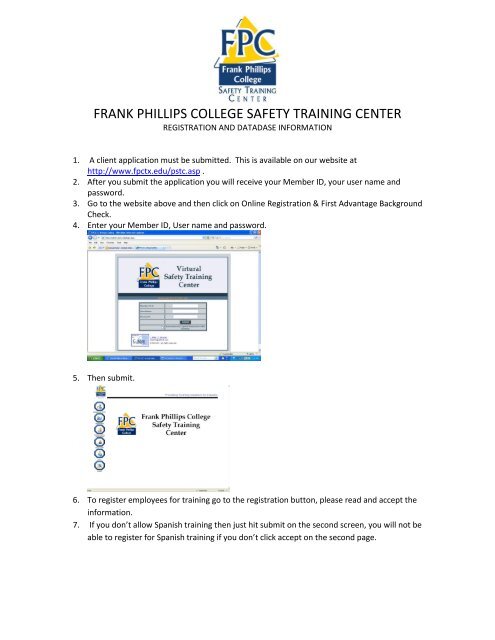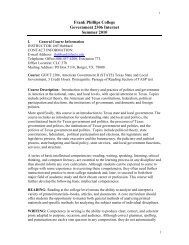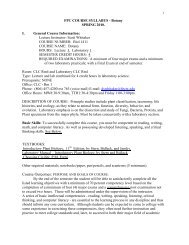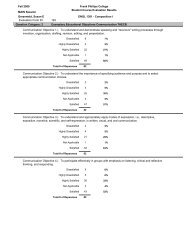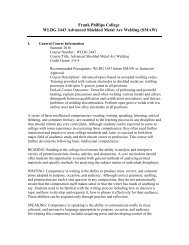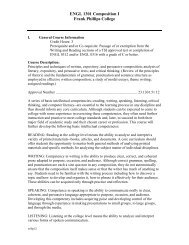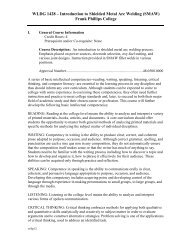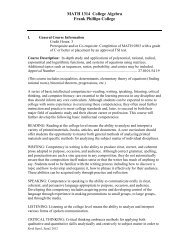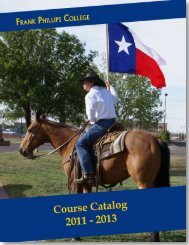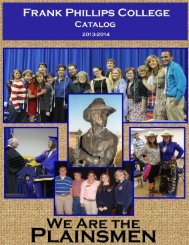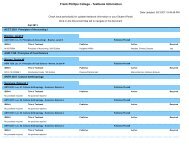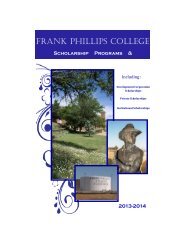FRANK PHILLIPS COLLEGE SAFETY TRAINING CENTER
FPCSTC Registration Information - Frank Phillips College
FPCSTC Registration Information - Frank Phillips College
Create successful ePaper yourself
Turn your PDF publications into a flip-book with our unique Google optimized e-Paper software.
<strong>FRANK</strong> <strong>PHILLIPS</strong> <strong>COLLEGE</strong> <strong>SAFETY</strong> <strong>TRAINING</strong> <strong>CENTER</strong><br />
REGISTRATION AND DATADASE INFORMATION<br />
1. A client application must be submitted. This is available on our website at<br />
http://www.fpctx.edu/pstc.asp .<br />
2. After you submit the application you will receive your Member ID, your user name and<br />
password.<br />
3. Go to the website above and then click on Online Registration & First Advantage Background<br />
Check.<br />
4. Enter your Member ID, User name and password.<br />
5. Then submit.<br />
6. To register employees for training go to the registration button, please read and accept the<br />
information.<br />
7. If you don’t allow Spanish training then just hit submit on the second screen, you will not be<br />
able to register for Spanish training if you don’t click accept on the second page.
8. You should then see a calendar. Click on the date you want the training.<br />
9. Click the Trainees tab.<br />
10. Then enter the trainees Social Security number. If they aren’t in the database a box will come<br />
up Enter the employees first and last name.<br />
You can enter keep entering employees if they are all taking the same training.<br />
11. Then go to courses tab.<br />
Check the boxes of the courses the employees need to<br />
take. They are separated with buttons at the top, General (BOP, Lockout Tagout, ect..) Site(<br />
Conoco, Chevron, Conoco HF Acid, ect..), Company ( if your company has company specific<br />
training), Spanish ( you will only be able to choose this if you agreed to the Spanish training<br />
rules.)
12. After you have selected the courses then click on the instructions tab.<br />
This is where you will enter PO numbers, if they need to<br />
pay or any special instruction. You must also enter your first and last name so that we know<br />
who to contact with any questions.<br />
13.<br />
14. Then click the confirmation tab.<br />
Confirm that all classes are correct if there is a mistake you can click the x next to the employees<br />
name.<br />
15. If everything is correct click submit.<br />
16. You will then receive a confirmation.
If you do not receive a confirmation, please contact the safety center to ensure your employees<br />
are registered.<br />
To Cancel Student training<br />
1. Click Class roster<br />
2. enter date of class<br />
3. find student<br />
4. click red delete button<br />
5. Make sure you delete all training they will not be attending.<br />
You can also use this to see who you have scheduled for a specific date or date range.<br />
Training Verification<br />
1. Click on training verification<br />
2. Enter employee Social Security Number or Badge Id<br />
3. click submit<br />
This will show all current training records.<br />
For all records<br />
1. Click training verification<br />
2. Enter employee Social Security Number or Badge Id<br />
3. Click all records<br />
4. click submit<br />
This will show expired training also.<br />
First Advantage Background Checks<br />
1. Login to registration database
2. click on Background Order<br />
3. Enter PO or Jobsite # if you have one<br />
4. Enter the employee Social Security Number click search<br />
5. If trainee is not found enter employees name exactly as it appears on the Social Security Card.<br />
6. Click Save<br />
7. Then click search<br />
8. check the box for Grd Package 2.0, multiple boxes will automatically be marked do not uncheck<br />
any other boxes.<br />
9. Fill in all boxes that have an asterisk<br />
10. Make sure to enter the Drivers License number and state or the Motor Vehicle report will not<br />
run. (if it is added later it is an additional charge)<br />
11. Click submit.<br />
12. A duplicate charge will occur by clicking submit more than once!<br />
This is a new graded background package. The cost has increased to $100 per screen.