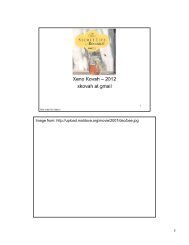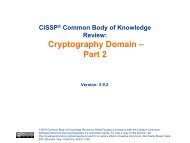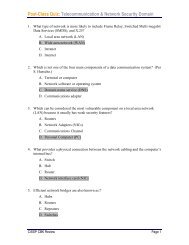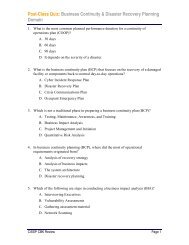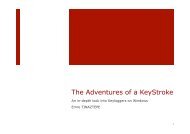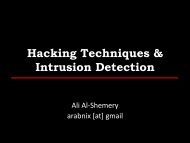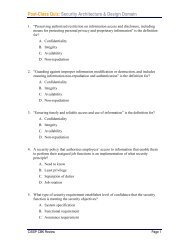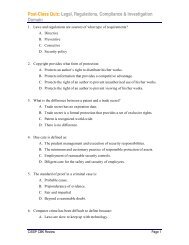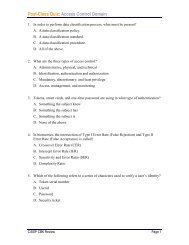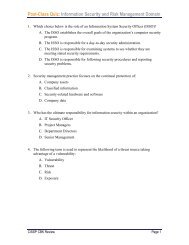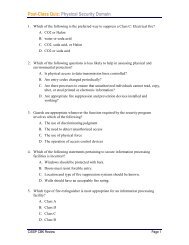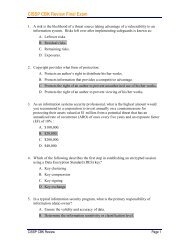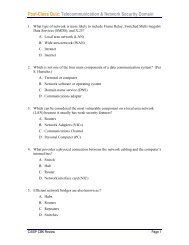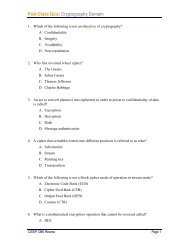Android Forensics and Security Testing Exercises and Linux Commands
Android Forensics and Security Testing - OpenSecurityTraining.info
Android Forensics and Security Testing - OpenSecurityTraining.info
- No tags were found...
Create successful ePaper yourself
Turn your PDF publications into a flip-book with our unique Google optimized e-Paper software.
<strong>Android</strong> <strong>Forensics</strong> <strong>and</strong> <strong>Security</strong> <strong>Testing</strong> <br />
<strong>Exercises</strong> <strong>and</strong> <strong>Linux</strong> Comm<strong>and</strong>s <br />
Contents <br />
Exercise 1 -‐ Create AVD <strong>and</strong> explore directories of interest .................................... 1 <br />
Exercise 2 -‐ Locate data directory on an <strong>Android</strong> device ......................................... 2 <br />
Exercise 3 -‐ Apply <strong>Android</strong> forensics knowledge to locate data of interest ............. 3 <br />
Exercise 4 -‐ Attempt to circumvent passcode <strong>and</strong> obtain temp root access ........... 4 <br />
Exercise 5 -‐ Logical Acquisition of Data .................................................................... 5 <br />
Exercise 6 -‐ Determine what the user does for work <strong>and</strong> fun .................................. 6 <br />
Exercise 7 -‐ Reverse engineer an app <strong>and</strong> locate critical data ................................. 7 <br />
Back Cover -‐ <strong>Linux</strong> comm<strong>and</strong>s .................................................................................. 8
Exercise 1 -‐ Create AVD <strong>and</strong> explore directories of interest <br />
Objectives <br />
• Create an <strong>Android</strong> Virtual Device for use during the class <br />
• Identify file system directories <strong>and</strong> familiarize with the directory tree <br />
Instructions <br />
1. Create AVD titled “Froyo<strong>Forensics</strong>” with <strong>Android</strong> 2.2 <br />
a. Use slides on AVD for guidance <br />
2. (Optional) Create AVD based on your own <strong>Android</strong> device <br />
3. Explore /.<strong>and</strong>roid subdirectories, using comm<strong>and</strong> line tools <br />
a. Use Directory Tree slide for guidance <br />
4. Locate cache.img <br />
a. Use Interesting Files slide for guidance <br />
5. (Optional) Add UDEV Rules for your <strong>Android</strong> device. This will allow you to provide forensic <br />
analysis on your device. <br />
a. Use USB Vendor ID <strong>and</strong> UDEV slides for guidance <br />
NOTES: <br />
1
Exercise 2 -‐ Locate data directory on an <strong>Android</strong> device <br />
Objectives <br />
• Verify we can connect an <strong>Android</strong> device to a forensic workstation <br />
• Attempt to access shell <strong>and</strong> locate data directories <br />
Instructions <br />
1. Connect an <strong>Android</strong> device to your VM workstation with USB cable (or startup an AVD) <br />
a. Use slides on Connecting Device <strong>and</strong> USB for guidance <br />
2. Verify USB Debugging is enabled on the device <br />
a. Use slides on USB Debugging for guidance <br />
3. Start adb on your forensic workstation <br />
a. Use slides on ADB for guidance <br />
4. Using adb shell, locate directories in /data/data <br />
a. Use slides on ADB Shell for guidance <br />
5. Jot down the name of some interesting directories for further exploration later <br />
6. (Optional) Check for mounted SD cards <br />
a. Use slide on USB <strong>Forensics</strong> Precaution for guidance <br />
NOTES: <br />
2
Exercise 3 -‐ Apply <strong>Android</strong> forensics knowledge to locate data of interest <br />
Objectives <br />
• Become familiar with common comm<strong>and</strong> line utilities for locating data <br />
• Explore most common data directories <strong>and</strong> databases <br />
Instructions <br />
1. Using adb shell (or /.<strong>and</strong>roid if using an AVD), explore an applications shared_prefs within <br />
/data/data <br />
a. Use slides on directories Shared preferences for guidance <br />
2. Use the cat comm<strong>and</strong> to open an xml file <strong>and</strong> review the contents <br />
3. Note anything of interest to share with the class <br />
4. Using sqlite3, explore an applications databases within /data/data <br />
a. Use slides on SQLite for guidance <br />
5. Use .tables <strong>and</strong> select comm<strong>and</strong>s to gather data of interest, which could identify something <br />
specific about the user. <br />
6. Note anything of interest to share with the class <br />
7. (Optional) Run live stream of device messages in terminal, while running an application <br />
a. Use slides on logcat for guidance <br />
NOTES: <br />
3
Exercise 4 -‐ Attempt to circumvent passcode <strong>and</strong> obtain temp root access <br />
Objectives <br />
• Apply rooting techniques, using available tools <br />
Instructions <br />
1. Identify what type (if any) of passcode is enabled on the device <br />
a. Use Passcode Types slides for guidance <br />
2. Confirm if device is already rooted, or not <br />
a. Use Temp Root slides for guidance <br />
3. If not rooted, attempt to enable Temp Root (aka Shell Root) <br />
a. Use SuperOneClick slides for guidance <br />
4. (optional) Apply the Extend, Enable, Disable techniques of a “first responder” <br />
a. Use Device Acquisition slide for guidance <br />
5. (optional) Verify if user accessible Recovery Mode is on your device <br />
a. Use Recovery Mode slides for guidance <br />
6. (optional – after verification in #5) Verify if Recovery Mode has root access <br />
NOTES: <br />
4
Exercise 5 -‐ Logical Acquisition of Data <br />
Objectives <br />
• Extract a logical acquisition from device or AVD <br />
• Document data size extracted <br />
Instructions <br />
1. Execute a logical data extraction of /data with ADB Pull <br />
a. Use ADB Pull slides for guidance <br />
2. Document number of files pulled <strong>and</strong> skipped <br />
3. (optional) Using QtADB, run logcat <br />
a. Use QtADB slides for guidance <br />
4. (optional) Using QtADB, execute the same logical extraction from Step #1. <br />
NOTES: <br />
5
Exercise 6 -‐ Determine what the user does for work <strong>and</strong> fun <br />
Objectives <br />
• Explore different commercial <strong>and</strong> open-‐source <strong>Android</strong> forensics products <br />
• Identify data on device which can be used as evidence to identify user activity <br />
Instructions <br />
1. (Group / Individual activity) Now that you have acquired data many different ways, analyze the <br />
data using one of the forensics tools (adb, adb shell, Device Seizure, QtADB, etc) to get a fresh <br />
data acquisition from your device <br />
2. Look at earlier exercises for comm<strong>and</strong>s, as a refresher <br />
3. Explore data in directories like /data/ <strong>and</strong> /cache/ <br />
4. As a forensic analyst, document findings that would help you determine the users profession <br />
<strong>and</strong> hobbies <br />
5. Be prepared to share your findings with the class <br />
Investigators Name(s): <br />
Investigation Date: <br />
Data Extraction File Size: <br />
Recent Photos Detail / include geo-‐location if available: <br />
Recent GPS details: <br />
Recent SMS / email details: <br />
NOTES: <br />
6
Exercise 7 -‐ Reverse engineer an app <strong>and</strong> locate critical data <br />
Objectives <br />
• Explore reversing tools for <strong>Android</strong> <br />
• Reverse engineer an <strong>Android</strong> application using available tools <br />
• Locate data within the application <br />
Instructions <br />
1. Use APKInspector <br />
a. At comm<strong>and</strong> line, navigate to “/opt/apkinspector”, run comm<strong>and</strong> “python startQT.py” <br />
2. Attempt to reverse engineer Facebook or F-‐Droid .apk, located in Documents directory of <br />
forensics workstation (HINT: File > New; locate .apk file to reverse) <br />
a. NOTE: F-‐Droid may have issue reversing <br />
3. Be prepared to share your findings with the class <br />
NOTES: <br />
7
Back Cover -‐ <strong>Linux</strong> comm<strong>and</strong>s <br />
./<strong>and</strong>roid <br />
Run <strong>Android</strong> SDK Manager <strong>and</strong> AVD Manager <br />
df –h <br />
adb devices <br />
Display free disk space. –h displays sized in K, M <strong>and</strong> G. Easier to read. <br />
Identifies <strong>Android</strong> devices running abdb <strong>and</strong> connected to workstation. <br />
adb kill-‐server Kills running adb server. Useful if ‘adb devices’ is not responding properly. <br />
adb pull <br />
Pulls data from an emulator/device instance’s data file <br />
adb shell <br />
apt-‐get <br />
cat <br />
dd <br />
dmesg <br />
gconf-‐editor <br />
grep <br />
lsusb -‐v <br />
mount <br />
nano <br />
Opens a shell on an <strong>Android</strong> device. <br />
Advanced Packaging Tool used for installing/uninstalling software via <strong>Linux</strong> comm<strong>and</strong> line <br />
Used to display file contents in shell <br />
Unix program for copying / converting raw data <br />
Displays <strong>Linux</strong> kernel messages. Useful with AVD or adb shell <br />
Opens Configuration Editor application, similar to registry editor in Windows. For <strong>Android</strong> <br />
forensics, it’s used for enabling / disabling automount for mobile devices. <br />
Used for searching keywords; will become indispensable if using <strong>Linux</strong> for forensics <br />
investigations <br />
Lists all USB devices. –v displays verbose details. Helpful if needing to identify ‘idVendor’ for <br />
updating udev rules. <br />
For mounting a file system (commonly when mounting an <strong>Android</strong> device to a forensics <br />
workstation) <br />
Will follow the path <strong>and</strong> open that file if it exists. <br />
If it does not exist, it’ll start a new buffer with that filename in that directory <br />
sqlite 3 <br />
.tables <br />
CTRL+z <br />
Opens SQLite <br />
lists all tables <br />
Exits SQLite <br />
sudo <br />
Running in escalated mode; usually as superuser or root; useful for rooted <strong>Android</strong> devices <br />
sudo nano -‐w /etc/udev/rules.d/51-‐<strong>and</strong>roid.rules <br />
File for adding USB Vendor IDs <br />
tar xzvf <br />
Unzip / extract package utility; extract, unzip, verbose, file. <br />
8