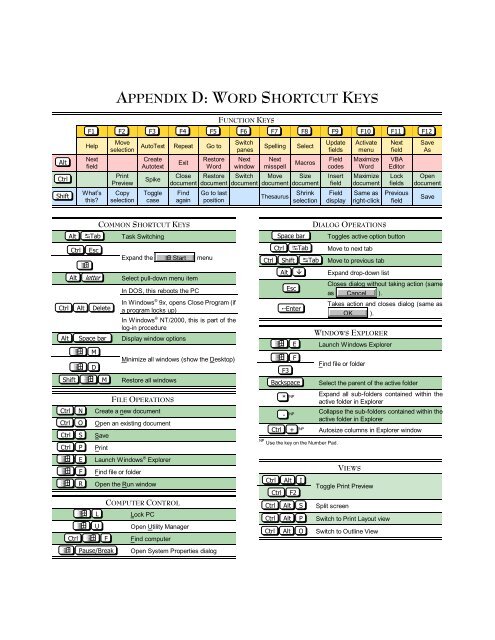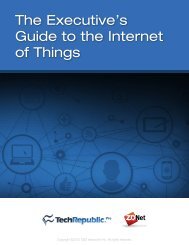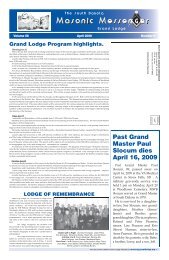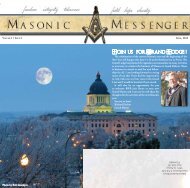APPENDIX D WORD SHORTCUT KEYS
word shortcut keys - Professor Wayne Thomas Spies
word shortcut keys - Professor Wayne Thomas Spies
Create successful ePaper yourself
Turn your PDF publications into a flip-book with our unique Google optimized e-Paper software.
<strong>APPENDIX</strong> D: <strong>WORD</strong> <strong>SHORTCUT</strong> <strong>KEYS</strong><br />
FUNCTION <strong>KEYS</strong><br />
F1 F2 F3 F4 F5 F6 F7 F8 F9 F10 F11 F12<br />
Help<br />
Move<br />
selection AutoText Repeat Go to Switch<br />
panes<br />
Spelling<br />
Select<br />
Update<br />
fields<br />
Activate<br />
menu<br />
Next<br />
field<br />
Save<br />
As<br />
Alt<br />
Next<br />
field<br />
Create<br />
Autotext<br />
Exit<br />
Restore<br />
Word<br />
Next<br />
window<br />
Next<br />
misspell<br />
Macros<br />
Field<br />
codes<br />
Maximize<br />
Word<br />
VBA<br />
Editor<br />
Ctrl<br />
Print<br />
Preview<br />
Spike<br />
Close<br />
document<br />
Restore<br />
document<br />
Switch<br />
document<br />
Move<br />
document<br />
Size<br />
document<br />
Insert<br />
field<br />
Maximize<br />
document<br />
Lock<br />
fields<br />
Open<br />
document<br />
Shift<br />
What’s<br />
this?<br />
Copy<br />
selection<br />
Toggle<br />
case<br />
Find<br />
again<br />
Go to last<br />
position<br />
Thesaurus<br />
Shrink<br />
selection<br />
Field<br />
display<br />
Same as<br />
right-click<br />
Previous<br />
field<br />
Save<br />
COMMON <strong>SHORTCUT</strong> <strong>KEYS</strong><br />
Alt FTab Task Switching<br />
Space bar<br />
DIALOG OPERATIONS<br />
Toggles active option button<br />
Ctrl<br />
ÿ<br />
Esc<br />
Expand the<br />
ÿ Start<br />
Alt letter Select pull-down menu item<br />
Ctrl Alt Delete<br />
In DOS, this reboots the PC<br />
menu<br />
In Windows ® 9x, opens Close Program (if<br />
a program locks up)<br />
In Windows ® NT/2000, this is part of the<br />
log-in procedure<br />
Alt Space bar Display window options<br />
ÿ<br />
ÿ<br />
M<br />
D<br />
Shift ÿ M Restore all windows<br />
Minimize all windows (show the Desktop)<br />
FILE OPERATIONS<br />
Ctrl N Create a new document<br />
Ctrl O Open an existing document<br />
Ctrl S Save<br />
Ctrl P Print<br />
ÿ E Launch Windows ® Explorer<br />
ÿ F Find file or folder<br />
ÿ R Open the Run window<br />
COMPUTER CONTROL<br />
ÿ L Lock PC<br />
ÿ U Open Utility Manager<br />
Ctrl ÿ F Find computer<br />
Ctrl FTab Move to next tab<br />
Ctrl Shift FTab Move to previous tab<br />
Alt â Expand drop-down list<br />
Esc<br />
5Enter<br />
Closes dialog without taking action (same<br />
as ).<br />
Cancel<br />
Takes action and closes dialog (same as<br />
OK ).<br />
WINDOWS EXPLORER<br />
ÿ E Launch Windows Explorer<br />
ÿ<br />
F3<br />
F<br />
Backspace<br />
*<br />
-<br />
NP<br />
NP<br />
Find file or folder<br />
Select the parent of the active folder<br />
Expand all sub-folders contained within the<br />
active folder in Explorer<br />
Collapse the sub-folders contained within the<br />
active folder in Explorer<br />
Ctrl +<br />
NP<br />
Autosize columns in Explorer window<br />
NP Use the key on the Number Pad.<br />
VIEWS<br />
Ctrl Alt I<br />
Ctrl<br />
F2<br />
Toggle Print Preview<br />
Ctrl Alt S Split screen<br />
Ctrl Alt P Switch to Print Layout view<br />
Ctrl Alt O Switch to Outline View<br />
ÿ Pause/Break Open System Properties dialog
PAGE X <strong>APPENDIX</strong> D: <strong>WORD</strong> <strong>SHORTCUT</strong> <strong>KEYS</strong> WAYNE THOMAS SPIES, PH.D.<br />
EDITING<br />
Ctrl Z Undo (up to 99 changes)<br />
Ctrl Y<br />
Redo or repeat next action<br />
F4<br />
Ctrl X<br />
Cut selection to clipboard<br />
Shift Delete<br />
Ctrl C<br />
Copy selection to clipboard<br />
Ctrl Ins<br />
Ctrl V<br />
Paste clipboard contents<br />
Shift Ins<br />
Ctrl Shift C Copy format to clipboard<br />
Ctrl Shift V Paste format<br />
Ctrl Delete Delete word to the right<br />
Ctrl Backspace Delete word to the left<br />
Ctrl A<br />
Ctrl 5<br />
Ctrl G<br />
F5<br />
NP<br />
Select all<br />
Go to<br />
Ctrl 5Enter Insert a page break<br />
Ctrl Shift 5Enter Insert a column break<br />
Ctrl F Find<br />
Shift F4<br />
Find last item again<br />
Ctrl Alt Y<br />
Ctrl H Replace<br />
NP Use the keys on the Number Pad.<br />
ß<br />
NAVIGATING A DOCUMENT<br />
Move one character to the left<br />
Ctrl ß Move one word to the left<br />
à<br />
Move one character to the right<br />
Ctrl à Move one word to the right<br />
â<br />
Move down one line<br />
Ctrl â Move down one paragraph<br />
á<br />
Move up one line<br />
Ctrl á Move up one paragraph<br />
Home<br />
Move to beginning of line<br />
Ctrl Home Move to beginning of document<br />
End<br />
Move to end of line<br />
Ctrl End Move to the end of the document<br />
Ctrl<br />
Ctrl<br />
Page<br />
Up<br />
Page<br />
Up<br />
Page<br />
Down<br />
Page<br />
Down<br />
Move up one screen<br />
Move up one page<br />
Move down one screen<br />
Move down one page<br />
Ctrl F6 Go to next document<br />
Ctrl Shift F6 Return to previous document<br />
Ctrl<br />
F5<br />
G<br />
Go To . . .<br />
Shift Ctrl F6 Switch to previous document<br />
Ctrl Shift F5 Bookmarks<br />
Alt â Next object<br />
Alt á Previous object<br />
INSERTING SYMBOLS<br />
Ctrl Alt -<br />
NP<br />
— (“em dash”)<br />
Ctrl Shift _ - (nonbreaking hyphen)<br />
Ctrl - optional hyphen<br />
Alt 5Enter insert whatever was last-typed<br />
LINE SPACING<br />
Ctrl 1<br />
K<br />
Single spacing<br />
Ctrl 2<br />
K<br />
Double spacing<br />
Ctrl 5<br />
K<br />
Space-and-a-half<br />
K Use the numbers above the keyboard, not the Number Pad.<br />
Ctrl Shift Spacebar nonbreaking space<br />
Ctrl Alt C ©<br />
Ctrl Alt R ®<br />
Ctrl Alt T <br />
NP Use the keys on the Number Pad.
WAYNE THOMAS SPIES, PH.D. MICROSOFT ® <strong>WORD</strong>: COMPLETE PAGE XI<br />
INSERT<br />
Alt Shift T Insert time field<br />
Alt Shift D Insert date field<br />
Alt Shift P Insert page field<br />
Ctrl Alt F Insert footnote<br />
Ctrl Alt D Insert endnote<br />
Ctrl Alt M Insert annotation<br />
Ctrl Alt L (Insert list num field)<br />
Ctrl 5Enter Page break<br />
Ctrl Shift 5Enter Column break<br />
Ctrl Shift F5 Bookmark<br />
Ctrl Shift Q<br />
Ctrl Shift F9<br />
Ctrl 6<br />
Apply Symbol font to next character<br />
typed<br />
FIELD OPERATIONS<br />
Unlink fields<br />
Alt Shift F1 Previous field<br />
Ctrl Shift F11<br />
Ctrl 4<br />
Unlock fields<br />
Ctrl 3 Lock field<br />
Alt Shift U Update fields<br />
Alt Shift F9 (Do field click)<br />
Ctrl Shift A ALL CAPITALS<br />
Ctrl F3 CAPITALS ÿ lowercase ÿ Title Case<br />
Ctrl = Sub script<br />
Ctrl Shift = Super script<br />
Ctrl Shift H Hidden text<br />
Ctrl D Open font dialog<br />
Ctrl Shift F Change font face<br />
Ctrl Shift P Change font point size<br />
Ctrl Spacebar Remove font formatting<br />
Ctrl Q Remove paragraph formatting<br />
Ctrl Shift V Paste format<br />
Ctrl Shift > Increase font one size<br />
Ctrl Shift < Decrease font one size<br />
Ctrl ] Increase font size 1 point<br />
Ctrl [ Decrease font size 1 point<br />
Shift F3 Convert case of selected text<br />
Ctrl Shift S Activate the Style list<br />
Ctrl Alt 1<br />
K<br />
Apply Heading 1 style<br />
Ctrl Alt 2<br />
K<br />
Apply Heading 2 style<br />
Ctrl Alt 3<br />
K<br />
Apply Heading 3 style<br />
Ctrl Shift N Apply Normal style<br />
Ctrl Shift L • Bullet list<br />
K Use the keys above the keyboard.<br />
OUTLINE VIEW<br />
Alt Shift O Switch to Outline View<br />
NP<br />
Alt Shift - Collapse outline<br />
Alt Shift +<br />
NP<br />
Expand outline<br />
Alt Shift L Show first line only<br />
Alt Shift ß Promote item<br />
Alt Shift à Demote item<br />
Alt Shift á Move item up<br />
Alt Shift â Move item down<br />
Alt Shift A Toggle show all<br />
NP Use the keys on the Number Pad.<br />
Ctrl B Bold<br />
Ctrl I Italics<br />
TEXT FORMATTING<br />
Ctrl U Underline<br />
Ctrl Shift D Double underline<br />
MAIL MERGE<br />
Alt Shift K Mail merge check<br />
Alt Shift E Edit Data Source<br />
Alt Shift N Merge to new document<br />
Alt Shift M Merge to printer<br />
Alt Shift F Merge field<br />
TEXT ALIGNMENT<br />
Ctrl L Left align<br />
Ctrl E Center align<br />
Ctrl R Right align<br />
Ctrl J Full align (“Justified”)<br />
Ctrl T ÷ Create/increase a hanging indent<br />
Ctrl Shift T ² Decrease a hanging indent<br />
Ctrl M ÷ Increase paragraph indent<br />
Ctrl Shift M ² Decrease paragraph indent<br />
Ctrl Shift K SMALL CAPS
PAGE XII <strong>APPENDIX</strong> D: <strong>WORD</strong> <strong>SHORTCUT</strong> <strong>KEYS</strong> WAYNE THOMAS SPIES, PH.D.<br />
TOOLS<br />
F7 Spell Check<br />
Shift F7 Thesaurus<br />
ß à á â<br />
FTab<br />
TABLE<br />
Move one character in direction of arrow. If<br />
no character, go to cell in direction of arrow<br />
Move cursor one cell right<br />
If cursor is in the lowest right cell, append<br />
new row<br />
Shift FTab Move cursor one cell left in the row<br />
Ctrl FTab Insert a hard tab<br />
Alt Home Move cursor to beginning of the row<br />
Alt End Move cursor to end of the row<br />
Alt<br />
Alt<br />
Page<br />
Up<br />
Page<br />
Down<br />
Move to top of table column<br />
Move to bottom of table column<br />
Alt Shift á Move the selected row up<br />
Alt Shift â Move the selected row down<br />
DOCUMENT MARKING<br />
Alt Shift X Mark Index entry<br />
Alt Shift O Mark Table of Contents entry<br />
Alt Shift I Mark citation