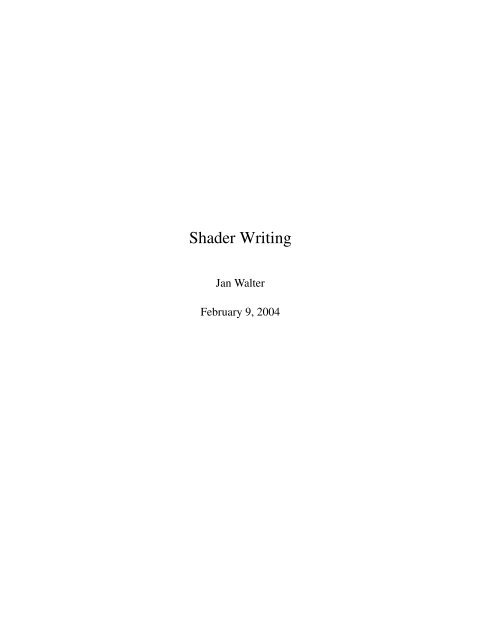Create successful ePaper yourself
Turn your PDF publications into a flip-book with our unique Google optimized e-Paper software.
<strong>Shader</strong> <strong>Writing</strong><br />
<strong>Jan</strong> <strong>Walter</strong><br />
February 9, 2004
c<br />
<strong>Jan</strong> <strong>Walter</strong> 2003/04 1<br />
Contents<br />
1 Which Renderers Support Custom <strong>Shader</strong>s? 4<br />
2 How Many <strong>Shader</strong> Types Are There? 5<br />
2.1 RenderMan . . . . . . . . . . . . . . . . . . . . . . . . . . . . . 6<br />
2.2 Mental Ray . . . . . . . . . . . . . . . . . . . . . . . . . . . . . 6<br />
2.3 Mantra . . . . . . . . . . . . . . . . . . . . . . . . . . . . . . . . 8<br />
2.4 Exercise . . . . . . . . . . . . . . . . . . . . . . . . . . . . . . . 9<br />
3 Quick Start 9<br />
3.1 A Constant Surface <strong>Shader</strong> . . . . . . . . . . . . . . . . . . . . . 10<br />
3.1.1 RenderMan . . . . . . . . . . . . . . . . . . . . . . . . . 11<br />
3.1.2 Mental Ray . . . . . . . . . . . . . . . . . . . . . . . . . 12<br />
3.1.3 Mantra . . . . . . . . . . . . . . . . . . . . . . . . . . . 15<br />
3.2 How Do Several <strong>Shader</strong>s Works Together? . . . . . . . . . . . . . 16<br />
3.2.1 RenderMan . . . . . . . . . . . . . . . . . . . . . . . . . 16<br />
3.2.2 Mental Ray . . . . . . . . . . . . . . . . . . . . . . . . . 21<br />
3.2.3 A Simple Scene With Five Different <strong>Shader</strong>s . . . . . . . 28<br />
4 Get Your Hands Dirty 40<br />
4.1 Default Surface <strong>Shader</strong> . . . . . . . . . . . . . . . . . . . . . . . 40<br />
4.2 Stairs . . . . . . . . . . . . . . . . . . . . . . . . . . . . . . . . 42<br />
4.3 Simple Room . . . . . . . . . . . . . . . . . . . . . . . . . . . . 46<br />
4.4 Caustics . . . . . . . . . . . . . . . . . . . . . . . . . . . . . . . 54<br />
4.5 Baking . . . . . . . . . . . . . . . . . . . . . . . . . . . . . . . . 61<br />
5 Light Source <strong>Shader</strong>s 67<br />
5.1 Ambient Light Sources . . . . . . . . . . . . . . . . . . . . . . . 69<br />
5.2 Distant Light Sources . . . . . . . . . . . . . . . . . . . . . . . . 70<br />
5.3 Point Light Sources . . . . . . . . . . . . . . . . . . . . . . . . . 70<br />
5.4 Spot Light Sources . . . . . . . . . . . . . . . . . . . . . . . . . 71<br />
5.5 Area Light Sources . . . . . . . . . . . . . . . . . . . . . . . . . 71<br />
5.6 Light Sources And Shadows . . . . . . . . . . . . . . . . . . . . 72<br />
6 Surface <strong>Shader</strong>s 73<br />
7 Displacement <strong>Shader</strong>s 73<br />
8 Imager <strong>Shader</strong>s 73<br />
9 Volume <strong>Shader</strong>s 73
c<br />
<strong>Jan</strong> <strong>Walter</strong> 2003/04 2<br />
10 Tables 73
c<br />
<strong>Jan</strong> <strong>Walter</strong> 2003/04 3<br />
List of Figures<br />
1 Vshade . . . . . . . . . . . . . . . . . . . . . . . . . . . . . . . 12<br />
2 Using the constant shader . . . . . . . . . . . . . . . . . . . . . . 13<br />
3 The VEX Builder . . . . . . . . . . . . . . . . . . . . . . . . . . 15<br />
4 The hair primitive . . . . . . . . . . . . . . . . . . . . . . . . . . 28<br />
5 Simple test scene . . . . . . . . . . . . . . . . . . . . . . . . . . 29<br />
6 RenderMan’s torus primitive . . . . . . . . . . . . . . . . . . . . 30<br />
7 A canvas imager shader for BMRT . . . . . . . . . . . . . . . . . 32<br />
8 Test scene with imager shader and surface shader . . . . . . . . . 35<br />
9 Test scene with imager, surface, and light shaders . . . . . . . . . 38<br />
10 Test scene with bump mapping . . . . . . . . . . . . . . . . . . . 39<br />
11 Test scene with true displacement . . . . . . . . . . . . . . . . . 40<br />
12 Rendering the stairs with real geometry . . . . . . . . . . . . . . 43<br />
13 Faking the stairs within the shader . . . . . . . . . . . . . . . . . 43<br />
14 Real geometry from different perspectives . . . . . . . . . . . . . 44<br />
15 Faked stairs from different perspectives . . . . . . . . . . . . . . 44<br />
16 A simple scene in a room with a window . . . . . . . . . . . . . . 46<br />
17 Reflections in a glass sphere (Radiance) . . . . . . . . . . . . . . 48<br />
18 Reflections in a glass sphere (mental ray) . . . . . . . . . . . . . 48<br />
19 Caustics rendered with mental ray . . . . . . . . . . . . . . . . . 54<br />
20 Chrysler Building rendered with Lucille . . . . . . . . . . . . . . 63<br />
21 Chrysler Building rendered with 3Delight . . . . . . . . . . . . . 64<br />
22 Baked normals and positions of a head . . . . . . . . . . . . . . . 65<br />
23 Use a procedural shader to grow hair . . . . . . . . . . . . . . . . 66<br />
List of Tables<br />
1 A few predefined surface shader variables . . . . . . . . . . . . . 11<br />
2 Color spaces . . . . . . . . . . . . . . . . . . . . . . . . . . . . . 68<br />
3 Predefined surface shader variables . . . . . . . . . . . . . . . . . 73<br />
4 Predefined imager shader variables . . . . . . . . . . . . . . . . . 74<br />
5 Predefined light source shader variables . . . . . . . . . . . . . . 74
c<br />
<strong>Jan</strong> <strong>Walter</strong> 2003/04 4<br />
1 Which Renderers Support Custom <strong>Shader</strong>s?<br />
For film production and special effects for TV and movies their are basically two<br />
widespread renderers but I will add another renderer to the list because this renderer<br />
was originally designed to be very close to PRMan 1 and I expect it to be<br />
more and more important to the industry in the future:<br />
RenderMan compatible renderers. RenderMan R is a registered trade-<br />
¡<br />
mark of Pixar. The RenderMan Interface is a standard interface between<br />
modelling programs and rendering programs capable of producing photo–<br />
realistic quality images. It’s defined in a specification published by Pixar<br />
under the title The RenderMan Interface. There are a lot of RenderMan<br />
compatible renderers but I will focus only on a few of them:<br />
– PRMan 2 This is Pixar’s implementation of the RenderMan Interface.<br />
In the past it was a pure scanline renderer based on the REYES 3 architecture.<br />
Today it’s a hybrid approach which includes ray tracing and<br />
global illumination features. Pixar published the basics about shader<br />
writing and RenderMan in the book [1] which was for a very long time<br />
the only book available on this subject.<br />
– AIR is another commercial implementation of the RenderMan Interface<br />
but because of it’s low price it’s an alternative to PRMan and it<br />
has a few very interesting features 4 .<br />
– Pixie is a free implementation and one of the RenderMan compatible<br />
renderers which come with the full source code. I think this is interestedly<br />
enough to mention here for the few people who would like to<br />
know more about: How to implement a RenderMan compatible renderer?<br />
– BMRT 5 was for a long time the only freely available RenderMan compatible<br />
renderer. Albeit it did not come with the source code. The reason<br />
why I mention it here is that you still can find versions of BMRT on<br />
the Internet and that the book [2] is about PRMan and BMRT. There<br />
are many examples in that book which will work for both renderers<br />
without changing the shaders.<br />
1 See below for reference<br />
2 PhotoRealistic RenderMan<br />
3 Renders Everything You Ever Saw<br />
4 E.g. it’s variant called BakeAIR which is used for baking all kind of information available<br />
during rendering time.<br />
5 Blue Moon Rendering Tools
c<br />
<strong>Jan</strong> <strong>Walter</strong> 2003/04 5<br />
– Entropy was a commercial implementation of the RenderMan Interface<br />
by a company called Exluna but it disappeared from the market<br />
after SIGGRAPH 2002 together with the official web page for BMRT.<br />
Both renderers were implemented by Larry Gritz the coauthor of the<br />
book [2] and you will still find a lot of useful comments by him on the<br />
news group about RenderMan 6 .<br />
– Angel was written by the author of the third book about RenderMan.<br />
See [3] for reference. The renderer is freely available for Linux, free-<br />
BSD, SGI, and Windows and there was also a port to the Playstation.<br />
Mental Ray is a commercial general–purpose renderer from a company<br />
¡<br />
called mental images. See [4] and [5] for references. You can’t buy the<br />
software directly from mental images but it’s integrated in a lot of commercial<br />
modelling and animation systems and you can get the software from<br />
dealers for this packages. With the latest edition of the second book about<br />
mental ray you will get a demo version of the renderer which should enable<br />
you to use all shader writing techniques described in both books without the<br />
need to buy a full license of the renderer.<br />
Mantra is a renderer which comes with Houdini from Side Effects. Hou-<br />
¡<br />
dini’s VEX language is loosely based on the C language but takes pieces<br />
from C++ as well as the RenderManTM shading language. The reason why<br />
I include this renderer is that Side Effects offers a non–commercial version<br />
called Houdini Apprentice and you can render with Mantra for free. The<br />
commercial version allows you to render with both PRMan 7 and mental ray.<br />
Houdini’s VEX Builder can be used to write shaders for Mantra by simply<br />
connecting operators. This is a concept which is found in other packages<br />
as well and in theory you can use it to write even shaders for RenderMan<br />
and mental ray. Pixar offers a program called SLIM with their RenderMan<br />
Artist Tools (RAT) and AIR comes with a similar program called Vshade8 .<br />
2 How Many <strong>Shader</strong> Types Are There?<br />
Dependent on the renderer you are going to use there are several shader<br />
types supported.<br />
6 comp.graphics.rendering.renderman<br />
7 or any other RenderMan compatible renderer<br />
8 available only for Windows
c<br />
<strong>Jan</strong> <strong>Walter</strong> 2003/04 6<br />
2.1 RenderMan<br />
For most RenderMan compatible renderers you will find following shader<br />
types:<br />
– Surface <strong>Shader</strong>s: Surface shaders are attached to all geometric primitives<br />
and are used to model the optical properties of materials from<br />
which the primitive was constructed. A surface shader computes the<br />
light reflected in a particular direction by summing over the incoming<br />
light and considering the properties of the surface.<br />
– Light Source <strong>Shader</strong>s: A light source shader calculates the color of<br />
the light emitted from a point on the light source towards a point on<br />
the surface being illuminated. A light will typically have a color or<br />
spectrum, an intensity, a directional dependency and a fall–off with<br />
distance.<br />
– Volume <strong>Shader</strong>s: Volume shaders modulate the color of a light ray<br />
as it travels through a volume. Volumes are defined as the insides of<br />
solid objects. The atmosphere is the initial volume defined before any<br />
objects are created.<br />
– Displacement <strong>Shader</strong>s: Displacement shaders change the normals<br />
and/or position of points on the surface and can be used to place bumps<br />
on surfaces.<br />
– Imager <strong>Shader</strong>s: An imager shader manipulates a final pixel color<br />
after all of the geometric and shading processing has concluded.<br />
A good source for RenderMan shaders is the following web page:<br />
http://www.renderman.org<br />
2.2 Mental Ray<br />
– Material <strong>Shader</strong>s are maybe the most important shader type in mental<br />
ray. They are called whenever a visible ray (eye ray, reflected ray,<br />
refracted ray, or transparency ray) hits an object.<br />
– Volume <strong>Shader</strong>s may be attached to the camera or to a material. They<br />
accept an input color that they are expected to modify to account for<br />
the distance the ray travelled through a volume.<br />
– Light <strong>Shader</strong>s are called from other shaders by sampling a light or<br />
directly if a ray hits a source.
c<br />
<strong>Jan</strong> <strong>Walter</strong> 2003/04 7<br />
– Shadow <strong>Shader</strong>s are called instead of material shaders when a shadow<br />
ray intersects with an object. Shadow rays are cast by light sources to<br />
determine visibility of an illuminated object.<br />
– Environment <strong>Shader</strong>s provide a color for rays that leave the scene<br />
entirely, and for rays that would exceed the trace depth limit.<br />
– Photon <strong>Shader</strong>s are used in the photon tracing phase to compute the<br />
photon maps that are used to simulate caustics and global illumination.<br />
– Photon Volume <strong>Shader</strong>s are similar to photon shaders in the same<br />
way that volume shaders are similar to material shaders: they compute<br />
indirect light interactions in volumes, such as volume scattering.<br />
– Photon Emitter <strong>Shader</strong>s are used in the photon tracing phase to control<br />
the emission of photons from the light sources.<br />
– Texture <strong>Shader</strong>s are called exclusively by other shaders to relieve<br />
other shaders, such as material or environment shaders, from performing<br />
color and other computations.<br />
– Displacement <strong>Shader</strong>s are called during tessellation of polygonal or<br />
free–form surface geometry. Whenever the tessellator introduces or<br />
copies a vertex, the displacement shader is called and expected to return<br />
a scalar value that tells the tessellator to move the vertex by this<br />
distance along its normal vector.<br />
– Geometry <strong>Shader</strong>s are functions that procedurally create geometric<br />
objects. It allows mental ray to store small and simple placeholders<br />
in the scene, and generate the objects only when they are needed, and<br />
remove them from the cache when they are no longer needed.<br />
– Contour <strong>Shader</strong>s compute contour colors and widths. Any information<br />
about the geometry, illumination, and materials of the scene can<br />
be used.<br />
– Lens <strong>Shader</strong>s are called when a primary ray is cast by the camera.<br />
They may modify the eye ray’s origin and direction to implement cameras<br />
other than the standard pinhole camera, and may modify the result<br />
of the primary ray to implement effects such as lens flares.<br />
– Output <strong>Shader</strong>s are called when the entire scene has been completely<br />
rendered. They modify the resulting image or images to implement<br />
special filtering or compositing operations.<br />
– Lightmap <strong>Shader</strong>s sample the object that the material is attached to,<br />
and compute a map that contains information about the object. This<br />
can be used to bake illumination solutions or store vertex colors for a<br />
hardware game engine.
c<br />
<strong>Jan</strong> <strong>Walter</strong> 2003/04 8<br />
The source code for a lot of mental ray shaders can be downloaded from<br />
mental images’ FTP site:<br />
ftp://ftp.mentalimages.com/pub/shaders/<br />
2.3 Mantra<br />
Don’t worry about the details given here. Important is at the moment only<br />
that there are several shader types. See Houdini’s documentation:<br />
$HH/vex/html/shading.html<br />
– Displacement <strong>Shader</strong>s: Displacement shading can be used to move<br />
the position of the surface before the surface gets rendered. It is intended<br />
as a mechanism to add fine detail to a surface, not as a modelling<br />
technique.<br />
– Fog <strong>Shader</strong>s: A fog shader is responsible for modifying the Cf, Of<br />
or Af variables after the surface shader has completed its shading. It<br />
is possible to use illuminance() statements inside of fog shaders.<br />
– Image3D <strong>Shader</strong>s: Create 3D textures.<br />
– Light <strong>Shader</strong>s will get called from surface or fog shaders to compute<br />
the illumination from a given light source. The light shader can<br />
be invoked using the illuminance() loop or using the standard<br />
diffuse(), specular(), etc. functions.<br />
– Photon <strong>Shader</strong>s: When Mantra is generating photon maps, photon<br />
shaders are used instead of surface shaders. Thus, the photon context<br />
is very similar to the surface context. However, because of the<br />
behavioural differences between the contexts, most of the surface context<br />
specific functions are not valid in the photon context.<br />
– Shadow <strong>Shader</strong>s: Shadow shaders will get called from surface or fog<br />
shaders to occlude the illumination from a given light source. The light<br />
will already have been computed by calling the light shader. The function<br />
of a shadow shader is to modify the Cl variable. Typically, the<br />
light will be occluded, causing the Cl variable to decrease in intensity.<br />
However, it is possible to create ”negative” shadows, and increase the<br />
illumination due to occlusion.
c<br />
<strong>Jan</strong> <strong>Walter</strong> 2003/04 9<br />
– Surface <strong>Shader</strong>s: The surface shading context’s purpose is to set the<br />
final color, opacity and alpha of the surface being rendered. If the Of<br />
and Af variables are not set, they will default to 1. If the Af variable is<br />
not set, it will resolve to avg(Of). It is possible to set the Af variable<br />
to any arbitrary value, making it possible to build matte/cutout shaders.<br />
For help about Houdini or Mantra please visit the following web site where<br />
you can find tutorials and discussion forums:<br />
http://www.sidefx.com/community<br />
2.4 Exercise<br />
Try to find the relationship between shaders for different renderers.<br />
3 Quick Start<br />
As you can see there are so many options and it’s hard to get started. I<br />
would consider starting with a RenderMan compatible renderer first to be<br />
easier but once you got the basics there is a lot more to do and the concepts<br />
behind mental ray are quite powerful.<br />
The most frustrating experience when you start to work with renderers and<br />
try to write customs shaders is to end up with an empty (black) picture.<br />
I would encourage you to try to understand at least the human readable<br />
versions of scene descriptions for several renderers. You might never have<br />
to write them yourself in a text editor but it certainly helps if you know<br />
about RIB 9 or MI 10 files. A lot of production pipelines still export scene<br />
description files in ASCII format once and then modify them with little shell<br />
(Perl, Python, etc.) scripts to render for example in several passes (beauty,<br />
shadow, light, ...). So it’s good to know where the shaders are specified (or<br />
called) in the resulting scene description files.<br />
Most of the RenderMan compatible renderers allow you to render without<br />
any lights defined in the scene. The default behaviour is “faking” a light<br />
source by rendering the scene as there would be a light source defined. To<br />
be more specific: If you do not specify any surface shader then a RenderMan<br />
compatible renderer uses a surface shader called defaultsurface. This<br />
9 RenderMan Interface Bytestream Protocol<br />
10 This is mental ray’s scene description file format.
c<br />
<strong>Jan</strong> <strong>Walter</strong> 2003/04 10<br />
surface shader is able to render the scene without any lights defined because<br />
it does take only the normal and the incident vector into account without<br />
asking the lights for their contribution. Mental ray will render without any<br />
lights defined but the result will be a “black” image. First thing you should<br />
learn is to use the alpha channel for the resulting images. You could at<br />
least check if something is in “front” of your camera by looking at the alpha<br />
channel of the resulting image. In a RIB file you will find a similar line to<br />
the one below:<br />
Display "imageFilename.tiff" "file" "rgba"<br />
You can check the syntax and possible parameters in Pixar’s document The<br />
RenderMan Interface. Here just a quick reminder what this line specifies:<br />
The name imageFilename.tiff could be the name of a frame–buffer<br />
or (in this case) the filename of the resulting image. The type file has<br />
to be supported by all RenderMan compatible renderers and stands for the<br />
default file format. The mode rgba specifies red, green, blue, and alpha<br />
channels in the resulting output picture. For mental ray you should look for<br />
a line like this in the MI file:<br />
output ["type"] "format" [opt] "filename"<br />
See chapter 11 in the book [4] for an explanation. If you choose for example<br />
rgb for the format and do not specify the optional parameters type and opt<br />
the resulting image with the name filename will have an alpha channel<br />
as well because the not specified type will default to rgba.<br />
3.1 A Constant Surface <strong>Shader</strong><br />
We will start with a very simple surface shader which shows you how the<br />
results of your shader calculations are passed back to the renderer. We don’t<br />
worry about input parameters yet but you will learn that RenderMan uses a<br />
graphics state which includes shading attributes like the current color and<br />
current opacity. This attributes are known inside the shader as if they would<br />
have been defined globally (outside the shader). Mental ray uses another<br />
mechanism. It passes the state explicitly to the shaders and they grab the<br />
information needed by calling functions to extract the needed bits.
c<br />
<strong>Jan</strong> <strong>Walter</strong> 2003/04 11<br />
3.1.1 RenderMan<br />
Before we will look into light shaders we will start with a simple surface<br />
shader. One of the standard shaders shipping with all RenderMan compatible<br />
renderers is the constant surface shader:<br />
surface constant()<br />
{<br />
Oi = Os;<br />
Ci = Os * Cs;<br />
}<br />
The source code specifies the shader type (surface), the shader name<br />
(constant), and uses only predefined surface shader variables 11 . See table<br />
1 for an explanation of the predefined surface shader variables we used<br />
so far and table 3 on page 73 for a complete table.<br />
Name Type Description<br />
Cs color Surface color<br />
Os color Surface opacity<br />
Ci color Incident ray color<br />
Oi color Incident ray opacity<br />
Table 1: A few predefined surface shader variables<br />
In a RenderMan surface shader you will set the variables Oi and Ci to new<br />
values. In this case you simply copy the value for the incoming opacity and<br />
you multiply the already existing color by the opacity value. This allows<br />
colors from behind the surface to show through without overflowing the<br />
bounds of a color.<br />
With AIR there comes a program called Vshade for the Windows platform.<br />
You can use that program to write the shader visually, compile it with an<br />
user interface, and render directly to see the effect. The constant shader<br />
would look like in figure 1.<br />
But where do the values for Os and Cs come from? They might be the default<br />
values (if not specified) or you will find a line starting with Opacity<br />
or Color in the RIB file (just before the surface shader is called and attached<br />
to the following geometry with Surface "constant").<br />
11 See Pixar’s document The RenderMan Interface for a complete list of predefined surface<br />
shader variables.
c<br />
<strong>Jan</strong> <strong>Walter</strong> 2003/04 12<br />
Figure 1: Vshade<br />
You can download the RIB file 12 which was used to render the picture in<br />
figure 2 from the same web page where you got this document.<br />
Basically there is a plane in front of a more complicated mesh which looks<br />
like a monkey. The plane has the constant surface shader attached and defines<br />
a green color and a half transparent material:<br />
...<br />
...<br />
# Plane<br />
Color [ 0 1 0 ]<br />
Opacity [ 0.5 0.5 0.5 ]<br />
Surface "constant"<br />
PointsPolygons ...<br />
3.1.2 Mental Ray<br />
The shader which can be used to create a similar effect in mental ray is<br />
called mib_opacity and seems to be significantly more complicated.<br />
You can download the MI file 13 , render it with the standard shaders shipping<br />
with mental ray, and have a look into the MI file to see how the shader<br />
is attached to the geometry:<br />
...<br />
camera "Camera"<br />
...<br />
output "rgb" "constant.rgb"<br />
...<br />
end camera<br />
12 It’s called constant.rib.<br />
13 It’s called constant.mi.
c<br />
<strong>Jan</strong> <strong>Walter</strong> 2003/04 13<br />
Figure 2: Using the constant shader<br />
...<br />
material "mtl2"<br />
opaque<br />
"mib_opacity" (<br />
"input" 0.0 1.0 0.0,<br />
"opacity" 0.5 0.5 0.5<br />
)<br />
end material<br />
...<br />
object "Plane"<br />
visible trace shadow<br />
tag 1<br />
group<br />
1.0 1.0 0.0<br />
1.0 -1.0 0.0<br />
-1.0 -1.0 0.0<br />
-1.0 1.0 0.0<br />
v 0<br />
v 1<br />
v 2<br />
v 3<br />
p "mtl2" 0 3 2 1<br />
end group<br />
end object<br />
...<br />
I will not explain how a mental ray file is structured but here is in short<br />
how the shader is attached to the geometry: The shader is defined in the<br />
material block and the two necessary parameters input and opacity<br />
are set to the same values as in the RenderMan example. The shader is<br />
attached to the geometry in the object definition by mentioning the name<br />
of the material.
c<br />
<strong>Jan</strong> <strong>Walter</strong> 2003/04 14<br />
The shader mib_opacity is not really meant to be used as a standalone<br />
material shader but you can use it as one. Normally you would use it as an<br />
building block of a so–called Phenomenon TM . But that’s something I will<br />
explain later.<br />
Have a look at the source code for mib_opacity below. It should either<br />
come with your mental ray distribution or can be downloaded from mental<br />
images’ FTP site 14 .<br />
...<br />
DLLEXPORT miBoolean mib_opacity(<br />
miColor *result,<br />
miState *state,<br />
struct mo *paras)<br />
{<br />
register miColor *opacity = mi_eval_color(¶s->opacity);<br />
miColor inp;<br />
}<br />
if (opacity->r == 1.0 && opacity->g == 1.0 &&<br />
opacity->b == 1.0 && opacity->a == 1.0)<br />
*result = *mi_eval_color(¶s->input);<br />
else {<br />
mi_trace_transparent(result, state);<br />
if (opacity->r != 0.0 || opacity->g != 0.0 ||<br />
opacity->b != 0.0 || opacity->a != 0.0) {<br />
inp = *mi_eval_color(¶s->input);<br />
result->r = result->r * (1.0 - opacity->r) +<br />
inp.r * opacity->r;<br />
result->g = result->g * (1.0 - opacity->g) +<br />
inp.g * opacity->g;<br />
result->b = result->b * (1.0 - opacity->b) +<br />
inp.b * opacity->b;<br />
result->a = result->a * (1.0 - opacity->a) +<br />
inp.a * opacity->a;<br />
}<br />
}<br />
return(miTRUE);<br />
The result of the mib_opacity function (and most mental ray shaders)<br />
is stored in the variable result. In contrast to the shader language of<br />
RenderMan you are not forced to use that name but most of the example<br />
shaders will. The three calls of the function mi_eval_color are used to<br />
retrieve the shader parameters from the MI file 15 .<br />
If the opacity is “opaque” just the input color is returned. If the material<br />
is at least a bit transparent you have to elongate the incoming ray by calling<br />
14 See section 2.2.<br />
15 They are stored in the struct paras but that’s the function you should use to extract the parameters<br />
of type miColor. The reason for this is that shaders can operate in the contexts of shader<br />
assignments and phenomena without needing knowledge of the context, which is automatically<br />
handled.
c<br />
<strong>Jan</strong> <strong>Walter</strong> 2003/04 15<br />
mi_trace_transparent 16 . The call might modify the result already<br />
before it get mixed with the current color based on the opacity value.<br />
3.1.3 Mantra<br />
In Houdini you can use the so–called VEX Builder to create VEX code.<br />
Houdini’s VEX language is loosely based on the C language but takes pieces<br />
from C++ as well as the RenderMan TM shading language. Inside Houdini’s<br />
VEX Builder you can write VEX code with visual programming. You<br />
simply create nodes and link them together. The VEX code is automatically<br />
created, compiled, and executed.<br />
In figure 3 you see the constant shader in Houdini. On the right side there is<br />
a Viewer Pane which shows you the result of the surface shader applied<br />
to a sphere. You can select several shapes to test your shader or create a<br />
whole scene with other shapes. In the latter case you have to attach the<br />
shader explicitly to the geometry. You can select several backgrounds 17<br />
which is quite useful in this case to see the transparency. You have to check<br />
the button to the right of the Background button to turn on the alpha<br />
display.<br />
Figure 3: The VEX Builder<br />
16 This does not change the direction of the ray and is therefore more efficient than other calls.<br />
17 The button with the label Background at the bottom of the Viewer Pane gives you several<br />
options.
c<br />
<strong>Jan</strong> <strong>Walter</strong> 2003/04 16<br />
3.2 How Do Several <strong>Shader</strong>s Works Together?<br />
3.2.1 RenderMan<br />
Let’s start with the interaction between light and surface shaders. I explain<br />
the details while we are doing a few tests. Please read section 5 for more<br />
details about light shaders.<br />
We create a very simple RIB file:<br />
# test.rib<br />
Exposure 1.0 2.2<br />
Display "test.tiff" "file" "rgba"<br />
Format 508 380 1.0<br />
Projection "perspective" "fov" [ 90 ]<br />
WorldBegin<br />
LightSource "pointlight" 0<br />
AttributeBegin<br />
Surface "plastic"<br />
Translate 0 0 1<br />
Patch "bilinear"<br />
"P" [ -1.0 -1.0 0.0 1.0 -1.0 0.0 -1.0 1.0 0.0 1.0 1.0 0.0 ]<br />
AttributeEnd<br />
WorldEnd<br />
You could render this RIB file e.g. with render test.rib and check<br />
that there is something in front of your camera before you start doing your<br />
own tests. It’s a simple bilinear patch with 4 control points in front of the<br />
camera with a field of view of 90 degrees and translated along the positive<br />
z–axis 18 .<br />
Now we start to replace the surface shader and the light shader with our own<br />
shaders. But first change the resolution of the resulting image. Change the<br />
line Format 508 380 1.0 to Format 5 4 1.0. This will reduce<br />
the resolution to only a few pixels in each direction. You will soon see<br />
why. The next thing which might help compiling your shaders every time<br />
you change a line is to create a Makefile and automate the rendering and<br />
shader compiling:<br />
# Makefile<br />
SHADER = shader<br />
RENDER = render<br />
EXT = slo<br />
all: test.tiff<br />
myLight.$(EXT): myLight.sl<br />
18 The camera is looking down the positive z–axis by default.
c<br />
<strong>Jan</strong> <strong>Walter</strong> 2003/04 17<br />
$(SHADER) myLight.sl<br />
mySurface.$(EXT): mySurface.sl<br />
$(SHADER) mySurface.sl<br />
test.tiff: test.rib myLight.$(EXT) mySurface.$(EXT)<br />
$(RENDER) test.rib<br />
clean:<br />
-rm -f *˜ *.$(EXT) test.tiff<br />
Now you just type make to compile the shaders and render a picture called<br />
test.tiff. Go back to the RIB file and change the lines where the<br />
shaders are called to use your own light and surface shader:<br />
...<br />
LightSource "myLight" 0<br />
AttributeBegin<br />
Surface "mySurface"<br />
...<br />
We are ready to create the two shaders. For a start we just print some information<br />
that the shader was called. That’s why we reduced the image<br />
resolution to create only a few lines of output. The light shader should look<br />
like this:<br />
/* myLight */<br />
light<br />
myLight()<br />
{<br />
printf("myLight\n");<br />
}<br />
The surface shader looks very similar:<br />
/* mySurface */<br />
surface<br />
mySurface()<br />
{<br />
printf("mySurface\n");<br />
}<br />
But if you render the image only output from the surface shader is printed.<br />
That means the light shader never gets called. OK, maybe we should use<br />
the output variables. Leave the printf line as it is but add other lines to<br />
make the surface shader act like the standard constant shader:
c<br />
<strong>Jan</strong> <strong>Walter</strong> 2003/04 18<br />
/* mySurface */<br />
surface<br />
mySurface()<br />
{<br />
printf("mySurface\n");<br />
Oi = Os;<br />
Ci = Os * Cs;<br />
}<br />
The light shader should be similar to the standard ambientlight:<br />
/* myLight */<br />
light<br />
myLight()<br />
{<br />
printf("myLight\n");<br />
Cl = color (1.0, 1.0, 1.0);<br />
}<br />
We don’t use shader parameters at the moment. Most of the time you will<br />
start with fixed values in your shaders and make them step by step available<br />
as shader parameters later to give the users of your shaders the possibility to<br />
change things from outside your shader without changing the shader itself<br />
anymore.<br />
If you run the test again you will notice that the light shader still is not<br />
called. Why? Well, the surface shader has to call some functions to invoke<br />
the light shader. Let’s replace the last line in the surface shader:<br />
Ci = Os * Cs * ambient();<br />
Our ambient light source shader will now be called. The light shader acts<br />
like an ambient light source because it does not use a illuminate or<br />
solar statement. See section 5.1.<br />
The output of the shaders might look different for several renderers. For<br />
PRMan first only calls to the surface shader are made; after that only calls<br />
to the light shader are made 19 . For BMRT or AIR the calls are intermixed;<br />
one call to the surface shader, one call to the light shader, etc. This shouldn’t<br />
concern you too much as long as both shaders create the same output image<br />
for all RenderMan compliant renderers. But it shows for the first time<br />
that things might be handled differently for all this RenderMan compliant<br />
renderers.<br />
19 A possible reason for this might be the intention to use SIMD — Single–Instruction Stream<br />
Multiple–Data Stream — architectures for rendering.
c<br />
<strong>Jan</strong> <strong>Walter</strong> 2003/04 19<br />
For a complete list of Shading and Lighting Functions I refer to the The<br />
RenderMan Interface document from Pixar. Here just a list of functions<br />
without further details 20 :<br />
– ambient(): See for example the standard surface shaders matte,<br />
metal, shinymetal, plastic, or paintedplastic.<br />
– diffuse(normal N): See for example the following standard surface<br />
shaders matte, plastic, or paintedplastic.<br />
– specular(normal N; vector V; float roughness): See for example<br />
the standard surface shaders metal, shinymetal, plastic, or<br />
paintedplastic.<br />
– specularbrdf(vector L; normal N; vector V; float roughness) allows<br />
users to write an illuminance loop that reproduces the functionality<br />
of the specular() function, even if the renderer has an implementation–specific<br />
formula for built–in specular reflection.<br />
– phong(normal N; vector V; float size) implements the Phong specular<br />
lighting model.<br />
– trace(point P, point R): See for example Pixar’s glassrefr shader.<br />
Now let’s have a look at some of this functions and talk about something<br />
else which is important in a real production pipeline. It’s very convenient<br />
to render several passes of a scene and do adjustments afterwards with a<br />
compositing software.<br />
Set the resolution back to the values it had before, get rid of the printf()<br />
statements, and change the surface shader to:<br />
/* mySurface */<br />
surface<br />
mySurface(float roughness = 0.1)<br />
{<br />
normal Nf = faceforward(normalize(N), I);<br />
}<br />
Oi = color 1;<br />
Ci = (color(1, 0, 0) * ambient() +<br />
color(0, 1, 0) * diffuse(Nf) +<br />
color(0, 0, 1) * specular(Nf, normalize(-I), roughness));<br />
The result is not very exciting because the light shader still returns only the<br />
ambient lighting. Let’s change that 21 :<br />
20 All this functions do return a color.<br />
21 That’s the standard pointlight shader by the way.
c<br />
<strong>Jan</strong> <strong>Walter</strong> 2003/04 20<br />
/* myLight */<br />
light<br />
myLight(<br />
float intensity = 1;<br />
color lightcolor = 1;<br />
point from = point "shader" (0,0,0);<br />
)<br />
{<br />
illuminate(from)<br />
Cl = intensity * lightcolor / L.L;<br />
}<br />
Basically you separate and color encode the ambient, diffuse, and specular<br />
contribution. The ambient term is in the red component, the diffuse<br />
term in the green component, and the specular in the blue component. In<br />
the compositing program you can separate the three components into three<br />
grey scale pictures, multiply it with any color you want, apply filters e.g.<br />
blur the highlight from the specular contribution more in x–direction than<br />
in the y–direction etc. This can save a lot of rendering time for a complicated<br />
geometry to match the lighting and coloring conditions in life action.<br />
You could do that in theory for every light. I use it here only to show you<br />
that you should keep the post–production in mind and that you might use<br />
basically the same RIB file for several passes and modify certain parts to<br />
create several pictures which are useful for compositors.<br />
The example scene is not very interesting. So replace the linear patch<br />
through a sphere and add an ambient light source to get an extra light contribution:<br />
# test.rib<br />
Exposure 1.0 2.2<br />
Display "test.tiff" "file" "rgba"<br />
Format 508 380 1.0<br />
Projection "perspective" "fov" [ 90 ]<br />
WorldBegin<br />
LightSource "ambientlight" 0<br />
LightSource "myLight" 1<br />
AttributeBegin<br />
Surface "mySurface"<br />
Translate 0 0 2<br />
Sphere 1 -1 1 360<br />
AttributeEnd<br />
WorldEnd<br />
Exercises:<br />
1. Try to use the separating into passes with real production scenes.<br />
2. Try to match the lighting of a photograph with real actors or buildings<br />
by adding virtual components.
c<br />
<strong>Jan</strong> <strong>Walter</strong> 2003/04 21<br />
3.2.2 Mental Ray<br />
Now let’s make some experiments with mental ray. For light shaders please<br />
read chapter 3.13 of the book [5], for material shaders please read chapter<br />
3.8 of the same book. Here is a simple scene similar to the RenderMan<br />
example in mental ray’s MI file format:<br />
verbose off<br />
link "base.so"<br />
$include <br />
link "contour.so"<br />
$include <br />
link "physics.so"<br />
$include <br />
options "opt"<br />
samples -1 2<br />
contrast 0.1 0.1 0.1<br />
object space<br />
end options<br />
camera "Camera"<br />
frame 1<br />
output "rgb" "test.rgb"<br />
focal 12.0<br />
aperture 32.0<br />
aspect 1.33333333333<br />
resolution 508 380<br />
end camera<br />
instance "Camera_inst" "Camera"<br />
transform<br />
1.0 0.0 0.0 0.0<br />
0.0 1.0 0.0 0.0<br />
0.0 0.0 1.0 0.0<br />
0.0 0.0 0.0 1.0<br />
end instance<br />
light "Lamp"<br />
"mib_light_point" (<br />
"color" 1.0 1.0 1.0,<br />
"shadow" false,<br />
"factor" 1,<br />
"atten" false,<br />
"start" 0,<br />
"stop" 1<br />
)<br />
origin 0.0 0.0 0.0<br />
end light<br />
instance "Lamp_inst" "Lamp"<br />
transform<br />
1.0 0.0 0.0 0.0<br />
0.0 1.0 0.0 0.0<br />
0.0 0.0 1.0 0.0<br />
0.0 0.0 0.0 1.0<br />
end instance<br />
material "mtl"<br />
opaque<br />
"mib_illum_lambert" (<br />
"ambient" 0.0 0.0 0.0,<br />
"diffuse" 0.8 0.8 0.8,<br />
"ambience" 0.0 0.0 0.0,<br />
"mode" 1,<br />
"lights" [ "Lamp_inst" ]<br />
)<br />
end material<br />
object "Plane"<br />
visible trace shadow<br />
tag 1<br />
group<br />
1.0 1.0 0.0<br />
1.0 -1.0 0.0<br />
-1.0 -1.0 0.0<br />
-1.0 1.0 0.0
c<br />
<strong>Jan</strong> <strong>Walter</strong> 2003/04 22<br />
v 0<br />
v 1<br />
v 2<br />
v 3<br />
p "mtl" 0 3 2 1<br />
end group<br />
end object<br />
instance "Plane_inst" "Plane"<br />
transform<br />
1.0 0.0 0.0 0.0<br />
0.0 1.0 0.0 0.0<br />
0.0 0.0 1.0 0.0<br />
0.0 0.0 1.0 1.0<br />
end instance<br />
instgroup "rootgrp"<br />
"Camera_inst"<br />
"Lamp_inst"<br />
"Plane_inst"<br />
end instgroup<br />
render "rootgrp" "Camera_inst" "opt"<br />
You should check that this MI file renders fine with your local mental ray<br />
installation before you proceed. Here is a Makefile which can be used to<br />
render the scene by simply typing make in your Unix shell. Later we will<br />
add commands to compile the shaders etc. but for now the Makefile looks<br />
like this:<br />
# Makefile<br />
MENTALRAY = /usr/local/mentalray<br />
RENDER = $(MENTALRAY)/linux-x86/bin/ray<br />
INCLUDE = $(MENTALRAY)/common/include<br />
LDPATH = $(MENTALRAY)/linux-x86/shaders<br />
EXT = so<br />
all: test.rgb<br />
test.rgb: test.mi<br />
$(RENDER) -include_path $(INCLUDE) -ld_path $(LDPATH) test.mi<br />
clean:<br />
-rm -f *˜ *.$(EXT) test.rgb<br />
Let’s change the light shader first. This way we are sure that the material<br />
shader does call the light shader and later we can replace the material shader<br />
as well. We don’t need shadows at the moment. The light shader looks like<br />
this:<br />
/* myLight.c */<br />
#include <br />
struct myLight<br />
{<br />
miColor color; /* color of the light source */<br />
};
c<br />
<strong>Jan</strong> <strong>Walter</strong> 2003/04 23<br />
DLLEXPORT miBoolean<br />
myLight(<br />
register miColor* result,<br />
register miState* state,<br />
register struct myLight *paras<br />
)<br />
{<br />
*result = *mi_eval_color(¶s->color);<br />
return(miTRUE);<br />
}<br />
To compile the shader I changed the Makefile:<br />
# Makefile<br />
MENTALRAY = /usr/local/mentalray<br />
RENDER = $(MENTALRAY)/linux-x86/bin/ray<br />
INCLUDE = $(MENTALRAY)/common/include<br />
LDPATH = $(MENTALRAY)/linux-x86/shaders<br />
OBJEXT = o<br />
SOEXT = so<br />
CC = gcc<br />
LINK = ld<br />
DEFINES = -DLINUX -DLINUX_X86 -DX86 -DEVIL_ENDIAN -D_GNU_SOURCE \<br />
-D_REENTRANT -DSYSV -DSVR4 -Dinline=__inline__<br />
CFLAGS = -ansi -fPIC -O3 -mpentiumpro -fexpensive-optimizations \<br />
-finline-functions -funroll-loops -fomit-frame-pointer -frerun-cse-after-loop \<br />
-fstrength-reduce -fforce-mem -fforce-addr $(DEFINES)<br />
INCPATH = -I. -I$(INCLUDE)<br />
all: test.rgb<br />
myLight.$(OBJEXT): myLight.mi myLight.c<br />
$(CC) -c $(CFLAGS) $(INCPATH) -o myLight.$(OBJEXT) myLight.c<br />
myLight.$(SOEXT): myLight.$(OBJEXT)<br />
$(LINK) -shared -export-dynamic -o myLight.$(SOEXT) myLight.$(OBJEXT)<br />
test.rgb: test.mi myLight.$(SOEXT)<br />
$(RENDER) -include_path $(INCLUDE) -ld_path $(LDPATH) test.mi<br />
clean:<br />
-rm -f *˜ *.$(SOEXT) *.$(OBJEXT) test.rgb<br />
One thing I forgot to mention is that you need a header file for your shader<br />
as well. In this case I named it myLight.mi and it looks (so far) like this:<br />
# myLight.mi<br />
declare shader<br />
color "myLight" (color "color")<br />
version 1<br />
apply light<br />
end declare<br />
We are ready to use the light shader now. So please edit the original MI file<br />
and add respectively change the following lines:<br />
...<br />
link "myLight.so"<br />
$include <br />
...
c<br />
<strong>Jan</strong> <strong>Walter</strong> 2003/04 24<br />
light "Lamp"<br />
"myLight" (<br />
"color" 1.0 1.0 1.0<br />
)<br />
origin 0.0 0.0 0.0<br />
end light<br />
...<br />
Compile the shader with make myLight.so and copy (or softlink) the<br />
files myLight.so and myLight.mi to a place where mental ray can<br />
find it before you render. For my local installation the compiled files go<br />
to /usr/local/mentalray/linux-x86/shaders and the header<br />
files can be found in /usr/local/mentalray/common/include.<br />
You could also specify the full path to your files in the MI file.<br />
It’s time to change the material shader. We add a few more lines to the<br />
Makefile:<br />
...<br />
mySurface.$(OBJEXT): mySurface.mi mySurface.c<br />
$(CC) -c $(CFLAGS) $(INCPATH) -o mySurface.$(OBJEXT) mySurface.c<br />
mySurface.$(SOEXT): mySurface.$(OBJEXT)<br />
$(LINK) -shared -export-dynamic -o mySurface.$(SOEXT) mySurface.$(OBJEXT)<br />
test.rgb: test.mi myLight.$(SOEXT) mySurface.$(SOEXT)<br />
$(RENDER) -include_path $(INCLUDE) -ld_path $(LDPATH) test.mi<br />
...<br />
The header file for the new material shader looks like this:<br />
# mySurface.mi<br />
declare shader<br />
color "mySurface" (<br />
color "ambient",<br />
color "diffuse",<br />
color "specular",<br />
scalar "spec_exp",<br />
integer "mode",<br />
array light "lights"<br />
)<br />
version 1<br />
apply material<br />
end declare<br />
The material shader takes three colors as parameters for the ambient, diffuse,<br />
and specular color contributions. In the RenderMan shader I just set<br />
them in the latest version of the shader without giving the user the choice<br />
to change the values from outside (in the RIB file). Go back and make the<br />
modifications needed, if you want to. The mental ray material shader itself<br />
needs a bit of explanation:
c<br />
<strong>Jan</strong> <strong>Walter</strong> 2003/04 25<br />
/* mySurface.c */<br />
#include <br />
struct mySurface<br />
{<br />
miColor ambient; /* ambient color */<br />
miColor diffuse; /* diffuse color */<br />
miColor specular; /* specular color */<br />
miScalar spec_exp; /* Phong exponent */<br />
int mode; /* light mode: 0..2 */<br />
int i_light; /* index of first light */<br />
int n_light; /* number of lights */<br />
miTag light[1]; /* list of lights */<br />
};<br />
DLLEXPORT miBoolean<br />
mySurface(<br />
miColor* result,<br />
miState* state,<br />
struct mySurface* paras<br />
)<br />
{<br />
int i;<br />
int n_light; /* number of light sources */<br />
int i_light; /* offset of light sources */<br />
int samples;<br />
miColor* diffuse;<br />
miColor* specular;<br />
miColor color;<br />
miColor sum;<br />
miScalar spec_exp;<br />
miScalar dot_nl;<br />
miScalar phong_specular;<br />
miTag* light;<br />
miVector dir;<br />
/* ambient */<br />
*result = *mi_eval_color(¶s->ambient);<br />
diffuse = mi_eval_color(¶s->diffuse);<br />
specular = mi_eval_color(¶s->specular);<br />
spec_exp = *mi_eval_scalar(¶s->spec_exp);<br />
n_light = *mi_eval_integer(¶s->n_light);<br />
i_light = *mi_eval_integer(¶s->i_light);<br />
light = mi_eval_tag(paras->light) + i_light;<br />
for (i = 0; i < n_light; i++)<br />
{<br />
sum.r = sum.g = sum.b = 0;<br />
samples = 0;<br />
while (mi_sample_light(&color, &dir, &dot_nl, state, *light, &samples))<br />
{<br />
/* diffuse */<br />
sum.r += dot_nl * diffuse->r * color.r;<br />
sum.g += dot_nl * diffuse->g * color.g;<br />
sum.b += dot_nl * diffuse->b * color.b;<br />
/* specular */<br />
phong_specular = mi_phong_specular(spec_exp, state, &dir);<br />
if (phong_specular > 0.0)<br />
{<br />
sum.r += phong_specular * specular->r * color.r;<br />
sum.g += phong_specular * specular->g * color.g;<br />
sum.b += phong_specular * specular->b * color.b;<br />
}<br />
} /* while (mi_sample_light(...)) */<br />
if (samples)<br />
{<br />
result->r += sum.r / samples;<br />
result->g += sum.g / samples;<br />
result->b += sum.b / samples;<br />
} /* if (samples) */<br />
}<br />
return(miTRUE);<br />
}<br />
First of all you will notice a difference between the header file and the structure<br />
used in the C file. Every parameter translates easily from the description<br />
in the header file to the C equivalent. Except the light array which<br />
results in three variables in C.
c<br />
<strong>Jan</strong> <strong>Walter</strong> 2003/04 26<br />
The ambient contribution does not come from a call to evaluate all ambient<br />
light sources like in RenderMan but is simply an input parameter. Which<br />
means that every material shader which does take ambient contribution into<br />
account should have a parameter to let the user set the color etc.<br />
The material shader loops over a light list which comes from the input parameter<br />
as an array of lights. There is no such looping mechanism as the<br />
illuminate statement in RenderMan.<br />
Area lights are taken into account by the loop using mi_sample_light<br />
because that function must be called in a loop until it returns miFALSE.<br />
Every sample of the light is summing up within the loop. That’s why you<br />
have to divide by the number of samples. For lights which are not area lights<br />
there should be only one sample taken. But be careful not to divide by zero.<br />
The result of the call mi_sample_light to the light shader will be in the<br />
variable color. There are two other return values provided if the pointers<br />
are nonzero: dir is the direction from the current intersection point in the<br />
state to the light, dot_nl is the dot product of this direction and the normal<br />
in the state.<br />
For the specular contribution I took the Phong factor but there are other<br />
choices 22 :<br />
– mi phong specular: Calculate the Phong factor based on the direction<br />
of illumination dir, the specular exponent spec_exp, and the<br />
state variables normal and dir.<br />
– mi fresnel specular: Calculate the specular factor ns based on the<br />
illumination direction dir, the specular exponent spec_exp, the inside<br />
and outside indices of refraction ior_in and ior_out, and the<br />
state variables normal and dir.<br />
– mi cooktorr specular: Calculate the specular color result according<br />
to the Cook–Torrance reflection model for the incident direction<br />
dir_in and the reflection direction dir_out at a surface with normal<br />
normal. The roughness is the average slope of surface micro–<br />
facets. ior is the relative index of refraction for three wavelengths.<br />
– mi blinn specular: Like mi_cooktorr_specular, but only for<br />
one wavelength.<br />
– mi blong specular: This is similar to mi_blinn_specular, but<br />
implements a hybrid of Blinn and Phong shading instead of true Blinn<br />
22 See mental ray documentation of this function calls for the types of the parameters needed.
c<br />
<strong>Jan</strong> <strong>Walter</strong> 2003/04 27<br />
shading. It is included separately to support the Softimage Blinn shading<br />
model.<br />
Finally we make some adjustments to the MI file to render a sphere:<br />
...<br />
link "myLight.so"<br />
$include <br />
link "mySurface.so"<br />
$include <br />
...<br />
light "Lamp"<br />
"myLight" (<br />
"color" 1.0 1.0 1.0<br />
)<br />
origin 0.0 0.0 0.0<br />
end light<br />
...<br />
material "mtl"<br />
opaque<br />
"mySurface" (<br />
"ambient" 1.0 0.0 0.0,<br />
"diffuse" 0.0 1.0 0.0,<br />
"specular" 0.0 0.0 1.0,<br />
"spec_exp" 40,<br />
"mode" 1,<br />
"lights" ["Lamp_inst"]<br />
)<br />
end material<br />
...<br />
$include "sphere.mi"<br />
instance "sphere_inst" "sphere"<br />
transform<br />
0.2 0.0 0.0 0.0<br />
0.0 0.2 0.0 0.0<br />
0.0 0.0 0.2 0.0<br />
0.0 0.0 2.0 0.2<br />
material "mtl"<br />
end instance<br />
instgroup "rootgrp"<br />
"Camera_inst"<br />
"Lamp_inst"<br />
"sphere_inst"<br />
end instgroup<br />
render "rootgrp" "Camera_inst" "opt"<br />
The MI file sphere.mi comes with the examples of the book [4] and<br />
you can download the examples and all shaders from mental images’ FTP<br />
site. I made a softlink to this file at a location where mental ray can find<br />
it. In contrast to RenderMan and other renderers mental ray does not<br />
support other primitives beside the usual polygons, NURBS surfaces, and<br />
subdivision surfaces. There is one exception as you can see in figure 4.
c<br />
<strong>Jan</strong> <strong>Walter</strong> 2003/04 28<br />
Figure 4: The hair primitive<br />
3.2.3 A Simple Scene With Five Different <strong>Shader</strong>s<br />
Let’s create a very simple test scene and write all kind of shaders for it.<br />
In figure 5 you see a torus in front of the camera. The right half of the<br />
background leaves space for our imager shader, the left half is covered by<br />
a bilinear patch. We will use the same scene for RenderMan and mental<br />
ray.<br />
Let’s start with RenderMan. The RIB file is so simple that I will explain it<br />
a bit and tell you where to make modifications to integrate the shaders step<br />
by step. The original RIB file looks like this:<br />
# shadertest.rib<br />
Exposure 1.0 2.2<br />
Display "shadertest.tiff" "file" "rgba"<br />
Format 508 380 1.0<br />
Projection "perspective" "fov" [ 90 ]<br />
LightSource "pointlight" 0 "intensity" [ 1 ]<br />
WorldBegin<br />
Surface "plastic"<br />
# Patch<br />
AttributeBegin<br />
Translate -10 0 10<br />
Scale 10 10 10<br />
Patch "bilinear" "P"<br />
[ -1.0 -1.0 0.0 1.0 -1.0 0.0 -1.0 1.0 0.0 1.0 1.0 0.0 ]<br />
AttributeEnd<br />
# Torus<br />
AttributeBegin<br />
Translate 0 1 5<br />
Rotate 45 1 0 0<br />
Torus 3.0 1.0 0.0 360.0 360.0<br />
AttributeEnd<br />
WorldEnd
c<br />
<strong>Jan</strong> <strong>Walter</strong> 2003/04 29<br />
Figure 5: Simple test scene<br />
The scene defines a light source outside the WorldBegin and WorldEnd<br />
block. At the moment we use one of the standard shaders pointlight<br />
for the light source shader. Within the WorldBegin and WorldEnd<br />
block we define the bilinear patch for the background and the torus for<br />
the foreground. The geometry is defined within an AttributeBegin<br />
and AttributeEnd block. The transformations are defined within this<br />
blocks because we don’t want them to affect the other geometry. The effect<br />
is limited to this block and restored outside. The geometry itself is more or<br />
less defined in a single line. The bilinear patch uses 4 points with x–, y–,<br />
and z–coordinates. The torus is defined in a line like this:<br />
Torus rmajor rminor phimin phimax thetamax ...parameterlist...<br />
The major radius rmajor defines the distance of a circular arc which could<br />
be used to define the torus by rotating this cross section around the z–axis.<br />
The minor radius rminor is the radius of the circular arc and the angles<br />
are used in a way that we define a whole torus instead of the more general<br />
definition.<br />
If you render the RIB file with a RenderMan compliant renderer the alpha
c<br />
<strong>Jan</strong> <strong>Walter</strong> 2003/04 30<br />
Figure 6: RenderMan’s torus primitive<br />
channel will “cut out” the part of the background which is not covered by<br />
the bilinear patch. Now let’s add the following line before WorldBegin:<br />
...<br />
Imager "background" "background" [ 1 0 0 ]<br />
...<br />
WorldBegin<br />
...<br />
This will fill the background which was “cut out” before with a red color.<br />
We will write our own imager shader now. So what information do we<br />
have within a imager shader? Let’s try to visualize some of this information.<br />
Table 4 on page 74 shows a full list of predefined imager shader variables.<br />
Please modify the RIB file to use our own shader. You should know by now<br />
how to do this. The shader looks at the moment like this:<br />
/* myImager */<br />
imager<br />
myImager()<br />
{<br />
Ci = color(0.0, 1.0, 0.0);<br />
Oi = 1;<br />
alpha = 1;<br />
}<br />
Add the proper lines to your Makefile and render the scene. Well, the result<br />
is not what we want — the whole picture is green now. If we take the<br />
alpha value into account we could create a simple “contour shader”:<br />
/* myImager */
c<br />
<strong>Jan</strong> <strong>Walter</strong> 2003/04 31<br />
imager<br />
myImager()<br />
{<br />
if (alpha == 0.0) Ci = color(0.0, 1.0, 0.0);<br />
else if (alpha != 1.0) Ci = color(1.0, 0.0, 0.0);<br />
Oi = 1;<br />
alpha = 1;<br />
}<br />
Let’s not talk about if a shader like this would be useful or not. What I<br />
wanted to show is that shaders are kind of hard to debug. In theory you can<br />
create output lines within a shader, analyze this lines with another program,<br />
visualize them etc. but the simplest way is to create a test scene where a<br />
certain color like red does no occur and use that color to indicate problem<br />
areas.<br />
The next version of the imager shader will show how to access some information<br />
which does not come from predefined surface shader variables 23 :<br />
/* myImager */<br />
imager<br />
myImager()<br />
{<br />
float xyp[3] = { 1.0, 1.0, 1.0 };<br />
option("Format", xyp);<br />
Ci = color(xcomp(P) / xyp[0], ycomp(P) / xyp[1], 0);<br />
Oi = 1;<br />
alpha = 1;<br />
}<br />
We get access to the Format line in the RIB file and extract the x– and<br />
y–resolution of the rendered picture from there. We use that information to<br />
scale the pixel coordinates stored in P so that the result is between zero and<br />
one. We use that to color encode the coordinates in the background image.<br />
It’s hard to find a real application for an imager shader. I leave it for you<br />
as an exercise to find one. In Pixar’s document you will find the standard<br />
background shader and an example how to write an imager shader to<br />
implement the exposure and quantization process:<br />
imager<br />
exposure(float gain=1.0, gamma=1.0, one = 255, min = 0, max = 255)<br />
{<br />
Ci = pow(gain * Ci, 1/gamma);<br />
Ci = clamp(round(one * Ci), min, max);<br />
Oi = clamp(round(one * Oi), min, max);<br />
}<br />
23 See chapter 15.8 “Message Passing and Information Functions” of the Pixar’s document The<br />
RenderMan Interface.
c<br />
<strong>Jan</strong> <strong>Walter</strong> 2003/04 32<br />
Figure 7: A canvas imager shader for BMRT<br />
Beside the fact that this shader will not compile it’s still an example that an<br />
imager shader could be used to do color correction. I think there are not too<br />
many applications for an imager shader but one interesting experiment can<br />
be found on the following web page from Katsuaki Hiramitsu:<br />
http://www.edit.ne.jp/˜katsu/img_index.htm<br />
Unfortunately the shader does not compile for other renderers beside BMRT<br />
and it has the “knowledge” about the scene within the imager shader. Anyway,<br />
maybe worth to look at it in figure 7.<br />
At least an imager shader can be used to develop patterns or to visualize<br />
procedural textures without having any geometry or lights in the RIB file.<br />
Once you are happy with your pattern you can apply a similar line in a<br />
surface shader and get rid of the imager shader.<br />
Let’s just create a simple pattern — a disk — as described in the book [3].<br />
In chapters 20 to 22 you find more information about patterns but let’s just<br />
develop one pattern in the imager shader and apply it later for a surface<br />
shader. Here is the source code of the imager shader:
c<br />
<strong>Jan</strong> <strong>Walter</strong> 2003/04 33<br />
/* myImager */<br />
imager<br />
myImager()<br />
{<br />
/* some of this variables should be shader parameters */<br />
float xyp[3];<br />
float xcoord, ycoord;<br />
float dist;<br />
float inDisk;<br />
float radius = 0.4;<br />
point centre = point(0.5, 0.5, 0.0);<br />
point here;<br />
color inside = color(0, 0, 1);<br />
color outside = color(1, 0, 0);<br />
/* get x- and y-resolution from global options */<br />
option("Format", xyp);<br />
/* make sure the coordinates are between 0 and 1 */<br />
xcoord = xcomp(P) / xyp[0];<br />
ycoord = ycomp(P) / xyp[1];<br />
here = point(xcoord, ycoord, 0.0);<br />
/* how far are we away from the centre? */<br />
dist = distance(centre, here);<br />
/* are we inside the disk? */<br />
if (dist float fuzz = 0.1;<br />
14c15<br />
< color inside = color(0, 0, 1);<br />
---<br />
24 This is the square root.
c<br />
<strong>Jan</strong> <strong>Walter</strong> 2003/04 34<br />
> color inside = color(1, 1, 0);<br />
25,26c26<br />
< if (dist inDisk = 1 - smoothstep(radius - fuzz, radius + fuzz, dist);<br />
I defined a new variable called fuzz and changed the outside color from<br />
blue to yellow. It looks nicer to mix the colors yellow and red instead of blue<br />
and red. Normally you would use the color set by the user in the RIB file<br />
as outside color and the inside color would be a shader parameter but we<br />
will do that in a minute. The last change I made is that I use a function<br />
called smoothstep which defines a range with its first two parameters<br />
and ramps smoothly in between. So if our current position here is less<br />
than the radius minus our fuzz distance then we are completely inside<br />
the disk and use the inside color only. If the current position is greater<br />
than our radius plus the fuzz distance we use the outside color only.<br />
Every position in between mixes both colors in a way that it slowly fades<br />
from one color two the other.<br />
Now let’s apply this technique to a surface shader. We have to change a<br />
few things to create a surface shader from the imager shader we got so far:<br />
1c1<br />
< /* myImager */<br />
---<br />
> /* mySurface */<br />
3,4c3,4<br />
< imager<br />
< myImager()<br />
---<br />
> surface<br />
> mySurface()<br />
7,8d6<br />
< float xyp[3];<br />
< float xcoord, ycoord;<br />
17,18d14<br />
< /* get x- and y-resolution from global options */<br />
< option("Format", xyp);<br />
20,22c16<br />
< xcoord = xcomp(P) / xyp[0];<br />
< ycoord = ycomp(P) / xyp[1];<br />
< here = point(xcoord, ycoord, 0.0);<br />
---<br />
> here = point(s, t, 0.0);<br />
28,31c22,23<br />
< Ci = mix(outside, inside, inDisk);<br />
< /* we don’t need the alpha channel for this test */<br />
< Oi = 1;<br />
< alpha = 1;<br />
---<br />
> Oi = Os;<br />
> Ci = Os * mix(outside, inside, inDisk);
c<br />
<strong>Jan</strong> <strong>Walter</strong> 2003/04 35<br />
First of all we rename the shader to mySurface, we change the type of<br />
the shader to surface, and we get rid of a few variables we don’t need<br />
anymore because we replace the x– and y–coordinates of the image shader<br />
by the texture coordinates s and t. We leave the opacity as it is and apply<br />
the color without taking any lighting into account 25 .<br />
Figure 8: Test scene with imager shader and surface shader<br />
Before we can render the new scene we change the RIB file to use the new<br />
surface shader:<br />
9c9<br />
< Surface "plastic"<br />
---<br />
> Surface "mySurface"<br />
See figure 8 for the resulting image. I want to change a few things before<br />
I continue with other shader types. Read chapter 22 of the book [3] to<br />
understand the concept of Tiling and Repeating Patterns. I want the disk<br />
pattern to be repeated several times over the surfaces and I want to take the<br />
lighting into account:<br />
4c4,5<br />
< mySurface()<br />
---<br />
> mySurface(float Ka = 1, Kd = 0.5, Ks = 0.5, roughness = 0.1;<br />
> color specularcolor = 1)<br />
10a12<br />
25 You can test this by removing the light source shader from the RIB file.
c<br />
<strong>Jan</strong> <strong>Walter</strong> 2003/04 36<br />
> float ss, tt;<br />
15,16c17,23<br />
< /* make sure the coordinates are between 0 and 1 */<br />
< here = point(s, t, 0.0);<br />
---<br />
> color myCs;<br />
> normal Nf = faceforward(normalize(N), I);<br />
> /* repeat the pattern */<br />
> ss = mod(s*10, 1);<br />
> tt = mod(t*10, 1);<br />
> /* use ss and tt instead of s and t */<br />
> here = point(ss, tt, 0.0);<br />
23c30,32<br />
< Ci = Os * mix(outside, inside, inDisk);<br />
---<br />
> myCs = Os * mix(outside, inside, inDisk);<br />
> Ci = Os * (myCs * (Ka * ambient() + Kd * diffuse(Nf)) +<br />
> specularcolor * Ks * specular(Nf, normalize(-I), roughness));<br />
The easiest thing to do for the lighting is to take parts from the source code<br />
of an already existing shader like the plastic shader and change a few<br />
lines in the old version. The shader takes now parameters which are identical<br />
to the plastic shader. Instead of assigning the color directly to the<br />
Ci output variable I use a new variable named myCs for my surface color.<br />
For the repeating disk pattern I introduce the variables ss and tt. The<br />
most important lines for the repeating pattern are the two lines using the<br />
mod function. This so–called modulo function takes the first argument and<br />
divides it by the second one. The remainder of the division is returned.<br />
In this case the remainder is the part behind the dot. The return value<br />
£<br />
of<br />
mod(3.7,1) is ����� . By scaling s and t by<br />
function we make sure that the disk is repeated ten times in each direction<br />
but ss and tt still vary between zero and one.<br />
� before we use the mod<br />
The resulting image looks far too dark. Instead of changing the surface<br />
shader we are writing our own light shader. First we will not take any<br />
attenuation over distance into account:<br />
/* myLight */<br />
light<br />
myLight()<br />
{<br />
Cl = color 1;<br />
}<br />
Let’s render a picture with this three shaders. You have to change the RIB<br />
file before your start rendering:<br />
7c7<br />
< LightSource "pointlight" 0 "intensity" [ 1 ]<br />
---<br />
> LightSource "myLight" 0
c<br />
<strong>Jan</strong> <strong>Walter</strong> 2003/04 37<br />
Do you remember section 3.2? This is an ambient light and the surface<br />
shader calls it because of the ambient() function which is multiplied by<br />
one because of the default value of the shader parameter Ka = 1. Let’s try<br />
another light source shader which fades from near to far linearly between<br />
full intensity to black:<br />
/* myLight */<br />
light<br />
myLight(float intensity = 1, near = 1, far = 10;<br />
color lightcolor = 1;<br />
point from = point "shader" (0,0,0))<br />
{<br />
float len, brightness;<br />
}<br />
illuminate (from)<br />
{<br />
len = length(L);<br />
if (len < near) brightness = 1;<br />
else if (len > far) brightness = 0;<br />
else brightness = 1 - (len - near) / (far - near);<br />
Cl = intensity * lightcolor * brightness;<br />
}<br />
If we render again the torus will be lit but the linear patch is in the dark. You<br />
have to modify the RIB file again to change the default parameter values for<br />
the light source shader:<br />
7c7,9<br />
< LightSource "myLight" 0<br />
---<br />
> Declare "near" "float"<br />
> Declare "far" "float"<br />
> LightSource "myLight" 0 "near" [ 3 ] "far" [ 15 ]<br />
Now a bit of the linear patch is lit but not all as you can see in figure 9.<br />
We didn’t implement a spotlight shader even though it looks a bit like one.<br />
Change for a moment the light shader:<br />
13c13<br />
< if (len < near) brightness = 1;<br />
---<br />
> if (len < near) brightness = 0;<br />
The reason for this is that it’s hard to find the border to the near value, but<br />
simple for the far border. If we make everything outside the near and far<br />
range unlit it’s easier to find good parameter settings. This leads me to a<br />
new exercise for you. Think about a way to find the closest and furthermost
c<br />
<strong>Jan</strong> <strong>Walter</strong> 2003/04 38<br />
Figure 9: Test scene with imager, surface, and light shaders<br />
point to/from the camera on any surface during rendering. Use this values<br />
for the previous light source shader and vary the near and far values from<br />
there.<br />
We will write a displacement shader now. A very simple one which just<br />
uses the sin function along the s and t texture coordinates to vary the<br />
position and the normal before the surface shader gets called:<br />
/* myDisplacement */<br />
displacement<br />
myDisplacement()<br />
{<br />
float amp = 0.1 * sin(t*20*PI);<br />
amp += 0.1 * sin(s*20*PI);<br />
P += amp * normalize(N);<br />
N = calculatenormal(P);<br />
}<br />
Look at figure 10 for the result if you simply change the RIB file to include<br />
the displacement shader without specifying additional attributes for<br />
the renderer.<br />
22a23<br />
> Displacement "myDisplacement"<br />
Actually it’s dependent on which renderer you are using. BMRT and AIR do<br />
use bump mapping if you don’t tell the renderer to use true displacement.<br />
Pixie and Angel use always true displacement.
c<br />
<strong>Jan</strong> <strong>Walter</strong> 2003/04 39<br />
Figure 10: Test scene with bump mapping<br />
Let’s compare this to figure 11 which was rendered with the same shader<br />
but with the following additional attributes:<br />
10a11,12<br />
> Attribute "render" "truedisplacement" [1]<br />
> Attribute "displacementbound" "sphere" [1]<br />
For bump mapping you get a strange artefact. Some points on the surface are<br />
rendered black because the bump mapping bends the normal so much that<br />
it’s facing away from the light and the camera. The silhouette of the torus is<br />
still the original one because the positions on the surface are not modified<br />
by bump mapping. But for some areas where the surface is far enough<br />
away from the camera the bump mapping works quite well. Especially if<br />
the displacement is very subtly which is true for a lot of images you will<br />
render. For example if you render skin it’s nice to have little dents to make<br />
the surface look not too perfect but the dents are small in size and they do<br />
not perturb the original surface too much.<br />
Exercises:<br />
1. Find a “good” application for an imager shader.<br />
2. Change the last surface shader example so that all parameters which<br />
might be important to change from outside are shader parameters with<br />
default values.<br />
3. Use the new surface shader parameters to create variations of the same<br />
scene by manipulating the RIB file.
c<br />
<strong>Jan</strong> <strong>Walter</strong> 2003/04 40<br />
Figure 11: Test scene with true displacement<br />
4. Think about writing a shader to find the closest point to the camera<br />
on any surface and the furthermost point from the camera. This is<br />
not only useful for the light shader we talked about above but also for<br />
finding good near and far clipping planes or to have better values for<br />
rendering shadow maps.<br />
4 Get Your Hands Dirty<br />
4.1 Default Surface <strong>Shader</strong><br />
In section 3 I mentioned a RenderMan shader called defaultsurface<br />
which allows to render an image without any light and surface shaders used<br />
in the RIB file. We want to write a similar shader for mental ray now. Let’s<br />
have a look how AIR 26 implements the defaultsurface shader:<br />
surface defaultsurface (float Ka=.2, Kd=.8)<br />
{<br />
Oi=Os;<br />
Ci=Os*Cs*(Ka+Kd*abs(normalize(I).normalize(N)));<br />
}<br />
The implementation of the mental ray shader is straight forward. The only<br />
difference is that mental ray has no global state for the current surface color<br />
26 Be aware that each implementation might use a different shader.
c<br />
<strong>Jan</strong> <strong>Walter</strong> 2003/04 41<br />
and opacity. The RenderMan shader takes the values of Os and Cs into<br />
account. This color values can be set in the RIB file by using Opacity or<br />
Color. If you want a similar behaviour within the mental ray shader you<br />
should use additional shader parameters for the color and opacity values.<br />
Here is the header file for the mental ray shader:<br />
# myDefaultSurface.mi<br />
declare shader<br />
color "myDefaultSurface" (<br />
scalar "Ka",<br />
scalar "Kd"<br />
)<br />
version 1<br />
apply material<br />
end declare<br />
To use this shader in a MI file I changed the example from section 3.1 a bit:<br />
...<br />
link "myDefaultSurface.so"<br />
$include <br />
...<br />
material "mtl"<br />
opaque<br />
"myDefaultSurface" (<br />
"Ka" 0.2,<br />
"Kd" 0.8<br />
)<br />
end material<br />
...<br />
object "Monkey"<br />
visible trace shadow<br />
tag 1<br />
group<br />
0.4375 0.1640625 0.765625<br />
...<br />
p "mtl" 504 322 320 390<br />
end group<br />
end object<br />
instance "Monkey_inst" "Monkey"<br />
transform<br />
1.0 0.0 0.0 0.0<br />
0.0 1.0 0.0 0.0<br />
0.0 0.0 1.0 0.0<br />
0.0 0.0 5.0 1.0<br />
end instance<br />
instgroup "rootgrp"<br />
"Camera_inst"<br />
"Monkey_inst"<br />
end instgroup<br />
render "rootgrp" "Camera_inst" "opt"
c<br />
<strong>Jan</strong> <strong>Walter</strong> 2003/04 42<br />
First of all you have to link your shared library and include the appropriate<br />
header file. If you can’t copy the compiled shader and the header file to<br />
a place where mental ray can find it — e.g. because you don’t have root<br />
permissions on an Unix system — you can specify the full path in the MI<br />
file.<br />
After having defined the shader and its parameters as a material within the<br />
MI file you can use the material in the definition of the Monkey object.<br />
Notice that there is only a camera and one geometry object defined — no<br />
lights. The shader itself looks like this:<br />
/* myDefaultSurface.c */<br />
#include <br />
struct myDefaultSurface<br />
{<br />
miScalar Ka;<br />
miScalar Kd;<br />
};<br />
DLLEXPORT miBoolean<br />
myDefaultSurface(<br />
miColor* result,<br />
miState* state,<br />
struct myDefaultSurface* paras<br />
)<br />
{<br />
miScalar Ka, Kd;<br />
miScalar abs_dot_nd;<br />
}<br />
/* get parameters */<br />
Ka = *mi_eval_scalar(¶s->Ka);<br />
Kd = *mi_eval_scalar(¶s->Kd);<br />
/* dot product of the normal and the direction vector */<br />
abs_dot_nd = fabs(state->dot_nd);<br />
/* result */<br />
result->r = Ka + Kd * abs_dot_nd;<br />
result->g = Ka + Kd * abs_dot_nd;<br />
result->b = Ka + Kd * abs_dot_nd;<br />
result->a = 1.0;<br />
return(miTRUE);<br />
Notice that you don’t have to calculate the dot product of the normal and<br />
the direction vector yourself because it’s already stored in the state.<br />
4.2 Stairs<br />
Consider the following problem: You have a scene with a lot of staircases<br />
or for example a huge pyramid. Most of the time the camera shows the
c<br />
<strong>Jan</strong> <strong>Walter</strong> 2003/04 43<br />
whole scene from distance which means that you can’t see the individual<br />
steps very well. Instead of modelling each individual step you consider to<br />
create a simplified model without steps and faking the effect of having stairs<br />
within the shader:<br />
/* stairs */<br />
Figure 12: Rendering the stairs with real geometry<br />
Figure 13: Faking the stairs within the shader<br />
surface<br />
stairs(float Ka = 1, Kd = 0.5, Ks = 0.5, roughness = 0.1;<br />
color specularcolor = 1;<br />
float steps = 5;)<br />
{<br />
normal Nf;<br />
float sv = mod(v * steps, 1);<br />
}<br />
if (sv < 0.5)<br />
Nf = ntransform("object", "current", normal(0, -1, 0)); /* front */<br />
else<br />
Nf = ntransform("object", "current", normal(0, 0, 1)); /* up */<br />
Oi = Os;<br />
Ci = Os * (Cs * (Ka * ambient() + Kd * diffuse(Nf)) +<br />
specularcolor * Ks * specular(Nf, normalize(-I), roughness));
c<br />
<strong>Jan</strong> <strong>Walter</strong> 2003/04 44<br />
As you can see in figure 12 I rendered a simple staircase with 10, 50, and<br />
100 steps. I used a Python program to generate the RIB file automatically<br />
based on a parameter for the number of steps. On the web page where you<br />
downloaded this document or where you read it right now you will find<br />
a copy of the Python script I used to generate the staircases. It’s called<br />
stairs.py. You should generate the real geometry and render it with<br />
your favourite RenderMan compatible renderer to compare the results with<br />
the shader based version using the following RIB file. Change the parameter<br />
steps for the shader before you render the RIB file again:<br />
Figure 14: Real geometry from different perspectives<br />
Figure 15: Faked stairs from different perspectives<br />
# stairs.shader.rib<br />
Exposure 1.0 2.2<br />
Display "stairs.shader.tiff" "file" "rgba"<br />
Format 640 480 1.0<br />
Projection "perspective" "fov" [ 30 ]<br />
Translate 0 0.25 7<br />
Rotate -30 1 0 0<br />
Rotate 30 0 1 0<br />
Rotate 90 1 0 0<br />
Rotate 180 0 1 0
c<br />
<strong>Jan</strong> <strong>Walter</strong> 2003/04 45<br />
WorldBegin<br />
Surface "plastic"<br />
LightSource "spotlight" 1<br />
"color lightcolor" [ 1.0 1.0 1.0 ]<br />
"point from" [ 0.0 -1.5 5.0 ]<br />
"point to" [ 0.0 0.0 0.0 ]<br />
"float intensity" [ 10 ]<br />
"float coneangle" [ 0.35 ]<br />
# ribPatchMesh<br />
AttributeBegin<br />
Surface "stairs" "float steps" [ 100 ]<br />
PatchMesh "bilinear" 2 "nonperiodic" 2 "nonperiodic"<br />
"P" [ -1.0 -1.0 -1.0<br />
1.0 -1.0 -1.0<br />
-1.0 1.0 1.0<br />
1.0 1.0 1.0 ]<br />
AttributeEnd<br />
WorldEnd<br />
You can improve the quality by introducing a fuzz area to get better anti–<br />
aliasing:<br />
/* stairs */<br />
surface<br />
stairs(float Ka = 1, Kd = 0.5, Ks = 0.5, roughness = 0.1;<br />
color specularcolor = 1;<br />
float steps = 4, fuzz = 0.05;)<br />
{<br />
float p;<br />
normal Nf;<br />
normal front = ntransform("object", "current", normal(0, -1, 0));<br />
normal up = ntransform("object", "current", normal(0, 0, 1));<br />
float sv = mod(v * steps, 1);<br />
if (sv < 0.5 - fuzz)<br />
{<br />
if (sv > fuzz || (v * steps) 0.5 + fuzz)<br />
{<br />
if (sv < (1.0 - fuzz) || v >= (1.0 - fuzz / steps))<br />
{<br />
Nf = up;<br />
}<br />
else<br />
{<br />
p = (sv - 1.0 + fuzz) / (2 * fuzz);<br />
Nf = ((1.0 - p) * up + p * front);<br />
}<br />
}
c<br />
<strong>Jan</strong> <strong>Walter</strong> 2003/04 46<br />
}<br />
else<br />
{<br />
p = (sv - 0.5 + fuzz) / (2 * fuzz);<br />
Nf = ((1.0 - p) * front + p * up);<br />
}<br />
Oi = Os;<br />
Ci = Os * (Cs * (Ka * ambient() + Kd * diffuse(Nf)) +<br />
specularcolor * Ks * specular(Nf, normalize(-I), roughness));<br />
Exercise:<br />
Try to think about other improvements you could introduce to make this<br />
solution available to a wider range of staircases. At the moment I assume<br />
that the staircase was modelled a certain way. How can you generalise it?<br />
For the case with 100 steps the difference between the real geometry and<br />
the shader version is hard to see but this is only true for this perspective<br />
from the camera. If you would look more or less straight from the front<br />
you should basically see only the front of the steps and nearly nothing from<br />
the top. This effect can be seen as well if you look at the top step of the<br />
staircase with only 10 steps in figure 12. How can you compensate for that<br />
in the shader?<br />
4.3 Simple Room<br />
Figure 16: A simple scene in a room with a window
c<br />
<strong>Jan</strong> <strong>Walter</strong> 2003/04 47<br />
To understand how rendering works it’s always a good idea to take an example<br />
from one renderer and try to create a similar picture with another<br />
renderer. If you can’t get away by using standard shaders it might be a good<br />
starting point for writing a few shaders.<br />
I started a few years ago a comparison between different renderers and came<br />
across a renderer called Radiance 27 . This simple example is based on a<br />
tutorial 28 for this renderer.<br />
Have a look at figure 16. You will see a simple room with a floor, a ceiling,<br />
and four walls. One of the walls has a hole where a window can be placed.<br />
The camera looks at two simple objects in the room: A glass sphere and<br />
a blue box. The light is coming from two light sources: There is another<br />
sphere in the room which acts as a light source and we can think of daylight<br />
coming from outside through the window. Although the scene is quite<br />
simple it can give you some headache how to produce certain effects 29 with<br />
your favourite renderer:<br />
1. First of all a glass sphere reflects and refracts light rays. Which makes<br />
it hard to fake it with a simple scanline renderer.<br />
2. None of the light sources is directly visible but the spherical light inside<br />
the room is shown several times in the glass sphere. Most of the<br />
renderers don’t show a light source even if you would look directly<br />
into the direction where the light is located. You have to take care<br />
yourself that there is a geometry which looks like a light bulb or anything<br />
which motivates where the light comes from.<br />
3. The light which comes from outside through the window is seen as a<br />
direct reflection of the window itself from the front of the sphere, as a<br />
refracted and therefore distorted copy on the back side of the sphere,<br />
and as a direct reflection of the light which is cast on the floor and one<br />
of the walls 30 .<br />
4. In theory you could have caustics in the scene created by focusing<br />
and dispersion of light by specular reflection or refraction but let’s talk<br />
about that later 31 .<br />
Let’s first try to make life easier by using a renderer with ray tracing and a<br />
lot of standard shaders coming with it. I reproduced the scene with mental<br />
27http://radsite.lbl.gov/radiance/HOME.html 28http://radsite.lbl.gov/radiance/refer/tutorial.html 29Look at figure 17.<br />
30This might be visible as a refracted copy somewhere as well.<br />
31 See section 4.4.
c<br />
<strong>Jan</strong> <strong>Walter</strong> 2003/04 48<br />
Figure 17: Reflections in a glass sphere (Radiance)<br />
Figure 18: Reflections in a glass sphere (mental ray)
c<br />
<strong>Jan</strong> <strong>Walter</strong> 2003/04 49<br />
ray and here are some comments about the effects I was talking about before<br />
and how they were achieved:<br />
1. The material used in the original Radiance file is called dielectric<br />
and described in the Radiance Reference Manual as: “A dielectric<br />
material is transparent, and it refracts light as well as reflecting it. Its<br />
behaviour is determined by the index of refraction and transmission<br />
coefficient in each wavelength band per unit length. Common glass<br />
has a index of refraction around 1.5, and a transmission coefficient of<br />
roughly 0.92 over an inch. An additional number, the Hartmann constant,<br />
describes how the index of refraction changes as a function of<br />
wavelength. It is usually zero.” Mental Ray comes with a physics<br />
library and you should be able to get the source code for the shaders<br />
from mental images’ FTP site. If you look into the header file 32 of the<br />
shader called dielectric_material you will find all parameters<br />
for this material shader. In this case I used the col parameter for the<br />
light absorption per unit–length and the ior parameter for the index<br />
of refraction:<br />
material "crystal"<br />
opaque<br />
"dielectric_material" (<br />
"ior" 1.5,<br />
"col" 0.5 0.5 0.5,<br />
"lights" [ "Lamp_inst", "Sun_inst" ]<br />
)<br />
end material<br />
Ray tracing can be either turned on in the global options statement<br />
or a shader 33 specifies that it can operate only if ray tracing is enabled.<br />
In the later case mental ray will enable ray tracing even if no ray tracing<br />
was specified in the global options statement.<br />
2. I decided to make the light source inside the room visible by using an<br />
area light source:<br />
light "Lamp"<br />
"physical_light" (<br />
"color" 60 60 60<br />
)<br />
visible<br />
origin 0.0 0.0 0.0<br />
sphere .125 15 15<br />
end light<br />
32 Look either into the MI file called physics.mi which should come with mental ray anyway or<br />
get the source code and look into the file called dielecshade.h.<br />
33 See for example the physical lens dof lens shader in the physics library.
c<br />
<strong>Jan</strong> <strong>Walter</strong> 2003/04 50<br />
For mental ray the type of a light source is determined by the absence<br />
or presence of some parameters. If you define only an origin you<br />
will have a point light. An infinite light requires only a direction<br />
whereas a spot light must be given an origin, a direction, and<br />
a spread value. Please be aware that the spread value is already<br />
the cosine value of a given angle. Most of the standard shaders for<br />
spot lights will have a cone parameter which is also given as a cosine<br />
value instead of specifying the angle in degrees or radians. For RenderMan<br />
compatible renderers the spotlight shader requires angles<br />
in radians and calculates the cosine value inside the shader.<br />
There are four different shapes of area light sources: rectangles, flat<br />
discs, spheres, and cylinders. Although mental ray 3.1 adds arbitrary<br />
geometric objects, and a user–defined shape we can simply use<br />
£���� £��<br />
a<br />
sphere with an radius of ���<br />
and<br />
samples in u– and v–direction.<br />
To make the light source sphere visible in the reflection and refraction<br />
of the glass sphere on the blue box we use the keyword visible.<br />
Have a look in the source code of light source shaders to see how to<br />
deal with rays which hit the geometry of the light source directly. Another<br />
aspect of area light sources are soft shadows. You don’t get soft<br />
shadows for the light source inside the room by using Radiance but<br />
you do get soft shadows for mental ray. The difference is that Radiance<br />
uses always visible light sources but this does not necessarily<br />
mean that Radiance uses area lights.<br />
3. One thing we can’t easily translate into other renderers is the usage of<br />
the illum material used by Radiance for the window. Have a look<br />
again at figure 17 or 18. There are two aspects of the light coming<br />
through the window. There is a very bright spot of light cast on the<br />
ground and one of the walls, and there is the visibility of the window<br />
itself. If you compare figure 17 and 18 more carefully you might notice<br />
that you get a reflection of the light source inside the room even in<br />
the reflections of the window itself in the image created by Radiance.<br />
This additional reflection is missing in the image I created with mental<br />
ray.<br />
Let’s first read what the illum material in Radiance does: “Illum is<br />
used for secondary light sources with broad distributions. A secondary<br />
light source is treated like any other light source, except when viewed<br />
directly. It then acts like it is made of a different material (indicated<br />
by the string argument), or becomes invisible (if no string argument is<br />
given, or the argument is ”void”). Secondary sources are useful when<br />
modelling windows or brightly illuminated surfaces.”
c<br />
<strong>Jan</strong> <strong>Walter</strong> 2003/04 51<br />
I decided to split the two aspects into two different solutions for mental<br />
ray. The very bright spot of light cast on the ground and one of<br />
the walls is simulated by adding another light source to the scene<br />
which acts like the sun shining from outside through the window on<br />
the floor. The sky simulation in Radiance creates the following file<br />
called sky.rad:<br />
# gensky 3 20 10 -a 40 -o 98 -m 105<br />
# Local solar time: 10.34<br />
# Solar altitude and azimuth: 43.3 -35.4<br />
# Ground ambient level: 17.7<br />
void light solar<br />
0<br />
0<br />
3 6.73e+06 6.73e+06 6.73e+06<br />
solar source sun<br />
0<br />
0<br />
4 0.421409 -0.593560 0.685639 0.5<br />
void brightfunc skyfunc<br />
2 skybr skybright.cal<br />
0<br />
7 1 1.10e+01 2.12e+01 5.45e-01 0.421409 -0.593560 0.685639<br />
I don’t want to explain exactly how this works but the important information<br />
from this file is the direction where the sun is.<br />
¢<br />
There<br />
��£ �<br />
is<br />
��� �������<br />
a<br />
¥ ��� ��� ������� ��� ¨�� vector used twice in this file.<br />
��� ����� �������<br />
This is the direction vector to the sun. Instead of using a very distant<br />
light with a very high color value representing the energy I decided to<br />
calculate a matrix which will position the light source for the sun 100<br />
units away from the middle of the window34 along the vector mentioned<br />
above and find some values for the light energy which do look<br />
good:<br />
light "Sun"<br />
"physical_light" (<br />
"color" 1e7 1e7 1e7<br />
)<br />
origin 0 0 0<br />
end light<br />
instance "Sun_inst" "Sun"<br />
transform<br />
1.0 0.0 0.0 0.0<br />
0.0 1.0 0.0 0.0<br />
0.0 0.0 1.0 0.0<br />
-45.1409 58.356 -69.5639 1.0<br />
end instance<br />
34 The position is ��������������� .
c<br />
<strong>Jan</strong> <strong>Walter</strong> 2003/04 52<br />
The reason why I didn’t use a distant light source is that in mental ray<br />
a distant light source has no origin. But how can I specify that the light<br />
source representing the sun is outside the room and does not illuminate<br />
other objects directly beside that little portion of the ground and one<br />
of the walls? I think 100 units is far away enough to make the light<br />
rays which are emitted from a point light and go through the window<br />
nearly parallel and the values for the light color a purely found by “try<br />
and error”.<br />
The second aspect is the visibility of the window itself. Because the<br />
window is never seen directly in the final image I decided to represent<br />
the “window” just by the absence of geometry at the hole in the back<br />
wall. This hole means that the reflected rays will leave the scene without<br />
hitting any geometry. In this case an environment shader is called<br />
by mental ray if the MI file representing the scene defines one. I first<br />
tried to use a simple phenomenon:<br />
declare phenomenon<br />
color "env_sh" (<br />
)<br />
shader "tex" "mib_opacity" (<br />
"input" 9.0 9.0 10.0,<br />
"opacity" 1.0 1.0 1.0<br />
)<br />
root = "tex"<br />
end declare<br />
camera "Camera"<br />
frame 1<br />
output "rgb" "room.rgb"<br />
focal 35.0<br />
aperture 32.0<br />
aspect 1.0<br />
resolution 510 510<br />
environment "env_sh" ()<br />
end camera<br />
This phenomenon creates an unwanted artefact. The rim of the sphere<br />
gets the same slightly blue color as the reflections of the window. Why<br />
is that? Well, at the rim of the sphere the refracted and reflected rays<br />
hitting the front and back of the sphere might bounce back and forth.<br />
This effect can happen a lot with material similar to glass especially if<br />
it’s attached to geometry with a lot of curvature or local displacements.<br />
The solution to this problem is to write a very simple environment<br />
shader:<br />
/* myEnvironment.c */<br />
#include <br />
struct myEnvironment<br />
{<br />
miColor color;
c<br />
<strong>Jan</strong> <strong>Walter</strong> 2003/04 53<br />
};<br />
DLLEXPORT miBoolean<br />
myEnvironment(<br />
miColor* result,<br />
miState* state,<br />
struct myEnvironment* paras<br />
)<br />
{<br />
miColor* color;<br />
/* get parameters */<br />
color = mi_eval_color(¶s->color);<br />
/* result */<br />
if (state->reflection_level >= (state->options->reflection_depth - 1) ||<br />
state->refraction_level >= (state->options->refraction_depth - 1) ||<br />
(state->reflection_level + state->refraction_level) >=<br />
(state->options->trace_depth - 1))<br />
{<br />
result->r = 0.0;<br />
result->g = 0.0;<br />
result->b = 0.0;<br />
}<br />
else<br />
{<br />
*result = *color;<br />
}<br />
return(miTRUE);<br />
}<br />
Basically environment shaders get called for rays that leave the scene<br />
entirely, and for rays that would exceed the trace depth limit. If mental<br />
ray reaches the maximum number of reflection or refraction rays<br />
or a combination of them my simple environment shader will return<br />
“black” instead of the color which was given to the shader as a parameter.<br />
Now you can change the environment shader attached to the camera<br />
to render the same image as shown in figure 18:<br />
...<br />
link "myEnvironment.so"<br />
$include <br />
...<br />
camera "Camera"<br />
...<br />
environment "myEnvironment" ("color" 9.0 9.0 10.0)<br />
end camera<br />
...<br />
The high values for the color are not motivated by proper physics.<br />
I used “try and error” again to find values which do look good but<br />
be aware that if you would rotate the camera and look straight at the<br />
“window” the result would be very bright. In Radiance however you<br />
could do that because the illum material takes care of that.<br />
Another thing which is missing in the final image rendered with mental<br />
ray are the shadows cast by light which was emitted from the sun,<br />
scattered around by hitting the ground, buildings or plants, and finally<br />
contributed to the illumination of the room. I thought about adding<br />
another area light at the window position which is not visible but does
c<br />
<strong>Jan</strong> <strong>Walter</strong> 2003/04 54<br />
emit a few rays to create a soft shadow on the wall behind the glass<br />
sphere. But I leave that as an exercise.<br />
4. Finally, I didn’t add caustics to the scene. I made some experiments<br />
with that but the effect didn’t contribute that much to the quality of<br />
the picture. So I dropped it. Radiance didn’t calculate caustics either.<br />
Beside that the rendering time can be quite high for caustics and the<br />
color values for the physical_light shader should match the energy<br />
used to emit photons. See section 4.4 for a better example with<br />
caustics.<br />
4.4 Caustics<br />
Caustics are light patterns that are created when light from a light source<br />
illuminates a diffuse surface via one or more specular reflections or transmissions.<br />
Figure 19: Caustics rendered with mental ray<br />
In figure 19 you see a very simple geometry, a cylinder, being modified by a<br />
displacement shader to create an interesting pattern of caustics on the floor.
c<br />
<strong>Jan</strong> <strong>Walter</strong> 2003/04 55<br />
The displacement shader for RenderMan is quite simple:<br />
/* myDisplacement */<br />
displacement<br />
myDisplacement(float factor = 50)<br />
{<br />
float amp = 0.01 * sin(s*factor*PI);<br />
P += amp * normalize(N);<br />
N = calculatenormal(P);<br />
}<br />
Because ray tracing, global illumination, and photon mapping are relative<br />
new features of Pixar’s RenderMan implementation PRMan there is no general<br />
documentation how to add the new features into the the standard interface<br />
specified by the The RenderMan Interface. Other renderers like BMRT<br />
had GI implemented for a long time and they added their own extensions to<br />
the standard interface to deal with the new features. Therefore I can’t show<br />
how to create caustics with all the RenderMan compatible renderers which<br />
do implement their own method. I made a test with PRMan 11.0 which can<br />
be found in the documentation of the RenderMan Artist Tools (RAT) but<br />
this was a very basic test that caustics can be rendered with PRMan and for<br />
the more advanced test I used AIR. However PRMan has a very nice program<br />
called ptviewer which can be used to interactively look at a photon<br />
map to rotate it and zoom in and out. The basic approach is to render first<br />
a pass to create a photon map and store it before you render the final image<br />
in the second pass.<br />
So the main difference between the RIB file for the first pass and the RIB<br />
file used for the second pass is:<br />
1. The first pass creates a photon map file by using a special Hider:<br />
Hider "photon" "emit" 1000000<br />
This line defines how many photons are emitted into the scene. The<br />
following line defines that the photons are used for caustics and the<br />
filename where to store it:<br />
Attribute "photon" "causticmap" "prman11caustics.cpm"<br />
The same line is used in the second pass to read the photon map.<br />
Instead of using a surface shader in the first pass an attribute is defined<br />
for the ground plane which receives the photons:<br />
Attribute "photon" "shadingmodel" "matte"
c<br />
<strong>Jan</strong> <strong>Walter</strong> 2003/04 56<br />
For the geometry refracting or in this case reflecting the photons you<br />
define a similar attribute:<br />
Attribute "photon" "shadingmodel" "chrome"<br />
Unfortunately this “shading models” don’t give you the freedom to<br />
use real shaders which specify how much photons are reflected or refracted,<br />
how many are absorbed or which additional parameters would<br />
influence the direction where the photons go.<br />
2. The second pass is using the file where the photons were stored during<br />
the first pass and creates an image. Therefore you have to define a<br />
camera and all the other settings which influence the image generation.<br />
The first real difference between the two RIB files beside the camera<br />
and rendering settings is:<br />
LightSource "causticlight" 2<br />
This defines an additional light source which is used to add the effect<br />
the photons have on the caustics. Beside of defining the filename for<br />
the photon map a few additional commands are used to make the objects<br />
visible to rays, for shadow creation — basically ray tracing is<br />
activated with that — and to define a number which is used for collecting<br />
the photons nearby.<br />
Attribute "visibility" "trace" 1 # make objects visible to rays<br />
Attribute "visibility" "transmission" "opaque" # for shadows<br />
Attribute "photon" "causticmap" "prman11caustics.cpm"<br />
Attribute "photon" "estimator" 200<br />
The ground plane is now using a real surface shader called matte<br />
which has a diffuse component:<br />
Surface "matte"<br />
The geometry reflecting the photons gets a simple reflecting surface<br />
shader called simplemirror which is taken from the documentation<br />
coming with the RenderMan Artist Tools (RAT):<br />
surface simplemirror ( )<br />
{<br />
normal Nn = normalize(N);<br />
vector In = normalize(I);<br />
color reflection = Cs;<br />
}<br />
if (Nn.In < 0) {<br />
vector reflDir = reflect(In,Nn);<br />
reflection = trace(P, reflDir);<br />
}<br />
Ci = Os * reflection;<br />
Oi = Os;
c<br />
<strong>Jan</strong> <strong>Walter</strong> 2003/04 57<br />
This shader uses the trace function to shoot a ray into the reflect<br />
direction and therefore ray tracing has to be activated.<br />
As I said before I did use AIR for the other tests and created a very similar<br />
scene to the one coming with the RAT documentation:<br />
FrameBegin 1<br />
Format 400 300 1<br />
PixelSamples 4 4<br />
ShadingInterpolation "smooth"<br />
Display "aircaustics.tiff" "file" "rgba"<br />
Projection "perspective" "fov" 22<br />
Translate 0 -0.5 8<br />
Rotate -40 1 0 0<br />
Rotate -20 0 1 0<br />
Option "render" "max_raylevel" [4]<br />
Option "model" "float unitsize" [0.001]<br />
Attribute "trace" "bias" [0.05]<br />
WorldBegin<br />
LightSource "caustic" 1<br />
Attribute "light" "string shadows" "on"<br />
Attribute "light" "integer nphotons" [ 100000 ]<br />
LightSource "spotlight" 2 "from" [-4 7 -7] "to" [0 0 0]<br />
"intensity" 100 "coneangle" 0.2<br />
Attribute "render" "string casts_shadows" ["opaque"]<br />
Attribute "visibility" "integer shadow" [1]<br />
# Ground plane<br />
AttributeBegin<br />
Attribute "caustic" "float maxpixeldist" [ 20 ]<br />
Attribute "caustic" "integer ngather" [ 75 ]<br />
Attribute "visibility" "integer camera" [ 1 ]<br />
Attribute "visibility" "integer reflection" [ 1 ]<br />
Attribute "visibility" "integer shadow" [ 1 ]<br />
Attribute "visibility" "indirect" [ 1 ]<br />
Surface "matte"<br />
Color [1 1 1]<br />
Scale 3 3 3<br />
Polygon "P" [ -1 0 1 1 0 1 1 0 -1 -1 0 -1 ]<br />
AttributeEnd<br />
# Box<br />
AttributeBegin<br />
Attribute "caustic" "color specularcolor" [ 0.4 0.4 0.4 ]<br />
Attribute "caustic" "color refractioncolor" [ 0.0 0.0 0.0 ]<br />
Attribute "caustic" "float refractionindex" [ 1.0 ]<br />
Color [1 1 0]<br />
Attribute "visibility" "integer camera" [ 1 ]<br />
Attribute "visibility" "integer reflection" [ 1 ]<br />
Attribute "visibility" "integer shadow" [ 1 ]<br />
Attribute "visibility" "indirect" [ 1 ]<br />
Translate 0.3 0 0<br />
Rotate -30 0 1 0<br />
Surface "simplemirror"<br />
Polygon "P" [ 0 0 0 0 0 1 0 1 1 0 1 0 ] # left side<br />
Polygon "P" [ 1 0 0 1 0 1 1 1 1 1 1 0 ] # right side<br />
Polygon "P" [ 0 1 0 1 1 0 1 0 0 0 0 0 ] # front side<br />
Polygon "P" [ 0 1 1 1 1 1 1 0 1 0 0 1 ] # back side<br />
Polygon "P" [ 0 1 0 1 1 0 1 1 1 0 1 1 ] # top<br />
AttributeEnd<br />
WorldEnd<br />
FrameEnd<br />
The main difference between AIR and PRMan is that you can create the<br />
caustics in a single pass. Here in short the steps necessary to produce caustics<br />
with AIR. This is taken from the documentation coming with AIR:<br />
1. Add a caustic light source to the scene:
c<br />
<strong>Jan</strong> <strong>Walter</strong> 2003/04 58<br />
LightSource "caustic" 1<br />
2. Set the number of photons to trace for each light that is to produce<br />
caustics:<br />
Attribute "light" "integer nphotons" [ 100000 ]<br />
3. For each surface that is to receive caustics, set the minimum number<br />
of photons to gather for the irradiance estimate:<br />
Attribute "caustic" "integer ngather" [ 75 ]<br />
and the maximum distance (in pixels) for gathering photons:<br />
Attribute "caustic" "float maxpixeldist" [ 20 ]<br />
Larger values produce smoother results and require that fewer photons<br />
be used overall.<br />
4. Primitives that are to receive or produce caustics must be made visible<br />
to indirect/photon rays with:<br />
Attribute "visibility" "indirect" [ 1 ]<br />
5. For each primitive that is to produce caustics by reflecting or refracting<br />
light, set the reflective color, refractive color, and refraction index for<br />
caustics:<br />
Attribute "caustic" "color specularcolor" [ 0.4 0.4 0.4 ]<br />
Attribute "caustic" "color refractioncolor" [ 0.0 0.0 0.0 ]<br />
Attribute "caustic" "float refractionindex" [ 1.0 ]<br />
The specularcolor and refractioncolor attributes determine what happens<br />
to photons that intersect a surface. Photons will be reflected,<br />
refracted or absorbed in proportion to (respectively), the average intensity<br />
of specularcolor, the average intensity of refractioncolor, and<br />
1 minus the sum of the average intensities. The sum of specularcolor<br />
and refractioncolor should be less than or equal to 1. If the sum is<br />
greater than or equal to 1, no photons will be stored on that surface<br />
and no caustics will be visible.<br />
In AIR photons can also be saved to a file in the first pass and reused in<br />
a second pass. It’s in your responsibility to make sure that no photons are<br />
emitted in the second pass.<br />
I managed to render a very similar picture to figure 19 with AIR. Nevertheless<br />
I have the feeling that mental ray’s control over how many photons are<br />
considered within a certain radius is more powerful if it comes to creating
c<br />
<strong>Jan</strong> <strong>Walter</strong> 2003/04 59<br />
fine details in the caustics pattern. AIR is measuring a similar distance in<br />
pixels which makes it harder to work on details which might be less than a<br />
pixel.<br />
Before we talk about how to create caustics with mental ray I will give you<br />
the displacement shader for it:<br />
/* myDisplacement.c */<br />
#include <br />
struct myDisplacement<br />
{<br />
miScalar factor;<br />
};<br />
DLLEXPORT miBoolean<br />
myDisplacement(<br />
miScalar* result,<br />
miState* state,<br />
struct myDisplacement* paras<br />
)<br />
{<br />
miScalar factor;<br />
}<br />
/* get parameters */<br />
factor = *mi_eval_scalar(¶s->factor);<br />
/* result */<br />
*result += (0.01 * sin(state->tex_list->x * factor * M_PI));<br />
return(miTRUE);<br />
It shouldn’t be a problem to modify the Makefile I have shown earlier to<br />
compile this shader. To create the corresponding MI file where the shader<br />
and it’s parameters are declared should be easy as well. Let’s focus on the<br />
relevant parts of the MI file which was used to render figure 19:<br />
1. Caustics must be enabled in the options block.<br />
options "#opt"<br />
...<br />
caustic on<br />
caustic accuracy 700 .05<br />
caustic filter cone 1.1<br />
photonmap file "mrphotonmap.cpm"<br />
photon trace depth 4 4<br />
...<br />
end options<br />
Further options give finer control over the process and help to fine–<br />
tune the result. By writing the photon map to a file it is possible to<br />
create once a photon map with a lot of photons and change later only<br />
parameters which do not effect the process of storing the photons. This
c<br />
<strong>Jan</strong> <strong>Walter</strong> 2003/04 60<br />
process takes a while and will be done before the actual ray tracing of<br />
the scene is done. Because of it’s nature of being a post–process it’s<br />
worth to make first a decision about the number of photons to emit and<br />
the energy used in the lights by simple tests without fine–tuning. Once<br />
that decision is made you can reuse the photon map and play with the<br />
parameters like caustic accuracy.<br />
2. The light source must have an energy statement:<br />
light "#/obj/light1_obj"<br />
"physical_light" (<br />
"color" 1000.0 1000.0 1000.0,<br />
"cone" 0.9867880932509171<br />
)<br />
origin 0 0 0<br />
direction 0 0 -1<br />
spread 0.96891242171064473<br />
energy 1000.0 1000.0 1000.0<br />
caustic photons 5000000<br />
end light<br />
It is advisable to use a light shader like physical_light that ensures<br />
physical correctness. The energy is distance–dependent and often<br />
has to be chosen quite large.<br />
3. Both the caustic–casting and caustic–receiving objects must have a<br />
material that contains a photon shader statement:<br />
material "#mtl0"<br />
"dgs_material" (<br />
"diffuse" 0.8 0.8 0.8,<br />
"lights" [ "/obj/light1" ]<br />
)<br />
photon "dgs_material_photon" ()<br />
end material<br />
...<br />
material "#mtl1"<br />
"dielectric_material" (<br />
"ior" 0.8,<br />
"col" 1.0 0.0 0.0,<br />
"phong_coef" 0<br />
)<br />
displace "myDisplacement" ("factor" 60)<br />
photon "dielectric_material_photon" ()<br />
end material<br />
Photon shaders may store and either absorb, reflect, or transmit photons.<br />
4. The material should not have a shadow shader to avoid having light<br />
pass through the object twice, once directly and once indirectly.<br />
5. The caustic–casting material should not be diffuse because diffuse objects<br />
spread the light rather than focusing it.
c<br />
<strong>Jan</strong> <strong>Walter</strong> 2003/04 61<br />
6. The caustics–receiving material must be diffuse, because otherwise no<br />
photons are stored there. Its material shader must support collecting<br />
stored photons.<br />
7. If the caustics–casting object is refractive the index of refraction should<br />
be greater than 1.0 to create a focusing effect.<br />
To generate caustics more efficiently, objects can be flagged such that the<br />
photons are only emitted toward certain objects and stored only on selected<br />
objects. Objects are then divided into caustic–casting (caustic 1 flag) and<br />
caustic–receiving (caustic 2 flag), or both (caustic 3 flag), or neither (caustic<br />
0 flag).<br />
4.5 Baking<br />
Larry Gritz described at SIGGRAPH 2002 “A Recipe for Texture Baking”<br />
in course 16 called “RenderMan in Production”. In the same course Hayden<br />
Landis, working for Industrial Light + Magic, described several “occlusion”<br />
passes in “Production–Ready Global Illumination”. At that time PRMan<br />
didn’t support global illumination (GI) and Landis basically showed how to<br />
fake certain effects of GI.<br />
Today a lot of renderer do support GI but it might be still worth to invest<br />
some time to think about efficiency. The problem with GI is that most of the<br />
time you will end up with flickering in an animation because the solution<br />
might be slightly different from frame to frame.<br />
The image in figure 20 shows the Chrysler Building rendered with a renderer<br />
called Lucille 35 . The renderer is in very early development but it<br />
allows you to render RIB files using geometry with only triangle polygons.<br />
Which means that you can’t easily render RIB files from production yet but<br />
on the other side the examples coming with Lucille can be modified to render<br />
with other RenderMan compatible renderers and we can use them to test<br />
the techniques described at the SIGGRAPH course and compare rendering<br />
times, quality, etc. with the results from Lucille.<br />
Even if the baking process takes quite a long time it might be worth to do it<br />
if you can reuse the baked information for a whole sequence. Larry Gritz’<br />
arguments why you might want to bake complex computations into texture<br />
maps were:<br />
35 See http://lucille.sourceforge.net
c<br />
<strong>Jan</strong> <strong>Walter</strong> 2003/04 62<br />
– Baking can speed up render–time shader execution by replacing a section<br />
of expensive view–independent and lighting–independent computations<br />
with a small number of texture() calls. For patterns that<br />
are truly dependent on only parametric (or reference–space) position,<br />
and have no time–dependence at all, a single baking can be reused<br />
over many shots. This means that it’s okay for the original computations<br />
to be absurdly expensive, because that expense will be thinly<br />
spread across all frames, all shots, for an entire production.<br />
– RenderMan–compatible renderers do an excellent job of automatically<br />
antialiasing texture lookups. High–res baking can therefore effectively<br />
antialias patterns that have resisted all the usual attempts to analytically<br />
or phenomenologically antialias.<br />
– Modern graphics hardware can do filtered texture map lookups of huge<br />
numbers of polygons in real time. Although the programmability of<br />
GPUs is rapidly increasing, they are still years away from offering<br />
the full flexibility offered by the RenderMan Shading Language. But<br />
by pre–baking complex procedural shaders with an offline renderer,<br />
those shaders can be reduced to texture maps that can be drawn in<br />
real–time environments. This revitalizes renderers such as Entropy or<br />
PRMan as powerful tools for game and other realtime graphics content<br />
development, even though those renderers aren’t used in the realtime<br />
app itself. As a case in point, consider that you could use Entropy (or<br />
another renderer with GI capabilities) to bake out the contribution of<br />
indirect illumination into light maps. Those light maps can be used to<br />
speed up GI appearance in offline rendering, or to give a GI lighting<br />
look to realtime–rendered environments.<br />
The process described in the SIGGRAPH paper was quite technical and<br />
showed how to implement the baking by writing “DSO Shadeops” 36 . The<br />
main reason for that is that in the shading language of RenderMan you can’t<br />
open files. In mental ray this would be easy because the shading language<br />
is using C or C++ anyway. I use this technique quite often to dump any<br />
information needed later in a shader to a binary file, read the information in<br />
the init phase of the shader, attach it to the state as user data, and reuse<br />
the information in the main shader.<br />
In the meantime a lot of renderers support baking natively. For example Si-<br />
Tex Graphics offers a special version of their renderer AIR called BakeAIR<br />
for especially the purpose of baking and mental ray 3.0 supports “light<br />
mapping” for similar reasons.<br />
36 DSO stands for Dynamic Shared Objects
c<br />
<strong>Jan</strong> <strong>Walter</strong> 2003/04 63<br />
Before I show a few examples how to bake information with BakeAIR I<br />
want to go back to the example I mentioned earlier. In the part called “Production–Ready<br />
Global Illumination” of the SIGGRAPH course the author<br />
talks about both HDR 37 images and ambient occlusion.<br />
Figure 20: Chrysler Building rendered with Lucille<br />
I just took the example coming with Lucille and changed the RIB file a bit<br />
to use it with a renderer called 3Delight 38 . With 3Delight there comes an<br />
example how to use HDR images and I just added the commands necessary<br />
to use a light probe as an environment map and to add some ambient occlusion<br />
to the result. It makes a big difference to the picture you would get<br />
with just the defaultsurface shader. And it’s rendered with just one<br />
pass.<br />
The steps necessary are quite simple. First I removed all Surface lines,<br />
the AreaLightSource and all lines the renderer was complaining about<br />
from the original RIB file. This allows me to render without any lights<br />
using the defaultsurface shader. Then I added the following lines for<br />
3Delight:<br />
37 High Dynamic Range<br />
38 See http://www.3delight.com
c<br />
<strong>Jan</strong> <strong>Walter</strong> 2003/04 64<br />
Figure 21: Chrysler Building rendered with 3Delight<br />
Attribute "visibility" "transmission" "opaque"<br />
LightSource "envlight" 3 "float samples" 32<br />
"string envmap" "grace_probe.tdl"<br />
"float Kenv" .5 "float Kocc" 0.5<br />
Surface "matte" "float Kd" 0.5<br />
Objects contributing to occlusion have to be tagged as visible to transmission<br />
rays. This is done by the first line. The ambient occlusion is calculated<br />
by the light shader envlight. Have a look at the implementation of<br />
the shader. The same shader takes the HDR image, which was downloaded<br />
from http://www.debevec.org/Probesand converted to a texture,<br />
as an environment map to light the scene purely based on that image. AIR<br />
has a very similar shader with the same name but different parameters. I<br />
didn’t try the HDR image with AIR but I checked the ambient occlusion<br />
with the following line 39 :<br />
LightSource "envlight" 3 "float occlusionsamples" 32<br />
Unfortunately we can’t use this example easily to demonstrate baking with<br />
BakeAIR because polygons and subdivision surfaces lack a natural coordinate<br />
system for 2D textures. If the model would have been made of NURBS<br />
39 All other lines are the same as in the RIB file for 3Delight.
c<br />
<strong>Jan</strong> <strong>Walter</strong> 2003/04 65<br />
it would be easier to bake the ambient occlusion. Nevertheless ambient occlusion<br />
can be used with polygons without baking it and there are examples<br />
coming with BakeAIR which demonstrate how to bake with NURBS surfaces.<br />
An interesting example how to bake displacements can be found<br />
online at the following two addresses:<br />
http://www.drone.org/tutorials/displacement_maps_air.html<br />
http://www.seanomlor.com/owenr<br />
Figure 22: Baked normals and positions of a head<br />
The idea is to use a low–res version of a subdivision surface and measure<br />
the distance to a high–res version. Once that information is baked you can<br />
render the low–res version and use the baked information to displace it back<br />
to the original high–res version. But why would you like to do that? Well,<br />
this way you can use arbitrary shapes and morph them into each other by<br />
animating the displacement over time.<br />
Let’s have a look at one of the examples where you bake the normals and<br />
positions of a face and use them later to place hairs over the whole face.<br />
Figure 22 shows the resulting image for baking the normals on the left, and<br />
for baking the positions on the right. First you have to define for a each<br />
texture you want to create through the baking process a Display line:<br />
Display "headP.tif" "file" "P" "quantize" [0 0 0 0]<br />
Display "headN.tif" "file" "N" "quantize" [0 0 0 0]
c<br />
<strong>Jan</strong> <strong>Walter</strong> 2003/04 66<br />
The next step is to either specify a camera which will produce a tessellation<br />
during the rendering process which will be used for the baking or to<br />
explicitly control the tessellation with some additional commands:<br />
Attribute "divide" "u" 64<br />
Now you specified the tessellation and the filenames for the baking but you<br />
didn’t say which geometry should be used. This is done by adding the<br />
following lines to the geomtry definition:<br />
NuPatch ... "P" [ ... ]<br />
"constant string bakemap_P" "headP.tif"<br />
"constant string bakemap_N" "headN.tif"<br />
Figure 22 shows the baked textures which are used to grow hair on the<br />
NURBS surface. Look at figure 23 for the result.<br />
Figure 23: Use a procedural shader to grow hair<br />
But how was the hair placed onto the head? AIR allows you to write — beside<br />
the five standard shader types mentioned earlier — shaders of two additional<br />
shader types: The transformation and procedure shaders.<br />
In the RIB file creating the image of figure 23 you will find at the very end<br />
the following lines:
c<br />
<strong>Jan</strong> <strong>Walter</strong> 2003/04 67<br />
...<br />
Surface "VHair" "color RootColor" [.03 .02 .01]<br />
"color TipColor" [.6 .6 .2]<br />
Procedure "growhair"<br />
"float ns" 400<br />
"float nt" 400<br />
"string Pfile" "headP.tif"<br />
"string Nfile" "headN.tif"<br />
"float height" .3<br />
"float width" .02<br />
"float vary" .2<br />
WorldEnd<br />
FrameEnd<br />
This attaches a surface shader called VHair with some parameters to<br />
the geometry which will be created by a procedure shader with the name<br />
growhair. The surface shader is coming with the AIR distribution and the<br />
compiled version of the shader was created from file which can be found in<br />
the $AIRHOME/vshaders folder. All the file in this folder were created<br />
visually by using VShade on Windows. See section 1 for a screenshot of<br />
this program. Nevertheless the file is stored in a human readable way and<br />
shouldn’t be too different from standard shaders. The source code for the<br />
other shader can be found in $AIRHOME/bakeexamples/fuzz. Basically<br />
a procedure shader uses ribprintf commands to create the<br />
lines for the RIB file where the shader is called.<br />
5 Light Source <strong>Shader</strong>s<br />
In the chapter Other Kinds of <strong>Shader</strong> in book [3] you find a section about<br />
light shaders. In book [1] there are two chapters dealing with light shaders:<br />
The chapter Lighting and Shading gives an overview of light source shaders<br />
and the chapter A Gallery of <strong>Shader</strong>s shows the source code of the standard<br />
shaders. There you will find the following light source shaders explained:<br />
– ambientlight 40<br />
– distantlight 41<br />
– pointlight 42<br />
– spotlight 43<br />
40 See section 5.1.<br />
41 See section 5.2.<br />
42 See section 5.3.<br />
43 See section 5.4.
c<br />
<strong>Jan</strong> <strong>Walter</strong> 2003/04 68<br />
In the book [2] there is section of chapter Illumination Models and Lights<br />
which deals with Light Sources and beside the standard light shaders you<br />
will find the source code for the following shaders:<br />
– arealight 44<br />
– shadowspot 45<br />
The book [3] will show you some non–standard light shaders:<br />
– nearfarlight: Is an example of a non–physical light.<br />
– beamlight: Is a simplified version of the standard spotlight shader<br />
with sharp edges.<br />
– colorlight: Shows how to modify the light color based on the "hsv"<br />
color space:<br />
...<br />
lightcolor = color "hsv" (cosangle*10, 1, 1);<br />
...<br />
Here are all the color coordinate systems supported in the shading language:<br />
Coordinate system Description<br />
”rgb” Red, green, blue<br />
”hsv” Hue, saturation, value<br />
”hsl” Hue, saturation, lightness<br />
”xyz”, ”XYZ” CIE XYZ coordinates<br />
”YIQ” NTSC coordinates<br />
Table 2: Color spaces<br />
From the RIB file perspective you should know the following facts about<br />
lights. The RenderMan interface defines two types of light sources:<br />
– Non–geometric lights are light sources for which there is a single<br />
“ray” of light from the light source to any given point on the surface<br />
and they are created with the RIB command LightSource.<br />
44 See section 5.5.<br />
45 See section 5.6.
c<br />
<strong>Jan</strong> <strong>Walter</strong> 2003/04 69<br />
– Geometric lights are light sources for which there are multiple rays<br />
of light, emanating from independent positions, streaming towards<br />
each point on the surface and they are created with the RIB command<br />
AreaLightSource. The easiest way to describe those positions is<br />
to associate some geometric shape with the light source.<br />
You can make further distinctions based on the commands used in the light<br />
shader:<br />
– An ambient light source is one with no illuminate or solar<br />
statement. See section 5.1 for an example.<br />
– The illuminate construct needs a position and optional you<br />
can specify a direction axis and an angle to define a “cone of<br />
light” with the apex at position. See section 5.3 for the use of<br />
this construct in the standard pointlight shader by using only the<br />
position. See section 5.4 for the use of this construct with all possible<br />
parameters in the standard shader spotlight.<br />
illuminate(position [,axis,angle]) statement<br />
– The solar construct restricts illumination to a range of directions<br />
without specifying a position for the source. The direction axis and<br />
the angle are optional. See section 5.2 for the use of this statement in<br />
the standard shader distantlight. In the book [1] you will find an<br />
example how to use the solar construct for a skylight shader which<br />
defines a hemisphere.<br />
solar([axis,angle]) statement<br />
Table 5 on page 74 shows a list of predefined light source shader variables.<br />
5.1 Ambient Light Sources<br />
If a light source does not have an illuminate or solar statement, it is a non–<br />
directional ambient light source. An ambient light source supplies light of<br />
the same color and intensity to all points on all surfaces. The source code<br />
for the standard shader ambientlight is quite simple:<br />
light ambientlight(<br />
float intensity = 1;<br />
color lightcolor = 1)
c<br />
<strong>Jan</strong> <strong>Walter</strong> 2003/04 70<br />
{<br />
}<br />
Cl = intensity * lightcolor;<br />
The result of the ambientlight shader is placed in the global variable Cl,<br />
which is the output of all light sources.<br />
5.2 Distant Light Sources<br />
Unlike an ambient light source, a distant source casts its light in only one<br />
direction:<br />
light distantlight (<br />
float intensity = 1;<br />
color lightcolor = 1;<br />
point from = point "shader" (0,0,0);<br />
point to = point "shader" (0,0,1))<br />
{<br />
solar (to-from, 0)<br />
Cl = intensity * lightcolor;<br />
}<br />
¢��<br />
The vector defined by ��¥���������¨ the difference<br />
is used in a solar statement<br />
to restrict the emission to that direction.<br />
5.3 Point Light Sources<br />
A point light source is the converse of a distant light. It radiates light in all<br />
directions, but from a single location.<br />
light pointlight (<br />
float intensity = 1;<br />
color lightcolor = 1;<br />
point from = point "shader" (0,0,0))<br />
{<br />
illuminate (from)<br />
Cl = intensity * lightcolor / (L.L);<br />
}
c<br />
<strong>Jan</strong> <strong>Walter</strong> 2003/04 71<br />
Within illuminate 46 L is a vector from the position of the light source to the<br />
surface point being illuminated. The dot product implements the square–<br />
law falloff of light intensity with distance from the source.<br />
5.4 Spot Light Sources<br />
This shader also uses the illuminate construct, but it supplies not just the<br />
spotlight position, but also a cone of illumination:<br />
light spotlight (<br />
float intensity = 1;<br />
color lightcolor = 1;<br />
point from = point "shader" (0,0,0);<br />
point to = point "shader" (0,0,1);<br />
float coneangle = radians(30);<br />
float conedeltaangle = radians(5);<br />
float beamdistribution = 2)<br />
{<br />
float atten, cosangle;<br />
uniform vector A = normalize(to-from);<br />
}<br />
illuminate (from, A, coneangle) {<br />
cosangle = (L.A) / length(L);<br />
atten = pow(cosangle, beamdistribution) / (L.L);<br />
atten *= smoothstep(cos(coneangle),<br />
cos(coneangle-conedeltaangle),<br />
cosangle);<br />
Cl = atten * intensity * lightcolor ;<br />
}<br />
The latter is specified as a direction, A, and a width, specified in radians by<br />
the coneangle instance variable.<br />
5.5 Area Light Sources<br />
Area light sources are those that are associated with geometry. Similar to<br />
the RIB command LightSource there is another RIB command called<br />
AreaLightSource which specifies the shader name, a handle, and a<br />
parameter list.<br />
light arealight (<br />
float intensity = 1;<br />
color lightcolor = 1)<br />
46 The only place it is defined.
c<br />
<strong>Jan</strong> <strong>Walter</strong> 2003/04 72<br />
{<br />
}<br />
illuminate (P, N, PI/2)<br />
Cl = intensity * lightcolor / (L.L);<br />
Note the similarity to the pointlight shader — the main difference is that,<br />
rather than using a from parameter as the light position, we illuminate<br />
from the position P that the renderer chose for us by sampling the area light<br />
geometry.<br />
5.6 Light Sources And Shadows<br />
Similar to the spotlight shader shown before you can define a shadowspot<br />
shader which casts shadows. The main difference is that before the final<br />
color is assigned to the global variable Cl there might be an attenuation of<br />
the light contribution because the illuminated point is in shadow. Here are<br />
the two lines (beside additional parameters for the shader) which make the<br />
difference:<br />
...<br />
if (shadowname != "") {<br />
atten *= 1-shadow(shadowname, Ps,<br />
"samples", shadownsamps,<br />
"blur", shadowblur,<br />
"bias", shadowbias);<br />
}<br />
Cl = atten * intensity * lightcolor;<br />
...<br />
Notice that the source code of the shader printed in the book is slightly<br />
different from the version you can download from the companion web site:<br />
http://www.mkp.com/renderman
c<br />
<strong>Jan</strong> <strong>Walter</strong> 2003/04 73<br />
6 Surface <strong>Shader</strong>s<br />
7 Displacement <strong>Shader</strong>s<br />
8 Imager <strong>Shader</strong>s<br />
9 Volume <strong>Shader</strong>s<br />
10 Tables<br />
Name Type Description<br />
Cs color Surface color<br />
Os color Surface opacity<br />
P point Surface position<br />
dPdu vector Derivative of surface position along u<br />
dPdv vector Derivative of surface position along v<br />
N normal Surface shading normal<br />
Ng normal Surface geometric normal<br />
u,v float Surface parameters<br />
du,dv float Change in surface parameters<br />
s,t float Surface texture coordinates<br />
L vector Incoming light ray direction<br />
Cl color Incoming light ray color<br />
Ol color Incoming light ray opacity<br />
E point Position of the eye<br />
I vector Incident ray direction<br />
ncomps float Number of color components<br />
time float Current shutter time<br />
dtime float The amount of time covered by this shading sample<br />
dPdtime vector How the surface position P is changing per unit time,<br />
as described by motion blur in the scene<br />
Ci color Incident ray color<br />
Oi color Incident ray opacity<br />
Table 3: Predefined surface shader variables
c<br />
<strong>Jan</strong> <strong>Walter</strong> 2003/04 74<br />
Name Type Description<br />
P point Pixel raster position<br />
Ci color Pixel color<br />
Oi color Pixel opacity<br />
alpha float Fractional pixel coverage<br />
ncomps float Number of color components<br />
time float Shutter open time<br />
dtime float The amount of time the shutter was open<br />
Ci color Output pixel color<br />
Oi color Output pixel opacity<br />
Table 4: Predefined imager shader variables<br />
Name Description<br />
P Surface position on the light<br />
dPdu Derivative of surface position along u<br />
dPdv Derivative of surface position along v<br />
N Surface shading normal on the light<br />
Ng Surface geometric normal on the light<br />
u,v Surface parameters<br />
du,dv Change in surface parameters<br />
s,t Surface texture coordinates<br />
L Outgoing light ray direction<br />
Ps Position being illuminated<br />
E Position of the eye<br />
ncomps Number of color components<br />
time Current shutter time<br />
dtime The amount of time covered by this shading sample<br />
Cl Outgoing light ray color<br />
Ol Outgoing light ray opacity<br />
Table 5: Predefined light source shader variables
c<br />
<strong>Jan</strong> <strong>Walter</strong> 2003/04 75<br />
References<br />
[1] Steve Upstill. The RenderMan Companion: A Programmer’s Guide to<br />
Realistic Computer Graphics. Addison Wesley, 1990.<br />
[2] Anthony A. Apodaca; Larry Gritz. Advanced RenderMan: Creating<br />
CGI for Motion Pictures. Morgan Kaufmann, 1999.<br />
[3] Ian Stephenson. Essential RenderMan fast. Essential series. Springer–<br />
Verlag, 2003.<br />
[4] Thomas Driemeyer. Rendering With Mental Ray, volume 1 of mental<br />
ray Handbooks. Springer–Verlag, 2000.<br />
[5] Thomas Driemeyer. Programming Mental Ray, volume 2 of mental ray<br />
Handbooks. Springer–Verlag, 2000.