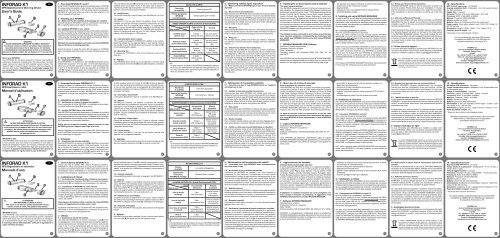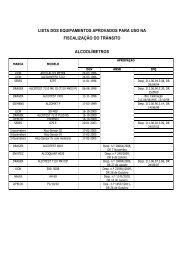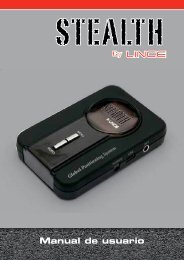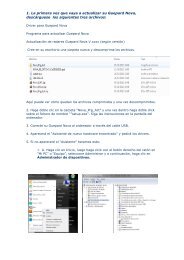INFORAD K1 INFORAD K1 INFORAD K1
inforad k1
inforad k1
- No tags were found...
You also want an ePaper? Increase the reach of your titles
YUMPU automatically turns print PDFs into web optimized ePapers that Google loves.
D<br />
A<br />
B<br />
C<br />
F<br />
E<br />
D<br />
A<br />
B<br />
C<br />
F<br />
E<br />
D<br />
A<br />
B<br />
C<br />
F<br />
E<br />
<strong>INFORAD</strong> <strong>K1</strong><br />
GPS Segnalatore di autovelox<br />
Manuale d’uso<br />
ATTENZIONE<br />
NON ESPORRE A LUNGO AL SOLE<br />
Non usare o non lasciare questo apparecchio vicino a<br />
fiamme o fonti di calore. Non gettare nelle fiamme.<br />
<strong>INFORAD</strong> in breve<br />
Il tuo <strong>INFORAD</strong> è stato studiato per permetterti di essere più attento<br />
durante la guida, per incitarti alla prudenza ed aiutarti a rispettare il<br />
codice della strada. Non è un rilevatore di autovelox e di conseguenza<br />
è assolutamente legale nella maggior parte dei Paesi europei.<br />
È comunque dovere dell’utilizzatore verificare la legislazione in<br />
vigore nel Paese di utilizzo.<br />
1 - Come funziona <strong>INFORAD</strong> <strong>K1</strong>?<br />
Grazie alla rete di satelliti GPS (Global Positioning System),<br />
<strong>INFORAD</strong> <strong>K1</strong> rileva continuamente la posizione del veicolo e il suo<br />
processore la confronta con le oltre 17.000 zone a rischio contenute<br />
nel database interno. <strong>INFORAD</strong> <strong>K1</strong> ti avverte della prossimità di<br />
qualsiasi zona pericolosa, rappresentata o meno da un autovelox.<br />
2 - Installazione di Inforad<br />
2.1 - Controllare che il contenuto della confezione sia completo.<br />
Esso deve contenere il dispositivo <strong>INFORAD</strong>, un supporto di fissaggio<br />
al parabrezza (D), un adattatore per accendisigari e un manuale.<br />
2.2 - Installazione di <strong>INFORAD</strong> nel vostro veicolo<br />
<strong>INFORAD</strong> può essere posizionato direttamente sul cruscotto dell’auto,<br />
nella parte più vicina al parabrezza e in modo da risultare visibile<br />
al conducente, oppure applicato al parabrezza grazie all’apposito<br />
supporto di fissaggio. Quest’ultima soluzione è vivamente consigliata<br />
in caso di parabrezza atermico: Vedi §5 “Ottimizzazione dell’acquisizione<br />
dei satelliti”.<br />
Qualunque sia la posizione scelta, controlla che il logo <strong>INFORAD</strong><br />
inciso sull’apparecchio sia rivolto verso il cielo.<br />
Accendere l’apparecchio con il pulsante (C). Non appena acceso,<br />
<strong>INFORAD</strong> si avvia immediatamente e si sentono 3 bip che ne<br />
indicano il corretto avvio dell’apparecchio.<br />
3 - Utilizzo<br />
3.1 - Acquisizione dei dati dal satellite<br />
Una volta che <strong>INFORAD</strong> <strong>K1</strong> è entrato in funzione, il Led (B) inizia<br />
a lampeggiare in verde durante l’acquisizione dei segnali satellitari.<br />
Questa operazione può richiedere da 1 a 5 minuti a seconda del<br />
luogo in cui ci si trova (l’acquisizione sarà più veloce in una zona<br />
aperta piuttosto che in città o in un bosco). Non appena l’acquisizione<br />
è terminata, il Led (B) diventa verde fisso e si sente una melodia ad<br />
indicare che <strong>INFORAD</strong> <strong>K1</strong> ti sta proteggendo.<br />
N.B.<br />
- Una dimostrazione dei tipi di allarme è inclusa in <strong>INFORAD</strong> MANAGER.<br />
- È possibile rilevare altri allarmi durante la verifica automatica o quando<br />
collegate l’apparecchio al PC.<br />
6 – Aggiornamento del database<br />
Database delle posizioni degli autovelox<br />
Il vostro dispositivo <strong>INFORAD</strong> è dotato di un database preinstallato,<br />
contenente la posizione di oltre 17.000 autovelox di tutta Europa;<br />
attualmente copre Regno Unito, Benelux, Francia (DOM e TOM<br />
compresi), Spagna, Irlanda, Germania, Austria, Portogallo, Italia,<br />
Svezia, Norvegia, Svizzera, Olanda e la Grecia. Alcuni team <strong>INFORAD</strong><br />
sondano costantemente le strade verificando la validità dei database<br />
in modo da garantire la migliore copertura possibile. Se riscontri<br />
un’anomalia o una nuova posizione di autovelox non memorizzata<br />
nell’ultimo database aggiornato, ti preghiamo gentilmente di<br />
informarci usando il programma <strong>INFORAD</strong> MANAGER (modulo di<br />
informazione zona a rischio) oppure il nostro sito web (partecipando<br />
alla community Inforad).<br />
Il database è in continua evoluzione per cui ti consigliamo, per<br />
avere sempre il massimo di protezione, di aggiornare il tuo<br />
<strong>INFORAD</strong> settimanalmente usando <strong>INFORAD</strong> MANAGER.<br />
7 - Software <strong>INFORAD</strong> MANAGER<br />
Sistema minimo richiesto:<br />
Processore: Pentium II o superiore<br />
RAM: 128 Mb<br />
Sistema operativo: MS Windows® 98SE, ME, 2000, NT, XP e VISTA.<br />
<strong>INFORAD</strong> è completamente configurabile grazie al programma<br />
<strong>INFORAD</strong> MANAGER scaricabile gratuitamente dal nostro sito web.<br />
<strong>INFORAD</strong> MANAGER permette di configurare il vostro apparecchio<br />
e, fra le varie funzioni, consente anche di:<br />
10 – Specifiche tecniche<br />
Ricevitore GPS:<br />
, 20 canali<br />
Tempo medio di acquisizione*: Inizializzazione: ~3 min., 38 sec. a<br />
freddo e 8 sec. a caldo<br />
Tempi di aggiornamento: 1 seconda<br />
Precisione: Posizione 10 metri; velocità RMS < 1 Km/h (0,62 mph)<br />
Processore: RISC 32 bit ARM7 a 49MHz<br />
Memoria: Processore 128 Kb RAM 8 Mb<br />
Allarmi: Acustico e visivo<br />
Batteria: Lithium ion. 4,5 ore di autonomia<br />
Alimentazione: Adattatore per accendisigari: Ingresso: 12/24V DC,<br />
Uscita: 5V DC 850 mA max<br />
Dimensioni: Lunghezza: 75 mm - Larghezza: 28 mm; Altezza: 17 mm<br />
Peso del prodotto completo: 30 grammi<br />
* A seconda delle condizioni atmosferiche<br />
Può essere utilizzato contemporaneamente con ricevitore GPS.<br />
Compatibile con NMEA0183 v2.0 4800 Baud per applicazioni<br />
di navigazione, funzionante su PC.<br />
<strong>INFORAD</strong> Ltd<br />
Unit L6, Smithstown Industrial Estate,<br />
Shannon, County Clare,<br />
Irlanda<br />
Tel.: 054578137 - Fax: +353 61 719747<br />
Site Web: http://www.gpsinforad.com<br />
Contatti: info@gpsinforad.com<br />
Assistenza tecnica: cora@coraitaly.com<br />
Se, per qualsiasi motivo, il Led (B) continua a lampeggiare in verde,<br />
significa che i satelliti non sono ancora stati rilevati. In questo caso,<br />
fare riferimento al paragrafo §5 “Ottimizzazione dell’acquisizione dei<br />
satelliti” e se questo non è sufficiente, contattare il nostro centro di<br />
supporto tecnico.<br />
3.2 - Pulsante start/stop<br />
Il pulsante (C) permette di accendere o spegnere il tuo <strong>INFORAD</strong> <strong>K1</strong>.<br />
3.3 - Batteria<br />
<strong>INFORAD</strong> <strong>K1</strong> è dotato di una batteria autonoma; quando questa è<br />
carica, <strong>INFORAD</strong> non necessita di alcun collegamento. Per ricaricare<br />
la batteria, usare l’adattatore accendisigari fornito in dotazione o qualsiasi<br />
presa USB di PC. Il Led (A) si accende quando la batteria è in<br />
carica e si spegne quando è completamente ricaricata. Se la batteria<br />
è completamente scarica, non si accende alcun Led.<br />
3.4 - Adattatore per accendisigari<br />
Consente di caricare la batteria del <strong>K1</strong> nel veicolo. Inserire l’adattatore<br />
nella presa accendisigari del veicolo, togliere il cappuccio (F) di<br />
<strong>INFORAD</strong> e collegare la presa USB (E) all’adattatore accendisigari.<br />
3.5 - Supporto di fissaggio<br />
Per estrarre <strong>INFORAD</strong> <strong>K1</strong> dal supporto, fare pressione sulle linguette<br />
laterali.<br />
4 – Allarmi<br />
<strong>INFORAD</strong> ti avvisa della prossimità di zone a rischio tramite allarmi<br />
visivi con Led (B) ed allarmi acustici nel seguente modo:<br />
5 – Ottimizzazione dell’acquisizione dei satelliti<br />
5.1. - Controllare che il logo <strong>INFORAD</strong> inciso sull’apparecchio<br />
sia rivolto verso il cielo.<br />
5.2. - Avvicinatelo il più possibile al parabrezza.<br />
Controllare che <strong>INFORAD</strong> sia installato il più vicino possibile al<br />
parabrezza. La sua posizione è fondamentale ai fini del corretto<br />
funzionamento in quanto la parte superiore dell’apparecchio (il lato<br />
dove è inciso il logo <strong>INFORAD</strong>) deve poter essere visibile dal cielo<br />
per captare il segnale satellitare. Se l’apparecchio non è in posizione<br />
abbastanza avanzata sul cruscotto, il tetto del veicolo potrebbe nascondere<br />
alcuni satelliti e rendere più difficile la ricezione dei segnali.<br />
5.3. - Abbiate pazienza.<br />
Al primo funzionamento di <strong>INFORAD</strong>, la ricezione dei segnali da satellite<br />
potrebbe richiedere un po’ più di tempo. Abbiate pazienza: l’operazione<br />
non dovrebbe richiedere più di 5 minuti. In caso contrario, consultate la<br />
sezione relativa ai problemi tecnici (alla fine del manuale).<br />
5.4. - Rimanete immobili.<br />
Per garantire risultati migliori, fermatevi in una zona libera da ostacoli<br />
(garage, alberi, muri, ecc.).<br />
5.5. - Verificate se il parabrezza del veicolo è atermico o riscaldato.<br />
Spesso i veicoli muniti di climatizzatore sono dotati di un parabrezza<br />
atermico o riscaldato. Questi tipi di parabrezza indeboliscono o<br />
addirittura impediscono il passaggio dei segnali GPS. Per verificare<br />
la situazione del vostro veicolo, provate ad attivare <strong>INFORAD</strong> da<br />
fermi all’esterno del veicolo. Se il Led (B) diventa verde fisso, è molto<br />
probabile che il parabrezza dell’auto sia atermico. In questo caso occorre<br />
individuare una zona non atermica del parabrezza ed applicarvi<br />
il supporto di fissaggio per mezzo della parte adesiva (assicurarsi che<br />
la zona sia perfettamente pulita e asciutta prima di applicare). Inserire<br />
poi <strong>INFORAD</strong> nel supporto di fissaggio.<br />
- modificare la distanza di sicurezza rispetto agli autovelox, in fase di<br />
avvicinamento e di allontanamento,<br />
- attivare e utilizzare il memorizzatore di percorso,<br />
- diagnosticare eventuali errori,<br />
- gestire il vostro database personale di punti personali (POI: Points<br />
of Interest),<br />
- scaricare gli aggiornamenti per il database.<br />
8 - installazione e utilizzo<br />
Per utilizzare <strong>INFORAD</strong> MANAGER, occorre innanzitutto scaricare il<br />
software dal sito Web (consultate la fine del manuale per conoscere<br />
l’indirizzo Internet). Seguite le istruzioni che compariranno sullo schermo.<br />
Se non compare l’icona sul desktop del vostro PC, ci sono forti possibilità<br />
che <strong>INFORAD</strong> MANAGER non sia stato installato correttamente.<br />
8.1 - Collegamento di <strong>INFORAD</strong> al vostro PC.<br />
N.B. La procedura di connessione è importante.<br />
Prima di tutto, assicurati di aver installato correttamente <strong>INFORAD</strong><br />
MANAGER sul PC. Successivamente, accendi <strong>INFORAD</strong> e collegalo<br />
ad una delle prese USB del PC. Lanciate <strong>INFORAD</strong> MANAGER e<br />
fate clic sul pulsante di avvio della schermata principale per iniziare il<br />
rilevamento dell’apparecchio.<br />
Se dopo alcuni secondi <strong>INFORAD</strong> MANAGER non riesce a rilevare<br />
l’apparecchio, controlla che <strong>INFORAD</strong> sia collegato correttamente ed,<br />
eventualmente, collegalo ad un’altra porta USB del PC. Assicuratevi<br />
inoltre che <strong>INFORAD</strong> sia collegato direttamente al PC e non a un hub<br />
USB utilizzato in alcuni PC portatili. Quando l’apparecchio viene rilevato<br />
da <strong>INFORAD</strong> MANAGER, passate al punto successivo.<br />
8.2 - Assicuratevi di essere dotati di connessione Internet funzionante.<br />
Per operare correttamente tutte le sue funzioni, il <strong>INFORAD</strong> MANAGER<br />
ha bisogno di una connessione Internet. Verificate che la connessione<br />
Internet sia stata stabilita correttamente. In caso positivo, passate al punto<br />
successivo, altrimenti eseguite nuovamente la connessione.<br />
8.3 - Software anti-virus o firewall.<br />
In caso di problemi con la connessione Internet attraverso <strong>INFORAD</strong><br />
MANAGER, la causa potrebbe derivare da un software anti-virus<br />
o firewall installato sul PC. In questo caso, disattivate il software in<br />
questione per la durata delle operazioni di aggiornamento.<br />
Se, nonostante questi accorgimenti, il problema dovesse persistere,<br />
contattate il servizio di assistenza tecnica facendo clic sul link situato<br />
nella sezione «Aiuto» del software <strong>INFORAD</strong> MANAGER. Occorre<br />
quindi compilare il modulo descrivendo la natura del problema. Dopo<br />
aver esaminato il problema, faremo tutto il possibile per risolverlo<br />
in tempi brevi. È possibile anche inviare un’e-mail al nostro team di<br />
assistenza (consultare la sezione Assistenza tecnica on-line alla fine<br />
del manuale).<br />
9 - Assistenza tecnica on-linee<br />
In caso di difficoltà durante l’installazione o il funzionamento del vostro<br />
apparecchio <strong>INFORAD</strong>, consultate la sezione «FAQ» sul sito Web<br />
oppure contattate via e-mail il nostro servizio di Assistenza clienti:<br />
cora@coraitaly.com<br />
RICERCA SATELLITI:<br />
Ricerca<br />
di satelliti<br />
Led verde lampeggiante<br />
Apparecchio<br />
in funzione,<br />
<strong>INFORAD</strong> ti protegge<br />
Led verde fisso + melodia<br />
ALLARMI AUTOVELOX e Area di Punti personali (POI):<br />
In prossimità<br />
della zona<br />
Velocità<br />
eccessiva<br />
Area a rischio<br />
certificata<br />
3 bip +<br />
Led rosso fisso<br />
Allarme bitonale +<br />
Led rosso<br />
lampeggiante<br />
Area di controllo<br />
mobile<br />
3 bip +<br />
Led arancione fisso<br />
Allarme bitonale +<br />
Led arancione<br />
lampeggiante<br />
Area fissa di controllo<br />
di velocità<br />
3 bip +<br />
lampeggiamento<br />
verde / arancione<br />
Allarme bitonale +<br />
lampeggiamento<br />
verde / arancione<br />
Area di<br />
punti personali (POI)<br />
2 bip +<br />
Led arancione fisso<br />
<strong>INFORAD</strong> <strong>K1</strong><br />
GPS Avertisseur radar<br />
Manuel d’utilisation<br />
ATTENTION<br />
NE PAS EXPOSER LONGTEMPS AU SOLEIL<br />
Cet appareil contient une batterie lithium-ion: N’employez pas<br />
ou ne laissez pas cet appareil près d’un feu ou d’une source<br />
de chaleur. Ne laissez jamais cet appareil exposé au soleil<br />
pendant des périodes prolongées sans surveillance.<br />
Ne pas jeter au feu.<br />
<strong>INFORAD</strong> en bref<br />
Votre <strong>INFORAD</strong> a été conçu pour vous permettre d’être plus attentif<br />
à votre conduite, pour vous inciter à la prudence et vous aider au<br />
respect de la législation routière. Ce n’est pas un détecteur de radars<br />
et par conséquent il est parfaitement légal dans la plupart des pays<br />
européens. Il appartient néanmoins à l’utilisateur de s’assurer de<br />
la réglementation en vigueur dans le pays d’utilisation.<br />
1 - Comment fonctionne <strong>INFORAD</strong> <strong>K1</strong> ?<br />
Utilisant le réseau de satellites GPS (Global Positioning System),<br />
<strong>INFORAD</strong> <strong>K1</strong> connaît en permanence la position de votre véhicule<br />
et son processeur la compare avec plus de 17000 zones à risques<br />
contenues dans sa base de données. <strong>INFORAD</strong> <strong>K1</strong> vous avertit alors<br />
à l’approche de toute zone dangereuse, matérialisée ou non par un<br />
radar.<br />
2 - Installation de votre <strong>INFORAD</strong><br />
2.1 - Vérifiez que le contenu du paquet est complet.<br />
Il doit comprendre le boîtier <strong>INFORAD</strong>, un adaptateur allume-cigare,<br />
un clip de fixation pare-brise (D) et une notice.<br />
2.2 - Installez <strong>INFORAD</strong> dans votre véhicule<br />
Votre <strong>INFORAD</strong> peut être placé directement sur le tableau de bord de la<br />
voiture, au plus près du pare-brise et dans la ligne de vue du conducteur; ou<br />
fixé au pare-brise grâce à son clip de fixation. L’utilisation du clip de fixation<br />
est particulièrement recommandée en cas de pare-brise athermique : Voir<br />
§5 «Optimisation de l’acquisition satellites».<br />
Quelle que soit la position adoptée, assurez-vous que le logo<br />
<strong>INFORAD</strong> gravé sur l’appareil soit dirigé vers le ciel.<br />
Allumer l’appareil en commutant l’interrupteur (C). Dès la mise sous<br />
tension, <strong>INFORAD</strong> démarre aussitôt et 3 bips retentissent, indiquant<br />
le bon démarrage de l’appareil.<br />
3 - Utilisation<br />
3.1 - Acquisition des données satellites<br />
Une fois <strong>INFORAD</strong> <strong>K1</strong> en service, la LED (B) clignote en vert pendant<br />
l’acquisition des données satellites. Cela peut prendre 1 à 5 minutes<br />
en fonction de l’endroit où vous vous trouvez (l’acquisition sera<br />
plus rapide en zone dégagée qu’en milieu urbain ou en pleine forêt).<br />
Aussitôt l’acquisition effectuée, la LED (B) devient verte fixe et une<br />
mélodie vous prévient que votre <strong>INFORAD</strong> <strong>K1</strong> vous protège.<br />
N.B.<br />
- Un didacticiel des alertes est inclus dans <strong>INFORAD</strong> MANAGER.<br />
- Vous pouvez rencontrer d’autres alarmes pendant l’autotest ou<br />
lorsque vous connectez l’appareil à votre PC.<br />
6 – Mise à jour de la base de données<br />
Base de données des positions radars<br />
Votre <strong>INFORAD</strong> est livré avec une base de données pré-installée,<br />
comprenant la position de plus de 17000 radars situés en Europe et<br />
couvre actuellement le Royaume-Uni, le Benelux, la France, les DOM<br />
TOM, l’Italie, l’Espagne l’Irlande, l’Allemagne, l’Autriche, le Portugal,<br />
la Suède, la Norvège, la Suisse, la Hollande et la Grèce. Des équipes<br />
<strong>INFORAD</strong> sillonnent constamment les routes et vérifient la validité de<br />
la base de données afin d’assurer la meilleure couverture possible.<br />
Néanmoins, si vous découvrez une anomalie ou une nouvelle position<br />
radar qui ne figure pas dans notre dernière base de données,<br />
nous vous remercions de nous en informer en utilisant notre logiciel<br />
<strong>INFORAD</strong> MANAGER (formulaire de renseignement sur zone à<br />
risque) ou bien notre site Web (participer à la communauté Inforad).<br />
La base de données évolue en permanence et afin de vous<br />
assurer une protection maximale il est recommandé de mettre à<br />
jour votre <strong>INFORAD</strong> de façon hebdomadaire à l’aide d’<strong>INFORAD</strong><br />
MANAGER.<br />
7 - Logiciel <strong>INFORAD</strong> MANAGER<br />
Système minimum nécessaire :<br />
Processeur : Pentium II ou supérieur<br />
RAM : 128 Mo<br />
Systèmes d’exploitation : MS Windows® 98SE, ME, 2000, NT, XP<br />
et VISTA.<br />
Votre <strong>INFORAD</strong> est totalement paramétrable grâce au logiciel<br />
<strong>INFORAD</strong> MANAGER téléchargeable gratuitement sur notre site web.<br />
<strong>INFORAD</strong> MANAGER vous permet de configurer votre appareil et,<br />
entre autres :<br />
10 – Spécifications<br />
Récepteur GPS:<br />
, 20 canaux<br />
Temps d’acquisition moyen*: Initialisation: 3 min, 38 secondes à froid<br />
et 8 secondes à chaud<br />
Temps de réactualisation: 1 seconde<br />
Précision: position 10 mètres RMS - vitesse < à 1km/h<br />
Processeur: RISC 32 bits ARM7 at 49MHz<br />
Mémoire: Processeur 128Kb - Vive 8Mb<br />
Alarme: Sonore et visuelle<br />
Batterie: Lithium-ion. 4h30 d’autonomie<br />
Alimentation: 5 Vdc par adaptateur allume-cigare : Entrée: 12/24<br />
Vdc, Sortie: 5 Vdc - 850 mA max.<br />
Dimensions: Longueur: 75 mm - Largeur: 28 mm - Hauteur: 17 mm<br />
Poids du produit complet: 30 g.<br />
* Dépendant des conditions météorologiques locales<br />
Utilisable simultanément comme récepteur GPS compatible<br />
NMEA-0183 v2.0 4800 Bauds pour les applications<br />
de navigation fonctionnant sur PC.<br />
<strong>INFORAD</strong> Ltd<br />
Unit L6, Smithstown Industrial Estate,<br />
Shannon, County Clare,<br />
Ireland<br />
Tel: +353 61 719750 - Fax: +353 61 719747<br />
Site Web: http://www.gpsinforad.com<br />
Contact: info@gpsinforad.com<br />
Support technique: support@gpsinforad.com<br />
Si, pour quelque raison que ce soit, la LED (B) continue à clignoter<br />
en vert, cela signifie que les satellites n’ont pas encore été trouvés.<br />
Si c’est le cas, reportez-vous au paragraphe §5 «Optimisation de<br />
l’acquisition satellites» et si cela ne suffit pas, contactez notre centre<br />
de support technique.<br />
3.2 - Interrupteur marche/arrêt<br />
L’interrupteur (C) permet d’allumer ou éteindre votre <strong>INFORAD</strong> <strong>K1</strong>.<br />
3.3 - Batterie<br />
<strong>INFORAD</strong> <strong>K1</strong> possède une batterie. Lorsqu’elle est chargée,<br />
votre <strong>INFORAD</strong> est complètement autonome (aucun raccordement<br />
nécessaire). Pour recharger la batterie, utiliser l’adaptateur allumecigare<br />
fourni ou toute prise USB d’ordinateur. La LED (A) est allumée<br />
lorsque la batterie se recharge et s’éteint lorsqu’elle est totalement<br />
chargée. Lorsque la batterie est complètement déchargée, aucune<br />
LED ne s’allume.<br />
3.4 - Adaptateur allume-cigare<br />
Permet de recharger la batterie du <strong>K1</strong> dans le véhicule. Insérez<br />
l’adaptateur dans la prise allume-cigare de votre véhicule, enlevez<br />
le bouchon (F) de votre <strong>INFORAD</strong> et connectez la prise USB (E) dans<br />
l’adaptateur allume-cigare.<br />
3.5 - Clip de fixation<br />
Pour libérer <strong>INFORAD</strong> <strong>K1</strong> de son clip de fixation, exercer une<br />
pression sur les languettes latérales.<br />
4 – Alarmes<br />
Votre <strong>INFORAD</strong> vous prévient à l’approche de zones à risques par des<br />
alarmes visuelles, utilisant la LED (B), et sonores comme suit :<br />
5 – Optimisation de l’acquisition satellites<br />
5.1. - Assurez-vous que le logo <strong>INFORAD</strong> gravé sur l’appareil<br />
soit dirigé vers le ciel.<br />
5.2. - Installer le plus près possible du pare-brise.<br />
Assurez-vous que votre <strong>INFORAD</strong> est installé aussi près que<br />
possible à l’avant du pare-brise. Ceci est très important car le dessus<br />
de l’appareil (le coté du logo <strong>INFORAD</strong> gravé) doit pouvoir être visible<br />
du ciel pour capter les satellites. Si l’appareil n’est pas suffisamment<br />
à l’avant du tableau de bord, le toit du véhicule peut masquer certains<br />
satellites et rendre la réception des signaux plus difficile.<br />
5.3. - Etre patient.<br />
Au premier démarrage d’<strong>INFORAD</strong>, la capture des signaux satellites<br />
peut prendre un peu plus de temps. Soyez patient, cela ne doit normalement<br />
pas prendre plus de 5 minutes. Si tel n’était pas le cas, merci<br />
de consulter notre support technique (Voir en fin de notice).<br />
5.4. - Rester immobile.<br />
Pour un meilleur résultat, arrêtez-vous dans une zone dégagée d’obstacle<br />
aérien (garage, couverture d’arbres, murs d’immeubles, etc).<br />
5.5. - Vérifier si votre pare-brise est athermique ou chauffant.<br />
Souvent les véhicules munis d’une climatisation sont équipés d’un<br />
pare-brise athermique ou chauffant. De tels pare-brises affaiblissent,<br />
voire bloquent, les signaux GPS. Pour vérifier si tel est le cas, essayez<br />
votre <strong>INFORAD</strong> à l’arrêt en le mettant à l’extérieur du véhicule. Si la<br />
LED (B) devient verte fixe, il y a de fortes probabilités que votre parebrise<br />
soit athermique. Dans ce cas, repérer les zones non athermiques<br />
de votre par-brise et fixer le clip de fixation sur une de ces zones grâce<br />
à sa partie adhésive (veiller à ce que cette zone du pare-brise soit<br />
parfaitement propre et sèche avant fixation). Insérer ensuite votre<br />
<strong>INFORAD</strong> dans le clip de fixation.<br />
- de modifier la distance de sécurité par rapport aux radars, en<br />
approche et en éloignement,<br />
- d’activer et d’utiliser l’enregistreur de parcours,<br />
- de diagnostiquer des erreurs,<br />
- de gérer votre propre base de points personnels (POI: Points of<br />
Interest),<br />
- de télécharger les mises à jour de la base de données.<br />
8 - Installation et utilisation<br />
Pour utiliser <strong>INFORAD</strong> MANAGER, vous devez d’abord télécharger le<br />
logiciel à partir du site web (voir fin de notice pour l’adresse internet).<br />
Suivre les instructions indiquées à l’écran. Si vous n’avez pas d’icône<br />
sur le bureau de votre PC, il y a de fortes chances qu’<strong>INFORAD</strong><br />
MANAGER ne soit pas correctement installé.<br />
8.1 - Connexion d’<strong>INFORAD</strong> à votre PC.<br />
N.B. L’ordre de connexion est importante.<br />
Tout d’abord, assurez-vous d’avoir correctement installé <strong>INFORAD</strong><br />
MANAGER sur votre PC. Allumez votre <strong>INFORAD</strong> et connectez le à<br />
une des prises USB de votre PC. Démarrez <strong>INFORAD</strong> MANAGER et<br />
cliquez sur le bouton «démarrer» de la page d’accueil pour lancer la<br />
détection de votre appareil.<br />
Si au bout de quelques secondes <strong>INFORAD</strong> MANAGER n’arrive pas à<br />
détecter votre appareil, vérifiez que votre <strong>INFORAD</strong> est correctement<br />
branché et, éventuellement, branchez <strong>INFORAD</strong> sur un autre port<br />
USB de votre PC. Assurez-vous également que votre <strong>INFORAD</strong> est<br />
bien connecté directement à votre PC et non à un hub USB utilisé<br />
avec certains PC portables. Une fois l’appareil détecté par l’<strong>INFORAD</strong><br />
MANAGER, vous pouvez passer au point suivant.<br />
N.B. Veillez à toujours quitter <strong>INFORAD</strong> MANAGER avant de déconnecter<br />
votre <strong>INFORAD</strong> <strong>K1</strong> de votre ordinateur ou vous risquez de<br />
perdre des informations.<br />
8.2 - Assurez-vous que vous avez une connexion Internet.<br />
<strong>INFORAD</strong> MANAGER nécessite obligatoirement une connexion<br />
Internet pour exécuter correctement toutes ses fonctions. Vérifiez<br />
que votre connexion Internet fonctionne correctement. Si c’est le cas,<br />
vous pouvez passer au point suivant, sinon vous devez redémarrer<br />
la connexion.<br />
8.3 - Logiciel anti-virus ou pare-feu.<br />
Si vous rencontrez des problèmes de connexion Internet via <strong>INFORAD</strong><br />
MANAGER, il se peut qu’un logiciel anti-virus ou pare-feu installé sur<br />
votre PC en soit la cause. Dans ce cas, vous devez arrêter ce logiciel le<br />
temps des mises à jour.<br />
Si après avoir suivi tous ces points, le problème persiste, veuillez<br />
contacter le «support technique» en cliquant sur le lien que vous<br />
trouverez dans la section «Aide» du logiciel <strong>INFORAD</strong> MANAGER.<br />
Vous devez alors compléter le formulaire en décrivant votre problème.<br />
Après examen de votre problème, nous ferons notre possible pour le<br />
résoudre dans les meilleurs délais. Vous pouvez également adresser un<br />
email à notre équipe de support (voir §9 - Support technique en ligne)<br />
9 - Support technique en ligne<br />
Si vous rencontrez des difficultés pour installer ou utiliser votre<br />
appareil <strong>INFORAD</strong>, référez-vous à la section «Questions-Réponses»<br />
sur le site web ou bien contactez notre support clients par email:<br />
support@gpsinforad.com<br />
ALERTES SATELLITES :<br />
Recherche<br />
de satellites<br />
LED verte clignotante<br />
Appareil en fonction,<br />
<strong>INFORAD</strong><br />
vous protège<br />
LED verte fixe + mélodie<br />
ALERTES RADARS et Points personnels d’Intérêt (POI) :<br />
En approche<br />
de la zone<br />
Vitesse<br />
excessive<br />
Zone à risque<br />
certifiée<br />
3 Bips +<br />
LED rouge fixe<br />
Alarme 2 tons +<br />
LED rouge<br />
clignotante<br />
Zone de contrôle<br />
mobile éventuel<br />
3 Bips+<br />
LED orange fixe<br />
Alarme 2 tons +<br />
LED orange<br />
clignotante<br />
Zone SPECS de<br />
contrôle de vitesse<br />
3 Bips +<br />
clignotement<br />
vert / orange<br />
Alarme 2 tons +<br />
clignotement<br />
vert / orange<br />
Zone de<br />
point personnel (POI)<br />
2 Bips +<br />
LED orange fixe<br />
<strong>INFORAD</strong> <strong>K1</strong><br />
GPS Speed Camera Warning Device<br />
User’s Guide<br />
WARNING<br />
AVOID EXCESSIVE EXPOSURE TO DIRECT SUNLIGHT<br />
This device contains a lithium ion battery: Never operate or<br />
leave this device near a fire or heat source. Do not leave<br />
it unattended for extended periods of time on a dashboard<br />
exposed to bright sunlight. Do not dispose of it in an open fire.<br />
About your <strong>INFORAD</strong><br />
Your <strong>INFORAD</strong> <strong>K1</strong> has been designed to improve road safety by<br />
raising your awareness of speed limits. The device does not detect<br />
speed cameras but uses the GPS satellite system instead. This<br />
makes it legal in most European countries with the exception of<br />
Germany and Austria. Nevertheless, we strongly suggest that<br />
you consult before travelling to ensure the device complies<br />
with local laws.<br />
1 - How does <strong>INFORAD</strong> <strong>K1</strong> work?<br />
Using the GPS (Global Positioning System) satellite network, <strong>INFORAD</strong><br />
<strong>K1</strong> always knows the position of your vehicle, and its processor compares<br />
this with the more than 17,000 risk areas stored in its database.<br />
<strong>INFORAD</strong> <strong>K1</strong> warns you before you enter a risk area, whether or not<br />
there is a speed camera there.<br />
2 - Installing your <strong>INFORAD</strong><br />
2.1 - Make sure that the contents of the package are complete.<br />
It should include an <strong>INFORAD</strong> <strong>K1</strong> device, a windscreen mounting clip<br />
(D), a cigarette lighter power adapter and this manual.<br />
2.2 - Installing <strong>INFORAD</strong> in your vehicle<br />
Your <strong>INFORAD</strong> device can be placed directly on the vehicle’s dashboard,<br />
as close as possible to the windscreen and in the driver’s line of site or<br />
mounted on the windscreen using its mounting clip. We especially recommend<br />
using the mounting clip with heat reflective windscreens: Refer to<br />
section 5 “Optimising satellite signal acquisition”.<br />
Whatever the mounting position used, make sure that the <strong>INFORAD</strong><br />
logo on the device is pointing skywards.<br />
Switch the device on using the switch (C). On power up, <strong>INFORAD</strong><br />
starts immediately and three beeps are heard indicating proper start<br />
up.<br />
3 - Using your <strong>INFORAD</strong><br />
3.1 - Capturing satellite signals<br />
Once <strong>INFORAD</strong> <strong>K1</strong> is switched on, the LED (B) blinks green during<br />
satellite data acquisition. This may take 1 to 5 minutes depending on<br />
where you are located (acquisition is faster in open landscape than<br />
in town or in wooded areas). As soon as acquisition is complete, the<br />
LED (B) changes to steady green and a melody warns you that your<br />
<strong>INFORAD</strong> <strong>K1</strong> is functioning properly and protecting you.<br />
N.B.<br />
- An alert tutorial is included in the <strong>INFORAD</strong> MANAGER software,<br />
which you can download from the web site www.gpsinforad.co.uk<br />
- You may encounter other alarms during the self-test diagnostic or<br />
when you connect to your PC.<br />
6 – Updating the on-board speed camera database<br />
The speed camera database<br />
Your <strong>INFORAD</strong> is designed to work out of the box and requires no complex<br />
installation. It is supplied pre-loaded with a database containing the<br />
location and operating direction of over 17,000 speed cameras across<br />
Europe. Currently, the UK, Benelux, France, Spain, Ireland, Germany,<br />
Austria, Portugal, Italy, Sweden, Norway, Switzerland, Holland and<br />
Greece are covered. The database will change from time to time as the<br />
network evolves. <strong>INFORAD</strong> has a team of people constantly verifying<br />
this evolution to ensure the best possible coverage. Nevertheless, if<br />
you discover an anomaly or a new speed camera position that is not<br />
in our latest database, please let us know by using our <strong>INFORAD</strong><br />
MANAGER software (risk area information form) or our Web site (join<br />
the Inforad community).<br />
The database evolves continually so as to always ensure that you<br />
have maximum protection. Consequently, we recommend that<br />
you update your <strong>INFORAD</strong> device every week using <strong>INFORAD</strong><br />
MANAGER.<br />
7 - <strong>INFORAD</strong> MANAGER (IFM) Software<br />
Minimum PC system requirements:<br />
Processor: Pentium II or higher<br />
RAM: 128 Mbytes<br />
Operating systems: MS Windows® 98SE, ME, 2000, NT, XP<br />
and VISTA.<br />
Your <strong>INFORAD</strong> can be reconfigured using the <strong>INFORAD</strong> MANAGER<br />
software that can be downloaded free of charge from our web site. IFM<br />
allows you to reconfigure your unit and modify among other things:<br />
If for any reason, the LED (B) continues to blink, this means that the<br />
satellites have not yet been found. In this case, refer to section 5<br />
“Optimising satellite signal acquisition” and if this does not solve the<br />
problem, call our technical support helpline.<br />
3.2 - On/Off switch<br />
The On/Off switch (C) is used to switch your <strong>INFORAD</strong> <strong>K1</strong> on or off.<br />
3.3 - Battery<br />
<strong>INFORAD</strong> <strong>K1</strong> has its own lithium ion battery. Once it is fully<br />
charged, your device becomes completely autonomous and can<br />
be removed from the cigarette lighter adapter. To recharge the<br />
battery, use the cigarette lighter adapter supplied or the USB port that<br />
also supplies power on a computer. The LED (A) lights up while the<br />
battery is charging and goes out once it is fully charged. When the<br />
battery is fully discharged, no LED lights up.<br />
3.4 - Cigarette lighter power adapter<br />
This is used to recharge the <strong>INFORAD</strong> <strong>K1</strong>’s battery in your vehicle.<br />
Insert the adapter into the cigarette lighter in your vehicle, remove<br />
the cap (F) on your <strong>INFORAD</strong> device and connect the USB port (E)<br />
to the cigarette lighter adapter.<br />
3.5 - Mounting clip<br />
To release your <strong>INFORAD</strong> <strong>K1</strong> from its mounting clip, press on the<br />
side tabs.<br />
4 – Alarms<br />
Your <strong>INFORAD</strong> device warns you as you approach a risk area using<br />
visual indications from the LED (B) and audible indications, as follows:<br />
5 – Optimising satellite signal acquisition<br />
5.1. - Make sure that the <strong>INFORAD</strong> logo on your device is pointing<br />
skywards.<br />
5.2. - Mount close to the windscreen.<br />
Make sure that your <strong>INFORAD</strong> device is installed as close as possible<br />
to the leading edge of the windscreen. This is very important for the top<br />
of the device (the engraved <strong>INFORAD</strong> logo side) must be visible from<br />
the sky to pickup the satellites. If the device is located too far back on<br />
the dashboard, the vehicle roof may mask some of the satellites and<br />
make it harder to receive signals.<br />
5.3. - Be patient.<br />
When starting <strong>INFORAD</strong> for the first time, it may take a little longer to<br />
capture the satellite signals. It should not take more than 5 minutes at<br />
most. If it does, contact Technical Support (see end of document).<br />
5.4. - Keep still.<br />
For the best results, please ensure that your vehicle is stationary<br />
and free from overhead obstructions (garage, tree cover, tall buildings<br />
etc...).<br />
5.5. - Check for an athermic front windscreen.<br />
Your vehicle may be fitted with an athermic or ‘comfort’ windscreen.<br />
This means the windscreen is manufactured with an invisible metal<br />
film designed to reflect the sun’s heat. Such windscreens tend to<br />
weaken and in some cases even block the GPS signal. To test if this<br />
is the case, try holding your <strong>INFORAD</strong> out of the vehicle’s window<br />
or sunroof. If the LED (B) changes to steady green, there is a strong<br />
chance that your windscreen is a heat reflective one. In this case,<br />
identify those areas of your windscreen that are not heat reflective<br />
and fit the mounting clip to one of these fields using its self-adhesive<br />
strip (making sure that this part of the windscreen is perfectly clean<br />
and dry before affixing). Then insert your <strong>INFORAD</strong> device into the<br />
mounting clip.<br />
- the approach and departure distance of speed camera alarms,<br />
- enable and use the onboard trip recorder,<br />
- diagnose faults,<br />
- manage your own user-defined Points of Interest (POIs),<br />
- download database updates.<br />
8 - Installing and using <strong>INFORAD</strong> MANAGER<br />
In order to use IFM, you will need to first download the software from the<br />
web site (see end of document for web address). Follow the on-screen<br />
instructions. If after completing the installation process, no icon appears<br />
on your desktop, the chances are your installation was not successful. In<br />
this event, please try again.<br />
8.1 - Connecting <strong>INFORAD</strong> to your PC.<br />
N.B. The connection sequence is important.<br />
First of all, make sure that you have correctly installed <strong>INFORAD</strong><br />
MANAGER on your PC. Now run the <strong>INFORAD</strong> MANAGER software.<br />
Switch on your <strong>INFORAD</strong> device and connect it to a USB port on your<br />
PC. Once done, click on the ‘start’ button displayed on the ‘welcome<br />
page’ to begin detection of your device.<br />
If after a few seconds <strong>INFORAD</strong> MANAGER is unable to detect your<br />
device, make sure that your <strong>INFORAD</strong> device is connected properly<br />
and, where necessary, reconnect your <strong>INFORAD</strong> to another USB<br />
port on your PC. Ensure that your <strong>INFORAD</strong> is connected directly<br />
to the PC and not to a ‘docking bay’ used with certain laptops. Once<br />
<strong>INFORAD</strong> MANAGER has detected the unit, you may proceed to the<br />
next step.<br />
N.B. Always exit <strong>INFORAD</strong> MANAGER first before disconnecting the<br />
<strong>K1</strong> from your PC. Otherwise you may lose information.<br />
8.2 - Ensure you have an Internet connection.<br />
<strong>INFORAD</strong> MANAGER needs an Internet connection to perform all<br />
functions properly. Please check that your ‘broadband’ or ‘dial-up’<br />
Internet connection is running properly. If not, restart the connection.<br />
If the ‘broadband’ or ‘dial-up’ connection is working, go to the next<br />
step.<br />
8.3 - Anti-virus software and firewalls.<br />
If you encounter problems with your Internet connection via <strong>INFORAD</strong><br />
MANAGER, this may be caused by the anti-virus or firewall software<br />
installed on your PC. In this case, you will need to disable the application<br />
during the update process.<br />
If after following all these points your problem persists, please refer to<br />
the ‘Technical Support’ link which can be found in the ‘Help’ section<br />
in the <strong>INFORAD</strong> MANAGER software. You should complete the form<br />
describing your problem. We will investigate the problem and endeavour<br />
to resolve it for you as quickly as possible. Alternatively, you may send<br />
our support team an email. (See Online technical support at the end<br />
of this document).<br />
9 - Online technical support<br />
If you have difficulties installing or operating your <strong>INFORAD</strong> unit, you<br />
can refer to the section «HELP/ FAQs» on the web site or alternatively<br />
contact our customer support by email: support@gpsinforad.com<br />
SATELLITE ALERTS:<br />
Searching<br />
for satellites<br />
Blinking green LED<br />
Device operational,<br />
<strong>INFORAD</strong><br />
is protecting you<br />
Steady green LED + melody<br />
SPEED CAMERA ALERTS and Points Of Interest (POI):<br />
Approaching<br />
the area<br />
Too fast<br />
Certified speed<br />
camera zone<br />
3 beeps +<br />
Steady red LED<br />
Two tone alarm +<br />
Blinking red LED<br />
Potential mobile<br />
speed camera zone<br />
3 beeps +<br />
Steady orange<br />
LED<br />
Two tone alarm +<br />
Blinking orange<br />
LED<br />
Certified SPECS<br />
speed camera zone<br />
3 beeps +<br />
Blinking<br />
Green / Orange<br />
Two tone alarm +<br />
Blinking<br />
Green / Orange<br />
A user-defined<br />
Point of Interest (POI)<br />
2 beeps +<br />
Steady orange<br />
LED<br />
10 – Specifications<br />
GPS receiver:<br />
, 20 channels<br />
Average acquisition time*: Initialisation: ~3 mn, 38 s when cold and<br />
8 s after warming up<br />
Update time : 1 second<br />
Accuracy: Position 10.9 yards; RMS speed < 0.62 mph<br />
Processor: RISC 32 bits ARM7 at 49MHz<br />
Memory: Processor 128Kb RAM 8Mb.<br />
Alarms: Audible and visual<br />
Battery: Lithium ion. Endurance of four and a half hours<br />
Power supply: Cigar lighter adapter: Input: 12/24V DC, Output: 5V<br />
DC 850 mA max<br />
Dimensions: Length: 2.95 in. - Width: 1.1 in - Height: .67 in.<br />
Complete product weight: 1 oz.<br />
*Depending on local meteorological conditions<br />
Can be simultaneously used as a GPS receiver.<br />
Compatible with NMEA0183 v2.0 4800 Baud for<br />
navigation applications, running on PCs.<br />
<strong>INFORAD</strong> Ltd<br />
Unit L6, Smithstown Industrial Estate,<br />
Shannon, County Clare,<br />
Ireland<br />
Tel: +353 61 719750 - Fax: +353 61 719747<br />
Web site : http://www.gpsinforad.co.uk<br />
or http://www.gpsinforad.com<br />
Contact: info@gpsinforad.com<br />
Technical support: support@gpsinforad.com<br />
1 2 3 4 5 6 7 8 9<br />
1 2 3 4 5 6 7 8 9<br />
1 2 3 4 5 6 7 8 9<br />
IT<br />
FR<br />
EN<br />
Tipo di zona<br />
La tua<br />
posizione<br />
type de zone<br />
votre position<br />
Type of area<br />
your position<br />
Il simbolo “cestino barrato” significa che questo prodotto e le pile<br />
che contiene non possono essere buttati con i rifiuti domestici. Sono<br />
l’oggetto di una specifica raccolta differenziata. Depositate le batterie<br />
così come il prodotto elettronico a fine ciclo di vita in uno spazio di<br />
raccolta autorizzato per riciclarli. Questa valorizzazione dei vostri rifiuti<br />
elettronici permetterà la protezione dell’ambiente e della vostra salute.<br />
Le symbole “poubelle barrée” signifie que ce produit et les piles qu’il<br />
contient ne peuvent être jetés avec les déchets domestiques. Ils font<br />
l’objet d’un tri sélectif spécifique. Déposez les batteries ainsi que votre<br />
produit électronique en fin de vie dans un espace de collecte autorisé<br />
afin de les recycler. Cette valorisation de vos déchets électroniques<br />
permettra la protection de l’environnement et de votre santé.<br />
The “crossed-out bin” symbol indicates that this product and the<br />
batteries it contains cannot be disposed of with household waste.<br />
They are subject to a specific type of sorting. Deposit the batteries and<br />
your unusable electronic product in an authorised collection area for<br />
recycling. This treatment of your electronic waste will protect the<br />
environment and your health.
D<br />
A<br />
B<br />
C<br />
F<br />
E<br />
D<br />
A<br />
B<br />
C<br />
F<br />
E<br />
D<br />
A<br />
B<br />
C<br />
F<br />
E<br />
<strong>INFORAD</strong> <strong>K1</strong><br />
GPS Radaralarm<br />
Bedienhandbuch<br />
ACHTUNG<br />
GERÄT NICHT LÄNGERE ZEIT DER<br />
SONNENSTRAHLUNG AUSSETZEN<br />
Dieses Gerät nicht in der Nähe von Brand- oder<br />
Hitzequellen verwenden. Nicht ins Feuer werfen.<br />
<strong>INFORAD</strong> in Kürze<br />
Ihr <strong>INFORAD</strong> wurde dazu entwickelt, aufmerksamer zu fahren, Sie zur<br />
Vorsicht anzuregen und Ihnen dabei zu helfen, die Straßenverkehrsregeln<br />
einzuhalten. Das Gerät ist kein Radardetektor und ist somit<br />
in den meisten europäischen Ländern vollkommen legal. Dennoch<br />
sollte sich der Anwender über die gesetzlichen Bestimmungen<br />
in seinem Land informieren.<br />
1 - Wie funktioniert <strong>INFORAD</strong> <strong>K1</strong>?<br />
Unter Nutzung des Satellitensystems GPS (Global Positioning<br />
System) kann das <strong>INFORAD</strong> <strong>K1</strong> jederzeit die Position Ihres Fahrzeugs<br />
bestimmen. Der Prozessor in dem Gerät vergleicht diese mit 17.000<br />
Risikozonen, die in seiner Datenbank gespeichert sind. Das <strong>INFORAD</strong><br />
<strong>K1</strong> warnt Sie somit vor jeder Gefahrenzone, in deren Nähe Sie geraten,<br />
gleichgültig, ob sich dort ein Radargerät befindet oder nicht.<br />
2 - Installation Ihres Inforad<br />
2.1 - Bitte prüfen Sie den Inhalt der Packung auf Vollständigkeit.<br />
ISie muss enthalten: das <strong>INFORAD</strong>-Gerät, ein Clip zur Befestigung an<br />
der Windschutzscheibe (D), einen Adapter für den Zigarettenanzünder<br />
und eine Anleitung.<br />
2.2 - Einbau von <strong>INFORAD</strong> in das Fahrzeug<br />
Ihr <strong>INFORAD</strong> lässt sich direkt auf dem Armaturenbrett des Fahrzeugs<br />
anbringen, wobei es sich so nahe wie möglich an der Windschutzscheibe<br />
und im Blickfeld des Fahrers befinden muss. Andererseits kann es<br />
auch mit dem Befestigungsclip an der Windschutzscheibe angebracht<br />
werden. Dies empfiehlt sich insbesondere, wenn Ihre Windschutzscheibe<br />
athermisch ist – siehe Punkt 5 „Optimierung des Satellitenempfangs“.<br />
Bei beiden Anbringungsarten muss das auf dem Gerät eingravierte<br />
Logo <strong>INFORAD</strong> nach oben gerichtet sein.<br />
Gerät mit dem Schalter (C) einschalten. Nach dem Einschalten<br />
beginnt das <strong>INFORAD</strong> sofort zu funktionieren. Es bestätigt mit drei<br />
Pieptönen, dass es einwandfrei funktioniert.<br />
3 - Verwendung<br />
3.1 - Erfassung der Satellitendaten<br />
Wenn das <strong>INFORAD</strong> <strong>K1</strong> in Betrieb ist, blinkt die LED (B) grün auf,<br />
solange Satellitensignale empfangen werden. Dies kann je nach<br />
Standort des Fahrzeugs 1 bis 5 Minuten lang dauern (es geht<br />
schneller auf freier Strecke als mitten in der Stadt oder im Wald).<br />
Nach dem vollständigen Empfang leuchtet die LED (B) durchgehend<br />
grün auf, während eine Melodie ertönt, um Sie darauf hinzuweisen,<br />
dass Sie durch das <strong>INFORAD</strong> <strong>K1</strong> geschützt werden.<br />
N.B.<br />
- Eine Erläuterung zu den Warnmeldungen ist im <strong>INFORAD</strong><br />
MANAGER integriert.<br />
- Beim Selbsttest oder wenn Sie das Gerät an Ihren PC<br />
anschließen, sind weitere Alarmmeldungen möglich.<br />
6 – Aktualisierung der Datenbank<br />
Datenbank Radarpositionen<br />
Ihr <strong>INFORAD</strong> wird mit einer vorinstallierten Datenbank ausgeliefert,<br />
welche die Position von mehr als 17.000 europäischen Radarfallen in<br />
Großbritannien, den Beneluxstaaten, Irland, Deutschland, Ostereich,<br />
Portugal, Italien, Schweden, Norwegen, Schweiz, Niederlande, Griechenland,<br />
Frankreich, den Überseeischen Departements und Gebieten<br />
sowie Spanien umfasst. Die <strong>INFORAD</strong>-Teams patrouillieren ständig<br />
auf den Straßen und überprüfen die Gültigkeit der Datenbank, um<br />
eine lückenlose Information zu gewährleisten. Wenn Sie dennoch<br />
eine Störung oder ein Radargerät feststellen, das noch nicht in<br />
unserer Datenbank verzeichnet ist, melden Sie uns bitte diese Fälle<br />
über unser Programm <strong>INFORAD</strong> MANAGER (Mitteilungsformular<br />
für Risikozonen) oder unsere Website (Mitteilungen an die Inforad-<br />
Gemeinschaft).<br />
Die Datenbank wird laufend fortgeschrieben. Zum optimalen<br />
Schutz sollten Sie immer die neueste Version der Daten besitzen<br />
und daher Ihr <strong>INFORAD</strong> möglichst einmal pro Woche über den<br />
<strong>INFORAD</strong> MANAGER aktualisieren.<br />
7 - <strong>INFORAD</strong> MANAGER Software<br />
Mindestanforderungen für das System:<br />
Prozessor: Pentium II oder höher<br />
RAM: 128 MB<br />
Betriebssystem: MS Windows® 98SE, ME, 2000, NT, XP und VISTA.<br />
Ihr <strong>INFORAD</strong> kann mit dem kostenlosen Download-Programm<br />
<strong>INFORAD</strong> MANAGER vollständig parametriert werden. Mit dem<br />
<strong>INFORAD</strong> MANAGER können Sie das gerät konfigurieren, u.a.:<br />
10 – Spezifikationen<br />
GPS Receiver:<br />
, 20 Kanäle<br />
Durchschnittliche Erfassungszeit*: Initialisierung: ~3 min, 38 s kalt<br />
und 8 s nach dem Warming-up<br />
Update-Zeit: 1 Sekunde<br />
Präzision: Position 10 Meter RMS Geschwindigkeit < 1 km/h<br />
Prozessor: RISC 32 Bits ARM7 49 MHz<br />
Memory: Prozessor 128 KB RAM 8 MB<br />
Alarmmeldungen: akustisch und visuell<br />
Batterie: Lithium ion. 4 ½ Stunden Betriebsdauer<br />
Stromversorgung: Zigarettenanzünder-Adapter: Eingang: 12/24V<br />
Gleichstrom, Ausgang: 5V Gleichstrom 850 mA max.<br />
Abmessungen: Länge: 75 mm - Breite: 28 mm - Höhe: 17 mm<br />
Gewicht des vollständigen Geräts: 30 g.<br />
* Abhängig von den meteorologischen Bedingungen vor Ort<br />
Kann gleichzeitig als GPS-Empfänger verwendet werden.<br />
Kompatibel mit NMEA0183 v2.0 4800 Baud für<br />
PC-Navigationssysteme.<br />
<strong>INFORAD</strong> Ltd<br />
Unit L6, Smithstown Industrial Estate,<br />
Shannon, County Clare,<br />
Irland<br />
Tel.: +353 61 719750 - Fax: +353 61 719747<br />
Website : http://www.gpsinforad.com<br />
Kontakt: info@gpsinforad.com<br />
Technischer Support: support@gpsinforad.com<br />
Wenn die LED (B) aus irgendeinem Grund ständig grün weiter<br />
blinkt, bedeutet dies, dass der Satellitenempfang nicht erfolgreich<br />
durchgeführt werden kann - siehe Punkt 5 „Optimierung des Satellitenempfangs“.<br />
Können Sie damit keine Abhilfe finden, wenden Sie<br />
sich bitte an unsere technische Betreuung.<br />
3.2 - Ein- / Ausschalter<br />
Mit dem Schalter (C) können Sie Ihr <strong>INFORAD</strong> <strong>K1</strong> ein- und ausschalten.<br />
3.3 - Batterie<br />
Das <strong>INFORAD</strong> <strong>K1</strong> besitzt eine Akku-Batterie. Wenn sie geladen ist,<br />
kann das <strong>INFORAD</strong> ohne Stromversorgungsleitung betrieben werden).<br />
Der Akku kann am Zigarrenanzünder und über ein USB-Kabel am<br />
Computer geladen werden. Die LED (A) leuchtet während des Ladens<br />
auf und erlischt, wenn der Akku vollkommen geladen ist. Wenn er<br />
vollkommen leer ist, leuchtet keine der LEDs mehr auf.<br />
3.4 - Adapter für den Zigarettenanzünder<br />
Dient zum Laden des <strong>K1</strong> im Fahrzeug. Den Adapter in den Zigarrenanzünder<br />
stecken, den Stopfen (F) vom <strong>INFORAD</strong>-Gerät abnehmen und<br />
den USB-Stecker (E) in den Adapter am Zigarrenanzünder stecken.<br />
3.5 - Befestigungsclip<br />
Zum Abnehmen des Befestigungsclips vom <strong>INFORAD</strong> <strong>K1</strong> leicht auf<br />
die Seitenlaschen drücken.<br />
4 – Alarmmeldungen<br />
Wenn Sie sich einer Gefahrenzone nähern, warnt Sie Ihr <strong>INFORAD</strong><br />
durch optische Signale der LED (B) und akustische Warntöne wie<br />
folgt:<br />
5 – Optimierung des Satellitenempfangs<br />
5.1. - Bitte beachten Sie beim Anbringen, dass das auf dem Gerät<br />
eingravierte Logo <strong>INFORAD</strong> nach oben gerichtet sein muss.<br />
5.2. - Bitte achten Sie darauf, dass das <strong>INFORAD</strong> so nahe wie<br />
möglich an der Windschutzscheibe angebracht sein sollte, denn<br />
die Oberseite (mit dem eingravierten <strong>INFORAD</strong>-Logo) muss vom<br />
Himmel aus sichtbar sein, um die Satellitensignale zu empfangen.<br />
Befindet sich das Gerät nicht weit genug vorn auf dem Armaturenbrett,<br />
so werden ggf. einzelne Satelliten vom Wagendach verdeckt,<br />
was den Empfang der Signale erschwert.<br />
5.3. - Seien Sie geduldig. Beim ersten Start von <strong>INFORAD</strong> kann<br />
der Empfang der Satellitensignale etwas mehr Zeit beanspruchen.<br />
Seien Sie geduldig, normalerweise dürften 5 Minuten genügen.<br />
Ist dies nicht der Fall, wenden Sie sich bitte an unseren technischen<br />
Support (s. Ende der Bedienungsanleitung).<br />
5.4. - Bewegen Sie das Fahrzeug nicht.<br />
Stellen Sie Ihr Fahrzeug in einem Bereich ab, der nach oben<br />
unverstellt ist (d. h. außerhalb von Garagen, Waldstücken, abseits<br />
hoher Gebäude usw.).<br />
5.5. - Überprüfen Sie, dass Ihre Windschutzscheibe weder wärmeisoliert<br />
noch beheizbar ist.<br />
Fahrzeuge mit Klimaanlage besitzen oft athermische bzw. beheizbare<br />
Windschutzscheiben, durch die die GPS-Signale geschwächt bzw.<br />
blockiert werden. Um zu wissen, ob dies bei Ihrem Fahrzeug der Fall<br />
ist, prüfen Sie ihr <strong>INFORAD</strong>-Gerät einfach außerhalb des Fahrzeugs.<br />
Wenn die LED (B) durchgehend grün aufleuchtet, hat Ihr Fahrzeug<br />
sehr wahrscheinlich eine sog. athermische, d.h. wärmereflektierende<br />
Windschutzscheibe. Suchen Sie in diesem Fall die Zonen darauf, die<br />
nicht athermisch behandelt sind, und kleben Sie den Befestigungsclip<br />
in einer solchen Zone an die Windschutzscheibe (bitte achten Sie vor<br />
dem Ankleben darauf, dass die Windschutzscheibe dort einwandfrei<br />
sauber ist) und befestigen Sie Ihr <strong>INFORAD</strong>-Gerät in dem Befestigungsclip.<br />
- den Sicherheitsabstand zu Radarfallen ändern (Annäherung und<br />
Entfernung),<br />
- den Fahrtenschreiber aktivieren und verwenden,<br />
- Fehler diagnostizieren,<br />
- Ihre eigene POI-Datenbank verwalten,<br />
- die Datenbank aktualisieren.<br />
8 - Installation und anwendung<br />
Um <strong>INFORAD</strong> MANAGER verwenden zu können, müssen Sie die<br />
Software zuerst von unserer Website herunterladen (Internetadresse<br />
s. am Ende der Bedienungsanleitung). Folgen Sie den Bildschirmanweisungen.<br />
Wenn kein Icon auf Ihren PC erscheint, ist <strong>INFORAD</strong><br />
MANAGER wahrscheinlich nicht ordnungsgemäß installiert.<br />
8.1 - Anschluss von <strong>INFORAD</strong> an Ihren PC.<br />
NB: Die Reihenfolge der Anschlussoperationen ist sehr wichtig:<br />
Zuerst muss das Programm <strong>INFORAD</strong> MANAGER einwandfrei auf<br />
Ihrem Computer installiert sein. Schalten Sie danach das <strong>INFORAD</strong>-<br />
Gerät ein und schließen Sie es an eine der USB-Schnittstellen des<br />
Computers an. Starten Sie <strong>INFORAD</strong> MANAGER und klicken Sie auf<br />
die Schaltfläche „Start“ auf der Startseite, um die Ortung Ihres Geräts<br />
zu starten.<br />
Das Programm <strong>INFORAD</strong> MANAGER muss automatisch das<br />
<strong>INFORAD</strong>-Gerät erkennen. Ist dies nicht der Fall, prüfen Sie bitte<br />
den Anschluss bzw. schließen Sie das Gerät an einer anderen USB-<br />
Schnittstelle Ihres Computers an. Vergewissern Sie sich ebenfalls,<br />
dass Ihr <strong>INFORAD</strong> ordnungsgemäß direkt mit Ihrem PC verbunden ist<br />
und nicht mit einem HUB, der bei einigen tragbaren PCs Verwendung<br />
findet. Sobald <strong>INFORAD</strong> MANAGER das Gerät gefunden hat, können<br />
Sie zum nächsten Punkt übergehen.<br />
8.2 - Vergewissern Sie sich, dass Sie mit dem Internet<br />
verbunden sind.<br />
<strong>INFORAD</strong> MANAGER benötigt eine Internetverbindung, um ordnungsgemäß<br />
zu funktionieren. Vergewissern Sie sich, dass Ihre<br />
Internet-Verbindung ordnungsgemäß funktioniert. Wenn das der<br />
Fall ist, können Sie zum nächsten Punkt übergehen, anderenfalls<br />
müssen Sie die Verbindung starten.<br />
8.3 - Anti-Viren-Programm und Firewall.<br />
Bei Problemen mit der Internetverbindung über <strong>INFORAD</strong> MANAGER<br />
können ein Anti-Viren-Programm oder eine Firewall, die auf Ihrem PC<br />
installiert sind, die Ursache dafür sein. In diesem Fall müssen Sie diese<br />
Software während der Aktualisierung deaktivieren.<br />
Wenn, nachdem Sie alle diese Punkte beachtet haben, das Problem<br />
weiterhin besteht, wenden Sie sich bitte an den „Technischen<br />
Support“, indem Sie auf den Link klicken, den Sie im Abschnitt „Hilfe“<br />
der <strong>INFORAD</strong> MANAGER-Software finden. Füllen Sie das Formular<br />
aus und beschreiben Sie Ihr Problem. Nach Prüfung Ihrer Anfrage<br />
werden wir alles in unserer Macht stehende unternehmen, um Ihr<br />
Problem schnellstmöglich zu lösen. Sie können unserem Support-<br />
Team auch eine E-Mail schicken (s. Technischer Online-Support am<br />
Ende dieser Bedienungsanleitung).<br />
9 - Technischer Online-Support<br />
Bei Schwierigkeiten mit der Installation oder Benutzung Ihres<br />
<strong>INFORAD</strong>-Geräts konsulieren Sie bitte den Abschnitt „Fragen-Antworten“<br />
auf der Website oder wenden Sie sich per E-Mail an unseren<br />
Kundensupport : support@gpsinforad.com<br />
SATELLITENWARNUNGEN:<br />
Satellitensuche<br />
Blinken der grünen LED<br />
Gerät ist in Betrieb,<br />
<strong>INFORAD</strong><br />
schützt Sie<br />
Dauerleuchten der grünen LED<br />
+ Melodie<br />
RADAR- und POI-WARNUNGEN:<br />
Beim Annähern<br />
der Zone<br />
Zu schnell<br />
Zertifizierter<br />
Risikobereich<br />
3 Pieptöne +<br />
Dauerleuchten<br />
der roten LED<br />
Akustischer<br />
Zweiton-Alarm +<br />
Blinken der<br />
roten LED<br />
Eventueller mobiler<br />
Kontrollbereich<br />
3 Pieptöne +<br />
Dauerleuchten<br />
der gelben LED<br />
Akustischer<br />
Zweiton-Alarm +<br />
Blinken der<br />
gelben LED<br />
Geschwindigkeitskontrollbereich<br />
SPECS<br />
3 Pieptöne +<br />
Blinken<br />
grün / gelb<br />
Akustischer<br />
Zweiton-Alarm +<br />
Blinken grün / gelb<br />
Point of<br />
Interest-Bereich<br />
(POI)<br />
2 Pieptöne +<br />
Dauerleuchten<br />
der gelben LED<br />
<strong>INFORAD</strong> <strong>K1</strong><br />
GPS Flitspaal Waarschuwing<br />
Gebruikershandleiding<br />
LET OP<br />
NIET LANG BLOOTSTELLEN AAN DE ZON<br />
Dit apparaat niet gebruiken of achterlaten in de buurt van<br />
open vuur of een warmtebron. Niet in open vuur werpen.<br />
Over <strong>INFORAD</strong><br />
Uw <strong>INFORAD</strong> is ontworpen om u in staat te stellen oplettender te<br />
rijden, voorzichtig te zijn en u aan de verkeersregels te houden. Dit<br />
is geen radardetector en om die reden volmaakt legaal in de meeste<br />
Europese landen. Het is echter aan de gebruiker te zorgen dat<br />
hij de regelgeving van het land van gebruik in acht neemt.<br />
1 - Hoe werkt <strong>INFORAD</strong> <strong>K1</strong>?<br />
<strong>INFORAD</strong> <strong>K1</strong> maakt gebruik van het GPS satellietnet (Global Positioning<br />
System) en kent daarom permanent de positie van uw auto en<br />
zijn processor vergelijkt deze met meer dan 17.000 risicozones die hij<br />
in zijn database heeft. <strong>INFORAD</strong> <strong>K1</strong> waarschuwt u bij het naderen van<br />
een gevarenzone, al dan niet aangegeven door een flitspaal.<br />
2 - De <strong>INFORAD</strong> installeren<br />
2.1 - Controleer of de inhoud van het pakket compleet is.<br />
Aanwezig moeten zijn het <strong>INFORAD</strong> apparaat, een bevestigingsclip<br />
voor de voorruit (D), een adapter voor de sigaretten-aansteker.<br />
2.2 - De <strong>INFORAD</strong> in uw auto installeren<br />
Uw <strong>INFORAD</strong> kan rechtstreeks op het dashboard van de auto geplaatst<br />
worden, zo dicht mogelijk bij de voorruit en in het gezichtsveld van de<br />
bestuurder; of met zijn bevestigingsclip op de voorruit. Het gebruik van<br />
de bevestigingsclip wordt in het bijzonder aanbevolen in geval van een<br />
athermische voorruit: Zie §5 «Optimaliseren van de satellietontvangst».<br />
Ongeacht de plaats, zorg dat het op het apparaat gegraveerde<br />
logo <strong>INFORAD</strong> naar de hemel gericht is.<br />
Schakel het apparaat in met de schakelaar (C). Zodra de <strong>INFORAD</strong><br />
ingeschakeld is, start hij en hoort u 3 pieptonen, die aangeven dat<br />
het apparaat goed werkt.<br />
3 - Uw <strong>INFORAD</strong> gebruiken<br />
3.1 - Opvangen van satelliet signalen<br />
Wanneer de <strong>INFORAD</strong> <strong>K1</strong> eenmaal werkt, knippert de LED (B)<br />
groen tijdens het ontvangen van de satellietgegevens. Dit kan 1 tot<br />
5 minuten duren, afhankelijk van de plaats waar u zich bevindt (het<br />
ontvangen gaat sneller in een vrije zone dan in de stad of midden in<br />
het bos). Zodra de gegevens ontvangen zijn, gaat de LED (B) permanent<br />
groen branden en meldt een muziekje u dat uw <strong>INFORAD</strong><br />
<strong>K1</strong> u beschermt.<br />
N.B.<br />
- De <strong>INFORAD</strong> MANAGER bevat een lesprogramma voor de<br />
verschillende alarmen.<br />
- er kunnen andere alarmen optreden tijdens de zelf-test diagnose<br />
of wanneer u uw PC aansluit.<br />
6 – Updaten van de aanwezige flitspaal database<br />
De flitspaal database<br />
Uw <strong>INFORAD</strong> is ontworpen om direct inzetbaar te zijn zonder<br />
ingewikkelde installatie. Er is een voorgeïnstalleerde database met<br />
daarin de locatie en oriëntatie van meer dan 17.000 flitspalen en<br />
controle-punten in heel Europa. Op dit moment zijn opgenomen de UK,<br />
de Benelux, Frankrijk, Spanje, Ierland, Duitsland, Oostenrijk, Portugal,<br />
Italië, Zweden, Noorwegen, Zwitserland, Nederland en Griekenland.<br />
<strong>INFORAD</strong> heeft een team dat continu deze ontwikkeling bijhoudt om<br />
de best mogelijke dekking te garanderen. Indien u echter een storing<br />
of een nieuwe radarpositie bemerkt die niet in onze laatste database<br />
voorkomt, informeer ons hier dan over met behulp van de software<br />
<strong>INFORAD</strong> MANAGER (inlichtingenformulier risicozones) of ga naar<br />
onze website (deelnemen aan de Inforad familie).<br />
De database wordt permanent bijgewerkt, om u een maximale<br />
bescherming te bieden en het is dan ook aan te raden uw <strong>INFORAD</strong><br />
wekelijks te updaten met behulp van de <strong>INFORAD</strong> MANAGER.<br />
7 - Logiciel <strong>INFORAD</strong> MANAGER<br />
Minimaal benodigd systeem:<br />
Processor: Pentium II of hoger<br />
RAM: 128 Mb<br />
Besturingssysteem: MS Windows® 98SE, ME, 2000, NT, XP en<br />
VISTA.<br />
Alle parameters van uw <strong>INFORAD</strong> kunnen ingesteld worden met de<br />
software <strong>INFORAD</strong> MANAGER die u gratis op onze website kunt<br />
downloaden. <strong>INFORAD</strong> MANAGER stelt u in staat uw apparaat in<br />
te stellen, waaronder :<br />
10 – Specificaties<br />
GPS ontvanger:<br />
, 20 kanaals<br />
Gemiddelde acquisitietijd*: Initialisatie: ~ 3 minuten en 38 seconden<br />
koud en ongeveer 8 seconden wanneer warm<br />
Update tijd: 1 seconde<br />
Nauwkeurigheid: Positie tot op 10 meter; RMS snelheid < 1 km/u<br />
Processor: RISC 32 bits ARM7 op 49MHz<br />
Geheugen: Processor 128kb RAM 8Mb<br />
Accu: Lithium ion. werkduur 4,5 uur<br />
Stroomvoorziening: Sigaretten aansteker adapter: Input: 21/24V<br />
DC, output 5V DC 850 mA max<br />
Afmetingen: Lengte: 75 mm – Breedte: 28 mm - Hoogte: 17 mm<br />
Gewicht van het complete product: 30 gram<br />
* Hangt af van weersomstandigheden<br />
Kan tegelijk worden gebruikt als GPS ontvanger.<br />
Compatibel met NMEA0183 v2.0 4800 Baud<br />
voor navigatiedoeleinden op PC’s.<br />
<strong>INFORAD</strong> Ltd<br />
Unit L6, Smithstown Industrial Estate,<br />
Shannon, County Clare,<br />
Ireland<br />
Tel: +353 61 719750 - Fax: +353 61 719747<br />
Website : http://www.gpsinforad.nl<br />
Contact: info@gpsinforad.com<br />
Technische support: support@gpsinforad.nl<br />
Indien om wat voor reden dan ook de LED (B) groen blijft knipperen,<br />
betekent dit dat de satellieten nog niet gevonden zijn. Indien dit het<br />
geval is, raadpleeg dan paragraaf §5 «Optimaliseren van de satellietontvangst»<br />
en indien dit niet helpt, neem dan contact op met onze<br />
technische hulpdienst.<br />
3.2 - Aan/uitschakelaar<br />
Met de schakelaar (C) kunt u uw <strong>INFORAD</strong> <strong>K1</strong> in- en uitschakelen.<br />
3.3 - Accu<br />
<strong>INFORAD</strong> <strong>K1</strong>heeft een accu. Wanneer deze is opgeladen, is uw<br />
<strong>INFORAD</strong> volledig autonoom (geen enkele aansluiting nodig).<br />
Gebruik voor het opladen van de accu de adapter voor de sigarettenaansteker<br />
of een USB-stekker voor een computer. De LED (A) brandt<br />
wanneer de accu is opgeladen en is uit wanneer deze volledig leeg is.<br />
Wanneer de accu volledig leeg is, brandt er geen enkele LED.<br />
3.4 - Adapter voor sigarettenaansteker<br />
Voor het opladen van de accu van de <strong>K1</strong> in de auto. Steek de adapter<br />
in de sigarettenaansteker van uw auto, verwijder de dop (F) van uw<br />
<strong>INFORAD</strong> en sluit de USB-stekker (E) aan op de adapter van de<br />
sigarettenaansteker.<br />
3.5 - Bevestigingsclip<br />
Om de <strong>INFORAD</strong> <strong>K1</strong> uit zijn bevestigingsclip te halen, drukt u op<br />
de zijlipjes.<br />
4 – Alarmen<br />
Uw <strong>INFORAD</strong> waarschuwt u wanneer u een risicozone nadert door<br />
een visueel alarm, met behulp van de LED (B), en met geluidssignalen:<br />
5 – Optimaliseren van de satellietontvangst<br />
5.1. - Controleer of het op het apparaat gegraveerde logo <strong>INFORAD</strong><br />
naar de hemel gericht is.<br />
5.2. - Installer le plus près possible du pare-brise.<br />
Controleer of uw <strong>INFORAD</strong> zo dicht mogelijk tegen de voorruit<br />
geïnstalleerd is. Dit is belangrijk, omdat de bovenzijde van het<br />
apparaat (de zijde met het gegraveerde logo <strong>INFORAD</strong>) zichtbaar<br />
moet zijn vanuit de hemel om de satellietsignalen te ontvangen.<br />
Indien het apparaat niet goed op het dashboard geplaatst is, kan<br />
het dak van de auto bepaalde satellieten verhullen, waardoor de<br />
signalen moeilijker te ontvangen zijn.<br />
5.3. - Wees geduldig.<br />
Als u <strong>INFORAD</strong> voor de eerste keer aanzet kan het iets langer duren<br />
om de satellietsignalen op te vangen. Weest alstublieft geduldig, het<br />
duurt meestal niet meer dan vijf minuten. Als het toch langer duurt,<br />
neem dan contact op met de technische support (Zie het eind van<br />
dit document).<br />
5.4. - Sta stil.<br />
Voor het beste resultaat zorgt u dat het voertuig stil staat en er geen<br />
obstakels om u heen zijn (garage, bomen, hoge gebouwen etc...).<br />
5.5. - Vérifier si votre pare-brise est athermique ou chauffant.<br />
Vaak hebben voertuigen, voorzien van airco, een athermische of<br />
verwarmende voorruit. Deze voorruiten zwakken de GPS-signalen<br />
af en kunnen ze zelfs blokkeren. Om te controleren of dit het<br />
geval is kunt u uw <strong>INFORAD</strong>, wanneer u stilstaat, buiten de auto<br />
plaatsen. Indien de LED (B) permanent groen gaat branden, is het<br />
zeer waarschijnlijk dat u een athermische voorruit heeft. Zoek in dit<br />
geval de zones op de voorruit die niet athermisch zijn en bevestig<br />
de bevestigingsclip op één van deze zones met behulp van het<br />
kleefgedeelte (zorg dat deze zone van de voorruit volmaakt schoon<br />
en droog is, alvorens de clip te bevestigen). Steek vervolgens uw<br />
<strong>INFORAD</strong> in de bevestigingsclip.<br />
- de voor en achter afstand van flitspalen in te stellen,<br />
- de aanwezige rit-opname aan te zetten,<br />
- fout-diagnose uit te voeren,<br />
- uw eigen plaatsen van interesse (POI’s) te beheren en<br />
- database updates te downloaden.<br />
8 - Installatie en gebruik van de <strong>INFORAD</strong> MANAGER<br />
Om IFM te kunnen gebruiken dient u eerst de software te downloaden<br />
van de website (zie einde van het document). Volg de instructies op<br />
het scherm. Wanneer na de installatie geen ikoon op uw bureaublad<br />
verschijnt is de installatie waarschijnlijk mislukt; Probeer de installatie<br />
nogmaals.<br />
8.1 - Aansluiten van de <strong>INFORAD</strong> aan uw PC.<br />
N.B. De volgorde van aansluiten is belangrijk.<br />
Controleer eerst of u de <strong>INFORAD</strong> MANAGER goed op uw PC heeft<br />
geïnstalleerd. Schakel uw <strong>INFORAD</strong> in en sluit hem aan op één van<br />
de USB-aansluitingen van uw PC. Start nu de <strong>INFORAD</strong> MANAGER<br />
software. Zodra de software gestart is klikt u op de ‘start’ knop op de ‘welkom-pagina’<br />
om uw apparaat te detecteren.<br />
Indien na enkele seconden de <strong>INFORAD</strong> MANAGER niet in staat<br />
is uw apparaat te detecteren, controleer dan of uw <strong>INFORAD</strong> goed<br />
is aangesloten en sluit de <strong>INFORAD</strong> eventueel aan op een andere<br />
USB-poort van uw PC. Zorg ervoor dat uw <strong>INFORAD</strong> direct aan de PC<br />
is aangesloten en niet via een USB hub of een ‘docking bay’ zoals bij<br />
sommige laptops gebruikelijk. Zodra <strong>INFORAD</strong> MANAGWR het apparaat<br />
heeft gevonden kunt u doorgaan met de volgende stap.<br />
8.2 - Zorg voor een Internet verbinding.<br />
<strong>INFORAD</strong> MANAGER heeft een actieve internetverbinding nodig om<br />
alle functies te kunnen uitvoeren. Controleer of uw breedband- of inbel-<br />
verbinding actief is. Zoniet, start of herstart deze dan. Zodra breedband of<br />
inbel goed werkt kunt u verder met de volgende stap.<br />
8.3 - Anti-virus software en firewalls.<br />
Indien u problemen met aansluiting op Internet heeft via <strong>INFORAD</strong><br />
MANAGER, is het mogelijk dat dit veroorzaakt wordt door een op uw PC<br />
geïnstalleerd antivirus programma of een firewall. In dat geval moet u<br />
deze software uitschakelen tijdens het updaten.<br />
Wanneer na het volgen van al deze stappen het probleem blijft, zoekt<br />
u dan de “Technical Support” link die u in het “Help” gedeelte van de<br />
<strong>INFORAD</strong> MANAGER software kunt vinden. Vult u hier het formulier in<br />
en beschrijf uw probleem. Wij zullen dan het probleem onderzoeken en<br />
wij streven ernaar het zo snel mogelijk voor u op te lossen. U kunt ons<br />
support team ook een email sturen. (Zie de Online Technische Support<br />
aan het eind van dit document.)<br />
9 - Online Technische Support<br />
Als u problemen heeft met de installatie of bediening van uw <strong>INFORAD</strong><br />
apparaat, kunt u de sectie “Questions and Answers” op de website<br />
raadplegen of contact opnemen met onze klantensupport via het<br />
emailadres: support@gpsinforad.nl<br />
SATELLIETALARMEN:<br />
Zoeken naar<br />
satellieten<br />
Knipperende groene LED<br />
Apparaat<br />
functioneert normaal,<br />
<strong>INFORAD</strong> beschermt u<br />
Permanent brandende groene LED<br />
+ muziekje<br />
RADARALARMEN en Plaats van Interesse (POI):<br />
U nadert<br />
de zone<br />
Te hoge<br />
snelheid<br />
Flitspaal of<br />
snelheidscontrole<br />
3 piepjes +<br />
permanent<br />
brandende<br />
rode led<br />
Tweetonig alarm +<br />
knipperende<br />
rode LED<br />
Mogelijke<br />
mobiele controle<br />
3 piepjes +<br />
permanent<br />
brandende<br />
oranje LED<br />
Tweetonig alarm +<br />
knipperende<br />
oranje LED<br />
Trajectcontrole<br />
3 piepjes +<br />
knippert<br />
groen / oranje<br />
Tweetonig alarm +<br />
knippert<br />
groen / oranje<br />
Een gebruiker-<br />
gedefinieerde<br />
“Plaats van Interesse”<br />
(POI)<br />
2 piepjes +<br />
Permanent<br />
brandende<br />
oranje LED<br />
<strong>INFORAD</strong> <strong>K1</strong><br />
GPS Avisador de radar<br />
Guía del usuario<br />
ATENCIÓN<br />
NO EXPONER DURANTE MUCHO TIEMPO AL SOL<br />
No utilice ni deje este aparato cerca del fuego o de<br />
una fuente de calor. No tirar al fuego.<br />
Acerca de <strong>INFORAD</strong><br />
Su <strong>INFORAD</strong> se ha diseñado para que pueda permanecer más atento<br />
a la conducción, para que sea más prudente y para ayudarle a respetar<br />
la legislación vial. No es un detector de radares y, por consiguiente, es<br />
totalmente legal en la mayoría de los países europeos. No obstante,<br />
es competencia del usuario asegurar el cumplimiento de la<br />
reglamentación en vigor en el país de utilización.<br />
1 - ¿Cómo funciona <strong>INFORAD</strong> <strong>K1</strong>?<br />
Al utilizar la red de satélites GPS (Global Positioning System),<br />
<strong>INFORAD</strong> <strong>K1</strong> conoce permanentemente la posición de su vehículo<br />
y su procesador la compara con más de 17.000 zonas de riesgo<br />
incluidas en su base de datos. <strong>INFORAD</strong> <strong>K1</strong> le advierte de la<br />
proximidad de cualquier zona peligrosa, materializada o no por un<br />
radar.<br />
2 - Instalación de Inforad<br />
2.1 - Compruebe que el contenido del paquete está completo.<br />
Debe incluir un dispositivo <strong>INFORAD</strong>, un clip de fijación al parabrisas<br />
(D), un adaptador de corriente para el mechero del coche<br />
y este manual.<br />
2.2 - Instalar <strong>INFORAD</strong> en su vehículo<br />
Su <strong>INFORAD</strong> puede colocarse directamente en el panel de mandos, lo<br />
más cerca posible del parabrisas y en la línea de visión del conductor; o<br />
fijado al parabrisas mediante su clip de fijación. La utilización del clip de<br />
fijación está especialmente indicada en caso de parabrisas atérmico: Ver<br />
párrafo 5 «Optimización de la recepción de satélites».<br />
Sea cual sea la posición adoptada, asegúrese de que el logo<br />
<strong>INFORAD</strong> grabado en el aparato esté orientado hacia el cielo.<br />
Encienda el aparato accionando el interruptor (C). En cuanto esté<br />
conectado, <strong>INFORAD</strong> se iniciará enseguida y sonarán 3 bips, que<br />
indican que el aparato se ha encendido correctamente.<br />
3 - Usando <strong>INFORAD</strong><br />
3.1 - Capturando señales del satélite<br />
Una vez que <strong>INFORAD</strong> <strong>K1</strong> esté en funcionamiento, el LED (B)<br />
parpadeará en verde durante la adquisición de los datos de los<br />
satélites. Esto puede durar de 1 a 5 minutos en función del lugar<br />
donde se encuentre (la adquisición será más rápida en una zona<br />
despejada que en un medio urbano o en pleno bosque). Tan pronto<br />
como la adquisición esté realizada, el LED (B) permanecerá<br />
en verde y una melodía le avisará de que su <strong>INFORAD</strong> <strong>K1</strong><br />
le protege.<br />
NOTA:<br />
- <strong>INFORAD</strong> MANAGER incluye un programa informático sobre las<br />
alertas.<br />
- Puede oír otro tipo de alarma durante el autodiagnóstico o cuando<br />
conecte la unidad <strong>INFORAD</strong> al PC.<br />
6 – Cómo actualizar la base de datos de los radares<br />
La base de datos del radar<br />
<strong>INFORAD</strong> está diseñado para que sólo haya que conectarlo para<br />
poder empezar a usarlo sin necesidad de hacer complejas instalaciones.<br />
Se suministra precargado con una base de datos que contiene<br />
la localización de 17.000 radares que están localizados en varios<br />
países europeos. Actualmente, cubre el Reino Unido, Benelux,<br />
Francia, Irlanda, Alemania, Austria, España, Portugal, Italia, Suecia,<br />
Noruega, Suiza, Holanda y Grecia. La base de datos cambiará cada<br />
cierto tiempo a medida que se vaya ampliando. Detrás de <strong>INFORAD</strong><br />
hay un equipo humano que verifica constantemente esta evolución<br />
para asegurar la mejor cobertura posible. No obstante, si detectara<br />
una anomalía o una nueva posición de radar que no figura en nuestra<br />
última base de datos, le agradeceríamos que nos informe utilizando<br />
nuestro software <strong>INFORAD</strong> MANAGER (formulario de información en<br />
zona de riesgo) o bien en nuestro sitio web (participe en la comunidad<br />
Inforad).<br />
La base de datos evoluciona permanentemente y, para asegurarle<br />
una protección máxima, le recomendamos actualizar su<br />
<strong>INFORAD</strong> de manera semanal mediante el <strong>INFORAD</strong> MANAGER.<br />
7 - <strong>INFORAD</strong> MANAGER (IFM) Software<br />
Sistema mínimo necesario:<br />
Procesador: Pentium II o superior<br />
RAM: 128 MB<br />
Sistemas operativos: MS Windows® 98SE, ME, 2000, NT, XP<br />
y VISTA.<br />
Su <strong>INFORAD</strong> es totalmente parametrizable gracias al <strong>INFORAD</strong><br />
MANAGER, descargable gratuitamente de nuestro sitio web.<br />
<strong>INFORAD</strong> MANAGER le permite reconfigurar la unidad y modificar,<br />
entre otras cosas :<br />
10 – Especificaciones<br />
Receptor GPS:<br />
, 20 canales<br />
Tiempo de sincronización medio*: Inicialmente: 3 minutos, 38 segundos<br />
en frío, y 8 segundos en caliente<br />
Tiempo de resincronización : 1 segundo<br />
Precisión: Posición: 10 metros; Velocidad RMS < 1Km/h<br />
Procesador: RISC 32 bits ARM7 a 49 MHz<br />
Memoria: Procesador 128Kb RAM 8Mb<br />
Alarmas: Sonora y visual<br />
Batería: Lithium ion. 4 h/30 min de autonomía<br />
Alimentación: C5V por adaptador encendedor. Entrada: 12/24 DC<br />
Salida: 5V DC 850 mA max<br />
Tamaño: Largo: 75 mm – Ancho: 28 mm – Alto: 17 mm<br />
Peso del producto completo: 30 gramos<br />
* Depende de las condiciones meteorológicas locales<br />
Se puede usar simultáneamente como receptor GPS.<br />
Compatible con NMEA0183 v2.0 4800 baudios para las<br />
aplicaciones de navegación que funcionan sobre el PC.<br />
<strong>INFORAD</strong> España<br />
Avenida Europa, no 19, Edificio III, 3o A y B<br />
28224- Pozuelo de Alarcón, MADRID<br />
España<br />
Tel Soporte: 807 51 71 49 – Tel. Comercial 91 371 73 29<br />
Sitio Web : http://www.gpsinforad.com<br />
Contacte: md@gpsinforad.com<br />
Soporte Técnico: soporte@inforad.es<br />
Si por la razón que fuera, el LED (B) continúa parpadeando en verde,<br />
esto significa que aún no ha conseguido localizar los satélites. Si<br />
este fuera el caso, vaya al párrafo 5 «Optimización de la recepción<br />
de satélites» y, si esto no fuera suficiente, póngase en contacto con<br />
nuestro soporte técnico.<br />
3.2 - Interruptor on / off<br />
El interruptor (C) permite encender o apagar el <strong>INFORAD</strong> <strong>K1</strong>.<br />
3.3 - Batería<br />
<strong>INFORAD</strong> <strong>K1</strong> posee una batería. Cuando está cargada, el <strong>INFORAD</strong><br />
es completamente autónomo (no se necesita ninguna conexión).<br />
Para recargar la batería, utilice el adaptador para encendedor incluido<br />
o cualquier conexión USB del ordenador. El LED (A) se enciende<br />
cuando la batería se está cargando y se apaga cuando está completamente<br />
cargada. Cuando la batería esta totalmente descargada, no<br />
se enciende ningún LED.<br />
3.4 - Adaptador de encendedor<br />
Permite recargar la batería del <strong>K1</strong> en el vehículo. Introduzca el<br />
adaptador en la conexión del encendedor de su vehículo, retire el<br />
tapón (F) del <strong>INFORAD</strong> y conecte la toma USB (E) al adaptador<br />
del encendedor.<br />
3.5 - Clip de fijación<br />
Para extraer el <strong>INFORAD</strong> <strong>K1</strong> de su clip de fijación, presione las<br />
lengüetas laterales.<br />
4 – Alarmas<br />
Su <strong>INFORAD</strong> le avisa de la proximidad de zonas de riesgo mediante<br />
alarmas visuales, mediante el LED (B), y acústicas, de la siguiente<br />
manera:<br />
5 – Optimización de la recepción de satélites<br />
5.1. - Asegúrese de que el logo <strong>INFORAD</strong> grabado en el aparato<br />
está orientado hacia el cielo.<br />
5.2. - Montaje cerca del parabrisas.<br />
Asegúrese de que el <strong>INFORAD</strong> está colocado lo más cerca posible<br />
del parabrisas. Esto es muy importante porque la parte superior<br />
del aparato (el lado del logo <strong>INFORAD</strong> grabado) debe ser visible<br />
desde el cielo para poder captar los satélites. Si el aparato no está<br />
situado lo suficientemente delante del panel de mandos, el techo del<br />
vehículo puede ocultar algunos satélites y dificultar la recepción de<br />
sus señales.<br />
5.3. - Tenga paciencia.<br />
La primera vez que utilice <strong>INFORAD</strong>, puede que tarde un poco más<br />
de tiempo en captar las señales de los satélites. En la mayoría de los<br />
casos no tardará más de 5 minutos. Si es necesario, contacte con<br />
Soporte Técnico (ver final del documento).<br />
5.4. - Permanezca quieto en una posición.<br />
Para obtener los mejores resultados, asegúrese de que su vehículo<br />
esté inmóvil y sin obstáculos (garaje, árboles, edificios altos etc).<br />
5.5. - Compruebe si el parabrisas delantero es atérmico.<br />
Puede que su vehículo lleve un parabrisas atérmico o ‘comfort’. Esto<br />
significa que el parabrisas está fabricado con una película invisible<br />
de metal diseñada para reflejar el calor del sol. Estos parabrisas<br />
suelen debilitar la señal y en algunos casos, llegan a bloquear señal<br />
del GPS. Para comprobar si este es el caso, intente sostener su<br />
<strong>INFORAD</strong> fuera de la ventana o en el techo de su vehículo. Si el<br />
LED (B) permanece fijo en verde, existen muchas posibilidades de<br />
que su parabrisas sea atérmico. En este caso, verifique las zonas<br />
no atérmicas de su parabrisas y fije el clip de fijación en una de<br />
estas zonas por su parte adhesiva (esta zona del parabrisas debe<br />
estar totalmente limpia y seca antes de la fijación). Introduzca a<br />
continuación el <strong>INFORAD</strong> en el clip de fijación.<br />
- la distancia previa al radar y la distancia de seguridad,<br />
- habilitar la función de grabación de recorrido,<br />
- diagnóstico de averías,<br />
- gestión de los puntos de interés definidos por el usuario (POI’s),<br />
- descarga de las actualizaciones de la base de datos.<br />
8 - instalación y utilización de <strong>INFORAD</strong> MANAGER<br />
Para utilizar IFM primero necesitará descargar el software de la Web<br />
(véase al final del documento la dirección Web). Siga las instrucciones<br />
de la pantalla. Si después de terminar la instalación no aparece ningún<br />
icono en el escritorio, la instalación no se ha realizado correctamente.<br />
En este caso, por favor inténtelo otra vez.<br />
8.1 - Conecte <strong>INFORAD</strong> al PC.<br />
Nota: El orden de conexión es importante.<br />
En primer lugar, asegúrese de haber instalado correctamente<br />
<strong>INFORAD</strong> MANAGER en su PC.Encienda su <strong>INFORAD</strong> y conéctelo<br />
a una de las tomas USB de su PC. Ya puede arrancar <strong>INFORAD</strong><br />
MANAGER. Una vez arrancado, haga clic en el botón ‘comenzar’ en la<br />
página de inicio para comenzar la detección de su dispositivo.<br />
Si al cabo de unos segundos <strong>INFORAD</strong> MANAGER no detecta su<br />
aparato, compruebe que su <strong>INFORAD</strong> está correctamente conectado<br />
y, eventualmente, conecte <strong>INFORAD</strong> a otro puerto USB de su PC.<br />
Asegúrese de que su <strong>INFORAD</strong> esté conectado directamente con el<br />
PC y no con una ‘bahía del muelle’ usada con ciertas computadoras<br />
portátiles. Una vez que el <strong>INFORAD</strong> MANAGER haya detectado la<br />
unidad, puede proceder al paso siguiente.<br />
8.2 - Asegúrese que tiene conexión a Internet.<br />
El <strong>INFORAD</strong> MANAGER necesita una conexión a Internet para realizar<br />
todas las funciones correctamente. Compruebe por favor que su `banda<br />
ancha‘ o ‘la conexión de marcado‘ esté funcionando correctamente. Si no,<br />
reinicie la conexión. Si la ‘banda ancha‘ o la conexión de ‘marcado’ está<br />
funcionando, vaya al paso siguiente.<br />
8.3 - Software Anti-virus y firewall.<br />
Si tuviera problemas de conexión a Internet a través de <strong>INFORAD</strong><br />
MANAGER, puede que un software antivirus o cortafuego instalado en<br />
su PC fuera la causa. En este caso, apague este software durante el<br />
tiempo que duren las actualizaciones.<br />
Si después de seguir todos estos puntos su problema persiste, por<br />
favor diríjase al link del “Soporte Técnico” Que podrá encontrar en<br />
“Ayuda” en el software de <strong>INFORAD</strong> MANAGER. Deberá rellenar el<br />
formulario describiendo su problema. Investigaremos e intentaremos<br />
resolverlo lo más rápidamente posible. Sin embargo, puede enviar a<br />
nuestro equipo de Soporte un e-mail.<br />
9 - Soporte técnico en línea<br />
Si tiene dificultades al instalar o al funcionar su unidad de <strong>INFORAD</strong>,<br />
puede dirigirse a la sección “Preguntas y Respuestas” en la Web o<br />
sino ponerse en contacto con nuestra ayuda al cliente por e-mail :<br />
soporte@inforad.es<br />
ALERTAS DE SATÉLITE :<br />
Buscando<br />
satélites<br />
LED verde parpadeando<br />
Dispositivo<br />
en funcionamiento,<br />
<strong>INFORAD</strong> le protege<br />
LED verde fijo + melodía<br />
ALERTAS RADARES y Punto de Interés (POI) :<br />
En<br />
aproximación<br />
a la zona<br />
Velocidad<br />
excesiva<br />
Radar fijo<br />
confirmado<br />
3 señales +<br />
LED rojo fijo<br />
Alarma 2 tonos +<br />
LED rojo<br />
parpadeando<br />
Posible punto<br />
con radar móvil<br />
3 señales +<br />
LED naranja fijo<br />
Alarma 2 tonos +<br />
LED naranja<br />
parpadeando<br />
Presencia confirmada<br />
de medidores de tramo<br />
3 señales +<br />
Parpadeo<br />
verde / naranja<br />
Alarma 2 tonos +<br />
Parpadeo<br />
verde / naranja<br />
Punto de interés<br />
definido por<br />
el usuario (POI)<br />
2 señales +<br />
LED naranja fijo<br />
1 2 3 4 5 6 7 8 9<br />
1 2 3 4 5 6 7 8 9<br />
1 2 3 4 5 6 7 8 9<br />
DE<br />
NL<br />
ES<br />
Zonentyp<br />
Ihre Position<br />
Soort zone<br />
Uw positie<br />
Tipo de zona<br />
Su posición<br />
El símbolo ”contenedor tachado” significa que este producto y las<br />
pilas que contiene no pueden eliminarse con los desechos domésticos.<br />
Son objeto de una selección específica. Elimine las pilas y el producto<br />
electrónico al final de su vida en un espacio de recogida autorizado<br />
a fin de reciclarlos. Esta valorización de sus desechos electrónicos<br />
permitirá la protección del medioambiente y de su salud.<br />
The “crossed-out bin” symbol indicates that this product and the<br />
batteries it contains cannot be disposed of with household waste.<br />
They are subject to a specific type of sorting. Deposit the batteries and<br />
your unusable electronic product in an authorised collection area for<br />
recycling. This treatment of your electronic waste will protect the<br />
environment and your health.<br />
The “crossed-out bin” symbol indicates that this product and the<br />
batteries it contains cannot be disposed of with household waste.<br />
They are subject to a specific type of sorting. Deposit the batteries and<br />
your unusable electronic product in an authorised collection area for<br />
recycling. This treatment of your electronic waste will protect the<br />
environment and your health.
<strong>INFORAD</strong> <strong>K1</strong><br />
Dispositivo GPS localizador de radares<br />
Manual de utilizador<br />
A<br />
B<br />
D<br />
A<br />
B<br />
C<br />
ADVERTÊNCIA<br />
EVITE UMA EXPOSIÇÃO EXCESSIVA À LUZ SOLAR DIRECTA<br />
Este dispositivo possui uma bateria de iões de lítio e como tal<br />
nunca deve ser usado ou deixado próximo do fogo ou de uma<br />
fonte de calor. Não o deixe sem supervisão por períodos de<br />
tempo prolongados sobre um tablier exposto a luz solar directa<br />
forte. Não o destrua usando fogo ou uma fonte de calor.<br />
Acerca do <strong>INFORAD</strong><br />
O seu <strong>INFORAD</strong> <strong>K1</strong> foi concebido para melhorar a segurança<br />
rodoviária, aumentando a sua percepção dos limites de velocidade.<br />
O dispositivo não detecta os radares mas, em vez disso, utiliza o<br />
sistema GPS de satélite associado a uma base de dados da sua<br />
posição georreferenciada. Este aspecto torna-o LEGAL na grande<br />
maioria dos países europeus, à excepção da Alemanha e da Áustria.<br />
Contudo, sugerimos veementemente que verifique esta situação<br />
antes de viajar, de modo a assegurar que o dispositivo<br />
cumpre toda a legislação local.<br />
<strong>INFORAD</strong> <strong>K1</strong><br />
GPS Radar de Advertência<br />
Manual de Utilização<br />
C<br />
ADVERTÊNCIA<br />
EVITE EXPOSIÇÃO EXCESSIVA À LUZ DIRETA DO SOL<br />
Este dispositivo contém uma bateria de litium-íon.<br />
Nunca opere ou deixe este dispositivo perto do fogo ou de<br />
fonte de calor. Não deixe este aparelho desacompanhado<br />
exposto à luz solar por prolongados períodos de tempo.<br />
Sobre o seu <strong>INFORAD</strong><br />
Seu <strong>INFORAD</strong> <strong>K1</strong> foi desenvolvido para melhorar a segurança na<br />
estrada aumentando a sua consciência sobre limites de velocidade.<br />
O aparelho não é um detector de radares, mas utiliza o sistema de<br />
satélite GPS. Isto o torna legal na maior parte dos países Europeus<br />
com exceção da Alemanha e Áustria. Todavia, nós recomendamos<br />
fortemente que você confira antes de viajar para se assegurar de<br />
que o dispositivo está de acordo com as leis locais.<br />
D<br />
E<br />
E<br />
F<br />
F<br />
PT<br />
BR<br />
1 - Como funciona o <strong>INFORAD</strong> <strong>K1</strong>?<br />
Mediante a utilização do GPS (sistema de posicionamento global),<br />
o <strong>INFORAD</strong> <strong>K1</strong> sabe sempre a posição do seu veículo e o seu<br />
processador compara-a com as mais de 17.000 zonas de risco<br />
armazenadas na sua base de dados. O <strong>INFORAD</strong> <strong>K1</strong> alerta-o antes<br />
de entrar numa zona de risco quer exista ou não um radar na zona<br />
em questão.<br />
2 - Instalação do seu <strong>INFORAD</strong><br />
2.1 - Certifique-se de que possui todos os conteúdos da embalagem.<br />
Esta deverá incluir o dispositivo <strong>INFORAD</strong> <strong>K1</strong>, um dispositivo de<br />
fixação, que poderá ser colocado no pára-brisas ou na pala do sol<br />
(D) do seu veiculo, um adaptador de isqueiro e este manual.<br />
2.2 - Instalar o <strong>INFORAD</strong> no seu veículo<br />
O seu dispositivo <strong>INFORAD</strong> pode ser colocado directamente no tablier<br />
do veículo, o mais próximo possível do pára-brisas e na linha de visão<br />
do condutor ou montado no pára-brisas com o dispositivo de fixação de<br />
montagem. Recomendamos especialmente a utilização do dispositivo<br />
de fixação de montagem em pára-brisas reflectores de calor ( consulte a<br />
secção 5 “Optimizar a aquisição do sinal de satélite”).<br />
Independentemente da posição de montagem usada, certifiquese<br />
de que o logótipo <strong>INFORAD</strong> no dispositivo está a apontar<br />
para o céu.<br />
Ligue o dispositivo com o interruptor (C). Quando o ligar, o <strong>INFORAD</strong><br />
começa a funcionar de imediato e são emitidos três sinais sonoros<br />
que indicam o seu arranque correcto.<br />
1 - Como o <strong>INFORAD</strong> <strong>K1</strong> funciona?<br />
Usando a rede satélite GPS (Sistema de Posicionamento Global),<br />
<strong>INFORAD</strong> <strong>K1</strong> sempre saberá a posição do seu veículo, e o seu<br />
processador compara isto com mais de 17.000 áreas de risco armazenadas<br />
em seu banco de dados. <strong>INFORAD</strong> <strong>K1</strong> lhe adverte antes<br />
que você entre numa área de risco havendo ou não um radar no<br />
local.<br />
2 - Instalando o seu <strong>INFORAD</strong><br />
2.1 - Se assegure de que o conteúdo do pacote está completo.<br />
Nele devem estar inclusos um dispositivo <strong>INFORAD</strong> <strong>K1</strong>, um suporte<br />
de prender no vidro dianteiro (D), um adaptador de energia para o<br />
acendedor de cigarro e o seu manual.<br />
2.2 - Instalando <strong>INFORAD</strong> no seu veículo<br />
O seu dispositivo <strong>INFORAD</strong> pode ser colocado diretamente no párabrisas<br />
do carro, o mais próximo possível da linha de visão do lado<br />
do motorista, ou montado no vidro dianteiro usando o prendedor de<br />
montagem. Nós recomendamos especialmente usar o prendedor de<br />
montagem com refletor de calor no vidro dianteiro: consulte a seção<br />
5 “Otimizando o sinal de aquisição do satélite”.<br />
Qualquer que seja a posição de montagem utilizada, assegurese<br />
de que o logotipo do <strong>INFORAD</strong> no aparelho esteja apontando<br />
para o céu.<br />
Troque a posição do interruptor do dispositivo utilizando o interruptor<br />
(C). Com a energia ligada, o <strong>INFORAD</strong> começa a funcionar imediatamente<br />
e três bips soam indicando o início pertinente.<br />
3 - Usando seu <strong>INFORAD</strong><br />
3.1 - Capturando Sinais Satélites<br />
Uma vez que <strong>INFORAD</strong> <strong>K1</strong> está ligado, a pequena luz indicadora<br />
verde (B) pisca durante a aquisição de dados através de Satélite.<br />
Isto pode levar de 1 à 5 minutos dependendo de onde você está<br />
localizado ( a aquisição é mais rápida em espaços abertos do que em<br />
cidades ou áreas com madeira). Logo que a aquisição se complete,<br />
a pequena luz indicadora verde (B) acende e uma melodia lhe<br />
adverte que seu <strong>INFORAD</strong> <strong>K1</strong> está funcionando devidamente<br />
o LED (B) fica com uma luz verde constante e uma melodia alerta-o<br />
para o facto do seu <strong>INFORAD</strong> <strong>K1</strong> estar a funcionar correctamente e,<br />
portanto, pronto a informá-lo das zonas de localização dos radares.<br />
Se, por algum motivo, o LED (B) continuar intermitente, significa<br />
que os satélites ainda não foram encontrados. Neste caso, consulte<br />
a secção 5 (“Optimizar a aquisição do sinal de satélite”) e, caso não<br />
consiga solucionar o problema, entre em contacto com a linha de<br />
assistência técnica.<br />
3.2 - Interruptor Ligado/Desligado<br />
O interruptor ligado/desligado (C) é utilizado para ligar ou desligar<br />
o seu <strong>INFORAD</strong> <strong>K1</strong>.<br />
3.3 - Bateria<br />
O <strong>INFORAD</strong> <strong>K1</strong> possui a sua própria bateria de iões de lítio. Assim<br />
que esta estiver totalmente carregada, o seu dispositivo torna-se<br />
completamente autónomo e pode ser removido do adaptador de<br />
isqueiro. Para carregar novamente a bateria, utilize o adaptador de<br />
isqueiro fornecido ou a porta USB do seu <strong>INFORAD</strong> <strong>K1</strong> alimentada<br />
através de ligação USB de um computador. O LED (A) acende-se<br />
enquanto a bateria está a carregar e apaga-se quando estiver totalmente<br />
carregada. Quando a bateria estiver totalmente descarregada,<br />
não se acende qualquer LED.<br />
3.4 - Adaptador de alimentação de isqueiro<br />
É utilizado para recarregar a bateria do <strong>INFORAD</strong> <strong>K1</strong> no seu veículo.<br />
Introduza o adaptador no isqueiro no seu veículo, remova a tamp (F)<br />
no seu dispositivo <strong>INFORAD</strong> e ligue a porta USB (E) ao adaptador<br />
do isqueiro.<br />
3.5 - Dispositivo de fixação de montagem<br />
Para libertar o seu <strong>INFORAD</strong> <strong>K1</strong> do seu dispositivo de fixação de<br />
montagem, pressione nas patilhas laterais.<br />
4 – Alarmes<br />
O dispositivo <strong>INFORAD</strong> alerta-o quando se aproxima de uma zona<br />
de risco com indicações visuais do LED (B) e sonoras, da<br />
seguinte forma:<br />
lhe protegendo. Se por alguma razão, a pequena luz indicadora<br />
continuar a piscar isto significa que os satélites ainda não foram<br />
encontrados. Neste caso, consulte a seção 5 “Otimização da aquisição<br />
de sinais via satélite”, e se isto não resolver o problema, ligue<br />
para a nossa equipe de suporte técnico.<br />
3.2 - Interruptor Ligado/Desligado<br />
O interruptor de troca entre ON/OFF (C) é usado para mudar o seu<br />
<strong>INFORAD</strong> <strong>K1</strong> de ligado (ON) para desligado (OFF) e vice-versa.<br />
3.3 - Bateria<br />
O <strong>INFORAD</strong> <strong>K1</strong> tem sua própria bateria de litium-íon. Uma vez plenamente<br />
carregada, o seu aparelho se torna completamente autônomo e<br />
pode ser removido do adaptador do acendedor de cigarro. Para recarregar<br />
a bateria, use o adaptador do acendedor de cigarro fornecido<br />
ou a saída USB a qual também fornece energia à um computador.<br />
A pequena luz (A) indicadora acende enquanto a bateria está carregando<br />
e apaga quando estiver completamente carregada. Quando<br />
a bateria estiver completamente descarregada, a pequena luz indicadora<br />
não acende.<br />
3.4 - O adaptador de energia do acendedor de cigarro<br />
Este é utilizado para recarregar a bateria do <strong>INFORAD</strong> <strong>K1</strong> no seu<br />
veículo. Insira o adaptador do seu aparelho no adaptador do acendedor<br />
de cigarro do seu veículo, remova o capuz (F) no seu dispositivo<br />
<strong>INFORAD</strong> e conecte à saída USB (E) no adaptador do acendedor<br />
de cigarro.<br />
3.5 - Prendedor de montagem<br />
Para liberar <strong>INFORAD</strong> <strong>K1</strong> do seu prendedor de montagem, pressione<br />
nas plaquetas dos lados.<br />
4 – Alarmes<br />
Seu dispositivo <strong>INFORAD</strong> lhe avisa quando você se aproximar de<br />
uma área de risco usando as indicações visuais da pequena luz<br />
indicadora (B) e indicações auditivas à seguir:<br />
Procurar satélites<br />
Dispositivo operacional,<br />
o <strong>INFORAD</strong> está a<br />
oferecer-lhe protecção<br />
ALERTAS DE RADARES e PONTOS de INTERESSE (PdI):<br />
Tipo de zona<br />
Zona de radares<br />
certificada<br />
Zona de radares<br />
móvel potencial<br />
Zona de radares<br />
SPECS certificada<br />
Um Ponto de<br />
Interesse (PdI) definido<br />
pelo utilizador<br />
Procurando por satélites<br />
Dispositivo Operacional<br />
<strong>INFORAD</strong> está lhe<br />
protegendo<br />
Tipo de área<br />
ALERTAS DO SATÉLITE:<br />
Quando se<br />
aproxima da<br />
zona<br />
3 sinais sonoros<br />
+ LED vermelho<br />
fixo<br />
3 sinais sonoros<br />
+ LED laranja<br />
fixo<br />
3 sinais sonoros<br />
+ verde / laranja<br />
intermitente<br />
2 sinais sonoros<br />
+ LED laranja<br />
fixo<br />
LED verde intermitente<br />
LED verde fixo + melodia<br />
Velocidade<br />
excessiva<br />
Dois tons de alarme<br />
+ LED vermelho<br />
intermitente<br />
Dois tons de alarme<br />
+ LED laranja<br />
intermitente<br />
Dois tons de alarme<br />
+ verde / laranja<br />
intermitente<br />
RADARES DE ALERTA E Pontos de Interesse (POI):<br />
Zona de risco<br />
verificado<br />
A sua posição<br />
Zona de<br />
controle móvel<br />
eventual<br />
Zona SPECS<br />
de controle de<br />
velocidade<br />
Zona de ponto<br />
pessoal (POI)<br />
ALERTAS POR SATÉLITE:<br />
Aproximando<br />
a área<br />
3 bips + pequena<br />
luz indicadora<br />
vermelha fixa<br />
3 bips + pequena<br />
luz indicadora<br />
laranja fixa<br />
3 bips + pequena<br />
luz indicadora<br />
verde/laranja<br />
piscando<br />
2 bips + pequena<br />
luz indicadora<br />
laranja<br />
Pequena luz indicadora<br />
verde pisca<br />
Pequena luz indicadora<br />
verde acesa + melodia<br />
Rápido demais<br />
Dois toques de alarme +<br />
pequena luz indicadora<br />
vermelha piscando<br />
Dois toques de alarme +<br />
pequena luz indicadora<br />
laranja piscando<br />
Dois toques de alarme +<br />
pequena luz indicadora<br />
verde/laranja piscando<br />
N.B.<br />
- Um alerta tutorial foi incluído no software <strong>INFORAD</strong> MANAGER,<br />
o qual você pode fazer a transferência à partir do web site:<br />
www.gpsinforad.com<br />
- Você pode encontrar outros alarmes durante o diagnóstico do<br />
próprio teste do seu aparelho ou quando você conecta-lo ao<br />
seu computador.<br />
5 – Optimizar a aquisição de sinal de satélite<br />
5.1. - Certifique-se de que o logótipo <strong>INFORAD</strong> no seu dispositivo<br />
está a apontar para o céu.<br />
5.2. - Monte o dispositivo próximo do pára-brisas.<br />
Certifique-se que o seu dispositivo <strong>INFORAD</strong> está instalado o<br />
mais próximo possível do rebordo dianteiro do pára-brisas. Isto é<br />
muito importante para que a parte superior do dispositivo (o lado<br />
que possui o logótipo <strong>INFORAD</strong> gravado) fique visível a partir do<br />
céu, por forma a melhorar a correcta captação dos satélites. Se o<br />
dispositivo estiver situado muito para trás no tablier, o tejadilho do<br />
veículo pode ocultar alguns dos satélites e tornar a recepção de<br />
sinais mais difícil.<br />
5.3. - Seja paciente.<br />
Quando colocar o <strong>INFORAD</strong> a funcionar pela primeira vez, este<br />
poderá demorar um pouco mais a captar os sinais dos satélites.<br />
Não deve demorar mais do que, no máximo, 5 minutos. Caso isso<br />
aconteça, entre em contacto com a assistência técnica (consulte o<br />
final do documento).<br />
5.4. - Mantenha-se parado.<br />
Para obter os melhores resultados, certifique-se de que o seu veículo<br />
está parado e sem obstruções superiores (garagem, coberto por<br />
uma árvore, edifícios altos, etc...).<br />
5.5. - Verifique se possui um pára-brisas frontal atérmico.<br />
É possível que o seu veículo esteja equipado com um pára-brisas<br />
atérmico ou de “conforto”. Isto significa que o pára-brisas é fabricado<br />
com uma película metálica invisível concebida para reflectir o calor<br />
do sol. Este tipo de pára-brisas têm tendência a enfraquecer e, em<br />
alguns casos, até mesmo a bloquear, o sinal GPS. Para testar se é<br />
este o caso, tente segurar o seu <strong>INFORAD</strong> fora da janela ou tecto<br />
de abrir do seu veículo. Se a cor do LED (B) mudar para verde<br />
constante, existe uma forte possibilidade de possuir um pára-brisas<br />
atérmico (reflector de calor). Neste caso, identifique as áreas no seu<br />
pára-brisas que não são reflectoras de calor e instale o dispositivo<br />
de fixação de montagem numa destas áreas utilizando a tira<br />
auto-adesiva deste (certificando-se de que esta parte do para-<br />
5 – Otimização da aquisição de sinais via satélite<br />
5.1. - Se certifique de que o logotipo <strong>INFORAD</strong> no seu aparelho<br />
esteja apontando para o céu.<br />
5.2. - Monte o aparelho o mais perto possível do pára-brisas.<br />
Se certifique de que o seu dispositivo <strong>INFORAD</strong> esteja instalado<br />
o mais próximo possível do lado da direção no vidro dianteiro do<br />
veículo. Isto é muito importante pois o topo do aparelho (o lado do<br />
logotipo <strong>INFORAD</strong> gravado) deve estar visível do céu para captar<br />
os satélites. Se o aparelho não for colocado suficientemente longe<br />
para trás no pára-brisas, o teto do veículo pode esconder alguns<br />
dos satélites e dificultar o recebimento de sinais.<br />
5.3. - Seja Paciente. Quando operar com o <strong>INFORAD</strong> pela primeira<br />
vez, a captura dos sinais via satélite pode levar um pouco mais<br />
de tempo. Isto não deve levar mais do que 5 minutos na maioria<br />
dos casos. Se levar, contate o Suporte Técnico (veja no final deste<br />
documento).<br />
5.4. - Mantenha parado.<br />
Para melhores resultados, por favor se assegure de que o seu<br />
veículo está parado e livre de obstruções acima do nível da cabeça<br />
(garagem, cobertura por árvores, prédios altos, etc.)<br />
5.5. - Verifique se seu pára-brisas é atérmico.<br />
O seu veículo pode estar munido de um pára-brisas atérmico ou<br />
confortável. Isto significa que o pára-brisas é fabricado com um filme<br />
de metal invisível desenhado para refletir o calor do sol. Tais<br />
pára-brisas tendem enfraquecer e em alguns casos chegam até a<br />
bloquear o sinal GPS. Para testar se este é o caso, tente segurar seu<br />
<strong>INFORAD</strong> fora da janela do veículo ou fora do teto solar. Se a pequena<br />
luz indicadora (B) acender verde, há uma forte possibilidade de<br />
seu pára-brisas ser refletor de calor. Neste caso, identifique estas<br />
áreas do seu pára-brisas que mão sejam refletores de calor e ajuste<br />
o prendedor de montagem em um destes campos utilizando a sua<br />
própria fita adesiva (se assegurando que esta parte do pára-brisas<br />
está perfeitamente limpa e seca antes de fixa-lo). Então insira o<br />
seu dispositivo <strong>INFORAD</strong> no prendedor de montagem.<br />
brisas está perfeitamente limpa e seca antes de realizar a<br />
fixação). Em seguida, coloque o seu dispositivo <strong>INFORAD</strong> no<br />
dispositivo de fixação de montagem.<br />
6 – Actualizar a base de dados integrada de radares<br />
O seu <strong>INFORAD</strong> foi concebido para funcionar de imediato e não<br />
necessita de qualquer instalação complexa. É fornecido previamente<br />
carregado com uma base de dados com a localização e direcção<br />
de funcionamento de mais de 17.000 radares em toda a Europa.<br />
Actualmente, o Reino Unido, Benelux, França, Espanha, Irlanda,<br />
Alemanha, Áustria, Portugal, Itália, Suécia, Noruega, Suíça, Holanda<br />
e a Finlândia estão abrangidos na base de dados. A base de dados<br />
será actualizada regularmente, à medida que a rede se desenvolve.<br />
A <strong>INFORAD</strong> dispõe de uma equipa de pessoas constantemente a<br />
verificar este desenvolvimento com vista a assegurar a melhor cobertura<br />
possível. Contudo, se descobrir uma anomalia ou uma nova<br />
posição de um radar que não se encontra na nossa base de dados<br />
mais recente, informe-nos através da utilização do nosso software<br />
<strong>INFORAD</strong> MANAGER (formulário de informação de zonas de risco)<br />
ou do nosso site Web (adira à comunidade Inforad).<br />
A base de dados é dinâmica e vai sendo continuamente<br />
actualizada, de forma a garantir ao utilizador a máxima protecção<br />
possivel. Por conseguinte, recomendamos que actualize,<br />
regularmente (por exemplo, semanalmente), o seu dispositivo<br />
<strong>INFORAD</strong> através do <strong>INFORAD</strong> MANAGER.<br />
7 - Software <strong>INFORAD</strong> MANAGER (IFM)<br />
Requisitos de sistema mínimos do computador:<br />
Processador: Pentium II ou superior<br />
Memória RAM: 128 Mbytes<br />
Sistemas operativos: MS Windows® 98SE, ME, 2000, NT, XP e<br />
VISTA.<br />
O seu <strong>INFORAD</strong> pode ser reconfigurado através do software<br />
<strong>INFORAD</strong> MANAGER, que pode ser transferido gratuitamente a<br />
partir do nosso site Web. O IFM permite-lhe reconfigurar a sua<br />
unidade e alterar, entre outras coisas:<br />
6 – Atualizando o banco de dados<br />
Banco de dados das posições de radar<br />
O seu <strong>INFORAD</strong> foi desenhado para funcionara fora da caixa e não<br />
requer uma instalação complexa. Ele é pré-carregado com um banco<br />
de dados contendo o local e direção de operação de mais de 17.000<br />
radares através da Europa. Atualmente estão cobertos: Reino Unido,<br />
Benelux, França, Espanha, Irlanda, Alemanha, Áustria, Portugal,<br />
Itália, Suécia, Noruega, Suíça, Holanda, e Finlândia estão cobertos.<br />
O banco de dados vai mudar de tempos em tempos na medida que<br />
a rede se desenvolve. O <strong>INFORAD</strong> tem uma equipe de profissionais<br />
verificando constantemente esta evolução para assegurar a melhor<br />
cobertura possível. No entanto, se você descobrir uma irregularidade<br />
ou um novo posicionamento de radar que não esteja no seu banco<br />
de dados mais atual, por favor nos avise utilizando o nosso software<br />
<strong>INFORAD</strong> MANAGER (formulário de informação sobre área de risco)<br />
ou nosso web site (se junte à Comunidade Inforad)<br />
O banco de dados se desenvolve constantemente de forma a<br />
sempre assegurar que você tenha a máxima proteção. Conseqüentemente,<br />
nós recomendamos que você atualize seu dispositivo<br />
<strong>INFORAD</strong> toda semana usando <strong>INFORAD</strong> MANAGER.<br />
7 - Software <strong>INFORAD</strong> MANAGER (IFM)<br />
Requerimentos mínimos do sistema de PC:<br />
Processador: Pentium II ou mais elevado<br />
RAM: 128 Mbytes<br />
Sistemas Operacionais: MS Windows â 98SE, ME, 2000, NT, XP,<br />
e VISTA.<br />
O seu <strong>INFORAD</strong> pode ser re-configurado usando o software<br />
<strong>INFORAD</strong> MANAGER o qual você pode transferir grátis através<br />
do nosso web site. O IFM lhe permite re-configurar sua unidade e<br />
modificar dentre outras coisas o seguinte:<br />
- Aproximar ou afastar a distância de segurança em relação aos<br />
radares,<br />
- a proximidade e distância de afastamento dos alarmes de radares;<br />
- activar e utilizar o odómetro integrado;<br />
- diagnosticar avarias;<br />
- gerir os seus próprios pontos de interesse (PdI) definidos pelo<br />
utilizador;<br />
- transferir actualizações de bases de dados.<br />
8 - Instalar e utilizar o <strong>INFORAD</strong> MANAGER<br />
Para utilizar o IFM, primeiro necessita de transferir o software do<br />
site Web (consulte o final do documento para obter o endereço<br />
Web). Siga as instruções apresentadas no ecrã. Se, depois de concluir<br />
o processo de instalação, não surgir um ícone no seu ambiente<br />
de trabalho, é possível que a sua instalação não tenha sido bem<br />
sucedida. Neste caso, tente novamente.<br />
8.1 - Ligar o <strong>INFORAD</strong> ao seu computador.<br />
N.B. A sequência de ligação é importante.<br />
Em primeiro lugar, certifique-se de quem possui o <strong>INFORAD</strong><br />
MANAGER correctamente instalado no seu computador. Execute o<br />
software <strong>INFORAD</strong> MANAGER. Ligue o seu dispositivo <strong>INFORAD</strong><br />
e ligue-o a uma porta USB no seu computador. Depois de efectuada<br />
a ligação, clique no botão “Iniciar” apresentado na “página de boas<br />
vindas” para iniciar a detecção do seu dispositivo.<br />
Se, passados alguns segundos, o <strong>INFORAD</strong> MANAGER não conseguir<br />
detectar o seu dispositivo, certifique-se de que o dispositivo<br />
<strong>INFORAD</strong> está ligado correctamente e, sempre que necessário,<br />
volte a ligar o seu <strong>INFORAD</strong> a outra porta USB do computador.<br />
Certifique-se de que o <strong>INFORAD</strong> está ligado directamente ao computador<br />
e não a uma “estação de ancoragem” utilizada em alguns<br />
computadores portáteis. Assim que o <strong>INFORAD</strong> MANAGER tiver<br />
detectado a unidade, pode avançar para o passo seguinte.<br />
- Desenvolver e utilizar o gravador de percurso,<br />
- Diagnosticar falhas,<br />
- Gerar sua própria base de pontos pessoais (POI: Pontos de Interesse),<br />
- Atualizar as transferências de banco de dados.<br />
8 - Instalando e utilizando o <strong>INFORAD</strong> MANAGER<br />
Para utilizara o seu IFM, você vai precisara primeiramente de fazer a<br />
transferência do software do web site (veja no final deste documento o<br />
endereço de web). Siga as instruções da tela. Se depois de completar<br />
o processo de instalação, não aparecer o ícone na área de trabalho<br />
do seu computador, as chances são de que sua instalação não tenha<br />
sido bem sucedida. Neste caso, por favor tente novamente.<br />
8.1 - Conectando <strong>INFORAD</strong> à seu PC.<br />
NB: A seqüência da conexão é importante.<br />
Primeiro de tudo, se certifique de que você tenha instalado<br />
<strong>INFORAD</strong> MANAGER corretamente no seu PC. Então ponha em<br />
funcionamento o software <strong>INFORAD</strong> MANAGER. Ligue o seu dispositivo<br />
<strong>INFORAD</strong> e conecte-o à saída USB no seu PC. Uma vez feito<br />
isto, clique no botão de início (START) mostrado na página de boas<br />
vindas para começar a detecção do seu dispositivo.<br />
Se depois de alguns segundos o <strong>INFORAD</strong> MANAGER não for capaz<br />
de detectar seu dispositivo, se assegure que seu aparelho <strong>INFORAD</strong><br />
está devidamente conectado, e onde for necessário, re-conecte seu<br />
<strong>INFORAD</strong> à outra saída USB no seu PC. Se assegure de que o seu<br />
<strong>INFORAD</strong> está conectado diretamente ao PC e não à uma tomada<br />
que fornece menos energia e meios de recepção/emissão de alguns<br />
computadores portáteis. Uma vez que o <strong>INFORAD</strong> MANAGER tenha<br />
detectado a unidade, você pode proceder para o próximo passo.<br />
N.B. Sempre saia do <strong>INFORAD</strong> MANAGER antes de desconectar o<br />
<strong>K1</strong> do seu PC. De outra forma você pode perder informação.<br />
8.2 - Certifique-se de que dispõe de uma ligação à Internet.<br />
O <strong>INFORAD</strong> MANAGER necessita de uma ligação à Internet para<br />
realizar todas as funções correctamente. Verifique se a sua ligação à<br />
Internet (de banda larga ou analógica) está a funcionar correctamente.<br />
Se não estiver, reinicie a ligação. Se a ligação (de banda larga ou<br />
analógica) estiver a funcionar, avance para o passo seguinte.<br />
8.3 - Software anti-vírus e firewalls.<br />
Se tiver problemas com a sua ligação à Internet através do <strong>INFORAD</strong><br />
MANAGER, estes podem ser provocados por software anti-vírus ou<br />
software de firewall instalado no computador. Neste caso, irá necessitar<br />
de desactivar a aplicação durante o processo de actualização.<br />
Se, depois de seguir todos estes pontos, o seu problema persistir,<br />
consulte a ligação “Assistência Técnica” que poderá encontrar na<br />
secção “Ajuda” do software <strong>INFORAD</strong> MANAGER. Deverá preencher<br />
o formulário com a descrição do seu problema. Iremos investigar o<br />
problema e tentar resolvê-lo para si o mais rápido possível. Como<br />
alternativa, pode enviar uma mensagem de correio electrónico para<br />
a nossa equipa de assistência. (Consulte a secção “Assistência<br />
Técnica” on-line no final deste documento).<br />
9 - Assistência Técnica on-line<br />
Se tiver dificuldade em instalar ou em operar a sua unidade <strong>INFORAD</strong>,<br />
pode consultar a secção “Ajuda/Perguntas frequentes” no site Web<br />
ou, em alternativa, entrar em contacto com a nossa assistência ao<br />
cliente por correio electrónico: supportpt@gpsinforad.com<br />
8.2 - Se assegure que você tenha uma conexão de internet.<br />
O <strong>INFORAD</strong> MANAGER precisa de uma conexão de internet para<br />
executar todas as funções corretamente. Por favor verifique se sua<br />
conexão de internet de banda larga ou de linha telefônica está funcionando<br />
corretamente. Se não, re-inicie o computador. Se a banda<br />
larga ou a conexão de linha telefônica estiver funcionando, siga para<br />
o próximo passo.<br />
8.3 - Software anti-virus e Paredes corta-fogo.<br />
Se você tiver problemas com sua conexão de internet através do<br />
<strong>INFORAD</strong> MANAGER, isto pode ser devido ao anti-virus ou software<br />
de paredes corta-fogo instalados no seu PC. Neste caso você vai<br />
precisar desativar a aplicação durante o processo de atualização.<br />
Se depois de seguir todas estas faixas de passagem, o seu problema<br />
persistir, por favor se referir ao link “Technical Support” o qual poderá<br />
ser encontrado na seção “Ajuda” no software <strong>INFORAD</strong> MANAGER.<br />
Você deve então completar o formulário descrevendo o seu problema.<br />
Nós vamos investigar o problema e nos empenhar em resolve-lo para<br />
você o mais rápido possível. Alternativamente, você pode mandar um<br />
e-mail para a nossa equipe de apoio ao cliente. (veja Suporte Técnico<br />
Online no final deste documento).<br />
9 - Suporte Técnico Online<br />
Se você tiver dificuldades ao instalar ou operar sua unidade<br />
<strong>INFORAD</strong>, você pode consultar a seção “HELP/FAQs” no web site<br />
ou alternativamente contatar por e-mail nosso suporte ao cliente :<br />
supportpt@gpsinforad.com<br />
10 – Especificações<br />
Receptor GPS:<br />
, 20 canais<br />
Tempo médio de aquisição*: inicialização: ~3 min., 38 seg. a frio e<br />
8 seg. após aquecimento<br />
Tempo de actualização: 1 segundo<br />
Exactidão: posição a 10 metros; velocidade RMS < 1 Km/h<br />
Processador: RISC 32 bits ARM7 a 49MHz<br />
Memória: processador 128Kb com 8 Mb de RAM<br />
Alarmes: sonoro e visual<br />
Bateria: iões de lítio. Autonomia de quatro horas e meia<br />
Fonte de alimentação: adaptador de isqueiro: entrada: 12/24V CC,<br />
saída: 5V CC, máx. 850 mA<br />
Dimensões: Comprimento: 75 mm – Largura: 28 mm - Altura: 17mm<br />
Peso total do produto: 30 gramas (1 onça)<br />
* Dependendo das condições meteorológicas locais<br />
Pode ser utilizado simultaneamente como receptor GPS.<br />
Compatível com NMEA0183 v2.0 4800 Baud para aplicações de<br />
navegação, executadas em computadores.<br />
<strong>INFORAD</strong> Ltd<br />
Unit L6, Smithstown Industrial Estate,<br />
Shannon, County Clare,<br />
Irlanda<br />
Tel: +351 918753472 / +351 917276265<br />
Site Web: http://www.gpsinforad.com<br />
Contacto: rl@gpsinforad.com<br />
Assistência técnica: supportpt@gpsinforad.com<br />
Este símbolo indica que este produto e as baterias que contém, não<br />
3 - Utilizar o seu <strong>INFORAD</strong><br />
N.B.<br />
devem ser deitadas fora em conjunto com o lixo doméstico. Estão<br />
3.1 - Captar sinais de satélite<br />
- É incluído um tutorial de alerta no software <strong>INFORAD</strong> MANAGER,<br />
sujeitas a um tipo específico de classificação. Deposite as baterias<br />
Assim que ligar o <strong>INFORAD</strong> <strong>K1</strong>, o LED (B) fica verde intermitente<br />
e o seu dispositivo electrónico sem uso, numa zona autorizada para<br />
que pode transferir a partir do site Web em www.gpsinforad.com<br />
durante a aquisição de informações do satélite. Esta operação pode<br />
reciclagem. O tratamento dos desperdícios electrónicos protege o<br />
- Pode deparar-se com outros alarmes durante o diagnóstico de teste<br />
demorar entre 1 a 5 minutos em função da sua localização (a aquisição<br />
é mais rápida em espaços rurais do que em cidades ou<br />
N.B. Saia sempre primeiro do <strong>INFORAD</strong> MANAGER antes de<br />
ambiente e a sua saúde.<br />
automático ou quando efectua ligação ao seu computador.<br />
desligar o <strong>K1</strong> do seu computador. Caso contrário, poderá perder<br />
1 2 3 4 5 6<br />
zonas arborizadas). Assim que a aquisição estiver concluída,<br />
informação.<br />
7 8 9<br />
Sua posição<br />
Este símbolo indica que este produto e as baterias que contém, não<br />
devem ser deitadas fora em conjunto com o lixo doméstico. Estão<br />
sujeitas a um tipo específico de classificação. Deposite as baterias<br />
e o seu dispositivo electrónico sem uso, numa zona autorizada para<br />
reciclagem. O tratamento dos desperdícios electrónicos protege o<br />
ambiente e a sua saúde.<br />
10 – Especificações<br />
Receptor GPS:<br />
, 20 canais<br />
Tempo de aquisição média*: Inicialização ~ 3 min., 38 segundos<br />
quando frio e 8 segundos depois de já aquecido.<br />
Tempo de atualização: 1 segundo<br />
Precisão: Posição 10 metros RMS – velocidade < à 1 Km/h<br />
Processador: RISC 32 Bits ARM7 a 49 MHz<br />
Memória: Processador 128 Kb RAM 8 Mb<br />
Alarmes: Auditivos e visuais<br />
Bateria: Litium-íon. Autonomia de quatro horas e meia<br />
Suprimento de Energia: Adaptador de acendedor de cigarro:<br />
entrada 12/24V DC, saída: 5V DC, 850 mA Max<br />
Dimensões: Cumprimento: 75 mm - Largura: 28 mm - Altura: 17 mm<br />
Peso do produto completo: 30 g.<br />
* Dependente de condições meteorológicas locais<br />
Utilizável simultaneamente como receptor GPS<br />
compatível NMEA – 0183 v 2.0 4800 Baud para<br />
aplicações de Navegação, executadas em PCs.<br />
<strong>INFORAD</strong> Ltd<br />
Unit L6, Smithstown Industrial Estate,<br />
Shannon, County Clare,<br />
Irlanda<br />
Tel: +351 918753472 / +351 917276265<br />
Site Web: http://www.gpsinforad.com<br />
Contacto: rl@gpsinforad.com<br />
Suporte Técnico: supportpt@gpsinforad.com<br />
1 2 3 4 5 6 7 8 9