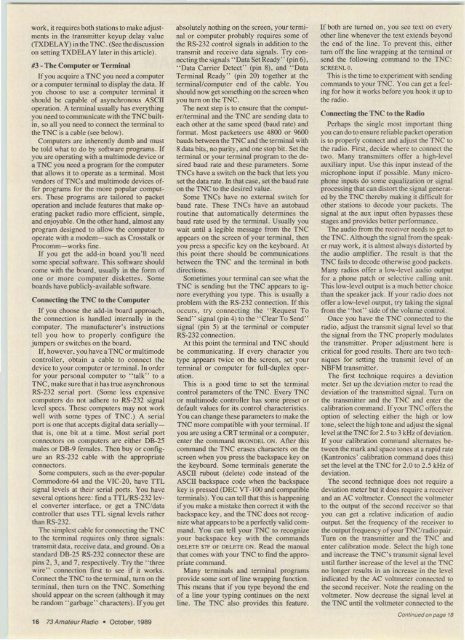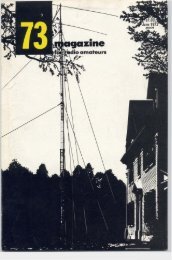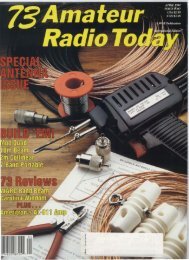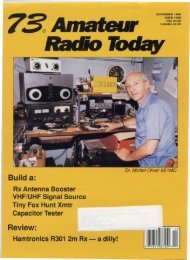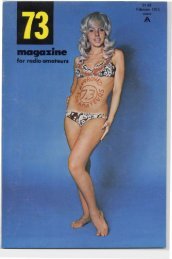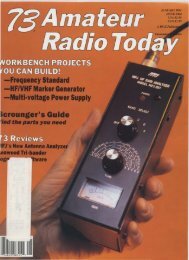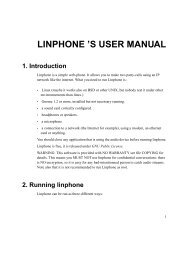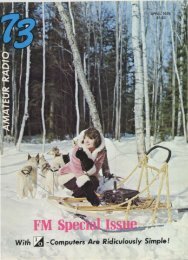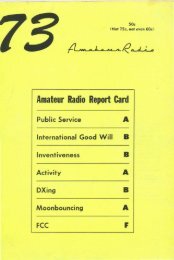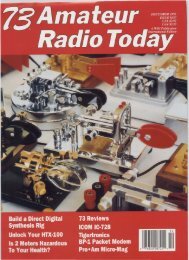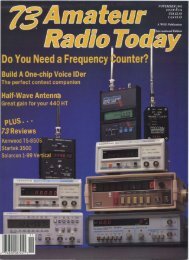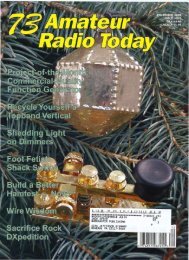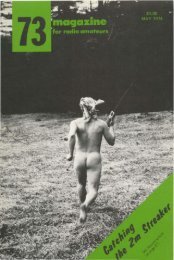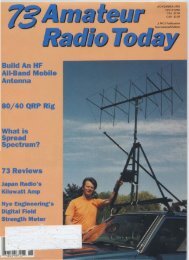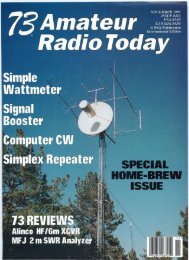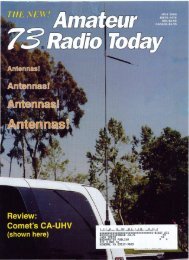Amateur Radio - Free and Open Source Software
Amateur Radio - Free and Open Source Software
Amateur Radio - Free and Open Source Software
- No tags were found...
You also want an ePaper? Increase the reach of your titles
YUMPU automatically turns print PDFs into web optimized ePapers that Google loves.
work, it req uires both stations 10 make adjustments<br />
in the transmitter keyup delay value<br />
(TX DELAY) in the TNC. (See the d iscussion<br />
on setting TXDELAY later in this article) .<br />
#3 - The Computer or Terminal<br />
If you acquire a TNC you need a computer<br />
or a computer terminal to display the data . If<br />
you choose to use a computer terminal it<br />
should be capable of asynchronous ASCII<br />
operation. A terminal usually has everything<br />
you need to communicate with the T NC builtin,<br />
so all yoo need to connect the terminal to<br />
the TNC is a cable (see below).<br />
Computers are inherently dumb <strong>and</strong> must<br />
be told what to do by software programs. If<br />
you are operating with a multimode device or<br />
a T NC you need a program for the computer<br />
that allows it to operate as a terminal. Most<br />
vendors of TNCs <strong>and</strong> multimode devices offer<br />
programs for the more popular computers.<br />
These programs are tailored to packet<br />
operation <strong>and</strong> include features that make operating<br />
packet radio more efficient, simple.<br />
<strong>and</strong> enjoyable. On the other h<strong>and</strong>. almost any<br />
program designed to allow the computer to<br />
ope rate with a modem- such as C rosstalk or<br />
Procomm- works fine .<br />
If yoo get the add -in boa rd you'll need<br />
some spec ial software. This software should<br />
come with the boa rd , usually in the form o f<br />
one o r more compute r d iskettes . Some<br />
boa rds have publicly-available software .<br />
Connecting the Tl"IiC to the Com puter<br />
If you choose the add-in boa rd approach.<br />
the connection is h<strong>and</strong>led internally in the<br />
computer. The manufacturer 's instructions<br />
tell you how to properly confi gure the<br />
jumpers or switches o n the board .<br />
If, however , you have a TNC or multimode<br />
co ntroller, obtai n a cable to co nnect the<br />
device to your computer o r terminal. In order<br />
for your personal co mputer to " talk" to a<br />
T NC, make sure that it has true asynchronous<br />
RS-232 serial port . (Some less expensive<br />
computers do not adhere to RS-232 signal<br />
level specs. These computers may not work<br />
well with some types of T NC .) A se rial<br />
port is one that accepts digital data seriallythat<br />
is, one bit at a time. Most serial port<br />
connectors on computers are either 08-25<br />
males or 0 8 -9 females . Then buy o r configure<br />
an RS-232 cable with the appropriate<br />
connectors.<br />
Some computers, such as the ever-popular<br />
Commodore-Sa <strong>and</strong> the VIC-20, have TIL<br />
signal levels at their serial ports. You have<br />
several options here: find a TIU RS-232 Icvel<br />
converter interface. or get a TNC/data<br />
controller that use s TIL signal levels rather<br />
than RS-232.<br />
The simplest cable for connecting the T NC<br />
to the terminal requires only three signals:<br />
transmit data, recei ve data. <strong>and</strong> ground. On a<br />
st<strong>and</strong>ard 08-25 RS-232 connector these are<br />
pins 2. 3, <strong>and</strong> 7, respectively. Try the " three<br />
wire" connection first to see if it works.<br />
Connect the TNC to the terminal, tum on the<br />
terminal, then tum on the T NC. Something<br />
should appear o n the screen (although it may<br />
be r<strong>and</strong>om " garbage" characters). If you get<br />
16 73 <strong>Amateur</strong> <strong>Radio</strong> . October, 1989<br />
absolutely nothing on the screen, your terminal<br />
or computer probably requ ires some of<br />
the RS~ 2 32 control signals in addition to the<br />
transmit <strong>and</strong> receive data signals. Try connectin<br />
g the signals "Data Set Ready" (pin 6),<br />
" Data Carrier Detect" (pin 8). <strong>and</strong> " Data<br />
Term inal Ready" (pin 20 ) together at the<br />
terminal/computer end of the cable. You<br />
should now get something on the scree n when<br />
you tum on the T NC.<br />
The next step is to ensure that the computer/terminal<br />
<strong>and</strong> the T NC are sending data to<br />
each other at the sa me speed (baud rate) <strong>and</strong><br />
format. Most packcteers use 4800 or 9600<br />
bauds between the T NC <strong>and</strong> the terminal with<br />
8 data bits. no parity. <strong>and</strong> one stop bit. Set the<br />
terminal o r your terminal program to the desired<br />
baud rate <strong>and</strong> these parameters. Some<br />
TNCs have a switch on the bac k that lets you<br />
set the data rate. In that case, set the baud rate<br />
on the TNC to the des ired value.<br />
Some TNCs have no external switch for<br />
baud rate. These TNCs have an autobaud<br />
routine that automatically determines the<br />
baud rate used by the terminal . Usually you<br />
wait until a legible message from the T NC<br />
appears on the screen of you r terminal, then<br />
you press a specific key on the keyboa rd. At<br />
this point there should be communications<br />
between the T NC <strong>and</strong> the terminal in both<br />
directions .<br />
Sometimes your terminal can see what the<br />
TNC is sending but the T NC appears to ignore<br />
everything you type . This is usually a<br />
problem with the RS-232 connection. If this<br />
occurs, try connec ting the " Request To<br />
Send" signal (pin 4 ) to the " Clear To Send"<br />
signal (pin 5) at the terminal or computer<br />
RS-232 connection.<br />
At this point the terminal <strong>and</strong> T NC should<br />
be communicatin g. If every character you<br />
type appears twice on the screen, set your<br />
terminal or computer for full-duplex ope r<br />
ation.<br />
Th is is a good time to set the terminal<br />
control parameters of the TNC, Every TNC<br />
or mulumodc con troller has some preset or<br />
default values for its control characteristics.<br />
You can change these parameters to make the<br />
T NC more compatible with your terminal. If<br />
you are using a C RT term inal or a computer.<br />
enter the comm<strong>and</strong> BKO NDEL O N, After this<br />
comm<strong>and</strong> the TNC erases characters on the<br />
screen when you press the backspace key on<br />
the keyboard . Some terminals generate the<br />
ASCII rubout (delete) code instead of the<br />
ASCII backspace code when the backspace<br />
key is pressed (DEC VT-IOO <strong>and</strong> compatible<br />
terminals). You can tell that this is happening<br />
if you make a mistake then correct it with the<br />
bac kspace key, <strong>and</strong> the TNC docs not recognize<br />
what appears to be a perfectly valid comm<strong>and</strong><br />
. You can tell you r TNC to recognize<br />
your backspace key with the comm<strong>and</strong>s<br />
DELETE S7F or DELETE O~ . Read the manual<br />
that comes with your TNC to find the appropriate<br />
comm<strong>and</strong>.<br />
Many terminals <strong>and</strong> term inal programs<br />
provide some sort of line wrapping function .<br />
Thi s means that if you type beyond the end<br />
of a line you r typing continues on the next<br />
line, The T NC also provides this feature.<br />
If both are turned on, you see text on every<br />
other line whenever the text extends beyond<br />
the end of the line. To prevent this, either<br />
tum off the line wrapping at the terminal or<br />
send the following comm<strong>and</strong> to the TNC:<br />
SCREENLO.<br />
This is the time 10 experiment with send ing<br />
comm<strong>and</strong>s to your TNC. You can get a feeling<br />
for how it works before you hook it up to<br />
the radio.<br />
Connecti ng the T:\'C 10 the <strong>Radio</strong><br />
Perhaps the single most important thing<br />
you c<strong>and</strong>o to ensure reliable packet operation<br />
is to properly connect <strong>and</strong> adjust the T NC to<br />
the radio. First. decide where to connect the<br />
two . Many transmitters offer a high-level<br />
auxiliary input. Use this input instead of the<br />
mic rophone input if possible. Many microphone<br />
inputs do some equalization or signal<br />
processing that can d istort the signal generated<br />
by the TNC thereby making it difficult for<br />
other stations to decode your packets . The<br />
signal at the aux input often bypasses these<br />
stages <strong>and</strong> provides bener performance.<br />
The aud io from the receiver needs to get to<br />
the TNC. Although the signal from the speaker<br />
may work. it is almost always distorted by<br />
the audio amplifier. The result is that the<br />
TNC fails to decode otherwise good packets.<br />
Many radios offer a low-level audio output<br />
for a phone patch or selective calling unit.<br />
This low-level output is a much better choice<br />
than the speaker jack. If you r radio docs not<br />
offer a low-level output, try laking the signal<br />
from the " hot" side ofthe volume control.<br />
Once you have the T NC connected 10 the<br />
rad io, adjust the transmit sig nal level so that<br />
the signal from the TNC proper ly modulates<br />
the transmitter. Proper adjustment here is<br />
critical for good results. T here arc two techniques<br />
for setting the transmit level of an<br />
NBFM transmitter.<br />
The first technique requires a deviation<br />
meter. Set up the deviation meter to read the<br />
deviation of the transmuted signal. Turn on<br />
the transmitter <strong>and</strong> the TNC <strong>and</strong> enter the<br />
calibration comm<strong>and</strong>. If you r TNC offers the<br />
option of selecting either the high or low<br />
tone , select the high tone <strong>and</strong> adjust the signal<br />
level at the TNC for 2.5 to 3 kHz ofdeviation .<br />
If your calibration comm<strong>and</strong> alternates between<br />
the mark <strong>and</strong> space tones at a rapid rate<br />
(Kantronics' calibration comm<strong>and</strong> doc s this)<br />
set the level at the TNC for 2.0 to 2,5 kHz of<br />
dev iation.<br />
The second technique does not require a<br />
deviation meter but it docs require a receiver<br />
<strong>and</strong> an AC voltmeter. Connect the voltmeter<br />
to the output of the second receiver so that<br />
you can get a relative indication of audio<br />
output. Set the frequency of the receiver to<br />
the output frequency ofyour TNC/radio pair.<br />
Tum on the transmitter <strong>and</strong> the TNC <strong>and</strong><br />
enter calibration mode. Select the high tone<br />
<strong>and</strong> increase the TNC's transmit signal level<br />
until funhcr increase of the level at the TNC<br />
no longe r results in an increase in the level<br />
indicated by the AC voltmeter connected to<br />
the second receiver. NOIe the reading on the<br />
voltmeter. Now dec rease the signal level at<br />
the TNC until the voltmeter connected to the<br />
Ccnrmuedonpage 18