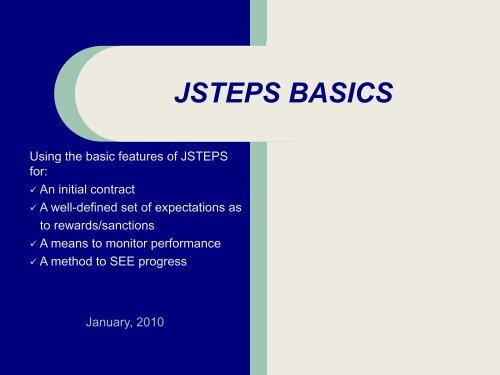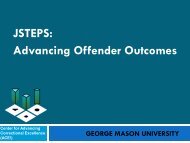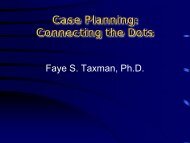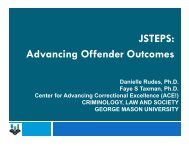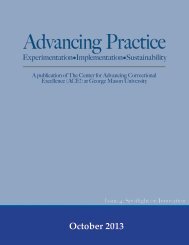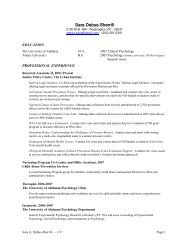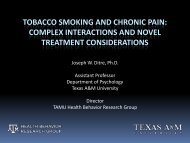JSTEPS BASICS
JSTEPS Overview
JSTEPS Overview
- No tags were found...
Create successful ePaper yourself
Turn your PDF publications into a flip-book with our unique Google optimized e-Paper software.
<strong>JSTEPS</strong> <strong>BASICS</strong><br />
Using the basic features of <strong>JSTEPS</strong><br />
for:<br />
An initial contract<br />
A well-defined set of expectations as<br />
to rewards/sanctions<br />
A means to monitor performance<br />
A method to SEE progress<br />
January, 2010
<strong>JSTEPS</strong> Navigation<br />
The <strong>JSTEPS</strong> system is broken into a<br />
series of various steps that<br />
define the contract and the<br />
progress made.<br />
Step 1 – Criminal Behavior<br />
Compliance<br />
Step 2 – Abstinence Compliance<br />
Step 3 – Behaviors that Support<br />
Abstinence<br />
Step 4 – Behaviors that Support<br />
Recovery<br />
Step 5 – Appointments<br />
Step 6 – Chart Review<br />
Step 7 – Review of New Contract<br />
Step 8 – Printing Contract Package
<strong>JSTEPS</strong> Layout<br />
<strong>JSTEPS</strong> is arranged so that<br />
entry is on the left side of<br />
the screen; the program then<br />
completes the contract.<br />
The contract (right side) lets the<br />
person know the progress<br />
(hands up or down) and<br />
sets dates .<br />
The left column is a series of<br />
numbered steps. By going<br />
through each step, you can<br />
set new goals and note<br />
progress.<br />
The following are the behaviors<br />
that are of interest:<br />
RED: criminal conduct<br />
ORANGE: drug/alcohol use<br />
Target Yellow Behaviors that<br />
Support Abstinence:<br />
attendance at no more than<br />
3 activities<br />
Green (Supporting): targets<br />
that help with being crime<br />
alcohol free.
Accessing <strong>JSTEPS</strong><br />
Logging In<br />
To access <strong>JSTEPS</strong>, you will need a<br />
user name and password which<br />
will be assigned to you when the<br />
system is implemented.<br />
Contact Amy Murphy at<br />
amurph10@gmu.edu or 703 993<br />
9699 for assistance.<br />
If you are a new user and do not yet<br />
have a login password, please<br />
contact the <strong>JSTEPS</strong> coordinator<br />
at your site.
Overide the behaviors<br />
At the client level, you<br />
can override<br />
Site configuration by:<br />
On the client screen,<br />
clicking the<br />
Behavior Client Override<br />
You can reset the<br />
behaviors, points and<br />
values for an individual<br />
client.
Defining Sanction<br />
For each site you can set up<br />
the sanction schedule at the<br />
SITE administration level.<br />
Come up with your<br />
sanctions and provide it to<br />
Amy Murphy, then the<br />
sanctions will be in the<br />
system.
<strong>JSTEPS</strong>: STEP 1<br />
Criminal Behavior Compliance<br />
The purpose of this section is to<br />
note whether the person has<br />
been arrested for a NEW<br />
CHARGE.<br />
If the client has not been arrested or<br />
charged since their last<br />
appearance before the judge,<br />
select the “compliant” button<br />
If the client has been involved in<br />
criminal conduct since the last<br />
appearance, select the “non<br />
compliant” button<br />
2<br />
Either choice will be reflected on the<br />
right hand side of the screen in<br />
the red box marked “Criminal<br />
Activity”
<strong>JSTEPS</strong>: STEP 2<br />
Abstinence from Alcohol and/or<br />
Drugs<br />
The purpose of this section is<br />
to note progress in being drug<br />
or alcohol free.<br />
If the client tests NEGATIVE for<br />
alcohol, then select the thumbs<br />
up button. The client will be<br />
given points in accordance with<br />
your site’s plan.<br />
If the client tests POSITIVE then<br />
select the thumbs down button.<br />
Enter the target date to be<br />
clean by.<br />
2<br />
Repeat these steps for drugs,<br />
using positive or negative in<br />
place of thumbs down or<br />
thumbs up. Click Next when<br />
finished.
<strong>JSTEPS</strong>: STEP 3<br />
Step 3: Yellow (Behaviors supporting abstinence)<br />
This section refers to ATTENDANCE<br />
requirements as part of their program or<br />
conditions. It is designed to support up<br />
to 3 behaviors. POINTS can be assigned<br />
for each yellow behavior.<br />
You can toggle between the behaviors<br />
using the arrows under the Step 3 drop<br />
down.<br />
For each attendance, the following is<br />
needed:<br />
1. Identify the type of attendance<br />
required.<br />
2. Identify the frequency that you would<br />
like the person to attend the behavior.<br />
3. Identify how the person is to verify<br />
their attendance.<br />
Use the target date to indicate when the<br />
attendance should be completed by.<br />
For each of the three behaviors, your<br />
selections will be displayed in the Yellow<br />
box on the right side of the screen.<br />
2
<strong>JSTEPS</strong>: STEP 4<br />
Behaviors that Support Stabilization<br />
or Recovery in the Community.<br />
Each client can have up to 2<br />
supporting Green behaviors. You<br />
can toggle between the behaviors<br />
using the arrow button.<br />
For each green behavior, Indicate<br />
the following:<br />
What is the long-term goal, and then<br />
the short-term goals<br />
How frequently should the person<br />
attend to this behavior?<br />
What information is needed to verify<br />
this behavior?<br />
What is the target date?<br />
If the client is compliant, you should<br />
move on to the next target behavior<br />
that you and the client identified<br />
during the initial session. If the<br />
client is non-compliant, problemsolve<br />
and select a new target date.<br />
It is recommended that these should<br />
be supporting the attendance<br />
goals—and that points should not<br />
be assigned in this area.
<strong>JSTEPS</strong>: STEP 5<br />
After reviewing past behavior<br />
compliance and setting the<br />
client’s next goals in steps 2-5,<br />
it is time to schedule the<br />
client’s next appointment to see<br />
the probation officer and/or<br />
judge.<br />
Up to two appointments can be<br />
scheduled at a time. Once the<br />
date and time for at least one<br />
appointment has been set, click<br />
NEXT
<strong>JSTEPS</strong>: STEP 6<br />
Now you can show the client<br />
the progress that has been<br />
made in terms of accumulation<br />
of points<br />
The straight line would indicate<br />
100% compliance.<br />
The area under the line<br />
indicates the points<br />
accumulation for ORANGE<br />
(drug-free) during the period of<br />
supervision.<br />
The types of graphs are:<br />
1. All Points<br />
2. All Behavior Bar Chart<br />
3. UA (Drug Free)<br />
4. Yellow or Target Behaviors<br />
5. Green or Supporting<br />
6. All Behaviors Line Chart
This is another<br />
example of a<br />
chart.<br />
In this chart, the<br />
person has not<br />
met her target<br />
behaviors and had<br />
a rough start
<strong>JSTEPS</strong>: STEP 7<br />
This Step is the CONTRACT for<br />
the next week (time period).<br />
Review it with the client to go<br />
over:<br />
1. The UA requirements<br />
2. The target behaviors for<br />
next time (YELLOW)<br />
3. Any notes that you want to<br />
add<br />
(See Checklist for additional<br />
details.)
Step 8: Print the Contract<br />
After you have confirmed the<br />
next appointment with the<br />
client, print the new Behavioral<br />
Contract and review it with the<br />
client.