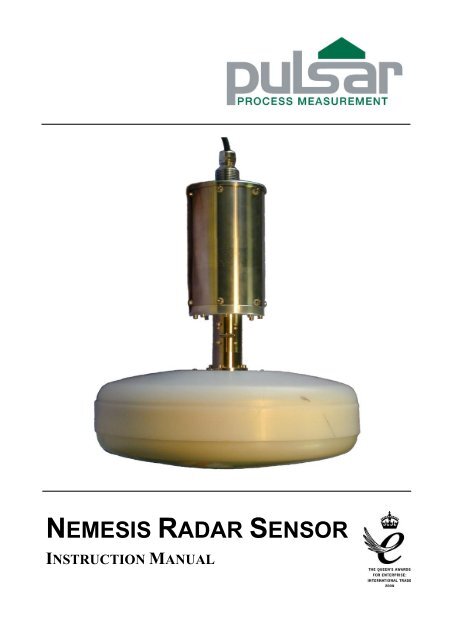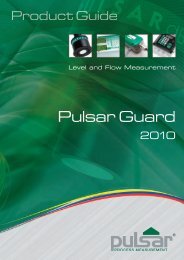NEMESIS RADAR SENSOR
Nemesis Radar manual - Pulsar Process Measurement
Nemesis Radar manual - Pulsar Process Measurement
- No tags were found...
You also want an ePaper? Increase the reach of your titles
YUMPU automatically turns print PDFs into web optimized ePapers that Google loves.
<strong>NEMESIS</strong> <strong>RADAR</strong> <strong>SENSOR</strong><br />
INSTRUCTION MANUAL
<strong>NEMESIS</strong> <strong>RADAR</strong> <strong>SENSOR</strong> (FIRST EDITION REV 2)<br />
February 2013<br />
Part Number M-dBR-0-001-1P<br />
COPYRIGHT<br />
© Pulsar Process Measurement Limited, 2012-13. All rights reserved. No part of this publication may be<br />
reproduced, transmitted, transcribed, stored in a retrieval system, or translated into any language in any<br />
form without the written permission of Pulsar Process Measurement Limited.<br />
WARRANTY AND LIABILITY<br />
Pulsar Process Measurement Limited guarantee for a period of 2 years from the date of delivery that it<br />
will either exchange or repair any part of this product returned to Pulsar Process Measurement Limited if<br />
it is found to be defective in material or workmanship, subject to the defect not being due to unfair wear<br />
and tear, misuse, modification or alteration, accident, misapplication or negligence.<br />
DISCLAIMER<br />
Pulsar Process Measurement Limited gives nor implies any process guarantee for this product, and shall<br />
have no liability in respect of any loss, injury or damage whatsoever arising out of the application or use<br />
of any product or circuit described herein.<br />
Every effort has been made to ensure accuracy of this documentation, but Pulsar Process Measurement<br />
Limited cannot be held liable for any errors.<br />
Pulsar Process Measurement Limited operates a policy of constant development and improvement and<br />
reserves the right to amend technical details as necessary.<br />
TECHNICAL ENQUIRIES<br />
Please contact Pulsar Process Measurement Limited for technical support.<br />
COMMENTS AND SUGGESTIONS<br />
If you have any comments or suggestions about this product, then please contact:<br />
Pulsar Process Measurement Limited<br />
Cardinal Building<br />
Enigma Commercial Centre<br />
Sandy’s Road<br />
Malvern<br />
Worcestershire<br />
WR14 1JJ<br />
United Kingdom<br />
Tel: + 44 (0) 870 6039112<br />
Fax: + 44 (0) 870 6039114<br />
Web Site: http://www.pulsar-pm.com<br />
e-mail: info@pulsar-pm.com<br />
(general information)<br />
e-mail: support@ pulsar-pm.com<br />
(product support)<br />
Pulsar Process Measurement Inc.<br />
PO Box 5177<br />
Niceville<br />
FL 32578-5177<br />
USA<br />
Tel: + 1 850 279 4882<br />
Fax: + 1 850 279 4886<br />
Web Site: http://www.pulsar-pm.com<br />
e-mail: info.usa@pulsar-us.com<br />
(general information)<br />
e-mail: support.usa@ pulsar-pm.com<br />
(product support)
Contents<br />
Chapter 1 Start Here… ......................................................................................................................................... 1<br />
About this Manual ........................................................................................................................................... 1<br />
About the Nemesis Radar sensor .................................................................................................................... 2<br />
Functional Description .................................................................................................................................... 3<br />
A simplified diagram of the Nemesis Radar Sensor is shown below. .......................................................... 3<br />
Product Specification....................................................................................................................................... 4<br />
Chapter 2 Installation Guide ................................................................................................................................ 9<br />
Power Supply Requirements ........................................................................................................................... 9<br />
General Installation and Location ................................................................................................................... 9<br />
Aerials / Antennas. ........................................................................................................................................ 10<br />
Internal Fixed Mounting ........................................................................................................................ 11<br />
External Fixed Mounting ...................................................................................................................... 14<br />
Internal Aimed Mounting ...................................................................................................................... 17<br />
Cable. ............................................................................................................................................................. 19<br />
Cable Preparation................................................................................................................................... 19<br />
Removing the Cap ................................................................................................................................. 23<br />
Cable Gland Installation ........................................................................................................................ 24<br />
Terminal Connection Details ................................................................................................................ 26<br />
Ferrite Core and Connector Installation ................................................................................................ 28<br />
Fitting the Cap........................................................................................................................................ 30<br />
Chapter 3 How To Use Your Nemesis Radar Sensor ...................................................................................... 33<br />
PC Handheld Programmer (Standard).......................................................................................................... 33<br />
Communication Port Configuration ..................................................................................................... 34<br />
Handheld Communicator (Optional) ............................................................................................................ 34<br />
Operating the Controls .................................................................................................................................. 35<br />
Display ................................................................................................................................................... 35<br />
Keypad ................................................................................................................................................... 36<br />
Run Mode ...................................................................................................................................................... 38<br />
Program Mode ............................................................................................................................................... 38<br />
How to Access Program Mode ............................................................................................................. 38<br />
Test Mode ...................................................................................................................................................... 40<br />
Using the RS232 Serial Interface .................................................................................................................. 41<br />
Parameter Defaults ........................................................................................................................................ 42<br />
Factory Defaults ..................................................................................................................................... 42<br />
Chapter 4 Programming Guide ........................................................................................................................... 43<br />
Level ............................................................................................................................................................... 43<br />
Example 1 Level Measurement ............................................................................................................ 43<br />
Volume........................................................................................................................................................... 45<br />
Example 2 Volume Application ........................................................................................................... 45<br />
Chapter 5 Parameter Guide ................................................................................................................................ 47<br />
Menu System Diagrams ................................................................................................................................ 47<br />
Top Level Menu .................................................................................................................................... 47<br />
Application Menu .................................................................................................................................. 48<br />
Volume Menu ........................................................................................................................................ 49<br />
Display Menu ........................................................................................................................................ 49<br />
Output Menu .......................................................................................................................................... 50<br />
Compensation ........................................................................................................................................ 50<br />
Stability Menu........................................................................................................................................ 51<br />
Echo Processing Menu .......................................................................................................................... 51<br />
System Menu ......................................................................................................................................... 52
Device Setup ...........................................................................................................................................53<br />
Test Menu ...............................................................................................................................................54<br />
Parameter Listing ...........................................................................................................................................55<br />
Application Parameters ..................................................................................................................................55<br />
Operation ................................................................................................................................................55<br />
Distances .................................................................................................................................................56<br />
Volume Conversions .....................................................................................................................................58<br />
Conversion ..............................................................................................................................................58<br />
Breakpoints .............................................................................................................................................59<br />
Table .......................................................................................................................................................59<br />
Display Parameters ........................................................................................................................................60<br />
Options ....................................................................................................................................................60<br />
Failsafe ....................................................................................................................................................60<br />
mA Output Parameters ..................................................................................................................................61<br />
Range ......................................................................................................................................................61<br />
Operation ................................................................................................................................................61<br />
Setpoint ...................................................................................................................................................62<br />
Limits ......................................................................................................................................................62<br />
Trim ........................................................................................................................................................63<br />
Failsafe ....................................................................................................................................................63<br />
Compensation Parameters .............................................................................................................................64<br />
Offset ......................................................................................................................................................64<br />
Stability Parameters .......................................................................................................................................64<br />
Damping .................................................................................................................................................64<br />
Filters ......................................................................................................................................................64<br />
Echo Processing Parameters ..........................................................................................................................65<br />
Sensor Status ..........................................................................................................................................65<br />
System Parameters .........................................................................................................................................66<br />
Passcode..................................................................................................................................................66<br />
System Information ................................................................................................................................66<br />
Date & Time ...........................................................................................................................................67<br />
Device Setup ..................................................................................................................................................68<br />
Modbus Set Up .......................................................................................................................................68<br />
Profibus Set Up ......................................................................................................................................69<br />
HART Set Up .........................................................................................................................................69<br />
Test Parameters ..............................................................................................................................................70<br />
Simulation ...............................................................................................................................................70<br />
Hardware ................................................................................................................................................70<br />
Chapter 6 Troubleshooting .................................................................................................................................71<br />
Parameter Record .................................................................................................................................................73
Chapter 1<br />
Start Here…<br />
Congratulations on your purchase of a Pulsar Nemesis Radar sensor. This<br />
quality system has been developed over many years and represents the latest<br />
in high technology level and process monitoring.<br />
It has been designed to give you years of trouble free performance, and a<br />
few minutes spent reading this operating manual will ensure that your<br />
installation is as simple as possible.<br />
About this Manual<br />
It is important that this manual is referred to for correct installation<br />
and operation.<br />
There are various parts of the manual that offer additional help or<br />
information as shown.<br />
Tips<br />
TIP<br />
At various parts of this<br />
manual you may find tips to<br />
help you.<br />
Additional Information<br />
Additional Information<br />
At various parts of the manual, you will find sections<br />
like this that explain specific things in more detail.<br />
References<br />
See Also<br />
References to other parts of the manual<br />
Page 1
About the Nemesis Radar sensor<br />
The sensor uses radio waves to detect the interface between two materials using<br />
the principle of FMCW radar. This detection method has advantages over<br />
ultrasonic waves in some applications. The Nemesis Radar Sensor has several<br />
options to ensure optimal operation for various installations and process<br />
requirements.<br />
The Nemesis Radar Sensor is available with three aerial/antenna options and<br />
three signalling interface options. Please contact Pulsar for advice on the optimal<br />
model and installation accessories for your application.<br />
PC software is available to allow setup and monitoring via either a local RS232<br />
port or a remote connection using Modbus, Profibus or Hart modem.<br />
The Pulsar Radar Levelstar is a matching controller which provides a complete<br />
user interface for the Nemesis Radar Sensor and is recommended for most<br />
installations.<br />
Page 2
Functional Description<br />
A simplified diagram of the Nemesis Radar Sensor is shown below.<br />
The Frequency Modulated Continuous Wave, Radio Detection And Ranging<br />
principle has been developed over many years to accurately measure targets at<br />
relatively short distances. The transmitter section generates a radio signal that is<br />
linearly swept over the 8.9 to 10.1 GHz frequency range. This signal is beamed<br />
by the aerial/antenna towards the target or material where it is reflected back<br />
towards the sensor’s receiver. The receiver mixes a sample of the transmitted<br />
signal with the received signal. The receiver output is a low frequency, linearly<br />
dependent on the target distance. This ‘beat’ frequency is generated by the<br />
Doppler effect and is stable and predictable.<br />
The Doppler beat frequency is amplified, filtered and then digitised by an<br />
Analogue-to-Digital converter (A2D). The following Digital Signal Processor<br />
(DSP) performs a frequency analysis of the received signal to determine the target<br />
distance and strength. The output of this Fast-Fourier Transform (FFT) process is<br />
then passed to the post-processing algorithms to identify the correct target, which<br />
is the contents of the container or process level.<br />
The target-finding algorithms have been developed and optimised by Pulsar over<br />
many years experience to reliably identify and track process levels for liquids,<br />
sludges, powders and solids.<br />
The Nemesis Radar Sensor signal interface communicates the measurement<br />
information to other process equipment or the Pulsar radar LevelStar controller.<br />
Page 3
Product Specification<br />
Physical & Environmental<br />
Enclosure protection<br />
IP65.<br />
Sensor body dimensions<br />
110mm diameter x 296mm long.<br />
Sensor body weight<br />
1.8 kg.<br />
Sensor body material<br />
Stainless steel & Aluminium.<br />
Nickel-Graphite Flouro-Silicone seals.<br />
Sensor ambient temperature -40ºC to +70ºC / -40 o F to +158 o F.<br />
Option AR;<br />
Parabolic reflector dimensions<br />
360mm diameter x 130mm long.<br />
Parabolic reflector weight<br />
1.6kg.<br />
Parabolic reflector materials<br />
Polypropylene, Aluminium.<br />
Parabolic reflector temperature -40ºC to +100ºC / -40 o F to +212 o F.<br />
Parabolic reflector characteristics<br />
Gain 27dB, beamwidth +/-3.3deg.<br />
Option AH;<br />
Horn dimensions<br />
150mm diameter x 240mm long.<br />
Horn weight<br />
0.8kg.<br />
Horn materials<br />
Stainless steel, PTFE (Teflon).<br />
Horn temperature -40ºC to +200ºC / -40 o F to +392 o F.<br />
Horn characteristics<br />
Gain 22dB, beamwidth +/-6deg.<br />
Option AP;<br />
Polyrod dimensions<br />
55mm diameter x 380mm long.<br />
Polyrod weight<br />
0.4kg.<br />
Polyrod materials<br />
Aluminium, PTFE (Teflon).<br />
Polyrod temperature -40ºC to +200ºC / -40 o F to +392 o F.<br />
Polyrod characteristics<br />
Gain 19dB, beamwidth +/-10deg.<br />
Cable entry detail<br />
Cable gland.<br />
Sensor cable conductors<br />
Four core 16/0.2, 0.5mm 2 standard.<br />
Sensor cable outer sheath<br />
Polyurethane (PUR) standard cable.<br />
Maximum cable length<br />
85m for standard Pulsar 4 core cable.<br />
Custom cables 130m / 425’ 24/0.2mm, 0.75mm 2 ,<br />
170m / 560’ 32/0.2mm, 1mm 2 .<br />
Installation requirements<br />
Flammable atmosphere approval<br />
Power supply<br />
Power consumption<br />
Container<br />
Pressure rating<br />
Orientation<br />
Pending.<br />
20 to 28V DC @ 0A75 maximum.<br />
15W maximum, 7W average typical.<br />
Sealed metal or concrete,<br />
screened plastic / fibre-glass possible.<br />
Not standard, contact Pulsar.<br />
Aiming downwards only.<br />
Application material characteristics<br />
States & phases:<br />
Liquids, sludges, powders & solids.<br />
Material velocity:<br />
Static, vibrating & moving.<br />
Dielectric constants (Dk): ≥ 1.5 .<br />
Temperature:<br />
Any, so long as Radar assembly<br />
remains within limits.<br />
Page 4
Performance<br />
Accuracy<br />
0.1% of the measured range or<br />
+/-6mm (whichever is greater)<br />
Resolution 0.03% of the measured range or +/-<br />
2mm (whichever is greater)<br />
Max. range<br />
64m<br />
Min. range min 0.45m<br />
Radio characteristics<br />
Operating frequency<br />
Modulation technique<br />
Output power<br />
8.9 to 10.1GHz (X-band).<br />
FMCW.<br />
1mW (milli-Watt) at aerial port.<br />
Outputs<br />
Analogue output<br />
1 off Isolated (to 150V floating) output<br />
of 4-20 mA into 1k . Source or sink.<br />
(user programmable and adjustable)<br />
+/-50ppm, +/-0.3% WRT 20mA.<br />
ASCII, Half Duplex RS232.<br />
Analogue output stability<br />
RS232<br />
RS485 - Modbus<br />
Modbus ASCII, RTU<br />
RS485 - Profibus Profibus DPV1, EN 50170.<br />
HART 1200 Baud, Hart 7.<br />
Programming<br />
PC programming<br />
Programming security<br />
Programmed data integrity<br />
PC setup and monitoring software<br />
Via RS232 or RS485 Modbus.<br />
Via passcode<br />
Via non-volatile memory.<br />
Pulsar Nemesis PC<br />
Standards and Approvals<br />
Tank Level Probe Radar: EN 302372.<br />
EMC and Radio regulations:<br />
EN 61326-1, EN 61000 series,<br />
FCC CFR47 parts 15 & 18.<br />
IC RSS-210<br />
Enclosure:<br />
IEC 60529, IP65.<br />
Electrical safety:<br />
EN60950.<br />
Pulsar Process Measurement Limited operates a policy of constant development and<br />
improvement and reserve the right to amend technical details as necessary.<br />
Page 5
EU Declaration of Conformity<br />
Pulsar Nemesis Radar Sensor<br />
Relevant Directives 2004/108/EC EMC directive<br />
2006/95/EC<br />
Low voltage directive<br />
Manufacturer’s name<br />
Manufacturer’s address<br />
Apparatus<br />
Type of equipment<br />
Equipment class<br />
Primary standards applied<br />
Test laboratory<br />
Signed;<br />
Pulsar Process Measurement Ltd.<br />
Cardinal Building<br />
Enigma Commercial Centre<br />
Sandys Road<br />
Malvern<br />
Worcestershire<br />
WR14 1JJ<br />
U.K.<br />
Pulsar Nemesis Radar Sensor.<br />
Measurement and process control.<br />
Industrial.<br />
EN302372<br />
EN301489<br />
EN61326<br />
R.N. Electronics Ltd.<br />
Arnolds Court<br />
Arnolds Farm Lane<br />
Mountnessing<br />
Essex<br />
CM13 1UT<br />
U.K.<br />
Date;<br />
24 th August 2012<br />
Name; Tim Brown Revision; 1.0<br />
Position; Pulsar engineer<br />
Page 6
Page 7
This device shall be installed and operated in a completely enclosed container to<br />
prevent RF emission which otherwise can interfere with aeronautical navigation.<br />
Installation shall be done by trained installers, in strict compliance with the<br />
manufacturer’s instructions.<br />
The use of this device is on a “no-interference, no-protection” basis. That is, the<br />
user shall accept operations of high-powered radar in the same frequency band<br />
which may interfere with or damage this device. On the other hand, devices found<br />
to interfere with primary licensing operations will be required to be removed at<br />
the user’s expense.<br />
Changes or modifications not expressly approved by the manufacturer could void<br />
the user’s authority to operate the equipment<br />
RF exposure: The output power of the sensor is 1 milli-Watt. This is well below<br />
established risk levels (Specific Absorption Rate) for RF exposure. Additionally<br />
the equipment is intended for installation within sealed containers.<br />
Page 8
Chapter 2<br />
Installation Guide<br />
Power Supply Requirements<br />
The Nemesis Radar sensor operates from a DC supply of 20 to 28V DC. The peak<br />
power is 15W and the average power is 7W. Typical peak current draw is;<br />
750mA @ 20V 630mA @ 24V 540mA @ 28V<br />
When calculating the cable requirements the peak current figure should be used<br />
and the voltage drop in the cable should be considered.<br />
General Installation and Location<br />
The Nemesis Radar Sensor is intended for operation within enclosed tanks or<br />
silos. The enclosure should typically be metal or concrete. Thin plastic or fibreglass<br />
would not normally be acceptable because the Radar emissions must not<br />
escape or leak through the enclosure.<br />
Outdoor operation is not permissible.<br />
The sensor should be mounted in a manner described by the following diagrams.<br />
The sensor shouldn’t be situated dead centre of a vessel because this makes<br />
internal reflections worse.<br />
The flanges should be sealed to Radio Frequency (RF) energy, typically by<br />
adding a braided cable seal under the mounting flange(s). For a 5mm diameter<br />
braid seal, typically common co-axial cable is OK after removing the outer<br />
sheath, for example:<br />
Belden RG6, Propower CBBR0123, CF0003, CF0094<br />
Conductive graphite grease may also be employed to seal tight gaps and large<br />
bolt threads. Many types of ‘graphite grease’ are not conductive; the following<br />
type has been tested and proven effective by the manufacturer:<br />
Fuchs Lubritech ZX-13<br />
Ensure that the sensor body is not exposed to temperatures above +70 degrees<br />
Centigrade / +158 degrees Farenheit. Where higher temperatures are expected<br />
contact the manufacturer for advice and refer to the external mounting methods<br />
described by the following diagrams.<br />
Page 9
Aerials / Antennas.<br />
The three aerial / antenna options allow optimisation for various process<br />
materials:<br />
Aerial: Gain: Total beamwidth:<br />
Applications:<br />
Reflector 27dB 6.5 deg. Difficult; low Dk materials,<br />
dense dust, long distances,<br />
steep angles of repose.<br />
Horn 22dB 12.5 deg. Typical; general purpose<br />
and high temperatures.<br />
Polyrod 19dB 20 deg. Flat surfaces; liquids, slurries and<br />
high temperatures.<br />
Page 10
Internal Fixed Mounting<br />
Page 11
Page 12
Page 13
External Fixed Mounting<br />
Page 14
Page 15
Page 16
Internal Aimed Mounting<br />
Page 17
Page 18
Cable.<br />
Pulsar can supply a four-core screened cable suitable for most installations up to<br />
85m from the power supply or controller. When calculating the voltage drop<br />
along the cable, remember the ambient temperature and that current draw<br />
increases at lower voltages.<br />
Typical specification at 50 o C / 122 o F ambient, based on 4V loss in the cable;<br />
Maximum cable run: Each conductor: Conductor area:<br />
85m / 280’ 16/0.2mm 0.5mm 2 , standard<br />
128m / 420’ 24/0.2mm 0.75mm 2<br />
170m / 560’ 32/0.2mm 1mm 2<br />
Cable Preparation<br />
For installation of the cable please refer to the mounting options shown in the<br />
previous diagrams, as the cable may need routing via the mounting flange(s),<br />
aimer and conduit before finalising cable installation in the sensor as described<br />
below.<br />
The cable described is standard Pulsar four core screened cable. Identification<br />
below:<br />
Page 19
Step 1<br />
Step 2<br />
Page 20
Step 3<br />
Step 4<br />
Page 21
Step 5<br />
Step 6<br />
Page 22
Removing the Cap<br />
Step 1<br />
Step 2<br />
Loosen the cable gland nut and unscrew the six screws using a suitable<br />
allen key.<br />
Page 23
Cable Gland Installation<br />
Step 1<br />
Step 2<br />
Page 24
Step 3<br />
Step 4<br />
Page 25
Terminal Connection Details<br />
There are three connectors on the sensor interface board; power, RS485 and mA<br />
loop. The primary connections are listed below, including those of the optional<br />
Radar LevelStar, if applicable:<br />
Sensor<br />
Terminals: Wire: Function:<br />
LevelStar<br />
Terminals:<br />
1 Red Power Vs+ 37<br />
2 Black<br />
Power Vs-<br />
(0V / GND) 40<br />
5 White Modbus A- 38<br />
4 Orange Modbus B+ 39<br />
Cable gland Shield Shield 40<br />
Physical installation of the cable connections is shown below:<br />
Page 26
The mA loop output may be configured for either sourcing or sinking circuits.<br />
The sensor’s mA loop output terminals are isolated and floating.<br />
The RJ11 RS232 connector is normally only used for setup and maintenance.<br />
Refer to chapter 3 for information on how to use this port.<br />
Page 27
Ferrite Core and Connector Installation<br />
Step 1<br />
Step 2<br />
Page 28
Step 3<br />
Step 4<br />
Page 29
Fitting the Cap<br />
Step 1<br />
Step 2<br />
Page 30
Step 3<br />
Tighten the cable gland nut to a firm torque once the Radar sensor is<br />
mounted on the flange.<br />
Page 31
Page 32<br />
This page left blank intentionally
Chapter 3<br />
How To Use Your Nemesis Radar Sensor<br />
In order to view or change parameter values one of the following methods<br />
must be used:<br />
PC Handheld Programmer (Standard)<br />
Your Nemesis Radar Sensor comes complete with the Blackbox PC<br />
Handheld Programmer software, contained on CD. Insert the CD into the<br />
CD drive of the PC intended to be used to carry out the programming of the<br />
Nemesis Radar Sensor and install the software, following the on screen<br />
instructions. Once the software is installed connect the computer via its<br />
serial port to the Nemesis Radar Sensor RS232 serial interface RJ11<br />
connector, located on the terminal board underneath Nemesis Radar<br />
Sensor’s top cap, to access remove the cap as per Chapter 2 Installation<br />
Guide – Cable Preparation.<br />
Double click the ‘Handheld Programmer’ icon, installed on your desktop<br />
and the PC will automatically connect to the Nemesis Radar Sensor. Once<br />
connected you will briefly see the message illustrated on the display below<br />
which, after connecting successfully, will then change to display the current<br />
measurement, dependent on mode and measurement unit's chosen. When<br />
using the PC Handheld Programmer software, keypad input can be achieved<br />
by using a ‘mouse’ or similar device to place the cursor over the relevant<br />
key followed by a ‘left’ click, alternatively numeric detail can be entered<br />
directly from the PC keyboard as can ‘ENTER’ and ‘CANCEL’ (Esc. Key).<br />
Page 33
Communication Port Configuration<br />
If the PC Handheld Programmer fails to connect to the Nemesis Radar<br />
Sensor you may need to change the communications port that is being<br />
used, to do this ‘right click’ on the PC Handheld Programmer keypad and<br />
a ‘pop up’ menu will appear allowing you to select the appropriate<br />
communications port.<br />
Handheld Communicator (Optional)<br />
The optional Handheld communicator can be used to program any number<br />
of Nemesis Radar Sensors and works in a similar way to the PC Software.<br />
Connect the Handheld Communicator, with the cable supplied, to the RS232<br />
interface via the RJ11 connector, located on the terminal board underneath<br />
Nemesis Radar Sensor’s top cap, to access remove the cap as per Chapter 2<br />
Installation Guide – Cable Preparation.<br />
Once connected you will briefly see a message, similar to that as seen when<br />
using the PC Software which, after connecting successfully, will then<br />
change to display the current measurement, dependent on mode and<br />
measurement unit's chosen.<br />
Page 34
Radar Level Star (Optional)<br />
When installed and connected to the optional Radar Level Star, the Nemesis<br />
Radar Sensor can be programmed directly via the Level Star’s integral<br />
keypad. See Radar Level Star manual for full details<br />
Operating the Controls<br />
Display<br />
The display of both the PC Handheld Communicator and the Hand Held<br />
Calibrator (optional) is identical.<br />
While in the Run Mode it will display the current level reading and its units<br />
of measure, along with status messages with regards to the Transducer, Echo<br />
reception and Fail Safe Mode. When in the Program mode the display is<br />
used to read information on the Menu System, Parameter Number and<br />
parameter details and values, which can be entered. During Test Mode the<br />
display is used to monitor the simulated level.<br />
1<br />
1234.56<br />
mm<br />
2<br />
1) Main Display, 6 digit numeric display:<br />
Run Mode, current measurement displayed, dependent on mode and<br />
measurement unit's chosen, and value of Hot Key function selected.<br />
Program Mode, displays parameter number and values entered for<br />
parameters.<br />
Test Mode, displays simulated level.<br />
2) Auxiliary Display, scrolling twelve digit alpha numeric display<br />
Run Mode, displays measurement units (P104), status messages on<br />
signal and transducer, detail of Hot Key function selected.<br />
Program Mode, displays Menu and Sub Menu headings, parameter<br />
details and options.<br />
Page 35
Keypad<br />
Hot Keys<br />
There are five hot keys on the keypad, which can be used to quickly access<br />
common parameters for viewing only, while in Run Mode. Pressing the hot<br />
key once will display the first parameter, repeated pressing will display<br />
subsequent parameters, as available.<br />
In program mode, they have different functions, the functions are shown<br />
below.<br />
Hot<br />
Key<br />
Run Mode<br />
Not used with Nemesis.<br />
Program Mode<br />
Not used with Nemesis.<br />
Displays echo confidence, echo<br />
strength, H.A.L.L., average<br />
noise, peak noise or temperature.<br />
Not used with Nemesis.<br />
Not used with Nemesis.<br />
Reset parameter to default<br />
setting.<br />
Instantaneous mA output.<br />
Not used with Nemesis.<br />
Dependant on application<br />
displays Distance, Level, Space<br />
or Volume (optional) in units of<br />
measurement.<br />
Not used with Nemesis.<br />
Gives details of unit type,<br />
software revision and serial<br />
number.<br />
Not used with Nemesis.<br />
Takes you to the last<br />
parameter edited, when you<br />
first enter program mode.<br />
Enter Decimal Point.<br />
Page 36
Menu Keys<br />
The menu keys are used to navigate around the built in menu system and<br />
have the following functions:<br />
Menu Key<br />
Function<br />
1) Arrow keys for moving left and right around the menu<br />
system.<br />
2) Used in test mode to simulate the level moving up and<br />
down.<br />
1) Used to confirm each action (for example select a<br />
menu option) or when entering a parameter number or<br />
value.<br />
2) Used to confirm questions asked by your Nemesis<br />
Radar Sensor such as before restoring factory defaults.<br />
Used to navigate up a level in the menu system, and back<br />
to run mode.<br />
Used to cancel a value entered in error.<br />
Numeric Keys<br />
These keys are used for entering numerical information during<br />
programming.<br />
Page 37
There are two main operating modes for your Nemesis Radar Sensor, Run<br />
Mode and Program Mode. There is also a Test Mode, used for checking<br />
the set-up. All modes are now described.<br />
Run Mode<br />
This mode is used once the Nemesis Radar Sensor has been set up in<br />
program mode. It is also the default mode that the unit reverts to when it<br />
resumes operation after a power failure.<br />
When the Nemesis Radar Sensor is switched on for the first time, it will<br />
provide an output proportional to the distance from the transducer to the<br />
target, in metres. All relays by default are switched off.<br />
If either the PC Handheld Programmer software (standard), or the Hand<br />
Held Calibrator (optional), are connected to the Nemesis Radar Sensor, via<br />
the RS232 interface, while the Nemesis Radar Sensor is in the RUN mode<br />
then the current measurement will be displayed, dependent on mode and<br />
measurement units chosen.<br />
Program Mode<br />
This mode is used to set up the Nemesis Radar Sensor or change<br />
information already set. You must use either the PC Handheld software<br />
supplied (standard), or alternatively the unit can be set up with a Hand Held<br />
Calibrator (optional), both of which must be connected to the Nemesis<br />
Radar Sensor via the RS 232 Serial Interface.<br />
Entering a value for each of the parameters that are relevant to your<br />
application provides all the programming information.<br />
How to Access Program Mode<br />
To enter program mode, you simply enter the passcode, via the keypad on<br />
the PC Handheld Programmer software (standard), or Hand Held Calibrator<br />
(optional), followed by the ENTER key. The default passcode is 1997, so<br />
you would press the following:<br />
Page 38
Note<br />
There is a time-out period of 15 minutes when in program mode, after<br />
which time run mode will be resumed if you do not press any keys.<br />
There are two means of editing parameters, directly or using the menu<br />
system. Each is now described.<br />
Using The Menu System<br />
The menu system has been designed to make the changing of parameters<br />
very simple. There are two levels of menu: Main Menu and Sub Menu.<br />
On the display there is a line of text that shows the menu system. Pressing<br />
the arrow keys scrolls the display between the top-level menu items, (as<br />
shown below, starting at Application).<br />
Application<br />
Volume<br />
Display<br />
Output<br />
Compensation<br />
Stability<br />
Echo Process<br />
System<br />
Device Setup<br />
Test<br />
Service<br />
As you press the cursor keys to scroll left and right between these, you can<br />
press ENTER at any time to select it and take you to the sub-menu.<br />
Each of these options, along with their sub-menus are described in Chapter<br />
5, Parameter Guide. When you move down into the sub-menu, you can<br />
scroll round using the arrow keys, press ENTER to go to the required section<br />
of parameters.<br />
Once you have reached the relevant section, scroll through the parameters,<br />
and enter the necessary information. To enter the information, use the<br />
numeric keys and press ENTER and you will see the message “Saved!”, if<br />
you press CANCEL, then no change will be made, and the message<br />
“Unchanged!!” will be displayed.<br />
Page 39
When you have finished, press CANCEL to go back to the previous level.<br />
When you have reached the top level, then the Nemesis Radar Sensor will<br />
ask for confirmation before allowing you to go back into run mode. This is<br />
done by pressing ENTER at the display prompt.<br />
Directly Editing Parameters<br />
If you already know the number of the parameter, that you wish to look at or<br />
edit, simply type the number in at any time while you are in the menu<br />
system. Thus, if you are in either the menu or sub-menu level by pressing a<br />
numeric key, you can enter the parameter number directly and jump straight<br />
there. You cannot type a parameter number while at parameter level, only at<br />
one of the two menu levels.<br />
When you are at a parameter, the text line rotates automatically displaying<br />
the parameter name, number, the applicable units and the maximum and<br />
minimum figure you can enter. The top line shows the value you are setting.<br />
Once you have accessed a parameter, you can just look at it, or change it.<br />
Once a parameter has been changed, press ENTER and you will see the<br />
message “Saved!” If you press CANCEL, then no change will be made, and<br />
the message “Unchanged!!” will be displayed.<br />
TIP<br />
You can jump straight to the<br />
last parameter you edited, by<br />
pressing ‘+/-’ when you first<br />
enter program mode.<br />
Test Mode<br />
Test mode is used to simulate the application and confirm that all parameters<br />
and relay setpoints have been entered as expected. During simulation, there<br />
is a choice of whether the relays will physically change state (hard<br />
simulation) or not (soft simulation), the LED’s will always change state to<br />
indicate that the relay setpoints have been activated, and the output will<br />
change in accordance to the chosen mode of operation. If you wish to test<br />
the logic of the system that the relays are connected to then select hard<br />
simulation, but if you don’t want to change the relay state, then select a<br />
soft simulation.<br />
Page 40
There are two simulation modes, automatic and manual. Automatic<br />
simulation will move the level up and down between empty level and<br />
maximum span, whereas manual simulation will allow you to move the<br />
level up and down using the arrow keys.<br />
To enter simulation, first go to program mode. Then, using the menu<br />
system, select menu item ‘Test’ then sub-menu item ‘Simulation’. Simply<br />
change the value of the parameter P980 to one of the following:<br />
1= Manual<br />
2= Automatic<br />
To return to program mode, press CANCEL and test mode will end.<br />
When in manual simulation, by default test mode will move the level by<br />
0.25m steps. Altering the increment (P981) will change this value.<br />
In automatic mode, the rate at which the level moves up and down is set by<br />
the increment (P981) in metres. To make the simulated level move slower,<br />
decrease the value in increment (P981). To make the simulated level move<br />
faster, increase the value in increment (P981).<br />
Using the RS232 Serial Interface<br />
The RS232 serial interface is used to program the Nemesis Radar Sensor,<br />
and communicate between the Nemesis Radar Sensor and a PC using the<br />
optional Nemesis PC and other associated Pulsar software packages, to<br />
obtain information such as data logging and view echo traces upload,<br />
download and save parameter files. In addition it can also be used to control<br />
or obtain information using a standard PC or other computer based<br />
equipment. To do so, the settings for control are as follows: baud rate<br />
19,200, 8 data bits, no parity, 1 stop bits.<br />
The device should be connected to the RS232 Interface via the RJ11<br />
connector as shown in Chapter 2 Installation.<br />
Page 41
Parameter Defaults<br />
Factory Defaults<br />
Factory Defaults<br />
When first installing the Nemesis Radar Sensor, or subsequently<br />
moving or using the unit on a new application, before proceeding to<br />
program the unit for its intended application it is recommended that<br />
you ensure that all parameters are at their default values by<br />
completing a Factory Defaults P930, as described in Chapter 5<br />
Parameter Guide.<br />
When you first switch the Nemesis Radar Sensor on it will provide an<br />
output proportional to the distance from the sensor the surface of the<br />
material.<br />
The date (P931) and time (P932) in the Nemesis Radar Sensor were set at<br />
the factory, but may need checking, and amending if, for example the<br />
application is in a time zone other than GMT, see Chapter 5 Parameter<br />
Guide for full details.<br />
TIP<br />
In some applications it is simplest to empty the<br />
vessel, take a reading from the Nemesis Radar<br />
Sensor for distance and then setup the empty<br />
level to this figure.<br />
Once you are satisfied with the installation, and the Nemesis Radar Sensor is<br />
reading what you would expect in terms of distance from the face of the<br />
transducer to the material level, then you can proceed with programming,<br />
for the intended application. It is sensible to program all of the required<br />
parameters at the same time. The system will be then set-up.<br />
Note that the span is automatically calculated from the empty level, so the<br />
empty level should be entered first.<br />
Page 42
Chapter 4 Programming Guide<br />
Level<br />
Example 1 Level Measurement<br />
empty distance (P105), 10m<br />
100%, span (P106), 9.5m<br />
(output = 20mA)<br />
0% , empty level (output = 4mA)<br />
In this example, the Nemesis Radar Sensor with a Polyrod Antenna is being<br />
used to monitor a moving liquid level within a vessel and is required to<br />
provide a 4 to 20mA output proportional to the level, over a range of 9.5m.<br />
Page 43
To program the Nemesis Radar for this Example, proceed as follows.<br />
Access the Program Mode<br />
Key in the passcode 1997 and press ENTER<br />
Using the menu system access the parameters, as detailed below, and select<br />
the relevant options and ENTER.<br />
Top Level<br />
Parameter Detail Selected<br />
Sub Menu<br />
Menu<br />
Value<br />
Application Operation P100 Mode 2 = Level<br />
P101 Antenna 3 = Polyrod<br />
P102 Material Type 1 = Liquid<br />
Distances P104 Measnt Units 1 = metres<br />
P105 Empty Level 10 metres<br />
P106 Span 9.5 metres<br />
Programming is now complete and the unit can be returned to the run mode,<br />
press CANCEL until Run Mode? Is displayed on the display press<br />
ENTER, and the Nemesis Radar will return to the Run Mode.<br />
Note<br />
The 4 to 20mA output will be automatically set to the value of P106<br />
Span, with 4mA being representative of 0% of Span (zero level) and<br />
20mA 100% of Span (Full level).<br />
Page 44
Volume<br />
Example 2 Volume Application<br />
A cylindrical tank with a diameter of 2m and a flat base that is typically<br />
used to temporarily hold liquid, and you wish to know the volume of liquid.<br />
You also require a high and low alarm.<br />
empty distance (P105), 4.5m<br />
100%, span (P106), 4.0m<br />
(output = 20mA)<br />
0% , empty level (output = 4mA)<br />
The display will show the volume of fluid in the tank and the mA output<br />
will be representative of Volume where 4mA = empty (0%) and 20mA =<br />
Max Volume (100%).<br />
Page 45
To program the Nemesis Radar for this Example, proceed as follows.<br />
Access the Program Mode<br />
Key in the passcode 1997 and press ENTER<br />
Using the menu system access the parameters, as detailed below, and select<br />
the relevant options and ENTER.<br />
Top Sub Parameter Detail Selected Value<br />
Level<br />
Application Menu<br />
Menu<br />
Operation P100 Mode 4 = Volume<br />
P101 Antenna 3 = Polyrod<br />
P102 Material Type 1 = Liquid<br />
Distances P104 Measnt Units 1 = metres<br />
P105 Empty Level 4.5<br />
P106 Span 4.0<br />
Volume Conversio P600 Vessel Shape 0 = Cyl.Flat Base<br />
nnnn<br />
P601 – P603<br />
Vessel Dimensions<br />
Enter dimensions as<br />
required<br />
P604 Calc.Volume Shows the volume<br />
as calculated by the<br />
Nemesis Radar<br />
P605 Volume Units Select as required<br />
P606<br />
Enter value of any<br />
Correction Factor correction factor<br />
e.g. specific gravity<br />
of material<br />
P607 Max. Volume Displays the Max.<br />
Vol. as calculated<br />
by the Nemesis<br />
Programming is now complete and the unit can be returned to the run mode,<br />
press CANCEL until Run Mode? Is displayed on the display press<br />
ENTER, and the Nemesis Radar will return to the Run Mode.<br />
Page 46
Chapter 5<br />
Parameter Guide<br />
This section outlines all parameters available in the Nemesis Radar Sensor,<br />
as they appear in the menu system.<br />
Menu System Diagrams<br />
Shown below is a set of charts to show you how all the various parts can be<br />
found using the menu system.<br />
For further details and a full description of all parameters refer to Chapter 6<br />
Parameter Listings and Descriptions<br />
Top Level Menu<br />
Application<br />
Volume<br />
Display<br />
Output<br />
Compensation<br />
Stability<br />
Echo Process<br />
System<br />
Device Setup<br />
Test<br />
Service<br />
Page 47
Application Menu<br />
Operation<br />
Distances<br />
P100<br />
Mode<br />
P101<br />
Antenna<br />
P102<br />
Material Type<br />
P103<br />
Waveguide Ext.<br />
P104<br />
Measurement<br />
Units<br />
P105<br />
Empty Level<br />
P106<br />
Span<br />
P107<br />
Near Blanking<br />
P108<br />
Far Blanking<br />
Page 48
Volume Menu<br />
Conversion<br />
Breakpoints<br />
Tables<br />
P600<br />
Vessel Shape<br />
P601<br />
As Required<br />
Vol. Dimension 1<br />
P602<br />
As Required<br />
Vol. Dimension 2<br />
P603<br />
As Required<br />
Vol. Dimension 3<br />
P604<br />
Calculated<br />
Volume<br />
P605<br />
Volume Units<br />
P606<br />
Correct. Factor<br />
P607<br />
Max. Volume<br />
P610<br />
Level Bkpt. 1<br />
P611<br />
Vol. Bkpt. 1<br />
P612, 614, 616, 618,<br />
620, 622, 624, 626,<br />
628, 630, 632, 634,<br />
636, 638, 640, 642,<br />
644, 646, 648, 650,<br />
652, 654, 656, 658,<br />
660, 662, 664, 666,<br />
668, 670<br />
Level Bkpts. 2 to 31<br />
P613, 615, 617, 619,<br />
621, 623, 625, 627,<br />
629, 631, 633, 635,<br />
637, 639, 641, 643,<br />
645, 647, 649, 651,<br />
653, 655, 657, 659,<br />
661, 663, 665, 667,<br />
669, 671<br />
Vol. Bkpts. 2 to 31<br />
P672<br />
Level Bkpt. 32<br />
P673<br />
Vol. Bkpt. 32<br />
P696<br />
Reset<br />
Bkpts.<br />
P697<br />
Number<br />
Bkpts. Set<br />
Display Menu<br />
Page 49
Options<br />
Fail Safe<br />
P801<br />
Decimal<br />
Places<br />
P808<br />
Fail Mode<br />
P809<br />
Fail Time<br />
Output Menu<br />
Range Operation Setpoint Limits Trim Fail Safe<br />
P830<br />
Out<br />
Range<br />
P831<br />
Out Mode<br />
P834<br />
Low<br />
Value<br />
P836<br />
Low<br />
Limit<br />
P838<br />
Low<br />
Trim<br />
P840<br />
Fail<br />
Mode<br />
P835<br />
High<br />
Value<br />
P837<br />
High<br />
Limit<br />
P839<br />
High<br />
Trim<br />
Compensation<br />
Offset<br />
P851<br />
Measurement<br />
Offset<br />
Page 50
Stability Menu<br />
Damping<br />
Filters<br />
P870<br />
Fill Damping<br />
P881<br />
Fixed Distance<br />
P871<br />
Empty Damping<br />
P882<br />
Process Filter<br />
Echo Processing Menu<br />
Sensor<br />
Status<br />
P900<br />
Xdr. 1 Status<br />
P901<br />
Echo<br />
Confidence<br />
P902<br />
Echo Strength<br />
P903<br />
Average Noise<br />
P904<br />
Peak Noise<br />
P905<br />
Sensitivity<br />
P906<br />
Side Clearance<br />
Page 51
System Menu<br />
Passcode<br />
System<br />
Info<br />
Date<br />
&<br />
Time<br />
P921<br />
Enable<br />
Code<br />
P922<br />
Passcode<br />
P926<br />
Software<br />
Revision<br />
P927<br />
Hardware<br />
Revision<br />
P928<br />
Serial<br />
Number<br />
P931<br />
Date<br />
P932<br />
Time<br />
P933<br />
Date<br />
Format<br />
P929<br />
Site<br />
Ident.<br />
P930<br />
Factory<br />
Default<br />
Page 52
Device Setup<br />
RS232<br />
Set Up<br />
RS485 Set Up<br />
(Optional)<br />
HART<br />
(Optional)<br />
P061<br />
Comms Baud<br />
If Comms. Type<br />
MODBUS<br />
If Comms. Type<br />
PROFIBUS<br />
P130<br />
Device Mode<br />
P131<br />
Protocol<br />
P132<br />
Device Address<br />
P133<br />
Device Baud<br />
P132<br />
Device Address<br />
P132<br />
Device<br />
Address<br />
P134<br />
Parity<br />
P135<br />
Stop Bit<br />
P136<br />
Data Format<br />
P137<br />
Delay<br />
(milliseconds)<br />
P143<br />
Address Lock<br />
Page 53
Test Menu<br />
Simulation<br />
Hardware<br />
P980<br />
Simulate<br />
P992<br />
mA Out Test<br />
P981<br />
Increment<br />
Page 54
Parameter Listing<br />
This section describes all of the parameters available.<br />
Application Parameters<br />
Operation<br />
P100 Mode of Operation<br />
This parameter sets the mode of operation in run mode, and can be set to one<br />
of the following:<br />
Option<br />
Description<br />
1 = Distance (Default) Display shows the distance from the<br />
transducer face to the surface.<br />
2 = Level Display shows how full the vessel is.<br />
3 = Space Display shows how empty a vessel is.<br />
4 = Volume Display shows volume<br />
P101 Antenna Type<br />
This parameter sets the type of antenna, when in run mode, and can be set to<br />
one of the following:<br />
Option<br />
Description<br />
1 = Reflector (Default) Display shows the reflector antenna<br />
2 = Horn Display shows the horn antenna<br />
3 = PolyRod Display shows the polyrod antenna<br />
P102 Material Type<br />
This parameter sets the type of material used in the application, when in run<br />
mode, and can be set to one of the following:<br />
Option<br />
Description<br />
1 = Liquid (Default) Display shows material type of liquid<br />
2 = Solid Display shows material type of solid<br />
3 = Foam Display shows material type of foam<br />
P103 Waveguide Extension<br />
This parameter sets the extension length of the waveguide. Default is 0.<br />
The effective distance change is automatically calculated by the software.<br />
Page 55
Distances<br />
P104 Measurement Units<br />
This parameter sets the units you want to use for programming and display<br />
Option<br />
Description<br />
1 = metres (Default) All units of measure are METRES<br />
2 = cm All units of measure are CENTIMETRES<br />
3 = mm All units of measure are MILLIMETRES<br />
4 = feet All units of measure are FEET<br />
5 = inches All units of measure are INCHES<br />
P105 Empty Level<br />
This parameter is to be set to the maximum distance from the flange of the<br />
sensor to the empty point, in P104 Measurement Units.<br />
Note this value affects span as well, (see important information below), so<br />
should be set before span.<br />
P106 Span<br />
This parameter should be set to the maximum distance from the Empty<br />
Level (P105) to the maximum material level. It is automatically set to be<br />
equal to the Empty Level (P105) less the Near Blanking distance (P107),<br />
when you set the empty level.<br />
P107 Near Blanking Distance<br />
This parameter is the distance from the flange of the sensor, and is pre-set to<br />
the minimum value. It should not be set to less than this figure, but can be<br />
increased, typically to ignore close in obstructions. The default is defined by<br />
the aerial/antenna type.<br />
P108 Far Blanking Distance<br />
This is the distance (as a percentage of empty level P105) beyond the<br />
empty point that the unit will be able to measure, and by default is pre-set to<br />
20% of the empty level.<br />
If the surface being monitored can extend beyond the Empty Level (P105)<br />
then the far blanking distance can be increased to a maximum of 100% of<br />
empty level provided it does not exceed the maximum range of the sensor.<br />
This parameter is always entered as a % of empty level.<br />
Page 56
The following diagram illustrates the above parameter definitions and their<br />
reference point.<br />
Page 57
Volume Conversions<br />
Conversion<br />
P600 Vessel Shape<br />
This parameter determines whether the reading displayed is in<br />
Measurement Units (P104), or as a percentage of span.<br />
Option<br />
Description<br />
1 = Measured (Default) Display is in selected units dependant in<br />
Mode (P100)<br />
2 = Percentage Display is in percentage of span<br />
dependant in Mode (P100).<br />
P601 Diameter<br />
This parameter determines whether the reading displayed is in<br />
Measurement Units (P104), or as a percentage of span.<br />
P604 Calculated Volume<br />
This parameter determines whether the reading displayed is in<br />
Measurement Units (P104), or as a percentage of span.<br />
P605 Volume Unit<br />
This parameter determines whether the reading displayed is in<br />
Measurement Units (P104), or as a percentage of span.<br />
P606 Correction Factor<br />
This parameter determines whether the reading displayed is in<br />
Measurement Units (P104), or as a percentage of span.<br />
P607 Maximum Volume<br />
This parameter determines whether the reading displayed is in<br />
Measurement Units (P104), or as a percentage of span.<br />
Page 58
Breakpoints<br />
P610 Level Breakpoint 1<br />
This parameter determines whether the reading displayed is<br />
Measurement Units (P104), or as a percentage of span.<br />
in<br />
P611 Volume Breakpoint 1<br />
This parameter determines whether the reading displayed is in<br />
Measurement Units (P104), or as a percentage of span.<br />
P672 Level Breakpoint 32<br />
This parameter determines whether the reading displayed is in<br />
Measurement Units (P104), or as a percentage of span.<br />
P673 Volume Breakpoint 32<br />
This parameter determines whether the reading displayed is in<br />
Measurement Units (P104), or as a percentage of span.<br />
Table<br />
P696 Reset Breakpoints<br />
This parameter determines whether the reading displayed is in<br />
Measurement Units (P104), or as a percentage of span.<br />
P697 Number of Breakpoints<br />
This parameter determines whether the reading displayed is in<br />
Measurement Units (P104), or as a percentage of span.<br />
Page 59
Display Parameters<br />
Options<br />
P801 Decimal Places<br />
This parameter determines the number of decimal places on the reading<br />
during run mode.<br />
Minimum = 0 (No decimal places), Maximum 3 = (3 decimal Places)<br />
Default = 2 (2 decimal Places)<br />
Failsafe<br />
P808 Fail-safe Mode<br />
By default, if a fail-safe condition occurs, then the display, relays and the<br />
mA output are held at their last known values until a valid reading is<br />
obtained.<br />
If required, then you can change this so that the unit goes to high (100% of<br />
span), or low (empty) as follows:<br />
Option<br />
Description<br />
1 = Known (Default) Remain at the last known value<br />
2 = High Will fail to the high value (100% of Span).<br />
3 = Low Will fail to the low value (empty)<br />
See Also P840 mA Output Fail-safe<br />
Important Information<br />
In the event of a fail-safe condition occurring, the mA Output can be<br />
configured to fail to a condition which is independent of each other. To set<br />
independent mA Output Failsafe see P840.<br />
P809 Fail-safe Time<br />
In the event of a fail-safe condition the fail safe timer determines the time<br />
before fail-safe mode is activated. Default = 2mins<br />
If the timer activates, the unit goes into fail-safe, as determined by P808<br />
and P840 (mA Output). When a valid measurement is obtained the mA<br />
output is restored and the timer reset.<br />
Page 60
mA Output Parameters<br />
Range<br />
P830 mA Range<br />
This parameter determines the range of the mA output, from the following.<br />
Option<br />
Description<br />
0= Off mA output disabled.<br />
1= 4 to 20 mA mA output directly proportional to the mA mode<br />
(Default) (P831), so if the reading is 0% the output is 4 mA. If<br />
the reading is 100% the output is 20 mA.<br />
2= 20 to 4 mA mA output inversely proportional to the mA mode<br />
(P831), so if the reading is 0% the output is 20 mA. If<br />
the reading is 100% the output is 4 mA.<br />
Operation<br />
P831 mA Mode<br />
This parameter determines how the mA Output relates to what is measured.<br />
By default it operates exactly the same as the display (P100), but it can be<br />
set to operate as follows:<br />
Option<br />
Description<br />
0 = Default mA output relative to Mode P100<br />
1 = Distance mA output relative to distance.<br />
2 = Level mA output relative to level.<br />
3 = Space mA output is relative to space.<br />
4 = Volume mA output is relative to volume.<br />
Page 61
Setpoint<br />
Limits<br />
By default the mA Output will represent the empty (4mA) and 100% of the<br />
operational span (20mA), but you may wish to have the output represent a<br />
section of the operational span. For example, the application has an<br />
operational span of 6 metres but output is to represent empty (4mA) to a<br />
level of 5 metres (20mA). If so P834 (Low Level) should be set to 0.00<br />
metres and P835 (High Level) should be set to 5 metres.<br />
P834 mA Low Level<br />
This parameter sets the level, distance or space, depending on the selected<br />
mA Out Mode (P831) at which the low mA output will occur (4mA)<br />
Default = 0.000m<br />
P835 mA High Level<br />
This parameter sets the level, distance or space, depending on the selected<br />
mA Out Mode (P831) at which the high mA output will occur (20mA).<br />
Default = 63.500m<br />
P836 mA Low Limit<br />
This parameter sets the lowest level that the mA output will drop to, the<br />
default is 0mA, but you can override this if the device you connect to cannot<br />
for example accept less than 4mA. Default = 0.00mA<br />
P837 mA High Limit<br />
This parameter sets the highest level that the mA output will rise to, the<br />
default is 20 mA, but you can override this if the device you connect to<br />
cannot for example accept more than 18 mA, yet you want to use the 0-20<br />
mA range. Default = 20.00mA<br />
Page 62
Trim<br />
P838 mA Low Trim<br />
If the device you are connected to is not calibrated, and not showing the<br />
correct low value (reading), then you can trim it using this parameter. You<br />
can either type in the offset directly, or use the arrow keys to move the<br />
output up and down until you get the expected result (reading) on the device<br />
that is connected.<br />
P839 mA High Trim<br />
If the device you are connected to is not calibrated, and not showing the<br />
correct high value (reading), then you can trim it using this parameter. You<br />
can either type in the offset directly, or use the arrow keys to move the<br />
output up and down until you get the expected result (reading) on the device<br />
that is connected.<br />
Failsafe<br />
P840 mA Fail-safe Mode<br />
This parameter determines what happens to the mA output in the event of<br />
the unit going into fail-safe mode. The default is to do the same as the<br />
system fail-safe (P808), but this can be overridden to force the mA output<br />
to an independent fail-safe mode as follows:<br />
Option<br />
Description<br />
0 = Default mA output will fail as per P808.<br />
1 = Hold mA output will retain its last known value.<br />
2 = Low mA output will fail to its low (4mA)<br />
condition.<br />
3 = High mA output will fail to its high (20mA)<br />
condition.<br />
4 = Very Low mA output will fail to its low fault<br />
(3.5mA) condition.<br />
5 = Very High mA output will fail to its high fault<br />
(22mA) condition.<br />
Page 63
Compensation Parameters<br />
Offset<br />
P851 Measurement Offset<br />
The value of this parameter is added to the measured distance, in<br />
Measurement Units (P104).<br />
This Offset will be added to the level, as derived from the radar sensor, and<br />
will affect everything including the mA output.<br />
Stability Parameters<br />
Damping<br />
Filters<br />
Damping is used to damp the display, to enable it to keep up with the<br />
process but ignore minor surface fluctuations.<br />
P870 Fill Damping<br />
This parameter determines the maximum rate at which the unit will<br />
respond to an increase in level. It should be set slightly higher than the<br />
maximum vessel fill rate. Default = 10m/min<br />
P871 Empty Damping<br />
This parameter determines the maximum rate at which the unit will<br />
respond to a decrease in level. It should be set slightly higher than the<br />
maximum vessel empty rate. Default = 10m/min<br />
The following three parameters can be used to filter out unwanted changes<br />
of level caused by a ‘rippled’ or agitated surface.<br />
P881 Fixed Distance<br />
This parameter determines the width of gate to be used in tracking an echo<br />
and under normal circumstances will not require changing, but it can be<br />
increased in the cases where the surface is moving extremely fast (in excess<br />
of 10m/min) to ensure smooth processing of the changing level.<br />
Page 64
P882 Process Filter<br />
This parameter determines the number of ‘cycles’ that will be taken before a<br />
change in level is processed and the display updated.<br />
Option<br />
Description<br />
1 = Fast level will be updated every cycle<br />
2 = Medium level will be updated every 8 cycles<br />
3 = Slow (Default) level will be updated every 16 cycles<br />
Echo Processing Parameters<br />
Sensor Status<br />
P900 Sensor Status<br />
This parameter shows the current state of the radar sensor as follows;<br />
Option<br />
Description<br />
0= OK Sensor working correctly.<br />
1= DSP Data Error Sensor fault. Data from DSP is incorrect<br />
2= DSP Timed out Sensor fault. No response from DSP board<br />
P901 Echo Confidence<br />
This parameter displays the most recent echo confidence from the radar<br />
sensor. It is useful to help find the best mounting location for the sensor,<br />
where you should aim to get the highest figure. It is a percentage of<br />
confidence that the echo reporting the level is the correct one.<br />
P902 Echo Strength<br />
This parameter displays the most recent echo strength figure for the sensor,<br />
where a higher figure indicates a better returned echo.<br />
P903 Average Noise<br />
This is the mean noise reading for the sensor. It is measured while the sensor<br />
is transmitting, and gives an indication of the average amount of electrical<br />
noise present in the application environment.<br />
P904 Peak Noise<br />
This is the peak noise reading for the sensor. It is measured while the<br />
transducer is transmitting, and gives an indication of the maximum amount<br />
of electrical noise present in the application environment.<br />
Page 65
P905 Sensitivity<br />
This is the minimum level for datem.<br />
P906 Side Clearance<br />
This is the margin on either side of the echoes to allow for fluctuation in<br />
receiving signals.<br />
System Parameters<br />
Passcode<br />
P921 Enable Code<br />
Enables the passcode (P922), which means the passcode must be entered to<br />
go into program mode. If disabled (set to 0), then no passcode is required,<br />
and ENTER is used to enter program mode. Default =1 (Enabled)<br />
P922 Passcode<br />
This is the passcode that must be used to enter program mode. The default<br />
is 1997, but this can be changed to another value from 0 to 9999.<br />
System Information<br />
The following three parameters do not affect how the unit performs, but details,<br />
contained in them may be required by Pulsar when making technical enquiries.<br />
P926 Software Revision<br />
This parameter will display the current software revision. It is read only.<br />
P927 Hardware Revision<br />
This parameter will display the current hardware revision. It is read only.<br />
P928 Serial Number<br />
This parameter will display the serial number of the unit. It is read only.<br />
P929 Site Identification<br />
This parameter allows you to give each unit an individual reference number,<br />
for identification purposes. You can set any number between 1 and 99999.<br />
Page 66
P930 Factory Defaults<br />
This parameter resets all parameter values to the original Factory Set values<br />
that were installed when the unit was tested, before despatch to you.<br />
To reset parameters, enter 1 (Yes), and press ENTER, then you will see a<br />
message “Entr if sure”, you should press ENTER again. If you press any<br />
other key at this point, the parameters will not be reset, and you will see a<br />
message confirming this.<br />
Once you have done this, program the unit for the desired application.<br />
Date & Time<br />
The date and time is used, to control specific relay functions and date stamp<br />
certain events that are contained in the Data Logs. It is also used in<br />
conjunction with the system watchdog that keeps an eye on the times the<br />
unit has started.<br />
P931 Date<br />
This parameter display the current date, in the format as set by P933 (Date<br />
Format), and can be reset if required.<br />
P932 Time<br />
This parameter displays the current time and can be reset if required, in the<br />
format HH: MM (24-hour format). This is set initially at the factory for UK<br />
time.<br />
P933 Date Format<br />
This parameter allows you to alter the format that the date is displayed to<br />
your choice of DD: MM: YY, MM: DD: YY or YY: MM: DD. The default<br />
is DD: MM: YY.<br />
Page 67
Device Setup<br />
Modbus Set Up<br />
P131 Protocol<br />
This parameter is used to set the protocol for the Modbus communication.<br />
Option<br />
Description<br />
0 = Mod.RTU (Default) Modbus RTU<br />
1 = Modbus ASCII Modbus ASCII.<br />
P132 Device Address<br />
This parameter is used to set device address for modbus communication.<br />
Valid value from 1 to 126. Default to 126<br />
P133 Baud Rate<br />
This parameter is used to set network baud rate. Valid values are between<br />
2400 to 125,000. Default is 57600<br />
P134 Parity<br />
This parameter is used to set the parity of protocol for the Modbus<br />
communication.<br />
Option<br />
Description<br />
0 = None No parity<br />
1 = Odd Odd parity<br />
2 = Even (Default) Even parity<br />
P135 Stop Bit<br />
This parameter is used to set the protocol for the Modbus communication.<br />
Option<br />
Description<br />
1 = One stop (Default) One stop bit<br />
1 = Two stop Two stop bits<br />
Page 68
P136 Extended Format<br />
This parameter is used to set the data transfer format of protocol for the<br />
Modbus communication.<br />
Option<br />
Description<br />
0 = Unsigned (Default) Unsigned integer (2 bytes)<br />
1 = Signed integer Signed integer (2 bytes)<br />
2 = Float Modicon Modicon floating point format (4 bytes)<br />
3 = Float IEEE IEEE floating points format (4 bytes)<br />
P137 Transmit Delay<br />
This parameter is used to set the delay after transmission in milliseconds.<br />
Default is 5 ms<br />
Profibus Set Up<br />
For Profibus (optional), please refer to the RS485 communications manual.<br />
P132 Device Address<br />
This parameter is used to set device address for Profibus communication.<br />
Valid value from 1 to 126. Default to 126<br />
P143 Address Locked<br />
This parameter determines whether the address of the device is locked by<br />
the master and can be unlocked by user. Default is 0<br />
HART Set Up<br />
P132 Device Address<br />
This parameter is used to set the device address for HART communication.<br />
Valid value from 1 to 126. Default to 126<br />
Page 69
Test Parameters<br />
Simulation<br />
P980 Simulate<br />
Test mode is used to simulate the application and confirm that all parameters<br />
and mA output have been entered as expected. There are two simulation<br />
modes, automatic and manual. Automatic simulation will move the level<br />
up and down between empty level, if you wish to change the direction of the<br />
level movement, this can be done by using the arrow keys. In manual<br />
simulation, using the arrow keys will allow you to move the level up and<br />
down as required.<br />
The choices for you to enter are as follows.<br />
1= Manual simulation<br />
2= Automatic simulation<br />
To return to program mode, press CANCEL and test mode will end.<br />
P981 Increment<br />
By default, simulation mode will move by 0.1m steps in manual simulation<br />
and by 0.1m/min in automatic simulation. Altering the increment can change<br />
this value.<br />
Hardware<br />
P992 mA Out Test<br />
This parameter will allow you to force a specified current on the mA output,<br />
to test the equipment that it is connected to, and to make sure the unit is<br />
working correctly. The figure you enter will be generated by the mA output.<br />
Page 70
Chapter 6<br />
Troubleshooting<br />
This section describes many common symptoms, with suggestions as to<br />
what to do.<br />
Symptom<br />
Incorrect reading being displayed for<br />
current level.<br />
Material level is consistently incorrect<br />
by the same amount.<br />
Signal level is low and jumps in level.<br />
Signal level is high with spurious<br />
echoes<br />
What to Do<br />
Measure actual distance from<br />
sensor head to surface of<br />
material. Enter Program Mode<br />
and directly access P21 (Set<br />
Distance) type in the<br />
measured distance, ENTER,<br />
ENTER again when<br />
prompted, wait until SET<br />
displayed and return to Run<br />
Mode, display should now<br />
update to correct reading.<br />
Check empty level, (P105)<br />
and measurement offset<br />
(P851).<br />
Increase gain parameter P31<br />
(Please seek advice from<br />
Pulsar before adjusting)<br />
Reduce gain parameter P31<br />
(Please seek advice from<br />
Pulsar before adjusting)<br />
Page 71
Page 72<br />
This page left blank intentionally
Parameter Record<br />
APPLICATION<br />
Operation<br />
Parameter Details<br />
Entered Values<br />
No. Description Default 1 2 3 4 5<br />
P100 Mode 2 = Level<br />
P101 Antenna 1 = Dish<br />
P102 Waveguide Extension 0 metres<br />
P31 I.F. gain 1 = low<br />
Distances<br />
Parameter Details<br />
Entered Values<br />
No. Description Default 1 2 3 4 5<br />
P104 Measurement Units 1 = metres<br />
P105 Empty Level 64 metres<br />
P106 Span 63.5 metres<br />
P107 Near Blanking 0.5 metres<br />
P108 Far Blanking 20.0%<br />
VOLUME<br />
Breakpoints<br />
Parameter Details<br />
Entered Values<br />
No. Description Default 1 2 3 4 5<br />
P610 Level Breakpoint 1 0.000<br />
P611 Volume Breakpoint 1 0.000<br />
P612 Level Breakpoint 2 0.000<br />
P613 Volume Breakpoint 2 0.000<br />
P614 Level Breakpoint 3 0.000<br />
P615 Volume Breakpoint 3 0.000<br />
P616 Level Breakpoint 4 0.000<br />
P617 Volume Breakpoint 4 0.000<br />
P618 Level Breakpoint 5 0.000<br />
P619 Volume Breakpoint 5 0.000<br />
P620 Level Breakpoint 6 0.000<br />
P621 Volume Breakpoint 6 0.000<br />
P622 Level Breakpoint 7 0.000<br />
P623 Volume Breakpoint 7 0.000<br />
P624 Level Breakpoint 8 0.000<br />
P625 Volume Breakpoint 8 0.000<br />
P626 Level Breakpoint 9 0.000<br />
Page 73
P627 Volume Breakpoint 9 0.000<br />
P628 Level Breakpoint 10 0.000<br />
P629 Volume Breakpoint 10 0.000<br />
P630 Level Breakpoint 11 0.000<br />
P631 Volume Breakpoint 11 0.000<br />
P632 Level Breakpoint 12 0.000<br />
P633 Volume Breakpoint 12 0.000<br />
P634 Level Breakpoint 13 0.000<br />
P635 Volume Breakpoint 13 0.000<br />
P636 Level Breakpoint 14 0.000<br />
P637 Volume Breakpoint 14 0.000<br />
P638 Level Breakpoint 15 0.000<br />
P639 Volume Breakpoint 15 0.000<br />
P640 Level Breakpoint 16 0.000<br />
P641 Volume Breakpoint 16 0.000<br />
P642 Level Breakpoint 17 0.000<br />
P643 Volume Breakpoint 17 0.000<br />
P644 Level Breakpoint 18 0.000<br />
P645 Volume Breakpoint 18 0.000<br />
P646 Level Breakpoint 19 0.000<br />
P647 Volume Breakpoint 19 0.000<br />
P648 Level Breakpoint 20 0.000<br />
P649 Volume Breakpoint 20 0.000<br />
P650 Level Breakpoint 21 0.000<br />
P651 Volume Breakpoint 21 0.000<br />
P652 Level Breakpoint 22 0.000<br />
P653 Volume Breakpoint 22 0.000<br />
P654 Level Breakpoint 23 0.000<br />
P655 Volume Breakpoint 23 0.000<br />
P656 Level Breakpoint 24 0.000<br />
P657 Volume Breakpoint 24 0.000<br />
P658 Level Breakpoint 25 0.000<br />
P659 Volume Breakpoint 25 0.000<br />
P660 Level Breakpoint 26 0.000<br />
P661 Volume Breakpoint 26 0.000<br />
P662 Level Breakpoint 27 0.000<br />
P663 Volume Breakpoint 27 0.000<br />
P664 Level Breakpoint 28 0.000<br />
P665 Volume Breakpoint 28 0.000<br />
P666 Level Breakpoint 29 0.000<br />
P667 Volume Breakpoint 29 0.000<br />
P668 Level Breakpoint 30 0.000<br />
P669 Volume Breakpoint 30 0.000<br />
P670 Level Breakpoint 31 0.000<br />
P671 Volume Breakpoint 31 0.000<br />
Page 74
P672 Level Breakpoint 32 0.000<br />
P673 Volume Breakpoint 32 0.000<br />
Tables<br />
Parameter Details<br />
Entered Values<br />
No. Description Default 1 2 3 4 5<br />
P696 Reset Breakpoints 0 = No<br />
P697 Number Breakpoints Set Read Only<br />
DISPLAY<br />
Options<br />
Parameter Details<br />
Entered Values<br />
No. Description Default 1 2 3 4 5<br />
P801 Decimal Places 2<br />
Fail Safe<br />
Parameter Details<br />
Entered Values<br />
No. Description Default 1 2 3 4 5<br />
P808 Fail Mode<br />
1 = Known<br />
P809 Fail Time 2.0 mins<br />
P581<br />
mA OUTPUT<br />
Range<br />
Parameter Details<br />
Entered Values<br />
No. Description Default 1 2 3 4 5<br />
P830 mA Out Range 2 = 4 - 20<br />
mA<br />
Operation P581<br />
Parameter Details<br />
Entered Values<br />
No. Description Default 1 2 3 4 5<br />
P831 mA Out Mode<br />
0 = Default<br />
Set P581 Point<br />
Parameter Details<br />
Entered Values<br />
No. Description Default 1 2 3 4 5<br />
P834 Low Level 0.000 metres<br />
P835 High Level<br />
63.5 metres<br />
P581<br />
Page 75
Limits<br />
Parameter Details<br />
Entered Values<br />
No. Description Default 1 2 3 4 5<br />
P836 Low Limit 0.0 mA<br />
P837 High Limit<br />
20.0 mA<br />
Trim P581<br />
Parameter Details<br />
Entered Values<br />
No. Description Default 1 2 3 4 5<br />
P838 Low Trim 0.0 mA<br />
P839 High Trim<br />
0.0 mA<br />
Fail P581 Safe<br />
Parameter Details<br />
Entered Values<br />
No. Description Default 1 2 3 4 5<br />
P840 Fail Mode 0 = Default<br />
COMPENSATION<br />
Offset<br />
Parameter Details<br />
Entered Values<br />
No. Description Default 1 2 3 4 5<br />
P851 Measurement Offset 0.0<br />
STABILITY<br />
Damping<br />
Parameter Details<br />
Entered Values<br />
No. Description Default 1 2 3 4 5<br />
P870 Fill Damping 10.000<br />
P871 Empty Damping 10.000<br />
Filters<br />
Parameter Details<br />
Entered Values<br />
No. Description Default 1 2 3 4 5<br />
P881 Fixed Distance 0.20 metres<br />
P882 Process Filter 3 = Slow<br />
Page 76
ECHO PROCESS<br />
Status<br />
Parameter Details<br />
Entered Values<br />
No. Description Default 1 2 3 4 5<br />
P900 Sensor Status Read Only<br />
P901 Echo Confidence Read Only<br />
P902 Echo Strength Read Only<br />
P903 Average Noise Read Only<br />
P904 Peak Noise Read Only<br />
P905 Sensitivity 5.0<br />
P906 Side Clearance 0.125 metres<br />
SYSTEM<br />
Passcode<br />
Parameter Details<br />
Entered Values<br />
No. Description Default 1 2 3 4 5<br />
P921 Enable Code 1 = Yes<br />
P922 Passcode 1997<br />
System Information<br />
Parameter Details<br />
Entered Values<br />
No. Description Default 1 2 3 4 5<br />
P926 Software Revision Read Only<br />
P927 Hardware Revision Read Only<br />
P928 Serial Number Read Only<br />
P929 Site Ident. 1<br />
P930 Factory Default 0 = No<br />
Date & Time<br />
Parameter Details<br />
Entered Values<br />
No. Description Default 1 2 3 4 5<br />
P931 Date Current Date<br />
P932 Time Current Time<br />
P933 Date Format 1=DD:MM:Y<br />
P978 End Week Y 5<br />
P979 End Month 10<br />
Page 77
DEVICE SETUP<br />
MODBUS Setup<br />
Parameter Details<br />
Entered Values<br />
No. Description Default 1 2 3 4 5<br />
P131 Protocol 0 = ModbusRTU<br />
P132 Device Address 126<br />
P133 Device Baud 57600<br />
P134 Parity 2 = Even<br />
P135 Stop Bit 1<br />
P136 Ext. Format 0 = Unsigned<br />
P137 Delay in ms 5 ms<br />
Page 78