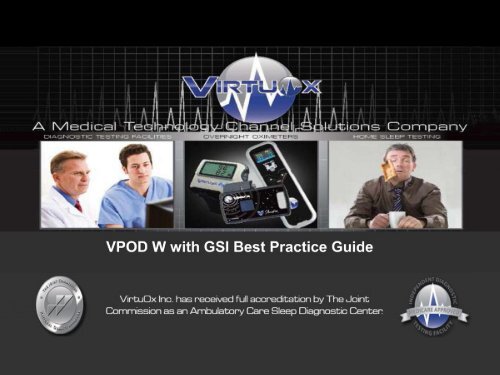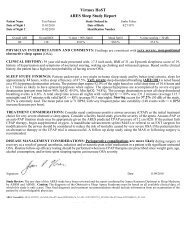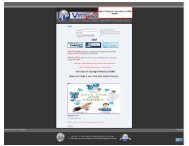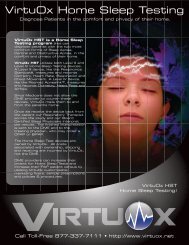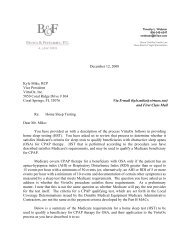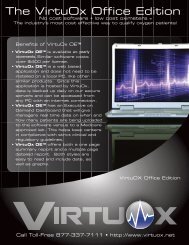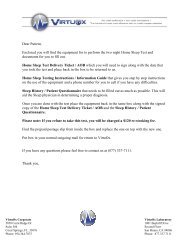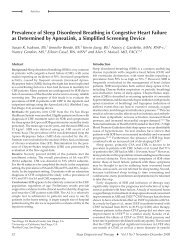Download VPOD W Best Practice Guides - VirtuOx
Download VPOD W Best Practice Guides - VirtuOx
Download VPOD W Best Practice Guides - VirtuOx
- No tags were found...
You also want an ePaper? Increase the reach of your titles
YUMPU automatically turns print PDFs into web optimized ePapers that Google loves.
Has technology evolved over the past 12 years?<br />
2000 2012 2000 2012<br />
Motorolla Talkabout T8160 Apple I Phone 4<br />
Comadore Amiga 2000<br />
Apple I Pad<br />
2000 2012<br />
2000<br />
2012<br />
Sony Play Station<br />
X Box with Kinect<br />
Panasonic rear projection TV<br />
Haier Translucent TV
Why are these oximeters still using the same<br />
technology from 2000?<br />
2000 2012<br />
Nonin 8500 Palm Sat /<br />
Respironics 920M<br />
Nonin 2500 Palm Sat /<br />
Respironics 920MP<br />
Nonin 8500 Palm Sat /<br />
Respironics 920M<br />
Nonin 2500 Palm Sat /<br />
Respironics 920MP
Inherent problems with the 920M / 920M Plus<br />
NO Data to Upload<br />
When the batteries are removed or die the memory gets erased automatically. Patients steal batteries, devices fall on ground<br />
spilling out the batteries and batteries die all the time. When this occurs your center has to re-deliver the device<br />
Bad Date / Time<br />
When the batteries are replaced in between patients the date and time reset back to the default 1/1/2004. The center now has<br />
to physically set the time and date for each patient. If the center does not remember to do this and acquires data the upload will<br />
fail. When this occurs your center has to re-deliver the device..<br />
No Good Study Indicator<br />
When you pick up device you have no way of knowing if there’s sufficient data on the device to get a successful upload.<br />
Patients do not always remember to properly turn on device or wear device at least 2 or more hours. When this occurs your<br />
center has to re-deliver the device.
Your new <strong>VPOD</strong> W with Good Study Indicator or (GSI) has new technology that will 100%<br />
eliminate all failed uploads that normally would need retesting.<br />
This could save your company potentially thousands of dollars each month.<br />
It is vital you use this device correctly to save un-needed trips to patients home.<br />
Product Key Features:<br />
• Good Study Indicator will tell pt how many hours, minutes<br />
and seconds they used the previous night<br />
• Memory / time / date store in between battery removal unlike<br />
920m/920mplus<br />
• Set time / date thru website or thru device<br />
• Measures SPO2 / HR in High Resolution Pulse Oximetry<br />
which is the GOLD standard in sleep labs<br />
•72 hours of internal memory<br />
•24 hours of battery life with 1 AAA
Key steps to a successful upload every time:<br />
• Clear Memory after each upload<br />
• Sync time / date after each upload<br />
• Print correct patient instructions every time<br />
• Call patient before driving out to pick up device<br />
– Verify there is enough data on device per<br />
physician preferences<br />
– If there is not enough data ask patient to wear<br />
device again and repeat phone call prior to pick<br />
up<br />
– This feature will display when device is turned on<br />
and turned off
Step 1 <strong>Download</strong> USB Drivers<br />
From any <strong>VirtuOx</strong> page hover over Products, select <strong>VPOD</strong> Drivers
Step 1 <strong>Download</strong> USB Drivers<br />
Click here
Step 1 <strong>Download</strong> USB Drivers<br />
Save to desktop<br />
Double click, install and<br />
agree to all prompts<br />
After install, reboot PC
Step 1 <strong>Download</strong> USB Drivers<br />
Plug USB cable into PC and <strong>VPOD</strong> W, you should see message display in<br />
bottom system tray
Step 2: Clear Memory / Set Time & Date<br />
Click on Device Admin
Step 2: Clear Memory / Set Time & Date<br />
Choose correct device, click next
Step 2: Clear Memory / Set Time & Date<br />
One Time Only: Determine your COM port for all future use<br />
Select COM Port drop down.<br />
Take note of options<br />
Select COM Port drop down<br />
again, take note of the COM<br />
Port that disappeared.<br />
Unplug your device, hit screen<br />
refresh on your Internet<br />
Explorer or F5.<br />
Plug device back in, hit screen<br />
refresh on Internet Explorer or<br />
F5. COM Port will reappear for<br />
usage
Step 2: Clear Memory / Set Time & Date<br />
After every upload remember to Clear Memory. The Time / Date stores between<br />
battery removal but a simple click will auto update device.<br />
Click Select Set / Time & Date<br />
Click Clear Memory
Step 3: Patient instructions / delivery / pick up process<br />
Click on <strong>VPOD</strong> W from one of the Patient Instructions pages
Step 3: Patient instructions / delivery / pick up process<br />
Select correct device
Step 3: Patient instructions / delivery / pick up process<br />
Remind patient device will<br />
display the hours, minutes<br />
and seconds of usage<br />
when unit is powered On<br />
and Off<br />
Before you drive out to<br />
patients house, call patient<br />
and inquire the amount of<br />
hours, minutes and seconds<br />
on device.<br />
Please note unit will display<br />
total time recorded.<br />
IE: 1 st Night pt wore 42 minutes<br />
Pt instructed to wear device 2 nd<br />
Night. When you call pt 2 nd<br />
time and now there is 6 hours<br />
42 minutes you should know<br />
Night 1 was 42 minutes, Night<br />
2 there was 6 hours.<br />
<strong>VirtuOx</strong> only bills One time no<br />
matter how many tests the pt<br />
takes!