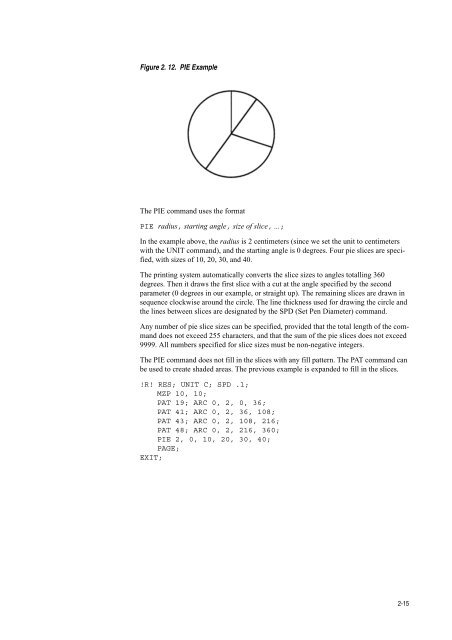- Page 1: PRESCRIBE Commands Technical Refere
- Page 4 and 5: ii more than three printing systems
- Page 6 and 7: iv About the Technical Reference ma
- Page 8 and 9: vi Font Selection..................
- Page 10 and 11: Chapter 1 Introduction to PRESCRIBE
- Page 12 and 13: Chapter 1 Introduction to PRESCRIBE
- Page 14 and 15: Chapter 1 Introduction to PRESCRIBE
- Page 16 and 17: Chapter 1 Introduction to PRESCRIBE
- Page 18 and 19: Chapter 1 Introduction to PRESCRIBE
- Page 20 and 21: Chapter 1 Introduction to PRESCRIBE
- Page 22 and 23: Chapter 1 Introduction to PRESCRIBE
- Page 24 and 25: Chapter 2 Graphics Tutorial Standar
- Page 26 and 27: Chapter 2 Graphics Tutorial 2-4 Rel
- Page 28 and 29: Chapter 2 Graphics Tutorial 2-6 Fig
- Page 30 and 31: Chapter 2 Graphics Tutorial 2-8 Fig
- Page 32 and 33: Chapter 2 Graphics Tutorial 2-10 A
- Page 34 and 35: Chapter 2 Graphics Tutorial 2-12 De
- Page 38 and 39: Chapter 2 Graphics Tutorial 2-16 Fi
- Page 40 and 41: Chapter 2 Graphics Tutorial 2-18 Dr
- Page 42 and 43: Chapter 2 Graphics Tutorial 2-20 Li
- Page 44 and 45: Chapter 2 Graphics Tutorial 2-22 Da
- Page 46 and 47: Chapter 2 Graphics Tutorial 2-24 Fi
- Page 48 and 49: Chapter 2 Graphics Tutorial 2-26 Fi
- Page 50 and 51: Chapter 2 Graphics Tutorial 2-28 !R
- Page 52 and 53: Chapter 2 Graphics Tutorial 2-30 Fi
- Page 54 and 55: Chapter 2 Graphics Tutorial 2-32 Wi
- Page 56 and 57: Chapter 2 Graphics Tutorial Raster
- Page 58 and 59: Chapter 2 Graphics Tutorial 2-36 75
- Page 60 and 61: Chapter 2 Graphics Tutorial 2-38 Fi
- Page 62 and 63: Chapter 2 Graphics Tutorial 2-40 Fo
- Page 64 and 65: Chapter 3 Macros MCRO Command 3-2 T
- Page 66 and 67: Chapter 3 Macros 3-4 Example 2 The
- Page 68 and 69: 3-6 This page is left blank intenti
- Page 70 and 71: Chapter 4 Fonts Resident Fonts 4-2
- Page 72 and 73: Chapter 4 Fonts 4-4 KPDL Fonts Font
- Page 74 and 75: Chapter 4 Fonts 4-6 Font Name Unive
- Page 76 and 77: Chapter 4 Fonts 4-8 • CSET (Chang
- Page 78 and 79: Chapter 4 Fonts 4-10 Selecting Font
- Page 80 and 81: Chapter 4 Fonts 4-12 Font Selection
- Page 82 and 83: Chapter 4 Fonts 4-14 The following
- Page 84 and 85: 4-16 This page is left blank intent
- Page 86 and 87:
Chapter 5 Barcodes Linear Barcodes
- Page 88 and 89:
Chapter 5 Barcodes 5-4 If the bar a
- Page 90 and 91:
Chapter 5 Barcodes 5-6 Table 5.1. B
- Page 92 and 93:
Chapter 5 Barcodes 5-8 Table 5.3. L
- Page 94 and 95:
Chapter 5 Barcodes Two-dimensional
- Page 96 and 97:
Chapter 5 Barcodes 5-12 Start L0 L1
- Page 98 and 99:
Chapter 5 Barcodes 5-14 Macro PDF41
- Page 100 and 101:
Chapter 5 Barcodes 5-16
- Page 102 and 103:
Chapter 6 Permanent Parameters FRPO
- Page 104 and 105:
Chapter 6 Permanent Parameters 6-4
- Page 106 and 107:
Chapter 6 Permanent Parameters 6-6
- Page 108 and 109:
Chapter 6 Permanent Parameters 6-8
- Page 110 and 111:
Chapter 6 Permanent Parameters 6-10
- Page 112 and 113:
Chapter 6 Permanent Parameters 6-12
- Page 114 and 115:
Chapter 6 Permanent Parameters 6-14
- Page 116 and 117:
Chapter 7 Emulation Selecting an Em
- Page 118 and 119:
Chapter 7 Emulation 7-4 Table 7.2.
- Page 120 and 121:
Chapter 7 Emulation 7-6 subscripts,
- Page 122 and 123:
Chapter 7 Emulation 7-8 Table 7.6.
- Page 124 and 125:
Chapter 7 Emulation IBM PC-850 (405
- Page 126 and 127:
Chapter 7 Emulation Diablo 630 Emul
- Page 128 and 129:
Chapter 7 Emulation 7-14 Diablo 630
- Page 130 and 131:
Chapter 7 Emulation Diablo France (
- Page 132 and 133:
Chapter 7 Emulation Diablo Denmark
- Page 134 and 135:
Chapter 7 Emulation Diablo Japan (2
- Page 136 and 137:
Chapter 7 Emulation 7-22 Figure 7.
- Page 138 and 139:
Chapter 7 Emulation 7-24 EPSON LQ-8
- Page 140 and 141:
Chapter 7 Emulation LQ France (60)
- Page 142 and 143:
Chapter 7 Emulation LQ Italy (220)
- Page 144 and 145:
Chapter 7 Emulation LQ Denmark 2 (3
- Page 146 and 147:
Chapter 7 Emulation LQ Sweden (188)
- Page 148 and 149:
Chapter 7 Emulation 7-34 The printi
- Page 150 and 151:
Chapter 7 Emulation 7-36 LDFC fonts
- Page 152 and 153:
Chapter 7 Emulation 7-38 Table 7.17
- Page 154 and 155:
Chapter 7 Emulation 7-40 !R! FRPO V
- Page 156 and 157:
Chapter 7 Emulation 7-42 Switching
- Page 158 and 159:
Chapter 7 Emulation 7-44 Table 7.23
- Page 160 and 161:
Chapter 7 Emulation 7-46 PJL variab
- Page 162 and 163:
Chapter 7 Emulation 7-48 Table 7.24
- Page 164 and 165:
Chapter 7 Emulation 7-50 Table 7.25
- Page 166 and 167:
Chapter 7 Emulation 7-52 Table 7.25
- Page 168 and 169:
Chapter 7 Emulation 7-54 Table 7.25
- Page 170 and 171:
Chapter 7 Emulation 7-56 Table 7.25
- Page 172 and 173:
Chapter 7 Emulation 7-58 Table 7.25
- Page 174 and 175:
Chapter 7 Emulation 7-60 Table 7.25
- Page 176 and 177:
Chapter 7 Emulation 7-62 Table 7.25
- Page 178 and 179:
Chapter 7 Emulation 7-64 HP-GL/2 Co
- Page 180 and 181:
Chapter 7 Emulation 7-66 PJL Syntax
- Page 182 and 183:
Chapter 7 Emulation ECMA-94 Latin 1
- Page 184 and 185:
Chapter 7 Emulation ISO-69 France (
- Page 186 and 187:
Chapter 7 Emulation ISO-17 Spain (2
- Page 188 and 189:
Chapter 7 Emulation Windows Latin 5
- Page 190 and 191:
Chapter 7 Emulation Greek-8 (8G) Ma
- Page 192 and 193:
Chapter 7 Emulation Windows Latin 2
- Page 194 and 195:
Chapter 7 Emulation Win Cyrillic (9
- Page 196 and 197:
Chapter 7 Emulation PS text (10J) I
- Page 198 and 199:
Chapter 7 Emulation PC-8 Greek (12G
- Page 200 and 201:
Chapter 7 Emulation ABICOMP Brazil
- Page 202 and 203:
Chapter 7 Emulation PC Ukrainian (1
- Page 204 and 205:
Chapter 7 Emulation ISO-10646 (18N)
- Page 206 and 207:
Chapter 7 Emulation PC-860 Portugal
- Page 208 and 209:
Chapter 7 Emulation PC-865 Norway (
- Page 210 and 211:
Chapter 7 Emulation HP 7550A Emulat
- Page 212 and 213:
Chapter 7 Emulation 7-98 Table 7.28
- Page 214 and 215:
Chapter 7 Emulation 7-100 Note 7 =
- Page 216 and 217:
Chapter 7 Emulation 7-102 Figure 7.
- Page 218 and 219:
Chapter 7 Emulation 7-104 OI [Outpu
- Page 220 and 221:
Chapter 7 Emulation 7-106 OW [Outpu
- Page 222 and 223:
Chapter 7 Emulation Roman Extension
- Page 224 and 225:
Chapter 7 Emulation 7-110 KC-GL Lim
- Page 226 and 227:
Chapter 7 Emulation 7-112 E-Mask Bi
- Page 228 and 229:
Chapter 7 Emulation 7-114 Default S
- Page 230 and 231:
Chapter 7 Emulation 7-116 File tran
- Page 232 and 233:
Chapter 7 Emulation 7-118 Table 7.4
- Page 234 and 235:
Chapter 7 Emulation 7-120 Table 7.4
- Page 236 and 237:
Chapter 7 Emulation 7-122 Table 7.4
- Page 238 and 239:
Chapter 7 Emulation 7-124 Table 7.4
- Page 240 and 241:
Chapter 7 Emulation 7-126 Table 7.4
- Page 242 and 243:
Chapter 7 Emulation 7-128 Table 7.4
- Page 244 and 245:
Chapter 7 Emulation 7-130 Table 7.4
- Page 246 and 247:
Chapter 7 Emulation 7-132 KPDL Syst
- Page 248 and 249:
Chapter 7 Emulation 7-134 KPDL User
- Page 250 and 251:
Chapter 7 Emulation 7-136 Table 7.4
- Page 252 and 253:
Chapter 7 Emulation 7-138 b SorterD
- Page 254 and 255:
Chapter 7 Emulation 7-140 Table 7.5
- Page 256 and 257:
7-142 This page is left blank inten
- Page 258 and 259:
control codes, 7-24 emulation, 7-21
- Page 262:
Rev. 4.51 2008.6