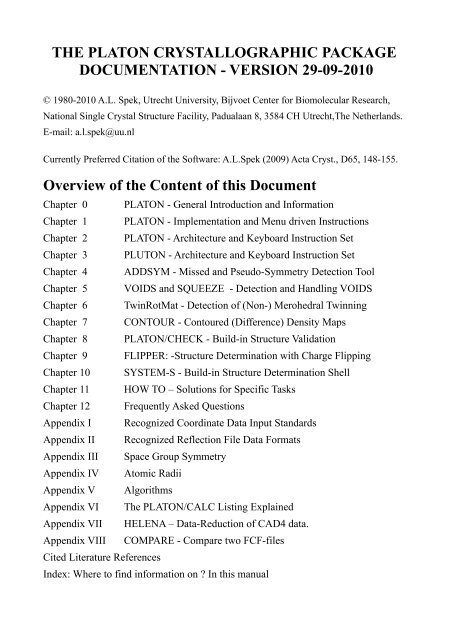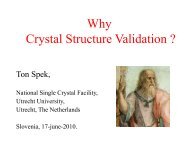The PLATON Tool - National Single Crystal X-ray Facility
The PLATON Tool - National Single Crystal X-ray Facility
The PLATON Tool - National Single Crystal X-ray Facility
You also want an ePaper? Increase the reach of your titles
YUMPU automatically turns print PDFs into web optimized ePapers that Google loves.
THE <strong>PLATON</strong> CRYSTALLOGRAPHIC PACKAGE<br />
DOCUMENTATION - VERSION 29-09-2010<br />
© 1980-2010 A.L. Spek, Utrecht University, Bijvoet Center for Biomolecular Research,<br />
<strong>National</strong> <strong>Single</strong> <strong>Crystal</strong> Structure <strong>Facility</strong>, Padualaan 8, 3584 CH Utrecht,<strong>The</strong> Netherlands.<br />
E-mail: a.l.spek@uu.nl<br />
Currently Preferred Citation of the Software: A.L.Spek (2009) Acta Cryst., D65, 148-155.<br />
Overview of the Content of this Document<br />
Chapter 0 <strong>PLATON</strong> - General Introduction and Information<br />
Chapter 1 <strong>PLATON</strong> - Implementation and Menu driven Instructions<br />
Chapter 2 <strong>PLATON</strong> - Architecture and Keyboard Instruction Set<br />
Chapter 3 PLUTON - Architecture and Keyboard Instruction Set<br />
Chapter 4 ADDSYM - Missed and Pseudo-Symmetry Detection <strong>Tool</strong><br />
Chapter 5 VOIDS and SQUEEZE - Detection and Handling VOIDS<br />
Chapter 6 TwinRotMat - Detection of (Non-) Merohedral Twinning<br />
Chapter 7 CONTOUR - Contoured (Difference) Density Maps<br />
Chapter 8 <strong>PLATON</strong>/CHECK - Build-in Structure Validation<br />
Chapter 9 FLIPPER: -Structure Determination with Charge Flipping<br />
Chapter 10 SYSTEM-S - Build-in Structure Determination Shell<br />
Chapter 11 HOW TO – Solutions for Specific Tasks<br />
Chapter 12 Frequently Asked Questions<br />
Appendix I Recognized Coordinate Data Input Standards<br />
Appendix II Recognized Reflection File Data Formats<br />
Appendix III Space Group Symmetry<br />
Appendix IV Atomic Radii<br />
Appendix V Algorithms<br />
Appendix VI <strong>The</strong> <strong>PLATON</strong>/CALC Listing Explained<br />
Appendix VII HELENA – Data-Reduction of CAD4 data.<br />
Appendix VIII COMPARE - Compare two FCF-files<br />
Cited Literature References<br />
Index: Where to find information on ? In this manual
Chapter 0 – General Introduction to the <strong>PLATON</strong> Package<br />
<strong>The</strong> most recent version of this manual can be found at:<br />
http://www.cryst.chem.uu.nl/spek/platon/<strong>PLATON</strong>-MANUAL.pdf<br />
<strong>The</strong> associated test and example data can be found at:<br />
http://www.cryst.chem.uu.nl/spek/platon/<strong>PLATON</strong>-MANUAL.data<br />
This Chapter 0 is meant as an introduction to the <strong>PLATON</strong> crystallographic software suite.<br />
Implementation and usage information of the various <strong>PLATON</strong> tools and options can be<br />
found in Chapter 1. More detailed info for some of the available tools can be found in<br />
Chapters 2 to 10. Chapter 11 provides HOW TO's for some of the most used tools.<br />
Chapter 12 addresses a number of frequently asked questions. This manual describes the<br />
native UNIX platform (LINUX & MAC OS X) implementation of <strong>PLATON</strong>. <strong>The</strong> MS-<br />
Windows version of <strong>PLATON</strong> is maintained by Dr. Louis Farrugia (Glasgow, Scotland).<br />
That version is essentially identical to the UNIX version. It is normally run under the<br />
control of an added toolbar but lacks the SYSTEM S part.<br />
0.1 – What is the <strong>PLATON</strong> Package About<br />
<strong>The</strong> <strong>PLATON</strong> package brings together in a single program a collection of CIF and SHELX<br />
compatible tools that are used as part of a small molecule single crystal structure study.<br />
Most of the available tools are accessible via clickable options that are listed on the<br />
<strong>PLATON</strong> program opening menu (Fig. 0.1-1) that is displayed when the program is invoked<br />
with a data file such as a CIF.<br />
<strong>PLATON</strong> is a (currently) FORTRAN95 based program that is designed to be as independent<br />
as possible from external libraries with the long term maintenance issue of the program in<br />
mind. <strong>The</strong> graphics depends only on a simple subset of X-Windows C language calls that<br />
can easily be substituted by similar graphics calls on other platforms such as Microsoft<br />
Windows. <strong>The</strong> program is currently developed on the UNIX platform which includes<br />
LINUX and Mac OS X. A Microsoft Windows version is maintained by Dr. Louis Farrugia<br />
and is compatible with the UNIX version except for the absence of the SYSTEM-S<br />
component due to being too UNIX specific. A similar but less UNIX specific tool, based on<br />
structure solution with Charge Flipping (see Chapter 9), is under development.<br />
<strong>PLATON</strong> can be run in both the default graphical menu mode as in a non-graphical menu<br />
mode with keyboard instructions and listing output only. <strong>The</strong> latter option is mainly<br />
historical but can still be useful when the program is run over a low bandwidth connection.<br />
In addition, many program features such as structure validation are also available through<br />
option switches on the program calling command from a terminal window (Section 1.1).<br />
This is the filter mode of operation with files in and files out only. E.g. the instruction<br />
platon -U name.cif will produce a structure validation report for the structure file name.cif<br />
on a file named name.chk (and name.ckf when the corresponding name.fcf is found as<br />
well). A default ORTEP plot on the display is produced with platon -a name.cif.<br />
<strong>PLATON</strong> development started around 1980 (thus prior to SHELXL) and was originally<br />
designed to run within the constraints of a 60 bit CDC university mainframe computer.
Fig. 0.1-1 – <strong>PLATON</strong> opening menu. <strong>The</strong> available and clickable tools are listed in the<br />
main block. <strong>The</strong> side menu offers access to various program options. More options are<br />
available by clicking in one of the other boxes in 'OptionMenus'. <strong>The</strong> name and type of the<br />
active input data files for structural parameters and reflection data are shown below the<br />
main block. When 'Browser' is shown in this area, information on a menu item is available<br />
by a right mouse click on that item. At the bottom left, preceded by >> is a field for<br />
keyboard instructions to the program. In the lower right corner is an EXIT button as a short<br />
cut for leaving the program and a computing status message (MenuActive/Working). Entries<br />
in Blue are not active in the current setting. Red entries in the side menu are currently<br />
active options. Program messages and certain types of one line results may appear at the<br />
bottom of the window. <strong>The</strong> window can be refreshed by clicking on '<strong>PLATON</strong> 10' in the topright<br />
of the window or with CTRL-L. <strong>The</strong> number 10 indicates the number of the active submenu<br />
and acts as a reference for the information in Section 1.4.<br />
Subsequent development was done on an in-house Digital Equipment VAX/VMS cluster<br />
and currently on various UNIX platforms (LINUX and MAC OS X). It originally aimed at<br />
the automated generation of formatted tables of a variety of derived geometrical entities<br />
such as bond distances, bond angles, torsion angles, least-squares planes, ring-puckering<br />
parameters and hydrogen bonds. An exhaustive listing file could be produced with a single<br />
CALC (ALL) instruction (see Appendix VI) with all derived parameters accompanied by<br />
standard uncertainties that were derived from the standard uncertainties in the primary input<br />
parameters originating from the at that time SHELX76 refinement program. Such a listing
was and still is very useful in providing collaborating chemists with the detailed results of a<br />
structure analysis. <strong>The</strong>y can supposedly find most if not all answers to their geometrical<br />
questions in that listing. Over time molecular graphics tools (PLUTON for molecular<br />
packing analysis, ORTEP to present the refinement results in a single picture and<br />
CONTOUR to analyze the final difference map in detail) were integrated along with<br />
numerous other tools such as ADDSYM for the detection of missed symmetry, SQUEEZE<br />
for the handling of disordered solvent in a structure refinement, TwinRotMat for twinning<br />
detection in partially refined structures and FLIPPER for structure determination with the<br />
Charge Flipping method as an alternative for the standard SHELXS and SIR Direct Methods<br />
for structure determination. Two additional build-in tools make extensive use of all the<br />
above: CHECK for crystal structure validation (also used as part of the IUCr validation<br />
utility CheckCIF) and SYSTEM-S for automatic structure determination.<br />
<strong>PLATON</strong> is a research program that for that very reason appears to be never finished. <strong>The</strong>re<br />
are always new horizons, new insights, new applications, loose ends and relevant bug fixes.<br />
<strong>The</strong> program is constantly improved and extended with new facilities as their need arises in<br />
the course of the variety of structure determinations that are carried out in our laboratory,<br />
the IUCr validation project, the handling of Acta Cryst. E & C papers and importantly also<br />
on the basis of valuable user reports and suggestions. In view of the large number of options<br />
of the program, combined with the unique characteristics of each new crystal structure<br />
examined with the program, problems may arise with unexplored non-standard applications.<br />
<strong>The</strong>re are inescapably loose ends to be addressed in later versions or options needing<br />
additional fine-tuning in the field. <strong>The</strong> author will be interested in any user comment and<br />
suggestions for extensions to be considered for future program releases. New versions of the<br />
program and this manual are made available on the WEB with a relatively high frequency.<br />
For a bug report, please supply the relevant files where appropriate and with reference to the<br />
latest software version.<br />
Thanks to my (former) collaborators and all users who took the time to contribute in so<br />
many ways to the development of the features and tools now present in <strong>PLATON</strong> and to the<br />
authors of crystallographic software and papers who may find some of their excellent ideas<br />
embedded into <strong>PLATON</strong>.<br />
0.2 – What Features does the <strong>PLATON</strong> Package Offer ?<br />
It is useful to distinguish the <strong>PLATON</strong> tool (the original geometry engine) from the<br />
<strong>PLATON</strong> package (the collection of the available tools within the <strong>PLATON</strong> executable).<br />
<strong>The</strong> <strong>PLATON</strong> tool implements a large variety of standard geometry calculations, either fully<br />
automatic or as specified by the user:<br />
Intra-molecular geometry<br />
- Bonds<br />
- Bond Angles<br />
- Torsion Angles (Newman Projections)<br />
- Least-squares Planes<br />
- Rings<br />
- Cremer & Pople Puckering Analysis
- Puckering Descriptors<br />
- Molecule Fitting<br />
- TLS – Rigid Group Analysis<br />
- R/S – Determination<br />
- Hirshfeld Rigid Bond Test<br />
Inter-Molecular Contacts<br />
- Hydrogen Bond Analysis<br />
- Ring-Ring Interactions<br />
- C-H .. Pi Interactions<br />
Coordination Geometry<br />
- Berry Pseudo-rotation (TBP-SP)<br />
- Coordination Descriptors<br />
- Valence Bond Test<br />
Additional <strong>PLATON</strong> Package <strong>Tool</strong>s:<br />
- ADDSYM (building upon Yvon LePage's powerful published MISSYM algorithm)<br />
- VOID Search and Analysis<br />
- TwinRotMat: Check for (analysis of) unresolved twinning based on FCF data.<br />
- Bijvoet Pair Analysis (Hooft Parameter)<br />
- Utilities<br />
- Cell transformation<br />
- SHELXL input etc.), PDB & CIF output<br />
- Pathway to the CSD to search related structures.<br />
- Graphics<br />
- Automatic labelled 'ORTEP-lookalike plots<br />
- <strong>The</strong> molecular graphics program PLUTON<br />
- NEWMAN plots<br />
- Contoured (Difference) Fourier maps<br />
- Inspection for completeness of the dataset with ASYM-VIEW<br />
- Several filters<br />
- Exact (analytical/ de Meulenaer & Tompa) face-indexed correction for<br />
absorption<br />
- Psi-scan based correction for absorption<br />
- Correction with MULABS using multiple scanned reflections following the<br />
Blessing algorithm<br />
- SQUEEZE for handling disordered solvents (formally called BYPASS [van der<br />
Sluis & Spek (1990]) in the structure refinement.<br />
- Validation<br />
- Validation checks for data supplied in CIF-Format implementing most<br />
published tests done in Chester on papers submitted for publication in Acta
<strong>Crystal</strong>lographica + a large number of '<strong>PLATON</strong>-related' tests.<br />
- Publication<br />
- Supplementary Material<br />
- CIF-generation for Acta Cryst. Sections C & E<br />
- Interfaces to other Packages<br />
- POVRAY<br />
- RASMOL<br />
- RASTER3D<br />
- CSD-CONQUEST<br />
- F3D<br />
- <strong>The</strong> SYSTEM-S Interface (SHELXS, SHELXL, SIR, DIRDIF)<br />
- Data reduction of CAD4 data (program HELENA)<br />
Note: Most <strong>PLATON</strong> features are currently available for non-protein structures only.<br />
Depending on the desired type of calculations <strong>PLATON</strong> requires, similar to SHELX97, one<br />
or two ASCII files (vide infra):<br />
1. a coordinate (instruction) file (CIF, PDB, RES, FDAT, SPF)<br />
2. and optionally a reflection file (HKL, FCF)<br />
0.3 - <strong>PLATON</strong> has many Faces<br />
<strong>PLATON</strong> comes with at least seven different faces, depending on the way the program is<br />
invoked in a terminal window. This is accomplished with command line options and UNIX<br />
style soft links.<br />
<strong>PLATON</strong>. <strong>The</strong> molecular geometry tool with access to most of the additional build-in tools.<br />
This is the (generic) native mode when the executable is invoked with the terminal console<br />
command platon. More details can be found in Chapter 2.<br />
PLUTON. <strong>The</strong> molecular graphics tool for the display of molecules in their<br />
crystallographic environment. This mode is entered, as opposed to being invoked as one of<br />
the <strong>PLATON</strong> menu options, when invoked (via a soft link to the platon executable) as<br />
pluton or (with the command line option '-p') as platon -p. More details on PLUTON can<br />
be found in Chapter 3.<br />
SYSTEM S. <strong>The</strong> crystallographic supervisor shell for structure determination. This mode is<br />
entered when invoked (via a soft link to the platon executable) as s or as platon -s. Details<br />
for SYSTEM-S can be found in Chapter 10.<br />
CIFCHK. <strong>The</strong> CIF Validation tool. This mode is entered when invoked (via a softlink to the<br />
platon executable) as cifchk or as platon -u. Details can be found in Chapter 8.<br />
HELENA. Data reduction (i.e. generation of 'shelx.hkl') from raw CAD4-data. This mode is<br />
entered when invoked (via a soft link to the platon executable) as helena or as platon -k .<br />
See Appendix-VII.<br />
STIDY. Standardization of inorganic structural parameters following Parthe & Gelato (1984<br />
). This mode is entered when invoked (via a soft link to the platon executable) as stidy or as<br />
platon -Y. Details can be found in Section 1.3.6.13.
COMPARE. Comparison of two reflection data sets with similar cell dimensions and<br />
symmetry (see Appendix VIII). This mode is entered with the -d option: platon -d<br />
name1.fcf name2.fcf.<br />
0.4 - Additional General Information.<br />
<strong>PLATON</strong> generally operates with either a parameter data file or with a parameter data file<br />
and a reflection data file. <strong>PLATON</strong> will search for a reflection data file with extension .fcf<br />
when invoked with a CIF standard file. When such a file is not found it will search for a file<br />
with the same name but with extension .hkl. When invoked with a .res or .ins the program<br />
will first search for a corresponding file with extension .hkl and when not found a<br />
corresponding file with extension .fcf. <strong>The</strong> active files are shown in the <strong>PLATON</strong> opening<br />
display (Fig. 0.1-1). An alternative display (Fig. 0.4-1) will appear in case that the the file<br />
given as argument is not found.<br />
Fig. 0.4-1 - This window will be shown when the file that is given as argument to <strong>PLATON</strong><br />
is not found or specified as '-' (i.e. platon -).<br />
CIF files can contain multiple entries. <strong>The</strong> entries are each preceded with a data_name<br />
where name is unique for that entry. FCF files can also be multi entry with each entry also<br />
preceded by data_name. <strong>The</strong> name parts should be identical in both files for the same entry.<br />
<strong>The</strong> same applies for the unit cell dimensions.<br />
<strong>PLATON</strong> uses for its calculation of structure factors the same scattering factors (that are
taken from the International Tables of <strong>Crystal</strong>lography) as implemented in the SHELXL<br />
program.<br />
Standard Uncertainties on derived quantities are calculated with the propagation of error<br />
formula from the variances of the primary parameters involved.<br />
ARU (for Asymmetric Residue Unit) is a central concept within <strong>PLATON</strong> and PLUTON.<br />
Molecules and assemblies are build-up and manipulated in terms of ARU's. <strong>The</strong> general<br />
form is shkl.mn where s is the number of the symmetry operation, k,l,m the number of unit<br />
translations in the direction of the cell axes with reference to the unique location and mn the<br />
residue number. E.g. 3654.02 indicates residue number 2, symmetry operation number three<br />
and shifts of 1 unit in the a direction and -1 in the c direction. For details see Section 2.4.3.
Chapter 1 – How to Obtain, Implement and Run <strong>PLATON</strong><br />
Download and implementation information is available from either:<br />
http://www.cryst.chem.uu.nl/platon/pl030000.html or<br />
http://www.platonsoft.nl/platon/pl030000.html<br />
(<strong>The</strong> top one [the university based server] is to be preferred. This might change over time)<br />
For the MS-Windows version see:<br />
http://www.chem.gla.ac.uk/~louis/software/platon or<br />
http://www.platonsoft.nl/platon/pl030000.html or<br />
http://www.cryst.chem.uu.nl/platon/pl030000.html<br />
(<strong>The</strong> top one is to be preferred as the latest version)<br />
For the LINUX and Mac OS X implementations of <strong>PLATON</strong> it is generally recommended<br />
to download <strong>PLATON</strong> as the most recent source code and compile it on the target computer.<br />
Executables for both platforms are available as well though not always compiled from the<br />
latest source or might not always execute on a particular system due to differering library<br />
version dependencies. A Fortran-95 compiler will be needed (e.g the freely downloadable<br />
gfortran compiler or the commercial Intel compiler ifort.) For Mac OS X the Xcode<br />
package should have been prior installed as well from the installation disk.<br />
1.0 – Download and Implementation Procedure of <strong>PLATON</strong> using gfortran<br />
1. Open a terminal window<br />
2. Create a directory platon and change to that directory<br />
3. Download (from the WEB page given above) platon.f.gz (Complete Fortran source<br />
of <strong>PLATON</strong>) in that directory<br />
4. Download xdrvr.c.gz (A small driver routine providing a C-language -Interface to<br />
the X-Window graphics library Xlib)<br />
5. gunzip both platon.f.gz and xdrvr.c.gz<br />
6. Compile as gfortran -o platon platon.f xdrvr.c -lX11<br />
7. Download the test data file sucrose.spf<br />
8. Test run the executable as ./platon sucrose.spf and click on ORTEP in the main<br />
menu. An ORTEP illustration will appear. Terminate by clicking on the EXIT button.<br />
9. When step 8 went o.k., move the <strong>PLATON</strong> executable to a location is the $PATH.<br />
e.g. mv platon /usr/local/bin<br />
10. Download the file check.def (needed for structure validation).<br />
11. Include the equivalent for export CHECKDEF=/Users/user/platon/check.def in a<br />
file such as .bash_profile for Mac-OSX.<br />
12. <strong>PLATON</strong> searches for a usable BROWSER. Alternatively its location can be<br />
specified by setting the environment variable NETEXE. Help can be obtained in this
Notes:<br />
way by right-clicking on menu items. <strong>The</strong> latest information comes over the network.<br />
Alternatively, the help tree can be installed locally. <strong>The</strong> tarred file<br />
platon_html.tar.gz should be untarred in a suitable location in the file system. It also<br />
untars in a new directory named 'platon' . <strong>The</strong> environment variable PLAHTM<br />
should be set to point to this platon directory.<br />
Sometimes additional directives should be added on the compile line to indicate the location<br />
of libraries such as for X11: -L /usr/X11/lib or -L /usr/X11R6/lib.<br />
Instead of downloading the individual components separately the file platon.tar.gz can be<br />
downloaded, gunzipped and untarred. <strong>The</strong> resulting directory platon includes all the above<br />
and examples.<br />
Additional environment variables are available for programs etc. that are not in standard<br />
expected locations)<br />
POVEXE for POVRAY. E.g. 'setenv POVEXE /usr/local/bin/pov<strong>ray</strong>'<br />
(Note: Select the x-pov<strong>ray</strong> version from the distribution).<br />
RASEXE for RASMOL. E.g. 'setenv RASEXE /usr/local/bin/rasmol'<br />
R3DEXE for RASTER3D. E.g. 'setenv R3DEXE /usr/local/bin/render<br />
QUESTEXE for the location of cqbatch. E.g. 'setenv QUESTEXE /csd/bin/cqbatch'
1.1 – <strong>PLATON</strong> <strong>Tool</strong> – Command Line Invocation Shortcuts<br />
A number of shortcut instructions are available that can be invoked as options on the startup<br />
instruction of <strong>PLATON</strong> in a terminal window. <strong>The</strong> generated (equivalent keyboard)<br />
instructions are given in []. See Chapter 2 for details about those instructions.<br />
- - No data from file Read (Switch to I/O from window/keyboard)<br />
-a - ORTEP/ADP [PLOT ADP COLOR] (Sec-1.3.1.2)<br />
-b - CSD-Search [CALC GEOM CSD] (Sec-1.3.6.12)<br />
-c - Calc Mode [CALC] (Sec-1.3.2.1)<br />
-d - COMPARE [] (App-VIII)<br />
-e - MULABS [MULABS] (Sec-1.3.5.1)<br />
-f - HFIX [] (Sec-1.3.2.15)<br />
-g - GenRes-filter [CALC GEOM SHELX] (Sec-1.3.7.12)<br />
-h - HKL-CALC [ASYM GENERATE] (Sec-1.3.7.5)<br />
-i - Patterson PLOT [CONTOUR PT TN] -<br />
-j - SPF-filter [CALC GEOM EUCLID] (Sec-1.3.7.11)<br />
-k - HELENA [] (App-VII)<br />
-l - ASYM VIEW [ASYM AVF VIEW] (Sec-1.3.6.2)<br />
-m - ADDSYM [CALC ADDSYM] (Sec-1.3.4.1)<br />
-n - ADDSYM [CALC ADDSYM SHELX NOSF] (Sec-1.3.4.5)<br />
-o - Menu Off [] -<br />
-p - PLUTON Mode [] (Sec-1.3.1.15)<br />
-q - SQUEEZE [CALC SQUEEZE] (Ch-5)<br />
-r - RENAME (RES) [] (Sec-1.3.7.9)<br />
-s - SYSTEM-S [] (Ch-10)<br />
-t - TABLE Mode [TABLE] (Sec-1.3.6.9)<br />
-u - Validation Mode [VALIDATION] (Sec-1.3.6.1)<br />
-v - SOLV Mode [CALC SOLV] (Sec-1.3.3.1)<br />
-w - Diff. Map Plot [CONTOUR DI TN] (Sec-1.3.1.7)<br />
-x - Fo-Map Plot [CONTOUR FO TN] (Sec-1.3.1.8)<br />
-y - SQUEEZE-Map [CONTOUR SQ TN] (Sec-1.3.3.5)<br />
-z - WRITE IDENT [] -<br />
-A - <strong>PLATON</strong>/ANIS [] (Sec-1.3.7.8)<br />
-B - BIJVOET [BIJVOET] (Sec-1.3.6.6)<br />
-C - GENERATE CIF [TABL ACC] (Sec-1.3.7.13)<br />
-D - Diff.Dens.Map [CALC DIFF] (Sec-1.3.6.4)
-E - EXOR [EXOR] (Sec-1.3.7.7)<br />
-F - NQA SYSTEM-S [] (Ch-10)<br />
-G - CheckCIF/CHEM [VALID] (Sec.1.3.6.1)<br />
-H - Create .ins and .hkl [CIF2SHELXL] (Sec-1.3.7.15)<br />
(+ SHELXL Refinement)<br />
-I - AUTOFIT 2 MOLES [FIT] (Sec-1.3.1.9)<br />
-J -<br />
-K - CALC KPI [CALC VOID] (Sec-1.3.3.2)<br />
-L – TWINROTMAT [ROTMAT] (Sec-1.3.4.15)<br />
(INTERACTIVE MODE)<br />
-M -TWINROTMAT [ROTMAT] (Sec-1.3.4.15)<br />
(FILTER MODE)<br />
-N - ADDSYM EQUAL [CALC ADDSYM EQUAL SHELX NOSF](Sec-1.3.4.2)<br />
-O - ORTEP (PostScript File)[PLOT ADP COLOR] (Sec-1.3.1.2)<br />
-P - Powder Pattern from Iobs[POWDER IOBS] (Sec-1.3.1.10)<br />
-Q - Powder Pattern from Ical[POWDER] (Sec-1.3.1.11)<br />
-R - Auto Renumber [CALC GEOM RENUM SHELX] (Sec-1.3.7.10)<br />
-S - CIF2RES [CALC GEOM SHELX]<br />
-T - TwinRotMat [ROTMAT] (Sec-1.3.4.15)<br />
-U - CIF-VALIDATION [VALID] (Sec-1.3.6.1)<br />
(without DOC)<br />
-V - FCF-VALIDATION [ASYM AVF VALID] (Sec-1.3.6.3)<br />
(LAUE MODE)<br />
-W - FCF-VALIDATION [ASYM VALID] (Sec-1.3.6.8)<br />
(BIJVOET MODE)<br />
-X - Stripped SHELXS86 [] -<br />
(Direct Methods Only)<br />
-Y - Native Structure Tidy [] (Sec-1.3.6.13)<br />
-Z - FLIPPER [FLIP] (Ch-9)<br />
Examples:<br />
platon -p sucrose.spf will startup <strong>PLATON</strong> in the PLUTON mode.<br />
platon -c sucrose.spf will perform a complete geometry calculation.
1.2 - Overview of the <strong>Tool</strong>s Available from the <strong>PLATON</strong> Menu<br />
This section gives a one line info on the function of an entry in the <strong>PLATON</strong> main menu<br />
(Fig. 0.1-1). Numbers in () refer to sections where more details on the tool can be found.<br />
1.2.1 - Graphics <strong>Tool</strong>s<br />
PLUTON-auto (1.3.1.1) Ball-and-Stick molecular graphics (auto) - PLUTO style<br />
ORTEP/ADP (1.3.1.2) Display of Atomic Displacement Parameters – ORTEP style<br />
NewmanPlot (1.3.1.3) Plot Series of Newman projections<br />
Ring-Plots (1.3.1.4) Display of projections on ring planes<br />
PlanePlot (1.3.1.5) Display of projections on molecular planes<br />
Polyhedra (1.3.1.6) Analysis and display in terms of polyhedra<br />
ContourDif (1.3.1.7) Contoured difference electron density map<br />
Contour-Fo (1.3.1.8) Contoured electron density map<br />
AutoMolFit (1.3.1.9) Automatic fit of two identical molecules<br />
HKL2Powder (1.3.1.10) Simulated powder pattern based on h,k,l,I data<br />
SimPowderP (1.3.1.11) Simulated Powder pattern based on model<br />
RadDistFun (1.3.1.12) Radial Distribution Function based on model<br />
Patterson (1.3.1.13) Patterson map peak list<br />
PLUTONativ (1.3.1.15) Native version of PLUTON (identical to platon -p)<br />
1.2.2 – Geometry <strong>Tool</strong>s<br />
Calc ALL (1.3.2.1) Listing of Intra, Inter and Coordination Geometry<br />
Calc Intra (1.3.2.2) Listing of intra-molecular Geometry<br />
Calc Inter (1.3.2.3) Listing of Inter-molecular Geometry<br />
Calc Coord (1.3.2.4) Listing of Coordination Geometry<br />
Calc Metal (1.3.2.5) Listing of Metal-Metal Geometry<br />
Calc Geom (1.3.2.6) Limited Intra-molecular Geometry Listing<br />
Calc Hbond (1.3.2.7) Hydrogen Bond Analysis<br />
Calc TMA (1.3.2.8) Displacement Parameter Analysis<br />
L.S.Plane (1.3.2.9) Interactive Least Squares Plane Calculation<br />
DihedAngle (1.3.2.10) Interactive Calculation of the angle between 2 Planes<br />
AngleLines (1.3.2.11) Interactive Calculation of the Angle between 2 Lines<br />
AngLsplLin (1.3.2.12) Interactive Calculation of the Angle between a Line & Plane<br />
CremerPopl (1.3.2.13) Interactive Cremer & Pople Puckering Analysis<br />
BondValenc (1.3.2.14) Valence Bond Analysis<br />
HFIX – RES (1.3.2.15) Interactive addition of hydrogen atoms (SHELXL HFIX)<br />
1.2.3 – VOID and FLIPPER Calculations<br />
Calc Solv (1.3.3.1) Calculate Solvent Accessible Volume<br />
Calc K.P.I (1.3.3.2) Calculate Solvent Accessible Volume + K.P.I.<br />
SQUEEZE (1.3.3.3) Handle Disordered Solvent Contribution to Structure Factors<br />
CALC-FCF (1.3.3.4) Add Disordered Solvent Contribution to Structure Factors<br />
Contour-SQ (1.3.3.5) Contoured Difference Density Map of Void Areas
SOLV F3D (1.3.3.6) Display of VOIDS with the F3D Program<br />
SOLV PLOT (1.3.3.7) Graphical Display of VOIDS in the Unit Cell<br />
Cavity PLOT (1.3.3.8) Cavity Plot<br />
FLIP MENU (1.3.3.11) Charge Flipping Menu<br />
FLIP SHOW (1.3.3.12) Visualization of the Charge Flipping Process<br />
FLIP PATT (1.3.3.13) <strong>Single</strong> Starting Point Charge Flipping<br />
FLIPPER 25 (1.3.3.14) Multiple Starting Point Charge Flipping<br />
STRUCTURE? (1.3.3.15) From Data to Refined Structure with Charge Flipping<br />
1.2.4 – Symmetry Related <strong>Tool</strong>s<br />
ADDSYM (1.3.4.1) Search for Missed Higher of Pseudo Symmetry<br />
ADDSYM-EQL (1.3.4.2) ADDSYM with all Non-Hydrogen Atom Types Treated Equal<br />
ADDSYM-EXT (1.3.4.3) ADDSYM with all non-H Atoms Fitting Higher Symmetry<br />
ADDSYM-PLT (1.3.4.4) Display the Proposed Higher Symmetry Model<br />
ADDSYM-SHX (1.3.4.5) Create a RES file for the Proposed Higher Symmetry Model<br />
NEWSYM (1.3.4.6) Derive Space Group from F(calc) Data<br />
NONSYM (1.3.4.7) Report Non-<strong>Crystal</strong>lographic Symmetry<br />
LePage (1.3.4.8) Report Higher Lattice Symmetry Proposed by LePage <strong>Tool</strong><br />
DelRed (1.3.4.9) Report Higher Lattice Symmetry Proposed by DelRed <strong>Tool</strong><br />
MOLSYM (1.3.4.10) Report Molecular Symmetry<br />
SPGRfromEX (1.3.4.11) Report Proposed Space Group based on F(obs) Extinctions<br />
ASYM (1.3.4.12) <strong>Tool</strong> for Averaging Reflection Data<br />
ASYMaverFR (1.3.4.13) <strong>Tool</strong> for Averaging (including Friedel Pairs) Reflection Data<br />
LePageTwin (1.3.4.14) <strong>Tool</strong> for the search of Twinning Operation based on LePage<br />
TwinRotMat (1.3.4.15) <strong>Tool</strong> for the Detection of (non)Merohedradral Twinning<br />
1.2.5 – Absorption Correction <strong>Tool</strong>s<br />
MULscanABS (1.3.5.1) Multi-Scan Absorption Correction<br />
ABSPsiScan (1.3.5.2) Psi-Scan Absorption Correction<br />
ABSTompa (1.3.5.3) Analytical Absorption Correction<br />
ABSGauss (1.3.5.4) Numerical Absorption Correction<br />
ABSXtal (1.3.5.5) <strong>Crystal</strong> Size Optimization base on Psi-Scans<br />
ABSSphere (1.3.5.6) Spherical Absorption Correction<br />
SHXABS (1.3.5.7) Empirical Correction for Absorption<br />
Xtal Habit (1.3.5.15) Display of the <strong>Crystal</strong> Habit<br />
1.2.6 – Report and Analysis <strong>Tool</strong>s<br />
Validation (1.3.6.1) Full <strong>Crystal</strong> Structure Validation<br />
ASYM-VIEW (1.3.6.2) Display of Reciprocal Lattice Sections<br />
FCF-Valid (1.3.6.3) FCF Validation<br />
DIFFourier (1.3.6.4) Difference Density Map + Peak List<br />
ANALofVAR (1.3.6.5) Analysis of Variance<br />
BijvoetPair (1.3.6.6) Analysis of Bijvoet Pairs: Absolute Structure<br />
ASYM-EXPCT (1.3.6.7) Calculation of the Expected Number of Reflections
ASYM-Valid (1.3.6.8) FCF Validation<br />
SupplMater (1.3.6.9) Creation of Tables with Bonds,Angles and Torsion Angles<br />
EXPECT-HKL (1.3.6.10) Estimate of the Expected Number of Reflections<br />
CSD-CELL (1.3.6.11) CONQUEST Search based on Cell Dimensions<br />
CSD-QUEST (1.3.6.12) CONQUEST Search based on the Residues in the Structure<br />
StructTidy (1.3.6.13) Structure Tidy Analysis <strong>Tool</strong><br />
StrainAnal (1.3.6.14) Stain Analysis <strong>Tool</strong><br />
locCIF-acc (1.3.6.15) Creation of a CIF with local Information Added<br />
1.2.7 - Miscellaneous <strong>Tool</strong>s<br />
SYSTEM-S (1.3.7.1) - Guided/Automatic Structure Determination <strong>Tool</strong><br />
FCF2HKL (1.3.7.2) - Create SHELX HKLF 4 Style from FCF<br />
Expand2P1 (1.3.7.3) - Create Expanded to P1 Coordinate Set (RES Format)<br />
FCF-Gener (1.3.7.4) - Create an FCF styled Fo/Fc File from Coordinate Data<br />
HKL-Gener (1.3.7.5) - Create SHELXL HKLF4 styled Reflection File<br />
HKL-Transf (1.3.7.6) - Transformation of HKLF4 data + Direction Cosines<br />
EXOR-RES (1.3.7.7) - Work-up of Raw Structure Solution Peak List<br />
ANIS-RES (1.3.7.8) - Interactive <strong>Tool</strong> for Marking Anisotropic Atoms (SHELXL)<br />
Rename-RES (1.3.7.9) - Interactive <strong>Tool</strong> for Atom Renaming in RES file<br />
Auto-Renum (1.3.7.10) - Automatic Renumbering of Atoms in RES file<br />
SPF-eld (1.3.7.11) - Create SPF Standard File from Input File Data<br />
SHELX-res (1.3.7.12) - Create RES Standard File from Input File Data<br />
CIF-acc (1.3.7.13) - Create CIF Standard File from Input File Data<br />
PDB-pdb (1.3.7.14) - Create PDB Standard File from Input File Data<br />
CIF2SHELX (1.3.7.15) - Create INS & HKL Files from CIF & FCF
1.3.1 – <strong>The</strong> <strong>PLATON</strong> Package Opening Menu Option Details<br />
This section gives more information about the tools that can be invoked from the main<br />
<strong>PLATON</strong> menu (Fig. 0.1-1). It is an expanded version of the information that is also<br />
provided with the on line help function that is displayed by right-clicking on menu items.<br />
Note that with '<strong>PLATON</strong>', depending on the context, either the complete program package<br />
or the geometry tool is intended. <strong>The</strong> version date that is displayed above the main menu is<br />
relevant as reference to the version of the program used.<br />
Note: Not all clickable commands can be used one-after-the-other. Sometimes, and often to<br />
be preferred, a RESET instruction will be needed.<br />
<strong>The</strong> <strong>PLATON</strong> main menu comes with three selectable sub-menus on the side as is indicated<br />
by the three sub-sections in the OptionMenu box (top-right). <strong>The</strong> default menu is #0. Other<br />
sub-menu's are selectable by clicking in one of the other OptionMenus box's. For more<br />
details see the manual sections listed below.<br />
Sub-Menu #0 – (Section 1.4.10) – Main Options<br />
Sub-Menu #1 – (Section 1.4.11) – Parameter Tuning Options<br />
Sub-Menu #2 – (Section 1.4.12) – I/O Options<br />
1.3.1.1 - PLUTONauto – Path to PLUTON with <strong>PLATON</strong> Consistency<br />
<strong>The</strong> <strong>PLATON</strong> subprogram tool PLUTON (See Chapter 3; Fig. 1.3.1.1-1), a further<br />
development of the original PLUTO program (Motherwell & Clegg), is a molecular<br />
graphics tool that is designed for the study and display of molecules in their crystalline<br />
environment. Vector graphics figures rather than raster graphics images are produced, both<br />
on a display surface (X-Windows or equivalent) and as hardcopy (PostScript, HPGL).<br />
A structural model does not need to represent a connected set as far as the refinement of the<br />
structure is concerned. However, for the description of the structure and its graphical<br />
presentation it makes sense that the atoms form a connected set with their centre of gravity<br />
within the bounds of the unit cell. <strong>The</strong> default algorithms that are implemented in <strong>PLATON</strong><br />
and PLUTON for the collection of connected sets of atoms into molecules differ for<br />
historical reasons to some extent. This may cause some unnecessary confusion. <strong>PLATON</strong><br />
therefore provides with the PLUTONauto option a path to PLUTON that insures<br />
consistency of ARU-codes (See Section 2.4.3) in PLUTON with those given in the<br />
<strong>PLATON</strong>/CALC listing and ORTEP presentation. This consistency goal is achieved with the<br />
generation by <strong>PLATON</strong> of a new input file (SPF style) with the extension .eld as an<br />
intermediate that is subsequently used as input for the build-in PLUTON tool. This<br />
structural parameter file (SPF) is saved for optional future use. <strong>The</strong> text NOMOVE<br />
FORCED on the PLOT reflects the consistency with the <strong>PLATON</strong> tool.<br />
In parallel, a file with extension .def is generated. This file contains a set of PLUTON<br />
instructions for a default 'straw style ball-and-stick' display of the input structure. <strong>The</strong> .def<br />
file is read by the program after reading the .eld file and before user input.<br />
Fig. 1.3.1.1-1. Default PLUTON straw-mode drawing of the sucrose molecule in the minimum<br />
overlap orientation. Labels have been positioned automatically avoiding overlap with atoms, bonds<br />
and other labels. <strong>The</strong> three numbers in the corners, associated with either the X, Y or Z symbol, are
the three rotation angles needed to reconstruct a particular orientation from the default setting with<br />
the instruction: VIEW UNIT XROT -131 YROT -69 ZROT -60. <strong>The</strong> fourth number specifies the<br />
perspective (zero in this case for infinite perspective, viewing distance in cm. otherwise).<br />
NOMOVE FORCED indicates in this case that the connected set established in <strong>PLATON</strong> was used<br />
for PLUTON. On the right is the main sub-menu with options to change the plotting style, the<br />
orientation of the molecule and the option to obtain a PostScript file suitable for printing etc.<br />
additional options are available by clicking in one of the other OptionMenus boxes. Some<br />
implementations without a 'save-under option' might need refreshing of an overlapped window. This<br />
can be done by click in the yellow bow top-right. Red menu items generally indicate that the<br />
associated function is active.<strong>The</strong> information around the plot can be deleted by clicking on<br />
'Decoration' in the side menu.<br />
<strong>PLATON</strong> may be made to behave as the original standalone PLUTON program in three<br />
ways when run with the data file sucrose.spf:<br />
1. With the PLUTONative option (Section 1.3.1.15) on the <strong>PLATON</strong> main menu.<br />
2. With a UNIX soft link in the directory where the <strong>PLATON</strong> executable resides:<br />
ln -s platon pluton<br />
and invoked as pluton sucrose.spf<br />
3. With the -p option:<br />
platon -p sucrose.spf
PLUTON comes with six sub-menus as detailed in the indicated sections. <strong>The</strong> default is #0.<br />
Other sub-menu's are selected by clicking in one of the other OptionMenus box's.<br />
Sub-Menu #0 – (Section 1.4.2) – Main Options<br />
Sub-Menu #1 – (Section 1.4.3) – Plot Content Options<br />
Sub-Menu #2 – (Section 1.4.4) – Plot Style Options<br />
Sub-Menu #3 – (Section 1.4.5) – Plot Viewing/Orientation Options<br />
Sub-Menu #4 – (Section 1.4.6) – (Interactive) Geometry Options<br />
Sub-Menu #5 – (Section 1.4.7) – Auxiliary Options<br />
1.3.1.2 - ORTEP/ADP – Automatic Display of Displacement Parameters<br />
This tool offers the automatic generation of atomic displacement parameter (ORTEP/ADP)<br />
illustrations to be used for detailed inspection of anisotropic displacement parameters and<br />
the generation of illustrations suitable for publication. Only a limited set of the large amount<br />
of instructions available in the full ORTEP-III program (C.K. Johnson) has been<br />
implemented. In particular, no unit cell filling packing diagrams are available. That task is<br />
performed with the PLUTON tool (see Chapter 3).<br />
Suitable ARU's (See Section 2.4.3) can be added to the display via the CALC COORDN<br />
option on the sub-menu #0. This may be useful in case of the display of inter-molecular<br />
interactions such as Hydrogen bonds. Clicking on an atom will display a list of short<br />
contacts. Click on the appropriate line in that list to add an corresponding ARU.<br />
Various geometrical calculation and displays are available via the submenus of this tool<br />
(e.g. manual fitting of molecules, least squares plane definitions).<br />
This ORTEP option also provides an easy path to the generation of raster randered ORTEP<br />
plots of using the Raster3D package of Merritt & Bacon (1973). RASTER3D plots may be<br />
useful for Poster presentations. Journals will often prefer the classical black-and-white line<br />
drawing plots.<br />
<strong>The</strong> -O option offers direct access to produce an automatic ORTEP: platon -O name.cif<br />
<strong>The</strong> ORTEP tool comes with three sub-menus as detailed in the indicated sections below.<br />
<strong>The</strong> default is #0. Other sub-menu's are selected by clicking in one of the other<br />
OptionMenus box's.<br />
Sub-Menu #0 – (Section 1.4.1) – Main Options<br />
Sub-Menu #1 – (Section 1.4.8) – Sub1 Options<br />
Sub-Menu #2 – (Section 1.4.9) – Sub2 Options
Fig. 1.3.1.2-1. Default Atomic Displacement Parameter plot (ORTEP) for the structure of sucrose<br />
(drawn at the 50% probability level) in a minimum overlap orientation. Labels are positioned<br />
automatically avoiding overlap with atoms, bonds and other labels. <strong>The</strong> three number in the corners<br />
associated with X, Y or Z can be used to reconstruct the same orientation with the instruction VIEW<br />
UNIT XROT 49 YROT 39 ZROT 60. <strong>The</strong> side menu shows the main options. Additional options<br />
are available by clicking in one of the other boxes in 'OptionMenus'. <strong>The</strong> information around the<br />
molecule can be left out by clicking on the 'Decoration' toggle.
1.3.1.3 - Newman-Plots<br />
Fig. 1.3.1.3-1. Four out of the series of Newman plots generated automatically for sucrose. <strong>The</strong><br />
next set is shown by clicking on 'NextRing' in the side menu.<br />
This option provides a graphical presentation loop through all NEWMAN projections along<br />
the non-hydrogen bonds in a structure. <strong>The</strong> Newman plots are displayed in groupings of<br />
four. <strong>The</strong> sub menu on the side includes a button Newman-next to move on to the next set of<br />
four plots. Other options allow for hard copy versions of the plots.<br />
<strong>The</strong> Newman-plot option shares a sub-menu with the Ring and Plane plot series options:<br />
Sub-Menu #0 – (Section 1.4.13) – Options
1.3.1.4 - Ring-Plots<br />
Fig. 1.3.1.4-1. Projection of the structure on the indicated ring plane<br />
This option provides plots of a projection of the structure on the sequence of RING planes<br />
in the structure. PLUTON and ORTEP style plots can be generated from this orientation<br />
invoked from options in the sub menu on the side. <strong>The</strong> NextRing option brings in the next<br />
ring plane.
Fig. 1.3.1.4-2. Listing of various ring properties including the Cremer & Pople puckering<br />
parameters.<br />
<strong>The</strong> Ring-plot option shares a sub-menu with the Newman and Plane plot series options:<br />
Sub-Menu #0 – (Section 1.4.13) – Options<br />
1.3.1.5 – Plane-Plot – Least Squares Plane Plots<br />
This option loops over a series of projections of the structure on planar parts in the<br />
structure. PLUTON and ORTEP Plots can be made with the current orientation matrix with<br />
options on the side sub menu. Clicking on NextPlane brings in the next plane.<br />
<strong>The</strong> Plane-Plot option shares a sub-menu with the Ring and Newman plot series options:<br />
Sub-Menu #0 – (Section 1.4.13) – Options<br />
1.3.1.6 - POLYHEDRA – Plot<br />
<strong>The</strong> POLYHEDRA plot sub-program (Fig. 1.3.1.6-1) is loosely based on the STRUPLO<br />
program code by Fischer (1985). <strong>The</strong> program will search for and display tetrahedra and<br />
octahedra recognized in the structure of an inorganic compound. A number of parameters<br />
can be overruled with the following keyboard instructions. Those instructions should be<br />
executed before invoking the polyhedra plot instruction.<br />
SET RANGE -minx maxx -miny maxy -minz maxz<br />
<strong>The</strong> default OMIT OUTSIDE range is -0.01:1.01, -0.01:0.01, -0.01:0.01. This can be changed with
the keyboard instruction:<br />
SET OMIT minx maxx -miny maxy -minz maxz<br />
Parameters used in the search for tetrahedra (defaults are 109.0, 20.0, 1.62 0.2)<br />
SET TET p1 p2 p3 p4<br />
Parameters used in the search for octahedra (defaults 90.0, 20.0, 1.97, 0.4)<br />
SET OCT p1 p2 p3 p4<br />
Sub-menu #0 – (Section 1.4.30) – Options<br />
Fig. 1.3.1.6-1 – Polyhedra plot style.<br />
1.3.1.7 – ContourDif – Contoured Difference Density Map Plot<br />
Data files needed name.res and name.hkl - SHELXL styled structural parameter and<br />
reflection files or name.cif and name.fcf parameter and reflection files. See Chapter 7 for<br />
details.<br />
Sub-Menu #0 – (Section 1.4.22) - Main Options<br />
Sub-Menu #1 – (Section 1.4.23) - Options<br />
1.3.1.8 – Contour-Fo - F(obs) MAP
Data files needed: name.res and name.hkl - SHELXL styled structural parameter and<br />
reflection files or name.cif and name.fcf parameter and reflection files. See Chapter 7 for<br />
details.<br />
Sub-Menu #0 – (Section 1.4.22) - Main Options<br />
Sub-Menu #1 – (Section 1.4.23) - Options<br />
1.3.1.9 – AutoMol-Fit - Automatic Residue Fitting<br />
Fig. 1.3.1.9-1 – Structure with two crystallographically independent molecules (hifdop.spf)<br />
An automatic attempt is made to fit two crystallographically independent molecules (e.g .<br />
the two molecules in Fig. 1.3.1.9-1) in the crystal structure on one another (see also section<br />
1.4.9.9). Both molecules should be chemically equivalent (i.e. equal number of atoms, the<br />
correct atom type assigned and no hydrogen atoms missing). <strong>The</strong> automatic fitting algorithm<br />
involves unique numbers that are assigned to all atoms in the structure based on network<br />
topology. Topology numbers are listed in the connectivity table under the heading tnr.<br />
Automatic fitting is attempted, using the quaternion fit technique, (Mackay, 1984), on the<br />
basis of atoms with a unique and equivalent topology number in each molecule to be fitted.<br />
Atoms that are not topologically unique in a molecule are not included in the fit calculation<br />
(but shown in the subsequent plot). <strong>The</strong> published Mackay procedure fails for (close to) 180<br />
degree fit rotations about an axis. <strong>The</strong> 180 degree situation is of course quite common in the<br />
crystallographic setting. <strong>PLATON</strong>/FIT implements a special 'work-around' for this problem.
<strong>The</strong> fit is done of the first residue or its inverted image on the second residue: the best fit is<br />
retained and displayed (along with the number of atoms on which the fit was based). By<br />
default (i.e. without the specification of residue numbers), residue #1 is fitted on residue #2.<br />
Other fit attempts should be specified explicitly with a keyboard instruction (e.g. 'FIT 2 3').<br />
Hydrogen atoms are not included in the automatic fit, but included in the subsequent<br />
PLUTON style display. Details on the fitting results are written to the listing files.<br />
In the case that the molecules to be fitted have no or not enough unique atom pairs, fitting is<br />
attempted assuming consistent atom numbering in both molecules.<br />
<strong>The</strong> ORTEP tool provides an option to click on a set of atom pairs on which the fitting<br />
should be based (see Section 1.4.9.8)<br />
<strong>The</strong> Quaternion fit algorithm is also used as part of the NONSYM function. Assignment of<br />
equivalent (corresponding) atoms is done differently there. Symmetrical molecules may<br />
often be fitted automatically via that path.<br />
A fit on an explicit subset (at least 5 pairs) of atoms can be done as well:<br />
Example: FIT C1 C19 C2 C20 C3 C21 C4 C22 C5 C23<br />
<strong>The</strong> fitted coordinate sets are written to a file compound_fit.spf suitable for display.<br />
Example: A structure (Fig. 1.3.1.9-1) taken from the CSD in P21, Z = 4. [Data: hifdop.spf].<br />
<strong>The</strong> AutoMolFit result is shown in Fig. 1.3.1.9-2<br />
Fig. 1.3.1.9-2 – Quaternion Best fit of Inverted Molecule #1 on Molecule #2.
Quaternion Fit of Molecules from Different Sources<br />
Molecules from different origin may be fitted by concatenation of their corresponding PDB<br />
files. (Use the <strong>PLATON</strong>/PDB tool (Section 1.3.7.14) to produce such files). <strong>The</strong> number of<br />
atoms in both molecules may differ.<br />
Example: A fit of the structure of sucrose from neutron data on that of X-<strong>ray</strong>s<br />
[Data: sucrfit.pdb]. <strong>The</strong> fit is shown in Fig. 1.3.1.9-1<br />
Fig. 1.3.1.9 – Fit of the X-<strong>ray</strong> and neutron structure of sucrose (fitted with pdb style files)<br />
1.3.1.10 – HKL2Powder - Simulated Powder Pattern from HKL-Iobs<br />
A Powder pattern is generated for the supplied reflection file containing F(obs)**2 data<br />
along with the cell and symmetry info in .res, .cif or .spf format. (Fig. 1.3.1.10-1)<br />
Example: use a name.res & associated name.hkl for the structure of interest.<br />
I(obs) data are calculated from F(obs) or F(obs)**2 data and include the reverse application<br />
of the Lp-correction factors. <strong>The</strong> reflection data are averaged first according to the Laue<br />
symmetry associated with the space group symmetry as supplied. <strong>The</strong> number of missing<br />
data is reported (commonly low order reflections, often not in the data set for various<br />
reasons - e.g. behind the beam stop etc). Subsequently, the data set is expanded to a half<br />
sphere of reflections (recorded in a file with extension .hkp).<br />
A powder file is generated in CPI format on a file with extension .cpi
Notes:<br />
1. <strong>The</strong> Lp-correction applied is that for the Debije-Scherrer technique.<br />
2. <strong>The</strong> reflection profiles are Lorentzian: L(x) = I(obs) / (1 + A * x**2).<br />
3. Given a file name.fcf reflection CIF, no additional file will be needed: invoke platon<br />
name.fcf.<br />
4. Given a name.cif and name.fcf a powder pattern is generated by invoking platon -P<br />
name.cif.<br />
5. Given a name.ins and name.hkl a powder pattern is generated by invoking platon -P<br />
name.ins.<br />
Alternative keyboard instruction: POWDER IOBS (ttm)<br />
<strong>The</strong> optional parameter ttm can be used to select the twotheta range:<br />
1 = 20, 2 = 40, 3 = 60, 4 = 80 and 5 = 180 degrees.<br />
Fig. 1. 3.1.10 – Powder pattern simulated from h,k,l, I(obs) data.<br />
Command line options:<br />
platon -P name.res - Direct path to I(obs) powder pattern on display.
platon -o -P name.ins - Will produce an I(obs) powder pattern as a postscript file and a .cpi<br />
SIETRONICS style file.<br />
Sub-Menu #0 – (Section 1.4.21) – Options<br />
1.3.1.11 – SimPowderP - Simulated Powder Pattern<br />
A Powder pattern is generated for the supplied coordinate set in .res, .cif or .spf format.<br />
Alternative keyboard instruction: POWDER (ttm)<br />
<strong>The</strong> reflection profile used is Lorentzian (Reverse Lp corrected I(calc)) :<br />
L(x) = I(calc) / (1 + A * x**2).<br />
<strong>The</strong> optional parameter ttm can be used to select the two-theta range:<br />
1 = 20, 2 = 40, 3 = 60, 4 = 80 and 5 = 180 degrees.<br />
A simulated powder pattern from the structure parameters in invoked directly with platon<br />
-Q name.ins etc.<br />
platon -o -Q name.cif will produce without display output a postscript file with the powder<br />
pattern and a .cpi file.<br />
Sub-Menu #0 – (Section 1.4.21) – Options
1.3.1.12 – RadDisFun - Simulated Radial Distribution Function<br />
A Radial Distribution Function (Fig. 1.3.1.12-1) is generated for the coordinate set supplied<br />
in .res, .cif or .spf format. Alternative keyboard instruction: CALC RDF (radius (width))<br />
Example: CALC RDF 5 5<br />
Sub-Menu #0 – (Section 1.4.28) – Options<br />
Fig. 1.3.1.12-1 – Radial distribution function.<br />
1.3.1.13 – PATTERSON<br />
This link generates a Patterson map (in terms of peaks). It is intended mainly for diagnostic<br />
purposes (i.e. to guess between a light verses an heavy atom structure dataset). Heavy atom<br />
structures are characterized by sudden drops in peak hight as compared to light atom<br />
structures. However multiple overlapping vectors of a planar multi ring molecule or a linear<br />
aliphatic chain may hamper a correct guess.<br />
1.3.1.15 - PLUTON-Native<br />
<strong>The</strong> <strong>PLATON</strong> subprogram PLUTON, a descendent of the stand-alone program PLUTON<br />
(an extended version of the program PLUTO (Motherwell & Clegg)), is from the user point<br />
of view an independent program. It is part of the <strong>PLATON</strong> package largely for operational
and maintenance reasons, sharing common routines and data structures. PLUTON is<br />
internally called and used by several other <strong>PLATON</strong> tools.<br />
Clicking on this button provides a direct path to the PLUTON tool using the input file as<br />
supplied in the <strong>PLATON</strong> invocation. Alternatively, PLUTON can be invoked directly via<br />
'platon -p' or with the instruction 'PLUTON NATIVE' in the input file. All other invocations<br />
of PLUTON will be driven by coordinate data generated by <strong>PLATON</strong> in order to have<br />
PLUTON-<strong>PLATON</strong> compatibility.<br />
Default instructions for PLUTON<br />
PLUTON (i.e. the PLUTON path through <strong>PLATON</strong>) starts to read data from an input file<br />
(e.g. compound_name.res). That file usually, but not necessarily, contains the pertinent<br />
data for the structure only. Before switching to interactive input (console or menu) a file<br />
named compound_name.def is read. This file may be used to execute a number of<br />
instructions before the first plot.<br />
Example of the contents of a .def file:<br />
STRAW COLOR<br />
LABEL<br />
PLOT<br />
Such a file is generated automatically when PLUTON is run in the <strong>PLATON</strong>-Compatibility<br />
mode via the PLUTONauto button.<br />
PLUTON comes with six sub-menus as detailed in the indicated sections. <strong>The</strong> default is #0.<br />
Other sub-menu's are selected by clicking in one of the other OptionMenus box's.<br />
Sub-Menu #0 – (Section 1.4.2) – Main Options<br />
Sub-Menu #1 – (Section 1.4.3) – Plot Content Options<br />
Sub-Menu #2 – (Section 1.4.4) – Plot Style Options<br />
Sub-Menu #3 – (Section 1.4.5) – Plot Viewing/Orientation Options<br />
Sub-Menu #4 – (Section 1.4.6) – (Interactive) Geometry Options<br />
Sub-Menu #5 – (Section 1.4.7) – Auxiliary Options<br />
1.3.2.1 - CALC ALL<br />
A complete range of geometry and validation calculation is done. This includes a check for missed<br />
symmetry, intra- and inter-molecular geometry, rigid body analysis, hydrogen bond geometry,<br />
coordination geometry and a search for missed solvent accessible voids in the structure. <strong>The</strong> result<br />
of the analysis is written to a .lis file with a copy in PostScript format. See Appendix VI for a<br />
detailed explanation of the listing file and Chapter 2 about the <strong>PLATON</strong> tool.<br />
1.3.2.2 - CALC INTRA<br />
<strong>The</strong> result of a completely automatic scan for intra-molecular geometry is written to a listing<br />
file including a search for planar parts and rings in a structure. <strong>The</strong> corresponding keyboard<br />
instruction is CALC INTRA. This calculation is done automatically as part of a CALC<br />
instruction. A limited version of CALC INTRA is available as CALC GEOM. Aditional
option details are given in Section 2.5.2.2.<br />
1.3.2.3 - CALC INTER<br />
<strong>The</strong> result of a scan for short intermolecular contacts based on van der Waals radii is written<br />
to a .lis file. This calculation is automatically done as part of a CALC instruction. For the<br />
corresponding keyboard instruction and additional options see Section 2.5.2.5.<br />
1.3.2.4 - CALC COORDN<br />
<strong>The</strong> result of a geometry scan about non-hydrogen and non-carbon atoms within 3.6<br />
Angstrom is written to a .lis file. This calculation is done automatically as part of a CALC<br />
instruction. For the corresponding keyboard instruction and additional options (see Sections<br />
2.5.2.7 and 2.5.2.8). <strong>The</strong>re are two methods to do a CALC COORDN for a single atom.<br />
1. With a keyboard instruction: e.g. CALC COORDN cu1 4.5 . This will give both a<br />
listing on the graphical display and on the terminal window.<br />
2. Via the ORTEP menu button 'CALC COORDN' (Section 1.4.1.6). Click on selected<br />
atom.<br />
1.3.2.5 - CALC METAL<br />
This option lists metal metal distances (by default) within 5.0 Angstrom. This calculation is<br />
done automatically as part of a CALC instruction. <strong>The</strong> corresponding keyboard instruction<br />
CALC METAL radius (See Section 2.5.2.9) gives the option to change the maximum<br />
search distance (radius).<br />
1.3.2.6 – CALC GEOM<br />
This is a less extensive calculation and output version of the more elaborate 'CALC INTRA'<br />
instruction. (See section 2.5.2.3).<br />
1.3.2.7 - H-BOND ANALYSIS<br />
Tables with D-H..A Bonds are generated and dispayed in the graphical window for<br />
hydrogen bonds satisfying the default or specified distance and angle criteria.<br />
1. Dist(D....A) < R(D) + R(A) + TOL1 (Default: TOL1 = 0.5 Angstrom)<br />
2. Dist(H....A) < R(H) + R(A) + TOL2 (Default: TOL2 = -0.12 Angstrom)<br />
3. Angle(D-H...A > TOL3 (Default: TOL3 = 100 Degrees)<br />
<strong>The</strong> three parameter (p1, p2, p3) defaults can be changed with SET PAR instructions<br />
(associated parameters PAR[8], PAR[9] and PAR[10]). In addition, various network<br />
analyses will be done. This calculation is done automatically as part of the CALC<br />
instruction (see also Section 2.5.2.6).<br />
1.3.2.8 – TMA & Rigid Body Analysis<br />
Several calculations are invoked (also part of the CALC ALL instruction) with this<br />
instruction: Analysis of the displacement parameters, TLS-analysis (Shomaker & Trueblood,<br />
1968) with an adapted and extended version of the code of Uri Shmueli, bond distance<br />
correction based on the TLS results and the Hirshfeld Rigid Bond test (Hirshfeld, 1978).<br />
Keyboard instruction: CALC TMA (Rmax) (Atmin) (HINCL) (CARTESIAN)<br />
where:<br />
- Rmax (Default 25%) determines whether a detailed analysis is done.<br />
- Atmin the minimum number of atoms in the fragment (Default 7).
- HINCL will force Anisotropic H-Atoms included in the analysis.<br />
Example: CALC TMA 40 5 HINCL<br />
Test Example [Data: anthracene.spf]: Herbstein & Kaftory (1976).<br />
1.3.2.9 – L.S.-PLANE - Interactive calculation of least squares planes.<br />
A click on this menu-option brings up an ORTEP drawing with clickable atoms and an<br />
option sub menu. <strong>The</strong> molecule can be rotated to a suitable orientation. <strong>The</strong> red sub menu<br />
item LsplDistEndon the right indicates that the program is ready to receive the atom names<br />
that will determine the least-squares plane by clicking on the corresponding atom centers.<br />
<strong>The</strong> sequence is ended (and the calculation initiated) by clicking in the End field.<br />
Plane determining atoms may be separated from those for which only the distance to the<br />
plane has to be calculated by clicking on the Dist field between the clicks on atoms<br />
determining the plane and those that do not.<br />
Alternatively, an instruction similar to LSPL c3 c4 c5 DIST c1 could be issued from the<br />
keyboard.<br />
Atoms are treated with unit-weight by default. Alternatives are weighting based on atomic<br />
weights and standard uncertainties (su). <strong>The</strong> weighting scheme may be changed using the<br />
(UAE)WLSPL button on the sub menu.<br />
1.3.2.10 – DihedAngle - Interactive calculation of dihedral angles between least<br />
squares planes.<br />
A click on this menu-option brings up an ORTEP drawing with clickable atoms. <strong>The</strong><br />
molecule can be rotated to a suitable orientation. <strong>The</strong> red sub menu item LsplWithEnd on<br />
the right indicates that the program is ready to receive the atom names that will determine<br />
the first least-squares plane by clicking on the corresponding atom names. This sequence is<br />
ended and the sequence for the second plane started by clicking in the With side-menu box.<br />
<strong>The</strong> second sequence is ended (and the calculation initiated) by clicking in the End field.<br />
Alternatively, an instruction similar to LSPL c3 c4 c5 WITH c1 c2 c6 could be issued from<br />
the keyboard.<br />
Atoms are treated by default with unit-weight. Alternatives are weighting based on atomic<br />
weights and standard uncertainties (s.u.) on the coordinates. <strong>The</strong> weighting scheme may be<br />
changed using the (UAE)WLSPL button on the side menu.<br />
1.3.2.11 – AngleLines -Interactive calculation of angle between two lines.<br />
A click on this menu-option brings up an ORTEP drawing with clickable atoms and<br />
applicable option side menu. <strong>The</strong> molecule can be rotated to a suitable orientation. <strong>The</strong> red<br />
sub menu item Angle2lines on the right indicates that the program is ready to receive the<br />
atom names that will determine the two lines respectively by clicking on the corresponding<br />
4 atom names. <strong>The</strong> result is shown at the bottom of the display.<br />
Alternatively, an instruction similar to ANGLE c1 c2 c3 c4 could be issued from the<br />
keyboard.
1.3.2.12 - AngLsplLin - Interactive Calculation of the Angle between a Least<br />
Squares Plane and a Bond.<br />
A click on this menu-option brings up an ORTEP drawing with clickable atoms and<br />
applicable option sub menu. <strong>The</strong> molecule can be rotated to a suitable orientation. <strong>The</strong> red<br />
sub menu item LsplWithEnd on the right indicates that the program is ready to receive the<br />
atom names that will determine the least-squares plane by clicking on the corresponding<br />
atom names. This sequence is ended and the sequence for the two bond atoms started by<br />
clicking in the With side-menu box. <strong>The</strong> second sequence is ended (and the calculation<br />
initiated) by clicking in the End field. Alternatively, an instruction similar to LSPL c3 c4 c5<br />
WITH c1 c2 could be issued from the keyboard. Atoms are treated with unit-weight by<br />
default in the plane calculation. Alternatives are weighting based on atomic weights or<br />
standard uncertainties (su) of the atomic coordinates. <strong>The</strong> default weighting scheme may be<br />
changed using the (UAE)WLSPL button on the side menu.<br />
1.3.2.13 – CremerPople - Interactive Calculation and Display of Cremer & Pople<br />
Ring-Puckering Parameters.<br />
A click on this menu-option results in a display loop over the rings found in the structure. A<br />
subsequent click on the CremerPople button in the GEOM sub-menu will give a summary<br />
display of the ring geometry and puckering analysis results.<br />
Note: Full details of the analysis can be found in the associated .lis and .lps files.<br />
1.3.2.14 – Bond Valence Analysis<br />
A click on this menu-option invokes a CALC COORDN loop preceding to the actual bondvalence<br />
analysis (Brown, 2002). Full details of the analysis can be found in the .lis and .lps<br />
files. <strong>The</strong> reported atom valence is tentative and should be used with care.<br />
1.3.2.15 – HFIX-RES - Generate SHELXL-Style HFIX Instructions<br />
This is a tool that is primarily used as part of SYSTEM-S (Chapter 10) but is also<br />
accessible as a 'stand-alone' tool. HFIX instructions suitable for SHELXL refinement are<br />
generated and included in a modified RES file. <strong>The</strong> modified RES file in written out with<br />
the .new extension and should be renamed to .ins to be used. <strong>The</strong> HFIX feature can be<br />
invoked with a .res file from the <strong>PLATON</strong> main-menu by clicking on the 'HFIX RES'<br />
button. HFIX-RES is also available from one of the PLUTON sub menu's. However, that<br />
will work only when PLUTON has been called DIRECTLY through PLUTONative or as<br />
'platon -p' and not indirectly through PLUTONauto (since in that mode PLUTON is run on<br />
an internally generated non-res file). <strong>The</strong> actual H-atom coordinates are not calculated by<br />
<strong>PLATON</strong> but can be generated subsequently using the (renamed to .ins) '.new' file as input<br />
to SHELXL.<br />
Various 'HFIX' entry modes are available. (<strong>The</strong> assigned numerical values are those defined<br />
by SHELXL).<br />
1. As Keyboard instruction in PLUTON: e.g. HFIX C8 137<br />
2. As the generic keyboard or 'menu' instruction 'HFIX' (in PLUTON or SYSTEM S).
In that mode, atoms to HFIX can be clicked on or a loop can be started over all<br />
relevant atoms. <strong>The</strong> atom that is currently under consideration is displayed with a<br />
RED label along with the suggested HFIX code (see SHELXL manual) in square<br />
brackets. [0] indicates NO HFIX.<br />
Suggested values can be adopted by hitting RETURN or overruled by entering the<br />
desired value. A negative value should be entered to avoid addition of H-atoms.<br />
'Auto' will introduce H-atoms with the suggested HFIX types without further<br />
questions asked.<br />
1.3.3.1 – CALC SOLV – Determine the Solvent Accessible Volume<br />
Fig. 1.3.3.1-1. Example SOLV and VOID output. <strong>The</strong> unit cell contains four (symmetry<br />
related) voids. Details are listed for all. Two grid points are reported under #gridpoint and<br />
two volumes under Vol: <strong>The</strong> number in [] corresponds to the number of grid points (and<br />
volume) that have the property of being at least the probe-radius (Default 1.2 Angstrom)<br />
away from the van der Waals surface of the nearest atom (the Ohashi volume). <strong>The</strong> second<br />
number corresponds to the number of grid points (and volume) in the solvent accessible<br />
region. For each void the centre of gravity is reported along with the eigenvectors and<br />
eigenvalues of the second moment of the grid point distribution.<br />
<strong>PLATON</strong> offers two options for the detection and quantitative analyses of solvent accessible<br />
voids in a crystal structure:<br />
- VOID, a compute intense version, useful mainly when, in addition to the detection of<br />
solvent areas, a packing coefficient (Kitaigorodskii, 1961) is to be calculated and unit cell<br />
sections to be listed. <strong>The</strong> sections show the regions within the van der Waals surface, the<br />
solvent accessible void region and the cusps in between.<br />
- SOLV, a faster shortcut version of VOID (at the price that no packing coefficient is
calculated and no meaningful sections can be listed).<br />
<strong>The</strong> SOLV option is used as part of a SQUEEZE and Validation calculations. Some<br />
background information may be obtained from the paper by van der Sluis & Spek (1990)<br />
and more details and an example in Section 1.3.3.2 and Chapter 5.<br />
<strong>The</strong> relevant keyboard instruction is:<br />
CALC SOLV (PROBE radius [1.2]) (PSTEP n [6] / GRID s [0.2]) (LIST)<br />
<strong>The</strong> PROBE radius is taken by default as the van der Waals radius of Hydrogen.<br />
<strong>The</strong> GRID s is taken by default as 0.2 Angstrom steps.<br />
<strong>The</strong> PSTEP n should be such that n x s = radius for computational reasons.<br />
<strong>The</strong> LIST option produces a printout of the SOLV grid.<br />
1.3.3.2 – CALC K.P.I. – Calculate Solvent Accessible Volume + Packing Index.<br />
<strong>PLATON</strong> offers two options for the detection and analyses of solvent accessible voids in a<br />
crystal structure. <strong>The</strong> SOLV option is a faster version of the VOID option and recommended<br />
when only the solvent accessible volume is of interest. <strong>The</strong> additional expense in computing<br />
time with the VOID option is useful only when, in addition to the detection of solvent areas,<br />
a packing coefficient (Kitaigorodskii, 1961) is to be calculated (for which also the solvent<br />
inaccessible voids between atoms have to be considered) or when detailed unit cell sections<br />
are to be listed. <strong>The</strong> faster SOLV option is used implicitly as part of a SQUEEZE calculation<br />
and CIF-VALIDATION (in order to report about incomplete structures).<br />
Some background information may be obtained from the paper: van der Sluis & Spek (1990<br />
) and Chapter 5. As a general observation it can be stated that crystal structures rarely<br />
contain solvent accessible voids larger than in the order of 25 Ang**3. However it may<br />
happen that solvent of crystallization leaves the lattice without disrupting the structure. This<br />
can be the case with strongly H-bonded structures around symmetry elements or framework<br />
structures such as zeolites.<br />
Packing Index<br />
<strong>The</strong> Kitaigorodskii type of packing index is calculated as a 'free' extra with the VOID<br />
calculation. Use the SOLV option when neither the packing index nor a map-section listing<br />
is needed. It should be remarked that structures have a typical packing index of in the order<br />
of 65 %. <strong>The</strong> missing space is in small pockets and cusps too small to include isolated atoms<br />
or molecules<br />
<strong>The</strong> relevant keyboard instruction is:<br />
CALC VOID (PROBE radius [1.2]) (PSTEP n [6]/GRID s [0.2]) (LIST/LISTabc)<br />
<strong>The</strong> PROBE radius is taken by default as the van der Waals radius of Hydrogen.<br />
<strong>The</strong> GRID s is taken by default as 0.2 Angstrom.<br />
<strong>The</strong> PSTEP n should be such that n x s = radius for computational reasons.<br />
<strong>The</strong> LIST option produces a printout of the VOID grid. <strong>The</strong> default order of x,y&z in the<br />
listing may be managed manually with the LISTabc keyword where a,b,c can be X,Y,Z in<br />
any order. E.g. LISTXYZ has X section to section and Z horizontal.<strong>The</strong> horizontal grid has<br />
130 steps as a maximum.
1.3.3.3 – SQUEEZE – Handling of Disordered Solvent in the Refinement<br />
<strong>The</strong> SQUEEZE procedure takes care of the contribution of a (heavily) disordered solvent to<br />
the calculated structure factors by back-Fourier transformation of the continuous density<br />
found in a masked out region of the difference map. <strong>The</strong> masked region is defined as the<br />
solvent accessible region left unoccupied by the ordered part of the structure.<br />
<strong>The</strong> current version of SQUEEZE has been designed, dimensioned and tested for small<br />
moiety structures containing disordered solvent molecules of the type toluene, CH2Cl2,<br />
tetrahydrofurane, water, methanol etc.. Anions such as ClO4-, PF6- etc. may be treated in the<br />
same way. However, take care of the problem of uncertainty of charge balance.<br />
Large voids may require significant computing in the stage where the size and shape of the<br />
solvent accessible void is determined. All calculations are done in the triclinic system (data<br />
are expanded automatically where appropriate). Reflection data and the FFT-ar<strong>ray</strong> are stored<br />
in memory i.e. large structures (and high symmetry) may require large amounts of memory<br />
(change parameter NP21, that defines the available scratch area, globally to a larger value).<br />
Implementation and Use:<br />
SQUEEZE is implemented as the 'SQUEEZE option' in the program <strong>PLATON</strong>.<br />
<strong>PLATON</strong>/SQUEEZE should be compatible with small-moiety structure refinement usage of<br />
the popular program SHELXL-97 (or related incarnations).<br />
<strong>The</strong> program is used as a filter. Input files are:<br />
1. name.hkl - (HKLF type 4) or name.fcf<br />
2. name.res - (complete set of refined model parameters, including hydrogen atoms but<br />
excluding any dummy atoms used to describe the disorder region)<br />
invoke the program with:<br />
platon name.res<br />
give on the prompt >> the instruction: CALC SQUEEZE<br />
or click on the main <strong>PLATON</strong>-menu option SQUEEZE.<br />
Note: <strong>PLATON</strong> does some validation of the input data. It might happen that the program<br />
stops with a message about too many atoms or ARU problems. In that case, issue the<br />
command NOEXPAND before invoking SQUEEZE.<br />
<strong>The</strong> result of a SQUEEZE calculation will be in five files<br />
1. name.lis: A listing file giving details of the calculations<br />
2. name.lps: PostScript version of .lis<br />
3. name.hkp: A modified reflection file against which the ordered structure parameters<br />
can be refined. <strong>The</strong> solvent contribution has been eliminated from the reflection data.<br />
<strong>The</strong> original intensity is saved after colum 80 along with the solvent contribution to<br />
Fcalc for later use (i.e. for CALC FCF – Section 1.3.3.4 and CONTOUR SQUEEZE<br />
- Section 1.3.3.5)<br />
4. name.sqz: Peak list of maxima found in solvent volume<br />
5. name.sqf: SQUEEZE results in CIF format to be appended to the final refinement<br />
CIF for publication.<br />
<strong>The</strong> result of a SQUEEZE calculation can be used in two ways in the further refinement of<br />
the structure: with a program such as <strong>Crystal</strong>s (Watkin et al.) that accepts fixed contributions<br />
to the structure factor calculation or with a program such as SHELXL97 that does not offer
this option by using the 'solvent removed' Fo^2 data. In order to run SHELXL-97 on the<br />
'solvent-free' Fo^2 data: (Note: save all files you want to keep)<br />
- cp name.res shelxl.ins<br />
- cp name.hkp shelxl.hkl<br />
- run: shelxl<br />
In order to get after convergence a proper .fcf style file (Fo^2 + Fc^2 (model + solvent))<br />
you will need shelxl.hkl (= shelxl.hkp) and shelxl.res<br />
and run: platon shelxl.res with the interactive option: CALC FCF.<br />
Final R-values are reported on the basis of the WGHT parameters in the shelxl.res file.<br />
<strong>The</strong>re might be a slight difference in the reflection count as compared to the SHELXL-run<br />
due to the differing number of surviving 'observed' reflections.<br />
<strong>The</strong> procedure (starting from the original reflection data) can be repeated using the newly<br />
refined parameters when desired (This may define a 'refined' void area. However, there will<br />
be rarely a need to repeat the procedure).<br />
<strong>The</strong> general procedure (based on a preliminary implementation of the technique) has been<br />
described in more detail in the paper on the 'BYPASS procedure' (van der Sluis & Spek,<br />
1990). See also Chapter 5.<br />
<strong>The</strong> 'difference-map' improvement potential of this technique has been demonstrated for<br />
small molecule structures. <strong>The</strong> technique should also work for protein data. However, this<br />
has not been tested by us as yet with <strong>PLATON</strong>/SQUEEZE. Current design features may<br />
cause problems when tried.<br />
<strong>The</strong> General SQUEEZE Keyboard Instruction:<br />
CALC SQUEEZE (PROBE radius[1.2]) (PSTEP nstep[6]) (CYCLE ncyc[25])<br />
<strong>The</strong> default settings for the SQUEEZE options are generally adequate and correspond to the<br />
volume outlined by rolling a sphere with radius 1.2 Angstrom (I.e. van der Waals radius of a<br />
hydrogen atom) over the van der Waals surface of the ordered structure. Grid points are<br />
separated by about 0.2 Angstrom. By default, the back-Fourier transformation is recycled up<br />
to 25 times or when convergence is reached earlier.<br />
Notes<br />
- <strong>The</strong> record length of the '.hkp' file has been increased above 80 to accommodate additional data<br />
including the original intensity and calculated solvent contribution to the structure factors.<br />
- <strong>The</strong> exact numbers on the SHELXL UNIT instruction are irrelevant for the SQUEEZE procedure.<br />
- <strong>The</strong> SHELXL-TWIN instruction is not available as yet in <strong>PLATON</strong>. SQUEEZE is<br />
currently not compatible with twinning.<br />
- <strong>PLATON</strong> internally calculates structure factors (using the same scattering factors as used<br />
by SHELXL97) for the model given in the shelxl.ins file.<br />
- <strong>The</strong> solvent contribution to the structure factors is taken as 'error-free'. This means that the<br />
'solvent-free' Fo^2 keep their original su's (esd's).<br />
- <strong>The</strong> method (in particular the electron count) relies heavily on the quality of the (strong)<br />
low-order reflections. <strong>The</strong> dataset should be as complete as possible. Systematic errors may
hamper the quality of the results.<br />
- <strong>The</strong> Contour-Map option (Section 1.3.3.5) in <strong>PLATON</strong> can be used to inspect the<br />
improved difference-map (i.e. calculated with phases including the disordered solvent<br />
contribution).<br />
- Current conditions for applicability are:<br />
1. Reasonable data-resolution (say 25 degrees for MoKa)<br />
2. Structure of the known part completed with H-atoms<br />
3. Disorder density should be well outside the van der Waals surface of the<br />
known structure. Exposed disorder may limit the applicability of the<br />
technique.<br />
4. <strong>The</strong> area to be 'SQUEEZE' should not be too large (say less than in the order<br />
of 30% of the unit-cell volume.<br />
Interpretation of the results<br />
1. A successful application of SQUEEZE run will show the following results:<br />
1. A new hkl-file against which a satisfactory refinement of the discrete model<br />
can be done (purpose: good geometry, good R-value, insignificant residual<br />
density excursions in the difference density map.)<br />
2. Smooth convergence of the SQUEEZE iteration.<br />
3. Significant improvement of the R-value in low resolution data. (see table at the<br />
end of the listing file).<br />
4. <strong>The</strong> number of electrons reported to be found in a void is close to that<br />
expected for the assumed solvent.<br />
5. <strong>The</strong> difference map peak list should not contain significant peaks outside the<br />
VOID areas. Peak list is on .sqz file.<br />
2. Problems are indicated when<br />
1. Convergence is unstable<br />
2. A large number of reflections is left out during the iteration process (This may<br />
be well indicative for problems with the data, and should be checked for).<br />
3. Large residual density excursions in the ordered part of the structure.<br />
3. A report on the use of SQUEEZE should always report for each (significant)<br />
independent void: (This can be done by appending the .sqz file to the final .cif.<br />
1. Where the void is (i.e. x,y,z)<br />
2. Its volume in Ang**3 and multiplicity.<br />
3. <strong>The</strong> number of electrons recovered.<br />
4. Fo/Fc-listing with Original Fo and Fc including the solvent contribution.<br />
Potential Problems and Pitfalls<br />
- Be aware of charge balance problems: SQUEEZED density in the disordered solvent<br />
area might contain a charge that can have consequences for the charge, valence and<br />
interpretation of the ordered structure part.<br />
- <strong>PLATON</strong>/SQUEEZE can take care of the redundancy of reflection data on the the<br />
input .hkl file. However, with high symmetry space groups this can lead to some<br />
inefficiency and storage problems. It helps in such cases to supply an averaged, unique
dataset (Unfortunately, direction cosines will be unavailable in the latter case for postabsorption<br />
correction; of-course a preceding numerical correction for absorption is to be<br />
preferred)<br />
- <strong>The</strong> number of recovered electrons in the solvent area is strongly dependent on the<br />
quality of the low-angle reflections. Supply COMPLETE data sets !<br />
- Referees (and validation software) might wish to see details of the SQUEEZE<br />
calculations. Those can be provided by appending the .sqf file to the publication .cif.<br />
1.3.3.4 - CALC FCF<br />
Generation of the final Fo/Fc-Calculation/listing (SHELXL LIST 4 Style) for SQUEEZED<br />
data refinement.<br />
Required input files are:<br />
1. shelxl.res: the final model refined against solvent free data<br />
2. shelxl.hkl: the 'solvent-free' reflection file used in the final refinement.<br />
<strong>The</strong> reflection .fcf that is produced in this way on the basis of the .hkp solvent-free<br />
reflection file will contain the original 'Fo**2' data (scaled on F(calc)) and F(calc)**2 data<br />
as the square of Fc = Fc(model) + F(solvent). Fc(model) is calculated from the model in<br />
'.res'.<br />
Note: Prior to the output of the 'fcf' file, redundant reflection data are averaged and sorted<br />
into a unique reflection file.<br />
It might be profitable to average the reflection file used for SQUEEZE prior to the<br />
SQUEEZE operation. A-priori averaging should be no problem when either absorption<br />
correction is applied or not an issue for the particular dataset.<br />
Note: In the non-SQUEEZE mode (i.e. with no data in the reflection record beyond column<br />
80) the F(obs)**2 found before column 80 is used.<br />
1.3.3.5 - CONTOURED SQUEEZE MAP<br />
<strong>The</strong> 'SQUEEZE based difference map' may show improved features (in particular for noncentrosymmetric<br />
structures) because it is calculated with better phases than those available for a<br />
standard difference map. Files needed for the calculation are the shelxl.res and shelxl.hkp renamed<br />
as shelxl.hkl.
Fig 1.3.3.5– SQUEEZE map. Enhanced Phases Difference Fourier section through the<br />
disordered tetrahydrofuran molecule lying on a twofold axis.<br />
1.3.3.6 – SOLV-F3D<br />
A file (.slv) is generated with info on the solvent accessible volume for display with the program<br />
F3D (Tooke & Spek, 2005). F3D is invoked automatically when accessible.<br />
1.3.3.7 - SOLV – PLOT<br />
Solvent accessible volumes in a structure may be detected using the <strong>PLATON</strong>/SOLV utility.<br />
<strong>The</strong> PLOT option allows the graphical inspection of the solvent areas.<br />
Two types of surfaces can be displayed:<br />
1. <strong>The</strong> boundary of solvent accessible volume. This is the volume used with the<br />
SQUEEZE algorithm to take the contribution of disordered solvent in that region to<br />
the structure factors into account.<br />
2. <strong>The</strong> boundary of the (smaller) 'Ohashi' volume. All points inside this volume are at<br />
least 1.2 Angstrom away from the nearest van der Waals surface. See Ohashi et al.<br />
(1981).
Note:<br />
Prior to the application of the SOLV PLOT function, atoms may be deleted using the<br />
DELETE ATOM option on the ORTEP menu.<br />
Example - Solvent Accessible Volume<br />
Data files: squeeze.res and squeeze.hkl.<br />
invoke: 'platon squeeze.res' and click on 'SOLV PLOT'.<br />
Example - Ohashi-volume<br />
Data: ohashi.cif.<br />
1 - Invoke <strong>PLATON</strong>: platon ohashi.cif<br />
2 - Set van der Waals Radius Co to 0.7 Angstrom with: SET VDWR Co 0.7<br />
2 - Delete the atoms of the 'reactive group' with ORTEP/Delete atom/End<br />
3 - Click on SOLV PLOT etc.<br />
1.3.3.8 – CAVITY-PLT -A Routine for the Visualisation of Empty Spaces<br />
VOIDS in a structure are located and represented by spheres with radii equal to the contact<br />
radius to the nearest van der Waals surface (see Fig. 1.3.3.8). This routine is modeled on but<br />
not identical with the program CAVITY by A. Mugnoli (14th European <strong>Crystal</strong>lographic<br />
Meeting, Abstract 530, Enschede, 1992). Keyboard instruction: CAVITY (radius[1.2]),<br />
where 'radius' is the minimum void radius searched. <strong>The</strong> default van der Waals Radii<br />
supplied by <strong>PLATON</strong> can be overruled with user-supplied radii (e.g. ion-radii) with the<br />
'SET RADII' instruction.<br />
Example Data: cavity.res.
Fig 1.3.3.8-1 – <strong>The</strong> result of the cavity algorithm as displayed with PLUTON/POVRAY.<br />
More elaborate alternative algorithms for the analysis of solvent accessible voids in a crystal<br />
structure are available through CALC SOLV (Section 1.3.3.1) and CALC VOID (Section<br />
1.3.3.2)<br />
1.3.3.11 - FLIP MENU - Charge Flipping Menu<br />
This tool provides a menu interface to the FLIPPER routine (Chapter 9) for structure<br />
determination. Various parameters can be set or changed. This can be achieved by either<br />
clicking in the proper boxes in the sub-menu or with keyboard instructions (e.g. NTRY 10)<br />
Special preconfigured versions of FLIPPER are FLIP SHOW (Section 1.3.3.12), FLIP<br />
PATT (Section 1.3.3.13), FLIPPER 25 (Section 1.3.3.14) and STRUCTURE (Section<br />
1.3.3.15).<br />
Sub-Menu #0 – (Section 1.4.31) – Options<br />
1.3.3.12 - FLIP SHOW - Visualization of the Charge Flipping Process<br />
Charge Flipping in this version starts with all phases zero. An attempt is made to solve the<br />
structure starting from a pseudo Patterson map (based on ABS(Fobs)) and a maximum of<br />
5000 flip cycles. <strong>The</strong> progress of the routine is displayed graphically as the result of a peak<br />
search display and in terms of the change of the R-value. See Chapter 9 for details and<br />
examples of the FLIPPER procedure.<br />
1.3.3.13 - FLIP PATT - <strong>Single</strong> Starting Point Charge Flipping
Charge Flipping in this version starts from initial Phases set to Zero. An attempt is made to<br />
solve the structure starting from a pseudo Patterson map (based on ABS(Fobs)) and a<br />
maximum of 5000 flip cycles. See the Chapter 9 for details and examples of the FLIPPER<br />
procedure.<br />
1.3.3.14 – Flipper 25 - Multiple Starting Point Charge Flipping<br />
This is a multiple starting point version of FLIPPER with random phases assigned to<br />
reflections. Up to 25 starting points are attempted with a maximum of 250 flips per attempt.<br />
1.3.3.15 – STRUCTURE? - From Data to Refined Structure by Charge Flipping<br />
This tool attempts a fully automatic ab-initio structure determination sequence based on an<br />
implementation of the Charge Flipping Algorithm (Oszlanyi & Suto, 2004, 2005) for<br />
structure solution and SHELXL97 for structure refinement. STRUCTURE? is<br />
implemented in <strong>PLATON</strong> as an alternative for the SYSTEM-S sequence for automated<br />
structure determination that is available only in the LINUX and Mac OS X version of<br />
<strong>PLATON</strong> (with structure solution options including SHELXS86, SHELXS97, SIR97,<br />
SIR2004 and DIRDIF99).<br />
Note: This new tool is under development.
1.3.4.1 – ADDSYM<br />
<strong>Tool</strong> for the detection of missed or pseudo higher symmetry in data supplied in CIF, RES or<br />
SPF format. See Chapter 4 for full details and examples.<br />
Fig. 1.3.4.1.-1. Example of a structure that was published in the orthorhombic space group<br />
Pbca but shown by ADDSYM to belong to the cubic space group Pa-3. <strong>The</strong> symmetry<br />
operations in white are the ones for Pbca. <strong>The</strong> additional threefold axes are presented<br />
in red. This side menu shows options to change various tolerances and to produce<br />
either a display of the averaged structure or a RES file suitable to continue refinement<br />
in the higher symmetry group. <strong>The</strong> KeepMon-I-n Toggle allows the algorithm to reain<br />
I centering and n glides when that leads to closer to 90 degrees beta angles.<br />
Keyboard Instruction options:<br />
CALC ADDSYM (element_name/EQUAL) (EXACT) (SHELX/PLOT) (NOSF) (KEEP<br />
) (ang d1 d2 d3 perc)<br />
where:<br />
- element_name - Search for higher symmetry for specified element only.<br />
- EQUAL - Search with all atom type treated as equivalent.<br />
- EXACT - All atoms should fit for given criteria.<br />
- SHELX - A new shelxl.res file is generated for the proposed space group<br />
- PLOT - A PLUTON-plot of the averaged structure in the proposed space group is
generated.<br />
- NOSF - Do not write explicit scattering factor data. (Default: do).<br />
- KEEP – Keep Monoclinic Cells with beta closer to 90 degrees (Default: Transform)<br />
- ang - Angle criterium in search for metrical symmetry of the lattice (default 1.0 degree<br />
).<br />
- d1 - Distance criterium for coinciding atoms for non-inversion (pseudo)symmetry<br />
elements (default 0.25 Angstrom).<br />
- d2 - Distance criterium for coinciding atoms for (pseudo) inversion symmetry (default<br />
0.45 Angstrom for organic compounds, 0.25 Angstrom for inorganic compounds).<br />
- d3 - Distance criterium for coinciding atoms for (pseudo) translation symmetry<br />
(default 0.45 Angstrom for organic compounds , 0.25 Angstrom for inorganic<br />
compounds).<br />
- perc – Allowed percentage of non-fitting atoms for a given symmetry element. <strong>The</strong><br />
default is 20%.<br />
Sub-Menu #0 – (Section 1.4.26) – Options<br />
1.3.4.2 - ADDSYM EQUAL<br />
This is a predefined version of the ADDSYM <strong>Tool</strong> (see Section 1.3.4.1) in which all non-hydrogen<br />
atoms are treated equal. This option can be useful when the definite atom type assignment is unclear<br />
or not done yet in the preliminary phase of a structure determination. Not all atoms are required to<br />
have a fitting symmetry companion. This feature can be invoked either by clicking on ADDSYM-<br />
EQL or with the keyboard instruction CALC ADDSYM EQUAL.<br />
Sub-Menu #0 – (Section 1.4.26) – Options<br />
1.3.4.3 - ADDSYM EXACT<br />
This is a predefined version of the ADDSYM <strong>Tool</strong> (see Section 1.3.4.1) in which it is<br />
required that all atoms fit within the tolerances the proposed higher symmetry. This feature<br />
can be invoked either by clicking on ADDSYM-EXT or with the keyboard instruction<br />
CALC ADDSYM EXACT.<br />
Sub-Menu #0 – (Section 1.4.26) – Options<br />
1.3.4.4 - ADDSYM PLOT<br />
This is a predefined version of the ADDSYM <strong>Tool</strong> (see Section 1.3.4.1) in which the data<br />
are averaged according to the proposed higher symmetry group and the result shown with a<br />
PLUTON style drawing. This feature can be invoked either by clicking on ADDSYM-PLT<br />
or with the keyboard instruction CALC ADDSYM PLOT.<br />
Sub-Menu #0 – (Section 1.4.26) – Options<br />
1.3.4.5 - ADDSYM SHELXL<br />
This is a predefined version of the ADDSYM <strong>Tool</strong> (see Section 1.3.4.1) in which the data
are averaged according to the proposed higher symmetry group and written as a shelxl.res.<br />
This feature can be invoked either by left-button mouse-clicking on ADDSYM-SHX or with<br />
the keyboard instruction CALC ADDSYM SHELX NOSF.<br />
Sub-Menu #0 – (Section 1.4.26) – Options.<br />
1.3.4.6 – NEWSYM – Determine Space Group from F(calc) Model Data<br />
This is an alternative space group symmetry checking approach based on structure factors<br />
calculated from the input model. This alternate approach can be useful to detect the 'real'<br />
symmetry for a model derived from poor (possibly twinned) data using the same algorithms<br />
used to determine the space group from extinctions in observed data (also used by<br />
SYSTEM-S). NEWSYM can be invoked either with a left-button-click on NEWSYM or<br />
with the keyboard instruction:<br />
CALC NEWSYM<br />
or<br />
CALC NEWSYM 0.3<br />
to change the allowed angular error to 0.3 from the default 0.2 Deg.<br />
EXAMPLE<br />
Following is the output of an example NEWSYM run. <strong>The</strong> input was a CIF-file.<br />
:: TITL shelxl<br />
:: CELL 19.2160 9.6890 18.6810 90.000 102.919 90.000 3390.0<br />
:: SPGR C2/c<br />
:: Resd = 1, Z = 4, C36 H46 In2 N4<br />
:: Moiety_Formula C36 H46 In2 N4<br />
:: Formula_Z = 4<br />
:: SpaceGroup_Z = 8<br />
:: Formula_Z' = 0.500<br />
:: mu(MoKa) = 13.9 cm-1 = 1.39 mm-1<br />
NEWSYM - Determine Symmetry from F(calc) data(Resol = 0.60) for: shelx<br />
================================================================================<br />
Analysis of General Reflections for Bravais Centering<br />
Nr Ex. Condition < I/sig(I) > Number of Refl I/sigI .T/F.<br />
.True. .False. .True. .False. Max.F. H K L Ratio<br />
==============================================================================<br />
1 E HKL:H+K=2N 482.01 0.00 6135 0 0.00 0 0 0 99.0<br />
Possible 2-Fold Axes - 2-Axis Crit = 0.50, Exp. Error = 0.30 Deg., LATT = C<br />
-------------------------------------------------------------------------------<br />
Rows Products Angle Between Two Direct Axes<br />
Nr D N Direct Recip Dot Delta 1 2 3 4 5 6 7 8 9<br />
--------------------------------------------------------------------------------<br />
1 9.689 0 1 0 0 2 1 0 2 0.002 0.<br />
==== Transformation Matrix: Input (a,b,c) to Conventional Cell(a', b', c') ====<br />
===============================================================================<br />
(a') ( 1.00 0.00 0.00) (a) (x') ( 1.00 0.00 0.00) (x) Metrically<br />
(b') = ( 0.00 1.00 0.00) (b). (y') = ( 0.00 1.00 0.00) (y). monoclinic
(c') ( 0.00 0.00 1.00) (c) (z') ( 0.00 0.00 1.00) (z) FOM: 0.002<br />
Latt a b c Alpha Beta Gamma Volume<br />
-------------------------------------------------------------------------------<br />
Input Cell C 19.216 9.689 18.681 90.00 102.92 90.00 3390.06<br />
Reduc Cell P 9.689 10.760 18.681 78.48 90.00 63.24 1694.96<br />
Conv. Cell mC 19.216 9.689 18.681 90.00 102.92 90.00 3390.06<br />
Nr Ex. Condition < I/sig(I) > Number of Refl I/sigI .T/F.<br />
.True. .False. .True. .False. Max.F. H K L Ratio<br />
==============================================================================<br />
1 E HKL:H+K=2N 482.01 0.00 6135 0 0.00 0 0 0 99.0<br />
7 E 0KL:K=2N 647.04 0.00 190 0 0.00 0 0 0 99.0<br />
10 E H0L:H=2N 929.20 0.00 199 0 0.00 0 0 0 99.0<br />
11 E H0L:L=2N 929.20 0.00 199 0 0.00 0 0 0 99.0<br />
12 E H0L:H+L=2N 929.20 0.00 199 0 0.00 0 0 0 99.0<br />
15 E HK0:H+K=2N 536.69 0.00 380 0 0.00 0 0 0 99.0<br />
16 E H00:H=2N 1475.70 0.00 22 0 0.00 0 0 0 99.0<br />
17 E 0K0:K=2N 701.42 0.00 10 0 0.00 0 0 0 99.0<br />
18 E 00L:L=2N 1209.73 0.00 10 0 0.00 0 0 0 99.0<br />
Candidate Space Groups<br />
======================<br />
L C N Name # AbsFreq StandSet. R(av)% N A/C-Prob<br />
-------------------------------------------------------------------------------<br />
SPGR 2 1 1 Cc 9 844 Cc ABC 0.00 2752 39<br />
SPGR 2 2 1 C2/c 15 5965 C2/c ABC 0.00 2752 61<br />
1.3.4.7 – NONSYM - Search for and analysis of non-crystallographic symmetry<br />
A search for non-crystallographic symmetry in a structural model is done on two levels<br />
1. Intra-molecular<br />
<strong>The</strong> point group symmetry of isolated molecules (residues) is determined following<br />
the SYMMOL algorithm of T. Pilati & A. Forni, J.Appl.Cryst. (1998), 31, 503-504.<br />
Examples:<br />
bucky.spf gives pointgroup Ih for C60.<br />
c476.spf gives pointgroup Td for C476.<br />
Note:<br />
- Hydrogen atoms are left out of the analysis.<br />
- <strong>The</strong> analysis is done for each discrete residue, starting with a distance tolerance<br />
of 0.1 and stepping up by 0.1 up to 0.8 until symmetry is detected.<br />
- <strong>The</strong> starting point of the tolerance can be given optionally on the keyboard<br />
instruction.<br />
Example: CALC NONSYM 0.5<br />
Sample output of NONSYM/SYMMOL for cubane (space group R-3, site symm -3).<br />
================================================================================<br />
SYMMOL: Search for (additional) Molecular Symmetry
================================================================================<br />
Molecular Symmetry see: T. Pilati & A. Forni, J.Appl.Cryst. (1998), 31, 503-504<br />
For CSM, see: H. Zabrodsky et al. (1993) JACS, 115, 8278-8298<br />
================================================================================<br />
Resd # Inertial Moments Degree Symbol CSM RMS Tol<br />
--------------------------------------------------------------------------------<br />
1 116. 116. 115. 3 Oh 0.0105 0.0102 0.10<br />
Symmetry element CSM and Max.Diff. Symmetry element CSM and Max.Diff.<br />
1 [E ] x,y,z 0.0000 0.0000 2 [C3 ] y,z,x 0.0042 0.0080<br />
3 [C2 ] -x,-y,z 0.0063 0.0086 4 [C4 ] x,z,-y 0.0105 0.0144<br />
5 [C2 ] x,-y,-z 0.0084 0.0130 6 [C2 ] -x,y,-z 0.0063 0.0086<br />
7 [Cs ] x,y,-z 0.0063 0.0086 8 [Ci ] -x,-y,-z 0.0000 0.0000<br />
9 [C3 ] z,x,y 0.0042 0.0080 10 [C3 ] -y,z,-x 0.0098 0.0125<br />
11 [C2 ] z,-y,x 0.0073 0.0106 12 [C3 ] -y,-z,x 0.0070 0.0121<br />
13 [C3 ] y,-z,-x 0.0070 0.0121 14 [S6 ] y,-z,x 0.0098 0.0125<br />
15 [S6 ] -y,-z,-x 0.0042 0.0080 16 [C3 ] z,-x,-y 0.0070 0.0121<br />
17 [C4 ] -y,x,z 0.0084 0.0129 18 [C3 ] -z,x,-y 0.0070 0.0121<br />
19 [C3 ] -z,-x,y 0.0098 0.0125 20 [S6 ] -z,x,y 0.0070 0.0121<br />
21 [S6 ] -z,-x,-y 0.0042 0.0080 22 [C2 ] -x,-z,-y 0.0000 0.0000<br />
23 [C2 ] -z,-y,-x 0.0031 0.0069 24 [C2 ] -y,-x,-z 0.0031 0.0069<br />
25 [C4 ] -z,y,x 0.0084 0.0129 26 [C2 ] y,x,-z 0.0073 0.0106<br />
27 [C4 ] x,-z,y 0.0105 0.0144 28 [S6 ] -y,z,x 0.0070 0.0121<br />
29 [S6 ] z,x,-y 0.0098 0.0125 30 [Cs ] x,-y,z 0.0063 0.0086<br />
31 [S6 ] y,z,-x 0.0070 0.0121 32 [S6 ] z,-x,y 0.0070 0.0121<br />
33 [Cs ] -x,y,z 0.0084 0.0130 34 [C4 ] y,-x,z 0.0084 0.0129<br />
35 [C2 ] -x,z,y 0.0084 0.0130 36 [C4 ] z,y,-x 0.0084 0.0129<br />
37 [Cs ] x,-z,-y 0.0084 0.0130 38 [S4 ] -z,-y,x 0.0084 0.0129<br />
39 [S4 ] -y,x,-z 0.0084 0.0129 40 [S4 ] -x,z,-y 0.0105 0.0144<br />
41 [S4 ] z,-y,-x 0.0084 0.0129 42 [Cs ] -y,-x,z 0.0073 0.0106<br />
43 [Cs ] z,y,x 0.0031 0.0069 44 [Cs ] y,x,z 0.0031 0.0069<br />
45 [Cs ] x,z,y 0.0000 0.0000 46 [S4 ] y,-x,-z 0.0084 0.0129<br />
47 [S4 ] -x,-z,y 0.0105 0.0144 48 [Cs ] -z,y,-x 0.0073 0.0106<br />
2. Inter-molecular<br />
This (experimental) routine attempts to identify symmetry relations between<br />
crystallographically independent molecules.<br />
In general there will be three outcomes of a NONSYM analysis:<br />
Instructions<br />
- A symmetry direction is found compatible with the translation lattice. In such a<br />
case, ADDSYM should have indicated what the read space group will be.<br />
- A symmetry direction is found that is not compatible with the translation lattice,<br />
i.e with a non-zero angle with all translation vectors in the lattice, and thus only<br />
local.<br />
A possible consequence could be disorder/twinning.<br />
- No satisfactory local or global (pseudo) symmetry direction.<br />
<strong>The</strong> NONSYM feature is invoked either with a left-button-click on NONSYM or from the<br />
keyboard:<br />
CALC NONSYM<br />
1.3.4.8 – LEPAGE – Report Higher Lattice Symmetry with the LePage <strong>Tool</strong><br />
<strong>The</strong> LEPAGE option in <strong>PLATON</strong> checks for possible higher metrical symmetry of the
lattice. It is based on the excellent algorithm published by LePage (1982), but coded<br />
independently from scratch (Spek, 1988).<br />
Keyboard Instruction options:<br />
LEPAGE (mang[0.3]) (MaxDot[2]) (TwoAxCrit[0.5])<br />
mang is an optional parameter setting an alternative angular maximum deviation from<br />
metrical symmetry [default 0.3 degree].<br />
MaxDot values greater than 2 may indicate non-merohedral twinning. <strong>The</strong> maximum value<br />
is 6.<br />
TwoAxCrit is a parameter determining whether a lattice vector 'coincides' with a reciprocal<br />
lattice vector [default 0.5 Degree].<br />
What is needed to run <strong>PLATON</strong>/LEPAGE is a small file ('x.spf') with the following<br />
data/instructions<br />
TITL text<br />
CELL a b c alpha beta gamma<br />
SPGR space group name (Can be the Laue equivalent)<br />
LEPAGE<br />
and run with the instruction: platon x.spf<br />
Note: <strong>The</strong> Space group information is used only to pick-up the current lattice centering type.<br />
<strong>The</strong> alternative LATTICE instruction (i.e. LATT C for Space group C2/c) would be<br />
sufficient.<br />
Example of 'x.spf' (triclinic to cubic I)<br />
TITL look for metrical symmetry<br />
CELL 10 10 10 109.5 109.5 109.5<br />
LATT P<br />
LEPAGE<br />
Alternatively, provide a RES, CIF, CSD or SPF structured dataset to <strong>PLATON</strong> and invoke<br />
LEPAGE by clicking on the LEPAGE button in the <strong>PLATON</strong> opening menu or with the<br />
instruction LEPAGE from the keyboard interface.<br />
1.3.4.9 – DELRED – Report Higher Lattice Symmetry with the DELRED <strong>Tool</strong><br />
Delaunay Cell reduction and search for higher (pseudo) lattice symmetry.<br />
See: Zimmermann & Burzlaff (1985) and Burzlaff & Zimmermann, (1985)<br />
General Instruction: KDELRED (p1 [0.5] (p2 [1.0]))<br />
p1 in a tolerance on lengths<br />
p2 is a tolerance on angles<br />
Data required on file x.spf:<br />
TITL text<br />
CELL a b c alpha beta gamma<br />
SPGR space group name (Can be the Laue equivalent)<br />
DELRED (p1 (p2))
and run with the instruction: platon x.spf<br />
Example of 'x.spf' (triclinic to cubic I)<br />
TITL look for metrical symmetry<br />
CELL 10 10 10 109.5 109.5 109.5<br />
LATT P<br />
DELRED<br />
Alternatively, provide a RES, CIF, CSD or SPF structured dataset to <strong>PLATON</strong> and invoke<br />
DELRED by clicking on the DELRED button in the <strong>PLATON</strong> opening menu or with the<br />
instruction DELRED from the keyboard interface.<br />
1.3.4.10 – MOLSYM<br />
See Section 1.3.4.7 for details.<br />
1.3.4.11 - SPACE GROUP DETERMINATION<br />
This is a tool that was designed to be part of SYSTEM S for the determination of the space<br />
group(s) compatible with the observed systematic extinctions in the supplied reflection file.<br />
Required data: mame.ins and name.hkl.<br />
Example files: spgr.ins with spgr.hkl.<br />
Invoke: platon spgr.ins<br />
Output on: spgr.lis.<br />
1.3.4.12 – ASYM – Sort & Merge Reflection Data<br />
PURPOSE<br />
- Reflection data averaging into a unique set.<br />
- Elimination of systematic extinction reflections<br />
- Display of the intensity weighted reciprocal lattice planes.<br />
- Generation of a Unique SHELXL.HKL formatted reflection file.<br />
A default operation can be invoked via a left-button-click on ASYM.<br />
Invocation of ASYM from the keyboard gives access to additional options:<br />
ASYM (AVF) (ZONEX/ZONEY/ZONEZ) (LIST 0/1/2/3) (THM thm) (VIEW)<br />
where:<br />
- AVF will instruct to average Friedel/Bijvoet reflections for non-centrosymmetric<br />
structures as well.<br />
- ZONEX Zones are displayed in layers with constant H<br />
- ZONEY Zones are displayed in layers with constant K<br />
- ZONEZ Zones are displayed in layers with constant L<br />
- LIST Various degrees of output (default = 3 = all).
- THM Maximum theta-max.<br />
- VIEW Generate graphic display of reciprocal lattice plane<br />
Required data files: e.g. shelxl.ins & shelxl.hkl.<br />
See also ASYM-VIEW & Example<br />
1.3.4.13 - ASYM FRIEDEL<br />
Clicking on ASYM-AVF is equivalent to CALC ASYM AVF i.e. reflection data averaging,<br />
including Friedel pairs.<br />
1.3.4.14 - LePageTwin<br />
Search for twin-lattice using the LePage algorithm for searching two-fold axes up to twinindex<br />
= 5.<br />
1.3.4.15 – TwinRotMat -Determine Twin Matrix from Fo/Fc Data<br />
This function carries out an after-the-fact analysis for missed or unaccounted for twinning.<br />
It is based on an analysis of reflections with large differences between observed and<br />
calculated structure factors (i.e. I(obs) >> I(calc)).<br />
TwinRotMat addresses the same issue as the Windows program ROTAX by Simon Parsons<br />
and Bob Gould (Cooper et. al, 2004) but is not identical, both in terms of underlying<br />
algorithms and approach. It might be useful to compare the results of both approaches.<br />
Ideally, twinning is already discovered in the early stages of data collection and taken care<br />
of. This applies in particular for data collected on CCD detector systems when not all<br />
reflection spots are covered by the assumed lattice. Exceptions are cases of (pseudo)<br />
merohedral twinning where signs of twinning turn up in the data processing stages.<br />
Examples are: problems with the structure determination, poor refinement and (high)<br />
unexplained density peaks.<br />
This routine addresses cases of (reticular)(pseudo) merohedral twinning. Cases where data<br />
are based on a the artificially higher volume twin lattice are not covered. (i.e. monoclinic<br />
structure in orthorhombic supercell twin lattice - generally accompanied by strange<br />
systematic extinctions).<br />
A tentative rotation twin axis and associated matrix is produced.<br />
<strong>The</strong> analysis is based on the well known fact that unaccounted for twinning shows up in a<br />
significant number of reflections with I(obs) much greater than I(calc). In that case, it can be<br />
assumed that those (relatively weak) reflection are overlapped by strong reflections with<br />
approximately the same theta value. Each such an occurrence leads to a tentative rotation<br />
axis. Rotation axis that are observed most frequently are tested for there capability to<br />
explain all the observed intensity differences. Both an approximate twinning factor (BASF)<br />
and approximate effect on the R-value are listed. Suitable matrices are listed in green.<br />
<strong>The</strong> algorithm searches for reciprocal lattice two-fold twinning axis, indicated in ().<br />
However, also the nearest direct axis direction within the -5 to +5 index range is reported in<br />
[]. Subsequently, those axis are also tested for there ability to lower the R-value. <strong>The</strong> matrix<br />
with the largest R-drop is reported. Positive Freq numbers (i.e. the number of supporting
indications for the twin operation) indicate a best rotation about the direction in (). Negative<br />
Freq numbers indicate a best rotation about the vector in [].<br />
<strong>The</strong> program needs an '.fcf' file (e.g. shelxl.fcf) [or a .cif + .fcf] for the analysis.<br />
Cases of merohedral twinning are normally handled in a subsequent BASF/TWIN<br />
refinement.<br />
Alternatively, an HKLF 5 type of file for the best solution is written to a file with extension<br />
'.hkp' to be used for subsequent SHELXL refinement.<br />
Options are provided to display the twinning effect in reciprocal space.<br />
Parameters:<br />
Iobs-Icalc/sigma Crit: PAR(413) = 10.0<br />
<strong>The</strong>ta Criterium: PAR(414) = 0.05<br />
Indexfit criterium: PAR(415) = 0.1<br />
<strong>The</strong> analysis can be invoked in various ways. (<strong>The</strong> -T option bypasses the alternative<br />
invocation from the <strong>PLATON</strong> menu).<br />
1. Given an '.fcf' run platon -T compound.fcf<br />
2. Given an .cif & .fcf run platon -T compound.cif<br />
In this case, the missing calculated structure factors will be calculated prior to the<br />
analysis for twinning.<br />
Example:s103b.fcf. Monoclinic, twinned about (1 0 0). Overlap in 0, 6 & 12 th l-layer.<br />
<strong>PLATON</strong> Analysis Result:<br />
2-Rotation about ( 1 0 0 )<br />
Rotation Matrix:<br />
1 0 0.8347<br />
0 -1 0<br />
0 0 -1<br />
An HKLF 5 type SHELXL file is written. In order to proceed with the SHELXL refinement:<br />
1. save the original .hkl file<br />
2. 1copy file .hkp to .hkl<br />
3. copy latest .res to .ins<br />
4. add 'BASF 0.0' to the '.ins' instruction set.<br />
5. change 'HKLF' line into 'HKLF 5' (no transformation matrix !<br />
1.3.5.1 - MULABS - Blessing's Method for Absorption Correction<br />
MULABS implements a semi-empirical method for absorption correction using multiple<br />
scanned reflections (i.e. multiple symmetry, azimuth equivalent reflection data, CCDdetector<br />
datasets) following the excellent algorithm published by Bob Blessing, (Blessing,<br />
1995) (and also available in his SORTAV program).<br />
Related Keyboard Instruction:<br />
MULABS (mu radius (tmin tmax l0max l1max)) (NOCHECK)
Sub-Menu #0 – (Section 1.4.16) – Options<br />
MULABS as implemented in <strong>PLATON</strong> requires two files:<br />
1. name.hkl : A reflection file containing the redundant data set (SHELXL HKLF 4<br />
FORMAT + DIRECTION COSINES)<br />
2. name.ins : A small pertinent data/instruction file<br />
name.ins should contain the following (free format) data:<br />
Notes:<br />
TITL ..<br />
CELL lambda a b c alpha beta gamma<br />
SPGR name<br />
MULABS (mu radius (tmin tmax l0max l1max))<br />
- <strong>The</strong> CELL should correspond to that of the dataset.<br />
- SPGR can be either P21/c or P2/m etc.<br />
Thus essentially the LAUE group used to collect the set of equivalent reflections.<br />
Can also be LATT & SYMM Lines.<br />
- mu should be in mm -1<br />
- radius = equivalent radius (mm) of the crystal. (Not diameter !)<br />
- tmin & tmax are minimum and maximum crystal dimensions<br />
- l0max & l1max are the even and odd order limits of spherical harmonic expansion.<br />
Generally, only mu and Radius are needed on input.<br />
example:<br />
TITLE test<br />
CELL 0.71073 10.1 10.2 10.3 90 90 90<br />
LATT P C<br />
SYMM -x, y, -z<br />
MULABS 6.5 0.3<br />
MULABS without parameter data gives a correction without the theta dependence (i.e.<br />
average transmission value = 1.0). Parameters may be set interactively when MULABS is<br />
invoked from the <strong>PLATON</strong> main menu, with MU (for mu in mm) and RADIUS (mm)<br />
instructions. <strong>The</strong> MULABS implementation of the Blessing algorithm is EXPERIMENTAL<br />
and may change somewhat on the basis of future experience. MULABS can also be called<br />
from the main <strong>PLATON</strong> menu (MULABS button). In that case leave out the MULABS line<br />
from 'name.ins' . MULABS should be useful in particular for redundant data sets collected<br />
with area detectors (e.g. KCCD & SMART, APEX2). However it can be also useful for<br />
redundant datasets originating from serial detector diffractometers. This implementation is<br />
independent from the particular brand/type of diffractometer used; all information needed is<br />
included in the (SHELX-style) direction cosines.! (apart from the cell dimensions and Laue<br />
symmetry). A new file (name.hkp) is written (SHELX HKLF 4 style) implementing the<br />
absorption correction.<br />
Some additional information is written to compound.lis
<strong>The</strong> MULABS feature in <strong>PLATON</strong> may be run from the shell via:<br />
platon name.ins<br />
<strong>The</strong> required reflection file (SHELX HKLF 4 format) may be obtained using the 'cifin<br />
shelx.hkl' utility that comes with the SMN-DENZO distribution for the Nonius KCCD.<br />
Worked Example<br />
In general, MULABS will be run as a filter, without any further interaction. However, when<br />
the input file does not contain any instructions on the type of absorption correction to be<br />
applied or insufficient data, a graphics window/menu will come up.<br />
This section follows an interactive MULABS section for data available below.<br />
Sample data on shelx.ins:<br />
TITL S1564A - J.Org.Met.Chem 551(1998)67-79<br />
CELL 0.71073 12.0908 13.6731 17.0346 90 90 90<br />
SPGR PMMM<br />
Invoking <strong>PLATON</strong> with platon shelx.ins in the terminal window will bring up the<br />
<strong>PLATON</strong> main menu showing the varies correction for absorption options available under<br />
column heading ABSORPTION (Fig 0.1-1). MULABS can now be invoked by clicking on<br />
'MULscanABS' giving the absorption correction window and sub-menu (Fig. 1.3.5.1-1).<br />
Two messages in RED tell that two more data items will be needed. <strong>The</strong> (estimated) radius<br />
of the crystal can be supplied via the keyboard by typing 'radius 0.4'. <strong>The</strong> resulting window<br />
looks now like Fig3.
Note that the radius datum has now been accepted (green) and the next data item ready to go<br />
(mu 1.5).<br />
<strong>The</strong> next window (alter entering the mu value) looks like Fig. 4.<br />
<strong>The</strong> actual calculations are started by clicking on 'next-step'.<br />
A summary of the results of the calculations is shown in Fig.5<br />
<strong>The</strong> transmission range without (around 1.0) and including spherical correction are given in<br />
the lower left corner.<br />
<strong>The</strong> calculations are terminated by clicking on 'END'.<br />
<strong>The</strong> corrected data are on shelx.hkp and a more detailed listing on shelx.hkl.<br />
1.3.5.2 - ABSP - PSI-Scan Based Correction for Absorption<br />
This correction method for absorption is meant for serial detector CAD4 data only !<br />
<strong>The</strong> related Keyboard Instruction: ABSP (NOCHECK)(LIST)<br />
Sub-Menu #0 – (Section 1.4.16) – Options<br />
<strong>PLATON</strong>/ABSP for psi-scan based absorption correction requires two files
1. shelxl.ins : An instruction file<br />
2. shelxl.hkl : A reflection file (SHELX HKLF 4 + Direction Cosines)<br />
<strong>The</strong> content of the instruction file (shelxl.ins) should look like<br />
Notes:<br />
TITL S588A<br />
CELL 0.71073 11.1364 12.0577 15.3782 90 90 90<br />
ABSP<br />
- <strong>The</strong> shelxl.hkl file should contain two sections, separated by a blank line.<br />
- <strong>The</strong> psi-scan data should go in the second section.<br />
- Such a file is produced for CAD4 data using the (local) data reduction program<br />
HELENA which is included in the <strong>PLATON</strong> source (see Appendix VII).<br />
- Each psi-scan (10 degree steps) should consist of 36 measurements. (or 37 with<br />
endpoint = begin + 360 degrees).<br />
- Include the instructions 'MENU OFF' and 'SET DISPLAY OFF' before 'ABSP' for a<br />
non-interactive graphics run.<br />
-<strong>The</strong>ta dependence of the absorption may be modelled with an additional spherical<br />
correction by supplying a MuR value on the ABSP instruction line or from the menu.<br />
<strong>The</strong> calculations may be invoked through:<br />
platon shelxl.ins<br />
<strong>The</strong> corrected data are written to: shelxl.hkp<br />
See for EXAMPLE DATA s588a.ins, s588a.hkl & s588a.lis<br />
1.3.5.3 - ABST - Analytical Absorption Correction<br />
Analytical absorption correction following the de Meulenaer & Tompa (1965) algorithm<br />
(see. Alcock (1970). <strong>The</strong> de Meulenaer,Tompa & Alcock code for numerical absorption<br />
correction has been implemented in <strong>PLATON</strong> and adapted to fit into the direction cosine<br />
regime introduced with SHELX-76 (compatible with SHELXL97).<br />
Sub-Menu #0 – (Section 1.4.16) – Options<br />
<strong>The</strong> related keyboard instruction: ABST mu (NOCHECK)(LIST)<br />
Where mu linear absorption coefficient (mm or cm depending on FACE)<br />
NOCHECK Optional: for accepting direction cosines without checking. This option should<br />
be used with care.<br />
LIST Optional listing of reflections with corrections.<br />
Two files are needed for the calculations:<br />
1. name.ins : instruction file:<br />
2. name.hkl : reflection file: (hkl F^2 sig(F^2) + direction cosines)
with SHELXL HKLF 4 format (3I4, 2F8.2,I4,6F8.5).<br />
<strong>PLATON</strong>/ABST instruction file format:<br />
Notes:<br />
TITL text<br />
CELL lambda a b c alpha beta gamma<br />
FACE h k l d<br />
...(etc)...<br />
ABST mu<br />
- d is the distance to a choosen reference centre inside the crystal<br />
- the dimensions of mu and d should be the same (i.e. mm or cm and their<br />
corresponding reciprocals)<br />
- Gaussian integration instead of M,T&A can be done by substituting the last instruction<br />
by<br />
'ABSG mu nx ny nz', where nx, ny & nz are the 'gauss grid numbers in the x, y & z<br />
direction resp.<br />
<strong>PLATON</strong>/ABST may be run for name.ins through:<br />
platon name.ins<br />
<strong>The</strong> corrected data are written to (SHELX HKLF 4 style): name.hkp<br />
<strong>The</strong> standard published testdata (Alcock, N.W. (1974). Acta Cryst, A40, 332-335.) set<br />
'abstest' is included below and may be run with:<br />
platon abstest.ins<br />
Three additional tests (test1, test2 & stand) are provided on the ftp-server illustrating the<br />
alternative use of 'absolute-psi'-values (Flack et al.) instead of direction cosines on<br />
'shelxl.hkl' (Adapted from the Alcock distribution):<br />
Absorption Correction Test Data and Results<br />
Contents of abstest.ins:<br />
TITL ABSTEST<br />
CELL 1.5418 10.0006 11.0002 12.0012 95.81 101.31 106.8<br />
FACE 1 0 0 1<br />
FACE 0 1 1 1.5<br />
FACE 0 -2 1 0.5<br />
FACE -3 0 1 0.3<br />
FACE 1 1 -4 1.3<br />
ABST 1.0<br />
Contents of abstest.hkl<br />
0 1 1 734 2 1-0.76194 0.84042-0.24264 0.41352 0.44558-0.28769<br />
0 1 1 734 2 1-0.87952 0.95800-0.01798 0.18886 0.19452-0.03663<br />
0 0 1 454 2 1-0.83199 0.86344-0.69424 0.71659 0.06645 0.06645<br />
0 0 -1 454 2 1 0.83199-0.86344 0.69424-0.71659-0.06645-0.06645<br />
1 2 3 2255 2 1-0.53890 0.89307 0.01820 0.39840 0.68323-0.19531<br />
1 2 -3 888 2 1 0.28445-0.11900 0.92766-0.64519 0.51498-0.82452<br />
1 -2 3 1355 2 1-0.53152 0.69757-0.97176 0.79426-0.20838 0.59637<br />
1 -2 3 1355 2 1-0.74569 0.91174-0.82812 0.65061-0.01234 0.40032
1 -2 -3 1851 2 1 0.82116-0.84382 0.44390-0.75554-0.30546-0.10401<br />
-1 2 3 1851 2 1-0.82116 0.84382-0.44390 0.75554 0.30546 0.10401<br />
-1 2 -3 1405 2 1 0.53152-0.69757 0.97176-0.79426 0.20838-0.59637<br />
-1 -2 3 937 2 1-0.28445 0.11900-0.92766 0.64519-0.51498 0.82452<br />
-1 -2 -3 2237 2 1 0.53890-0.89307-0.01820-0.39840-0.68323 0.19531<br />
Summary of the calculations:<br />
<strong>Crystal</strong> Face Defining Data<br />
==========================<br />
Nr h k l Distance(mm)<br />
--------------------------------------------------------------------------------<br />
1 1.00 0.00 0.00 1.000<br />
2 0.00 1.00 1.00 1.500<br />
3 0.00 -2.00 1.00 0.500<br />
4 -3.00 0.00 1.00 0.300<br />
5 1.00 1.00 -4.00 1.300<br />
Points of Intersection of Planes<br />
================================<br />
<strong>Crystal</strong> System Inters. of Planes<br />
--------------------------------------------------------------------------------<br />
Vertex x y z Face No.<br />
--------------------------------------------------------------------------------<br />
1 = 1 0.10751 0.03693 0.17256 1 2 3<br />
2 = 2 0.10751 0.23524 -0.02575 1 2 5<br />
3 = 3 0.10751 -0.10472 -0.11074 1 3 5<br />
4 = 4 0.02617 0.03693 0.17256 2 3 4<br />
5 = 5 -0.05047 0.26684 -0.05735 2 4 5<br />
6 = 6 -0.08677 -0.13247 -0.16625 3 4 5<br />
NR EDGE LENGTH (mm)<br />
==============================<br />
1 1 2 3.387<br />
2 1 3 3.594<br />
3 1 4 0.813<br />
4 2 3 3.775<br />
5 2 5 1.694<br />
6 3 6 1.849<br />
7 4 5 4.037<br />
8 4 6 4.090<br />
9 5 6 4.343<br />
Analytical Absorption Correction Program<br />
-------------------------------------------------------------------<br />
(see. N.W. Alcock (1970). Cryst. Computing, p271)<br />
:: Mu = 1.000 mm(-1)<br />
<strong>Crystal</strong> Volume = 8.51033344209 mm3<br />
H K L F**2 Sig(F**2) Transmission Volume (mm3)<br />
- - - ---- --------- ------------ ------------<br />
0 1 1 2191.85 5.97 0.33488 8.51033344209<br />
0 1 1 2367.26 6.45 0.31006 8.51033344209<br />
0 0 1 1336.56 5.89 0.33968 8.51033344209
0 0 -1 1336.56 5.89 0.33968 8.51033344209<br />
1 2 3 7047.89 6.25 0.31995 8.51033344209<br />
1 2 -3 5286.08 11.91 0.16799 8.51033344209<br />
1 -2 3 5287.38 7.80 0.25627 8.51033344209<br />
1 -2 3 4360.63 6.44 0.31073 8.51033344209<br />
1 -2 -3 5513.00 5.96 0.33575 8.51033344209<br />
-1 2 3 5513.00 5.96 0.33575 8.51033344209<br />
-1 2 -3 5285.33 7.52 0.26583 8.51033344209<br />
-1 -2 3 5283.90 11.28 0.17733 8.51033344209<br />
-1 -2 -3 7045.97 6.30 0.31749 8.51033344209<br />
:: Ar<strong>ray</strong> Size Needed = 340<br />
:: 13 Reflections Processed<br />
:: MIN Transmission = 0.16799 for the 1, 2, -3<br />
:: MAX Transmission = 0.33968 for the 0, 0, 1<br />
:: MEAN Transmission = 0.29318<br />
:: Average Time per Reflection = 0.0013 Seconds<br />
1.3.5.4 - ABSG – Correction for Absorption with Gaussian Integration<br />
Absorption correction based on face indexing and integration on a Gaussian grid. A<br />
modified version of the Coppens code (see <strong>Crystal</strong>lographic Computing, 1970) has been<br />
implemented in <strong>PLATON</strong> and adapted to fit into the direction cosine regime introduced with<br />
SHELX-76 (compatible with SHELXL97).<br />
Sub-Menu #0 – (Section 1.4.16) – Options<br />
<strong>The</strong> related keyboard instruction: ABSG mu (nx ny nz) (NOCHECK)(LIST)<br />
Two files are needed:<br />
1. name.ins : instruction file<br />
2. name.hkl : reflection file (h,k,l,F^2,sig(F^2) + direction cosines)<br />
with SHELXL HKLF 4 format (3I4, 2F8.2,I4,6F8.5).<br />
<strong>PLATON</strong>/ABSG instruction file format:<br />
Notes:<br />
TITL text<br />
CELL lamda a b c alpha beta gamma<br />
FACE h k l d<br />
...(etc)...<br />
ABSG mu (nx ny nz)<br />
- d on the FACE record is the distance to a chosen reference centre inside the crystal<br />
- the dimensions of mu and d should be the same (i.e. mm or cm and their<br />
corresponding reciprocals)<br />
- nx, ny & nz are the 'Gauss grid numbers in the x, y & z direction respectively.<br />
<strong>The</strong> Gauss numbers can be omitted or set to even numbers (e.g. 8).<br />
High values (e.g. 32) should give accurate values similar to those obtained with ABST.<br />
However, computing time increases rapidly with increasing Gauss number values.<br />
<strong>PLATON</strong>/ABSG may be run for name.ins through: platon name.ins<br />
<strong>The</strong> corrected data are written to (SHELX HKLF 4 style): name.hkp
1.3.5.5 – ABSX – <strong>Crystal</strong> Dimension Optimization<br />
<strong>Crystal</strong> description optimization on the basis of psi-scan data. Numerically corrected psiscan<br />
data are displayed in comparison with the experimental curves. <strong>The</strong> geometry of the<br />
crystal can be changed manually in order to investigated its impact on the fit of both curves.<br />
Sub-Menu #0 – (Section 1.4.16) – Options<br />
1.3.5.6 - ABSS - Spherical Absorption Correction<br />
Correction for absorption of a spherically shaped crystal. <strong>The</strong> correction is based on<br />
'Dwiggens (1975)'<br />
Sub-Menu #0 – (Section 1.4.16) – Options<br />
Two data input files are required:<br />
1. name.ins : instruction file:<br />
2. name.hkl : reflection file: (hkl F^2 sig(F^2) + direction cosines) with SHELXL<br />
HKLF 4 format (3I4, 2F8.2,I4,6F8.5).<br />
Input data on name.ins<br />
Notes:<br />
TITL titl<br />
CELL lambda a b c alpha beta gamma<br />
ABSS mu radius<br />
- mu and r should have the same (reciprocal) dimension.<br />
- r is radius, not diameter !<br />
Calculations are invoked with:<br />
platon name.ins<br />
<strong>The</strong> corrected data are on: name.hkp<br />
1.3.5.7 - SHXABS - Empirical Absorption Correction<br />
Empirical correction for absorption based on the modeling of the absorption surface with<br />
spherical harmonics using the difference between I(obs) and I(calc). This implementation is<br />
similar but not identical to SHELXA. I(obs) is calculated from the model present in the '.res'<br />
file. This file may contain a HKLF line carrying a transformation matrix.<br />
<strong>The</strong> correction is attempted, based on a .res and .hkl file. Structure factors are calculated<br />
based on the data in the '.res' file.<br />
<strong>The</strong> 'corrected' data are written to a .hkp file.<br />
Note: the usual warnings for the application of empirical correction techniques apply.<br />
1.3.5.14 - XtlPlanAng – <strong>Crystal</strong> Plane Angle Calculation<br />
This option allows for the calculation of the angle between two crystal faces. <strong>The</strong> angle
equest can be entered as the keyboard instruction: ANGLE h1 k1 l1 h2 k2 l2 where h1 k1<br />
l1 and h2 k2 l2 are the respective sets of plane indices. <strong>The</strong> input to the program should at<br />
least contain the cell dimensions (e.g. a .res or a .cif).<br />
1.3.5.15 - XTAL HABIT – Display of a Face Indexed <strong>Crystal</strong><br />
A drawing of a crystal is generated based on a supplied face-indexed description.<br />
Sub-Menu #0 – (Section 1.4.16) – Options<br />
Example file xtal.ins:<br />
TITL XTAL<br />
CELL 3.1304 3.1349 16.9117 90 90 90<br />
FACE 1 0 8 .0434<br />
FACE -1 0 8 .0434<br />
FACE 1 0 -8 .0434<br />
FACE -1 0 -8 .0434<br />
FACE 0 1 8 .0651<br />
FACE 0 -1 8 .0651<br />
FACE 0 1 -8 .0651<br />
FACE 0 -1 -8 .0651<br />
FACE 0 0 1 .0325<br />
FACE 0 0 -1 .0325<br />
Invoking <strong>PLATON</strong> with platon xtal.ins followed by either clicking on the XTAL HABIT<br />
menu-item or by typing XTAL will bring up a drawing of the crystal and the ABSCOR-<br />
MENU. <strong>The</strong> crystal drawing can be stepwise rotated by clicking on the RotX, RotY and<br />
RotZ buttons. Faces may be added, changed or deleted (Either by clicking on the Menuitems<br />
FaceAdd & FaceDelete or from the Keyboard)). E.g. adding an additional (1 0 0)<br />
plane is accomplished with the keyboard instruction FACE 1 0 0 0.06 and the deletion of<br />
the (0 0 1) face with DELF 0 0 1 . <strong>The</strong> current number of faces, edges and vertices is<br />
displayed on the drawing. <strong>The</strong> crystal is checked for finiteness using Eulers rule that:<br />
Number of Planes + number of Vertices = number of Edges + 2. If not, the message <strong>Crystal</strong><br />
not Finite is issued. END or EXIT will terminate the session.<br />
1.3.6.1 - Validation – Validation Tests on CIF(+FCF) & CCDC-CIF-data<br />
This <strong>Tool</strong> performs a CIF validation and, when supplied, also an FCF Validation. See<br />
Chapter 8 for more details. <strong>The</strong> CIF file can be a multi-entry file. <strong>The</strong> data names for<br />
corresponding entries in the two files should be identical. <strong>The</strong> result is displayed with copies<br />
on files extensions .chk and .ckf. <strong>The</strong> alternative terminal window command for this<br />
analysis is: platon -U name.cif. Documentation of the validation report can be found in<br />
http://www.cryst.chem.uu.nl/spek/platon/CIF-VALIDATION.pdf and<br />
http://www.cryst.chem.uu.nl/spek/platon/FCF-VALIDATION.pdf.<br />
1.3.6.2 – ASYM-VIEW – Inspect the Data in Diffraction Sphere Sections<br />
This <strong>PLATON</strong> tool may be used to get an overview over a data set in reciprocal space as a<br />
function of resolution, data quality, completeness and missing data. A .res or .cif parameter
file and a .hkl or .fcf structured reflection file are needed. <strong>The</strong> tool is invoked via clicking<br />
on ASYM-VIEW on the <strong>PLATON</strong> main menu or with the keyboard instruction CALC<br />
ASYM VIEW. Data completeness (in particular with reference to missing low angle data or<br />
cusps of data) is an important issue for CCD and image plate derived data sets.<br />
Sub-Menu #0 – (Section 1.4.14) – Options<br />
Example: Needed are the file asym.hkl and a file asym.ins with the following content:<br />
TITL s521b<br />
CELL 0.7107 23.302 8.259 16.871 90.00 115.70 90.00<br />
SPGR C2/c<br />
ASYM is invoked as platon asym.ins followed by clicking on ASYM VIEW. <strong>The</strong> graphics<br />
then looks like in Fig. 1.3.6.2-1.<br />
Fig. 1.3.6.2-1. <strong>The</strong> hk0 layer displayed with ASYM VIEW. A series of resolution rings is<br />
shown [sin(theta) / lambda)] starting at 0.50 Angstrom -1 in steps of 0.05. <strong>The</strong> red ring<br />
represents the 'critical' 0.6 (about 25 degrees for MoKa) minimum resolution level required<br />
for Acta Cryst. papers. Only a hemisphere of data is shown. Friedel related reflections are<br />
averaged. Reflections in the asymmetric section of the hemisphere are represented by 'L' for<br />
weak reflections with I < 2 sigma(I), '*' for those reflections with intensities > 10 sigma(I)<br />
or the number of sigma's. Symmetry related sections show a '+' for reflections with a<br />
symmetry related reflection in the asymmetric section. 'Blanc' areas either indicate missing<br />
reflections or systematic absences (Left out on the basis of the symmetry provided in the .res
(or .cif).<br />
1.3.6.3 - FCF-VALIDATION<br />
This tool offers validation of .fcf files (in combination with the associated .cif) for<br />
completeness and unusual features. Given the files name.cif and name.fcf the FCF-<br />
Validation can also be invoked as platon -V name.cif. <strong>The</strong> result of the analysis can be<br />
found in name.ckf Note: <strong>The</strong> 'data_' names in the .cif and .fcf should be identical. More<br />
information can be found in Chapter 8.<br />
http://www.cryst.chem.uu.nl/spek/platon/FCF-VALIDATION.pdf.<br />
1.3.6.4 – DifFourier – Peak Search and Analysis of a Difference Density Map<br />
This tool provides an analysis of the (final) difference Fourier map. Required files are a .cif<br />
and a .fcf. This function can also be called via platon -D compound.cif. Density maxima<br />
and minima are listed along with their distances to the four nearest atoms in the model.<br />
1.3.6.5 - Analysis of Variance<br />
This tool analysis Fobs versus Fcalc data. <strong>The</strong> graphical output consists of a Normal<br />
Probabilty Plot (Abrahams & Keve, 1971), a line plot of Iobs against Icalc and a Log-Log<br />
plot.<strong>The</strong> listing file reports R-values against resolution.<br />
Sub-menu #0 – (Section 1.4.32) – Options<br />
1.3.6.6 - Bijvoet-Pair Analysis and Bayesian Statistics<br />
This tool offers a detailed analysis of the Bijvoet (Friedel) pairs found in an Fo/Fc reflection<br />
CIF, both as a Scatter Plot and in terms of Bayesian Statistics, to establish the absolute<br />
structure in terms of the Hooft parameter. Details on the theory behind the Hooft parameter<br />
can be found in Hooft et al. (2008). See also Rob Hooft's Website on Absolute Structure<br />
Determination."<br />
Required data are a .cif and an .fcf (including Friedel (Bijvoet) related reflection pairs) for<br />
the non-centrosymmetric structure. <strong>The</strong> structure factors that are used in the analysis are by<br />
default re-calculated from the parameter data in the .cif file. Alternatively, calculated<br />
structure factors can be taken from the .fcf by setting an appropriate switch (see warning<br />
below!).<br />
When the F(calc) values are chosen to be taken from the .fcf, that file should NOT be based<br />
on a BASF/TWIN refinement. Flack parameter contributions to F(calc) are incorporated by<br />
SHELXL-97 into the .fcf with a BASF/TWIN refinement, making them useless for this<br />
application. That is not the case with the default Flack parameter (hole-in-one)<br />
determination.<br />
<strong>The</strong> currently most used standard procedure for the determination of the absolute structure<br />
with X-<strong>ray</strong> diffraction techniques is based on the determination of the Flack parameter with<br />
its associated standard uncertainty as part of the least-squares refinement procedure<br />
(preferably with the BASF/TWIN instructions). <strong>The</strong> alternative post-refinement procedure
that is implemented in <strong>PLATON</strong> (based on a theory developed by Dr. Rob Hooft) addresses<br />
in particular those marginal cases of relatively weak resonant power of enantiopure<br />
compounds where the results of the Flack analysis are inconclusive (the results of both<br />
procedures are consistent in cases of sufficient resonant power).<br />
Comparison of the Flack and Bayesian Statistics approach.<br />
<strong>The</strong> Flack parameter can be estimated as part of the least squares refinement procedure even<br />
in the absence of any Friedel Pair. It has been shown that in such a case correlation may<br />
systematically affect its value and the positional parameters. <strong>The</strong> Hooft procedure explicitly<br />
needs sufficient Friedel Pair coverage in order to work. <strong>The</strong> values of the Flack and Hooft<br />
parameter are generally in agreement given sufficient Friedel coverage. <strong>The</strong> associated<br />
standard uncertainty of the latter is generally half of the former one.<br />
Example of a Heavy Atom Structure in P1<br />
Example: [Flack x = -0.010(4), abs[F1(calc)**2 - F2(calc)**2] > 4 Sigma<br />
Fig. 1.3.6.6-1 - Scatter Plot. Calculated Bijvoet differences (Horizontal) are plotted against<br />
observed Bijvoet differences (Vertical). Vertical bars indicate one Sigma spread on the<br />
observed difference. Reflection indices are displayed for the strongest Bijvoet pair<br />
differences. Bijvoet pairs for which the observed and calculated differences have the same<br />
sign are shown in white and those with opposite signs in red. Only the 513 Bijvoet<br />
differences above the selectable sigma level (4 * Sigma in this example) are displayed in the<br />
scatter plot out of the total number of 7738 Bijvoet pairs.<br />
Sigma = sqrt(sigma**2(F1(obs)**2) + sigma**(F2(obs)**2)), where F1 and F2 represent
the Friedel (Bijvoet) related reflections.<br />
Plot entries are expected to be located in the upper right (or inversion related lower left)<br />
quadrant for the correct absolute structure. Deviating entries (i.e. located in the other two<br />
quadrants) are in red. A least squares line (green) is calculated through the points. This line<br />
is expected to run from the lower left to the upper right corner for the correct absolute<br />
assignment. A change to the opposite absolute structure is indicated when this line runs<br />
from the upper left to the lower right corner. All except one of the 513 pairs that meet the<br />
4*Sigma criterium confirm the selected absolute structure (given that the compound is<br />
enantiopure). <strong>The</strong> Average Ratio parameter is expected to have a value close to 1.0 for a<br />
strongly determined absolute structure and is defined as:<br />
Sum(weight((Fo1**2-Fo2**2)/(Fc1**2-Fc2**2))) / Sum(weight)<br />
with: weight = abs(Fc1**2-Fc2**2) / sigma<br />
More details can be found in the listing file.<br />
Bayesian Statistics<br />
An alternative analysis of the absolute structure is provided under the heading Bayesian<br />
Statistics. Three types of analysis are done:<br />
P2:Probability assuming two possiblities only (i.e one of the two possible enantiomorphs)<br />
P3:Probability assuming three possibilities only (i.e. P2 + the racemic twin option).<br />
Hooft:Probability based on a continuum of hypotheses. <strong>The</strong> displayed parameter is cast in<br />
the form of 'Flack Equivalent' Hooft parameter. <strong>The</strong> value of Hooft(S.u.) is to be compared<br />
with the value of Flack(s.u.). P2(true) gives the probability (scale 0 to 1) that the current<br />
absolute structure is the correct one, assuming that the compound is enantiopure.<br />
<strong>The</strong> Friedel Coverage is defined as the ratio of the number of Friedel pairs in the data set<br />
and the maximum possible number * 100%.<br />
Concluding remarks<br />
It is advised to base the analysis on data with close to 100% Friedel coverage and on a fully<br />
refined structure. Having said that, it turns out that, in our experience, an analysis in the<br />
early isotropic refinement stage already predicts the correct absolute structure.<br />
<strong>The</strong> default analysis assumes a Gaussian error distribution. <strong>The</strong> validity of this assumption<br />
can be tested with a Normal Probability plot (below).<br />
Sub-Menu #0 – (Section 1.4.29) – Options<br />
1.3.6.7 – ASYM-EXPECT – Exact Expected Reflection Number Count<br />
This tool calculates the exact number of reflections in the asymmetric unit for a given (e.g.<br />
in the CIF) theta-max. In non-centrosymmetric structures both the total number of<br />
reflections in the asymmetric unit (including Friedel/Bijvoet related reflections) and the<br />
number of 'Friedel-averaged' reflections are given. Systematic absences are not included in<br />
these counts. An approximate count as a function of theta is generated with the EXPECT-<br />
HKL function. ASYM-EXPECT is run automatically as part of the <strong>PLATON</strong>/CALC<br />
instruction and as part of the VALIDATION check.
1.3.6.8 – ASYM-VALIDATION<br />
This utility differs from 'FCF-VALIDATION' in that Friedel Pairs are not averaged in the<br />
reflection count summary. This function offers validation of .fcf files (in combination with<br />
the associated .cif) for completeness and unusual features. <strong>The</strong> result of the analysis can be<br />
found in name.ckf. Note: <strong>The</strong> 'data_' names in the .cif and .fcf should be identical.<br />
1.3.6.9 - SUPPLEMENTARY MATERIAL<br />
Generation of A4 formatted crystal data summary and coordinate, displacement parameter,<br />
bonds, angles, torsion angle and hydrogen bond tables, suitable as printable supplementary<br />
material.<br />
1.3.6.10 – EXPECT-HKL – Estimate Number of expected reflections<br />
An estimate of the number of reflections to be expected for the unit cell given in the<br />
supplied .res, .cif or .spf data as a function of the resolution and CuKa or MoKa radiation.<br />
This estimate is approximate and usually deviates significantly from exact counts obtained<br />
with the ASYM-EXPECT tool for small unit cells and cells with a significant amount of<br />
systematic absences.<br />
1.3.6.11 - <strong>PLATON</strong> CSD-CELL – Search the CSD for Related Lattices<br />
<strong>PLATON</strong> generates, when invoked by clicking on CSD-CELL with a .res, .cif or .res , a<br />
.que file containing a search request for the CONQUEST program (cqbatch). Subsequently<br />
the cqbatch program is executed, when accessible, from the current <strong>PLATON</strong> session. <strong>The</strong><br />
environment variable CSDHOME is assumed to be set. Optionally, a CONQUEST<br />
environment variable can be set with QUESTEXE to cqbatch. <strong>The</strong> search is on structures<br />
with similar lattices. A multiple entry CIF will be created. <strong>The</strong> ORTEP tool is automatically<br />
invoked to loop through the entries by clicking on the Next button in the side menu.<br />
1.3.6.12 - CSD-QUEST Interface – Search the CSD for Related Structures<br />
<strong>PLATON</strong> generates, when invoked by clicking on CSD-QUEST with a .res, .cif or .res, a<br />
.que file containing a search request for the CONQUEST program (cqbatch). Subsequently<br />
the cqbatch program is executed, when accessible, from the current <strong>PLATON</strong> session. <strong>The</strong><br />
environment variable CSDHOME is assumed to be set. Optionally, a CONQUEST<br />
environment variable can be set with QUESTEXE to cqbatch. This tool should be useful to<br />
find related published work (including information on whether this structure was published<br />
previously). A search on the main residues (i.e. residues with more than 9 atoms) is done<br />
only for generality. Bonds to metals (often ambiguous) are not included in the search<br />
request. A multiple entry CIF will be created. <strong>The</strong> ORTEP tool is automatically invoked to<br />
loop through the entries by clicking on the Next button in the side menu.<br />
1.3.6.13 - STRUCTURE TIDY – Standardized Inorganic Structure Data<br />
This is a <strong>PLATON</strong> implementation of the STRUCTURE TIDY (Parthe & Gelato (1984);<br />
Gelato & E.Parthe (1987); Hu & E.Parthe (2004)) program for the standardization of<br />
Inorganic crystal structure data. Invocation with a .res, .cif or .spf structured file will<br />
generate a .sty styled file suitable to run STRUCTURE TIDY (optionally edited) in the<br />
native mode. STRUCTURE TIDY as implemented in <strong>PLATON</strong> has two entry points:
1 - Embedded: In this mode STRUCTURE TIDY is both callable from the the <strong>PLATON</strong><br />
main menu or with an instruction (STIDY) entered in the command window.<br />
Example: Invoke platon compound_name.cif and click on 'StructureTidy.<br />
Input data for SeEu compound in I4/mcm (st.spf) with listed output on (ASCII) or<br />
(PostScript).<br />
2 - Native: In this mode a data file structured following the Structure Tidy style should be<br />
provided. Example Invoke platon -Y data.sty.<br />
Alternatively, with a symbolic link of 'stidy' to the platon executable: invoke stidy data.sty.<br />
1.3.6.14 - Strain Analysis<br />
This routine carries out a strain analysis based on an algorithm described by Ohashi &<br />
Burnham (1973). See also: Hazen & Finger (1982). <strong>The</strong> required data are the unit cell data<br />
for two cells at different temperatures, optionally with their su's.<br />
Example input file: (strain.spf)<br />
TITL LOW ALBITE at 26 and 1127 Degrees C<br />
CELA 8.141 12.79 7.157 94.225 116.597 87.772 26.0<br />
CELB 8.278 12.863 7.180 92.780 116.045 87.718 1127<br />
CSUA 0.007 0.009 0.004 0.058 0.048 0.052<br />
CSUB 0.006 0.009 0.003 0.067 0.037 0.055<br />
Output on strain.lis:<br />
Titl: LOW ALBITE UNIT-CELL STRAIN 26 TO 1127 C (STEWART + VON LIMBACH, 1967)<br />
Cell Parameters<br />
===============<br />
Before: 8.14100 12.79000 7.15700 94.22500 116.59700 87.77200 at 26.00 Deg.<br />
After: 8.27800 12.86300 7.18000 92.78000 116.04500 87.71800 at 1127.00 Deg.<br />
Standard Deviations For Cell 1:<br />
0.00700 0.00900 0.00400 0.05800 0.04800 0.05200<br />
Standard Deviations For Cell 2:<br />
0.00600 0.00900 0.00300 0.06700 0.03700 0.05500<br />
Angles Between XYZ and ABC Systems Strain Tensor Based on XYZ<br />
=====================================================================================<br />
+A +B +C<br />
+X 26.60 90.00 90.00 0.2149069E-01 0.7216585E-02 0.1418302E-02<br />
+Y 89.66 4.22 90.00 0.7216585E-02 0.7261276E-02 0.1260034E-01<br />
+Z 116.60 94.22 0.00 0.1418302E-02 0.1260034E-01 0.3213644E-02<br />
Strain Ellipsoid<br />
================<br />
Strain Unit Strain Angle with Rho Phi Proj.X Proj.Y Hemisphere<br />
+X +Y +Z<br />
Axis-1 0.2663E-01 0.2419E-04 36.88 59.54 71.27 71.27 32.36 60.5 38.4 +<br />
Axis-2 0.1332E-01 0.1210E-04 125.89 56.90 53.24 53.24 137.04 -36.7 34.2 +<br />
Axis-3 -0.7989E-02 -0.7256E-05 82.65 131.84 42.78 42.78 -79.14 7.4 -38.5 +<br />
<strong>Crystal</strong>lographic Axes<br />
=====================<br />
+A-Axis 26.60 89.66 116.60 116.60 0.38 61.8 0.4 -<br />
+B-Axis 90.00 4.22 94.22 94.22 90.00 0.0 92.9 -<br />
+C-Axis 90.00 90.00 0.00 0.00 0.00 0.0 0.0 +<br />
Strain (Error) Unit Strain (Error) Angle With<br />
==============================================================================================================<br />
+A (Error) +B (Error) +C (Error)<br />
Axis-1 0.2663E-01( 0.125E-02) 0.2419E-04( 0.113E-05) 54.94( 3.50) 61.19( 2.44) 71.27( 2.31)<br />
Axis-2 0.1332E-01( 0.902E-03) 0.1210E-04( 0.820E-06) 142.09( 3.57) 59.97( 2.62) 53.24( 1.97)<br />
Axis-3 -0.7989E-02( 0.100E-02) -0.7256E-05( 0.912E-06) 102.60( 1.56) 135.99( 1.39) 42.78( 1.52)<br />
Volume 0.3197E-01( 0.176E-02) 0.2903E-04( 0.160E-05)
1.3.6.15 - CIF FILE GENERATION (LOCAL)<br />
Generation of CIF File to be completed by manual editing. <strong>The</strong> CIF contains additional<br />
local (Utrecht) data in Acta Cryst. C style.<br />
1.3.7.1 – SYSTEM-S – A Guided/Automatic Structure Determination <strong>Tool</strong><br />
Clicking on this button provides an easy pathway into SYSTEM S (Available only in<br />
LINUX and Mac OS X implementations), a build-in tool for the solution and refinement of<br />
routine crystal structures by providing easy access to various external software packages<br />
including SHELXS86, SHELXS97, SHELXD, SHELXL, SIR97, SIR2004 and DIRDIF.<br />
<strong>The</strong> management of input and output from the various programs is taken care of.<br />
SYSTEM S needs as input a small information file (name.ins), and a reflection file<br />
(name.hkl). This option also allows for an easy pathway for the reinvestigation of a<br />
structure for which a name.cif and name.fcf (or name.hkl) are supplied. (i.e. <strong>PLATON</strong> is<br />
invoked as platon name.cif with name.fcf accessible in the same directory.) Refinement<br />
results are in: ~user/s/name/tm/sg/shelxl. Final refinement can be taken-up from there. More<br />
details are given in Chapter 10.<br />
Sub-menu #0 – (Section 1.4.17) – Main Options<br />
Sub-menu #1 – (Section 1.4.18) – Sub1<br />
Sub-menu #2 – (Section 1.4.19) – Sub2<br />
1.3.7.2 - FCF2HKL – Create an HKLF4 Style File from an FCF Style File<br />
A SHELXL HKLF 4 style reflection file is generated from an FCF styled Fo/Fc reflection<br />
files. This feature might be useful in combination with the CIF2RES conversion tool (i.e.<br />
the SHELXL-res <strong>PLATON</strong> menu option – Section 1.3.7.12) for data extracted from the<br />
IUCr ACTA CRYST supplementary material server in view of local evaluation studies.<br />
'FCF' styled data files are recognized as created with SHELXL, CRYSTALS, JANA,<br />
TEXSAN or MOLEN.<br />
Invoke <strong>PLATON</strong> for compound name with <strong>PLATON</strong> name.cif. <strong>The</strong> associated reflection<br />
file should be available either as name.fcf or name.hkl. <strong>The</strong> <strong>PLATON</strong> opening menu will<br />
indicate whether both files are recognized. <strong>The</strong> data names for the compound in both CIF's<br />
should be identical.<br />
1.3.7.3 – Expand2P1 – Create an Expanded to P1 Parameter Set RES file<br />
Clicking on EXPAND-P1 will generate a RES structured file containing the expanded set<br />
of atoms in the unit cell based on the set of supplied atoms and space group symmetry. <strong>The</strong><br />
input file can be a .ins, .cif or .spf. <strong>The</strong> new file has extension .rp1.<br />
1.3.7.4 – FCF-GENER – Create an FCF style File from Cell Content Data<br />
This tool should be useful (and used !) only for software testing and software development.<br />
<strong>Tool</strong> for the ab-initio generation of a SHELXL-97 'List 4' style FCF file based on the cell,<br />
space group, coordinate and displacement parameter data supplied in a .spf, .res or .cif. <strong>The</strong><br />
'Fobs' and 'Fcalc' in this file (with extension .hkp) are necessarily equal to Fcalc as
calculated from the supplied data. <strong>The</strong> wavelength of CuKa (= 1.5418 Angstrom) is<br />
assumed when none is given in the .spf, .res or .cif. <strong>The</strong> alternative Keyboard Instruction:<br />
CALC FCF GENERATE<br />
Warning: This option should not be confused with the CALC FCF option (Section 1.3.3.4)<br />
to produce a SHELXL-97 'List 4' style from a '.res' and a '.hkl' file (Generally needed after a<br />
SQUEEZE based refinement to reinstall the original I(obs) and add the solvent contribution<br />
to I(calc)).<br />
1.3.7.5 – HKL-GENER – Create a SHELXL HKLF 4 Style Reflection File.<br />
This tool should be useful (and used !) only for software testing and software development.<br />
<strong>Tool</strong> for the ab-initio generation of an artificial h, k, l, Fo**2, Sig(Fo**2) file based on the<br />
supplied cell, space group, coordinate and displacement parameter data (E.g. taken from the<br />
literature). Artificial sigma(I)'s are added and calculated as Sig(Fo**2) = SQRT(Fo**2) +<br />
0.02 * (Fo**2). <strong>The</strong> alternative keyboard instruction: ASYM (AVF) GENERATE. Data are<br />
generated within the 'Copper Sphere' (i.e. sin(theta)/lambda = 1.0/1.5418 Angstrom -1 ). To set<br />
the resolution to 0.6 Angstrom -1 : issue the command SET PAR 287 0.6 before invoking<br />
ASYM. <strong>The</strong> AVF keyword determines whether or not for non-centrosymmetric space<br />
groups the Friedel related reflections will be averaged (i.e. for monoclinic P21 half a sphere<br />
of data or one quarter sphere is created). Reflections (SHELXL HKLF 4 format) are written<br />
to a file with extension .hkp.<br />
1.3.7.6 – HKL-Transf - Transformation of SHELXL HKLF4 + Direction Cosines<br />
This tool can be used to create a new HKL file with transformed indices including<br />
transformed direction cosines. It is generally advised not to touch the original SHELX<br />
reflection file with a transformation matrix, thus avoiding unnecessary chaos, unless for a<br />
good reason. SHELX generally avoids the need to transform the reflection data with the<br />
useful option to supply a transformation matrix on the HKLF4 line. That matrix should then<br />
transform the reflection data as part of the SHELXL calculations to the setting represented<br />
by the cell and symmetry information in the .ins. However, there might be cases where a<br />
'hard' transformation is needed. <strong>PLATON</strong> provides a tool (the HKLT option) for such a<br />
transformation. <strong>The</strong> following example illustrates the procedure:<br />
1. Two files are needed to apply the transformation:<br />
2. compound.hkl : the reflection file (SHELX HKLF 4 - STYLE)<br />
3. compound.ins : A short instruction file<br />
4. Example: transformation from P21/c to P21/n : (1 0 1/0 1 0/ -1 0 0)<br />
5. Two equivalent sets of instructions accomplish the transformation.<br />
6. Using transformation matrix TRMX<br />
7. Using transformation matrix on HKLF line<br />
TITL N1848A<br />
CELL 0.71073 22.1829 9.1517 10.6597 90.0 105.758 90.0<br />
SPGR P21/n<br />
HKLF 4 1 1 0 1 0 1 0 -1 0 0<br />
HKLT
<strong>The</strong> specification of the space group is optional.<br />
<strong>The</strong> example run would produce a new file compound.hkp<br />
and a short terminal output when run as platon compound.ins :<br />
:: TITL N1848A<br />
:: CELL 22.1829 9.1517 10.6597 90.000 105.758 90.000 2082.7<br />
:: SPGR P21/n<br />
Direct Cell axes and HKL Transformation Matrix<br />
1.0000 0.0000 1.0000<br />
0.0000 1.0000 0.0000<br />
-1.0000 0.0000 0.0000<br />
Coordinate Transformation Matrix<br />
0.0000 0.0000 1.0000<br />
0.0000 1.0000 0.0000<br />
-1.0000 0.0000 1.0000<br />
Transformation Matrix for SHELX Direction Cosines<br />
0.0000 0.0000 1.0000<br />
0.0000 1.0000 0.0000<br />
-0.9848 0.0000 0.4805<br />
:: HKLTRANS hkl on :compound.hkp<br />
1.3.7.7 – EXOR-RES – Work-up of a Raw Structure Solution Peak List<br />
A raw structure (e.g. coming from the structure solution program SHELXS as a RES file)<br />
containing both real and false peaks is cleaned up by removing false peaks and adding<br />
missing peaks in a cycle of population refinements and analyses of difference density<br />
Fourier maps. <strong>The</strong> EXOR tool was designed as part of the SYSTEM-S tool (see Chapter 10<br />
) but may also be called/used directly. <strong>The</strong> input data to be supplied are a .ins (i.e. a renamed<br />
.res) file along with an associate .hkl file containing the reflection data. <strong>The</strong> alternative<br />
terminal window command is platon -E name.ins.<br />
1.3.7.8 -ANIS-RES – Interactive Change from Isotropic into Anisotropic<br />
This is an interactive tool for making isotropic atoms in a RES file anisotropic. An updated<br />
RES file (with the extension .new) for refinement with SHELXL is generated. <strong>The</strong> desired<br />
change from isotropic to anisotropic is indicated by clicking on the associated atom in a<br />
PLUTON drawing. Labels for anisotropic atoms are shown in RED. This function was<br />
designed as part of the SYSTEM S tool for automated or guided structure solution and<br />
refinement.<br />
1.3.7.9 – Rename-res – Interactive Renaming of Atom labels in a RES File<br />
Atom labels in a shelxl.res style structured files can be changed interactively in a RENAME<br />
loop using PLUTON tool for the interactive display and clicking on atoms to be renamed.<br />
Renaming can be looped for global renaming or by clicking on individual atoms. A<br />
keyboard RETURN/ENTER keeps the label as is. When a number is given in place of a<br />
substitute label name, this number is concatenated with the current atom type. Renamed
atoms appear in green is the display. Temporary labels are generated when label conflicts<br />
would occur (i.e. Renaming C10 into C1 when C1 already exists will automatically rename<br />
C1 into a free label e.g. C999). <strong>The</strong> modified RES file in written out with the .new<br />
extension. Alternatively, renaming can be invoked via the '-r' switch e.g. platon -r<br />
sucrose.res. See also the Auto-Renum function (Section 1.3.7.10).<br />
1.3.7.10 – Auto-Renum – Automatic Renumbering of the Atoms in a RES File<br />
Clicking on this button provides automatic atom label renumbering of a SHELXL RES file<br />
(to be supplied with the .ins extension) based on the molecular network topology. <strong>The</strong> result<br />
is written in SHELXL .res format. Note: Only labels on atomic parameter records are<br />
changed.<br />
1.3.7.11 – SPF-eld - Create an SPF Standard File from Input File Data<br />
Clicking on SPF-eld will generate an SPF styled file. (This is the free format structural<br />
parameter file, native to PLUTON and <strong>PLATON</strong>). Alternatively, an SPF-style file can be<br />
generated in the filter-mode. Example: generate a .eld file from a .cif: platon -j sucrose.cif.<br />
A .eld file is usually renamed to a file with extension .spf.<br />
1.3.7.12 – SHELXL-res – Create a RES Standard File from Input File Data<br />
Clicking on SHELX-res will generate a shelxl.res formatted file, e.g. from a .cif or .spf file.<br />
<strong>The</strong> equivalent keyboard instruction is CALC SHELX NOSF. Additional instructions will<br />
make this file suitable for a refinement run with SHELXL97, given the availability of a .hkl<br />
file (optionally to be generated from a .fcf file with the FCF2HKL tool (Section 1.3.7.2))<br />
Alternatively, a shelxl-style .res file can be generated in the filter-mode: Example: generate<br />
a .res from a .cif: platon -g sucrose.cif<br />
<strong>The</strong> NOSF keyword suppresses the explicit generation of SFAC lines that include scattering<br />
data.<br />
A RES file supplied as name.ins will produce a name.res with atoms forming a connected<br />
set.<br />
1.3.7.13 – CIF-acc - Create a CIF Styled File from Input File Data<br />
Generation of a CIF File (Acta Cryst. C/E style) from the supplied input data file to be<br />
completed by manual editing with additional data. This tool can be useful when a CIF<br />
structured file is needed where only an SPF or RES structured file is available. In the last<br />
case there are no standard uncertainties available. With a CIF as input, a new CIF is created<br />
with some additional data added such as the moiety formula. Symmetry operations are<br />
standardized. Bond distances, bond angles and torsion angles are recalculated based on the<br />
variances associated with the positional parameters. Also a hydrogen bond table is<br />
appended.<br />
1.3.7.14 – PDB-pdb – Create a PDB Styled File from Input File Data<br />
Clicking on PDB-pdb on the <strong>PLATON</strong> main menu will generate a PDB styled file, based<br />
on the current parameter input file (e.g. a CIF file or a RES file). Some software requires<br />
PDB structured data as input. Records in this file have a fixed format. <strong>The</strong> coordinates are
expressed in an orthogonal Angstrom axial system.<br />
1.3.7.15 – CIF2SHELXL – Convert CIF&FCF to SHELX .ins & .hkl Input Files<br />
This tool converts the data in name.cif and name.fcf files into a name_shelxl.ins and<br />
name_shelxl.hkl files ready for re-refinement with SHELXL. <strong>The</strong> source data can be those<br />
archived and downloadable for Acta Cryst. C & E papers. This option allows for a detailed<br />
analysis of issues not addressed in the original paper or for the testing of new software. <strong>The</strong><br />
name_shelxl.ins file might need some editing in cases where constraints or restraints are<br />
needed. <strong>The</strong> corresponding keyboard instruction is CIF2SHELXL. <strong>The</strong> equivalent filter<br />
operation as a terminal window command line : platon -H name.cif.
1.4 - <strong>PLATON</strong> PACKAGE SUBMENU'S<br />
This section gives details for the various submenu options. <strong>The</strong> coding of the subsections is<br />
as 1.4.n.m, where n is the submenu number in the top right box of the display and m the<br />
number (1 to 25) of the box.<br />
1.4.1 - ORTEP TOOL SUB-MENU #0<br />
1.4.1.2 - MONO/STEREO Option Toggle<br />
Clicking in the left box gives RedGreen Stereo. Clicking in the right box gives BlueGreen<br />
Stereo. Clicking in the same box again will result in the Mono display mode. <strong>The</strong>se options<br />
are available only from this menu.<br />
1.4.1.3 – Hydrogen Atoms INCLUDE/EXCLUDE<br />
Hydrogen atoms are included (RED) or excluded from the ORTEP plot by left-button<br />
clicking on the (include/no)H-atom button toggle. Individual H-atoms can be made<br />
immune for the global effect of the H-atom toggle with the HINCLUDE/HEXCLUDE<br />
instruction (see Section 2.5.3.15).This feature can be useful when only a few H-atoms of<br />
interest are to be shown with all others left out.<br />
1.4.1.4 - DeleteAtoms<br />
Click on the centers of the atoms to be removed from the ORTEP display. Note: Atoms<br />
deleted in this way will be ignored in a subsequent SOLV/PLOT (see Section 1.3.3.7)<br />
calculation but included in the molecule display.<br />
1.4.1.5 – Probability Level<br />
Displacement ellipsoid surfaces can be drawn at probability levels from 10 to 90 % in steps<br />
of 10%. <strong>The</strong> actual value depends on the click position and shown in the upper right corner<br />
of the display. <strong>The</strong> default setting is 50%.<br />
1.4.1.6 – Calc Coordination<br />
Click on an atom for the calculation of its coordination geometry. A coordination listing will<br />
be displayed on the graphical window. Clicking on an entry will bring up a display of both<br />
the starting molecule molecule and that of the selected contact. In this way the display of a<br />
selected set of ARU's can be buildup.<br />
1.4.1.7 – Distance Angle and Torsion Calculation<br />
Interactive distance and angle calculation by clicking on the relevant atom centers. <strong>The</strong> click<br />
position in the sub menu determines whether a distance, a bond angles or a torsion angle is<br />
to be calculated. <strong>The</strong> option is switched off by clicking again in the same box.
1.4.1.8 - JOIN and DETACH Toggle<br />
Toggle for 'clickable atom' JOIN, JOIN DASH and DETACH operations. This feature may<br />
be useful for changing some bonding details. This function is relesed by clicking in the<br />
same box again. Related keyboard instructions are:<br />
JOIN at1 at2 NODASH/DASH/LDASH (see Section 2.5.3.10) and<br />
DETACH at1 at2 (See Section 2.5.3.11)<br />
1.4.1.9 - DefineToEnd<br />
With this option, a set of bonds originating from a central atom to selected atoms will be<br />
replaced by a dash line to the corresponding centre of gravity. In general, this function will<br />
be used for bonds between a metal and atoms partaking in a unsaturated system (e.g. a C=C<br />
bond).<br />
Procedure:<br />
1. Click on the 'Define' menu box.<br />
2. Click on the base atom (in general a metal)<br />
3. Click on the atoms determining the centre of gravity to which a substituting dashed<br />
bond has to be drawn.<br />
4. Click on the 'End' field.<br />
Alternatively issue the keyboard instruction: DEFINE at1 TO at2 at3 at4 at5<br />
1.4.1.10 - View Options<br />
<strong>The</strong> starting orientation (to be refined by rotation instructions) is determined by the click<br />
position:<br />
1. All angles zero<br />
2. Minimum overlap VIEW<br />
3. VIEW down XO<br />
4. VIEW down YO<br />
5. VIEW down ZO<br />
1.4.1.11 - NO DISORDER Toggle<br />
Toggle for the Display/Not Display of major/minor disorder. Left clicking gives the major<br />
disorder form and right clicking the minor disorder form. Clicking in the same box will<br />
bring the display of both back.<br />
1.4.1.12 - LABEL PLOT Options<br />
Global label on/off toggle. Left position for non-hydrogen atoms only. Right click position<br />
includes H-atom labels in plot.<br />
1.4.1.13 - MOVE LABEL Toggle
When active (RED), atom labels may be moved to a new position. Clicking on the lower left<br />
corner of a label will delete the label to appear again at the click position of a second click.<br />
1.4.1.14 - LABEL SIZE<br />
<strong>The</strong> label size can be globally changed as a function of the click position.<br />
1.4.1.15 - DELETE LABEL Toggle<br />
Individual labels can be deleted by clicking on them.<br />
1.4.1.16 - INCLUDE LABEL<br />
Deleted labels (shown in red) can be reinstated by clicking on them.<br />
1.4.1.17 - Display by Residue<br />
This button contains NRES (= number of residues) + 1 clickable boxes. By default, all<br />
residues are shown. This corresponds to the leftmost click position. <strong>The</strong> other click positions<br />
bring up individual residues. <strong>The</strong> number of the residue displayed is shown on the drawing.<br />
<strong>The</strong> number 0 indicates that all residues are shown. Alternatively, residue #10 will be<br />
displayed with the keyboard instruction RESD 10.<br />
1.4.1.18 - Continuous Rotation<br />
Continuous rotation about the vertical y-axis with speed corresponding to click position.<br />
Rotation can be discontinued by clicking on the image. sim<br />
1.4.1.19 - Stepwise Rotation About Z<br />
Stepwise rotation about Z (perpendicular to image). Step size and direction based on click<br />
position.<br />
1.4.1.20 - Stepwise Rotation About Y<br />
Stepwise rotation about the horizontal axes (Y). Clicking in the central area gives small<br />
rotation steps.Clicking further from the center corresponds with larger rotation steps.<br />
Clicking left from the center or right from the center determines the sense of rotation.<br />
1.4.1.21 - Stepwise Rotation About X<br />
Stepwise rotation about the horizontal axes (X). Clicking in the central area gives<br />
small rotation steps. Clicking further from the center corresponds with larger rotation<br />
steps. Clicking left from the center or right from the center determines the sense of<br />
rotation.
1.4.1.22 - PREV/NEXT Toggle<br />
Toggle to proceed to previous or next entry on a multi-entry CIF or FDAT file.<br />
1.4.1.23 - DECORATION Toggle<br />
<strong>The</strong> boundary information (title, rotation angles and messages) may be switched (on/off) by<br />
clicking on Decoration.<br />
1.4.1.24 - PLOT copy to META File<br />
A copy of the current artwork on the Image Canvas can be written to a meta-file (Default:<br />
EncapsulatedPostScript).<br />
<strong>The</strong> meta-file can be:<br />
- sent to a (PostScript) printer<br />
- pasted into a word processor text<br />
- converted into yet another format.<br />
<strong>The</strong> ImagineMagic program 'convert' will convert, among others, PostScript into GIF.<br />
e.g. convert -rotate 90 sucrose.ps sucrose.gif<br />
<strong>The</strong> resulting GIF may be inspected with either the 'display' or the 'xv' utility. (e.g.<br />
display sucrose.gif).<br />
Clicking in the left box will generate a black-and-white copy suitable for black-and-white<br />
laser printers.<br />
A click on the right box will generate a color copy suitable for color printers.<br />
<strong>The</strong> code of this file may be either<br />
- Encapsulated PostScript,<br />
- HP-GL<br />
<strong>The</strong> default setting (EPS) may be changed either from the main <strong>PLATON</strong> menu or with the<br />
keyboard instruction:<br />
SET META PS or SET META HPGL<br />
1.4.1.25 - PLUTON & END BUTTONS<br />
Clicking on the PLUTON button provides a direct pathway to PLUTON sporting the same<br />
connectivity and orientation etc. Return to main <strong>PLATON</strong> menu with 'END'.<br />
1.4.2 – PLUTON SUB-MENU #0 – Main Options<br />
1.4.2.2 - Mono/Stereo Toggle and Options<br />
Clickable Mono/Stereo Options in the Button-boxes (left to right):<br />
1. Red-Green stereo<br />
2. Red-Blue Stereo
3. Juxtaposition Stereo<br />
4. Small Juxtaposition Stereo<br />
Also a toggle from stereo to mono display.<br />
<strong>The</strong> corresponding keyboard instructions are:<br />
(3.5.43) - MONO (PERSP d[0])<br />
(3.6.71) - STEREO (SMALL) (RG/GR/RB/BR/CROSSED) (PERSP d[60])<br />
1.4.2.3 - H-Atoms Toggle<br />
Toggle that allows for an easy inclusion or exclusion of hydrogen atoms in/from the<br />
PLUTON style drawing. <strong>The</strong> click position determines whether all H-atoms, C-H atoms or<br />
Donor-H atoms are effected.<br />
<strong>The</strong> corresponding keyboard instructions are:<br />
(IN/EX)CLUDE H,<br />
(IN/EX)CLUDE CH and<br />
(IN/EX)CLUDE DH<br />
1.4.2.4 - SOLID STYLE<br />
Clicking on this button produces a drawing style that is similar to the original PLUTO<br />
program solid-style. <strong>The</strong> click position determines the radius of the circles representing the<br />
atoms as a fraction of the associated covalent radius. Fractions from left to right are: 0.5,<br />
0.4, 0.3, 0.2, 0.1. Alternatively, identical results (radius fraction = 0.3) may be obtained<br />
with keyboard instructions:<br />
SET PAR 351 0.3<br />
SOLID<br />
1.4.2.5 - ROD STYLE<br />
Default settings of the ROD style give thicker than usual bonds (i.e. those used in the<br />
SOLID style). <strong>The</strong> ROD-style brings out the three-dimensional character of molecules more<br />
clearly.<br />
1.4.2.6 - CPK STYLE<br />
CPK style plot with van der Waals radii assigned to atoms. Optionally, a wireframe is<br />
included by clicking in the right box.<br />
1.4.2.7 - STRAW STYLE<br />
STRAW style plot with small atomic radii assigned to atoms.<br />
1.4.2.8 - STICK STYLE
This option provides a fast 'bonds-only' plotting style.<br />
1.4.2.9 - BLACK-AND-WHITE COLOR<br />
Black-and-White Color in PLUTON<br />
Three distinguishing options for plot-items using black-and-white colors are available:<br />
1. BWC global<br />
2. BWC atom-types<br />
3. BWC residues<br />
4. BWC ARU's<br />
<strong>The</strong> associated patterns may be combined with the 'COLOR' options.<br />
Current BWC & COLOR setting may be inspected with the ListTypes and ListARU<br />
instructions from the PLUTON/GeomTy sub-menu or with the keyboard instructions LIST<br />
TYPES and LIST BONDS.<br />
1 - BWC Global<br />
Global pattern setting can be achieved either via the manu item from the PLUTON/Style<br />
menu or as a sub-keyword on the style instruction.<br />
Example: SOLID GLOBE<br />
2 - BWC Atom-Types<br />
When active, atoms are displayed with an atom-type dependent pattern.<br />
<strong>The</strong> default patterns can be customized with the BWC TYPE instruction or the SelPattern<br />
function on the PLUTON/Style menu.<br />
3 - BWC Residue Types<br />
Selection of the menu option res will assign a distinguishing pattern to each residue type<br />
(i.e. isolated species in the structure).<br />
<strong>The</strong> default setting may be changed with an ARU instruction:<br />
Example (resd #2): ARU DOTS 2<br />
4 - BWC ARU-Types<br />
Selection of the menu option ARU will assign a distinguishing pattern to each ARU.<br />
Default settings may be changed with an ARU instruction:<br />
Example: ARU GLOBE 2556.01<br />
1.4.2.10 - VIEW OPTIONS<br />
Clicking on one of the five pre-programmed boxes corresponds to the following instructions<br />
and start orientations.<br />
From left to right:<br />
1. VIEW UNIT - Default orientation (XROT = 0, YROT = 0, ZROT = 0)<br />
2. VIEW MIN - Minimum overlap orientation
3. VIEW XO - View down XO<br />
4. VIEW YO - View down YO<br />
5. VIEW ZO - View down ZO<br />
1.4.2.11 – NoDisorder Toggle<br />
(No)Disorder Display Toggle. Left clicking shows the major disorder form and a right click<br />
the minor disorder form.<br />
1.4.2.12 - LABEL SIZE<br />
<strong>The</strong> character size of the labels can be changed by clicking in the appropriate box.<br />
1.4.2.13 – UNITCELL Toggle<br />
ON/OFF Toggle for Unit Cell outline display.<br />
Associated keyboard instruction: UNITCELL (OFF/ON) (rbo nli)<br />
1.4.2.14 – Select Residue(s) for Display<br />
This button contains NRES (= number of residues) + 1 clickable boxes. By default, all<br />
residues are shown. This corresponds to the leftmost click position. <strong>The</strong> other click positions<br />
bring up individual residues. <strong>The</strong> number of the residue displayed is shown on the drawing.<br />
<strong>The</strong> number 0 indicates that all residues are shown. Alternatively, residue #10 will be<br />
displayed with the keyboard instruction RESD 10.<br />
1.4.2.15 - JOIN HBONDS<br />
Clicking in the left box will expand the ARU-list with hydrogen bonded (O-H..X, N-H..X<br />
etc) ARU's connected to the unique set. Clicking in the right box will search for H-bonds<br />
including C-H..X contacts.<br />
1.4.2.16 – PACK RANGE<br />
A list of ARU's is assembled with their centers of gravity inside the box with a size defined<br />
by the click position.<br />
<strong>The</strong> corresponding full keyboard instruction is:<br />
PACK (RANGE xmin xmax ymin ymax zmin zmax (atom-name))<br />
1.4.2.17 - LABEL ATOMS TOGGLE<br />
Global atom labeling toggle. Clicking on the right box will also include H-atoms in the<br />
labeling.<br />
1.4.2.18 – CROTY - Continuous Rotation About Y axis
Continuous rotation about y (= vertical/up) with speed corresponding to click position.<br />
Continuous rotation about x (= horizontal) can be invoked with the instruction CROTX 0.1.<br />
Continuous rotation about z (= perpendicular) and in color can be invoked with the<br />
instruction CROTZ COLOR 0.1.<br />
1.4.2.19 – Stepwise Rotation About Z<br />
Stepwise rotation about Z (perpendicular to image). Step size and direction based on click<br />
position.<br />
1.4.2.20 - STEPWISE ROTATION ABOUT Y<br />
Stepwise rotation about the horizontal axes (Y).<br />
Clicking in the central area gives small rotation steps.<br />
Clicking further from the center corresponds with larger rotation steps<br />
Clicking left from the center or right from the center determines the sense of rotation.<br />
1.4.2.21 - STEPWISE ROTATION ABOUT X<br />
Stepwise rotation about the horizontal axes (X).<br />
Clicking in the central area gives small rotation steps.<br />
Clicking further from the center corresponds with larger rotation steps<br />
Clicking left from the center or right from the center determines the sense of rotation.<br />
1.4.2.22 - COLOR OPTIONS<br />
<strong>The</strong> assignment of COLOR to plot-items can be done at four levels:<br />
1. Global Color<br />
2. Per Atom-type<br />
3. Per Residue-type<br />
4. Per ARU<br />
Option 1: Global Color<br />
Keyboard Instruction:<br />
COLOR<br />
BLACK/RED/GREEN/BLUE/YELLOW/ORANGE/VIOLET/BROWN<br />
In general, bond & atom outlines will be drawn with this default color.<br />
Option 2: Per Atom Type<br />
Color assignment is done on the basis of element-type.
<strong>The</strong> default assignments may be changed with the keyboard instruction:<br />
COLOR TYPE atom-type col (atom-type col ..)<br />
or from the PLUTON StyleMenu entry:SelectColor<br />
Color is switched on/off with by clicking on the menu box col or with the<br />
keyboard instruction:<br />
COLOR (on/off)<br />
or implicitly switched on with<br />
STRAW COLOR<br />
This option may be combined with the 'Black-and-White' Patterns:<br />
BWC (on/off)<br />
Option 3: Per Residue type<br />
Residues (i.e. isolated connected species) can be displayed with differing colors<br />
either by clicking on the resd box or with the keyboard instruction:<br />
COLOR RESD<br />
<strong>The</strong> assigned default color for residues may be changed with a keyboard<br />
instruction.<br />
Example:<br />
ARU BLUE 3<br />
Option 4: Per ARU<br />
ARU's may be given distinguishing colors with instructions such as<br />
ARU red 1555.01 1556.01<br />
ARU green 1565.01<br />
ARU-related colors are displayed with:<br />
COLOR ARU (on/off)<br />
or by clicking the 'col ARU' menu field<br />
This option may be combined with the 'Black-and-White' Patterns:<br />
BWC (on/off)
1.4.2.23 - DECORATION TOGGLE<br />
<strong>The</strong> boundary information (title, angles etc) may be switched (on/off) by clicking on<br />
DECORATION. Publication figures need DECORATION OFF.<br />
1.4.2.24 - Graphics (META-FILE, POVRAY, RASMOL)<br />
PLUTON will generate by default an Encapsulated PostScript file of the image displayed on<br />
the DISPLAY by clicking on the leftmost box button (indicated with 'EPS'). <strong>The</strong> EPS<br />
default may be changed into HPGL with a meta-code selection button on the <strong>PLATON</strong><br />
opening window, or with one of the keyboard instructions SET META HPGL.<br />
In the PLUTON mode, there are two interfaces available to other molecular graphics<br />
programs.<br />
- Clicking on 'Pov' will generate a file '.pov' suitable for the <strong>ray</strong>-tracing program POVRAY.<br />
POVRAY will be executed when implemented. <strong>The</strong> name.pov file that is generated by<br />
PLUTON may be edited off-line to change/add various functions (e.g. to change certain<br />
colours), and run as a shell command similar to: pov<strong>ray</strong> +D +W1280 +H1024 +I name.pov<br />
<strong>The</strong> default Background color is 'SummerSky'. Other choises can be set through the<br />
instruction set ipr 174 n, (n = 0:SummerSky, n=1: Black, n=2:White, n=3:Scarlet).<br />
Alternatively, this parameter can be set in the auxiliary sub-menu #5<br />
- Clicking on 'Ras' will generate a 'PDB'structured '.ras' file suitable for the Molecular<br />
Visualisation Program RASMOL. RASMOL will be executed when implemented.<br />
<strong>The</strong> executables 'pov<strong>ray</strong>' and 'rasmol' are assumed to be globally accessible. Alternatively, a<br />
path may be given in environment variables.<br />
e.g. 'setenv POVEXE '/usr/local/bin/pov<strong>ray</strong>'<br />
'setenv RASEXE '/usr/local/bin/rasmol'<br />
1.4.2.25 - Reset & END Buttons<br />
Clicking on RESET will bring up a default STICK style PLOT. Return to main <strong>PLATON</strong><br />
menu with END<br />
1.4.3 – PLUTON SUB-MENU #1 (Contents)<br />
1.4.3.2 - DISPLAY TEXT Toggle<br />
Special text at user defined locations can be introduced with the NewText option. Its actual<br />
display is controlled with the Display Text Toggle.<br />
1.4.3.3 - NEW TEXT<br />
This feature allows for the addition a text to a desired position. <strong>The</strong> text is first placed in a<br />
default position after entering it from the keyboard and should be moved to its desired<br />
position later on with the MOVE TEXT menu instruction. <strong>The</strong> default character size can be<br />
changed by clicking in the TEXT SIZE menu box and will be effective with the next<br />
NEWTEXT text entry. <strong>The</strong> size of existing text can be changed by turning the<br />
CHTEXTSIZE option on. Existing text can be deleted with the DELETE TEXT menu item.
<strong>The</strong> DISPLAY TEXT option allows for an on/off text feature.<br />
1.4.3.4- MOVE TEXT<br />
This option allows for the repositioning of free text added to the plot via the NEW TEXT<br />
option.<br />
1.4.3.5 - TEXT SIZE<br />
<strong>The</strong> text size of the text to be entered via NEW TEXT can be set by clicking in the<br />
appropriate menu box.<br />
1.4.3.6 - DELETE TEXT<br />
Text that is no longer wanted can be deleted with this option.<br />
1.4.3.7 - CHANGE TEXT SIZE<br />
<strong>The</strong> size of existing text items can be changed to the current TEXTSIZE size with this<br />
option.<br />
1.4.3.8 - DELETE ATOMS From RES File<br />
This feature is used to eliminate unwanted atoms from a '.res' file and is used to prune '.res'<br />
files containing raw peak lists generated by structure determination packages (e.g. DIRDIF,<br />
SIR & SHELXS). DELETE only works in the true PLUTON mode (i.e. not via<br />
PLUTONauto because the '.res' data structure is replaced by a '.spf' structure) as intended. In<br />
all other cases it is redefined into the non-destructive EXCLUDE instruction. <strong>The</strong> pruned<br />
data are written to a file with the extension '.new' .<br />
1.4.3.9 - ATOM RENAMING in RES-FILES<br />
PLUTON can be used for the interactive atom renaming for atom names in '.res' files.<br />
A new file (with extension .new) including the changes is written only under certain<br />
conditions:<br />
1. PLUTON should have been called directly from the command line, either via an alias<br />
'pluton', 'platon -p' or via the 'toPLUTON' option in the <strong>PLATON</strong> opening menu.<br />
<strong>The</strong> PLUTONauto button will not work because not the .res but an ad-hoc derived<br />
(non-res style) .eld (SPF) file will be read.<br />
2. <strong>The</strong> input file must be recognized as 'shelx.res' format type (i.e. include a FVAR<br />
instruction).<br />
<strong>The</strong>re are three options to RENAME atoms<br />
1. keyboard_instruction (mode 1)<br />
e.g. RENAME C100 C1 C150 C2 C5 P1 This will change C100 into C1 etc.<br />
2. keyboard_instruction (mode 2)<br />
Just giving the instruction RENAME. That will initiates a loop through all atoms for<br />
renaming. <strong>The</strong> current atom under consideration for renaming is accompanied with a<br />
label in RED. <strong>The</strong> new name may be then typed. Hitting the RETURN key leaves the
current label unchanged.<br />
3. Via sub-menu #2:<br />
Click in the CONTENT MENU on RENAME ATOM, click on the atom to be<br />
renamed and give new name via KEYBOARD options 1 or 2.<br />
Note: It might be useful to click on 'Asym-Residue' to display the atoms in the asymmetric<br />
unit only and/or select an individual residue (with Resd012) for large (many residue /<br />
symmetry expanded) structures.<br />
1.4.3.10 - MOVE LABEL<br />
By default, PLUTON attempts to position labels at positions with no overlap of atoms,<br />
bonds and other labels. This is generally fine for non-publication quality plots. Otherwise,<br />
repositioning of labels will give an esthetically more pleasing presentation.<br />
<strong>The</strong> MOVE LABEL toggle provides the tool to move a label to any desired position. Just<br />
left button mouse click on the center of the label to be moved (<strong>The</strong> label will disappear).<br />
Move the mouse cursor to the center of the new position and left mouse click again. This<br />
operation can be repeated for all atoms (including the current one).<br />
1.4.3.11 - CALC GEOM Toggle<br />
<strong>The</strong> geometry around the clicked atom is displayed.<br />
1.4.3.12 - ZOOM CENTER Toggle<br />
Clicking on this option (turns RED) allows for the definition of a ZOOM centre by clicking on a<br />
particular atom of interest. Zooming is subsequently effected with the ZOOM option.<br />
1.4.3.13 - ZOOM<br />
<strong>The</strong> clicking in one of the ZOOM boxes allows zooming in to a particular environment in the<br />
molecule. <strong>The</strong> zooming point is by default the centre of the plot unless redefined with the ZOOM<br />
CENTER instruction.<br />
1.4.3.14 – Select Residue(s) for Display<br />
This button contains NRES (= number of residues) + 1 clickable boxes. By default, all<br />
residues are shown. This corresponds to the leftmost click position. <strong>The</strong> other click positions<br />
bring up individual residues. <strong>The</strong> number of the residue displayed is shown on the drawing.<br />
<strong>The</strong> number 0 indicates that all residues are shown. Alternatively, residue #10 will be<br />
displayed with the keyboard instruction RESD 10.<br />
1.4.3.15 - HFIX C-ATOM & ANISO<br />
<strong>The</strong> HFIX button gives access to a PLUTON facility to add H-atoms at calculated positions.<br />
(Update of shelxl.res). See Section 1.3.2.15 for more details.<br />
<strong>The</strong> ANIS button gives access to a PLUTON facility to make atoms anisotropic (by clicking<br />
). (Update of shelxl.res). See Section 1.3.7.8 for more details.
1.4.3.16 - VIEW OPTIONS<br />
Clicking on one of the five pre-programmed boxes corresponds to the following instructions<br />
and start orientations.<br />
From left to right:<br />
1. VIEW UNIT - Default orientation (XROT = 0, YROT = 0, ZROT = 0)<br />
2. VIEW MIN - Minimum overlap orientation<br />
3. VIEW XO - View down XO<br />
4. VIEW YO - View down YO<br />
5. VIEW ZO - View down ZO<br />
1.4.3.17 – ATOM LABEL TOGGLE<br />
Global atom labeling toggle. Clicking on the right box will also include H-atoms in the<br />
labeling.<br />
1.4.3.18 – Continuous Rotation About Y<br />
Continuous rotation about y (= vertical/up) with speed corresponding to click position.<br />
Continuous rotation about x (= horizontal) can be invoked with the instruction: CROTX 0.1<br />
Continuous rotation about z (= perpendicular) and in color can be invoked with the<br />
instruction: CROTZ COLOR 0.1.<br />
1.4.3.19 - Stepwise Rotation About Z<br />
Stepwise rotation about Z (perpendicular to image). Step size and direction based on click<br />
position.<br />
1.4.3.20 - Stepwise Rotation About Y<br />
Stepwise rotation about the vertical (i.e. up) axis (Y). Clicking in the central area gives<br />
small rotation steps.Clicking further from the center corresponds with larger rotation steps<br />
Clicking left from the center or right from the center determines the sense of rotation.<br />
1.4.3.21 - Stepwise Rotation About X<br />
Stepwise rotation about the horizontal axis (X). Clicking in the central area box gives small<br />
rotation steps. Clicking further from the center corresponds to larger rotation steps.Clicking<br />
left from the center or right from the center determines the sense of rotation.<br />
1.4.3.22 - EXCLUDE ARU<br />
Clickable ARU exclude
1.4.3.23 - OMIT OUTSIDE Toggle<br />
Clicking on this button will force the display of the structure as far as it fits within the<br />
crystallographic unit cell.<br />
<strong>The</strong> effect of OMIT OUTSIDE is released by clicking on this button again.<br />
1.4.3.24 – Asym-Residue Toggle<br />
This toggle allows for switching of the display of molecules between the full list of active<br />
ARU's and only those that make up the asymmetric unit. This feature can be useful in the<br />
course of activities such as renaming atoms in multi-atom / multi-ARU cases.<br />
1.4.3.25 - Reset & END Buttons<br />
Clicking on RESET will make the program go back to a STICK style plot of the structure.<br />
Return to the main <strong>PLATON</strong> menu by clicking on END<br />
1.4.4 – PLUTON SUB-MENU #2 (Style)<br />
1.4.4.2 - SELECT PATTERN TOGGLE<br />
This toggle activates a cycling option through the available 17 different black-and-white<br />
patterns in response to clicks on atoms.<br />
<strong>The</strong> menu option has two click positions:<br />
1. Left Box: Change of pattern of all atoms of the same type as the clicked atom. (i.e.<br />
clicking on O1 effects the pattern of all O).<br />
2. Right Box: Change of all atom patterns simultaneously when clicked on one.(i.e.<br />
clicking on O1 changes the pattern of all C,H,N etc.)<br />
Subsequent clicks invokes cycling through the 17 available patterns.<br />
See also the keyboard BWC TYPE el bwc instruction (Section 3.5.6)<br />
1.4.4.3 - SELECT COLOR TOGGLE<br />
With this toggle active (RED) colors may be changed per atom type by clicking on one atom<br />
with the atom type to be changed. Subsequent clicking results in cycling through all<br />
available color options.<br />
<strong>The</strong> color loop involves:<br />
- BLACK/WHITE<br />
- RED<br />
- GREEN<br />
- BLUE<br />
- YELLOW<br />
- ORANGE<br />
- VIOLET<br />
- BROWN
- NONE<br />
See also the keyboard COLOR TYPE instruction (Section 3.59)<br />
1.4.4.4 – SOLID STYLE<br />
This plot style is similar to the original pluto solid-style. Atom plot radii are assigned as a<br />
fraction of their associated covalent radius. <strong>The</strong> fraction of the covalent radius used for<br />
plotting is a function of the click position in the menu box and ranges from 0.5 to 0.1 in 0.1<br />
steps.<br />
1.4.4.5 - ROD STYLE<br />
Default settings of the ROD style give thicker than usual bonds. <strong>The</strong> ROD-style brings out<br />
the three-dimensional character of molecules more clearly.<br />
1.4.4.6 - CPK STYLE<br />
CPK style plot with van der Waals radii assigned to atoms. Depending on the click position<br />
in the menu box:<br />
- Left - CPK Plot<br />
- Right - CPK + Stick Plot<br />
1.4.4.7 - STRAW STYLE<br />
STRAW style plot with small atom radii assigned to atoms. <strong>The</strong> Bond-Taper feature is not<br />
used in this mode.<br />
1.4.4.8 - STICK STYLE<br />
This option provides a fast 'bonds-only' plotting style.<br />
1.4.4.9 - BLACK-AND-WHITE COLOR<br />
Black-and-White Color in PLUTON<br />
Three distinguishing options for plot-items using black-and-white colors are available:<br />
1. BWC global<br />
2. BWC atom-types<br />
3. BWC residues<br />
4. BWC ARU's<br />
<strong>The</strong> associated patterns may be combined with the 'COLOR' options.<br />
Current BWC & COLOR setting may be inspected with the ListTypes and ListARU<br />
instructions from the PLUTON/GeomTy sub-menu or the keyboard instructions LIST<br />
TYPES and LIST BONDS.<br />
1 - BWC Global
Global pattern setting can be achieved either via the manu item from the PLUTON/Style<br />
menu or as a sub-keyword on the style instruction.<br />
Example: SOLID GLOBE<br />
2 - BWC Atom-Types<br />
When active, atoms are displayed with an atom-type dependent pattern.<br />
<strong>The</strong> default patterns can be customized with the BWC TYPE instruction or the SelPattern<br />
function on the PLUTON/Style menu.<br />
3 - BWC Residue Types<br />
Selection of the menu option res will assign a distinguishing pattern to each residue type<br />
(i.e. isolated species in the structure).<br />
<strong>The</strong> default setting may be changed with an ARU instruction:<br />
Example (resd #2): ARU DOTS 2<br />
4 - BWC ARU-Types<br />
Selection of the menu option ARU will assign a distinguishing pattern to each ARU.<br />
Default settings may be changed with an ARU instruction:<br />
Example: ARU GLOBE 2556.01<br />
1.4.4.10 - GLOBAL B&W PATTERN Setting<br />
<strong>The</strong> global atom pattern can be set to one of the following choices:<br />
1. Void<br />
2. Contour<br />
3. Net<br />
4. Shade<br />
5. Segment<br />
6. Dots<br />
7. Black<br />
8. Cross<br />
9. Globe<br />
10. Parallel<br />
11. Meridian<br />
12. Horizontal<br />
13. Vertical<br />
14. Mesh<br />
15. Diagonal<br />
16. Slant<br />
17. Textile<br />
1.4.4.11 - RADII BONDS TAPER<br />
Clicking in one of the boxes sets the bond taper parameter.<br />
Settings are: 0, 1/8, 1/4, 1/2, 1, 2
1.4.4.12 - OVERLAP MARGIN<br />
Clicking in one of the three boxes determines the overlap margin applied for overlapping<br />
items (bonds, atoms). <strong>The</strong> Preset values are: 0, 0.05, 0.10. See also the keyboard instruction:<br />
OVERLAP (MARGIN mrg[0.10]) (SHADOW shad[0.10])(ON/OFF)/BA/BB[ON]<br />
1.4.4.13 - PLOT RESOLUTION<br />
<strong>The</strong> click position determines the resolution (i.e. parameters) at which the drawing is<br />
calculated. <strong>The</strong> highest resolution (right) requires more computing time than the lowest<br />
resolution (left). See also keyboard instruction (3.5.67) -SEGMENT (plotstep (substep)<br />
)<br />
1.4.4.14 - LABEL ARU<br />
Label ARU Toggle<br />
1.4.4.15 - LABEL CELL<br />
Label Unit Cell Toggle<br />
1.4.4.16 - LABEL ATOM<br />
Label atoms toggle<br />
1.4.4.17 - LABEL (H)ATOMS TOGGLE<br />
Global atom labeling toggle. Clicking on the right box will also include H-atoms in the<br />
labeling.<br />
1.4.4.18 - DefineCgEnd<br />
With this option, a centre-of-gravity is introduced in the plot determined by the clicked<br />
atoms. This pseudo atom can subsequently be used as a reference for the definition of bonds<br />
and the calculation of bonds, angles etc.<br />
Procedure:<br />
1. Click on the 'Define' menu box.<br />
2. Click on the atoms determining the centre of gravity.<br />
3. Click on the 'End' field to terminate the sequence.<br />
Alternatively issue the keyboard instruction: DEFINE CG at1 at2 at3 at4 at5<br />
1.4.4.19 - STEPWISE ROTATION ABOUT Z<br />
Stepwise rotation about Z (perpendicular to image). Stepsize and direction based on click<br />
position.<br />
1.4.4.20 - STEPWISE ROTATION ABOUT Y<br />
Stepwise rotation about the horizonatal axes (Y). Clicking in the central area gives small
otation steps.Clicking further from the center corresponds with larger rotation steps.<br />
Clicking left from the center or right from the center determines the sense of rotation.<br />
1.4.4.21 - STEPWISE ROTATION ABOUT X<br />
Stepwise rotation about the horizonatal axes (X). Clicking in the central area gives small<br />
rotation steps.Clicking further from the center corresponds with larger rotation steps.<br />
Clicking left from the center or right from the center determines the sense of rotation.<br />
1.4.4.22 - COLOR OPTIONS<br />
<strong>The</strong> assignment of color to plot-items can be done at four levels.<br />
1 - Global Color<br />
2 - Per Atom-type<br />
3 - Per Residue-type<br />
4 - Per ARU<br />
Option 1:<br />
Instruction:<br />
COLOR BLACK/RED/GREEN/BLUE/YELLOW/ORANGE/VIOLET/BROWN<br />
Option 2:<br />
Color assignment is done by default on the basis of element-type<br />
<strong>The</strong> default setting may be changed with:<br />
COLOR TYPE atom-type col (atom-type col ..)<br />
Color is switched on/off with<br />
COLOR (on/off)<br />
or implicitly with<br />
STRAW COLOR<br />
This option may be combined with the 'Black-and-White' Patterns:<br />
BWC (on/off)<br />
Option 3:<br />
Residues (i.e. unconnected species) can be displayed with differing colors with:<br />
COLOR RESD<br />
Option 4:<br />
ARU's may be given distinguishing colors with instructions such as<br />
ARU red 1555.01 1556.01
ARU green 1565.01<br />
ARU-related colors are displayed with:<br />
COLOR ARU (on/off)<br />
or by clicking the 'col ARU' menu field<br />
This option may be combined with the 'Black-and-White' Patterns:<br />
BWC (on/off)<br />
1.4.4.23 - DefineToEnd<br />
With this option, a set of bonds originating from a central atom to selected atoms will be<br />
replaced by a dash line to the corresponding centre of gravity.<br />
In general, this function will be used for bonds between a metal and atoms partaking in a<br />
unsaturated system (e.g. a C=C bond).<br />
Procedure:<br />
1) Click on the 'Define' menu box.<br />
2) Click on base atom ( in general a metal)<br />
3) Click on the atoms determining the centre of gravity to which a substituting dashed<br />
bond has to be drawn.<br />
4) Click on the 'End' field.<br />
Alternatively issue the keyboard instruction: DEFINE at1 TO at2 at3 at4 at5<br />
1.4.4.24 - JoinDashDetach<br />
Toggle for interactive JOIN, JOIN DASH and DETACH operations.<br />
<strong>The</strong> corresponding keyboard instructions are:<br />
(3.5.32) - JOIN/DETACH (DASH) Atom_name1 Atom_name2 (radius number_of_lines)<br />
1.4.4.25 - Reset & END BUTTONS<br />
<strong>The</strong> RESET instruction will bring the display back to a default STICK style plot of the molecule(s).<br />
Return to main <strong>PLATON</strong> menu with END<br />
1.4.5 – PLUTON SUB-MENU #3 (View)<br />
1.4.5.2 - VIEW UNIT<br />
UNIT orientation matrix, i.e. XO horizontal, YO vertical (up) and ZO pointing to the<br />
viewer.<br />
1.4.5.3 - VIEW MIN<br />
Minimum overlap orientation (i.e. the major inertial axes are horizontal and vertical<br />
respectively).<br />
1.4.5.4 - VIEW XO
VIEW down XO. YO and ZO are horizontal and vertical (up) respectively.<br />
1.4.5.5 - VIEW YO<br />
VIEW down YO. ZO and XO are horizontal and vertical (up) respectively.<br />
1.4.5.6 - VIEW ZO<br />
VIEW DOWN ZO. XO and YO are horizontal and vertical (up) respectively.<br />
1.4.5.7 - VIEW AFACE<br />
VIEW From [1,1,1] to [0,1,1]<br />
1.4.5.8 – VIEW BFACE<br />
VIEW From [1,1,1] to [1,0,1]<br />
1.4.5.9 – VIEW CFACE<br />
VIEW From [1,1,1] to [1,1,0]<br />
1.4.5.10 – VIEW INVERT<br />
An inverted image with respect to the current image is obtained with this instruction.<br />
1.4.5.11 - VIEW LINE<br />
View direction defined by two atoms. <strong>The</strong> associated two atoms can be entered by clicking<br />
on the centre of the corresponding atoms is the plot.<br />
1.4.5.12 - VIEW PERP<br />
View perpendicular to three named atoms. <strong>The</strong> three atoms may be indicated by clicking on<br />
their centres in the plot.<br />
1.4.5.13 - VIEW BISECT<br />
VIEW direction defined by the bisector of the angle atom1-atom2-atom3. <strong>The</strong> three atoms<br />
may be selected by clicking on the centers of the associated atoms in the plot.<br />
1.4.5.14 – Select Residue PLOT<br />
Either the complete set of residues (by clicking in the leftmost box) of individual residues<br />
may be displayed (by clicking in one of the other boxes). <strong>The</strong> number of boxes equals the
number of residues (molecules) + 1.<br />
1.4.5.17 - LABEL ATOMS TOGGLE<br />
Global atom labeling toggle. Clicking on the right box will also include H-atoms in the<br />
labeling.<br />
1.4.5.19 - Stepwise Rotation About Z<br />
Stepwise rotation about Z (perpendicular to image). Step size and direction based on click<br />
position.<br />
1.4.5.20 - Stepwise Rotation About Y<br />
Stepwise rotation about the horizontal axes (Y). Clicking in the central area gives small<br />
rotation steps.Clicking further from the center corresponds with larger rotation steps.<br />
Clicking left from the center or right from the center determines the sense of rotation.<br />
1.4.5.21 - Stepwise Rotation About X<br />
Stepwise rotation about the horizonatal axes (X). Clicking in the central area gives small<br />
rotation steps. Clicking further from the center corresponds with larger rotation steps.<br />
Clicking left from the center or right from the center determines the sense of rotation.<br />
1.4.5.22 - COLOR OPTIONS<br />
<strong>The</strong> assignment of color to plot-items can be done at four levels.<br />
1 - Global Color<br />
2 - Per Atom-type<br />
3 - Per Residue-type<br />
4 - Per ARU<br />
Option 1:<br />
Instruction:<br />
COLOR BLACK/RED/GREEN/BLUE/YELLOW/ORANGE/VIOLET/BROWN<br />
Option 2:<br />
Color assignment is done by default on the basis of element-type<br />
<strong>The</strong> default setting may be changed with:<br />
COLOR TYPE atom-type col (atom-type col ..)<br />
Color is switched on/off with<br />
COLOR (on/off)<br />
or implicitly with
STRAW COLOR<br />
This option may be combined with the 'Black-and-White' Patterns:<br />
BWC (on/off)<br />
Option 3:<br />
Residues (i.e. unconnected species) can be displayed with differing colors with:<br />
COLOR RESD<br />
Option 4:<br />
ARU's may be given distinguishing colors with instructions such as<br />
ARU red 1555.01 1556.01<br />
ARU green 1565.01<br />
ARU-related colors are displayed with:<br />
COLOR ARU (on/off)<br />
or by clicking the 'col ARU' menu field<br />
This option may be combined with the 'Black-and-White' Patterns:<br />
BWC (on/off)<br />
1.4.5.23 - Decoration Toggle<br />
<strong>The</strong> boundary information (title, angles etc) may be switched (on/off) by clicking on<br />
DECORATION.<br />
1.4.5.24 - Graphics (META, POVRAY, RASMOL)<br />
<strong>PLATON</strong>/PLUTON will generate by default an Encapsulated PostScript file of the image<br />
displayed on the Image Canvas by clicking on the leftmost box button (indicated with<br />
'EPS').<br />
<strong>The</strong> Encapsulated PostScript default may be changed into HPGL with a code selection<br />
button on the <strong>PLATON</strong> opening window, or with one of the keyboard instructions set meta<br />
HPGL.<br />
In the PLUTON mode, there are two interfaces available to other molecular graphics<br />
programs.<br />
- Clicking on 'Pov' will generate a file '.pov' suitable for the <strong>ray</strong>tracing program POVRAY.<br />
POVRAY will be executed when implemented.<br />
- Clicking on 'Ras' will generate a 'PDB'structured '.ras' file suitable for the Molecular<br />
Visualisation Program RASMOL. RASMOL will be executed when implemented.<br />
<strong>The</strong> executables 'pov<strong>ray</strong>' and 'rasmol' are assumed to be globally accessible. Alternatively, a<br />
path may be given in environment variables.<br />
e.g. 'setenv POVEXE '/usr/local/bin/pov<strong>ray</strong>'
'setenv RASEXE '/usr/local/bin/rasmol'<br />
1.4.5.25 - Reset & END BUTTONS<br />
Clicing on RESET will bring the display back to a default STICK plot of the molecule(s).<br />
Return to main <strong>PLATON</strong> menu with END<br />
1.4.6 – PLUTON SUB-MENU #4 (Geom)<br />
1.4.6.2 - Distance Calculation<br />
This option provides interactive distance calculation between two labelled atoms by clicking<br />
on them. <strong>The</strong> two atoms are not required to be bonded. Both atoms should be addressable<br />
i.e. listed in the primary atom list as shown with the LIST ATOMS instruction. When a<br />
clicked atom is not yet in this list, it will be added automatically. <strong>The</strong> added atoms are now<br />
available for distance calculation (i.e. reenter the DIST instruction) and their label shown.<br />
Note: No s.u.'s are available with this option. Use the ORTEP link instead when s.u.'s on<br />
bonds are needed as well.<br />
1.4.6.3 - Angle Calculation<br />
This option provides for the interactive calculation of an angle involving three atoms (not<br />
necessarily bonded) by clicking on the three atoms involved. Note: Clickable atoms are<br />
those included in the primary atom list. This list can be inspected using the LIST ATOMS<br />
instruction.<br />
1.4.6.4 - Torsion Angle Calculation<br />
Option for interactive calculation of torsion angles between named atoms by clicking on<br />
them in the desired order. <strong>The</strong> atoms involved need not to be bonded. Note: <strong>The</strong> clickable<br />
atoms are those included in the primary atom list. This list can be inspected using the LIST<br />
ATOMS instruction.<br />
1.4.6.5 - GeomCalc<br />
This option allows for the display of bond distances and angles around an atom by clicking<br />
on it. Clickable atoms are those included in the primary atom list. This list can be inspected<br />
with the LIST ATOMS instruction.<br />
1.4.6.6 - LIST TYPES<br />
Info on the data associated with the atom types in the structure is displayed for inspection.<br />
Example:<br />
ATOM TYPES AND PARAMETERS<br />
( May be Changed with COLOR TYPE, BWC TYPE or RADII ATOMS instructions)<br />
====> COLOR TYPE atom-type col (atom-type col ...)<br />
col = BLACK(WHITE), RED, GREEN, BLUE, YELLOW
ORANGE, VIOLET, BROWN, NONE<br />
====> BWC TYPE atom-type bwc (atom-type bwc ...)<br />
bwc = CONTOUR, NET, SHADE, SEGMENT, DOTS, BLACK, CROSS, PARALLEL, GLOBE,<br />
MERIDIAN, HORIZONTAL, VERTICAL, MESH, DIAGONAL, SLANT, TEXTILE, VOID<br />
NR TYPE COLOR BWC VDW- COV- JOIN- PLOT-RAD (TOL = 0.2<br />
A/atom)<br />
================================================================================<br />
1 H NONE VOID 1.20 0.23 0.43 0.12<br />
2 C BLACK SHADE 1.70 0.68 0.88 0.20<br />
3 O RED BLACK 1.52 0.68 0.88 0.20<br />
4 N BLUE NET 1.55 0.68 0.88 0.20<br />
1.4.6.7 - LIST LINES<br />
Clicking on this option generates a summary of data associated with the various bond types<br />
for inspection.<br />
Example<br />
Bond(s) Radius(Ang) Lines Dash<br />
Normal 0.120 2 0<br />
Intermolecular 0.020 5 1<br />
To H 0.120 2 0<br />
1.4.6.8 - LIST ARU<br />
Clicking on this option generates a display on the alpha-numeric window of the list of<br />
ARU's and their attributes for inspection.<br />
Example:<br />
Asymmetric Residue Units :: UNIQUE = 2, INTER = 0, TOTAL = 2<br />
<strong>The</strong> first 1 refer(s) to 1555.nn ARU's, the next ones to _a, _b etc<br />
Resd# ARU AtomColor PatternColor BondColor #Lines<br />
1 1555.01 - - - 0<br />
2 3575.01 - - - 0<br />
(Partially) ACTIVE Asymmetric Structure Units = 2<br />
1555. 3575.<br />
1.4.6.9 - LIST FLAGS<br />
List Flags associated with atoms for inspection.<br />
1.4.6.10 - LIST CELL<br />
Cell dimensions for the current unit cell are displayed for inspection.<br />
1.4.6.11 - LIST SYMM<br />
Symmetry operation for the current structure are displayed on the alpha-numeric window<br />
(where <strong>PLATON</strong> was invoked).<br />
1.4.5.12 - LIST ATOMS<br />
<strong>The</strong> list of atoms (coordinates and frags) for the atoms in the asymmetric structural unit is
displayed on the alpha-numeric screen for inspection.<br />
1.4.5.13 - LIST BONDS<br />
Bonds and associated info for the bonds in the asymmetric structural unit are displayed on<br />
the alpha-numeric display for inspection.<br />
1.4.6.14 - PLOT RESIDUES - Select Residue(s) for Display<br />
Either the complete set of residues (by clicking in the leftmost box) of individual residues<br />
may be displayed (by clicking in one of the other boxes). <strong>The</strong> number of boxes equals the<br />
number of residues (molecules) + 1.<br />
1.4.6.17 - LABEL ATOMS TOGGLE<br />
Global atom labeling toggle. Clicking on the right box will also include H-atoms in the<br />
labeling.<br />
1.4.6.18 - ENTRY LIST<br />
Listing of the entries in the input file.<br />
1.4.6.19 - STEPWISE ROTATION ABOUT Z<br />
Stepwise rotation about Z (perpendicular to image). Clicking in the central area gives small<br />
rotation steps. Clicking further from the center corresponds with larger rotation steps.<br />
Clicking left from the center or right from the center determines the sense of rotation.<br />
1.4.6.20 - STEPWISE ROTATION ABOUT Y<br />
Stepwise rotation about the horizontal axes (Y). Clicking in the central area gives small<br />
rotation steps.Clicking further from the center corresponds with larger rotation steps.<br />
Clicking left from the center or right from the center determines the sense of rotation.<br />
1.4.6.21 - STEPWISE ROTATION ABOUT X<br />
Stepwise rotation about the horizontal axes (X). Clicking in the central area gives small<br />
rotation steps.Clicking further from the center corresponds with larger rotation steps<br />
Clicking left from the center or right from the center determines the sense of rotation.<br />
1.4.6.22 - COLOR OPTIONS<br />
<strong>The</strong> assignment of color to plot-items can be done at four levels.<br />
1 - Global Color<br />
2 - Per Atom-type<br />
3 - Per Residue-type
4 - Per ARU<br />
Option 1:<br />
Instruction:<br />
COLOR BLACK/RED/GREEN/BLUE/YELLOW/ORANGE/VIOLET/BROWN<br />
Option 2:<br />
Color assignment is done by default on the basis of element-type<br />
<strong>The</strong> default setting may be changed with:<br />
COLOR TYPE atom-type col (atom-type col ..)<br />
Color is switched on/off with<br />
COLOR (on/off)<br />
or implicitly with<br />
STRAW COLOR<br />
This option may be combined with the 'Black-and-White' Patterns:<br />
BWC (on/off)<br />
Option 3:<br />
Residues (i.e. unconnected species) can be displayed with differing colors with:<br />
COLOR RESD<br />
Option 4:<br />
ARU's may be given distinguishing colors with instructions such as<br />
ARU red 1555.01 1556.01<br />
ARU green 1565.01<br />
ARU-related colors are displayed with:<br />
COLOR ARU (on/off)<br />
or by clicking the 'col ARU' menu field<br />
This option may be combined with the 'Black-and-White' Patterns:<br />
BWC (on/off)<br />
1.4.6.23 - DECORATION TOGGLE<br />
<strong>The</strong> boundary information (title, angles etc) may be switched (on/off) by clicking on<br />
DECORATION.<br />
1.4.6.24 - Graphics (META, POVRAY, RASMOL)<br />
<strong>PLATON</strong>/PLUTON will generate by default an Encapsulated PostScript file of the image<br />
displayed on the Image Canvas by clicking on the leftmost box button (indicated with<br />
'EPS'). <strong>The</strong> Encapsulated PostScript default may be changed into HPGL or TEK4014 with a<br />
code selection button on the <strong>PLATON</strong> opening window, or with one of the keyboard
instructions set meta HPGL.<br />
In the PLUTON mode, there are two interfaces available to other molecular graphics<br />
programs.<br />
- Clicking on 'Pov' will generate a file '.pov' suitable for the <strong>ray</strong>tracing program<br />
POVRAY.<br />
POVRAY will be executed when implemented.<br />
- Clicking on 'Ras' will generate a 'PDB'structured '.ras' file suitable for the Molecular<br />
Visualisation Program RASMOL. RASMOL will be executed when implemented.<br />
<strong>The</strong> executables 'pov<strong>ray</strong>' and 'rasmol' are assumed to be globally accessible. Alternatively, a<br />
path may be given in environment variables.<br />
e.g. 'setenv POVEXE '/usr/local/bin/pov<strong>ray</strong>'<br />
'setenv RASEXE '/usr/local/bin/rasmol'<br />
1.4.6.25 - Reset & END BUTTONS<br />
RESET return the display to a default STICK model of the molecule(s).<br />
Return to main <strong>PLATON</strong> menu with END<br />
1.4.7 – PLUTON SUB-MENU #5 (Aux)<br />
1.4.7.2 – MENU OFF<br />
Option to work without menu. Subsequent input via the terminal window including the instruction<br />
MENU on to return to the menu options.<br />
1.4.7.3 - PERSPECTIVE<br />
Manipulate parameter that determines the perspective. Clicking in the left most box gives<br />
infinite perspective, the others 10, 20, 30, 40, 50 & 60 (cm).<br />
1.4.7.4 - ORGANIC/INORGANIC TOGGLE<br />
Different Radii sets are used for Organic/Inorganic Structures No ring search is done by<br />
default for inorganic structures. <strong>The</strong> default setting is triggered by the presence/absence of<br />
an organic carbon atom (i.e. C & H present). Example: <strong>The</strong> default for NaCl will be<br />
Inorganic. This will avoid the generation of infinite structures in the subsequent structure<br />
analysis.<br />
1.4.7.5 - DispAllLab<br />
By default, a label will not be drawn for an atom when the automatic positioning function<br />
cannot find a proper place. This Toggle overrules this feature by plotting a label anyway.<br />
<strong>The</strong> label can then be moved manually to the best alternative position.<br />
1.4.7.6 - LABEL FULL /NUM<br />
Toggle for the display of complete atom labels for C & H atoms or just the numerical part.<br />
1.4.7.7 - Label-Alias Toggle<br />
<strong>PLATON</strong> sets some restrictions on atom labels. When a label is given in a CIF that conflicts
with those rules, an alias (terminated with a #) is generated. By default, the original labels<br />
are presented on output and graphics where ever possible. With this toggle ON (RED), the<br />
aliases used in <strong>PLATON</strong> are given.<br />
1.4.7.8 - Uiso<br />
This toggle switches between covalent radii and Uiso (not sqrt(Uiso)) assigned to atoms for<br />
display. This function can be useful to identify mis-assigned atom types in the process of a<br />
structure determination. Note: This option is available only for a PLUTON (native) run on a<br />
shelxl.res file with isotropic atoms (i.e. 6 numbers per atom).<br />
1.4.7.10 – Overview Keyboard Instructions<br />
Display of all available keyboard instructions.<br />
1.4.7.11 - AUTO-PLOT TOGGLE<br />
Auto-plot toggle. In general a drawing will be refreshed with each instruction unless Auto-<br />
Plot is set to OFF.<br />
1.4.7.12 - Overlap SHADOW<br />
This feature provides for a 'shadow' at the bond/atom connection. <strong>The</strong> default width may be<br />
changed by either clicking in one of the boxes or via the keyboard with the 'OVERLAP<br />
SHADOW' instruction.<br />
1.4.7.13 - Pov<strong>ray</strong>Resolution<br />
Select non-default Pov<strong>ray</strong> Resolution based on click position. Left click position gives<br />
default resolution (partly related to the screen resolution). <strong>The</strong> next 5 click boxes (n = 1, 2,<br />
3, 4, 5) give a resolution of n x (1024 x 768).<br />
1.4.7.14 – HORS/VERT RATIO<br />
Clicking in the left box gives a plot in a square window and clicking in the right box a<br />
rectangular window.<br />
1.4.7.15 - Pov<strong>ray</strong>Style<br />
Select one out of the 5 Pov<strong>ray</strong> Color Styles.<br />
1.4.7.16 – Parentheses Toggle<br />
Toggle for parentheses (ON/OFF) on labels shown in the PLUTON plot.<br />
1.4.7.17 - PORTRAIT<br />
Toggle for display in the PORTRAIT orientation.<br />
1.4.7.18 - REVERS B&W Toggle<br />
Toggle to change the Black Background into White. This feature might be useful for taking<br />
screen captures for printing.<br />
1.4.7.19 - <strong>PLATON</strong> X-LineWidth<br />
Toggle for (re)setting the minimum line width for X-Window Graphics Display. This option<br />
may be useful depending on the default X-server line width.
1.4.7.20 - MinDistCrit<br />
'Q-peaks' at a distance shorter than a preset distance to a neighbor are deleted from the input<br />
for clarity. By default this distance is 1.0 Angstrom. <strong>The</strong> clicking positions give (from left to<br />
right) 0.00, 0.25, 0.50. 0.75 & 1.0 Angstrom.<br />
1.4.7.21 - (IN/EX)CLUDE ZOMBIE<br />
This feature in/ex-cludes hydrogen bonds sticking out to ghost-atoms.<br />
1.4.7.22 - AutoMolExpand TOGGLE<br />
Toggle for auto molecule expand along with ARU add or ARU delete. This toggle is OFF<br />
(i.e. no Expand) for polymers and ON for molecules by default.<br />
1.4.7.23 - PREV/NEXT TOGGLE<br />
Toggle to proceed to previous or next entry on a multi-entry CIF or FDAT file.<br />
1.4.7.24 - ENTRY LISTon Multiple entry file (e.g. FDAT, CIF)<br />
Clicking on the Menu Option ENTRY LIST or with the keyed instruction ENTRY a listing<br />
of all entries in a CIF or FDAT file will be presented. Specific datum entries can be selected<br />
either by their sequence number or by name from this list as keyboard instructions.<br />
Examples:<br />
ENTRY 3<br />
ENTRY SUKCUC<br />
1.4.7.25 - Reset & END Buttons<br />
RESET returns the display to a default STICK presentation of the molecule(s).Return to<br />
main <strong>PLATON</strong> menu with END<br />
1.4.8 – OPTEP SUB-MENU # 1<br />
1.4.8.2 - DISPLAY TEXT<br />
Toggle for the display of auxiliary textual material.<br />
1.4.8.3 - NEW TEXT<br />
Toggle for the acceptance of new text. <strong>The</strong> 'NewText' button will turn RED by clicking on<br />
it. A text string can now be typed and shown in the upper right corner of the canvas (after a<br />
CR) with the current character size shown in the lower left part of the canvas. Text can be<br />
moved to the desired position with MoveText.<br />
1.4.8.4 - MOVE TEXT<br />
When active (i.e. RED), clicking on a text item will make it disappear to reappear at the<br />
position of a second click.<br />
1.4.8.5 - TEXT SIZE<br />
<strong>The</strong> current character size is changed on the basis of the click position. New text items will<br />
be draw with the new character size. <strong>The</strong> character size of existing text may be changed to<br />
the current size by clicking on them in the 'ChTextSize' mode on (i.e. RED).<br />
1.4.8.6 - DELETE TEXT
Text items can be deleted by clicking on them in the 'DeleteText' on (RED) mode.<br />
1.4.8.7 - CHANGE TEXT SIZE<br />
When ChTextSize is on (RED), clicking in text items will change their character size to the<br />
current default.<br />
1.4.8.8 - CoordRadDef<br />
By default, the maximum distance for the calculation on the coordination geometry about an<br />
atom is 3.6 Angstrom. Clicking in one of the sub-menu boxes will change the default value<br />
to 3.0, 4.0, 5.0 or 6.0 Angstrom.<br />
1.4.8.9 - NOSYMM TOGGLE<br />
When Active (i.e. RED), No symmetry expansion is done in the geometry calculations. This<br />
toggle has effect only when activated before any explicit or implied CALC INTRA<br />
instruction is executed. No symmetry expansion can be useful when the application of<br />
symmetry relations results into undesired infinite networks in the subsequent analysis.<br />
Similarly, undesired infinite chain expansion is avoided in the ORTEP display.<br />
1.4.8.10 - VIEW INVERT<br />
Invert image (i.e. change absolute structure).<br />
1.4.8.11 - COLOR TYPE<br />
Toggle for changing the color assignment for atom-types in ORTEP displays. <strong>The</strong> clicking<br />
position indicates the color to be assigned from the set (BLACK, RED, GREEN,<br />
BLUE,YELLOW, ORANGE, VIOLET, BROWN). <strong>The</strong> related keyboard instruction<br />
COLOR TYPE element color.<br />
1.4.8.12 - ALTERNATIVE RASTER3D STYLE<br />
Alternative Raster rendered ORTEP option.<br />
This option requires an accessible raster3d implementation.<br />
Four plot styles are available and invoked depending on the click position.<br />
1. stick presentation (no ellipsoids)<br />
2. opaque ellipsoid presentation<br />
3. main axes planes of the ellipsoids only<br />
4. main axes planes + transparent ellipsoids.<br />
Two files are generated<br />
1. A PDB-styled file (extension: .rst) with ATOM and ANISOU records<br />
2. A file (extension: .r3d) suitable to run the program 'render' of the Raster3D package.<br />
1.4.8.13 - ORTEP - HETERO ELLIPSOIDS<br />
Hetero atom octants are shaded (3D ellipsoids) to clearly distinguish then from carbon atoms.<br />
<strong>The</strong> click position determines whether H-atoms are drawn with two of three dimensional outline.<br />
1.4.8.14 - ENVELOPE STYLE ELLIPSOIDS<br />
Display of projected outline of displacement ellipsoids only.<br />
1.4.8.15 - OCTANT STYLE ELLIPSOIDS
Octant 3-D ellipsoids for all non-hydrogen atoms. <strong>The</strong> click position determines whether<br />
two or three dimensional outlines for H-atoms are drawn.<br />
1.4.8.16 - PARENTHESES<br />
Toggle for include/exclude parentheses of ORTEP labels. This toggle operates<br />
independently from the parentheses usage in listings.<br />
1.4.8.17 - DISPLAY BY RESIDUE<br />
This button contains NRES (= number of species) + 1 clickable boxes. By default, all<br />
residues are drawn. This corresponds to the leftmost click position. <strong>The</strong> other click positions<br />
bring up individual residues. <strong>The</strong> number of the residue displayed is shown on the drawing.<br />
<strong>The</strong> number 0 indicates that all residues are shown.<br />
1.4.8.18 - NrLinesNorm<br />
<strong>The</strong> click position determines the number of lines drawn in a bond involving non-hydrogen<br />
and non-metal atoms.<br />
1.4.8.19 - NrLinesToMe<br />
<strong>The</strong> click position determines the number of lines drawn for bonds to Metals.<br />
1.4.8.20 - RadBndAll<br />
Change Default Bond radii for All Bonds.<br />
For More Details on RADII BONDS<br />
1.4.8.21 - RadBndNorm<br />
Change Default Bond radii for Normal Bonds.<br />
For More Details on RADII BONDS<br />
1.4.8.22 - RadBndToMet<br />
Change Default Bond radii for bonds to Metals.<br />
For More Details on RADII BONDS<br />
1.4.8.23 - RadBndToHat<br />
Change Default Bond radii for bonds to H-Atoms<br />
For More Details on RADII BONDS<br />
1.4.8.24 - BondTaper<br />
<strong>The</strong> click position determines the degree of bond taper<br />
1.4.8.25 - PLUTON & END BUTTONS<br />
Clicking on the PLUTON button provides a direct pathway to PLUTON sporting the same<br />
connectivity and orientation etc. Return to main <strong>PLATON</strong> menu with 'END'.<br />
1.4.9 – ORTEP SUB-MENU #2<br />
1.4.9.2 - X-LineWidth Toggle
Toggle for (re)setting the minimum line width for X-Window Graphics Display. This feature<br />
may be useful depending on the default X-server line width.<br />
1.4.9.3 - COLOR Toggle<br />
Switch between Black&White and Color. When RED, hetero atoms are distinguished with a<br />
differing color.<br />
1.4.9.4 - LablHetAts Toggle<br />
Label Hetero Atoms Only Toggle.<br />
1.4.9.5 - DispAllLab<br />
By default, a label will not be drawn for an atom when the automatic positioning function<br />
cannot find a proper place. This Toggle overrules this feature by plotting a label anyway.<br />
<strong>The</strong> label can then be moved manually to the best alternative position.<br />
1.4.9.6 - LabelCg Toggle<br />
Toggle for the display and inclusion in geometrical calculations of supporting Cg 'atoms'.<br />
1.4.9.7 - Alias Toggle<br />
<strong>PLATON</strong> sets some restrictions on atom labels. When a label is given in a CIF that conflicts<br />
with those rules, an alias (terminated with a #) is generated. By default, the original labels<br />
are presented on output and graphics where ever possible. With this toggle ON (RED), the<br />
aliases used in <strong>PLATON</strong> are given.<br />
1.4.9.8 - MolFit by Clicking<br />
A Quaternion based fit will be done of molecule #1 on molecule #2 (or molecule #n on<br />
molecule #m for that matter). Both molecules in the asymmetric unit to be fitted will in<br />
general be chemically equal. However, by special arrangement, unequal molecules may be<br />
fitted as well (usually in the form of two concatenated 'PDB-style' datafiles as input).Atoms<br />
to be used for the fit (at least 5 pairs) should be clicked in pairs. <strong>The</strong> Fit sequence starts and<br />
ends by clicking on the menu-item FITbyCLICK. Note: Clicking on just two<br />
corresponding atoms will suffice in cases where the atom labels in both residues to be fitted<br />
are such that they are pairwise equivalent after sorting. For more information on molecule<br />
fitting see FIT and AUTOFIT. <strong>The</strong>re are three click positions. <strong>The</strong> middle click position<br />
attempts the best fit of molecule #n on molecule #m. <strong>The</strong> right click position attempts the<br />
best fit for inverted molecule #n on molecule #m. <strong>The</strong> Left click position attempts the fit of<br />
molecule #n and inverted molecule #n on molecule #m respectively, keeping the best fit.<br />
1.4.9.9 - AUTO MOLFIT Toggle<br />
A (Quaternion based) fit will be done of molecule 1 on molecule 2. Both molecules should<br />
be chemically equal. For more information on molecule fitting see FIT and AUTOFIT. <strong>The</strong><br />
Left click position attempts the best fit including inversion.<br />
1.4.9.10 - (UAE)WLSPL<br />
<strong>The</strong> default weighting of atoms determining the least-squares planes is UNIT. Alternatives<br />
are weighting based on Atomic weight or s.u.<br />
1.4.9.11 - Angle2Lines<br />
Option to calculate the angle between two lines by clicking on two pairs of atoms.<br />
1.4.9.12 - LstRadBonds
(To be done)<br />
1.4.9.13 - LIST CELL/SYMMETRY<br />
Left Box: List current cell dimension info. Right Box: List current space group symmetry<br />
option.<br />
1.4.9.14 - LIST ATOMS & UIJ<br />
Left Box: List atomic positions and related data for inspection. Right Box: List UIJ- main<br />
Axes + U(eq).<br />
1.4.9.15 - LIST FLAGS & RADII<br />
Clicking in Left Box: List of internal FLAGS for inspection. Clicking in Right Box: Listing<br />
of JOIN radii used for inspection .<br />
1.4.9.16 - LIST ARU<br />
List asymmetric residue codes (ARU) on alphanumeric window. This feature is useful to<br />
find out about the applied symmetry operations on atoms that are shown with a symmetry<br />
code extension on the plot.<br />
1.4.9.17 - DISPLAY BY RESIDUE<br />
This button contains NRES (= number of species) + 1 clickable boxes. By default, all<br />
residues are drawn. This corresponds to the leftmost click position. <strong>The</strong> other click positions<br />
bring up individual residues. <strong>The</strong> number of the residue displayed is shown on the drawing.<br />
<strong>The</strong> number 0 indicates that all residues are shown.<br />
1.4.9.18 – Reverse B&W<br />
Change background from black to white. This option may be useful for screen captures of<br />
images to be printed.<br />
1.4.9.19 - STEPWISE ROTATION ABOUT Z<br />
Stepwise rotation about Z (perpendicular to image). Step size and direction based on click<br />
position.<br />
1.4.9.20 - STEPWISE ROTATION ABOUT Y<br />
Stepwise rotation about the horizontal axes (Y). Clicking in the central area gives small<br />
rotation steps. Clicking further from the center corresponds with larger rotation steps.<br />
Clicking left from the center or right from the center determines the sense of rotation.<br />
1.4.9.21 - STEPWISE ROTATION ABOUT X<br />
Stepwise rotation about the horizontal axes (X). Clicking in the central area gives small<br />
rotation steps.Clicking further from the center corresponds with larger rotation steps.<br />
Clicking left from the center or right from the center determines the sense of rotation.<br />
1.4.9.22 - LtReference<br />
(to be done)
1.4.9.23 – LsplWithEnd -Interactive calculation of dihedral angles between least<br />
squares planes.<br />
<strong>The</strong> Plane definition of the first plane starts with clicking on the Lspl button followed by<br />
clicking on the atom centres of the atoms participating. This first sequence is terminated and<br />
the sequence for the second plane started by a click on With. <strong>The</strong> second sequence is ended<br />
(and the calculation initiated) by clicking in the End field. Alternatively, an instruction<br />
similar to LSPL c3 c4 c5 WITH c1 c2 c6 could be issued from the keyboard. Atoms are<br />
treated with unit-weight by default. Alternatives are weighting based on atomic weights and<br />
standard deviations (esd, su). <strong>The</strong> weighting scheme may be changed using the (UAE)<br />
WLSPL button.<br />
1.4.9.24 – LsplDistEnd - Interactive calculation of least squares planes.<br />
<strong>The</strong> Plane definition starts with clicking on the Lspl button followed by clicking on the<br />
atom centers of the atoms participating. <strong>The</strong> sequence is ended (and the calculation initiated)<br />
by clicking in the End field. Plane determining atoms may be separated from those for<br />
which the distance to the plane only has to be calculated by clicking on the Dist field<br />
between the clicks on atoms. Alternatively, an instruction similar to LSPL c3 c4 c5 DIST c1<br />
could be issued from the keyboard. Atoms are treated with unit-weight by default.<br />
Alternatives are weighting based on atomic weights and standard deviations ( s.u.). <strong>The</strong><br />
weighting scheme may be changed using the (UAE)WLSPL button.<br />
1.4.9.25 - PLUTON & END BUTTONS<br />
Clicking on the PLUTON button provides a direct pathway to PLUTON sporting the same<br />
connectivity and orientation etc. Return to main <strong>PLATON</strong> menu with 'END'.<br />
1.4.10 – <strong>PLATON</strong> SUB-MENU #0<br />
1.4.10.2 - NOMOVE Toggle<br />
<strong>The</strong> NOMOVE toggle is designed to give some global control over the moving (with the<br />
application of an allowed symmetry operation) of atoms into a connected set (i.e. molecular<br />
species, with their centers of gravity within the unit cell range) from an input set of<br />
coordinates. When active (indicated by a RED menu-item NoMove) coordinates are not<br />
transformed (moved) from their input positions. Rather, new symmetry related positions for<br />
atoms connected to the starting set are added. Unwanted results and side-effects may be<br />
obtained when the underlying connectivity assumption is false. <strong>The</strong> NOMOVE option is<br />
ON by default for CIF and FDAT Input data, assuming a connected set. If the molecules are<br />
none-the-less not connected an undesirable connectivity may result. Set NOMOVE OFF<br />
when the input coordinate set does not form a connected set. This is the default (assumption<br />
) for non-CIF or non-FDAT data sets (i.e. shelxl.res or .spf files). A more detailed control is<br />
available via the TRNS instructions (see Section 2.4.1). <strong>The</strong> best approach to a connected<br />
set is to handle this issue at the .res (i.e. structure solution) stage.<br />
1.4.10.3 - Join-Expand
Molecules on symmetry elements are completed with symmetry related parts. This process<br />
may lead to large clusters of ARU's in the case of polymeric structures. Clicking on the<br />
menu Option Join-Expand (Changing from RED to White) will minimize the number of<br />
ARU's generated in the connectivity search for polymeric structures. Note: Atoms unwanted<br />
in a subsequent ORTEP plot can be removed with the DeleteAtoms button on the ORTEP<br />
menu.<br />
1.4.10.4 - ORGANIC/INORGANIC Toggle<br />
Different default Radii sets are used for Organic and Inorganic structures respectively. This<br />
option is in particular useful for coordination complexes. No ring search is done by default<br />
for inorganic structures. <strong>The</strong> default setting is triggered by the presence or absence of an<br />
organic carbon atom (i.e. C & H present). Example: <strong>The</strong> default for NaCl will be inorganic<br />
whereas organometallic compounds are treated as organic. This will avoid the generation of<br />
infinite structures as part of the connectivity search.<br />
1.4.10.5 - ROUND<br />
By default, coordinates and derived data (bonds, angles etc.) are rounded following the<br />
established 1-19 rule (This is the Acta <strong>Crystal</strong>lographica standard and requirement).<br />
This default can be changed by clicking in one of the alternative boxes<br />
- leftmost box - no rounding i.e. ROUND OFF<br />
- second box - round following the 1-9 rule<br />
- third box - round following the 1-19 rule [default].<br />
rightmost box - round following 1-29 rule<br />
1.4.10.6 - Parentheses Toggle<br />
By default, the numerical part of the label is enclosed in parentheses in listing files but not<br />
in ORTEP and PLUTON plots. <strong>The</strong> latter is controlled in the respective sub-menus.<br />
1.4.10.7 - Label-Alias Toggle<br />
<strong>PLATON</strong> sets some restrictions on atom labels. Reasons are partially historical (to save<br />
memory space) but also the fact that a label is interpreted in terms of atom type and<br />
symmetry extension and the need for condensed geometry listings. When a label is given in<br />
a CIF that conflicts with those rules, an alias (terminated with a #) is generated. By default,<br />
the original labels are presented on output and graphics where ever possible. With this<br />
toggle ON (RED), the aliases used in <strong>PLATON</strong> are given.<br />
1.4.10.8 - R/S-Determination<br />
R/S-Determination is enforced when active (RED). Otherwise it is at the program to decide. <strong>The</strong><br />
current algorithm for the R/S determination works well with most structures. However, there can be<br />
problems with chiral atoms that are part of complex interconnected ring systems. Also there may be<br />
problems when (rare) cis/trans special rules should have been applied.
1.4.10.9 - NORM H-BOND Toggle<br />
X-H (X = B, SI, C, O, N) distances are normalized to standard values when the toggle is<br />
ON. Default target values (That can be changed with prior 'SET PAR' instructions are:<br />
- B-H, PAR(294) = 1.19<br />
- SI-H, PAR(295) = 1.50<br />
- C-H, PAR(296) = 1.083<br />
- N-H, PAR(297) = 1.009<br />
- O-H, PAR(298) = 0.983<br />
1.4.10.10 - NOSYMM Toggle<br />
When this option is active (i.e. shown RED), no symmetry expansion is done as part of the<br />
connectivity set-up. This toggle has effect only when activated before any explicit or<br />
implied CALC INTRA instruction is executed. No symmetry expansion can be useful when<br />
the application of symmetry relations results into undesired infinite networks in the<br />
subsequent analysis (useful for atom renaming etc.). Similarly, undesired infinite chain<br />
expansion is avoided in the ORTEP display.<br />
1.4.10.11 - NoDisorder Toggle<br />
Toggle for the (NOT) DISPLAY of major/minor disorder (e.g. in ORTEP). Clicking in the<br />
left box invokes the major disorder form and clicking in the right box invokes the minor<br />
disorder form. Clicking again in the same box give the complete structure back.<br />
1.4.10.12 - LIST ARU/RCELL<br />
Clicking in in the left box lists the asymmetric residue codes (ARU) on the display. This is<br />
generally meaningful only after some CALC instructions since the default ARU 1555 is not<br />
shown. Clicking in the right box will list reciprocal cell dimensions in the message window<br />
at the bottom of the display.<br />
1.4.10.13 - LIST CELL/SYMMETRY<br />
Clicking in the left box lists the cell dimensions in the message window at the bottom of the<br />
display. Clicking in the right box will display the symmetry details of the current space<br />
group (equivalent with the keyboard instruction LIST SYMM) on the Graphics Window for<br />
inspection.<br />
1.4.10.14 - LIST ATOMS<br />
Clicking on LIST ATOMS (equivalent to the keyboard instruction LIST ATOMS) displays the<br />
current coordinate data along with info about population parameters and whether the atom has been<br />
moved on the Graphics Window for inspection.
1.4.10.15 - LIST BONDS<br />
Clicking on LIST BONDS (equivalent to the keyboard instruction LIST BONDS) will<br />
display the current connectivity table on the terminal Window.<br />
1.4.10.16 - LIST FLAGS & RADII<br />
Clicking in the left box is equivalent to the keyboard instruction LIST FLAGS will list the<br />
values of various flags associated with atoms . Clicking in the right box is equivalent to the<br />
keyboard instruction LIST RADII (Covalent & van der Waals) on the graphics window for<br />
inspection. <strong>The</strong> default van der Waals radii may be customized with the SET VDWR<br />
instruction. E.g. SET VDWR Cu .73 O 1.38<br />
1.4.10.17 - EXCLUDE H Toggle<br />
This will EXCLUDE all H-atoms from the analysis. (to be issued before any other<br />
instruction or after a RESET). This feature may be useful in combination with a CSD search<br />
in case that the H atoms are dubious.<br />
1.4.10.18 - MinPeakHgt<br />
<strong>The</strong> click position determines the minimum peak hight of Q-peaks for inclusion. Choices are: 0.2,<br />
0.4, 0.6, 0.8, 1.0 e/Angstrom^3. <strong>The</strong> default is 0.4 e/Angstrom^3. <strong>The</strong> current value is displayed in<br />
the message window at the bottom of the display. This option is meaningful for molecular display<br />
only. Note: A global parameter value is set that is not returned to its default value with a RESET<br />
instruction.<br />
1.4.10.19 - MinPeaksDis<br />
<strong>The</strong> click position determines, as an inclusion criterium, the minimum distance of a Q-peak<br />
to the other atoms. Choices are: 0.0, 0.25, 0.50, 0.75, 1.0 Angstrom. <strong>The</strong> default value is 0.5<br />
Angstrom. <strong>The</strong> current value is displayed in the message window at the bottom of the<br />
display. This option is meaningful for molecular display only. Note: A global parameter<br />
value is set that is not returned to its default value with a RESET instruction.<br />
1.4.10.20 – Q-Peak-Incl Toggle<br />
Option to include residual density 'Q-Peaks' from the SHELXL '.res' file that are stored<br />
beyond the HKLF line. <strong>The</strong> left box is an on/off toggle. Alternatively, clicking in the right<br />
box sets the option on (RED). This option is meaningful for molecular display only.<br />
1.4.10.21 - KeyInstructionList Toggle<br />
This button will give an on-screen listing of the available keyboard instructions. Clicking on<br />
END will bring the <strong>PLATON</strong> main menu back.<br />
1.4.10.22 - PREV/NEXT Toggle<br />
Toggle to return to the previous entry or proceed to the next entry on a multi-entry CIF or
FDAT file.<br />
1.4.10.23 - SAVE INSTRUCTIONS Toggle<br />
Toggle for activating the saving of the next instructions that are issued for the first structure<br />
up to the END instruction to be reused on all subsequent entries in a multi-entry CIF.<br />
<strong>PLATON</strong> can be run on multiple entry CIF and FDAT files originating from a CSD Search.<br />
An END instruction loads the next entry from the FDAT file. An instruction sequence is<br />
terminated by clicking on END (or by typing END). E.g. in order to examine a set of<br />
entries:<br />
Click 'SAVE-InstrS'<br />
Click 'ORTEP/ADP'<br />
Click 'END'<br />
Click 'END'<br />
(etc)<br />
1.4.10.24 - ENTRY Listing for Multiple entry file (e.g. FDAT, CIF)<br />
Clicking on the Menu Option ENTRY LIST or with the keyboard instruction ENTRY a listing of<br />
all entries in a CIF or FDAT file will be presented. Specific datum entries can be selected either by<br />
clicking on that item or as keyboard instructions with their sequence number or by name.<br />
Examples:<br />
ENTRY 3<br />
ENTRY SUKCUC<br />
1.4.10.25 - RESET & END BUTTON<br />
Clicking on RESET will initialize for the current dataset (or entry). This feature is useful in<br />
cases where previous calculations disallow the subsequent invocation of other calculations<br />
that are currently displayed in 'blue' on the <strong>PLATON</strong> main menu. Clicking on END skips to<br />
the next entry or terminates the calculations for the last entry on the input file.<br />
1.4.11 – <strong>PLATON</strong> SUB-MENU #1<br />
1.4.11.2 - MaxRingSize<br />
By default, rings up to a size of 24 members are identified automatically in a structure and<br />
analyzed. This number can be limited to 6 by clicking on this button. Note: <strong>The</strong> maximum<br />
default ring size is reduced automatically to 6 in case of more than 250 atoms or in case of<br />
disorder to avoid massive output. Alternatively, the ring size can be limited to the desired<br />
value on the CALC INTRA command: Example: CALC INTRA MAXRING 10<br />
1.4.11.3 - MaxNumRing Toggle<br />
By default, the maximum number of rings per residue searched for is 25. <strong>The</strong> toggle raises<br />
this number to 1025.
1.4.11.4 - D-H .. H-A Bond Toggle<br />
This toggle allows for the search for H-Bonds includes 'di-hydrogen bonds' (i.e. N-H .. H-B)<br />
together with classical H-Bonds.<br />
1.4.11.5 -AUTO RENUM<br />
Atoms are relabeled automatically according a topological scheme based on the 'tnr'<br />
numbers shown in the <strong>PLATON</strong>/CALC listing.<br />
1.4.11.6 - INCLUDE DISORDER CONTACTS Toggle<br />
Toggle to include/exclude disorder contacts.<br />
1.4.11.7 - TMA-HINCL Toggle<br />
Toggle for the inclusion of anisotropic H-atoms in TMA analysis.<br />
1.4.11.8 - AltLablPack<br />
Alternative (Internal) label packing scheme to handle labels of the type H159'. This is a<br />
rarely needed feature.<br />
1.4.11.9 - SHELXL ATWT<br />
By default (shown RED) the Molecular Weight data for atoms compatible with those in<br />
SHELXL97 are used. <strong>The</strong> main difference is the number of decimals for the atomic weight<br />
of Hydrogen that is limited in SHELXL as compared to the official value.<br />
1.4.11.10 - (UAE)WLSPL<br />
<strong>The</strong> default weighting of atoms determining the least-squares planes is UNIT. Alternatives<br />
are weighting based on Atomic weight or s.u.<br />
1.4.11.11 - ExclDisOper Toggle<br />
(Off/On) Toggle for the exclusion of disorder operations. E.g. Toluene disordered over<br />
symmetry element.<br />
1.4.11.12 - DirCos Toggle<br />
Toggle for the inclusion of direction cosines on the .hkp output file after correction for<br />
absorption. This feature may be useful for further inspection/correction of non-absorption<br />
systematic errors in the data with (semi)empirical correction techniques.<br />
1.4.11.13 - CheckDirCos Toggle<br />
Toggle to switch on/off direction cosine checking. <strong>The</strong> keyboard instruction record option<br />
NOCHECK has the same effect. Example: CALC ABST NOCHECK
1.4.11.14 - SORT ATOM Toggle<br />
By default, the atom list is sorted on the atom type and the numerical value in the label.<br />
Heavy atoms will come first with hydrogen atoms at the end. Atom sorting will be ON<br />
(RED) by default. Atom sorting will be skipped when this feature is OFF (WHITE).<br />
1.4.11.15 - DEBUG Toggle<br />
Debug Output Toggle<br />
1.4.11.16 - Window Size<br />
Window size setting. Preset Fractions 0.25, 0.50, 0.75 1.00.Alternatively: keyboard<br />
instruction 'SET WINDOW fraction'. E.g. SET WINDOW 0.9<br />
1.4.11.17 - CoordRadDef<br />
By default, the maximum distance for the calculation on the coordination geometry about an<br />
atom is 3.6 Angstrom. Clicking in one of the sub-menu boxes will change the default value<br />
to 3.0, 4.0, 5.0 or 6.0 Angstrom. <strong>The</strong> current value is displayed in the message window at<br />
the bottom of the display window.<br />
1.4.11.18 - Uiso-H-Radius Toggle<br />
By default, H stoms will be represented with a small sphere in an ORTEP presentation.<br />
Clicking on this option will change this into a sphere with a radius related to Uiso.<br />
1.4.11.20 - MinDistCrit<br />
'Q-peaks' at a distance shorter than a preset distance to a neighbor are deleted from the input<br />
for clarity. By default this distance is 1.0 Angstrom. <strong>The</strong> clicking positions give (from left to<br />
right) 0.00, 0.25, 0.50, 0.75 & 1.0 Angstrom.<br />
1.4.11.22 - SET TOLM<br />
Intramolecular molecular distances are considered 'bonds' when their separation is less than<br />
the sum of the covalent radii of the partaking atoms plus of tolerance (TOLA + TOLM).<br />
TOLA applies to all distances and TOLM for Metal-Metal distances only. TOLA can be<br />
changed to the values 0.0, 0.2, 0.4, 0.6 respectively by clicking in the appropriate box (see<br />
section 1.4.11.23). TOLM can be changed to the values -0.4, -0.2 0.0 0.2 respectively by<br />
clicking in the appropriate box. <strong>The</strong> default TOLA value = 0.4 Angstrom [PAR(2)]. <strong>The</strong><br />
default TOLM value = -0.4 Angstrom [PAR(27)]. <strong>The</strong> current values are displayed in the<br />
message window at the bottom of the display. A prior 'RESET' will be needed when clicking<br />
has no effect.<br />
1.4.11.23 - SET TOLA<br />
Intramolecular molecular distances are considered 'bonds' when their separation is less than
the sum of the partaking atoms covalent radii plus of tolerance (TOLA). TOLA can be<br />
changed to 0.0, 0.2, 0.4, 0.6 respectively by clicking in the appropriate box. Default value =<br />
0.4 Angstrom [Par(2)]. <strong>The</strong> current value is shown in the message window at the bottom of<br />
the display. A prior 'RESET' will be needed when clicking has no effect.<br />
1.4.11.25 - RESET & END BUTTON<br />
Clicking on RESET will initialize for the current dataset (or entry). This feature is useful in<br />
cases where previous calculations disallow the subsequent invocation of other calculations<br />
that are currently displayed in 'blue' on the <strong>PLATON</strong> main menu. Clicking on END skips to<br />
the next entry and terminates the calculations for the last entry on the input file.<br />
1.4.12 – <strong>PLATON</strong> SUB-MENU #2<br />
1.4.12.2 - PRINT LEVEL<br />
Clicking in the leftmost position (print level = 0) results in no listing file and on the<br />
rightmost one (print level = 4) a full listing on a file with extension .lis. Setting the print<br />
level to zero can be useful when <strong>PLATON</strong> is run for a large set of CSD-entries an where the<br />
limited output on the terminal suffices.<br />
1.4.12.3 - EPS-LISTING Toggle<br />
<strong>PLATON</strong> produces a detailed 132 column listing file (line printer ASCII format) on a file<br />
with extension '.lis' in addition to the limited (80 column) listing that is sent to the terminal<br />
window from which the program was invoked. <strong>The</strong> listing file can be printed on a line<br />
printer or read by a post-processing program to extract relevant data from it. Before<br />
finishing off <strong>PLATON</strong> also generates an Encapsulates PostScript version on '.lps'.. <strong>The</strong> .lps<br />
file contains the same information as the .lis file but now in EPS-format. This file may be<br />
either sent to a PostScript printer or viewed with programs such as ghostview e.g.<br />
'ghostview -seascape sucrose.lps'. This toggle switches on/off the generation of a<br />
PostScript version. <strong>The</strong> <strong>PLATON</strong>/CALC calculation defaults to the generation of both a .lis<br />
and a .lps copy.<br />
1.4.12.4 - PDF-LISTING Toggle<br />
<strong>PLATON</strong> produces a detailed 132 column listing file (line printer ascii format) on a file with<br />
extension '.lis' in addition to the limited (80 column) listing that is sent to the terminal<br />
window from which the program was invoked. <strong>The</strong> listing file can be printed on a line<br />
printer or read by a post-processing program to extract relevant data from it. Before<br />
finishing off <strong>PLATON</strong> can also generates an Encapsulates PostScript version on '.lps'. <strong>The</strong><br />
.lps file contains the same information as the .lis file but now in EPS-format. This file may<br />
be either sent to a PostScript printer or viewed with programs such as ghostview: e.g.<br />
'ghostview -seascape sucrose.lps' .Given a .lps file, a .pdf version can be created as well.<br />
This toggle switches on/off the generation of a PDF version. This option requires an<br />
accessible ps2pdf tool.
1.4.12.11 - NOEXPAND<br />
Some structure files may cause the overflow of the maximum number of residues or expand over<br />
the limits that can be represented with an ARU code. <strong>The</strong> NOEXPAND instruction will assign the<br />
whole asymmetric unit as residue number one. No symmetry expansion will be done. This will<br />
allow the display of the asymmetric unit in an ORTEP drawing.<br />
1.4.12.12 - FCF Calc Toggle<br />
<strong>The</strong> Bijvoet analysis is by default based on structure factors that are calculated from the data<br />
in the CIF. Alternatively, this analysis can be based on the calculated data in the .fcf. <strong>The</strong><br />
latter analysis is only meaningful when the .fcf is produced without BASF/TWIN<br />
instructions.<br />
1.4.12.13 - TIFF/PNG Toggle<br />
TIFF/PNG style graphics output toggle for the RASTER3D option.<br />
1.4.12.14 -Reflection Listing Toggle<br />
<strong>The</strong> default setting (No reflection Listing) may be changed with this toggle.<br />
1.4.12.15 - DEBUG Toggle<br />
Debug Output Toggle<br />
1.4.12.16 - Window Size<br />
Window size setting. Preset Fractions 0.25, 0.50, 0.75 1.00. Alternatively: keyboard<br />
instruction 'SET WINDOW fraction'. E.g. SET WINDOW 0.9<br />
1.4.12.19 – Portrait Toggle<br />
<strong>The</strong> drawings are in PORTRAIT mode when ON.<br />
1.4.12.20 - EPS HPGL<br />
Change default setting of the type of graphics output to be generated on the Meta-file for<br />
subsequent PLOT instructions in PLUTON, ORTEP etc.<br />
Available types:<br />
- EPS - Encapsulated PostScript<br />
- HPGL - HP-GL code<br />
<strong>The</strong> corresponding keyboard instructions are: SET META PS and SET META HPGL.<br />
1.4.12.21 - AUTO-PLOT Toggle<br />
New Plot on new instruction (on/off) toggle. This option may be useful to avoid CPU &
I/O-overhead in certain circumstances.<br />
1.4.12.22 - X-LineWidth<br />
Toggle for (re)setting the minimum line width for X-Window Graphics Display. This feature<br />
may be useful depending on the default X-server line width.<br />
1.4.12.23 - Reverse B&W-Toggle<br />
Reverse Black & White Toggle for X-Window display background. Alternatively, the<br />
instruction SET REVERSE, can be given via the keyboard or included in the structural<br />
parameter input file (spf etc).<br />
1.4.12.24 - BROWSER Toggle<br />
When active (= RED) clicking with the right mouse will bring up HELP for the menu-item<br />
clicked on. Help info is sent to a running browser session or to one invoked by <strong>PLATON</strong> for<br />
that purpose. When OFF right button clicks are ignored.<br />
1.4.12.25 - PLUTON & END Button<br />
Clicking on PLUTON will generate a PLUTON style plot in the current orientation.<br />
Clicking on END skips to the next entry and terminates the calculations for the last entry on<br />
the input file.<br />
1.4.13 – Newman, Ring and Plane Loops<br />
1.4.13.17 – Cremer & Pople Toggle<br />
With the NextRing option it is possible to loop through the list of pre-determined rings in<br />
the structure at hand. Given one of those rings, clicking on this toggle will display the result<br />
of the associated puckering analysis, including the Cremer&Pople analysis.<br />
1.4.13.18 - ADP-PLOT<br />
Clicking on ADP-PLOT will generate an ORTEP style plot in the current orientation for the ring or<br />
plane selected with NextRing or NextPlane from the pre-determined rings and planes in the<br />
structure at hand.<br />
1.4.13.19 – Display Next Set of Newman Plots<br />
This instruction loops through the pre-determined list of Newman Plots.<br />
1.4.13.20 – Display Next Ring<br />
This instruction loops through the list of pre-determined rings in the structure at hand. <strong>The</strong> structure<br />
is shown projected on the ring plane.
1.4.13.21 – Display Next Plane<br />
This instruction loops through the list of pre-determined planar parts in the structure at hand. <strong>The</strong><br />
structure is shown projected on the plane.<br />
1.4.13.22 – Color Toggle<br />
This toggle switches color on and off.<br />
1.4.13.23 - Decoration Toggle<br />
<strong>The</strong> boundary information (title, rotation angles etc) may be switched (on/off) by clicking on<br />
DECORATION.<br />
1.4.13.24 – B&W or COL – Hardcopy.<br />
Clicking in the left box will create a B&W META file and clicking in the right box will<br />
create a color META file of the current plot. <strong>The</strong> default for META is Encapsulated<br />
PostScript. This default can be changed to HPGL with the instructions:<br />
SET META HPGL .<br />
1.4.13.25 - PLUTON & END Button<br />
Clicking on PLUTON will generate a PLUTON style plot in the current orientation.<br />
Clicking on END skips to the next entry and terminates the calculations for the last entry on<br />
the input file.<br />
1.4.14 – ASYM-VIEW<br />
1.4.14.2 - Zone-H<br />
Display of sections of the reciprocal lattice down a (i.e. section with H = Constant). Intensities are<br />
shown at gridpoints as a multiple of sigma(I).<br />
1.4.14.3 - Zone-K<br />
Display of sections of the reciprocal lattice down b (i.e. section with K = Constant).<br />
Intensities are shown at gridpoints as a multiple of sigma(I).<br />
1.4.14.4 - Zone-L<br />
Display of sections of the reciprocal lattice down c (i.e. section with L = Constant) .<br />
Intensities are shown at gridpoints as a multiple of sigma(I).<br />
1.4.14.6 - Summary Toggle<br />
Toggle for the display of relevant summary data on the Image canvas.
1.4.14.7 - Resolution<br />
Toggle for the display of resolution circles. Resolution circles are shown in terms of<br />
sin(theta)/lambda, starting at 0.50 and in steps of 0.05. <strong>The</strong> 0.60 level circle (theta = 25<br />
degrees, MoKa) is drawn in RED. <strong>The</strong> cumulative completeness percentage as a function of<br />
resolution is given in the lower right corner of the display.<br />
1.4.14.8 - Display Axes Toggle<br />
Toggle for the display of the two reciprocal axes parallel to the displayed reciprocal lattice<br />
layer.<br />
1.4.14.10 – Omit Sin(<strong>The</strong>ta)/Lambda<br />
Click position dependent setting of the maximum data resolution in sin(theta)/lambda.<br />
1.4.14.11 - Omit-Sigma(I)<br />
Click position dependent setting of the omit criterium.<br />
1.4.14.13 - Display Missing Reflections Toggle<br />
Toggle for the display of missing reflections (shown with ?)<br />
1.4.14.15 - Display Measured Toggle<br />
Toggle for the display of the number of times a reflection (including symmetry related ones)<br />
was measured.<br />
1.4.14.16 - ASYM - ObsCalcDelt<br />
By default, Iobs data will be displayed.<br />
As a function of the clicking position, given a SHELXL .fcf reflection file,<br />
1. Iobs data,<br />
2. Icalc data,<br />
3. abs(Iobs -Icalc) / sig(Iobs) data or<br />
4. positive (Iobs - Icalc) / sig(Iobs) data<br />
will be displayed.<br />
1.4.14.18 - Display Layer (Up/Down)<br />
Up: Step up to next reciprocal lattice layer display. Down: Step one reciprocal lattice layer<br />
back.
1.4.14.23 - DECORATION Toggle<br />
<strong>The</strong> boundary information (title, angles etc) may be switched (on/off) by clicking on<br />
DECORATION.<br />
1.4.14.25 - EPS hardcopy & END.<br />
1. Left clicking: Generate a hardcopy of the image on the graphics canvas as a META file.<br />
<strong>The</strong> default on META is Encapsulated PostScript.<br />
<strong>The</strong> default can be changed with one of the instructions:<br />
SET META HPGL or SET META PS<br />
set meta ps<br />
2. Right Click: END<br />
1.4.15 - HELENA<br />
1.4.15.3 - SCALE DEGREE<br />
By default, a linear scaling is performed for each data block. Clicking in one of the scaling<br />
boxes will provide polynomial scaling degree zero up to degree five.<br />
1.4.15.5 - LIST-REFL<br />
This toggle directs whether the trailing listing file will include details on the reflection data<br />
proper. When switched on, all reflections that might be of interest for closer inspection will<br />
be listed.<br />
1.4.15.6 - NoScale<br />
<strong>The</strong> NoScale toggle directs, when ON (i.e. RED), that the scaling factor should be taken 1.0.<br />
This option may be useful in cases where the reference reflections turn out to be not useful<br />
for the scaling process.<br />
1.4.15.7 - BetaPerpPar<br />
Setting whether a beta-filter or a monochromater (in Perpendicular or Parallel setting) was<br />
used.<br />
1.4.15.8 - LSR-MSM-MSA<br />
By default, net intensity is calculated using the LSR (or BPB) technique (L = left<br />
background, R = right background, S = Peak ). Alternatives are MSM (Where M = Min(L,R<br />
) and MSA where min(L,R) is used for the background calculation and max(L,R) is added to<br />
the Peak.
1.4.15.9 - DirCos-ABSP<br />
Toggle for the calculation of either SHELX-style direction cosines or Flack absolute Psi<br />
values for each reflection.<br />
1.4.15.11 - Include RR1<br />
Toggle for deleting/including reference reflections for scaling. Reference reflections may be<br />
found unsuitable for the scaling procedure.<br />
1.4.15.12 - Include RR2<br />
Toggle for deleting/including reference reflections for scaling. Reference reflections may be<br />
found unsuitable for the scaling procedure.<br />
1.4.15.13 - Include RR3<br />
Toggle for deleting/including reference reflections for scaling. Reference reflections may be<br />
found unsuitable for the scaling procedure.<br />
1.4.15.14 - Include RR4<br />
Toggle for deleting/including reference reflections for scaling. Reference reflections may be<br />
found unsuitable for the scaling procedure.<br />
1.4.15.15 - Include RR5<br />
Toggle for deleting/including reference reflections for scaling. Reference reflections may be<br />
found unsuitable for the scaling procedure.<br />
1.4.15.16 - Include RR6<br />
Toggle for deleting/including reference reflections for scaling. Reference reflections may be<br />
found unsuitable for the scaling procedure.<br />
1.4.15.17 - Include RR7<br />
Toggle for deleting/including reference reflections for scaling. Reference reflections may be<br />
found unsuitable for the scaling procedure.<br />
1.4.15.18 - Include RR8<br />
Toggle for deleting/including reference reflections for scaling. Reference reflections may be<br />
found unsuitable for the scaling procedure.<br />
1.4.15.19 - Include RR9<br />
Toggle for deleting/including reference reflections for scaling. Reference reflections may be
found unsuitable for the scaling procedure.<br />
1.4.15.25 - NEXT-STEP<br />
Proceed with next step in the calculations.<br />
1.4.16 – ABSCOR – Absorption Correction Options<br />
1.4.16.1 - L0max<br />
MULABS option: L0max - Maximum even degree in Spherical Harmonics Expansion.<br />
Default L0max = 8, Maximum L0max.<br />
1.4.16.2 - L1max<br />
MULABS Option: L1max - Maximum odd degree in Spherical Harmonics Expansion.<br />
Default L1max = 0, Maximum L1max = 7.<br />
1.4.16.3 - TMIN<br />
MULABS Option: Tmin: Option to input the minimum crystal dimension.<br />
1.4.16.4 - TMAX<br />
MULABS Option: Tmax: Option to input the minimum crystal dimension.<br />
1.4.16.5 - Mu<br />
Option to input the mu value. <strong>The</strong> dimension should be consistent with that of the RADIUS<br />
(Section 1.4.16.6).<br />
1.4.16.6 - RADIUS<br />
Option to input the (equivalent) crystal radius (not diameter !) of the crystal. <strong>The</strong> dimension<br />
should be consistent with that of the supplied Mu value (Section 1.4.16.5).<br />
1.4.16.7 - MuR<br />
Option to input the product mu x r for spherical absorption correction.<br />
1.4.16.8 - GaussGrid<br />
ABSG Option: Option to input Gauss grid numbers when applicable.<br />
1.4.16.9 - FACEADD
Faces can be added to the current face-set. Clicking on 'FaceAdd' will generate the start of<br />
an instruction on the keyboard-interface to be completed with face indices and distance.<br />
1.4.16.10 - FACEDELETE<br />
Faces, as listed on the display, can be deleted. Clicking on 'FaceDelete' will generate the<br />
start of an instruction on the keyboard interface to be completed with the plane indices.<br />
1.4.16.11 - Refl.List. Toggle<br />
Toggle for reflection listing (default OFF).<br />
1.4.16.12 - DIRCOS Toggle<br />
Toggle for inclusion of direction cosines on the .hkp output file. This feature may be useful<br />
for further inspection/correction of non-absorption systematic errors in the data with (semi)<br />
empirical correction techniques.<br />
1.4.16.13 - CheckDirCos Toggle<br />
Toggle to switch on/off direction cosine checking. <strong>The</strong> instruction line option NOCHECK<br />
has the same effect Example: CALC MULABS NOCHECK<br />
1.4.16.14 - DISPLAY CELLDIM Toggle<br />
XTAL-HABIT Option: Toggle for the display of cell dimensions on the crystal outline<br />
display.<br />
1.4.16.15 -DISPLAY AXES Toggle<br />
XTAL-HABIT Option: Toggle for the display of crystal axes in the crystal outline plot.<br />
1.4.16.16 - DISPLAY LABELS Toggle<br />
XTAL-HABIT Option: Toggle for the display of crystal vertices on the crystal outline plot.<br />
1.4.16.17 - ZoomXtalPlot<br />
XTAL-HABIT Option: Zoom option for Face Indexed crystal display.<br />
1.4.16.18 ?<br />
Implementation in progress ...<br />
1.4.16.19 - RotZ<br />
XTAL-HABIT Option: Stepwise rotation of the crystal (when crystal faces were supplied)
about Z. <strong>The</strong> click position determines the step size and direction.<br />
1.4.16.20 - RotY<br />
XTAL-HABIT Option: Stepwise rotation of the crystal (when crystal faces were supplied)<br />
about Y. <strong>The</strong> click position determines the step size and direction.<br />
1.4.16.21- RotX<br />
XTAL-HABIT Option: Stepwise rotation of the crystal (when crystal faces were supplied)<br />
about X. <strong>The</strong> click position determines the step size and direction.<br />
1.4.16.22 - NEXTSTEP<br />
NEXTSTEP leads to the next step in the absorption correction process.<br />
1.4.16.23 - DECORATION Toggle<br />
<strong>The</strong> boundary information (title, angles etc) may be switched (on/off) by clicking on<br />
DECORATION.<br />
1.4.16.24 - EPS hardcopy.<br />
Generate copy of the image on the graphics canvas as a META file. <strong>The</strong> default on META is<br />
Encapsulated PostScript. <strong>The</strong> default can be changed with one of the instructions:<br />
SET META HPGL or SET META PS<br />
1.4.16.25 - EPS - End<br />
Clicking on the EPS Button will write a copy of the current display to a file. END terminates the<br />
calculation.<br />
1.4.17 – SYSTEM-S SUB-MENU #0<br />
1.4.17.2 – History Functions LOG & RELINK<br />
<strong>The</strong> LOG instruction provides a history log of previous actions on the current compound. In<br />
particular, it documents where earlier results are stored and where they can be recovered<br />
with the TRMX, SPGR & RELINK instructions.<br />
<strong>The</strong> numerical code hh/kkk/nnn in this log file indicates:<br />
- hh - Number of the TRansformation MatriX chosen in the TRMX stage.<br />
New selections (including a revisit of previous ones) can be done with the TRMX<br />
instruction.<br />
- kkk - SpaceGroup number selected in the SPGR stage.<br />
New selections (within the current TRMX selection) may be done with the SPGR
instruction.<br />
- nnn - Link state identifier.<br />
May be manipulated with the RELINK instruction or RELINK (forward and backward)<br />
stepping menu button.<br />
<strong>The</strong> RELINK instruction resets the current context (i.e. .res and .hkl) to a previous context.<br />
However note: only the most recent version of the correction for absorption of a given type<br />
(abspsi, abstompa etc.) is retained. Older results are overwritten in the subdirectories<br />
corresponding to the correction for absorption at hand.<br />
Clicking on RELINK without a numerical value will go to the previous context (middle box<br />
) or a more recent context (right box).<br />
RELINK nnn, will link to the requested hh/kkk/nnn context.<br />
1.4.17.3 - MULABS<br />
Absorption correction based on multiple-scanned reflections. See Section 1.3.5.1 for details.<br />
1.4.17.4 - ABST/ABSP/NONE<br />
ABST: Numerical correction for absorption following the de Meulenaer & Tompa method.<br />
For details on ABSTOMPA see Section 1.3.5.3.<br />
ABSP: Semi-Empirical correction for absorption based on psi-scan data. For details on<br />
ABSPSI see Section 1.3.5.2.<br />
NONE: No Correction for Absorption.<br />
1.4.17.5 – TRMX & SPGR<br />
TRMX: <strong>The</strong> first step in the determination of the proper space group involves the<br />
determination of the associated Bravais lattice and Laue symmetry group . A number of<br />
potentially appropriate lattices, consistent with the metrical symmetry, are shown. <strong>The</strong>se<br />
were generated using the LEPAGE algorithm using a generous tolerance. An averaging<br />
index is calculated for each lattice/Laue group presented, along with an indication of<br />
completeness and redundancy. Applicable lattices (with associated transformation matrices<br />
and Laue average indices) are listed.<br />
SPGR (name) (criterium):<strong>The</strong> second step in the determination of the proper space group<br />
involves the selection from a list of space groups compatible with the current Laue group<br />
and observed systematic extinctions. In the ideal case, for extinction conditions, should be<br />
in the order of 0.0 to 1.0 for the "odd's" and large for the "even's" so that their ratio deviates<br />
significantly from 1.0 (last column). In addition, the largest I/sigma and h,k,l are listed for<br />
the most 'non-fitting' reflection. Closer inspection of those reflections may be in order.<br />
(Causes include twinning, overlap with nearly reflections, Fe contamination and 1/2<br />
wavelength overtones for CCD data).<br />
<strong>The</strong>re are several (empirical) thresholds to handle 'real-world' cases. One of which is that<br />
the T/F ratio should be above 5.0 to be considered an 'extinction'. This value can be changed<br />
when desired by specifying a criterium value (e.g. use the instruction SPGR 3.0 via the
keyboard). By default, space groups in standard settings are suggested (resulting in a non<br />
unit transformation matrix for the reflection data on the HKLF 4 shelx instruction). System<br />
S suggests a suitable space group based on several criteria, including the frequency in the<br />
CSD and the optional additional information that the compound involved is chiral. An<br />
alternative space group from the list can be selected either by clicking on the appropriate<br />
line or explicitly from the keyboard. (E.g. SPGR Pc).<br />
<strong>The</strong> alternare space group P21/n can be selected (keyboard instruction SPGR P21/n) when<br />
automatic transformation to P21/c is suggested but P21/n considered more suitable for the<br />
current study (e.g to simplify the description of a twinning law). Note: Either P21/c or P21/n<br />
can be chosen (i.e. not both).<br />
1.4.17.6 - FORMULA & Z<br />
FORMULA: <strong>The</strong> Formula instruction specifies the atom types and their number in the<br />
molecule. Along with Z it determines the unit cell content. <strong>The</strong> formula can be changed<br />
during the structure determination process. Elements can be added when needed.<br />
Examples:<br />
FORMULA C10H10O1<br />
FORMULA C 10 H 10 O 1<br />
<strong>The</strong> latter format should be used to eliminate unwanted element types (either obsolete or<br />
introduced as a type error).<br />
Z: Z should be specified such that, along with the formula, it represents the unit cell<br />
contents.<br />
Notes:<br />
1. Reasonable Z values are guessed and could either accepted or superseded by the<br />
value entered.<br />
2. In the absence of any prior knowledge of the contents of the unit cell the formula<br />
(C1H2)n can be attempted in an attempt to solve a structure by Direct Methods (e.g.<br />
SHELXS).<br />
3.<br />
1.4.17.7 - PLUTON & RENAME<br />
Display and atom renaming functions.<br />
1.4.17.8 - DIRDIF<br />
PATTY:Clicking on this button invokes the DIRDIF/PATTY program suite for the structure<br />
determination of 'heavy atom' structures via Patterson techniques.<br />
ORIENT: Clicking on this button invokes the DIRDIF/ORIENT program suite for structure<br />
determination based on an orientation search with a known structural fracment (model).<br />
<strong>The</strong> model is assumed to be present as an ATMOD-file in ~USER/s/COMPOUND/.model.<br />
When no such a file is found, the DIRDIF/ORBASE feature is started up in the ASCII<br />
window in order to generate such a model.<br />
Example:<br />
1. Startup the sdemo test-example with SYSTEM S in space group Pc (or P21). Note:
P21/c will not work for the centrosymmetric model we are going to use.<br />
2. Continue until the suggested 'shelxl86' based phase determination.<br />
3. Click on ORNT (Next to the Dirdif field in the vertical menu at the right)<br />
4. Answer the questions of DIRDIF/ORBASE. Choose either '19.11' (i.e. Benzene) or<br />
18.11 (Benzoquinone) as a model. and save/exit.<br />
5. A PLUTON drawing of the solved structure will pop-up.<br />
6. Acknowledge the isotropic refinement instruction.<br />
7. Click on ADDSYM to find out the real symmetry (P21/c). <strong>The</strong> result is shown on the<br />
graphics window in RED: M/P-SPGR P21/c.<br />
8. Implement the newly found symmetry by clicking on TRMX. As a result A new<br />
branch in the directory tree is created up to the point where refinement can be<br />
continued.<br />
9.<br />
1.4.17.9 - SHELXS86, SIR97 & SIR2004<br />
Clicking in one of the fields details below invokes a default run of the named programs to<br />
(attempt to) solve a structure with the named program.<br />
SHELXS86: Clicking on this button invokes a 'stripped' SHELXS86 version. A structure<br />
solution by Direct Methods (TREF) is attempted.<br />
<strong>The</strong> resulting 'raw' peak list can be 'cleaned' with one of the 'exorciser-tools' EXOR,<br />
EXORS, EXORD or EXORC.<br />
SIR97: Clicking on this button invokes the SIR97 (Direct Methods) structure determination<br />
package.<br />
SIR2004: Clicking on this button invokes the SIR2004 (Direct Methods) structure<br />
determination package.<br />
1.4.17.10 - EXOR, EXORS, EXORD<br />
EXOR: Automatic work-up of raw model (e.g. from Direct Methods, SHELXS/PATT) to a<br />
more complete model with automatically assigned atom-types. <strong>The</strong> EXOR(cise) procedure<br />
is based on a sequence of population parameter refinements and difference maps.<br />
EXORS: Automatic work-up of raw model (e.g. from Direct Methods) to a more complete<br />
model with automatically assigned atom-types. <strong>The</strong> EXORS procedure is based on a<br />
sequence of displacement parameter refinements and difference maps (using SIR).<br />
EXORD: Automatic work-up of raw model (e.g. from Direct Methods) to a more complete<br />
model with automatically assigned atom-types. <strong>The</strong> EXORD procedure is based on the<br />
PHASEX procedure in DIRDIF.<br />
1.4.17.11 - SHELXL-ISO<br />
Clicking in this field will start an isotropic displacement parameter + coordinates refinement<br />
using SHELXL97.<br />
Features and Options<br />
- <strong>The</strong> click position determines the number of least-squares cycles [0:5].
- <strong>The</strong> leftmost button (0 cycles) gives a structure factor and difference map calculation<br />
only, suitable for structure completion from a preliminary model.<br />
- Setting the toggle 'EDIT-SHXins' gives access to the input file to SHELX prior to<br />
launching the actual calculations, allowing for setting any special desired non-standard<br />
features using a text editor.<br />
Calculations start automatically after termination of the editor.<br />
1.4.17.12 - SHELXL-ANISO<br />
Clicking in one of the six boxes will invoke an anisotropic displacement parameter<br />
refinement with 0 to 5 cycles. Isotropic displacement parameters for non-H atoms are made<br />
anisotropic.<br />
1.4.17.13 - TwinRotMat<br />
Detection of missed twinning. See Chapter 6 for details.<br />
1.4.17.14 - HDIF & HFIX<br />
HDIF: Hydrogen atom position pick-up from a difference map followed by population<br />
refinement.<br />
HFIX: Introduction of hydrogen atoms via the SHELXL/HFIX mechanism.<br />
1.4.17.15 - SHELXL-HATS<br />
Refinement including H-atoms (either riding or free)<br />
1.4.17.16 - SHELXL-WEIGHT<br />
Refinement with weights including weight optimization. Additional refinement cycles are<br />
suggested until convergence is reached.<br />
1.4.17.17 - PLUTON & RENAME<br />
Display and atom rename functions. See for details<br />
1.4.17.18 - <strong>PLATON</strong> & ADP<br />
<strong>PLATON</strong>: Facilities:This Option brings up <strong>PLATON</strong> for additional <strong>Tool</strong>s using the current<br />
CIF-data is input (or .res when .cif is not available).<br />
ADP: Clicking in the rightmost box (ADP) brings up the build-in ORTEP function in<br />
<strong>PLATON</strong>.<br />
1.4.17.19 - INVERT & HFREE<br />
INVERT: Inversion of the Absolute Structure:<br />
Non-centrosymmetric structures may require inversion of the structure in
order to refine the<br />
correct absolute structure as indicated by the Flack parameter. Inversion<br />
may include change of space group when enantiomeric space group pairs<br />
are involved or require special origin shifts. Clicking on the INVRT button<br />
will arrange for inversion of the structure in the next<br />
SHELXL refinement cycles by setting up the proper parameters for the<br />
MOVE instruction.<br />
When change of space group is implied, e.g. P31 to P32, conversion to (creation of) the new<br />
space group is arranged automatically.<br />
Enantiomorphic space group pairs are:<br />
[P41, P43], [P4122, P4322], [P41212, P43212], [P31, P32], [P3121, P3221], [P3112, P3212<br />
], [P61, P65], [P62, P64], [P6122, P6522], [P6222, P6422], [P4132, P4332]<br />
Space groups requiring an origin shift<br />
Fdd2, I41, I4122, I41md, I41cd, I-42d, F4132<br />
HFREE: Release all AFIX constraints set with HFIX. This allows for the refinement of<br />
previously fixed positional parameters.<br />
1.4.17.20 - ASYM & VIEW<br />
ASYM: Clicking in the left box will generate an averaged reflection set for the current<br />
symmetry with systematic extinctions removed. See ASYM for more details.<br />
VIEW:Clicking in the right box will invoke the display of the reciprocal lattice in order to<br />
inspect for data quality and completeness. See ASYM-VIEW for more details.<br />
1.4.17.21 - SQUEEZE & FCF<br />
See for details on SQUEEZE<br />
SQUEEZE: Clicking in this box will initiate a 'SQUEEZE' calculation.<br />
Conditions for use of SQUEEZE are:<br />
- <strong>The</strong>re should be voids in the structure (This can be tested with the SOLV option).<br />
- Adequate correction for absorption.<br />
- Prior refinement should be done with the best possible model (i.e. Anisotropic<br />
parameters for the non-hydrogen atoms in the ordered part of the structure and all<br />
hydrogen atoms attached to the model included). Disorder sites may have been included<br />
with dummy atoms.<br />
All disorder sites should be deleted prior to the SQUEEZE run.<br />
FCF: Add solvent contribution to the SHELXL produce FCF to produce an FCF based on<br />
the original reflection intensities.<br />
1.4.17.22 - ADDSYM & SOLV<br />
This Menu entry provides easy access to two <strong>PLATON</strong> functions operated on the current<br />
's.res'. Subsequently, 'ghostview' is invoked for inspection of the generated listing file.<br />
ADDSYM:Clicking on ADDSYM invokes the S-instruction '<strong>PLATON</strong> ADDSYM'. <strong>The</strong><br />
current 's.res' is checked for potential (missed) higher symmetry. Reported new (missed)
symmetry is displayed in RED preceded by M/P. Transfer to the suggested space group<br />
can be accomplished by clicking on TRMX. <strong>The</strong> relevant alternative directories and<br />
links are setup automatically. <strong>The</strong> new (adapted) .res is copied as well.<br />
SOLV:Clicking on SOLV invokes the S-instruction 'CALC SOLV'. <strong>The</strong> current 's.res' is<br />
checked for 'solvent accessible areas', possibly indicating missed (disordered)<br />
atoms/sites.<br />
1.4.17.23 - VALIDATION & REPORT<br />
VALIDATION: Clicking in the left box invokes a CIF-Validation run in order to detect<br />
possible problems with the current analysis.<br />
See VALIDATION for more details.<br />
REPORT: Clicking in the right box should generate a report on the current structure<br />
analysis.<br />
See REPORT for more details.<br />
1.4.17.24 - AutoRenum<br />
Atoms are automatically renamed based on a network topology reated algorithm.<br />
1.4.17.25 - SKIP or ACCEPT-DEFAULT<br />
Clicking on ACCEPT confirms the suggested default instruction or datum suggested in [].<br />
Clicking on SKIP will skip the currently suggested next instruction (when applicable) and<br />
move to the next suggested instruction.<br />
Currently implemented SKIP operations are implemented for ABSPSI & DELABS. In all<br />
other cases, clicking on SKIP will have no effect on the flow of the calculations.<br />
1.4.18 – SYSTEM_S SUB-MENU #1<br />
1.4.18.2 - LOG & RELINK – History Functions<br />
<strong>The</strong> LOG instruction provides a history log of previous actions on the current compound. In<br />
particular, it documents where earlier results are stored and where they can be recovered<br />
with the RELINK instruction.<br />
<strong>The</strong> numerical code hh/kkk/nnn indicates:<br />
- hh - Number of the TRansformation MatriX choosen in the TRMX stage.<br />
New selections may be made with the TRMX instruction.<br />
- kkk - SpaceGroup number selected in the SPGR stage.<br />
New selections (within the current TRMX selection) may be done with the SPGR<br />
instruction.<br />
- nnn - Link state identifier.<br />
May be manipulated with the RELINK instruction.<br />
<strong>The</strong> RELINK instruction resets the current context (i.e. .res and .hkl) to a previous context.<br />
However note: only the most recent version of the correction for absorption of a given type<br />
(abspsi, abstompa etc) is retained. Older results are overwritten in the subdirectories<br />
corresponding to the correction for absorption at hand. Clicking on RELINK without a
numerical value will go to the previous context (middle box) or a more recent context (right<br />
box). RELINK nnn, will link to the requested hh/kkk/nnn context.<br />
1.4.18.3 - TREE & LIST<br />
TREE: <strong>The</strong> TREE instruction provides a listing of all relevant files, directories and current<br />
links for the current compound.<br />
LIST: <strong>The</strong> LIST instruction gives an overview of current status and parameter values.<br />
When relevant, beyond 'Rav' both R(aver) before and after absorption correction is displayed.<br />
1.4.18.4 - RemoveTree<br />
1.4.18.5 – XtalDisplay.<br />
Display of the crystal based on a set of bounding faces. This option may be useful for<br />
checking a face set before attempting numerical absorption correction.<br />
1.4.18.6 - CELL & HELENA<br />
CELL: This the first instruction in the start-up sequence of a new compound related<br />
directory tree.<br />
CELL dimensions (and wavelength) may be accepted as suggested or adapted.<br />
HELENA: <strong>The</strong> program HELENA may be invoked for the reduction of CAD4 data into a<br />
standard shelx.hkl file (including direction cosines).<br />
1.4.18.7 - FLIPPER<br />
(to be done)<br />
1.4.18.8 - SinTHeta/Lambda-max<br />
Button boxes for limiting the data set resolution during SHELXL refinement.<br />
Sin(<strong>The</strong>ta/Lambda)-max levels 0.54, 0.60, 0.65, 1.0 corresponding to theta-max (MoKa)<br />
22.5, 25.0, 27.5, max Degrees.<br />
1.4.18.9 - ORGANIC<br />
1.4.18.10 – VOID-CHECK Toggle<br />
Toggle for automatic checking for solvent accessible areas in the structure.<br />
1.4.18.11 – ADDSYM-CHECK Toggle<br />
Toggle to set for checking for missed & pseudo symmetry at appropriate stages of the<br />
structure determination.
1.4.18.12 – VALID-CHECK Toggle<br />
Validation Check Toggle ('On' indicated as RED). When this option is active, a validation check is<br />
run after every subsequent least-squares refinement cycle. <strong>The</strong> result, i.e. the number of A,B & C<br />
type alerts is displayed in RED on the main S-window and can be inspected in detail by browsing or<br />
printing of the associated listings (e.g. through 'browse-lps').<br />
1.4.18.13 - CSD-Search<br />
(to be done)<br />
1.4.18.14 - R-PLUTO<br />
(to be done)<br />
1.4.18.15 - CONTOUR PATTERSON MAP<br />
Contouring of PATTERSON map.<br />
See CONTOUR FOURIER MAP MENU<br />
1.4.18.16 - CONTOUR DIFFERENCE MAP<br />
Contouring of difference Fourier map.<br />
See CONTOUR FOURIER MAP MENU<br />
1.4.18.17 - CONTOUR F(obs)-MAP<br />
Contouring of difference Fourier map.<br />
See CONTOUR FOURIER MAP MENU<br />
1.4.18.18 - CONTOUR SQUEEZE-MAP<br />
Contouring of difference Fourier map.<br />
See CONTOUR FOURIER MAP MENU<br />
1.4.18.19 – Laser PS<br />
1.4.18.20 – Browse PS<br />
1.4.18.21 - Laser-lps<br />
This option list all printable files. Select the one to be sent to a laser printer by entering the<br />
corresponding number. Listing files are automatically converted to Postscript format,<br />
suitable for printing lineprinter output in A4-format. <strong>The</strong> default laser command is 'laser2x'<br />
which gives double sided printing on out local HP-laser. <strong>The</strong> default can be changed by
setting the environment variable PSLASER.<br />
1.4.18.22 - Browse-lps<br />
<strong>The</strong> listed files are converted automatically to PostScript format and inspected with a<br />
postscript viewer.<br />
1.4.18.23 - Browse-lis<br />
Listing files generated by the various programs can be inspected with a text-editor by<br />
entering the relevant number.<br />
1.4.18.24 - PruneS-Tree<br />
Obsolete branches of the S-Tree can be eliminated with this tool.<br />
Currenly, only pruning of the complete Compound-tree under s is implemented.<br />
1.4.18.25 - SKIP or ACCEPT-DEFAULT<br />
Clicking on ACCEPT confirms the suggested default instruction or datum suggested in [].<br />
Clicking on SKIP will skip the currently suggested next instruction (when applicable) and move to<br />
the next suggested instruction.<br />
Currently implemented SKIP operations are implemented for ABSPSI & DELABS. In all other<br />
cases, clicking on SKIP will have no effect on the flow of the calculations.<br />
1.4.19 – S/SHELXL – SubMenu #0<br />
1.4.19.2 - EDIT-s.ins<br />
This toggle sets a flag for launching an editor prior to invoking the<br />
SHELXL refinement<br />
calculations.<br />
1.4.19.3 - EDIT S.RES<br />
An editor is invoked for s.res (<strong>The</strong> latest refinement results). This option is for experienced<br />
use only. In genenal, editing s.ins (prior to launching SHELXL) will be more save.<br />
1.4.19.6 - Twin-Matrix<br />
Option to enter either a twin matrix or a pre-programmed twin matrix, to be include in the<br />
refinement. <strong>The</strong> current twin-matrix is eliminated by entering 0.<br />
1.4.19.8 - SinTHeta/Lambda-max<br />
Button boxes for limiting the data set resolution during SHELXL refinement.<br />
Sin(<strong>The</strong>ta/Lambda)-max levels 0.54, 0.60, 0.65, 1.0 corresponding to theta-max (MoKa)<br />
22.5, 25.0, 27.5, max Degrees.<br />
1.4.19.9 – OmitOutlier Toggle<br />
<strong>The</strong> toggle 'OmitOutlier' provides an automatic feature for the automatic generation of<br />
OMIT instructions: F(obs)/F(calc) differences larger than 8 sigma are registered. <strong>The</strong>
corresponding reflections are omitted from subsequent refinement cycles.<br />
This option should not be used in the early refinement stages and with sufficient discretion<br />
otherwise. <strong>The</strong>re should always be an explanation given for permanently omitted reflection<br />
data from the final refinement cycles.<br />
1.4.19.10 – SOLV-CHECK Toggle<br />
Toggle for automatic checking for solvent accessible areas in the structure.<br />
1.4.19.11 - UisoMax<br />
Toggle for forced exclusion of atoms with Uiso > 0.25 Ang**2 from the model.<br />
1.4.19.15 - CONTOUR PATTERSON MAP<br />
Contouring of PATTERSON map.<br />
See CONTOUR FOURIER MAP MENU<br />
1.4.19.17 - CONTOUR F(obs)-MAP<br />
Contouring of difference Fourier map.<br />
See CONTOUR FOURIER MAP MENU<br />
1.4.19.18 - CONTOUR SQUEEZE-MAP<br />
Contouring of difference Fourier map.<br />
See CONTOUR FOURIER MAP MENU<br />
1.4.19.19 - ANIS ALL<br />
1.4.19.21 - <strong>PLATON</strong> SYSTEM-S/SUB NpeakFmap<br />
<strong>The</strong> Click position determines whether 30, 60, 90 or 120 peaks are sought in the SHELXL FMAP.<br />
1.4.19.22 - SHELXL-CGLS<br />
1.4.19.23 - SHELXL-LS<br />
1.4.19.24 - LIST-RES & SHELX-LPS<br />
LIST RES: <strong>The</strong> current (SHELXL) s.res file contents are displayed for detailed inspection.<br />
<strong>The</strong> '.ins' input file to SHELXL may be edited prior to launching the actual SHELXL calculation.<br />
For this, the Toggle 'EDIT-SHXins' should be on (RED).<br />
SHELX-LPS: <strong>The</strong> current shelxl.lst listing is converted into the PostScript formatted file<br />
shelxl.lps and displayed using 'ghostscript'. More browsing & printing options are<br />
available via the SYSTEM-S Options menu.
1.4.19.25 - SKIP or ACCEPT-DEFAULT<br />
Clicking on ACCEPT confirms the suggested default instruction or datum suggested in [].<br />
Clicking on SKIP will skip the currently suggested next instruction (when applicable) and<br />
move to the next suggested instruction. Currently implemented SKIP operations are<br />
implemented for ABSPSI. In all other cases, clicking on SKIP will have no effect on the<br />
flow of the calculations.<br />
1.4.20 – LEPAGE – SubMenu #0<br />
1.4.20.1 - MaxDotProd<br />
Maximum dot product of a coinciding direct and reciprocal lattice direction determining a<br />
two-fold axial direction in the lattice. For reduced cells this value should be set to 2. (default<br />
). Higher values may indicate twin possibilities. Box options: 2,3,4,5,6<br />
1.4.20.2 - ExpErrorDeg<br />
Parameter determining whether the reported symmetry is pseudo or metrical (default = 0.3<br />
degree). Box values: 0.0, 0.1, 0.2, 0.3<br />
1.4.20.3 - TwoAxCrit<br />
Tolerance parameter determining whether a lattice direction coincides with a reciprocal<br />
lattice vector. (Default 0.5 degree). Box options: 12.5, 0.25, 0.50, 1.0, 2.0 Degree.<br />
1.4.20.4 - Max2Axis<br />
By default, up to a maximum of 9 (pseudo)twofold axis will be considered. This number can<br />
be limited to 1, 3, 5, 7, 9 as a function of the click position.<br />
1.4.20.5 - SUPER/SUB CELL LOOP<br />
Super and Sub Cell Loops for the detection of metrical symmetry in sub and super lattices.<br />
See Santoro & Mighell (1972).<br />
<strong>The</strong> boxes from left to right represent transformation loops up to the minimum/maximum<br />
transformation determinant:<br />
1. 0.25 LOOP = 56<br />
2. 0.333 LOOP = 21<br />
3. 0.5 LOOP = 8<br />
4. 1.0 LOOP = 1<br />
5. 2.0 LOOP = 8<br />
6. 3.0 LOOP = 21<br />
7. 4.0 LOOP = 56
1.4.20.6 - RoundCell<br />
Round cell on 1,2,3 or 4 decimals before cell reduction.<br />
1.4.20.24<br />
1.4.20.25 - End<br />
1.4.21 – POWDER -Sub-Menu #0<br />
1.4.21.1 - Ag Mo Cu X<br />
By default, the powder pattern is simulated for the wavelength specified on input or, when<br />
absent, set to CuKa radiation..<br />
<strong>The</strong> wavelength can be changed by clicking on the proper button.<br />
<strong>The</strong> 'X' box has two functions:<br />
1. To represent non-Cu,Mo,Ag input wavelength.<br />
2. Clicking on 'X' will reintroduce the input wavelength.<br />
1.4.21.2 - Lambda<br />
Option to enter the wavelength to be used via the keyboard...<br />
1.4.21.3 - VertScale<br />
Vertical Scale Blow-up function to see weaker details. <strong>The</strong> click position determines the<br />
scale.<br />
1.4.21.4 – HorsScale - Two<strong>The</strong>taMax<br />
Maximum resolution of the powder pattern in 2-<strong>The</strong>ta. Clickable values are: 20, 40, 60, 80<br />
and 180 degrees. <strong>The</strong> default is 40 degrees in 2-<strong>The</strong>ta for Cu and 20 degrees for Ag and Mo.<br />
1.4.21.5 - StepSize<br />
By default, the simulated powder pattern is sampled at 0.02 Degree in 2-<strong>The</strong>ta. Alternative<br />
selections are 0.01, 0.02, 0.03, 0.04 & 0.05 Degree.<br />
1.4.21.6 - LineWidth<br />
Parameter determining the linewidth of the reflection represented by the Lorentzian<br />
function. L(x) = Intensity / (1 + A * x**2). Click values for A are 100.0, 10.0, 1.0, 0.1, 0.01.
1.4.21.19 - ListRefl<br />
A reflection list sorted on theta up to Two<strong>The</strong>taMax of the powder pattern display.<br />
Keyboard instruction: LIST twotheta<br />
1.4.21.21 - Displ-d-value<br />
Display d-values toggle. This option plots d-values for strong enough powder lines.<br />
1.4.21.22 - Displ-<strong>The</strong>ta-value<br />
Display <strong>The</strong>ta-values toggle. This option provides for the display of theta values for strong<br />
enough reflections.<br />
1.4.21.23 - Decoration Toggle<br />
Option to omit the info displayed on the outline of the display.<br />
1.4.21.24 - EPS-File<br />
Create hardcopy of the display output in PostScript format.<br />
1.4.21.25 - END<br />
Terminate this tool.<br />
1.4.22 – CONTOUR SUB-MENU #0<br />
1.4.22.1 – Options Sub-menu<br />
1.4.22.2 - Fobs MAP<br />
Selection of Contoured Fourier map (RED).<br />
1.4.22.3 - 2Fo-Fc MAP<br />
Selection of Contoured Special (i.e. with coefficients 2Fo-Fc) Fourier map (RED).<br />
1.4.22.4 - Fo-Fc MAP<br />
Contouring of difference Fourier map selected (RED).<br />
1.4.22.5 - SQUEEZE MAP<br />
Contouring of a SQUEEZE Fourier map. This option features a special difference Fourier<br />
map where F(obs) is assigned a phase corresponding to F(calc) based on both the
contributions of the ordered part of the model and the disordered part (as obtained by back-<br />
Fourier transformation of the density found in the disorder region) of the structure. F(calc)<br />
consists of the contribution of the ordered part of the structure.<br />
A SQUEEZE map should provide a clearer image of the density in a disorder region than<br />
obtainable with a standard difference map where Fobs is assigned the phase of Fcalc.<br />
A prior SQUEEZE calculation, providing the relevant information on '.hkp' is required for<br />
this option.<br />
1.4.22.6 - PLANE-TNCP<br />
Fourier section plane is defined by three points (Either by Label or with fractional<br />
coordinates):<br />
1. Point defining x-axis (Default = [1 0 0])<br />
2. Origin (Default = [0 0 0])<br />
3. Third Point in Plane (Default = [0 1 0])<br />
<strong>The</strong> three atoms can be defined either by clicking on atoms in the ORTEP figure or by<br />
typing the atom name in the interactive input window.<br />
Atoms that should be left out from the structure factor calculation can be indicated by<br />
clicking as well (click om OMITfromSFC)<br />
1.4.22.7 - PLANE-ABCD<br />
With this option the Fourier section can be defined with the specification of the 4 constants a,b,c,d<br />
that define the plane in ax + by + cz = d. Two other pieces of information are needed to define the<br />
rotation about the plane normal.<br />
1.4.22.8 - PLANE-BISECT<br />
Section planes defined by ..<br />
1.4.22.9 - PLANE PERP<br />
Section plane defined by .<br />
1.4.22.10 - DIFF MAP XY,XZ,YZ Sections<br />
Contouring of difference Fourier map with sections parallel to XY, XZ or YZ respectively.<br />
1.4.22.11 - PLANE-DIS-TOL<br />
Atoms sites within a tolerance (Default = 1.5 Angstrom) are shown with a cross in the<br />
coutoured map. Atom site crossed are given in white when they are within the stepsize<br />
(default = 0.3 Angstrom) from the plane and blue otherwise.<br />
1.4.22.12 - VertAngSize
This button allows for the setting of the angstrom size of the Fourier section in the vertical<br />
(y) direction. <strong>The</strong> size in the horizontal direction is scaled accordingly.<br />
1.4.22.13 - HORS SHIFT<br />
This feature allows for moving the display window over the contour map in the horizontal<br />
direction. Clicking in one or the three right boxes moves the window to the right (and the<br />
contents to the left) with smaller to larger step size) Clicking in one or the three left boxes<br />
moves the window to the left (and the contents to the right) with smaller to larger step size).<br />
1.4.22.14 - VERT SHIFT<br />
This feature allows for moving the display window over the contour map in the vertical<br />
direction. Clicking in one or the three right boxes moves the window in the upward<br />
direction (and the contents downwards) with smaller to larger step size) Clicking in one or<br />
the three left boxes moves the window in the downward direction (and the contents upwards<br />
) with smaller to larger step size).<br />
1.4.22.15 - Z-ROTATION<br />
This feature allows for rotating the contour map about an axis perpendicular to the drawing.<br />
Rotations: -90, -60, -30, 30, 60, 90. Clicking in one or the three right boxes moves the map<br />
contents clockwise around the origin, with smaller to larger step size. Clicking in one or the<br />
three left boxes moves the map contents anti-clockwise around the origin, with smaller to<br />
larger step size. Keyboard instruction: ZROT angle<br />
1.4.22.16 - SHOW BONDS Toggle<br />
Bonds between atoms close to the contoured map plane can be shown on the map.<br />
This feature may be toggled on/off by clicking in this box.<br />
1.4.22.17 - LABEL ATOMS Toggle<br />
Atoms within a certain distance range from the contoured map level are optionally labelled.<br />
<strong>The</strong> label toggle implements this option.<br />
1.4.22.18 - SECTION STEP SIZE<br />
<strong>The</strong> section step size (Default 0.3 Angstrom)is shown above the contoured map. <strong>The</strong> step<br />
size may be set to another value by position sensitive clicking in the menu box.<br />
1.4.22.19 - CHANGE CONTOUR LEVEL<br />
<strong>The</strong> current contour level step is shown above the contoured map, next to the map-type. <strong>The</strong><br />
contour level step size (e/Ang**3) can be changed by clicking in the click position sensitive
menu-box.<br />
1.4.22.20 - DEFINE CONTOUR LEVEL<br />
<strong>The</strong> current contour level step is shown above the contoured map, next to the map-type. <strong>The</strong><br />
contour level step size (e/Ang**3) can be changed by clicking on this button and enter the<br />
desired level from the keyboard. Alternatively, the keyboard instruction CL value can be<br />
given.<br />
1.4.22.21 - Omit on SIGI & (XR/YR/ZR) Rotations<br />
Depending on the context:<br />
- Omit 0, 1 or 2 Sigma Iobs data from the Fourier Map Calculation.<br />
- XR, YR & ZR buttons, when pressed allow for the rotation of the molecular display in<br />
order to (de)select clickable atoms.<br />
In the Contour map plot mode, only ZR is active. <strong>The</strong> default rotation about Z is 10<br />
degrees.<br />
1.4.22.22 - OMIT Atoms From Structure Factor Calculation<br />
For various reasons it might be advantageous to omit explicitly mentioned atoms present in<br />
the input data prior to a (differerence) Fourier map calculation.<br />
This function can be accomplished by clicking on 'OMITFromSFC'. Following clicks on<br />
atoms (in the asymmetric) unit will mark them for omission (though their coordinates will<br />
be retained for display purposes). <strong>The</strong> sequence of to be omitted atoms is completed by<br />
clicking on OMITFromSFC again.<br />
A useful application might be the corroboration op H-atom positions (e.g. Methyl moieties).<br />
1.4.22.23 - DECORATION Toggle<br />
<strong>The</strong> boundary information (title, rotation angles etc.) may be switched (on/off) by clicking<br />
on DECORATION.<br />
1.4.22.24 - Up Down<br />
A Fourier map section one step UP is calculated and contoured. <strong>The</strong> current step-size is<br />
shown above the contoured map. A Fourier map section one step down is calculated and<br />
contoured. <strong>The</strong> step size is shown above the contoured map.<br />
1.4.22.25 - EPS hardcopy and End.<br />
Generate a copy of the current contour map on the graphics canvas as a META file.<br />
<strong>The</strong> default on the META-file is Encapsulated PostScript.<br />
<strong>The</strong> default can be changed (in the <strong>PLATON</strong> main menu) with one of the following
instructions: SET META HPGL or SET META PS<br />
END terminates the calculation.<br />
1.4.23 – CONTOUR SUB-MENU #1<br />
1.4.23.1 – Contour memu.sub-menu toggle<br />
1.4.23.2 - Fo**2-Map<br />
1.4.23.8 - Nr-Sections<br />
Change default for .fou file generation.<br />
Set # of sections on the negative side of the current section (Default = 5).<br />
Depending on the click position, 1, 3, 5, 7 or 9 sections on the negative side will be<br />
included.<br />
1.4.23.9 - Nr+Sections<br />
Change default for .fou file calculation.<br />
Change default of positive sections above current section (Default = 5).<br />
Depending on the click position, 1, 3, 5, 7 or 9 sections will be included on the positive side.<br />
1.4.23.10 - Fourier3D<br />
Generate .fou file for 3D Map inspection with Fourier3D (Duncan Tooke) or MCE (Hasek)<br />
1.4.23.18 - SECTION STEP SIZE<br />
<strong>The</strong> section step size (Default 0.3 Angstrom)is shown above the contoured map.<br />
<strong>The</strong> step size may be set to another value by position sensitive clicking in the menu box.<br />
1.4.24 – SOLV – SubMenu #0<br />
1.4.24.2 - Stereo/Mono<br />
Toggle to switch from stereo to mono display. <strong>The</strong> Left click position generates a<br />
RED/GREEN display. <strong>The</strong> Right click position generated the two images next to one<br />
another.<br />
1.4.24.3 - DOTS/CONTOUR<br />
Toggle for the selection of DOT or Contour type display of the outline of the voids.
1.4.24.4 - ViewXo<br />
View down the cartesian X-direction.<br />
1.4.24.5 - ViewYo<br />
View down the cartesian Y direction.<br />
1.4.24.6 - SOLV - ViewZo<br />
View down the cartesian Z direction.<br />
1.4.24.7 -<br />
1.4.24.8 - VOIDAXES<br />
Toggle for for the display of Maximum Void dimensions along the eigenvectors calculated<br />
from the grid point distribution.<br />
1.4.24.9 - UnitSymmPack<br />
Fill Unit cell with copies of the molecules in the asymmetric unit.<br />
1.4.24.10 - PLOT - DISPLAY BY RESIDUE<br />
This button contains NRES (= number of species) + 1 clickable boxes. By default, all<br />
residues are drawn. This corresponds to the leftmost click position. <strong>The</strong> other click positions<br />
bring up individual residues. <strong>The</strong> number of the residue displayed is shown on the drawing.<br />
<strong>The</strong> number 0 indicates that all residues are shown.<br />
1.4.24.11 - UNITFILL<br />
Toggle to switch between the display of closed solvent accessible areas and the display of<br />
solvent accessible areas within the unit cell confinement.<br />
1.4.24.12 - VOID0123..<br />
Display either all or designated void outlines, determined by the click position.<br />
1.4.24.13 - UnitCellBox<br />
Toggle for the display of the Unit cell outline.<br />
1.4.24.14 - Show-Mol<br />
Toggle for the display of the (ordered) structure part..
1.4.24.15 - Ohashi<br />
Toggle to switch between the Solvent accessible Volume and 'Ohashi' Volume display.<br />
1.4.24.16 - LabelCell<br />
Toggle for the display of unit cell labels.<br />
1.4.24.17 - Label<br />
Toggle for the display of atom labels.<br />
1.4.24.18 - Label Size<br />
<strong>The</strong> label size can be globally changed as a function of the click position.<br />
1.4.24.19 - RotZ<br />
Rotation about an axis perpendicular to the display. <strong>The</strong> clicking position determines the<br />
magnitude and direction of the rotation.<br />
1.4.24.20 - RotY<br />
Rotation about the vertical Y-axis. <strong>The</strong> clicking position determines the magnitude and<br />
direction of the rotation.<br />
1.4.24.21 - RotX<br />
Rotation about the horizontal X-axis. <strong>The</strong> clicking position determines the magnitude and<br />
direction of the rotation.<br />
1.4.24.22 - COLOR<br />
Color Toggle in non-Red/Green Stereo mode.<br />
1.4.24.23 - Decoration<br />
Toggle for the display/removal of the border text.<br />
1.4.24.24 - EPS<br />
Clicking on this button will generate a PostScript copy of the display.<br />
1.4.24.25 - END<br />
Clicking on this button will end the SOLV session.<br />
1.4.25 – TwinRotMat – SubMenu #0
1.4.25.1 - NRefSelMin<br />
Target number of reflections with F2obs .gt. F2calc to be selected for the analysis of<br />
possible twinning axes. Click positions (left to right): 25,50,75,100,125,150 reflections<br />
(Default = 50).<br />
1.4.25.2 - DeltaI/SigI<br />
Minimum value of (Fobs**2 - Fcalc**2) / sigma(Fobs**2) criterium for the selection of<br />
reflections to be used in the analysis. Click Positions (left to right): 1, 2, 4, 8, 16, 32<br />
(Default = 8)<br />
1.4.25.3 - MaxIndexUVW<br />
For each hkl-rotation a uvw will be determined with the smallest mutual angle (by definition<br />
a direct and reciprocal direction will coincide for a two-fold axis). Click positions:<br />
5,10,15,20,25 (default 10) for maximum value of the absolute values of u,v and w.<br />
1.4.25.4 - Delta<strong>The</strong>ta<br />
Delta <strong>The</strong>ta criterium used by the algorithm for reflections to be considered as overlapping.<br />
Click Positions (left to right): 0.05, 0.10, 0.15, 0.20, 0.25 (Default: 0.1)<br />
1.4.25.5 - FullListing<br />
Toggle for full listing on .lis file (default: off).<br />
1.4.25.6 - EPS-TwinLaw<br />
Generate PostScript copy of TwinLaw Result.<br />
1.4.25.7 - DspTwinMat1<br />
Select TwinMatrix #1 for Reciprocal Lattice Display.<br />
1.4.25.8 - TwinMatrix2<br />
Select Twin Matrix #2 Reciprocal Lattice Display.<br />
1.4.25.9 - TwinMatrix3<br />
Select Twin Matrix #3 for Reciprocal Lattice Display.<br />
1.4.25.10 - TwinMatrix4<br />
Select Twin Matrix #4 for Reciprocal Lattice Display.
1.4.25.11 - EPS-TwinLat<br />
Prepare Encapsulated Postscript version of current Reciprocal Lattice Display output.<br />
1.4.25.12 - Resolution<br />
Click position determines resolution as a function of sin(theta)/lambda.<br />
Options: 0.1, 0.2, 0.3, 0.4, 0.5, 0.6, 0.7 (default: 0.6)<br />
1.4.25.13 - IcalcFromCIF/FCF Toggle<br />
<strong>The</strong> TwinRotMat analysis is by default based on structure factors that are calculated from<br />
the data in the CIF. Alternatively, this analysis can be based on the calculated data in the<br />
.fcf.<br />
1.4.25.15 - Zone-H,K,L<br />
Display Reciprocal Lattice in terms of H,K,L-zones, depending on the click position.<br />
1.4.25.16 - Up/Down<br />
Walk through zones by clicking in Up/Down boxes.<br />
1.4.25.17 - RacemicTwin<br />
Toggle to add Racemic Twin components into the generated HKLF 5 file.<br />
1.4.25.18 - SelectTwinMat#1<br />
(De)select Twin Matrix #1 for HKLF 5 generation<br />
1.4.25.19 - SelectTwinMatrix#2<br />
(De)select twin matrix #2 for HKLF 5 generation.<br />
1.4.25.20 - SelectTwinMatrix #3<br />
(De)select twin matrix #3 for generation of HKLF 5 file.<br />
1.4.25.21 - SelectTwinMatrix #4<br />
(De)select twin matrix #4 for HKLF 5 file generation.<br />
1.4.25.22 - HKLF5-CritI
Index Fit criterium used for the generation of an HKLF5 file. Click Positions (left to right):<br />
0.1, 0.2, 0.3, 0.4, 0.5, 0.6 (Default: 0.3).<br />
1.4.25.23 - HKLF5-CritT<br />
<strong>The</strong>ta criterium used to determine overlapping reflections to be taken into account for the<br />
generation of an HKLF5 file. Click positions (left to right): 0.05, 0.10, 0.15, 0.20, 0.25<br />
(default: 0.10)<br />
1.4.25.24 - HKLF5-Gener<br />
Generate HKLF5 file for currently active TwinMatrix, subject to the CritI and CritT criteria.<br />
This is highly empirical since there is no information about the actual experimental setting<br />
available.<br />
1.4.25.25 - End<br />
Terminate session.<br />
1.4.26 – ADDSYM – SubMenu #0<br />
1.4.26.1 - NonFitPerc<br />
Parameter to set the percentage of non-fitting atoms for the proposed higher symmetry. <strong>The</strong><br />
reason for a misfit can be atoms with mis-assigned atom types, missing or shifted away.<br />
By default, this value is set to 20%. <strong>The</strong> click position defines (left to right) the percentage:<br />
0, 10, 20 or 30%.<br />
1.4.26.2 - TolMetric<br />
This value is used to find twofold-axis in the lattice as defined by the maximum angle<br />
between a direct and reciprocal space direction with scalar product 1 or 2.<strong>The</strong> default is a<br />
generous 1.0 degree. <strong>The</strong> click positions (from left to right) correspond to 0.2, 0.4, 0.6, 0.8.<br />
1.0, 1.2 Degree.<br />
1.4.26.3 - TolRotAxis<br />
This value is used as a criterium to determine whether pairs of atoms conform with the<br />
tested rotation axis.<strong>The</strong> default is 0.25 Angstrom. <strong>The</strong> click positions (from left to right)<br />
correspond to 0.5, 0.15, 0.25, 0.35, 0.45 and 0.55 Angstrom.<br />
1.4.26.4 - TolInvers<br />
This value is used as a criterium whether pairs of atoms conform with the tested inversion<br />
relation.<strong>The</strong> default value is 0.45 Angstrom for organic compounds and 0.25 Angstrom for<br />
Inorganic structures. <strong>The</strong> click position (from left to right) correspond to 0.5, 0.15, 0.25,<br />
0.35, 0.45 and 0.55 Angstrom.
1.4.26.5 - TolTransl<br />
This<br />
1.4.26.6 - NFTPercImpl<br />
Toggle for the (yes/no) implementation of proposed lattice.<br />
1.4.26.9 - NoSubCell<br />
Do/Do-not consider sub-cells in the ADDSYM Analysis.<br />
1.4.26.10 - KeepMon-I&n Toggle<br />
Toggle for (Dis)allowing automatic transformation from mI to mC, Pn to Pc, P2/n to P2/c or<br />
P21/n to P21/c. By default the C and c are chosen as standard.<br />
1.4.26.19 - ListDetails<br />
to be filled<br />
1.4.26.20 -ADDSYMEqual<br />
Clicking on this item is identical to clicking on ADDSYM-EQL on the <strong>PLATON</strong> main<br />
menu. (see Section 1.3.4.2)<br />
1.4.26.21 – ADDSYMElmnt<br />
ADDSYM is run on all atom types (except hydrogen) when the leftmost box is active.<br />
Clicking in one of the other boxes invokes an ADDSYM calculation for one atom type only.<br />
1.4.26.22 - ADDSYM-EXACT<br />
Clicking on this item is identical to clicking on ADDSYM-EXT on the <strong>PLATON</strong> main<br />
menu. (see Section 1.3.4.3).<br />
1.4.26.23 - ADDSYM-PLOT<br />
Clicking on this item is identical to clicking on ADDSYM-PLT on the <strong>PLATON</strong> main menu.<br />
(see Section 1.3.4.4)<br />
1.4.26.24 - ADDSYM-SHX<br />
Clicking on this item is identical to clicking on ADDSYM-SHX on the <strong>PLATON</strong><br />
main menu (see Section 1.3.4.5).<br />
1.4.26.25 – END<br />
Return to the <strong>PLATON</strong> Main Menu.
1.4.27 – S/EXOR – SubMenu #0<br />
1.4.27.25 - ACCEPT-DEFAULT<br />
Clicking on ACCEPT-DEF confirms the suggested default instruction or datum in [].<br />
1.4.28 – Radial Distribution Function - Sub-Menu #0<br />
1.4.28.1 – Normalize - Toggle<br />
Normalize.<br />
1.4.28.2 – RDF-Radius<br />
Set maximum radius of the RDF. Click positions are 2.5, 5.0, 7.5, 10.0, 12.5 Angstrom. <strong>The</strong><br />
default is 5.0 Angstrom.<br />
1.4.28.3 - RDFwidtPar<br />
Radius settings are 2.5, 5.0, 7.5, 10.0, 12.5, 15.0. <strong>The</strong> default value is 5.0<br />
1.4.28.23 - Decoration<br />
Exclude border information from display.<br />
1.4.28.24 - EPS-File<br />
Create hardcopy of display in PostScript format<br />
1.4.28.25 - END<br />
Terminate program<br />
1.4.29 – Bijvoet Pair Analysis - Sub-Menu #0<br />
1.4.29.1 - IcalcFromCIF/FCF Toggle<br />
<strong>The</strong> Bijvoet analysis is by default based on structure factors that are calculated from the data<br />
in the CIF. Alternatively, this analysis can be based on the calculated data in the .fcf. <strong>The</strong><br />
latter analysis is only meaningful when the .fcf is produced without BASF/TWIN<br />
instructions.<br />
1.4.29.2 – InclWeightPar Toggle<br />
Toggle for including the weight parameters in sigma(I)<br />
1.4.29.6 - Outlier Crit<br />
Selection criterium for the maximum absolute difference in the intensity of the Bijvoet pairs<br />
to be considered. Click positions give 'all', 1, 2, 3. etc times the maximum calculated Bijvoet
difference.<br />
1.4.29.8 - SigmaCrit<br />
Selection criterium for the minimum absolute difference in the intensity of the observed Bijvoet<br />
pairs to be considered in the Scatter Plot. Click positions give 0.0, 0.25, 0.5, 1.0, 2.0 and 4.0 Sigma<br />
respectively. Where sigma is calculated from the sigma's of the two Friedel related reflections as:<br />
sqrt(sigma**2(F1**2) + sigma**2(F2**2))<br />
1.4.29.13 – NPP-Bijvoet<br />
Normal Probability Plot of Bijvoet Pairs<br />
1.4.29.15 – Apply Slope Toggle<br />
Apply Normal Probability Plot Slope in Gaussian error distribution Model.<br />
1.4.29.17 - Nu-Value<br />
This is the selectable value that is to be used in the Student-t distribution.<br />
1.4.29.18 – Gaussian Toggle<br />
Toggle to switch between the Gaussian and Student-t error distribution model.<br />
1.4.29.22 – HKL-Display Toggle<br />
Toggle to switch between (yes/no) HKL display for data points.<br />
1.4.29.23 – s.u-Bar Display Toggle<br />
Toggle for the (yes/no) display of one sigma s.u. bars on data points.<br />
1.4.29.24 - EPS-File<br />
Clicking on this button will produce a copy of the current display in PostScript format.<br />
1.4.29.25 - END<br />
Clicking on END will terminate the program.<br />
1.4.30 – Polyhedra – SubMenu #0<br />
1.4.30.2 – Color Toggle<br />
1.4.30.3 – Perspective Toggle
1.4.30.4 – InclHatoms – Toggle<br />
1.4.30.10 – View Options<br />
1.4.30.11 – Polyhedra Toggle<br />
1.4.30.12 – PolyShade Toggle<br />
1.4.30.13 – UnitCell Box Toggle<br />
1.4.30.14 – Include Atoms Toggle<br />
1.4.30.16 – Pack Range<br />
1.4.30.17 – Omit Outside<br />
1.4.30.19 - RotZ<br />
Rotate around the Z axis perpendicular to the screen.<br />
1.4.30.20 - RotY<br />
Rotate around the vertical y axis.<br />
1.4.30.21 - RotX<br />
Rotate about the horizontal x axis<br />
1.3.30.23 – Decoration Toggle<br />
Exclude option of border information from display.<br />
1.4.30.24 - B&W-EPS-COL<br />
Create either Black and White or Color hardcopy of the display.
1.4.30.25 – END<br />
This will end the program<br />
1.4.31 – FLIPPER – SubMenu #0<br />
1.4.31.10 - NTRY<br />
Option for the manually setting of the maximum number of flipping trials<br />
1.4.31.11 - NLOOP<br />
Option for the manually setting of the maximum number of flip loops.<br />
1.4.31.12 - NSOLVE<br />
Option for the manually setting of the maximum number of solutions. <strong>The</strong> procedure is<br />
stopped when nsolve solutions are found.<br />
1.4.31.13 - DELTA<br />
Option for manually setting of the flip factor delta. This determines the level at which the<br />
sign of the electron density in the map is changed.<br />
1.4.31.14 - PERC<br />
Option for the setting of the phase shift percentage. This determines the percentage of the<br />
weakest reflection for which the phase is shifted by 90 degrees.<br />
1.4.31.15 - UISO<br />
Option to manually set the value of the normalizing (pseudo) Uiso value. This value is used<br />
to (pseudo-) normalize the reflection intensities.<br />
1.4.31.21 - Structure Option Toggle<br />
This option will display the progress of the flipping procedure in terms of the result of a<br />
peak search after every flip cycle.<br />
1.4.31.22 – Show Option<br />
This option will display the progress of the flipping procedure in terms of the result of a<br />
peak search after every flip cycle.<br />
1.4.31.23 – Continue after Interrupt<br />
<strong>The</strong> flipping process can be interrupted by clicking in the graphics window. Clicking in this<br />
box will continue the flipping cycle.<br />
1.4.31.24 – Converged<br />
<strong>The</strong> flipping process can be interrupted by clicking in the graphics window. Clicking in this<br />
box will signal convergence and start the structure 'work-up' step.<br />
1.4.31.25 – End
Terminate parameter entry and start flipping.<br />
1.4.32 – Analysis-of-Variance – SubMenu #0<br />
1.4.32.1 – NorProbPlot<br />
A Normal Probability Plot (Abrahams & Keve, 1971) of (Fobs 2 – Fcalc 2 ) / σ(Fobs 2 ) is<br />
shown on the display. Expected is an almost linear curve with correlation coefficient,<br />
intercept and slope about 1.0, 0.0 and 1.0 respectively. Deviations may indicate improper<br />
weighting and systematic errors.<br />
1.4.32.15 – Scatter Plot<br />
A linear plot of Fobs 2 versus Fcalc 2 is created showing possible outliers.<br />
1.4.32.16 – LogLog Plot<br />
A Log(Fobs 2 ) versus Log(Fcalc 2 ) plot is created showing possible outliers.<br />
1.4.32.17 – StandardDev<br />
A one sigma bar is added to Fobs 2 .<br />
1.4.32.25 – END<br />
Exit from Analysis of Variance routine.
Chapter 2 – <strong>The</strong> <strong>PLATON</strong> <strong>Tool</strong><br />
<strong>PLATON</strong> development as a molecular geometry tool started around 1980 as a non-menu<br />
driven program. Instructions to the program were at that time entered interactively via the<br />
keyboard. <strong>The</strong> current <strong>PLATON</strong> version translates mouse clicks on the menu into keyboard<br />
instructions. Keyboard instructions can still be entered at the prompt on the <strong>PLATON</strong> menu.<br />
Some of the less used instructions and options are available only as keyboard instructions.<br />
This chapter details all the available instructions. <strong>The</strong> original non-menu mode is available<br />
by invoking <strong>PLATON</strong> as 'platon -o'. This chapter also details the algorithms and notions<br />
used.<br />
2.1 – Introductory Example<br />
<strong>The</strong> following example, assumed to run in a terminal window, of the structure of SUCROSE<br />
(neutron data) provides an introduction to the use of this program and its potential. <strong>The</strong><br />
structural parameters are assumed to reside in a free format disk file named sucrose.spf for<br />
which the free format contents are listed in part below:<br />
TITL SUCROSE (ACTA CRYST. (1973),B29,790-797)<br />
CELL 1.5418 10.8633 8.7050 7.7585 90 102.945 90<br />
CESD 0.0005 0.0004 0.0004 0 0.006 0<br />
SPGR P21<br />
ATOM C1 0.29961 0.35792 0.48487 0.00008 0.00000 0.00012<br />
BIJ C1 0.00274 .00376 .00584 .00004 .00094 .00006<br />
SBIJ C1 .00006 .00009 .00012 .00009 .00007 .00006<br />
ATOM C2 0.31253 0.47474 0.63600 0.00009 0.00015 0.00012<br />
BIJ C2 .00304 .00498 .00641 -.00063 .00073 -.00043<br />
SBIJ C2 .00006 .00010 .00013 .00009 .00007 .00007<br />
ATOM C3 0.28545 0.63673 0.56447 0.00009 0.00015 0.00013<br />
BIJ C3 .00321 .00437 .00965 -.00071 .00196 -.00017<br />
SBIJ C3 .00007 .00010 .00015 .00010 .00008 .00007<br />
ATOM C4 0.37404 0.67095 0.44198 0.00010 0.00015 0.00014<br />
BIJ C4 .00400 .00403 .01003 .00006 .00243 -.00021<br />
SBIJ C4 .00007 .00010 .00015 .00011 .00009 .00007<br />
etc. etc.<br />
ATOM H601 .34766 .27804 .16026 .00029 .00037 .00035<br />
BIJ H601 .00909 .01261 .01234 -.00197 .00287 -.00210<br />
SBIJ H601 .00026 .00039 .00040 .00032 .00027 .00026<br />
A <strong>PLATON</strong> calculation may be invoked for this data set by entering the terminal command<br />
platon -o sucrose.spf. This will load the data set sucrose.spf and, since this file does not<br />
contain an END instruction at the end of the file, the program comes back, after reaching the<br />
end-of-file, with the prompt >> to receive more data and/or instructions via the keyboard. A<br />
default calculation of the intra-molecular geometry may now be invoked with the instruction<br />
CALC INTRA. <strong>The</strong> result of this calculation is written to a disk file (in this case sucrose.lis<br />
) along with some information as terminal window output. An analysis of short intermolecular<br />
contacts can be performed with a subsequent CALC INTER instruction. <strong>The</strong><br />
analysis may be completed with a CALC COORDN instruction that gives a listing of all<br />
bonds and angles about all atoms (excluding C and H) involving atoms within a 3.6
Angstrom coordination sphere. A default anisotropic displacement ellipsoid plot<br />
(commonly called ORTEP) is obtained by entering PLOT ADP. <strong>The</strong> default plot<br />
orientation can be rotated over 45 degrees about the vertical Y-axis by entering the<br />
instruction VIEW YROT 45 in the terminal window. This instruction takes effect with a<br />
subsequently entered PLOT instruction. <strong>The</strong> session may be closed by twice entering the<br />
instruction END in the terminal window. All instruction should be entered in this non-menu<br />
mode via the terminal window when invoked with the -o flag,. A full list of instructions is<br />
given in section 2.5.<br />
2.2 – On How it Works<br />
This section on the program internals should provide a framework to understand the impact<br />
of the available instructions. <strong>The</strong> input atomic coordinates (x, y, z) are with reference to<br />
user-defined axes (a, b, c), which will usually be either crystallographic unit cell axes or an<br />
arbitrary orthogonal set; these coordinates are input as fractions of the unit cell edges or as<br />
Angstrom units (in the latter case they are converted and stored as fractions of dummy cell<br />
edges). A second, orthogonal system (A, B, C) with coordinates (XO, YO, ZO) in Angstrom<br />
units is set up internally (see J.D. Dunitz, X-Ray analysis and structure of Organic<br />
molecules, p236): A is a unit vector along a, B is a unit vector normal to a in the ab-plane,<br />
and C is normal to A and B. B will coincide with b in monoclinic cells in the b-setting. If the<br />
input axes are orthogonal, the two sets of axes a,b,c and A,B,C are coincident. <strong>The</strong> third<br />
system is the plotting coordinate system in cm: XP across the picture from left to right, YP<br />
up the picture from bottom to top and ZP out of the paper. All these axial sets are righthanded<br />
and absolute configuration is preserved in all rotations.<br />
As atoms are input to the program, they are stored in the x,y,z and XO,YO,ZO axes systems.<br />
Each atom also has additional information stored for it such as standard uncertainties,<br />
displacement parameters, a name (the embedded element type is used by default to set<br />
various radii to be used during the subsequent calculations) and various bit flags such as the<br />
inclusion bit. Coordinate data are checked for duplications on input and, if so, rejected. <strong>The</strong><br />
atom list is sorted on the basis of the implicit information on atom type in the label (unless<br />
overruled). Atom labels not conforming to the required format are renamed with a # added<br />
for internal use and listed with their original label where possible.<br />
A CALC instruction generally initiates a distance search on the basis of internal or user<br />
supplied covalent radii. In the INTRA mode this results in the setup of an ar<strong>ray</strong> that stores<br />
per atom all connections that are found. This list is used subsequently by the geometry<br />
listing routine that tabulates all unique bond distances, bond angles and torsion angles.<br />
Simultaneously with the setup of the connectivity ar<strong>ray</strong> all atoms are transformed (when<br />
necessary, unless overruled) to obtain a connected set. In addition, in the case that the<br />
molecule lies on a special position, the primary coordinate list is expanded with additional<br />
symmetry generated atoms to allow the handling of the geometry of the complete molecule.<br />
Care is taken, unless overruled, that all connected species have their center of gravity within<br />
the bounds of the unit cell.<br />
2.3 - Unit Cell Transformation<br />
<strong>PLATON</strong> can be used to transform CELL, LATT, SYMM, SPGR, Coordinate and<br />
Displacement Parameter data according to a specified transformation matrix.<br />
<strong>The</strong> general format of the transformation instruction line is:
TRMX r11 r12 r13 r21 r22 r23 r31 r32 r33 t1 t2 t3<br />
in which 'r11 r12 r13' expresses the new a-axis in terms of the old etc.<br />
Example: a' = b + c is encoded as 0 1 1<br />
t1 t2 t3 indicate a shift of origin after the cell transformation. <strong>The</strong> shift vector is subtracted<br />
from the transformed coordinate data.<br />
A TRMX (or the synonymous) TRNS instruction may contain either 3 numbers (i.e.<br />
translation only), 9 numbers (i.e. transformation matrix only) or 12 numbers (i.e. both<br />
transformation and shift)<br />
<strong>The</strong> TRMX will affect only data following it !<br />
Symmetry operations may be protected for transformation by placing [] e.g. SPGR [C2/c].<br />
This may be useful when the target space group is known and the transformation doesn't<br />
seem to work otherwise (which should of course never happen ... )<br />
<strong>The</strong> transformed data may be written out as a .res file by clicking on the SHELXL-res<br />
button in the <strong>PLATON</strong> opening window (Section 1.3.7.12) or with the keyboard instruction<br />
CALC SHELX<br />
2.4 - Concepts and Notions<br />
This section details some <strong>PLATON</strong> concepts and notions needed to make use of special<br />
program options.<br />
2.4.1 - TRNS - <strong>The</strong> n.ijk symmetry operation on input<br />
Atomic coordinates as found on the input file will in general be transformed as part of the<br />
process of setting up a connected set by symmetry operations by following certain rules. In<br />
the default automatic mode this will result in a connected set with residues properly<br />
positioned within the unit cell range. <strong>The</strong> symmetry operation applied to the input data will<br />
be listed under the header move in the atomic coordinates listing and is encoded as n.ijk. n<br />
stands for the number of the symmetry operation as specified on the first page of the output<br />
listing and ijk for the unit cell translations in the three directions relative to 555: ijk=564<br />
means one positive translation in the b direction, one negative translation in the c direction<br />
and none in the a direction.<br />
<strong>The</strong> automatic mode transformation may be overruled for a given atom by preceding the<br />
data for that particular atom with a TRNS instruction e.g. TRNS 3.564. This facility may be<br />
useful to specify the part of the molecule that is to be considered as the asymmetric part of a<br />
symmetrical molecule.<br />
A transformation that is to be applied only to the first atom that is used as the starting point<br />
of a new residue can be forced with a negative symmetry transformation code e.g. TRNS<br />
-5.354. Its position in the input stream determines the atoms to which it will apply. <strong>The</strong><br />
input stream may contain several TRNS -n.ijk, each apply to the atoms that follow until<br />
superseded by a new one. <strong>The</strong>ir effect will only be on atoms that are chosen to start a new<br />
residue. TRNS instructions can be useful to assure that water molecules are transformed to<br />
locations where they are hydrogen bonded to the main molecule.<br />
See also NOMOVE (Section 2.5.1.3)
Example: shelxl.res structured input file on example.spf (with the instruction TRNS -2.666<br />
inserted) invoked with platon example.spf and keyboard instructions CALC SHELX and<br />
END<br />
TITL Sucrose<br />
CELL 0.71073 10.8633 8.7050 7.7585 90.000 102.945 90.000<br />
ZERR 1 0.0005 0.0004 0.0004 0.000 0.006 0.000<br />
LATT -1<br />
SYMM - X , 0.50000 + Y , - Z<br />
SFAC C H O<br />
UNIT 24 44 22<br />
FVAR 1.00000<br />
TRNS -2.666<br />
O2 3 0.22954 0.43550 0.74766 =<br />
11.0000 0.0277 0.0288 0.0193 -0.0013 0.0084 -0.0031<br />
O1 3 0.17143 0.34630 0.39165 =<br />
11.0000 0.0154 0.0131 0.0177 0.0006 0.0035 -0.0002<br />
O3 3 0.30801 0.74770 0.70279 =<br />
11.0000 0.0328 0.0252 0.0478 -0.0172 0.0206 -0.0099<br />
etc ...<br />
H611 2 0.36724 0.01189 0.11947 =<br />
11.0000 0.0422 0.0592 0.0661 0.0164 0.0189 0.0216<br />
HKLF 4 1 1.0000 0.0000 0.0000 0.0000 1.0000 0.0000 0.0000 0.0000 1.0000<br />
will produce a new file example.res<br />
TITL Sucrose<br />
CELL 0.71073 10.8633 8.7050 7.7585 90.000 102.945 90.000<br />
ZERR 1 0.0005 0.0004 0.0004 0.000 0.006 0.000<br />
LATT -1<br />
SYMM - X , 0.50000 + Y , - Z<br />
SFAC C H O<br />
UNIT 24 44 22<br />
FVAR 1.00000<br />
O1 3 0.82857 1.84630 0.60835 =<br />
11.0000 0.0154 0.0131 0.0177 -0.0006 0.0035 0.0002<br />
O2 3 0.77046 1.93550 0.25234 =<br />
11.0000 0.0277 0.0288 0.0193 0.0013 0.0084 0.0031<br />
O3 3 0.69199 2.24770 0.29721 =<br />
11.0000 0.0328 0.0252 0.0478 0.0172 0.0206 0.0099<br />
Etc ...<br />
H611 2 0.63276 1.51189 0.88053 =<br />
11.0000 0.0422 0.0592 0.0661 -0.0164 0.0189 -0.0216<br />
HKLF 4 1 1.0000 0.0000 0.0000 0.0000 1.0000 0.0000 0.0000 0.0000 1.0000<br />
Where the symmetry operation 1-x, 3/2+y, 1-z was applied to O1. All other atoms are<br />
transformed (in this case with the same operation) to make a connected molecule.<br />
Note: TRNS is not a native SHELX instruction.<br />
2.4.2 - Disorder<br />
<strong>The</strong> program attempts to manage the problems that are encountered with several types of<br />
disorder. Only two-fold disorder is allowed. Populations higher than 0.5 are understood as
major disorder components and those less than 0.5 as minor disorder components. <strong>The</strong> usual<br />
transformations on input coordinates are restricted. In general it will be necessary to supply<br />
disordered molecules as connected sets. <strong>The</strong> calculation of distances and angles etc. will<br />
extend only to entities involving the major disorder component or the minor disorder<br />
component but not between them.<br />
2.4.3 – Molecules, Residues and ARU's<br />
<strong>The</strong> concepts of molecules and residues are related but not always synonymous with those<br />
in the <strong>PLATON</strong> context. A residue is defined as a part of the structure that is connected by<br />
intra-molecular bonds only and is associated with a number (residue number). A structure<br />
may thus contain one or more residues (molecules, ions, chains or network). Residues may<br />
be chemically equivalent or chemically distinct. An ARU is defined as the unique<br />
asymmetric part of a residue connected by intra-molecular bonds only. One or more ARU's<br />
may join by crystallographic symmetry into one residue. A particular ARU is designated by<br />
a code: [nijk.rr] where n denotes the symmetry operation with respect to the basic molecule,<br />
ijk the translation with respect to 555 and rr the residue number. <strong>The</strong> crystal structure of<br />
sucrose (space group P21) thus consists of two molecules (e.g. [1555.01] and [2545.01]) but<br />
only one residue.<br />
2.4.4 - Population parameters<br />
A distinction should be made between 'population parameters' as used in SHELXL<br />
(indicated with sof) and those in the CIF (indicated here with PP) and in <strong>PLATON</strong>. Most<br />
refinement packages refine a population parameter that is defined as sof = PP / ssn, where<br />
ssn is the site symmetry number. E.g. A full weight atom on an inversion center has in<br />
general PP=1.0 when fully occupied but sof = 0.5 in SHELXL since ssn = 2.<br />
2.5 – Instruction Summary<br />
This section provides a description of the available instructions for keyboard input. <strong>The</strong><br />
more common ones are also available through mouse-clicks on menu-items. <strong>The</strong><br />
instructions are grouped together as compound specific, calculation, plot, list and general<br />
instructions. <strong>The</strong> logical order of the geometry calculations is intra-molecular, inter-<br />
molecular and coordination. In the description of individual instructions below the<br />
following applies:<br />
- (Sub)keywords are in uppercase and user data in lower case<br />
- Data in parentheses are optional.<br />
- Data in [] are defaults.<br />
- Choices are separated by a slash.<br />
Note: parentheses in atom names (on input) are ignored except for that Ag denotes the atom<br />
type and Ag() the individual atom. Lower case input is automatically converted to upper<br />
case. Instruction records with a blank character in position 1 or a # are ignored. Instruction<br />
records may be continued with data on the next line by placing the symbol = at the end of<br />
the line.<br />
2.5.1 - Directives Preceding all Calculations<br />
<strong>The</strong> instructions given in this section will be necessary only in special situations.
2.5.1.1 - ROUND ([ON]/OFF) ([2])<br />
This instruction defines whether the primary input data and the geometrical parameter<br />
values derived from them will be rounded based on their s.u.'s or not. When rounding is ON,<br />
derived data will be calculated starting from rounded coordinates. By (Acta Cryst.) default,<br />
coordinates and derived data (bonds, angles etc.) are rounded following the 1-19 rule. No<br />
rounding will be done when the ROUND feature is OFF. Rounding can be changed to<br />
follow the 1-9 rule with ROUND 1 or to the 1-29 rule ROUND 3<br />
Example: ROUND OFF<br />
2.5.1.2 - PARENTHESES ([ON]/OFF)<br />
By default, in listings, the numerical part of an atomic label will be enclosed within<br />
parentheses.<br />
Example: PARENTHESES OFF<br />
2.5.1.3 - NOMOVE ([ON]/OFF)<br />
Keep atoms at input positions. This feature avoids automatic repositioning to symmetry<br />
related positions in the setup phase of the connectivity tables. <strong>The</strong> MOMOVE instruction<br />
can be useful when the input data set is already a connected set. Applications include CIF's,<br />
disordered structures and molecules on symmetry positions.<br />
More detailed control is available with the TRNS instructions (Section 2.4.1)<br />
Example: NOMOVE OFF<br />
2.5.1.4 - INCLUDE el1 el2 ...<br />
Only the elements specified in the include list will be included in the calculations. eln may<br />
be Met for metal.<br />
Example: INCLUDE C N O<br />
2.5.1.5 - EXCLUDE el1 el2 ...<br />
<strong>The</strong> elements specified in the exclude list will be excluded from all calculations. eln may be<br />
Met for metal.<br />
Example: EXCLUDE H<br />
2.5.1.6 - DOAC el1 el2 ....<br />
<strong>The</strong> elements N, O, Cl, S, F and Br are treated as potential donor/acceptor atoms for<br />
hydrogen bonding by the program. This list will be replaced by the one specified in the<br />
instruction.<br />
Example: DOAC N O
2.5.1.7 - HBOND (NORM) p1 p2 p3<br />
Default criteria for hydrogen bonds are: distance between donor and acceptor atom less than<br />
the sum of their van der Waals radii + p1 ( = 0.5 angstrom); distance H to acceptor atom less<br />
than sum of corresponding van der Waals radii + p2 (= -0.12 angstrom) and angle D-H...A<br />
greater than p3 (= 100 degree). <strong>The</strong> default values may be changed with the HBOND<br />
instruction before the subsequent calculations. Alternatively, the same data could be<br />
supplied on the CALC HBONDS instruction.<br />
D-H distances will be normalized to standard values when the keyword NORM is included.<br />
<strong>The</strong>ir default settings may be changed with SET PAR instructions.<br />
<strong>The</strong> current H-bond criteria and normalization values with associated SET PAR numbers<br />
are:<br />
p1 = 0.5 [SET PAR 8 new-value]<br />
p2 = -0.12 [SET PAR 9 new-value]<br />
p3 = 100 [SET PAR 10 new-value]<br />
B-H = 1.19 [SET PAR 294 new-value]<br />
SI-H = 1.50 [SET PAR 295 new-value]<br />
C-H = 1.083 [SET PAR 296 new-value]<br />
N-H = 1.009 [SET PAR 297 new-value]<br />
O-H = 0.983 [SET PAR 298 new-value]<br />
Example: SET PAR 298 0.97 to normalize O-H on 0.97 Angstrom.<br />
2.5.1.8 - LSPL atom_name1 atom_name2 ..<br />
This instruction specifies the set of atoms for which a least-squares plane should be<br />
calculated. In this way it is possible to include special planes in the following calculations<br />
that include the generation of least-squares planes for planar parts in the structure.<br />
Example: LSPL C1 C2 C3 C4<br />
2.5.1.9 - RING atom_name1 atom_name2 ...<br />
Rings in the structure up to 8 membered are found automatically. This instruction provides a<br />
facility to include larger rings (up to 30 membered) in the calculations. <strong>The</strong> atoms should be<br />
specified in bonded order. This ring will be taken into account is the calculations and tables.<br />
Example: RING O1 O2 O3 O4<br />
2.5.1.10 - LINE atom_name1 atom_name2<br />
Explicit line specification between two not necessary bonded atoms. This line will be<br />
included in the following analysis and tables.<br />
Example: LINE Cu1 Cu2
2.5.1.11 - FIT atom_name1 atom_name2 ....<br />
Pairwise Molecule FITTING. <strong>PLATON</strong> contains a FIT routine based on quaternion rotation<br />
(Mackay, 1984). <strong>The</strong> general instruction to fit two molecules or residues is:<br />
FIT At11 At21 At12 At22 .....(etc)<br />
where atoms to be fitted are given pairwise.<br />
Note: <strong>The</strong> FIT instruction may be broken up over more than one line. Lines that are to be<br />
continued should end with '='.<br />
<strong>The</strong>re are two modes of operation:<br />
1. when specified before any CALC instruction, the actual calculation will be done<br />
along with the subsequent CALC GEOM or CALC INTRA calculation. Listing of the<br />
results will be on the .lis file only.<br />
2. when specified after a CALC INTRA or CALC GEOM calculations will be done directly.<br />
Listing of the results of the calculation are both on the interactive output window and in the<br />
listing file.<br />
A PLUTON window is brought up with a display of the fit.<br />
A special case is the situation where the two molecules to be fitted have similar numbering of the<br />
atoms. <strong>The</strong> automatic sorting feature of <strong>PLATON</strong> will put the atoms in the same order. In such a<br />
case, specification of only one atom from each of the molecules will be sufficient to fit all nonhydrogen<br />
atoms in both molecules<br />
Example: FIT O11 O21<br />
In the interactive mode, an automatic fit will be attempted with the specification of two residue<br />
numbers<br />
Example: FIT 1 2<br />
2.5.2 – GEOMETRY CALCULATIONS<br />
2.5.2.1 - CALC<br />
<strong>The</strong> full range of molecular geometry calculations will be carried out automatically with a<br />
the single keyword instruction CALC. This includes all the calculations that may be<br />
executed alternatively with the instruction sequence CALL ADDSYM, CALC INTRA,<br />
CALC INTER, CALC COORDN and CALC METAL, CALC SOLV, VALIDATION.<br />
Appendix VI details the output.<br />
Example: CALC<br />
2.5.2.2 - CALC INTRA (El1 r1 (El2 r2) (..)) (TOLA p1) (NOBOND) (NOANG) (NOTOR)<br />
(NOLSPL) (NORING) (NOTMA) (NOBPA) (NOSTD) ((A/U/E)WLSPL) (NOPESD)<br />
(NOMOVE) (NOSYMM) (TOLP p2) (TOLEA p3) (TOLM p4) (MAXDEV p5) (NOSORT)<br />
<strong>The</strong> default instruction CALC INTRA produces a full calculation and listing of all intramolecular<br />
geometrical parameter options relevant for the structure at hand using default<br />
covalent radii drawn from internal tables. Atoms with distances less than the sum of their<br />
covalent radii plus a tolerance TOLA (Default = 0.4 Angstrom) are considered to be bonded.<br />
<strong>The</strong> default radii values may be modified by explicit specification (in which case the default
for TOLA is set to zero, unless specified explicitly). Alternatively the parameter TOLA may be<br />
modified in order to include longer distances as bonds.<br />
Example: CALC INTRA O 1.0 C 0.8<br />
Sub-Keyword Options:<br />
- In the automatic radii mode an additional TOLEA (Default = 0.6 Angstrom) is added to the<br />
tolerance TOLA to catch (Earth)alkali to non-metal contacts. A tolerance TOLM [default =<br />
-0.4 Angstrom] is added for Metal-Metal contacts.<br />
- <strong>The</strong> calculation and listing of bonds, angles, torsion angles, least-squares planes, rings,<br />
angles between bonds and least-squares planes and thermal motion analysis may be<br />
suppressed with the specification of the sub-keywords NOBOND, NOANG, NOTOR,<br />
NOLSPL, NORING, NOBPA and/or NOTMA.<br />
- <strong>The</strong> calculation of standard deviations may be suppressed with NOSTD.<br />
- <strong>The</strong> NOMOVE sub-keyword has the effect that atoms are left at their input positions in the<br />
course of the generation of a connected set.<br />
- TOLP is an out-of-plane deviation parameter (by default 0.1 Angstrom) that determines the<br />
inclusion of an atom in the process of automatic least-squares plane search.<br />
- NOPESD , when specified, has the effect that the e.s.d. of the plane parameters is not<br />
included in the calculation of the e.s.d. in out-of-plane deviations.<br />
- WLSPL invokes mass-weighted least-squares plane calculations as opposed to unit<br />
weighted.<br />
- NOSYMM limits the search for connections within the input coordinate set without the<br />
application of translation or rotation symmetry.<br />
- MAXDEV limits the listed distance-to-plane entries to those within p5 Angstrom [Default<br />
= 1.5 Angstrom].<br />
Alternatively, this parameter can be set with a SET PAR instruction:<br />
Example: SET PAR 16 2.5<br />
- NOSORT keeps the order of atoms as found on input,<br />
Example: CALC INTRA NOLSPL NORING<br />
<strong>The</strong> search for rings (default up to 24-membered) can be limited to 6 with the instruction<br />
SET IPR 219 6 before the CALC INTRA instruction.<br />
2.5.2.3 - CALC GEOM (SHELX/OMEGA/MOGLI/EUCLID) (NOMOVE) (EXPAND)<br />
This instruction executes a short version intra calculation, mainly producing a list of bond<br />
distances, bond angles and torsion angles, as an alternative for the exhaustive CALC<br />
INTRA calculations. <strong>The</strong> sub-keyword SHELX may be used to generate an ordered<br />
coordinate file suitable for SHELX; OMEGA generates a file suitable for the tabulation of<br />
primary and derived parameters; MOGLI results in a DGE-file suitable for the program<br />
MOGLI and EUCLID gives a new SPF style file. <strong>The</strong> NOMOVE sub-keyword has the<br />
effect that atoms are left at their input positions in the course of the generation of a<br />
connected set.<br />
<strong>The</strong> EXPAND option may be useful for the generation of a file with the complete molecule
as opposed to just the unique part.<br />
Example: CALC GEOM EUCLID EXPAND<br />
2.5.2.4 - CALC TMA (Rmax[0.25]) (Atmin[7]) (HINCL) (CARTESIAN)<br />
This invokes the execution of a rigid-body thermal motion analysis and the calculation of<br />
derived quantities. It is automatically included in a CALC INTRA calculation. Note: No<br />
TMA analysis is done when the residue contains too few atoms or when the R-index of the<br />
observed and calculated Uij's is too high. (Rmax = 25 by default).<br />
Example: CALC TMA 0.30 8<br />
2.5.2.5 - CALC INTER (El1 p1 El2 p2 ..)/(TOLR p1)<br />
Short inter-molecular contacts are listed with this instruction. By default van der Waals radii<br />
drawn from internal tables are used in conjunction with a default tolerance (TOLR = 0.2<br />
Angstrom). Hydrogen bonds are automatically found and analyzed.<br />
2.5.2.6 - CALC HBONDS (NONA) (DISORDER) (p1 p2 p3)<br />
This instruction provides a subset of the information generated with the CALC INTER instruction<br />
and may be of use when interest is concentrated on H-bonds.<br />
<strong>The</strong> parameters p1,p2 & p3 are the same as described for the HBOND directive.<br />
Specification of the sub-keyword NONA will suppress the network analyses section of the H-Bond<br />
calculation.<br />
<strong>The</strong> search for hydrogen bonds is by default done only for the full weight or major disorder atoms.<br />
<strong>The</strong> sub-keyword DISORDER may be used to include minor disorder positions as well in the<br />
analysis.<br />
Example:<br />
2.5.2.7 - CALC COORDN (p1/El1 r1 El2 r2 .. FIVE (TBA))(NOANG)<br />
This instruction gives an analysis of the coordination sphere for the atom types specified<br />
with El1 etc. Bond distances and bond angles are calculated for atoms within the specified<br />
radii. By default (i.e. no specific options and data specified) such a calculation is done for<br />
all atom types, excluding C and H, and with a radius of 3.6 Angstrom. This default radius<br />
may be changed with the specification of the desired value p1. Alternatively a list of<br />
selected elements and their corresponding coordination radii may be specified for the<br />
coordination geometry calculations. Bond angles may be excluded from the listings with the<br />
NOANG sub-keyword. A Berry pseudo rotation analysis is carried out automatically when<br />
an atom is found to be bonded to exactly 5 atoms. Such a calculation may be enforced for<br />
the five shortest contacts with the sub-keyword FIVE optionally followed with the value for<br />
the Trans-basal-Angle (default TBA = 150 degree).<br />
Example: CALC COORDN 4.0 NOANG<br />
Example: CALC COORDN P 3.0 FIVE
2.5.2.8 - CALC COORDN (atom_name (p1[3.6]))<br />
<strong>The</strong> coordination geometry about a single atom may be examined with this instruction.<br />
Example: CALC COORDN O3 3.2<br />
2.5.2.9 - CALC METAL (p1)<br />
Distances between metal atoms less than p1 (default 5.0 Angstrom) are calculated. This<br />
option is included in the default CALC calculations.<br />
Example: CALC METAL 10.0<br />
2.5.2.10 - CALC VOID (LIST) (GRID p1) (TOLV p2)<br />
This option may be used to check the structure for voids as possible sites for solvents. <strong>The</strong><br />
GRID (default value 0.4 Angstrom) and the minimum VOID radius (1.2 + p2 Angstrom)<br />
may be changed (default p2 = 0.0). <strong>The</strong> LIST option gives a map on the lineprinter.<br />
Positions with a shortest contact distance to the van der Waals surface of at least 1.2 + p2<br />
Angstrom are indicated with >. Solvent accessible areas are indicated with a dot. Blank<br />
areas indicate small voids, all other gridpoints are within the molecular van der Waals<br />
volume. Note: This option may also be used to study cases where the unit cell contents are<br />
misplaced with respect to the symmetry elements, since this fault will generally result in<br />
both areas with short molecular contacts and areas with voids. <strong>The</strong> VOID option is more<br />
compute intensive than the rest of the instructions. It is advised to run this option in BATCH<br />
mode.<br />
2.5.2.11 - CALC DIST (eltype p1)<br />
A distance scan is done for all vectors between the specified element and within the<br />
specified radius. By default a scan is done for H-atoms.<br />
Example: CALC DIST I 4.0<br />
2.5.2.12 - DIST Atom_name1 Atom_name2<br />
With this option a distance between two specified and not necessarily bonded atoms may be<br />
calculated between atoms in the atom_ar<strong>ray</strong>.<br />
2.5.2.13 - ANGL Atom_name1 Atom_name2 Atom_name3<br />
<strong>The</strong> angle between the specified and not necessarily bonded atoms is calculated.<br />
2.5.2.14 - TORS Atom_name1 Atom_name2 Atom_name3 Atom_name4<br />
<strong>The</strong> dihedral angle involving the four specified atoms (not necessarily bonded) is calculated.<br />
2.5.2.15 - LSPL Atom_name1 Atom_name2 Atom_name3 Atom_name4 ...
<strong>The</strong> least-squares plane determined by the specified atoms is calculated.<br />
2.5.3 - Graphics Related Instructions<br />
<strong>PLATON</strong> provides graphics options to support the geometry analysis. A number of options<br />
are supported only from the menu (STEREO, MONO).<br />
2.5.3.1 - PLOT (LSPL/PLAN/RING/RESD) (ALONG/PERP) ([DISPLAY]/META)<br />
Plots of the structure viewed perpendicular to or along the various least-squares planes may<br />
be produced for inspection.<br />
<strong>The</strong> graphics medium can be either the DISPLAY or the META (i.e. PostScript or HPGL)<br />
depending on the current setting.<br />
Example:<br />
2.5.3.2 - PLOT NEWMAN ([DISPLAY]/META) (COLOR) (at1 at2)<br />
Newman plots are produced. <strong>The</strong> Newman plots may be examined sequentially or for an<br />
individual one to be selected by specifying the relevant central bond. <strong>The</strong> graphics medium<br />
can be either the DISPLAY or the META (i.e. PostScript, HPGL) depending on the current<br />
setting.<br />
2.5.3.3 - PLOT ADP (RESD nr) (COLOR) ([DISPLAY]/META) (OCTANT/<br />
[HETERO]/ENVELOPE) (LABELS/NOLABELS) (HATOM/NOHATOM)<br />
(PARENT/NOPARENT) (MARGIN marg)<br />
An Anisotropic Displacement Parameter plot (ADP) also called thermal motion ellipsoid<br />
plot (ORTEP) is produced for residue number nr (zero means all residues). <strong>The</strong> COLOR<br />
option provides for the distinction of hetero atom types in the plot (oxygen RED, Nitrogen<br />
BLUE and halogens GREEN). <strong>The</strong> graphics medium can be either the DISPLAY or the<br />
META (i.e. EPS, HPGL) depending on the current setting. <strong>The</strong> overlap margin (cm., [0.08])<br />
can be changed with MARGIN marg.<br />
<strong>The</strong> three plot angles xr, yr and zr to reconstruct the present orientation are plotted in the<br />
lower right corner, upper left corner and lower left corner respectively. <strong>The</strong> probability level<br />
of the ellipsoid surfaces is shown in the upper right corner. When no VIEW instruction was<br />
given previously, the program will calculate a minimum overlap view.<br />
Example: PLOT ADP 3 COLOR<br />
2.5.3.4 - BOX ([ON]/OFF) (RATIO ratio[1.333])<br />
By default a drawing will be surrounded with a rectangular box outline. <strong>The</strong> current setting<br />
of this feature may be changed with the ON and OFF sub- keywords. <strong>The</strong> corresponding<br />
clickable menu item is labelled 'decoration'. <strong>The</strong> three numbers shown at the bottom right,<br />
top left and bottom left corner of the box are the rotation angles xr, yr and zr respectively<br />
with reference to the default setting. <strong>The</strong>se numbers may be used to reconstruct this
particular orientation directly from the default UNIT orientation via a VIEW XR xr YR yr<br />
ZR zr instruction. <strong>The</strong> default horizontal to vertical size ratio of the box for an ADP plot is<br />
4/3. A ratio of 1 produces a square box.<br />
Example: BOX ON RATIO 1.0<br />
2.5.3.5 - VIEW (UNIT) (XR xr) (YR yr) (ZR zr) ...<br />
<strong>The</strong> current orientation of the molecule for plotting may be modified with a VIEW<br />
instruction: VIEW XR 45 YR -55 will rotate the molecule first clockwise about the<br />
horizontal X-axis, followed by an anti-clockwise rotation by 55 degrees about the vertical Yaxis.<br />
VIEW instructions are accumulative. <strong>The</strong> single keyword instruction VIEW will bring<br />
the molecule back in the default orientation.<br />
2.5.3.6 - VIEW MIN/INVERT<br />
MIN:Minimum overlap view based on least-squares plane determined by the atoms included<br />
in the plot. INVERT: <strong>The</strong> view matrix (and absolute structure is inverted).<br />
2.5.3.7 - SET PROB (10/20/30/40/[50]/60/70/80/90)<br />
<strong>The</strong> probability level for the enclosing ellipsoid surfaces is set by default to 50%.<br />
Example: SET PROB 30<br />
2.5.3.8 - SET WINDOW fraction<br />
Set X-Window size to fraction<br />
Example: SET WINDOW 0.6<br />
2.5.3.9 - SET LABEL SIZE size<br />
Set the size of the atom labels from the current size to the desired size (mm).<br />
Example: SET LABEL SIZE 0.6<br />
2.5.3.10 - JOIN atom_name1 atom_name2 (DASH/LDASH)<br />
Include an (optionally dashed) additional bond to the bond list for plotting. This provides an<br />
option to add bonds that are not generated automatically on the basis of the JOIN RADII<br />
calculations. <strong>The</strong> difference between DASH and LDASH is the number of lines drawn on<br />
the dashed bond.<br />
2.5.3.11 - DETACH atom_name1 atom_name2<br />
Delete the specified connection from the list of bonds to be plotted. This instruction is<br />
useful to delete unwanted connections in the automatically generated bond list.<br />
Example DETACH Cu1 Cu2
2.5.3.12 - DEFINE at1 TO at2 at3 .. atn (DASH/LDASH)<br />
Include a bond between at1 and the center of gravity of the set at1-atn. Such an instruction<br />
is usually executed automatically to replace the original five 'covalent' metal to the<br />
individual cyclo-pentadienyl carbon atom bonds by one dashed bond from the metal to the<br />
center of gravity of the ring.<br />
Example: DEFINE Zn1 TO C1 C2 C3 C4 C5<br />
2.5.3.13 - RADII BONDS ((NORMAL/TO METAL/ TO H/ALL) bt r)/LIST<br />
Sets bonds of specified type (i.e. NORMAL, TO METAL, TO H or ALL) to another radius<br />
(r) and number of lines (related to the value of bt) on the bond circumference or LIST<br />
current radii. bt = bond type should be within the range -5 to 5. Negative values correspond<br />
with dashed lines. r = radius (Angstrom).<br />
Example: RADII BONDS TO METAL 3 0.02<br />
2.5.3.14 - ELLIPSOID (C/H/OTHER) type (lines)<br />
Set plot type of ellipsoids. Type = 0 or 1.<br />
2.5.3.15 - HINCLUDE/HEXCLUDE atomname1 .....<br />
<strong>Facility</strong> to indicate H-atoms that should remain 'included' in the plot list when the general<br />
(global) condition is 'no-Hatoms' (see Section 1.4.1.3). <strong>The</strong> default setting is 'exclude'. A<br />
HEXCLUDE instruction is therefore needed only to undo an earlier HINCLUDE. This<br />
feature is useful when only a few relevant hydrogen atoms are to be shown in the ORTEP<br />
display and the rest left out.<br />
Example: HINCLUDE H601 H101<br />
2.5.4 - General Instructions<br />
2.5.4.1 - HELP (SPGR)<br />
This instruction provides an on-line HELP facility. <strong>The</strong> SPGR option lists all space groups<br />
known to <strong>PLATON</strong>.<br />
2.5.4.2 - LIST BONDS/ATOMS/SYMM/CELL/RADII<br />
This provides for on-line inspection of BOND and ATOM tables, the current symmetry,<br />
CELL dimensions and default radii.<br />
2.5.4.3 - LIST IPR/PAR (ival1 (ival2))<br />
Internal parameter values may be inspected with this instruction. A range will be listed when<br />
two values are specified and the full range when none is given.
Example: LIST PAR 3 5<br />
2.5.4.4 - SET PAR p1 p2<br />
This instruction is not meant for general use. It provides a facility to modify internal<br />
parameter values, in particular those with no equivalent (sub)keyword. p1 is the parameter<br />
number and p2 the new value.<br />
2.5.4.5 - SET IPR p1 p2<br />
This instruction is not meant for general use. It provides a facility to modify internal<br />
parameter values, in particular those with no equivalent (sub)keyword. p1 is the parameter<br />
number and p2 the new value.<br />
2.5.4.6 - SET IGBL p1 p2<br />
This instruction is not meant for general use. It provides a facility to modify internal global<br />
parameter values, in particular those with no equivalent (sub)keyword. p1 is the parameter<br />
number and p2 the new value.<br />
2.5.4.7 - SAVE<br />
This instruction causes the saving of subsequent instructions on a file to be executed on all<br />
(subsequent) data sets, separated by ENDS cards, on the parameter file.<br />
2.5.4.8 - END<br />
This results in a normal end of program when the input file contains only one data set,<br />
otherwise the program restarts for the next data set on the file.<br />
2.5.4.9 - QUIT<br />
This results in an immediate stop of the program, ignoring possible further datasets on the<br />
input file.<br />
2.5.4.10 - STOP<br />
This results in an immediate stop of the program, ignoring possible further datasets on the<br />
input file.<br />
2.6 – Parameter File Standards<br />
<strong>The</strong> atomic parameters (including unit cell parameters, coordinates and temperature<br />
parameters) for a given structure may be supplied in various ways:<br />
- CIF - <strong>The</strong> <strong>Crystal</strong>lographic Information File standard<br />
- RES - <strong>The</strong> SHELX .res style format<br />
- SPF - <strong>The</strong> Standard Parameter File format (see Appendix I.1)
- PDB - <strong>The</strong> Protein Data Base format<br />
- FDAT - <strong>The</strong> old CSD format<br />
- CART3D - Angstrom Coordinate Format input specification.
Chapter 3 – <strong>The</strong> PLUTON <strong>Tool</strong><br />
PLUTON is an easy-to-use interactive graphics program (now integrated in the program<br />
<strong>PLATON</strong>). It is used as a tool for viewing, RES file modification, structure analysis and<br />
presentation of molecular structures. Drawings of either individual molecules or assemblies<br />
of molecules in a crystalline arrangement can be produced. PLUTON may be considered as<br />
a completely redesigned and considerably expanded descendent of the original PLUTO<br />
program versions by Sam Motherwell and Bill Clegg.<br />
3.1 - Introduction to PLUTON and its Design<br />
Drawings are produced either on a display surface (called DISPLAY) and/or as a file (called<br />
META) saving graphics instructions for later use such the inclusion in a publication text or<br />
to be sent to a laser printer. Coordinate input data can be either Cartesian or fractional,<br />
originating from crystal structure determination programs such as SHELXS, refinement<br />
programs such as SHELXL, from the Cambridge Structural Database or otherwise.<br />
A drawing of a molecular structure as generated with PLUTON may be thought of in three<br />
principle aspects: the content, the style and the viewpoint.<br />
- <strong>The</strong> content of the drawing requires the definition of items such as ARU's (=<br />
Asymmetric Residue Units, vide infra) making up the list of molecules and anions to be<br />
displayed, atoms within ARU's, connections between atoms (= bonds), labels, and unit<br />
cell representation. By default, connected and possibly symmetry expanded sets of<br />
atoms constituting molecules or ions will be assembled from the input data.<br />
- <strong>The</strong> style of the drawing may be like a STICK model (atoms are points and bonds are<br />
single lines joining them), a SOLID ball-and-spoke, ball-and-STRAW or ball-and-ROD<br />
model, mainly differing in the default settings of the variable radii for atoms and bonds,<br />
or as a space filling model with van der Waals radii assigned to each atom (also called<br />
CPK model). <strong>The</strong> atom types may be distinguished with various patterns in the blackand-white<br />
mode or colored to differentiate between the atom types. Drawings may be<br />
made in parallel projection, perspective, or stereo-pair perspective. By default, a<br />
STICK-style drawing will be generated in the PLUTON native mode or a STRAW-style<br />
drawing in the PLUTON-auto mode.<br />
- <strong>The</strong> view direction may be chosen with reference to molecular features such as lines<br />
and planes defined by atoms, or with reference to the unit cell or orthogonal axial<br />
systems. <strong>The</strong> view direction may be further modified by rotations, giving flexible<br />
control of the viewpoint. By default a minimum overlap view is chosen.<br />
All input to the program is free-format, using (sub)keywords and numerical data. <strong>The</strong> input<br />
to PLUTON is normally provided in two parts: a disk file, in general produced by a program<br />
or prepared with a text editor and containing the pertinent data on the structure at hand such<br />
as atomic coordinates, followed by interactive input of the instructions via the keyboard or<br />
by mouse-clicks.<br />
In general, a small set of instructions in terms of global keywords with associated default<br />
parameter settings will suffice to produce a drawing for the supplied data. Alternatively, all<br />
input may be given on the disk file or entered by the keyboard.<br />
More than one data set, separated by an ENDS card may be present on the input file. This is
a convenient feature for the browsing of structures that are retrieved from the Cambridge<br />
Structural Database. In that case, an interactively supplied END statement will not stop<br />
program execution but will load the next data set (use the instruction STOP or EXIT for<br />
premature abortion). Facilities are available (the SAVE instruction) to run the same set of<br />
instructions on a file that contains more than one data set (e.g. a series of structures<br />
extracted from the Cambridge Structural Database).<br />
3.2 – An Introductory Example<br />
<strong>The</strong> following example, assumed to run on a unix system, of the structure of CYTOSINE<br />
should provide a simple introduction to the use of the program and its potential. X-Window<br />
based implementations support both keyboard instructions and menu driven input with an<br />
automatic redraw of an updated image.<br />
<strong>The</strong> structural parameters are assumed to reside on a disk file, named cyto.spf in this<br />
example, for which the contents are listed below (free format). This particular input format<br />
is convenient for viewing structures with parameters taken from a publication:<br />
TITL CYTOSINE (ANHYDROUS) ACTA CRYST. B29, 1234, 1973.<br />
CELL 13.044 9.495 3.814 90 90 90<br />
SPGR P212121<br />
N1 0.0222 0.0285 0.4410<br />
C2 -.0164 0.1561 0.3276<br />
O2 -.0998 0.1595 0.1710<br />
N3 0.0402 0.2745 0.3877<br />
C4 0.1308 0.2635 0.5492<br />
N4 0.1842 0.3828 0.5967<br />
C5 0.1705 0.1337 0.6674<br />
C6 0.1134 0.0187 0.6084<br />
H1 -.013 -.057 0.363<br />
H3 0.154 0.463 0.541<br />
H4 0.248 0.378 0.652<br />
H5 0.237 0.128 0.796<br />
H6 0.132 -.078 0.692<br />
PLUTON may be invoked for this data set with the command:<br />
pluton cyto.spf<br />
As a result the data set CYTO is loaded and, since this file does not contain an END<br />
instruction at the end of the file, the program comes, after that the end-of-file has been<br />
reached on this file, with the prompt >>, ready to receive additional data and/or instructions<br />
interactively. When we now type in response to the prompt the instruction PLOT, the<br />
program will automatically assemble a unique molecule (i.e. symmetry operations will be<br />
applied when necessary to find connected sets of atoms), find all bonds and generate a<br />
minimum overlap stick-style plot of the structure. <strong>The</strong> program now waits for the user to<br />
press the RETURN (or ENTER) key to present the prompt >> again and to accept new<br />
instructions. Alternatively, a new instruction may be typed directly without waiting for the<br />
prompt. At this point the automatic minimum overlap view direction may be modified with<br />
any of the available VIEW instructions. As an example we can rotate the structure clockwise
y 45 degrees about the horizontal X-axis with the instruction VIEW CURRENT XROT 45<br />
(or to the same effect XROT 45) and see the effect with a new PLOT instruction. <strong>The</strong> style<br />
of the plot may be changed into the SOLID, STRAW, ROD or CPK style with<br />
corresponding instructions: e.g. ROD SHADE COLOR followed by PLOT or CPK GLOBE<br />
COLOR followed by PLOT.<br />
A PLUTON session thus involves a series of cycles, each of which consisting of contents,<br />
style and viewpoint modification instructions, if any, followed by a PLOT instruction. As an<br />
aid, it is possible to inspect the contents of the various internal tables with instructions such<br />
as LIST ATOMS, LIST BONDS or LIST ARU. On- line information on the available<br />
instructions is available by typing HELP. A status line reports the current values on some of<br />
the more relevant settings. Use HELP GRAPHICS for instructions to change the default<br />
graphics settings.<br />
<strong>The</strong> input set of fractional coordinates is not required to form a connected set or even a<br />
complete molecule in case of molecules sitting on a crystallographic symmetry element.<br />
Unless instructed explicitly by the user, the necessarily calculations are carried out<br />
automatically as communicated to the user by the expression AEX:: JOIN RADII UNIQUE<br />
EXPAND. This will automatically generate a connected set based on standard covalent radii<br />
and symmetry expanded when applicable. Where appropriate the user is informed about<br />
problems, new parameter values and the current status of relevant parameters.<br />
Intermolecular hydrogen bonds of the type Donor-H...Acceptor may now be generated with<br />
the instruction: JOIN HBONDS.<br />
An alternative would be JOIN RADII INTER H 1.2 O 1.5 N 1.5<br />
but this will generate many unwanted additional contacts that will have to be deleted<br />
subsequently from the bond list). <strong>The</strong> list options (e.g. LIST ATOM, LIST BONDS or LIST<br />
ARU) may be used following this instruction to verify that several items were added to the<br />
atom, bond and aru lists.<br />
A SOLID type packing diagram with the unit cell outline and viewed down the c-axis of the<br />
structure is generated with a few additional instructions (Fig. 4):<br />
SOLID<br />
PACK RANGE -0.5 1.5 -0.5 1.5 0 1<br />
UNITCELL<br />
VIEW ZO<br />
PLOT<br />
To finish the program the instruction END should be issued. <strong>The</strong> trailer listing file provides<br />
a detailed log of the current session. All instructions are saved on a journal file to<br />
reconstruct previous style and orientation settings. In addition the name of the generated<br />
meta file (if any) is given.<br />
3.3 - On How it Works<br />
This section on program internals should provide a framework to understand most of the<br />
effects of the available instructions. <strong>The</strong> input atomic coordinates (x, y, z) are with reference<br />
to user- defined axes (a, b, c), which will usually be either crystallographic unit cell axes or<br />
an arbitrary orthogonal set; these coordinates are input as fractions of the unit cell edges or<br />
as Angstrom units (in the latter case they are converted to and stored internally as fractions
of dummy cell edges). A second, orthogonal system (A, B, C) (see J.D. Dunitz, X-Ray<br />
analysis and the Structure of Organic Molecules, Cornell University Press, p235) with<br />
coordinates (XO,YO,ZO) in Angstroms is set up internally: <strong>The</strong> unit vector A is choosen<br />
along a, B as unit vector normal to a in the ab plane, and C normal to A and B. This<br />
orthogonal system is coincident with the first system when the input axes are orthogonal.<br />
<strong>The</strong> third system is the plotting coordinate system in cm: XP across the picture from left to<br />
right, YP up the picture from bottom to top and ZP out of the paper. All these axial sets are<br />
right-handed and absolute configuration is preserved in all rotations.<br />
Each connection is simply a pair of atom serial numbers referring to the input atom list.<br />
Some JOIN instructions also find connections between input atoms and other atoms related<br />
to the original list by crystallographic symmetry. This may include both connections to a<br />
symmetry related part of a molecule sitting on a special position or intermolecular<br />
connections. In order to store these connections for plotting, the program appends dummy<br />
symmetry-generated atoms to the atom list and marks them with a special flag.<br />
If the final picture is to contain several molecules, as in a packing diagram, or a complete<br />
molecule for which the input atoms represent only the symmetry-independent portion of it<br />
when a molecule lies in a crystallographically special position in the unit cell, the program<br />
will have to generate XP, YP, ZP coordinates for the atoms in each of these molecules or<br />
symmetry-related molecular fragments. This is controlled by two further lists: a list of<br />
symmetry operations pertaining to the structure, input directly with SPGR, LATT or SYMM<br />
instructions atoms are input to the program, they are stored both in the X, Y, Z and the XO,<br />
YO, ZO coordinate system. <strong>The</strong> XP, YP, ZP system is used only when plotting is actually<br />
being performed. Each atom has additional information stored for it including the atom<br />
name (the embedded element name is used by default to set various radii) and various flags<br />
such as for inclusion in the plot and labeling. This data structure is known as the atom list.<br />
Duplicate entries with the same coordinates are skipped from the input stream.<br />
<strong>The</strong> JOIN instructions (either by default or as specified) set up a list of connections (known<br />
as bond structure, input directly using the SPGR or LATT and SYMM instructions; and a<br />
list of 'molecules and ions' (known as ARU list) to be drawn.<br />
<strong>The</strong> program works as follows. Instructions (free format) are read and interpreted. Various<br />
instructions add to the list of atoms and symmetry operators. <strong>The</strong> JOIN instructions set up<br />
the connections list and may also add to the atom and ARU-lists if connections between<br />
ARU's are to be generated. Plotting parameters are then set by user instructions or left at<br />
default settings. No plotting is actually done until the PLOT instruction is read. This first<br />
sets up the XP, YP, ZP plotting list of all atoms to be plotted. <strong>The</strong> information in the ARU<br />
list and the current view matrix together tell the program how to convert X, Y, Z into XP,<br />
YP, ZP. <strong>The</strong> plotting coordinates and atom radii are scaled from Angstroms to cm. and<br />
corrected for perspective if requested. In the non-stick mode, all atoms in the plotting list are<br />
drawn, allowing for obscuring of some by others and bonds, and intersection of spheres in<br />
space-filling models and bonds in the ROD mode, except that dummy atoms are not usually<br />
drawn - they are required only so that connections between molecules are possible, and will<br />
generally be duplicated by other non-dummy atoms generated in the XP, YP, ZP list by<br />
symmetry from the original input atoms. Following the atoms, all the bonds are drawn,<br />
omitting portions obscured by atoms or bonds. Atoms are labelled by a routine which<br />
minimises overlap of the labels by atoms, bonds and other labels. When the picture is<br />
complete, the next instruction may be read.
Most data are stacked in a large ar<strong>ray</strong>, either bottom-up or top down, so that the stack size is<br />
the limiting factor for the size of the problem that the program can handle. <strong>The</strong> program<br />
reports on the maximum memory usage in the current run. <strong>The</strong> stack size is a program<br />
implementation parameter.<br />
<strong>The</strong> input list of atoms is checked on redundancy.<br />
DATA and INSTRUCTION FILES<br />
<strong>The</strong> order in which data are read is as follows:<br />
- <strong>The</strong> primary datafile (e.g. sucrose.spf) is read. When an EOF or ENDS line is<br />
encountered:<br />
- A file named sucrose.def (when present) is read.<br />
- Saved Instructions are read<br />
− Instructions from the keyboard or Mouse-clicks are processed<br />
3.4 - Terms and Notions.<br />
Connected sets of atoms are assembled in the following way. <strong>The</strong> procedure is started by<br />
first fixing a suitable atom. Next symmetry operations are performed on all atoms in the<br />
input set to find atoms that are connected to it. Atoms that are found to be connected are<br />
fixed as well and used to fix yet other, possibly symmetry transformed, atoms bonded to<br />
them as well. This procedure continues until no new bonded atoms are found. In the simple<br />
case of one chemical unit per asymmetric unit this constitutes an object named a molecule<br />
and is denoted with the identity code 1555. Symmetry related molecules are denoted by the<br />
general code sklm, where s is the number of the symmetry operation of the space group and<br />
k,l and m translation components. Chemical units may extend over more than one<br />
asymmetric unit. <strong>The</strong>y may have a symmetry element that coincides with the space group<br />
symmetry such as an inversion centre or a screw axis. In such cases we will find atoms in<br />
the above search for a connected set of atoms that are bonded to the connected set at a<br />
position different from the one that was fixed in view of an earlier connection. Those atoms<br />
are added to the connected set and marked as symmetry related. <strong>The</strong> symmetry operation of<br />
this atom with respect to the primary one is coded and added to the molecule (aru) list. A<br />
chemical unit around an inversion centre thus consists in the PLUTO78 terminology of two<br />
molecules: 1555 and 2555. A further complication may be the presence of more than one<br />
crystallographically independent chemical unit in the unit cell (including solvent molecules<br />
and anions). In that case not all atoms will be fixed when the above procedure comes to an<br />
end when no more connected atoms are found. In that case a new residue is started by again<br />
arbitrarily fixing a suitable atom and expanding it to a connected set. A particular residue r<br />
within a molecule is indicated with the code sklm.rr (e.g. 3564.03). It is understood that the<br />
code without a fraction stands for the full collection of residues. Thus in the case of two<br />
residues the molecule code 2562 is equivalent with the two residue codes 2562.01 and<br />
2562.02. In order to be more precise two new terms have been introduced in PLUTON and<br />
<strong>PLATON</strong>. <strong>The</strong> basic structural unit is the asymmetric residue unit ( = ARU) coded as<br />
sklm.rr. A molecule (ion) will will be an assembly of at least one aru. <strong>The</strong> set of aru's<br />
making up the asymmetric structural unit are called asu and encoded as sklm.<br />
Disorder. Based on the supplied population parameters an attempt is made to suppress<br />
bonds between disorder parts with unequal population parameter values.
3.5 - PLUTON Keyboard Instruction Summary<br />
<strong>The</strong> order of data input and instructions is fairly flexible. However, CELL, SPGR (or LATT<br />
and SYMM) or ANGSTROM data, if any, and atomic coordinate data should preceed any<br />
PLOT or qualifier instruction. CELL and SPGR (or LATT and SYMM) must come before<br />
ATOM. <strong>The</strong> order and number of content, style and viewpoint instructions is completely<br />
flexible, except for that all desired parameter values must be set before the next PLOT<br />
instruction. An interactive graphics session will consist of a repeated cycle of qualifier and<br />
PLOT instructions. <strong>The</strong> END line is the last instruction and may be used to finish the plot<br />
session in an orderly fashion (see also STOP and QUIT).<br />
By using the default settings associated with the chosen plot style (e.g. ROD) only a few of<br />
the available instruction types are absolutely required to produce a preliminary drawing of a<br />
structure. <strong>The</strong> absolute minimum input is a set of Angstrom coordinates, a PLOT instruction<br />
and END to stop the program.<br />
In the description of individual instructions below the following applies:<br />
- (Sub)keywords are in uppercase and user data in lower case.<br />
- Data in parentheses are optional.<br />
- Choices are separated by a slash.<br />
- Values in [] are default settings<br />
- Parentheses in atom names (on input) are ignored except for that Ag denotes the atom<br />
type and Ag() the individual atom in cases where no numerical part is associated with<br />
the label.<br />
-Lowercase input is automatically converted into uppercase characters except for the<br />
content of the TITL line that is left as is.<br />
3.5.1 - ANGLE atom-name1 atom-name2 atom-name3<br />
<strong>The</strong> angle between the three specified atoms with atom-name2 as apex is calculated. <strong>The</strong><br />
three atoms are not necessarily bonded atoms, but should be present in the current atom list.<br />
This list can be inspected with a LIST ATOMS instruction. An individual angle may be<br />
calculated as an aid in the analysis of the geometry of the structure. Exhaustive geometry<br />
listings may be obtained with the companion program <strong>PLATON</strong>. (See also the GEOM<br />
instruction)<br />
Example: ANGLE C(2) O2 N(2)<br />
3.5.2 - ANGSTROM (scale [1.000])<br />
<strong>The</strong> following data are in orthogonal Angstrom units after multiplication with 'scale'. <strong>The</strong><br />
'scale' should be adequate in order to fit in the automatic connectivity search based on the<br />
build-in covalent radii.<br />
3.5.3 - ARU (color) (aru1 (aru2 ..) (resd)<br />
This instruction adds in a cumulative fashion asymmetric residue units (ARU's) to the list of<br />
ARU's to be drawn. It allows the user to have direct control over the list of residues to be
drawn. This instruction is needed only when the automatic maintenance of this list with the<br />
JOIN RADII and/or PACK instructions is found to be not adequate. <strong>The</strong> ARU list may be<br />
inspected with the LIST ARU instruction. ARU's (e.g. aru1) are designated by a composite<br />
number (ARU) that may be split up into five parts: ARU = S*1000 + TX*100 + TY*10 +<br />
TZ + 555 + R*0.01, where S is the serial number of the symmetry operator (from the<br />
complete list to be inspected with a LIST SYMM instruction) to be applied to the input list<br />
of coordinates; TX, TY, TZ are the unit cell translations and R is the residue number. A<br />
negative sign of ARU means that the specified residue should not be drawn in the following<br />
plots, and may be used to eliminate residues temporarily from the list of residues to be<br />
plotted. This may useful in conjunction with the pack instruction.<br />
Often residue numbers are not explicitly indicated and the fractional part of ARU effectively<br />
set to zero. In this form the complete asymmetric structure unit (ASU) is meant.<br />
Example: ARU 3555 7564 -1555<br />
Example: ARU 3564.01<br />
Note: for packing reasons, the number of residues that can be coded is restricted to 9 with<br />
corresponding change in ARU coding.<br />
3.5.4 - ARU NONE/UNIQUE/INTER/RESTORE<br />
<strong>The</strong> effective ARU list is emptied with the NONE sub-keyword. (A LIST ARU will show<br />
that all ARU's now have negative values). <strong>The</strong> list is reset to what it was after a previous<br />
JOIN RADII UNIQUE or INTER instruction with the UNIQUE or INTER keywords<br />
respectively. A RESTORE sub-keyword resets all negative entries in the molecule list to<br />
their absolute value, so that they are active again.<br />
If the effective ARU list is empty when the PLOT instruction is read, a ARU 1555<br />
instruction will be executed automatically.<br />
Example: ARU NONE<br />
3.5.5 - BOX (ON/OFF[ON]) (SHRINK shr[90]) (RATIO ratio[1.333])<br />
By default the drawing will be surrounded with a rectangular box outline. This setting may<br />
be changed with the ON and OFF sub- keywords. <strong>The</strong> structure is drawn with a shrinkage<br />
factor of 90 percent relative to the automatic scale factor that fits the drawing within the<br />
BOX-outline to provide a margin. This default percentage may be changed with the<br />
SHRINK shr option. This option may be also of use when a drawing which a non-default<br />
scale is required. <strong>The</strong> three numbers shown in the bottom right, top left and bottom left<br />
corner of the box are the cumulative rotation angles xr, yr and zr respectively. <strong>The</strong>se<br />
numbers may be used to reconstruct this particular orientation in a later session directly<br />
from the default UNIT orientation via a VIEW UNIT XR xr YR yr ZR zr instruction. <strong>The</strong><br />
default horizontal to vertical size ratio of the box is 4/3. A ratio of 1.0 results in a square<br />
box.<br />
Example: BOX RATIO 2 SHRINK 80<br />
3.5.6 - BWC TYPE atom-type bwc (atom-type bwc ...)
An alternative to color coding of atom types is a distinction of atom types with different<br />
patterns drawn on the spheres representing the atoms. This is useful for black-and-white<br />
hardcopy and publication drawings. <strong>The</strong> current (default) settings may be inspected with the<br />
LIST TYPES instruction. Available options for BWC are contour, net, shade, segment, dots,<br />
black, cross, parallel, globe, meridian, horizontal, vertical, mesh, diagonal, slant, textile and<br />
void.<br />
Example: BWC TYPE Pd GLOBE<br />
3.5.7 - BWC (ON/OFF)<br />
BWC ON/OFF toggle.<br />
3.5.8 - COLOR BLACK(WHITE<br />
)/RED/GREEN/BLUE/YELLOW/ORANGE/VIOLET/BROWN<br />
This instruction may be used to change the default color (normally BLACK for plotters &<br />
laser printers and WHITE for terminal screens) of the plot into the one chosen (subject to<br />
the availability of colour with the actual graphics facility). This color is used for bonds,<br />
atom circumference and text.<br />
Example: COLOR RED<br />
3.5.9 - COLOR TYPE atom-type col (atom-type col (...)<br />
<strong>The</strong> color setting of an atom-type, as shown with a LIST TYPES instruction, may be<br />
modified with the COLOR TYPE instruction. Available values for col are: BLACK(WHITE<br />
)/RED/GREEN/BLUE/YELLOW/ORANGE/VIOLET/BROWN.<br />
Example: COLOR TYPE C black O red<br />
3.5.10 -COLOR RESD (ON/OFF)<br />
On/off toggle for display of residue colors.<br />
3.5.11 - COLOR ARU (ON/OFF)<br />
On/off toggle for color per ARU.<br />
3.5.12 - COLOR (ON/OFF)<br />
Color on/off toggle.<br />
3.5.13 - COORD atom-name<br />
List geometry about 'atom-name'<br />
3.5.14 - CPK (SHADE (a1 a2 (d))/COLOR (a1 a2 (d))/NET (nh nv)/CONTOUR/
SEGMENT/BLACK/BWCOL/DOTS/GLOBE /CROSS/PARAL/MERID) (STICK) (SPOT)<br />
This sets parameters for a space-filling model (Corey-Pauling- Koltum) with atomic radii<br />
that are taken by default from internal tables and optionally with RADII ATOMS<br />
instructions. <strong>The</strong> surface may be either globally Shaded, Colored, Dotted, drawn with<br />
Contours, segments, a Net structure etc. or with a pattern dependent on the atom type<br />
(BWCOL). <strong>The</strong> keyword SHADE causes the drawing of shade lines representing shadow<br />
from a light source whose position is given by the two angles a1 and a2. <strong>The</strong> setting of both<br />
angles to zero models a light source coming directly towards the viewer along the ZP axis,<br />
so that the whole atom is shaded. <strong>The</strong> angles a1 and a2 are rotations of the light source<br />
about YP and ZP respectively and in that order, and d is the spacing in cm between shading<br />
lines. Default settings are 120, -45, 0.15.<br />
<strong>The</strong> atoms may be coloured as a function of their atom type. This feature is implemented as<br />
the SHADE option with a1=a2=0 and d = 0.05 in the absence of other sub-keywords with<br />
the COLOR sub- keyword.<br />
<strong>The</strong> NET sub-keyword produces a NET with two sets of perpendicular great-circles drawn<br />
on the surface (colored in combination with the COLOR sub-keyword). the number of<br />
horizontal and vertical circles may be modified with nh and nv.<br />
<strong>The</strong> GLOBE sub-keyword produces a polar grid surface, combined with shading.<br />
<strong>The</strong> CONTOUR sub-keyword produces a set of parallel circles on the surface.<br />
<strong>The</strong> BWCOL sub-keyword may be used to differentiate between atom types in a black-andwhite<br />
plot.<br />
<strong>The</strong> SPOT sub-keyword asks for a light reflexion spot on the surface.<br />
<strong>The</strong> STICK keyword produces a CPK plot combined with a STICK frame to show the<br />
chemistry of the molecule.<br />
Example: CPK NET COLOR SPOT<br />
Note: CPK COLOUR DOTS will generate white dots on the colored atomic spheres.<br />
3.5.15 - CROT(X/Y/Z)(M) (COLOR [off]) (step [3.0] (nstep [100000]))<br />
CROTX will produce a stick model rotating about the horizontal X- axis. CROTYM gives a<br />
model rotation about y, anti-clockwise). Bonds may be colored as a functions of the<br />
atomtypes at their end-points with the COLOR sub-keyword.<br />
Example: CROTX COLOR<br />
3.5.16 - DETACH atom-name/atom-type (TO) atom-name/atom-type<br />
This instruction allows the elimination of bonds from the bond list, such as those resulting<br />
from intermolecular contact searches or between non-bonded metals.<br />
Example: DETACH Ca C<br />
<strong>The</strong> deletion of undesired intermolecular bonds may require special treatment. <strong>The</strong> first step<br />
involves finding the exact entry in the bond-list (use LIST BONDS) to be deleted.<br />
Example: to delete the bond O1 H1A a from the list, issue DETACH O1 H(1A)a.
3.5.17 - DEFINE Me# TO atom-name1 atom-name2 (...)<br />
Replace set of bonds by one bond to the centre of gravity of the specified atoms. This is<br />
particularly useful to represent the eta-5 bond of a metal to a cyclopentadienyl ring:<br />
Example: DEFINE Ti TO C1 C2 C3 C4 C5<br />
3.5.18 - DEFINE CG atom-name1 atom-name2 (...)<br />
Define pseudo atom cg# for reference purposes.<br />
3.5.19 - DELETE atomtype/atom-name .../aru<br />
Delete specified items.<br />
3.5.20 -DIST atom-name1 atom-name2 (aru)<br />
<strong>The</strong> distance between the specified and not necessarily bonded atoms is calculated. Both<br />
atoms should be in the current atom list (to be checked with a LIST ATOMS instruction) or<br />
explicitly generated using the optional aru designator.<br />
Example: DIST C1 C3 DIST C1 C3 2555.01<br />
3.5.21 - END/ENDS<br />
End of plot instructions for this data set. <strong>The</strong> next data set following an ENDS card is<br />
loaded when the SPF-file contains multiple data sets. <strong>The</strong> program terminates when no data<br />
are left; information on the produced files will be shown. Direct termination is achieved<br />
with QUIT or STOP instructions.<br />
3.5.22 - ENTRY (nr/refcode)<br />
Instruction to manage multi-entry data sets (e.g. from CSD).<br />
3.5.23 - EXCLUDE atom-names/atom-types/ALL/NONE/ORIG/UNIQUE/INTER<br />
Exclude the specified atoms from the atom list. ORIG means all the atoms originally input;<br />
UNIQUE means atoms generated by JOIN RADII UNIQUE; INTER means atoms<br />
generated by JOIN RADII INTER. Bonds are only drawn between included atoms, except<br />
that bonds to UNIQUE and INTER atoms are drawn even if these atoms are omitted.<br />
Usually, generated atoms need not be specifically included because they duplicate original<br />
atoms in generated molecules. <strong>The</strong> effect of successive INCLUDE and EXCLUDE<br />
instructions is cumulative. INCLUDE ALL and EXCLUDE NONE are synonymous; so are<br />
INCLUDE NONE and EXCLUDE ALL. <strong>The</strong> default is INCLUDE ALL.<br />
Example: EXCLUDE H
3.5.24 - GEOM atom-name<br />
Interactive calculation of geometry around atom, i.e bond distances and bond angles.<br />
3.5.25 - HELP<br />
(ALL/BOX/BWC/COLOUR/DATA/GEOMETRY/GRAPHICS/INCLUDE/JOIN/<br />
LABEL/LIMITS/LIST/MOLES/PLOT/RADII/SEGMENT/SIZE/ STYLE/SPGR/VIEW)<br />
This gives on-line help on the specified type of instructions. In particular HELP GRAPHICS<br />
will inform on the way the graphics is implemented. HELP SPGR gives a listing of all the<br />
space group names known to the program. HELP ALL gives the full list of available<br />
instructions.<br />
Example: HELP STYLE<br />
3.5.26 - INCLUDE atom-names/atom-types/ALL/NONE/ORIG/*/&<br />
Include the specified atoms in the atom list. See EXCLUDE.<br />
3.5.27 - INORG<br />
Instruction modifies defaults to suitable values for inorganic compounds.<br />
3.5.28 - JOIN (RADII (UNIQUE (EXPAND)) (NOMOVE) (TOLE tole[0.7]) (TOL tol[0.2])/<br />
(atom-type1 r1 atom-type2 r2 ...))<br />
A PLOT instruction that, since the start of the program or after a RESET, was not preceded<br />
by any JOIN instruction will automatically invoke the execution of a JOIN RADII UNIQUE<br />
EXPAND instruction. This automatically produces a list of connections, an ARU-list and an<br />
atom list for the possibly symmetrical molecule(s) in the structure, based on internal<br />
covalent atomic radii. All distances between two, possibly symmetry transformed, atoms<br />
less than the sum of the covalent radii for the two atoms plus a tolerance (by default tol =<br />
0.2 Angstrom per atom) will be entered in the connection list and related changes or<br />
additions are made to the molecule and atom lists. Atoms are moved (unless NOMOVE<br />
disables it to do so) to symmetry-equivalent positions in order to form connected fragments.<br />
If the molecule has symmetry coincident with space group symmetry operators and only the<br />
asymmetric coordinate set supplied, the program will look for connections between the<br />
symmetry-related portions of the molecule. This involves the generation of dummy atoms<br />
and modification of the molecule list as well so that the PLOT instruction will show the<br />
complete molecule. <strong>The</strong> radii used for the automatic JOIN instruction can be inspected with<br />
the LIST TYPES instruction. <strong>The</strong> user may override this automatic feature by explicitly<br />
specifying the required JOIN instruction(s) before the first PLOT instruction. When the<br />
EXPAND sub-keyword is left out the molecules will not be fully symmetry expanded as is<br />
needed for molecules exceeding threefold site symmetry. Symmetry is not taken into<br />
account when in addition to this the UNIQUE sub-keyword is left out so that the user is held<br />
responsible to provide the correct set of atomic coordinates assumed to be already in<br />
bonding distance. Also the atomic radii used may be changed by their explicit specification:<br />
JOIN RADII C 0.85 BR 1.35 H 0.4
This will find all C-C bonds less than 1.7, C-H less than 1.25 and C-Br less than 2.2<br />
Angstrom. Tolerance values are not added to explicitly specified radii.<br />
<strong>The</strong> ARU list is reset to the input set before entering the connection search routine when a<br />
JOIN RADII instruction is read and the connection list is also emptied.<br />
<strong>The</strong> TOL sub-keyword may be used to change the value of tol to be used along with the<br />
radii drawn from the internal tables (see Appendix V). <strong>The</strong> single keyword instruction JOIN<br />
is equivalent with the expanded form JOIN RADII UNIQUE EXPAND.<br />
When appropriate an additional 0.7 Angstrom is added to the tolerance value in the<br />
automatic radii mode to catch (earth-) alkali to non-metal contacts.<br />
3.5.29 - JOIN RADII INTER (HBONDS) (EXPAND) (TOL tol)/ (atom-type1 r1 atom-type2 r2<br />
..)<br />
To generate intermolecular connections (e.g. Hydrogen bonds), the keyword INTER must<br />
follow RADII. This also involves generating dummy atoms and modifying the molecule list<br />
so that a subsequent plot will show several molecules unless the list is changed by a<br />
MOLES or PACK instruction.<br />
Example: JOIN RADII INTER N 1.5<br />
would form the unique molecule first and then find all potential hydrogen bonding<br />
interactions between nitrogen atoms less than 3 Angstrom. Alternatively, the sub-keyword<br />
HBONDS may be used for which only H to acceptor contacts are generated:<br />
JOIN RADII INTER HBONDS<br />
For JOIN RADII INTER, the molecule list is reset to the list generated by a previous JOIN<br />
RADII UNIQUE; the connection list remains at the current setting and the intermolecular<br />
connections are added to the list as they are found.<br />
When no explicit radii are given on a JOIN RADII INTER card the program will use radii<br />
equal to the covalent radii + 0.8 + tol. When only part of the inter radii is specified it is<br />
implied that the radii for the remaining atom types is to be set to zero. <strong>The</strong> instruction JOIN<br />
HBONDS is equivalent to the expanded form JOIN RADII INTER HBONDS.<br />
3.5.30 - JOIN atom-name TO atom-names (aru)<br />
<strong>The</strong> first atom on the JOIN card is joined to each of the others.<br />
Example: JOIN Mn1 TO C1 C2 C3 C4<br />
3.5.31 - JOIN atom-names/atom-types<br />
This instruction sets up connections explicitly, adding them to those already existing. Each<br />
atom is to be joined to the one preceding it and the one following it in the list. Thus to draw<br />
a benzene ring with atoms C1, C2, C3, C4, C5 and C6:<br />
JOIN C1 C2 C3 C4 C5 C6 C1<br />
3.5.32 - JOIN DASH atom-name1 atom-name2 (radius nlines)
Option for dashed bonds.<br />
3.5.33 - JOIN NONE/INTRA<br />
A JOIN INTRA instruction deletes intermolecular connections (those generated by JOIN<br />
RADII INTER), leaving only intramolecular bonds, including those between symmetryrelated<br />
parts of a molecule (generated by JOIN RADII UNIQUE).<br />
JOIN NONE empties the connection list.<br />
3.5.34 - LABEL atom-name1 (aru) (atom-name2 (aru) (...))/atom-type1 (aru)..<br />
<strong>The</strong> specified atoms are added to the current list of atoms to be labelled. <strong>The</strong> program tries<br />
to find a suitable position for the label close to the atom giving minimum overlap by other<br />
plot items. <strong>The</strong> sub-keyword MOLES causes the symmetry code of the molecules to be<br />
plotted against the first atom of each molecule.<br />
Examples:<br />
LABEL Cu N O<br />
LABEL C1 C2 C3 N4 C5<br />
LABEL ARU<br />
LABEL ALL<br />
UNLABEL *<br />
<strong>The</strong> effect of successive LABEL instructions is cumulative.<br />
3.5.35 - LABEL (ON/OFF) (ALL/NONE) (ATOMS) (ARU) (UNITCELL) ((NO)<br />
PARENTHESES) (FULL/NUM)<br />
<strong>The</strong>se label instructions are global. <strong>The</strong> ALL sub-keyword gives labelling of all atoms and is<br />
undone with UNLABEL ALL. ON and OFF have the same effect. Atom labels may be<br />
plotted with or without (default) parentheses.<br />
3.5.36 - LIST/INFO (ATOMS) (BONDS) (LINES) (MATR) (ARU) (STATUS) (TYPES)<br />
(GRAPHICS)<br />
This causes some of the lists held by the program to be displayed for inspection. <strong>The</strong> same<br />
lists are sent automatically to the trailer output file when a PLOT instruction is executed.<br />
<strong>The</strong> ATOMS option gives a list of the input atoms together with any dummy atoms<br />
generated by a JOIN instruction. For each atom, the coordinates and atom radius are shown,<br />
together with flags to show whether the atoms are currently included and/or to be labelled.<br />
BONDS list all the (active) connections currently held with their distance and plot style<br />
parameters.<br />
LINES lists the information set up by RADII BONDS instructions.<br />
MATR gives the current orientation matrix and the three decomposition angles to<br />
reconstruct this orientation with a VIEW UNIT XROT xr YROT yr ZROT zr instruction.
ARU gives the list of molecules.<br />
STATUS list various parameter settings and other relevant data.<br />
SYMM gives a list of all equivalent positions, preceded by their internal sequence number<br />
that is used in conjunction with the ARU instruction.<br />
TYPES gives a listing of all atom-type dependent setting such as radii and colours. If none<br />
of the above keywords is given, all the information is shown.<br />
Example: LIST ATOMS BONDS<br />
3.5.37 - LIST ATOM (atom-name/atom-type/INTER)/(RESD resdnr)<br />
This lists atom data from the atom list for the specified atom or atom-type.<br />
Example: LIST ATOM O<br />
3.5.38 - LIST BOND (atom-name1/atom-type atom-name2/atom-type/INTER)/ (RESD resdnr<br />
)<br />
This lists bond data for the specified bond from the bond list.<br />
Example: LIST BOND C3 C4<br />
3.5.39 - LIST CELL<br />
This displays the current cell parameters for inspection.<br />
3.5.40 - LIST SYMM<br />
List symmetry operations and related data.<br />
3.5.41 - LIST PAR (nr1 (nr2))<br />
Option to list an internal parameter value held in the PAR list. A range is listed when two<br />
numbers have been specified or the full list is case that none was specified. New values may<br />
be assigned with the SET PAR instruction.<br />
Example: LIST PAR 5<br />
3.5.42 - LIST IPR (nr1 (nr2))<br />
Option to list an internal parameter value held in the IPR list. A range is listed when two<br />
numbers have been specified, or the whole list is case of no range specification. New values<br />
may be assigned with the SET IPR instruction.<br />
Example: LIST IPR 3 5<br />
3.5.43 - MONO (PERSP d)<br />
A single perspective drawing is to be produced as seen from a point at d cm. along the ZP
axis, above the centre of the drawing. <strong>The</strong> default setting is 10000 cm. (effectively infinity)<br />
but may be set to 60 cm. for convenient perspective viewing. <strong>The</strong> actual value is plotted in<br />
the top right corner of the plot (zero for infinite perspective) to avoid confusion.<br />
3.5.44 - NOMOVE ([ON]/OFF)<br />
Nomove toggle.<br />
3.5.45 - NOSORT<br />
No atom list sorting toggle.<br />
3.5.46 - OMIT OUTSIDE (xmin xmax ymin ymax zmin zmax/atom-name r/0)<br />
All atoms with their centres outside the box defined by the fractional coordinates<br />
xmin,...,zmax are omitted from the drawing, together with any bonds to them. This is useful<br />
as a 'window' on a packing diagram. <strong>The</strong> window may be reset by another OMIT OUTSIDE<br />
instruction, or cancelled alltogether by OMIT OUTSIDE 0. Note that molecules lying across<br />
the edge of the window will be drawn incomplete. An alternative option is the exclusion of<br />
all atoms with their centres outside a sphere with radius r around a specified atom.<br />
Example: OMIT OUTSIDE C(1) 5<br />
OMIT OUTSIDE 0.5 1 0.5 1 -.25 .25<br />
3.5.47 - OMIT aru .../resd<br />
Omit the specified items from the 'plot-list'.<br />
3.5.48 - ORGA<br />
Set default parameters for type organic structure.<br />
3.5.49 - OVERLAP (MARGIN mrg[0.10]) (SHADOW shad[0.10])(ON/OFF)/BA/BB[ON]<br />
<strong>The</strong> overlap margin (non-bonded bond-bond, atom-atom, atom-bond overlap) is set by<br />
default to the value mrg = 0.1 cm and the incoming bond shadow margin to shad = 0 cm.<br />
Overlap calculations (by default) may be turned off for fast testruns. This should be<br />
specified before plotting and after the specification of the plot-style.<br />
Example: OVERLAP OFF<br />
3.5.50 - PACK (RANGE xmin xmax ymin ymax zmin zmax (atom-name))<br />
This causes a search for all ARU's having their centres inside the box defined by the<br />
fractional coordinates given. By default PACK RANGE displays the contents of a unit cell.<br />
However, this will not show the complete packing arrangement of the crystal; it is necessary<br />
to supply a range that will ensure that a pair of translated molecules will be found in each<br />
axial direction. This is achieved by giving a range of cell translations. In most structures, the
esult of a range of two in each axis is usually too congested to be of any use, so that it is<br />
best to restrict the range to one on the axis closest to the view direction.<br />
e.g. PACK RANGE -0.5 1.5 -.5 1.5 0 1<br />
might be appropriate for a z-axis projection. <strong>The</strong> instruction PACK generates by default all<br />
ARU's with their centre within the unit cell.<br />
<strong>The</strong> ARU's that obey the conditions are added to the ARU list. <strong>The</strong> ARU list is reset to ARU<br />
UNIQUE at the beginning of the search. No other lists are affected. <strong>The</strong> ARU list may be<br />
displayed by the LIST ARU instruction.<br />
3.5.51 - PACK PLAN h k l d1 d2 RANGE xmin .. zmax (atom_name)<br />
ARU's are put in the moles list that satisfy the condition of lying within the range<br />
xmin,...,zmax and in the neighborhood of the specified hkl-plane (d1 and d2 are in<br />
Angstrom).<br />
Example: PACK PLAN 1 1 1 -.5 .5 RANGE -1 2 -1 2 -1 2<br />
3.5.52 - PLOT (DISPLAY/META) (LIST) (MOGLI)<br />
This produces a drawing using the information set up by the previous instructions on either<br />
the current graphics medium (default) or on the specified medium (Display, Plotter or Meta-<br />
file). <strong>The</strong> default medium is either the one previously set or the display by default. An<br />
automatic JOIN RADII UNIQUE EXPAND instruction is executed when no previous JOIN<br />
instruction was given and a VIEW MIN instruction is case of no previously given VIEW<br />
instruction. <strong>The</strong> MOGLI option may be used to generate DGE and OBY files to be used to<br />
view the molecule in 3D with the PSSHOW program of the MOGLI package on a PS300<br />
display (use PLOT CAL MOGLI to generate the files without display or plotter output).<br />
<strong>The</strong> special instruction PLOT CAL 3 will generate a file with full 3D vector information for<br />
a ROD-style plot, independent of previous parameter settings.<br />
3.5.53 - PUT atom-name/atom-type/OR/OA/OB/OC position (atom-name/atomtype/OR/OA/OB/OC<br />
position .. )<br />
position: N, NE, E, SE, S, SW, W, NW, NUCL, AUTO<br />
<strong>The</strong> automatic label positioning routine considers eight (or nine in the case of SOLID<br />
NUCL) possible positions for each label. <strong>The</strong>se are conveniently designated by the compass<br />
directions N, NE, E, SE, S, SW, W, NW (or NU). <strong>The</strong> PUT instruction forces particular<br />
atom labels into positions chosen explicitly by the user. Atoms named here are positioned<br />
first, then the automatic routine places the rest. A position may also be given as AUTO, so<br />
that all atoms of a given type can be fixed and then specific exceptions made:<br />
Example: PUT C SE C12 W C14 AUTO<br />
PUT instructions must follow LABEL. <strong>The</strong>y will be ignored if they precede it.<br />
3.5.54 - QUIT
This gives immediate exit from the program.<br />
3.5.55 - RADII ATOMS COVALENT/CPK/AUTO/ALL r<br />
This globally sets the atomic radii (Angstrom) for the plotting of the spheres in the SOLID,<br />
ROD and CPK style. <strong>The</strong> appropriate instruction is normally executed automatically. In the<br />
SOLID and ROD mode spheres are drawn at 0.5 times their covalent radius and in the CPK<br />
mode at the covalent radius + 0.8.<br />
3.5.56 - RADII ATOMS atom-type1 r1 (atom-type2 r2 (...) )<br />
This instruction may be used to input user defined radii for the spheres to be drawn. <strong>The</strong><br />
actual values may be listed with a LIST TYPES instruction.<br />
3.5.57 - RADII BONDS (DASH) ALL r n<br />
Bonds in SOLID or ROD drawings have cylindrical radius r Angstrom (default 0.04 and 0.2<br />
resp.) and are drawn with n (default n = 8) lines along the circumference of the cylinder,<br />
spaces (180/(n+1)) degrees apart on the visible side of the cylinder. This instruction resets r<br />
and n for all bonds.<br />
3.5.58 - RADII BONDS (DASH) TO atom-name/atom-type r n<br />
This sets r and n for all bonds to a particular atom or atom type. This may be useful to<br />
emphasize coordination of a particular atom. To produce single-line bonds, set r - 0 and n =<br />
1. Bonds with n = 0 are omitted.<br />
3.5.59 - RADII BONDS (DASH) atom-name1 atom-name2 r n<br />
This sets r and n for a particular bond already in the connection list.<br />
3.5.60 - RADII BONDS (DASH) INTER/NORMAL r n<br />
This sets r and n for all intermolecular bonds created by a JOIN RADII INTER instruction.<br />
This is useful, for example, in distinguishing hydrogen bonds.<br />
RADII BONDS ALL not only resets r and n for all bonds, but also cancels all other RADII<br />
BONDS instructions which have already been given, i.e. 'all' really means all. To reset r and<br />
n for all bonds EXCEPT special ones, use this instruction instead.<br />
When the program is drawing the bonds, it looks though the list of the RADII BONDS<br />
instructions and assigns the r and n values of the last instruction given which is relevant to<br />
the bond being drawn. In this way the result of conflicting instructions can be controlled by<br />
the order in which the data card are given. An example of such a list of instructions:<br />
RADII BONDS ALL 0.05 5<br />
RADII BONDS INTER 0.02 2<br />
RADII BONDS TO CU1 0 1<br />
RADII BONDS TO NA 0.03 2
RADII BONDS CU1 O4 0.06 10<br />
Note, however, that if a particular RADII BONDS instruction is given a second time with<br />
different values of r and n, this resets r and n without altering the order of the RADII<br />
BONDS instructions. E.g., the sequence<br />
RADII BONDS TO H 0.02 4<br />
RADII BONDS INTER 0 1<br />
RADII BONDS TO H 0.03 7<br />
is equivalent to<br />
RADII BONDS TO H 0.03 7<br />
RADII BONDS INTER 0 1<br />
i.e. the second RADII BONDS TO H instruction directly replaces the first.<br />
3.5.61 - RADII BONDS TAPER taper<br />
In order to enhance the perspective effect of drawings (see MONO and STEREO options),<br />
bonds are drawn with an exaggerated taper, the degree of exaggeration being set by the<br />
parameter taper. taper = 2 gives maximum exaggeration. <strong>The</strong> default setting is 0.250.<br />
Tapering is applied even if the viewing distance is effectively infinite, unless taper = 0.<br />
3.5.62 - RENAME atom_name1 atom_name2 (atom_name3 atom_name4 (…))<br />
3.5.63 - RESET<br />
Before any plotting instructions are read, various default parameters for plotting must be set.<br />
This is automatically done at the beginning of the program, but can also be done at any time<br />
by use of RESET.<br />
3.5.64 - RETRACE LABELS (n (d))<br />
Labels are retraced n times.<br />
3.5.65 - ROD (NUCL/SHADE (a1 a2 (d))/GLOBE/NET (nh nv)/CONTOUR/SEGMENT/<br />
DOTS/BWCOL/BLACK/CROSS/PARAL/MERID)/(COLOR (a1 a2 (d))) (SPOT)<br />
This prepares for a ROD-style plot with atoms optionally shaded, coloured, drawn with a<br />
net or contoured surface or individually characterized (see CPK for further information).<br />
3.5.66 - SAVE (AUTO)<br />
This instruction may be used to save instructions to be used on other data sets as well. This<br />
feature is useful when examining a series of structures taken from the crystallographic data<br />
base. All instructions following a SAVE instruction until an END are saved.
3.5.67 -SEGMENT (plotstep (substep))<br />
Plotstep and substep are parameters that determine the accuracy of the plot, the speed and<br />
the computing time needed for the plot. Testing for overlap is done in steps of size plotstep.<br />
When a problem is encountered the testing will be redone in steps of size plotstep/substep.<br />
<strong>The</strong> default values are 0.1 cm and 4 steps respectively. For accurate plots, in particular on<br />
either the plotter or the meta-file, values of 0.01 cm and 1 are recommended for the above<br />
parameters.<br />
3.5.68 - SET (IPR/PAR) nr val<br />
This instruction is not meant for general use. It provides a facility to modify internal<br />
parameters, in particular those with no equivalent (sub)keyword.<br />
3.5.69 - SIZE sz (SCALE sc) (CHAR ch) (TITLE ti)<br />
<strong>The</strong> default character size (ch = 0.25 cm) may be changed with a SIZE 0 CHAR ch<br />
instruction.<br />
Similarly, the default character size of the title (ti = 0.4 cm) may be changed with the TITLE<br />
sub-keyword: SIZE 0 TITL ti.<br />
<strong>The</strong> cm/Angstrom scale may be specified with SCALE<br />
Example: SIZE 0 SCALE 1.0<br />
3.6.70 - SOLID (NUCL/SHADE (a1 a2 (d))/COLOR (a1 a2 (d))/NET (nh nv)/<br />
GLOBE/SEGMENT/CONTOUR (nc)/SEGM/DOTS/BWCOL/CROSS/PARAL/MERID)<br />
(SPOT)<br />
This gives a vintage-PLUTO-style bond-and-stick plot.<br />
See the CPK instruction for other keywords.<br />
Example: SOLID COLOUR CONTOUR 0<br />
for a colored atom outline. (nc = number of contours)<br />
3.6.71 - STEREO (SMALL) (RG/GR/RB/BR/CROSSED) (PERSP d)<br />
This produces a stereo pair, as seen by an observer with eye- separation of 6 cm. at a<br />
distance d ( default 60) cm along the ZP axis. If the keywords RG or GR are present, the<br />
left-eye and right- eye views are superimposed instead of being placed side-by-side, but are<br />
drawn in different colors, so that the stereo effect can be observed using appropriate<br />
red/green or green/red filters. <strong>The</strong> sub- keyword CROSSED allows for crossed eye vision.<br />
3.6.72 - STICK (COLOR)<br />
This asks for a stick model drawing, i.e. one in which the atoms are points and the bonds<br />
single lines. A succession of such drawings requires very little computing and plotting time,
and is useful as a preliminary run for checkout and to find a good view direction.<br />
Note: since atoms are represented by points in this presentation, as are bonds when viewed<br />
along their direction, non-bonded atoms and some linear molecules viewed from the end are<br />
not shown in STICK plots.<br />
3.6.73 - STRAW (NUCL/SHADE (a1 a2 (d))/COLOR (a1 a2 (d))/NET (nh nv)/<br />
GLOBE/SEGMENT/CONTOUR/SEGM/DOTS/BWCOL/CROSS/PARAL/MERID) (SPOT)<br />
3.6.74 - STOP<br />
This gives an immediate EXIT from the program.<br />
3.6.75 - TITL text<br />
<strong>The</strong> title of the plot is normally taken from the TITL card that preceded the coordinate data.<br />
It can be overruled with a new TITL instruction.<br />
3.6.76 - TORSION atom-name1 atom-name2 atom-name3 atom-name4<br />
<strong>The</strong> dihedral angle (not necessarily involving bonded atoms) for the specified atoms is<br />
calculated as an aid to analyze the geometry of the structure (exhaustive geometry listings<br />
may be obtained with the companion program <strong>PLATON</strong>).<br />
Example: TORSION C(2) O2 N(2) C(4)<br />
3.6.77 - UNITCELL (OFF/ON) (rbo nli)<br />
This allows a unit cell outline to be drawn. <strong>The</strong> outlines are treated as bonds (in terms of<br />
radius and number of lines drawn on the bond).<br />
<strong>The</strong>ir default setting is: rbo = 0.01 and nli = 2.<br />
3.6.78 - UNLABEL (atom-names/atom-types/ALL/(UNITCELL) (ATOMS) (ARU))<br />
This instruction may be used to unlabel. see LABEL.<br />
3.7 - VIEW INSTRUCTIONS<br />
A great variety of instructions is available for the specification of the viewpoint. By default<br />
a minimum overlap instruction (VIEW MIN) is executed (i.e. projection on the molecular<br />
least squares plane). Other instructions allow the view direction to be chosen by the user in<br />
terms of crystal or orthogonal axes, in terms of molecular features, by rotation about the<br />
plotting axes from a previously defined view, by rotation about any other line or bond from<br />
a previously defined view.<br />
3.71 - VIEW MIN (rotations)<br />
This produces a minimum overlap view. <strong>The</strong> view is perpendicular to the least-squares plane<br />
through the included atom set as generated for the current ARU list. A VIEW MIN
instruction is executed automatically with a PLOT instruction when no previous VIEW<br />
instruction was given.<br />
Example: VIEW MIN XROT 45<br />
3.7.2 - VIEW UNIT (rotations)<br />
This produces a view with XO along XP (horizontal) and YO along YP (vertical), possibly<br />
modified with a sequence of rotations.<br />
A given orientation may be reconstructed, independent from its history, using the three<br />
rotation values that are shown in the lower right corner (xr), the upper left corner (yr) and<br />
the lower left corner (zr) with the instruction:<br />
Example: VIEW UNIT XROT xr YROT yr ZROT zr<br />
VIEW is equivalent with VIEW UNIT.<br />
3.7.3 - VIEW CURRENT (rotations)<br />
This instruction updates the current view matrix. VIEW rotations is equivalent with VIEW<br />
CURRENT rotations.<br />
Example: VIEW CURRENT XROT 45 ZROT -60<br />
Note: XROT 45 is a shortcut equivalent for VIEW CURRENT XROT 45<br />
3.7.4 - VIEW XO/YO/ZO (rotations)<br />
View along one of the orthogonal axes towards the origin.<br />
3.7.5 - VIEW AFACE/BFACE/CFACE (rotations)<br />
For a view along the line from the point (1.0, 0.5, 0.5), (0.5, 1.0, 0.5) or (0.5, 0.5, 1.0)<br />
towards the origin (crystal coordinates).<br />
3.7.6 - VIEW ALIGN atom-name1 atom-name2 (aru) WITH XP/YP rotations<br />
This causes an automatic ZROT sufficient to bring the projection of the line between the<br />
two atoms parallel to the plotting XP (YP) axis. A warning message is issued when the two<br />
atoms are superimposed in the current view, so that this instruction is not uniquely defined.<br />
Example: VIEW ALIGN C1 C2 WITH YP<br />
Note: to bring the vector between the atoms atom_name1 and atom_name2 parallel to XP<br />
use the instruction VIEW LINE atom_name1 atom_name2 YROT 90<br />
3.7.7 - VIEW DIRECTION x y z (rotations)<br />
This defines a view along the line from the point (x,y,z) towards the origin (crystal<br />
coordinates). This may be useful for views down the crystal axes for non-orthogonal crystal<br />
systems.
3.7.8 - VIEW LINE atom-name1 atom-name2 (rotations)<br />
<strong>The</strong> direction of view is from the first atom to the second.<br />
3.7.9 - VIEW BISECT atom-name1 atom-name2 atom-name3 (rotations)<br />
<strong>The</strong> view is into the angle n1-n2-n3 with n2 deepest in the plot.<br />
3.7.10 - VIEW PERP atom-name1 atom-name2 atom-name3 (rotations)<br />
<strong>The</strong> view is perpendicular to the plane containing the three atoms, seen from the side which<br />
makes a clockwise order of the atoms in the plot n1-n2-n3.<br />
3.7.11 - VIEW INVERT (rotations)<br />
An inverted image with respect to the current image is obtained with this instruction.<br />
3.7.12 - VIEW MATRIX r11,r12, .. ,r33 (rotations)<br />
This option allows direct input of the view rotation matrix (by row), if it has been<br />
previously calculated by another program. An error message will be produced by a matrix<br />
for which the determinant is not within reasonable rounding errors of +/-1.<br />
rotations:<br />
(XROT xr)(YROT yr)(ZROT zr)(LROT lr x y z)<br />
(OROT or x y z)(PROT pr x y z)<br />
(BROT atom_name1 atom_name2 br)<br />
Examples of VIEW instructions:<br />
VIEW MIN<br />
VIEW YO<br />
VIEW AFACE ZROT 15<br />
VIEW DIRECTION 0.25 0.25 1<br />
VIEW LINE PT1 BR1<br />
VIEW BISECT C1 C2 C3<br />
VIEW PERP N1 CU1 N2<br />
VIEW LINE C1 C2 ZROT 90 YROT -30<br />
VIEW CURRENT BROT C1 C2 -45<br />
3.8 – Input Parameter File Standards<br />
<strong>The</strong> atomic parameters (including unit cell parameters, symmetry and coordinates) for a<br />
given structure may be entered in one of the following styles:<br />
- <strong>The</strong> STANDARD PARAMETER FILE Format (SPF) – (Appendix A-I.1)<br />
- SHELXL-97 and SHELXS-86 type Format (RES) – (Appendix A-I.3)<br />
- Simple Angstrom data format – (Appendix A-I.2)<br />
- <strong>The</strong> CIF-style (CIF) – (Appendix A-I.4)
Chapter 4 - ADDSYM - Find Missed or (Pseudo)-Symmetry<br />
<strong>The</strong> <strong>PLATON</strong> package incorporates a significantly modified, extended and automated<br />
implementation of the powerful MISSYM (C) algorithm, invented and published by Y. Le<br />
Page, [LePage, 1987, 1988)] for the detection of possibly MISsed ADDitional SYMmetry in<br />
a given cell, symmetry and coordinate set. <strong>The</strong> MISSYM algorithm builds on an earlier<br />
algorithm for the detection of higher metrical symmetry in a given lattice (Le Page, 1982). A<br />
search for twofold axis in the lattice is done. <strong>The</strong> metrical symmetry is derived from the<br />
number of such axes found and their mutual angles. <strong>The</strong> MISSYM algorithm adds to this<br />
the checking of whether the metrical symmetry elements are supported by the content of the<br />
cell.<br />
ADDSYM can be used in search of ADDitional symmetry for:<br />
1. Coordinate sets derived from an X-<strong>ray</strong> structure determination (e.g. .cif or .res)<br />
2. Coordinate sets obtained by ab-initio modeling and energy minimization.<br />
Missed symmetry is a serious problem. Refinement of a structure in a space group with too<br />
low symmetry may lead to poor geometry and false conclusions due to refinement artifacts.<br />
Cases of overlooked symmetry are conveniently divided into four classes:<br />
1. Change of <strong>Crystal</strong> System (e.g. Monoclinic to Trigonal/Rhombohedral)<br />
2. Change of Laue Class without change of <strong>Crystal</strong> System (e.g. Low Tetragonal to<br />
High Tetragonal)<br />
3. Addition of an Inversion Centre (e.g. Cc to C2/c)<br />
4. Additional Translational Symmetry (e.g. 1/2, 1/3, 1/4 or 1/8 volume primitive subcell<br />
)<br />
Classes 1, 2 & 3 describe the more common cases in X-<strong>ray</strong> structure analysis. Class 4 is<br />
common for energy minimized structures.<br />
For discussions and literature examples see:<br />
- Marsh (1997). More Space-Group Corrections: From Triclinic to Centric Monoclinic<br />
and to Rhombohedral.<br />
- Herbstein & Marsh (1998) From P1 to P-1 and Cc to C2/c. by .<br />
- Marsh (1999) P1 or P-1? Or something else ? .<br />
- Marsh & Spek (2001). Use of software to search for higher symmetry: space group<br />
C2.<br />
Major extensions to the published MISSYM (C) algorithm include:<br />
- Explicit transformation matrices and origin shifts to the revised space group<br />
description.<br />
- Proposed alternative space group (name)<br />
- Detection of missed lattice centering and cell halving.<br />
- <strong>The</strong> detection of approximate higher symmetry due to either missing atoms or a few<br />
atoms that do not comply with the higher symmetry (either real or refinement artifact).<br />
- Generation of new transformed 'shelx.res' with averaged atomic coordinates.
- PLUTON presentation of the transformed (averaged) structure.<br />
In order not to confuse this extended implementation of the MISSYM (C) algorithm with<br />
the official MISSYM (C) implementation in the NRCVAX (C) package, it is named<br />
ADDSYM.<br />
Given a name.res, name.dat or name.cif formatted structure parameter file, the test for<br />
possibly missed symmetry can be run (either from the keyboard or by mouse clicks on the<br />
proper <strong>PLATON</strong> main menu items) as: platon name.res<br />
with the sole instruction: CALC ADDSYM<br />
<strong>The</strong> result of the analysis is displayed on the graphics window. More detailed information<br />
on the analyses can be found in the terminal window and the .lis (.lps) file.<br />
<strong>The</strong> proposed transformation and new symmetry is written in a file with extension .eld.<br />
<strong>PLATON</strong> will produce a transformed new SHELX/RES style file with the keyboard<br />
instruction: CALC ADDSYM SHELX or a PLUTON drawing of the averaged/transformed<br />
structure with: CALC ADDSYM PLOT or clicks on the corresponding items on the<br />
<strong>PLATON</strong> main-menu.<br />
A multi-entry CSD-CIF file may be conveniently scanned for missed symmetry by first<br />
clicking on the SAVE-InstrS menu item (RED) before invoking ADDSYM from the main<br />
menu. Clicking on END will execute ADDSYM on the next CIF-file entry.<br />
General Keyboard Instruction:<br />
CALC ADDSYM (element_name/EQUAL) (EXACT) (SHELX/PLOT) (NOSF) (ang<br />
d1 d2 d3 perc)<br />
where:<br />
- element_name - Search for higher symmetry for specified element only.<br />
- EQUAL - Search with all atom type treated as equivalent.<br />
- EXACT - All atoms should fit for given criteria.<br />
- SHELX - A new shelxl.res file is generated for the proposed space group<br />
- PLOT - A PLUTON-plot of the averaged structure in the proposed space group is<br />
generated.<br />
- NOSF - Do not write explicit scattering factor data. (Default: do).<br />
- KEEP - Keep the Monoclinic cell with Beta closer to 90 degrees (Default:Transform)<br />
- ang - Angle criterium in search for metrical symmetry of the lattice (default 1.0 deg.).<br />
- d1 - Distance criterium for coinciding atoms for non-inversion (pseudo)symmetry<br />
elements (default 0.25 Angstrom).<br />
- d2 - Distance criterium for coinciding atoms for (pseudo) inversion symmetry (default<br />
0.45 Angstrom for organic compounds, 0.25 Angstrom for inorganic compounds).<br />
- d3 - Distance criterium for coinciding atoms for (pseudo) translation symmetry<br />
(default 0.45 Angstrom for organic compounds , 0.25 Angstrom for inorganic<br />
compounds).<br />
- perc – Allowed percentage of non-fitting atoms for a given symmetry element. <strong>The</strong><br />
default is 20%.
Note : By default up to 20 % of the atoms are allowed as mis-fits (i.e. atoms falling out of<br />
the default criteria or with missing symmetry related counterparts). <strong>The</strong> EXACT subkeyword<br />
will put this value to zero.<br />
Standard, Alternate and Non-standard Settings<br />
ADDSYM will by default transform all unit cells to a standard setting. For triclinic<br />
structures this implies a reduced cell with a
Glide = 0 0 1/2<br />
-1 * ====================================== 0.270 at 0.174 0.249 0.387<br />
F3 -F4<br />
Reduced->Convent Input->Reduced T = Input->Convent: a' = T a<br />
--------------------------------------------------------------------------------<br />
( -1 2 0 ) ( 0 1 0 ) ( 1 0 0 ) Det(T)<br />
( 1 0 0 ) X ( 1/2 1/2 0 ) = ( 0 1 0 ) =<br />
( 0 0 -1 ) ( 0 0 -1 ) ( 0 0 1 ) 1.000<br />
Cell Lattice a b c alpha beta gamma Volume <strong>Crystal</strong>System Laue<br />
--------------------------------------------------------------------------------<br />
Input mC 14.246 6.904 17.687 90.00 97.19 90.00 1726 Monoclinic 2/m<br />
Reduced P 6.903 7.915 17.687 83.53 90.00 64.15 863<br />
Convent mC 14.246 6.904 17.687 90.00 97.19 90.00 1726 Monoclinic 2/m<br />
Conventional, New or Pseudo Symmetry<br />
================================================================================<br />
Space Group C2/c No: 15, Laue: 2/m [Hall: -C 2yc ]<br />
Lattice Type mC, Centric, Monoclinic, Order 8( 2) [Shoenflies: C2h^6 ]<br />
Nr ***** Symmetry Operation(s) *****<br />
1 X , Y , Z<br />
2 X , - Y , 1/2 + Z<br />
3 - X , - Y , - Z<br />
4 - X , Y , 1/2 - Z<br />
5 1/2 + X , 1/2 + Y , Z<br />
6 1/2 + X , 1/2 - Y , 1/2 + Z<br />
7 1/2 - X , 1/2 - Y , - Z<br />
8 1/2 - X , 1/2 + Y , 1/2 - Z<br />
:: Origin shifted to: 0.424, 0.499, 0.387 after transformation<br />
:: * Symmetry Elements preceded by an Asterisk are New and indicate<br />
:: Missed/Pseudosymmetry Summary<br />
:: M/P AACRUB Cc R=0.0380 mC => mC 0.000 0.00 0.500 100% C2/c<br />
:: note: glide plane codes are with reference to input cell !!<br />
:: An SPF-style file is written to be used for the cell transformation.<br />
Example 2: This example shows how to detect and correct for missed symmetry for a<br />
structure initially solved and refined as a structure in space group Cc. <strong>The</strong> structure is<br />
actually taken from the Cambridge <strong>Crystal</strong>lographic Database and was shown by Marsh &<br />
Herbstein (1988) to be better described in space group Fdd2.<br />
TITL CcToFdd2 Cc (Anonymous Example from CSD)<br />
CELL 0.71073 6.6260 41.0800 6.6000 90.000 120.110 90.000<br />
ZERR 1 0.0030 0.0200 0.0030 0.000 0.050 0.000<br />
LATT -7<br />
SYMM X , - Y , 0.50000 + Z<br />
SFAC C H S<br />
UNIT 56 80 16<br />
S1 3 0.21990 0.21930 0.19410 11.0000 0.1000<br />
S2 3 0.57670 0.14380 -0.14760 11.0000 0.1000<br />
C1 1 0.31270 0.19010 -0.11180 11.0000 0.1000
C2 1 0.10530 0.19950 -0.09000 11.0000 0.1000<br />
C3 1 0.50640 0.19980 0.31840 11.0000 0.1000<br />
C4 1 0.53620 0.19040 0.11230 11.0000 0.1000<br />
C5 1 0.68580 0.16180 0.14100 11.0000 0.1000<br />
C6 1 0.29050 0.16190 -0.27040 11.0000 0.1000<br />
C7 1 0.49320 0.21550 -0.06860 11.0000 0.1000<br />
H1 2 -0.00400 0.18300 -0.11100 11.0000 0.0500<br />
H2 2 -0.01900 0.22400 -0.20400 11.0000 0.0500<br />
H3 2 0.58900 0.21600 0.41300 11.0000 0.0500<br />
H4 2 0.50900 0.18200 0.38400 11.0000 0.0500<br />
H5 2 0.64100 0.14200 0.24000 11.0000 0.0500<br />
H6 2 0.81500 0.16700 0.19300 11.0000 0.0500<br />
H7 2 0.25600 0.16600 -0.43500 11.0000 0.0500<br />
H8 2 0.15500 0.14300 -0.31100 11.0000 0.0500<br />
H9 2 0.44100 0.23600 -0.07100 11.0000 0.0500<br />
H10 2 0.61400 0.21300 -0.14300 11.0000 0.0500<br />
S3 3 0.56400 0.03100 -0.11710 11.0000 0.1000<br />
S4 3 1.26330 0.10620 0.22630 11.0000 0.1000<br />
C8 1 0.96450 0.05950 0.19380 11.0000 0.1000<br />
C9 1 0.73190 0.05000 0.16440 11.0000 0.1000<br />
C10 1 0.73020 0.04990 -0.23680 11.0000 0.1000<br />
C11 1 0.95900 0.05970 -0.03760 11.0000 0.1000<br />
C12 1 1.08120 0.08900 -0.06300 11.0000 0.1000<br />
C13 1 1.09330 0.08840 0.34010 11.0000 0.1000<br />
C14 1 1.09940 0.03490 0.14280 11.0000 0.1000<br />
H11 2 0.73700 0.04400 0.31000 11.0000 0.0500<br />
H12 2 0.64900 0.07000 0.15800 11.0000 0.0500<br />
H13 2 0.76500 0.03100 -0.33000 11.0000 0.0500<br />
H14 2 0.66400 0.06800 -0.31900 11.0000 0.0500<br />
H15 2 0.96400 0.10000 -0.20500 11.0000 0.0500<br />
H16 2 1.15500 0.08300 -0.11000 11.0000 0.0500<br />
H17 2 1.17300 0.08100 0.47500 11.0000 0.0500<br />
H18 2 0.93000 0.10400 0.32300 11.0000 0.0500<br />
H19 2 1.02700 0.02000 0.09600 11.0000 0.0500<br />
H20 2 1.26800 0.04000 0.26600 11.0000 0.0500<br />
HKLF 4 1 1.00 0.00 0.00 0.00 1.00 0.00 0.00 0.00 1.00<br />
END<br />
ADDSYM LISTING OUTPUT for Example 2:<br />
ADDSYM - CHECK (cf. MISSYM (C): Le Page, Y., J. Appl. Cryst. (1987), 20,<br />
264-269; J. Appl. Cryst. (1988), 21, 983-984)<br />
--------------------------------------------------------------------------<br />
- This ADDSYM Search is run on ALL NON-H Chemical Types<br />
- Number of Input Atoms Included in Search = 18<br />
- <strong>The</strong> Structure implies the following Symmetry Elements subject to the Criteria:<br />
1.00 Deg., (metric) 0.25 Ang. (distances) and 0.45 Ang. (inv. and transl.)<br />
Symm. Input Reduced (Ang) (Deg) (Ang) Input Cell<br />
Elem Cell Row Cell Row d Type Dot Angle Max. dev. x y z<br />
-------------------------------------------------------------------------------n<br />
[ 0 1 0] [ 1 1 2] 41.080 2 2 0.00 0 through 0 3/4 0<br />
Glide = 1/2 0 1/2<br />
d * [ 1 0 2] [ 1-1 0] 11.418 2 2 0.02 0.026 through 0.894 0 0.788<br />
C13 -C6 Glide = 1/4 1/4 0<br />
2 * [ 1 0 0] [-1-1 0] 6.626 2 2 0.02 0.026 through 0.269 1/8 0.538<br />
C13 -C6<br />
Reduced->Convent Input->Reduced T = Input->Convent: a' = T a<br />
--------------------------------------------------------------------------------<br />
( 1 1 2 ) ( 0 0 -1 ) ( 0 -1 0 ) Det(T)
( -1 1 0 ) X ( 1 0 1 ) = ( 1 0 2 ) =<br />
( -1 -1 0 ) ( -1/2 -1/2 0 ) ( -1 0 0 ) 2.000<br />
Cell Lattice a b c alpha beta gamma Volume <strong>Crystal</strong>System Laue<br />
--------------------------------------------------------------------------------<br />
Input mC 6.626 41.080 6.600 90.00 120.11 90.00 1554 Monoclinic 2/m<br />
Reduced P 6.600 6.602 20.806 94.59 94.58 119.75 777<br />
Convent oF 41.080 11.419 6.626 90.02 90.00 90.00 3108 Orthorhombic mmm<br />
:: Cell Angles differ 0.02 Deg. from (90/120)<br />
Conventional, New or Pseudo Symmetry<br />
================================================================================<br />
Space Group Fdd2 No: 43, Laue: mmm [Hall: F 2 -2d ]<br />
Lattice Type oF, Acentric, Orthorhombic, Order 16( 4) [Shoenflies: C2v^19 ]<br />
CHIRAL - See P.G. Jones, Acta Cryst. (1986), A42, 57.<br />
Nr ***** Symmetry Operation(s) *****<br />
1 X , Y , Z<br />
2 - X , - Y , Z<br />
3 3/4 - X , 3/4 + Y , 1/4 + Z<br />
4 1/4 + X , 1/4 - Y , 1/4 + Z<br />
5 X , 1/2 + Y , 1/2 + Z<br />
6 - X , 1/2 - Y , 1/2 + Z<br />
7 3/4 - X , 1/4 + Y , 3/4 + Z<br />
8 1/4 + X , 3/4 - Y , 3/4 + Z<br />
9 1/2 + X , Y , 1/2 + Z<br />
10 1/2 - X , - Y , 1/2 + Z<br />
11 1/4 - X , 3/4 + Y , 3/4 + Z<br />
12 3/4 + X , 1/4 - Y , 3/4 + Z<br />
13 1/2 + X , 1/2 + Y , Z<br />
14 1/2 - X , 1/2 - Y , Z<br />
15 1/4 - X , 1/4 + Y , 1/4 + Z<br />
16 3/4 + X , 3/4 - Y , 1/4 + Z<br />
:: Origin shifted to:-0.125, 0.269, 0.000 after transformation<br />
:: * Symmetry Elements preceded by an Asterisk are New and indicate<br />
:: Missed/Pseudosymmetry Summary<br />
:: M/P CcToFdd2 Cc (Anonymous ExamC => oF 0.000 0.02 0.026 100% Fdd2<br />
:: note: glide plane codes are with reference to input cell !!<br />
:: An SPF-style file is written to be used for the cell transformation.<br />
:: Change of <strong>Crystal</strong> System indicated. (Maxdev. = 0.026 Ang.)
Chapter 5 - VOID and SQUEEZE Calculations<br />
5.1 - Introduction<br />
<strong>Crystal</strong> structures frequently include solvents of crystallization filling voids in the packing<br />
pattern of the molecule of interest. Often crystals can be obtained only after multiple<br />
crystallization attempts from many different solvents and solvent mixtures. <strong>The</strong> successful<br />
solvent has obviously just the spacial and interaction characteristics to fill the the void. In<br />
chemical crystallography solvents often occupy voids at special positions such as n-fold<br />
axes, mirror planes and their combinations. Those symmetry elements are poor 'packers' as<br />
opposed to twofold screw axes and glide planes which allow close contacts of convex and<br />
concave regions of the molecules. Voids can have both finite and infinite volumes (e.g.<br />
channels along n-fold screw axes with n =3, 4 or 6). Since the site symmetry of finite voids<br />
is often higher than the symmetry of the solvent molecules the result will be disorder.<br />
Similarly, the stacking of solvent molecules in infinite channels will usually be<br />
incommensurate with the translation period of the ordered part of the structure, resulting in<br />
ridges of constant density. Our interest in solvent accessible voids in a crystal structure<br />
stems from a problem that we encountered with the refinement of the crystal structure of the<br />
drug Salazopyrin that appeared to include such continuous solvent channels (van der Sluis<br />
& Spek, 1990a). <strong>The</strong> residual electron density in those channels (shown in Fig. 5.1-1) could<br />
not be modeled satisfactorily with a disorder model. <strong>The</strong> difference Fourier map showed no<br />
isolated peaks but rather a continuous density tube filled with unknown solvent. After<br />
having surmounted the problems to obtain suitable crystals for data collection we got<br />
subsequently stuck with an unsatisfactorily high and un-publishable R-value. This problem<br />
was the start of the development of a technique now named SQUEEZE and available in the<br />
program package <strong>PLATON</strong>. A description of a prototype implementation of the current<br />
method, at that time named BYPASS, can be found in van der Sluis & Spek (1990b). <strong>The</strong><br />
underlying concept of SQUEEZE is to split the total scattering factor FH(calc) into two<br />
contributions: the contribution of the ordered part FH(Model) and the contribution of the<br />
disordered solvent FH(solvent). <strong>The</strong> latter contribution is obtained by back-Fourier<br />
transformation of the electron density that is found in the solvent region in the difference<br />
Fourier map. This recovery procedure is repeated until conversion is reached.<br />
Judging from the number of structures that are flagged in the CSD for the fact that<br />
SQUEEZE was used it can be estimated that the procedure was used at least 1000 times and<br />
probably many more.
Fig. 5.1-1. Views down and perpendicular to the solvent accessible channels (green) in the<br />
crystal structure of the drug Salazopyrin.<br />
5.2 - <strong>The</strong> Algorithm<br />
All structures contain void space in small regions and cusps between atoms. In the order of<br />
35% of the space in a crystal structure lies outside the van der Waals volume of the atoms in<br />
the structure. In the current context, we are not interested in those voids but rather in voids<br />
that can at least accommodate a sphere with minimum radius R(min). A good default choice<br />
for R(min) = 1.2 Angstrom, being the van der Waals radius of the hydrogen atom. Most<br />
structures exhibit no voids in the last sense.<br />
In this section, we will first give an ‘analog’ graphical introduction to the concept of<br />
‘solvent accessible volume’ and then more details on its numerical implementation.<br />
5.2.1 - <strong>The</strong> analog model<br />
Solvent accessible voids are determined in three steps as illustrated in Fig 5.2.1-1.<br />
Step #1: A van der Waals radius is assigned to all atoms in the unit cell. In this way, we have<br />
divided the total volume V into two parts: V(inside) and V(outside). Note that as a<br />
byproduct, we can determine the so called Kitajgorodskii packing index (Kitaigorodskii,<br />
1961) defined as: Packing Index = V(inside) / V.
Step #2: Define the volume within which all points are at least 1.2 Angstrom away from the<br />
nearest van der Waals surface. This volume is obtained in a way similar to that in step #1 but<br />
now with atom radii being the van der Waals radii increased by 1.2 Angstrom. <strong>The</strong> volume<br />
that is found in this way will be called the Ohashi volume.<br />
Step #3: Extend the volume obtained in step #2 with all points that are within 1.2 Angstrom<br />
from its bounding surface.<br />
DEFINE SOLVENT ACCESSIBLE VOID<br />
STEP #1 – EXCLUDE VOLUME INSIDE THE<br />
VAN DER WAALS SPHERE<br />
DEFINE SOLVENT ACCESSIBLE VOID<br />
STEP # 2 – EXCLUDE AN ACCESS RADIAL VOLUME<br />
TO FIND THE LOCATION OF ATOMS WITH THEIR<br />
CENTRE AT LEAST 1.2 ANGSTROM AWAY
DEFINE SOLVENT ACCESSIBLE VOID<br />
STEP # 3 – EXTEND INNER VOLUME WITH POINTS WITHIN<br />
1.2 ANGSTROM FROM ITS OUTER BOUNDS<br />
Fig. 5.2.1-1. Cartoons illustrating the three stages of the identification of the solvent<br />
accessible volume.<br />
5.2.2 <strong>The</strong> Numerical Implementation<br />
<strong>The</strong> numerical implementation in <strong>PLATON</strong> of the solvent region model defined in Section<br />
5.2.1 is relatively compute intense. <strong>The</strong> calculations are based on a grid with a distance<br />
between grid points of in the order of 0.2 Angstrom. <strong>The</strong> exact value depends on the<br />
requirement to have an integral number of grid steps in each of the three dimensions.<br />
<strong>The</strong> algorithm may be summarized as follows.<br />
1. <strong>The</strong> unit cell is filled with atoms of the (symmetry expanded to P1) structural model<br />
with van der Waals radii assigned to each atom involved. <strong>The</strong> default van der Waals<br />
Radii can be customized with the SET VDWR ELTYPE radius (ELTYPE radius ..<br />
) instruction [e.g. SET VDWR C 1.7 H 1.3 O 1.8].<br />
2. A grid search (with approximately 0.2 Angstrom grid steps is set up to generate a list<br />
of all grid points (list #1) in the unit cell with the property to be at a minimum<br />
distance of 1.2 Angstrom from the nearest van der Waals surface.<br />
3. <strong>The</strong> list generated under 2) is used to grow lists of grid points (possibly supplemented<br />
with grid points within 1.2 Angstrom around list #1 points) constituting (isolated)<br />
solvent accessible areas.<br />
4. For each set of 'connected grid point sets' a number of quantities are calculated.<br />
1. <strong>The</strong> center of gravity of the void.<br />
2. <strong>The</strong> volume of the void and the (Ohashi) volume of grid points where the<br />
centers of the atoms of the solvent can reside.<br />
3. <strong>The</strong> second moment of the distribution (<strong>The</strong> center of gravity can be seen as a<br />
first moment). <strong>The</strong> corresponding properties of the second moment (ellipsoid)<br />
can be calculated via the eigenvalue/eigenvector algorithm. <strong>The</strong> shape of the<br />
ellipsoid can be guessed from the square-root of the eigenvalues: a sphere will<br />
give three equal values.<br />
5. For each void in the structure a list of shortest distances of centre-of-gravity of the<br />
void to atoms surrounding the void is calculated. Short contacts to potential H-bond<br />
donors/acceptors may point to solvents with donor/acceptor properties.
Note: <strong>The</strong> algorithm described above is used in the VOID mode. In the SOLV mode that is<br />
also used for SQUEEZE, the van der Waals radius are increased by 1.2 Angstrom and the<br />
test distance reduced to greater than zero Angstrom.<br />
5.3 Applications<br />
A major application of the void algorithm as implemented in <strong>PLATON</strong> is its use as part of<br />
the SQUEEZE procedure and the search for missed solvent accessible volumes. It is used as<br />
a mask on a difference Fourier map to extract relevant info on its contents such as the<br />
integrated number of electrons in the masked volume.<br />
Fig. 5.3-1: Numerical display of the voids in the unit cell.
Fig. 5.3-2 - Graphical display of the of the voids in the unit cell.<br />
<strong>The</strong> VOID algorithm in <strong>PLATON</strong> was also used for the description of pore types in<br />
framework structures such as Zeolites (Kuppers et al., 2006).
5.4 – Informal <strong>The</strong>ory of the SQUEEZE Procedure<br />
Fig. 5.4-1. Determination of the contribution of the solvent region to the structure factor.<br />
<strong>The</strong> essence of the procedure is that the total electron density is split up into a contribution<br />
of the ordered model (which is approximated generally as the sum over atomic distributions
leading to the normally used expression for the structure factor) and a contribution of the<br />
disordered solvent. <strong>The</strong> latter is approximated by the densities at grid points. That density is<br />
transformed into a structure factor contribution with a discrete Fourier transform. <strong>The</strong><br />
determination of the disordered solvent contribution is achieved by masking out that density<br />
in a difference density Fourier map. That procedure is necessarily iterative because of the<br />
well known problem that the initial difference map has to be calculated with the phase<br />
assigned to F(obs) to be the same as F(calc). Eventually, the solvent contribution will have a<br />
phase that will differ from the phase of the model F(calc). A solvent free F(obs)' is obtained<br />
by taking the complex difference of F(obs), phased with the phase of the total F(calc) (i.e.<br />
model + solvent) and F(Solvent). <strong>The</strong> number of electrons in the solvent region is estimated<br />
by proper addition of the density found at grid points in the solvent region. Missing strong<br />
or erroneous low order reflections may make the latter count useless.<br />
5.5 - Recommended SQUEEZE Procedure<br />
Step 1: Refine a discrete atom model including hydrogen atoms with SHELXL.<br />
Step 2: Delete (when applicable) all 'atoms' used to tentatively model the disordered region.<br />
Step 3: Do a <strong>PLATON</strong>/SQUEEZE run with .res from Step 2 and .hkl used in Step 1. A file<br />
.hkp is produced.<br />
Step 4: Copy .res from Step 2 to .ins and .hkp to .hkl from Step 3 into a new directory.<br />
Step 5: Refine with SHELXL in the directory created in Step 4.<br />
Step 6: Analyze the result and optionally repeat Step 3 with the .res from Step 5 and the<br />
.hkl used in Step 1.<br />
Step 7: Do a final 'CALC FCF' with <strong>PLATON</strong> to get a proper .fcf (with the original<br />
observed intensity and the calculated intensity based on both the model and the solvent<br />
contributions) with the .res and .hkl from Step 5. <strong>The</strong> result in in .hkp.<br />
Step 8: Rename .hkp into .fcf<br />
Step 9: Append the SQUEEZE produced info in file .sqf to the .cif from Step 5.<br />
5.6 - Concluding Remarks<br />
Voids containing disordered solvents are often located at special positions. <strong>The</strong> solvents that<br />
occupy those sites generally have the volume needed to fill the space between the main<br />
molecules of interest but not the point group symmetry compatible with the site symmetry<br />
(e.g. a THF in a 3-bar site). Other ‘popular’ disorder sites are 3, 4 and 6 fold axes.<br />
Checking for solvent accessible voids is also done as part of the IUCr CHECKCIF structure<br />
validation procedures. In practice it is found that voids and their contents are not always<br />
clear and thus easily missed. Density plateaus or ridges might evade peak search algorithms.<br />
<strong>The</strong> ultimate tool to inspect void regions is the calculation of contoured difference maps,<br />
either in terms of 2D sections or rotatable 3D maps (see e.g. Tooke & Spek, 2003).<br />
More details can be found in Section 1.3.3.3.
Chapter 6 - TwinRotMat – Detection of Twinning
Chapter 7 - Contoured Difference Maps<br />
Five types of Fourier maps are contoured<br />
- Fo Map : F(obs) Fourier with phases from F(calc)<br />
- 2Fo - Fc Map : 'F(obs)' Fourier with phases from F(calc)<br />
- Fo - Fc Maps - Difference Fourier with phases from F(calc)<br />
- SQUEEZE Maps - Fo - Fc Map of density on VOID. F(obs) phases from model and solvent<br />
contributions, F(calc) phases from model.<br />
- Patterson Map<br />
Structure factors are calculated based on the model in the '.ins' file.<br />
OMIT instructions prior to the map calculation allow for the omission of the named atoms<br />
from the structure factor calculations.<br />
Example : 'OMIT O1 O2'<br />
Scattering factors used in the calculations are indentical to those used by SHELXL97.<br />
Introductory Example<br />
In order to draw contour maps two data files will be required.<br />
1. A file containing the structural parameters.<br />
This can be a<br />
- A SHELXL .res style structured parameter file<br />
- A .cif style structured <strong>Crystal</strong>lographic Information File<br />
- A .spf style standard parameter file.<br />
2. A file containing reflection data.<br />
This can be a<br />
- A standard SHELX .hkl structured reflection file (HKLF 4)<br />
Note: to be used in combination with a .res (with HKLF 4 line)<br />
- A standard SHELX .fcf reflection CIF.<br />
Example data for the worked example, C10H12O6, given below are cdemo.cif and<br />
cdemo.fcf<br />
Invoke <strong>PLATON</strong> with these two files with platon cdemo.cif<br />
Click on the <strong>PLATON</strong> opening menu on the option 'CONTOUR-Fo'.<br />
Three points can now be entered to specify the desired general plane in the Fourier map to<br />
be contoured.<br />
As an example enter the points O501, C501 and O502 respectively.<br />
<strong>The</strong> result of the calculation is shown in Fig. 1<br />
<strong>The</strong> menu on the right side of the plot now gives various option for subsequent plots.<br />
<strong>The</strong> next layer (0.3 Angstrom above the previous one will be shown by clicking on the 'Up'<br />
button.
<strong>The</strong> view window can be moved in the horizontal and vertical directions or rotated over an<br />
angle or made larger and smaller in order to 'window out' the area of interest.<br />
Example: click in the rightest box of 'Vert Shift' and <strong>The</strong> middel box of 'VertAngSize'. <strong>The</strong><br />
result will be Fig. 2.<br />
Note:<br />
- Relevant information on the particular plot is shown associated with the plot (least<br />
squares plane parameters, contour levels etc.)<br />
- A hardcopy version of the contour map is generated by clicking on 'EPS'.
Chapter 8 - <strong>PLATON</strong>/CHECK Build-in Structure Validation<br />
X-Ray crystallography has rightly the name of providing SOLID information on molecules<br />
in the crystalline state. However, the often forgotten condition to justify such a label for a<br />
particular instance of a crystal structure determination is that the underlying procedures<br />
should have been carried out adequately and correctly. Unfortunately, that turns out to be<br />
not always the case. Major causes are related to lack of experience in picking up signals<br />
indicating problems. Objective validation procedures attempt to address a large number of<br />
potential problems as a routine procedure (see Spek (2003) & Spek (2009)).<br />
An excellent paper by R.L. Harlow, detailing many of the issues involved, can be found in J.<br />
of Research of the <strong>National</strong> Institute of Standards and Technology, (1996), 101, 327-339.<br />
Troublesome <strong>Crystal</strong> Structures: Prevention, Detection, and Resolution.<br />
Structural data provided in CIF-format (or CCDC-CIF format) may be validated in terms of<br />
consistency, missing relevant data, proper procedure and overlooked problems.<br />
In addition, reflection data will be validated on completeness and missed twinning effects<br />
when provided with an FCF file. For documentation see.<br />
<strong>PLATON</strong> implements a large variety of such tests specified in<br />
check.def<br />
<strong>The</strong> <strong>PLATON</strong> validation test set includes many of the official IUCR Validation Procedures<br />
in use for the validation of Acta Cryst. papers reporting single crystal structures.<br />
This set is complemented with a more involved analysis of the data themselves with<br />
techniques available in <strong>PLATON</strong> (ADDSYM/VOIDS/<strong>The</strong>rmal Motion Analysis etc.)<br />
It should be realized that validation has at least three faces:<br />
- Checking for omissions & obvious errors.<br />
Refined structures should be routinely checked for these problems prior to<br />
submission to a journal.<br />
Common problems include misplaced hydrogen atoms.<br />
- Pointing to technical issues to be discussed in some detail<br />
This includes a discussion on issues related to pseudo-symmetry, disorder etc.<br />
- Pointing at unusual but potentially interesting structural features.<br />
This includes interesting short intermolecular contacts.<br />
Note: A subset of the the validation checks is applied for CCDC-FDAT structured files.<br />
Implementation<br />
<strong>The</strong> validation feature in <strong>PLATON</strong> may be invoked in three ways:<br />
1. via the VALIDATION button on the <strong>PLATON</strong>-Opening window.<br />
2. via: 'platon -u data.cif' (or -U for no validation documentation)<br />
3. with instruction 'VALID' from the keyboard<br />
In all cases, a copy of the file 'check.def' should be present in the current directory.<br />
Alternatively, the path to check.def may be given via the environment variable<br />
'CHECKDEF'.
Example: setenv CHECKDEF /mnt/user/check.def<br />
<strong>The</strong> results of the validation can be found on the file '.chk'<br />
<strong>The</strong> preparation of a small shell script may be helpful. Below is an example of such a script<br />
that can be made available systemwide by placing it in /usr/local/bin<br />
#!/bin/csh<br />
ln -sf /mnt/spea/acc/check.def<br />
platon -u $1.cif<br />
/usr/sbin/unlink check.def<br />
less $1.chk<br />
<strong>The</strong> validation than runs for CIF sk1000.cif by:<br />
chk sk1000<br />
Example of a Validation Report<br />
#===============================================================================<br />
# <strong>PLATON</strong>/CHECK run versus check.def version of 08/02/00 for entry: I<br />
# Data From: e60.cif - Data Type: CIF<br />
# CELL 1.54178 16.645 25.768 7.066 90.00 90.00 90.00 3030.70<br />
# SpaceGroup P212121 Rep: P 21 21 21<br />
# MoietyFormula C34 H52 O4<br />
# Reported C34 H52 O4<br />
# SumFormula C34 H52 O4 Rep: C34 H52 O4<br />
# Mr = 524.76[Calc], 524.76[Rep]<br />
# Dx,gcm-3 = 1.150[Calc], 1.150[Rep]<br />
# Z = 4[Calc], 4[Rep]<br />
# Mu (mm-1) = 0.568[Calc], 0.568[Rep]<br />
# Reported T limits: Tmin=0.940 Tmax=0.970 '\Y SCAN'<br />
# Calculated T limits: Tmin=0.815 Tmin'=0.797 Tmax=0.945<br />
# Reported Hmax= 20, Kmax= 31, Lmax= 8, Nref= 3292 , Th(max)= 70.01<br />
# Calculated Hmax= 20, Kmax= 31, Lmax= 8, Nref= 3291( 5758), Ratio= 1.00( 0.57)<br />
# R= 0.0463( 2929), wR2= 0.1367( 3292), S = 1.162, Npar= 347, Flack=-0.40( 4)<br />
#===============================================================================<br />
>>> <strong>The</strong> Following ALERTS were generated
ALERT Level Summary<br />
5 ALERT Level A = In General: Serious Problem<br />
1 ALERT Level B = Potentially Serious Problem<br />
10 ALERT Level C = Check & Explain<br />
#===============================================================================
Chapter 9 - Ab-initio Structure Solution by Charge Flipping<br />
<strong>The</strong> FLIPPER option in <strong>PLATON</strong> implements the Charge Flipping algorithm for ab-initio<br />
structure determination. This method was first introduced by Oszlanyi & Suto (2004, 2005)<br />
as an alternative structure determination procedure for high resolution (small molecule)<br />
structures. <strong>The</strong> required input consists of a SHELX style input file (name.ins) and a<br />
reflection file (name.hkl). Alternatively, a name.cif and a name.fcf can be supplied to test<br />
the potential of the program with a known structure. <strong>The</strong> data is the .hkl or .fcf are<br />
expanded to P1 on the basis of the Laue group of the structure that is derived from the<br />
symmetry information in the .ins or .cif). <strong>The</strong> program is started via the command line<br />
instruction platon name.ins or platon name.cif.<br />
A default Charge Flipping run (with 25 random phase starting points) is invoked by clicking<br />
on the FLIPPER entry on the main <strong>PLATON</strong> menu. <strong>The</strong> same operation is invoked directly<br />
from the command line with the instruction platon -Z name.ins or platon -Z name.cif. In<br />
the default mode, a sequence a random starting phase sets will be optimized until a stable<br />
solution is found with an R-value below 30 percent. <strong>The</strong> resulting peak list (on the file<br />
name_flp.res) is subsequently optimized (on file name_xor.res) with <strong>PLATON</strong>/EXOR<br />
and investigated for the correct space group (result in name_sol.res). <strong>The</strong> best solution<br />
name_res.res is displayed with the PLUTON link in <strong>PLATON</strong> (allowing for the deletion<br />
and/or renaming of atoms and thus producing a starting file for refinement with SHELXL on<br />
name_res.new).<br />
Alternatively, Charge Flipping is invoked with the keyboard instruction:<br />
FLIP ntry nloop nsolve delta perc Uiso<br />
where:<br />
ntry is the number of trial random phase starts (default = 25).<br />
nloop is the maximum number of flip cycles (default = 250,500,1000,2000).<br />
nsolve is the number of attempted solutions before termination (default = 3)<br />
delta is the fraction of the maximum density in the map below which the sign of the density<br />
is flipped (default = 0.02).<br />
perc Percentage of reflections treated as weak for which the calculated phase is shifted by<br />
90 degrees. (default = 25)<br />
Uiso is the value used in the expression exp(Uiso*8*pi**2*(sintheta/lambda)**2) as a<br />
multiplication factor for F(obs) (default = 0.02).<br />
Example of a non-default keyboard instruction: FLIP 10 50 3 0.02 5 0.02.<br />
Example of a name.ins file:<br />
TITL test<br />
CELL 0.71073 10 11 12 80 90 100<br />
ZERR 1 0.0001 0.001 0.001 0.01 0.01 0.01<br />
SPGR P21/c<br />
SFAC C H O<br />
UNIT 20 24 12<br />
HKLF 4<br />
As test files download flip.ins and flip.hkl or vitac.cif and vitac.fcf<br />
Notes:
- <strong>The</strong> supplied space group is used only to reflect the LAUE symmetry of the data set (thus<br />
P2/m should do as well in this case). <strong>The</strong> latter is used to expand the (averaged) data to<br />
triclinic.<br />
- <strong>The</strong> scattering type of the first atom type given on SFAC is assigned to the atoms in<br />
name_flp.res.<br />
- <strong>The</strong> info on the UNIT line is used by the EXOR link to assign atom types to peaks.<br />
- This routine is not optimized in terms of using the fastest available FFT routine (yet).<br />
- <strong>The</strong> FLIPPER routine is currently experimental and under further development.<br />
Preliminary experience learns that some structures come out easily and others of similar size<br />
with great difficulty or not at all. Success or failure often depends heavily on the actual<br />
choice of the delta, perc and Uiso parameter values.<br />
- A special Charge Flipping run is invoked through the PATT entry on the main menu. <strong>The</strong><br />
structure is developed from starting phases set to zero.
Chapter 10 - SYSTEM-S<br />
***** S-USERS SHOULD BE REGISTRATED SHELX-USERS ! *****<br />
<strong>The</strong> external tools (SHELXS97, SHELXL97, SHELXD, DIRDIF99, SIR97, SIR2002)<br />
are used 'as supplied' by their respective authors and may be obtained from the<br />
sources given below. <strong>The</strong>y are NOT provided as part of this distribution. S will NOT<br />
work when no SHELX-97 executables are found in the PATH.<br />
Development of SYSTEM S started around 1990 and aimed at the automation of data<br />
reduction, structure determination, refinement and analysis of the results for data collected<br />
with a serial detector based Nonius CAD4 diffractometer.<br />
10.1 - WHAT IS 'SYSTEM-S'<br />
- SYSTEM-S (or S for short) is a closely SHELX(S/L) compatible atomic resolution<br />
single crystal structure determination suite providing a unique crystallography aware<br />
SHELL functionality for the invocation and management of the 'tools-for-the-job'.<br />
- SYSTEM-S is for the professional chemical crystallographer who is bored by the<br />
routine input/output preparation/analysis cycle, but knowledgeable about the procedural<br />
details and aware of all signals of possible trouble.<br />
- SYSTEM-S operates as a supervisor (with a crystallographic degree and with an<br />
organized memory) over the process of a single crystal structure determination by X-<strong>ray</strong><br />
diffraction techniques.<br />
- SYSTEM-S provides an interface to a variety of established datareduction, structure<br />
determination, refinement and evaluation tools.<br />
- SYSTEM-S provides an environment in which it is made easy to tackle 'hard'structures<br />
requiring multiple attempts to solve a structure in different space groups and<br />
with different structure solution methods.<br />
- SYSTEM-S provides three modes of operation:<br />
1. Guided Mode: <strong>The</strong> program suggests the course of the structure determination<br />
on the basis of the current context.<br />
2. Automatic Mode: An automatic structure determination from primary data to<br />
final (refined) results is attempted. This mode will be referred to as the No-<br />
Questions-Asked (or NQA) mode.<br />
3. Silent Mode: Automatic 'filter' mode run from the command line.<br />
<strong>The</strong> NQA-mode (and Silent mode) obviously works only in the case of (relatively)<br />
trouble free structures (i.e. no disorder, twinning and similar specialist issues).<br />
- <strong>The</strong> tools available within SYSTEM S are either build-in (i.e. part of <strong>PLATON</strong>) or<br />
external (i.e. plug-ins).<br />
External:<br />
4. SHELXS97 - http://shelx.uni-ac.gwdg.de/SHELX/
5. SHELXL97 - http://shelx.uni-ac.gwdg.de/SHELX/<br />
6. SHELXD - http://shelx.uni-ac.gwdg.de/SHELX/<br />
7. SIR97 - http://www.ba.cnr.it/IRMEC/SirWare.html<br />
8. SIR2004<br />
- http://www.ba.cnr.it/IRMEC/SirWare.html<br />
9. DIRDIF08<br />
- http://www-sci.sci.ru.nl/xtal/dirdif/<br />
Build-in:<br />
10. <strong>PLATON</strong> - Geometry Calculations etc.<br />
11. ORTEP - Stripped ORTEP<br />
12. SHXT86 - Stripped, Adapted & Modified old but powerful<br />
SHELXS86/TREF.<br />
13. PLUTON - Molecular Graphics<br />
14. HELENA - CAD4-datareduction<br />
15. EXOR - Work-up/completion of raw E-map's<br />
16. ABSTOMPA - Exact correction for absorption<br />
17. DELABS - Empirical correction for absorption<br />
- Both SYSTEM-S commands such as SHELXL ISO 3 (for three cycles of isotropic<br />
least squares refinement with the program SHELXL97) and standard UNIX-SHELL<br />
commands such as ps -aux (to see what is going on) can be given on the S-SHELL<br />
prompt.<br />
- SYSTEM-S sets up a directory tree for the storage of information supplied and<br />
generated during the structure determination and manages input/output for the available<br />
set of crystallographic tools.<br />
- SYSTEM-S restarts, when re-invoked with a compound name in the context where it<br />
was terminated during the last invocation. <strong>The</strong> current context can be reset to an earlier<br />
context with the RELINK, TRMX and SPGR commands.<br />
- SYSTEM-S is the default tool used and developed in the context of our <strong>National</strong><br />
Service <strong>Crystal</strong>lography Center (Utrecht, <strong>The</strong> Netherlands) handling over 200 (mainly<br />
organometallic) structures per year and building on experience gained from over 2000<br />
structure determinations.<br />
- SYSTEM-S comes as a build-in feature of <strong>PLATON</strong>.<br />
- SYSTEM-S is (currently) available only on the UNIX/LINUX Platform due to<br />
extensive use of typical UNIX-SHELL features (e.g. sort, ln).<br />
10.2 - Implementation Requirements<br />
It is assumed by default that all programs called from <strong>PLATON</strong>/S are in the path so that<br />
<strong>PLATON</strong>/S can find them.<br />
If not, environment parameters should be set:<br />
- platon or PLAEXE for <strong>PLATON</strong> (Multipurpose <strong>Crystal</strong>lographic <strong>Tool</strong>)<br />
- shelxs or SHSEXE for SHELXS97 (Direct Methods)<br />
- shelxl or SHLEXE for SHELXL97 (Least-squares Refinement)<br />
- sir97 or SIREXE for SIR97 (Direct Methods)<br />
- sir2002 or SR2EXE for SIR2002 (Direct Methods)<br />
- dirdif or DIREXE for DIRDIF96/99 (Heavy Atom / Patterson Methods (Orient))
Example for setting PLAEXE in the (t)csh-shell:<br />
setenv PLAEXE /mnt/spea/bin/platon<br />
when the platon executable is in /mnt/spea/bin<br />
10.3 - DEMO run(s) of S for C(10)H(12)O(6)<br />
Assumptions:<br />
- s is in the PATH (e.g. with the soft link to the platon executable i.e. 'ln -s platon s')<br />
- shelxs and shelxl are in the PATH (or set with the environment variables SHSEXE and<br />
SHLEXE respectively).<br />
- <strong>The</strong> two files sdemo.ins and sdemo.hkl are available in the current working directory<br />
from which S will be invoked.<br />
sdemo.ins contains relevant information for a small organic compound (with formula<br />
C10H12O6), on the cell, the wavelength ,info on the expected cell-content and HKLF 3 or 4<br />
type, all in SHELX-style.<br />
TITL SDEMO<br />
CELL 0.71073 4.0007 7.7300 16.7597 90.0540 94.0760 90.0528<br />
ZERR 2 0.0010 0.0008 0.0022 0.0096 0.0160 0.0144<br />
SFAC C H O<br />
UNIT 10 12 6<br />
HKLF 4<br />
Note: no spacegroup information required. Data/instruction lines other than the above are<br />
ignored. <strong>The</strong> CELL should be consistent with that of the reflection file.<br />
sdemo.hkl contains a standard shelx HKLF 4 style dataset<br />
S can now be run in the auto-mode (the No-Questions-Asked mode) with the keyboard<br />
instruction:<br />
s sdemo.ins nqa<br />
After some time (during which the space group is determined, the structure is solved by<br />
direct methods (SHELXS) and refined (SHELXL) including H-atoms) the result of the<br />
analysis is shown as a rotating molecule.<br />
<strong>The</strong> rotation can be stopped by clicking in the window.<br />
S can be terminated by typing 'END'.<br />
Alternatively, S can be started in the 'guided' mode via:<br />
s sdemo.ins<br />
An interactive sequence is set up in response.<br />
User input routinely involves 'hitting-the-return-key' when the suggested material within []<br />
is o.k (or clicking on ACCEPT-DEFAULT in the menu bar).<br />
An 'END' instruction terminates S.<br />
S will return to the status where it was when restarted.<br />
Remarks:
- All calculations are done in a subdirectory of the directory 's'.<br />
Directory 's' will be created automatically in the current directory unless there exists<br />
already such a directory in '~USER'.<br />
- Calculations on the sdemo example may be restarted in the context where it was left<br />
with<br />
's sdemo'.<br />
- To remove the 'sdemo-stuff' from this tree goto directory 's' and do a<br />
'rm -r sdemo'<br />
- PLEASE NOTE: S is not finished, there are several loose ends where more work has<br />
to be done or in progress (non-standard refinement, absorption correction other than<br />
DELABS etc).<br />
- Final refinement can be taken up with the files in 's/COMPOUND/tm/sg/shelxl'.<br />
A second example (C13 H24 N2 Pd), illustrating a structure determined automatically by<br />
heavy atom methods (DIRDIF99), can be run with sdemo1.ins and sdemo1.hkl.<br />
10.4 - Worked Example in the Guided Mode<br />
Start the structure determination with s sdemo.ins<br />
<strong>The</strong> s-shell prompt should look like s[CELL] (Fig.1)<br />
Hitting the return key (or clicking on ACCEPT-DEF) will bring up the section of S that<br />
establishes the cell dimensions and associated esd's. In the current case we just acknowledge<br />
(with a return) the correctness of the values found in sdemo.ins. When desired, cell data<br />
may be changed at this point. (Fig.1a)<br />
<strong>The</strong> next suggested logical step, i.e s[TRMX], (Fig.2) is the determination of the lattice type<br />
and Laue group with associated transformation matrix. Hitting the return will bring up a<br />
number of options. (Fig.3) <strong>The</strong> suggested choice (#1) is accepted again with a RETURN.<br />
<strong>The</strong> second option (#2) could be attempted lateron when #1 doesn't lead to results. (Fig.3a)<br />
<strong>The</strong> next step s[SPGR] brings up the section of the space group specification. A number of<br />
choises, (Fig.4) based on the observed systematic extinctions, is suggested, along with an apriori<br />
choise (#14).<br />
<strong>The</strong> next step s[FORMULA] brings up the section to specify the cell content. In our case,<br />
the formula given in sdemo.ins is suggested. (Fig.5) However any other specification is<br />
possible. Here we accept the suggestion.<br />
This brings up [Z]. Hitting RETURN will generate a suggested value for Z (i.e. 2). Any<br />
other reasonable value may be entered here. In our case we just hit RETURN again.<br />
This brings us to the core of a structure determination, i.e. the phase determination. S<br />
suggests to run SHELXS for this. (Fig.6) Alternatively, the older SHELXS86 (as opposed to<br />
SHELXS97), SIR or SIR2004 could be attempted when available on the machine. Here we<br />
again take the default choice.<br />
<strong>The</strong> result of the SHELXS/TREF calculation is now shown for inspection with PLUTON.<br />
(Fig.7) PLUTON can be terminated by clicking on EXIT.<br />
<strong>The</strong> list of atoms generated with SHELXS obviously needs some 'cleanup'. This can be done<br />
with a procedure called EXOR (short for exorcise).
Indeed, all noise peaks have been removed and element types correctly assigned as shown in<br />
(Fig.8) If not, as may be the case with more problematic structures, PLUTON may be used<br />
to RENAME atoms to their desired labels and atom types for those mis-assigned by the<br />
automatic procedure. Also, remaining ghosts may be removed from the current model<br />
(stored in s.res; and optionally to be inspected by clicking on the LstRES Menu-button) with<br />
PLUTON.<br />
On the termination of PLUTON, S suggests isotropic refinement as the next step:<br />
s[SHELXL ISO].<br />
At the end of the refinement a difference map is calculated from which the highest peaks<br />
can be appended to the parameter file to be inspected with PLUTON. In the current case, no<br />
significant residual density is found. Hit RETURN.<br />
This step is followed by anisotropic refinement indicated with s[SHELXL ANISO].<br />
In the next step it is suggested to find H-atom positions in a difference fourier map which is<br />
effected by hitting the RETURN key on s[HATOMS]. <strong>The</strong> result is again shown in a<br />
PLUTON plot. (Fig.9) <strong>The</strong> atom list may be edited in this stage.<br />
Intermediate SHELXL refinement results and warning display look like (Fig.9a)<br />
In the next step, H-atoms are included in the refinement.<br />
<strong>The</strong> final step involves a weighted refinement. (Fig.10) This step can be repeated until<br />
complete convergence.<br />
Terminate with END.<br />
<strong>The</strong> results of the current refinement are in ~USER/s/sdemo/tm/sg/shelxl.<br />
10.5 - DIRECTORY STRUCTURE of SYSTEM S<br />
S operates in a directory structure under 'CURRENT_DIR/s/' (or '~USER/s/').<br />
Note: '~USER/s/' is always used once this directory exists (either deliberative or as a result<br />
of a user error)<br />
Each project (structure) has its own subdirectory tree starting with the name of the structure<br />
(e.g. sdemo). <strong>The</strong> top-level directory for a structure is indicated as 'level-0'<br />
Sub-directories of a level-0 directory include level-1 trees (one for each lattice type that is<br />
attempted).<br />
Sub-directories of a level-1 directory include level-2 trees (one for each space group<br />
attempted to solve the structure in).<br />
Level-2 houses subdirectories for the varies structure determination and refinement tools<br />
and there associated data.<br />
<strong>The</strong> TREE instruction provides a display of the tree structure.<br />
(Note: TREE does not display hidden files (stating with .) that should not be touched, since<br />
they perform 'memory'-functions)<br />
<strong>The</strong> complete directory tree for a given compound compound can be removed either from<br />
buttons on the SYSTEM-S menu or via the command line instruction:<br />
s compound remove<br />
10.6 - PRIMARY (RAW) DATA
S provides three options for the storage of the original (raw) diffractometer data from which<br />
S can be started.<br />
1. With COMPOUND.ins and COMPOUND.hkl (or COMPOUND.fcf) data in the<br />
current directory<br />
Example: s sdemo.ins<br />
2. With the raw shelx reflection data stored in a directory below the default (i.e.<br />
/mnt/shxdata) location.<br />
E.g. Shelx data (i.e. shelx.hkl and shelx.ins) for compound s1000 are stored in<br />
/mnt/shxdata/s1000<br />
S will find the data (shelx.ins & shelx.hkl) when started up with s s1000<br />
<strong>The</strong> default location can be changed by setting the environment variable SHXPATH<br />
to the proper alternative.<br />
3. In our local operation, CAD4 files (e.g. s1000.cad) are stored in a single directory<br />
/mnt/cad4data (i.e. /mnt/cad4data/s1000.cad).<br />
System S is started in this context as s s1000<br />
An alternative is to create an 's1000' sub-directory under 's' and copy the CAD4 data<br />
as s1000.cad into '~s/s1000'.<br />
System S is started as s s1000.<br />
10.7 - OTHER TRY-IT-YOURSELF EXAMPLES<br />
Following are adapted (i.e. no prior space-group information given ins the '.ins' data-file) datasets<br />
supplied with Dr A.D. Hunter's SHELXTL course.<br />
Example1: sfun1.ins and sfun1.hkl<br />
Example2: sfun2.ins and sfun2.hkl<br />
Example3: sfun3.ins and sfun3.hkl<br />
Example of an inorganic compound Cs2TiSi6O15: csti.ins and csti.hkl<br />
10.8 - How to Implement the new Space group suggested by ADDSYM<br />
ADDSYM (either run explicitly or implicitly) will suggest an alternative spacegroup in<br />
RED on the main S window. Addsym is invoked automatically (unless switched off) at the<br />
start of the anisotropic refinement.<br />
<strong>The</strong> transfer of the current structural results to the suggested space group is effected by<br />
clicking on 'TRMX' and 'SPGR'.<br />
<strong>The</strong> Formula and Z can be adapted when desired following this transfer.<br />
Refinement can now proceed in the new spacegroup.<br />
Example: Solve the 'sdemo' structure not in P21/c but in Pc (# 7). At the anisotropic<br />
refinement stage, a message 'M/P P21/c' in RED will appear to attract attention to the<br />
possibly missed or pseudo-symmetry.<br />
10.9 - How to run S on a 'CIF/FCF' Dataset<br />
System S can be invoked using a 'fcf' (and 'cif') formatted file(s) (e.g. taken from the IUCR-<br />
Acta Cryst C Web-page) via:
s demo.fcf<br />
S will convert the data in the .fcf file into a shelx.hkl (HKLF 4 format) file and ask for<br />
additional missing data.<br />
<strong>The</strong> .hkl file can be found in the subdirectory 'hklf'.<br />
A shelx.ins file is prepared from the data available in the 'fcf' file. Since an 'fcf' file doesn't<br />
contain information on the composition composition, this info should be given manually.<br />
Alternatively, when both a 'CIF' and an 'FCF' (either with extension '.hkl' or '.fcf' is<br />
available, S can we invoked with:<br />
s demo.cif<br />
10.10 - KappaCCD/Denzo to <strong>PLATON</strong>/SYSTEM-S interface<br />
<strong>The</strong> KappaCCD/Denzo software provides two output file formats<br />
1. compound.hkl - i.e. SHELXL structured file. In order to run SYSTEM-S, an<br />
additional compound.ins has to be prepared.<br />
2. import.cif - i.e. a reflection CIF containing both reflection data, cell dimensions,<br />
wavelength and optionally the supposed composition formula.<br />
SYSTEM-S can be started for this dataset via platon -s import.cif.<br />
10.11 - SUMMARY OF S-INSTRUCTIONS<br />
10.11.1 - ABSGAUSS<br />
Absorption correction using a Gaussian Integration Grid.<br />
10.11.2 - ABSTOMPA<br />
Absorption correction following the de Meulenaer & Tompa (1965) analytical correction<br />
technique.<br />
10.11.3 - ASYM (VIEW)<br />
Extensive listing and display of the averaging and completeness of the reflection data as<br />
supplied.<br />
<strong>The</strong> VIEW keyword invokes a display function giving a detailed view on the reciprocal<br />
lattice (completeness etc.)<br />
10.11.4 - AUTO<br />
Synonymous for the No-Questions-Asked mode.<br />
10.11.5 - DIRDIF<br />
<strong>The</strong> method of choise for heavy atom structures.<br />
DIRDIF may have problems with structure determinations run with an incorrect<br />
CONTENTS formula, in particular when the number of heavy atoms is different from the
number suggested.<br />
10.11.6 - EXOR<br />
Work-up of the 'raw' peak list of a structure determination package (e.g. SHELXS).<br />
Atom types are assigned to the resulting peak list on the basis of the contents formula.<br />
<strong>The</strong> correct identification of a peak as C,O or N may be hampered by difference in thermal<br />
parameters (i.e. peripheral O atoms may fit the peak height of a carbon atom and a central C<br />
may fit the peak height of an O atom.<br />
10.11.7 - EXORS<br />
In function similar to EXOR but based on different techniques and using parts of SIR for it.<br />
10.11.8 - FACE<br />
Face as part of the description of the crystal for face-indexed absorption correction.<br />
10.11.9 - FORMULA<br />
Specification of the formula (e.g. C10H12O6).<br />
In case no a-priori information is available, C1H2 may be used as a preliminary guess.<br />
10.11.10 - HATOMS<br />
Find H-atoms in difference map.<br />
10.11.11 - INVERT<br />
Change absolute structure.<br />
10.11.12 - HELENA<br />
Local data-reduction program for CAD4-data.<br />
10.11.13 - LIST<br />
Refresh parameter status listing.<br />
10.11.14 - LOG<br />
This option provides a log of the previous calculations done for this compound.<br />
It provides information to be used for RELINK.<br />
10.11.15 - MU<br />
In of Mu value (mm-1) for absorption correction.<br />
10.11.16 - NQA<br />
This is the No-Questions-Asked mode to operate S. This option may be used to see whether<br />
a default structure determination leads to interpretable results. If not, various other options<br />
should be tried including solution in alternative spacegroups with alternative structure<br />
solution techniques.<br />
10.11.17 - <strong>PLATON</strong>
Molecular geometry and other tools.<br />
10.11.18 - PLUTON<br />
Molecular Graphics. Also used for the display of (intermediate) results, atom renaming and<br />
the introduction of HFIX-ed atoms.<br />
10.11.19 - RELINK<br />
Go to earlier context. See log-file.<br />
10.11.20 - SHELXL<br />
Least-squares refinement on F^2.<br />
Current options are: ISO, ANISO, HATOMS, WEIGHTS and the number of refinement<br />
cycles (default = 5 cycles).<br />
Example: SHELXL ISO 3<br />
Alternatively, SHELXL ISO 0 will provide a difference map that can be used in the cycle of<br />
model completion as an alternative for EXOR and EXORS.<br />
10.11.21 - SHELXS86<br />
Alternative for the lastest SHELXS (SHELXS86 occasionally solves structures that turn out<br />
to be more difficult with the latest version).<br />
10.11.22 - SHELXS<br />
Default (Current version SHELXS-97-2) (I.e. fast) choice for the phase determination of<br />
light atom structures<br />
10.11.23 – SIR97 & SIR2004<br />
SIR97 provides an excellent alternative for SHELXS. It is slower but often gives results with large<br />
poorly reflecting (low resolution) data sets.<br />
10.11.24 - SPGR<br />
By default, a list of space groups consistent with the current lattice, Laue symmetry and<br />
systematic extinctions is presented with an indication of a plausible first choice.<br />
10.11.25 - TRMX/TRNS<br />
Transformation matrix (direct axes) for the transformation of the supplied reflection data to<br />
the desired lattice. By default, a selection may be done from a list of possibilities<br />
10.11.26 - Z<br />
Z times FORMULA should specify the unit cell content. Z is not necessarily equal to the<br />
number of symmetry operations. It can be more or less.<br />
<strong>The</strong> Default (Return) will suggest a suitable value (to be confirmed or overruled) giving<br />
reasonable density and volume-per-atom values.
Chapter 11 – HOW TO - Solutions<br />
Most How-Do's below will refer back to appropriate sections in this document in order to<br />
avoid too much repetition.<br />
11.1 - How to Run Structure Validation with <strong>PLATON</strong><br />
11.2 - How to do an Exhaustive Geometry Calculation and Listing<br />
− Terminal window instruction: platon -c name.cif . <strong>The</strong> result is in name.lis &<br />
name.lps.<br />
− Terminal window instruction: platon name.cif. Click in main menu 'CALC ALL'.<br />
<strong>The</strong> result is in name.lis & name.lps.<br />
See Appendix-VI for an explanation of the content of the listing file<br />
11.3 - How to Prepare a default ORTEP plot<br />
− Terminal window instruction: platon -a name.cif. <strong>The</strong> result is on the display<br />
screen.<br />
− Terminal window instruction: platon -O name.cif. <strong>The</strong> result is in file name.ps.<br />
− Terminal window instruction: platon name.cif. Click in main menu 'ORTEP'.<br />
11.4 - How to Look for Missed or Pseudo Symmetry<br />
11.5 - How to Search for Voids in a Structure<br />
11.6 - How to Run SQUEEZE<br />
11.7 - How to Fit two Molecules<br />
11.8 - How to Make and Manipulate Contoured (Difference) Maps<br />
11.9 - How to Transform Reflection Data Including Direction Cosines<br />
Information on the <strong>PLATON</strong> HKLF4 transformation tool can be found in Section 1.3.7.6.<br />
11.10 - How to Apply the Same Instruction on the Entries of a Multi-Entry CIF.
Chapter 12 – Frequently Asked Questions<br />
Issues that are not addressed as HOW-DO's in Chapter 11 are treated in this chapter. Many<br />
answers will point back to sections in this manual to avoid too much repetition.<br />
Why do the values of bond distances and bond angles calculated by <strong>PLATON</strong> differ<br />
sometimes in the last reported decimal from those reported by SHELXL ?<br />
<strong>The</strong> difference is the effect of rounding. Distances and angles calculated by SHELXL are<br />
based on the unrounded coordinates available within SHELXL. Distances and angles<br />
calculated by <strong>PLATON</strong> are based on the rounded coordinates as reported in the SHELXL<br />
created CIF.<br />
Why is there sometimes a difference between the symmetry codes for hydrogen bonds<br />
calculated by SHELXL as opposed to those reported by <strong>PLATON</strong> ?<br />
<strong>PLATON</strong> uses a set of standardized symmetry operators that might differ from those<br />
available in SHELXL (either user supplied or created internally by inversion). In particular,<br />
SHELXL does not standardize the translational part of symmetry operations to be in the<br />
range 0 to 1.<br />
Why is there a slight difference between the s.u.'s reported by SHELXL and those reported<br />
by <strong>PLATON</strong> ?<br />
Standard uncertainties reported by SHELXL are based on the full covariance matrix that is<br />
available from the least squares refinement. <strong>PLATON</strong> has only access to the parameter<br />
variances reported in the CIF. Differences are generally small.<br />
Why are there label format restrictions ?<br />
<strong>PLATON</strong> was designed (1980) to work with SHELX76 that had only up to four character<br />
labels. In addition, labels are interpreted to find out the atom type that is used for sorting and<br />
geometry analysis. Also, for geometry tables and molecular graphics, short and clean labels<br />
might be preferable. In order to add some flexibility the concept of label aliases was<br />
implemented. Labels that do not fit in the <strong>PLATON</strong> regime are given a temporary label that<br />
fits in the regime. Original labels are listed and shown wherever possible.<br />
Why does <strong>PLATON</strong> transform my I2/a structure to standard C2/c ?<br />
<strong>The</strong>re are many pro's and con's for either the standard setting C2/c or the I2/a setting with a<br />
closer to 90 degrees beta angle. Some are historical such as parameter correlation in non-full<br />
matrix least squares refinement. <strong>The</strong> default in <strong>PLATON</strong> (e.g. ADDSYM) is the standard<br />
setting. However, this can be overruled with the KEEP instruction.
Appendix I - Recognized Coordinate Data Input Standards<br />
Parameter data may be supplied to <strong>PLATON</strong> in various formats. <strong>The</strong>y include:<br />
Notes:<br />
- CIF - <strong>The</strong> standard <strong>Crystal</strong>lographic Interchange Format<br />
- RES - SHELX standard (No s.u's !)<br />
- FDAT - <strong>The</strong> old Cambridge <strong>Crystal</strong>lographic database data Format<br />
- PDB - A rather loose format in use in the modeling and protein world.<br />
- SPF - A rather flexible local format ideal for manual free format input (Section I.1)<br />
- CART3D - Angstrom Coordinate Format input specification.<br />
- A CIF or SPF style file is needed when s.u.'s on the derived geometry parameters are<br />
desired as part or the calculations.<br />
- <strong>PLATON</strong> works out the parameter file type from its contents and not from the file<br />
extension.<br />
A-I.1 – SPF FILE RECORD TYPES<br />
<strong>The</strong> SPF parameter file format (modeled on that of the original PLUTO program) is<br />
designed as a flexible free format data entry standard. It allows for easy ad-hoc data entry<br />
for geometry calculations and graphics tools. <strong>The</strong> SPF-format is card image oriented. <strong>The</strong><br />
first four characters on a card specify the nature of the data that follow on that card. Data<br />
that are not needed for the current program are simply skipped. All data are read free<br />
format. All input data are transformed to upper case except for the text on the TITL card. A<br />
card image may be continued on the next one by putting an '=' sign on the one to be<br />
continued. This does not apply for a TITL card. <strong>PLATON</strong> contains tools to convert those<br />
data to either RES or CIF format.<strong>The</strong> SPF-file is card image oriented.<br />
A-I.1.1 - TITL text<br />
This text may be used for various titling purposes in the graphics output. It may be<br />
overridden at any time by another TITL instruction.<br />
A-I.1.2 - CELL (wavelength) a b c alpha beta gamma<br />
Optional wavelength and cell parameters in Angstroms and degrees respectively. No CELL<br />
card is needed for Angstrom data input. <strong>The</strong> wavelength is used for the calculation of the<br />
linear absorption coefficient.<br />
A-I.1.3 - CESD sig(a) sig(b) sig(c) sig(alpha) sig(beta) sig(gamma)<br />
This optional card specifies standard deviations in the cell parameters. No CESD card is<br />
needed for Angstrom data. <strong>The</strong> cell e.s.d. is combined with the coordinate e.s.d. for the<br />
calculation of the e.s.d. in derived parameters.<br />
A-I.1.4 - SPGR space-group-name
Space group H-M symbol. See Appendix-III for more details. Space group P1 is assumed<br />
when no symmetry is specified. <strong>The</strong> symbol may contain spaces.<br />
Example: SPGR P21/c or SPGR P 21/c<br />
A-I.1.5 – HALL Hall-Symbol<br />
Alternative specification of the space group (Hall, 1981).<br />
Example: HALL -P 2ybc<br />
A-I.1.6 - LATT (P/A/B/C/I/F) (A/C)<br />
First parameter specifies the Bravais lattice type and the second whether the lattice is<br />
acentric or centric. This card is needed only when no SPGR is specified<br />
Example: LATT A C<br />
A-I.1.7 - SYMM symmetry-operation<br />
SYMM cards are needed only when no SPGR is specified<br />
Example: SYMM -x, ½ + y, ½ - z<br />
A-I.1.8 - ATOM atom_name x y z (pop) (sig(x) sig(y) sig(z)) (spop)<br />
This specifies the positional parameters, the population and their estimated standard<br />
uncertainties. <strong>The</strong> atom_name should conform some rules in order to be acceptable since it<br />
is interpreted. <strong>The</strong> first one or two characters should correspond to an element name known<br />
to the program (see Appendix V). <strong>The</strong> number of characters of the element type and the<br />
attached digital number cannot exceed four. <strong>The</strong> atom-name may contain parentheses<br />
enclosing the numerical part. Parentheses do not count. <strong>The</strong> characters ' and " are allowed as<br />
part of an atom name. Labels not conforming with the <strong>PLATON</strong>-rules are modified in a new<br />
label including the symbol #. <strong>The</strong> 'ATOM' part can optionally be omitted since every card<br />
that does not start with a known keyword is tested to be an ATOM record. <strong>The</strong> minimum<br />
number of numerical items is three, the maximum eight.<br />
Acceptable labels are: Ag, Zn(2), C(2A), Fe1b<br />
Note: QW is equivalent to O and Q1 is equivalent to C1.<br />
A-I.1.9 - UIJ atom_name U11 U22 U33 U23 U13 U12<br />
Anisotropic thermal parameters. Note the order of the components that is the same as in<br />
SHELX but often different in other systems (such as the XRAY and XTAL systems). TF =<br />
exp[-2*pi**2(U11*H**2(A*)**2+...+2*U12*H*K*(A*)(B*)+...)]<br />
A-I.1.10 - SUIJ atom_name sig(U11) sig(U22) sig(U33) sig(U23) .. sig(U12)<br />
Estimated standard deviations for the anisotropic thermal parameters.
A-I.1.11 - U atom_name U sig(U)<br />
Isotropic temperature factor along with its associate standard deviation.<br />
A-I.1.12 - BIJ atom_name Beta11 Beta22 Beta33 Beta23 Beta13 Beta12<br />
Anisotropic thermal parameters. Note the order of the components.<br />
TF = exp[-(Beta11*H**2+Beta22*K**2+...+2*Beta12*H*K+...)]<br />
Definition: Beta11 = 2*pi**2*astar**2<br />
Beta12 = 2*pi**2*astar*bstar.<br />
A-I.1.13 - SBIJ atom_name sig(Beta11) .. sig(Beta23) .. sig(Beta12)<br />
Standard uncertainties for the anisotropic displacement parameters.<br />
A-I.1.14 - B atom_name B sig(B)<br />
Isotropic temperature factor along with its associate standard deviation.<br />
Definition: B = 8*pi**2*U<br />
A-I.1.15 - TRNS -n.klm<br />
<strong>Facility</strong> to influence the applied symmetry operation on the first atom in a new residue in<br />
the process of setting up a connected coordinate set.<br />
A-I.1.16 - TRNS n.klm<br />
When placed in front of an ATOM card this instruction will transform the input coordinates<br />
on that card by the named symmetry operation: n is the number of the symmetry operation<br />
and k,l,m are the translations.<br />
A-I.1.17 - TRNS T11 T12 T13 T21 T22 T23 T31 T32 T33 (SH1 SH2 SH3)<br />
This optional instruction may be used to transform the data to a new unit cell. <strong>The</strong> first nine<br />
data items are the elements of the matrix that describes the transformation of the cell axes<br />
( = new axis in terms of old ones). <strong>The</strong> origin may be shifted over the vector (sh1,sh2,sh3).<br />
Related matrices are used to transform the atomic coordinates. <strong>The</strong> TRNS instruction should<br />
be given before any ATOM card is read and before the CELL card when it is to be<br />
transformed as well.<br />
A-I.2 - ANGSTROM DATA FORMAT<br />
Files with just positional parameters, but not preceded by CELL and symmetry cards are<br />
understood to be Angstrom data in a Cartesian system. <strong>The</strong> coordinate data may be preceded<br />
by an ANGSTROM card with optionally a multiplication factor to transform the data to<br />
angstrom units. This can be convenient when data originate from quantum chemistry
programs. Scaling the data to Angstrom scale will be necessary to obtain connected sets<br />
with a PLOT instruction. ATOM cards may be as simple as: C1 1.123 1.456 1.789.<br />
A-I.3 - <strong>The</strong> SHELX Style RES Format<br />
SHELX type files are recognized as well. Atomic parameters should be preceded with an<br />
FVAR card since this triggers the program to expect SHELX format input. An END card on<br />
a SHELX file will be ignored.<br />
A-I.4 - CIF-DATA FORMAT<br />
A restricted format CIF-DATA file (such as produced by SHELXL-97) is acceptable.
Appendix II - Recognized Reflection File Data Formats<br />
Preferably a SHELXL97 FCF style reflection file should be provided where relevant and<br />
possible. Several variations of Fo/Fc files produced with non-SHELXL software packages<br />
are recognized as well. In addition SHELXL-97 style HKLF3 & HKLF4 reflection files are<br />
recognized along with those associated with a number of other packages.<br />
Notes:<br />
− When <strong>PLATON</strong> is invoked with a CIF file it will automatically search for a file with<br />
the same name and extension .fcf. When such a file is not found, it will search for a<br />
file with .hkl extension.<br />
− When <strong>PLATON</strong> is invoked with a .ins or .res file, it will search for a corresponding<br />
.hkl file.<br />
− <strong>The</strong> data names in the CIF and FCF files should be identical. <strong>The</strong> same applies for<br />
the cell dimensions.<br />
− <strong>PLATON</strong> works out the reflection file type from the content and not from the file<br />
extension.
APPENDIX III - SPACE GROUP SYMMETRY<br />
Space group symmetry is handled in <strong>PLATON</strong> with a general space group symmetry<br />
handling routine that manages all symmetry operations. This routine permits the space<br />
group symmetry to be specified either explicitly in terms of the general equivalent positions<br />
listed in the International Tables or implicitly in terms of a small set of space group<br />
generators from which the complete set of symmetry operators is set up. <strong>The</strong> generators for<br />
all space groups in their standard setting and many commonly used non-standard settings<br />
are also implicitly retrievable by the program from internal tables on the basis of the<br />
specified name of the space group (e.g. R-3m) , either in Hermann-Mauguin or Hall format.<br />
<strong>The</strong> Hall symbol (Hall, 1981) allows for the complete specification of the generators,<br />
including those for alternative settings. <strong>PLATON</strong> assumes in the absence of any symmetry<br />
information, contrary to SHELXL, a non-centrosymmetric primitive lattice.<br />
Example: <strong>The</strong> symmetry for space group number 19 (P212121) may be specified in<br />
<strong>PLATON</strong> either as:<br />
SHELX/RES Style:<br />
LATT -1<br />
SYMM 1/2 + X, 1/2 - Y, -Z<br />
SYMM -X, 1/2 + Y, 1/2 – Z<br />
SYMM 1/2 - X, - Y, 1/2 + Z<br />
<strong>PLATON</strong>/SPF Style:<br />
LATT P A<br />
SYMM X, Y, Z<br />
SYMM 1/2 + X, 1/2 - Y, -Z<br />
SYMM -X, 1/2 + Y, 1/2 - Z<br />
SYMM 1/2 - X, - Y, 1/2 + Z<br />
or<br />
LATT P A<br />
SYMM 1/2 + X, 1/2 - Y, -Z<br />
SYMM -X, 1/2 + Y, 1/2 - Z<br />
or<br />
SPGR P212121 (or HALL 'P 2ac 2ab')<br />
A LATT card, when present, should precede any SYMM card in order that the symmetry<br />
ar<strong>ray</strong>s are initialized to either, by default, a primitive non-centrosymmetric lattice or to the<br />
specified lattice type: (P/A/B/C/I/F) and (A)Centric type (A/C).<br />
<strong>The</strong> general equivalent positions should be given as specified in International Tables and<br />
preferably should have the centre of symmetry at the origin when the space group is centrosymmetric.<br />
<strong>The</strong> symmetry operation SYMM X,Y,Z is always implicitly assumed as the first<br />
symmetry operation and needs not be given although any redundancy in the symmetry input<br />
will be ignored.<br />
Rhombohedral lattice types in the hexagonal setting should be specified explicitly as LATT<br />
R and in the rhombohedral setting as LATT P. Thus the generators for space group R3 in<br />
hexagonal setting are:
LATT R A<br />
SYMM -Y, X-Y, Z<br />
and in the rhombohedral setting (Specified as: R3r):<br />
LATT P A<br />
SYMM Z, X, Y<br />
<strong>The</strong> translational part may be specified either as a ratio or as a real (e.g. 1/4 or 0.25).<br />
Monoclinic-b is taken as the standard setting for monoclinic space groups. Other settings are<br />
to be specified by the full space group name: e.g. P112 for the monoclinic-c setting of P2.<br />
Non-standard orthorhombic settings such as space group A2aa may be handled by<br />
specifying Ccc2 -cba on the SPGR card (see International Tables Vol A) where Ccc2 is the<br />
standard setting and '-cba' the axial transformation. In fact the program automatically<br />
modifies the input line accordingly for non-standard settings. <strong>The</strong> standard setting symmetry<br />
is than transformed accordingly.
APPENDIX IV - Radii Used in <strong>PLATON</strong><br />
A-IV.1 – Atomic Radii used for covalent bonding etc.<br />
Ac 1.88 Er 1.73 Na 0.97 Sb 1.46<br />
Ag 1.59 Eu 1.99 Nb 1.48 Sc 1.44<br />
Al 1.35 F 0.64 Nd 1.81 Se 1.22<br />
Am 1.51 Fe 1.35 Ni 1.50 Si 1.20<br />
As 1.21 Ga 1.22 Np 1.55 Sm 1.80<br />
Au 1.50 Gd 1.79 O 0.68 Sn 1.65<br />
B 0.83 Ge 1.27 Os 1.50 Sr 1.12<br />
Ba 1.34 H 0.35 P 1.05 Ta 1.43<br />
Be 0.35 Hf 1.57 Pa 1.61 Tb 1.76<br />
Bi 1.72 Hg 1.70 Pb 1.97 Tc 1.35<br />
Br 1.21 Ho 1.74 Pd 1.50 Te 1.49<br />
C 0.68 I 1.40 Pm 1.80 Th 1.79<br />
Ca 0.99 In 1.63 Po 1.68 Ti 1.47<br />
Cd 1.69 Ir 1.32 Pr 1.82 Tl 1.64<br />
Ce 1.83 K 1.33 Pt 1.50 Tm 1.72<br />
Cl 0.99 La 1.87 Pu 1.53 U 1.75<br />
Co 1.23 Li 0.68 Ra 1.90 V 1.33<br />
Cr 1.35 Lu 1.72 Rb 1.47 W 1.37<br />
Cs 1.67 Mg 1.10 Re 1.60 Y 1.78<br />
Cu 1.52 Mn 1.35 Rh 1.45 Yb 1.94<br />
D 0.23 Mo 1.47 Ru 1.50 Zn 1.45<br />
Dy 1.75 N 0.68 S 1.04 Zr 1.56<br />
Notes:<br />
- <strong>The</strong> covalent radii come from various sources<br />
- HW & D are equivalent to H, OW is equivalent to O and Q1 is equivalent to C1.<br />
A-IV.2 – Van der Waals Radii<br />
Ac -2.68 Er -2.53 Na 2.27 Sb -2.26<br />
Ag 1.72 Eu -2.79 Nb -2.28 Sc -2.24<br />
Al -2.15 F 1.47 Nd -2.61 Se 1.90<br />
Am -2.31 Fe -2.14 Ni 1.63 Si 2.10<br />
As 1.85 Ga 1.87 Np -2.35 Sm -2.60<br />
Au 1.66 Gd -2.59 O 1.52 Sn 2.17<br />
B -1.63 Ge -1.97 Os -2.17 Sr -1.92<br />
Ba -2.14 H 1.20 P 1.80 Ta -2.23<br />
Be -1.15 Hf -2.37 Pa -2.41 Tb -2.56<br />
Bi -2.34 Hg 1.55 Pb 2.02 Tc -2.15<br />
Br 1.85 Ho -2.54 Pd 1.63 Te 2.06<br />
C 1.70 I 1.98 Pm -2.60 Th -2.59
Ca -1.79 In 1.93 Po -2.48 Ti -2.27<br />
Cd 1.58 Ir -2.12 Pr -2.62 Tl 1.96<br />
Ce -2.63 K 2.75 Pt 1.72 Tm -2.52<br />
Cl 1.75 La -2.67 Pu -2.33 U 1.86<br />
Co -2.03 Li 1.82 Ra -2.70 V -2.13<br />
Cr -2.15 Lu -2.52 Rb -2.27 W -2.17<br />
Cs -2.47 Mg 1.73 Re -2.15 Y -2.58<br />
Cu 1.40 Mn -2.15 Rh -2.25 Yb -2.74<br />
D 1.20 Mo -2.27 Ru -2.30 Zn -2.25<br />
Dy -2.55 N 1.55 S 1.80 Zr -2.36<br />
Notes:<br />
− Van der Waals Radii are those of Bondi (1964) or from CCDC Mercury.<br />
− Negative entries are estimated as covalent radius + 0.8 Angstrom
APPENDIX V – Algorithms<br />
V-1 – <strong>The</strong> Calculation of Derived Standard Uncertainties
Appendix VI – <strong>The</strong> <strong>PLATON</strong>/CALC Listing Explained<br />
<strong>The</strong> <strong>PLATON</strong>/CALC instruction invokes an extensive listing on a file with extension .lis<br />
with information that can be derived from the input data (preferably a .cif). This file is<br />
suitable to be inspected with an editor. For hardcopy on laser printers both PostScript and<br />
PDF versions are or can be produced with extensions .lps and .pdf respectively. Below the<br />
listing that is obtained for a compound named ambi will be examined. <strong>The</strong> relevant files<br />
ambi.cif, ambi.fcf, ambi.lis, ambi.ps, ambi.pdf can be downloaded from . Not all<br />
features can be illustrated with a single example. Features that are missed in the current<br />
example will be illustrated with the relevant parts of other examples.<br />
Cell Dimensions.<strong>The</strong> listing starts with info related to the cell dimensions and includes an<br />
orthogonalization matrix that brings the coordinates of the atoms in an orthogonal Angstrom<br />
scale system. Such a system is useful for simple calculations such as distances between<br />
atoms by hand. Orthogonalization is not unique. In the literature at least three versions can<br />
be found. <strong>The</strong> method used in <strong>PLATON</strong> is the one described in the excellent book of Dunitz<br />
(1979).<br />
Space Group Symmetry. <strong>The</strong> symmetry as provided on input is analyzed and converted<br />
into a standardized list of symmetry operator, Hermann-Mauguin and Hall space group<br />
symbols (Hall, 1981). First comes the set of symmetry operations not including the<br />
inversion or lattice centering operators. This is essentially the group generated from a small<br />
set of so-called generators (for P212121 this involves just 2 of the three screw axis). This list<br />
is expanded by inversion where applicable, taking care that translation parts are always in<br />
the range 0 to 1. <strong>The</strong> resulting list is expanded according to the lattice centering operations.<br />
<strong>The</strong> resulting list is used in all subsequent calculations.<br />
ADDSYM. A default analysis is carried out to report on possibly missed higher or pseudo<br />
symmetry with ADDSYM (an extended version of the MISSYM algorithm of Le Page<br />
(1987, 1988)). <strong>The</strong> result of this analysis is not implemented in the rest of the calculations<br />
but might need a more detailed analysis.<br />
Coordinates. <strong>The</strong> structure is analyzed on the bases of predefined or optionally usersupplied<br />
values associated with the atom types in the structure. <strong>The</strong> values used are listed.<br />
<strong>The</strong> structure is analyzed in terms of molecular residues, in this case two, and their<br />
coordinates listed both in terms of fractional coordinates as with Angstrom coordinates. <strong>The</strong><br />
atom list is sorted with various properties listed for each atom such as refinement flags and<br />
site-occupation (population) parameter that should be 1.0 unless disordered. This value may<br />
differ from the SHELXL site-occupation parameter value by the site symmetry number for<br />
atoms on special positions. <strong>The</strong> coordinate list is completed for molecules on special<br />
positions.<br />
Summary of of the unit cell contents. <strong>The</strong> centre-of-gravity for each molecular residue is<br />
listed along with its formula and multiplicity in the unit cell. A moiety and sum formula<br />
with associated Z value is derived from that information. Those values may need a change<br />
by a small integer value in complicated cases where chemistry might point to a better<br />
presentation. In any case, when the Z value is changed also F(000), Z' and the molecular<br />
weight have to be changed accordingly. <strong>The</strong> calculated Friedif value (Flack & Shmueli,
2007) may be used as a measure for the possibility to determine the absolute structure for<br />
the given structure.<br />
MOLSYM. <strong>The</strong> point group of each molecular species, within a tolerance, is reported<br />
following an algorithm published by Pilati & Forni (1998, 2000). Hydrogen atoms are<br />
excluded from the analysis.<br />
NONSYM. This is a feature that is under development. It aims at finding local symmetry<br />
relations between two or more chemically identical molecules and their location and<br />
orientation with reference to the unit cell. It is based on a comparison of the inertial systems<br />
of two molecules with at least six non-hydrogen atoms. <strong>The</strong> current example lists inertial<br />
system data (main axes, Eigenvalues and angles of the main axes with the cell axes) for only<br />
one molecule. <strong>The</strong> asym value is a measure for the asymmetry of the molecule. Noncrystallographic<br />
symmetry is not uncommon. With more than one chemically identical<br />
molecule in the asymmetric unit there exist often a local symmetry relation that is not<br />
compatible with the space group symmetry elements.<br />
Displacement Parameters. Displacement parameters are listed along with their main axis<br />
values and equivalent isotropic U value (Ueq). <strong>The</strong> U3/U1 ratio is a measure for the<br />
deviation from spherical. Large values of this ratio may indicate the need to split the atoms<br />
over two positions. Tentative new coordinate sets are given in brackets. Also an average<br />
molecular U3/U1 is calculated. Large values may indicate either a large motion in one<br />
direction or an artifact of unresolved disorder or absorption issues. Also a summary is<br />
given of the Ueq range and average for each atom type.<br />
Rigid Body Analysis. Each molecular residue is analyzed for rigid body motion<br />
(Schomaker & Trueblood, 1968; Dunitz, 1979) expressed in the T, L and S matrices.<br />
Experimental Uij's from the least squares refinement are compared with the Uij's calculated<br />
with the TLS model. <strong>The</strong> libration tensor is used to calculate corrections for bond lengths of<br />
which their values are shortened due to the effect of libration. In addition, a Hirshfeld Rigid<br />
Bond test is done (Hirshfeld, 1978). <strong>The</strong> assumption is that the components of the<br />
anisotropic displacement parameters along a bond should have approximately the same<br />
value. Large differences may have many reasons including wrongly assigned atom type's. A<br />
similar test is done for all atoms in the molecule. <strong>The</strong> result is presented in matrix form. <strong>The</strong><br />
upper triangle gives the Hirshfeld differences and the lower triangle the distance between<br />
the atoms involved. Larger values of the Hirshfeld differences for non-bonded atoms may<br />
indicate large flexibility.<br />
Connectivity Table. For each atom those that are bonded to it are listed. <strong>The</strong> hybridization<br />
(sp, sp2, sp3) is estimated from the geometry around that atom along with the establishment<br />
of whether a chiral atom has to be classified as S or R. <strong>The</strong> latter assignment has to be<br />
checked when that atom is part of a complicated multi-ring system. 'tnr' is a topology based<br />
number that is calculated for each atom. This number is among others used for automatic<br />
molecule fitting and an automatic numbering scheme.<br />
Bonds, Angles and Torsion Angles. For each molecular residue the bonds, bond angles and<br />
torsion angles are listed. Standard uncertainties are calculated on the basis of the variances<br />
on the coordinates. S.u.'s may deviate slightly from those reported by software that has
access to the full co-variance matrix such as SHELXL. However differences are never<br />
dramatic. Statistical Information on the variation of bond distance values for similar bonds<br />
have been collected in a separate table.<br />
Least Squares Planes. <strong>PLATON</strong> automatically searches for planar parts and rings in a<br />
structure. Least squares planes are calculated for them and listed along with the distances a<br />
nearly atoms to those planes. Two plane equations are given: one in terms of Angstrom<br />
coordinates and one in terms of fractional coordinates. <strong>The</strong> latter are often more useful when<br />
the distance of a symmetry related atom to a given plane is of interest. Such a distance is<br />
easily calculated as the value obtained by substituting the fractional x,y,z value in the<br />
expression P * x + Q * y + R * z – S. <strong>The</strong> above listing of planes is followed by a listing of<br />
angles between the planes and the angle of the bond list with the planes.<br />
Rings. At this point the up to 24 membered rings that are found in the structure are listed<br />
along with a detailed analysis of the puckering. <strong>The</strong> current structure has none. This part of<br />
the analysis will be detailed with another example.<br />
Non-bonding Contacts. Short intra and intermolecular contacts are listed per molecular<br />
residue along with the associated symmetry relation. Short contacts are identified on the<br />
basis of tabulated or supplied van der Waals radii. <strong>The</strong> short contacts are analyzed in the<br />
next tabulation in terms of the number of short contacts of a given asymmetric residue unit<br />
(ARU) to neighboring ARU's. <strong>The</strong> short contacts are further analyzed in terms of clusters<br />
and networks of molecules.<br />
Hydrogen Bonds. This is a special type of short contacts. <strong>The</strong> geometries of all hydrogen<br />
bonds conforming default use user defined criteria are tabulated and analyzed in terms of<br />
linear, bifurcated or trifurcated. Hydrogen bonds connect molecules into frameworks of<br />
dimensionality one (chains), two (planar nets) or three (3D-networks). A similar analysis is<br />
done for cooperative chains of the type ~O-H...O-H...O-H...O~ and circuits<br />
Coordination Sphere. <strong>The</strong> coordination sphere up to 3.6 Angstrom for all non-carbon or<br />
hydrogen atom is analyzed. Phi and mu in this listing are the polar coordinates of the<br />
outgoing bonds. In case of a 5-coordinated atom, the position on the the Berry pseudorotation<br />
pathway between square pyramidal and trigonal bi-pyramidal is reported. In case of<br />
a metal, the valence of the central atom is predicted based on Bond Valence theory.<br />
Solvent Accessible Voids. A search is done for solvent accessible voids in the supplied<br />
structure model. No such voids are found in the current example. For more details see .<br />
Final Difference Density Map. A difference map is calculated and analyzed for unresolved<br />
density when reflection data are supplied. Density maxima and minima are listed along with<br />
the nearest neighbor atoms within 3.2 Angstrom. High absolute density maxima may be<br />
indicative for wrong atom type assignment, missing atoms, disorder, twinning or absorption<br />
effects.<br />
Validation Report. A summary of the structure validation report is appended (with a copy<br />
on ambi.chk). <strong>The</strong> file ambi.ckf contains the FCF validation report.
Structure Analysis Summary. Numerical data on the structure analysis are collected in a<br />
summary table.
APPENDIX VII – HELENA<br />
This is a tool within <strong>PLATON</strong> with no entry in the main menu. It is reachable only via the<br />
-k option on the <strong>PLATON</strong> command line and requires the specification of a raw CAD4 data<br />
file (e.g. platon -k helena.cad).
APPENDIX VIII – COMPARE: Compare two FCF Files<br />
This is a tool within <strong>PLATON</strong> with no entry in the main menu (Fig. VIII-1). It is reachable<br />
only via the -d option on the <strong>PLATON</strong> command line and requires the specification of two<br />
FCF files to be compared. (e.g. platon -d file1.fcf file2.fcf). It was designed to detect cases<br />
of fraud but can also be helpful for scientific analysis purposes. <strong>The</strong> comparison can be<br />
either on a linear or a log-log scale.<br />
Fig. VIII-1. Scatter Plot for the comparison of two data sets.When data sets are identical, all yellow<br />
dots should be located on the red diagonal.
Literature References<br />
Abrahams, S.C. & Keve, E.T. (1971). Acta Cryst. A27, 157-165.<br />
Alcock, N.W. (1970). <strong>Crystal</strong>lographic Computing, p 271.<br />
Blessing, R., (1995) Acta Cryst., A51, 33-38.<br />
Brown, I.D. (2002) <strong>The</strong> Chemical Bond in Inorganic Chemistry - <strong>The</strong> Bond Valence Model,<br />
Oxford University Press<br />
Burns, G. & A.M. Glazer, A.M. (1990) Space Groups for Solid State Scientists, Academic<br />
Press.<br />
Burzlaff, H. & Zimmermann, H., (1985) Z. fur Krist.,170, 247-262.<br />
Cremer, D. & Pople, J.A. (1975). J. Am. Chem. Soc. 97, 1354-1358.<br />
Dunitz, J.D. (1979) X<strong>ray</strong> Analysis and Structure Determination of Organic Molecules,<br />
Cornell Univ. Press, P236).<br />
Cooper, R.I., Gould, R.O., Parsons, S. & Watkin, D.J. (2002). J. Appl.<br />
Cryst., 35, 168.<br />
Dwiggens, Acta Cryst. (1975), A31, 395.<br />
Fischer, R.X. (1985) J. Appl. Cryst., 18, 258-262.<br />
Flack, H. & Shmueli, U. (2007). Acta Cryst. A63, 257-265.<br />
Flack, H.D. & Bernardinelli, G. (2008) Acta Cryst., A64, 484-493.<br />
Gelato, L.M. & Parthe, E. (1987) J. Appl. Cryst. 20, 139-143.<br />
Harlow, R.L. (1996) J. of Research of the <strong>National</strong> Institute of Standards and Technology,<br />
101, 327-339.<br />
Hazen, R.M. & Finger, L.W. (1982). Comparative <strong>Crystal</strong> Chemistry, Wiley & Sons,<br />
Chapter #5.<br />
Herbstein, F.H. & Kaftory, M. (1976). B32, 387-396.<br />
Herbstein, F.H. & Marsh, R.E. (1998) Acta Cryst., B54, 677-686.<br />
Hirshfeld, (1978) Acta Cryst., A34, 828-<br />
Hall, S.R. (1981) Acta Cryst., A37, 517-525.<br />
Hooft, R, Straver, L. & Spek, A.L. (2008) J. Appl. Cryst., 41, 96-103.<br />
Hu, S.-Z. & Parthe, E. (2004) Chinese J. Struct. Chem. 23, 1150-1160.<br />
Kitaigorodskii, A.I. (1961) In Organic Chemical <strong>Crystal</strong>lography, Consultants Bureau, New<br />
York, pp 107.<br />
Kitajgorodskij, A.I.. ‘Molecular <strong>Crystal</strong>s and Molecules’. New York, Academic Press, 1973.<br />
Kuppers, H., Liebau, F. & Spek, A.L. (2006). J. Appl. Cryst. 39, 338-346.<br />
Le Page, Y. (1982) J. Appl. Cryst., 15, 255-259.<br />
Le Page, Y. (1987) J. Appl. Cryst., 20, 264-269.<br />
Le Page, Y. (1988) J. Appl. Cryst., 21, 983-984.<br />
Mackay, A.L. (1984) Acta Cryst., A40, 165-166.<br />
Marsh, R.E. & Herbstein, F.H. (1988) Acta Cryst., B44, 77-88.<br />
Marsh, R.E. (1997) Acta Cryst., B53, 317-322.<br />
Marsh, R.E. (1999) Acta Cryst., B55, 931-936.<br />
Marsh, R.E. & Spek, A.L. (2001) Acta Cryst., B57, 800-805.<br />
Merritt, E.A. & Bacon, D.J. (1997). Methods in Enzymology 277, 505-524.<br />
Meulenaer, J. de & Tompa, H. (1965). Acta Cryst., 19, 1014-1018.<br />
Mugnoli, A. (1992). 14th European <strong>Crystal</strong>lographic Meeting, Abstract 530, Enschede.<br />
Ohashi, Y. & Burnham, C.W. (1973) Amer. Mineralogist, 58, 843-849.<br />
Ohashi, Y. et al. (1981). J.Am.Chem.Soc., 103, 5805-5812.
Oszlanyi, G. & Suto, A. (2004) Acta Cryst., A60, 134-141,<br />
Oszlanyi, G. & Suto, A. (2005) Acta Cryst., A61, 147-152.<br />
Parthe, E. & L.M.Gelato, L.M. (1984) Acta Cryst., A40, 169-183.<br />
Pilati, T. & Forni, A. (1998) J. Appl. Cryst., 31, 503-504<br />
Pilati, T. & Forni, A. (2000), J. Appl. Cryst. 33, 417.<br />
Santoro, A. & Mighell, A.D. (1972) Acta Cryst., A28, 284-287.<br />
Schomaker, V. & K.N.Trueblood, K.N. (1968). Acta Cryst., B24, 63-76.<br />
Sheldrick, G.M. (2008) Acta Cryst., A<br />
Sluis, P. van der & Spek, A.L. (1990a) Acta Cryst., C46, 883-886.<br />
Sluis, P. van der & Spek, A.L. (1990b) Acta Cryst., A46, 194-201.<br />
Spek, A.L. (1988) J. Appl. Cryst., 21, 578-579.<br />
Spek, A.L. (2003) J. Appl. Cryst. 36, 7-13.<br />
Spek, A.L. (2009) Acta Cryst., D65, 148-155.<br />
Tooke, D.M. & Spek, A.L. (2005) J. Appl. Cryst. 38, 572-573.<br />
Zimmermann, H. & Burzlaff, H. (1985) Z. fur Krist., 170, 241-246.
INDEX – Where to Find Information on ? in this Document<br />
For each item listed below, references to the chapters (Ch), appendix (App) or sections (Sec)<br />
in this manual with relevant information on that item are given.<br />
ABSGAUSS Sec-1.3.5.4<br />
ABSTOMPA Sec-1.3.5.3<br />
ABSSPHERE Sec-1.3.5.6<br />
ABSPSI Sec-1.3.5.2<br />
ADDSYM Ch-4<br />
ANALYSIS-of-VARIANCE Sec-1.3.6.5<br />
ARU'S Sec-0.4, Sec-2.4.3<br />
ASYM Sec-1.3.4.8<br />
ASYM VIEW Sec-1.3.6.2<br />
BERRY PSEUDO ROTATION<br />
BIJVOET PAIR ANALYSIS Sec-1.3.6.6<br />
BOND VALENCE Sec-1.3.2.14<br />
CALC App-VI<br />
CAVITY PLOT Sec-1.3.3.8<br />
CHARGE FLIPPING Ch-9<br />
CIF CREATION Sec-1.3.7.13<br />
CIF2SHELX Sec-1.3.7.15<br />
COMPARE App-VIII<br />
CONTOURED MAPS Ch-7<br />
CREMER&POPLE ANALYSIS Sec-1.3.2.13<br />
DIFFERENCE MAP/PEAK LIST Sec-1.3.6.4<br />
DELRED Sec-1.3.4.9<br />
EXOR Sec-1.3.7.7<br />
EXPAND TO P1 Sec-1.3.7.3<br />
FLIPPER Ch-9<br />
GRAPHICS<br />
HELENA App-VII<br />
HIRSHFELD RIGID BOND TEST<br />
HOOFT PARAMETER Sec-1.3.6.6<br />
HYDROGEN BONDS Sec-1.3.2.7<br />
IMPLEMENTATION Ch-1<br />
LEPAGE Sec-1.3.4.8<br />
MOLFIT Sec-1.3.1.9<br />
MOLSYM Sec-1.3.4.10<br />
MULABS Sec-1.3.5.1<br />
NEWMAN PROJECTIONS Sec-1.3.1.3<br />
NEWSYM Sec-1.3.4.6<br />
NONSYM Sec-1.3.4.7<br />
ORTEP Sec-1.3.1.2<br />
PACKING INDEX Ch-5<br />
PATTERSON Sec-1.3.1.13<br />
PDB CREATION Sec-1.3.7.14<br />
PLANES Sec-1.3.1.5
<strong>PLATON</strong> PACKAGE Ch-0<br />
<strong>PLATON</strong> TOOL Ch-2<br />
PLUTON Ch-3<br />
POLYHEDRA Sec-1.3.1.6<br />
POVRAY<br />
SIMULATED POWDER PATTERN Sec-1.3.1.10, Sec-1.3.1.11<br />
RADIAL DISTRIBUTION FUNCTION Sec-1.3.1.12<br />
RADII App-IV<br />
RENAME Sec-1.3.7.9<br />
RENUMBERING Sec-1.3.7.10<br />
RES CREATION Sec-1.3.7.12<br />
RINGS Sec-1.3.1.4<br />
R/S-ASSIGNMENT<br />
SHORTCUT OPTIONS Sec-1.1<br />
SHXABS Sec-1.3.5.7<br />
SOLV Ch-5, Sec-1.3.3.1<br />
SPACE GROUP App-III<br />
SPACE GROUP FROM EXTINCTIONS Sec-1.3.4.11<br />
SPF FORMAT DEFINITION A-I.1<br />
STRAIN ANALYSIS Sec-1.3.6.14<br />
STRUCTURE TIDY Sec-1.3.6.13<br />
SYSTEM S Ch-10<br />
SQUEEZE Ch-5<br />
TLS-RIGID BODY ANALYSIS Sec-1.3.2.8<br />
TWINROTMAT Ch-6<br />
VALIDATION Ch-8<br />
VOIDS Ch-5<br />
XTAL HABIT Sec-1.3.5.15