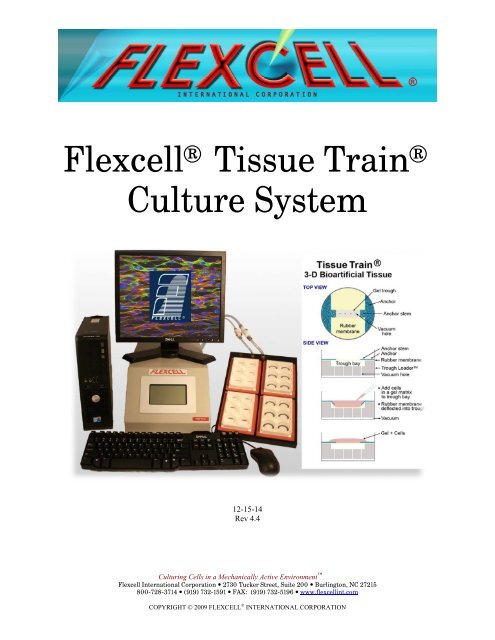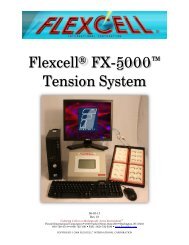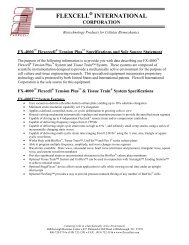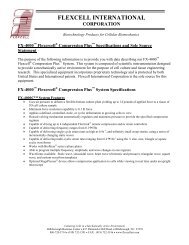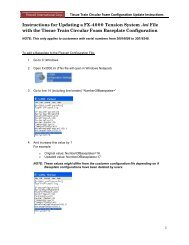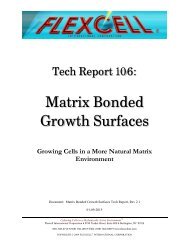Flexcell Tissue Train Culture System
Flexcell® Tissue Train® Culture System - Flexcell International Corp.
Flexcell® Tissue Train® Culture System - Flexcell International Corp.
- No tags were found...
Create successful ePaper yourself
Turn your PDF publications into a flip-book with our unique Google optimized e-Paper software.
<strong>Flexcell</strong> ® <strong>Tissue</strong> <strong>Train</strong> ®<br />
<strong>Culture</strong> <strong>System</strong><br />
12-15-14<br />
Rev 4.4<br />
Culturing Cells in a Mechanically Active Environment <br />
<strong>Flexcell</strong> International Corporation • 2730 Tucker Street, Suite 200 • Burlington, NC 27215<br />
800-728-3714 • (919) 732-1591 • FAX: (919) 732-5196 • www.flexcellint.com<br />
COPYRIGHT © 2009 FLEXCELL INTERNATIONAL CORPORATION
FLEXCELL ® INTERNATIONAL CORPORATION<br />
TABLE OF CONTENTS<br />
One Year Limited Parts Warranty ............................................................................................... iii<br />
Dell Computer Warranty Information ......................................................................................... iv<br />
Federal Communications Commission Radio Frequency Interference Statement ....................... v<br />
<strong>Tissue</strong> <strong>Train</strong> ® Quick Start Instructions ........................................................................................ vi<br />
PART A: Creating 3D Cell-Seeded Hydrogels ............................................................ 1<br />
1. Introduction ........................................................................................................................... 2<br />
2. Method to Create 3D Cell-Seeded Hydrogel ................................................................ 2<br />
2.1 Preparation of Cells in 3D Linear or Trapezoidal Gels in a <strong>Tissue</strong> <strong>Train</strong> <strong>Culture</strong> Plate .. 2<br />
2.2 Preparation of Cells in 3D Circular Gels in a <strong>Tissue</strong> <strong>Train</strong> <strong>Culture</strong> Plate ........................ 5<br />
3. Application of Regulated Strain to Cells in a 3D Gel Using the <strong>Tissue</strong> <strong>Train</strong><br />
<strong>Culture</strong> <strong>System</strong> ..................................................................................................................... 6<br />
PART B: Set-Up of the <strong>Tissue</strong> <strong>Train</strong> ® <strong>System</strong> Tension Equipment .................... 7<br />
1. <strong>Flexcell</strong> ® <strong>Tissue</strong> <strong>Train</strong> ® <strong>System</strong> Components .............................................................. 8<br />
2. Setup of the <strong>Flexcell</strong> ® <strong>Tissue</strong> <strong>Train</strong> ® <strong>System</strong> ............................................................... 8<br />
2.1 Packing List ...................................................................................................................... 8<br />
2.2. Location of the <strong>Tissue</strong> <strong>Train</strong> ® <strong>System</strong> ............................................................................. 8<br />
2.3 Setup of the Computer and FX5K Tension FlexLink ® .................................................. 9<br />
2.4 Incubator Access Ports .................................................................................................... 10<br />
2.5 Setup of the BioFlex ® Baseplate(s) with Loading Stations and <strong>Culture</strong> Plates ........... 11<br />
2.6 Connecting the <strong>System</strong> Vacuum Lines ........................................................................... 11<br />
2.7 FlexSoft ® FX-5000 Software and <strong>System</strong> Power-up ................................................... 12<br />
2.8 LCD Display on the FX5K Tension FlexLink ® ........................................................... 13<br />
2.9 Using Additional FX5K Tension FlexLinks ® .............................................................. 13<br />
3. Operation Instructions ...................................................................................................... 14<br />
3.1 Starting the FX-5000 Program ..................................................................................... 14<br />
3.2. Using the FX-5000 Tutorial ........................................................................................ 14<br />
i
3.3 Main Display Window .................................................................................................... 14<br />
3.4. Configuring Users .......................................................................................................... 16<br />
3.5 Creating Regimens .......................................................................................................... 16<br />
3.6 Creating a Regimen with a Custom Waveform Shape ................................................... 18<br />
3.7 Assigning Regimens ....................................................................................................... 19<br />
3.8 Starting Regimens ........................................................................................................... 19<br />
3.9 Simulating Regimens ...................................................................................................... 20<br />
3.10 Pausing Regimens ......................................................................................................... 20<br />
3.11 Resuming Regimens ..................................................................................................... 20<br />
3.12 Stopping Regimens ....................................................................................................... 20<br />
3.13 Determine the Progress of the Regimen ....................................................................... 20<br />
3.14 Resetting the FlexLink ® ................................................................................................ 21<br />
3.15 Controlling the Vacuum Pump ..................................................................................... 21<br />
3.16 Data Analysis ................................................................................................................ 21<br />
3.17 Shutting Down the <strong>System</strong>............................................................................................ 22<br />
3.18 Exiting the FX-5000 Program .................................................................................... 23<br />
4. Addendums to the <strong>Tissue</strong> <strong>Train</strong> ® <strong>System</strong> .................................................................... 24<br />
For Optimal Performance of the Tension unit ...................................................................... 24<br />
5. <strong>System</strong> Troubleshooting .................................................................................................. 25<br />
6. Application Notes .............................................................................................................. 28<br />
Baseplate and Gasket Cleaning and Disinfecting ................................................................. 28<br />
Running Low Frequency Regimens with BioFlex ® <strong>Culture</strong> Plates ...................................... 28<br />
Waveform Shape Definitions ................................................................................................ 29<br />
PART C: <strong>Flexcell</strong> ® FX-5000 Tension <strong>System</strong> Specifications ............................. 31<br />
Appendix A: FX-5000 Tension <strong>System</strong> Dual Baseplate Operation ....................... 35<br />
ii
FLEXCELL ® INTERNATIONAL CORPORATION<br />
ONE YEAR LIMITED PARTS WARRANTY<br />
<strong>Flexcell</strong> <strong>Tissue</strong> <strong>Train</strong> <strong>System</strong><br />
1. FLEXCELL INTERNATIONAL CORPORATION warrants to the original purchaser/customer all hardware components of the <strong>Flexcell</strong> <strong>Tissue</strong> <strong>Train</strong> <br />
<strong>System</strong> serial #_____________________________for a period of one year from the date of delivery to the purchaser/customer to be free from manufacturing<br />
defects in workmanship or materials with the following exceptions, terms and conditions:<br />
a. ITEMS EXCLUDED FROM THE WARRANTY ARE: Dell OptiPlex desktop computer and monitor*, software, disks, manuals and external<br />
peripherals such as printers, mouse or track ball units, imaging devices, vacuum pumps, air tanks, electric voltage converters, compressors, surge<br />
suppressers and all other accessory equipment.<br />
b. DURING THE WARRANTY PERIOD, the purchaser/customer must notify <strong>Flexcell</strong> of any warranty claim in writing, by telephone, fax<br />
transmission or email identifying each defective part or specifically describe the exact problem no later than the last day the warranty is in effect.<br />
c. FLEXCELL AGREES to correct any defect in workmanship or material and supply new or rebuilt parts in exchange for defective parts upon<br />
completion and submission by purchaser/customer of a printed “Parts Return Authorization” form furnished by <strong>Flexcell</strong>. Parts must be properly<br />
packed in original container and shipped to our factory service center or distributor with all shipping costs prepaid if the unit is out of warranty<br />
coverage. If the original shipping box is not available, <strong>Flexcell</strong> will send the required protective shipping container. (<strong>Flexcell</strong> will recommend the<br />
insurance value for parts or equipment to be shipped.) Return carrier shipping costs will be paid by <strong>Flexcell</strong> from the service center. The<br />
purchaser/customer is solely responsible for payment of custom fees, taxes, holding fees or value added taxes.<br />
d. THIS LIMITED WARRANTY only covers failures due to defects in materials or workmanship which occur during normal use. It does not cover<br />
damage which occurs in shipment or failures of original equipment due to products identified as add-ons not manufactured by <strong>Flexcell</strong><br />
International Corporation or its distributors nor does this limited warranty cover damages or failures which result from accident or disaster such as<br />
fire, explosion, flood, wind, lightning, or earthquake or misuse, abuse, neglect, mishandling, misapplication, alteration, faulty installation,<br />
modification or service by anyone other than our factory or distributor. Breaking the seal and opening the unit case or violating unit components<br />
will void the warranty. This warranty is extended only to the original purchaser/customer unless a transfer of ownership is approved by <strong>Flexcell</strong> in<br />
writing.<br />
e. LIMITED LIABILITY. <strong>Flexcell</strong> or its distributor’s only liability shall be to remedy any defect to comply with its warranty and return the repaired<br />
equipment to function as designed. Under no circumstances shall <strong>Flexcell</strong> or its distributors be liable for any special incidental or consequential<br />
damages based upon breach of warranty or contract or negligence. Such damages include, but are not limited to: loss of profits, revenue, loss of<br />
data, down time, customer’s material or time.<br />
f. DISCLAIMER OF WARRANTIES: The Limited Warranty expressed in the foregoing language is the only warranty applicable to this product.<br />
Any other warranty, expressed or implied warranty or of merchantability or fitness for a particular purpose are hereby disclaimed. No oral or<br />
written information or advice provided by <strong>Flexcell</strong>, through its agents or employees, in the use and functioning of the equipment shall in any way<br />
create a warranty or in any way increase the scope of this limited warranty.<br />
g. DISCLAIMER: LANGUAGE. This warranty document, accompanying instruction manual and supplemental applicable laws appear in the<br />
English language. In the event of any inconsistency in the meaning of the words and terminology and any foreign language translation, the English<br />
language shall prevail.<br />
2. GOVERNING LAW. The performance of the duties and liabilities of the parties under the terms and conditions of this Limited Warranty shall be governed in<br />
all respects by the laws of the State of North Carolina, the United States of America.<br />
APPLICATION OF STATE LAWS: Some states do not allow the exclusion or limitation of consequential damages nor do some states allow limitations on<br />
how long an implied warranty lasts, so the above limitations may not apply to you. This warranty gives you specific legal rights and you may also have other<br />
rights that vary from state to state.<br />
3. INTERNATIONAL CUSTOMERS. The full text of the foregoing limited warranty and all disclaimers is applicable to international customers/purchasers<br />
except when the purchase was made from an international distributor or reseller, the warranty will be covered through your distributor or reseller.<br />
If technical advisory support service is not available through your distributor or reseller, for service contact warranty headquarters by phone or fax.<br />
Within the United States only: 1-800-728-3714 (toll free) - Fax: 1-919-732-5196<br />
International Customer’s telephone: 01-919-732-1591 - Fax: 01-919-732-5196<br />
Email: info@flexcellint.com<br />
FLEXCELL INTERNATIONAL CORPORATION<br />
2730 Tucker Street, Suite 200, Burlington, NC 27215<br />
1-800-728-3714 (within the U.S. only) 1-919-732-1591 fax: 1-919-732-5196 http://www.flexcellint.com<br />
*Customers should contact Dell Inc. for all warranty questions or concerns with regards to the Dell OptiPlex computer and monitor.<br />
iii
FLEXCELL ® INTERNATIONAL CORPORATION<br />
Dell COMPUTER WARRANTY INFORMATION<br />
Dear Customer:<br />
Congratulations on your purchase of the <strong>Flexcell</strong> ® <strong>Tissue</strong> <strong>Train</strong> ® system. This system comes with a one<br />
(1) year warranty. The Dell computer that is included with this equipment will be transferred into the<br />
Principal Investigator and University’s name at the time of purchase. This computer comes with an<br />
excellent warranty through Dell. If you have any problems with this computer, you will contact Dell<br />
directly. The details of the warranty are listed below. You will need to have the service tag number and<br />
Express Service Code number, which are located on the side of the computer.<br />
<br />
<br />
<br />
<br />
<br />
<br />
<br />
Dell Hardware Limited Warranty Plus Onsite Service Extended Year<br />
Dell Hardware Limited Warranty Plus Onsite Service Initial Year<br />
Thank you choosing Dell ProSupport. For tech support, visit http://support.dell.com/ProSupport<br />
or call 1-866-516-3115<br />
ProSupport for IT: Next Business Day Parts and Labor Onsite Response 2 Year Extended<br />
ProSupport for IT: Next Business Day Parts and Labor Onsite Response Initial Year<br />
ProSupport for IT: 7x24 Technical Support for certified IT Staff, 2 Year Extended<br />
ProSupport for IT: 7x24 Technical Support for certified IT Staff, Initial year<br />
iv
FLEXCELL ® INTERNATIONAL CORPORATION<br />
FEDERAL COMMUNICATIONS COMMISSION<br />
RADIO FREQUENCY INTERFERENCE STATEMENT<br />
This computing equipment has been type-tested and found to comply with the limits for a Class B digital<br />
device in accordance with the specifications for Subpart J of Part 15 of FCC Rules. These limits are<br />
designed to provide reasonable protection against harmful radio and TV interference in a residential<br />
installation. There is no guarantee that interference will not occur in a particular installation.<br />
The following instructions and precautions must be observed by the user when installing and operating<br />
this device:<br />
1. The equipment must be operated in strict accordance with the manufacturer's instructions.<br />
2. The unit(s) must be plugged into a properly-grounded power outlet and used with the power cord<br />
supplied with the unit(s), unmodified.<br />
3. The unit must be operated with the factory-installed cover in place.<br />
4. No modifications of the equipment can be made which may result in the equipment failing to<br />
meet the limits of the FCC Rules.<br />
5. The equipment must be maintained in a satisfactory state of repair.<br />
6. Shielded cables must be used with this equipment to ensure compliance with the FCC Rules.<br />
If the unit interferes with radio or television reception (which can be tested by turning the unit off and on)<br />
the user is encouraged to try the following procedure to correct the interference:<br />
1. Reorient the antenna of the receiver.<br />
2. Relocate the equipment to increase the distance between the unit and the radio/TV.<br />
3. Connect the unit to an outlet on a different circuit from the receiver.<br />
4. Consult with the dealer or an experienced radio/TV technician for advice on ways to reduce<br />
interference.<br />
v
FLEXCELL ® INTERNATIONAL CORPORATION<br />
TISSUE TRAIN ® QUICK START INSTRUCTIONS<br />
1. Choose a location for the <strong>Tissue</strong> <strong>Train</strong> ® system that is near the incubator.<br />
2. Place the computer, monitor, keyboard, mouse and FX5K Tension FlexLink ® on a sturdy, flat<br />
surface.<br />
3. Connect the keyboard, mouse and monitor to the computer according to the manufacturer’s<br />
instructions.<br />
4. Connect the FlexLink ® to the Ethernet port on the back of the computer using the Ethernet cable<br />
supplied (see Figs. 6 and 7, pg. 9).<br />
5. Connect the computer, monitor and FlexLink ® to a power source using a surge protector.<br />
6. Connect the system vacuum to the SYSTEM port on the back of the FlexLink ® and check the system<br />
vacuum supply (see manual section 2.6 for pump specifications recommendations).<br />
7. Cut two lengths of tubing from those supplied: cut a 10' (3 m) length of the ¼” (6.4 mm) and cut a 10’<br />
length of the ⅜” (9.5 mm) tubing. Connect each length of tubing to the rear connection of the<br />
FlexLink ® in the FLEX IN and FLEX OUT ports, accordingly. Attach provided quick disconnects to<br />
the other end of each piece of tubing.<br />
8. Place the Water Traps (see Fig. 5, pg. 9) inline with the FLEX IN and FLEX OUT tubing:<br />
a. Make cuts in the tubing for the Water Traps to be positioned as near as possible to the<br />
baseplate, outside of the incubator, so that the water will be trapped away from the<br />
FlexLink ® .<br />
b. Place the Water Traps at a position below the FlexLink ® unit.<br />
9. Place the baseplate(s) in the incubator:<br />
a. Insert the ¼” (6.4 mm) and ⅜” (9.5 mm) tubing into the access opening of the incubator.<br />
b. Connect the quick disconnects for the ¼” (6.4 mm) and ⅜” (9.5 mm) tubing to the<br />
baseplate(s).<br />
c. Place four Trough Loaders into the four baseplate wells (optional).<br />
d. Place four gaskets on four <strong>Tissue</strong> <strong>Train</strong> plates and place a <strong>Tissue</strong> <strong>Train</strong> ® plate and gasket in<br />
each baseplate well.<br />
10. Turn the FlexLink ® and computer system ON. The Windows desktop should appear on the monitor.<br />
Double click on the FX-5000 icon on the left-hand side of the screen to start the software.<br />
vi
FLEXCELL ® INTERNATIONAL CORPORATION<br />
11. In the Configure menu, select User Editor and register as a user.<br />
12. In the Regimen menu, select Create new and create a regimen by entering values into the appropriate<br />
spaces or click on the Run Wizard button in the bottom left-hand corner for a step-by-step procedure.<br />
When completed, click on Save Regimen. Exit the regimen editor.<br />
13. In Controllers menu, select the appropriate FlexLink ® number to which the regimen will be<br />
downloaded.<br />
14. In the Regimen menu, select Assign. Choose the proper platform, user, and regimen (see section 3.7<br />
for assignment instructions) from the drop-down menus. Confirm with a Yes to download the<br />
regimen.<br />
15. Once the program is downloaded, click on Simulate in the main window display. Once satisfied that<br />
the regimen is correct, click on Stop.<br />
16. Turn ON the vacuum system. Click on Start to run the regimen. The plates should begin flexing.<br />
Make a visual check to verify membrane has been pulled downward into the troughs.<br />
17. To pause or stop the regimen, click on Pause or Stop at any time. Otherwise, the program will stop<br />
when the regimen is completed.<br />
18. Check the Water Traps prior to each experiment to see if water is accumulating. Empty the Water<br />
Traps before they are more than half full.<br />
vii
FLEXCELL ® INTERNATIONAL CORPORATION<br />
PART A<br />
CREATING 3D CELL-<br />
SEEDED HYDROGELS<br />
1
FLEXCELL ® INTERNATIONAL CORPORATION<br />
1. INTRODUCTION<br />
<strong>Flexcell</strong> ® ’s <strong>Tissue</strong> <strong>Train</strong> ® culture system<br />
utilizes a novel method to culture and<br />
mechanically load cells in a three-dimensional<br />
(3D) hydrogel or cell-assembled matrix.<br />
Mechanical load may be applied using the<br />
<strong>Flexcell</strong> ® Tension <strong>System</strong> with a user defined<br />
program. Cell-gel constructs or cell-assembled<br />
matrices may be mechanically loaded<br />
uniaxially or equibiaxially using special<br />
Arctangle ® or cylindrical Loading Stations ,<br />
respectively. A program defining the %<br />
elongation, frequency and duration of<br />
mechanical load can be regulated by the user<br />
in the FX-5000 FlexSoft ® software.<br />
<strong>Flexcell</strong>’s <strong>Tissue</strong> <strong>Train</strong> ® <strong>Culture</strong> <strong>System</strong> can<br />
be used as a stand-alone device to create<br />
three-dimensional geometries (i.e., linear,<br />
trapezoidal, or circular) for cell culture in a<br />
matrix gel or allow the cells to build a selfassembled<br />
matrix that connects to the anchors<br />
in the <strong>Tissue</strong> <strong>Train</strong> ® culture plate. The<br />
investigator can also apply regulated strain to<br />
the growing tissues. A user can define a<br />
frequency, elongation and duration of strain in<br />
a regimen that simulates the strain<br />
environment of a tissue in the body. The strain<br />
regimen is controlled by the <strong>Flexcell</strong> Tension<br />
<strong>System</strong> (see Part B, pg. 7) that can apply static<br />
or cyclic equibiaxial or uniaxial strain. The<br />
following is a method by which to culture<br />
cells in a 3D matrix.<br />
2. METHOD TO CREATE 3D CELL-SEEDED HYDROGEL<br />
2.1 PREPARATION OF CELLS IN 3D<br />
LINEAR OR TRAPEZOIDAL GELS IN A<br />
TISSUE TRAIN ® CULTURE PLATE<br />
1. Prepare cells according to the laboratory’s<br />
established protocol for primary cultures<br />
or continuous cell lines in the medium of<br />
choice.<br />
2. Release cells from their substrates with<br />
0.05% trypsin, trypsin-EDTA, 0.05%<br />
bacterial collagenase or other means. Add<br />
serum containing media to the cells to<br />
neutralize the trypsin or collagenase.<br />
3. Count cells and determine the number of<br />
cells needed:<br />
Linear gel: approximately 50,000-<br />
200,000 cells in 150-200 L for each<br />
well of a 6-well <strong>Tissue</strong> <strong>Train</strong> ® culture<br />
plate.<br />
Trapezoidal gel: approximately<br />
700,000 cells in 700 l for each well<br />
of a 6-well Trapezoidal <strong>Tissue</strong> <strong>Train</strong> ®<br />
culture plate.<br />
NOTE: Cell seeding density will vary depending<br />
on cell type. We recommend testing cell seeding<br />
densities to determine the best cell number for<br />
your application and cell type.<br />
4. Wash cells 2 times with medium to<br />
remove trypsin or collagenase.<br />
5. Before adding cells, the matrix protein gel<br />
solution should be neutralized to pH 7.0<br />
using 1 M sodium hydroxide.<br />
6. Cells may be reconstituted in one volume<br />
of media containing 10% fetal calf serum,<br />
70% matrix protein gel fluid and 20% 5X<br />
MEM. The objective is to achieve an<br />
overall gel-MEM concentration of 1X.<br />
The suggested formula for the cell/matrix<br />
protein gel combination is as follows:<br />
2
FLEXCELL ® INTERNATIONAL CORPORATION<br />
<br />
<br />
<br />
<br />
70% by volume matrix protein gel<br />
20% by volume of 5X MEM to yield<br />
an overall 1X concentration by total<br />
volume<br />
10% fetal calf serum<br />
Cells<br />
7. The <strong>Tissue</strong> <strong>Train</strong> ® culture plate in either<br />
the linear or trapezoidal anchor<br />
configuration can be used for creating the<br />
3D constructs. For linear-shaped<br />
constructs, use a linear Trough Loader <br />
with a standard <strong>Tissue</strong> <strong>Train</strong> ® culture<br />
plate. For trapezoidal-shaped constructs,<br />
use a Trapezoidal Trough Loader with a<br />
Trapezoidal <strong>Tissue</strong> <strong>Train</strong> ® culture plate.<br />
8. Place the appropriate shaped Trough<br />
Loader in a Loading Station beneath<br />
the flexible membrane of the <strong>Tissue</strong><br />
<strong>Train</strong> ® culture plate so that the anchor<br />
stems are aligned with the long axis of the<br />
Trough Loader (Fig. 1). Apply a thin<br />
layer of lubricant to the top surface of the<br />
Trough Loader prior to placement of the<br />
<strong>Tissue</strong> <strong>Train</strong> ® culture plate on top. The<br />
lubricant will facilitate uniform and<br />
unrestricted conformation of the<br />
membrane in the trough.<br />
9. Place the <strong>Tissue</strong> <strong>Train</strong> ® culture plate on a<br />
BioFlex ® baseplate with gaskets and<br />
connect to the <strong>Flexcell</strong> FX5K Tension<br />
FlexLink ® or other regulated vacuum<br />
source<br />
Vacuum should be applied to the baseplate<br />
in a steady “hold” mode so that the<br />
flexible membrane is deformed and held in<br />
the space in the Trough Loader . To<br />
supply the proper vacuum level with the<br />
FX-5000 system, it is recommended that<br />
a maximum of 20% elongation be used<br />
with the <strong>Tissue</strong> <strong>Train</strong> ® Loading Station <br />
(24 mm) platform setting. This is the<br />
equivalent of -90 kPa. Be sure that you<br />
allow enough vacuum tubing for your<br />
baseplate to reach from your incubator to<br />
your tissue culture hood.<br />
NOTE: When using the <strong>Flexcell</strong> <strong>Tissue</strong> <strong>Train</strong><br />
<strong>System</strong> use the minimal amount of tubing required,<br />
as longer tubing decreases cyclic strain<br />
performance. It may be more practical to use two<br />
sets of tubing to supply vacuum to the <strong>Tissue</strong><br />
<strong>Train</strong> ® baseplate. One set should be used for 3D<br />
gel formation and should be long enough to span<br />
the distance from the vacuum source and both the<br />
cell culture hood and the incubator. The second<br />
vacuum line set should be dedicated to the cyclic<br />
strain process and should be routed through the<br />
incubator portal. Such an arrangement optimizes<br />
the cyclic strain process and minimizes potential<br />
sources of contamination.<br />
Figure 1. <strong>Tissue</strong> <strong>Train</strong> ® culture plate for 3D culture of<br />
cell-matrix constructs. The top left well has a Trough<br />
Loader beneath the flexible membrane. The four<br />
adjacent wells show the anchors for attachment of cells<br />
and gel for a uniaxial construct. The bottom left well<br />
shows an Arctangle ® loading post to deliver uniaxial<br />
tension.<br />
10. Pipette the cell and matrix protein gel<br />
solution into the “trough” in each <strong>Tissue</strong><br />
<strong>Train</strong> ® well (Fig. 2). First pipette a small<br />
drop of gel at each end of the trough,<br />
under the anchor stems. Then press the<br />
anchor stems into the trough and pipette<br />
over top of them. Finally, fill the middle of<br />
the trough with gel, moving the pipette<br />
back and forth to create a uniform strip of<br />
gel in the well (see video of <strong>Tissue</strong> <strong>Train</strong> ®<br />
3
FLEXCELL ® INTERNATIONAL CORPORATION<br />
Bioartificial <strong>Tissue</strong> Fabrication with<br />
Uniaxial Strain on <strong>Flexcell</strong> ® ’s web site,<br />
www.flexcellint.com.)<br />
A<br />
B<br />
Figure 3. <strong>Tissue</strong> constructs in A) a linear <strong>Tissue</strong> <strong>Train</strong> ®<br />
plate atop Trough Loaders and B) a Trapezoidal<br />
<strong>Tissue</strong> <strong>Train</strong> ® culture plate.<br />
Figure 2. The top view shows a cell-gel construct in a<br />
<strong>Tissue</strong> <strong>Train</strong> ® well attached to the anchor stem. The<br />
vacuum holes deform the rubber membrane downward<br />
to create a space for the gel. The side view shows the<br />
membrane conforming to the trough and the loading of<br />
a gel matrix in the trough.<br />
11. Place the baseplate with culture plates in a<br />
37 °C incubator and allow the solution to<br />
gel. After the gel has set, release the<br />
vacuum and add 3 mL of serumcontaining<br />
media to each well. The gels<br />
should appear as a band of gel attached at<br />
each anchor end in the <strong>Tissue</strong> <strong>Train</strong> ® well<br />
(Fig. 3). Remove culture plates from the<br />
BioFlex ® baseplate, if needed.<br />
12. <strong>Culture</strong> constructs according to the<br />
laboratories established protocol. <strong>Culture</strong>s<br />
may be observed or assayed for various<br />
functions. The user can monitor cell shape,<br />
organization, migration, division, gene<br />
expression, protein expression /secretion,<br />
mediator secretion DNA and protein<br />
synthesis in the gels, to name a few.<br />
<strong>Culture</strong>s may also be mechanically loaded<br />
(see Part B) at any time after gelation or<br />
after cells have self-assembled their own<br />
matrix. The elongation, frequency and<br />
duration of the applied strain to the<br />
construct must be determined by the<br />
investigator for his/her specific use.<br />
Typically, spherical-shaped cells can be<br />
observed in the gel using an inverted phase<br />
contrast microscope directly after plating.<br />
By day one, the cells will begin to attach<br />
4
FLEXCELL ® INTERNATIONAL CORPORATION<br />
to and spread into the matrix. Cells will<br />
then form attachments to each other and<br />
intercommunicate. By days 3-5, cells will<br />
reorganize and contract the matrix (Fig. 4).<br />
4. Wash cells 2 times with medium to<br />
remove trypsin or collagenase.<br />
5. Before adding cells, the matrix protein gel<br />
solution should be neutralized to pH 7.0<br />
using 1 M sodium hydroxide.<br />
6. Cells may be reconstituted in one volume<br />
of media containing 10% fetal calf serum,<br />
70% matrix protein gel fluid and 20% 5X<br />
MEM. The objective is to achieve an<br />
overall gel-MEM concentration of 1X.<br />
The suggested formula for the cell/matrix<br />
protein gel combination is as follows:<br />
Figure 4. Contraction of a bioartificial tissue construct<br />
over time.<br />
2.2 PREPARATION OF CELLS IN 3D<br />
CIRCULAR GELS IN A TISSUE TRAIN ®<br />
CULTURE PLATE<br />
1. Prepare cells according to the laboratory’s<br />
established protocol for primary cultures<br />
or continuous cell lines in the medium of<br />
choice.<br />
2. Release cells from their substrates with<br />
0.05% trypsin, trypsin-EDTA, 0.05%<br />
bacterial collagenase or other means. Add<br />
serum containing media to the cells to<br />
neutralize the trypsin or collagenase.<br />
3. Count cells and determine the number of<br />
cells needed:<br />
Circular gel: approximately 1-2<br />
million cells in 1 mL for each well of a<br />
6-well <strong>Tissue</strong> <strong>Train</strong> ® Circular Foam<br />
culture plate.<br />
NOTE: Cell seeding density will vary depending<br />
on cell type. We recommend testing cell seeding<br />
densities to determine the best cell number for<br />
your application and cell type.<br />
<br />
<br />
<br />
<br />
70% by volume matrix protein gel<br />
20% by volume of 5X MEM to yield<br />
an overall 1X concentration by total<br />
volume<br />
10% fetal calf serum<br />
Cells<br />
7. For circular-shaped constructs, a Trough<br />
Loader and vacuum source are not<br />
required to create the 3D gels. The foam<br />
annulus in the <strong>Tissue</strong> <strong>Train</strong> ® Circular<br />
Foam culture plate serves as both the<br />
anchor and forms a well into which the<br />
cells and gel are cast.<br />
8. Pipette the cell and matrix protein gel<br />
solution into the space in the center of the<br />
foam anchor and around the inner<br />
perimeter of the annulus anchor<br />
(approximately 1.5 mm wide). Use the<br />
pipette tip to compress the edge of the<br />
foam so that the cell and matrix protein gel<br />
solution is drawn into it. This step ensures<br />
that the matrix and cells will integrate with<br />
the structure of the foam and form a secure<br />
bond to support the artificial tissue disk<br />
during mechanical loading.<br />
9. Place the baseplate with culture plates in a<br />
37 °C incubator and allow the solution to<br />
gel. After the gel has set, release the<br />
vacuum and add 3 mL of serum-<br />
5
FLEXCELL ® INTERNATIONAL CORPORATION<br />
containing media to each well. Remove<br />
culture plates from the BioFlex ® baseplate,<br />
if needed.<br />
10. <strong>Culture</strong> constructs according to the<br />
laboratories established protocol. <strong>Culture</strong>s<br />
may be observed or assayed for various<br />
functions. The user can monitor cell shape,<br />
organization, migration, division, gene<br />
expression, protein expression /secretion,<br />
mediator secretion DNA and protein<br />
synthesis in the gels, to name a few.<br />
<strong>Culture</strong>s may also be mechanically loaded<br />
(see Part B) at any time after gelation or<br />
after cells have self-assembled their own<br />
matrix. The elongation, frequency and<br />
duration of the applied strain to the<br />
construct must be determined by the<br />
investigator for his/her specific use.<br />
Typically, spherical-shaped cells can be<br />
observed in the gel using an inverted phase<br />
contrast microscope directly after plating.<br />
By day one, the cells will begin to attach<br />
to and spread into the matrix. Cells will<br />
then form attachments to each other and<br />
intercommunicate. By days 3-5, cells will<br />
reorganize and contract the matrix.<br />
3. APPLICATION OF REGULATED STRAIN TO CELLS IN A 3D<br />
GEL USING THE TISSUE TRAIN ® CULTURE SYSTEM<br />
Cell-matrix constructs can be mechanically<br />
loaded in the 3D matrix by using a <strong>Flexcell</strong> <br />
FX5K Tension FlexLink and the FX-5000<br />
FlexSoft Software (see Part B, pg. 7, or the<br />
<strong>Flexcell</strong> ® FX-5000 Tension <strong>System</strong>). This<br />
tension system can be used to apply a regimen<br />
of controlled elongation (strain), frequency or<br />
duration with added rest periods.<br />
The regimen parameters must be tested<br />
beforehand to determine if the cell-constructs<br />
can withstand the applied strain regimen.<br />
Usually, the cell matrix constructs can be<br />
stretched at 1-3% elongation for several<br />
minutes to several hours per day without<br />
matrix failure. In the case of cardiac<br />
myocytes, the myocyte-matrix construct can<br />
maintain its beat frequency for a week or more<br />
in the matrix.<br />
Uniaxial strain can be applied to linear and<br />
trapezoidal-shaped constructs. For application<br />
of uniaxial strain, use Arctangle ® Loading<br />
Stations with the <strong>Tissue</strong> <strong>Train</strong> ® plates.<br />
Equibiaxial strain can be applied to circularshaped<br />
constructs. For application of<br />
equibiaxial strain, use 25 mm cylindrical<br />
Loading Stations with the <strong>Tissue</strong> <strong>Train</strong> ®<br />
plates. Regimens can be programmed with<br />
strains ranging from 0-20% and frequencies<br />
from 0.01-5.0 Hz. When downloading<br />
regimens, choose the <strong>Tissue</strong> <strong>Train</strong> Loading<br />
Station (24mm) platform setting for applying<br />
uniaxial strain to linear and trapezoidal-shaped<br />
constructs and choose the BioFlex Loading<br />
Stations (25mm) platform setting for applying<br />
equibiaxial strain to circular-shaped<br />
constructs.<br />
NOTE: Higher frequencies will limit the system’s<br />
ability to maintain higher strain ranges.<br />
6
FLEXCELL ® INTERNATIONAL CORPORATION<br />
PART B<br />
SET-UP OF THE TISSUE<br />
TRAIN ® SYSTEM<br />
TENSION EQUIPMENT<br />
7
FLEXCELL ® INTERNATIONAL CORPORATION<br />
1. FLEXCELL ® TISSUE TRAIN ® SYSTEM COMPONENTS<br />
1. Dell OptiPlex desktop computer.<br />
Do not delete any software or change any<br />
settings on this computer. It has been<br />
pre-configured to operate the FlexSoft ®<br />
FX-5000 software.<br />
Preinstalled software:<br />
FlexSoft ® FX-5000 <br />
Microsoft Windows 7<br />
Microsoft Office 2010<br />
Adobe Acrobat<br />
2. FX5K Tension FlexLink <br />
3. USB keyboard<br />
4. USB 2-button entry mouse<br />
5. 17” Flat panel monitor<br />
6. Accessory pack of nuts and ferrules<br />
7. <strong>Flexcell</strong> BioFlex ® baseplate<br />
8. Four gaskets<br />
9. Four Arctangle ® Loading Stations <br />
10. Four Trough Loaders <br />
11. Silicone lubricant<br />
12. Plexiglas cover<br />
13. <strong>System</strong> Drying Filter device<br />
14. 25 ft small blue tubing (¼” (6.4 mm)<br />
O.D.) for FLEX IN connection<br />
15. 25 ft clear tubing (⅜” (9.5 mm) O.D.)<br />
for FLEX OUT connection<br />
16. 25 ft large blue tubing (⅜” (9.5 mm)<br />
O.D.) for vacuum source connection<br />
17. <strong>Flexcell</strong> <strong>Tissue</strong> <strong>Train</strong> <strong>Culture</strong> <strong>System</strong><br />
user’s manual and other ancillary<br />
manuals for computer and monitor<br />
18. Surge protected outlet strip<br />
19. Water Trap (x2)<br />
20. Vacuum source (optional)<br />
2. SETUP OF THE FLEXCELL ® TISSUE TRAIN ® SYSTEM<br />
Do not power up the <strong>Flexcell</strong> ® <strong>Tissue</strong><br />
<strong>Train</strong> ® system until all connections among<br />
components have been properly made and<br />
checked! Never power up the computer or<br />
the FX5K Tension FlexLink ® with the<br />
cover removed - an electrical shock hazard<br />
exists. Operation of the computer without<br />
the cover is in violation of FCC<br />
regulations and will void the warranty!<br />
2.1 PACKING LIST<br />
Remove the packing list and check off the<br />
instrument components as they are removed<br />
from the shipping containers. If any parts are<br />
missing, contact <strong>Flexcell</strong> ® International<br />
Corp. immediately.<br />
2.2 LOCATION OF THE TISSUE<br />
TRAIN ® SYSTEM<br />
Choose a location for the <strong>Tissue</strong> <strong>Train</strong> ®<br />
system (Fig. 5) that is adjacent and as close<br />
as possible to the CO 2 incubator and<br />
vacuum source. A shorter distance in<br />
vacuum lines decreases the air flow<br />
resistance for elongation and release of the<br />
flexible bottomed culture plates, allowing<br />
for a greater range of flexing at higher<br />
frequencies. The length of the vacuum line<br />
should be a minimum of 4’ (1.2 m). All<br />
tubing and the Ethernet communications<br />
cable connect to the rear of the FX5K <br />
Tension FlexLink ® (Fig. 6). All cables<br />
(mouse, monitor, keyboard, and Ethernet<br />
communications cables) will connect to the<br />
rear of the computer (Fig. 7). The length of<br />
Copyright 2009 <strong>Flexcell</strong> International<br />
8<br />
FLEXCELL, BioFlex, FlexLink and FlexSoft are trademarks of <strong>Flexcell</strong> International Corporation. MS Windows and MS Office are trademarks<br />
of the Microsoft Corporation. Adobe Acrobat is a trademark of Adobe <strong>System</strong>s Inc. Dell OptiPlex is a trademark of Dell.<br />
General Notice: Other product names mentioned in this manual are for identification purposes only and may be trademarks of their respective<br />
owners. <strong>Flexcell</strong> International disclaims any and all rights in those marks.
FLEXCELL ® INTERNATIONAL CORPORATION<br />
the clear and blue tubing from the FlexLink ®<br />
to the baseplate should be 10' (3 m) long to<br />
assure proper system performance. This<br />
length can vary if needed, but no more than<br />
5' (1.5 m) longer or shorter. Cut the tubing<br />
after the system is fully set up to ensure of<br />
the proper length.<br />
The <strong>Tissue</strong> <strong>Train</strong> ® system will require a<br />
space 28.75” (73.03 cm) wide by 22.44”<br />
(57.00 cm) deep if the computer, FX5K <br />
Tension FlexLink ® and monitor are placed<br />
side by side with the keyboard and mouse in<br />
front. The total weight of the system is 48.37<br />
lbs (21.96 kg).<br />
Figure 7. Dell OptiPlex rear view<br />
2.3 SETUP OF THE COMPUTER AND<br />
FX5K TENSION FLEXLINK ®<br />
Figure 5. <strong>Flexcell</strong> ® <strong>Tissue</strong> <strong>Train</strong> ® <strong>System</strong><br />
Setup the Dell OptiPlex desktop computer<br />
and peripherals according to the<br />
manufacturer’s instructions. Refer to<br />
Figures 5-9 for proper setup of the <strong>Tissue</strong><br />
<strong>Train</strong> ® system instruments. Place the<br />
FX5K Tension FlexLink ® next to the<br />
computer and connect the FlexLink ® to the<br />
computer via the Ethernet cable provided.<br />
If additional FlexLinks ® have been<br />
purchased, they are to be placed side by<br />
side. For multiple FlexLinks ® to be<br />
controlled by one computer, connect the<br />
Ethernet cable from each FlexLink ® to an<br />
Ethernet Hub. Then, connect the hub to the<br />
Ethernet port on the back of the computer.<br />
Connect the system tubing as follows:<br />
Figure 6. FX5K Tension FlexLink ® rear view<br />
9
FLEXCELL ® INTERNATIONAL CORPORATION<br />
1. Connect the ⅜" (9.5 mm) O.D. blue<br />
tubing from the vacuum source to the<br />
SYSTEM port on the back of the<br />
FlexLink ® (Fig. 5 & 6).<br />
2. Attach the free end of the clear ⅜" (9.5<br />
mm) tubing to the FLEX OUT port on<br />
the back of the FlexLink ® (Fig. 6).<br />
3. Attach the free end of the blue ¼" (6.4<br />
mm) tubing to the FLEX IN port on the<br />
back of the FlexLink ® (Fig. 6). The<br />
VENT port should be left open (Fig. 6).<br />
4. Connect a Water Traps inline with the<br />
clear ⅜" tubing and the blue ¼" tubing.<br />
See the Addendum (pg. 24, "B") for<br />
further details concerning the placement<br />
of the Water Traps.<br />
NOTE: When connecting the tubing to the back<br />
of the FlexLink ® , slip the brass nut with the nylon<br />
ferrule over the tubing, then push the tubing onto<br />
the fitting as far as possible and thread the nut<br />
onto the fitting. Tighten each nut by hand until<br />
the tubing is crimped to minimize vacuum<br />
leakage.<br />
Connect the power cables (115 VAC or 230<br />
VAC) to the rear power inlet (FlexLink<br />
Power) of the FlexLink ® (Fig. 6). If the<br />
available power supply is 115 VAC or 230<br />
VAC, be sure the voltage selection switch<br />
ON the computer (Fig. 7) is set to 115 V or<br />
230 V, respectively. When the instruments<br />
are completely set up, the power cords<br />
should be connected to a surge protected<br />
power strip and then to a 115 VAC or 230<br />
VAC, 60 Hz power outlet.<br />
encountering an electrical hazard, a trained<br />
incubator representative should open the<br />
incubator access ports.<br />
Once the access port has been located,<br />
insert the FLEX IN and FLEX OUT tubing<br />
through the access port into the incubator.<br />
Attach the ¼” (6.4 mm) blue tubing to the<br />
¼” (6.4 mm) quick disconnect on the<br />
baseplate. Attach the ⅜” (9.5 mm) clear<br />
tubing to the ⅜” (9.5 mm) quick disconnect<br />
on the baseplate (Fig. 8). If two baseplates<br />
are to be used simultaneously, connect the<br />
baseplates using the configuration as shown<br />
in Figure 9.<br />
NOTE: Please see Appendix A (pg. 35) for the<br />
maximum allowable % elongations when using<br />
two baseplates simultaneously.<br />
Figure 8. Single baseplate connection<br />
2.4 INCUBATOR ACCESS PORTS<br />
Consult the operations manual of the CO 2<br />
incubator for the location of the incubator<br />
access ports. Most incubators have an access<br />
port at the top or the rear of the incubator. If<br />
this opening is not immediately apparent,<br />
consult the incubator manufacturer about the<br />
location of an access port. To prevent<br />
voiding the incubator warranty or<br />
Figure 9. "T" connection for two baseplates<br />
10
FLEXCELL ® INTERNATIONAL CORPORATION<br />
2.5 SETUP OF BIOFLEX <br />
BASEPLATE(S) WITH LOADING<br />
STATIONS AND CULTURE<br />
PLATES<br />
Place the BioFlex ® baseplate onto one of the<br />
incubator shelves. Be sure the shelf is level<br />
front to back and side to side in the<br />
incubator.<br />
1. Attach the FLEX IN and FLEX OUT<br />
quick disconnect fittings to the respective<br />
fittings on the baseplate.<br />
2. If using Loading Stations , place the four<br />
sets of Loading Stations into the<br />
baseplate wells and apply silicone grease<br />
to the tops of the posts (see the <strong>Culture</strong><br />
Plate and Loading Stations user’s<br />
manual for detailed instructions).<br />
3. Place the 4 red gaskets onto the bases of<br />
the four <strong>Tissue</strong> <strong>Train</strong> ® culture plates. Be<br />
sure that the gaskets are fully pressed<br />
onto the culture plates and that no parts<br />
are folded under.<br />
4. Place the culture plates and gaskets into<br />
the baseplate wells. Check to be sure that<br />
the gaskets are not folded up at any point<br />
of contact with the baseplate. If the four<br />
gaskets feel loose within the plane of the<br />
baseplate (can be easily moved right or<br />
left, forward or backward without lifting<br />
the gasket out of the well), they should<br />
seal correctly.<br />
5. Place the Plexiglas sheet with weights<br />
on top (5-10 lbs) over the culture plates<br />
to help seal the baseplate.<br />
NOTE: After a regimen is run for an hour or so,<br />
there should be little or no moisture visible in the<br />
lines or Water Traps. Condensation early on in<br />
the experiment indicates an air leak. If<br />
condensation is present, recheck the seals around<br />
each of the culture plates.<br />
2.6 CONNECTING THE SYSTEM<br />
VACUUM LINES<br />
Connect the blue ⅜” (9.5 mm) vacuum inlet<br />
tubing to a vacuum source. A vacuum<br />
pump capable of producing a maximum<br />
vacuum of -100 kPa and a flow rate of, at<br />
least, 5.7 ft 3 /min (161 L/min) is necessary<br />
for optimal performance.<br />
Keep the tubing length between the vacuum<br />
source and FlexLink ® as short as possible.<br />
Also, keep in mind that some house<br />
vacuum systems will vary in flow rate<br />
and/or pressure level. To eliminate or<br />
reduce this effect, use of a pressure<br />
reservoir between the vacuum source and<br />
the FX5K Tension FlexLink ® is<br />
recommended.<br />
<strong>Flexcell</strong> ® International Corp. recommends<br />
the Leybold Trivac D8B Pump vacuum<br />
pump (includes the D8B pump system,<br />
power cable, gas ballast valve and AR 4-8<br />
return filter) as a vacuum source as well as<br />
using a pressure reservoir. The vacuum<br />
pump and pressure reservoir can be<br />
purchased directly from <strong>Flexcell</strong> ®<br />
International Corp.<br />
NOTE: Even with an optimal vacuum source,<br />
there will still be some system limitations due<br />
to airflow. Combinations of high frequencies<br />
and % elongations may not be achievable due<br />
to the high vacuum level in the short period of<br />
time requested. An example would be a regimen<br />
programmed to run a sine wave from 0–20%<br />
elongation at 1.0 Hz, using the Arctangle ®<br />
Loading Stations . The system is not able to<br />
achieve the vacuum required to reach 20% in<br />
0.5 seconds because of airflow limitations. The<br />
maximum % elongation may only reach 15%.<br />
The exact output is dependent on many system<br />
variables. See the Addendum on page 24 for<br />
suggestions on maximizing system performance.<br />
To use the auto control pump feature, plug<br />
the vacuum pump power cable into the<br />
11
FLEXCELL ® INTERNATIONAL CORPORATION<br />
PUMP CONTROL CONNECTION outlet<br />
on the rear of the FX5K Tension FlexLink ®<br />
(Fig. 6 and 10).<br />
NOTE: When using the auto pump control<br />
feature, the power cable from the FX5K <br />
Tension FlexLink ® must be connected directly<br />
into the mains power. Failure to do so will<br />
cause damage to the FX5K Tension<br />
FlexLink ® .<br />
Figure 10. <strong>Flexcell</strong> ® <strong>Tissue</strong> <strong>Train</strong> ® <strong>System</strong> power setup<br />
with auto control pump feature<br />
See page 21 for additional comments on<br />
setting up the vacuum power to use the<br />
auto control feature.<br />
2.7 FLEXSOFT ® FX-5000 SOFTWARE<br />
AND SYSTEM POWER-UP<br />
The FlexSoft ® FX-5000 software<br />
(<strong>Flexcell</strong> ® Copyright Protected Software,<br />
Property of <strong>Flexcell</strong> ® International<br />
Corporation, 2730 Tucker Street, Suite<br />
200, Burlington, NC 27215) has been preinstalled<br />
on the hard drive.<br />
Keep the CD package included with your<br />
system and store it in a safe place. Be sure<br />
to shutdown Windows properly by using<br />
the Shut Down command activated by<br />
the Start button. Failure to follow the<br />
above directions can cause software and<br />
hardware malfunctions.<br />
The computer has Windows 7 installed on<br />
the hard drive. All backup software is<br />
provided with the system. Check all<br />
connections and connect the surge protector<br />
into an appropriate power outlet (115 VAC<br />
or 230 VAC). Turn ON the surge protector<br />
strip and check that the indicator light on<br />
the strip is lit. If the power light does not<br />
come on, the surge protector has failed.<br />
Replace the surge protector and attempt to<br />
determine what caused the surge protector<br />
to fail. Turn ON the power switches at the<br />
computer, monitor and FX5K Tension<br />
FlexLink ® . The system should then boot<br />
and load Windows ® . Select and double<br />
click on the FX-5000 icon.<br />
NOTE: <strong>Flexcell</strong> ® recommends that the power<br />
saving or screen saver features in the Windows<br />
software are disabled. Allowing the hard drive<br />
to power down while an experiment is running<br />
may create the need to reboot the computer<br />
before data can be viewed, or before a regimen<br />
can be downloaded again. It is recommended<br />
that the monitor be put in “sleep” mode when<br />
not in use and that the computer be allowed to<br />
run at full power during an experiment.<br />
2.8 LCD DISPLAY ON THE FX5K <br />
TENSION FLEXLINK ®<br />
The front of the FX5K Tension FlexLink ®<br />
box has an LCD graphic display. When the<br />
FX5K Tension FlexLink ® is turned ON,<br />
the LCD will display the FlexLink ® number<br />
(i.e., #1, #2, #3, or #4) and the regimen<br />
status (i.e., Idle, Ready, or Left (the time<br />
remaining, in minutes, of a running<br />
regimen). When a regimen has been<br />
downloaded and/or is running, the LCD<br />
will also display the user name, platform,<br />
and regimen name. See Table 1, below, for<br />
12
FLEXCELL ® INTERNATIONAL CORPORATION<br />
the display messages with various FlexLink ®<br />
statuses.<br />
Table 1. Messages displayed on the FX5K Tension<br />
FlexLink LCD.<br />
FlexLink Status LCD message<br />
Power ON #1 Regimen: Idle<br />
Regimen<br />
downloaded<br />
Regimen is<br />
running<br />
or being simulated<br />
Regimen has<br />
stopped<br />
<strong>Flexcell</strong> International Corp.<br />
www.flexcellint.com<br />
#1 Regimen: Ready<br />
User name<br />
Platform<br />
Regimen Name<br />
<strong>Flexcell</strong> International Corp.<br />
www.flexcellint.com<br />
#1 Regimen: Left 5 min<br />
User name<br />
Platform<br />
Regimen Name<br />
<strong>Flexcell</strong> International Corp.<br />
www.flexcellint.com<br />
#1 Regimen: Idle<br />
User name<br />
Platform<br />
Regimen Name<br />
<strong>Flexcell</strong> International Corp.<br />
www.flexcellint.com<br />
2.9 USING ADDITIONAL FLEXLINKS ®<br />
Using additional FX5K Tension FlexLinks ®<br />
will allow two or more baseplates (platforms)<br />
with different regimens to run<br />
simultaneously. All tubing connections made<br />
to the first FlexLink ® should be made exactly<br />
the same with any additional FlexLinks ® .<br />
Each FlexLink ® will have its own separate<br />
FLEX IN and FLEX OUT tubing for each<br />
baseplate. However, the SYSTEM tubing can<br />
be shared between FlexLinks ® with "T"<br />
fittings as long as the vacuum source is<br />
capable of running two or more FlexLinks ®<br />
with the programmed regimens. Regimens<br />
with a combination of high frequencies and<br />
% elongation levels will require a more<br />
powerful vacuum source. The capability of<br />
the vacuum source with more than one<br />
FlexLink ® will need to be tested<br />
experimentally with the users’ particular<br />
setup. FlexLinks ® must be placed side-byside<br />
during use. If the user desires to use<br />
the vacuum pump auto control feature with<br />
each FlexLink ® , then separate vacuum<br />
pumps will need to be used with each<br />
FlexLink ® .<br />
To connect an additional FlexLink ® (s) to<br />
the computer, connect the Ethernet cable<br />
from each FlexLink ® to an Ethernet hub.<br />
Then, connect the hub to the Ethernet port<br />
on the back of the computer using the<br />
Ethernet communications cable provided.<br />
The LCD on the front of the FlexLink ® will<br />
display the number (#1-4) that the FX5K <br />
Tension FlexLink ® has been assigned at the<br />
time of production.<br />
NOTE: The numbering of each FX5K <br />
Tension FlexLink ® will not depend on what<br />
order it appears in the connection chain, but<br />
according to the configuration of each<br />
FlexLink ® as "FlexLink #1, FlexLink #2…etc"<br />
during production.<br />
When powering up the FlexLink ® (s) and<br />
computer, turn the FlexLink ® (s) ON before<br />
the computer. To use a particular<br />
FlexLink ® , select the appropriate FlexLink ®<br />
number (#1, 2, 3, or 4) from the Controllers<br />
menu. Assign, download, and run regimens<br />
just as would be done when using one<br />
FlexLink ® .<br />
13
FLEXCELL ® INTERNATIONAL CORPORATION<br />
3. OPERATION INSTRUCTIONS<br />
3.1 STARTING THE FX-5000 <br />
PROGRAM<br />
The <strong>Flexcell</strong> system should now be set up<br />
and ready for operation. Be sure that the<br />
system vacuum supply is adequate to operate<br />
the instrument(s) (see section 2.6).<br />
Turn ON the power switch on the computer,<br />
monitor and FX5K Tension FlexLink ® . The<br />
system should then boot and load Windows ® .<br />
Select and double click on the FX-5000 <br />
icon (Fig. 11) on the desktop to start the<br />
FlexSoft ® FX-5000 software. A main<br />
display window will appear (see Fig. 13).<br />
be downloaded. The FlexLink ® number can<br />
be found on the LCD screen on the front of<br />
the FlexLink ® controller box.<br />
Figure 12. FX-5000 tutorial<br />
Figure 11. FX-5000 icon<br />
3.2 USING THE FX-5000 TUTORIAL<br />
In the Help menu, click on View Tutorial to<br />
view the FX-5000 tutorial at any time (Fig.<br />
12). The tutorial will appear on the left side<br />
of the screen. The tutorial explains the main<br />
steps involved in configuring users, creating<br />
regimens, and starting regimens. The tutorial<br />
will start automatically, as a default setting,<br />
when the software is opened. To turn OFF<br />
this feature, uncheck the box marked “Show<br />
Tutorial at Startup”.<br />
3.3 MAIN DISPLAY WINDOW<br />
The main display window (Fig. 13) for each<br />
FX5K Tension FlexLink ® has several<br />
features that allow more precise monitoring<br />
of the regimen. To access this window, select<br />
the appropriate FlexLink ® (FlexLink#n)<br />
from the Controllers menu, where “n” is the<br />
FlexLink ® number to which the regimen will<br />
Figure 13. Main display window<br />
All of the remaining information and<br />
command button states in the main<br />
display window reflect the current state<br />
of the system for the currently selected<br />
FX5K Tension FlexLink ® .<br />
It is possible to simultaneously assign and<br />
run a different regimen for each of the<br />
attached FlexLinks ® .<br />
In the upper left hand corner of the window<br />
is a section labeled Plot Units. This<br />
function allows users to change the units of<br />
the y-axis: % elongation, kPa, strain,<br />
14
FLEXCELL ® INTERNATIONAL CORPORATION<br />
millistrain (mstrain), or microstrain (ustrain).<br />
To select a particular unit, click on the<br />
appropriate button beside the unit label.<br />
The next block to the right is a section<br />
labeled Smoothing. One expects data<br />
patterns to represent normal distributions of a<br />
function describing a straight line, sinusoidal<br />
curve, etc. Therefore, the plotted points of a<br />
mathematical function should be a<br />
predictable data set that is “smooth” (i.e., a<br />
curve comprised of points whose coordinates<br />
are predicted by the function). For a straight<br />
line, the equation would be y = mx + b; for a<br />
power function, the equation may be y = x 2<br />
or some derivative thereof. In general, data<br />
patterns may be confounded with noise. For<br />
the case of the pressure plot as a function of<br />
voltage from the <strong>Tissue</strong> <strong>Train</strong> ® <strong>System</strong><br />
pressure transducer, the rough data yield a<br />
plot with a coefficient of variation of only<br />
0.01%. Therefore, the signal to noise ratio for<br />
the combined <strong>Flexcell</strong> ® system of circuits,<br />
hardware and transducers is high, lending<br />
confidence in the displayed plot.<br />
Nevertheless, the user can select a data<br />
smoothing option that is a simple weighted<br />
average of the points. The Smoothing section<br />
contains the option of either applying no<br />
smoothing (None) to the data points returned<br />
from the FlexLink ® or of applying a threepoint<br />
moving average filter (Moving<br />
Average) to the incoming data. Choose the<br />
desired affect by clicking on the appropriate<br />
button.<br />
Below the box for Smoothing is a section<br />
used to show the current X and Y<br />
coordinates for the waveform. These are<br />
displayed when the left mouse button is<br />
clicked and held down in the graph area.<br />
When this is done, a pair of crosshairs<br />
appears and the coordinates at the<br />
intersection of the crosshairs are shown in<br />
the X and Y spaces. The crosshairs and<br />
values will track the mouse as long as the<br />
left mouse button is held down.<br />
The next block to the right is a section used<br />
to display the current User, Regimen,<br />
Platform, and Run time. Run time has two<br />
blocks. The one on the left displays the<br />
elapsed regimen time, and the one on the<br />
right displays the remaining regimen time,<br />
using the following format: dd:hh:mm:ss<br />
(days:hours:minutes:seconds).<br />
The block at the top right contains the<br />
current regimen Step, Cycle, Jump (when<br />
a regimen step is using the Jump Back to<br />
option), minimum level (Min), and<br />
maximum level (Max). The minimum and<br />
maximum levels will be listed according to<br />
the units specified under the Plot Units<br />
section as the minimum and maximum<br />
points at which the membrane stretches<br />
with each cycle.<br />
The major portion of the main display<br />
window is taken up with a plot designed to<br />
show the current state of a simulated or<br />
running regimen. This plot is generated<br />
from the data returned by the FlexLink ®<br />
during regimen activity. When using a<br />
platform configuration that uses vacuum to<br />
generate a downward stretching of the<br />
membrane (elongation), the vertical scale<br />
represents increasing elongation, vacuum or<br />
strain. When the selected unit of display is<br />
kPa, the vertical scale will start at 0.0 and<br />
move upwards as an increasing negative<br />
pressure level, indicating that a vacuum is<br />
being applied to the membrane to stretch it<br />
downwards.<br />
The scale on the x- and y-axes can be<br />
changed by clicking on one of the two<br />
small double-arrow buttons at either end of<br />
the axis. The button with arrows pointing<br />
away from each other increases the axis<br />
15
FLEXCELL ® INTERNATIONAL CORPORATION<br />
scale, while the button with arrows pointing<br />
toward each other decreases the scale.<br />
Below the plot is a timeline that displays the<br />
percentage of the regimen that has been<br />
completed.<br />
To the right of the plot is a set of command<br />
buttons which allow the user to:<br />
1) Start a regimen.<br />
2) Stop a regimen.<br />
3) Pause a regimen.<br />
4) Resume a paused regimen.<br />
5) Simulate a regimen.<br />
6) Reset the controller.<br />
7) Control the vacuum pump.<br />
8) Access Help.<br />
9) Cancel the program.<br />
3.4 CONFIGURING USERS<br />
Prior to creating and downloading a regimen,<br />
a user needs to be registered. Once this task<br />
is completed, regimens can be personalized<br />
under the registered user name.<br />
In the Configure menu, select User Editor.<br />
A new window will appear entitled Users<br />
(Fig. 14).<br />
To add a user, type in a user name (must be<br />
at least 4 characters) in the provided space<br />
and click on Add User. The new name<br />
should appear in the Existing Users box.<br />
Figure 14. FX-5000 user editor<br />
To delete a user, click on the appropriate<br />
user name in the Existing Users box so that<br />
it is highlighted in blue and then click on<br />
Delete User. The program will ask for a<br />
confirmation and issue a warning, click Yes<br />
to confirm deletion. The user and any of the<br />
user's defined regimens will be deleted.<br />
To exit the Users window, click on Close.<br />
3.5 CREATING REGIMENS<br />
NOTE: Please see Appendix A (pg. 35) for the<br />
maximum allowable % elongations when using<br />
two baseplates simultaneously.<br />
Before beginning, a regimen must be<br />
created for downloading. In the Regimen<br />
menu, select Create new. A new window<br />
will appear entitled Regimens with a list of<br />
the existing users and their regimens (Fig.<br />
15). In the Existing Users box, click on the<br />
user name under which the regimen is to be<br />
created. A list of current regimens created<br />
under this user will appear in the Regimens<br />
for Selected User box, unless no regimens<br />
have been saved under this user, in which<br />
case, this box will be empty.<br />
To create a new regimen, click on Run<br />
Wizard in the bottom left hand corner. This<br />
option will bring up a step by step process<br />
of creating a new regimen. Alternatively,<br />
follow the sequence of steps below:<br />
16
FLEXCELL ® INTERNATIONAL CORPORATION<br />
1) Type a regimen name in the box labeled<br />
Regimen Name.<br />
Figure 15. FX-5000 regimen editor<br />
2) Choose the desired waveform shape<br />
under Shape by clicking on the<br />
downward arrow and selecting an entry<br />
from the drop-down list.<br />
3) Enter the desired minimum and<br />
maximum % elongation for the plate<br />
membranes (0-30%) in the boxes under<br />
Min and Max.<br />
4) Enter the frequency for the waveform<br />
(0.01-5 Hz) in the box under Freq.<br />
5) If a static regimen is required, enter the<br />
desired % elongation at which the<br />
membrane is to be held in the Max box.<br />
Enter 0 in the Min box, and 1.0 in the<br />
Freq box (Min and Freq are irrelevant<br />
for static regimens).<br />
6) If a duty cycle for the waveform is to be<br />
defined, enter the desired value in the box<br />
under DC %. The duty cycle is the<br />
percent of time that the waveform shape<br />
remains on at the high (square wave) or<br />
rising (triangle) part of the waveform.<br />
Duty cycle only affects the triangle and<br />
square waves.<br />
7) Enter the number of times for the<br />
regimen to repeat (0-65,535) in the box<br />
under Cycles. When moving out this<br />
box, the box underneath dd:hh:mm:ss<br />
will update to the calculated regimen<br />
time according to the set parameters.<br />
The format for this entry is<br />
days:hours:minutes:seconds. However,<br />
if the time is entered first, the program<br />
will calculate the number of cycles.<br />
8) To make a regimen step (except for the<br />
first step) return (jump back) to a<br />
previous regimen step, enter the return<br />
step number in the box under Back To.<br />
Then, type the number of times to<br />
repeat this process in the box under<br />
Repeat.<br />
For instance, if the user was entering<br />
Step 4 and wanted to return to Step 2<br />
and repeat Steps 2 through 4 three<br />
times, enter 2 under Back To and 3<br />
under Repeat when inputting Step 4.<br />
9) When the regimen step is complete,<br />
click on Add Step at the bottom. Every<br />
time a new/edited step is saved, the<br />
overall duration of the regimen will be<br />
calculated and displayed in the box<br />
labeled Duration next to the Step<br />
number box. If the total duration<br />
exceeds the maximum allowable<br />
duration, this value will be<br />
MAXIMUM, and the regimen cannot<br />
be saved. Adjust the time and/or cycle<br />
number to decrease the total duration<br />
time.<br />
10) To add other steps to a regimen, click in<br />
the box labeled Step and type in the<br />
next step number.<br />
For example, the first step will<br />
automatically be Step 1. To add another<br />
step, delete the 1 and replace it with a 2.<br />
17
FLEXCELL ® INTERNATIONAL CORPORATION<br />
After this is completed, change the<br />
parameters as needed for the new step<br />
according to steps 2 to 9 above.<br />
11) To delete a step that has already been<br />
added, click on the step in the window<br />
labeled Regimen Steps, which contains<br />
the list of steps. This will cause the step<br />
to be highlighted. Then click on Remove<br />
Step at the bottom of the window.<br />
Confirm the deletion by clicking on Yes<br />
when prompted.<br />
12) After all steps and parameters have been<br />
entered, click on Save Regimen.<br />
13) To delete a regimen, simply double-click<br />
on the desired regimen name in the<br />
Regimens for Selected User box, and<br />
then click on Delete Regimen. Confirm<br />
the deletion by clicking on Yes.<br />
NOTE: If the regimen to be deleted is currently<br />
assigned, the regimen must be removed from<br />
assignment before deleting.<br />
14) When finished with regimen editing,<br />
click on Close.<br />
3.6 CREATING A REGIMEN WITH A<br />
CUSTOM WAVEFORM SHAPE<br />
In the top row of an Excel spreadsheet, enter<br />
the % elongation values for the desired<br />
waveform shape for one cycle. Enter one<br />
value per cell. Values should be chosen along<br />
a curve at even time intervals, i.e. every 100<br />
msec (milliseconds). Save this spreadsheet as<br />
a .csv file (comma delimited file format) in<br />
the C:/FlexSyst directory.<br />
% Elongation<br />
6<br />
5<br />
4<br />
3<br />
2<br />
1<br />
0<br />
0 100 200 300 400 500 600 700 800 900 1000<br />
Time (msec)<br />
Example Custom waveform shape: Ramp<br />
waveform shape<br />
Example Excel file: Ramp waveform shape<br />
1 1.<br />
5<br />
2 2.<br />
5<br />
3 3.<br />
5<br />
4 4.<br />
5<br />
5 5.<br />
5<br />
0<br />
Example CSV file viewed in Notepad:<br />
Ramp waveform shape<br />
1,1.5,2,2.5,3,3.5,4,4.5,5,5.5,0<br />
In the Regimen menu of the FX-5000 <br />
software, select Create new. A new<br />
window will appear entitled Regimens with<br />
a list of the existing users and their<br />
regimens. In the Existing Users box, click<br />
on the user name under which the regimen<br />
is to be created. A list of current regimens<br />
created under this user will appear in the<br />
Regimens for Selected User box, unless no<br />
regimens have been saved under this user in<br />
which case, this box will be empty.<br />
To create a new regimen, click on Run<br />
Wizard in the bottom left hand corner. This<br />
option will bring up a wizard to create a<br />
new regimen. Or, follow the sequence of<br />
steps below:<br />
1) Choose Custom from the list of<br />
waveform shapes under Shape by<br />
clicking on the downward arrow and<br />
selecting this entry from the drop-down<br />
list.<br />
18
FLEXCELL ® INTERNATIONAL CORPORATION<br />
2) Choose the appropriate file name under<br />
File by clicking on the downward arrow<br />
and selecting an entry from the dropdown<br />
list<br />
3) Type a regimen name in the box labeled<br />
Regimen Name.<br />
4) Enter the time interval in milliseconds<br />
between two % elongation values in the<br />
box under Time.<br />
5) Enter the number of times for the<br />
regimen to repeat (0-65,535) in the box<br />
under Cycles.<br />
6) When the regimen step is complete, click<br />
on Add Step at the bottom. Every time a<br />
new/edited step is saved, the overall<br />
duration of the regimen will be calculated<br />
and displayed in the box labeled<br />
Duration next to the Step number box. If<br />
the total duration exceeds the maximum<br />
allowable duration, this value will be<br />
MAXIMUM, and the regimen cannot be<br />
saved. Adjust the time and/or cycle<br />
number to decrease the total duration<br />
time.<br />
7) Click on Save Regimen.<br />
8) When finished with regimen editing,<br />
click on Close.<br />
3.7 ASSIGNING REGIMENS<br />
In the Controllers menu select the<br />
appropriate FlexLink#n, where “n” is the<br />
FlexLink ® number to which the regimen will<br />
be downloaded.<br />
In the Regimen menu, select Assign, then<br />
choose the Platform, User, and Regimen<br />
from each drop down menu (Fig. 16). A<br />
message box will appear to confirm regimen<br />
assignment. Click Yes.<br />
NOTE: Be sure to choose the platform that<br />
properly corresponds to the setup being used,<br />
otherwise the % elongation values will be<br />
incorrect.<br />
For example:<br />
If using the Arctangle ® Loading Stations with<br />
linear or trapezoidal <strong>Tissue</strong> <strong>Train</strong> ® plates, click<br />
on <strong>Tissue</strong> <strong>Train</strong> Plate (24mm Arctangle LS)<br />
for the choice of platform.<br />
If using the 25 mm BioFlex ® Loading Stations <br />
with <strong>Tissue</strong> <strong>Train</strong> ® Circular Foam plates, click<br />
on BFlx Loading Station (25mm) for the<br />
choice of platform.<br />
Figure 16. Assigning regimens for downloading to<br />
the FX5K Tension FlexLink ® .<br />
If the download progresses, no further<br />
messages will appear, and the Start and<br />
Simulate buttons will be enabled. If an<br />
error occurred in downloading the regimen<br />
to the FlexLink ® , a message will appear<br />
alerting the user of a problem, and the<br />
regimen will not be able to run. In which<br />
case, click Reset in the FlexLink ® window,<br />
and then assign the desired regimen again.<br />
3.8 STARTING REGIMENS<br />
To run an assigned regimen, click on Start<br />
in the main display window (Fig. 13) after<br />
the regimen has finished downloading. Be<br />
sure that the vacuum pump is ON and all<br />
19
FLEXCELL ® INTERNATIONAL CORPORATION<br />
other connections are made. The membranes<br />
should begin flexing and the assigned<br />
regimen will be in progress.<br />
The progress of the regimen for the currently<br />
selected FlexLink ® will be monitored<br />
continuously. The displays for Run Time,<br />
Step #, Cycle #, Jump #, and Min and Max %<br />
will update, as will the actual waveform data<br />
returned by the FlexLink ® . Additionally, a<br />
progress bar below the graph will display the<br />
percentage of the regimen that has been<br />
completed.<br />
3.9 SIMULATING REGIMENS<br />
The Simulate button is used to simulate a<br />
regimen graphically without actually running<br />
it. Simulating a regimen will give the user an<br />
idea of the waveform output before actually<br />
running the regimen. To start a simulation,<br />
click on Simulate in the main display<br />
window. A waveform will begin moving<br />
across the graphic display. This waveform<br />
corresponds to the ideal waveform as<br />
generated by the FX-5000 software, and is<br />
the actual waveform pattern sent to the<br />
FlexLink ® during the download process. For<br />
certain waveforms (e.g. square waves), the<br />
idealized pattern may appear to have some<br />
unusual elements (e.g. rounded corners). The<br />
purpose of these unusual elements is to<br />
accommodate for the lag time during sudden<br />
changes in pressure (e.g. rising/falling edge<br />
of a square wave). Without these unusual<br />
elements, the valve controllers may oscillate<br />
for a period of time (e.g. dampened sine<br />
wave during beginning of plateau in a square<br />
waveform).<br />
3.10 PAUSING REGIMENS<br />
To pause a simulated or running regimen,<br />
click on Pause in the main display window.<br />
Click on Yes when the program asks for<br />
confirmation. Pausing will cause the current<br />
simulation or actual running of the regimen<br />
to stop at the next cycle of the current<br />
regimen step. Pausing is different from<br />
stopping, in that pausing leaves the regimen<br />
at its current position, whereas stopping<br />
causes the regimen position to be set to the<br />
beginning of the first regimen step.<br />
3.11 RESUMING REGIMENS<br />
To resume a paused regimen, click on<br />
Resume in the main display window. This<br />
function is available only when a simulated<br />
or running regimen has been paused. The<br />
regimen will restart its prior activity<br />
(simulation or actual run) from its last<br />
point.<br />
3.12 STOPPING REGIMENS<br />
To stop a simulated or running regimen,<br />
click on Stop in the main display window.<br />
Click on Yes when the program asks for<br />
confirmation. Stopping causes the current<br />
activity to cease immediately, and sets the<br />
regimen position back to the beginning of<br />
the first regimen step. Stopping is different<br />
from pausing, in that pausing leaves the<br />
regimen at its current position so that it can<br />
be resumed from where it stopped.<br />
3.13 DETERMINE THE PROGRESS OF<br />
THE REGIMEN<br />
The progress of the regimen for the<br />
currently selected FlexLink ® will be<br />
monitored continuously. The displays for<br />
Run Time, Step number, Cycle number,<br />
Jump to number, and Min and Max %<br />
elongations will be updated in the upper<br />
right hand corner of the main display<br />
window. The actual waveform data<br />
returned by the controller will also be<br />
continuously updated on the graph. A<br />
timeline progress bar below the plot<br />
20
FLEXCELL ® INTERNATIONAL CORPORATION<br />
illustrates the percent of the regimen that has<br />
been completed.<br />
3.14 RESETTING THE FLEXLINK ®<br />
Resetting a simulated or running regimen<br />
causes the current activity to stop at the next<br />
cycle of the current regimen step, and<br />
disassociate the regimen from the FlexLink ®<br />
controller. To reset, click on Reset in the<br />
main display window. Click on Yes when the<br />
program asks for confirmation. The system<br />
will now be in state similar to that which<br />
exists when the FX5K Tension FlexLink ® is<br />
first turned ON.<br />
3.15 CONTROLLING THE VACUUM<br />
PUMP<br />
On the right side of the FlexLink ® window,<br />
the box labeled Pump allows the user to<br />
control power to the vacuum pump.<br />
NOTE: The vacuum pump must be plugged into<br />
the back of the FX5K Tension FlexLink ® in the<br />
appropriate 110/220V plug prior to system<br />
power-up for this option to work, and the<br />
ON/OFF switch on the vacuum pump must be in<br />
the ON position.<br />
For manual control of the pump through the<br />
FlexLink ® , use the On and Off options. If<br />
On is selected, the FlexLink ® will turn the<br />
pump ON. If Off is selected, the FlexLink ®<br />
will turn the pump OFF. For automatic<br />
control of power to the pump while regimens<br />
are running, select Auto prior to<br />
downloading the regimen. Once Auto is<br />
selected, the FlexLink ® will turn the pump<br />
ON. The software will turn the pump OFF<br />
when a regimen is complete. This option also<br />
allows the pump to be turned OFF during a<br />
regimen step when a static waveform<br />
regimen is selected that has a 0% maximum<br />
elongation longer than 60 minutes. The pump<br />
will power up 10 minutes before the next<br />
regimen step begins. Users will be prompted<br />
to select this option or not when creating a<br />
regimen. The status of the pump is<br />
indicated by a light box to the right side of<br />
the On/Off/Auto options. A green light<br />
indicates that the pump is ON, and a red<br />
light indicates that the pump is OFF.<br />
3.16 DATA ANALYSIS<br />
The FX-5000 software has the capability<br />
of storing data (a set of waveform points)<br />
from a regimen run to a file on the hard<br />
drive. The filename consists of the<br />
FlexLink ® number, a “V” or “C” code letter<br />
(V for vacuum, or C for compression), the<br />
regimen name and a sequence number. If a<br />
tension regimen is run three times on<br />
FlexLink#1, then there will be three data<br />
files on the hard drive with numbers ‘000’,<br />
‘001’ and ‘002’ (i.e.,<br />
1_V_regimenname_001.dat,<br />
1_V_regimenname_002.dat, etc.). The file<br />
size depends on the regimen duration. The<br />
current settings take pressure data every 2<br />
milliseconds (i.e., 500 points/sec or<br />
1,800,000 points/hour). Therefore, a one<br />
hour regimen will have approximately a 4.0<br />
Mb data file. To turn this feature OFF,<br />
please contact <strong>Flexcell</strong> ® .<br />
To see the stored data, in the Data Analysis<br />
menu, select Data Viewer. Open the<br />
appropriate .dat file from the C:/FlexSyst<br />
directory. Two new windows will appear<br />
(Fig. 17). In the window labeled<br />
filename:1, the data presented defaults to<br />
the raw data. In the window labeled<br />
filename:2, the data presented defaults to a<br />
moving average of the raw data with data<br />
averaged every 10 seconds.<br />
21
FLEXCELL ® INTERNATIONAL CORPORATION<br />
seconds, range of 0.1-1000 seconds) shown<br />
in the Time (s) box.<br />
Figure 17. FX-5000 data display<br />
The y-Axis control box allows for automatic<br />
or manual control of the scale on the y-axis.<br />
If Auto is selected, the y-axis scale can be<br />
changed by clicking on one of the two small<br />
double-arrow buttons at either end of the<br />
axis. The button with arrows pointing away<br />
from each other increases the axis scale,<br />
while the button with arrows pointing toward<br />
each other decreases the scale. The minimum<br />
value is -2 kPa and the maximum is -100<br />
kPa. If Manual is selected, the user can enter<br />
the upper and lower limits of the y-axis scale<br />
in the white boxes to the left side of the axis.<br />
The small double-arrows will not function if<br />
Manual is selected.<br />
The x-axis scale allows for a time interval to<br />
be set between 0.1 and 1000 seconds. Click<br />
on one of the two small double-arrow buttons<br />
at either end of the axis to change this scale.<br />
The button with arrows pointing away from<br />
each other increases the axis scale, while the<br />
button with arrows pointing toward each<br />
other decreases the scale.<br />
The Input data box allows the user to switch<br />
the data in the graph from raw data to<br />
averaged data. If the Raw data option is<br />
selected, the graph will plot the pressure in –<br />
kPa over time, in seconds, for the selected<br />
regimen. If the Moving average option is<br />
selected, the graph will plot the average<br />
pressure over the designated time period (in<br />
The Start time box can be set so that the<br />
data viewed in the plot begin at the<br />
specified time entered here. Use the<br />
timeline at the top of the graph to navigate<br />
through the regimen. Users can move the<br />
slider function within the timeline to<br />
manually progress through the regimen<br />
plot. If the user clicks on the arrows at<br />
either end of the timeline, the plot will<br />
progress to the next time period as set by<br />
the x-axis scale. For instance, if the scale is<br />
set to show 20 seconds of data and the user<br />
clicks on the right arrow button, the plot<br />
will progress to the next 20 seconds of data.<br />
3.17 SHUTTING DOWN THE SYSTEM<br />
A system Drying Filter (Fig. 18) has been<br />
supplied with the FX-5000 . This device<br />
must be used whenever the system has been<br />
operated for more than one day and will not<br />
be operated again for more than one day. If<br />
the system will be operated again<br />
immediately after a one-day run or if the<br />
regimen runs for a longer period of time,<br />
the Drying Filter can be used at the<br />
conclusion of the usage period. The device<br />
and shutdown program will help to remove<br />
any moisture entrained into the valves<br />
during normal operation. This will greatly<br />
prolong the life of the valves and reduce<br />
expensive repairs.<br />
To use the Drying Filter, first remove the<br />
orange plug in the bottom of the filter.<br />
Attach the fittings of the Drying Filter to<br />
the proper ports on the rear of the<br />
FlexLink ® by replacing the lines running to<br />
the baseplate (FLEX IN and FLEX OUT).<br />
Assign the Drying regimen under the<br />
Shutdown user, using the BioFlex Plate,<br />
no Loading Stations platform.<br />
22
FLEXCELL ® INTERNATIONAL CORPORATION<br />
If the Drying regimen is not in the system or<br />
is erased, create a regimen with the following<br />
specifications: sine wave, 0-28%, 0.5 Hz,<br />
1000 cycles; all other parameters are<br />
standard. The shutdown program will run for<br />
about 30 minutes. Dry room air will help to<br />
reduce moisture entrained into the lines and<br />
valves from the incubator atmosphere. Once<br />
the beads in the Drying Filter become pink,<br />
the filter is saturated and needs to be<br />
replaced.<br />
The baseplate should be removed from the<br />
incubator and stored flat to prevent warping.<br />
Do not hang the red gaskets on pegs to dry.<br />
They will stretch over time.<br />
Figure 18. <strong>System</strong> Drying Filter<br />
3.18 EXITING THE FX-5000 <br />
PROGRAM<br />
To exit the FX-5000 software, in the<br />
Controllers menu, select Exit.<br />
23
FLEXCELL ® INTERNATIONAL CORPORATION<br />
4. ADDENDUMS TO THE TISSUE TRAIN ® SYSTEM<br />
FOR OPTIMAL PERFORMANCE OF THE<br />
FX5K TENSION FLEXLINK ® :<br />
A. Place the FlexLink ® higher than the<br />
baseplate. If the FlexLink ® can safely sit<br />
on top of the incubator, put it there. This<br />
will reduce the amount of moisture<br />
reaching the valves in the system.<br />
B. It is necessary to place the included<br />
Water Traps inline between the<br />
FlexLink ® and the baseplate. Be sure to<br />
place the Water Traps below the FX5K <br />
Tension FlexLink ® . Humid air from the<br />
incubator tends to condense within the<br />
tubing lines. This moisture may in turn<br />
lead to problems with long term<br />
regimens. This fluid collection can be<br />
prevented from entering the FlexLink ®<br />
by the insertion of the Water Traps.<br />
The Water Traps need to be placed so<br />
that they are maintained in a vertical<br />
position. They should be checked<br />
frequently (twice a day initially while a<br />
regimen is running) and should be<br />
emptied when the Water Traps become<br />
half full. On the first trial, monitor the<br />
Water Traps every 15 minutes for the<br />
first two hours to be sure that a<br />
significant amount of water is not<br />
accumulating. If so, there may be a leak<br />
in the platform and/or gasket/<strong>Tissue</strong><br />
<strong>Train</strong> ® plate assembly. See “<strong>System</strong><br />
Troubleshooting, Problem 1” (pg. 25) to<br />
correct this problem. The valves and<br />
transducers may be damaged if moisture<br />
is allowed to accumulate.<br />
C. Use the system Drying Filter and the<br />
shutdown program whenever the unit has<br />
been operating continually for more<br />
than one day and will not be operated<br />
again for more than one day. See<br />
section 3.17 for instructions.<br />
D. Place the enclosed Plexiglas © sheet over<br />
the culture plates and distribute a<br />
weight of about 5 -10 lbs (2.25 - 4.5 kg)<br />
evenly across the sheet as necessary to<br />
prevent vacuum leaks between the<br />
<strong>Tissue</strong> <strong>Train</strong> ® plate, gasket and<br />
baseplate. Lead donuts are<br />
recommended. As the gaskets are worn<br />
in this will no longer be necessary.<br />
E. Make sure that the brass fittings on the<br />
back of the unit are tight and that the<br />
tubing is secure.<br />
F. Since the FX5K Tension FlexLink ® is<br />
calibrated with 4 <strong>Tissue</strong> <strong>Train</strong> ® plates<br />
on the baseplate, <strong>Flexcell</strong> ® recommends<br />
having 4 <strong>Tissue</strong> <strong>Train</strong> ® plates on the<br />
baseplate during strain, even if only one<br />
plate has been seeded with cells.<br />
G. Achieving the highest possible<br />
combinations of % elongation and<br />
frequency:<br />
a) Shorten the FLEX IN, FLEX OUT,<br />
and SYSTEM tubing to their<br />
minimum possible lengths. See<br />
section 2.2 for minimum lengths.<br />
b) Use a more powerful vacuum source<br />
if recommended specs are not being<br />
reached with the current vacuum<br />
source (see section 2.6).<br />
24
FLEXCELL ® INTERNATIONAL CORPORATION<br />
5. SYSTEM TROUBLESHOOTING<br />
NOTE: If the <strong>Tissue</strong> <strong>Train</strong> ® system is not<br />
functioning properly and the solution is not<br />
clearly outlined or defined below, please contact<br />
<strong>Flexcell</strong> ® before proceeding with any repair<br />
work.<br />
Problem 1: Gaskets on baseplate are not<br />
sealing<br />
Symptoms:<br />
a. <strong>System</strong> is not performing to specified<br />
parameters (i.e., not reaching<br />
maximum % elongation value entered<br />
in regimen)<br />
b. Water Traps are filling with water<br />
quickly during use with incubator<br />
Test to determine if this is the problem:<br />
If experiencing symptom a, there is likely a<br />
leak or crimped tubing somewhere in the<br />
system. First, check all tubing to be sure that<br />
it is straight and not bent to restrict air flow.<br />
To find the location of any vacuum leaks, do<br />
the following:<br />
First, check all vacuum connections at the<br />
back of the FlexLink ® . If these are tight and<br />
without noticeable leaks, then run a<br />
regimen with the baseplate and take note of<br />
the max and min % elongations. Disconnect<br />
the quick disconnects from the baseplate<br />
and connect them together. Take note again<br />
of the max and min % elongations. These<br />
values should change slightly because of<br />
the decrease in system volume, however,<br />
not by a significant amount (2% elongation<br />
or greater). The wave may also be<br />
somewhat choppy because of the low<br />
system volume. If the outputs were<br />
originally only slightly lower or higher than<br />
the inputs, the problem is likely not a leak<br />
but calibration. Call <strong>Flexcell</strong> ® for further<br />
instructions. If the output max % elongation<br />
increases significantly when the quick<br />
disconnects are connected together, the<br />
leak is most likely in the baseplate or<br />
gaskets.<br />
Solution 1:<br />
Remove gaskets and plates from<br />
baseplate. Check to see that each gasket is<br />
firmly seated in each plate without any<br />
folds in the thin bottom lip of the gasket<br />
and with each inside corner butted up<br />
against each outside corner of the <strong>Tissue</strong><br />
<strong>Train</strong> ® plate. Place each plate and gasket<br />
carefully into each baseplate well. Check to<br />
be sure that the gaskets are flatly seated in<br />
the wells; i.e., none of the sides touching<br />
the baseplate to the point that the gasket is<br />
not able to fully enter the well. Move each<br />
gasket forward and back and side to side<br />
within the well to be sure that they are<br />
somewhat loose in the plane of the<br />
baseplate. This will allow the vacuum<br />
pressure to pull the gaskets and plates<br />
firmly down to seal flat against the<br />
baseplate surface. Run a regimen. The<br />
plates and gaskets may require some initial<br />
hand pressure to start the seal. Place the<br />
Plexiglas cover and a couple of lead<br />
weights (approx. 10 lbs total; variable) on<br />
top of the plates. If there is still a noticeable<br />
leak, check all sides of each <strong>Tissue</strong> <strong>Train</strong> ®<br />
plate to see if the membrane is protruding<br />
from any side. If there is any noticeable<br />
membrane protrusion, remove this with a<br />
razor blade.<br />
Problem 2: Regimen wave is flatlining<br />
Solution 2:<br />
Remove the SYSTEM vacuum line at<br />
the back of the FlexLink ® and check to be<br />
sure that there is vacuum coming through<br />
the line. Check the VENT port at the back<br />
of the FlexLink ® when the system is<br />
running to see if air is moving in or out. If<br />
25
FLEXCELL ® INTERNATIONAL CORPORATION<br />
not, it is possible that the valves are locked<br />
due to residue buildup. Try applying positive<br />
pressure to the VENT port to free the valves.<br />
If the regimen wave is flatlining but the<br />
plates are still cycling air pressure, try the<br />
following:<br />
Disconnect the blue 1/4" (6.4mm) FLEX IN<br />
tubing from the back of the unit and place a<br />
finger over the end of the tubing while a<br />
regimen is running. If air is cycling at the end<br />
of the tubing then the problem is with the<br />
FX5K Tension FlexLink ® . Contact<br />
<strong>Flexcell</strong> ® International for further<br />
instructions.<br />
Problem 3: Regimen wave is fluttering or<br />
not smooth<br />
Solution 3:<br />
This problem could be due to water in the<br />
valves or the system being out of calibration.<br />
Run the drying regimen with the Drying<br />
Filter (as described in the manual) to dry the<br />
system and valves. If this does not resolve<br />
the problem try running the drying regimen<br />
once more. If the problem continues, contact<br />
<strong>Flexcell</strong> ® for further instructions.<br />
Problem 4: Programming a long regimen<br />
(1 day or more) but the software will not<br />
allow the regimen to be saved.<br />
Solution 4:<br />
The software has a limit on the number of<br />
cycles that can be entered into any given step<br />
(65,535). If a regimen is programmed with a<br />
step that requires more than 65,535 cycles,<br />
the software will give an "invalid entry"<br />
error. To run the regimen for the time<br />
required additional steps will need to be<br />
programmed. This will not create any breaks<br />
in the regimen. Simply divide the total time<br />
in half (or as many times as is necessary) and<br />
make additional steps with the same<br />
parameters. See section 3.5 of the manual for<br />
instructions on programming additional<br />
steps.<br />
Problem 5: Plate wells are drying up<br />
during the experiment<br />
Solution 5:<br />
When vacuum is pulled to expand the<br />
silicone membranes at the bottom of the<br />
<strong>Tissue</strong> <strong>Train</strong> ® wells, the volume of the well<br />
increases, pulling air into the well from the<br />
atmosphere. When the membranes contract,<br />
the air is pushed back out. Because of this<br />
cyclic airflow during any experiment, the<br />
fluid evaporation rate in the <strong>Tissue</strong> <strong>Train</strong> ®<br />
wells will increase. The best solution to this<br />
problem is to use more culture medium.<br />
Problem 6: “An invalid argument was<br />
encountered" error is shown when<br />
attempting to assign a regimen.<br />
Solution 6:<br />
This problem is caused when a user<br />
name is entered into the software without<br />
any regimens listed under his/her name. If<br />
the assign function sees that a user has<br />
nothing to assign an error is displayed.<br />
Simply delete the user(s) without a regimen<br />
or make and save a regimen under the<br />
user(s) name(s).<br />
Problem 7: Water is accumulating quickly<br />
in the Water Traps<br />
Solution 7:<br />
This problem is likely due to a poor<br />
gasket seal on the BioFlex ® baseplate. See<br />
the solution to Problem 1 to correct this. Be<br />
sure to empty the Water Traps frequently if<br />
this problem occurs. Water accumulation in<br />
the FlexLink ® can damage the valves.<br />
Problem 8: One or more of the FX5K <br />
Tension FlexLinks ® connected to the<br />
system are not being recognized by the<br />
software. This is usually represented by<br />
26
FLEXCELL ® INTERNATIONAL CORPORATION<br />
the error message “Cannot Connect to<br />
Controller” when attempting to connect a<br />
FlexLink ® to assign a regimen.<br />
Solution 8:<br />
This problem is usually due to a lack of<br />
communication between the computer and<br />
one or more FX5K Tension FlexLinks ® .<br />
Check the FX5K Tension FlexLink ®<br />
Ethernet port connection on the computer<br />
and the communications connection on the<br />
back of the FlexLink ® to be sure that these<br />
are secure. Check the FlexLink ® to see if<br />
the power is ON (the FlexLink screen<br />
should power on). If both of these<br />
conditions are true, close and restart the<br />
software. Try downloading the regimen<br />
again. If the problem is not resolved, call<br />
<strong>Flexcell</strong> ® for further instructions.<br />
27
FLEXCELL ® INTERNATIONAL CORPORATION<br />
6. APPLICATION NOTES<br />
BASEPLATE AND GASKET<br />
CLEANING AND DISINFECTING<br />
The black urethane baseplate should not be<br />
autoclaved or washed in a dishwasher<br />
because the high temperature will cause<br />
warping. The red rubber gasket should also<br />
not be autoclaved or washed in a dishwasher.<br />
Both baseplate and gasket should be cleaned<br />
with regular laboratory detergent, rinsed with<br />
warm tap water, followed by distilled or<br />
deionized water and allowed to dry. The<br />
baseplate should be dried and stored on a flat<br />
surface. Do not hang the red gasket on pegs<br />
to dry as the gasket can be stretched. Protect<br />
both pieces from UV light exposure.<br />
To disinfect, use a mild bleach (commercial<br />
bleach solution such as "Clorox" or other<br />
laundry bleach solution is normally 5.25%<br />
sodium hypochlorite) solution (1:500, bleach<br />
to water) or a 1% benzalkonium chloride<br />
solution, which can be sprayed, poured or<br />
wiped on both pieces and allowed to stand on<br />
surfaces for at least 5 min. Rinse with<br />
distilled or deionized water. The above<br />
solutions are effective against yeast and<br />
fungi. A 70% ethanol solution also can be<br />
applied and pieces allowed to air dry, do not<br />
wipe dry. Tubing on the baseplate may be<br />
flushed with 70% ethanol, but be sure tubing<br />
is completely dry before connecting to the<br />
FX5K Tension FlexLink ® . Contact time<br />
(time surface remains wet) of the above<br />
solutions is critical to the effectiveness of<br />
disinfecting. Times given are minimal and<br />
longer contact times are recommended in<br />
cases where contamination is severe.<br />
The above decontamination procedure should<br />
be performed before and after each use of the<br />
baseplate and gasket or whenever media is<br />
spilled onto these surfaces. Be sure that the<br />
openings and the channels in the baseplate<br />
are dry and clear of any obstructions before<br />
using.<br />
Do not store baseplate or gasket in<br />
incubator as the warm, humid conditions<br />
will promote growth of microorganisms.<br />
After cleaning and disinfecting, seal<br />
baseplate and gasket in a plastic bag. Store<br />
baseplate flat and be sure that the entire<br />
bottom of baseplate is supported to prevent<br />
warping. Store gasket away from UV light<br />
exposure.<br />
RUNNING LOW FREQUENCY<br />
REGIMENS WITH BIOFLEX ® CULTURE<br />
PLATES<br />
If running a low frequency or constant<br />
stretch regimen with the BioFlex ® culture<br />
plate without Loading Stations , keep in<br />
mind that the 2-2.5 mL of medium in the<br />
well may not cover the entire surface area<br />
of the BioFlex ® well under stretch. When<br />
the membranes are stretched and held for<br />
long periods of time, the cells around the<br />
outer edge of the well will be exposed to<br />
open air and will be in danger of drying out.<br />
It is therefore necessary to use additional<br />
medium (3-5 mL) when running low<br />
frequency and high strain regimens on the<br />
BioFlex ® plate without the Loading<br />
Stations .<br />
Running Low Frequency Regimens With BioFlex<br />
<strong>Culture</strong> Plates, <strong>Flexcell</strong> International Corporation,<br />
July, 1997, 1p.<br />
28
FLEXCELL ® INTERNATIONAL CORPORATION<br />
WAVEFORM SHAPE DEFINITIONS<br />
½ Sine Wave<br />
This waveform provides a smooth,<br />
physiological variation in pressure at the<br />
max% with a quick transition at the min%.<br />
Sine Wave<br />
This waveform provides a smooth,<br />
physiological variation in pressure from<br />
min% to max%.<br />
Triangle Wave<br />
This waveform provides a linear-ramped rise<br />
to the max% and a linear-ramped fall back to<br />
the min%.<br />
Square Wave<br />
This waveform provides the fastest possible<br />
rise to max%, followed by the fastest possible<br />
fall to min%.<br />
29
FLEXCELL ® INTERNATIONAL CORPORATION<br />
Heart (E) Wave<br />
This waveform applies a pressure pattern that<br />
mimics the shape as seen on an<br />
electrocardiogram<br />
Heart (P) Wave<br />
This waveform applies a pressure pattern that<br />
mimics the actual pressure wave generated by<br />
a heart beat.<br />
Static Wave<br />
This waveform applies a constant state of<br />
pressure.<br />
30
FLEXCELL ® INTERNATIONAL CORPORATION<br />
PART C<br />
FLEXCELL ® FX-5000<br />
TENSION SYSTEM<br />
SPECIFICATIONS<br />
31
FLEXCELL ® INTERNATIONAL CORPORATION<br />
FX-5000 TENSION SYSTEM FEATURES<br />
Uses vacuum to deform a flexible-bottom culture plate yielding up to 33% substrate elongation<br />
Minimum strain resolution capability is 0.1% elongation<br />
Applies a defined, controlled, static, or cyclic deformation to growing cells in vitro<br />
Housed valving mechanism automatically regulates and maintains pressure to provide the specified strain<br />
regimen<br />
Capable of driving up to 4 independent FlexLink remote strain and/or compression controllers<br />
Capable of delivering frequency ranges from 0.015 Hz<br />
Works with BioFlex , <strong>Tissue</strong> <strong>Train</strong> and UniFlex culture plates<br />
Ability to program multiple frequency, amplitude and wave changes in one regimen<br />
Waveforms available: Static wave, Sinusoidal wave, Heart wave (Electronic and Pressure), Triangular<br />
wave, Square wave and custom waveforms<br />
Provides equibiaxial strain or unconstrained distension to the BioFlex culture plate membrane<br />
Optional: <strong>Tissue</strong> <strong>Train</strong> and UniFlex plates can be used in conjunction with Arctangle ® Loading<br />
Stations to achieve uniaxial strain<br />
Optional: StageFlexer and StageFlexer Jr. devices allow strain application to cells while viewing in real<br />
time under an upright microscope<br />
Optional: FlexStop provides a way to prevent pressure-induced flexing of any number of BioFlex wells<br />
FX-5000 TENSION COMPONENTS AND SPECIFICATIONS<br />
Dell OptiPlex Desktop Computer<br />
USB Keyboard<br />
USB Mouse<br />
17" Flat panel Monitor<br />
FlexSoft ® FX-5000 V1.0 (<strong>Flexcell</strong> FX-5000 Software) and Microsoft Windows 7<br />
FX5K Tension FlexLink controller<br />
Accessory Pack - nuts, ferrules<br />
<strong>Flexcell</strong> vacuum pressure baseplate, gaskets, and acrylic window for BioFlex culture plates<br />
BioFlex 25mm diameter Loading Stations and Lubricant<br />
Water Traps<br />
<strong>System</strong> Drying Filter<br />
25 ft small blue tubing (¼” (6.4 mm) O.D.) for FLEX IN connection<br />
25 ft clear tubing (⅜” (9.5 mm) O.D.) for FLEX OUT connection<br />
25 ft large blue tubing (⅜” (9.5 mm) O.D.) for vacuum source connection<br />
<strong>Flexcell</strong> FX-5000 Tension <strong>System</strong> User's manual, <strong>Culture</strong> Plate & Loading Stations manual, Vacuum<br />
Source Connection Manual, Water Traps and Drying Filter Tech Report and other ancillary manuals for<br />
computer and monitor<br />
Surge protected power outlet strip<br />
TISSUE TRAIN ® ACCESSORY KIT (OPTIONAL)<br />
(Note: If purchased as a system, the <strong>Tissue</strong> <strong>Train</strong> ® Accessory Kit is substituted for the <strong>Flexcell</strong> ® vacuum pressure<br />
baseplate, gaskets, and acrylic window for BioFlex ® culture plates and BioFlex ® Loading Stations )<br />
<br />
<br />
<br />
<strong>Flexcell</strong> ® vacuum pressure baseplate, gaskets, and acrylic window for <strong>Tissue</strong> <strong>Train</strong> ® culture plates<br />
Arctangle ® Loading Stations and Lubricant<br />
Trough Loader Loading Stations <br />
FX-5000 TENSION COMPUTER SPECIFICATIONS<br />
Dell OptiPlex Small Form Factor<br />
Intel Core i5 processor (3.2 GHz)<br />
250 GB SATA 6.0 Gb/s hard drive<br />
DVD +/- RW Drive<br />
32
FLEXCELL ® INTERNATIONAL CORPORATION<br />
<br />
<br />
2 GB of DDR3 RAM<br />
Integrated video, Intel ® HD2500<br />
Operating <strong>System</strong>:<br />
Windows 7 Professional<br />
FX5K TENSION FLEXLINK COMPONENT SPECIFICATIONS<br />
Custom design vacuum controller board<br />
o Microprocessor sampling rate for display data transducer: 200 Hz<br />
o Microprocessor sampling rate for feedback/error (valve adjustment) transducer: 1 KHz<br />
2 proportional-solenoid valves<br />
Ethernet port (RJ45)<br />
FX5K TENSION FLEXLINK ® CALIBRATION SPECIFICATIONS<br />
Unconstrained Static Performance (low side transducers):<br />
Maximum allowable waveform variance from static line: ± 0.25% elongation<br />
Maximum % elongation error (actual vs. programmed): +/-0.6% elongation<br />
Maximum allowable transducer inaccuracy: +/-1.0 kPa<br />
Unconstrained Dynamic Performance (low side transducers):<br />
Maximum % elongation error (actual vs. programmed): +/- 0.5% elongation, at the following frequencies:<br />
10% elongation, 0.5 Hz<br />
Maximum allowable transducer inaccuracy: +/-1.0 kPa<br />
BioFlex 25mm Loading Station Static Performance (high side transducers):<br />
Maximum allowable waveform variance from static line: +/- 0.25% elongation<br />
Maximum % elongation error (actual vs. programmed): +/-0.5% elongation<br />
Maximum allowable transducer inaccuracy: +/-2.0 kPa<br />
BioFlex 25mm Loading Station Dynamic Performance (high side transducers):<br />
Maximum % elongation error (actual vs. programmed): +/-0.75% elongation, at<br />
the following frequencies: 17.5% elongation, 0.5Hz<br />
Maximum allowable transducer inaccuracy: +/-2.0 kPa<br />
LOADING STATIONS SPECIFICATIONS<br />
25mm Diameter Loading Stations (equibiaxial strain):<br />
Minimum achievable % elongation with the FX-5000 : 0.8%<br />
Maximum achievable % elongation with the FX-5000 : 21.8%<br />
28mm Diameter Loading Stations (equibiaxial strain):<br />
Minimum achievable % elongation with the FX-5000 : 1.0%<br />
Maximum achievable % elongation with the FX-5000 : 15.9%<br />
31mm Diameter Loading Stations (equibiaxial strain):<br />
Minimum achievable % elongation with the FX-5000 : 0.8%<br />
Maximum achievable % elongation with the FX-5000 : 6.0%<br />
<strong>Tissue</strong> <strong>Train</strong> ® with Arctangle ® Loading Stations (uniaxial strain):<br />
Minimum achievable % elongation with the FX-5000 : 1.6%<br />
Maximum achievable % elongation with the FX-5000 : 20.8%<br />
33
FLEXCELL ® INTERNATIONAL CORPORATION<br />
UniFlex ® with Arctangle ® Loading Stations (uniaxial strain):<br />
Minimum achievable % elongation with the FX-5000 : 1.1%<br />
Maximum achievable % elongation with the FX-5000 : 12.2%<br />
HT 24 Well Plate with Cylindrical Loading Stations (equibiaxial strain):<br />
Minimum achievable % elongation with the FX-5000: 1.2%<br />
Maximum achievable % elongation with the FX-5000: 15.0%<br />
FX-5000 TENSION PHYSICAL SPECIFICATIONS<br />
FX-5000 Computer: Size, W x H x D: 3.65” x 12.45” x 13.40” (9.3 x 31.6 x 34.0 cm)<br />
Power Requirements: 115/230V –8.8/4.3A or 4.3/2.2A – 60/50 Hz<br />
Weight (unit only): 15.0 lbs (6.8 kg)<br />
FX5K Tension FlexLink ® : Size, W x H x D: 10.5” x 7.0” x 18.5” (26.7 x 17.8 x 46.9 cm)<br />
Power Requirements: 115/230V – 6/3A – 60/50 Hz<br />
Weight (unit only): 22.15 lbs (10.06 kg)<br />
Monitor 17”LCD Flat Panel: Size, W x H x D: 14.6” x 15.7” x 7.1” (37.1 x 39.7 x 18.0 cm)<br />
Power Requirements: 115V - 60 Hz Auto switch to 230 V<br />
Weight (unit only): 11.22 lbs (5.1kg)<br />
FX-5000 TENSION VACUUM REQUIREMENTS<br />
To achieve the maximum system capability, the minimum vacuum source requirements are:<br />
Maximum Vacuum: : -100 kPa<br />
Free Airflow Rate: 5.7 cfm (161 L/min)<br />
34
FLEXCELL ® INTERNATIONAL CORPORATION<br />
Appendix A<br />
FX-5000 TENSION<br />
SYSTEM DUAL<br />
BASEPLATE<br />
OPERATION<br />
35
FLEXCELL ® INTERNATIONAL CORPORATION<br />
When using the FX-5000 Tension <strong>System</strong> in dual baseplate operation, the user may notice a<br />
drop in the overall programmed % elongation, depending upon the desired % elongation and<br />
frequency of the regimen. This drop is due to the vacuum source being shared between both<br />
baseplates.<br />
It is, therefore, recommended that users reduce the frequency of such a regimen to 0.5 Hz or<br />
lower. A lower frequency will allow the FX-5000 Tension <strong>System</strong> the correct amount of time<br />
to intake and exhaust the vacuum, which, in turn, gives the system enough time to reach the<br />
desired % elongation.<br />
For example, if an FX-5000 Tension <strong>System</strong> is connected in the dual baseplate configuration<br />
using the BioFlex 25 mm Loading Stations and a regimen is programmed with the following<br />
variables:<br />
Waveform = Sine<br />
% Elongation = 20%<br />
Frequency = 1 Hz<br />
The maximum % elongation achieved might only be 10%. Reducing the frequency of the<br />
regimen to 0.5 Hz will produce an achievable % elongation of 18%.<br />
The maximum allowable % elongation for dual baseplate operation with the FX-5000 Tension<br />
<strong>System</strong> is as follows:<br />
Platform<br />
Frequency<br />
1.0 Hz 0.5 Hz<br />
BioFlex: 25 mm 10.0 % 18.0 %<br />
BioFlex: 28 mm 6.5 % 11.0 %<br />
BioFlex: 31 mm 2.0 % 3.5 %<br />
<strong>Tissue</strong> <strong>Train</strong>: Arctangle 10.0 % 16.0 %<br />
UniFlex: Arctangle 5.0 % 8.5 %<br />
HT BioFlex 7.0 % 11.5 %<br />
36
FLEXCELL ® INTERNATIONAL CORPORATION<br />
NOTICE<br />
The information in this document is subject to change without notice. <strong>Flexcell</strong> ® International<br />
assumes no responsibility for any errors that may appear in this guide. This manual is believed to<br />
be complete and accurate at the time of publication. In no event shall <strong>Flexcell</strong> ® International<br />
Corporation be liable for incidental or consequential damages in connection with or arising from<br />
the use of the manual. Opening the case of the FX5K Tension FlexLink ® voids the warranty.<br />
Customers must contact <strong>Flexcell</strong> ® International Corporation or an authorized distributor before<br />
opening the case on the FX5K Tension FlexLink ® .<br />
37