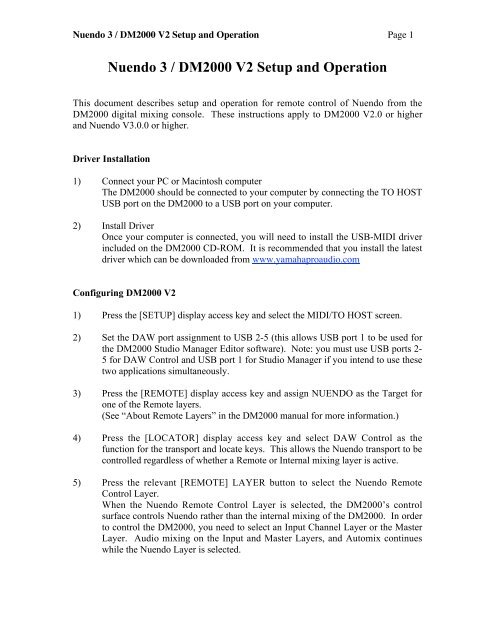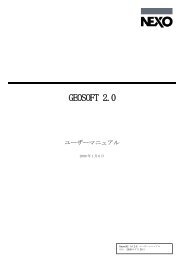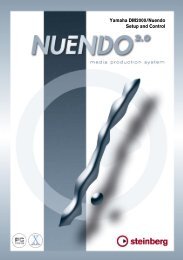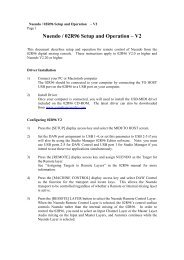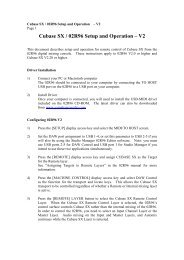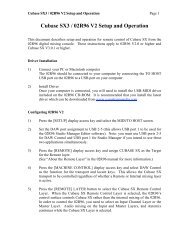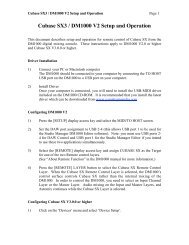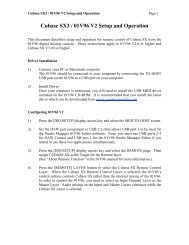Nuendo 3 / DM2000 V2 Setup and Operation
Nuendo 3 / DM2000 V2 Setup and Operation - Yamaha
Nuendo 3 / DM2000 V2 Setup and Operation - Yamaha
- No tags were found...
Create successful ePaper yourself
Turn your PDF publications into a flip-book with our unique Google optimized e-Paper software.
<strong>Nuendo</strong> 3 / <strong>DM2000</strong> <strong>V2</strong> <strong>Setup</strong> <strong>and</strong> <strong>Operation</strong> Page 1<br />
<strong>Nuendo</strong> 3 / <strong>DM2000</strong> <strong>V2</strong> <strong>Setup</strong> <strong>and</strong> <strong>Operation</strong><br />
This document describes setup <strong>and</strong> operation for remote control of <strong>Nuendo</strong> from the<br />
<strong>DM2000</strong> digital mixing console. These instructions apply to <strong>DM2000</strong> <strong>V2</strong>.0 or higher<br />
<strong>and</strong> <strong>Nuendo</strong> V3.0.0 or higher.<br />
Driver Installation<br />
1) Connect your PC or Macintosh computer<br />
The <strong>DM2000</strong> should be connected to your computer by connecting the TO HOST<br />
USB port on the <strong>DM2000</strong> to a USB port on your computer.<br />
2) Install Driver<br />
Once your computer is connected, you will need to install the USB-MIDI driver<br />
included on the <strong>DM2000</strong> CD-ROM. It is recommended that you install the latest<br />
driver which can be downloaded from www.yamahaproaudio.com<br />
Configuring <strong>DM2000</strong> <strong>V2</strong><br />
1) Press the [SETUP] display access key <strong>and</strong> select the MIDI/TO HOST screen.<br />
2) Set the DAW port assignment to USB 2-5 (this allows USB port 1 to be used for<br />
the <strong>DM2000</strong> Studio Manager Editor software). Note: you must use USB ports 2-<br />
5 for DAW Control <strong>and</strong> USB port 1 for Studio Manager if you intend to use these<br />
two applications simultaneously.<br />
3) Press the [REMOTE] display access key <strong>and</strong> assign NUENDO as the Target for<br />
one of the Remote layers.<br />
(See “About Remote Layers” in the <strong>DM2000</strong> manual for more information.)<br />
4) Press the [LOCATOR] display access key <strong>and</strong> select DAW Control as the<br />
function for the transport <strong>and</strong> locate keys. This allows the <strong>Nuendo</strong> transport to be<br />
controlled regardless of whether a Remote or Internal mixing layer is active.<br />
5) Press the relevant [REMOTE] LAYER button to select the <strong>Nuendo</strong> Remote<br />
Control Layer.<br />
When the <strong>Nuendo</strong> Remote Control Layer is selected, the <strong>DM2000</strong>’s control<br />
surface controls <strong>Nuendo</strong> rather than the internal mixing of the <strong>DM2000</strong>. In order<br />
to control the <strong>DM2000</strong>, you need to select an Input Channel Layer or the Master<br />
Layer. Audio mixing on the Input <strong>and</strong> Master Layers, <strong>and</strong> Automix continues<br />
while the <strong>Nuendo</strong> Layer is selected.
<strong>Nuendo</strong> 3 / <strong>DM2000</strong> <strong>V2</strong> <strong>Setup</strong> <strong>and</strong> <strong>Operation</strong> Page 2<br />
Configuring <strong>Nuendo</strong> V3.0.0 or higher<br />
1) Click on the ‘Devices’ menu <strong>and</strong> select ‘Device <strong>Setup</strong>’.<br />
2) Click on the ‘+’ icon (Add Device), then click on ‘Yamaha <strong>DM2000</strong> <strong>V2</strong>’. This<br />
will cause Yamaha <strong>DM2000</strong> <strong>V2</strong> to appear in the Devices column on the left side<br />
of this window.<br />
3) In the right side of the ‘Device <strong>Setup</strong>’ window, assign <strong>DM2000</strong> <strong>V2</strong> to the correct<br />
MIDI Input <strong>and</strong> Output ports. For example, if you have chosen USB 2-5 on<br />
<strong>DM2000</strong>, choose ‘YAMAHA USB 0-2’ in Windows XP/2000 systems (choose<br />
‘YAMAHA <strong>DM2000</strong> Port2’ in Mac OS X). Then select the same port number<br />
for MIDI Output. This will cause USB ports 2 through 5 to be assigned for<br />
remote control of <strong>Nuendo</strong> from <strong>DM2000</strong>.<br />
4) In the grid below the MIDI port assignments, the functions of various USER<br />
DEFINED keys on the <strong>DM2000</strong> can be assigned. Some USER DEFINED keys<br />
have permanent assignments so they are not available in this list. These functions<br />
are described later in this document.<br />
5) After completing these assignments, click ‘Apply’ towards the bottom of the<br />
Device <strong>Setup</strong> window. Then click ‘OK’ to exit this window.<br />
Controlling <strong>Nuendo</strong><br />
Input Channel Controls<br />
Faders 1-24 control the levels of <strong>Nuendo</strong> channels 1-24.<br />
(Refer to the User Defined Keys description below for information about accessing<br />
<strong>Nuendo</strong> channels beyond 1-24.)<br />
The first four characters of the names of the <strong>Nuendo</strong> channels appear in the Fluorescent<br />
channel strip display. Also PAN position is displayed here <strong>and</strong> can be adjusted with each<br />
channel’s rotary encoder. For surround panning, pressing the PAN ENCODER MODE<br />
switch alternates the function of the encoder between Left-Right <strong>and</strong> Front-Back panning.<br />
When the encoder is functioning in PAN mode, pushing the encoder will activate the<br />
MONITOR switch in <strong>Nuendo</strong>.<br />
The <strong>DM2000</strong> ON switches control each <strong>Nuendo</strong> channel’s MUTE, <strong>and</strong> the SOLO <strong>and</strong><br />
SEL switches also control <strong>Nuendo</strong>’s corresponding functions. The AUTO switches on<br />
<strong>DM2000</strong> control <strong>Nuendo</strong>’s Automation Read function.<br />
By changing the <strong>DM2000</strong>’s ENCODER MODE to AUX/MTRX, <strong>Nuendo</strong>’s SENDS can<br />
be controlled. Sends 1-8 can be selected with the <strong>DM2000</strong>’s AUX SELECT switches.<br />
Then turning the channel rotary encoders will adjust the send level, with the level shown
<strong>Nuendo</strong> 3 / <strong>DM2000</strong> <strong>V2</strong> <strong>Setup</strong> <strong>and</strong> <strong>Operation</strong> Page 3<br />
in the fluorescent display section. In this mode, each send can be switched On/Off by<br />
pressing the encoder.<br />
Selected Channel Functions<br />
Pressing any of the DISPLAY switches in the SELECTED CHANNEL section of<br />
<strong>DM2000</strong> will cause the VST Audio Channel Settings window to open in <strong>Nuendo</strong>.<br />
COPY & PASTE<br />
The CHANNEL COPY <strong>and</strong> PASTE switches on <strong>DM2000</strong> perform the same functions as<br />
COPY <strong>and</strong> PASTE in <strong>Nuendo</strong>’s Edit menu.<br />
EQ<br />
The four b<strong>and</strong>s of EQ GAIN, FREQUENCY <strong>and</strong> Q on <strong>DM2000</strong> control the same<br />
functions on the selected <strong>Nuendo</strong> channel, <strong>and</strong> the parameter value is displayed on the<br />
console. To switch an EQ b<strong>and</strong> On or Off, hold down the FREQUENCY/Q encoder for<br />
one second.<br />
The entire EQ section can be bypassed by pressing the [EQ ON] key in the SELECTED<br />
CHANNEL section of <strong>DM2000</strong>. (Note: when the EQ ON LED is lit in the <strong>DM2000</strong>, this<br />
indicates EQ Bypass in <strong>Nuendo</strong>.)<br />
PANNING<br />
The PAN encoder <strong>and</strong> the JOYSTICK on <strong>DM2000</strong> control the pan functions of <strong>Nuendo</strong>.<br />
Even if there is no surround panning enabled, the joystick can be used for Left-Right<br />
panning.<br />
AUX SENDS<br />
The AUX SEND LEVEL encoders <strong>and</strong> ON switches edit the 8 sends in <strong>Nuendo</strong>. So only<br />
the first two BANKS on <strong>DM2000</strong> are used. By pressing the LEVEL encoders, the send<br />
can be switched between Pre <strong>and</strong> Post Fader.<br />
PHASE AND INSERT<br />
The PHASE switch on <strong>DM2000</strong> switches the phase of the selected <strong>Nuendo</strong> channel, <strong>and</strong><br />
the INSERT ON switch bypasses all Inserts for the selected channel.
<strong>Nuendo</strong> 3 / <strong>DM2000</strong> <strong>V2</strong> <strong>Setup</strong> <strong>and</strong> <strong>Operation</strong> Page 4<br />
FX Sends, Routing <strong>and</strong> Insert Editing<br />
FX SENDS<br />
In the EFFECTS / PLUG-INS section of the <strong>DM2000</strong>, press the INTERNAL EFFECTS<br />
key to access FX Send information on the LCD screen. The encoders below the screen<br />
can edit various functions:<br />
• Encoder 1 edits the send level.<br />
• Encoder 2 edits the send On/Off status (by turning the encoder).<br />
• Encoder 3 edits between Pre <strong>and</strong> Post Fader (by turning the encoder).<br />
• Pressing any of the encoders will switch all sends On/Off.<br />
There are 8 sends spread over 8 pages. To access different sends, use the UP <strong>and</strong> DOWN<br />
cursor buttons to the left of the LCD encoders.<br />
ROUTING<br />
Press the PLUG-INS switch to access Routing information in the LCD. There are two<br />
pages, accessed by pressing the UP <strong>and</strong> DOWN cursor buttons to the left of the LCD<br />
encoders. The following functions can be edited:<br />
Page 1<br />
• Encoder 1 chooses the Output Bus for the selected channel<br />
• Encoder 2 switches the Monitor On/Off (by pressing or turning the encoder)<br />
• Encoder 3 selects the Input bus<br />
• Encoder 4 edits the Input Gain (the encoder must be pressed down while turning)<br />
Page 2<br />
Only Encoder 1 has a function. It is used to switch the Input Phase On/Off (by pressing<br />
or turning the encoder).<br />
INSERTS<br />
When the CHANNEL INSERTS switch is pressed on <strong>DM2000</strong>, the LCD shows Insert<br />
information for the selected channel.<br />
• Encoder 1 selects which insert is to be edited<br />
• Encoder 2 switches the insert On/Off (by turning, not pressing)<br />
• Encoder 3 selects the type of effect to insert<br />
Once an Effect has been selected, all the parameters can be edited by changing the page<br />
viewed on the LCD (by pressing the UP <strong>and</strong> DOWN cursor buttons to the left of the LCD<br />
encoders). The number of pages available depends on the number of parameters used by<br />
the Effect.<br />
Note: in any of the above modes, the EFFECT DISPLAY switch toggles between<br />
showing the parameter names <strong>and</strong> the parameter values on the LCD.
<strong>Nuendo</strong> 3 / <strong>DM2000</strong> <strong>V2</strong> <strong>Setup</strong> <strong>and</strong> <strong>Operation</strong> Page 5<br />
Transport & Automation<br />
Ensure that DAW CONTROL is selected in the LOCATE MEMORY screen of the<br />
LOCATOR display menu on <strong>DM2000</strong>.<br />
TRANSPORT CONTROLS<br />
The following Transport functions can be controlled from <strong>DM2000</strong>:<br />
• REC<br />
• PLAY<br />
• STOP<br />
• FF<br />
• REW<br />
• SCRUB<br />
• SHUTTLE<br />
• LOOP<br />
• QUICK PUNCH<br />
• ONLINE<br />
LOCATE FUNCTIONS<br />
The following <strong>DM2000</strong> locate functions also control the corresponding <strong>Nuendo</strong><br />
functions:<br />
• RTZ<br />
• END<br />
• IN<br />
• OUT<br />
• SET<br />
• LOCATE 1-8<br />
To set a locate point (Marker in <strong>Nuendo</strong>), hold the SET switch on <strong>DM2000</strong>, <strong>and</strong> press the<br />
required LOCATE MEMORY switch at the required time. Note: <strong>DM2000</strong> must be in the<br />
appropriate <strong>Nuendo</strong> Remote Layer in order to set Markers.<br />
TRACK-ARMING<br />
The <strong>DM2000</strong> TRACK ARMING 1-24 switches control the RECORD ENABLE switches<br />
of the corresponding <strong>Nuendo</strong> channels.<br />
AUTOMATION<br />
The following AUTOMIX switches on <strong>DM2000</strong> control automation functions of<br />
<strong>Nuendo</strong>:<br />
• ENABLE puts all <strong>Nuendo</strong> channels into READ mode<br />
• REC puts all <strong>Nuendo</strong> channels into WRITE mode.<br />
• The AUTO switch above each <strong>DM2000</strong> channel fader switches READ On/Off for<br />
each channel individually. However, when AUTO-REC is switched on, the channel<br />
AUTO switches function to control WRITE On/Off in <strong>Nuendo</strong>.
<strong>Nuendo</strong> 3 / <strong>DM2000</strong> <strong>V2</strong> <strong>Setup</strong> <strong>and</strong> <strong>Operation</strong> Page 6<br />
User Defined Keys<br />
When <strong>DM2000</strong> is used to remotely control <strong>Nuendo</strong>, the following User Defined Keys<br />
have permanently assigned functions:<br />
UDEF 1: Brings the Project window to the front<br />
UDEF 2: Scrolls channels down in banks of 8<br />
UDEF 3: Scrolls channels up in banks of 8<br />
UDEF 9: Open or closes the VST Mixer window<br />
UDEF 10: Scrolls channels down one channel at a time<br />
UDEF 11: Scrolls channels up one channel at a time<br />
Other User Defined Keys (UDEF 4-8 <strong>and</strong> 12-16) can be programmed by the user to<br />
control various <strong>Nuendo</strong> functions. These functions can be selected in the DEVICE<br />
SETUP of <strong>Nuendo</strong>, by selecting “YAMAHA <strong>DM2000</strong> <strong>V2</strong>” <strong>and</strong> choosing the desired<br />
‘Category’ <strong>and</strong> ‘Comm<strong>and</strong>’ from the drop-down list for each button.<br />
Other Functions<br />
ZOOM & NAVIGATION<br />
The <strong>DM2000</strong> CURSOR keys (next to the Scrub Wheel) have two different functions.<br />
Their mode can be changed by pressing the INC key above the cursor keys. The mode is<br />
shown on the LCD display.<br />
• ZOOM mode: the cursor keys control the vertical <strong>and</strong> horizontal zoom of the Project<br />
Window.<br />
• NAVIGATION mode: the cursor keys control the selection of channels <strong>and</strong> objects in<br />
the Project Window.<br />
TIME COUNTER<br />
The TIME COUNTER is displayed on the <strong>DM2000</strong> LCD screen, with the counter mode<br />
(TIME CODE / FEET / BEATS). If “Samples” is selected in <strong>Nuendo</strong>, then no selection<br />
is displayed in the <strong>DM2000</strong> LCD.<br />
METER BRIDGE<br />
The <strong>DM2000</strong> meter bridge displays <strong>Nuendo</strong>’s input channel levels when the correct<br />
REMOTE layer is selected. The TIME CODE counter is also displayed on the Meter<br />
Bridge.