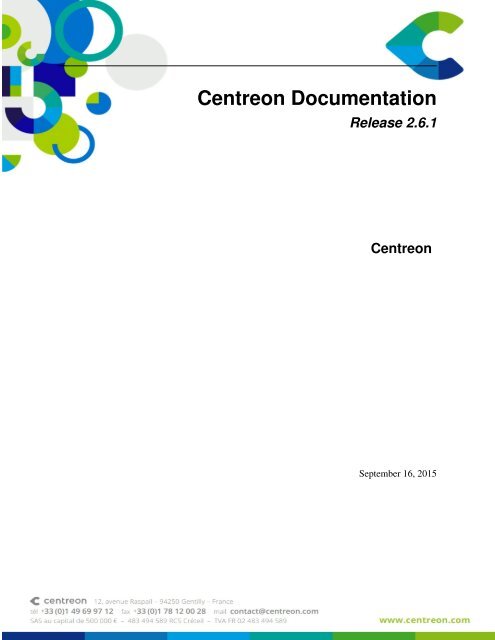Centreon Documentation
Centreon Documentation Release 2.5.0 Merethis
Centreon Documentation Release 2.5.0 Merethis
You also want an ePaper? Increase the reach of your titles
YUMPU automatically turns print PDFs into web optimized ePapers that Google loves.
<strong>Centreon</strong> <strong>Documentation</strong><br />
Release 2.6.1<br />
<strong>Centreon</strong><br />
September 16, 2015
Contents<br />
i
ii
<strong>Centreon</strong> is open source software which enables you to supervise all the elements comprising your information system.<br />
Contents:<br />
Contents<br />
MERETHIS 12 AVENUE RASPAIL FR94290 GENTILLY<br />
1
2<br />
MERETHIS 12 AVENUE RASPAIL FR94290 GENTILLY<br />
Contents
CHAPTER 1<br />
Release notes<br />
1.1 <strong>Centreon</strong> 2.4<br />
1.1.1 What’s new?<br />
Better integration with <strong>Centreon</strong> Engine and <strong>Centreon</strong> Broker<br />
The installation process has been reviewed: it is now possible to specify the monitoring engine (<strong>Centreon</strong> Engine<br />
or Nagios) and the event broker module (<strong>Centreon</strong> Broker or NDOUtils). All you need to do right after a fresh<br />
installation is export your configuration files, then reload your monitoring engine and the monitoring system should<br />
be up and running!<br />
This version offers the possibility to define the connectors for <strong>Centreon</strong> Engine. Obviously, you do not need to<br />
configure these connectors if you are still using Nagios.<br />
It’s been said that <strong>Centreon</strong> Broker can be cumbersome to configure, especially if you are not familiar with its functioning.<br />
<strong>Centreon</strong> 2.4 offers a configuration wizard now!<br />
Custom views<br />
This new page enables users to make their own views with various widgets and they are able to share their custom<br />
views with their colleagues!<br />
See the user guide to learn more about this feature.<br />
Support for multiple LDAP servers<br />
The LDAP authentication system is much more robust than before. Indeed, it is now possible to have multiple LDAP<br />
configurations on top of the failover system. The LDAP import form will let you choose the LDAP server to import<br />
from.<br />
Make sure that all your LDAP parameters are correctly imported after an upgrade.<br />
New autologin mechanism<br />
A better autologin mechanism has been introduced in this version. Now using randomly generated keys, it allows you<br />
to access specific pages without being prompted for a username and a password.<br />
3
Database indexes verification tool<br />
If you upgrade from an old version of <strong>Centreon</strong>, now you can check the existence of all database indexes to ensure<br />
maximum performance<br />
1.1.2 Important notes<br />
Administration<br />
Communication with pollers<br />
The default system user used by Centcore to communicate with pollers has changed from nagios to centreon.<br />
See ces:pollers_basic_conf for more information.<br />
Plugins<br />
For better performances, we advise you to use check_icmp instead of check_ping if you are in an IPv4 network,<br />
that is (check_icmp is not yet compatible with IPv6). Switching from check_ping to check_icmp should<br />
be quite simple as the plugins take the same parameters. All you have to do is change the check commands:<br />
check_centreon_ping, check_host_alive and all the commands that call check_ping.<br />
Web interface<br />
Autologin<br />
A new autologin mechanism has been added in <strong>Centreon</strong> 2.4. More secured than the previous one, it will soon replace<br />
it. If you currently use this feature, we recommend upgrading to the new one as soon as you can.<br />
<strong>Centreon</strong> Broker init script<br />
If you are using <strong>Centreon</strong> Broker, make sure to fill the Start script for broker daemon parameter in Administration<br />
> Options > Monitoring. RRD graphs cannot be rebuilt if this parameter is omitted!<br />
Centcore options<br />
Two parameters have been added into the Administration > Options > Monitoring page:<br />
• Enable Perfdata Synchronisation (Centcore)<br />
• Enable Logs Synchronisation (Centcore)<br />
For performance issues, these options must be disabled if your monitoring system is running with <strong>Centreon</strong> Broker.<br />
Resource.cfg and CGI.cfg<br />
The resource and CGI configuration objects are now specific to each monitoring poller. The values of $USERx$<br />
macros can be different from one poller to another.<br />
4<br />
Chapter 1. Release notes<br />
MERETHIS 12 AVENUE RASPAIL FR94290 GENTILLY
Interval length<br />
The interval_length is now a global parameter that you have to set in Administration > Options ><br />
Monitoring, although it should be left at 60 seconds in most cases.<br />
Centstorage<br />
Supported data source types<br />
<strong>Centreon</strong> Broker now supports all of the RRDtool data source types (COUNTER, GAUGE, DERIVE and ABSO-<br />
LUTE). This support will not be added to Centstorage as it will soon be replaced by <strong>Centreon</strong> Broker.<br />
See the <strong>Centreon</strong> Broker documentation to learn how you can convert your existing plugins.<br />
1.2 <strong>Centreon</strong> 2.4.1<br />
1.2.1 Important notes<br />
Connectors<br />
If you are already using the <strong>Centreon</strong> Connectors, please note that the connector path is no longer called with user<br />
variable $USER3$. It is instead in the Configuration > <strong>Centreon</strong> > Pollers > <strong>Centreon</strong> Connector<br />
path. In that regard, be sure to fill this field and update the connector command line in Configuration ><br />
Commands > Connectors by removing the $USER3$ prefix.<br />
i.e:<br />
$USER3$/centreon_connector_perl<br />
should become:<br />
centreon_connector_perl<br />
Once you’re done with updating those configurations, you may delete the former $USER3$ as it will be no longer<br />
used.<br />
1.3 <strong>Centreon</strong> 2.4.4<br />
1.3.1 Important notes<br />
Graphs<br />
It is now possible to set RRD graphs’ to “DERIVE” and “ABSOLUTE” type. In order to do so go to Administration<br />
> Options > CentStorage > Manage, then click on the metric you would like to update. In the “More actions” toolbar,<br />
you will now see the new data source types.<br />
Monitoring consoles<br />
A new option is available, allowing you to choose the display order of the monitored resources. The new option is<br />
available in Administration > Options, in the Problem display properties section.<br />
1.2. <strong>Centreon</strong> 2.4.1<br />
MERETHIS 12 AVENUE RASPAIL FR94290 GENTILLY<br />
5
1.4 <strong>Centreon</strong> 2.4.5<br />
1.4.1 Important notes<br />
Connector<br />
You can now linked a command to a connector from the connector form in Configuration > Commands > Connectors.<br />
<strong>Centreon</strong> Broker<br />
<strong>Centreon</strong> 2.4.x branch is now compatible with <strong>Centreon</strong> Broker 2.5.x branch. Also several options have been added in<br />
<strong>Centreon</strong> Broker configuration form accessible in Configuration > <strong>Centreon</strong> > Configuration (Below <strong>Centreon</strong>-Broker<br />
label in the left panel). Here the new options:<br />
• “Write timestamp” in General tab: To enable or disable timestamp logging in each log line (disable this option<br />
is useful with when <strong>Centreon</strong>-Broker is used with Nagios)<br />
• “Write thread id” in General tab: To enable or disable thread id logging in each log line<br />
• “Write metrics” in Output tab with RRD - RRD file generator: To enable or disable the update of the performance<br />
graph<br />
• “Write status” in Output tab with RRD - RRD file generator: To enable or disable the update of the status graph<br />
• “Store performance data in data_bin” in Output tab with Storage - Perfdata Generator (<strong>Centreon</strong> Storage): To<br />
enable or disable insertion of performance data in data_bin table<br />
• “Insert in index data” in Output tab with Storage - Perfdata Generator (<strong>Centreon</strong> Storage): Allow <strong>Centreon</strong>-<br />
Broker to create entries in index_data table (use with caution)<br />
1.5 <strong>Centreon</strong> 2.5<br />
1.5.1 WARNING<br />
If you are upgrading from <strong>Centreon</strong> 2.4.x make sure to read the following. As usual, database backups are to be<br />
made before going any further. Then, follow these procedures in order to ensure the integrity of the RRD graphs. Not<br />
following this may cause your graphs to malfunction!<br />
If you are using <strong>Centreon</strong> Broker<br />
• Check right of conf.pm file. Apache must have the right to modify conf.pm file<br />
• Stop all the centreon-engine services<br />
• Stop the centreon-broker daemon<br />
• Upgrade <strong>Centreon</strong>-Broker on all the pollers<br />
• Restart all the engines<br />
• Upgrade <strong>Centreon</strong> (web install)<br />
• Execute /path/to/centreon/bin/changeRrdDsName.pl<br />
• Check that your graphs are showing properly on the web interface<br />
• Start the centreon-broker daemon<br />
6<br />
Chapter 1. Release notes<br />
MERETHIS 12 AVENUE RASPAIL FR94290 GENTILLY
If you are using NDO<br />
• Stop centstorage<br />
• Upgrade <strong>Centreon</strong> (web install)<br />
• Execute /path/to/centreon/bin/changeRrdDsName.pl<br />
• Start centstorage<br />
1.5.2 What’s new?<br />
ACL on configuration objects<br />
ACL rules are now applied to configuration objects. For more information regarding this feature, be sure to checkout<br />
our blog post: http://blog.centreon.com/configuration-acl-with-centreon-2-5-2/<br />
UI and sound notifications<br />
It is now possible to get UI and sound notifications on <strong>Centreon</strong>, you can set your preferences in your profile page. A<br />
quick overview there: http://blog.centreon.com/centreon-ui-notification-system/<br />
Only available if you use <strong>Centreon</strong> Broker.<br />
New system with SNMP traps<br />
<strong>Centreon</strong> has evolved with an easiest way to handle SNMP traps. Some advantages of the new system:<br />
• No more ‘snmptt’<br />
• More advanced configuration in SQL Database<br />
• Local database (sqlite) on Pollers<br />
You have to look on the centreon documentation in order to configure <strong>Centreon</strong> using this new system. Go in section:<br />
User guide > Advanced > SNMP TRAPS<br />
1.5.3 Important notes<br />
Centcore is now mandatory<br />
External commands are now sent to centcore regardless of whether the poller is local or not. So be sure to have it<br />
running all the time from now on.<br />
1.6 <strong>Centreon</strong> 2.5.1<br />
1.6.1 WARNING<br />
If you are upgrading from <strong>Centreon</strong> 2.5.0 make sure to read the following.<br />
If you are upgrading from a version prior to 2.5.0, just skip this notice and follow this procedure instead:<br />
https://blog.centreon.com/centreon-2-5-0-release/.<br />
1.6. <strong>Centreon</strong> 2.5.1<br />
MERETHIS 12 AVENUE RASPAIL FR94290 GENTILLY<br />
7
As usual, database backups are to be made before going any further.<br />
It does not matter whether you run the commands below before or after the web upgrade; do note that those scripts<br />
may take some execution time depending on the size of your log tables.<br />
1.6.2 You are using NDOUtils<br />
If you are using NDOUtils, chances are that you have plenty of duplicate entries in your log table. Follow the procedure<br />
in order to re insert the logs:<br />
Copy all the log files from the remote pollers to the local poller in /var/lib/centreon/log/POLLERID/. To know the<br />
POLLERID of each of your pollers, execute the following request against the MySQL server (centreon database):<br />
mysql> SELECT id, name FROM nagios_server;<br />
Then, execute the following script:<br />
/path/to/centreon/cron/logAnalyser -a<br />
1.6.3 You are upgrading from <strong>Centreon</strong> 2.5.0<br />
There was a bug in <strong>Centreon</strong> 2.5.0 that probably messed up your reporting data, you will have to recover by running<br />
these commands:<br />
/path/to/centreon/cron/eventReportBuilder -r<br />
/path/to/centreon/cron/dashboardBuilder -r -s -e <br />
start_date and end_date must be formatted like this yyyy-mm-dd; they refer to the time period you wish to<br />
rebuild your dashboard on.<br />
1.7 <strong>Centreon</strong> 2.5.2<br />
1.7.1 Notice<br />
If you are upgrading from a version prior to 2.5.1, make sure to go through all the release notes available here.<br />
1.7.2 CHANGELOG<br />
• #5593: Fixes a bug where trap advanced matching rules were not working<br />
• #5600: Fixes a bug where it was impossible to add or modify a poller<br />
• #5533: Fixes a bug where it was impossible to update the severity level of a service<br />
• #5307: Tooltips messages were not translated in the Broker configuration form<br />
• #5664: Enhances loading time of the service detail page<br />
• #5439: Enhances loading time of the meta service page<br />
8<br />
Chapter 1. Release notes<br />
MERETHIS 12 AVENUE RASPAIL FR94290 GENTILLY
1.8 <strong>Centreon</strong> 2.5.3<br />
1.8.1 Warning<br />
This version include a couple of security fixes. Please proceed to the update of your platform if your centreon is not in<br />
version 2.5.3 at least. If you’re using Debian or Suse before doing the update, you need to install php5-sqlite package.<br />
The update can take some times due to the update to UTF-8 format (#5609)<br />
1.8.2 Notice<br />
If you are upgrading from a version prior to 2.5.2, make sure to go through all the release notes available here.<br />
1.8.3 CHANGELOG<br />
• #5895: Security Issues : CVE-2014-3828 & CVE-2014-3829<br />
• #5888: Differences between update and fresh install for “Insert in index data” field<br />
• #5829: Add config file in parameters for all crons of <strong>Centreon</strong> in order to install centreon on different directories<br />
• #5852: Fix problem with massive change for “Inherit contacts from host” in service form<br />
• #5841: Empty dependences are now remove automaticaly<br />
• #5840: Fix problem with host duplication when this host has a “”’ in the alias<br />
• #5790 & #5813 & #5750: Fix problems on Tactical Overview<br />
• #5786: Fix problem when generating correlation config file.<br />
• #5756: Fix problem with centstorage => Table log is growing to much<br />
• #5609: Push <strong>Centreon</strong> Broker table to UTF-8<br />
• #5589: Fix problem with Contact inheritance between service and its template who doesn’t work<br />
• #4865: Fix problem with search in Eventlog<br />
1.9 <strong>Centreon</strong> 2.5.4<br />
1.9.1 Notice<br />
If you are upgrading from a version prior to 2.5.3, make sure to go through all the release notes available here.<br />
1.9.2 CHANGELOG<br />
Bug fixes<br />
• #5458: Display problem with host groups<br />
• #5924: Generation of service configuration files does not work when “service_inherit_contacts_from_host” is<br />
not enabled<br />
• #5926: <strong>Centreon</strong>-Broker-2.7.x compatibility<br />
1.8. <strong>Centreon</strong> 2.5.3<br />
MERETHIS 12 AVENUE RASPAIL FR94290 GENTILLY<br />
9
• #5929: Fix problem in import service groups by cfg file<br />
• #5942: Fix compatibility with IE<br />
• #5946: Problem in reporting due to acknowledgement<br />
• #5986: Session’s Id does not change after logout<br />
Features<br />
• #5433: Argument column larger in service configuration<br />
• #5944: Services inherit criticality from hosts<br />
1.10 <strong>Centreon</strong> 2.6.0<br />
1.10.1 Notice<br />
If you are upgrading from a version prior to 2.5.4, make sure to go through all the release notes available here.<br />
1.10.2 What’s new?<br />
Compatibility with PHP 5.4.x<br />
<strong>Centreon</strong> is now compatible with PHP in version 5.4.x. So, you do not need to downgrade to PHP 5.3.x version when<br />
you install it on Debian 6, Ubuntu 13.04, Redhat 7 and CentOS 7.<br />
<strong>Centreon</strong> proprietary module (<strong>Centreon</strong> BAM, <strong>Centreon</strong> BI, <strong>Centreon</strong> MAP, <strong>Centreon</strong> KB) is not compatible as yet<br />
with this PHP version.<br />
New options for <strong>Centreon</strong>trapd<br />
It’s now possible with <strong>Centreon</strong>trapd to :<br />
• Filter services on same host ;<br />
• Transform output (to remove pipe for example) ;<br />
• Skip trap for hosts in downtime ;<br />
• Add custom code execution ;<br />
• Put unknown trap in another file.<br />
ACL and configuration modification with admin users<br />
ACL management has been improved to allow for a greater number of simultaneous sysadmin users to work on the<br />
same monitoring platform.<br />
The synchronisation is more efficient in configuration page between admin and normal users.<br />
10<br />
Chapter 1. Release notes<br />
MERETHIS 12 AVENUE RASPAIL FR94290 GENTILLY
Partial rebuild of events information<br />
It’s now possible to partially rebuild events information with eventsRebuild script. You can now use option ‘-s’ when<br />
rebuilding and the rebuild will start from this date.<br />
Before, you had to rebuild from the beginning of the related data.<br />
Criticality inheritance<br />
<strong>Centreon</strong> 2.6 introduces a capability for the dependent services of a host to automatically inherit its configured criticality.<br />
It’s also possible to define the levels of global criticality of a particular host and dependent services cluster<br />
thanks to the use of templates.<br />
Integration of <strong>Centreon</strong> new logo<br />
The new <strong>Centreon</strong> logo has been integrated into this new version.<br />
1.10.3 CHANGELOG<br />
Bug fixes<br />
• #5655: Changing Host Templates doesn’t delete services<br />
• #5782: Warning daemon_dumps_core variable ignored<br />
• #5795: ACL and configuration modification with admin users<br />
• #5868: Generation of services groups isn’t correct for poller<br />
• #6052: Month_cycle option in recurring downtime is not properly set<br />
• #6119: Filter doesn’t work on many pages in Administration -> Log<br />
• #6163: A template should not be able to inherit from itself<br />
• #6336: Problem with schedule downtime when using different timezones<br />
Features<br />
• #3239: PHP-5.4 Compatibility<br />
• #5238: Criticality inheritance<br />
• #5334, #6114, #6120 : Optimisation and customization on <strong>Centreon</strong>trapd<br />
• #5952: Add possibility to rebuild partially Events information<br />
• #6160: New <strong>Centreon</strong> logo<br />
1.11 <strong>Centreon</strong> 2.6.1<br />
1.11.1 Notice<br />
If you are upgrading from a version prior to 2.6.0, make sure to go through all the release notes available here.<br />
1.11. <strong>Centreon</strong> 2.6.1<br />
MERETHIS 12 AVENUE RASPAIL FR94290 GENTILLY<br />
11
1.11.2 CHANGELOG<br />
Bug fixes<br />
• #5655: Changing Host Templates doesn’t delete services<br />
• #5925: Popup Dialogs (Acknowledge, Downtimes etc.) not working with Internet Explorer<br />
• #6224: Special characters in LDAP are replaced by underscore<br />
• #6358: It’s possible to bypass ACLs on Event Logs page<br />
• #6375: servicegroups empty into servicegroups.cfg but ok in DB<br />
• #6377: PHP logs are too much verbose with PHP 5.4<br />
• #6378: PHP logs are too much verbose with PHP 5.3<br />
• #6383: Random severity on services<br />
• #6390: Escalations with contact groups containing space<br />
• #6391: Some traps are skipped<br />
• #6396: Warning and critical threshold display in centreon graph<br />
• #6399: Wrong condition in centreonLDAP.class.php<br />
• #6410: Do not limit to 20 the number of trap rules or macro in host and services config pages<br />
Features<br />
• #6035: Removing <strong>Centreon</strong> Broker local module<br />
• #6366: New option for <strong>Centreon</strong> Engine log<br />
• #6392: Block choice of Nagios and NDO in installation processus<br />
1.12 <strong>Centreon</strong> 2.6.2<br />
1.12.1 Notice<br />
If you are upgrading from a version prior to 2.6.0, make sure to go through all the release notes available here.<br />
1.12.2 CHANGELOG<br />
Features<br />
• Modules can extend actions after restart/reload pollers<br />
Security fixes<br />
• #2979 : Secure the type of media which file can be uploaded<br />
• Fix some SQL injections<br />
12<br />
Chapter 1. Release notes<br />
MERETHIS 12 AVENUE RASPAIL FR94290 GENTILLY
Bug fixes<br />
• #3559 : Fix query with MariaDB / MySQL configure in STRICT_TRANS_TABLES<br />
• #3554 : Can send acknowledgement with multiline from monitoring page<br />
• #3397 : Fix display graph with unicode characters in metric name<br />
• #2362 : Correct value when use index_data inserted by <strong>Centreon</strong> Broker in configuration<br />
• #1195 : Display correct number of pollers in status bar<br />
• #196 : Display all columns when filter is applied on Monitoring services unhandled view<br />
1.12. <strong>Centreon</strong> 2.6.2<br />
MERETHIS 12 AVENUE RASPAIL FR94290 GENTILLY<br />
13
14<br />
Chapter 1. Release notes<br />
MERETHIS 12 AVENUE RASPAIL FR94290 GENTILLY
CHAPTER 2<br />
Example of architectures<br />
2.1 Simple architecture<br />
2.1.1 Description<br />
The simple architecture is to have all oversight entities within the same server, ie:<br />
• <strong>Centreon</strong> web interface<br />
• Databases (MySQL + RRD)<br />
• Monitoring Engine<br />
• Broker<br />
This architecture is the simplest a user may encounter.<br />
2.1.2 Components<br />
Many components are used to build this architecture:<br />
• Apache web server for <strong>Centreon</strong> web interface<br />
• MariaDB databases to store <strong>Centreon</strong> configuration parameters as well as monitoring and performance data<br />
• A monitoring engine to collect data<br />
• Collected data are sent to <strong>Centreon</strong> Broker SQL using cbmod by monitoring engine<br />
• <strong>Centreon</strong> Broker SQL allows to store information into MariaDB databases and forward them to <strong>Centreon</strong> Broker<br />
RRD<br />
• <strong>Centreon</strong> Broker RRD generates and updates RRD files with data in order to display performance graphs<br />
2.1.3 Architecture<br />
The diagram below summarizes the architecture:<br />
15
2.2 Distributed architecture<br />
2.2.1 Description<br />
The distributed architecture is to have two types of entities:<br />
• A central <strong>Centreon</strong> server to display information<br />
• One or more remote servers to collect data<br />
The central <strong>Centreon</strong> server includes the following items:<br />
• <strong>Centreon</strong> web interface<br />
• Databases (MySQL + RRD)<br />
• Monitoring Engine<br />
• Broker<br />
The remote servers include the following items:<br />
• Monitoring Engine<br />
16<br />
Chapter 2. Example of architectures<br />
MERETHIS 12 AVENUE RASPAIL FR94290 GENTILLY
• Broker module to forward collected data to a central broker<br />
This architecture is used for:<br />
• Enable load balancing across multiple remote monitoring servers<br />
• Network streams isolation: if your monitoring architecture have to monitor a DMZ area, it is easier (and safe)<br />
to place a remote server in the DMZ network<br />
2.2.2 Components<br />
Central <strong>Centreon</strong> server<br />
Many components are used to build a central <strong>Centreon</strong> server:<br />
• Apache web server for <strong>Centreon</strong> web interface<br />
• MariaDB databases to store <strong>Centreon</strong> configuration parameters as well as monitoring and performance data<br />
• The Centcore process is used to send monitoring configuration to the remote server and to manage it<br />
• A monitoring engine to collect data<br />
• Collected data are sent to <strong>Centreon</strong> Broker SQL using cbmod by monitoring engine<br />
• <strong>Centreon</strong> Broker SQL allows to store information into MariaDB databases and forward them to <strong>Centreon</strong> Broker<br />
RRD<br />
• <strong>Centreon</strong> Broker RRD generates and updates RRD files with data in order to display performance graphs<br />
Remote monitoring server<br />
Many components are used to build a remote server:<br />
• A monitoring engine to collect data<br />
• Collected data are sent to <strong>Centreon</strong> Broker SQL using cbmod by monitoring engine<br />
• <strong>Centreon</strong> Broker SQL allows to store information into MariaDB databases and forward them to <strong>Centreon</strong> Broker<br />
RRD<br />
• <strong>Centreon</strong> Broker RRD generates and updates RRD files with data in order to display performance graphs<br />
2.2.3 Architecture<br />
The diagram below summarizes the architecture:<br />
2.2. Distributed architecture<br />
MERETHIS 12 AVENUE RASPAIL FR94290 GENTILLY<br />
17
2.3 Distributed architecture with remote DBMS<br />
2.3.1 Description<br />
The distributed architecture with remote DBMS is to have three types of entities:<br />
• A central <strong>Centreon</strong> server to display information<br />
• A DBMS server to store collected data<br />
• One or more remote servers to collect data<br />
The central <strong>Centreon</strong> server includes the following items:<br />
• <strong>Centreon</strong> web interface<br />
• Monitoring Engine<br />
• Broker<br />
• RRD files<br />
18<br />
Chapter 2. Example of architectures<br />
MERETHIS 12 AVENUE RASPAIL FR94290 GENTILLY
The DBMS server store information into MySQL databases.<br />
The remote servers include the following items:<br />
• Monitoring Engine<br />
• Broker module to forward collected data to a central broker<br />
This architecture is used for:<br />
• Enable load balancing across multiple remote monitoring servers<br />
• Network streams isolation: if your monitoring architecture have to monitor a DMZ area, it is easier (and safe)<br />
to place a remote server in the DMZ network<br />
• Have a remote DBMS<br />
2.3.2 Components<br />
DBMS server<br />
The DBMS server is used only to store <strong>Centreon</strong> configuration parameters as well as monitoring and performance data<br />
into MariaDB databases<br />
Central <strong>Centreon</strong> server<br />
Many components are used to build a central <strong>Centreon</strong> server:<br />
• Apache web server for <strong>Centreon</strong> web interface<br />
• The central <strong>Centreon</strong> server get configuration and collected data from DBMS server<br />
• The Centcore process is used to send monitoring configuration to the remote server and to manage it<br />
• A monitoring engine to collect data<br />
• Collected data are sent to <strong>Centreon</strong> Broker SQL using cbmod by monitoring engine<br />
• <strong>Centreon</strong> Broker SQL allows to store information into MariaDB databases and forward them to <strong>Centreon</strong> Broker<br />
RRD<br />
• <strong>Centreon</strong> Broker RRD generates and updates RRD files with data in order to display performance graphs<br />
Remote monitoring server<br />
Many components are used to build a remote server:<br />
• A monitoring engine to collect data<br />
• Collected data are sent to <strong>Centreon</strong> Broker SQL using cbmod by monitoring engine<br />
• <strong>Centreon</strong> Broker SQL allows to store information into MariaDB databases and forward them to <strong>Centreon</strong> Broker<br />
RRD<br />
• <strong>Centreon</strong> Broker RRD generates and updates RRD files with data in order to display performance graphs<br />
2.3. Distributed architecture with remote DBMS<br />
MERETHIS 12 AVENUE RASPAIL FR94290 GENTILLY<br />
19
2.3.3 Architecture<br />
The diagram below summarizes the architecture:<br />
2.4 Distributed architecture with failover<br />
2.4.1 Description<br />
The distributed architecture with remote DBMS is to have three types of entities:<br />
• A central <strong>Centreon</strong> server to display information<br />
• One or more remote servers to collect data<br />
In order to have a failover the centreon central server is duplicated.<br />
The central <strong>Centreon</strong> server includes the following items:<br />
• <strong>Centreon</strong> web interface<br />
• Monitoring Engine<br />
• Broker<br />
• Databases (MySQL + RRD)<br />
The remote servers include the following items:<br />
• Monitoring Engine<br />
• Broker module to forward collected data to a central broker<br />
20<br />
Chapter 2. Example of architectures<br />
MERETHIS 12 AVENUE RASPAIL FR94290 GENTILLY
This architecture is used for:<br />
• Enable load balancing across multiple remote monitoring servers<br />
• Network streams isolation: if your monitoring architecture has to monitor a DMZ area, it is easier (and safe) to<br />
place a remote server in the DMZ network<br />
• Have a failover system: if the master centreon server is DOWN the other one allows to continue to display data.<br />
2.4.2 Components<br />
Central <strong>Centreon</strong> server<br />
There is two types of <strong>Centreon</strong> central server:<br />
• A master server<br />
• A slave server which is configured as the master one but with only MySQL and <strong>Centreon</strong> Broker RRD monitoring<br />
processes started.<br />
Many components are used to build a master <strong>Centreon</strong> server:<br />
• Apache web server for <strong>Centreon</strong> web interface<br />
• The central <strong>Centreon</strong> server get configuration and collected data from DBMS server<br />
• The Centcore process is used to send monitoring configuration to the remote server and to manage it<br />
• A monitoring engine to collect data<br />
• Collected data are sent to <strong>Centreon</strong> Broker SQL using cbmod by monitoring engine<br />
• <strong>Centreon</strong> Broker SQL allows to store information into MariaDB databases and forward them to the two <strong>Centreon</strong><br />
Broker RRD (master and slave)<br />
• <strong>Centreon</strong> Broker RRD generates and updates RRD files with data in order to display performance graphs<br />
A bidirectional MySQL replication allows to store in both databases <strong>Centreon</strong> configuration and collected data.<br />
The slave server is used in regular mode to generate and to update RRD files with data in order to display performance<br />
graphs.<br />
In case of failure, the operator has to start the following process on slave server: Apache, CentCore, <strong>Centreon</strong> Engine<br />
and <strong>Centreon</strong> Broker SQL. The slave server becomes master.<br />
The failover and the management of components are made by Corosync / Pacemaker system.<br />
Remote monitoring server<br />
Many components are used to build a remote server:<br />
• A monitoring engine to collect data<br />
• Collected data are sent to <strong>Centreon</strong> Broker SQL using cbmod by monitoring engine<br />
• <strong>Centreon</strong> Broker SQL allows to store information into MariaDB databases and forward them to <strong>Centreon</strong> Broker<br />
RRD<br />
• <strong>Centreon</strong> Broker RRD generates and updates RRD files with data in order to display performance graphs<br />
2.4. Distributed architecture with failover<br />
MERETHIS 12 AVENUE RASPAIL FR94290 GENTILLY<br />
21
2.4.3 Architecture<br />
The diagram below summarizes the architecture:<br />
2.5 Distributed architecture with failover and web GUI for remote<br />
server<br />
2.5.1 Description<br />
The distributed architecture with remote DBMS is to have three types of entities:<br />
• A central <strong>Centreon</strong> server to display information<br />
• One or more remote servers to collect data<br />
In order to have a failover the centreon central server is duplicated. This architectur allows to have a local web display<br />
only interface of <strong>Centreon</strong> on each remote server. Users can connect to read-only local web interface of remote servers<br />
to access to local monitoring data.<br />
22<br />
Chapter 2. Example of architectures<br />
MERETHIS 12 AVENUE RASPAIL FR94290 GENTILLY
The central <strong>Centreon</strong> server includes the following items:<br />
• <strong>Centreon</strong> web interface<br />
• Monitoring Engine<br />
• Broker<br />
• Databases (MySQL + RRD)<br />
The remote servers include the following items:<br />
• <strong>Centreon</strong> read-only local web interface<br />
• Monitoring Engine<br />
• Databases (MySQL + RRD)<br />
• Broker module to forward collected data to a central broker<br />
This architecture is used for:<br />
• Enable load balancing across multiple remote monitoring servers<br />
• Network streams isolation: if your monitoring architecture has to monitor a DMZ area, it is easier (and safe) to<br />
place a remote server in the DMZ network<br />
• Have a failover system: if the master centreon server is DOWN the other one allows to continue to display data.<br />
• Have a read-only interface on each poller to have access to locally collected data if a failure connection appears<br />
between remote server and <strong>Centreon</strong> central server.<br />
2.5.2 Components<br />
Central <strong>Centreon</strong> server<br />
There is two types of <strong>Centreon</strong> central server:<br />
• A master server<br />
• A slave server which is configured as the master one but with only MySQL and <strong>Centreon</strong> Broker RRD monitoring<br />
processes started.<br />
Many components are used to build a master <strong>Centreon</strong> server:<br />
• Apache web server for <strong>Centreon</strong> web interface<br />
• The central <strong>Centreon</strong> server get configuration and collected data from DBMS server<br />
• The Centcore process is used to send monitoring configuration to the remote server and to manage it<br />
• A monitoring engine to collect data<br />
• Collected data are sent to <strong>Centreon</strong> Broker SQL using cbmod by monitoring engine<br />
• <strong>Centreon</strong> Broker SQL allows to store information into MariaDB databases and forward them to the two <strong>Centreon</strong><br />
Broker RRD (master and slave)<br />
• <strong>Centreon</strong> Broker RRD generates and updates RRD files with data in order to display performance graphs<br />
A bidirectional MySQL replication allows to store in both databases <strong>Centreon</strong> configuration and collected data.<br />
The slave server is used in regular mode to generate and to update RRD files with data in order to display performance<br />
graphs.<br />
2.5. Distributed architecture with failover and web GUI for remote server<br />
MERETHIS 12 AVENUE RASPAIL FR94290 GENTILLY<br />
23
In case of failure, the operator has to start the following process on slave server: Apache, CentCore, <strong>Centreon</strong> Engine<br />
and <strong>Centreon</strong> Broker SQL. The slave server becomes master.<br />
The failover and the management of components are made by Corosync / Pacemaker system.<br />
Remote monitoring server<br />
Many components are used to build a remote server:<br />
• A monitoring engine to collect data<br />
• Collected data are sent to <strong>Centreon</strong> Broker SQL VIP using cbmod by monitoring engine and locally.<br />
• <strong>Centreon</strong> Broker SQL allows to store information into MariaDB databases and forward them to <strong>Centreon</strong> Broker<br />
RRD<br />
• <strong>Centreon</strong> Broker RRD generates and updates RRD files with data in order to display performance graphs<br />
2.5.3 Architecture<br />
The diagram below summarizes the architecture:<br />
24<br />
Chapter 2. Example of architectures<br />
MERETHIS 12 AVENUE RASPAIL FR94290 GENTILLY
2.5. Distributed architecture with failover and web GUI for remote server<br />
MERETHIS 12 AVENUE RASPAIL FR94290 GENTILLY<br />
25
26<br />
Chapter 2. Example of architectures<br />
MERETHIS 12 AVENUE RASPAIL FR94290 GENTILLY
CHAPTER 3<br />
Installation<br />
3.1 Downloads<br />
3.1.1 Formats<br />
Open Source software supplied by <strong>Centreon</strong> is generally available in 3 formats:<br />
• RPM packages (recommended)<br />
• archives containing the sources<br />
• git repository<br />
RPM packages are the best format to obtain our software. They are packaged by <strong>Centreon</strong> experts and relieve you of<br />
any concern over the installation process.<br />
Note: <strong>Centreon</strong> recommends using the <strong>Centreon</strong> Enterprise Server packaged version. Installation is detailed in the<br />
chapter entitled: First steps with CES 3.2<br />
If your platform does not support RPM packages, you should use archives containing the sources of stable versions of<br />
our software and install them manually. Manual compilation of some packages can be complex.<br />
The last format available is oriented for developers or beta-testers. No official help can be provided on these software<br />
versions considered to be in the process of development.<br />
For downloading centreon sources, please refer to our website .<br />
3.2 Using CES<br />
3.2.1 Why choose <strong>Centreon</strong> Engine and Broker ?<br />
Performances<br />
The tests carried out by the <strong>Centreon</strong> teams and some independent users show clearly that the <strong>Centreon</strong> Engine and<br />
<strong>Centreon</strong> Broker pair performs 8 to 9 times better than the Nagios/NDOUtils pair. Therefore this version of CES no<br />
longer supports the installation of the Nagios/NDOUtils pair.<br />
27
Better integration into <strong>Centreon</strong><br />
The <strong>Centreon</strong> web interface is more and more oriented towards the use of <strong>Centreon</strong> Broker. Here are a few examples:<br />
• There is a configuration assistant for <strong>Centreon</strong> Broker<br />
• Display performance is greatly improved<br />
• Some selection filters are only available with the <strong>Centreon</strong> Broker<br />
New features<br />
Several new features make their appearance with <strong>Centreon</strong> Broker:<br />
• Possibility of encrypting supervision data transmitted to the central server<br />
• Possibility of compressing supervision data to avoid overloading the bandwidth<br />
• Use of a new data encrypting protocol (the BBDO protocol) which is more efficient than the NDO protocol<br />
• Possibility of filtering the type of stream between the components of <strong>Centreon</strong> Broker to reduce the load and the<br />
bandwidth<br />
• Possibility unidirectional flow between the <strong>Centreon</strong> server and its collectors (e.g.: only LAN flows to DMZ )<br />
Prerequisites<br />
The table below gives the prerequisites for the installation of CES 3.2:<br />
Number of Services Number of pollers Central Poller<br />
< 500 1 central 1 vCPU / 1 Go<br />
500 - 2000 1 central 2 vCPU / 2 Go<br />
2000 - 10000 1 central + 1 poller 4 vCPU / 4 Go 1 vCPU / 2 Go<br />
10000 - 20000 1 central + 1 poller 4 vCPU / 8 Go 2 vCPU / 2 Go<br />
20000 - 50000 1 central + 2 pollers 4 vCPU / 8 Go 4 vCPU / 2 Go<br />
50000 - 100000 1 central + 3 pollers 4 vCPU / 8 Go 4 vCPU / 2 Go<br />
Note: This information is based on the assumption that all optimisations have been performed for <strong>Centreon</strong> Engine,<br />
that the transactions have been enabled in <strong>Centreon</strong> Broker and that the optimisations have been performed for<br />
MariaDB.<br />
If not virtualized architecture, a minimum CPU frequency of 2.5 GHz is recommended.<br />
Central server load depends on the number of simultaneous users, the content of pages visited and the refresh rate of<br />
the pages. Our studies were performed with 15 simultaneous users on the monitoring page and with 60 s of cooling.<br />
Installation<br />
3.2.2 Step 1 : Start<br />
To install, start your server on the support (created from the ISO file) of the <strong>Centreon</strong> Enterprise Server. Start with the<br />
Install or upgrade an existing system option<br />
28<br />
MERETHIS 12 AVENUE RASPAIL FR94290 GENTILLY<br />
Chapter 3. Installation
Click on Next<br />
3.2.3 Step 2 : Choice of language<br />
Choose your language and click on Next.<br />
3.2. Using CES<br />
MERETHIS 12 AVENUE RASPAIL FR94290 GENTILLY<br />
29
Select the keyboard used by your system and click on Next.<br />
3.2.4 Step 3 : General configuration<br />
Depending on the type of storage required, choose the options necessary to obtain the partitioning that suits you best.<br />
30<br />
MERETHIS 12 AVENUE RASPAIL FR94290 GENTILLY<br />
Chapter 3. Installation
A warning message may appear<br />
Choose your hostname and click on Configure network in order to modify your network card configuration.<br />
Select the network card that you want to use and go into “IPv4 Settings” or “IPv6 Settings” tab (depending on the<br />
requirement) to configure the IP address of the interfaces. Click on Apply to save the changes.<br />
3.2. Using CES<br />
MERETHIS 12 AVENUE RASPAIL FR94290 GENTILLY<br />
31
Click on Close and Next to continue.<br />
Select your time zone and click on Next.<br />
Enter the desired root password, and click on Next.<br />
Select the partitioning options that suit you best. Then validate.<br />
32<br />
MERETHIS 12 AVENUE RASPAIL FR94290 GENTILLY<br />
Chapter 3. Installation
3.2.5 Step 4 : Component selection<br />
Choose the server type<br />
It is possible to choose different options in answer to the question: Which server type would you like to install?:<br />
• Central server with database : Install <strong>Centreon</strong> (web interface and database), monitoring engine and broker<br />
• Central server without database : Install <strong>Centreon</strong> (web interface only), monitoring engine and broker<br />
3.2. Using CES<br />
MERETHIS 12 AVENUE RASPAIL FR94290 GENTILLY<br />
33
• Poller server : Install poller (monitoring engine and broker only)<br />
• Database server : Install database server (use with Central server without database option)<br />
In our box, we shall choose the <strong>Centreon</strong> Server with database option.<br />
Once all these options have been selected, the installation starts.<br />
When the installation is finished, click on Restart.<br />
34<br />
MERETHIS 12 AVENUE RASPAIL FR94290 GENTILLY<br />
Chapter 3. Installation
Configuration<br />
3.2.6 Via the web interface<br />
Log into web interface via : http://[SERVER_IP]/centreon. The End of installation wizard of <strong>Centreon</strong> is displayed,<br />
click on Next.<br />
The End of installation wizard of <strong>Centreon</strong> checks the availability of the modules, click on Next.<br />
Choose the centreon-engine option.<br />
Click on Next.<br />
3.2. Using CES<br />
MERETHIS 12 AVENUE RASPAIL FR94290 GENTILLY<br />
35
For the choice of broker, choose <strong>Centreon</strong>-broker.<br />
Click on Next.<br />
Define the data concerning the admin user, click on Next.<br />
36<br />
MERETHIS 12 AVENUE RASPAIL FR94290 GENTILLY<br />
Chapter 3. Installation
By default, the ‘localhost’ server is defined and the root password is empty. If you use a remote database server, these<br />
two data entries must be changed. In our box, we only need to define a password for the user accessing the <strong>Centreon</strong><br />
databases, i.e. ‘<strong>Centreon</strong>’, click on Next.<br />
If the following error message appears: Add innodb_file_per_table=1 in my.cnf file under the [mysqld] section<br />
and restart MySQL Server. Perform the following operation:<br />
1. Log-on to the ‘root’ user on your server<br />
2. Modify this file<br />
/etc/my.cnf<br />
3. Add these lines to the file<br />
[mysqld] innodb f ile p er t able = 1<br />
4. Restart mysql service<br />
/etc/init.d/mysql restart<br />
5. click on Refresh<br />
The End of installation wizard configures the databases, click on Next.<br />
3.2. Using CES<br />
MERETHIS 12 AVENUE RASPAIL FR94290 GENTILLY<br />
37
The installation is finished, click on Finish.<br />
You can now log in.<br />
3.2.7 Start monitoring<br />
To start monitoring engine :<br />
1. On web interface, go to Configuration ==> Monitoring engines<br />
2. Leave the default options and click on Export<br />
3. Uncheck Generate Configuration Files and Run monitoring engine debug (-v)<br />
38<br />
MERETHIS 12 AVENUE RASPAIL FR94290 GENTILLY<br />
Chapter 3. Installation
4. Check Move Export Files and Restart Monitoring Engine<br />
5. Click on Export again<br />
6. Log into the ‘root’ user on your server<br />
7. Start <strong>Centreon</strong> Broker<br />
/etc/init.d/cbd start<br />
Monitoring is now working.<br />
3.2.8 Introduction to the web interface<br />
<strong>Centreon</strong> web interface is made up of several menus, each menu has a specific function:<br />
• The Home menu enables access to the first home screen after logging in. It summarises the general status of the<br />
supervision.<br />
• The Monitoring menu contains the status of all the supervised elements in real and delayed time via the viewing<br />
of logs.<br />
• The Views menu serves to view and configure the performance graphics for each element in the information<br />
system.<br />
• The Reporting menu serves to view, intuitively (via diagrams), the evolution of the supervision on a given<br />
period.<br />
• The Configuration menu serves to configure all monitored objects and the supervision infrastructure.<br />
• The Administration menu serves to configure the <strong>Centreon</strong> web interface and to view the general status of the<br />
servers.<br />
3.2.9 Before going further<br />
it is necessary update the CES 3.2 server. To do this:<br />
1. Log in as a ‘root’ on the central server<br />
2. Enter this command<br />
yum -y update<br />
Allow the update to run fully and then restart the server in case of a kernel update.<br />
Start your configuration by clicking here>.<br />
3.3 Using packages<br />
<strong>Centreon</strong> supplies RPM for its products via the <strong>Centreon</strong> Enterprise Server (CES) solution Open Sources version<br />
available free of charge on our repository.<br />
3.3. Using packages<br />
MERETHIS 12 AVENUE RASPAIL FR94290 GENTILLY<br />
39
These packages have been successfully tested on CentOS and Red Hat environments in 5.x and 6.x versions<br />
3.3.1 Prerequisites<br />
To install <strong>Centreon</strong> software from the CES repository, you should first install the file linked to the repository.<br />
Perform the following command from a user with sufficient rights:<br />
$ wget http://yum.centreon.com/standard/3.0/stable/ces-standard.repo -O /etc/yum.repos.d/ces-sta<br />
The repository is now installed.<br />
Any operating system<br />
SELinux should be disabled; for this, you have to modify the file “/etc/sysconfig/selinux” and replace “enforcing” by<br />
“disabled”:<br />
SELINUX=disabled<br />
PHP timezone should be set; go to /etc/php.d directory and create a file named php-timezone.ini who contain the<br />
following line :<br />
date.timezone = Europe/Paris<br />
After saving the file, please don’t forget to restart apache server.<br />
The Mysql database server should be available to complete installation (locally or not). MariaDB is recommended.<br />
3.3.2 <strong>Centreon</strong> installation<br />
You should choose between one of the two configuration processes of your monitoring platform. <strong>Centreon</strong> recommends<br />
the first choice based on the “<strong>Centreon</strong> Engine” scheduler and the “<strong>Centreon</strong> Broker” stream multiplexer.<br />
Install a central server<br />
The chapter describes the installation of a <strong>Centreon</strong> central server.<br />
Perform the command:<br />
$ yum install centreon-base-config-centreon-engine centreon<br />
After this step you should connect to <strong>Centreon</strong> to finalise the installation process. This step is described here.<br />
Installing a poller<br />
This chapter describes the installation of a collector.<br />
Perform the command:<br />
$ yum install centreon-poller-centreon-engine<br />
40<br />
MERETHIS 12 AVENUE RASPAIL FR94290 GENTILLY<br />
Chapter 3. Installation
Base configuration of a poller<br />
The communication between a central server and a poller server is by SSH.<br />
You should exchange the SSH keys between the servers.<br />
If you don’t have any private SSH keys on the central server for the <strong>Centreon</strong> user:<br />
$ su - centreon<br />
$ ssh-keygen -t rsa<br />
Copy this key on the collector:<br />
$ ssh-copy-id centreon@your_poller_ip<br />
Web Installation<br />
Note: Make sure that your Apache and MySQL servers are up and running before continuing.<br />
Open your favorite web browser and go to the address:<br />
http://SERVER_ADDRESS/centreon<br />
You should see the following page:<br />
Click on the Next button:<br />
3.3. Using packages<br />
MERETHIS 12 AVENUE RASPAIL FR94290 GENTILLY<br />
41
If a package is missing install it and click on the Refresh button. Click on the Next button as soon as everything is<br />
OK:<br />
Select your monitoring engine. Depending on the selection, the settings are different.<br />
For <strong>Centreon</strong> Engine:<br />
42<br />
MERETHIS 12 AVENUE RASPAIL FR94290 GENTILLY<br />
Chapter 3. Installation
Click on the Next button as soon as all the fields are filled.<br />
Select your Stream Multiplexer. Depending on the selection, the settings are different.<br />
For <strong>Centreon</strong> Broker:<br />
3.3. Using packages<br />
MERETHIS 12 AVENUE RASPAIL FR94290 GENTILLY<br />
43
Click on the Next button when all parameters are filled.<br />
Fill the form with your data. Be sure to remember your password. Click on the next button.<br />
44<br />
MERETHIS 12 AVENUE RASPAIL FR94290 GENTILLY<br />
Chapter 3. Installation
Fill the form with information about your database. Click on the Next button.<br />
The database structure will be installed during this process. All must be validated by OK.<br />
Note: The installation process may ask you to change the settings of the MySQL server to add innodb_file_per_table=1<br />
in the configuration file.<br />
Click on the Next button.<br />
3.3. Using packages<br />
MERETHIS 12 AVENUE RASPAIL FR94290 GENTILLY<br />
45
The installation is now finished, click on the Finish button, you will be redirected to the login screen:<br />
Enter your credentials to log in.<br />
46<br />
MERETHIS 12 AVENUE RASPAIL FR94290 GENTILLY<br />
Chapter 3. Installation
3.4 Using sources<br />
3.4.1 Prerequisites<br />
CentOS<br />
Warning: This process has not been tested on versions 6.x of CentOS and RHEL environments. Nevertheless it<br />
should be compatible by changing the names of the packages to adapt them to version 6.<br />
CentOS and RHEL environments do not possess as standard on archives all the dependences necessary for the installation<br />
of <strong>Centreon</strong>. You should add the RPM Forge archive<br />
32-bit system:<br />
$ wget http://packages.sw.be/rpmforge-release/rpmforge-release-0.5.1-1.el5.rf.i386.rpm<br />
$ wget http://dag.wieers.com/rpm/packages/RPM-GPG-KEY.dag.txt<br />
64-bit system:<br />
$ wget http://packages.sw.be/rpmforge-release/rpmforge-release-0.5.1-1.el5.rf.x86_64.rpm<br />
$ wget http://dag.wieers.com/rpm/packages/RPM-GPG-KEY.dag.txt<br />
Use your favorite text editor and delete the first line of the RPM-GPG-KEY.dag.txt file. The first line should contain:<br />
"-----BEGIN PGP PUBLIC KEY BLOCK-----"<br />
Then perform the following commands:<br />
$ rpm --import RPM-GPG-KEY.dag.txt<br />
$ rpm -Uvh rpmforge-release-0.5.1-1.el5.rf.i386.rpm<br />
You can now install the necessary prerequisites:<br />
$ yum update<br />
$ yum upgrade<br />
$ yum install httpd gd fontconfig-devel libjpeg-devel libpng-devel gd-devel perl-GD perl-DateTime \<br />
openssl-devel perl-DBD-MySQL mysql-server mysql-devel php php-mysql php-gd php-ldap php-xml php-m<br />
perl-Config-IniFiles perl-DBI perl-DBD-MySQL rrdtool perl-rrdtool perl-Crypt-DES perl-Digest-SHA1<br />
perl-Digest-HMAC net-snmp-utils perl-Socket6 perl-IO-Socket-INET6 net-snmp net-snmp-libs php-snmp<br />
dmidecode lm_sensors perl-Net-SNMP net-snmp-perl fping cpp gcc gcc-c++ libstdc++ glib2-devel \<br />
php-pear<br />
Additionnal commands are necessary to configure the environment correctly:<br />
$ usermod -U apache<br />
$ pear channel-update pear.php.net<br />
If you can’t access the Internet directly but have to pass via a proxy, perform the following command:<br />
$ pear config-set http_proxy http://my_proxy.com:port<br />
Then execute:<br />
$ pear upgrade-all<br />
3.4. Using sources<br />
MERETHIS 12 AVENUE RASPAIL FR94290 GENTILLY<br />
47
Debian / Ubuntu<br />
Install the following prerequisites:<br />
$ apt-get install sudo tofrodos bsd-mailx lsb-release mysql-server libmysqlclient15-dev libdatetime-p<br />
apache2 apache2-mpm-prefork php5 php5-mysql php-pear php5-ldap php5-snmp php5-gd php5-sqlite \<br />
rrdtool librrds-perl libconfig-inifiles-perl libcrypt-des-perl libdigest-hmac-perl \<br />
libdigest-sha1-perl libgd-gd2-perl snmp snmpd libnet-snmp-perl libsnmp-perl<br />
To finish, you should install SNMP MIBs. Because of a license problem the MIB files are not available by default in<br />
Debian. To add them, change the /etc/apt/sources.list file and add the non-free category.<br />
Then execute the following commands:<br />
$ apt-get update<br />
$ apt-get install snmp-mibs-downloader<br />
Suse<br />
Packages<br />
Install the following prerequisites:<br />
$ yast -i gcc gcc-c++ make automake apache2 php5 php5-mysql apache2-mod_php5 php5-pear \<br />
php5-ldap php5-snmp php5-gd php5-soap php5-posix php5-gettext php5-mbstring mysql \<br />
libmysqlclient-devel perl-DBD-mysql mysql-community-server rrdtool perl-Config-IniFiles \<br />
net-snmp perl-Net-SNMP perl-SNMP gd libjpeg-devel libpng-devel fontconfig-devel \<br />
freetype2-devel sudo mailx fping iputils dos2unix cron dejavu<br />
On some OpenSuse distributions, the default settings of the mine type are not valid to function with the <strong>Centreon</strong> web<br />
interface. Edit the /etc/mime.types file and find the lines:<br />
text/x-xsl xsl<br />
text/x-xslt xslt xsl<br />
Replace them by:<br />
text/xml xsl<br />
text/xml xslt xsl<br />
Save the file and restart Apache:<br />
/etc/init.d/apache2 restart<br />
3.4.2 Monitoring engine<br />
<strong>Centreon</strong> is compatible with:<br />
• <strong>Centreon</strong> Engine<br />
You can install it following the procedure in documentation. Don’t forget to install the Nagios plugins.<br />
3.4.3 Stream Multiplexer<br />
<strong>Centreon</strong> is compatible with:<br />
• <strong>Centreon</strong> Broker<br />
48<br />
MERETHIS 12 AVENUE RASPAIL FR94290 GENTILLY<br />
Chapter 3. Installation
Install this Stream Multiplexers before continuing with the installation.<br />
3.4.4 <strong>Centreon</strong><br />
Download the latest version of <strong>Centreon</strong> here.<br />
Shell Installation<br />
Extract the <strong>Centreon</strong> archive:<br />
tar zxf centreon-2.x.x.tar.gz<br />
Change directory:<br />
cd centreon-2.x.x<br />
Run the installation script:<br />
./install.sh -i<br />
Note: The installation script allows customised configuration; this process will show you the best paths to use.<br />
Furthermore quick yes/no questions can be replied to by [y] most of the time.<br />
Prerequisites check<br />
If the Prerequisites installation step has been run successfully you should have no problem during this stage. Otherwise<br />
repeat the Prerequisites installation process:<br />
###############################################################################<br />
# #<br />
# <strong>Centreon</strong> (www.centreon.com) #<br />
# Thanks for using <strong>Centreon</strong> #<br />
# #<br />
# v2.6.1 #<br />
# #<br />
# infos@centreon.com #<br />
# #<br />
# Make sure you have installed and configured #<br />
# sudo - sed - php - apache - rrdtool - mysql #<br />
# #<br />
###############################################################################<br />
------------------------------------------------------------------------<br />
Checking all needed binaries<br />
------------------------------------------------------------------------<br />
rm<br />
OK<br />
cp<br />
OK<br />
mv<br />
OK<br />
/bin/chmod<br />
OK<br />
/bin/chown<br />
OK<br />
echo<br />
OK<br />
more<br />
OK<br />
mkdir<br />
OK<br />
find<br />
OK<br />
/bin/grep<br />
OK<br />
3.4. Using sources<br />
MERETHIS 12 AVENUE RASPAIL FR94290 GENTILLY<br />
49
in/cat<br />
/bin/sed<br />
OK<br />
OK<br />
License agreement<br />
This General Public License does not permit incorporating your program into<br />
proprietary programs. If your program is a subroutine library, you may<br />
consider it more useful to permit linking proprietary applications with the<br />
library. If this is what you want to do, use the GNU Library General<br />
Public License instead of this License.<br />
Do you accept GPL license ?<br />
[y/n], default to [n]:<br />
> y<br />
Main components<br />
Answer [y] to all the questions<br />
------------------------------------------------------------------------<br />
Please choose what you want to install<br />
------------------------------------------------------------------------<br />
Do you want to install : <strong>Centreon</strong> Web Front<br />
[y/n], default to [n]:<br />
> y<br />
Do you want to install : <strong>Centreon</strong> CentCore<br />
[y/n], default to [n]:<br />
> y<br />
Do you want to install : <strong>Centreon</strong> Nagios Plugins<br />
[y/n], default to [n]:<br />
> y<br />
Do you want to install : <strong>Centreon</strong> Snmp Traps process<br />
[y/n], default to [n]:<br />
> y<br />
Definition of installation paths<br />
------------------------------------------------------------------------<br />
Start CentWeb Installation<br />
------------------------------------------------------------------------<br />
Where is your <strong>Centreon</strong> directory?<br />
default to [/usr/local/centreon]<br />
> /usr/share/centreon<br />
Do you want me to create this directory ? [/usr/share/centreon]<br />
[y/n], default to [n]:<br />
> y<br />
Path /usr/share/centreon<br />
OK<br />
50<br />
MERETHIS 12 AVENUE RASPAIL FR94290 GENTILLY<br />
Chapter 3. Installation
Where is your <strong>Centreon</strong> log directory<br />
default to [/usr/local/centreon/log/]<br />
> /var/log/centreon<br />
Do you want me to create this directory ? [/var/log/centreon/]<br />
[y/n], default to [n]:<br />
> y<br />
Path /var/log/centreon/<br />
OK<br />
Where is your <strong>Centreon</strong> etc directory<br />
default to [/etc/centreon]<br />
><br />
Do you want me to create this directory ? [/etc/centreon]<br />
[y/n], default to [n]:<br />
> y<br />
Path /etc/centreon<br />
OK<br />
Where is your <strong>Centreon</strong> binaries directory<br />
default to [/usr/local/centreon/bin]<br />
> /usr/share/centreon/bin<br />
Do you want me to create this directory ? [/usr/share/centreon/bin]<br />
[y/n], default to [n]:<br />
> y<br />
Path /usr/share/centreon/bin<br />
OK<br />
Where is your <strong>Centreon</strong> data information directory<br />
default to [/usr/local/centreon/data]<br />
> /usr/share/centreon/data<br />
Do you want me to create this directory ? [/usr/share/centreon/data]<br />
[y/n], default to [n]:<br />
> y<br />
Where is your <strong>Centreon</strong> generation_files directory?<br />
default to [/usr/local/centreon/]<br />
> /usr/share/centreon<br />
Path /usr/share/centreon/<br />
OK<br />
Where is your <strong>Centreon</strong> variable library directory?<br />
default to [/var/lib/centreon]<br />
><br />
Do you want me to create this directory ? [/var/lib/centreon]<br />
[y/n], default to [n]:<br />
> y<br />
Path /var/lib/centreon<br />
OK<br />
Where is your CentPlugins Traps binary<br />
default to [/usr/local/centreon/bin]<br />
> /usr/share/centreon/bin<br />
Path /usr/share/centreon/bin<br />
OK<br />
The RRDs.pm file can be located anywhere on the server. Use the following commands:<br />
3.4. Using sources<br />
MERETHIS 12 AVENUE RASPAIL FR94290 GENTILLY<br />
51
updatedb<br />
locate RRDs.pm<br />
Where is the RRD perl module installed [RRDs.pm]<br />
default to [/usr/lib/perl5/RRDs.pm]<br />
><br />
Path /usr/lib/perl5<br />
/usr/bin/rrdtool<br />
/usr/bin/mail<br />
/usr/bin/php<br />
/usr/bin/perl<br />
Finding Apache user :<br />
Finding Apache group :<br />
OK<br />
OK<br />
OK<br />
OK<br />
OK<br />
apache<br />
apache<br />
<strong>Centreon</strong> user and group<br />
The <strong>Centreon</strong> applications group: This group is used for the access rights between the various <strong>Centreon</strong> softwares:<br />
What is the <strong>Centreon</strong> group ? [centreon]<br />
default to [centreon]<br />
><br />
What is the <strong>Centreon</strong> user ? [centreon]<br />
default to [centreon]<br />
><br />
Monitoring user<br />
This user executes the monitoring engine.<br />
If you use <strong>Centreon</strong> Engine:<br />
What is the Monitoring engine user ?<br />
> centreon-engine<br />
If you use <strong>Centreon</strong> Broker:<br />
What is the Broker user ? (optional)<br />
> centreon-broker<br />
Monitoring logs directory<br />
If you use <strong>Centreon</strong> Engine:<br />
What is the Monitoring engine log directory ?<br />
> /var/log/centreon-engine<br />
Plugin path<br />
Where is your monitoring plugins (libexec) directory ?<br />
default to [/usr/lib/nagios/plugins]<br />
><br />
52<br />
MERETHIS 12 AVENUE RASPAIL FR94290 GENTILLY<br />
Chapter 3. Installation
Path /usr/lib/nagios/plugins<br />
Add group centreon to user apache<br />
Add group centreon to user centreon-engine<br />
Add group centreon-engine to user apache<br />
Add group centreon-engine to user centreon<br />
OK<br />
OK<br />
OK<br />
OK<br />
OK<br />
Sudo configuration<br />
------------------------------------------------------------------------<br />
Configure Sudo<br />
------------------------------------------------------------------------<br />
Where is sudo configuration file<br />
default to [/etc/sudoers]<br />
><br />
/etc/sudoers<br />
OK<br />
If you use <strong>Centreon</strong> Engine:<br />
What is the Monitoring engine init.d script ?<br />
> /etc/init.d/centengine<br />
What is the Monitoring engine binary ?<br />
> /usr/sbin/centengine<br />
What is the Monitoring engine configuration directory ?<br />
> /etc/centreon-engine<br />
If you use <strong>Centreon</strong> Broker:<br />
Where is the configuration directory for broker module ?<br />
> /etc/centreon-broker<br />
Where is the init script for broker module daemon ?<br />
> /etc/init.d/cbd<br />
Sudo configuration:<br />
Do you want me to reconfigure your sudo ? (WARNING)<br />
[y/n], default to [n]:<br />
> y<br />
Configuring Sudo<br />
OK<br />
Apache configuration<br />
------------------------------------------------------------------------<br />
Configure Apache server<br />
------------------------------------------------------------------------<br />
Do you want to add <strong>Centreon</strong> Apache sub configuration file ?<br />
[y/n], default to [n]:<br />
> y<br />
Create ’/etc/httpd/conf.d/centreon.conf’<br />
OK<br />
Configuring Apache<br />
OK<br />
Do you want to reload your Apache ?<br />
3.4. Using sources<br />
MERETHIS 12 AVENUE RASPAIL FR94290 GENTILLY<br />
53
[y/n], default to [n]:<br />
> y<br />
Reloading Apache service<br />
Preparing <strong>Centreon</strong> temporary files<br />
Change right on /var/log/centreon<br />
Change right on /etc/centreon<br />
Change macros for insertBaseConf.sql<br />
Change macros for sql update files<br />
Change macros for php files<br />
Change right on /usr/local/etc<br />
Add group centreon to user apache<br />
Add group centreon to user centreon-engine<br />
Add group centreon to user centreon<br />
Copy CentWeb in system directory<br />
Install CentWeb (web front of centreon)<br />
Change right for install directory<br />
Change right for install directory<br />
Install libraries<br />
Write right to Smarty Cache<br />
Copying libinstall<br />
Change macros for centreon.cron<br />
Install <strong>Centreon</strong> cron.d file<br />
Change macros for centAcl.php<br />
Change macros for downtimeManager.php<br />
Change macros for eventReportBuilder.pl<br />
Change macros for dashboardBuilder.pl<br />
Install cron directory<br />
Change right for eventReportBuilder.pl<br />
Change right for dashboardBuilder.pl<br />
Change macros for centreon.logrotate<br />
Install <strong>Centreon</strong> logrotate.d file<br />
Prepare export-mysql-indexes<br />
Install export-mysql-indexes<br />
Prepare import-mysql-indexes<br />
Install import-mysql-indexes<br />
Prepare indexes schema<br />
Install indexes schema<br />
OK<br />
OK<br />
OK<br />
OK<br />
OK<br />
OK<br />
OK<br />
OK<br />
OK<br />
OK<br />
OK<br />
OK<br />
OK<br />
OK<br />
OK<br />
OK<br />
OK<br />
OK<br />
OK<br />
OK<br />
OK<br />
OK<br />
OK<br />
OK<br />
OK<br />
OK<br />
OK<br />
OK<br />
OK<br />
OK<br />
OK<br />
OK<br />
Pear module installation<br />
------------------------------------------------------------------------<br />
Pear Modules<br />
------------------------------------------------------------------------<br />
Check PEAR modules<br />
PEAR 1.4.9 1.9.4 OK<br />
DB 1.7.6 1.7.14 OK<br />
DB_DataObject 1.8.4 1.10.0 OK<br />
DB_DataObject_FormBuilder 1.0.0RC4 1.0.2 OK<br />
MDB2 2.0.0 2.4.1 OK<br />
Date 1.4.6 1.4.7 OK<br />
HTML_Common 1.2.2 1.2.5 OK<br />
HTML_QuickForm 3.2.5 3.2.13 OK<br />
HTML_QuickForm_advmultiselect 1.1.0 1.5.1 OK<br />
HTML_Table 1.6.1 1.8.3 OK<br />
Archive_Tar 1.1 1.3.1 OK<br />
Auth_SASL 1.0.1 1.0.6 OK<br />
Console_Getopt 1.2 1.2 OK<br />
54<br />
MERETHIS 12 AVENUE RASPAIL FR94290 GENTILLY<br />
Chapter 3. Installation
Net_SMTP 1.2.8 1.6.1 OK<br />
Net_Socket 1.0.1 1.0.10 OK<br />
Net_Traceroute 0.21 0.21.3 OK<br />
Net_Ping 2.4.1 2.4.5 OK<br />
Validate 0.6.2 0.8.5 OK<br />
XML_RPC 1.4.5 1.5.5 OK<br />
SOAP 0.10.1 0.13.0 OK<br />
Log 1.9.11 1.12.7 OK<br />
Archive_Zip 0.1.2 0.1.2 OK<br />
All PEAR modules<br />
OK<br />
Configuration file installation<br />
------------------------------------------------------------------------<br />
<strong>Centreon</strong> Post Install<br />
------------------------------------------------------------------------<br />
Create /usr/share/centreon/www/install/install.conf.php OK<br />
Create /etc/centreon/instCentWeb.conf<br />
OK<br />
Centstorage installation<br />
------------------------------------------------------------------------<br />
Start CentStorage Installation<br />
------------------------------------------------------------------------<br />
Where is your <strong>Centreon</strong> Run Dir directory?<br />
default to [/var/run/centreon]<br />
><br />
Do you want me to create this directory ? [/var/run/centreon]<br />
[y/n], default to [n]:<br />
> y<br />
Path /var/run/centreon<br />
OK<br />
Where is your CentStorage binary directory<br />
default to [/usr/share/centreon/bin]<br />
><br />
Path /usr/share/centreon/bin<br />
Where is your CentStorage RRD directory<br />
default to [/var/lib/centreon]<br />
><br />
Path /var/lib/centreon<br />
Preparing <strong>Centreon</strong> temporary files<br />
/tmp/centreon-setup exists, it will be moved...<br />
install www/install/createTablesCentstorage.sql<br />
Creating <strong>Centreon</strong> Directory ’/var/lib/centreon/status’<br />
Creating <strong>Centreon</strong> Directory ’/var/lib/centreon/metrics’<br />
Change macros for centstorage binary<br />
Install CentStorage binary<br />
Install library for centstorage<br />
Change right : /var/run/centreon<br />
Change macros for centstorage init script<br />
OK<br />
OK<br />
OK<br />
OK<br />
OK<br />
OK<br />
OK<br />
OK<br />
OK<br />
OK<br />
Do you want me to install CentStorage init script ?<br />
3.4. Using sources<br />
MERETHIS 12 AVENUE RASPAIL FR94290 GENTILLY<br />
55
[y/n], default to [n]:<br />
> y<br />
CentStorage init script installed<br />
Do you want me to install CentStorage run level ?<br />
[y/n], default to [n]:<br />
> y<br />
Change macros for logAnalyser<br />
Install logAnalyser<br />
Change macros for logAnalyser-cbroker<br />
Install logAnalyser-cbroker<br />
Change macros for nagiosPerfTrace<br />
Install nagiosPerfTrace<br />
Change macros for purgeLogs<br />
Install purgeLogs<br />
Change macros for purgeCentstorage<br />
Install purgeCentstorage<br />
Change macros for centreonPurge.sh<br />
Install centreonPurge.sh<br />
Change macros for centstorage.cron<br />
Install CentStorage cron<br />
Change macros for centstorage.logrotate<br />
Install <strong>Centreon</strong> Storage logrotate.d file<br />
Create /etc/centreon/instCentStorage.conf<br />
OK<br />
OK<br />
OK<br />
OK<br />
OK<br />
OK<br />
OK<br />
OK<br />
OK<br />
OK<br />
OK<br />
OK<br />
OK<br />
OK<br />
OK<br />
OK<br />
OK<br />
OK<br />
Centcore installation<br />
------------------------------------------------------------------------<br />
Start CentCore Installation<br />
------------------------------------------------------------------------<br />
Where is your CentCore binary directory<br />
default to [/usr/share/centreon/bin]<br />
><br />
Path /usr/share/centreon/bin<br />
/usr/bin/ssh<br />
/usr/bin/scp<br />
Preparing <strong>Centreon</strong> temporary files<br />
/tmp/centreon-setup exists, it will be moved...<br />
Change CentCore Macro<br />
Copy CentCore in binary directory<br />
Change right : /var/run/centreon<br />
Change right : /var/lib/centreon<br />
Change macros for centcore.logrotate<br />
Install <strong>Centreon</strong> Core logrotate.d file<br />
Replace CentCore init script Macro<br />
Do you want me to install CentCore init script ?<br />
[y/n], default to [n]:<br />
> y<br />
CentCore init script installed<br />
Do you want me to install CentCore run level ?<br />
[y/n], default to [n]:<br />
> y<br />
Create /etc/centreon/instCentCore.conf<br />
OK<br />
OK<br />
OK<br />
OK<br />
OK<br />
OK<br />
OK<br />
OK<br />
OK<br />
OK<br />
OK<br />
OK<br />
56<br />
MERETHIS 12 AVENUE RASPAIL FR94290 GENTILLY<br />
Chapter 3. Installation
Plugin installation<br />
------------------------------------------------------------------------<br />
Start CentPlugins Installation<br />
------------------------------------------------------------------------<br />
Where is your CentPlugins lib directory<br />
default to [/var/lib/centreon/centplugins]<br />
><br />
Do you want me to create this directory ? [/var/lib/centreon/centplugins]<br />
[y/n], default to [n]:<br />
> y<br />
Path /var/lib/centreon/centplugins<br />
OK<br />
Preparing <strong>Centreon</strong> temporary files<br />
/tmp/centreon-setup exists, it will be moved...<br />
Change macros for CentPlugins<br />
OK<br />
Installing the plugins<br />
OK<br />
Change right on centreon.conf<br />
OK<br />
CentPlugins is installed<br />
------------------------------------------------------------------------<br />
Start CentPlugins Traps Installation<br />
------------------------------------------------------------------------<br />
Where is your SNMP configuration directory<br />
default to [/etc/snmp]<br />
><br />
/etc/snmp<br />
Where is your SNMPTT binaries directory<br />
default to [/usr/local/centreon/bin/]<br />
> /usr/share/centreon/bin<br />
/usr/share/centreon/bin<br />
Finding Apache user :<br />
Preparing <strong>Centreon</strong> temporary files<br />
/tmp/centreon-setup exists, it will be moved...<br />
Change macros for CentPluginsTraps<br />
Change macros for init scripts<br />
Installing the plugins Trap binaries<br />
Change macros for snmptrapd.conf<br />
Change macros for snmptt.ini<br />
SNMPTT init script installed<br />
Install : snmptrapd.conf<br />
Install : snmp.conf<br />
Install : snmptt.ini<br />
Install : snmptt<br />
Install : snmptthandler<br />
Install : snmpttconvertmib<br />
Create /etc/centreon/instCentPlugins.conf<br />
OK<br />
OK<br />
apache<br />
OK<br />
OK<br />
OK<br />
OK<br />
OK<br />
OK<br />
OK<br />
OK<br />
OK<br />
OK<br />
OK<br />
OK<br />
OK<br />
End<br />
###############################################################################<br />
# #<br />
# Go to the URL : http://localhost.localdomain/centreon/ #<br />
# to finish the setup #<br />
3.4. Using sources<br />
MERETHIS 12 AVENUE RASPAIL FR94290 GENTILLY<br />
57
# #<br />
# Report bugs at http://forge.centreon.com #<br />
# #<br />
# Thanks for using <strong>Centreon</strong>. #<br />
# ----------------------- #<br />
# Contact : infos@centreon.com #<br />
# http://www.centreon.com #<br />
# #<br />
###############################################################################<br />
Any operating system<br />
SELinux should be disabled; for this, you have to modify the file “/etc/sysconfig/selinux” and replace “enforcing” by<br />
“disabled”:<br />
SELINUX=disabled<br />
PHP timezone should be set; go to /etc/php.d directory and create a file named php-timezone.ini who contain the<br />
following line :<br />
date.timezone = Europe/Paris<br />
After saving the file, please don’t forget to restart apache server.<br />
The Mysql database server should be available to complete installation (locally or not). MariaDB is recommended.<br />
After this step you should connect to <strong>Centreon</strong> to finalise the installation process. This step is described here.<br />
58<br />
MERETHIS 12 AVENUE RASPAIL FR94290 GENTILLY<br />
Chapter 3. Installation
CHAPTER 4<br />
Upgrade<br />
4.1 From packages<br />
Warning: Before upgrading <strong>Centreon</strong>, please make a database backup.<br />
4.1.1 Upgrade from <strong>Centreon</strong> version prior to 2.4.0<br />
The RPM structure has changed between <strong>Centreon</strong> 2.3.x and <strong>Centreon</strong> 2.4.0.<br />
In order to upgrade <strong>Centreon</strong>, you must choose between two base templates: <strong>Centreon</strong> Engine and <strong>Centreon</strong><br />
Broker or Nagios and Ndo2db.<br />
This choice is based on your monitoring engine.<br />
Check the <strong>Centreon</strong> Enterprise Server documentation to learn more about upgrading.<br />
4.2 From sources<br />
Warning: Before upgrading <strong>Centreon</strong>, please make a database backup.<br />
In order to upgrade <strong>Centreon</strong> from sources, download the latest <strong>Centreon</strong> package.<br />
4.2.1 Shell installation<br />
Extract the package:<br />
$ tar xvfz centreon-2.x.x.tar.gz<br />
Change the directory:<br />
$ cd centreon-2.x.x<br />
Run the upgrade script:<br />
$ ./install -u /etc/centreon<br />
Where /etc/centreon is to be replaced by configuration directory.<br />
59
Prerequisites check<br />
If [Step 01] is successful, you should not have any problem here. Otherwise, go back to [Step 01] and install the<br />
prerequisites:<br />
###############################################################################<br />
# #<br />
# <strong>Centreon</strong> (www.centreon.com) #<br />
# Thanks for using <strong>Centreon</strong> #<br />
# #<br />
# v2.6.0 #<br />
# #<br />
# infos@centreon.com #<br />
# #<br />
# Make sure you have installed and configured #<br />
# sudo - sed - php - apache - rrdtool - mysql #<br />
# #<br />
###############################################################################<br />
------------------------------------------------------------------------<br />
Checking all needed binaries<br />
------------------------------------------------------------------------<br />
rm<br />
OK<br />
cp<br />
OK<br />
mv<br />
OK<br />
/bin/chmod<br />
OK<br />
/bin/chown<br />
OK<br />
echo<br />
OK<br />
more<br />
OK<br />
mkdir<br />
OK<br />
find<br />
OK<br />
/bin/grep<br />
OK<br />
/bin/cat<br />
OK<br />
/bin/sed<br />
OK<br />
------------------------------------------------------------------------<br />
Detecting old installation<br />
------------------------------------------------------------------------<br />
Finding configuration file in: /etc/centreon<br />
OK<br />
You seem to have an existing <strong>Centreon</strong>.<br />
Main components<br />
Load the previous installation parameters:<br />
Do you want to use the last <strong>Centreon</strong> install parameters ?<br />
[y/n], default to [y]:<br />
> y<br />
Using: /etc/centreon/instCentCore.conf<br />
/etc/centreon/instCentPlugins.conf<br />
/etc/centreon/instCentStorage.conf<br />
/etc/centreon/instCentWeb.conf<br />
Answer y to components you want to upgrade:<br />
Do you want to install : <strong>Centreon</strong> Web Front<br />
[y/n], default to [n]:<br />
> y<br />
60<br />
MERETHIS 12 AVENUE RASPAIL FR94290 GENTILLY<br />
Chapter 4. Upgrade
Do you want to install : <strong>Centreon</strong> CentCore<br />
[y/n], default to [n]:<br />
> y<br />
Do you want to install : <strong>Centreon</strong> Nagios Plugins<br />
[y/n], default to [n]:<br />
> y<br />
Do you want to install : <strong>Centreon</strong> Snmp Traps process<br />
[y/n], default to [n]:<br />
> y<br />
Convert variables for upgrade:<br />
Upgrade <strong>Centreon</strong> Web Front<br />
New information is required.<br />
The path to binaries for <strong>Centreon</strong> Web:<br />
------------------------------------------------------------------------<br />
Start CentWeb Installation<br />
------------------------------------------------------------------------<br />
Where is your <strong>Centreon</strong> binaries directory<br />
default to [/usr/local/centreon/bin]<br />
><br />
Path /usr/local/centreon/bin<br />
OK<br />
The path for extra data for <strong>Centreon</strong> Web:<br />
Where is your <strong>Centreon</strong> data information directory<br />
default to [/usr/local/centreon/data]<br />
><br />
Do you want me to create this directory ? [/usr/local/centreon/data]<br />
[y/n], default to [n]:<br />
> y<br />
Path /usr/local/centreon/data<br />
/usr/bin/perl<br />
OK<br />
Finding Apache user :<br />
www-data<br />
Finding Apache group :<br />
www-data<br />
The group of <strong>Centreon</strong> applications : This group is used for access rights between monitoring applications:<br />
What is the <strong>Centreon</strong> group ? [centreon]<br />
default to [centreon]<br />
><br />
Do you want me to create this group ? [centreon]<br />
[y/n], default to [n]:<br />
> y<br />
The user of <strong>Centreon</strong> applications:<br />
What is the <strong>Centreon</strong> user ? [centreon]<br />
default to [centreon]<br />
><br />
Do you want me to create this user ? [centreon]<br />
4.2. From sources<br />
MERETHIS 12 AVENUE RASPAIL FR94290 GENTILLY<br />
61
[y/n], default to [n]:<br />
> y<br />
The user of broker module.<br />
This user is used for adding rights to <strong>Centreon</strong> on the configuration and logs directories. If left empty, it will use the<br />
Monitoring Engine user instead.<br />
For example:<br />
• <strong>Centreon</strong> Broker : centreon-broker<br />
• ndo2db : nagios<br />
What is the Broker user ? (optional)<br />
><br />
The path to monitoring engine log directory.<br />
For example:<br />
• Centeron Engine : /var/log/centreon-engine<br />
• Nagios : /var/log/nagios<br />
What is the Monitoring engine log directory ?<br />
> /var/log/nagios<br />
The path to monitoring plugins:<br />
Where is your monitoring plugins (libexec) directory ?<br />
default to [/usr/lib/nagios/plugins]<br />
><br />
Path /usr/lib/nagios/plugins<br />
Add group centreon to user www-data<br />
Add group centreon to user nagios<br />
Add group nagios to user www-data<br />
Add group nagios to user centreon<br />
OK<br />
OK<br />
OK<br />
OK<br />
OK<br />
------------------------------------------------------------------------<br />
Configure Sudo<br />
------------------------------------------------------------------------<br />
The path to Monitoring engine init script.<br />
For example :<br />
• <strong>Centreon</strong> Engine : /etc/init.d/centengine<br />
• Nagios : /etc/init.d/nagios<br />
What is the Monitoring engine init.d script ?<br />
> /etc/init.d/nagios<br />
The path to broker module configuration directory.<br />
For example :<br />
• <strong>Centreon</strong> Broker : /etc/centreon-broker<br />
• NDO : /etc/nagios<br />
62<br />
MERETHIS 12 AVENUE RASPAIL FR94290 GENTILLY<br />
Chapter 4. Upgrade
Where is the configuration directory for broker module ?<br />
> /etc/nagios<br />
The path to broker daemon init script.<br />
For example :<br />
• <strong>Centreon</strong> Broker : /etc/init.d/cbd<br />
• ndo2db : /etc/init.d/ndo2db<br />
Where is the init script for broker module daemon ?<br />
> /etc/init.d/ndo2db<br />
Your sudo has been configured previously<br />
Replace or not your sudoers file. For more security, you can backup the file /etc/sudoers.<br />
Do you want me to reconfigure your sudo ? (WARNING)<br />
[y/n], default to [n]:<br />
> y<br />
Configuring Sudo<br />
OK<br />
------------------------------------------------------------------------<br />
Configure Apache server<br />
------------------------------------------------------------------------<br />
Create ’/etc/apache2/conf.d/centreon.conf’<br />
OK<br />
Configuring Apache<br />
OK<br />
Do you want to reload your Apache ?<br />
[y/n], default to [n]:<br />
> y<br />
Reloading Apache service<br />
Preparing <strong>Centreon</strong> temporary files<br />
Change right on /usr/local/centreon/log<br />
Change right on /etc/centreon<br />
Change macros for insertBaseConf.sql<br />
Change macros for sql update files<br />
Change macros for php files<br />
Change right on /etc/nagios3<br />
Disconnect users from WebUI<br />
All users are disconnected<br />
Copy CentWeb in system directory<br />
Install CentWeb (web front of centreon)<br />
Change right for install directory<br />
Change right for install directory<br />
Install libraries<br />
Write right to Smarty Cache<br />
Copying libinstall<br />
Change macros for centreon.cron<br />
Install <strong>Centreon</strong> cron.d file<br />
Change macros for centAcl.php<br />
Change macros for downtimeManager.php<br />
Change macros for eventReportBuilder.pl<br />
Change macros for dashboardBuilder.pl<br />
Install cron directory<br />
Change right for eventReportBuilder.pl<br />
Change right for dashboardBuilder.pl<br />
Change macros for centreon.logrotate<br />
Install <strong>Centreon</strong> logrotate.d file<br />
Prepare export-mysql-indexes<br />
OK<br />
OK<br />
OK<br />
OK<br />
OK<br />
OK<br />
OK<br />
OK<br />
OK<br />
OK<br />
OK<br />
OK<br />
OK<br />
OK<br />
OK<br />
OK<br />
OK<br />
OK<br />
OK<br />
OK<br />
OK<br />
OK<br />
OK<br />
OK<br />
OK<br />
4.2. From sources<br />
MERETHIS 12 AVENUE RASPAIL FR94290 GENTILLY<br />
63
Install export-mysql-indexes<br />
Prepare import-mysql-indexes<br />
Install import-mysql-indexes<br />
Prepare indexes schema<br />
Install indexes schema<br />
OK<br />
OK<br />
OK<br />
OK<br />
OK<br />
------------------------------------------------------------------------<br />
Pear Modules<br />
------------------------------------------------------------------------<br />
Check PEAR modules<br />
PEAR 1.4.9 1.9.4 OK<br />
DB 1.7.6 1.7.14 OK<br />
DB_DataObject 1.8.4 1.10.0 OK<br />
DB_DataObject_FormBuilder 1.0.0RC4 1.0.2 OK<br />
MDB2 2.0.0 2.4.1 OK<br />
Date 1.4.6 1.4.7 OK<br />
HTML_Common 1.2.2 1.2.5 OK<br />
HTML_QuickForm 3.2.5 3.2.13 OK<br />
HTML_QuickForm_advmultiselect 1.1.0 1.5.1 OK<br />
HTML_Table 1.6.1 1.8.3 OK<br />
Archive_Tar 1.1 1.3.7 OK<br />
Auth_SASL 1.0.1 1.0.6 OK<br />
Console_Getopt 1.2 1.2.3 OK<br />
Net_SMTP 1.2.8 1.6.1 OK<br />
Net_Socket 1.0.1 1.0.10 OK<br />
Net_Traceroute 0.21 0.21.3 OK<br />
Net_Ping 2.4.1 2.4.5 OK<br />
Validate 0.6.2 0.8.5 OK<br />
XML_RPC 1.4.5 1.5.5 OK<br />
SOAP 0.10.1 0.13.0 OK<br />
Log 1.9.11 1.12.7 OK<br />
Archive_Zip 0.1.2 0.1.2 OK<br />
All PEAR modules<br />
OK<br />
------------------------------------------------------------------------<br />
<strong>Centreon</strong> Post Install<br />
------------------------------------------------------------------------<br />
Create /usr/local/centreon/www/install/install.conf.php OK<br />
Create /etc/centreon/instCentWeb.conf<br />
OK<br />
Convert variables for upgrade:<br />
Upgrade <strong>Centreon</strong> Storage<br />
New information is required.<br />
------------------------------------------------------------------------<br />
Start CentStorage Installation<br />
------------------------------------------------------------------------<br />
Preparing <strong>Centreon</strong> temporary files<br />
/tmp/centreon-setup exists, it will be moved...<br />
install www/install/createTablesCentstorage.sql<br />
OK<br />
CentStorage status Directory already exists<br />
PASSED<br />
CentStorage metrics Directory already exists<br />
PASSED<br />
Change macros for centstorage binary<br />
OK<br />
Install CentStorage binary<br />
OK<br />
Install library for centstorage<br />
OK<br />
Change right : /var/run/centreon<br />
OK<br />
64<br />
MERETHIS 12 AVENUE RASPAIL FR94290 GENTILLY<br />
Chapter 4. Upgrade
Change macros for centstorage init script<br />
Replace CentCore default script Macro<br />
Do you want me to install CentStorage init script ?<br />
[y/n], default to [n]:<br />
> y<br />
CentStorage init script installed<br />
CentStorage default script installed<br />
OK<br />
OK<br />
OK<br />
OK<br />
Do you want me to install CentStorage run level ?<br />
[y/n], default to [n]:<br />
> y<br />
update-rc.d: using dependency based boot sequencing<br />
insserv: warning: current start runlevel(s) (3 5) of script ’centstorage’ overwrites defaults (2 3 4<br />
Change macros for logAnalyser<br />
OK<br />
Install logAnalyser<br />
OK<br />
Change macros for logAnalyser-cbroker<br />
OK<br />
Install logAnalyser-cbroker<br />
OK<br />
Change macros for nagiosPerfTrace<br />
OK<br />
Install nagiosPerfTrace<br />
OK<br />
Change macros for purgeLogs<br />
OK<br />
Install purgeLogs<br />
OK<br />
Change macros for purgeCentstorage<br />
OK<br />
Install purgeCentstorage<br />
OK<br />
Change macros for centreonPurge.sh<br />
OK<br />
Install centreonPurge.sh<br />
OK<br />
Change macros for centstorage.cron<br />
OK<br />
Install CentStorage cron<br />
OK<br />
Change macros for centstorage.logrotate<br />
OK<br />
Install <strong>Centreon</strong> Storage logrotate.d file<br />
OK<br />
Create /etc/centreon/instCentStorage.conf<br />
OK<br />
Convert variables for upgrade:<br />
Upgrade <strong>Centreon</strong> Core<br />
New information is required.<br />
------------------------------------------------------------------------<br />
Start CentCore Installation<br />
------------------------------------------------------------------------<br />
Preparing <strong>Centreon</strong> temporary files<br />
/tmp/centreon-setup exists, it will be moved...<br />
Change CentCore Macro<br />
OK<br />
Copy CentCore in binary directory<br />
OK<br />
Change right : /var/run/centreon<br />
OK<br />
Change right : /var/lib/centreon<br />
OK<br />
Change macros for centcore.logrotate<br />
OK<br />
Install <strong>Centreon</strong> Core logrotate.d file<br />
OK<br />
Replace CentCore init script Macro<br />
OK<br />
Replace CentCore default script Macro<br />
OK<br />
Do you want me to install CentCore init script ?<br />
[y/n], default to [n]:<br />
> y<br />
CentCore init script installed<br />
CentCore default script installed<br />
OK<br />
OK<br />
4.2. From sources<br />
MERETHIS 12 AVENUE RASPAIL FR94290 GENTILLY<br />
65
Do you want me to install CentCore run level ?<br />
[y/n], default to [n]:<br />
> y<br />
update-rc.d: using dependency based boot sequencing<br />
insserv: warning: current start runlevel(s) (3 5) of script ’centcore’ overwrites defaults (2 3 4 5).<br />
Create /etc/centreon/instCentCore.conf<br />
OK<br />
Convert variables for upgrade:<br />
Upgrade <strong>Centreon</strong> Plugins<br />
New information is required.<br />
------------------------------------------------------------------------<br />
Start CentPlugins Traps Installation<br />
------------------------------------------------------------------------<br />
Finding Apache user :<br />
www-data<br />
Preparing <strong>Centreon</strong> temporary files<br />
/tmp/centreon-setup exists, it will be moved...<br />
Change macros for CentPluginsTraps<br />
OK<br />
Change macros for init scripts<br />
OK<br />
Installing the plugins Trap binaries<br />
OK<br />
Backup all your snmp files<br />
OK<br />
Change macros for snmptrapd.conf<br />
OK<br />
Change macros for snmptt.ini<br />
OK<br />
SNMPTT init script installed<br />
OK<br />
SNMPTT default script installed<br />
OK<br />
update-rc.d: using dependency based boot sequencing<br />
Install : snmptrapd.conf<br />
OK<br />
Install : snmp.conf<br />
OK<br />
Install : snmptt.ini<br />
OK<br />
Install : snmptt<br />
OK<br />
Install : snmptthandler<br />
OK<br />
Install : snmpttconvertmib<br />
OK<br />
Generate SNMPTT configuration<br />
OK<br />
Create /etc/centreon/instCentPlugins.conf<br />
OK<br />
The end of upgrade:<br />
###############################################################################<br />
# #<br />
# Go to the URL : http://localhost/centreon/ #<br />
# to finish the setup #<br />
# #<br />
# Report bugs at http://forge.centreon.com #<br />
# #<br />
# Thanks for using <strong>Centreon</strong>. #<br />
# ----------------------- #<br />
# Contact : infos@centreon.com #<br />
# http://www.centreon.com #<br />
# #<br />
###############################################################################<br />
4.2.2 Web installation<br />
During the web installation, follow these steps.<br />
66<br />
MERETHIS 12 AVENUE RASPAIL FR94290 GENTILLY<br />
Chapter 4. Upgrade
Presentation<br />
Check dependencies<br />
This step checks the dependencies on php modules.<br />
4.2. From sources<br />
MERETHIS 12 AVENUE RASPAIL FR94290 GENTILLY<br />
67
Release notes<br />
68<br />
MERETHIS 12 AVENUE RASPAIL FR94290 GENTILLY<br />
Chapter 4. Upgrade
Upgrade the database<br />
This step upgrades database model and data, version by version.<br />
Finish<br />
4.2. From sources<br />
MERETHIS 12 AVENUE RASPAIL FR94290 GENTILLY<br />
69
4.3 Specific upgrade procedures<br />
4.3.1 Upgrade a poller after an update to <strong>Centreon</strong> 2.4<br />
This procedure explains how to update a poller’s configuration after a migration to <strong>Centreon</strong> 2.4. The given examples<br />
talk about Nagios but this procedure should also work with <strong>Centreon</strong> Engine if you replace binaries and pathes.<br />
Poller modifications<br />
Create a centreon user with a password:<br />
$ useradd centreon<br />
$ passwd centreon<br />
Add the nagios user to the centreon group:<br />
$ usermod -a -G centreon nagios<br />
Open sudo’s configuration file:<br />
$ visudo<br />
Add the following line:<br />
User_Alias CENTREON=nagios,centreon<br />
Then, update the existing configuration by replacing nagios by CENTREON:<br />
CENTREON ALL=NOPASSWD: /etc/init.d/nagios restart<br />
CENTREON ALL=NOPASSWD: /etc/init.d/nagios stop<br />
CENTREON ALL=NOPASSWD: /etc/init.d/nagios start<br />
CENTREON ALL=NOPASSWD: /etc/init.d/nagios reload<br />
CENTREON ALL=NOPASSWD: /usr/bin/nagiostats<br />
CENTREON ALL=NOPASSWD: /usr/local/etc/bin/nagios *<br />
Save your modifications and close the file.<br />
Change the permissions of the directory containing Nagios‘ configuration files:<br />
$ chown centreon:centreon <br />
$ chmod 775 <br />
Also change the permissions of the service-perfdata file:<br />
$ chown centreon:centreon service-perfdata<br />
$ chmod 775 service-perfdata<br />
Finally, it is necessary to validate <strong>Centreon</strong> is able to manage the poller by exporting the configuration and by restarting<br />
the monitoring engine through the web interface.<br />
You should see Nagios has received a restart instruction by looking at its log file.<br />
Central modifications<br />
Copy the SSH public key of the centreon user to the poller:<br />
70<br />
MERETHIS 12 AVENUE RASPAIL FR94290 GENTILLY<br />
Chapter 4. Upgrade
$ su - centreon<br />
$ ssh-copy-id -i ~/.ssh/id_rsa.pub centreon@<br />
Replace with the appropriate value.<br />
To finalize the operation, connect to the poller server from the central one:<br />
$ su - centreon<br />
$ ssh <br />
Answer y to the asked question. You should be able to connect without being prompted for a password.<br />
4.3. Specific upgrade procedures<br />
MERETHIS 12 AVENUE RASPAIL FR94290 GENTILLY<br />
71
72<br />
MERETHIS 12 AVENUE RASPAIL FR94290 GENTILLY<br />
Chapter 4. Upgrade
CHAPTER 5<br />
User guide<br />
5.1 Configuration<br />
5.1.1 Generic actions<br />
In the Configuration menu it is possible to perform certain “generic” actions on the various objects.<br />
Add / Delete<br />
The addition of a new object is done via the Add instruction next to the More actions menu....<br />
To delete an object :<br />
1. Select the object(s) that you want to delete by checking the box(s) next to its name.<br />
2. In the More actions... menu click on Delete.<br />
Warning: Deletion of an object is final. If you delete an object by accident, you will need to re-create it. In the<br />
same way, deletion of an object automatically deletes all the objects linked to it and which cannot live without it.<br />
E.g.: Deletion of a host results in the deletion of all the services associated with this host.<br />
To modify an object, click on its name.<br />
Duplication<br />
Principle<br />
Duplication of an object enables it to be copied / cloned to be able to re-use its Attributes for the creation of a new<br />
object. E.g.: I have 10 identical web servers to supervise:<br />
• I add the first web server with all the necessary Attributes<br />
• I duplicate this host 9 times<br />
• It only remains for me to change the host names and the IP addresses of each duplication to adapt it to the 9<br />
other web servers to be monitored<br />
Thanks to this method, it is no longer necessary to create each host individually.<br />
73
Practice<br />
To duplicate a host:<br />
1. Select the host that you want to duplicate<br />
2. In the Options column, enter the number of duplications that you want to obtain<br />
3. In the More actions... menu click on Duplicate<br />
Massive Change<br />
Principle<br />
Massive change enable us to apply a change to multiple objects.<br />
E.g.: All the web servers previously created change SNMP communities. A massive change enables us to change this<br />
community without it being necessary to change each sheet of each host individually.<br />
Practice<br />
To perform a massive change:<br />
1. Select the objects you want change<br />
2. In the More Actions... menu click on Massive Change<br />
The change menu opens, there are 2 types to change :<br />
• Incremental: signifies that the change will be added to the existing options<br />
• Replacement: signifies that the change will overwrite the existing options<br />
Enable / disable<br />
Principle<br />
The enabling and disenabling of objects enables us to take the object into account or not during configuration generation.<br />
The main advantage is to be able to keep the configuration of an object without applying it.<br />
Practice<br />
To enable / disable an object:<br />
1. Select the objects you want change<br />
2. In the more actions... menu click on Enable / disable<br />
74<br />
MERETHIS 12 AVENUE RASPAIL FR94290 GENTILLY<br />
Chapter 5. User guide
It is also possible to enable or disable an object via the “Status” field of the object detail sheet or by using the following<br />
icons:<br />
• to enable<br />
• to disable<br />
5.1.2 Hosts<br />
A host is any entity having an IP address corresponding to a resource of the information system. E.g.: A server,<br />
network printer, a NAS server, a temperature sensor, an IP camera, etc.<br />
All these host additions take place in the menu: Configuration ==> Hosts ==> Add.<br />
Configuration of the host<br />
General information<br />
• The Host Name field defines the host name that will be used by the Monitoring Engine.<br />
• The Alias field shows the alias of the host.<br />
• The IP address / DNS field defines IP address or DNS name of the host. The Resolve button enables us to<br />
resolve the domain name by questioning the DNS server configured on the central server.<br />
• The SNMP Community & Version fields contain the name of the community and the SNMP version.<br />
• The Monitored from field indicates which poller server is charged with monitoring this host.<br />
• The Host Templates field enables us to associated one or more models of hosts with this object. To add a host<br />
model, click on the button .<br />
In case of conflicts of settings present on multiple models, the host model above overwrites the identical properties<br />
defined in host models below. The button enables us to change the order of host models. The button serves to<br />
delete the host model.<br />
• If the Create Services linked to the Template too field is defined as Yes, <strong>Centreon</strong> automatically generates<br />
the services based their self on the service templates linked to the host templates defined above (see the chapter<br />
Templates).<br />
5.1. Configuration<br />
MERETHIS 12 AVENUE RASPAIL FR94290 GENTILLY<br />
75
Monitoring properties of the host<br />
• The Check Period field defines the time period during which the scheduler checks the status of the object.<br />
• The Check Command field indicates the command use to check the availability of the host.<br />
• The Args field defines the arguments given to the check command (each argument starts with a ”!”).<br />
• The Max Check Attempts field defines the number of checks to be performed before confirming the status of<br />
the host: when the status is confirmed the notification process is triggered.<br />
• The Normal Check Interval is expressed in minutes. It defined the interval between checks when the host<br />
status is OK.<br />
• The Retry Check Interval is expressed in minutes. It defined the check interval of the Not-OK status of the<br />
host.<br />
• The Active Checks Enabled and Passive Checks Enabled fields enable / disable the active and passive checks.<br />
Macros<br />
The Macros part serves to add custom macros.<br />
• The Macro name and Macro value field enable us to define the name and value of the macro.<br />
• The Password box enables the value of the macro to be hidden.<br />
To delete the macro, click on . To change the order of the macros, click on .<br />
Notification<br />
• The Notification Enabled field enables us to enable or disable the notifications concerning the object.<br />
• If the Contact additive inheritance box is checked, <strong>Centreon</strong> does not overwrite the configuration of the parent<br />
host model but adds the contacts in addition to the contacts defined in the parent model.<br />
• The list of Linked contacts indicates the contacts which will receive the notifications.<br />
• If the Contact group additive inheritance box is checked, <strong>Centreon</strong> does not overwrite the configuration of the<br />
parent host template but adds the contact groups in addition to the contact groups defined in the parent template.<br />
• Within the Linked Contact Groups list all the contacts belonging to the contact groups defined will receive the<br />
notifications.<br />
• The Notification Interval is expressed in minutes. It indicates the time between sending each notifications when<br />
the status is Not-OK. If the value is defined as 0 the scheduler sends a single notification per status change.<br />
• The Notification Period field indicates the time period during which the notifications will be enabled.<br />
• The Notification Options define the statuses for which a notification will be sent.<br />
• The First notification delay is expressed in minutes. It refers to the time delay to be respected before sending<br />
the first notification when a Not-OK status is validated.<br />
Relations tab<br />
• The Parent Host Groups list defined the host groups to which the host belongs.<br />
• The Parent Host Categories list defined the categories to which the host belongs.<br />
76<br />
MERETHIS 12 AVENUE RASPAIL FR94290 GENTILLY<br />
Chapter 5. User guide
• The Parent Hosts list enables us to define the physical family relationships between objects.<br />
• The Child Hosts list enables us to define the physical family relationships between objects.<br />
Data processing tab<br />
• If Obsess Over Host is enabled, the host check feedback command will be enabled.<br />
• The Check Freshness field allows us to enable or disable the result freshness check.<br />
• The Freshness Threshold is expressed in seconds. if during this period no host status change request (passive<br />
command) is received the active check command is executed.<br />
• The Flap Detection Enabled field allows us to enable or disable the detection flapping in the statuses (status<br />
value changing too often on a given period).<br />
• The Low Flap Threshold and High Flap Threshold fields define the high and low thresholds for the detection<br />
of flapping in percentage of status change.<br />
• The Process Perf Data field allows us to enable or disable performance data processing (and so the generation<br />
of performance graphics). This option is not necessary when <strong>Centreon</strong> Broker is use.<br />
• The Retain Status Information and Retain Non Status Information fields indicate if the information concerning<br />
the status is saved after every time the check command is repeated.<br />
• The Stalking Options field defined the options to be recorded if retention is enabled.<br />
• The Event Handler Enabled field allows us to enable or disable the events handler.<br />
• The Event Handler field defined the command to be executed if the event handler is enabled.<br />
• The Args field defined the arguments of the events handler command.<br />
Host Extended Infos tab<br />
Monitoring engine<br />
• The URL field defined a URL that can be used to give more information on the host.<br />
• The Notes field permits us to add optional notes concerning the host.<br />
• The Action URL field defined a URL normally use for giving information on actions on the host (maintenance,<br />
etc.).<br />
• The Icon field indicates the icon use for the host.<br />
• The Alt Icon field is the text use if the icon cannot be Display.<br />
• The Severity level field indicates the severity level of the host.<br />
The fields presented below are fields that are only use by the CGI of the scheduler (usually Nagios). Consequently,<br />
they do not present much interest if <strong>Centreon</strong> Engine and <strong>Centreon</strong> Broker are in use.<br />
• The VRML image field defined the logo for the 3D engine of the host (not compatible with <strong>Centreon</strong> Engine).<br />
• The Status Map Image field defined the logo for the scheduler CGI.<br />
• The 2d Coords and 3d Coords fields indicates the 2D and 3D coordinates use by the CGI.<br />
5.1. Configuration<br />
MERETHIS 12 AVENUE RASPAIL FR94290 GENTILLY<br />
77
Access groups<br />
• The ACL Resource Groups (only displayed for non administrator) allows to link this host to an hostgroup in<br />
order to visualise it (See Access control list chapter).<br />
Additional Information<br />
• The Status field allows us to enable or disable the host.<br />
• The Comments field can be used to add a comment concerning the host.<br />
5.1.3 Services<br />
A service is a check point linked / attached to a host. E.g.: Percentage of partition use on a server, ink level in a printer.<br />
All additions of services are done in the menu: Configuration ==> Services ==> Add.<br />
Configuration of the service<br />
General information<br />
• The Description field defined the name of the service.<br />
• The Service template field indicates the model of service to which the service is linked.<br />
Service status<br />
• The field Is Volatile indicates if the service is volatile or not (normally only passive services are volatile).<br />
• The Check Period field defined the time period during which the scheduler checks the status of the service.<br />
• The Check Command field indicates the command use to check the availability of the service.<br />
78<br />
MERETHIS 12 AVENUE RASPAIL FR94290 GENTILLY<br />
Chapter 5. User guide
• The Argument table defined the arguments given for the check command (the number of arguments varies<br />
according to the check command chosen).<br />
• The Max Check Attempts of the status field defined the number of checks to be carried out to confirm the status<br />
of the service. When the status is validated, the notification process is engaged<br />
• The Normal Check Interval field is expressed in minutes. It defined the interval between checks when the<br />
service status is OK.<br />
• The Retry Check Interval field is expressed in minutes. It defined the confirmation interval for the Not-OK<br />
service status<br />
• The Active Checks Enabled and Passive Checks Enabled fields enable / disable the type of check on the<br />
service.<br />
Macros<br />
The Macros part serves to add customised macros. The macro name and macro value fields allow us to define the<br />
name and value of the macro. The Password box can be used to hide the value of the macro.<br />
To delete the macro, click on . To change the order of the macros, click on .<br />
Notification<br />
• The Notification Enabled field allows us to enable or disable the notifications for the object.<br />
• The Inherit contacts from host field allows us to cause the contacts to be inherited from the configuration of<br />
the host.<br />
• If the Contact additive inheritance box is checked, <strong>Centreon</strong> does not overwrite the configuration of the parent<br />
service model but adds the contacts in addition to the contacts defined at the parent model level.<br />
• The Implied Contacts indicates the contacts that will receive the notifications.<br />
• If Contact group additive inheritance box is checked, <strong>Centreon</strong> does not overwrite the configuration of the<br />
parent service model but adds the contact groups in addition to the contact groups defined at the parent model<br />
level.<br />
• In the Implied Contact Groups list all the contacts belonging to the contact groups defined will receive the<br />
notifications.<br />
• The Notification Interval field is expressed in minutes. It indicates the time between sending of notifications<br />
when the status is Not-OK. If the value is defined as 0 the scheduler sends a single notification per status change.<br />
• The Notification Type define the statuses for which a notification will be sent.<br />
• The First notification delay time is expressed in minutes. It refers to the time delay to be respected before<br />
sending the first notification when a Not-OK status is validated.<br />
Relations tab<br />
Relations<br />
• The Linked to hosts list allows us to define the host(s) to which to link this service.<br />
• The Linked to service groups list allows us to link the service to one or more service groups.<br />
5.1. Configuration<br />
MERETHIS 12 AVENUE RASPAIL FR94290 GENTILLY<br />
79
SNMP traps<br />
The SNMP Traps linked to the service field allows us to define the SNMP traps that will be able to change the<br />
behavior of the service.<br />
Data processing<br />
• If the Obsess over service field is enabled, the monitoring feedback command of the host will be enabled.<br />
• The Check freshness field allows us to enable or disable the check on the freshness of the result.<br />
• The Freshness threshold field is expressed in seconds. If during this period no request for a change in the status<br />
of the service (passive command) is received the check command is executed.<br />
• The Flap Detection Enabled field allows us to enable or disable the detection of disruption in the statuses<br />
(status value changing too often on a given period).<br />
• The Low flap threshold and High flap threshold fields define the high and low thresholds for the detection of<br />
disruption in percentage of status change.<br />
• The Performance data processing field allows us to enable or disable performance data processing (and hence<br />
the generation of performance graphics). This option is not necessary when <strong>Centreon</strong> Broker is use.<br />
• The Retain status information and Retention non status information fields indicate if the information concerning<br />
or not concerning the status is saved after every time the check command is repeated.<br />
• The Stalking Options field defined the options to be recorded if retention is enabled.<br />
• The Event handler enabled field allows us to enable or disable the events manager.<br />
• The Event handler field defined the command to be executed if the event manager is enabled.<br />
• The Args field defined the arguments of the events handler command.<br />
Additional information on the service<br />
<strong>Centreon</strong><br />
• Graphics template: Defines the graphics model to be use to present the performance data linked to the service.<br />
• Categories: Defines the category(s) to which the service belongs.<br />
Monitoring engine<br />
• The URL field defined a URL that can be used to give more information on the service.<br />
• The Notes field permits us to add optional notes concerning the service.<br />
• The Action URL field defined a URL normally use for giving information on actions on the service (maintenance,<br />
etc.).<br />
• The Icon field indicates the icon use for the service.<br />
• The Alternative icon field is the text use if the icon cannot be Displays.<br />
• The Severity level field indicates the criticality level of the service.<br />
80<br />
MERETHIS 12 AVENUE RASPAIL FR94290 GENTILLY<br />
Chapter 5. User guide
Additional information<br />
• The Status field allows us to enable or disable the service.<br />
• The Comment field can be used to add a comment concerning the service.<br />
Detachment of a service<br />
If a service is linked to several hosts, it will be identical for each one of them. Hence it will not be possible to modify<br />
the service of one host individually to change a property. This why it is possible to convert this service linked to<br />
multiple hosts into a single service for each host:<br />
1. In the list of services, select the service linked to multiple hosts (this service is usually highlighted in orange)<br />
2. In the more actions.... menu click on Detach and confirm<br />
There is now a single service per host.<br />
5.1.4 Commands<br />
Definition<br />
A command is the definition of a line of command which uses a script or an application to perform an action. It is<br />
possible execute this command by specifying arguments.<br />
There are three types of command:<br />
• Verification commands are used by the schedulers to verify the status of a host or of a service.<br />
• Notification commands are used by the schedulers to alert the contacts (via mail, SMS, etc.).<br />
• Miscellaneous commands are used by the additional modules (to perform certain actions), by the scheduler for<br />
data processing, etc.<br />
All the commands can be configured in the menu: Configuration ==> Commands.<br />
5.1. Configuration<br />
MERETHIS 12 AVENUE RASPAIL FR94290 GENTILLY<br />
81
Adding a command<br />
Before adding a command:<br />
1. In the left menu select the type of command that you want to add (Checks, Notifications or Miscellaneous).<br />
2. Click on Add<br />
Note: The configuration fields of a command are the same regardless of the type of command chosen.<br />
Configuration fields<br />
• The command Name field defined the name of the command.<br />
• The Command Type field allows us to choose the type of command.<br />
• The Command Line field indicates the application or the script use with the command.<br />
• The Enable shell box allows us to enable functions that are specific to a shell such as the pipe, etc.<br />
• The Argument Example and $HOSTADDRESS$ fields define examples of arguments (each argument starts<br />
with a ”!”) and a test IP address respectively. These fields serve to execute the command line defined above via<br />
the web interface by clicking on the blue arrow : .<br />
• The Describe arguments button serves to add a description to arguments of the “$ARGn$” type. This description<br />
will be visible when using the command in a host or service form.<br />
82<br />
MERETHIS 12 AVENUE RASPAIL FR94290 GENTILLY<br />
Chapter 5. User guide
• The Clear arguments button deletes the description of arguments defined<br />
• The Connectors field serves to link a Connector to the command. For more information on Connectors refer to<br />
the chapter entitled: Perl Connector’s documentation and SSH Connector’s documentation.<br />
• The Graph template field serves to link the command to a graphic model.<br />
• The Comment field can be used to make a comment on the command.<br />
Arguments and macros<br />
In the Command Line field it is possible to import macros and arguments.<br />
The arguments are used to be able to pass various settings to the scripts called up by the commands. During execution<br />
of the command by the scheduler, each of the arguments and macros are replaced by their respective values. Each<br />
argument appears in the form $ARGn$ where n is naturel whole number greater than 0.<br />
E.g.: order line using the arguments : $USER1$/check-bench-process-DB -w $ARG1$ -c $ARG2$ -n $ARG3$<br />
Note: Good practice requires replacing the arguments by custom macros.<br />
5.1.5 Time periods<br />
Definition<br />
A time period is the definition of a time interval for every day of the week. These time periods serve to enable the<br />
functionalities of the scheduler on a given period.<br />
Time periods apply to two types of actions:<br />
• Execution of check commands<br />
• Sending of notifications<br />
Configuration<br />
The configuration of time periods is done in the menu: Configuration ==> Users ==> Time periods.<br />
Basic options<br />
• The Time period name and Alias fields define the name and description of the time period respectively.<br />
• The fields belonging to the Time range sub-category define the days of the week for which it is necessary to<br />
define time periods.<br />
• The Exceptions table enables us to include days excluded from the time period.<br />
5.1. Configuration<br />
MERETHIS 12 AVENUE RASPAIL FR94290 GENTILLY<br />
83
Syntax of a time period<br />
When creating a time period, the following characters serve to define the time periods :<br />
• The character “:” separates the hours from the minutes. E.g.: HH:MM<br />
• The character “-” indicates continuity between two time periods<br />
• The character ”,” serve s to separate two time periods<br />
Here are a few examples:<br />
• 24 hours a day and 7 days a week: 00:00-24:00 (to be applied on every day of the week).<br />
• From 08h00 to 12h00 and from 14h00 to 18h45 (to be applied on weekdays only).<br />
Time Range exceptions<br />
The exceptions allow us to include exceptional days in the time period (overload of the definition of regular functioning<br />
of the day).<br />
E.g.: An administrator wants to define a time period which covers the times when the offices are closed i.e.:<br />
• From 18h00 to 07h59 on weekdays<br />
• Round the clock at weekends<br />
• National holidays and exceptional closure days<br />
To be able to define the national holidays days and the exceptional closure days, it is necessary to use the exceptions.<br />
To add an exception, click on the button<br />
below shows some possible examples :<br />
. For each exceptional day, you will need to define a time period. The table<br />
84<br />
MERETHIS 12 AVENUE RASPAIL FR94290 GENTILLY<br />
Chapter 5. User guide
Day(s) Time period Meaning<br />
1 january 00:00-24:00 All day on 1 January of every year<br />
2014-02-10 00:00-24:00 All day on 10 February 2014<br />
1 july - 1 august 00:00-24:00 Every day from the 1 July to 1 August, every year<br />
30 november 08:00-19:00 From 08h00 to 19h00 every 30 November, every year<br />
day 1 - 20 00:00-24:00 All day from 1 to 20 of every month<br />
saturday -1 08:00-12:00,14:00-18:45 Every last Saturday of the month during opening hours<br />
monday -2 00:00-24:00 Every last but one Monday of the month during all day<br />
Extended Settings<br />
In the extended settings, it is possible to include or to exclude periods in the definition of the object.<br />
Example of application: Let us take two time periods:<br />
• One period is defined as 24 hours a day / 7 days a week, called 24x7<br />
• Another which covers the office opening hours, called working_hours<br />
To obtain the office closing hours, we simply have to create a time period in which we include the period 24x7 and<br />
from which we exclude the working_hours period.<br />
5.1.6 Contacts<br />
Definition<br />
The contacts in <strong>Centreon</strong> are used to:<br />
• Log in to the <strong>Centreon</strong> web interface: each contact has its own rights of connection to the web interface.<br />
• Be warned in case of necessity (notification).<br />
To add a contact, simply go to the menu: Configuration ==> Users ==> Add.<br />
5.1. Configuration<br />
MERETHIS 12 AVENUE RASPAIL FR94290 GENTILLY<br />
85
To display the matrix of notification of a contact, click on View contact notifications next to the Add menu).<br />
General information<br />
• The Alias/Login field defined the login to access the web interface.<br />
• The Full Name field contains the name and first name of the user.<br />
• The EMail and Pager fields contain respectively the e-mail address and the telephone number of the user (in<br />
the case of a notification by SMS or call for instance).<br />
• The field Contact template used allows us to link the contact to a Model of contact.<br />
• The Linked to Contact Groups list associated the contact to one or more groups of contacts.<br />
• The Enable Notifications field allows us to enable the sending of notifications to the user.<br />
• The Host / Service Notification Options field serves to define the statuses to which notifications are sent.<br />
• The Host / Service Notification Period field serves to choose the time period in which notifications are sent.<br />
• The Host / Service Notification Command field serves to choose the notification command to a host or a<br />
service.<br />
<strong>Centreon</strong> authentication<br />
• The Reach <strong>Centreon</strong> Front-end field serves to authorize the user to access the <strong>Centreon</strong> web interface.<br />
• The Password and Confirm Password fields contain the user password.<br />
86<br />
MERETHIS 12 AVENUE RASPAIL FR94290 GENTILLY<br />
Chapter 5. User guide
• The Default Language field serves to define the language of the <strong>Centreon</strong> interface for this user.<br />
• The Admin field defined if this user is the administrator of the supervision platform or not.<br />
• The Autologin key serves to define a connection key for the user. The user will no longer need to enter his / her<br />
login and password but will use this key to log in directly. Connection syntax:<br />
http://[IP_DU_SERVER_CENTRAL]/index.php?autologin=1&useralias=[login_user]&token=[value_autologi<br />
Note: The Possibility of automatic connection (auto login) should be enabled in the menu: Administration ==><br />
Options.<br />
• The Authentication Source field specifies if the connection information comes from an LDAP directory or<br />
information stored locally on the server.<br />
• The Access list groups field serves to define an access group to a user (group use for access control (ACL)).<br />
Note: A Administrative user is never concerned by access control even linked to an access group.<br />
Additional information<br />
• The Address fields allow us to specify the data of additional contacts (other e-mails, other telephone numbers,<br />
etc.).<br />
• The Status and Comment fields serve to enable or disable the contact and to make comments on it.<br />
5.1.7 Groups<br />
A group allows us to group together one or more objects. There are three kinds of groups: hosts, services and contacts.<br />
The hosts groups and services groups serve mainly for viewing graphics or to group the objects. Contact groups are<br />
used mainly for the configuration of ACLs.<br />
Host Groups<br />
To add a host group:<br />
1. Go to the menu: Configuration ==> Hosts<br />
2. In the left menu, click on Host Groups<br />
3. Click on Add<br />
5.1. Configuration<br />
MERETHIS 12 AVENUE RASPAIL FR94290 GENTILLY<br />
87
• The Host Group Name and Alias defines the name and the alias of the host group.<br />
• The Linked Hosts list allows us to add hosts in the hostgroup.<br />
• The Notes field allows us to add optional notes concerning the host group.<br />
• The Notes URL field defined a URL which can be used to give more information on the hostgroup.<br />
• The Action URL field defined a URL normally use to give information on actions on the hostgroup (maintenance,<br />
etc.).<br />
• The Icon field indicates the icon to be use for the host group.<br />
• The Map Icon is the icon use for mapping.<br />
• The RRD retention field is expressed in days, it serves to define the duration of retention of the services belonging<br />
to this hostgroup in the RRD database. It will be the default duration defined in the menu: “ Administration<br />
==> Options ==> CentStorage ” if this value is not defined.<br />
• The Status and Comments fields allow to enable or disable the host group and to make comments on it.<br />
Service Groups<br />
To add a service group:<br />
1. Go into the menu: Configuration ==> Services<br />
2. In the left menu, click on Service Groups<br />
3. Click on Add<br />
88<br />
MERETHIS 12 AVENUE RASPAIL FR94290 GENTILLY<br />
Chapter 5. User guide
• The Service Group Name and Description fields describes the name and the description of the service group.<br />
• The Linked Host Services list allows us to choose the various services that will be included in this group.<br />
• The Linked Host Group Services list allows us to choose the services linked to a host group that will be part<br />
of this group.<br />
• The Linked Service Templates list allows to deploy a service based on this template on all hosts linked to this<br />
group.<br />
• The Status and Comments fields allow to enable or disable the service group and to make comment on it.<br />
Contact Groups<br />
To add a group of contacts:<br />
1. Go into the menu: Configuration ==> Users<br />
2. In the left menu, click on Contact Groups<br />
3. Click on Add<br />
• The Contact Group Name and Alias fields define the name and the description of the contact group.<br />
• The Linked Contacts list allows us to add contacts to the contact group.<br />
5.1. Configuration<br />
MERETHIS 12 AVENUE RASPAIL FR94290 GENTILLY<br />
89
• The Status and Comment fields allow to enable or disable the group of contacts and to make comment on it.<br />
Note: For more information refer to the associated chapter covering groups.<br />
5.1.8 Categories<br />
Categories are used to define ACLs on the hosts and the services. The aim is to be able to classify the hosts or the<br />
services within a category.<br />
<strong>Centreon</strong> 2.4 includes a new functionality called “Severity”. As from version 2.5, the levels of criticality are linked to<br />
a category, they have become a type of category. A criticality level is an indicator for defining the criticality of a host<br />
or a service. The aim is to be able to handle the problems of hosts or services by order of priority. By this system, it is<br />
thus possible to filter the objects in the “Supervision” views by criticality.<br />
Host categories<br />
To add a category of hosts:<br />
1. Go into the menu: Configuration ==> Hosts<br />
2. In the left menu, click on Categories<br />
3. Click on Add<br />
90<br />
MERETHIS 12 AVENUE RASPAIL FR94290 GENTILLY<br />
Chapter 5. User guide
• The Host Category Name and Alias fields contain respectively the name and the alias of the category of host.<br />
• The Linked hosts list allows us to add hosts to the category.<br />
• If a host template is added to Linked host template list all the hosts which inherit from this Model belong to<br />
this category.<br />
• The Severity type box signifies that the category of hosts has a criticality level.<br />
• The Level and Icon fields define a criticality level and an associated icon respectively.<br />
• The Status and Comment fields allow us to enable or disable the category of host and to comment on it.<br />
Categories of services<br />
To add a category of services:<br />
1. Go into the menu: Configuration ==> Services<br />
2. In the left menu, click on Categories<br />
3. Click on Add<br />
5.1. Configuration<br />
MERETHIS 12 AVENUE RASPAIL FR94290 GENTILLY<br />
91
• The Name and Description fields define the name and the description of the category of service.<br />
• if a service template is added to Service Template Descriptions list all the services which inherit from this<br />
Model belong to this category.<br />
• The Severity type box signifies that the category of service has a criticality level.<br />
• The Level and Icon fields define a criticality level and an associated icon respectively.<br />
• The Status field allows us to enable or disable the category of services.<br />
Note: For more information refer to the associated chapter covering categories.<br />
5.1.9 Templates<br />
Definition<br />
A Template is a pre-configuration of settings of an object that could be used to configure it. The main advantage is to<br />
be able to define default values for certain objects to speed up the creation of similar objects.<br />
On creation of a Template, only the template name is mandatory. The other attributes are optional.<br />
There are 3 types of templates:<br />
• Hosts Templates<br />
• Services Templates<br />
• Contacts Templates<br />
The advantages are:<br />
• Simplified element definition<br />
• No duplication of data<br />
• Facility of addition of new resources<br />
• Predefined configurations assimilated to a “catalogue of indicators”<br />
• Templates can inherit from other templates.<br />
92<br />
MERETHIS 12 AVENUE RASPAIL FR94290 GENTILLY<br />
Chapter 5. User guide
Host Templates<br />
Inheritance<br />
A host or a host template can inherit from one or more host templates. This heritage may be:<br />
• associative (addition of multiple host templates)<br />
• parent-child type<br />
Parent-child type inheritance This is a predefinition of settings at “n” levels. The object inherits from its Template<br />
which can itself inherit from its Template. If the child redefines a setting, this setting overwrites that defined in the<br />
higher level templates. Otherwise it is added to the settings.<br />
Associative type inheritance This consists of adding together several templates within the same object in order to<br />
add together all the settings available. If a host inherits from several host templates and if the same setting is defined<br />
on several templates, the host templates situated above the other templates has priority in relation to its ancestors.<br />
The diagram below shows a host inheriting from multiple host templates.<br />
5.1. Configuration<br />
MERETHIS 12 AVENUE RASPAIL FR94290 GENTILLY<br />
93
Configuration<br />
To add a host template:<br />
1. Go into the menu: Configuration ==> Hosts<br />
2. In the left menu, click on Templates<br />
3. Click on Add<br />
Note: Refer to the chapter covering configuration of hosts to configure a template because the form is identical.<br />
94<br />
MERETHIS 12 AVENUE RASPAIL FR94290 GENTILLY<br />
Chapter 5. User guide
Services Templates<br />
Inheritance<br />
A service or a service template can only inherit from a single service template (parent-child type inheritance).<br />
Configuration<br />
To add a Service Template:<br />
1. Go into the menu: Configuration ==> Services<br />
2. In the left menu, click on Templates<br />
3. Click on Add<br />
Note: Refer to the chapter covering configuration of services to configure a template because the form is identical.<br />
Best practice<br />
Explanations<br />
Good practice requires that services templates be associated with host’s templates: on creation of a host, the services<br />
are generated automatically from host’s templates. There are two advantages in linking services templates to hosts<br />
templates:<br />
• The services generated automatically retain their granularity: it is possible to change the Attributes of a service<br />
without affecting the other services obtained from this template<br />
• The creation of new hosts is speeded up greatly: you simply have to define the host and the host’s templates<br />
associated with it<br />
E.g.: We create the srvi-web-01 host according to the template below:<br />
5.1. Configuration<br />
MERETHIS 12 AVENUE RASPAIL FR94290 GENTILLY<br />
95
The host srvi-web-01 will automatically possess the following services:<br />
• Load, CPU, Memory, disk-/ from services templates linked to the host template “Linux-Server-RedHat-5”<br />
• Broken-jobs, hit-ratio, tablespaces, listener from services templates linked to the host template “DB-MySQL”<br />
• Process and connection from services templates linked to the host template “Web-Server-Apache”<br />
When the services of a host are generated from host’s templates, it is possible that certain services generated are not<br />
checked by the supervision tool. In this case, it is necessary to disable the services that are not used (but not to delete<br />
them). In case of deletion of services, regeneration of services of the host from host’s templates will re-create the<br />
services deleted.<br />
96<br />
MERETHIS 12 AVENUE RASPAIL FR94290 GENTILLY<br />
Chapter 5. User guide
Configuration<br />
The linking of services templates with host’s templates takes place in the Relations tab of the services templates or<br />
hosts templates.<br />
Contact Templates<br />
A contact or a contact template can only inherit one contact template.<br />
5.1. Configuration<br />
MERETHIS 12 AVENUE RASPAIL FR94290 GENTILLY<br />
97
Configuration<br />
To add a contact template:<br />
1. Go into the menu: Configuration ==> Users<br />
2. In the left menu, click on Contact Templates<br />
98<br />
MERETHIS 12 AVENUE RASPAIL FR94290 GENTILLY<br />
Chapter 5. User guide
3. Click on Add<br />
Note: Refer to the chapter covering configuration of contacts. In addition, the contacts templates are used for<br />
automatic import of profiles via LDAP.<br />
5.1.10 Advanced configuration<br />
Macros<br />
A macro is a variable used to retrieve certain values. A macro always starts and finishes by the “$” sign.<br />
Standard macros<br />
Standard macros are macros predefined in the source code of the monitoring engines. These different macros allow us<br />
to retrieve the value of various objects from commands.<br />
E.g.: * The macro called $HOSTADDRESS$ enables us to retrieve the IP address of a host * The macro called<br />
$CONTACTEMAIL$ enables us to retrieve the e-mail address of the contact<br />
Note: A complete list of macros is available at the following address: List of macros<br />
Custom macros<br />
Definition Customised macros are macros defined by the user at the creation of a host or a service. They are used<br />
in check commands. Customised macros start with $_HOST for customised macros of hosts and by $_SERVICE for<br />
customised macros of services.<br />
There are several advantages to using customised macros instead of arguments:<br />
• The function of the macro is defined in its name. The macro $_HOSTMOTDEPASSEINTRANET$ is easier to<br />
read than $ARG1$<br />
• The macros inherit models of hosts and of services, the hence it is possible to modify a single macro for a host<br />
or a service. On the other hand, the arguments all need to be redefined if a single argument is changed<br />
• The number of arguments is limited to 32, unlike customised macros which are unlimited<br />
A macro of a host is used to define a variable that is specific to the host and which will not change regardless of the<br />
service questioned: host connection identifiers, a port of connection to a particular service, an SNMP community, etc.<br />
A macro of a service is used more to define settings specific to a service: a WARNING / CRITICAL threshold, a<br />
partition to be questioned, etc.<br />
Example<br />
During the definition of a host, the following macros are created:<br />
To retrieve these macros in a check command, you need to call it using the following variables: $_HOSTUSER-<br />
LOGIN$, $_HOSTUSERPASSWORD$.<br />
On definition of a service, the following macros are created:<br />
5.1. Configuration<br />
MERETHIS 12 AVENUE RASPAIL FR94290 GENTILLY<br />
99
To retrieve these macros in a check command, you need to invoke them using the following variables: $_SERVI-<br />
CEPARTITION$, $_SERVICEWARNING$, $_SERVICECRITICAL$.<br />
A special case The Community SNMP & Version fields in a host form automatically generates the following<br />
customised macros: $_HOSTSNMPCOMMUNITY$ and $_HOSTSNMPVERSION$.<br />
Resource macros<br />
Macros of resources are global macros that are used by the monitoring engine. These macros can be invoked by any<br />
type of command. They come in the form: $USERn$ where ‘n’ lies between 1 and 256.<br />
In general, these macros are used to make reference to paths containing supervision probes. By default the $USER1$<br />
macro is created, and its value is the following: /usr/lib/nagios/plugins.<br />
To add a resources macro:<br />
• Go into the menu: Configuration ==> Monitoring engines<br />
• Click on Add<br />
• The Resource Name field defines the name of the resource macro. E.g.: $USER3$<br />
• The MACRO Expression field defines the value of the macro.<br />
100<br />
MERETHIS 12 AVENUE RASPAIL FR94290 GENTILLY<br />
Chapter 5. User guide
• The Linked Instances list allows us to define which monitoring poller will be able to access this macro.<br />
• The Status and Comment fields serve to enable / disable the macro and to comment on it.<br />
Environment macros<br />
Environment macros (also called “to the demand” or “on demand” in English) allow us to retrieve information from<br />
all the objects obtained from the supervision. They are used to retrieve, at given moment, the value of an object.<br />
They are complementary to standard macros. E.g.:<br />
• The standard macro $CONTACTEMAIL$ makes reference to the e-mail address of the contact who uses the<br />
command of notification<br />
• The environment macro $CONTACTEMAIL:centreon$ returns the e-mail address of the user: “centreon”<br />
The complete documentation on macros “on demand” is available at this address: macro list.<br />
Note: The use of these macros is not recommended because the search for a value of a setting of an object from<br />
another object is a consumer in terms of resources.<br />
Warning:<br />
macros.<br />
The enabling of the setting Use large installation tweaks makes it impossible to use environment<br />
Meta-services<br />
Definition<br />
A meta-service is a virtual service providing the aggregation of metrics from different services via a mathematical<br />
operation. Meta-services are managed in the same way as a service i.e. they have thresholds, a notification process,<br />
generate a performance graph, etc.<br />
E.g.: It is possible to determine the total consumption of WAN traffic by adding together, within a meta-service, all<br />
the services supervising the WAN traffic individually.<br />
Types of computing Several types of calculation are possible on the metrics retrieved:<br />
• Average: calculate the average of the performance data<br />
• Sum: calculate the sum of the performance data<br />
• Min: retrieve the minimum of all the performance data<br />
• Max: retrieve the maximum of all the performance data<br />
Types of data sources The result of the calculation is an item of performance data (metric) which generates a<br />
performance graph. To trace the result most effectively, it is necessary to select the type of data source (GAUGE by<br />
default). The types of data sources available are:<br />
• The GAUGE type records an instantaneous value (temperature, humidity, processor, etc.)<br />
• The COUNTER type records an incremental value in relation to the previous result<br />
• The DRIFT type stores the derivative of the line from the last to the current value of the data. This can be useful<br />
for capacities, for example for measuring the rate of people entering or leaving a room.<br />
5.1. Configuration<br />
MERETHIS 12 AVENUE RASPAIL FR94290 GENTILLY<br />
101
• The ABSOLUTE type is for counters which reset on reading. It is used for fast counters that have a tendency<br />
to over-run.<br />
Note: More information on the RRDTools ‘_ website<br />
Configuration<br />
To add a meta-service:<br />
1. Go into the menu: Configuration ==> Services<br />
2. In the left menu, click on Meta Services<br />
3. Click on Add<br />
General information<br />
• The Meta Service Name field corresponds to the name of the meta-service Displayed in the interface.<br />
• The Output format string (printf-style) field corresponds to the output message (‘output’) visible in <strong>Centreon</strong>.<br />
The “%d” value corresponds to the value calculated by the meta-service<br />
102<br />
MERETHIS 12 AVENUE RASPAIL FR94290 GENTILLY<br />
Chapter 5. User guide
• The Warning level and Critical level correspond to the “WARNING” and “CRITICAL” thresholds of the<br />
meta-service respectively.<br />
• The Calculation Type and Data source Type fields correspond to the calculations and to the description of the<br />
data source respectively<br />
• The Selection Mode field serves to select the services containing the metrics that will be used in the meta-service<br />
calculation.<br />
If the Service list selection mode is selected the metrics chosen will be obtained from services selected manually.<br />
If the SQL matching selection mode is selected the services used will be selected automatically by <strong>Centreon</strong> via a<br />
search based on the LIKE type SQL expression to be searched field. The metric to be used in this case will be selected<br />
from the Metric drop down list.<br />
Note: More information on PRINTF formatting PRINTF<br />
Meta Service status<br />
• The Check Period field defines the time period during which the scheduler checks the status of the meta-service.<br />
• The Max Check Attempts field defines the number of checks to be made before confirming the status of the<br />
meta-service: when the status is valid a notification is sent.<br />
• The Normal Check Interval field is expressed in minutes. It defines the interval between checks when the<br />
status of the meta-service is OK.<br />
• The Retry Check Interval field is expressed in minutes. It defines the checking interval of the Not-OK status<br />
of the meta-service.<br />
Notification<br />
• The Notification Enabled field serves to enable the notifications.<br />
• The Linked Contacts Groups list serves to define the groups of contacts that will be alerted.<br />
• The Notification Interval field is expressed in minutes and can be used to define the time interval between the<br />
sending of two notifications.<br />
• The Notification Period field can be used define the period of notification.<br />
• The Notification Type field defines the types of notification sent.<br />
Additional informations<br />
• The Graphic Template list defines the graphic model used by this meta-service.<br />
• The Status and Comments fields serve to enable / disable or comment on the meta-service.<br />
Select services manually<br />
If you have chosen the option Service list, in the screen containing all the meta-services:<br />
1. Click on to select the metrics entering into the calculation of the meta-service. These metrics are called<br />
indicators.<br />
2. Click on Add<br />
5.1. Configuration<br />
MERETHIS 12 AVENUE RASPAIL FR94290 GENTILLY<br />
103
• The Host field serves to select the host to which the service to be selected belongs.<br />
• The Service field serves to choose the service (first list) as well as the metric in this service (second list).<br />
• The Status and Comment fields serve to enable / disable or comment on the indicator.<br />
3. Repeat the operation until you have added all the indicators necessary for the calculation of the meta-service.<br />
Note: A meta-service should be considered as a regular service. It is necessary to generate the configuration of the<br />
central scheduler, to export it and then restart the scheduler.<br />
Dependencies<br />
Principle<br />
Dependencies are used to satisfy two main requirements :<br />
• Limit the sending of notifications<br />
• Target the alerts<br />
The dependencies of objects are of two types:<br />
• Physical dependencies between objects: a load balancing switch is situated upstream of a set of servers and<br />
downstream of a router<br />
• Logical dependencies between objects: the access to a website with authentication LDAP depends on the status<br />
of the LDAP directory itself<br />
Physical dependencies<br />
Physical dependencies consist of taking into account physical links between equipment. This link can only be defined<br />
for objects of the “Host” type.<br />
The configuration of a physical dependencies takes place in the Relations tab of a configuration sheet of a host<br />
(Configuration ==> Hosts ==> Add).<br />
It is possible of define two settings:<br />
• Parent hosts: signifies that the hosts selected are parents of this host (situated upstream). If all the parent<br />
hosts selected become unavailable or impossible to reach the host itself will be considered by the scheduler as<br />
impossible to reach.<br />
• Child hosts: signifies that the host becomes the parent of all the child hosts selected.<br />
104<br />
MERETHIS 12 AVENUE RASPAIL FR94290 GENTILLY<br />
Chapter 5. User guide
Note: All the parents of a host must be in a Not-OK status for the host itself to be considered impossible to reach. If<br />
only one access path is down (physical dependencies link), the scheduler will continue to monitor this host.<br />
In the situation where family relationships have been defined between hosts supervised by different schedulers, it is<br />
possible:<br />
• To prevent the establishment of a parental relationship, when changing the host form, between two hosts monitored<br />
by two different pollers.<br />
• To authorise the establishment of this parental relationship. In this case the dependencies will not be managed<br />
by the Monitoring engine engines but by the <strong>Centreon</strong> Broker which will take into account this relationship in<br />
its correlation engine.<br />
To prevent the establishment of this parental relationship, it is necessary to check Enable strict mode for host parentship<br />
management box in the menu: Administration ==> Options.<br />
Conversely, if this box is not checked the parental links between hosts belonging to two different pollers can be<br />
established.<br />
Note: To avoid receiving this type of notification don’t check the “Unreachable” notification filter on the hosts or on<br />
the contacts<br />
Logical dependencies<br />
Logical dependencies consist of installing logical links between multiple objects that may or not be of different types.<br />
E.g.: a service is in charge of supervising the access to a web page requiring an authentication based on a LDAP. It<br />
is logical that if the LDAP server is down, the access to the web page will be difficult or even impossible. In this<br />
situation, the notification issued should only be communicated to the LDAP directory and not to the website.<br />
Hosts To configure a logical dependencies:<br />
1. Go into the menu: Configuration ==> Notifications<br />
2. In the left menu, under the title: Dependencies, click on Hosts<br />
3. Click on Add<br />
5.1. Configuration<br />
MERETHIS 12 AVENUE RASPAIL FR94290 GENTILLY<br />
105
In this case, we have two types of host that come into play: one or more hosts (called master hosts) of which the status<br />
controls the execution and notification of other hosts (called dependent hosts). If you use the <strong>Centreon</strong> Broker, it is<br />
also possible to control the execution and notification of services (called dependent services) from master hosts.<br />
• The Name and Description fields indicate the name and the description of the dependencies<br />
• The Parent relationship field should be ignored if you use the <strong>Centreon</strong> Engine. If it is enabled, and if the<br />
dependencies links of the master host become unavailable, the dependencies in the process of creation is not<br />
taken into account.<br />
• The Execution Failure Criteria field indicates the statuses of the master host(s) preventing the check of the<br />
hosts or the dependent services<br />
• The Notification Failure Criteria field indicates the statuses of the master host(s) preventing the sending of<br />
notifications to the hosts or the dependent services<br />
• The Hostnames list defines the master host(s)<br />
106<br />
MERETHIS 12 AVENUE RASPAIL FR94290 GENTILLY<br />
Chapter 5. User guide
• The Dependent Host Names list defines the dependent hosts<br />
• The Dependent Services list defines the dependent services<br />
• The Comments field can be used to comment on the dependencies<br />
Services To add a dependencies at the services level:<br />
1. Go into the menu: Configuration ==> Notifications<br />
2. In the left menu, under the title: Dependencies, click on Services<br />
3. Click on Add<br />
In this case, we have two entities that come into play: the (“master”) services which control the execution and the<br />
notification of other (“dependent”) services. If you use <strong>Centreon</strong> Broker, it is also possible of control the execution<br />
and the notification of other hosts.<br />
• The Name and Description fields indicate the name and description of the dependencies<br />
• The Parent relationship field should be ignored if you use the <strong>Centreon</strong> Engine. If it is enabled, and if the<br />
links of dependencies of the master service become unavailable the dependencies in the process of creation is<br />
5.1. Configuration<br />
MERETHIS 12 AVENUE RASPAIL FR94290 GENTILLY<br />
107
no longer taken into account.<br />
• The Execution Failure Criteria field indicates the statuses of the master service(s) preventing the check of the<br />
hosts or the dependent services<br />
• The Notification Failure Criteria field indicates the statuses of the master service(s) preventing the sending of<br />
notifications to the hosts or the dependent services<br />
• The Services list defines the master service(s)<br />
• The Dependent services list defines the dependent services<br />
• The Dependent hosts list defines the dependent hosts<br />
• The Comments field can be used to comment on the dependencies<br />
Host groups To add a dependencies at the host groups level:<br />
1. Go into the menu: Configuration ==> Notifications<br />
2. In the left menu, under the title: Dependencies, click on Host Groups<br />
3. Click on Add<br />
Two types of host groups: a host group is called a master if it controls the execution and the notification of other<br />
(“dependent”) host groups.<br />
• The Name and Description fields indicate the name and the description of the dependencies<br />
• The Parent relationship field should be ignored if you use the <strong>Centreon</strong> Engine. If it is enabled, and if the links<br />
of dependencies of the master host group become unavailable the dependencies in the process of creation is no<br />
longer taken into account.<br />
• The Execution Failure Criteria field indicates the statuses of the master host group(s) preventing the check of<br />
the dependent host groups<br />
108<br />
MERETHIS 12 AVENUE RASPAIL FR94290 GENTILLY<br />
Chapter 5. User guide
• The Notification Failure Criteria field indicates the statuses of the master host(s) preventing the sending of<br />
notifications to the dependent host groups<br />
• The Host groups name list defines the master host group(s)<br />
• The Dependent host group name list defines the dependent host group(s)<br />
• The Comments field can be used to comment on the dependencies<br />
Service groups To add a dependencies at the service groups level:<br />
1. Go into the menu: Configuration ==> Notifications<br />
2. In the left menu, under the title: Dependencies, click on Service Groups<br />
3. Click on Add<br />
Two types of service group: a service group is called a “master” if it controls the execution and the notification of<br />
other (“dependent”) service groups.<br />
• The Name and Description fields indicate the name and the description of the dependencies<br />
• The Parent relationship field should be ignored if you use the <strong>Centreon</strong> Engine. If it is enabled, and if the links<br />
of dependencies of the master service group become unavailable the dependencies in the process of creation is<br />
no longer taken into account.<br />
• The Execution Failure Criteria field indicates the statuses of the master service group(s) preventing the check<br />
of the dependent service groups<br />
• The Notification Failure Criteria field indicates the statuses of the master host(s) preventing the sending of<br />
notifications to the dependent service groups<br />
• The Service group names list defines the group(s) of master services<br />
• The Dependent service group names list defines the group(s) of dependent services<br />
5.1. Configuration<br />
MERETHIS 12 AVENUE RASPAIL FR94290 GENTILLY<br />
109
• The Comments field can be used to comment on the dependencies<br />
Meta-services To add a dependencies at the meta-services level:<br />
1. Go into the menu: Configuration ==> Notifications<br />
2. In the left menu, under the title: Dependencies, click on Meta Services<br />
3. Click on Add<br />
Two types of meta-services: a meta-service is called a “master” if it controls the execution and the notification of other<br />
(“dependent”) meta-services.<br />
• The Name and Description fields indicate the name and description of the dependencies<br />
• The Parent relationship field should be ignored if you use the <strong>Centreon</strong> Engine. If it is enabled, and if the links<br />
of dependencies of the master meta-service become unavailable the dependencies in the process of creation is<br />
no longer taken into account.<br />
• The Execution Failure Criteria field Indicates which are the statuses of the meta-master service(s) that will<br />
prevent the check of the meta-dependent services<br />
• The Notification Failure Criteria field indicates the statuses of the meta-service(s) preventing the sending of<br />
notifications to meta-dependent services<br />
• The Meta-service name list defines the master meta-service(s)<br />
• The Dependent meta-service names list defines the dependent meta-service(s)<br />
• The Comments field can be used to comment on the dependencies<br />
110<br />
MERETHIS 12 AVENUE RASPAIL FR94290 GENTILLY<br />
Chapter 5. User guide
Notification escalation<br />
Definition<br />
Generally, if an alert is triggered, a notification serves to contact one or more contacts (or groups of contacts). In the<br />
same way it is possible to send multiple notifications at regular time intervals.<br />
An escalation of notifications serves to contact various groups of contacts during the notifications process or to change<br />
the means of notification (replace mails by an SMS). The definition of a notification escalation to a host, a host group,<br />
a service, a service group or a meta-service overwrites the normal configuration of notifications for this object.<br />
E.g.: a service A is set to send notifications to a group of contacts “A” in case of Not-OK status. These notifications<br />
are sent every 5 minutes. If during a certain number of notifications sent the status of the service is still Not-OK, it is<br />
possible to contact the individuals of the group of contacts “B” etc...<br />
Escalations of notification are convenient in the situation where level 1, level 2, level 3, etc., support level teams exist<br />
within a company. When a problem appears the level 1 support team is contacted. If after a certain time the level 1<br />
team has not succeeded in solving the problem, the level 2 team is alerted, etc.<br />
Configuration<br />
To add an escalation of notification:<br />
1. Go into the menu: Configuration ==> Notifications ==> Escalations<br />
2. Click on Add<br />
• The Escalation Name and Alias fields serve to define a name and an alias for the notification escalation.<br />
• The First Notification field allows us to choose the notification number as of which the group of contacts is<br />
alerted.<br />
• The Last Notification allows us to choose the last notification number at which the group of contacts is alerted.<br />
If the group of contacts is the last level of the escalation the value of this field is 0.<br />
5.1. Configuration<br />
MERETHIS 12 AVENUE RASPAIL FR94290 GENTILLY<br />
111
• The Notification Interval field defines the notification interval between alerts.<br />
• The Escalation Period field defines the notification time period.<br />
• The Hosts Escalation Options and Services Escalation Options service escalation fields define the statuses of<br />
hosts and of services for which the escalation is used.<br />
• The Linked Contact Groups defines the group of contacts to be contacted on triggering the escalation.<br />
• The Comments field can be used to comment on the escalation.<br />
Application of the escalation To select the various objects that will be concerned by this escalation, the Hosts<br />
Escalation, Services Escalation, Hostgroups Escalation, Meta Service Escalation and Servicegroups Escalation<br />
tabs serve to choose the objects to which the escalations are applied.<br />
Recurrent downtimes<br />
Definition<br />
A downtime period is a time period during which the notifications to a host or a service are disabled. Downtime<br />
periods are convenient during maintenance operations on a host or a service: they allow us to avoid receiving false<br />
positive.<br />
Recurrent Downtime periods are Downtime periods that recurs repetitively.<br />
E.g.: A back-up of the virtual machines is performed every day from 20h00 to midnight. This type of back-up has a<br />
tendency to saturate the CPU use of all the virtual machines. It is necessary to program recurrent Downtime periods<br />
on the services concerned to avoid receiving notifications from 20h00 to midnight.<br />
Note: The Downtime periods are taken into account in the calculation of the availability ratio of the resource in the<br />
menu: “Dashboard”.<br />
Types of Downtime periods<br />
There are two types of Downtime periods:<br />
• The fixed downtime period: This means that the downtime period takes place during exactly the time period<br />
defined.<br />
• The flexible downtime period: This means that if during the time period defined the service or the host returns<br />
a Not-OK status the downtime period lasts a certain number of seconds (to be defined in the form) from the<br />
moment when the host or the status returns a Not-OK status.<br />
Configuration<br />
To add a recurrent downtime period:<br />
1. Go into the menu: Configuration ==> Hosts (or Services depending on the type of object on which the downtime<br />
period is to be implemented)<br />
2. In the left menu, click on Downtimes<br />
3. Click on Add<br />
112<br />
MERETHIS 12 AVENUE RASPAIL FR94290 GENTILLY<br />
Chapter 5. User guide
Configuration of Downtime periods<br />
• The Name and Description fields serve to give a name and describe the recurrent downtime period.<br />
• The Enable field serves to enable or disable the downtime period.<br />
• The Periods field serves to define one or more periods of recurrent downtime periods. To add a period, click on<br />
the symbol.<br />
It is possible to choose three types of period:<br />
• Weekly: to choose the days of the week<br />
• Monthly: to choose the days of the month<br />
• Specific date: to choose specific dates<br />
• The Days field defines the day(s) concerned.<br />
• The Time period field contains the time period concerned (expressed in HH:MM - HH:MM).<br />
• The Downtime type field defines the type of downtime period desired.<br />
Note: It is possible to combine several types of periods within the same downtime period.<br />
Relations<br />
• The Linked with Hosts list can be used to choose the host(s) concerned by the recurrent downtime period.<br />
• If Linked with Host Groups is chosen with the list Linked with the host group all the hosts belonging to this<br />
group are concerned by the recurrent downtime period.<br />
• The Linked with Services list can be used to choose the service(s) concerned by the recurrent downtime period.<br />
• If a service group is chosen with the list Linked with Service Groups all the services belonging to this group<br />
are concerned by the recurrent downtime period.<br />
5.1. Configuration<br />
MERETHIS 12 AVENUE RASPAIL FR94290 GENTILLY<br />
113
SNMP traps<br />
Definition<br />
SNMP traps are information sent using the SNMP protocol from monitored equipment to a poller server (satellite).<br />
This information contains multiple Attributes including:<br />
• Address of the equipment sending the information.<br />
• The root OID (Object Identifier) corresponding to the identifier of the message received.<br />
• The message sent via the SNMP trap which corresponds to a set of settings (1 to N).<br />
In order to be able interpret the event received the Network supervisor server needs to possess in its configuration the<br />
necessary elements to translate the event. For this it must have a database containing the OID and the descriptions,<br />
this is what is called MIB files. There are two types of MIB:<br />
• Standard MIBs which use standardised OIDs and which are implemented by numerous manufacturers on their<br />
equipment.<br />
• MIB manufacturers who are specific to each one and often to each equipment model.<br />
MIB manufacturers can be retrieved from the equipment. <strong>Centreon</strong> allows us to store the definition of SNMP traps in<br />
its MySQL database. The traps can subsequently be linked to passive services via the Relations tab of the definition<br />
of a service.<br />
Architecture<br />
With centreon 2.5.x, the management of the SNMP traps has been reviewed completely in comparison to the previous<br />
versions:<br />
• The ‘snmptt’ and ‘centtraphandler’ processes have been combined in a single process called ‘centreontrapd’.<br />
• The ‘snmptthandler’ process is replaced by the ‘centreontrapdforward’ process.<br />
• The satellites can have their own definition of SNMP traps within a SQLite dedicated base thus deleting the<br />
access to the centreon MySQL server.<br />
Processing of a trap by the central server<br />
Here is the processing of an SNMP trap with centreon 2.5.x:<br />
1. snmptrapd is the service enabling the retrieval of SNMP traps sent by the equipment (by default it listens on the<br />
UDP 162 port).<br />
2. Once the SNMP trap has been received, it is sent to the ‘centreontrapdforward’ script which writes the information<br />
received in a buffer folder (by default /var/spool/centreontrapd/).<br />
3. The ‘centreontrapd’ service reads the information received in the buffer folder and interprets the traps received<br />
checking, in the centreon database, the actions necessary to process these events.<br />
4. The ‘centreontrapd’ service transmits the information to the scheduler or the ‘centcore’ service (to send the<br />
information to a remote scheduler) which changes the status and the information associated with service to<br />
which the SNMP trap is linked.<br />
114<br />
MERETHIS 12 AVENUE RASPAIL FR94290 GENTILLY<br />
Chapter 5. User guide
Processing of a trap by a satellite server To keep a copy of the configuration of the SNMP traps on each satellite<br />
server, a SQLite database is charged with keeping cached the information of the traps contained in the MySQL<br />
database. This SQLite database is automatically generated by the central server. Here is the processing of an SNMP<br />
trap with centreon 2.5.x :<br />
1. snmptrapd is the service serving to retrieve the SNMP traps sent by the equipment (by default it listens on the<br />
UDP 162 port).<br />
2. Once the SNMP trap is received, it is sent to the ‘centreontrapdforward’ script which writes the information<br />
received in a buffer folder (by default /var/spool/centreontrapd/).<br />
3. The ‘centreontrapd’ service reads the information received in the buffer folder and interprets the various traps<br />
received checking in the SQLite database the actions to be taken to process the traps received.<br />
4. The ‘centreontrapd’ service transmits the information to the scheduler which changes the status and the information<br />
associated with the service to which the SNMP trap is linked.<br />
5.1. Configuration<br />
MERETHIS 12 AVENUE RASPAIL FR94290 GENTILLY<br />
115
Note: the Centcore process is responsible, as for the export of configuration of the supervision, to copy the SQLite<br />
base on the remote collector.<br />
Configuration of services<br />
Snmptrapd<br />
lines:<br />
To call the ‘centreontrapdfoward’ script, the file /etc/snmp/snmptrapd.conf must contain the following<br />
disableAuthorization yes<br />
traphandle default su -l centreon -c "/usr/share/centreon/bin/centreontrapdforward"<br />
You can optimise the performances of snmptrapd by using the following options:<br />
• -On don’t try to convert the OIDs<br />
• -t don’t log the traps to the syslog server<br />
• -n don’t try to convert the IP addresses into host names<br />
These options can be changed in the file /etc/sysconfig/snmptrapd:<br />
OPTIONS="-On -d -t -n -p /var/run/snmptrapd.pid"<br />
It is also possible to place the snmptrapd buffer folder in the RAM. For this, add the following line in the file /etc/fstab:<br />
tmpfs /var/run/snmpd tmpfs defaults,size=128m 0 0<br />
centreontrapdforward To change the buffer folder towards which the information will be written, change the configuration<br />
file /etc/centreon/centreontrapd.pm:<br />
116<br />
MERETHIS 12 AVENUE RASPAIL FR94290 GENTILLY<br />
Chapter 5. User guide
our %centreontrapd_config = (<br />
spool_directory => ’/var/spool/centreontrapd/’,<br />
);<br />
1;<br />
You can also map the folder in the RAM, by adding the following line in the file: /etc/fstab:<br />
tmpfs /var/spool/centreontrapd tmpfs defaults,size=512m 0 0<br />
centreontrapd Two configuration files existent in centreontrapd:<br />
• /etc/centreon/conf.pm contains the connection information to the MySQL database<br />
• /etc/centreon/centreontrapd.pm contains the configuration of the centreontrapd service<br />
Configuration of the service<br />
necessary):<br />
In the file /etc/centreon/centreontrapd.pm we advise changing three settings only (if<br />
• If the mode option is defined in 1 centreontrapd functions on a satellite server, otherwise it functions on a central<br />
server (centreon).<br />
• The centreon_user option can be used to change the user executing the actions.<br />
• The spool_directory option can be used to change the buffer folder to be read (if you have changed it in the<br />
‘centreontrapdforward’ configuration file).<br />
Here is an example of possible configuration of the file /etc/centreon/centreontrapd.pm (the configuration file can<br />
be changed with ‘-config-extra = xxx’):<br />
our %centreontrapd_config = (<br />
# Time in seconds before killing not gently sub process<br />
timeout_end => 30,<br />
spool_directory => "/var/spool/centreontrapd/",<br />
# Delay between spool directory check new files<br />
sleep => 2,<br />
# 1 = use the time that the trap was processed by centreontrapdforward<br />
use_trap_time => 1,<br />
net_snmp_perl_enable => 1,<br />
mibs_environment => ’’,<br />
remove_backslash_from_quotes => 1,<br />
dns_enable => 0,<br />
# Separator for arguments substitution<br />
separator => ’ ’,<br />
strip_domain => 0,<br />
strip_domain_list => [],<br />
duplicate_trap_window => 1,<br />
date_format => "",<br />
time_format => "",<br />
date_time_format => "",<br />
# Internal OID cache from database<br />
cache_unknown_traps_enable => 1,<br />
# Time in seconds before cache reload<br />
cache_unknown_traps_retention => 600,<br />
# 0 = central, 1 = poller<br />
mode => 0,<br />
cmd_timeout => 10,<br />
centreon_user => "centreon",<br />
5.1. Configuration<br />
MERETHIS 12 AVENUE RASPAIL FR94290 GENTILLY<br />
117
);<br />
# 0 => skip if MySQL error | 1 => dont skip (block) if MySQL error (and keep order)<br />
policy_trap => 1,<br />
# Log DB<br />
log_trap_db => 0,<br />
log_transaction_request_max => 500,<br />
log_transaction_timeout => 10,<br />
log_purge_time => 600<br />
1;<br />
Configuration of the connection to the database<br />
ways:<br />
It is possible of configure the file /etc/centreon/conf.pm in two<br />
• Retain the connection to the MySQL server database (necessary for the central server and possible for the<br />
satellite servers). Content of the file:<br />
$centreon_config = {<br />
VarLib => "/var/lib/centreon",<br />
<strong>Centreon</strong>Dir => "/usr/share/centreon/",<br />
"centreon_db" => "centreon",<br />
"centstorage_db" => "centreon_storage",<br />
"db_host" => "localhost:3306",<br />
"db_user" => "centreon",<br />
"db_passwd" => "centreon"<br />
};<br />
1;<br />
• Connect centreontrapd to the local SQLite database. Contents of the file:<br />
$centreon_config = {<br />
VarLib => "/var/lib/centreon",<br />
<strong>Centreon</strong>Dir => "/usr/share/centreon/",<br />
"centreon_db" => "dbname=/etc/snmp/centreon_traps/centreontrapd.sdb",<br />
"centstorage_db" => "dbname=/etc/snmp/centreon_traps/centreontrapd.sdb",<br />
"db_host" => "",<br />
"db_user" => "",<br />
"db_passwd" => "",<br />
"db_type" => ’SQLite’,<br />
};<br />
1;<br />
<strong>Centreon</strong> configuration<br />
Add a manufacturer Within centreon, the root OIDs of the SNMP traps is filed by manufacturer. To add a manufacturer:<br />
1. Go into the menu: Configuration ==> SNMP traps<br />
2. In the left menu, click on Manufacturer<br />
3. Click on Add<br />
118<br />
MERETHIS 12 AVENUE RASPAIL FR94290 GENTILLY<br />
Chapter 5. User guide
• The Name and Alias fields define the name and the alias of the manufacturer<br />
• The Description field provides an indication about the manufacturer<br />
Importation of MIBs It is also possible to import OIDs from MIBs provided by the manufacturers. To do this :<br />
1. Go into the menu: Configuration ==> SNMP traps<br />
2. In the left menu, click on MIBs<br />
• The Manufacturer list can be used to choose the manufacturer to which the MIB that you are importing belongs<br />
• The File (.mib) field can be used to load the MIB<br />
3. Click on Import<br />
Note: The dependencies of the MIBS that you import must be present in the folder /usr/share/snmp/mibs. Once the<br />
import is completed, delete the dependences previously copied.<br />
Note: Once the SNMP traps are imported, it is necessary to verify the “Monitoring” status associated with the events.<br />
By default it will be “OK”.<br />
5.1. Configuration<br />
MERETHIS 12 AVENUE RASPAIL FR94290 GENTILLY<br />
119
Manual configuration of traps<br />
Basic configuration It is also possible to create definitions of SNMP traps manually:<br />
1. Go into the menu: Configuration ==> SNMP traps<br />
2. Click on Add<br />
• The field Trap name defines the name of the trap.<br />
• The field OID defines the Root OID to be received for this trap to be considered as received.<br />
• The field Vendor name defines the name of the manufacturer to which the trap to be selected in the drop-down<br />
list belongs.<br />
• The field Output message of contains the message to be displayed in the event of reception of a trap containing<br />
the OID configured above.<br />
Note: By default, the MIB contains the definition of this variable (E.g.: “Link up on interface $2. State: $4.”, here $2<br />
will be replaced by the 2nd argument received in the event.). In the opposite situation, the variable $* can be used to<br />
display all the arguments contained in the trap.<br />
Note: It is possible to construct the output message yourself. For this, use the MIB to know the arguments that will<br />
be present in the body of the event and retrieve the arguments with the variables $n. As each argument is identified<br />
by a OID, it is possible to use this OID directly to place it in the output message without knowing its position via the<br />
variable @{OID}.<br />
120<br />
MERETHIS 12 AVENUE RASPAIL FR94290 GENTILLY<br />
Chapter 5. User guide
• The Default status field defines the “monitoring” status of the service in case of reception of the trap.<br />
• If the Submit result box is checked the result is submitted to the Network supervisor engine.<br />
• The Comments field (last field) contains by default the comment by the manufacturer of the SNMP trap. Most<br />
of the time, this comment indicates the list of variables contained in the SNMP trap (see the next chapter on<br />
advanced configuration).<br />
Advanced configuration of the traps It is possible to determine the status of a service from the value of a setting<br />
of the SNMP trap rather than from the Root OID. Previously the manufacturer defined an SNMP trap (Root OID) by<br />
type of event to be sent (linkUp / linkDown). Today, the tendency is to define a Root OID by category of events and<br />
then to define the event via a set of settings.<br />
To do this, it is possible of define Advanced Matching mode by clicking on the button<br />
rules as necessary. For each rule, define the settings:<br />
and by creating as many<br />
• String defines the element on which the search will be applied (@OUTPUT@ defined all the Output messages<br />
translated).<br />
• Regexp defined the REGEXP type search to be applied.<br />
• Status defines the status of the service in the event of concordance.<br />
Note: The order is important in the rules of correspondence because the process will stop at the first rule of which the<br />
correspondence is assured.<br />
• The Disable submit result if no matched rules field disables the sending of information to the scheduling<br />
engine if no correspondence with a rule is confirmed.<br />
• If the Reschedule associated services box is checked the next check on the service, which should be ‘active’,<br />
should be reprogrammed as soon as possible after reception of the trap.<br />
• If the Execute special command box is checked the command defined in Special command is executed.<br />
Very advanced configuration of the traps The Advanced tab serves to configure the behavior of the handling<br />
process of the SNMP traps on its reception of the latter.<br />
• Enable routing is used to enable the routing of information.<br />
• Route definition is used to define the command to be used for routing.<br />
5.1. Configuration<br />
MERETHIS 12 AVENUE RASPAIL FR94290 GENTILLY<br />
121
Before performing the processing of the event (translation of the Output message), it is possible to execute a command<br />
called PREEXEC. To do this, it is possible to define PREEXEC command (SNMPTT type) by clicking on the button<br />
and create as many rules as necessary.<br />
• PREEXEC command defines the command to be executed.<br />
Here is an example of use with the linkUP trap:<br />
For a Cisco equipment, $2 == ifDescr contains the port number of the interface (GigabitEthernet0/1 for instance). The<br />
best description of the interface is in the SNMP if Alias field.<br />
The following command can be used to retrieve this value :<br />
snmpget -v 2c -Ovq -c ifAlias.$1<br />
To use the result of the PREEXEC command in the Output message, it is necessary to use the variable $p{n} where<br />
‘n’ corresponds to the order of definition of the command.<br />
Example:<br />
"Interface $2 ( $p1 ) linkUP. State: $4." "$CA"<br />
The result will have the form: Interface GigabitEthernet0/1 ( NAS Server ) linkUP. State: up<br />
• The Insert trap’s information into database box, if checked, record the SNMP trap information in the database<br />
field can be used define whether or not to classify the traps by day in the database.<br />
• The Timeout field expressed in seconds is used to define the maximum processing time of the event including<br />
the pre-processing commands (PREEXEC) and post-processing commands (special command).<br />
• The Execution interval field expressed in seconds is used to define the maximum waiting time between two<br />
processing operations of an event.<br />
• The Execution Type field is used to enable the Execution interval by defining the conditions by Root OID, by<br />
the Root OID and host combination or, to disable this restriction, None.<br />
• The Execution Method field is used to define if on reception of multiple same events (Root OID). The execution<br />
is either Sequential or Parallel.<br />
Variables<br />
When adding a rule of correspondence or executing a special command it is possible to transmit arguments to the<br />
String or Special command fields. These arguments are listed in the table below:<br />
122<br />
MERETHIS 12 AVENUE RASPAIL FR94290 GENTILLY<br />
Chapter 5. User guide
Macro name<br />
Description<br />
@{NUMERIC_OID} Retrieval of the value of an argument via its OID, e.g.: @{.1.3.6.1.4.1.9.9.43.1.1.1}<br />
$1, $2... Retrieval of the value of an argument via its order of appearance<br />
$p1, $p2,...<br />
Value of the command: PREEXEC ($p1 = at the first command, $p2 at the second,<br />
...)<br />
$* All the arguments separated by a space<br />
@HOSTNAME@ Host name (in centreon) to which the service is attached<br />
@HOSTADDRESS@ IP address of the host sending the trap<br />
@HOSTADDRESS2@ DNS name of the host sending the trap (if the server fails to effect a reverse DNS<br />
resolution we retrieve the IP address)<br />
@SERVICEDESC@ Service name<br />
@TRAPOUTPUT@ ou Output of the traps<br />
@OUTPUT@<br />
@STATUS@<br />
Service state<br />
@SEVERITYNAME@ Criticality name<br />
@SEVERITYLEVEL@ Criticality level<br />
@TIME@<br />
Trap reception timestamp<br />
@POLLERID@<br />
ID of the poller having received the trap<br />
@POLLERADDRESS@ IP address of the poller having received the trap<br />
@CMDFILE@<br />
Path to the command file of CentCore (central) or of centreon Engine (collector)<br />
In addition, there are special variables that can be used in the Routing settings section at the level of the Routing<br />
command if the option Enable routing is selected :<br />
Macro name<br />
@GETHOST-<br />
BYADDR($1)@<br />
@GETHOSTBY-<br />
NAME($1)@<br />
Description<br />
Reverse DNS resolution used to find the DNS name DNS from the IP address<br />
(127.0.0.1 -> localhost)<br />
DNS resolution used to find the IP address from the DNS name (localhost -><br />
127.0.0.1)<br />
Applying the changes<br />
To be able to export the OID present in the database in the configuration file to centreontrapd, follow the following<br />
procedure:<br />
1. Go into the menu: Configuration ==> SNMP traps<br />
2. In the left menu, click on Generate<br />
3. Select the poller to which you want to export the configuration files<br />
4. Check Generate traps database and Apply configurations<br />
5. In the drop-down list Send signal (the Reload option is preferable)<br />
6. Click on the Generate button<br />
5.1.11 Poller<br />
Remote servers<br />
Presentation<br />
Remote servers (also called pollers) are monitoring server equipped with a scheduler and a broker module. Their<br />
function is to monitor the equipment and send the results to the <strong>Centreon</strong> central server (for display of the results...).<br />
5.1. Configuration<br />
MERETHIS 12 AVENUE RASPAIL FR94290 GENTILLY<br />
123
Installation<br />
The installation process is identical to a <strong>Centreon</strong> central server installed from the iso file of CES.<br />
Note: Refer to the documentation: first steps with CES 3.0<br />
For the question Which server type would you like to install? choose the option Poller server.<br />
Configuration of the scheduler<br />
Once the installation is completed, it is necessary to integrate this remote server into the <strong>Centreon</strong> configuration.<br />
1. Go into the menu: Configuration ==> <strong>Centreon</strong><br />
2. Duplicate the configuration file of the central server and edit it<br />
3. Change the following settings, and save:<br />
• Change the name of the Poller Name.<br />
• Enter the IP address of the collector in the IP Address field.<br />
• Enable the collector by clicking on Enabled in the Status field.<br />
124<br />
MERETHIS 12 AVENUE RASPAIL FR94290 GENTILLY<br />
Chapter 5. User guide
Now, it is necessary to generate a configuration file for <strong>Centreon</strong> Engine:<br />
1. Go into the menu: Configuration ==> Monitoring Engines<br />
2. In the left menu, click on main.cfg<br />
3. Duplicate the configuration file of the Central poller and change it<br />
4. Change the following settings, and save:<br />
• Change the name of the Configuration Name.<br />
• Enable the configuration file of the scheduler by clicking on Enabled in the field Status.<br />
• Choose the new poller in the Linked poller field.<br />
5.1. Configuration<br />
MERETHIS 12 AVENUE RASPAIL FR94290 GENTILLY<br />
125
• In the Data tab - Multiple broker module field change the name of the of <strong>Centreon</strong> Broker configuration file<br />
central-module.xml to for example: poller1-module.xml.<br />
<strong>Centreon</strong> Broker configuration<br />
It is necessary to generate a configuration file for <strong>Centreon</strong> Broker:<br />
1. Go into the menu: Configuration ==> <strong>Centreon</strong><br />
2. In the left menu, click on Configuration (below <strong>Centreon</strong> Broker)<br />
3. Duplicate configuration files of the module of your central server and edit it<br />
4. Change the following settings, and save:<br />
• Change the configuration name.<br />
• Change the Config file name which should correspond to the name of the xml file defined in the configuration<br />
file of the poller.<br />
126<br />
MERETHIS 12 AVENUE RASPAIL FR94290 GENTILLY<br />
Chapter 5. User guide
• Enable the configuration file by clicking on Enabled in the Status field.<br />
• Change the Requester field by selecting your new poller.<br />
• In the Output tab, change the Host to connect to field by entering the IP address of the server containing your<br />
MySQL base (in our case the central server).<br />
<strong>Centreon</strong>trapd Configuration<br />
It is necessary to change the configuration files of <strong>Centreon</strong>trapd so that the service can question the SQLite database<br />
(see the chapter: SNMP traps).<br />
Plugins synchronisation<br />
You can synchronise the plugins between your central server and your remote servers using rsync software.<br />
Warning: Don’t perform this action if your plugins depend on third party libraries that need to have been installed<br />
previously.<br />
Exchanging SSH keys<br />
For the central server to be able to export the configuration files of the monitoring engine, it is necessary to make a<br />
SSH key exchange between the central server and the new remote server.<br />
5.1. Configuration<br />
MERETHIS 12 AVENUE RASPAIL FR94290 GENTILLY<br />
127
On the remote server:<br />
1. Log in as a ‘root’<br />
2. Change the <strong>Centreon</strong> user password:<br />
# passwd centreon<br />
On the central server:<br />
1. Log in as ‘<strong>Centreon</strong>’:<br />
# su - centreon<br />
2. If you have not already generated a public / private key pair, enter the following command (leave the default<br />
options):<br />
$ ssh-keygen<br />
3. Then export your SSH key to the remote server:<br />
$ ssh-copy-id -i /var/spool/centreon/.ssh/id_rsa.pub centreon@[POLLER_IP]<br />
4. Check that you can log in from the central server to the remote server as a <strong>Centreon</strong> user. You can you use the<br />
command:<br />
$ ssh centreon@[POLLER_IP]<br />
Export the configuration<br />
It only remains to export the configuration to verify that the installation of the remote server has been executed correctly.<br />
Note: Refer to the documentation: Export configuration<br />
<strong>Centreon</strong> Broker configuration via wizard<br />
You can create configurations of <strong>Centreon</strong> Broker via the wizard:<br />
Three choices are available:<br />
128<br />
MERETHIS 12 AVENUE RASPAIL FR94290 GENTILLY<br />
Chapter 5. User guide
Configuration with an standalone central server<br />
Note: Standalone <strong>Centreon</strong> server<br />
5.1. Configuration<br />
MERETHIS 12 AVENUE RASPAIL FR94290 GENTILLY<br />
129
1. Enter a name for the configuration<br />
130<br />
MERETHIS 12 AVENUE RASPAIL FR94290 GENTILLY<br />
Chapter 5. User guide
Configuration of central server for a distributed architecture<br />
Note: Distributed monitoring schema<br />
5.1. Configuration<br />
MERETHIS 12 AVENUE RASPAIL FR94290 GENTILLY<br />
131
1. Enter a name for the configuration<br />
132<br />
MERETHIS 12 AVENUE RASPAIL FR94290 GENTILLY<br />
Chapter 5. User guide
Configuration of a poller for a distributed architecture<br />
Warning: For this configuration you must have previously installed a poller.<br />
5.1. Configuration<br />
MERETHIS 12 AVENUE RASPAIL FR94290 GENTILLY<br />
133
1. Enter a name for the configuration<br />
2. Select a poller<br />
3. Enter the IP address or the FQDN DNS name of the central server<br />
134<br />
MERETHIS 12 AVENUE RASPAIL FR94290 GENTILLY<br />
Chapter 5. User guide
5.1.12 Deploying a configuration<br />
Procedure<br />
On creation/deletion/change of objects via the configuration interface, the changes performed are not applied automatically<br />
to the scheduler. To apply the changes performed, it is necessary to follow the procedure below.<br />
Note: It should always be done in 2 steps.<br />
First step<br />
1. Go into the menu: Configuration ==> Monitoring Engines ==> Generate<br />
2. Select the Poller in the drop-down list.<br />
3. Check the boxes: Generate Configuration Files and Run monitoring engine debug (-v)<br />
4. Click on Export<br />
5.1. Configuration<br />
MERETHIS 12 AVENUE RASPAIL FR94290 GENTILLY<br />
135
Check that no error appears during generation.<br />
Note: If there are errors, correct the errors and repeat the first step.<br />
Second step<br />
1. Uncheck the boxes: Generate Configuration Files and Run monitoring engine debug (-v)<br />
2. Then check the boxes: Move Export Files and Restart Monitoring Engine<br />
3. Click on Export<br />
Note: The Post generation command option can be used to request the execution of the command post-generation<br />
set at the configuration of the scheduler.<br />
Explanations<br />
Multiple options are available in the configuration generation page:<br />
1. Generate Configuration Files: Generates the scheduler configuration files in a temporary directory. This<br />
configuration is generated from objects configured via the web interface<br />
2. Run monitoring engine debug (-v): Enables the scheduler to check the generated configuration<br />
136<br />
MERETHIS 12 AVENUE RASPAIL FR94290 GENTILLY<br />
Chapter 5. User guide
3. Move Export Files: Moves the configuration files from the temporary directory to the scheduler directory<br />
4. Restart Monitoring Engine: Restarts the scheduler to apply the new configuration files<br />
5. Post generation command: Executes the command post-generation set at the configuration of the scheduler<br />
level<br />
5.2 Monitoring<br />
5.2.1 Custom views<br />
Presentation<br />
The custom views allow each user to have his own monitoring view. A view may contain 1 to 3 columns. Each column<br />
can contain widgets.<br />
A widget is a module allowing certain information to be viewed on certain objects. It is possible to insert multiple<br />
widgets of different types in the same view. By default, <strong>Centreon</strong> offers widgets allowing to obtain information on:<br />
hosts, host groups, services, service groups. Finally, the last widget allows to view real time performance graphs.<br />
Views Management<br />
All the manipulations below take place in the page entitled Home ==> Custom Views. This page is also the first page<br />
displayed when a user logs into <strong>Centreon</strong>.<br />
Add view<br />
To add a view, click on Add view.<br />
• The View name field indicates the name of the view which will be visible by the user<br />
• The Layout field allows to choose the number of columns in the view<br />
To change an existing view, click on Edit view.<br />
Note: The reduction in the number of columns removes the widgets associated with the column.<br />
Share view<br />
It is possible to share an existing view with one or more users. To do this, click on Share view.<br />
• If the Locked field is defined as Yes, the other users cannot change the view<br />
• The User List field allows to define the users with whom the view is shared<br />
5.2. Monitoring<br />
MERETHIS 12 AVENUE RASPAIL FR94290 GENTILLY<br />
137
• The User Group List field allows to define the user groups with which the view is shared<br />
Insert widget<br />
To add a widget, click on Add widget.<br />
• The Widget Title field is used to define a name for our widget<br />
• Choose from the table below the widget type you want to add<br />
Customize widget<br />
It is possible to move a widget by drag-and-drop from the title bar. To reduce a widget, click on<br />
information contained in the widget is refreshed regularly. To refresh it manually, click on .<br />
. By default, the<br />
To customize your widget, click on .<br />
Delete widget<br />
It is possible to delete the widget by clicking on .<br />
Widgets Details<br />
The paragraphs below detail the attributes of each widget after clicking on .<br />
Host widget<br />
Filters<br />
• The Host Name Search field can be used to make a search on one or more hostnames<br />
138<br />
MERETHIS 12 AVENUE RASPAIL FR94290 GENTILLY<br />
Chapter 5. User guide
• If the Display Up box is checked, the hosts with UP status will be displayed<br />
• If the Display Down box is checked, the hosts with DOWN status will be displayed<br />
• If the Display Unreachable box is checked, the hosts with UNREACHABLE status will be displayed<br />
• The Acknowledgement Filter list allows to display the acknowledged or not acknowledged hosts (if the list is<br />
empty, the two types of hosts will be displayed)<br />
• The Downtime Filter list allows to display the hosts that are subject or not subject to a downtime (if the list is<br />
empty, the two types of hosts will be displayed)<br />
• The State Type list allows to display the hosts in SOFT or HARD states (if the list is empty, the two types of<br />
hosts will be displayed)<br />
• The Hostgroup list allows to display the hosts belonging to a certain host group (if the list is empty, all the hosts<br />
will be displayed)<br />
• The Results list limits the number of results<br />
Columns<br />
• If the Display Host Name box is checked, the host name will be displayed<br />
• If the Display Output box is checked, the message associated with the status of the host will be displayed<br />
• The Output Length list can be used to limit the length of the message displayed<br />
• If the Display Status box is checked, the status of the host is displayed<br />
• If the Display IP box is checked, the IP address of the host is displayed<br />
• If the Display last Check box is checked, the date and the time of the last check is displayed<br />
• If the Display Duration box is checked, the time during which the host has retained its status is displayed<br />
• If the Display Hard State Duration box is checked, the time during which the host has retained its HARD state<br />
is displayed<br />
• If the Display Tries box is checked, the number tries before the validation of the status is displayed<br />
• The Order By list allows to classify the hosts in alphabetical order according to multiple settings<br />
Misc<br />
• The Refresh Interval (seconds) field allows to define the time before data refreshment<br />
Service widget<br />
Filters<br />
• The Host Name field can be used to make a search on one or more hostnames<br />
• The Service Description field can be used to make a search on one or more service names<br />
• If the Display Ok box is checked, the services with OK status will be displayed<br />
• If the Display Warning box is checked, the services with WARNING status will be displayed<br />
• If the Display Critical box is checked, the services with CRITICAL status will be displayed<br />
• If the Display Unknown box is checked, the services with UNKNOWN status will be displayed<br />
• If the Display Pending box is checked, the services with PENDING status will be displayed<br />
5.2. Monitoring<br />
MERETHIS 12 AVENUE RASPAIL FR94290 GENTILLY<br />
139
• The Acknowledgement Filter list allows to display the services acknowledged or not acknowledged (if the list<br />
is empty, the two types of hosts will be displayed)<br />
• The Downtime Filter list allows to display the services that are subject or not subject to a downtime (if the list<br />
is empty, the two types of hosts will be displayed)<br />
• The State Type list allows to display the services with SOFT or HARD states (if the list is empty, the two types<br />
of hosts will be displayed)<br />
• The Hostgroup list allows to display the services belonging hosts belonging to a certain host group (if the list<br />
is empty, all the services will be displayed)<br />
• The Servicegroup list allows to display the services belonging to a certain service group (if the list is empty, all<br />
the services will be displayed)<br />
• The Results list limits the number of results<br />
Columns<br />
• If the Display Host Name box is checked, the host name will be displayed<br />
• If the Display Service Description box is checked, the name of the service will be displayed<br />
• If the Display Output box is checked, the message associated with the status of the host will be displayed<br />
• The Output Length list can be used to limit the length of the message displayed<br />
• If the Display Status box is checked, the status of the host is displayed<br />
• If the Display last Check box is checked, the date and the time of the last check is displayed<br />
• If the Display Duration box is checked, the time during which the host has retained its status is displayed<br />
• If the Display Hard State Duration box is checked, the time during which the host has retained its HARD state<br />
is displayed<br />
• If the Display Tries box is checked, the number of tries before the validation of the status is displayed<br />
• The Order By lsit allows to classify the services in alphabetical order according to multiple settings<br />
Misc<br />
• The Refresh Interval (seconds) field allows to define the time before data refreshment<br />
Performance Graph widget<br />
• The Service field is used to choose the service for which the graph will be displayed<br />
• The Graph period list is used to choose the time period for which the graph will be displayed<br />
• The Refresh Interval (seconds) field allows to define the time before data refreshment<br />
Host Group widget<br />
• The Hostgroup Name Search field can be used to choose the host groups displayed<br />
• If the Enable Detailed Mode box is checked, all the host names and the services associated with these hosts<br />
will be displayed for the hostgroups selected<br />
• The Results list allows us to limit the number of results<br />
140<br />
MERETHIS 12 AVENUE RASPAIL FR94290 GENTILLY<br />
Chapter 5. User guide
• The Order By lsit is used to classify the service in alphabetical order according to multiple settings<br />
• The Refresh Interval (seconds) field allows to define the time before data refreshment<br />
Service Group widget<br />
• The Servicegroup Name Search field can be used to choose the service groups displayed<br />
• If the Enable Detailed Mode box is checked, all the host names and the services associated with these hosts<br />
will be displayed for the service groups selected<br />
• The Results list allows us to limit the number of results<br />
• The Order By lsit is used to classify the service in alphabetical order according to multiple settings<br />
• The Refresh Interval (seconds) field allows to define the time before data refreshment<br />
5.2.2 Home screen<br />
Presentation<br />
The home screen is made up of two elements:<br />
• The Tactical Overview: is a view that allows the user to view intuitively, in real time, the evolution of his<br />
information system by presenting the incidents not accepted.<br />
• The information of Global Health: is a view showing the overall state of the hosts and services, in percentage<br />
by status, in the form a pie chart.<br />
Tactical Overview<br />
To display the tactical overview, go to the menu Home ==> Home.<br />
5.2. Monitoring<br />
MERETHIS 12 AVENUE RASPAIL FR94290 GENTILLY<br />
141
• The Hosts table can be used to view the general state of the hosts monitored by showing the number of objects<br />
per status (down, unreachable, up or pending to be monitored).<br />
• The Unhandled Host problems (last 100) table can be used to view the last 100 host incidents not acknowledged.<br />
• The Services table can be used to view the general state of the services monitored by showing the number of<br />
objects per status (critical, warning, ok, unknown or pending to be monitored).<br />
• The Unhandled Service problems (last 100) table can be used to view the last 100 service incidents not acknowledged<br />
showing them by priority: with firstly those with critical status, then those with warning status, to<br />
finish with those of which the status is unknown.<br />
Global Health<br />
To display information about global health:<br />
1. Go to the menu Home ==> Home<br />
2. In the left menu, click on Global Health<br />
Warning: Flash player must be available on your browser to view the pie charts.<br />
5.2.3 Monitoring Engine Statistics<br />
The <strong>Centreon</strong> interface offers the user the possibility of viewing the statistics of all the schedulers and those linked to<br />
the broker.<br />
Performance Information<br />
To view the performance information of your scheduler:<br />
1. Go to the menu Home ==> Monitoring Engine Statistics<br />
2. In the left menu, click on Performance Info<br />
3. Choose your scheduler in the drop-down list Poller<br />
142<br />
MERETHIS 12 AVENUE RASPAIL FR94290 GENTILLY<br />
Chapter 5. User guide
Multiple tables allows to view the performance of your schedulers:<br />
• The Actively Checked table can be used to view the number of hosts and services checked in the last minute,<br />
the last five minutes, the last quarter of an hour or the last hour.<br />
• The Check Latency table can be used to view the minimum, maximum and average latency time of the checks<br />
performed on the hosts and the services.<br />
Warning: More than the latency is important and more than the execution of checks by the scheduler will be<br />
delayed. This implies a potential high server load.<br />
• The Buffer Usage table can be used to view the number of external commands awaiting processing by the<br />
scheduler.<br />
Warning: In the case of a passive monitoring injecting many external commands to the scheduler, it is necessary<br />
to check this value. If it is too close to the size limit it is possible to lose commands; consequently it is necessary<br />
to increase the size of the buffer.<br />
• The Status table gives a brief view of the statuses of the hosts and services<br />
• The Check Execution Time table can be used to view the execution time of a probe, i.e. the time between when<br />
it is started and the moment when it transmits the information to the scheduler.<br />
Warning: The longer the execution time, the more it is detrimental to the execution of the other processes in the<br />
queue and the more it generates of the latency. The plugins must be efficient not to engender latency.<br />
Broker Statistics<br />
To view the statistics of <strong>Centreon</strong> Broker:<br />
1. Go to the menu Home ==> Monitoring Engine Statistics<br />
2. In the left menu, click on Broker Statistics<br />
3. Choose your poller in the list entitled Poller<br />
5.2. Monitoring<br />
MERETHIS 12 AVENUE RASPAIL FR94290 GENTILLY<br />
143
The performance of <strong>Centreon</strong> Broker is classified by entities of <strong>Centreon</strong> Broker (module scheduler, Broker-RRD,<br />
Broker-Central).<br />
For each entity, the <strong>Centreon</strong> web interface displays:<br />
• The list of loaded Centreo Broker modules<br />
• The input/output performance<br />
Input/Output Performance<br />
Each performance contains multiple data:<br />
• The State field contains the status of the input, of the output and the status of the module itself<br />
• The Temporary recovery mode field indicates if the buffer file of the module is in use<br />
• The Last event at field indicates the date and the time of the last event to have occurred<br />
144<br />
MERETHIS 12 AVENUE RASPAIL FR94290 GENTILLY<br />
Chapter 5. User guide
• The Event processing speed field indicates the number of events processed per second<br />
• The Last connection attempt field contains the date and the time of the last connection attempt<br />
• The Last connection success field contains the date and the time of the last successful connection<br />
• The Peers field describes the entities connected<br />
• The One peer retention mode field indicates the enabling or not of the unidirectional connection mode between<br />
the <strong>Centreon</strong> server and the poller<br />
• The Queued events field indicates the number of events to be processed<br />
• The File being read field indicates the failover file in the progress of being read<br />
• The Reading position (offset) field indicates the reading position associated with the failover file<br />
• The File being write field indicates the failover file in the progress of being written<br />
• The Write position (offset) field indicates the writing position associated with the failover file<br />
• The Max file size field indicates the maximum size of the failover file<br />
• The Failover field indicates the associated temporary backup file<br />
Graphs<br />
It is also possible to view the performance of monitoring engines as performance graphs. For this:<br />
1. Go to the menu Home ==> Monitoring Engine Statistics<br />
2. In the left menu, click on Graphs<br />
3. Choose your poller in the list entitled Poller<br />
4. Choose the period on which you want to view the performance graphs<br />
5.2. Monitoring<br />
MERETHIS 12 AVENUE RASPAIL FR94290 GENTILLY<br />
145
5.2.4 Realtime monitoring<br />
The Monitoring menu can be used to view the evolution of the supervision of its information system in real time.<br />
Object status<br />
Statuses are indicators for the hosts or the services. Each status has a precise meaning for the object. To each status<br />
corresponds a code generated by the monitoring plugin according to thresholds defined by the user.<br />
Host status<br />
The table below summarises all the possible statuses for a host.<br />
Status Exit code Description<br />
UP 0 The host is available and reachable<br />
DOWN 1 The host is unavailable<br />
UNREACHABLE 2 The host is unreachable<br />
Service status<br />
The table below summarises all the possible statuses for a service.<br />
Status Exit code Description<br />
OK 0 The service presents no problem<br />
WARNING 1 The service has reached the warning threshold<br />
CRITICAL 2 The service has reached the critical threshold<br />
UNKNOWN 3 The status of the service cannot be checked (e.g.: SNMP agent down, etc.)<br />
Advanced statuses<br />
In addition to the standard statuses, new statuses can be used to add additional information:<br />
• The PENDING status is a status displayed for a service or a host freshly configured but which has not yet been<br />
checked by the scheduler.<br />
• The UNREACHABLE status is a status indicating that the host (parental relationship) is situated downstream<br />
of a host with a DOWN status.<br />
• The FLAPPING status is a status indicating that the status change percentage of the object is very high. This<br />
percentage is obtained from calculations performed by the network monitoring engine.<br />
• The ACKNOWLEDGED status is a status indicating that the incident of the service or of the host has been taken<br />
into account by a user.<br />
• The DOWNTIME status is a status indicating that the incident of the service or of the host occurred during a<br />
downtime period.<br />
SOFT and HARD states<br />
A host or a service can have two states:<br />
• SOFT: Signifies that an incident has just been detected and that it has to be confirmed.<br />
146<br />
MERETHIS 12 AVENUE RASPAIL FR94290 GENTILLY<br />
Chapter 5. User guide
• HARD: Signifies that the status of the incident is confirmed. Once the status is confirmed, the notification<br />
process is engaged (sending of a mail, SMS, etc.).<br />
Status confirmation<br />
An incident (Not-OK status) is confirmed as of the moment when the number of validation attempts has reached its<br />
end. The configuration of an object (host or service) requires a regular check interval, a number of attempts to confirm<br />
a Not-OK status and an irregular check interval. As soon as the first incident is detected, the state is “SOFT” until its<br />
confirmation into “HARD”, triggering the notification process.<br />
Example:<br />
A service has the following check settings:<br />
• Max check attempts: 3<br />
• Normal check interval: 5 minutes<br />
• Retry check interval: 1 minute<br />
Let us imagine the following scenario:<br />
• Instant t + 0: The service is checked, it has the OK status.<br />
• Instant t + 5: The second check shows that the service has the CRITICAL status. The service goes into the<br />
SOFT state (attempt 1/3).<br />
• Instant t + 6: The third check is performed, the service still has the CRITICAL status in SOFT (attempt 2/3).<br />
• Instant t + 7: The fourth check shows that the service still has the CRITICAL status (attempt 3/3). The number<br />
of tests has been completed; the state is configured (HARD). The notification process is triggered.<br />
• Instant t + 8: The service recovers OK status. It goes directly into the HARD state. The notification process is<br />
triggered.<br />
• Instant t + 13: The service has the WARNING status. It goes into the SOFT state (attempt 1/3).<br />
• Instant t + 14: The service still has the WARNING status (attempt 2/3).<br />
• Instant t + 15: The service has the CRITICAL status. It remains in the SOFT state because it has changed status.<br />
Generic actions<br />
By default, during viewing of statuses of hosts or services, the monitoring data is refreshed automatically (15 seconds<br />
by default). Nevertheless, several icons can be used to check the refreshing of the data. The table below summarises<br />
the functions of these icons:<br />
Icon<br />
Description<br />
Serves to refresh the results manually.<br />
Serves to put the automatic data refreshment into pause.<br />
Serves to restart automatic data refreshment.<br />
Hosts<br />
Viewing<br />
To view the status of hosts, go into the menu Monitoring ==> Hosts.<br />
5.2. Monitoring<br />
MERETHIS 12 AVENUE RASPAIL FR94290 GENTILLY<br />
147
The grey search bar can be used to filter the result displays. The left menu can be used to change the hosts visible in<br />
the table:<br />
• To view the hosts with a problem but not acknowledged, click on Unhandled Problems<br />
• To view all the hosts with a problem, click on Host Problems<br />
• To view all the hosts, click on Hosts<br />
• To view the hosts classified by host groups, click on Host Groups<br />
Host tables<br />
The table below gives a description of all the columns of the table displayed when viewing hosts:<br />
148<br />
MERETHIS 12 AVENUE RASPAIL FR94290 GENTILLY<br />
Chapter 5. User guide
Column Description<br />
name<br />
S<br />
Displays the severity level of the host.<br />
Hosts Displays the name of the host. The icon indicates that the notifications for this host are<br />
Status<br />
IP Address<br />
Last Check<br />
Duration<br />
Hard State<br />
Duration<br />
Tries<br />
Status<br />
information<br />
disabled. The icon can be used to view all the performance graphs for this host.<br />
Serves to view the status of the host.<br />
Indicates the IP address of the host.<br />
Displays the date and the time of the last check.<br />
Displays the time that the host a has kept its current status.<br />
Displays the time that the host a has kept its current hard state (does not appear when viewing of all<br />
the hosts).<br />
Displays the number of tries before confirming the state.<br />
Displays the message explaining the status of the host.<br />
Note: The severity column and the associated filter appear if at least one object displayed has a severity level.<br />
Available filters You can filter the result presented via the following filters:<br />
• Host: can be used to filter by name of host via an SQL LIKE type search.<br />
• Status: can be used to filter by the status of hosts.<br />
• Severity: can be used to filter by severity.<br />
• Poller: can be used to filter the hosts by poller. Only the hosts of the poller selected will be displayed.<br />
• Hostgroup: can be used to filter by host group. Only the hosts of the host group selected will be displayed.<br />
Note: The search on text fields only starts after entry of at least 3 characters.<br />
Host groups table<br />
The table below gives a description of all the columns of the table displays when of the viewing host groups:<br />
Column name Description<br />
Host Group List of available groups of hosts.<br />
Hosts Status Allows to display the number of hosts in UP, DOWN, UNREACHABLE or in PENDING status.<br />
Services Status Allows to display the number of services in OK, WARNING, CRITICAL or in PENDING status.<br />
Available filters<br />
displayed.<br />
You can filter result by selecting poller in the select box. Only hosts monitored by poller will be<br />
Host details<br />
When you click on a host, the following screen appears:<br />
5.2. Monitoring<br />
MERETHIS 12 AVENUE RASPAIL FR94290 GENTILLY<br />
149
Status details The table below summarizes the attributes of this part:<br />
Attributes<br />
Description<br />
Host Status<br />
Displays the status of the host.<br />
Status information Displays the information of the status of the host.<br />
Performance Data Displays performance data associated to the check.<br />
Current Attempt<br />
Displays the number of attempts before status validation.<br />
State Type<br />
Displays the type of state (‘SOFT’ or ‘HARD’).<br />
Last Check<br />
Displays the last check of the host.<br />
Next Check<br />
Displays the next scheduled check of the host.<br />
Latency<br />
Displays the latency in seconds between the scheduled check and the real check<br />
execution.<br />
Execution Time<br />
Displays the execution time of the check.<br />
Last State Change Displays when the status of the host changed.<br />
Current State Duration Displays the date and time from which the host is in the present state.<br />
Last Notification<br />
Displays the sent date and time of the last notification.<br />
Next Notification<br />
Displays the sent date and time of the next notification.<br />
Current Notification Displays the number of sent notifications.<br />
Number<br />
Is This Host Flapping? Indicates if the host is in flapping state.<br />
Percent State Change Displays the percentage change of state.<br />
In Scheduled Downtime? Indicates if the host is in scheduled downtime.<br />
Last Update<br />
Displays the date and time of the last information update.<br />
150<br />
MERETHIS 12 AVENUE RASPAIL FR94290 GENTILLY<br />
Chapter 5. User guide
Options and controls available Options and controls allow you to perform a number of actions on the host. Options<br />
are described in the chapter Exploitation guide.<br />
Host Shortcuts<br />
Icons<br />
Description<br />
The table below summarizes the meaning of icons:<br />
Allows to access to host’s configuration page<br />
Allows to display all the status of services linked to the host<br />
Allows to display host’s event logs<br />
Allows to display host’s availability reporting<br />
Allows to display performance graphs of all services of the host<br />
Tools The Tools box allows:<br />
• make a PING to the host<br />
• make a traceroute to the host<br />
Links<br />
The Links container allows to display the hostgroups linked to the host.<br />
Notifications The Notifications container allows to display the contacts and contactgroups linked to the host which<br />
will receive notifications.<br />
Services<br />
Viewing<br />
To view the status of hosts, go into the menu Supervision ==> Services.<br />
The grey search bar can be used to filter the result displays. The left menu can be used to change the hosts visible in<br />
the table:<br />
• To view the services problems but not acknowledged, click on Unhandled Problems<br />
5.2. Monitoring<br />
MERETHIS 12 AVENUE RASPAIL FR94290 GENTILLY<br />
151
• To view all the services in non-OK status, click on Services Problems<br />
• To view all the services, click on All Services<br />
• To view all services (short by host) in any status, click on Details (under By Host menu)<br />
• To view the number of services (short by host and by status), click on Summary (under By Host menu)<br />
152<br />
MERETHIS 12 AVENUE RASPAIL FR94290 GENTILLY<br />
Chapter 5. User guide
• To view the all services (short by host’s groups) in any status, click on Details (under By Host Group menu)<br />
5.2. Monitoring<br />
MERETHIS 12 AVENUE RASPAIL FR94290 GENTILLY<br />
153
• To view the number of services (short by host’s groups), click on Summary (under By Host Group menu)<br />
154<br />
MERETHIS 12 AVENUE RASPAIL FR94290 GENTILLY<br />
Chapter 5. User guide
• To view the all services (short by services’ groups), click on Details (under By Service Group menu)<br />
5.2. Monitoring<br />
MERETHIS 12 AVENUE RASPAIL FR94290 GENTILLY<br />
155
• To view the number of services (short by services’ groups), click on Summary (under By Service Group menu)<br />
156<br />
MERETHIS 12 AVENUE RASPAIL FR94290 GENTILLY<br />
Chapter 5. User guide
• To view the meta services, click on Meta Services<br />
5.2. Monitoring<br />
MERETHIS 12 AVENUE RASPAIL FR94290 GENTILLY<br />
157
Services’ table<br />
The table below gives a description of all the columns of the table displayed when viewing services:<br />
Column<br />
name<br />
S<br />
Description<br />
Displays the severity level of the service.<br />
Host Displays the name of host. The icon allows to access to host’s page details.<br />
Services Displays the name of service. The icon indicates that notifications are disabled for this service.<br />
Duration<br />
Last<br />
Check<br />
Tries<br />
Status information<br />
The icon Allows to display performance graphs of the service. The icon allows to access to<br />
service’s page details.<br />
Displays the duration of the actual status.<br />
Displays the date and time of the last check.<br />
Displays the number of attempts before status validation.<br />
Displays the message explaining the status of the service.<br />
Note: The severity column and the associated filter appear if at least one object displayed has a severity level.<br />
Note: The Hard State Duration doesn’t appear in All Services menu.<br />
Tables of objects’ groups<br />
The table below gives a description of all the columns of the table of services sorted by groups:<br />
Column name<br />
Host or Host Groups<br />
Hosts or Service Group<br />
Hosts<br />
Status<br />
Services information<br />
Description<br />
Allows to display hosts or hosts linked to hostgroups or hosts linked to<br />
servicegroups. The icon allows to display all services linked to the host. The<br />
icon allows to display all performance graphs of services linked to the host.<br />
Displays the status of the host.<br />
Displays the status of services (details mode) or the number of services classified by<br />
status (summary mode).<br />
Meta Services’ table<br />
The table below gives a description of all the columns of the table of meta services:<br />
Column<br />
name<br />
Description<br />
Meta Services Displays the name of the meta service. The icon allows to display performance graphs<br />
linked to the meta service.<br />
Status Displays the status of the meta service.<br />
Duration Displays the duration of the actual status.<br />
Last Check Displays the date and time of the last check.<br />
Tries<br />
Displays the number of attempts before status validation.<br />
Status Displays the message explaining the status of the service.<br />
information<br />
158<br />
MERETHIS 12 AVENUE RASPAIL FR94290 GENTILLY<br />
Chapter 5. User guide
Service details<br />
When you click on a service, the following screen appears:<br />
Status details<br />
The table below summarizes the attributes of this part:<br />
5.2. Monitoring<br />
MERETHIS 12 AVENUE RASPAIL FR94290 GENTILLY<br />
159
Attributes<br />
Service Status<br />
Status information<br />
Extended status<br />
information<br />
Performance Data<br />
Current Attempt<br />
State Type<br />
Last Check Type<br />
Last Check<br />
Next Scheduled Active<br />
Check<br />
Latency<br />
Check Duration<br />
Last State Change<br />
Current State Duration<br />
Last Service Notification<br />
Current Notification<br />
Number<br />
Is This Service Flapping?<br />
Percent State Change<br />
In Scheduled Downtime?<br />
Last Update<br />
Description<br />
Displays the status of the service.<br />
Displays the information of the status of the service.<br />
Displays long output of the service.<br />
Displays performance data associated to the check.<br />
Displays the number of attempts before status validation.<br />
Displays the type of state (‘SOFT’ or ‘HARD’).<br />
Indicates if the last type of check is ‘active’ or ‘passive’.<br />
Displays the last check of the service.<br />
Displays the next scheduled check of the service.<br />
Displays the latency in seconds between the scheduled check and the real check<br />
execution.<br />
Displays the execution time of the check.<br />
Displays when the status of the service changed.<br />
Displays the date and time from which the host is in the present state.<br />
Displays the sent date and time of the last notification.<br />
Displays the number of sent notifications.<br />
Indicates if the service is in flapping state.<br />
Displays the percentage change of state.<br />
Indicates if the host is in scheduled downtime.<br />
Displays the date and time of the last information update.<br />
Options and controls available Options and controls allow you to perform a number of actions on the host. Options<br />
are described in the chapter Exploitation guide.<br />
Detailed graph and status graph The Detailed Graph and Status Graph allow to display performance graphs and<br />
the history chart statutes for this service.<br />
Host Shortcuts<br />
The host shortcuts are the same than as those from host’s details page.<br />
Service Shortcut<br />
Icons<br />
Description<br />
The table below summarizes the meaning of icons:<br />
Allows to access to service’s configuration page<br />
Allows to display all the status of services linked to the host<br />
Allows to display services event logs<br />
Allows to display host’s availability reporting<br />
Links The Links container allows to display:<br />
• The groups of hosts which this service is linked.<br />
• The groups of services which this service is linked.<br />
• The categories of services which this service is linked.<br />
Notifications The Notifications container allows to display the contacts and contactgroups linked to the host which<br />
will receive notifications.<br />
160<br />
MERETHIS 12 AVENUE RASPAIL FR94290 GENTILLY<br />
Chapter 5. User guide
Monitoring Engine<br />
This part allows to display information about monitoring scheduling queue, comments or downtimes of objects.<br />
Note: For more information about comments and downtimes please see Exploitation guide chapter.<br />
Scheduling Queue<br />
To visualize scheduling queue:<br />
1. Go to the menu Monitoring ==> Hosts or Services<br />
2. In the left menu, under Monitoring Engine, click on Scheduling Queue<br />
The table below gives a description of all the columns:<br />
Column name Description<br />
Hosts<br />
Displays the name of host.<br />
Services Displays the name of service.<br />
Last Check Displays the date and time of last check.<br />
Next Check Displays the date and time of next check.<br />
Active Check Indicates if the checks are active or passive.<br />
Available filters<br />
You can filter the result presented via the following filters:<br />
• Host: can be used to filter by name of host via an SQL LIKE type search.<br />
5.2. Monitoring<br />
MERETHIS 12 AVENUE RASPAIL FR94290 GENTILLY<br />
161
• Service: can be used to filter by name of service via an SQL LIKE type search.<br />
• Poller: can be used to filter the hosts by poller. Only the hosts of the poller selected will be displayed.<br />
Note: The search on text fields only begins entering the third character.<br />
Downtime<br />
To visualize downtimes:<br />
1. Go to the menu Monitoring ==> Hosts or Services<br />
2. In the left menu, under Monitoring Engine, click on Downtime<br />
The table below gives a description of all the columns:<br />
Column name<br />
Description<br />
Host Name<br />
Indicates the name of host.<br />
Services (only available of services page) Indicates the name of service.<br />
Start Time and End Time<br />
Displays the start and end date and time.<br />
Duration<br />
Displays the duration of the downtime.<br />
Author<br />
Displays the name of user who set the downtime.<br />
Comments<br />
Displays the comments linked to the downtime.<br />
Started<br />
Indicates if the downtime is started or not.<br />
Fixed<br />
Indicates if the start and end datetime if fixe or not.<br />
Available filters You can filter the result presented via the following filters:<br />
• Host: can be used to filter by name of host via an SQL LIKE type search.<br />
• Service: can be used to filter by name of service via an SQL LIKE type search.<br />
• Output: can be used to filter by output of services.<br />
• Author: can be used to filter by author.<br />
• Display Finished Downtime: allows to display recurring finished downtime.<br />
• Display Downtime Cycle: allows to display recurring downtime.<br />
Note: The search on text fields only begins entering the third character.<br />
Comments<br />
To visualize comments:<br />
1. Go to the menu Monitoring ==> Hosts or Services<br />
2. In the left menu, under Monitoring Engine, click on Comments<br />
162<br />
MERETHIS 12 AVENUE RASPAIL FR94290 GENTILLY<br />
Chapter 5. User guide
The table below gives a description of all the columns:<br />
Column name<br />
Description<br />
Host Name<br />
Indicates the name of host.<br />
Services (only available of services page) Indicates the name of service.<br />
Entry Time<br />
Displays the date and time when comment had been written.<br />
Author<br />
Displays the name of user who set the comment.<br />
Comments<br />
Displays the content of the comment.<br />
Persistent<br />
Indicates if the comment is persistent when the monitoring engine restarts.<br />
Available filters You can filter the result presented via the following filters:<br />
• Host: can be used to filter by name of host via an SQL LIKE type search.<br />
• Service: can be used to filter by name of service via an SQL LIKE type search.<br />
• Output: can be used to filter by output of services.<br />
Note: The search on text fields only begins entering the third character.<br />
5.2.5 Event logs<br />
Definition<br />
Event logs allow us to:<br />
5.2. Monitoring<br />
MERETHIS 12 AVENUE RASPAIL FR94290 GENTILLY<br />
163
• View the changes of status and state of the monitored objects<br />
• See the notifications sent and their recipients<br />
These logs can be viewed over a given time.<br />
Viewing<br />
To view the event logs, go into the menu: Monitoring ==> Event logs.<br />
The left menu can be used to select the hosts and/or the services event logs to be viewed.<br />
The grey search bar called Log Period can be used to select the time period for which we want to view the events.<br />
The drop-down list can be used to select generic time periods. If the drop-down list is empty it is possible to choose<br />
the time period manually using the From and To fields.<br />
The grey search bar situated underneath can be used to select the search filters to display the events required.<br />
The table can be used to view the results.<br />
Filtering the logs<br />
Type of logs<br />
It is possible to display several types of log on the given period:<br />
• Services with the WARNING status by checking Alerts<br />
• Errors (hosts not available or services with the CRITICAL status) by checking Errors<br />
• Confirmed incidents on hosts or services (“HARD”) by clicking on Hard only<br />
164<br />
MERETHIS 12 AVENUE RASPAIL FR94290 GENTILLY<br />
Chapter 5. User guide
• Notifications sent by clicking on Notifications<br />
Status of the host or the service<br />
Note: The choice made here affects the checked boxes in Message Type. It is also possible to view the different<br />
messages by selecting the status desired for the hosts or services manually.<br />
Results<br />
The table below describes the columns of the table of results.<br />
Column name Description<br />
Day<br />
Show log date<br />
Time<br />
Show log time<br />
Object Name Show object name (host and/or service)<br />
Status<br />
Show object status<br />
Type<br />
Show object state (‘SOFT’ or ‘HARD’)<br />
Retry<br />
Show number of try since actual status<br />
Output<br />
Show output for the host or the service<br />
Contact Show contact (only for notification)<br />
Command Show the notification command (only for notification)<br />
5.3 Performance graphs management<br />
5.3.1 Graphs<br />
Definition<br />
<strong>Centreon</strong> can be used to generate graphs from monitoring information. There are two types of graph:<br />
• Performance graphs serve to view the evolution of services intuitively. E.g.: filling level of a hard disc, network<br />
traffic, etc.<br />
• History graphs (or status graphs) serve to view the evolution of the statuses of a service.<br />
Performance graphs always have a time period for the x-axis and a unit as the y-axis (Volts, Octets, etc.). History<br />
graphs always have a time period for the x-axis, their y-axes do not vary. Only the color of the graph can be used to<br />
view the status of the object:<br />
• Green for OK status<br />
• Orange for WARNING status<br />
• Red for CRITICAL status<br />
• Grey for UNKNOWN status<br />
Example of performance graphs:<br />
5.3. Performance graphs management<br />
MERETHIS 12 AVENUE RASPAIL FR94290 GENTILLY<br />
165
Example of status history graphs:<br />
Visualization<br />
Performance graphs<br />
There are several ways to view performance graphs:<br />
• Viewing the graph in the list of services (Monitoring ==> Services) by mouse-over the icon<br />
• Viewing the graph from the page of details of an object by clicking on the icon<br />
• Go into the menu: Views ==> Graphs to view multiple graphs<br />
Status graphs<br />
In the same way as for the performance graphs, there are several ways of accessing status history graphs:<br />
• From the detail page of an object (see the chapter covering real time monitoring)<br />
• From the menu: Views ==> Graphs, by first selecting a specific service and then checking the Display Status<br />
box.<br />
166<br />
MERETHIS 12 AVENUE RASPAIL FR94290 GENTILLY<br />
Chapter 5. User guide
Viewing multiple graphs<br />
To view all graphs, go into the menu: Views ==> Graphs.<br />
The left menu can be used to select the hosts and / or the services for which we want to view the graphs.<br />
The grey search bar called Graph Period can be used to select the time period over which we want to view the graphs.<br />
The drop-down list can be used to select predefined time periods. It is possible to choose the time period manually<br />
using the fields From and To, this replaces the predefined selection.<br />
Several actions are possible on the graphs:<br />
• Split components: separates multiple curves of a graph into multiple graphs each containing one curve<br />
• Display Status: Displays the history graphs linked to performance graphs displayed<br />
To use the data from graphs, it is possible to:<br />
• View the performance graph on one day, one week, one month or one year by clicking on the performance<br />
graphs of your choice<br />
• Zoom on the graph by clicking on the icon<br />
• Back-up the graph by clicking on the icon<br />
• Download all the data contained in the graph in the .csv format by clicking on the icon<br />
Filters<br />
It is possible to filter the selection of resources via:<br />
• The quick search bar by searching by host or service<br />
5.3. Performance graphs management<br />
MERETHIS 12 AVENUE RASPAIL FR94290 GENTILLY<br />
167
• By browsing the selection tree (left menu) by host group, and then by host, and then by service displayed by the<br />
graph<br />
• By browsing the selection tree (left menu) by service group and then by service displayed by the graph<br />
Note: Hosts not linked to a host group are added to the Orphanhed Host container.<br />
5.3.2 Customizing graphs<br />
Graphs template<br />
Definition<br />
Graph models are models which can be used to shape graph layouts. Graph models can be used to configure multiple<br />
presentation settings including the y-axis measurement, the width and the height of the graph, or colors, etc.<br />
Configuration<br />
To add a new graph model:<br />
1. Go into the menu: Views ==> Graphs<br />
2. In the left menu, click on Templates<br />
3. Click on Add<br />
168<br />
MERETHIS 12 AVENUE RASPAIL FR94290 GENTILLY<br />
Chapter 5. User guide
General informations<br />
• The field Template name can be used to define a name for the graph model.<br />
• The Vertical label field contains the legend for the y-axis (type of datameasured).<br />
• The Width and Height fields are expressed in pixels and express respectively the width and the height of the<br />
model.<br />
• The Lower limit field defines the minimum limit of the y-axis.<br />
• The Upper limit field defines the maximum limit of the y-axis.<br />
• The Base list defines the calculation base for the data during the scaling of the graph y-axis. Use 1024 for<br />
measurements like the Bytes (1 KB = 1 024 Bytes) and 1 000 for measurements like the volt (1 kV = 1 000<br />
Volts).<br />
Note: If the box Size to max is checked, the graph will automatically be scaled to the scale of the maximum value<br />
ordinates shown on the given period.<br />
Legend<br />
• The Grid background color field defines the background color of the grid, where the data is developed.<br />
5.3. Performance graphs management<br />
MERETHIS 12 AVENUE RASPAIL FR94290 GENTILLY<br />
169
• The Main grid color field defines the grid, to the main scale.<br />
• The Secondary grid color field defines the grid, to the secondary scale.<br />
• The Outline color field defines the color of the contours.<br />
• The Background color field defines the background color of the graph.<br />
• The Text Color field defines the color of the text in the graph.<br />
• The Arrow color field defines the color of the x- and y-axis arrows.<br />
• The Top color field defines the color of the left and top borders of the image.<br />
• The Bottom color field defines the color of the right and bottom borders of the image.<br />
• If the Split Components box is checked, the curves are automatically separated on display.<br />
• If the Scale Graph Values box is checked, the graph is automatically put to scale by the graph generation motor.<br />
• If the Default <strong>Centreon</strong> Graph Template box is checked, this model becomes the default model for all the<br />
graphs for which no model is defined.<br />
• The Comment field can be used to comment on the graph model.<br />
Using a graph template<br />
You can add this layout model on edition of the object for:<br />
• A service (or a model of service) by going into the Service Extended Info tab in configuration form.<br />
• A command<br />
Curves<br />
Definition<br />
A curve is the representation of the evolution performance data (metrics produced from the collection of data) visible<br />
via performance graphs. A graph may contain multiple curves. It is possible to customise the curves by changing<br />
certain settings: curve profile, position of the curves on the graph, legend and additional information (average, total<br />
value, etc.).<br />
Configuration<br />
To add a new curve model:<br />
1. Go into the menu: Views ==> Graphs<br />
2. In the left menu, click on Curves<br />
3. Click on Add<br />
170<br />
MERETHIS 12 AVENUE RASPAIL FR94290 GENTILLY<br />
Chapter 5. User guide
• The Template Name field defines the name of the model.<br />
• The Hosts/Service Data Source lists defines the host/service for which this curve will be used. If this information<br />
is not filled in, this curve definition will be applied to all services in which this metric appears.<br />
• The Data Source Name field can be used to select the metric which will use this definition. The List of known<br />
metrics list can be used to choose the already existing metrics used by the services.<br />
• If the Stack box is checked, this curve will be stacked on the others (useful to see the proportion of one metric<br />
in relation to another).<br />
• If the Order box is checked, the Order list can be used to define the order display / stacking of the curve (the<br />
smaller the number, the closer it will be to the x-axis).<br />
• If the Invert box is checked, the curve is reversed (opposite to the absolute value) in relation to the y-axis (useful<br />
for seeing the proportion of the incoming traffic compared to the outgoing traffic).<br />
• The Thickness list expresses the thickness of the line of the curve (expressed in pixels).<br />
• The Line color field defines the color of the curve.<br />
• The Area color field concerns the filling color of the curve if the Filling option is checked, (see below). It<br />
contains 3 fields that correspond with the colors of the OK, WARNING and CRITICAL statuses respectively.<br />
• The Transparency field defines the level of transparency of the contour color.<br />
• If the Filling box is checked, all the curve is filled with the color of the area defined according to the status.<br />
5.3. Performance graphs management<br />
MERETHIS 12 AVENUE RASPAIL FR94290 GENTILLY<br />
171
The attributes below concern the information situated under the graph.<br />
• The Legend field defines the legend of the curve.<br />
• If the Display only the legend box is checked, the curve will be masked but the legend will be visible.<br />
• The Empty lines after this legend list can be used to define a certain number of empty lines after the legend.<br />
• If the Print max value box is checked, the maximum value reached by the curve will be displayed.<br />
• If the Print min value box is checked, the minimum value reached by the curve will be displayed.<br />
• If the Round the min and max box is checked, the minimum and maximum values will be rounded.<br />
• If the Print Average box is checked, the average of the points of the curve will be displayed.<br />
• If the Print last value box is checked, the last value collected from the curve will be displayed.<br />
• If the Print total value box is checked, the total value is displayed (sum of all the values of the curve on the<br />
selected period).<br />
• The Comment field can be used to comment on the curve.<br />
Some examples of curves<br />
Stacked curves:<br />
Reversed curves:<br />
172<br />
MERETHIS 12 AVENUE RASPAIL FR94290 GENTILLY<br />
Chapter 5. User guide
Curves with filling:<br />
Virtual metrics<br />
Definition<br />
The virtual metrics are the display of curves resulting from the processing / aggregation of data from a set of data. The<br />
set of data corresponds to various values of curves on the period covered by the graph. The creation of virtual metrics<br />
is based on the RPN (Reverse Polish Notation) language.<br />
Two types of sets of data are available:<br />
• CDEF: this command creates a new set of points starting from one or more series of data. The aggregation is<br />
performed on each point (data).<br />
• VDEF: the result of each aggregation is a value and a time component. This result can also be used in the<br />
miscellaneous graph and printing elements.<br />
CDEF v. VDEF The CDEF type works on a set of points (data table). The result of the processing (e.g.: multiplication<br />
by 8 to convert bits into Bytes) will be a set of points. The VDEF type enables us to extract the maximum from<br />
a set of points.<br />
Note: For more information on the RPN type notation, refer to the official RRD documentation<br />
5.3. Performance graphs management<br />
MERETHIS 12 AVENUE RASPAIL FR94290 GENTILLY<br />
173
Configuration<br />
To add a virtual metric:<br />
1. Go into the menu: Views ==> Graphs<br />
2. In the left menu, click on Metrics (under Virtuals)<br />
3. Click on Add<br />
• The field Metric name defines the name of the metric.<br />
• The Host/Service Data Source list can be used to define the service from which to work the metrics.<br />
• The DEF Type field defines the type of data set used to calculate the virtual curve.<br />
• The RPN (Reverse Polish Notation) Function field defines the formula to be used to calculate the virtual<br />
metric.<br />
Note: It is not possible to add together the metrics of different services. However, it is possible to add virtual metrics<br />
for the calculation of a new metric.<br />
• The Metric Unit field defines the units of the metric.<br />
• The Warning threshold field defines the alert threshold to be displayed on the graph.<br />
• The Critical threshold field defines the critical threshold to be displayed on the graph.<br />
• If the Hidden Graph and Legend box is checked, the curve and the legend are hidden.<br />
• The Comment field can be used comment on the metric.<br />
174<br />
MERETHIS 12 AVENUE RASPAIL FR94290 GENTILLY<br />
Chapter 5. User guide
5.4 Reporting<br />
5.4.1 Dashboard<br />
Description<br />
The availability reports of monitoring objects from <strong>Centreon</strong> web interface allows to disaply the availability rate about<br />
hosts, hostgroup or servicegroup on a selected period.<br />
Visualisation<br />
To access to availability reports:<br />
1. Go into the menu: Reporting ==> Dashboard<br />
2. In the left menu, click on Host<br />
3. Select defined host in Host list<br />
• The Reporting Period allows to select a predefined period or to define it manually using From to to fields.<br />
• The Host state table displays the availability rates of object.<br />
• The State Breakdowns For Host Services table displays the availability of linked objects.<br />
• The timeline allows you to see intuitively the status of the object in short time.<br />
5.4. Reporting<br />
MERETHIS 12 AVENUE RASPAIL FR94290 GENTILLY<br />
175
Moreover, clicking on a day in the timeline, you get the report of the day:<br />
It is also possible to view web reports:<br />
• The groups of hosts: Click on Host Groups in the left menu<br />
176<br />
MERETHIS 12 AVENUE RASPAIL FR94290 GENTILLY<br />
Chapter 5. User guide
• The groups of services: Click on Service Groups in the left menu<br />
5.4. Reporting<br />
MERETHIS 12 AVENUE RASPAIL FR94290 GENTILLY<br />
177
The<br />
allows to export data into CSV file.<br />
Note: It is also possible to access to availability of a service by clicking on the service name in the host or servicegroup<br />
report.<br />
178<br />
MERETHIS 12 AVENUE RASPAIL FR94290 GENTILLY<br />
Chapter 5. User guide
5.4. Reporting<br />
MERETHIS 12 AVENUE RASPAIL FR94290 GENTILLY<br />
179
180<br />
MERETHIS 12 AVENUE RASPAIL FR94290 GENTILLY<br />
Chapter 5. User guide
CHAPTER 6<br />
Exploitation guide<br />
6.1 Monitoring management<br />
6.1.1 Acknowledging a problem<br />
Principle<br />
When a host or a service presents an incident and this incident is confirmed, the notification process is triggered; it can<br />
generate a notification sent to a contact. If the problem persists and depending on the configuration produced (resend<br />
a notification at regular time intervals, escalation of notification, etc.) it is possible that other alerts be send.<br />
The acknowledgement of an incident can be used to stop the notification process (sending of notifications) until the<br />
host or the service recovers its nominal status.<br />
Example of use:<br />
A service is charged with checking the health of the hard disks in a disc array. A hard disk goes down on a disk array;<br />
a notification is sent. The supervision operator acknowledges the service specifying that a team is in the process of<br />
dealing with the problem. Notifications are no longer sent. The service will return to its nominal state after a change<br />
of disk.<br />
Note: The acknowledgement of an incident signifies the taking into account of the problem by a user of the supervision<br />
(and not the correction of the incident which can only be effective when the check returns to its nominal<br />
state).<br />
Practice<br />
To acknowledge an incident, there are two solutions:<br />
From real time monitoring<br />
1. Go into the menu: Monitoring ==> Hosts (or Services)<br />
2. Select the object(s) that you want acknowledge<br />
3. In the menu: More actions click on Hosts: Acknowledge or on Services: Acknowledge<br />
The following window appears:<br />
181
• If the Sticky box is checked, the acknowledgement will be maintained in case of a change of Not-OK status<br />
(E.g.: DOWN to REACHABLE or WARNING to CRITICAL). Otherwise, the acknowledgement disappears<br />
and the notification process is reactivated.<br />
• If the Notify box is checked, a notification is sent to the contacts linked to the object to warn that the incident<br />
on the resource has been acknowledged (in the situation the contact possesses the activity acknowledgement<br />
notification filter).<br />
• If the Persistent box is checked, the acknowledgement will be maintained in the case of a restart of the scheduler.<br />
Otherwise, the acknowledgement disappears and the notification process is reactivated.<br />
• The Comment field is generally used to provide the reason of the acknowledgement; it is mandatory<br />
• If the Acknowledge services attached to hosts box is checked, all the services linked to the host will be<br />
acknowledged (option visible only if we acknowledge a host).<br />
• If the Force active checks box is checked, a command will be sent to the scheduler to recheck the resource as<br />
soon as possible.<br />
To delete the acknowledgement of an incident on an object:<br />
1. Go into the menu: Monitoring ==> Hosts (or Services)<br />
2. Select the objects you want to delete the acknowledgement<br />
3. In the menu: More actions, click on Hosts: Disacknowledge or on Services: Disacknowledge<br />
From the detailed sheet of an object<br />
From of the detail page of an object, click on the icon associated with the Acknowledged field in the Options<br />
frame<br />
You will access the dedicated page enabling you to acknowledge the incident.<br />
Note: The fields are identical to the window obtained from the real time monitoring menu.<br />
182<br />
Chapter 6. Exploitation guide<br />
MERETHIS 12 AVENUE RASPAIL FR94290 GENTILLY
6.1.2 Add comment<br />
Principle<br />
<strong>Centreon</strong> allows us to add comments on an object. This Comment is visible by anyone having access to the resource<br />
(host or service). A comment has the following properties:<br />
• Hostname<br />
• Servicename if the comment is associated with a service<br />
• Date of entry of the comment<br />
• Author of the comment<br />
• The contents of the comment<br />
• The validity of the comment against a restart of the scheduler<br />
Practice<br />
There are two solutions to add a comment:<br />
From the detailed sheet of an object<br />
1. Access to the details page of the object<br />
2. In the category Host/Service Commands, click on Add a comment for this host/this service<br />
From the Comment menu<br />
1. Go into the menu: Monitoring ==> Hosts (or Services)<br />
2. In the left menu, under Monitoring Engine, click on Comments<br />
3. Click on Add a comment<br />
Attributes<br />
The following window appears:<br />
• The Host Name field defines the host concerned by the comment.<br />
• If you have chosen to add a comment to a Service, the Service field can be used to select the service concerned<br />
by the comment.<br />
• If the Persistent box is checked, the comment will be maintained in the event of a restart of the scheduler.<br />
6.1. Monitoring management<br />
MERETHIS 12 AVENUE RASPAIL FR94290 GENTILLY<br />
183
• The Comments field contains the comment itself.<br />
6.1.3 Programming a downtime period<br />
Principle<br />
A downtime period is a time period during which the notifications to a resource are disabled. Downtimes period are<br />
used during a programmed maintenance operation; they save us receiving false-positive alerts.<br />
Note: It is important to select the all the resources necessary to prevent false-positives and false-negatives. In addition,<br />
the time spent in this state is taken into account during the generation of the availability data.<br />
There are two types of downtime:<br />
• The fixed downtime: it starts and stops at the preview time.<br />
• The flexible downime: it starts during the preview time window as soon as an incident is detected and finishes<br />
when preview time in seconds expires.<br />
Practice<br />
There are three different possibilities to define a downtime:<br />
• From the detail sheets of a host or of the service<br />
• From the real time monitoring interface<br />
• From the Downtime menu<br />
From the detailed sheet of an object<br />
1. Access the detail page of an object<br />
2. In the category: Commands, click on Schedule downtime for this host/service<br />
From real time monitoring<br />
1. Go into the menu: Monitoring ==> Hosts (or Services)<br />
2. Select the(s) object(s) on which you want to program a downtime period<br />
3. In the menu: More actions..., click on Hosts : Set Downtime or Services : Set Downtime<br />
From the Downtime menu<br />
1. Go into the menu: Monitoring ==> Hosts (or Services)<br />
2. In the left menu, under Monitoring Engine, click on Downtime<br />
3. Click on Add a downtime<br />
184<br />
Chapter 6. Exploitation guide<br />
MERETHIS 12 AVENUE RASPAIL FR94290 GENTILLY
Attributes<br />
• The Host Name field defines the host concerned by the downtime<br />
• The Service field defines the service concerned by the downtime<br />
• If the Fixed box is checked the downtime is fixed. Otherwise, it is flexible<br />
• If the downtime is flexible, the Duration field defines the length of the downtime<br />
• The Start Time and End Time fields define the beginning and end date of the downtime<br />
• The Comments field can be used to indicate why the downtime is defined<br />
6.1.4 Management of checks<br />
Principle<br />
It is possible to temporarily enable or disable check on a host or a service.<br />
Warning: Changes to settings checks do not affect the configuration of the object in the database. These changes<br />
are made on the supervision in real time; they are cancelled if the scheduler is restarted.<br />
Practice<br />
From the detailed sheet of an object<br />
1. Access the details page of the object<br />
2. In the category: Options go to the line: Active checks to check the state of the checks.<br />
To:<br />
• Enable the check, click on<br />
• Disable the check, click on<br />
From real time monitoring<br />
1. Go into the menu: Monitoring ==> Hosts (or Services)<br />
2. Select the object(s) on which you want to enable or disable the check<br />
3. In the menu: More actions... click on:<br />
• Hosts : Disable Check or Services: Disable Check to stop the check on a host or a service<br />
• Hosts: Enable Check or Services: Enable Check to enable the check of a host or of a service<br />
6.1.5 Submitting a result<br />
Principle<br />
For passively checked services, it is possible send a result manually to the scheduler so that it is taken into account.<br />
6.1. Monitoring management<br />
MERETHIS 12 AVENUE RASPAIL FR94290 GENTILLY<br />
185
Practice<br />
To submit a result, access the details page of the object. In the category Service Commands click on Submit result<br />
for this service<br />
Attributes<br />
• The Host Name and Service fields define the host and the service the result will be submitted<br />
• The Check result field defines the status of the service<br />
• The Check output field defines the message to be displayed for the service<br />
• The Performance data field can be used to define performance data for the generation of graphs<br />
6.1.6 Management of notifications<br />
Principle<br />
It is possible to temporarily enable or disable the notification of a host or a service.<br />
Warning: Changes the notifications settings do not affect the configuration of the object in the database. These<br />
changes are made on the real time monitoring; they are cancelled if the scheduler is restarted.<br />
Practice<br />
There are two ways of managing the notifications:<br />
From the detailed sheet of an object<br />
1. Access the details page of the object<br />
2. In the category: Options go to the line: Service Notifications<br />
To:<br />
• Enable the notification, click on<br />
• Disable the notification, click on<br />
From real time monitoring<br />
1. Go into the menu: Monitoring ==> Hosts (or Services)<br />
2. Select the host(s) / service(s) you want enable or disable the notification<br />
3. In the menu: More actions... click on:<br />
• Hosts: Disable Notification or Services: Disable Notification to stop the notification of a host or of a service<br />
• Hosts: Enable Notification or Services: Enable Notification to enable the notification of a host or a service<br />
186<br />
Chapter 6. Exploitation guide<br />
MERETHIS 12 AVENUE RASPAIL FR94290 GENTILLY
6.1.7 Reprogramming checks<br />
Principe<br />
By default, the checks (checks on a service) are executed at regular intervals following the configuration defined by<br />
the user. It is possible to interact on the check scheduling pile to change the programming of the checks.<br />
There are two types of programming:<br />
• Normal programming: the service check is given priority in the scheduler queue (asap).<br />
• Forced programming: the service check is given priority in the scheduler queue (asap) even if the time of the<br />
execution request is outside the check period or if the service is not of the active type.<br />
Practice<br />
There are two ways of forcing the check of a service:<br />
From the detailed sheet of the object<br />
1. Access the detail page of the object<br />
2. In the category Host Commands (or Service Commands), click on Re-schedule the next check for this host<br />
/ service or Re-schedule the next check for this host / service (forced)<br />
From real time monitoring<br />
1. Go into the menu: Monitoring ==> Hosts (or Services)<br />
2. Select the objects to for which you want to force the check<br />
3. In the menu: More actions... click on Schedule immediate check or Schedule immediate check (Forced)<br />
6.2 Access control list<br />
Access control lists (ACL) serve to limit users’ access to the web interface <strong>Centreon</strong> via miscellaneous rules. The<br />
ACL are also used to create multiple user profiles making possible to focalise on a precise set of resources.<br />
Note: The management of access checks is a function specific to <strong>Centreon</strong>, the export of the configuration to the<br />
monitoring engine is not necessary to enable them.<br />
Access groups are groups containing the <strong>Centreon</strong> users. For each access group, it is possible to define three types of<br />
access:<br />
• Access filters to resources serve to limit access to <strong>Centreon</strong> objects (hosts, services, etc.)<br />
• Access filters to menus serve to limit access to <strong>Centreon</strong> menus<br />
• Access filters on actions serve to limit access to actions that the user can undertake on a monitoring engine or<br />
on the resources themselves (program a downtime, stop a monitoring engine, etc.)<br />
Note: A user can belong to several access groups thus making it possible to add together all the access authorisations.<br />
The ACLs respect very strict rules:<br />
6.2. Access control list<br />
MERETHIS 12 AVENUE RASPAIL FR94290 GENTILLY<br />
187
• <strong>Centreon</strong> administrators are not subject to ACLs (property of the contact).<br />
• A user (non-administrator) who does not belong to any access group has no right on the monitoring platform<br />
(screen empty after logging in).<br />
• The ACLs are recalculated every minute; this why it is sometimes necessary to wait a few seconds before seeing<br />
the change applied to the profile.<br />
Note: The addition of additional modules to <strong>Centreon</strong> sometimes makes it possible to add additional filters to the<br />
access groups. E.g.: <strong>Centreon</strong> modules BI, BAM and MAP can be subjected to filters.<br />
6.2.1 Access groups<br />
To add an access group:<br />
1. Go into the menu: Administration ==> ACL<br />
2. Click on Add<br />
General information<br />
• The Group Name and Alias fields define the name and the alias of the group<br />
• The Linked Contacts list can be used to link contacts to the access group<br />
• The Linked Contact Groups list can be used to link groups of contacts to the access group<br />
• The Status field can be used to enable or disable the access group<br />
Note: The contact group can be groups coming from the LDAP directory connected to the <strong>Centreon</strong> interface.<br />
188<br />
Chapter 6. Exploitation guide<br />
MERETHIS 12 AVENUE RASPAIL FR94290 GENTILLY
Authorizations information<br />
The lists presented in this tab can be used to link the various types of access already created to the access group.<br />
6.2.2 Resources Access<br />
The access filters for the resources serve to limit the viewing of objects (hosts, host groups, services and service<br />
groups) to a user profile.<br />
To add resources access filter:<br />
1. Go into the menu: Administration ==> ACL<br />
2. In the left menu, click on Resources Access<br />
3. Click on Add<br />
Note: Once the filters on the resources are set, you can to view the result via the menu: Check User View, next to<br />
the add option.<br />
General information<br />
• The Access list name and Description fields define the name and the description of the filter<br />
• The Linked groups list can be used to link access groups to this resource filter<br />
• The Status and Comments fields serve to enable / disable the filter and to comment on it<br />
Hosts Resources<br />
The Hosts Resources tab enables us to add:<br />
6.2. Access control list<br />
MERETHIS 12 AVENUE RASPAIL FR94290 GENTILLY<br />
189
• Hosts<br />
• Host groups<br />
If the Include all hosts or Include all hostgroups box is checked, all newly created objects will be added to the filter<br />
automatically.<br />
Note: It is possible to explicitly exclude hosts from the filter (useful in cases where only 1 or 2 hosts must not be part<br />
of the filter) if Include all hosts* or Include all hostgroups options are checked.<br />
Services Resources<br />
The Services Resources tab can be used to add service groups to the filter.<br />
Meta Services<br />
The Meta-Services tab can be used to add meta-services to the filter.<br />
Filters<br />
• The Poller Filter list can be used to select the hosts according to monitoring poller (if none is selected all the<br />
pollers are taken into account)<br />
• The Host Category Filter list can be used to filter the hosts by category<br />
• The Service Category Filter list can be used to filter the services by category<br />
Warning: The filters by poller or by category of object are inclusion filters (UNION). Only the objects belonging<br />
to these filters in addition to groups of objects (hosts and services) will be visible.<br />
6.2.3 Menus Access<br />
The access filters to the menu serve to limiter the access to various menus of the <strong>Centreon</strong> interface. The menus are<br />
ranked as follows:<br />
• Level 1 menus (Home, Monitoring, Views, etc.)<br />
• Level 2 menus (Monitoring ==> Hosts, Monitoring ==> Services, etc.)<br />
• Level 3 context menus (Monitoring ==> Services ==> By Hosts / Details)<br />
• Level 4 context menus (Monitoring ==> Services ==> By Hosts / Details ==> Problems)<br />
Note: To access to a level of menu ‘n-1’, the user must have access to the menu of level ‘n’ otherwise he will not be<br />
able to view the menu via the interface. If this is not the case the user will have to access directly to the page concerned<br />
via a direct link (autologin, etc.).<br />
To add an access filter to the menus:<br />
1. Go into the menu: Administration ==> ACL<br />
2. In the left menu, click on Menus Access<br />
3. Click on Add<br />
190<br />
Chapter 6. Exploitation guide<br />
MERETHIS 12 AVENUE RASPAIL FR94290 GENTILLY
• The ACL Definition and Alias fields define the name and the alias of the access filter<br />
• The Status field is used to enable or disable the filter<br />
• The Linked Groups list can be used to associate an access group to the filter<br />
• The Accessible Pages can be used to associate menus to the filter (The parent menu should be checked to be<br />
able to access the child menu)<br />
• The Comments field gives indications on the filter<br />
Warning: On the access definition to the Configuration ==> Hosts and Configuration ==> Service menus, it is<br />
possible to give read only or read / write access to various objects.<br />
Note: At each addition of a new <strong>Centreon</strong> module possessing a web interface accessible via a new menu, it should be<br />
added in the access groups so that the users can access.<br />
6.2. Access control list<br />
MERETHIS 12 AVENUE RASPAIL FR94290 GENTILLY<br />
191
6.2.4 Actions Access<br />
Filters on actions enable us to limit access to actions that can be performed on resources (hosts and services) and on<br />
monitoring engines (stopping notifications, restarting the scheduler, etc.).<br />
To add an access filter to the actions:<br />
1. Go into the menu: Administration ==> ACL<br />
2. In the left menu, click on Actions Access<br />
3. Click on Add<br />
• The Action Name and Description fields contain the name of the filter and its description<br />
• The Linked Groups list serves to associate an access group to the filter<br />
The table below describes the general access functionalities:<br />
Field<br />
Associated actions<br />
Display Top Counter<br />
The monitoring overview will be displayed at the top of all pages<br />
Display Top Counter pollers statistics The monitoring poller status overview will be displayed at the top of all pages.<br />
Display Poller Listing<br />
The poller filter will be available to users in the monitoring consoles<br />
The table below describes all the actions that can be authorised on the scheduler:<br />
192<br />
Chapter 6. Exploitation guide<br />
MERETHIS 12 AVENUE RASPAIL FR94290 GENTILLY
Field<br />
Associated actions<br />
Shutdown Monitoring Engine<br />
Allows users to stop the monitoring systems<br />
Restart Monitoring Engine<br />
Allows users to restart the monitoring systems<br />
Enable/Disable notifications<br />
Allows users to enable or disable notifications<br />
Enable/Disable service checks<br />
Allows users to enable or disable service checks<br />
Enable/Disable passive service checks Allows users to enable or disable passive service checks<br />
Enable/Disable passive host checks Allows users to enable or disable passive host checks<br />
Enable/Disable Event Handlers<br />
Allows users to enable or disable event handlers<br />
Enable/Disable Flap Detection<br />
Allows users to enable or disable flap detection<br />
Enable/Disable Obsessive service checks Allows users to enable or disable obsessive service checks<br />
Enable/Disable Obsessive host checks Allows users to enable or disable obsessive host checks<br />
Enable/Disable Performance Data Allows users to enable or disable performance data processing<br />
The table below describes all the actions that can be authorised on services:<br />
Field<br />
Associated actions<br />
Enable/Disable Checks for a service<br />
Allows users to enable or disable checks of a service<br />
Enable/Disable Notifications for a service Allows users to enable or disable notifications of a service<br />
Acknowledge a service<br />
Allows users to acknowledge a service<br />
Re-schedule the next check for a service Allows users to re-schedule next check of a service<br />
Re-schedule the next check for a service<br />
(Forced)<br />
Allows users to re-schedule next check of a service by placing<br />
its priority to the top<br />
Schedule downtime for a service<br />
Allows users to schedule downtime on a service<br />
Add/Delete a comment for a service<br />
Allows users to add or delete a comment of a service<br />
Enable/Disable Event Handler for a service Allows users to enable or disable the event handler processing of<br />
a service<br />
Allows users to enable or disable flap Allows users to enable or disable flap detection of a service<br />
detection of a service<br />
Enable/Disable passive checks of a service Allows users to enable or disable passive checks of a service<br />
Submit result for a service<br />
Allows users to submit result to a service<br />
The table below describes the all the actions that can be authorised on hosts:<br />
Field<br />
Associated actions<br />
Enable/Disable Checks for a host Allows users to enable or disable checks of a host<br />
Enable/Disable Notifications for a host Allows users to enable or disable notifications of a host<br />
Acknowledge a host<br />
Allows users to acknowledge a host<br />
Disaknowledge a host<br />
Allows users to disacknowledge a host<br />
Schedule the check for a host<br />
Allows users to re-schedule next check of a host<br />
Schedule the check for a host (Forced) Allows users to re-schedule next check of a host by placing its priority<br />
to the top<br />
Schedule downtime for a host<br />
Allows users to schedule downtime on a host<br />
Add/Delete a comment for a host Allows users to add or delete a comment of a host<br />
Enable/Disable Event Handler for a host Allows users to enable or disable the event handler processing of a<br />
host<br />
Enable/Disable Flap Detection for a host Allows users to enable or disable flap detection of a host<br />
Enable/Disable Checks services of a Allows users to enable or disable all service checks of a host<br />
host<br />
Enable/Disable Notifications services of Allows users to enable or disable service notifications of a host<br />
a host<br />
Submit result for a host<br />
Allows users to submit result to a host<br />
• The Status field is used to enable or disable the filter<br />
6.2. Access control list<br />
MERETHIS 12 AVENUE RASPAIL FR94290 GENTILLY<br />
193
6.2.5 Reload ACL<br />
It is possible of reload the ACLs manually:<br />
1. Go into the menu: Administration ==> ACL<br />
2. In the left menu, click on Reload ACL<br />
3. Select the user(s) you want to reload the ACL<br />
4. In the More actions menu, click on Reload ACL<br />
6.3 Extensions<br />
6.3.1 Modules<br />
The modules can be used to add additional functionalities to <strong>Centreon</strong>. It is possible to install modules using the YUM<br />
utility or source files (*.tar.gz).<br />
There are 3 kinds of modules:<br />
• Community modules, under licence GPL v2, developed by the <strong>Centreon</strong> community<br />
• Core modules, under licence GPL v2, developed by the <strong>Centreon</strong> team<br />
• Proprietary modules, subject to a licence, developed by <strong>Centreon</strong><br />
To install a module:<br />
1. Install the module from the associated documentation (most often in the directory:<br />
/usr/share/<strong>Centreon</strong>/www/modules on the central server)<br />
2. Go into the menu: Administration ==> Extensions<br />
3. Click on the icon to start installation of the module<br />
4. Click now on Install to install the module<br />
The table below summarises the columns of the page:<br />
194<br />
Chapter 6. Exploitation guide<br />
MERETHIS 12 AVENUE RASPAIL FR94290 GENTILLY
To install a module, click on<br />
To configure a module, click on<br />
To delete a module, click on<br />
To update a module, click on<br />
, and then confirm the deletion<br />
and then follow the process<br />
6.3.2 Widgets<br />
Widgets enable us to construct customised views, dealt with in the chapter covering widgets.<br />
To install a widget:<br />
1. Install the widget from the associated documentation (most commonly in the directory entitled:<br />
/usr/share/<strong>Centreon</strong>/www/modules on the central server)<br />
2. Go into the menu: Administration ==> Extensions<br />
3. In the left menu, click on Setup under Widgets<br />
4. Click on to start the installation of the widget<br />
The table below summarises the columns of the page:<br />
Column Description<br />
Name Contains module name<br />
Real Contains module complete name<br />
name<br />
Informations<br />
Contains information about the module<br />
Release Indicates the module version<br />
Author Indicates the module author<br />
Expiration<br />
Indicates licence expiration date<br />
date<br />
Installed Indicates if the module is installed or not<br />
Status Indicates the module status : installed, installed but without license, unknown etc.<br />
Actions Serves to perform actions on a module :<br />
Column<br />
Title<br />
Description<br />
Version<br />
Author<br />
Actions<br />
Description<br />
Contains widget name<br />
Contains information about the widget<br />
Indicates widget version<br />
Indicates widget author<br />
Serves to perform actions on a widget:<br />
To install a widget, click on<br />
To delete a widget, click on<br />
To update a widget, click on<br />
, and then confirm the deletion<br />
and then follow the process<br />
6.3. Extensions<br />
MERETHIS 12 AVENUE RASPAIL FR94290 GENTILLY<br />
195
6.4 Medias<br />
Medias are images used by the <strong>Centreon</strong> web interface. These images are used to represent the monitored resource in<br />
a more intuitive way, propose backgrounds for cartography modules, etc.<br />
6.4.1 Image management<br />
All the images are stored in the folder entitled: /usr/share/<strong>Centreon</strong>/www/img/media of the <strong>Centreon</strong> server.<br />
There are two methods for adding images to this folder:<br />
• Do it manually<br />
• Use automatic synchronisation: this method has the advantage of being able to import multiple images at the<br />
same time.<br />
Manual addition<br />
To add an image in <strong>Centreon</strong>:<br />
1. Go into the menu: Administration ==> Options<br />
2. In the left menu, click on Media<br />
3. Click on Add<br />
The following window is displayed:<br />
• Existing or new directory field can be used to add a new folder in the image folder or to choose an existing<br />
folder into which the image can be copied<br />
• Image or archive field can be used to select the image or the set of images contained in an archive which will<br />
be imported<br />
• Comments field can be used to describe the image<br />
Synchronising the images<br />
To synchronise one or more images in the <strong>Centreon</strong> medias:<br />
1. Copy your images in the image folder (the images may be situated in folders)<br />
2. Make sure that the user who executes your web server has the read rights on these images<br />
3. Go into the menu: Administration ==> Options<br />
4. In the left menu, click on Media<br />
5. Click on Synchronize Media Directory<br />
196<br />
Chapter 6. Exploitation guide<br />
MERETHIS 12 AVENUE RASPAIL FR94290 GENTILLY
The following window imports the new images:<br />
6.5 Administration options of the <strong>Centreon</strong> platform<br />
The following options enable us to change the settings of the <strong>Centreon</strong> architecture.<br />
6.5.1 <strong>Centreon</strong><br />
This part covers the configuration of the general options of the <strong>Centreon</strong> web interface.<br />
1. Go into the menu: Administration ==> Options<br />
2. In the left menu, click on Options<br />
3. Click on <strong>Centreon</strong><br />
The following window is displayed:<br />
6.5. Administration options of the <strong>Centreon</strong> platform<br />
MERETHIS 12 AVENUE RASPAIL FR94290 GENTILLY<br />
197
• Directory indicates the directory where <strong>Centreon</strong> is installed<br />
• <strong>Centreon</strong> Web Directory field indicates the web directory on which <strong>Centreon</strong> is installed<br />
• Limit per page (default) field defines the number of objects displayed per Configuration page<br />
• Limit per page for Monitoring field defines the number of objects displayed per page in the Monitoring menu<br />
• Sessions Expiration Time field, expressed in minutes, indicates the maximum session duration<br />
• Refresh Interval field, expressed in seconds, indicates the Refreshment interval of the objects<br />
• Refresh Interval for statistics field, expressed in seconds, indicates the refreshment interval for the statistics<br />
page<br />
• Refresh Interval for monitoring field, expressed in seconds, indicates the refreshment interval for the objects<br />
on the monitoring page<br />
• First Refresh delay for statistics field, expressed in seconds, indicates the lead-time for the first refreshment to<br />
the statistics page<br />
• First Refresh delay for monitoring field, expressed in seconds, indicates the lead-time for the first refreshment<br />
for the supervision page<br />
• Display Template field indicates the theme to be used for the <strong>Centreon</strong> web interface<br />
198<br />
Chapter 6. Exploitation guide<br />
MERETHIS 12 AVENUE RASPAIL FR94290 GENTILLY
• Sort problems by field is used to choose how to sort the incidents in the Monitoring menu<br />
• Order sort problems field indicates the display order for incidents, by rising or falling order of gravity<br />
• Enable Autologin box authorises the users to log into the web interface via the autologin mechanism<br />
• Display Autologin shortcut box serves to display the connection short-cut at the top right<br />
• Enable SSO authentication box enables SSO authentication<br />
• SSO mode field indicates if the authentication should take place only by SSO or using local authentication as<br />
well (Mixed)<br />
• SSO trusted client addresses field indicates which are the trusted clients for SSO. The trusted clients are<br />
separated by commas<br />
• SSO login header field indicates the variables of the header that will be used as a login / pseudo<br />
• Enable Timezone management box enables the management of timezone<br />
• Default host timezone field serves to define a time zone by default<br />
• If the Enable strict mode for host parentship management box is checked, the operator cannot define parental<br />
relationships of a host in objects supervised by different pollers.<br />
• <strong>Centreon</strong> Support Email field indicates the e-mail address of the Customer’s service support centre for<br />
the <strong>Centreon</strong> platform. This e-mail address will be displayed at the bottom of the page on the link <strong>Centreon</strong><br />
Support<br />
6.5.2 Monitoring<br />
This part covers the general options of the real time monitoring interface.<br />
1. Go into the menu: Administration ==> Options<br />
2. In the left menu, click on Options<br />
3. Click on Monitoring<br />
6.5. Administration options of the <strong>Centreon</strong> platform<br />
MERETHIS 12 AVENUE RASPAIL FR94290 GENTILLY<br />
199
• Default Engine list defines the type of scheduler by default<br />
• Interval Length field indicates the time interval in seconds used to programme the checks and notifications<br />
• Images Directory field defines the image directory in which the medias are stored<br />
• Plugins Directory field defines the directory where monitoring plugins are stored<br />
• Broker engine used by <strong>Centreon</strong> field describes the broker used by the <strong>Centreon</strong> platform<br />
• Start script for broker daemon field contains the path to the init script of the broker<br />
• Directory + Mailer Binary field contains the path to the executable file for sending e-mails<br />
• Maximum number of hosts to show and Maximum number of services to show lists contain the maximum<br />
number of hosts or services to be displayed in the overall view (menu: Home ==> Home)<br />
• Page refresh interval field defines the data refreshment interval in the overall view<br />
• The boxes in the Default acknowledgement settings and Default downtime settings categories define the<br />
options by default that will be checked or not during definition of an acknowledgement or of a downtime<br />
6.5.3 CentCore<br />
This part can be used set the operation of the CentCore process.<br />
1. Go into the menu: Administration ==> Options<br />
2. In the left menu, click on Options<br />
3. Click on CentCore<br />
200<br />
Chapter 6. Exploitation guide<br />
MERETHIS 12 AVENUE RASPAIL FR94290 GENTILLY
• Enable Perfdata Synchronisation field enables the synchronisation of performance data between the central<br />
server and the satellite servers (deprecated with <strong>Centreon</strong> Broker)<br />
• Enable Logs Synchronisation field enables the synchronisation of logs between the central server and the<br />
satellite servers<br />
• Enable Broker Statistics Collection field enables the retrieval of statistics from the <strong>Centreon</strong> Broker by Cent-<br />
Core. This can be a blocking option because the reading of the pipe can be a blocking action<br />
• Timeout value for Centcore commands field can be used to define a timeout for local commands and commands<br />
via SSH process.<br />
6.5.4 Colors<br />
This part can be used to set the colours used in the web interface to define the statuses of hosts and services.<br />
1. Go into the menu: Administration ==> Options<br />
2. In the left menu, click on Options<br />
3. Click on Colors<br />
You can change a colour by entering its HTML code or by clicking on Modify. A new window will open to select the<br />
desired colour.<br />
6.5. Administration options of the <strong>Centreon</strong> platform<br />
MERETHIS 12 AVENUE RASPAIL FR94290 GENTILLY<br />
201
6.5.5 LDAP<br />
This part can be used to configure the connection to LDAP directories.<br />
To add a new directory:<br />
1. Go into the menu: Administration ==> Options<br />
2. In the left menu, click on Options<br />
3. Click on LDAP<br />
4. Click on Add<br />
202<br />
Chapter 6. Exploitation guide<br />
MERETHIS 12 AVENUE RASPAIL FR94290 GENTILLY
• Configuration name and Description fields define the name and the description of the LDAP server<br />
• Enable LDAP authentification field serves to enable authentication via the LDAP server<br />
• Store LDAP password field can be used to store user passwords in the database, useful to authenticate users in<br />
the event of loss of connection with the LDAP<br />
• Auto import users field serves to import the users of the LDAP directory automatically into <strong>Centreon</strong>. By<br />
clicking on Import users manually, you can chose the users that you want to import<br />
Note: If the Auto import users option is checked, the LDAP settings of any new user who logs into the <strong>Centreon</strong><br />
interface will automatically be imported into <strong>Centreon</strong> (name, first name, e-mail address, etc.). ACL profiles will be<br />
applied on access (link to ACL). However, if this option is not checked, only the users imported manually will be able<br />
to authenticate.<br />
• LDAP search size limit field can be used to limit the size of user searches<br />
• LDAP search timeout field can be used define the maximum time for the LDAP search<br />
• Contact template field defines the contact template that will be linked to all the users imported from this LDAP<br />
directory<br />
• Use service DNS field indicates if it is necessary to use the DNS server to solve the IP address of the LDAP<br />
directory<br />
• LDAP servers field can be used to add one or more LDAP directories to which <strong>Centreon</strong> will connect<br />
The table below summarises the settings to add an LDAP server:<br />
6.5. Administration options of the <strong>Centreon</strong> platform<br />
MERETHIS 12 AVENUE RASPAIL FR94290 GENTILLY<br />
203
Column<br />
Host address<br />
Port<br />
SSL<br />
TLS<br />
Description<br />
Contains the IP address or DNS name of the LDAP server<br />
Indicates the connection port to access the LDAP<br />
Indicates if the SSL protocol is used for the connection to the server<br />
Indicates if the TLS protocol is used for the connection to the server<br />
• Bind user and Bind password fields define the user name and the password for logging to the LDAP server<br />
• Protocol version field indicates the version of the protocol using to login<br />
• Template list can be used to pre-configure the search filters for users on the LDAP directory. These filters serve<br />
to propose, by default, a search on the MS AD or of Posix type directories.<br />
Note: Before any import, check the default settings proposed. If you have not selected a Model, you will need to<br />
define the search filters manually by filling in the fields.<br />
With Centos 6, it’s possible to not check server certificate, follow procedure :<br />
Add the following line in file “/etc/openldap/ldap.conf” :<br />
TLS_REQCERT never<br />
Then restart Apache :<br />
/etc/init.d/httpd restart<br />
6.5.6 RRDTool<br />
This part can be used to configure the RRDTool graphs generation engine and the sizes of the typefaces used for their<br />
presentation.<br />
1. Go into the menu: Administration ==> Options<br />
2. In the left menu, click on Options<br />
3. Click on RRDTool<br />
204<br />
Chapter 6. Exploitation guide<br />
MERETHIS 12 AVENUE RASPAIL FR94290 GENTILLY
• Directory + RRDTOOL Binary field defines the path to the RRDTool executable<br />
• The fields belonging to the categories Title Properties, Unit Properties, Axis Properties, Legend Properties<br />
and Watermark Properties are used to define the typeface and character size for the property selected<br />
• Enable RRDCached field serves to enable the RRDcached process (only works with the <strong>Centreon</strong> Broker)<br />
• TCP Port field defines the port on which RRDcached listens (don’t enable the TCP connection)<br />
• UNIX Socket path field defines the path to the Unix socket<br />
Warning: Don’t enable RRDCacheD unless your monitoring platform encounters too many disk accesses concerning<br />
the writing of data in RRD files.<br />
6.5.7 Debug<br />
This part can be used to configure the enabling of the logging of activity on <strong>Centreon</strong> processes.<br />
1. Go into the menu: Administration ==> Options<br />
2. In the left menu, click on Options<br />
3. Click on Debug<br />
6.5. Administration options of the <strong>Centreon</strong> platform<br />
MERETHIS 12 AVENUE RASPAIL FR94290 GENTILLY<br />
205
• Logs Directory field defines the path where event logs will be recorded<br />
• Authentication debug box can be used to log authentications to the <strong>Centreon</strong> interface<br />
• Monitoring Engine Import debug box enables logging of the scheduler debugging<br />
• RRDTool debug box enables logging of the RRDTool graph engine debugging<br />
• LDAP User Import debug box enables logging of debugging of the import of LDAP users<br />
• SQL debug box enables the logging of SQL requests executed by the <strong>Centreon</strong> interface<br />
• Centcore Engine debug box enables logging of Centcore process debugging<br />
• Centstorage debug box enables the logging of the Centstorage process debugging<br />
• <strong>Centreon</strong>trapd debug box enables logging of the <strong>Centreon</strong>trapd process debugging<br />
6.5.8 CSS<br />
This part can be used to configure the aspect of the <strong>Centreon</strong> interface menus.<br />
1. Go into the menu: Administration ==> Options<br />
2. In the left menu, click on Options<br />
3. Click on CSS<br />
For each menu, it is possible to define a CSS style sheet. E.g.: the blue_css.php file makes the menu blue. The<br />
green_css.php file makes the menu green and so on.<br />
206<br />
Chapter 6. Exploitation guide<br />
MERETHIS 12 AVENUE RASPAIL FR94290 GENTILLY
6.6 Logging configuration changes<br />
6.6.1 Principle<br />
By default, <strong>Centreon</strong> retains all user actions concerning changes to configuration in a log. To access this data, go into<br />
the menu: Administration ==> Logs.<br />
The grey search bar can be used to filter the information presented via filters:<br />
• Object used to filter on object name (host, service, contact, SNMP trap definition, group, etc.)<br />
• User used to filter by change author<br />
• Object Type used to filter by object type<br />
6.6.2 Practice<br />
E.g.: To see all the actions performed by the user: admin, enter “admin” in the User field and click on Search.<br />
The table below defines the columns in the results table:<br />
Column Name<br />
Time<br />
Modification type<br />
Type<br />
Object<br />
Author<br />
Description<br />
Indicates the date of the event<br />
Contains the type of action performed. There are several<br />
types of action possible:<br />
• Added: Indicates that the object has been added<br />
• Changed: Indicates that the object has been<br />
changed<br />
• Deleted: Indicates that the object has been deleted<br />
• Massive Change: Indicates a massive change of<br />
configuration on objects.<br />
• Enabled: Indicates that the object has been enabled<br />
• Disabled: Indicates that the object has been disabled<br />
Indicates object type<br />
Indicates object name<br />
Indicates the user having performed this change<br />
By clicking on the name of an object, you can view the history of the changes performed on it.<br />
6.6. Logging configuration changes<br />
MERETHIS 12 AVENUE RASPAIL FR94290 GENTILLY<br />
207
The table below defines the columns of the changes table:<br />
Column Name<br />
Date<br />
Contact Name<br />
Type<br />
Description<br />
Date of the change<br />
Name of the person having performed the change<br />
Modification type<br />
The last column describes the change itself :<br />
• Field name: Describes the field that has been<br />
changed<br />
• Before: Indicates the previous value<br />
• After: Indicates the new value<br />
6.7 Server Status<br />
The Server Status sub-menu can be used to view the general state of the monitoring schedulers and of the operating<br />
systems of the central server and databases.<br />
6.7.1 Process Control<br />
1. Go into the menu: Administration ==> Server Status<br />
2. In the left menu, click on Process Control<br />
This page allows you to have a summary concerning all the monitoring engines of your infrastructure, scheduler by<br />
scheduler. The Poller list allows you to choose the poller on which you want to view information. The Scheduling<br />
Process Information table can be used to view all the information linked to the monitoring engine.<br />
The table below summarises all the actions possible in the Process Commands table.<br />
208<br />
Chapter 6. Exploitation guide<br />
MERETHIS 12 AVENUE RASPAIL FR94290 GENTILLY
Line<br />
Shutdown the Monitoring<br />
Engine process<br />
Restart the Monitoring Engine<br />
process<br />
Disable notifications<br />
Stop executing service checks<br />
Stop accepting passive service<br />
checks<br />
Stop executing host checks<br />
Stop accepting passive host<br />
checks<br />
Disable event handlers<br />
Start obsessing over services<br />
Start obsessing over hosts<br />
Enable flap detection<br />
Enable performance data<br />
Description<br />
Stop monitoring engine<br />
Restart monitoring engine<br />
Disable sending of notifications<br />
Stop checking actives services<br />
Stop checking passives services<br />
Stop checking active hosts<br />
Stop checking passives hosts<br />
Disable execution of event handlers<br />
Start the post checks commands<br />
Starts management of logging of host post-check monitoring<br />
Start the flapping status detection<br />
Enables the generation of a file containing the performance data (not necessary<br />
with <strong>Centreon</strong> Broker)<br />
6.7.2 System Information<br />
1. Go into the menu: Administration ==> Server Status<br />
2. In the left menu, click on System Information<br />
The page can be used to view all the characteristics of the central server.<br />
Note: The information displays come from the phpSysInfo module<br />
6.7.3 Databases<br />
1. Go into the menu: Administration ==> Server Status<br />
2. In the left menu, click on Databases<br />
6.7. Server Status<br />
MERETHIS 12 AVENUE RASPAIL FR94290 GENTILLY<br />
209
The page can be used to view size of the various databases.<br />
6.8 The notification process in <strong>Centreon</strong><br />
6.8.1 Notifying a contact in <strong>Centreon</strong><br />
Before a contact can be notified in <strong>Centreon</strong>, it is necessary to go through several steps. If no notification escalation is<br />
defined, the notification management process is standard. It is described below:<br />
1. A service (or a host) is checked at regular intervals according to the check period defined for it (In the case of a<br />
passive service, we wait for the status of the service to change)<br />
2. If an anomaly occurs (Not-OK status), the service (or the host) goes into the SOFT state<br />
3. After the Max Check Attempts has taken place and if the service (or the host) persists in retaining its Not-OK<br />
status its state changes from SOFT to HARD. The monitoring engine caches the notification number to the<br />
service (or the host): i.e. 0.<br />
At each notification interval of the service (or the host) and until the end of the Not-OK status, the monitoring engine<br />
performs the following operations:<br />
4. The monitoring engine checks that the notification period defined for the service (or the host) allows the notification<br />
for the service (or the host) when is switched into the HARD state. If the answer is yes, we go to the next<br />
step otherwise we wait for period defined for the service (or the host) to allow notification.<br />
5. The monitoring engine checks that the notification is enabled to the current status of the service (or of the host)<br />
For every contact associated with the service (or the host):<br />
6. The monitoring engine checks several settings:<br />
• Is notification to this contact enabled?<br />
• Does the notification period defined for the contact allow notification?<br />
• Is the contact configured to be notified of the current status of the service (or the host)?<br />
7. If these three conditions are confirmed, the monitoring engine alerts the contact using the notifications script<br />
defined for the service or the host.<br />
8. The monitoring engine increments the notification number by 1<br />
The diagram below summarises the notifications management in <strong>Centreon</strong>:<br />
210<br />
Chapter 6. Exploitation guide<br />
MERETHIS 12 AVENUE RASPAIL FR94290 GENTILLY
6.8. The notification process in <strong>Centreon</strong><br />
MERETHIS 12 AVENUE RASPAIL FR94290 GENTILLY<br />
211
6.8.2 Notifications escalation in <strong>Centreon</strong><br />
Notifications escalations allow two things:<br />
• Notifying various contacts according to the number of notifications sent<br />
• Changing the command of notification over time<br />
In case of the use of notifications escalations, the retrieval of the list of contacts is a little different:<br />
1. A service (or a host) is checked at regular intervals according to the check period defined for it<br />
2. If an anomaly occurs (Not-OK status), the service (or the host) goes into the SOFT state<br />
3. After the Max Check Attempts exceeded and if the service (or the host) persists in its Not-OK status its state<br />
changes from SOFT to HARD. The monitoring engine caches the notification number for the service (or the<br />
host): i.e. 0.<br />
At each interval or sending of notification to the service (or the host) and until the end of the Not-OK status, the<br />
monitoring engine performs the following operations:<br />
1. If no notification escalation is defined for the service (or the host) and the current notification number, the<br />
notification is processed in the same way as for a normal notification: the monitoring engine uses the notification<br />
configuration defined for the service (or the host).<br />
2. If a notification escalation is defined for the service (or the host) and the current notification number, the monitoring<br />
engine bases itself on the configuration of the escalation to select the contacts to be notified and the<br />
mechanism to be used.<br />
3. The processing mechanism for a notification is the same as the sending of a normal notification<br />
For information the configuration of notification escalations is defined in the chapter covering The notifications escalations.<br />
6.9 Managing logical dependencies<br />
We have seen in the dependencies configuration chapter how to configure dependences between objects (hosts, services,<br />
host groups, etc.). This sub-chapter illustrates the use of these dependences via a few actual cases.<br />
Note: The dependencies are based on failure criteria that is “do not do if”. Do not notify if the service is in a Critical<br />
state. Do not perform the check if the service is in a Critical, Alert, Unknown, ... state.<br />
6.9.1 Services dependences<br />
A service is checked using a Selenium scenario. This scenario connects to a web interface with an identifier and a<br />
password. This connection information is stored in a MySQL database.<br />
Consequently, if the database server does not reply, the Selenium scenario cannot complete. It seems obvious that it<br />
is necessary to create a logical dependence link between the service which uses the Selenium scenario and the service<br />
that is responsible for checking the status of the MySQL server.<br />
Moreover, considering that the Selenium scenario cannot perform properly, no performance data can be stored in the<br />
database. So it is necessary not only to stop the notification for the service using the Selenium scenario but also the<br />
check.<br />
To create this dependence:<br />
1. Go into the menu: Configuration ==> Notifications<br />
212<br />
Chapter 6. Exploitation guide<br />
MERETHIS 12 AVENUE RASPAIL FR94290 GENTILLY
2. In the left menu under Dependencies, click on Services<br />
3. Click on Add<br />
4. Enter the name and the description of the dependence<br />
5. For the Execution Failure Criteria and Notification Failure Criteria fields, check Warning, Critical, Unknown<br />
and Pending<br />
6. In the Services list select the service that is responsible for checking the status of the MySQL server<br />
7. In the Dependent Services list, select the service that uses the Selenium scenario<br />
8. Save<br />
From now on, if the service responsible for checking the status of the MySQL server has “Warning”, “Critical”,<br />
“Unknown” or “Pending” status, the service responsible for executing the Selenium scenario will not be executed until<br />
the master recovers its OK status.<br />
6.9.2 Hosts dependences<br />
Let us take the case of two hosts which operate as a cluster. Three hosts are created to be able to monitor this cluster:<br />
a host A, a host B (both members of the cluster) and a host C (which centralises the information from the cluster).<br />
If host A or host B has a Not-OK status the services of host C will automatically be considered to be Not-OK. So it is<br />
necessary to add a dependence which prevents the sending of notifications if host A or host B become faulty. However,<br />
performance data feed-back must always be operational; this is why it is necessary to continue the monitoring of host<br />
C.<br />
To create this dependence:<br />
1. Go into the menu: Configuration ==> Notifications<br />
2. In the left menu under Dependencies, click on Hosts<br />
3. Click on Add<br />
4. Enter the name and the description of the dependence<br />
5. For the Notification Failure Criteria field, check Warning, Critical, Unknown and Pending<br />
6. In the Host Names list, select host A<br />
7. In the Dependent Host Names list select host C<br />
8. Save<br />
Repeat this operation for host B.<br />
6.9.3 Service Groups dependences<br />
Let us take the example of a set of Oracle services on which the ERP application bases itself. Two service groups are<br />
needed:<br />
• The Oracle Application group<br />
• The ERP Application group<br />
If the Oracle services become critical, the services of the ERP application are automatically critical. It is necessary<br />
to create a dependence link to prevent the check and notification of the services of the application ERP if the Oracle<br />
application is Not-OK.<br />
To create this dependence:<br />
6.9. Managing logical dependencies<br />
MERETHIS 12 AVENUE RASPAIL FR94290 GENTILLY<br />
213
1. Go into the menu: Configuration ==> Notifications<br />
2. In the left menu under Dependencies, click on Service Groups<br />
3. Click on Add<br />
4. Enter the name and the description of the dependence<br />
5. For the Execution Failure Criteria and Notification Failure Criteria fields, check Critical and Pending<br />
6. In the Service Group Names list select the service group Oracle Application<br />
7. In the Dependent Service Group Names list, select the service group ERP Application<br />
8. Save<br />
6.10 Managing groups and categories<br />
In <strong>Centreon</strong>, it is possible to group together one or more objects within different groups:<br />
• Host Groups<br />
• Service Groups<br />
• Contact Groups<br />
It is also possible to create categories of hosts or services.<br />
6.10.1 Groups<br />
Generally speaking, the groups are containers in which sets of objects having a common property can be grouped<br />
together:<br />
• Same material identity (Dell, HP, IBM, etc., servers), logical identity (network equipment) or geographical<br />
identity (Europe, Asia, Africa, North America, etc.)<br />
• Belonging to the same application (CMS application, etc.) or to a same sector of activity (Salary management,<br />
etc.)<br />
• Etc.<br />
Service Groups and Host Groups<br />
Host groups and service groups are used to group together objects by logical entities. They are used to:<br />
• Configure ACLs to link a set of resources to a type of profile<br />
• Allow viewing of availability reports per group. Generate a “Paris Agency” availability report for resources.<br />
• Enable viewing the status of a set of objects by selecting in the search filters of a group of objects<br />
• Search several performance graphs quickly by browsing the object tree structure by group and then by resource<br />
Generally speaking, we try to group together hosts by functional level. E.g.: DELL and HP hosts or Linux, Windows,<br />
etc., hosts. We also try to group services by application jobs. E.g.: Salary management application, ERP Application,<br />
etc.<br />
Note: For the hosts belonging to a host group, the retention of RRD files can be defined in the host group. This<br />
definition overrides the global definition. In the event that the same host belongs to several groups each possessing a<br />
retention definition, the highest value will be selected for the host.<br />
214<br />
Chapter 6. Exploitation guide<br />
MERETHIS 12 AVENUE RASPAIL FR94290 GENTILLY
Contact Groups<br />
Contact Groups are used to notify contacts:<br />
• On definition of a host or of a service<br />
• On definition of an escalation of notifications<br />
In addition, the groups of contacts are also used during the definition of an access group.<br />
Consequently, it is necessary to group together contacts in a logical way. Most of the time, they are grouped together<br />
according to their roles in the information systems. E.g.: DSI, Windows Administrators, Linux Administrators, Person<br />
in charge of the application of Salary Management, etc.<br />
6.10.2 Categories<br />
Generally speaking, the categories serve either to define a criticality level for a host or a service, or to group together<br />
technically a set of objects (services linked to the execution of a request on a MariaDB DBMS, etc.). Good practice<br />
requires that we group hosts or services together into categories to facilitate the filtration of these objects in ACL.<br />
The categories are also used to define types of objects in the <strong>Centreon</strong> MAP module or to classify the objects within<br />
sub-groups in the <strong>Centreon</strong> BI module.<br />
6.11 Managing SNMP traps with <strong>Centreon</strong><br />
6.11.1 Receive SNMP traps with <strong>Centreon</strong><br />
This section presents the different stages in order to monitor equipment using SNMP traps.<br />
Import of SNMP traps<br />
To import SNMP traps, you must follow the following steps:<br />
1. Create a Manufacturer linked to the SNMP trap that you created, see this section<br />
2. Import MiB in the <strong>Centreon</strong> web interface, see this section<br />
When import a MiB file, it’s possible that dependences are necessary. In order to find the dependencies of your MIB,<br />
you must open your MIB file using a standard text editor, then:<br />
Eg. :<br />
1. Locate the line that starts with IMPORTS<br />
2. All dependencies required to import your MIB file are after the keyword FROM<br />
6.11. Managing SNMP traps with <strong>Centreon</strong><br />
MERETHIS 12 AVENUE RASPAIL FR94290 GENTILLY<br />
215
In the MIB file shown above, there are four dependencies required to import the MIB: SNMPv2-SMI, SNMPv2-TC,<br />
SNMPv2-CONF, SNMP-FRAMEWORK-MIB. Once the import is complete, it is necessary to modify the definition<br />
of the trap to change its default status:<br />
1. Go into the menu Configuration ==> SNMP Traps<br />
2. Click on the trap you want to modify.<br />
Depending on the associated trap message, change the default status of the service. In case the status of the service<br />
depends on the received message, use the advanced matching mode.<br />
Create a passive service template<br />
To facilitate the configuration of services using SNMP traps, it is more convenient to create a passive service template.<br />
In this way, when creating a service there will be more than inherit the service from this model and link the trap or<br />
SNMP traps linked to this service.<br />
1. Go in the menu Configuration ==> Services<br />
2. In the left menu click on Templates<br />
3. Click on Add<br />
The table below summarizes all the attributes of a passive service template:<br />
Attributes<br />
Description<br />
Service Configuration Tab<br />
Alias<br />
TRAP<br />
Service Template Name generic-passive-service<br />
Check Period<br />
24x7<br />
Check Command check_centreon_dummy<br />
Args<br />
Status : 0 Output : “No trap since 24 hours”<br />
Max Check Attempts 1<br />
Active Checks Enabled No<br />
Passive Checks Enabled Yes<br />
Data Processing Tab<br />
Check Freshness TRAP<br />
Freshness Threshold 86400 (24 hours)<br />
Note: The check_centreon_dummy plugin will be called if no trap is received within 24 hours.<br />
216<br />
Chapter 6. Exploitation guide<br />
MERETHIS 12 AVENUE RASPAIL FR94290 GENTILLY
Service creation<br />
Then create the service and associate it with the passive service template. You just have to go to the Relations tab and<br />
linked in the field Service Trap Relation, SNMP traps that can change the status of the service.<br />
Now Generate configuration files to apply changes.<br />
Send an example trap<br />
You can test the reception of SNMP traps on your device. You can send an fake SNMP event to your monitoring server<br />
using the utility line snmptrap orders.<br />
Syntax:<br />
snmptrap -v SNMP-VERSION -c COMMUNITY IP-DESTINATION UPTIME TRAP-OID PARAMETER-OID PARAMETER-TYPE PAR<br />
With:<br />
• SNMP-VERSION: SNMP version. For the syntax above is necessarily 2c<br />
• COMMUNITY: SNMP Community<br />
• DESTINATION-IP: SNMP trap destination IP. It could be the <strong>Centreon</strong> central server or a poller.<br />
• TRAP-OID: OID of the SNMP trap<br />
• UPTIME: Time in seconds since last restart of the device. When an empty string is specified, this argument is<br />
automatically filled by the binary “snmptrap”.<br />
Any additional parameters to SNMP trap must contain the following 3 variables. They must be repeated for each<br />
additional parameter:<br />
• PARAMETER-OID:<br />
• PARAMETER-TYPE: Type of the parameter, ‘i’ for ” Integer ”, ‘s’ for ” String ”, etc.<br />
• PARAMETER-VALUE: related to the parameter value. Quoting a string containing spaces<br />
Trap example for sending “linkUp” event on ‘eth0’ interface:<br />
snmptrap -v2c -c public 192.168.1.1 ’’ .1.3.6.1.6.3.1.1.5.4 ifIndex i 2 ifDescr s eth0 ifAdminStatus<br />
6.11.2 Modify the output<br />
Use all the arguments<br />
For a SNMP trap, when configuring the output message, the argument $ * will display all the information (the value<br />
of arguments) contained within the SNMP trap. However, it is possible to display only certain information contained<br />
in the SNMP trap by calling unitarily arguments.<br />
Eg:<br />
6.11. Managing SNMP traps with <strong>Centreon</strong><br />
MERETHIS 12 AVENUE RASPAIL FR94290 GENTILLY<br />
217
The output message “Link down on interface $2. State: $4.” will display only the name of the interface and its status<br />
($2 and $4 argument).<br />
Where can I find the arguments?<br />
The arguments are in the documentation of the MIB manufacturer or in the Comments field of the SNMP trap.<br />
Eg:<br />
To show:<br />
• The index link, use the $1 argument<br />
• The interface name , use the $2 argument<br />
• The administrative state of the interface, use the $3 argument<br />
• The state interface, use the $4 argument<br />
Eg, the following output message displays all the arguments:<br />
Link down on interface: $2 (index: $1). Operational state: $4, Administration state: $3<br />
Active checks after trap reception<br />
Reschedule associated services option to actively check the service after the trap reception.<br />
The active service linked in the service configuration is executed.<br />
Execute special command<br />
Its possible with <strong>Centreon</strong>trapd to execute a special command after the reecption of a SNMP trap. Just use the option<br />
Execute special command followed by the description of this command.<br />
218<br />
Chapter 6. Exploitation guide<br />
MERETHIS 12 AVENUE RASPAIL FR94290 GENTILLY
Use all the arguments (via OID)<br />
It’s also possible to have directly an argument value without knowing arguments order ($1, $2, $3, etc.). to do this,<br />
use the complete OID number of needed arguments.<br />
Eg:<br />
Link down on interface: @{.1.3.6.1.2.1.2.2.1.2} (index: @{.1.3.6.1.2.1.2.2.1.1}). Operational state:<br />
Use an external variable<br />
It’s also possible to modify the output message by retrieving information via scripts or external commands and get the<br />
result to insert it in the output. To do this, within the definition of your SNMP trap, go to the Advanced tab and add<br />
one (or more) preexec commands.<br />
Eg:<br />
The first command “snmpget -v 2c -Ovq -c public @HOSTADDRESS@ ifAlias.$1” and allows you to retrieve the<br />
alias interface. The “$1” variable is for the argument 1 associated value of linkUp/linkDown traps.<br />
The second command “snmpget -v 2c -Ovq -c public @HOSTADDRESS@ ifSpeed.$1” and allows you to retrieve<br />
interface speed. The “$1” variable is for the argument 1 associated value of linkUp/linkDown traps.<br />
In order to exploit the result of the first command in the output, you have to use $p1 argument. For exploiting the<br />
result of the second command in output, you have to use $p2 argument.<br />
Therefore, we can deduce the following output message:<br />
Link down on interface: $2 (index: $1). Operational state: $4, Administration state: $3, Alias : $p1,<br />
Use a Regular expression<br />
It’s also possible to modify the output by using a regular expression with Output Transform option. You just have to<br />
define the regexp and it will be executed at trap reception.<br />
For example<br />
:: s/|/-/g<br />
Will replace | in the output to -.<br />
6.11.3 Route/Transfer SNMP traps<br />
It’s possible to have a SNMP trap concentrator. Eg: Oracle GRID. Oracle GRID is responsible for federating information<br />
for all Oracle servers if necessary, it’s the Oracle GRID server who sends the SNMP trap to the monitoring<br />
server.<br />
However, from a SNMP trap sent from Oracle GRID, we want to extract the IP address of the host and display the<br />
message in the service trap not belonging to Oracle Grid but to the correct host.<br />
To do this, perform the following steps:<br />
6.11. Managing SNMP traps with <strong>Centreon</strong><br />
MERETHIS 12 AVENUE RASPAIL FR94290 GENTILLY<br />
219
1. Create a generic trap, with the following parameters:<br />
Attributes<br />
Main Tab<br />
Trap Name<br />
OID<br />
Default Status<br />
Output Message<br />
Advanced Tab<br />
Enable routing<br />
Route definition<br />
Description<br />
Trap name<br />
OID of the trap<br />
Trap default status<br />
Custom output message<br />
2. Create a second trap definition:<br />
Attributes<br />
Main Tab<br />
Trap Name<br />
OID<br />
Default Status<br />
Output Message<br />
Checked<br />
$2 (In this example $2 argument is for IP address of the host)<br />
Description<br />
Trap name (not the same as previous)<br />
OID of the trap (same as previous))<br />
Trap default status<br />
Custom output message<br />
3. Associate the first definition to a service (eg PING) of Oracle GRID server<br />
4. Associate the second definition to a passive service of the host.<br />
5. Generate SNMP traps definitions and restart centreontrapd<br />
In the Route definition field you can use the following arguments:<br />
Variable name<br />
@GETHOST-<br />
BYADDR($2)@<br />
@GETHOSTBY-<br />
NAME($2)@<br />
Description<br />
Reverse DNS resolution to know the DNS name from IP address (127.0.0.1 -><br />
localhost)<br />
DNS resolution to know the Ip address from the DNS (localhost -> 127.0.0.1)<br />
Ignore SNMP Trap when resource is on downtime<br />
Check Downtime allow centreontrapd to check if the service is not in Downtime status at trap reception. The submission<br />
can be cancelled.<br />
Note: It’s only possible with <strong>Centreon</strong> Broker and on central monitoring.<br />
There are three ways to configure this :<br />
• None : nothing to do, the trap is sent as normal ;<br />
• Real-Time : with this option, a trap sent with a current downtime, the service state is not updated ;<br />
• History : option used to do not acknowledge a trap snmp that concerning a past event during a downtime.<br />
6.11.4 FAQ<br />
As seen in Chapter SNMP traps, several elements are involved in the SNMP traps management. In case of problem, it<br />
is necessary to check the proper functioning of its architecture, there are several things to check.<br />
220<br />
Chapter 6. Exploitation guide<br />
MERETHIS 12 AVENUE RASPAIL FR94290 GENTILLY
Sender settings<br />
The first point is to control the configuration of the equipment or application that issued the trap that you should have<br />
received. Check IP address or DNS name, the SNMP community and version.<br />
Firewall, routing<br />
The second point is to control network firewalls and software permissions and the implementation of a specific routing.<br />
If one or more network firewalls are present or if a port translation and/or IP address is in place, make sure the<br />
connection is possible between the emitter and the poller. The use of network probes, debug network devices (firewalls<br />
and routers) or software tcpdump/wireshark on the poller may help you to confirm receipt of data on UDP port 162.<br />
Snmptrapd<br />
After validation of the connection, check the operating status of snmptrapd process (which must be running)<br />
and its configuration options. It is possible to enable logging of the process. To do this change the<br />
“/etc/sysconfig/snmptrapd.options” file and replace the “OPTIONS” line:<br />
# snmptrapd command line options<br />
# OPTIONS="-On -d -t -n -p /var/run/snmptrapd.pid"<br />
OPTIONS="-On -Lf /var/log/snmptrapd.log -p /var/run/snmptrapd.pid"<br />
Restart the process to take the changes into account. Thus, for any receiving SNMP traps, these events will be listed<br />
in the “/var/log/snmptrapd.log” log.<br />
In case you filter by SNMP community, check allowed communities in the configuration file<br />
“/etc/snmp/snmptrapd.conf”. If after all these checks, SNMP traps are not included in the log, verify that the<br />
process is listening on UDP port 162 for remote equipment using the command:<br />
# netstat -ano | grep 162<br />
udp 0 0 0.0.0.0:162 0.0.0.0:* off (0.00/0/0)<br />
If not, change the listening port of the process.<br />
Note: Don’t forget to deactivate the logs after your check. Otherwise, the volume of the logs can be very important.<br />
<strong>Centreon</strong>trapdforward<br />
Once the snmptrapd process is validated, check the centreontrapdforward process. The first step is to check the access<br />
parameters of this process snmptrapd in the file “/etc/snmp/snmptrapd.conf”:<br />
• Check that snmptrapd service executes centreontrapdforward. To do this, edit the file<br />
/etc/snmp/snmptrapd.conf and verify that its contains:<br />
traphandle default su -l centreon -c "/usr/share/centreon/bin/centreontrapdforward"<br />
If path to the file is incorrect, change it and restart the snmptrapd process. You can check the proper functioning of<br />
binary centreontrapdforward by checking the configuration part of centreontrapdforward.<br />
<strong>Centreon</strong>trapd<br />
The next process to check is <strong>Centreon</strong>trapd. This daemon allows to connect a SNMP trap to a passive service linked<br />
to an host in <strong>Centreon</strong> using IP address or DNS from distant equipment. To check its operation, you should check the<br />
centreontrapd configuration settings.<br />
6.11. Managing SNMP traps with <strong>Centreon</strong><br />
MERETHIS 12 AVENUE RASPAIL FR94290 GENTILLY<br />
221
You can check the proper functioning of binary centreontrapdforward by checking the configuration part of centreontrapd.<br />
CentCore<br />
CentCore daemon must be running to forward information from <strong>Centreon</strong>trapd to the monitoring engine as an external<br />
command. Enable the debug mode via Administration ==> Options ==> Debug menu and restart process.<br />
Note: You can edit debug severity level in /etc/sysconfig/centcore file.<br />
If any external command are sent to the monitoring engine please check the path to “$cmdFile”” in<br />
/etc/centreon/conf.pm configuration file. The path should be /var/lib/centreon/centcore.cmd for a central <strong>Centreon</strong><br />
server.<br />
Poller<br />
The monitoring engine must receive external commands from Centcore process in order to change status and output<br />
of the passive service. Please check the event log. for <strong>Centreon</strong> Engine, the path is /var/log/centreonengine/centengine.log.<br />
you should find lines as:<br />
[1352838428] EXTERNAL COMMAND: PROCESS_SERVICE_CHECK_RESULT;<strong>Centreon</strong>-Server;Traps-SNMP;2;Critical pro<br />
[1352838433] PASSIVE SERVICE CHECK: <strong>Centreon</strong>-Server;Traps-SNMP;2;Critical problem<br />
If only the external command appears but not the consideration thereof by the scheduler (“PASSIVE SERVICE<br />
CHECK”), there may be a system clock problem synchronizing issue. The server is late and the order will be processed<br />
later, either in advance and the order will not be taken into account.<br />
<strong>Centreon</strong><br />
To display the result in <strong>Centreon</strong> the monitoring engine must forward using NEB module information to the broker to<br />
store them into database. <strong>Centreon</strong> will display result from “centreon_storage” database. If you can reach <strong>Centreon</strong><br />
web interface you must see the change of the output and maybe the status of the passive service. If any change appears<br />
a connection failure between the monitoring engine and the broker can be the root cause of this issue. Problems can<br />
be:<br />
• The monitoring engine doesn’t load the NEB module to connect to the distant broker.<br />
• The NEB module settings are wrong to connect to the distant broker.<br />
• A firewall stops the connection.<br />
Detailed diagram<br />
You will find below a detailed diagram of all the processes used and/or present at the reception of an SNMP trap:<br />
222<br />
Chapter 6. Exploitation guide<br />
MERETHIS 12 AVENUE RASPAIL FR94290 GENTILLY
6.11. Managing SNMP traps with <strong>Centreon</strong><br />
MERETHIS 12 AVENUE RASPAIL FR94290 GENTILLY<br />
223
224<br />
Chapter 6. Exploitation guide<br />
MERETHIS 12 AVENUE RASPAIL FR94290 GENTILLY
CHAPTER 7<br />
Frequently Asked Questions<br />
7.1 Administration<br />
7.1.1 How does the Empty all services data action work?<br />
In order to preserve global performance, this action won’t remove all data from the database right after you launched<br />
it. Entries will be removed from index_data and metrics tables but not from data_bin.<br />
The main reason for that is data_bin quickly stores a huge amount of data and uses the MyISAM engine which<br />
doesn’t support per-row locking. If you try to remove too many entries simultaneously, you could block all your<br />
database for several hours.<br />
Anyway, it doesn’t mean the data will stay into your database indefinitely. It will be removed in the future, depending<br />
on you data retention policy.<br />
7.1.2 No graph seems to be generated, what should I look into?<br />
There are various things to check when RRDs don’t seem to be generated.<br />
Disk space<br />
By default, the graph files (.rrd) are stored in /var/lib/centreon/metrics, it is obviously necessary to have<br />
enough space in your filesystem.<br />
Permissions<br />
Can the .rrd files be written in the /var/lib/centreon/metrics directory? Process that usally writes in this<br />
directory is either centstorage or cbd.<br />
Plugins<br />
Does your plugin return the correct output? Refer to the Plugin API documentation for more information<br />
225
If you are using NDOUtils<br />
Make sure that centstorage is running:<br />
$ /etc/init.d/centstorage status<br />
centstorage (pid 30276) is running...<br />
The service-perfdata path of your poller must be correctly set in Configuration > <strong>Centreon</strong><br />
Also this path must match with the one in the process-service-perfdata plugin:<br />
$ head -43 plugin_path/process-service-perfdata | tail -1<br />
PERFFILE="/var/log/centreon-engine/service-perfdata"<br />
If you are using <strong>Centreon</strong> Broker<br />
<strong>Centreon</strong> Broker must be configured properly, refer to this documentation for more information.<br />
The cbd rrd daemon must be running:<br />
$ /etc/init.d/cbd status<br />
* cbd_central-rrd is running<br />
Make sure to have the Start script for broker daemon parameter filled in Administration > Options ><br />
Monitoring.<br />
7.2 Performance<br />
This is a guide on improving <strong>Centreon</strong>’s performance<br />
7.2.1 Databases<br />
The database server is one of the central components of <strong>Centreon</strong>. Its performance has a direct impact on the end user<br />
application’s speed. <strong>Centreon</strong> uses two or three databases depending on your monitoring broker:<br />
• centreon – Storing metadata<br />
• centreon_storage – Real-time monitoring and history<br />
• centreon_status – Real-time monitoring for ndo2db<br />
The database centreon_status is installed even if you don’t use ndo2db.<br />
Indexes<br />
Databases use indexes to speed up queries. In case indexes are missing queries are executed slower.<br />
Synchronizing indexes<br />
Starting with <strong>Centreon</strong> 2.4.0 for each release, index information files are generated. They are found in data folder<br />
usually located next to the bin or www folders. They are JSON files and there is one for each database:<br />
• centreonIndexes.json – Indexes for centreon database<br />
• centreonStorageIndexes.json – Indexes for centreon_storage database<br />
226<br />
Chapter 7. Frequently Asked Questions<br />
MERETHIS 12 AVENUE RASPAIL FR94290 GENTILLY
• centreonStatusIndexes.json – Indexes for centreon_status database<br />
Check if your database is desynchronized:<br />
$ cd CENTREONBINDIR<br />
$ ./import-mysql-indexes -d centreon -i ../data/centreonIndexes.json<br />
If any differences are detected you can synchronize your database. The process usually takes several minutes BUT if<br />
your database contains a lot of data and no index exists the process may take up to 2 hours. Make sure you have<br />
enough free space on the disk because indexes may require a lot of space:<br />
$ ./import-mysql-indexes -d centreon -i ../data/centreonIndexes.json -s<br />
Note: Indexes used by foreign keys cannot be synchronized.<br />
-s or --sync options should be used in order to alter the database. If you need to specify the username and/or<br />
password you can use -u and -p options respectively.<br />
InnoDB optimizations<br />
This section is not documented yet.<br />
Databases schema<br />
<strong>Centreon</strong> database schema can be view here :<br />
7.2. Performance<br />
MERETHIS 12 AVENUE RASPAIL FR94290 GENTILLY<br />
227
228<br />
Chapter 7. Frequently Asked Questions<br />
MERETHIS 12 AVENUE RASPAIL FR94290 GENTILLY
<strong>Centreon</strong> storage database schema can be view here :<br />
7.2.2 RRDCacheD<br />
RRDCacheD is a process to reduce disk I/O during the update of performance’s graphs and status’ graphs. The<br />
RRDCacheD process is loaded by the <strong>Centreon</strong> Broker module and mutualise I/O disques instead of recording one by<br />
one the data from the collect.<br />
7.2. Performance<br />
MERETHIS 12 AVENUE RASPAIL FR94290 GENTILLY<br />
229
Installation<br />
The RRDCacheD process is available in rrdtool package and already installed on your server.<br />
Configuration<br />
Main settings<br />
Edit the /etc/sysconfig/rrdcached file and complete informaiton:<br />
# Settings for rrdcached<br />
OPTIONS="-m 664 -l unix:/var/rrdtool/rrdcached/rrdcached.sock -s rrdcached -b<br />
RRDC_USER=rrdcach<br />
/var/rrdtool/rrdcache<br />
Note: The order of setting is pretty important. If -m 664 is define before -l<br />
unix:/var/rrdtool/rrdcached/rrdcached.sock option then rights will be inccorrect on socket.<br />
Options are following one:<br />
Option Description<br />
-w Data are written every x seconds on disk (3600s in example reopresent 1h)<br />
-z Should be less than -w option. RRDCacheD uses a range value from [0:-z] to do not write in RRDs in<br />
same time.<br />
-f Timeout in cache before write data to disk.<br />
Note: Please modify values with you needs.<br />
Groups configuration<br />
Create groups using commands:<br />
# usermod -a -g rrdcached centreon-broker<br />
# usermod -a -g rrdcached apache<br />
# usermod -a -g centreon rrdcached<br />
# usermod -a -g centreon-broker rrdcached<br />
Restart Apache process:<br />
# /etc/init.d/httpd restart<br />
Start RRDCacheD processus:<br />
# /etc/init.d/rrdcached start<br />
<strong>Centreon</strong> web configuration<br />
Go to Administration -> Options -> RRDTool menu, enable processus and set unix socket path:<br />
230<br />
Chapter 7. Frequently Asked Questions<br />
MERETHIS 12 AVENUE RASPAIL FR94290 GENTILLY
Warning: Instread of configuration was made into Administration you need to generate and export configuration<br />
of central server and restart cbd process to apply changes.<br />
<strong>Centreon</strong> web interface<br />
RRDCacheD don’t update performence’s graphs in real time. If a blanc range aapear on right of performence’s graphs<br />
it means that cache are not yet written to disk.<br />
Warning: If the RRDCacheD process crash (in theory because it’s a stable process) data will be lost! It is not<br />
possible to get data unless rebuild all graphs from Centeron web.<br />
7.2. Performance<br />
MERETHIS 12 AVENUE RASPAIL FR94290 GENTILLY<br />
231
232<br />
Chapter 7. Frequently Asked Questions<br />
MERETHIS 12 AVENUE RASPAIL FR94290 GENTILLY
CHAPTER 8<br />
How to extend <strong>Centreon</strong><br />
8.1 How to write a module<br />
You want to create a new module for <strong>Centreon</strong> 2 or to adapt an existing one? You’re at the right place!<br />
You should know <strong>Centreon</strong> contains a page dedicated to the installation and the uninstallation of modules (Administration<br />
> Modules). To make the module appears on this page, its directory must be placed inside Cetreon’s modules/<br />
directory. Example:<br />
/usr/local/centreon/www/modules/module-Dummy<br />
An empty module template can be found inside <strong>Centreon</strong>’s repository.<br />
8.1.1 Basis<br />
The essential elements your module’s directory must contain are presented below (* = required):<br />
[conf.php]*:<br />
// Short module’s name. Must be equal to your module’s directory name<br />
$module_conf[’dummy’][’name’] = "dummy";<br />
// Full module’s name<br />
$module_conf[’dummy’][’rname’] = "Dummy Module";<br />
// Module’s version<br />
$module_conf[’dummy’][’mod_release’] = "2.0";<br />
// Additional information<br />
$module_conf[’dummy’][’infos’] = "First of all";<br />
// Allow your module to be uninstalled<br />
$module_conf[’dummy’][’is_removeable’] = "1";<br />
// Module author’s name<br />
$module_conf[’dummy’][’author’] = "<strong>Centreon</strong> Team";<br />
// 1: the module executes an SQL file for installation and/or uninstallation<br />
// 0: the module doesn’t execute any SQL file<br />
$module_conf[’dummy’][’sql_files’] = "1";<br />
// 1: the module executes a PHP file for installation and/or uninstallation<br />
// 0: the module doesn’t execute any SQL file<br />
$module_conf[’dummy’][’php_files’] = "1";<br />
[infos > infos.txt]<br />
This file can contain various information about your module.<br />
[php > install.php]<br />
233
This PHP file is executed at module installation if it is configured inside the conf.php file.<br />
[php > uninstall.php]<br />
This PHP file is executed at module uninstallation if it is configured inside the conf.php file.<br />
[sql > install.sql]<br />
This SQL file is executed during the module installation if it is configured inside the conf.php file. If you want your<br />
module to be available from <strong>Centreon</strong> menus, you must insert new entries into the topology table of the centreon<br />
database. An example is available inside the Dummy module.<br />
[sql > uninstall.sql]<br />
This SQL file is executed during the module uninstallation if it is configured inside the conf.php file. It can also remove<br />
your module from <strong>Centreon</strong> menus.<br />
[generate_files > *.php]<br />
The PHP files contained inside the generate_files directory will be executed during the monitoring engine<br />
configuration files generation (inside Configuration > Monitoring Engines). Those files must generate configuration<br />
files.<br />
[UPGRADE > dummy-x.x > sql > upgrade.sql]<br />
<strong>Centreon</strong> provides an upgrade system for modules. To use it, just add a directory under UPGRADE named using the<br />
following pattern: -. When clicking on the upgrade button, <strong>Centreon</strong> will search for<br />
scripts to execute, following the logical order of versions.<br />
For example, if the version 1.0 of the dummy module is installed and the following directories exist:<br />
$ ls UPGRADE<br />
dummy-1.1 dummy-1.2<br />
<strong>Centreon</strong> will execute the scripts in the following order : 1.1, 1.2. A configuration file in each upgrade directory is<br />
present in order to allow (or not) the execution.<br />
You’re free to organize the remaining files (your module’s content) as you like.<br />
8.1.2 Advanced<br />
That’s great, you know how to install a module! As an empty module is not really usefull, put your imagination at<br />
work. Knowing that you can do almost everything, it should not be too complicated :-).<br />
Connecting to the database<br />
You can use the centreon, centstorage and ndo databases by calling the following file:<br />
centreon/www/class/centreonDB.class.php.<br />
For example, execute requests like this:<br />
<br />
234<br />
Chapter 8. How to extend <strong>Centreon</strong><br />
MERETHIS 12 AVENUE RASPAIL FR94290 GENTILLY
Existing functions<br />
You can access most of the functions already developed within <strong>Centreon</strong> using include() statements. They’re<br />
generally stored in centreon/www/class/.<br />
Before developing your own function, check the existing code, it could spare your time!<br />
8.2 How to write a widget<br />
<strong>Centreon</strong> (since version 2.4) offers a custom view system which allows user to view one or different widgets in the<br />
same page : Home > Custom views.<br />
You may have specific needs that are not yet covered by our widget catalog and this tutorial will explain to you how<br />
to write your first widget for <strong>Centreon</strong>.<br />
8.2.1 Should I make a widget or a module?<br />
If you are wondering if you should be making a module or a widget, then ask yourself if your project is meant to<br />
contain many menus or is it rather a plain page which is going to display little information?<br />
Of course, you could make a widget that would only work with a certain module.<br />
8.2.2 Directory structure<br />
Widgets work pretty much like Modules. They have to be placed in the following directory:<br />
# centreon/www/widgets/nameOfYourWidget/<br />
Your widget must contain one mandatory file named configs.xml at its root.<br />
8.2.3 Configuration file<br />
This is the XML configuration file of our Dummy widget:<br />
<br />
Dummy<br />
<strong>Centreon</strong><br />
contact@centreon.com<br />
http://www.centreon.com<br />
Dummy widget<br />
1.0.3<br />
dummy, widget, centreon<br />
<br />
./widgets/dummy/resources/logo<strong>Centreon</strong>.png<br />
./widgets/dummy/index.php<br />
<br />
<br />
<br />
Parameter type<br />
Type name<br />
text<br />
boolean<br />
date<br />
list<br />
range<br />
compare<br />
host<br />
hostgroup<br />
hostTemplate<br />
servicegroup<br />
serviceTemplate<br />
The preference window would look like this as a result:<br />
Description<br />
Renders a text input element<br />
Renders a checkbox<br />
Renders two text input elements. One for the date of<br />
start, the other one for the date of end.<br />
Renders a selectbox. The selectbox will be populated<br />
with the option tags which have to be defined within the<br />
preference tag.<br />
Renders a selectbox which will be populated with values<br />
depending on the min, max and step definitions.<br />
Renders a selectbox and a text input. Selectbox will contain<br />
SQL operands such as:<br />
> : greater than<br />
< : less than<br />
>= : greater or equal<br />
The result:<br />
Array ( [text preference] => default value<br />
[boolean preference] => 1<br />
[date] =><br />
[host preference] =><br />
[list preference] => none<br />
[range preference] => 5<br />
[host search] => notlike _Module_% )<br />
Additional online resource:<br />
• Demo<br />
• Screenshots<br />
238<br />
Chapter 8. How to extend <strong>Centreon</strong><br />
MERETHIS 12 AVENUE RASPAIL FR94290 GENTILLY