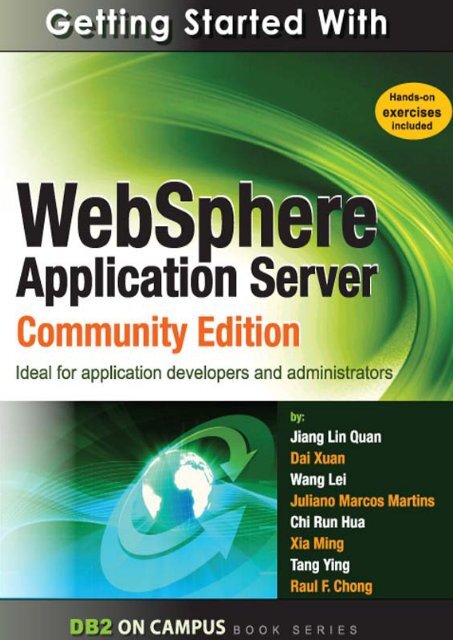Getting Started with WebSphere Application Server
You also want an ePaper? Increase the reach of your titles
YUMPU automatically turns print PDFs into web optimized ePapers that Google loves.
G E T T I N G S T A R T E D W I T H<br />
<strong>WebSphere</strong> <strong>Application</strong><br />
<strong>Server</strong><br />
Community Edition<br />
A book for the community by the community<br />
Jiang Lin Quan, Dai Xuan, Wang Lei,<br />
Juliano Marcos Martins, Chi Run Hua, Xia Ming, Tang Ying, Raul F. Chong<br />
F I R S T E D I T I O N
4 <strong>Getting</strong> <strong>Started</strong> <strong>with</strong> <strong>WebSphere</strong> <strong>Application</strong> <strong>Server</strong> Community Edition<br />
First Edition (June 2010)<br />
© Copyright IBM Corporation 2010. All rights reserved.<br />
IBM Canada<br />
8200 Warden Avenue<br />
Markham, ON<br />
L6G 1C7<br />
Canada<br />
This edition applies to <strong>WebSphere</strong> <strong>Application</strong> <strong>Server</strong> Community Edition (Community<br />
Edition) version 2.1.1.3 and later.
Notices<br />
This information was developed for products and services offered in the U.S.A.<br />
IBM may not offer the products, services, or features discussed in this document in other countries.<br />
Consult your local IBM representative for information on the products and services currently available<br />
in your area. Any reference to an IBM product, program, or service is not intended to state or imply<br />
that only that IBM product, program, or service may be used. Any functionally equivalent product,<br />
program, or service that does not infringe any IBM intellectual property right may be used instead.<br />
However, it is the user's responsibility to evaluate and verify the operation of any non-IBM product,<br />
program, or service.<br />
IBM may have patents or pending patent applications covering subject matter described in this<br />
document. The furnishing of this document does not grant you any license to these patents. You can<br />
send license inquiries, in writing, to:<br />
IBM Director of Licensing<br />
IBM Corporation<br />
North Castle Drive<br />
Armonk, NY 10504-1785<br />
U.S.A.<br />
For license inquiries regarding double-byte character set (DBCS) information, contact the IBM<br />
Intellectual Property Department in your country or send inquiries, in writing, to:<br />
Intellectual Property Licensing<br />
Legal and Intellectual Property Law<br />
IBM Japan, Ltd.<br />
3-2-12, Roppongi, Minato-ku, Tokyo 106-8711<br />
The following paragraph does not apply to the United Kingdom or any other country where<br />
such provisions are inconsistent <strong>with</strong> local law: INTERNATIONAL BUSINESS MACHINES<br />
CORPORATION PROVIDES THIS PUBLICATION "AS IS" WITHOUT WARRANTY OF ANY KIND,<br />
EITHER EXPRESS OR IMPLIED, INCLUDING, BUT NOT LIMITED TO, THE IMPLIED<br />
WARRANTIES OF NON-INFRINGEMENT, MERCHANTABILITY OR FITNESS FOR A<br />
PARTICULAR PURPOSE. Some states do not allow disclaimer of express or implied warranties in<br />
certain transactions, therefore, this statement may not apply to you.<br />
This information could include technical inaccuracies or typographical errors. Changes are<br />
periodically made to the information herein; these changes will be incorporated in new editions of the<br />
publication. IBM may make improvements and/or changes in the product(s) and/or the program(s)<br />
described in this publication at any time <strong>with</strong>out notice.<br />
Any references in this information to non-IBM Web sites are provided for convenience only and do<br />
not in any manner serve as an endorsement of those Web sites. The materials at those Web sites<br />
are not part of the materials for this IBM product and use of those Web sites is at your own risk.<br />
IBM may use or distribute any of the information you supply in any way it believes appropriate <strong>with</strong>out<br />
incurring any obligation to you.
6 <strong>Getting</strong> <strong>Started</strong> <strong>with</strong> <strong>WebSphere</strong> <strong>Application</strong> <strong>Server</strong> Community Edition<br />
The licensed program described in this document and all licensed material available for it are<br />
provided by IBM under terms of the IBM Customer Agreement, IBM International Program License<br />
Agreement or any equivalent agreement between us.<br />
Any performance data contained herein was determined in a controlled environment. Therefore, the<br />
results obtained in other operating environments may vary significantly. Some measurements may<br />
have been made on development-level systems and there is no guarantee that these measurements<br />
will be the same on generally available systems. Furthermore, some measurements may have been<br />
estimated through extrapolation. Actual results may vary. Users of this document should verify the<br />
applicable data for their specific environment.<br />
Information concerning non-IBM products was obtained from the suppliers of those products, their<br />
published announcements or other publicly available sources. IBM has not tested those products and<br />
cannot confirm the accuracy of performance, compatibility or any other claims related to non-IBM<br />
products. Questions on the capabilities of non-IBM products should be addressed to the suppliers of<br />
those products.<br />
All statements regarding IBM's future direction or intent are subject to change or <strong>with</strong>drawal <strong>with</strong>out<br />
notice, and represent goals and objectives only.<br />
This information contains examples of data and reports used in daily business operations. To<br />
illustrate them as completely as possible, the examples include the names of individuals, companies,<br />
brands, and products. All of these names are fictitious and any similarity to the names and addresses<br />
used by an actual business enterprise is entirely coincidental.<br />
COPYRIGHT LICENSE:<br />
This information contains sample application programs in source language, which illustrate<br />
programming techniques on various operating platforms. You may copy, modify, and distribute these<br />
sample programs in any form <strong>with</strong>out payment to IBM, for the purposes of developing, using,<br />
marketing or distributing application programs conforming to the application programming interface<br />
for the operating platform for which the sample programs are written. These examples have not been<br />
thoroughly tested under all conditions. IBM, therefore, cannot guarantee or imply reliability,<br />
serviceability, or function of these programs. The sample programs are provided "AS IS", <strong>with</strong>out<br />
warranty of any kind. IBM shall not be liable for any damages arising out of your use of the sample<br />
programs.<br />
References in this publication to IBM products or services do not imply that IBM intends to make<br />
them available in all countries in which IBM operates.<br />
If you are viewing this information softcopy, the photographs and color illustrations may not<br />
appear.
Trademarks<br />
IBM, the IBM logo, and ibm.com are trademarks or registered trademarks of International Business<br />
Machines Corp., registered in many jurisdictions worldwide. Other product and service names might<br />
be trademarks of IBM or other companies. A current list of IBM trademarks is available on the Web at<br />
“Copyright and trademark information” at www.ibm.com/legal/copytrade.shtml.<br />
Java and all Java-based trademarks are trademarks of Sun Microsystems, Inc. in the United States,<br />
other countries, or both.<br />
Microsoft and Windows are trademarks of Microsoft Corporation in the United States, other countries,<br />
or both.<br />
Linux is a registered trademark of Linus Torvalds in the United States, other countries, or both.<br />
UNIX is a registered trademark of The Open Group in the United States and other countries.<br />
Other company, product, or service names may be trademarks or service marks of others.
Table of Contents<br />
8<br />
Preface ............................................................................................................................. 13<br />
Who should read this book? ........................................................................................ 13<br />
How is this book structured? ........................................................................................ 13<br />
A book for the community ............................................................................................ 13<br />
Conventions ................................................................................................................. 14<br />
What’s next? ................................................................................................................ 14<br />
About the Authors........................................................................................................... 17<br />
Contributors .................................................................................................................... 18<br />
Acknowledgements ........................................................................................................ 18<br />
PART I – OVERVIEW AND SETUP ................................................................................. 19<br />
Chapter 1 – Introduction to <strong>WebSphere</strong> <strong>Application</strong> <strong>Server</strong> Community Edition .... 21<br />
1.1 A brief history of Community Edition...................................................................... 21<br />
1.2 <strong>WebSphere</strong> application server family .................................................................... 22<br />
1.3 Target users of Community Edition ....................................................................... 24<br />
1.4 User assistance and technical support .................................................................. 24<br />
1.5 Components of Community Edition ....................................................................... 25<br />
1.6 Java EE compliance matrix ................................................................................... 26<br />
1.7 Related free products: DB2 Express-C and IBM Data Studio ............................... 28<br />
1.8 Summary ................................................................................................................ 29<br />
1.9 Review questions ................................................................................................... 29<br />
Chapter 2 – Installing Community Edition ................................................................... 33<br />
2.1 Installing Community Edition: The big picture ....................................................... 33<br />
2.2 System requirements ............................................................................................. 34<br />
2.3 Obtaining Community Edition ................................................................................ 34<br />
2.4 Installing Community Edition ................................................................................. 36<br />
2.5 Validating the installation ....................................................................................... 40<br />
2.6 Community Edition and DB2 Express-C on the Cloud .......................................... 42<br />
2.7 Exercises ............................................................................................................... 42<br />
2.8 Summary ................................................................................................................ 43<br />
2.9 Review questions ................................................................................................... 43<br />
PART II - JAVA EE DEVELOPMENT WITH COMMUNITY EDITION ............................. 45<br />
Chapter 3 – Development <strong>with</strong> Community Edition .................................................... 47<br />
3.1 Development <strong>with</strong> Community Edition: The big picture ......................................... 47<br />
3.2 Downloading and installing IBM Data Studio or Eclipse ........................................ 48<br />
3.3 Eclipse Integration <strong>with</strong> WEP ................................................................................. 49<br />
3.4 Creating and deploying a "Hello World" Web application ...................................... 54<br />
3.5 Servlets .................................................................................................................. 58<br />
3.6 JSPs ....................................................................................................................... 59<br />
3.7 Manually deploying an application ......................................................................... 60
3.8 Exercises ............................................................................................................... 63<br />
3.9 Summary ................................................................................................................ 63<br />
3.10 Review questions ................................................................................................. 63<br />
Chapter 4 – Working <strong>with</strong> databases ............................................................................ 65<br />
4.1 Community Edition database connectivity: The big picture ................................... 65<br />
4.2 Steps to work <strong>with</strong> a database in Community Edition ............................................ 66<br />
4.2.1 Creating a database ....................................................................................... 66<br />
4.2.2 Configuring and deploying a database pool ................................................... 67<br />
4.2.3 Executing SQL statements to load some data ............................................... 73<br />
4.3 Developing a Web application to access a database ............................................ 75<br />
4.3.1 Create a Dynamic Web Project ...................................................................... 75<br />
4.3.2 Create a JSP and configure the data source reference ................................. 77<br />
4.3.3 Deploy and run the project on the Community Edition server ........................ 83<br />
4.4 Support for other databases in Community Edition ............................................... 86<br />
4.5 Summary ................................................................................................................ 86<br />
4.6 Exercises ............................................................................................................... 86<br />
4.7 Review questions ................................................................................................... 87<br />
Chapter 5 – Enterprise Java Beans ............................................................................... 89<br />
5.1 Community Edition Enterprise Java Beans: The big picture ................................. 89<br />
5.2 Developing EJBs in Community Edition ................................................................ 90<br />
5.2.1 Creating an EJB .............................................................................................. 90<br />
5.2.2 Deploying an EJB ........................................................................................... 92<br />
5.3 Working <strong>with</strong> EJBs in Community Edition .............................................................. 93<br />
5.3.1 Using EJBs in a servlet ................................................................................... 93<br />
5.3.2 Using an EJB in an application client ............................................................. 95<br />
5.4 Java Persistence API Entities Development in Community Edition ...................... 97<br />
5.4.1 Creating JPA entities manually ....................................................................... 97<br />
5.4.2 Generating JPA entities from tables of a database ........................................ 98<br />
5.5 Summary ................................................................................................................ 99<br />
5.6 Exercises ............................................................................................................... 99<br />
5.7 Review questions ................................................................................................. 107<br />
Chapter 6 – Messaging ................................................................................................. 109<br />
6.1 Community Edition Messaging: The big picture .................................................. 109<br />
6.2 Java Message Service ......................................................................................... 110<br />
6.2.1 JMS application roles .................................................................................... 110<br />
6.2.2 JMS application models ................................................................................ 111<br />
6.2.3 JMS API ........................................................................................................ 112<br />
6.2.4 JMS application development steps in Community Edition .......................... 112<br />
6.3 Configuring a JMS resource group in Community Edition ................................... 113<br />
6.3.1 Creating a JMS resource group .................................................................... 113<br />
6.3.2 Creating a JMS connection factory ............................................................... 114<br />
6.3.3 Creating a JMS queue and topic destinations .............................................. 116<br />
6.3.4 Stop, restart, or uninstall an installed JMS resource group. ......................... 118
6.4 Using Community Edition JMS resource ............................................................. 118<br />
6.4.1 Accessing queues or topics from a Web application .................................... 119<br />
6.4.2 Message-driven beans ................................................................................. 120<br />
6.4.3 Stand-alone Java application ....................................................................... 121<br />
6.5 Summary .............................................................................................................. 121<br />
6.6 Exercises ............................................................................................................. 122<br />
6.7 Review questions ................................................................................................. 123<br />
Chapter 7 – Web Services ............................................................................................ 127<br />
7.1 Community Edition Web Services: The big picture ............................................. 127<br />
7.2 Developing Web Services in Community Edition ................................................ 128<br />
7.2.1 Creating a Web Service project in Eclipse ................................................... 129<br />
7.2.2 Creating a service endpoint interface ........................................................... 129<br />
7.2.3 Providing the service implementation class .................................................. 129<br />
7.2.4 Deploying the Web Service in Community Edition ....................................... 130<br />
7.3 Consuming a Web Service deployed in Community Edition ............................... 131<br />
7.3.1 Creating necessary stubs to consume the Web Service .............................. 131<br />
7.3.2 Creating a POJO client ................................................................................. 133<br />
7.3.3 Creating a Web client ................................................................................... 136<br />
7.3.4 Using service reference tag in a Java EE application .................................. 138<br />
7.4 Creating Data Web services <strong>with</strong> IBM Data Studio ............................................. 139<br />
7.5 Summary .............................................................................................................. 141<br />
7.6 Exercises ............................................................................................................. 141<br />
7.7 Review questions ................................................................................................. 142<br />
Chapter 8 – Security ..................................................................................................... 145<br />
8.1 Community Edition Security: The big picture ....................................................... 145<br />
8.2 Configuring the security realm ............................................................................. 146<br />
8.3 Implementing security in a Java EE application .................................................. 149<br />
8.3.1 Defining role mapping ................................................................................... 149<br />
8.3.2 Implementing EJB Security........................................................................... 149<br />
8.3.3 Implementing Web security .......................................................................... 152<br />
8.4 Managing users and groups for Community Edition administrative interface ..... 154<br />
8.5 Securing your data <strong>with</strong> trusted contexts ............................................................. 155<br />
8.6 Summary .............................................................................................................. 156<br />
8.7 Exercises ............................................................................................................. 156<br />
8.8 Review questions ................................................................................................. 158<br />
PART III – ADMINISTERING COMMUNITY EDITION .................................................. 161<br />
Chapter 9 – Administering Community Edition ......................................................... 163<br />
9.1 Administering Community Edition: The big picture .............................................. 163<br />
9.2 Starting and stopping the server .......................................................................... 164<br />
9.2.1 Starting the server ........................................................................................ 164<br />
9.2.2 Stopping the server ....................................................................................... 165<br />
9.3 Configuring the Community Edition server manually ........................................... 165<br />
9.3.1 Setting the IP address and hostname .......................................................... 166
9.3.2 Changing port numbers ................................................................................ 166<br />
9.3.3 Changing the username and password ........................................................ 167<br />
9.4 Introducing the administrative console ................................................................ 167<br />
9.4.1 Welcome ....................................................................................................... 168<br />
9.4.2 <strong>Server</strong> ........................................................................................................... 169<br />
9.4.3 Services ........................................................................................................ 169<br />
9.4.4 <strong>Application</strong>s .................................................................................................. 169<br />
9.4.5 Security ......................................................................................................... 170<br />
9.4.6 Debug Views ................................................................................................. 170<br />
9.4.7 Embedded DB .............................................................................................. 171<br />
9.5 Adding JARs to the Community Edition repository .............................................. 171<br />
9.6 Administering applications ................................................................................... 172<br />
9.6.1 Deploying and undeploying applications ...................................................... 172<br />
9.6.2 Starting and stopping applications ................................................................ 174<br />
9.7 Tools and commands........................................................................................... 175<br />
9.7.1 The deploy command ................................................................................... 175<br />
9.8 Configuring multiple server instances .................................................................. 176<br />
9.9 Configuring multiple repositories ......................................................................... 176<br />
9.10 Exercises ........................................................................................................... 177<br />
9.11 Summary ............................................................................................................ 178<br />
9.12 Review questions ............................................................................................... 178<br />
Chapter 10 – Tuning a Community Edition server .................................................... 181<br />
10.1 Tuning a Community Edition server: The big picture ......................................... 181<br />
10.2 Monitoring Community Edition ........................................................................... 182<br />
10.3 Community Edition <strong>Server</strong> tuning ...................................................................... 185<br />
10.3.1 Thread pool size ......................................................................................... 185<br />
10.3.2 Monitoring thread pools .............................................................................. 186<br />
10.3.3 Configuring the thread pool size ................................................................. 187<br />
10.4 JVM and operating system tuning ..................................................................... 188<br />
10.4.1 JVM tuning .................................................................................................. 188<br />
10.4.2 Operating system tuning ............................................................................. 191<br />
10.5 Summary ............................................................................................................ 191<br />
10.6 Exercises ........................................................................................................... 191<br />
10.7 Review questions ............................................................................................... 192<br />
Chapter 11 - Troubleshooting ...................................................................................... 195<br />
11.1 Troubleshooting: The big picture ....................................................................... 195<br />
11.2 Problems during installation/un-installation ....................................................... 196<br />
11.2.1 JVM not found ............................................................................................. 196<br />
11.2.2 Platform-specific Problem ........................................................................... 196<br />
11.2.3 Uninstalling Community Edition doesn’t remove all the files ...................... 197<br />
11.3 Problems starting or stopping the Community Edition server............................ 197<br />
11.3.1 JAVA_HOME or JRE_HOME environment variable is not specified.......... 197<br />
11.3.2 Port already in use ...................................................................................... 198
11.3.3 Could not communicate <strong>with</strong> the server ..................................................... 198<br />
11.4 Classpath and dependency ............................................................................... 199<br />
11.5 Using Community Edition log files as diagnostic tools ...................................... 199<br />
11.5.1 Installation and un-installation logs ............................................................. 199<br />
11.5.2 <strong>Server</strong> log ................................................................................................... 200<br />
11.5.3 Client log ..................................................................................................... 201<br />
11.5.4 Deployer log ................................................................................................ 201<br />
11.5.5 Web log ....................................................................................................... 201<br />
11.5.6 DB2 database log ....................................................................................... 201<br />
11.5.7 System.out and System.err ........................................................................ 202<br />
11.6 Summary ............................................................................................................ 202<br />
11.7 Review questions ............................................................................................... 203<br />
Chapter 12 – Advanced features ................................................................................. 205<br />
12.1 GShell ................................................................................................................ 205<br />
12.2 Customizing a new server assembly ................................................................. 206<br />
12.3 Plug-in management .......................................................................................... 206<br />
12.4 WADI Clustering ................................................................................................ 207<br />
12.5 Farming deployment .......................................................................................... 207<br />
12.6 Review questions ............................................................................................... 208<br />
Appendix A – Solutions to review questions ............................................................. 211<br />
Appendix B – Up and running <strong>with</strong> DB2 ..................................................................... 219<br />
B.1 DB2: The big picture ............................................................................................ 219<br />
B.2 DB2 Packaging .................................................................................................... 220<br />
B.2.1 DB2 servers .................................................................................................. 220<br />
B.2.2 DB2 Clients and Drivers ............................................................................... 221<br />
B.3 Installing DB2 ...................................................................................................... 222<br />
B.3.1 Installation on Windows................................................................................ 222<br />
B.3.2 Installation on Linux ...................................................................................... 223<br />
B.4 DB2 tools ............................................................................................................. 224<br />
B.4.1 Control Center .............................................................................................. 224<br />
B.4.2 Command Line Tools ................................................................................... 225<br />
B.5 The DB2 environment ......................................................................................... 229<br />
B.6 DB2 configuration ................................................................................................ 230<br />
B.7 Connecting to a database ................................................................................... 231<br />
B.8 Basic sample programs ....................................................................................... 233<br />
B.9 DB2 documentation ............................................................................................. 234<br />
Appendix C – Using the sample code ......................................................................... 235<br />
Resources ...................................................................................................................... 237<br />
Web sites ................................................................................................................... 237<br />
Books ......................................................................................................................... 239<br />
Contact ....................................................................................................................... 240
13<br />
Preface<br />
Keeping your skills current in today's world is becoming increasingly challenging. There are<br />
too many new technologies being developed, and little time to learn them all. The DB2® on<br />
Campus Book Series has been developed to minimize the time and effort required to learn<br />
many of these new technologies.<br />
Who should read this book?<br />
This book is intended for anyone who works <strong>with</strong> or intends to work <strong>with</strong> a Java Platform<br />
Enterprise Edition (Java EE) application server, such as Java EE application developers,<br />
deployers, administrators, consultants, software architects, instructors, and students. The<br />
book assumes you have a basic knowledge of Java and Java EE; therefore concepts<br />
related to these topics such as a servlet will not be fully explained or not explained at all.<br />
If you don't have these skills, see the "What's Next?" section below for other free eBooks<br />
where you can gain these skills.<br />
How is this book structured?<br />
This book has three parts:<br />
• Part I, Overview and Setup, explains what <strong>WebSphere</strong>® <strong>Application</strong> <strong>Server</strong><br />
Community Edition is all about, introduces the <strong>WebSphere</strong> <strong>Application</strong> <strong>Server</strong> family<br />
of products and features, and discusses installation.<br />
• Part II, Java EE Development <strong>with</strong> Community Edition introduces <strong>WebSphere</strong><br />
<strong>Application</strong> <strong>Server</strong> Community Edition application development, including an<br />
introduction to the developer environment, Servlet/JSP, EJB/JPA, JMS, and Web<br />
service development.<br />
• Part III – Administering Community Edition is designed to familiarize you <strong>with</strong> the<br />
Community Edition admin console, application deployment, tuning, and<br />
troubleshooting.<br />
Exercises are provided for most chapters; and any input files required are provided in the<br />
compressed file getting<strong>Started</strong>WithWasceEdition1st_src.zip that accompanies<br />
this book.<br />
A book for the community<br />
This book was created by the community; a community consisting of university professors,<br />
students, and professionals (including IBM employees). The online version of this book is<br />
released to the community at no-charge. Numerous members of the community from<br />
around the world have participated in developing this book, which will also be translated to
14 <strong>Getting</strong> <strong>Started</strong> <strong>with</strong> <strong>WebSphere</strong> <strong>Application</strong> <strong>Server</strong> Community Edition<br />
several languages by the community. If you would like to provide feedback, contribute new<br />
material, improve existing material, or help <strong>with</strong> translating this book to another language,<br />
please send an email of your planned contribution to db2univ@ca.ibm.com <strong>with</strong> the subject<br />
“<strong>Getting</strong> started <strong>with</strong> Community Edition book feedback.”<br />
Conventions<br />
Many examples of commands, SQL statements, and code are included throughout the<br />
book. Specific keywords are written in uppercase bold. For example: A NULL value<br />
represents an unknown state. Commands are shown in lowercase bold. For example: The<br />
dir command lists all files and subdirectories on Windows®. SQL statements are shown<br />
in upper case bold. For example: Use the SELECT statement to retrieve information from a<br />
table.<br />
Object names used in our examples are shown in bold italics. For example: The flights<br />
table has five columns.<br />
Italics are also used for variable names in the syntax of a command or statement. If the<br />
variable name has more than one word, it is joined <strong>with</strong> an underscore. For example:<br />
CREATE TABLE table_name<br />
What’s next?<br />
We recommend you to review the following books in this book series for more details about<br />
related topics:<br />
• <strong>Getting</strong> started <strong>with</strong> DB2 Express-C<br />
• <strong>Getting</strong> started <strong>with</strong> IBM Data Studio for DB2<br />
• <strong>Getting</strong> started <strong>with</strong> Java<br />
• <strong>Getting</strong> started <strong>with</strong> Open source development<br />
• <strong>Getting</strong> started <strong>with</strong> Eclipse<br />
The following figure shows all the different eBooks in the DB2 on Campus book series<br />
available for free at http://www.db2university.com
The DB2 on Campus book series<br />
15
About the Authors<br />
Jiang Lin Quan – Lead Author<br />
Jiang Lin Quan is a Community Edition developer at the IBM China Development Lab.<br />
Dai Xuan – Co-author and Editor<br />
Dai Xuan is a Community Edition developer at the IBM China Development Lab.<br />
Wang Lei – Co-author and Editor<br />
Wang Lei is a Community Edition developer at the IBM China Development Lab.<br />
Juliano Marcos Martins – Co-author and Editor<br />
Juliano is a DB2 QA Software Engineer at the IBM Brazil Lab<br />
Chi Run Hua – Co-author and Editor<br />
Chi Run Hua is a Community Edition Information developer at the IBM China Development<br />
Lab.<br />
Xia Ming – Co-author and Editor<br />
Xia Ming is the Community Edition SVT lead at the IBM China Development Lab.<br />
Tang Ying – Co-author and Editor<br />
Tang Ying is a Community Edition information developer at the IBM China Development<br />
Lab.<br />
Raul F. Chong – Co-author and Editor<br />
Raul is the DB2 on Campus Program Manager at the IBM Toronto Lab.
18 <strong>Getting</strong> <strong>Started</strong> <strong>with</strong> <strong>WebSphere</strong> <strong>Application</strong> <strong>Server</strong> Community Edition<br />
Contributors<br />
The following people edited, reviewed, and contributed significantly to this book.<br />
Contributor Company/University Position/Occupation Contribution<br />
Ge Kang<br />
Cai Jun Jie<br />
IBM China Development Lab Community Edition<br />
release manager<br />
IBM China Development Lab Community Edition<br />
technical lead<br />
Technical<br />
review<br />
Technical<br />
review<br />
Xu Hai Hong IBM China Development Lab Community Edition<br />
developer<br />
Technical<br />
review<br />
Brian Holroyd<br />
Database Consulting<br />
Services<br />
IBM Gold Consultant<br />
Full technical<br />
review<br />
Cristian Molaro MConsulting Bvba Belgium DB2 Consultant and IBM<br />
Information Champion<br />
Partial<br />
technical<br />
review<br />
David Beulke Pragmatic Solutions, Inc. President Partial<br />
technical<br />
review<br />
Leon<br />
Katsnelson<br />
IBM Toronto Lab<br />
Program Director, IBM<br />
Data <strong>Server</strong>s<br />
Technical<br />
review<br />
Acknowledgements<br />
We greatly thank the following individuals for their assistance in developing materials<br />
referenced in this book:<br />
• Natasha Tolub who designed the cover of this book.<br />
• Susan Visser who assisted <strong>with</strong> publishing this book.<br />
• Carla Sadtler, Mohamed Ahmed, Rafael Thomas Goz Coutinho, Gianluca<br />
Finocchiaro, Anish Pathadan, Susil Piyanandana; authors of the redbook <strong>WebSphere</strong><br />
<strong>Application</strong> <strong>Server</strong> Community Edition 2.0 User Guide<br />
• Ueli Wahli, Charles P Brown, Steven Calello, Rafael Coutinho, Patrick Gan, Cedric<br />
Hurst, Maan Mehta; authors of the redbook Experience Java EE! Using <strong>WebSphere</strong><br />
<strong>Application</strong> <strong>Server</strong> Community Edition 2.1<br />
Both Redbooks® served as the framework for this book.
PART I – OVERVIEW AND SETUP<br />
19
1<br />
Chapter 1 – Introduction to <strong>WebSphere</strong><br />
<strong>Application</strong> <strong>Server</strong> Community Edition<br />
IBM® <strong>WebSphere</strong>® <strong>Application</strong> <strong>Server</strong> Community Edition (Community Edition) is a<br />
member of the IBM <strong>WebSphere</strong> <strong>Application</strong> <strong>Server</strong> family. Community Edition is a<br />
lightweight Java Platform Enterprise Edition (Java EE) application server built on Apache<br />
Geronimo, the open source application server project of the Apache Software Foundation.<br />
The community using Community Edition consists of all sorts of people and companies,<br />
who design, develop, deploy, or utilize Java EE solutions.<br />
In this chapter you will learn about:<br />
• The history of Community Edition<br />
• The <strong>WebSphere</strong> application server family<br />
• Target users and service support of Community Edition<br />
• Components of Community Edition<br />
• Java EE compliance matrix of Community Edition<br />
• Related free products<br />
1.1 A brief history of Community Edition<br />
After the acquisition of Gluecode Software in May 2005, IBM devoted many technical<br />
resources to contribute to Apache Geronimo, the main Gluecode application server<br />
software, so it could attain Java EE certification.<br />
By October 2005, this goal was reached <strong>with</strong> Geronimo Milestone 5 (M5), which was used<br />
as the foundation of Community Edition. Community Edition was one of the first IBM<br />
products to follow a new business model: Develop products based on open source<br />
software, offer them for free to use for development, testing and production; and optionally<br />
provide customers <strong>with</strong> fee-based IBM technical support. This provided users comfort<br />
when working <strong>with</strong> open source software especially in a production environment.
22 <strong>Getting</strong> <strong>Started</strong> <strong>with</strong> <strong>WebSphere</strong> <strong>Application</strong> <strong>Server</strong> Community Edition<br />
At the time this book was written, the latest Community Edition release is version 2.1.1.3<br />
which is based on Geronimo version 2.1.4. Figure 1.1 provides a roadmap that maps<br />
Geronimo <strong>with</strong> Community Edition release dates since 2008.<br />
Figure 1.1 – Geronimo and Community Edition release roadmaps since 2008<br />
As shown in the figure, nearly every 3 months after a new Geronimo release is announced,<br />
IBM delivers an updated release of Community Edition. Approximately 90% of Apache<br />
Geronimo code is used on Community Edition.<br />
1.2 <strong>WebSphere</strong> application server family<br />
Depending on your needs, the <strong>WebSphere</strong> <strong>Application</strong> <strong>Server</strong> family includes different<br />
editions that vary in footprint, capability and scalability. As shown in Figure 1.2, first in the<br />
family at the bottom left corner is Community Edition. As mentioned earlier, Community<br />
Edition is a lightweight application server you can use in development, test, or production<br />
to run your Java EE applications. If you have a small company, Community Edition is your<br />
best choice, both technically and economically. Community Edition is free to download and<br />
use. You can install it and get it running in a short period of time.
Introduction to <strong>WebSphere</strong> <strong>Application</strong> <strong>Server</strong> Community Edition 23<br />
Figure 1.2 – <strong>WebSphere</strong> application server family<br />
If you intend to run critical applications that require high availability, and want sophisticated<br />
management console and tooling capabilities to help you deploy and debug your Java EE<br />
applications, then you should explore other IBM <strong>WebSphere</strong> <strong>Application</strong> <strong>Server</strong> products.<br />
For example, if you require scalability, enterprise-wide deployment, functional depth and<br />
robustness, or if you have high transaction volumes, want autonomic application<br />
deployment, or business goal-based application prioritization, look into <strong>WebSphere</strong><br />
<strong>Application</strong> <strong>Server</strong> or <strong>WebSphere</strong> <strong>Application</strong> <strong>Server</strong> Network Deployment. If your<br />
company has a mainframe, you may also consider <strong>WebSphere</strong> <strong>Application</strong> <strong>Server</strong> for<br />
z/OS®.<br />
Figure 1.2 also shows a suggested upgrade path in the case that your company grows and<br />
requires an application server <strong>with</strong> more capability and scalability. You can take advantage<br />
of the free <strong>Application</strong> Advancement Assistant migration tools offered by IBM to<br />
upgrade to another WAS edition. For more information about this tool, visit<br />
http://www.alphaworks.ibm.com/tech/wasma.<br />
You can also take advantage of virtualization to consolidate application servers and<br />
maximize utilization using <strong>WebSphere</strong> Virtual Enterprise.<br />
For more information about the WAS family, visit.<br />
http://www.ibm.com/software/dre/hmc/compare.wss?HMC02=L666761W91427E61
24 <strong>Getting</strong> <strong>Started</strong> <strong>with</strong> <strong>WebSphere</strong> <strong>Application</strong> <strong>Server</strong> Community Edition<br />
1.3 Target users of Community Edition<br />
Community Edition is ideal for:<br />
• <strong>Application</strong> developers who require an open standards Java EE application server<br />
for building Java EE applications, and who want to focus on the core business<br />
applications based on pre-integrated services<br />
• System administrators who require a standard and flexible environment for<br />
application administration and scalability<br />
• Independent software vendors(ISVs) and other types of solution providers who<br />
want to bundle or embed a full-featured Java EE application server as part of their<br />
solutions<br />
• Small and medium-sized companies who need an entry-level Java EE application<br />
server <strong>with</strong> world-class support for their applications and operations<br />
• Departments of companies who need a production Java EE environment <strong>with</strong>out<br />
budget approval<br />
• Java EE hobbyists and cutting-edge technology enthusiasts who want to<br />
leverage and experience open source technologies<br />
• Students, teachers, and other academic users who want a highly versatile Java EE<br />
application server for teaching, courseware, projects and research<br />
1.4 User assistance and technical support<br />
Community Edition enables you to quickly develop applications and grow them<br />
incrementally, and provides basic security, easy administration, and different deployment<br />
alternatives. As you will see in Chapter 2, Community Edition can run on either 32-bit or<br />
64-bit architecture <strong>with</strong> Linux® or Windows operating systems; it is also available on<br />
Solaris and AIX® systems. Community Edition can run on both Sun Java run time and IBM<br />
Java run time, where the latter one has significant advantages in terms of performance.<br />
Along <strong>with</strong> a Community Edition installation package, IBM offers dozens of out-of-the-box<br />
sample applications for practice and evaluation.<br />
If you have technical questions about Community Edition, you can post your questions in<br />
the Community Edition forum at<br />
http://www.ibm.com/developerworks/forums/forum.jspa?forumID=541<br />
This free forum is monitored by Community Edition experts from IBM, though it is the<br />
community who provides most of the answers on a voluntary basis.<br />
IBM also gives users the choice to purchase three tiered (entry, enhanced and elite support<br />
tiers), fee-based support as an annual subscription, priced per server. For more details,<br />
visit<br />
http://www-306.ibm.com/software/webservers/appserv/community/detail/table.html
Introduction to <strong>WebSphere</strong> <strong>Application</strong> <strong>Server</strong> Community Edition 25<br />
1.5 Components of Community Edition<br />
Apache Geronimo brings together technologies from the broader open source community<br />
to support the Java EE stack. For example: Apache Tomcat, ActiveMQ, Tranql, OpenEJB<br />
and so on. Apache Geronimo uses the Apache license, is highly customizable, and is<br />
community-driven. Figure 1.3 shows the components of Community Edition.<br />
Figure 1.3 – Components of Community Edition<br />
In the figure you can see that Community Edition is composed of the following:<br />
• Apache Geronimo kernel, which provides a framework for adding other services like<br />
the custom business services;<br />
• Leading components that developers need, like Web services, security, and<br />
messaging. They are integrated and tested <strong>with</strong> Community Edition, so developers<br />
don’t have to worry about any custom integration work or version compatibility issues.<br />
• Administrator console, powerful tool that allows developers to define Tomcat<br />
connections (HTTP, HTTPS, AJP), database pools, and security realms <strong>with</strong>out any<br />
coding or restarting the server.<br />
Table 1.1 provides a short description of the major integrated components in Community<br />
Edition:<br />
Components or Features<br />
Apache Geronimo kernel<br />
Apache Derby<br />
Description<br />
An open source Java EE 5 application server project<br />
which provides the foundation for Community Edition<br />
An embedded small-footprint database server suitable<br />
for very small and simple projects. For projects where
26 <strong>Getting</strong> <strong>Started</strong> <strong>with</strong> <strong>WebSphere</strong> <strong>Application</strong> <strong>Server</strong> Community Edition<br />
future growth is a consideration, use DB2 Express-C<br />
database server which is free.<br />
Apache Tomcat<br />
A Web-tier container that is used in the Reference<br />
Implementation for Java Servlet and Java<strong>Server</strong><br />
Pages technologies<br />
Apache OpenEJB An embeddable and lightweight EJB 3.0<br />
implementation<br />
Apache OpenJPA<br />
Apache ActiveMQ<br />
<strong>WebSphere</strong> <strong>Application</strong> <strong>Server</strong><br />
Community Edition <strong>Server</strong><br />
Adapter (Eclipse plug-in)<br />
Built-in JDBC support for<br />
popular third party RDBMSs<br />
A Java persistence API implementation<br />
A Java messaging services implementation<br />
A plug-in used to develop, deploy, and debug Java EE<br />
applications <strong>with</strong>in the Eclipse IDE.<br />
Support Apache Derby, IBM DB2 , Oracle®,<br />
Microsoft® SQL <strong>Server</strong>®, MySQL® Community<br />
Edition<br />
JVM support<br />
IBM JVM support and Sun Java VM compatible<br />
Table 1.1 – Components of Community Edition<br />
A complete list of components can be found at<br />
http://publib.boulder.ibm.com/wasce/V2.1.1/en/open-source.html<br />
1.6 Java EE compliance matrix<br />
Java EE is an industry standard for developing portable, robust, scalable and secure<br />
server-side Java applications. Java EE provides Web services, component model,<br />
management, and communications APIs that make it the industry standard for<br />
implementing enterprise class service-oriented architecture (SOA) and next-generation<br />
Web applications. A certified Java EE server provides standard interface for easy migration<br />
and upgrading.<br />
The Sun Java EE site at http://java.sun.com/javaee/ provides more information about Java<br />
EE.<br />
The latest Java EE specification is version 5 which was created under the Java Community<br />
Process as JSR-244.<br />
The current Community Edition release passed the Java EE 5 Compatibility Test Suite<br />
(CTS) which is a suite of compatibility tests to verify if a Java EE platform product complies<br />
<strong>with</strong> the Java EE 5 platform standard.
Introduction to <strong>WebSphere</strong> <strong>Application</strong> <strong>Server</strong> Community Edition 27<br />
Table 1.2 shows the Community Edition feature compliance matrix <strong>with</strong> the Java EE 5<br />
standard.<br />
Components or packages<br />
Specification<br />
Web applications • Servlet 2.5<br />
• JSP 2.1<br />
• JSTL 1.2<br />
• JSF 1.2<br />
Enterprise <strong>Application</strong>s • Common Annotations 1.0<br />
• Connector 1.5<br />
• EJB 3.0<br />
• JPA 1.0<br />
• JAF 1.1<br />
• JTA 1.1<br />
• JavaMail 1.4<br />
• JMS 1.1<br />
Web Services • Web Services Metadata 2.0<br />
• Web Services 1.2<br />
• JAXB 2.0<br />
• JAX-WS 2.0<br />
• JAX-RPC 1.1<br />
• SAAJ 1.3<br />
• SOAP 1.1/1.2<br />
• WSDL 1.6<br />
• StAX 1.0<br />
Management and Security • JACC 1.1<br />
• Java EE Management 1.1<br />
• Java EE <strong>Application</strong> Deployment 2.7<br />
Table 1.2 – Compliance matrix <strong>with</strong> Java EE 5<br />
Note:<br />
Java Platform, Enterprise Edition (Java EE) was formerly known as Java 2 Platform,
28 <strong>Getting</strong> <strong>Started</strong> <strong>with</strong> <strong>WebSphere</strong> <strong>Application</strong> <strong>Server</strong> Community Edition<br />
Enterprise Edition (J2EE).<br />
1.7 Related free products: DB2 Express-C and IBM Data Studio<br />
Most applications require some sort of persistent storage for the application data. IBM<br />
provides a database product that is a perfect complement to the Community Edition<br />
application server: DB2 Express-C. DB2 Express-C is the free version of DB2. The "C" in<br />
its name stands for "Community". DB2 Express-C delivers performance, reliability,<br />
scalability and security to Community Edition applications. DB2 Express-C is well suited for<br />
the new breed of Web-based Java applications that need to work <strong>with</strong> XML data. It<br />
provides a unique hybrid relational-XML database server that delivers excellent<br />
performance for both traditional relational, and XML data.<br />
Like Community Edition, DB2 Express-C is available at no charge for development and<br />
production deployment. It can be redistributed as part of an overall solution <strong>with</strong>out any<br />
royalty charges. Optional support and subscription is available for a low per server yearly<br />
charge. DB2 Express-C is built on the same product code as the rest of the DB2 server<br />
portfolio; therefore, an application written to run on DB2 Express-C is guaranteed to run on<br />
any other DB2® for Linux®, UNIX®, and Windows® server. In most cases, the application<br />
will also run unchanged <strong>with</strong> DB2 for z/OS® mainframe and DB2 for i5/OS® midrange<br />
database servers. In other words, DB2 Express-C delivers unprecedented range of<br />
scalability for your application.<br />
DB2 Express-C comes <strong>with</strong> a free IBM Data Studio, an Eclipse-based development and<br />
administration tool that will be very familiar to most Community Edition users and will make<br />
you instantly productive. IBM Data Studio IDE in conjunction <strong>with</strong> DB2 Express-C can be<br />
used to publish industry standard SOAP/XML and RESTfull Web services as a means of<br />
accessing data in DB2.<br />
DB2 Express-C is available for 32 and 64-bit Linux, 32 and 64-bit Windows, Solaris x64,<br />
and 64-bit Linux for POWER® servers. A beta version is also available for Apple Mac OS
Introduction to <strong>WebSphere</strong> <strong>Application</strong> <strong>Server</strong> Community Edition 29<br />
X. Figure 1.4 shows the progression of the different DB2 Editions available.<br />
Figure 1.4 - DB2 editions and their progression<br />
Note:<br />
For more information about DB2 Express-C and IBM Data Studio, visit<br />
ibm.com/db2/express. You can also learn more from the books <strong>Getting</strong> <strong>Started</strong> <strong>with</strong> DB2<br />
Express-C and <strong>Getting</strong> <strong>Started</strong> <strong>with</strong> IBM Data Studio for DB2. Both books are part of the<br />
DB2 on Campus free book series.<br />
1.8 Summary<br />
IBM <strong>WebSphere</strong> <strong>Application</strong> <strong>Server</strong> Community Edition offers a best-of-breed product at no<br />
cost. It delivers the freedom to develop, deploy and distribute Java EE platform<br />
applications <strong>with</strong>out any limitations. It is based on Apache Geronimo open source<br />
application server, and you can optionally purchase IBM technical support. If you want to<br />
upgrade to other editions of WAS, the free <strong>Application</strong> Advancement Assistant for<br />
<strong>WebSphere</strong> migration tool can make it easy for you. DB2 Express-C database server and<br />
IBM Data Studio IDE are free products that can complement Community Edition to store<br />
persistent data and develop Web services.<br />
1.9 Review questions<br />
1. What is the relationship between Geronimo and Community Edition?
30 <strong>Getting</strong> <strong>Started</strong> <strong>with</strong> <strong>WebSphere</strong> <strong>Application</strong> <strong>Server</strong> Community Edition<br />
2. What is the URL of the Community Edition forum where users can post questions, and<br />
collaborate?<br />
3. What operating system platforms is DB2 Express-C available?<br />
4. What is the Java persistence API implementation in Community Edition?<br />
5. What is the distinguishing characteristic of the DB2 database server?<br />
6. Which one of the following components in Community Edition is used for Java<br />
Message Services implementation?<br />
A. Apache Derby<br />
B. Apache Geronimo kernel<br />
C. Apache OpenEJB<br />
D. Apache ActiveMQ<br />
E. None of the above<br />
7. What is the tool used for configuration and administration of DB2 Express-C servers?<br />
A. Community Edition<br />
B. DB2 for z/OS<br />
C. IBM Data Studio<br />
D. All of the above<br />
E. None of the above<br />
8. Which one of the following specifications is not about Web application in Java EE 5<br />
standard?<br />
A. Servlet 2.5<br />
B. JSP 2.1<br />
C. JSTL 1.2<br />
D. JSF 1.2<br />
E. Servlet 3.0<br />
9. Which one(s) of the following groups are not the target users of Community Edition?<br />
A. <strong>Application</strong> developers<br />
B. ISVs<br />
C. Departments of companies<br />
D. Teachers and students<br />
E. None of Above
Introduction to <strong>WebSphere</strong> <strong>Application</strong> <strong>Server</strong> Community Edition 31<br />
10. Which of the following products is the best choice if you need a robust environment for<br />
mission-critical applications?<br />
A. Geronimo<br />
B. <strong>WebSphere</strong> <strong>Application</strong> <strong>Server</strong> Community Edition<br />
C. <strong>WebSphere</strong> <strong>Application</strong> <strong>Server</strong><br />
D. All of the above<br />
E. None of the above
2<br />
Chapter 2 – Installing Community Edition<br />
Community Edition can run on Linux, UNIX or Windows and is very easy to install. It has no<br />
licensing limitations in terms of the hardware resources you can use. If you are working on<br />
the cloud and don't want to bother installing products, there are Community Edition and<br />
DB2 Express-C images available for development, test, and production use on the Amazon<br />
EC2 cloud.<br />
In this chapter you will learn about:<br />
• How to obtain the Community Edition code<br />
• How to install Community Edition on Windows<br />
• How to install Community Edition on Linux<br />
• Community Edition and DB2 Express-C on the cloud<br />
2.1 Installing Community Edition: The big picture<br />
Installing Community Edition consists of 3 basic steps:<br />
1. Download Community Edition,<br />
2. Obtain and install a Java Runtime Environment (JRE), and<br />
3. Install Community Edition.<br />
We focus our discussion on step 1 and 3 in this book. For step 2, refer to the <strong>Getting</strong><br />
started <strong>with</strong> Java free ebook. Figure 2.1 illustrates the steps to follow to get started <strong>with</strong><br />
Community Edition.
34 <strong>Getting</strong> <strong>Started</strong> <strong>with</strong> <strong>WebSphere</strong> <strong>Application</strong> <strong>Server</strong> Community Edition<br />
Figure 2.1 - Steps to get started <strong>with</strong> Community Edition<br />
2.2 System requirements<br />
In terms of operating systems, Community Edition can run on Windows (XP, Vista, 2003),<br />
Linux (Red Hat, Suse, Asianux), AIX, and Solaris. For Linux, Community Edition may run<br />
on other distributions, but the product may not have been officially tested <strong>with</strong> those<br />
distributions. In this book we use Windows XP SP3 and Ubuntu Linux.<br />
In terms of hardware requirements, Community Edition needs 120 MB of disk space and a<br />
minimal of 140MB of memory, but this will depend on how you plan to use your Community<br />
Edition server. For more details about the requirements visit<br />
http://www.ibm.com/software/webservers/appserv/community/sysreq/<br />
2.3 Obtaining Community Edition<br />
You can get the latest version of Community Edition by going to<br />
http://www.ibm.com/developerworks/downloads/ws/wasce/ as shown in Figure 2.2<br />
Figure 2.2 - Download site for Community Edition
Chapter 2 - Installing Community Edition 35<br />
In this book we use version 2.1.1.3. After answering some questions and agreeing to the<br />
license, you will be presented <strong>with</strong> a window as shown in Figure 2.3. Be sure to download<br />
the version applicable to your operating system.<br />
Figure 2.3 - Selecting what to download<br />
As shown in the figure, you can choose to download the Community Edition server only if<br />
you already have a JRE installed. If not, choose to download the server and an IBM® SDK<br />
for Java.<br />
In this book, since we will install on Windows and Linux on a 32-bit system, and we don't<br />
have a JRE already installed, we choose these options:<br />
• <strong>Server</strong> and IBM SDK 6 SR5 for Linux/Intel - wasce_ibm60sdk_setup-2.1.1.3-<br />
ia32linux.tar.bz2 (168 MB)<br />
• <strong>Server</strong> and IBM SDK 6 SR5 for Windows - wasce_ibm60sdk_setup-2.1.1.3-<br />
ia32win.zip (194 MB) (not shown in Figure 2.3)
36 <strong>Getting</strong> <strong>Started</strong> <strong>with</strong> <strong>WebSphere</strong> <strong>Application</strong> <strong>Server</strong> Community Edition<br />
You can also download the samples application package (not shown in the figure) from the<br />
above URL. This is optional but recommended since the samples package includes<br />
templates for developing and deploying your own Java EE assets.<br />
After extracting the samples from the sample package, review the Readme.txt file<br />
included in each sample's directory to learn how to customize and use the sample.<br />
2.4 Installing Community Edition<br />
In order to install Community Edition, you have to follow the instructions below:<br />
1. (Linux only) Log on as the root user, and create a directory under which the<br />
Community Edition v2.1.1.3 package can be installed by the non-root user.<br />
- Run the following command to create the /opt/IBM directory:<br />
mkdir /opt/IBM<br />
- Run the following command to transfer ownership of this directory to the users<br />
group (or to whichever group your non-root user belongs to):<br />
chgrp users /opt/IBM<br />
- Run the following command to allow members of the users group to create and<br />
make changes inside of /opt/IBM :<br />
chmod g+w /opt/IBM<br />
- Log out as the root user, and log in as a non-root user.<br />
2. Go to the folder where you downloaded the installation image (there should be only<br />
one file) and run it. For Windows it should be the wasce_setup-2.1.1.3-<br />
win.exe file. Double-click to execute it. For Linux it should be the wasce_setup-<br />
2.1.1.3-unix.bin file. Execute it as follows:<br />
$ chmod +x wasce_setup-2.1.1.3-unix.bin<br />
$ ./ wasce_setup-2.1.1.3-unix.bin<br />
3. You will see a splash screen as shown in Figure 2.4.
Chapter 2 - Installing Community Edition 37<br />
Figure 2.4 - Splash screen when installing Community Edition<br />
4. Click Next in the welcome screen shown in Figure 2.5.<br />
Figure 2.5 - Welcome screen<br />
5. Read and accept the license shown in Figure 2.6. Then click Next.
38 <strong>Getting</strong> <strong>Started</strong> <strong>with</strong> <strong>WebSphere</strong> <strong>Application</strong> <strong>Server</strong> Community Edition<br />
Figure 2.6 - License Agreement page<br />
6. In the window shown in Figure 2.7, enter the installation directory. For Windows we<br />
used C:\IBM\WASCE21, for Linux we used /opt/IBM/WASCE21<br />
Figure 2.7 - Choosing the install folder<br />
7. Click Install in the pre-installation summary page shown in Figure 2.8.
Chapter 2 - Installing Community Edition 39<br />
Figure 2.8 - Pre-installation summary page<br />
8. The installation will start; it can take some minutes depending on your machine<br />
configuration. This is shown in Figure 2.9.<br />
Figure 2.9 - Installation progress bar
40 <strong>Getting</strong> <strong>Started</strong> <strong>with</strong> <strong>WebSphere</strong> <strong>Application</strong> <strong>Server</strong> Community Edition<br />
9. When the install is completed, you can see the success message as shown in<br />
Figure 2.10. Click Done.<br />
Figure 2.10 - Installation complete<br />
2.5 Validating the installation<br />
In order to ensure Community Edition was correctly installed, start the Community Edition<br />
server and launch the Administration Console.<br />
On Windows you can start the Community Edition server by going to Start -> Programs -><br />
IBM <strong>WebSphere</strong> -> <strong>Application</strong> <strong>Server</strong> Community Edition -> Start the server. A black<br />
window as shown in Figure 2.11 will appear displaying a list of messages. This may take a<br />
few minutes.
Chapter 2 - Installing Community Edition 41<br />
Figure 2.11 - Starting Community Edition: <strong>Server</strong> started message<br />
Once you receive the message "<strong>Server</strong> started", go back to the same Windows menu and<br />
choose Administrative Console. This will start the Administrative Console in your browser<br />
located at https://localhost:8443/console as shown in Figure 2.12<br />
Figure 2.12 - Starting the Community Edition Administrative Console to validate your<br />
installation<br />
To start the Community Edition server you can also go to the folder where you installed<br />
Community Edition (See Figure 2.7 above) and run start-server.bat.<br />
On Linux start the Community Edition server using start-server.sh. To start the admin<br />
console, simply open a browser and point it to https://localhost:8443/console<br />
To log in to the Administrative Console, the default user is system and the password is<br />
manager. When you click login, you should see the Administrative Console main window.<br />
We will discuss more about the Administrative Console later in this book.
42 <strong>Getting</strong> <strong>Started</strong> <strong>with</strong> <strong>WebSphere</strong> <strong>Application</strong> <strong>Server</strong> Community Edition<br />
Later in the book we will use the Eclipse plug-in to start the server, so at this time, if this<br />
test was successful, we suggest you stop the server.<br />
To stop the server, on Windows choose Start -> Programs -> IBM <strong>WebSphere</strong> -><br />
<strong>Application</strong> <strong>Server</strong> Community Edition -> Stop the server. Alternatively use stopserver.bat<br />
from the same directory where you executed the commands to start it. On<br />
Linux use stop-server.sh. To stop the server, you will be prompted for a user ID and<br />
a password. Use the system/manager combination.<br />
2.6 Community Edition and DB2 Express-C on the Cloud<br />
If you would like to experience Community Edition and DB2 Express-C <strong>with</strong>out having to<br />
install these products, they are both available on the Cloud. The Cloud is ideal for<br />
development and testing, and can get you up and running in no time <strong>with</strong>out having you to<br />
get a server on your own to install these products. IBM has partnered <strong>with</strong> RightScale<br />
and Amazon Web Services to make these products available on the Amazon EC2 cloud.<br />
You will find a Community Edition and DB2 Express-C all-in-one template in the template<br />
library at https://my.RightScale.com. The direct link is<br />
https://my.rightscale.com/server_templates/51010<br />
First, you need to get a free developer account at<br />
http://www.rightscale.com/products/free_edition.php. There are no charges for using<br />
Community Edition or DB2 Express-C on the cloud but you will have to pay Amazon for the<br />
use of the hardware resources but only for the time that your Community Edition and DB2<br />
servers are up and running.<br />
Note:<br />
For more information about Cloud Computing refer to the book <strong>Getting</strong> started <strong>with</strong> Cloud<br />
Computing which is part of this DB2 on Campus free book series.<br />
2.7 Exercises<br />
In this exercise, you will download Community Edition, install it, and then try to start/stop<br />
the Community Edition server.<br />
Procedure<br />
1. Based on your platform, Download the latest Community Edition here:<br />
http://www.ibm.com/developerworks/downloads/ws/wasce/<br />
2. Install Community Edition on your machine.<br />
3. Use start-server.bat (on Windows) or start-server.sh (on Linux) to<br />
start Community Edition.<br />
4. Login in the administrative console to verify the startup of Community Edition.
Chapter 2 - Installing Community Edition 43<br />
5. Use stop-server.bat (on Windows) or stop-server.sh (on Linux) to<br />
shutdown Community Edition.<br />
2.8 Summary<br />
In this chapter you have learned how to install Community Edition on Linux and Windows<br />
platforms. You also learned how to start and stop the Community Edition server, and how<br />
to launch and log on to the Community Edition Administrative Console. If you do not have a<br />
server available to install Community Edition, a good alternative is to use the Cloud.<br />
RightScale is an IBM partner and it has an all-in-one template that includes Community<br />
Edition and DB2 Express-C ready to use on the Amazon Cloud.<br />
2.9 Review questions<br />
1. Where can I get the latest Community Edition image?<br />
2. What platforms does Community Edition support?<br />
3. I would like to work <strong>with</strong> Community Edition, but my company doesn't have a server<br />
available for me to install it. What are my choices?<br />
4. Do I have to pay for using Community Edition and DB2 on the Cloud?<br />
5. How can I verify if the Community Edition server is started?<br />
6. Which of following platforms are supported by Community Edition?<br />
A. Windows (XP, Vista, 2003)<br />
B. Linux (Red Hat, Suse, Asianux)<br />
C. AIX<br />
D. Solaris<br />
E. All of the above<br />
7. How much disk space is the minimum needed to install Community Edition?<br />
A. 120 MB<br />
B. 30 MB<br />
C. 50 MB<br />
D. 500 MB<br />
E. 1 GB<br />
8. How much memory is the minimum needed to install Community Edition?<br />
A. 30 MB<br />
B. 140 MB
44 <strong>Getting</strong> <strong>Started</strong> <strong>with</strong> <strong>WebSphere</strong> <strong>Application</strong> <strong>Server</strong> Community Edition<br />
C. 500 MB<br />
D. 1 GB<br />
E. 120MB<br />
9. Which script should you use to start Community Edition on Linux or UNIX?<br />
A. start-server.sh<br />
B. stop-server.sh<br />
C. start-server.bat<br />
D. stop-server.bat<br />
E. deploy.bat<br />
10. Which URLs should you use to test if the Community Edition server is started?<br />
A. https://localhost:8443/console<br />
B. http://localhost:8080/admin<br />
C. http://localhost:8080/console<br />
D. http://localhost:8888/console<br />
E. https://localhost:8443/admin
PART II - JAVA EE DEVELOPMENT<br />
WITH COMMUNITY EDITION
3<br />
Chapter 3 – Development <strong>with</strong> Community<br />
Edition<br />
This chapter discusses how to develop a Java EE application in Eclipse and how to deploy<br />
it into Community Edition. In order to work <strong>with</strong> Community Edition <strong>with</strong>in Eclipse, the<br />
<strong>WebSphere</strong> <strong>Application</strong> <strong>Server</strong> Community Edition Eclipse Plugin (WEP) must be<br />
installed. WEP is the adapter that facilitates Web application development in Eclipse <strong>with</strong><br />
Community Edition. As described earlier in this book, the free IBM Data Studio is an<br />
Eclipse-based IDE for working <strong>with</strong> DB2 database servers. WEP functionality is included in<br />
IBM Data Studio allowing you to work <strong>with</strong> Community Edition and DB2 immediately.<br />
Whenever you see Eclipse mentioned in this chapter, you can substitute it <strong>with</strong> IBM Data<br />
Studio.<br />
In this chapter you will learn about:<br />
• How to install WEP into Eclipse<br />
• How to develop a basic Java Web <strong>Application</strong><br />
• How to deploy an application into Community Edition<br />
• Working <strong>with</strong> IBM Data Studio as an alternative to "plain" Eclipse<br />
3.1 Development <strong>with</strong> Community Edition: The big picture<br />
Figure 3.1 provides an overview about development <strong>with</strong> Community Edition. On the right<br />
side of the figure, a developer creates a Java EE application using Eclipse and deploys it<br />
using WEP to the Community Edition server shown in the middle of the figure. JSPs or<br />
Servlets created and stored in the Web container in Community Edition can then be<br />
accessed through HTTP by a Web client shown on the right side of the figure.
48 <strong>Getting</strong> <strong>Started</strong> <strong>with</strong> <strong>WebSphere</strong> <strong>Application</strong> <strong>Server</strong> Community Edition<br />
Figure 3.1 - Development <strong>with</strong> Community Edition: The big picture<br />
3.2 Downloading and installing IBM Data Studio or Eclipse<br />
In this book, you can work <strong>with</strong> IBM Data Studio or a plain vanilla Eclipse IDE to develop<br />
Java EE applications.<br />
Download IBM Data Studio from ibm.com/db2/express and choose the Data Studio IDE<br />
package. This package will allow you to work immediately <strong>with</strong> Community Edition, and<br />
develop Java EE applications. If you are not familiar <strong>with</strong> IBM Data Studio, review the<br />
eBook <strong>Getting</strong> started <strong>with</strong> IBM Data Studio for DB2 that is part of this book series.<br />
If you prefer to work <strong>with</strong> a plain vanilla Eclipse, download Eclipse from<br />
http://www.eclipse.org/downloads/ and look for the latest version. If you are not familiar<br />
<strong>with</strong> Eclipse review the ebook <strong>Getting</strong> started <strong>with</strong> Eclipse that is part of this book series, or<br />
visit eclipse.org for more information.<br />
Eclipse is packaged in a variety of ways to support Java developers, PHP developers, and<br />
so on. You should download the package titled “Eclipse IDE for Java EE Developers”,<br />
which includes all the plug-ins and features you need to work in a Web development<br />
project. Be sure to select the version applicable to your operating system (For example,<br />
Windows or Linux).<br />
After the download is completed, the installation procedure is fairly straight forward. Simply<br />
uncompress the file to whichever directory you want to install Eclipse. When the<br />
uncompress process is finished, execute Eclipse by double-clicking on the eclipse.exe file<br />
on Windows, or the eclipse.bin file on Linux. On Linux you can run the .bin file as follows:<br />
$ chmod +x eclipse.bin<br />
$ ./eclipse.bin
Chapter 3 – Development <strong>with</strong> Community Edition 49<br />
When you start Eclipse, it asks for a workspace; this is where you will work and store your<br />
projects. You can take the default workspace.<br />
The first time that you open a new workspace, Eclipse will display a welcome screen. You<br />
can close it by clicking on the X in the tab. Then you should see the workbench where you<br />
can start your work.<br />
3.3 Eclipse Integration <strong>with</strong> WEP<br />
In order to work <strong>with</strong> Community Edition <strong>with</strong>in Eclipse, you need to download and install<br />
the <strong>WebSphere</strong> <strong>Application</strong> <strong>Server</strong> Community Edition Eclipse plug-in (WEP). If you are<br />
working <strong>with</strong> IBM Data Studio, you can skip steps 1 through 7 since WEP functionality is<br />
already included.<br />
Follow these steps:<br />
1. Start Eclipse<br />
2. Go to Help -> Software Updates.<br />
3. Select the Available Software tab and click on the Add Site button. Then enter this<br />
URL:<br />
http://download.boulder.ibm.com/ibmdl/pub/software/websphere/wasce/updates/<br />
4. You will see this URL added to the list. Click on the + symbol to have Eclipse<br />
search the site for updates and wait for the new features to appear. You will see<br />
the "Pending..." message as shown in Figure 3.2 until all features are found. This<br />
can take some minutes depending on your Internet speed.<br />
Figure 3.2 - Eclipse software updates to obtain the WEP<br />
5. Select WASCE v2.1 <strong>Server</strong> Adapter as shown in Figure 3.3. Then click Install.
50 <strong>Getting</strong> <strong>Started</strong> <strong>with</strong> <strong>WebSphere</strong> <strong>Application</strong> <strong>Server</strong> Community Edition<br />
Figure 3.3 - Selecting the plugins to install into Eclipse<br />
6. Read and accept the licenses and click Finish. Again, this can take a few minutes.<br />
A progress bar will appear as shown in Figure 3.4.<br />
Figure 3.4 - WEP install in progress<br />
7. After the download and install is completed, restart Eclipse.<br />
8. Go to Window -> Open Perspective -> Other, select Java EE as shown in Figure<br />
3.5 and click OK.
Chapter 3 – Development <strong>with</strong> Community Edition 51<br />
Figure 3.5 - Opening the Java EE perspective<br />
9. Now you can see the <strong>Server</strong>s tab at the bottom of the screen. In this tab, right-click<br />
on a blank space and choose New -> <strong>Server</strong> as show in Figure 3.6. This will add a<br />
new server to the tab. If for any reason you do not see the <strong>Server</strong>s tab, go to<br />
Window -> Show View, and then select the <strong>Server</strong>s view.<br />
Figure 3.6 - Adding a new server<br />
10. Select IBM WASCE v2.1 <strong>Server</strong> as shown in Figure 3.7 and click Next.
52 <strong>Getting</strong> <strong>Started</strong> <strong>with</strong> <strong>WebSphere</strong> <strong>Application</strong> <strong>Server</strong> Community Edition<br />
Figure 3.7 - Defining a new Community Edition server<br />
11. Click Browse and specify the JRE and the location where you have installed<br />
Community Edition as shown in Figure 3.8. Then click Next.
Chapter 3 – Development <strong>with</strong> Community Edition 53<br />
Figure 3.8 - Specifying the JRE and Community Edition installation directory<br />
12. Set the administrator's user ID (defaults to system) and password (defaults to<br />
manager) for your Community Edition server. This is shown in Figure 3.9 and click<br />
Next.<br />
Figure 3.9 - Specifying the administrator's user ID and password
54 <strong>Getting</strong> <strong>Started</strong> <strong>with</strong> <strong>WebSphere</strong> <strong>Application</strong> <strong>Server</strong> Community Edition<br />
13. In the Add and Remove Projects window simply click Finish. Community Edition is<br />
now configured to work in Eclipse! You should be able to see your server in the<br />
<strong>Server</strong>s tab as shown in Figure 3.10.<br />
Figure 3.10 - The Community Edition server appears in the servers tab<br />
To start and stop your server, use the appropriate buttons as shown in the above figure.<br />
After you start the server, you should see the state column change to a value of <strong>Started</strong>,<br />
You can also start the Administration Console by opening a browser and pointing to<br />
https://localhost:8443/console/portal/Welcome to verify the server is up. When you stop the<br />
server the status column should change to Stopped.<br />
This is only one method to install WEP to Eclipse. Other methods are documented at<br />
http://download.boulder.ibm.com/ibmdl/pub/software/websphere/wasce/updates/<br />
3.4 Creating and deploying a "Hello World" Web application<br />
Now it’s time to create your first Web application. You will create a Web project using<br />
HTML stored in the index.html file. You will not need to write any Java code for now,<br />
just HTML! Follow this procedure:<br />
1. In Eclipse, go to File -> New -> Dynamic Web Project<br />
2. As shown in Figure 3.11, enter the name FirstProject. Be sure that the Target<br />
Runtime field is set to your Community Edition server and click Finish.
Chapter 3 – Development <strong>with</strong> Community Edition 55<br />
Figure 3.11 - Creating your first dynamic Web project<br />
3. In the Project Explorer in Eclipse, you should see your project FirstProject.<br />
When you drill down, you should see the project structure as shown in Figure 3.12.<br />
The src folder will include all the Java code, and the WebContent folder will store<br />
all the Web pages.<br />
Figure 3.12 - The structure of a dynamic Web project
56 <strong>Getting</strong> <strong>Started</strong> <strong>with</strong> <strong>WebSphere</strong> <strong>Application</strong> <strong>Server</strong> Community Edition<br />
4. To create the index.html file, right-click on FirstProject and choose<br />
New -> HTML. In the New HTML Page window, type index in the Filename field<br />
and click Finish.<br />
5. An editor will appear <strong>with</strong> the file index.html opened. You can edit this file by<br />
adding the text “Hello world!!!” inside the body section as shown in Figure<br />
3.13. Then save your page by right-clicking on the editor and choosing Save.<br />
Figure 3.13 - Adding the text "Hello world!!!" in the index.html file<br />
6. To deploy the application into Community Edition right-click in the application<br />
FirstProject in the Project Explorer, and choose Run As -> Run on <strong>Server</strong>.<br />
7. Select your server as shown in Figure 3.14 and click Finish.
Chapter 3 – Development <strong>with</strong> Community Edition 57<br />
Figure 3.14 - Choosing the server where to run the application<br />
8. You should now see your first application running as shown in Figure 3.15.<br />
Congratulations!<br />
Figure 3.15 - Your first application running!<br />
9. In the <strong>Server</strong>s tab, if you drill down on your server you should now see the<br />
deployed application FirstProject as illustrated in Figure 3.16.<br />
Figure 3.16 - Deployed application FirstProject
58 <strong>Getting</strong> <strong>Started</strong> <strong>with</strong> <strong>WebSphere</strong> <strong>Application</strong> <strong>Server</strong> Community Edition<br />
3.5 Servlets<br />
A servlet is a mechanism in Java to provide dynamic Web content by processing HTTP<br />
requests and returning HTTP responses in the form of HTML and XML. To create a servlet<br />
follow this procedure:<br />
1. With your project selected, go to File -> New -> Servlet<br />
2. Create a package called servlets and use the name HelloWorld as shown in<br />
Figure 3.17; then click Finish.<br />
Figure 3.17 - Creating a servlet<br />
3. An editor will be started and will open the file HelloWorld.java which will<br />
include a template that makes it easy to write Servlet code. Add the following<br />
lines to the doGet method and save it:<br />
try{<br />
PrintWriter out = response.getWriter();<br />
out.println("Hello World");<br />
}<br />
catch(Throwable theException){<br />
theException.printStackTrace();<br />
}
Chapter 3 – Development <strong>with</strong> Community Edition 59<br />
4. To run the servlet, right-click on the window and choose Run As -> Run on<br />
<strong>Server</strong>. Your servlet should now run as shown in Figure 3.18 below.<br />
Figure 3.18 - Running the servlet<br />
5. If you go to WebContent/WEB-INF, and open the file web.xml, you should<br />
see your Servlet definition as shown below.<br />
<br />
<br />
HelloWorld<br />
HelloWorld<br />
servlets.HelloWorld<br />
<br />
<br />
HelloWorld<br />
/HelloWorld<br />
<br />
3.6 JSPs<br />
Java<strong>Server</strong> Pages (JSPs) provide a high-level abstraction to servlets. To create a JSP file,<br />
follow this procedure:<br />
1. Right-click your project in the Project Explorer and choose New -> JSP<br />
2. For the file name use jsppage.jsp and click Finish. An editor will open <strong>with</strong> a<br />
template where you can start adding your JSP code.<br />
3. Inside the body section enter:<br />
<br />
4. Right-click on the window and choose Save. Right-click again and choose Run<br />
as -> Run on server<br />
5. Select your server and click Finish. You should now see your JSP running as<br />
shown in Figure 3.19.
60 <strong>Getting</strong> <strong>Started</strong> <strong>with</strong> <strong>WebSphere</strong> <strong>Application</strong> <strong>Server</strong> Community Edition<br />
Figure 3.19 - Running the JSP<br />
6. Thus far you have created an HTML file (index.html), a servlet<br />
(HelloWorld.java), and a JSP (jsppage.jsp). Figure 3.20 shows the location of<br />
these items in the project.<br />
Figure 3.20 - Location of the items created for the project FirstProject<br />
3.7 Manually deploying an application<br />
<strong>Application</strong>s can be deployed directly to your Community Edition server, or they can be<br />
packaged into a Web application archive (WAR) file for later deployment at the same or<br />
other server. To create a WAR file (if your application is a simple Web application), export<br />
your project by right-clicking on the project and choosing Export -> WAR file. On the WAR<br />
Export panel, specify the destination where you will export the project. For this example<br />
you can store it in C:\FirstProject.war as shown in Figure 3.21.
Chapter 3 – Development <strong>with</strong> Community Edition 61<br />
Figure 3.21 - Exporting your project to a WAR file<br />
Now that you have your project exported to a WAR file, you can deploy it into Community<br />
Edition. Follow this procedure:<br />
1. Open the WAS Admin Console by choosing Start -> Programs -> IBM <strong>WebSphere</strong><br />
-> <strong>Application</strong> <strong>Server</strong> Community Edition -> Administrative Console (On<br />
Windows), or simply by opening a browser and pointing to<br />
https://localhost:8443/console/portal/Welcome<br />
Log in <strong>with</strong> the default user ID of system and the default password of manager.<br />
2. In the Console Navigation section on the left frame, under the <strong>Application</strong>s folder,<br />
choose Deploy new as shown in Figure 3.22.
62 <strong>Getting</strong> <strong>Started</strong> <strong>with</strong> <strong>WebSphere</strong> <strong>Application</strong> <strong>Server</strong> Community Edition<br />
Figure 3.22 - Choosing the Deploy New option under the <strong>Application</strong>s Folder<br />
3. In the Install New <strong>Application</strong>s panel, select the WAR file you created earlier and<br />
click Install as shown in Figure 3.23. You should see a message indicating the<br />
success of the operation.<br />
Note:<br />
Figure 3.23 - Install New <strong>Application</strong>s panel<br />
To get to the Install new <strong>Application</strong>s panel you can also choose in the Welcome page<br />
under the Common Console Action section the item Deploy New <strong>Application</strong>s. This is<br />
illustrated in Figure 3.24.<br />
Figure 3.24 - Another way to reach the Install New <strong>Application</strong>s panel
Chapter 3 – Development <strong>with</strong> Community Edition 63<br />
3.8 Exercises<br />
1. Install WEP to your Eclipse IDE.<br />
2. Create a servlet like the "Hello world" example provided in this chapter.<br />
3.9 Summary<br />
In this chapter you have learned how to integrate Community Edition into Eclipse by<br />
installing the <strong>WebSphere</strong> <strong>Application</strong> <strong>Server</strong> Community Edition Eclipse plug-in (WEP) first.<br />
The chapter also explained that IBM Data Studio is an Eclipse-based IDE that includes<br />
WEP functionality and can work <strong>with</strong> Community Edition right away, in addition to providing<br />
an environment to work <strong>with</strong> DB2 databases; so it's a good alternative to plain vanilla<br />
Eclipse. Later in the chapter you learned how to develop a Java Web application <strong>with</strong><br />
Servlets and JSPs. The chapter also discussed how to create a WAR file, and how to<br />
manually deploy it using the Community Edition Admin Console.<br />
The next chapters will discuss how to develop more advanced applications.<br />
3.10 Review questions<br />
1. What is the <strong>WebSphere</strong> <strong>Application</strong> <strong>Server</strong> Community Edition Plug-in?<br />
2. What is the benefit of using IBM Data Studio as opposed to just plain Eclipse?<br />
3. How can you deploy a servlet into Community Edition in Eclipse?<br />
4. After you create an application, how can you test it in Community Edition using<br />
Eclipse?<br />
5. Is it possible to test an application developed <strong>with</strong> Eclipse and Community<br />
Edition <strong>with</strong>out using Eclipse to deploy? If so, how?<br />
6. Which version of WEP should you use for Community Edition server 2.1.1.3?<br />
A. WASCE 2.1 <strong>Server</strong> adapter<br />
B. WASCE 2.0 <strong>Server</strong> adapter<br />
C. WASCE 1.1 <strong>Server</strong> adapter<br />
D. WASCE 1.0 <strong>Server</strong> adapter<br />
E. Any version<br />
7. Which version of Eclipse should you download first before you install WEP?<br />
A. Eclipse IDE for Java EE Developers<br />
B. Eclipse IDE<br />
C. Eclipse RCP<br />
D. Eclipse SDK
64 <strong>Getting</strong> <strong>Started</strong> <strong>with</strong> <strong>WebSphere</strong> <strong>Application</strong> <strong>Server</strong> Community Edition<br />
E. Eclipse Runtime<br />
8. Which are the possible installation modes of WEP?<br />
A. Using the online update site<br />
B. Using a local update site<br />
C. Through deployable mode<br />
D. With a Windows installer<br />
E. Extract it to any directory you wish<br />
9. Which operations can be performed on the Community Edition server through<br />
Eclipse?<br />
A. Starting a server<br />
B. Stopping a server<br />
C. Deploying an artifact into the server<br />
D. Installing/uninstalling a server<br />
E. All of the above<br />
10. How can you deploy a WAR into Community Edition <strong>with</strong> Eclipse?<br />
A. Deploy it by WEP in Eclipse<br />
B. Export a WAR and deploy it using the Deploy New option in the admin<br />
console<br />
C. Just run the project in Eclipse<br />
D. Just export the project in Eclipse<br />
E. Export a WAR and double click on it
4<br />
Chapter 4 – Working <strong>with</strong> databases<br />
Database connectivity is a key feature of application servers as most of applications need<br />
to work <strong>with</strong> data. Community Edition provides developers <strong>with</strong> convenient functions to<br />
connect to various databases and execute SQL statements using Java Database<br />
Connectivity (JDBC). This chapter uses DB2 Express-C, the free version of DB2, as the<br />
database provider.<br />
In this chapter you will learn about:<br />
• How to configure a database pool<br />
• How to query data in a Web application<br />
4.1 Community Edition database connectivity: The big picture<br />
Figure 4.1 provides an overview of the process followed to access a database.<br />
Figure 4.1 - Database connectivity: The big picture
66 <strong>Getting</strong> <strong>Started</strong> <strong>with</strong> <strong>WebSphere</strong> <strong>Application</strong> <strong>Server</strong> Community Edition<br />
On the right side in (1), a Database Administrator (DBA) creates a database and loads it<br />
<strong>with</strong> data. Next, in (2) the DBA configures and registers this data source in the Community<br />
Edition Java Naming and Directory Interface (JNDI) namespace. A developer develops the<br />
JSPs/Servlets that will be accessing the database through JDBC. On the left side, when<br />
the Web client requests some page that requires a database access, the corresponding<br />
JSP/servlet in (3) will first perform a JNDI look up to find the registered data source, and<br />
will then create a connection object to get database access as depicted in (4). The<br />
connection objects are pooled by the Community Edition server for application reuse, and<br />
the data can be accessed through JDBC in (5).<br />
4.2 Steps to work <strong>with</strong> a database in Community Edition<br />
To develop a Web application <strong>with</strong> database access in Community Edition, the typical<br />
steps are:<br />
1. Create a database.<br />
2. Configure and deploy a database pool via Community Edition administrative<br />
console.<br />
3. Execute SQL statements to load some data through the database pool.<br />
Though step 3 could be done directly <strong>with</strong> the tools provided by the database, we chose to<br />
perform it through the database pool configured in Community Edition.<br />
4.2.1 Creating a database<br />
In this book, we use DB2 Express-C 9.7. To download the latest version of DB2 Express-C,<br />
visit ibm.com/db2/express and choose the appropriate file to download for the operating<br />
system you are using. If you are not familiar <strong>with</strong> DB2, refer to Appendix B or review the<br />
eBook <strong>Getting</strong> started <strong>with</strong> DB2 Express-C which is part of this book series.<br />
After downloading DB2 Express-C, you need to install it. If you don't have a server<br />
available, you can always work <strong>with</strong> DB2 and Community Edition on the Cloud. As<br />
mentioned in Chapter 2, there is an all-in-one template that contains DB2 and Community<br />
Edition available on RightScale for deployment on the Amazon EC2 cloud at<br />
https://my.RightScale.com.<br />
If you do have a server where you have installed Community Edition and DB2, create a<br />
database in two ways:<br />
• Using a graphical tool like IBM Data Studio<br />
• Using a command line interface like the DB2 Command Line Processor (CLP)<br />
included <strong>with</strong> DB2.<br />
We will use the CLP to create a database called TESTDB as follows:
Chapter 4 – Working <strong>with</strong> databases 67<br />
1. On Windows, open a command prompt and type db2cmd. This will open the CLP.<br />
On Linux, log on to the DB2 server as the DB2 instance owner (normally<br />
db2inst1), and open a terminal window.<br />
2. Input this statement to create the DB2 database TESTDB as shown in Figure 4.2.<br />
Creating the database takes a few minutes to complete.<br />
db2 create db testdb using codeset utf-8 territory US<br />
Note:<br />
Figure 4.2 - Creating the DB2 database TESTDB from the CLP<br />
You now have a DB2 database ready for use.<br />
DB2 provides a sample database called SAMPLE. This database is normally created by<br />
default after DB2 installation; therefore, you could use this database for the exercises in<br />
this book too.<br />
4.2.2 Configuring and deploying a database pool<br />
Community Edition provides a user interface to configure a database pool step by step. A<br />
typical database pool configuration includes these steps:<br />
1. Install the database vendor JDBC driver<br />
2. Configure and deploy the database pool<br />
4.2.2.1 Installing the database vendor JDBC driver<br />
JDBC is a set of APIs for Java that define how a client accesses relational databases. Most<br />
database vendors provide JDBC drivers for their databases. There are different drivers<br />
supported in DB2 as shown in Table 4.1 below.<br />
Driver<br />
Type<br />
Driver Name<br />
Packaged<br />
as<br />
JDBC<br />
specification<br />
supported<br />
Minimum level of<br />
SDK for Java<br />
required<br />
Type 2<br />
DB2 JDBC Type 2 Driver<br />
for Linux, UNIX and<br />
Windows (Deprecated*)<br />
db2java.zip<br />
JDBC 1.2 and<br />
JDBC 2.0<br />
1.4.2
68 <strong>Getting</strong> <strong>Started</strong> <strong>with</strong> <strong>WebSphere</strong> <strong>Application</strong> <strong>Server</strong> Community Edition<br />
Type 2<br />
and<br />
Type 4<br />
IBM Data <strong>Server</strong> Driver<br />
for JDBC and SQLJ<br />
Table 4.1 - DB2 JDBC and SQLJ drivers<br />
db2jcc.jar<br />
and sqlj.zip<br />
db2jcc4.jar<br />
and<br />
sqlj4.zip<br />
* Deprecated means it is still supported, but no longer enhanced<br />
JDBC 3.0<br />
compliant<br />
JDBC 4.0 and<br />
earlier<br />
1.4.2<br />
6<br />
As you can see from Table 4.1, Type 2 is provided <strong>with</strong> two different drivers; however the<br />
DB2 JDBC Type 2 Driver for Linux, UNIX and Windows, packaged as db2java.zip, is<br />
deprecated.<br />
The IBM Data <strong>Server</strong> Driver for JDBC and SQLJ packaged as db2jcc.jar<br />
(com.ibm.db2.jcc) includes support for both, the type 2 and type 4 drivers. The choice of<br />
driver is determined based on the syntax used to connect to the database in your Java<br />
program: If a hostname or IP address, and a port are included in the connection string,<br />
then type 4 is used, otherwise, type 2 is used. The IBM Data <strong>Server</strong> Driver for JDBC and<br />
SQLJ has been optimized to access all DB2 servers in all platforms including the<br />
mainframe.<br />
When you install a DB2 server, a DB2 client or the IBM Data <strong>Server</strong> Driver for JDBC and<br />
SQLJ, the db2jcc.jar and sqlj.zip files compliant <strong>with</strong> JDBC 3.0 are automatically<br />
added to your CLASSPATH. If you would like to use the JDBC 4.0 specification, make sure<br />
to replace db2jcc.jar and sqlj.zip <strong>with</strong> db2jcc4.jar and sqlj4.zip respectively<br />
in the CLASSPATH.<br />
Note:<br />
For more information about JDBC drivers, refer to the eBook <strong>Getting</strong> started <strong>with</strong> DB2<br />
Express-C. If you are new to the Java programming language and the Java EE framework,<br />
review the eBook <strong>Getting</strong> <strong>Started</strong> <strong>with</strong> Java. Both books are part of this book series.<br />
In this book we use the JDBC 4 compliant driver packaged in file db2jcc4.jar that is<br />
included <strong>with</strong> DB2 Express-C under C:\Program Files\IBM\SQLLIB\Java on<br />
Windows or /opt/ibm/db2/V9.7/java on Linux. Note that db2jcc4.jar requires Java 6.<br />
To install the JDBC driver in Community Edition follow these steps:<br />
1. Start the Community Edition server if it is not started yet. Open a browser and log<br />
in to the Administrative Console using the user ID of system and the password of<br />
manager: https://localhost:8443/console<br />
2. In the Console Navigation section on the left panel, under the Services folder, click<br />
on Repository to open the repository viewer portlet as shown in Figure 4.3.
Chapter 4 – Working <strong>with</strong> databases 69<br />
Figure 4.3 - The repository viewer<br />
3. At the top of the repository viewer, you can add new archives, and in the lower<br />
section you can view the current repository entries. Community Edition bundles<br />
several JDBC drivers for different DB2 versions. You can choose one according to<br />
your DB2 version. If there is no repository entry for DB2 9.7 (an entry for<br />
com.ibm.db2/db2jcc4/9.7/jar), you can add it as explained in the next<br />
steps.<br />
4. Click the Browse button to locate the JDBC driver db2jcc4.jar in your DB2<br />
installation directory (for example, C:\Program Files\IBM\SQLLIB\java on<br />
Windows). Then input a Group ID, Artifact ID, Version, and Type information as<br />
shown in Figure 4.4.
70 <strong>Getting</strong> <strong>Started</strong> <strong>with</strong> <strong>WebSphere</strong> <strong>Application</strong> <strong>Server</strong> Community Edition<br />
Figure 4.4 - Adding an archive to the repository<br />
5. Click the Install button and check if the JDBC driver is now listed in the repository<br />
as illustrated in Figure 4.5 below.<br />
Figure 4.5 - Verifying an entry for db2jcc4.jar has been added<br />
6. Now that you have installed the JDBC driver, you need to configure a database<br />
pool to use it as described in the next section.<br />
4.2.2.2 Configuring and deploying a database pool<br />
A database connection pool is a cache of database connections handled by the application<br />
server so that the connections can be reused when the Web application needs a database<br />
connection in future.<br />
To configure and deploy a database pool from the Admin console, follow these steps:
Chapter 4 – Working <strong>with</strong> databases 71<br />
1. On the left panel under the Services folder, click on Database Pools. Then click<br />
Using the Geronimo database pool wizard to start to create a DB2 database pool.<br />
This is illustrated in Figure 4.6 below.<br />
Figure 4.6 - Creating a new database pool<br />
2. Let's input jdbc/demods as the database pool name (where demods is short for<br />
demo dataset); and for the database type dropdown list, choose DB2 XA as<br />
shown in Figure 4.7. Then click Next.<br />
Figure 4.7 - Creating a new database pool - Step 1<br />
3. On the next page, specify the driver JAR, database name, user name, password,<br />
and server name as illustrated in Figure 4.8 and Figure 4.9. For the rest of the<br />
fields, accept the defaults.
72 <strong>Getting</strong> <strong>Started</strong> <strong>with</strong> <strong>WebSphere</strong> <strong>Application</strong> <strong>Server</strong> Community Edition<br />
Figure 4.8 - Creating a new database pool - Step 2a<br />
Figure 4.9 - Creating a new database pool - Step 2b<br />
Community Edition supports many database vendors. For different database<br />
vendors, you may need to input different information.<br />
4. Click Deploy to deploy this database pool. You can now see it deployed and<br />
running as shown in Figure 4.10
Chapter 4 – Working <strong>with</strong> databases 73<br />
Figure 4.10 - Deployed database pool<br />
Note:<br />
You can configure a database pool programmatically using a script by invoking <strong>with</strong>in this<br />
script deploy.bat (on Windows) or deploy.sh (on Linux).<br />
4.2.3 Executing SQL statements to load some data<br />
Using the database pool created in the previous step (which will connect you to the<br />
TESTDB database), create some tables and load them <strong>with</strong> data using SQL statements.<br />
This is also done to test that the database pool is working correctly. The SQL statements to<br />
use are shown in Listing 4.1. Note that the last column of the table is defined as an XML<br />
column.<br />
create table employees(empID INT, empName VARCHAR(20), empDOC XML);<br />
insert into employees(empID, empName, empDOC) values (1, 'Tom',<br />
'<br />
Tom<br />
Clinton<br />
26<br />
');<br />
insert into employees(empID, empName, empDOC) values (2, 'John',<br />
'<br />
John<br />
Park<br />
28<br />
');<br />
insert into employees(empID, empName, empDOC) values (3, 'Jerry',<br />
'<br />
Jerry<br />
Lee<br />
25
74 <strong>Getting</strong> <strong>Started</strong> <strong>with</strong> <strong>WebSphere</strong> <strong>Application</strong> <strong>Server</strong> Community Edition<br />
');<br />
Listing 4.1 - SQL statements to run in the new database pool deployed<br />
To execute the above statements, follow these steps:<br />
1. From the Console Navigation under the Services folder, click Database Pools. In<br />
the Run SQL portlet at the bottom of your screen (you may have to scroll down),<br />
input the created data source jdbc/demods in the Use DataSource drop down<br />
list. Then input the SQL statements in Listing 4.1 above and click the Run SQL<br />
button as shown in Figure 4.11.<br />
Figure 4.11 - Running SQL using the Run SQL portlet<br />
You should see the “SQL command(s) executed successfully” message. If you are<br />
using Internet Explorer there is a known issue where there is no response after<br />
clicking the Run SQL button. If that's the case, please try another browser.<br />
2. Verify the data was inserted by issuing a select * from employees<br />
statement. You should receive an output as shown in Figure 4.12.
Chapter 4 – Working <strong>with</strong> databases 75<br />
Figure 4.12 - Output of the SELECT statement<br />
4.3 Developing a Web application to access a database<br />
To access a database using a Web application, follow these steps:<br />
1. Create a Dynamic Web Project in Eclipse<br />
2. Create a JSP <strong>with</strong> code to access data, and configure the data source reference<br />
in the Web project configuration files<br />
3. Deploy and run the project on the Community Edition server<br />
4.3.1 Create a Dynamic Web Project<br />
As discussed in Chapter 3, to create a dynamic Web project follow these steps:<br />
1. On Eclipse go to File->New->Dynamic Web Project as shown in Figure 4.13.<br />
Figure 4.13 – New a Web Dynamic Project<br />
2. Input a project name such as chapter4-databases-dbdemo and choose a<br />
project location as shown in Figure 4.14. Ensure IBM WASCE v2.1 is the target<br />
runtime. Then click Finish.
76 <strong>Getting</strong> <strong>Started</strong> <strong>with</strong> <strong>WebSphere</strong> <strong>Application</strong> <strong>Server</strong> Community Edition<br />
Figure 4.14 – Input project name and location<br />
3. The project that is created is shown in Figure 4.15.
Chapter 4 – Working <strong>with</strong> databases 77<br />
Figure 4.15 – Generated project layout<br />
Because you chose IBM WASCE v2.1 as the target runtime, a Community Edition<br />
configuration file geronimo-web.xml will be created in the WEB-INF folder. This<br />
folder will be used for the Web project to define the Web context as well as some<br />
resource references in the later sections.<br />
4.3.2 Create a JSP and configure the data source reference<br />
In a Java EE programming environment, to access data in a database you normally need<br />
to write code that performs the following:<br />
1. Initialize a JNDI naming context and look up the JDBC data source<br />
2. Get the database connection, execute SQL statements, and present the data<br />
3. Close the database connection<br />
Let’s create a JSP file to implement the database access logic:<br />
1. In Eclipse, right click on the WebContent folder, then New -> JSP to create a JSP file<br />
as shown in Figure 4.16.
78 <strong>Getting</strong> <strong>Started</strong> <strong>with</strong> <strong>WebSphere</strong> <strong>Application</strong> <strong>Server</strong> Community Edition<br />
Figure 4.16 - New a JSP file<br />
In the pop up window, input the JSP file name (dbdemo.jsp) as shown in Figure 4.17 and<br />
click Finish.<br />
Figure 4.17 – Input the JSP file name
Chapter 4 – Working <strong>with</strong> databases 79<br />
2. An editor showing the new JSP file appears as shown in Figure 4.18. Change the title<br />
text to DBDemo.<br />
Figure 4.18 – The generated JSP file<br />
3. In the JSP file, follow these steps to access the data in the database:<br />
a) Import some necessary database access java classes as shown in Listing 4.2.<br />
<br />
<br />
<br />
Listing 4.2 – Import the necessary java classes for database access<br />
b) Initialize a naming context to look up a data source as shown in Listing 4.3. In the<br />
lookup string, java:comp/env/ is the common prefix of the naming space,<br />
jdbc/DataSource is the logical name of the defined data source.<br />
Context initContext = new InitialContext();<br />
DataSource ds =<br />
(DataSource)initContext.lookup("java:comp/env/jdbc/DataSource");<br />
Listing 4.3 - Initializing a naming context and looking up a datasource<br />
c) Open the Web project descriptor file WEB-INF/web.xml, define the logical name<br />
as shown in Listing 4.4.<br />
<br />
jdbc/DataSource<br />
javax.sql.DataSource<br />
Container<br />
Shareable<br />
<br />
Listing 4.4 - The logical name defined in web.xml<br />
Then open WEB-INF/geronimo-web.xml, add some configurations to map the<br />
logical name to the physical name jdbc/demods as shown in Listing 4.5. The
80 <strong>Getting</strong> <strong>Started</strong> <strong>with</strong> <strong>WebSphere</strong> <strong>Application</strong> <strong>Server</strong> Community Edition<br />
physical name is the one used in Section 4.2.2.2. The mapping makes application<br />
deployment flexible.<br />
<br />
jdbc/DataSource<br />
jdbc/demods<br />
<br />
Listing 4.5 - Mapping the logical name to the physical name in geronimo-web.xml<br />
d) Back to the JSP file, add some code to get a database connection and then<br />
retrieve data from the database. This is shown in Listing 4.6. There are inline<br />
comments to explain the code.<br />
Connection con = null;<br />
Statement stmt = null;<br />
// Get a database connection<br />
con = ds.getConnection();<br />
// Prepare a statement object used to execute query<br />
stmt = con.createStatement();<br />
String sql = "SELECT empID, empName FROM employees " +<br />
"WHERE XMLEXISTS('$i/employee[age > \"25\"]'" +<br />
"PASSING empDOC AS \"i\")";<br />
// Fill returned data into ResultSet object.<br />
ResultSet rs = stmt.executeQuery(sql);<br />
Listing 4.6 - Code snippet to get database connection and query data<br />
e) After you retrieve data and store it in a ResultSet object, you need to present them<br />
properly using HTML as shown in Listing 4.7.<br />
Employees who are older than 25 years old are:<br />
<br />
<br />
<br />
Employee ID<br />
Employee Name<br />
<br />
Chapter 4 – Working <strong>with</strong> databases 81<br />
<br />
<br />
<br />
}<br />
<br />
<br />
<br />
Listing 4.7 HTML code snippet to present the retrieved data<br />
f) Finally, don’t forget to close the database access objects in your code, so that the<br />
database connection object is returned to the connection pool, and is available for<br />
other clients to call.<br />
<br />
Listing 4.8 – Code snippet to close database objects.<br />
The complete JSP code is shown in Listing 4.9.<br />
<br />
<br />
<br />
<br />
<br />
<br />
DBDemo<br />
<br />
<br />
<br />
<br />
<br />
82 <strong>Getting</strong> <strong>Started</strong> <strong>with</strong> <strong>WebSphere</strong> <strong>Application</strong> <strong>Server</strong> Community Edition<br />
Connection con = null;<br />
Statement stmt = null;<br />
try {<br />
Context initContext = new InitialContext();<br />
DataSource ds =<br />
(DataSource)initContext.lookup("java:comp/env/jdbc/DataSource");<br />
// Get a database connection<br />
con = ds.getConnection();<br />
} catch(java.lang.Exception e) {<br />
e.printStackTrace();<br />
System.err.print(e.getClass().getName());<br />
System.err.println(e.getMessage());<br />
}<br />
try {<br />
// Prepare a statement object used to execute query<br />
stmt = con.createStatement();<br />
String sql = "SELECT empID, empName FROM employees " +<br />
"WHERE XMLEXISTS('$i/employee[age > \"25\"]' PASSING empDOC AS \"i\")";<br />
// Fill returned data into ResultSet object.<br />
ResultSet rs = stmt.executeQuery(sql);<br />
%><br />
The employees who are older than 25 years old are:<br />
<br />
<br />
<br />
Employee ID<br />
Employee Name<br />
<br />
<br />
<br />
<br />
<br />
<br />
Chapter 4 – Working <strong>with</strong> databases 83<br />
<br />
<br />
<br />
<br />
Listing 4.9 – Complete JSP code<br />
Next, let’s see how to run this project in the Community Edition server.<br />
4.3.3 Deploy and run the project on the Community Edition server<br />
To run this project in Community Edition, follow these steps:<br />
1. Complete the Web project configurations.<br />
Add a welcome page definition in WEB-INF/web.xml. The complete file content is<br />
shown in Listing 4.10.<br />
<br />
<br />
chapter4-databases-dbdemo<br />
<br />
jdbc/DataSource<br />
javax.sql.DataSource<br />
Container<br />
Shareable<br />
<br />
<br />
dbdemo.jsp<br />
84 <strong>Getting</strong> <strong>Started</strong> <strong>with</strong> <strong>WebSphere</strong> <strong>Application</strong> <strong>Server</strong> Community Edition<br />
<br />
Listing 4.10 – Full content of WEB-INF/web.xml<br />
Add an environment dependency to the data source in WEB-INF/geronimo-web.xml.<br />
The dependency definition tells Community Edition where to find the data source physical<br />
definition to map the logical name for the application. The full file content is as shown in<br />
Listing 4.11.<br />
<br />
<br />
<br />
<br />
default<br />
chapter4-databases-dbdemo<br />
1.0<br />
car<br />
<br />
<br />
<br />
console.dbpool<br />
jdbc_demods<br />
<br />
<br />
<br />
<br />
<br />
/chapter4-databases-dbdemo<br />
<br />
jdbc/DataSource<br />
jdbc/demods<br />
<br />
<br />
Listing 4.11 – Full content of WEB-INF/geronimo-web.xml<br />
2. Define a server runtime in Eclipse as described in Chapter 3.
Chapter 4 – Working <strong>with</strong> databases 85<br />
3. Right click on the project name, click Run As -> Run on <strong>Server</strong> as shown in Figure<br />
4.19.<br />
Figure 4.19 – Run on <strong>Server</strong> menu<br />
4. On the Run on <strong>Server</strong> window, choose the existing server IBM WASCE v2.1 <strong>Server</strong><br />
at localhost, then click Finish to start the deployment as shown in Figure 4.20.<br />
Figure 4.20 – Choose a server to deploy<br />
5. Wait a few seconds, then you will see a browser window opened in Eclipse and<br />
displaying the retrieved data as shown in Figure 4.21.
86 <strong>Getting</strong> <strong>Started</strong> <strong>with</strong> <strong>WebSphere</strong> <strong>Application</strong> <strong>Server</strong> Community Edition<br />
Figure 4.21 – Successful retrieved data from the database<br />
Congratulations! You have successfully developed a simple Web project to retrieve data<br />
from a database.<br />
4.4 Support for other databases in Community Edition<br />
Though we are using DB2 in this book, Community Edition supports many other database<br />
servers including Oracle, SQL <strong>Server</strong>, MySQL, Informix®, HSQLDB, PostgreSQL, Sybase,<br />
and Apache Derby. In the case of Apache Derby, it is actually embedded <strong>with</strong> Community<br />
Edition and can be accessed from the administrative console.<br />
For a complete list of supported database servers, refer to the database type dropdown list<br />
in the Community Edition administrative console.<br />
4.5 Summary<br />
In this chapter you learned how to work <strong>with</strong> databases in Community Edition. Using DB2<br />
Express-C, you first created a database using DB2 tools. Then you created and deployed a<br />
database pool <strong>with</strong>in Community Edition using the Admin Console. With this database<br />
pool, you created some tables, inserted some data, and then ran a query. Finally, you<br />
learned how to develop a simple Web application that accessed the database. Community<br />
Edition supports many database vendors in addition to the embedded Apache Derby<br />
database.<br />
4.6 Exercises<br />
Part 1 - Configure a data source for DB2<br />
Procedure<br />
1. Create a DB2 database using IBM Data Studio or the CLP.<br />
2. Create a database pool by referring to section 4.2.2<br />
Part 2 - Validate the DB2 data source<br />
Procedure
Chapter 4 – Working <strong>with</strong> databases 87<br />
1. Execute the SQL statements below on the created data source using the Community<br />
Edition Administrative Console.<br />
create table employees(empID INTEGER, empName VARCHAR(20), empAge<br />
INTEGER);<br />
insert into employees(empID, empName, empAge) values (1, 'Tom', 26);<br />
insert into employees(empID, empName, empAge) values (1, 'John', 28);<br />
insert into employees(empID, empName, empAge) values (1, 'Jerry', 25);<br />
2. Use the SQL statement below to retrieve data using the Administrative Console.<br />
select empID, empName from employees where empAge > 25<br />
4.7 Review questions<br />
1. What is the name of the java API that is used to access relational databases?<br />
2. What are the steps to use this Java API to access the database?<br />
3. What type of JDBC driver for DB2 is used in this book?<br />
4. What is the JNDI prefix for a JDBC data source?<br />
5. List at least three database vendors that Community Edition supports.<br />
6. What tools could be used to create DB2 databases?<br />
A. DB2 Replication Center<br />
B. DB2 Health Center<br />
C. IBM Data Studio<br />
D. DB2 Command Line Processor<br />
E. All of the above<br />
7. Which of the following files supplies only a type 2 JDBC driver for DB2?<br />
A. db2jcc.jar<br />
B. db2java.zip<br />
C. db2jcc4.jar<br />
D. sqlj.jar<br />
E. None of the above<br />
8. Which of the following java versions does the type 4 JDBC 4.0 compliant driver of<br />
DB2 work <strong>with</strong>?<br />
A. 1.3<br />
B. 1.4.2
88 <strong>Getting</strong> <strong>Started</strong> <strong>with</strong> <strong>WebSphere</strong> <strong>Application</strong> <strong>Server</strong> Community Edition<br />
C. 1.5<br />
D. 6<br />
E. None of the above<br />
9. Which of the following java classes is used to create a database connection?<br />
A. java.sql.Statement<br />
B. java.sql.ResultSet<br />
C. javax.sql.DataSource<br />
D. java.sql.Connection<br />
E. javax.naming.Context<br />
10. Which of the following database products is the embedded database in<br />
Community Edition?<br />
A. DB2<br />
B. MySQL<br />
C. Derby<br />
D. Informix<br />
E. None of the above
5<br />
Chapter 5 – Enterprise Java Beans<br />
An Enterprise Java Bean (EJB) is a mechanism to encapsulate business logic of an<br />
application. Community Edition supports the latest specification, EJB 3.0. This chapter<br />
discusses the development of EJBs in Community Edition.<br />
In this chapter you will learn about:<br />
• How to develop session beans in Community Edition<br />
• How to develop an application client in Community Edition<br />
• How to develop JPA-based applications in Community Edition<br />
5.1 Community Edition Enterprise Java Beans: The big picture<br />
Figure 5.1 provides an overview of EJB development in Community Edition. In the figure,<br />
there is an Admin Client on the right side which represents the Community Edition Admin<br />
console or the Eclipse IDE from where a user is managing the EJB application. As shown<br />
in (1), first, developers create EJBs and deploy them into the server. Then, developers<br />
make use of the EJBs by invoking them in a servlet (2) or by JNDI naming in an application<br />
client (3) or a Plain Old Java Object (POJO) client (4). As part of EJB specification, you can<br />
also create JPA-based applications (5) and deploy them <strong>with</strong> Community Edition.
90 <strong>Getting</strong> <strong>Started</strong> <strong>with</strong> <strong>WebSphere</strong> <strong>Application</strong> <strong>Server</strong> Community Edition<br />
Figure 5.1 - Community Edition EJBs: The big picture<br />
5.2 Developing EJBs in Community Edition<br />
Community Edition includes OpenEJB, an open source EJB container. Since Community<br />
Edition is Java EE 5 compatible, you can create EJBs <strong>with</strong> annotations defined using the<br />
EJB 3.0 specification. Annotations are like meta-tags that you can add to your code and<br />
apply them to package declarations, type declarations, constructors, methods, fields,<br />
parameters, and variables. Annotations do not affect your code directly, but tools can<br />
inspect these annotations at compile time or runtime to generate additional constructs.<br />
Before using an EJB, define the interface and implementation class first; then, deploy it into<br />
Community Edition.<br />
Use the following steps to develop an EJB application in Community Edition:<br />
1. Create an EJB in Community Edition<br />
2. Deploy the EJB in Community Edition<br />
These steps will be described in more detail in the next sections.<br />
5.2.1 Creating an EJB<br />
To create an EJB, you need to:
1. Define local and remote interfaces for the EJB<br />
2. Implement the EJB class<br />
5.2.1.1 Defining local and remote interfaces<br />
Chapter 5 – Enterprise Java Beans 91<br />
To avoid code duplication, define a common interface which can then be inherited by both,<br />
local and remote interfaces. In an EJB, a local interface is used by an invoker using the<br />
same Java Virtual Machine (JVM) while a remote interface is used by an invoker in<br />
a different JVM. Following the EJB 3.0 specification, the local interface is annotated <strong>with</strong><br />
@Local while the remote interface is annotated <strong>with</strong> @Remote. Listing 5.1 below provides<br />
an example of how you can define the business interface of an EJB. In the example, you<br />
define a business interface named HelloInterface.<br />
package hello;<br />
public interface HelloInterface {<br />
public void sayHello();<br />
}<br />
Listing 5.1 - Defining the business interface of the EJB<br />
Listing 5.2 provides an example of how you can define the local interface of the EJB. It<br />
inherits the business interface.<br />
package hello;<br />
import javax.ejb.Local;<br />
@Local<br />
public interface HelloInterfaceLocal extends HelloInterface {}<br />
Listing 5.2 - Defining local interface of the EJB<br />
Listing 5.3 provides an example of how you can define the remote interface of the EJB.<br />
package hello;<br />
import javax.ejb.Remote;<br />
@Remote<br />
public interface HelloInterfaceRemote extends HelloInterface{}<br />
Listing 5.3 - Defining the remote interface of the EJB<br />
5.2.1.2 Implementing the EJB class<br />
Now that the interfaces have been defined, you can implement them. In this step, all the<br />
methods of the EJB class will be implemented. As defined in the EJB 3.0 specification,<br />
@Stateless is used for a stateless EJB, an EJB that is normally short lived and does not<br />
maintain the state on behalf of the client. @Stateful is used for a stateful EJB. Listing 5.4<br />
provides an example.<br />
package hello;<br />
import javax.ejb.Stateless;<br />
@Stateless<br />
public class HelloEJB implements HelloInterfaceLocal,<br />
HelloInterfaceRemote {
92 <strong>Getting</strong> <strong>Started</strong> <strong>with</strong> <strong>WebSphere</strong> <strong>Application</strong> <strong>Server</strong> Community Edition<br />
}<br />
public void sayHello() {<br />
}<br />
System.out.println("Hello!");<br />
Listing 5.4 - Implementing the EJB class<br />
In the listing, we implement the only method sayHello() in HelloEJB. This EJB has<br />
been completed.<br />
5.2.2 Deploying an EJB<br />
To deploy an EJB you need to:<br />
1. Create a deployment plan for the EJB<br />
2. Package the EJB<br />
3. Deploy the EJB<br />
5.2.2.1 Creating a deployment plan for the EJB<br />
Just in the same way a servlet included in a Web project is accompanied <strong>with</strong> a<br />
deployment plan named geronimo-web.xml, for an EJB project in Community Edition<br />
the deployment plan is called openejb-jar.xml which is placed in the META-INF<br />
directory. All the dependencies should be declared in the deployment plan.<br />
In Community Edition, every deployable artifact must have a unique configuration id. A<br />
Configuration id is a combination of a group id, artifact id, and artifact version and artifact<br />
type. A Configuration id is defined in the deployment plan. As a deployable artifact, the EJB<br />
also needs to define a configuration id in its deployment plan stored in openejbjar.xml.<br />
Other resources or dependent artifacts can also be stated in the deployment<br />
plan. More details about an EJB deployment plan can be found in the deployment section<br />
of the Community Edition user guide at<br />
http://publib.boulder.ibm.com/wasce/V2.1.1/en/developing-deployment-plans.html<br />
To deploy EJBs, developers need to add an EJB namespace in the deployment plan.<br />
Listing 5.5 provides a simple example of an EJB deployment plan; it only defines the<br />
configuration id of the EJB.<br />
<br />
<br />
<br />
<br />
com.ibm.wasce.start<br />
testejb<br />
1.0
Chapter 5 – Enterprise Java Beans 93<br />
car<br />
<br />
<br />
<br />
Listing 5.5 - Defining the configuration id of EJB testejb<br />
As shown in the above listing, this EJB is in group com.ibm.wasce.start <strong>with</strong> artifact as<br />
testejb. Its version number is 1.0 while its type is car. After deployed in Community<br />
Edition, the EJB will be placed in the following directory.<br />
/repository/com.ibm.wasce.start/testejb/1.0/testejb-1.0.car/<br />
5.2.2.2 Packaging the EJB<br />
Packaging the EJB means that you can bundle the EJB java class and deployment plan<br />
into a JAR package. You can do this by exporting the EJB project in Eclipse or just<br />
packaging the EJB resources <strong>with</strong> the jar script.<br />
5.2.2.3 Deploying the EJB<br />
To deploy the EJB jar package in Community Edition, use this command:<br />
/bin/deploy.[bat/sh] deploy –username system –password manager<br />
[jarfile]<br />
Note:<br />
In Community Edition, you don’t have to deploy EJBs <strong>with</strong> a deployment descriptor since<br />
your EJBs include annotations defined in the EJB 3.0 specification.<br />
5.3 Working <strong>with</strong> EJBs in Community Edition<br />
To make use of EJBs, a client must invoke the EJB interface methods. The client may be a<br />
servlet or an application client.<br />
5.3.1 Using EJBs in a servlet<br />
To make use of EJBs in a servlet you have to:<br />
1. Refer to the EJB in the Servlet<br />
2. Add the EJB to the dependency list of the servlet.<br />
5.3.1.1 Refer to the EJB in the servlet<br />
You can use the annotation @EJB to reference the EJB in a Java class. You can declare a<br />
class field referring to an EJB <strong>with</strong> this annotation in front of it. Listing 5.6 provides an<br />
example.
94 <strong>Getting</strong> <strong>Started</strong> <strong>with</strong> <strong>WebSphere</strong> <strong>Application</strong> <strong>Server</strong> Community Edition<br />
public class TestServlet extends HttpServlet {<br />
...<br />
@EJB(name=”HelloEJB”)<br />
private HelloInterfaceLocal helloejb;<br />
protected void doGet(HttpServletRequest request,<br />
HttpServletResponse response) throws<br />
ServletException, IOException {<br />
response.getWriter().println(ejb.sayHello());<br />
}<br />
...<br />
}<br />
Listing 5.6 - Using the @EJB annotation<br />
With @EJB, helloejb will reference to an EJB named HelloEJB. If there is only one<br />
implementation for HelloInterfaceLocal, the name value can be omitted in the @EJB<br />
annotation.<br />
5.3.1.2 Add the EJB into the dependency list of the servlet<br />
As mentioned earlier, the deployment plan of an EJB project is called openejb-jar.xml<br />
and all dependencies should be declared there. If you want to reference an EJB, add it as<br />
a dependency in the deployment plan. Listing 5.7 provides an example.<br />
...<br />
<br />
<br />
default<br />
TestWeb<br />
1.0<br />
car<br />
<br />
<br />
<br />
default<br />
TestEjb<br />
1.0<br />
car<br />
<br />
<br />
<br />
...<br />
Listing 5.7 - Adding an EJB as a dependency in the deployment plan<br />
As you can see, the dependency declaration here is similar to the EJB definition in<br />
openejb-jar.xml of Listing 5.5.
Chapter 5 – Enterprise Java Beans 95<br />
5.3.2 Using an EJB in an application client<br />
An application client is a stand-alone Java application invoking methods in an EJB. Like<br />
other Java EE compliant application servers, Community Edition provides an application<br />
client container where you can deploy the application client. You can create an application<br />
client following these steps:<br />
1. Import or copy the interface file of an EJB to the application client<br />
2. Find the EJB <strong>with</strong> JNDI<br />
3. Invoke the methods in the EJB interface<br />
5.3.2.1 Import or copy the interface file of an EJB to the application client<br />
A deployed server-side application client has to reference the local interface of an EJB. A<br />
stand-alone or deployed client-side application client has to reference remote interface. To<br />
reference the right interface, copy the interface file of the EJB to the application client.<br />
5.3.2.2 Find the EJB <strong>with</strong> JNDI<br />
In Community Edition the JNDI name for the local interface is by default [EJB name] +<br />
Local. For the remote interface the JNDI name is by default [EJB name] + Remote.<br />
For example, for an EJB named HelloEJB, HelloEJBLocal is the local interface JNDI<br />
name and HelloEJBRemote is the remote interface JNDI name.<br />
Before using the JNDI name to find the EJB, you need to initialize the context <strong>with</strong> some<br />
Community Edition specific properties. As mentioned earlier, Community Edition uses<br />
OpenEJB as the EJB container; therefore, the value of the properties context factory and<br />
naming provider URL has to be set. Normally, they are set to<br />
org.apache.openejb.client.RemoteInitialContextFactory and<br />
ejbd://localhost:4201. Listing 5.8 provides an example.<br />
public class HelloEJBAppClient {<br />
public static void main(String[] args) throws NamingException{<br />
Properties prop=new Properties();<br />
prop.put(Context.INITIAL_CONTEXT_FACTORY,<br />
"org.apache.openejb.client.RemoteInitialContextFactory");<br />
prop.put("java.naming.provider.url", "ejbd://localhost:4201");<br />
Context context = new InitialContext(prop);<br />
HelloInterfaceRemote hellEjb<br />
=(HelloInterfaceRemote)context.lookup("HelloEJBRemote");<br />
hellEjb.sayHello();<br />
}<br />
}<br />
Listing 5.8 - An application client invoking HelloEJB<br />
5.3.2.3 Invoke the methods in the EJB interface<br />
There are two ways to run the application client:
96 <strong>Getting</strong> <strong>Started</strong> <strong>with</strong> <strong>WebSphere</strong> <strong>Application</strong> <strong>Server</strong> Community Edition<br />
a) Run as an standalone application client (POJO Client)<br />
Just as a regular Java application, run the application client on a different JVM from that<br />
of the Community Edition server. This client is also known as a POJO Client. To launch<br />
the application client, use this command:<br />
java [<strong>Application</strong>ClientQualifiedName]<br />
For example,<br />
java appclient.HelloEJBAppclient<br />
b) Deployed and run in the application client container<br />
To deploy the application client in the application client container, a deployment plan is<br />
required. The deployment plan is called geronimo-application-client.xml. Similar to EJB’s<br />
deployment plan, a configuration id has to be defined. However, because the application<br />
client can be used in the server environment and client environment, this deployment<br />
plan has to include two configuration ids. Listing 5.9 provides an example.<br />
<br />
<br />
<br />
<br />
default<br />
HelloAppClientClientSide<br />
1.0<br />
car<br />
<br />
<br />
<br />
<br />
default<br />
HelloAppClient<strong>Server</strong>Side<br />
1.0<br />
car<br />
<br />
<br />
<br />
Listing 5.9 - Deployment plan of an application client
Note:<br />
Chapter 5 – Enterprise Java Beans 97<br />
The configuration id for server and client environments should be different.<br />
The application client <strong>with</strong> its deployment plan can be packaged as a jar file. Figure 5.2<br />
provides an example of a jar file structure. All the class files are built by Eclipse<br />
automatically from the source code created above; geronimo-application-client is<br />
the deployment plan for this application client.<br />
Figure 5.2 - Jar file structure of an application client <strong>with</strong> its deployment plan<br />
Deploy and run the application client <strong>with</strong> this command.<br />
java -jar /bin/client.jar [PATH to application client]<br />
For example:<br />
java -jar /bin/client.jar<br />
HelloAppClient/HelloEJBAppClient<br />
5.4 Java Persistence API Entities Development in Community Edition<br />
Java Persistence API (JPA) is a new API as part of the Java EE 5 platform for data<br />
persistency. Although JPA is part of EJB 3.0, its development process is quite different<br />
from an EJB. This section describes how to develop JPA entities in Community Edition.<br />
There are two methods to create JPA entities:<br />
• Create JPA entities manually <strong>with</strong> JPA annotations<br />
• Generate JPA entities from tables of a database<br />
5.4.1 Creating JPA entities manually<br />
To create JPA entities manually, you need to use the annotation defined in the JPA<br />
specification. All the annotations defined there, such as @Entity, @EntityManager,<br />
@PersistenceUnit and so on, can be used in your JPA classes.
98 <strong>Getting</strong> <strong>Started</strong> <strong>with</strong> <strong>WebSphere</strong> <strong>Application</strong> <strong>Server</strong> Community Edition<br />
You can create JPA entities <strong>with</strong>in an EJB project, so that JPA entities can be included in<br />
an EJB jar package. To successfully deploy JPA entities, you need to provide another<br />
configuration file named persistence.xml. This file is located in META-INF, together<br />
<strong>with</strong> openejb-jar.xml.<br />
In Community Edition, you have to specify some parameters in this file so that Community<br />
Edition can find your entities. Listing 5.10 provides an example of the persistence.xml<br />
template.<br />
<br />
<br />
JPA provider class name<br />
Description information here<br />
JNDI name of Data source <br />
Jar file name of persistence unit<br />
persistence class<br />
<br />
<br />
Chapter 5 – Enterprise Java Beans 99<br />
In this step, a JPA project is created <strong>with</strong> eclipse. The JPA project often contains several<br />
entities generated from the database. To make use of the JPA entities, other projects<br />
such as Web projects, and EJB projects often depend on JPA projects. The referenced<br />
JPA project will be deployed <strong>with</strong> the Web project or EJB project together in Community<br />
Edition.<br />
3. Create a database connection in Eclipse<br />
Since the database pool has been created in the Community Edition server, a<br />
connection is needed in Eclipse. With this database connection, the data management<br />
plug-in can get database information to prepare for the generation of JPA entities.<br />
4. Generate JPA entities<br />
JPA can map Java classes to database entities. Once the tables in the database have<br />
been defined, several JPA entities can be generated directly from these tables. In that<br />
way, both EJB project and Web project can make use of the generated entities.<br />
An example using JPAs is provided in the Exercises section of this chapter.<br />
5.5 Summary<br />
This chapter discussed EJB 3.0 related topics <strong>with</strong> Community Edition, including EJB 3.0<br />
development, application client development and JPA entities application in Community<br />
Edition.<br />
5.6 Exercises<br />
In this exercise you will develop an EJB, JPA and a servlet to calculate university credits of<br />
students. You will use Eclipse <strong>with</strong> the WEP installed and DB2 Express-C 9.7. Credits of all<br />
the students will be shown using a servlet.<br />
Note:<br />
The exercise complete code and solutions are provided in the zip file<br />
getting<strong>Started</strong>WithWasceEdition1st_src.zip accompanying this book.<br />
Follow these steps:<br />
1. Create a database and a table in DB2 Express-C 9.7<br />
Follow the steps introduced in Chapter 4.2.1 – Creating a database, to create a<br />
database called Studntdb as shown in Figure 5.3.
100 <strong>Getting</strong> <strong>Started</strong> <strong>with</strong> <strong>WebSphere</strong> <strong>Application</strong> <strong>Server</strong> Community Edition<br />
Figure 5.3 – Create database Studntdb DB2 Express-C 9.7<br />
Then, connect to the database, and create the table Student using the SQL statements<br />
in Listing 5.11.<br />
CONNECT TO STUDNTDB;<br />
CREATE TABLE Student(<br />
ID INT NOT NULL, SCORE1 INT NOT NULL, SCORE2 INT NOT NULL,<br />
SCORE3 INT NOT NULL, CREDIT INT ,<br />
CONSTRAINT STUDENT_SOLE_NUM PRIMARY KEY (ID));<br />
Listing 5.11 – SQL statement to create table Student<br />
2. Create a database pool<br />
Follow the steps in section 4.2.2 to create a database pool for database Studntdb<br />
and deploy it into Community Edition. The database pool name is jdbc/Student as<br />
shown in Figure 5.3.<br />
Figure 5.4 – Deployed database pool in Community Edition<br />
3. Create a JPA project in Eclipse<br />
Choose File->New->JPA project, to create a JPA project named ejb-studentjpa. If<br />
you can’t see JPA project as a choice, just click Other… then choose JPA project from<br />
the popped up dialog as shown in Figure 5.5.
Chapter 5 – Enterprise Java Beans 101<br />
Figure 5.5 – Dialog for creating a JPA project<br />
4. Create an entity in the JPA project<br />
Right click on ejb-studentjpa , choose New->Class, create a class named<br />
Student as shown in Figure 5.6. The code snippet is shown in Listing 5.12. The<br />
complete code is in the accompanying zip file <strong>with</strong> exercises for this book.
102 <strong>Getting</strong> <strong>Started</strong> <strong>with</strong> <strong>WebSphere</strong> <strong>Application</strong> <strong>Server</strong> Community Edition<br />
Figure 5.6 – Create an entity in JPA project<br />
package com.ibm.start.wasce.student;<br />
……<br />
@Entity<br />
@Table(name="Student")<br />
public class Student implements Serializable {<br />
@Id<br />
private int id;<br />
private int score1;<br />
private int score2;<br />
private int score3;<br />
private int credit;<br />
private static final long serialVersionUID = 1L;<br />
public Student(){<br />
super();<br />
}
Chapter 5 – Enterprise Java Beans 103<br />
……<br />
}<br />
Listing 5.12 – definition of the entity Student<br />
5. Update persistence.xml<br />
Add configuration information to persistence.xml which should look as shown in Listing<br />
5.13<br />
<br />
<br />
<br />
<br />
org.apache.openjpa.persistence.PersistenceProviderImpl<br />
<br />
jdbc/Student<br />
com.ibm.start.wasce.student.Student<br />
<br />
<br />
<br />
<br />
<br />
<br />
<br />
Listing 5.13 – persistence.xml for JPA project ejb-studentjpa<br />
6. Create an EJB<br />
Step 1:<br />
Choose File -> New->Other…-> EJB project, ejb-studentejb then create the interface<br />
StudentEJBInterface and its implementation class StudentEJB as shown in Listings<br />
5.14 and 5.15<br />
package com.ibm.start.wasce.studentejb;<br />
import java.util.List;<br />
import javax.ejb.Local;<br />
@Local<br />
public interface StudentEJBInterface {<br />
public List calculateCredit();
104 <strong>Getting</strong> <strong>Started</strong> <strong>with</strong> <strong>WebSphere</strong> <strong>Application</strong> <strong>Server</strong> Community Edition<br />
}<br />
Listing 5.14 – Definition of StudentEJBInterface<br />
package com.ibm.start.wasce.studentejb;<br />
……<br />
@Stateless<br />
public class StudentEJB implements StudentEJBInterface {<br />
@PersistenceUnit(unitName = "Student")<br />
EntityManagerFactory emf;<br />
public List calculateCredit() {<br />
EntityManager em = emf.createEntityManager();<br />
List creditList = new ArrayList();<br />
Query query =<br />
em.createQuery("select s from Student AS s order by s.id");<br />
List sutdentList = query.getResultList();<br />
for (Student student : sutdentList) {<br />
int credit = (int) ((float) (student.getScore1()<br />
+ student.getScore2() + student.getScore3()) / 300 * 5);<br />
student.setCredit(credit);<br />
creditList.add(credit);<br />
}<br />
em.flush();<br />
em.close();<br />
return creditList;<br />
}<br />
}<br />
Listing 5.15 – Implementation of StudentEJB<br />
Step 2:<br />
Right click ejb-studentejb -> Build Path -> Configure Build Path -> Projects, add ejbstudentjpa<br />
project on build path<br />
Step 3:<br />
Right click ejb-studentejb -> Properties ->Project Reference, click ejb-studentjpa as a<br />
reference<br />
7. Create a Dynamic Web Project<br />
Step 1:<br />
In Eclipse click on File -> New -> Other…-> Dynamic Web Project to create a dynamic<br />
Web project ejb-studentweb.
Chapter 5 – Enterprise Java Beans 105<br />
Step 2:<br />
Right click on ejb-studentweb -> New -> Servlet to create a Servlet named<br />
StudentCreditCalculator. Paste the code from the accompanying zip file <strong>with</strong><br />
exercises for this book. The code snippet is shown in Listing 5.16<br />
package com.ibm.start.wasce.studentweb;<br />
public class StudentCreditCalculator extends HttpServlet {<br />
……<br />
@EJB<br />
private StudentEJBInterface studentejb;<br />
protected void doGet(HttpServletRequest request,<br />
HttpServletResponse response)<br />
throws ServletException, IOException{<br />
List creditList = studentejb.calculateCredit();<br />
for (int i=0;i Build Path -> Configure Build Path -> Projects, add ejbstudentejb<br />
project on build path<br />
Step 4:<br />
Right click ejb-studentweb -> Properties -> Project Reference, click ejb-studentejb as a<br />
reference.<br />
8. Create an Enterprise <strong>Application</strong> Project<br />
Step 1:<br />
In Eclipse click on File -> New ->Other…-> Enterprise <strong>Application</strong> Project to create a<br />
enterprise application project ejb-studentear. In the creating wizard, fill in the second<br />
dialog as shown in Figure 5.7, then click Finish.
106 <strong>Getting</strong> <strong>Started</strong> <strong>with</strong> <strong>WebSphere</strong> <strong>Application</strong> <strong>Server</strong> Community Edition<br />
Figure 5.7 - Create an enterprise application project<br />
Step 2:<br />
Right click on ejb-studentear -> Properties -> Project Reference, select all the projects<br />
there.<br />
Step 3:<br />
Right click ejb- studentear -> Properties ->Java EE Module Dependency, select all the<br />
projects there.<br />
Step 4:<br />
In project ejb-studentear, expand META-INF under EarContent, open the file geronimoapplication.xml<br />
and add the snippet in Listing 5.17 into the file. It will add dependency for<br />
database pool deployed before.<br />
<br />
……<br />
<br />
<br />
console.dbpool<br />
jdbc_Student<br />
<br />
<br />
<br />
Listing 5.17- add dependency for the database pool in geronimo-application.xml
Chapter 5 – Enterprise Java Beans 107<br />
9. Deploy and Run<br />
Finally, deploy the ejb-studentear project into the Community Edition server. Insert<br />
some sample data into the Student table, and then invoke the servlet<br />
StudentCreditCalculator <strong>with</strong> the URL below.<br />
http://localhost:8080/ejb-studentweb/StudentCreditCalculator.<br />
The result will look as shown in Figure 5.8.<br />
Figure 5.8 - Invoking the StudentCreditCalculator servlet<br />
5.7 Review questions<br />
1. What is the URL to use when you query an EJB using JNDI?<br />
2. What are the default names for an EJB local interface and remote interface?<br />
3. What is the typical procedure to use an EJB in a servlet?<br />
4. What is the typical procedure to use an EJB in an application client?<br />
5. What is the typical procedure to create JPA entities from tables?<br />
6. Which are the annotations used for EJB 3.0?<br />
A. @EJB<br />
B. @Remote<br />
C. @Local<br />
D. @Servlet<br />
E. @JSP<br />
F. @Null<br />
7. Which are the annotations used for JPA?<br />
A. @Entities
108 <strong>Getting</strong> <strong>Started</strong> <strong>with</strong> <strong>WebSphere</strong> <strong>Application</strong> <strong>Server</strong> Community Edition<br />
B. @Entity<br />
C. @Persistence<br />
D. @Persistences<br />
E. @PersistenceUnit<br />
8. Which type of application clients are there in Community Edition?<br />
A. Standalone application client<br />
B. Container managed application client<br />
C. <strong>WebSphere</strong> <strong>Application</strong> <strong>Server</strong> Community Edition application client<br />
D. Geronimo application client<br />
E. Normal application client<br />
9. Which are the methods of creating JPA entities?<br />
A. Create JPA entities manually <strong>with</strong> annotations<br />
B. Generating JPA entities from tables<br />
C. Community Edition can generate JPA entities automatically<br />
D. A servlet can generate JPA entities automatically<br />
E. An EJB can generate JPA entities automatically<br />
10. What is the name of the EJB deployment plan in Community Edition?<br />
A. ejb-jar.xml<br />
B. openejb-jar.xml<br />
C. geronimo-web.xml<br />
D. web.xml<br />
E. None of the above
6<br />
Chapter 6 – Messaging<br />
Messaging is a way to communicate asynchronously, similar to an e-mail system. The<br />
sender creates a message, and sends it to a messaging destination through a messaging<br />
subsystem. The messaging subsystem accepts it for delivery and holds it. The receiver<br />
checks the messaging subsystem to receive the message.<br />
Messaging allows for a loosely coupled solution. The sender application only has to ensure<br />
that the message was accepted for delivery and then can proceed <strong>with</strong> other processing.<br />
An outage on either the sender or receiver parts, do not immediately affect the entire<br />
system.<br />
Java Message Service (JMS) is used to support messaging in the Java EE world.<br />
In this chapter you will learn about:<br />
• How to configure a JMS resource group<br />
• How to use JMS resources in different applications of Community Edition.<br />
6.1 Community Edition Messaging: The big picture<br />
Figure 6.1 provides an overview on how messaging works in Community Edition. First in<br />
(1), an administrator creates a JMS resource group in the server. Then there are three<br />
ways to use the created JMS resource group:<br />
• In (2a) and (2a.1), the Servlet/jsp uses JNDI lookup or resource injection to get a<br />
reference to the JMS resources, and then uses this reference to send or receive<br />
messages of the JMS resource in the server.<br />
• In (2b) and (2b.1), you can use annotation to specify the JMS queue or topic that the<br />
Message Driven Bean (MDB) listens to. When the message arrives, the MDB will<br />
react according to the content of received message.<br />
• In (2c), a standalone java client (POJO client) can use<br />
ActiveMQConnectionFactory API to get the JMS resource and use the JMS<br />
resource directly.
110 <strong>Getting</strong> <strong>Started</strong> <strong>with</strong> <strong>WebSphere</strong> <strong>Application</strong> <strong>Server</strong> Community Edition<br />
Figure 6.1 - Messaging: The big picture<br />
6.2 Java Message Service<br />
Java EE includes the Java Message Service (JMS) specification, which defines a set of<br />
interfaces and semantics that Java EE applications can utilize to send or receive messages<br />
to a messaging provider. A messaging provider provides the infrastructure that supports<br />
messaging, such as Active MQ or IBM <strong>WebSphere</strong> MQ products. JMS is the API<br />
specification only. It is analogous to what JDBC does for accessing databases.<br />
6.2.1 JMS application roles<br />
A JMS application is composed of the following parts:<br />
1. JMS provider - This is a messaging system that implements the JMS<br />
specification. Community Edition uses Active MQ as its default JMS provider.<br />
2. JMS client - This is a Java application that sends and receives messages. There<br />
are two kinds:<br />
- JMS Producer - A JMS client that sends messages to a destination of a JMS<br />
provider.<br />
- JMS Consumer - A JMS client that receives messages from a destination of a<br />
JMS provider.
Chapter 6 – Messaging 111<br />
3. Messages - These are objects that are used to communicate information between<br />
JMS clients.<br />
4. Administered objects - These are preconfigured JMS objects that are created by<br />
an administrator of the JMS provider for the use of JMS clients. In Community<br />
Edition, these are called the JMS resource group.<br />
- Destination - A destination encapsulates addressing information for a specific<br />
JMS provider. A JMS client uses a destination object to address a message to<br />
a specific destination on the underlying JMS provider.<br />
- ConnectionFactory - A connection factory encapsulates the configuration<br />
information that is required to connect to a specific JMS provider. A JMS client<br />
uses a connection factory to create a connection to that JMS provider.<br />
6.2.2 JMS application models<br />
As messaging technologies have evolved, two types of asynchronous messaging models<br />
have emerged, Point-to-Point and Publish/Subscribe. These models describe how JMS<br />
clients communicate <strong>with</strong> each other through JMS destination provided by the JMS<br />
provider.<br />
6.2.2.1 Point-to-Point<br />
In this model, there is a one-to-one mapping between the sender and receiver of a<br />
message. The destination is usually referred to as a queue. Figure 6.2 shows the Point-to-<br />
Point messaging model.<br />
Figure 6.2 - Point-to-Point messaging model<br />
6.2.2.2 Publish/Subscribe<br />
In this model, there is potentially a one-to-many relationship between the sender and<br />
receiver of a message. The destination is usually referred to as a topic. Figure 6.3 shows<br />
the Publish/Subscribe messaging model.
112 <strong>Getting</strong> <strong>Started</strong> <strong>with</strong> <strong>WebSphere</strong> <strong>Application</strong> <strong>Server</strong> Community Edition<br />
Figure 6.3 - Publish/Subscribe messaging model<br />
6.2.3 JMS API<br />
Table 6.1 below lists the essential APIs in JMS.<br />
JMS unified API<br />
Point-to-Point (Queue<br />
specific)<br />
Publish/Subscribe (Topic<br />
specific)<br />
ConnectionFactory QueueConnectionFactory TopicConnectionFactory<br />
Connection QueueConnection TopicConnection<br />
Destination Queue Topic<br />
Session QueueSession TopicSession<br />
MessageProducer QueueSender TopicPublisher<br />
MessageConsumer QueueReceiver TopicSubscriber<br />
Table 6.1 - JMS API<br />
The JMS unified API shown in the first column of Table 6.1 is the recommended API to<br />
use. This unified API started <strong>with</strong> JMS 1.1; it is merged from both, the Queue JMS API<br />
and the Topic JMS API by abstracting the same logic out of the two models.<br />
6.2.4 JMS application development steps in Community Edition<br />
To develop a JMS application <strong>with</strong> Community Edition, follow these steps:<br />
1. Configure a JMS resource group in Community Edition. This will be described in<br />
section 6.3.
Chapter 6 – Messaging 113<br />
2. Get JMS resources including ConnectionFactory and Queue/Topic in the<br />
JMS resource group. There are three ways to get JMS resources.<br />
- Use JNDI looking up in a servlet/EJB.<br />
- Use resource injection in a servlet/EJB.<br />
- Use ActiveMQConnectionFactory API to connect to a JMS provider<br />
directly from a stand-alone Java application.<br />
3. After getting ConnectionFactory and Destinations:<br />
- Use ConnectionFactory to create a Connection.<br />
- Use Connection to create a Session.<br />
4. Use the Session to create a MessageProducer or MessageConsumer to<br />
the Destination.<br />
5. Use the MessageProducer to send messages, use the MessageConsumer to<br />
receive messages.<br />
6.3 Configuring a JMS resource group in Community Edition<br />
A JMS provider acts as an intermediary between message producers and consumers. You<br />
need a JMS provider for JMS applications to send and receive messages. Before<br />
developing JMS applications, you have to create a JMS resource group including<br />
ConnectionFactory and Destinations in JMS provider.<br />
6.3.1 Creating a JMS resource group<br />
To create a JMS resource group in Community Edition, you need to:<br />
1. Start the Community Edition server and launch the Community Edition administrative<br />
console (login as system <strong>with</strong> password manager).<br />
2. In the left hand navigation pane, select Services -> JMS Resources to open the JMS<br />
Resources editor as shown in Figure 6.4.
114 <strong>Getting</strong> <strong>Started</strong> <strong>with</strong> <strong>WebSphere</strong> <strong>Application</strong> <strong>Server</strong> Community Edition<br />
Figure 6.4 – Create a new JMS Resource Group<br />
3. Under the Create a new JMS Resource Group section in Figure 6.4 above, click For<br />
ActiveMQ.<br />
4. In the JMS Resource Group -- Configure <strong>Server</strong> Connection page input a name in<br />
the Resource Group Name field such as myJmsResourceGroup. This is shown in<br />
Figure 6.5. Accept the rest of the defaults and click Next.<br />
Figure 6.5 – Configure <strong>Server</strong> Connection<br />
Now you can start creating the JMS connection factory following the instructions in the next<br />
section.<br />
6.3.2 Creating a JMS connection factory<br />
To create a JMS connection factory, follow these steps:<br />
1. In the JMS Resource Group -- Current Progress page, click Add Connection Factory.<br />
This is illustrated in Figure 6.6.
Chapter 6 – Messaging 115<br />
Figure 6.6 – Add Connection Factory to the JMS Resource Group<br />
2. In the JMS Resource Group -- Select Connection Factory Type page, select<br />
javax.jms.ConnectionFactory from the JMS Factory Type drop down list as<br />
shown in Figure 6.7. This is the unified interface that is independent of the<br />
Destination Type. We always encourage you to use the unified interface. Click Next.<br />
Figure 6.7 – Select Connection Factory Type<br />
3. In the JMS Resource Group -- Configure Connection Factory page, set the<br />
Connection Factory Name to myConnectionFactory as shown in Figure 6.8. Then<br />
click Next.<br />
Figure 6.8 – Configure Connection Factory
116 <strong>Getting</strong> <strong>Started</strong> <strong>with</strong> <strong>WebSphere</strong> <strong>Application</strong> <strong>Server</strong> Community Edition<br />
Now you can start to create the JMS Destinations following the instructions in next section.<br />
6.3.3 Creating a JMS queue and topic destinations<br />
To create a JMS queue and topic destinations, follow these steps:<br />
1. In the JMS Resource Group -- Current Progress page, click Add Destination as shown<br />
in Figure 6.9.<br />
Figure 6.9 – Add Destination<br />
2. In the JMS Resource Group -- Select Destination Type page, select javax.jms.Queue<br />
as the JMS Destination Type and click Next. This is illustrated in Figure 6.10.<br />
Figure 6.10 – Select Destination Type<br />
3. In the JMS Resource Group -- Configure Destination page, set the Message<br />
Destination Name to myQueue, set the PhysicalName to myQueue, and click Next. This<br />
is shown in Figure 6.11.
Chapter 6 – Messaging 117<br />
Figure 6.11 – Configure Destination<br />
4. In the JMS Resource Group -- Current Progress page, click Deploy Now to deploy the<br />
JMS resource group to Community Edition. This is illustrated in Figure 6.12.<br />
Figure 6.12 – Deploy the created JMS Resource Group<br />
5. In the resulting JMS Resources page, verify that the myJMSResourceGroup group<br />
exists <strong>with</strong> the connection factory and destination as illustrated in Figure 6.13.<br />
Figure 6.13 – JMS Resource Group deployed successfully
118 <strong>Getting</strong> <strong>Started</strong> <strong>with</strong> <strong>WebSphere</strong> <strong>Application</strong> <strong>Server</strong> Community Edition<br />
6. You can also see the group module full name<br />
console.jms/myJmsResourceGroup/1.0/rar from the resulting page. You will use the<br />
JMS Resource group in applications later.<br />
Note:<br />
You can also save the JMS resource deployment plan by clicking the Show Plan button in<br />
the step 4 above. With the saved deployment plan. You can deploy the JMS resource<br />
group <strong>with</strong>in enterprise applications easily. For details, see<br />
http://publib.boulder.ibm.com/wasce/V2.1.1/en/configuring-resources-in-the-assetscope.html#Configuringresourcesintheassetscope-ConfiguringaJMSresourcegroup<br />
6.3.4 Stop, restart, or uninstall an installed JMS resource group.<br />
To stop, restart or uninstall an installed JMS resource group, follow these steps:<br />
1. In the left hand navigation pane, select <strong>Application</strong>s -> J2EE Connectors to open<br />
the Installed J2EE Connectors page as shown in Figure 6.14.<br />
Figure 6.14 – Installed J2EE Connectors<br />
2. You can see the component console.jms/myJmsResourceGroup/1.0/rar you<br />
just created.<br />
- Click Stop to stop the JMS resource group.<br />
- Click Restart to restart the JMS resource group.<br />
- Click Uninstall to uninstall the JMS resource group.<br />
6.4 Using Community Edition JMS resource<br />
After creating the JMS resource group, you get a running JMS resource group as well as<br />
its module name in Community Edition. To use a JMS resource group in JMS applications,<br />
you must add a dependency to the resource group module in your deployment plan.<br />
• If your Web application accesses a queue to send messages, you need to add a<br />
dependency in geronimo-web.xml to the JMS resource group which the queue<br />
belongs to.<br />
• If you are writing an MDB, you need to add a dependency in openejb-jar.xml to<br />
the JMS resource group which the queue belongs to.
Chapter 6 – Messaging 119<br />
For example, to use the JMS resource group<br />
console.jms/myJmsResourceGroup/1.0/rar you just created in Community<br />
Edition, you could add the dependency in the application deployment plan as shown in<br />
Listing 6.1.<br />
<br />
<br />
console.jms<br />
myJmsResourceGroup<br />
1.0<br />
rar<br />
<br />
<br />
Listing 6.1 - Defining dependencies to the JMS resource group in geronimoweb.xml<br />
or openejb-jar.xml<br />
6.4.1 Accessing queues or topics from a Web application<br />
Developers specify resource references and resource environment references to the<br />
connection factories, queues, and topics used in their JSPs and Servlets.<br />
For a Web application that sends messages to myQueue, you still need to define the<br />
resource referenced in web.xml of the Web application. Listing 6.2 shows web.xml <strong>with</strong><br />
resource references.<br />
<br />
myConnectionFactory<br />
javax.jms.ConnectionFactory<br />
Container<br />
Shareable<br />
<br />
<br />
jms/myQueue<br />
javax.jms.Queue<br />
Produces<br />
myQueue<br />
<br />
Listing 6.2 - web.xml <strong>with</strong> resource references<br />
In the following code examples, myConnectionFactory and jms/myQueue are logical<br />
names used in the application. The following code snippet shows how to access the queue<br />
<strong>with</strong> JNDI look up.<br />
Context jndiContext = new InitialContext();<br />
ConnectionFactory connectionFactory = (ConnectionFactory)jndiContext<br />
.lookup("java:comp/env/myConnectionFactory");
120 <strong>Getting</strong> <strong>Started</strong> <strong>with</strong> <strong>WebSphere</strong> <strong>Application</strong> <strong>Server</strong> Community Edition<br />
Destination destination =<br />
(Queue)jndiContext.lookup("java:comp/env/jms/myQueue");<br />
The following code snippet shows how to access the queue <strong>with</strong> resource injection.<br />
@Resource(name = "myConnectionFactory")<br />
private ConnectionFactory connectionFactory;<br />
@Resource(name = "jms/myQueue")<br />
private Destination myQueue;<br />
6.4.2 Message-driven beans<br />
The onMessage() method of an MDB is triggered when a message comes to a specific<br />
queue or topic. For this to happen, the deployer has to perform the following:<br />
1. Define a dependency to the JMS resource group in openejb-jar.xml just like<br />
what you did in Listing 6.1<br />
2. Specify the JMS resource link in the openejb-jar.xml as shown in Listing 6.3.<br />
<br />
<br />
GreetingMDB<br />
<br />
myJmsResourceGroup<br />
<br />
<br />
<br />
Listing 6.3 – Define JMS resource link for MDB.<br />
3. Register myQueue as the destination which MDB is listening to as shown in Listing<br />
6.4.<br />
@MessageDriven(activationConfig = {<br />
@ActivationConfigProperty<br />
(propertyName = "destinationType", propertyValue =<br />
"javax.jms.Queue"),<br />
@ActivationConfigProperty<br />
(propertyName = "destination", propertyValue = "myQueue")<br />
})<br />
public class GreetingMDB implements MessageListener {<br />
public void onMessage(Message message) {<br />
TextMessage textMessage = (TextMessage) message;<br />
try {<br />
System.out.println("Recieved message:"+
textMessage.getText());<br />
} catch (JMSException e) {<br />
e.printStackTrace();<br />
}<br />
}<br />
}<br />
Listing 6.4 – Sample MDB that uses JMS Destination<br />
Chapter 6 – Messaging 121<br />
6.4.3 Stand-alone Java application<br />
With message provider specific APIs, you can access JMS resources in stand-alone Java<br />
applications. For example, you can use ActiveMQ API ActiveMQConnectionFactory<br />
to access JMS resources in Community Edition.<br />
To access JMS resources in Community Edition using ActiveMQConnectionFactory, you<br />
need to add following packages under /repository/ in the classpath:<br />
org/apache/activemq/activeio-core/3.0.1/activeio-core-3.0.1.jar<br />
org/apache/activemq/activemq-core/4.1.2/activemq-core-4.1.2.jar<br />
org/apache/geronimo/specs/geronimo-jms_1.1_spec/1.1.1/geronimojms_1.1_spec-1.1.1.jar<br />
backport-util-concurrent/backport-util-concurrent/2.2/backport-utilconcurrent-2.2.jar<br />
commons-logging/commons-logging/1.0.4/commons-logging-1.0.4.jar<br />
org/apache/geronimo/specs/geronimo-j2eemanagement_1.1_spec/1.0.1/geronimo-j2ee-management_1.1_spec-1.0.1.jar<br />
After that, you can use ActiveMQConnectionFactory in your stand-alone Java application.<br />
The code snippet in Listing 6.5 shows how to use the JMS resources in a stand-alone Java<br />
application.<br />
ActiveMQConnectionFactory connectionFactory = new<br />
ActiveMQConnectionFactory("tcp://localhost:61616");<br />
Connection connection = connectionFactory.createConnection();<br />
Session session =<br />
connection.createSession(false,Session.AUTO_ACKNOWLEDGE);<br />
Destination topic = session.createQueue("myTopic");<br />
Listing 6.5 – Use JMS Resources in stand-alone Java application<br />
6.5 Summary<br />
In this chapter we discussed the typical steps to develop JMS applications. We also<br />
described how to configure a JMS resource group and how to develop JMS applications<br />
<strong>with</strong> the created JMS resource in Community Edition.
122 <strong>Getting</strong> <strong>Started</strong> <strong>with</strong> <strong>WebSphere</strong> <strong>Application</strong> <strong>Server</strong> Community Edition<br />
6.6 Exercises<br />
So far, you have learned how to create JMS resources and how to access them in different<br />
applications. In this exercise, you will create your own JMS resources group deployment<br />
plan in Community Edition, and then deploy it to Community Edition.<br />
Part 1 - Create and save a JMS resource group deployment plan.<br />
Procedure<br />
1. Follow the steps as described in Section 6.3 to create a JMS resource group<br />
including your ConnectionFactory, Queue, and Topic until step 4 in Section 6.3.3.<br />
You should see a page like the one shown in Figure 6.15.<br />
Figure 6.15 – Show JMS Resource deployment plan.<br />
2. Click Show Plan instead of Deploy Now button to show the created deployment plan<br />
for the JMS resource group. This is illustrated in Figure 6.16.<br />
Figure 6.16 – JMS Resource deployment plan edit box.
Chapter 6 – Messaging 123<br />
3. Copy the deployment plan content in the edit box into an xml file. With the saved<br />
deployment plan, you can deploy a JMS resource group into Community Edition<br />
directly whenever you want, <strong>with</strong>out repeating the wizard.<br />
Part 2 - Deploy the saved JMS resource group deployment plan into Community Edition.<br />
Procedure<br />
1. Start the Community Edition server and launch the Community Edition administrative<br />
console. Login as system <strong>with</strong> password manager.<br />
2. Follow the steps in Section 6.3.4 to uninstall the existing JMS resource group to<br />
make sure there is no deployed JMS resource group which has the same ID <strong>with</strong><br />
your deployment plan.<br />
3. In the left hand navigation pane, select <strong>Application</strong>s -> Deploy New to open the<br />
Install New <strong>Application</strong>s page as shown in Figure 6.17.<br />
Figure 6.17 – Deploy JMS Resouce from existing deployment plan.<br />
4. Click Browse at the right side of Archive; select<br />
\repository\org\apache\geronimo\modules\geronimoactivemq-ra\2.1.4\geronimo-activemq-ra-2.1.4.rar<br />
5. Click Browse at the right side of Plan; select your saved JMS resource group<br />
deployment plan xml file.<br />
6. Click Install to deploy.<br />
6.7 Review questions<br />
1. What’s the major difference between HTTP and message applications?<br />
2. What are the two popular JMS application models?<br />
3. What are the steps to develop a JMS client application that produces a message?<br />
4. What do you have to do before developing JMS applications <strong>with</strong> Community<br />
Edition?<br />
5. How do you use a created JMS resource group in a Web application?
124 <strong>Getting</strong> <strong>Started</strong> <strong>with</strong> <strong>WebSphere</strong> <strong>Application</strong> <strong>Server</strong> Community Edition<br />
6. Which of the following is the typical destination type in a subscription/publish JMS<br />
application model?<br />
A. Queue<br />
B. Destination<br />
C. Topic<br />
D. Receiver<br />
E. None of the above<br />
7. Which of the following message products is the default JMS provider in Community<br />
Edition?<br />
A. ActiveMQ<br />
B. Websphere MQ<br />
C. OPENJMS<br />
D. JORAM<br />
E. None of the above<br />
8. Which of the following APIs represents a JMS Client that sends message to a JMS<br />
destination?<br />
A. MessageConsumer<br />
B. MessageProducer<br />
C. Topic<br />
D. Connection<br />
E. Session<br />
9. Which of the following APIs represents a JMS Client that receives a message in a<br />
JMS destination?<br />
A. MessageConsumer<br />
B. MessageProducer<br />
C. Queue<br />
D. Connection<br />
E. Session<br />
10. Which of the following interface must be implemented by a MDB?<br />
A. Destination<br />
B. Topic<br />
C. Message
Chapter 6 – Messaging 125<br />
D. MessageListener<br />
E. Queue
7<br />
Chapter 7 – Web Services<br />
Web Services are software services that allow for the interaction between different<br />
businesses over the internet. Web services are designed to allow for communication<br />
between machines in a loosely coupled fashion. This can be accomplished by use of a<br />
Web Services Description Language (WSDL) XML document that provides the<br />
description required by the invoker to call the service and to understand the XML<br />
messages returned by the service.<br />
This chapter describes Community Edition's implementation of Web Services, and<br />
showcases IBM Data Studio <strong>with</strong> DB2 Express-C to easily create Data Web services that<br />
can be deployed in both SOAP and REST style to Community Edition using a "drag and<br />
drop" approach.<br />
In this chapter you will learn about:<br />
• How to develop Web Services in Community Edition<br />
• How to generate stub classes using the tools of Community Edition<br />
• How to consume the Web Services provided by Community Edition<br />
• How to develop Data Web Services using IBM Data Studio and DB2 using drag<br />
and drop<br />
7.1 Community Edition Web Services: The big picture<br />
Figure 7.1 provides an overview of Web Services support in Community Edition.<br />
On the server side where Community Edition is installed, developers can create and deploy<br />
a Web service to Community Edition as shown in (1). Then users can get the Web Service<br />
Description Language (WSDL) of the Web service to generate stubs as shown in (2), which<br />
will be used by the client.<br />
On the left side you can see there are two types of clients invoking the Web Services<br />
deployed in Community Edition:<br />
- A POJO client, as shown in (3), that consumes Web Services from a stand<br />
alone Java application
128 <strong>Getting</strong> <strong>Started</strong> <strong>with</strong> <strong>WebSphere</strong> <strong>Application</strong> <strong>Server</strong> Community Edition<br />
- A Web client, as shown in (4), that consumes Web Services in a Web<br />
application deployed in Community Edition<br />
As a part of the Java EE specification, users can also use the service reference tag to<br />
import a Web service to the Web client. This is shown in (5).<br />
Figure 7.1 - Community Edition Web services: The big picture<br />
Not shown in the figure is how to work <strong>with</strong> IBM Data Studio and DB2 to create Data Web<br />
services in minutes. This is discussed in section 7.4.<br />
7.2 Developing Web Services in Community Edition<br />
Follow these steps to develop Web Services in Community Edition:<br />
1. Create a Dynamic Web project to host the Web Services classes in Eclipse.<br />
2. Create a Service Endpoint Interface (SEI)<br />
3. Provide the SEI service implementation class<br />
4. Declare the SEI implementation class in the web.xml file and deploy the Web<br />
project into Community Edition.<br />
Each of these steps will be discussed in more detail in the following sections.
Chapter 7 – Web services 129<br />
7.2.1 Creating a Web Service project in Eclipse<br />
As discussed in earlier sections, you can create a Dynamic Web Project to host Web<br />
Services classes as follows:<br />
Note:<br />
1. From Eclipse main menu, select File -> New -> Dynamic Web Project<br />
2. In the New Dynamic Web Project dialog, input the Project Name, such as<br />
HelloServiceProject, and click Next<br />
3. Keep the default values on the following pages and click Finish.<br />
We do not recommend you to use the Axis2’s Web Services wizard provided by the Eclipse<br />
Web Tools Platform (WTP) to create a Web Services project.<br />
7.2.2 Creating a service endpoint interface<br />
Service endpoint interface (SEI) is a normal Java interface, which is used to describe what<br />
a Web service can do. To develop a SEI, you need to define an interface and annotate it<br />
<strong>with</strong> the @WebService annotation. In this section, you will use the Java First<br />
Development; this means that the WSDL document is not available and therefore you<br />
should not provide the wsdlLocation property; otherwise you will receive a WSDL file not<br />
found exception. This is illustrated in Listing 7.1 below.<br />
package com.ibm.wasce.samples;<br />
import javax.jws.WebService;<br />
@WebService (name="HelloPeople",<br />
targetNamespace="http://samples.wasce.ibm.com")<br />
public interface HelloPeople {<br />
public String sayHello(String targetName);<br />
}<br />
Listing 7.1 – SEI: HelloPeople.java<br />
Though in the above listing the @WebService annotation properties name and<br />
targetNamespace have some values, it is fine to provide the @WebService annotation<br />
<strong>with</strong>out any properties to use defaults.<br />
7.2.3 Providing the service implementation class<br />
After creating a SEI, you need to provide a Java bean to implement it. You have to<br />
designate the endpointInterface property when the service class is implementing a<br />
SEI as shown in Listing 7.2.<br />
package com.ibm.wasce.samples;<br />
import javax.jws.WebService;<br />
@WebService(serviceName = "HelloBillService",
130 <strong>Getting</strong> <strong>Started</strong> <strong>with</strong> <strong>WebSphere</strong> <strong>Application</strong> <strong>Server</strong> Community Edition<br />
portName = "HelloBillPort",<br />
endpointInterface = "com.ibm.wasce.samples.HelloPeople",<br />
targetNamespace = "http://samples.wasce.ibm.com")<br />
public class HelloBill implements HelloPeople {<br />
public String sayHello(String targetName) {<br />
return "Hello " + targetName;<br />
}<br />
}<br />
Listing 7.2 – SEI’s implementation: HelloBill.java<br />
The @WebService annotation properties serviceName, portName, and<br />
targetNamespace shown in the above listing are sample values. It is fine to provide the<br />
@WebService annotation only <strong>with</strong> values for the endpointInterface property and use<br />
defaults for the rest.<br />
7.2.4 Deploying the Web Service in Community Edition<br />
To publish a Web Service in Community Edition, you need to add some information under<br />
the and elements in the Web project’s WEB-<br />
INF/web.xml file. However, this does not mean that the service class must be a Servlet,<br />
which must extend the HttpServlet. The Web service is never a real servlet; the deployer of<br />
Community Edition can distinguish whether or not it is a Web service implementation class.<br />
Listing 7.3 provides an example of the contents of web.xml.<br />
<br />
Hello<br />
com.ibm.wasce.samples.HelloBill<br />
<br />
<br />
Hello<br />
/Hello<br />
<br />
Listing 7.3 - The web.xml file<br />
The element defines how to invoke the Web service from a browser and<br />
also the path to retrieve its WSDL file.<br />
After deploying the Web project to Community Edition, launch a browser and go to the<br />
following URL: http://localhost:8080/HelloServiceProject/Hello<br />
You should see a message from the Axis2 engine as shown in Figure 7.2 below.
Chapter 7 – Web services 131<br />
Figure 7.2 – Message from the Axis2 engine<br />
And you can get the WSDL file generated by Geronimo from the following location:<br />
http://localhost:8080/HelloServiceProject/Hello?wsdl<br />
7.3 Consuming a Web Service deployed in Community Edition<br />
To test and invoke (consume) a Web service from a client, follow these steps:<br />
1. Review the WSDL from a browser, and use jaxws-tools to generate stub classes.<br />
2. Import stubs into your client application.<br />
3. Construct a Service object through the stubs, and get the target port object from<br />
the service; then, invoke the methods on the port object.<br />
This section will show you how to create a POJO client and a Web-based client for a Web<br />
service. You only need the WSDL file of the Web service deployed for creating the client.<br />
7.3.1 Creating necessary stubs to consume the Web Service<br />
You need to create a Service Endpoint Interface based on the WSDL document by using<br />
the JAX-WS tool wsimport. The syntax to use this tool is:<br />
wsimport [options] <br />
Common options of wsimport are shown in Table 7.1:
132 <strong>Getting</strong> <strong>Started</strong> <strong>with</strong> <strong>WebSphere</strong> <strong>Application</strong> <strong>Server</strong> Community Edition<br />
Options<br />
Description<br />
-b specify external jaxws or jaxb binding files<br />
-d specify where to place generated class files<br />
-s specify where to place generated source files<br />
-p specifies the target package<br />
-verbose<br />
-keep<br />
-help<br />
-version<br />
output messages about what the compiler is doing<br />
keep generated files<br />
display help<br />
print version information<br />
Table 7.1 - Common options of wsimport<br />
Community Edition includes a built-in plug-in named jaxws-tools which provides tools<br />
for generating WSDL and other necessary files used in JAX-WS web services deployment.<br />
The plug-in relies on Sun's wsgen and wsimport tools to generate the Web services<br />
artifacts. Follow the steps below to use this tool:<br />
1. Open a command prompt and change the directory to the bin folder under the<br />
Community Edition installation directory<br />
2. Use the following command to generate the necessary stubs that are needed to<br />
consume the Web service:<br />
jaxws-tools.bat wsimport -s <br />
For example:<br />
jaxws-tools.bat wsimport -verbose -s c:\stubs<br />
http://localhost:8080/HelloServiceProject/Hello?wsdl<br />
Then the following messages will appear as shown in Listing 7.4<br />
Using GERONIMO_HOME: /opt/IBM/wasce-server<br />
Using GERONIMO_TMPDIR: var/temp<br />
Using JRE_HOME: /usr/java/jdk1.5.0_15/jre<br />
com/ibm/wasce/samples/HelloBillService.java<br />
com/ibm/wasce/samples/HelloPeople.java<br />
com/ibm/wasce/samples/ObjectFactory.java<br />
com/ibm/wasce/samples/SayHello.java<br />
com/ibm/wasce/samples/SayHelloResponse.java
com/ibm/wasce/samples/package-info.java<br />
Listing 7.4 – Output stubs generated by wsimport<br />
Chapter 7 – Web services 133<br />
3. All the stubs should have been created and placed in c:\stubs directory. You<br />
now need to create the class HelloBillService and interface HelloPeople<br />
for accessing the Web Service:<br />
• HelloBillService.java - This file extends the javax.xml.ws.Service and<br />
provides a method to create a service and retrieve the port.<br />
• HelloPeople.java - This is the Service Endpoint Interface that is required to<br />
access the Web Service.<br />
7.3.2 Creating a POJO client<br />
To create a POJO client, follow these steps:<br />
1. Create a general Java Project in Eclipse<br />
In the File menu, click New -> Java Project.<br />
2. Import the stubs to the project<br />
In Eclipse, right click the src folder of the client project in the project explorer and<br />
select Import -> General: File System. A window will open to let you select the<br />
stubs folder and help you import the stubs to the client project automatically. This<br />
is shown in Figure 7.3 below.
134 <strong>Getting</strong> <strong>Started</strong> <strong>with</strong> <strong>WebSphere</strong> <strong>Application</strong> <strong>Server</strong> Community Edition<br />
Figure 7.3 - Import the stubs to the project<br />
3. Resolve class path errors<br />
At this point the client project may report errors. This is due to missing jar files<br />
required to access and understand SOAP messages sent by the Web service.<br />
To resolve this problem, since you used the jaxws-tools of Community Edition<br />
V2.1.1.3 to generate the stubs, then the Community Edition version should also<br />
adopt the axis2 v1.3 as the JAX-WS v2.0 Engine. Download axis2 v1.3 from:<br />
http://archive.apache.org/dist/ws/axis2/1_3/axis2-1.3-bin.zip<br />
Then, in Eclipse:<br />
- Right click the client project and then select Properties<br />
- Select Java Build Path and then go to Libraries tab<br />
- Add all the external jars underneath the axis2-1.3/lib folder to the build<br />
path of your project. This is illustrated in Figure 7.4 below.
Chapter 7 – Web services 135<br />
Figure 7.4 - Resolve class path errors<br />
4. Developing the project<br />
Right click the package com.ibm.wasce.clients and select New -> Class to<br />
create a new java class named PojoClient. Then paste the code shown in<br />
Listing 7.5.<br />
package com.ibm.wasce.clients;<br />
import com.ibm.wasce.samples.*;<br />
public class PojoClient {<br />
public static void main(String args[]) {<br />
try {<br />
HelloBillService service = new HelloBillService();<br />
HelloPeople bill = service.getHelloBillPort();<br />
System.out.println(bill.sayHello("Rex"));<br />
} catch (Exception e) {<br />
e.printStackTrace();<br />
}<br />
}<br />
}<br />
Listing 7.5 – A POJO Client
136 <strong>Getting</strong> <strong>Started</strong> <strong>with</strong> <strong>WebSphere</strong> <strong>Application</strong> <strong>Server</strong> Community Edition<br />
5. Run the project<br />
Right click on the project and select Run As -> Java <strong>Application</strong>. You will get the<br />
message in the console as shown in Figure 7.6<br />
Figure 7.6 – Output when you run the POJO client<br />
7.3.3 Creating a Web client<br />
To create a Web client, follow these steps:<br />
1. Create a Dynamic Web Project.<br />
In File menu, click New -> Other. From the popup dialog, select Web: Dynamic<br />
Web Project.<br />
2. Add stubs to the project<br />
Manually copy the stubs files and place them in the appropriate folder according<br />
to their package declaration to the src directory underneath the client project,<br />
then refresh the project in Eclipse. This is the same as using the import menu<br />
introduced in the previous section.<br />
3. Develop the project<br />
- Create a jsp file named index.jsp and add the content provided in Listing<br />
7.6:<br />
This form invokes a Web Service.<br />
Please type a name you want to say hello.<br />
<br />
Name: <br />
<br />
<br />
Listing 7.6 – Web client’s index.jsp<br />
- Create a servlet named DoSayHello underneath the<br />
com.ibm.wasce.clients package.<br />
Add the following code illustrated in Listing 7.7 to its doPost method:<br />
protected void doPost(HttpServletRequest request,<br />
HttpServletResponse response) throws ServletException,<br />
IOException {<br />
PrintWriter out = response.getWriter();<br />
String target = request.getParameter("target");
Chapter 7 – Web services 137<br />
HelloBillService service = new HelloBillService();<br />
HelloPeople bill = service.getHelloBillPort();<br />
out.println(bill.sayHello(target));<br />
}<br />
Listing 7.7 – The Servlet to consume Web Services<br />
- Resolve the type errors by adding:<br />
import com.ibm.wasce.samples.*;<br />
import java.io.*;<br />
4. Deploy and run the project in Community Edition<br />
- Right click the project and select Run As -> Run on <strong>Server</strong><br />
- In the popup, select Community Edition as the server runtime and check the<br />
check box Always use this server when running the project and then click<br />
Finish<br />
If the server is stopped, Community Edition will start automatically and deploy<br />
the project to run. Wait for some time until the server status changes to<br />
Synchronized, then a welcome page will appear as shown in Figure 7.7<br />
Figure 7.7 – Web client’s index page<br />
- Input Rex in the text box and press Submit. You should see the result as shown<br />
in Figure 7.8:
138 <strong>Getting</strong> <strong>Started</strong> <strong>with</strong> <strong>WebSphere</strong> <strong>Application</strong> <strong>Server</strong> Community Edition<br />
Figure 7.8 – Response after calling the Web service from a servlet<br />
7.3.4 Using service reference tag in a Java EE application<br />
In the previous servlet, you accessed the Web Service by instantiating the Service class<br />
manually. This method is not optimal because each time you process the servlet, you have<br />
to create a new service instance. A better alternative is to use JNDI to directly access your<br />
Web service <strong>with</strong>out instantiating any Service class. This method requires you to add a<br />
service-ref element to web.xml to provide the necessary information about the WSDL<br />
file location, Service name, etc. Listing 7.8 provides and example of what you need to add<br />
to web.xml.<br />
<br />
services/Hello<br />
<br />
com.ibm.wasce.samples.HelloBillService<br />
<br />
<br />
http://localhost:8080/HelloServiceProject/Hello?wsdl<br />
<br />
<br />
Listing 7.8 – The service reference tag<br />
Let’s go through the elements that were added to web.xml:<br />
1. service-ref-name - This is the name by which JNDI identifies your deployed<br />
service. These services are located at java:comp/env/<br />
2. service-interface - This is the interface which a client uses to access the Web<br />
service and create necessary stubs under the covers. This interface must extend<br />
either to javax.xml.ws.Service or javax.xml.rpc.Service. Note that this is not the<br />
Service-Endpoint Interface that we used to deploy the service.<br />
3. wsdl-file - The location of the WSDL file of the deployed web service.<br />
The changes required to access the service are shown in Listing 7.9<br />
protected void doPost(HttpServletRequest request, HttpServletResponse<br />
response) throws ServletException, IOException {<br />
PrintWriter out = response.getWriter();<br />
String target = request.getParameter("target");<br />
try {<br />
Context ctx = new InitialContext();<br />
HelloBillService billService =<br />
(HelloBillService)ctx.lookup("java:comp/env/services/Hello");<br />
HelloPeople bill = billService.getHelloBillPort();<br />
out.println(bill.sayHello(target));<br />
} catch (NamingException e) {
Chapter 7 – Web services 139<br />
e.printStackTrace();<br />
}<br />
}<br />
Listing 7.9 – Get Web service from Web application context<br />
To resolve the type errors add this line:<br />
import javax.naming.*;<br />
You can also use annotation to get the Web service resource into the servlet. Add the lines<br />
below in the Servlet class definition:<br />
@Resource(name="services/Hello")<br />
Service service;<br />
Then change the doPost method as shown in Listing 7.10:<br />
protected void doPost(HttpServletRequest request, HttpServletResponse<br />
response) throws ServletException, IOException {<br />
PrintWriter out = response.getWriter();<br />
String target = request.getParameter("target");<br />
HelloBillService billService = (HelloBillService)service;<br />
HelloPeople bill = billService.getHelloBillPort();<br />
out.println(bill.sayHello(target));<br />
}<br />
Listing 7.10 – Changes in Servlet after using @Resource annotation<br />
To resolve the type errors add these lines:<br />
import javax.annotation.Resource;<br />
import javax.xml.ws.Service;<br />
7.4 Creating Data Web services <strong>with</strong> IBM Data Studio<br />
Data Web Services refer to the ability to wrap Web services around the logic provided by<br />
the database. For example, you might already have a SQL script or stored procedure that<br />
provides business logic for returning the current price of a particular item in inventory from<br />
the database. Using Data Web Services, you are simply making it much easier for a Web<br />
application (or other client) to invoke that capability, perhaps even as simple as putting the<br />
HTTP request in a Web browser.<br />
This approach to creating a Web service based on existing database operations/business<br />
logic is called “bottoms up” as opposed to a to ”top down” approach in which the Web<br />
services description is defined first and then logic is provided to map to that particular<br />
description.
140 <strong>Getting</strong> <strong>Started</strong> <strong>with</strong> <strong>WebSphere</strong> <strong>Application</strong> <strong>Server</strong> Community Edition<br />
IBM Data Studio supports the development and deployment of Data Web Services <strong>with</strong>out<br />
you having to write a single line of code. Figure 7.9 provides an overview of data Web<br />
services using Data Studio.<br />
Figure 7.9 - Developing data Web services <strong>with</strong> IBM Data Studio<br />
On the left side of the figure, you can see different database operations. For example,<br />
there is a query to return all information about an employee when an employee number is<br />
provided. There is an update statement to update the first name of an employee based on<br />
an employee number; there is a stored procedure that does some bonus calculations, and<br />
there is an XQuery that is retrieving information from an XML document. Using Data<br />
Studio, these operations can be converted to data Web services <strong>with</strong>out any coding on<br />
your part. Dragging and dropping and a few clicks are all you need to have the Data Web<br />
Service created for you. On the right side of the figure, you can see that Data Studio<br />
automatically creates the artifacts needed to deploy this Web service, including the WSDL<br />
document, and the Java EE runtime artifacts such as a configuration file and the runtime<br />
package.<br />
Note:<br />
To see Data Web Services in action, take a look at this video:<br />
http://www.channeldb2.com/video/807741:Video:1482<br />
For more information about Data Web Services, refer to the free eBook <strong>Getting</strong> started <strong>with</strong><br />
IBM Data Studio for DB2, which is part of the DB2 on Campus book series.
Chapter 7 – Web services 141<br />
7.5 Summary<br />
In this chapter, you learned how to develop a Web service in Community Edition using the<br />
Web Eclipse plug-in. This included the development of two types of client applications, a<br />
Web client, and a POJO client to consume the Web service. Later in the chapter, you<br />
learned how to create Data Web services using IBM Data Studio and DB2. Data Web<br />
services are Web services based on logic around your database such as database scripts<br />
or stored procedures. Using "drag and drop" you can create data Web services in minutes.<br />
7.6 Exercises<br />
In this exercise, you will create your own Web Service and test it using the Eclipse Web<br />
Services Explorer.<br />
Part 1 - Creating a Web Service<br />
Procedure<br />
1. Follow the steps in Section 7.2 to create a Web Service and deploy it to Community<br />
Edition.<br />
2. Test the Web Service.<br />
- From Eclipse's main menu, click Run->Launch the Web Services Explorer. On<br />
the top right corner of this explorer, click on the icon for WSDL Page.<br />
- Under the Navigation frame, you should see WSDL Main (instead of UDDI<br />
Main). Click that WSDL Main link and the Actions frame should show a form<br />
for the WSDL URL.<br />
- Enter the WSDL URL http://localhost:8080/HelloServiceProject/Hello?wsdl in<br />
the form and click Go. You can now see the methods that are exposed by<br />
your Web Service.<br />
- Clicking on the sayHello method will take you to a form asking for input<br />
parameters. If you don't see any field to enter input arguments click Add.<br />
- Enter the input arguments and click Go. You can see the output of the Web<br />
service in the Status frame at the bottom as shown in Figure
142 <strong>Getting</strong> <strong>Started</strong> <strong>with</strong> <strong>WebSphere</strong> <strong>Application</strong> <strong>Server</strong> Community Edition<br />
7.9<br />
Figure 7.9 – Test results in Web Services Explorer of Eclipse<br />
Part 2 - Creating a Data Web Service<br />
Procedure<br />
After reviewing the video mentioned in section 7.4:<br />
Create a project in IBM Data Studio connecting to the SAMPLE database in DB2<br />
1. Create a script using the following statement: select * from staff<br />
2. Create a SOAP and REST Web service using the above script, deploy it to<br />
Community Edition and test it<br />
7.7 Review questions<br />
1. Is there any difference between developing a service endpoint on Community<br />
Edition and on other application servers?<br />
2. How do you generate the stubs that are used in a Web client to consume Web<br />
services?
Chapter 7 – Web services 143<br />
3. How do you resolve class path errors after importing the stubs to the POJO<br />
Client project?<br />
4. How do you declare a Web Service in its project’s web.xml before you deploy it<br />
into Community Edition?<br />
5. What is a Data Web service?<br />
6. Which type of Eclipse projects can be used to host a Web Service?<br />
A. Java Project<br />
B. Plug-in Project<br />
C. Dynamic Web Project<br />
D. Static Web Project<br />
E. None of the above<br />
7. Which annotation can be used to declare a Web Service definition in SEI?<br />
A. @WebService<br />
B. @Remote<br />
C. @Service<br />
D. @Resource<br />
E. All of the above<br />
8. Which annotation is used to get the Web Service when using service-ref element in<br />
web.xml?<br />
A. @WebService<br />
B. @Remote<br />
C. @Service<br />
D. @Resource<br />
E. All of the above<br />
9. Business logic for a Data Web Service can be provided by:<br />
A. SQL procedures<br />
B. XQuery statements<br />
C. SQL statements<br />
D. All of the above<br />
E. None of the above<br />
10. You create a new Data Web Service in:<br />
A. A Data Design project
144 <strong>Getting</strong> <strong>Started</strong> <strong>with</strong> <strong>WebSphere</strong> <strong>Application</strong> <strong>Server</strong> Community Edition<br />
B. A Data Development project<br />
C. The Data Source Explorer<br />
D. SQL and XQuery Editor<br />
E. None of the above
8<br />
Chapter 8 – Security<br />
Any Java EE application server that utilizes role-based security requires a mechanism for authenticating<br />
users and groups. The Java EE mechanism for this type of security is a user registry. Security Realm, a<br />
user registry definition, containing users and groups which can map to Java EE roles used to protect<br />
resources.<br />
In this chapter, you will learn about:<br />
• How to configure Security Realm in Community Edition<br />
• How to implement security in your Java EE application.<br />
• How to take advantage of trusted contexts to secure your data and improve performance<br />
8.1 Community Edition Security: The big picture<br />
Figure 8.1 provides an overview of Community Edition security.<br />
On the server side where Community Edition is installed, developers configure the security realms for the<br />
Java EE applications as shown in (1) and define the role mapping in their deployment plans as shown in<br />
(2).<br />
On the left side a POJO client can access a secured EJB application as shown in (3) and a Web client<br />
can access a secured Web application as shown in (4).<br />
From the admin console, you can also manage Community Edition administrative security as shown in<br />
(5).
146 <strong>Getting</strong> <strong>Started</strong> <strong>with</strong> <strong>WebSphere</strong> <strong>Application</strong> <strong>Server</strong> Community Edition<br />
Figure 8.1 - Community Edition security: The big picture<br />
Use the following steps to secure a Java EE application in Community Edition:<br />
1. Configure the security realm in the Administrative Console.<br />
2. Define the role mapping in Geronimo deployment plan.<br />
3. Restrict roles to access Java EE resources either by annotations or by Java EE deployment<br />
descriptors<br />
Each of these steps is discussed in more detail in the next sections. Not shown in the figure is the use of<br />
trusted contexts to protect your data and improve performance on three-tier applications. This is<br />
discussed in section 8.5<br />
8.2 Configuring the security realm<br />
Security realms can be defined as standalone or as part of an individual application. In Community<br />
Edition, you can configure the Security Realm from the Administrative Console following steps below:<br />
1. Start Community Edition, open the Administrative Console and go to the Security Realms portlet.<br />
Then click Add new security realm.<br />
2. Type the realm name you want, such as helloRealm and for the Realm Type select Properties File<br />
Realm as illustrated in Figure 8.2. Then click Next.
Chapter 8 – Security 147<br />
Figure 8.2 – Create a security realm<br />
The Community Edition admin console provides four predefined realm types and their wizards such<br />
as: Properties File Realm, LDAP Realm, Database (SQL) Realm and Certificate Properties File<br />
Realm. Each can map to one physical method to store user IDs, passwords and group information.<br />
For more information, review the Community Edition manuals at<br />
http://publib.boulder.ibm.com/wasce/V2.1.1/en/security-realms.html<br />
Note:<br />
Using the LDAP realm, groups and users are defined in an LDAP server; this is<br />
the most common choice in a production environment. For simplicity, we use the<br />
Properties File Realm.<br />
3. In the Create Security Realm - Step 2 panel input the location of Users File and Groups File. First,<br />
let's create two files as illustrated in Listing 8.1 and 8.2 below.<br />
andy=aaa<br />
bill=bbb<br />
cindy=ccc<br />
dan=ddd<br />
Listing 8.1 - hello_users.properties<br />
employee=andy,cindy,dan<br />
manager=bill<br />
Listing 8.2 - hello_groups.properties
148 <strong>Getting</strong> <strong>Started</strong> <strong>with</strong> <strong>WebSphere</strong> <strong>Application</strong> <strong>Server</strong> Community Edition<br />
In Listing 8.1, you define the user’s id and password pairs. In Listing 8.2 you define the group and user<br />
pairs. If there are many users that belong to one group, separate each user id <strong>with</strong> a comma.<br />
Secondly, copy the above files into the /var/security folder. Then input the file<br />
names including the relative path as shown in Figure 8.3<br />
Figure 8.3 – Provide the property files for users and groups<br />
The Digest Algorithm field indicates the type of encryption that will be used to create the binary<br />
representation of the password, such as MD5 or SHA. The Digest Encoding field indicates the text format<br />
that will be used to store the binary representation. The two supported formats are HEX and BASE64.<br />
Leave both of them empty for this book.<br />
4. Then you can choose Skip Test and Deploy. The new security realm is now visible in the Security<br />
Realms portlet in the Community Edition console as illustrated in Figure 8.4.<br />
Figure 8.4 – New security realm: helloRealm
Chapter 8 – Security 149<br />
8.3 Implementing security in a Java EE application<br />
In general, access to a secured Java EE resource requires the validation of credentials (user<br />
ID/password) against the user registry. The user registry by itself does not enforce any security policies or<br />
constraints (authorization); it simply validates the supplied user, group, and password information by the<br />
Java EE authentication mechanisms.<br />
Role-based security allows a developer to secure access to Java EE resources based on roles. Often a<br />
developer has no knowledge of the users and groups that will exist at runtime; by using roles, he can<br />
grant or revoke access to a specific artifact. Later, an administrator can map these roles to actual users<br />
and groups.<br />
Java EE has two forms of role-based security:<br />
• Declarative security, where the security rules are defined in the deployment descriptors and the<br />
Java EE runtime manages access to the Java EE artifact. A user will see all or none of a<br />
resource.<br />
• Programmatic security, where the program determines the role of a user and grants access to<br />
different resources depending on this role. The user may only see a subset of a resource<br />
depending on his role.<br />
8.3.1 Defining role mapping<br />
The mapping of specific users and groups to roles is defined in the Community Edition deployment plan,<br />
which can either be Web, EJB, or EAR. For example, the code snippet shown in Listing 8.3 defines that<br />
user bill will take the role as a super user, and the group employee will take the role of general<br />
users.<br />
<br />
<br />
<br />
<br />
<br />
<br />
<br />
<br />
<br />
<br />
Listing 8.3 - Role mappings<br />
8.3.2 Implementing EJB Security<br />
This section describes how to implement declarative and programmatic EJB security.<br />
8.3.2.1 Declarative security
150 <strong>Getting</strong> <strong>Started</strong> <strong>with</strong> <strong>WebSphere</strong> <strong>Application</strong> <strong>Server</strong> Community Edition<br />
Declarative security can restrict access to EJBs through annotations in the EJB class or through<br />
deployment descriptors based on roles in the EJB application. Listing 8.4 provides an example where<br />
annotation is added before the EJB implementation class definition to declare the roles that can access<br />
the class.<br />
@DeclareRoles( { "general_user ","super_user" })<br />
public class HelloBean implements HelloWorld {<br />
…<br />
Listing 8.4 - Declare the roles before EJB class definition<br />
Listing 8.5 below shows the lines you need to insert before the methods you want to restrict.<br />
@RolesAllowed( { "general_user ","super_user" })<br />
public string sayHello(string targetName){<br />
…<br />
@RolesAllowed( { "super_user" })<br />
public string sayByebye(string targetName) {<br />
…<br />
Listing 8.5 - Restrict roles before methods<br />
This means that both, the general user and the super user can say “Hello”, but only the super user has<br />
the rights to say “Bye bye”.<br />
The above annotation statements could be replaced by adding the following lines in EJB’s deployment<br />
descriptor (ejb-jar.xml), as shown in Listing 8.6.<br />
<br />
<br />
super_user<br />
<br />
<br />
general_user<br />
<br />
<br />
super_user<br />
general_user<br />
<br />
HelloBean<br />
sayHello<br />
<br />
<br />
<br />
super_user<br />
<br />
HelloBean<br />
sayByebye<br />
Chapter 8 – Security 151<br />
<br />
<br />
Listing 8.6 - The equivalent deployment descriptor<br />
The benefit of using the deployment descriptors instead of the annotations is that the security definitions<br />
can be changed at deployment time, <strong>with</strong>out having to modify the source code. Deployment descriptors<br />
always supersede annotations.<br />
8.3.2.2 Programmatic security<br />
Programmatic security is implemented in the EJB’s program logic. It references the role definitions in the<br />
Geronimo deployment plan. Listing 8.7 shows an example where you define the roles before the EJB<br />
implementation class definition.<br />
@DeclareRoles( { "super_user", "general_user" })<br />
public class HelloBean implements HelloWorld {<br />
…<br />
Listing 8.7 - Declare the roles before EJB class definition<br />
Listing 8.8 provides an example of the class definition to insert the session context object that will be used<br />
to determine if the current user has the declared role.<br />
public class HelloBean implements HelloWorld {<br />
@Resource<br />
private SessionContext ctx;<br />
…<br />
Listing 8.8 - Inserting a session context<br />
Listing 8.9 provides an example of the logic required to perform access control in your program.<br />
System.out.println(ctx.getCallerPrincipal().getName());<br />
if (ctx.isCallerInRole("super_user")){<br />
//add any logic that is super user specific.<br />
}<br />
Listing 8.9 - Programmatic access control<br />
8.3.2.3 Testing EJB security in a standalone client<br />
To test EJB security in a standalone client, you first need to add the geronimo-security-2.1.4.jar<br />
located under<br />
\repository\org\apache\geronimo\framework\geronimosecurity\2.1.4\<br />
into your client project’s build path. This JAR file contains classes that are returned to the client when<br />
initializing to the server <strong>with</strong> a user ID identity. Without this JAR file, you will receive a<br />
ClassNotFoundException at runtime.<br />
For the initial context, use the properties as shown in Listing 8.10.<br />
Hashtable props = new Hashtable();
152 <strong>Getting</strong> <strong>Started</strong> <strong>with</strong> <strong>WebSphere</strong> <strong>Application</strong> <strong>Server</strong> Community Edition<br />
props.put("java.naming.factory.initial",<br />
"org.openejb.client.RemoteInitialContextFactory");<br />
props.put(Context.SECURITY_PRINCIPAL, "andy");<br />
props.put(Context.SECURITY_CREDENTIALS, "aaa");<br />
props.put("openejb.authentication.realmName","helloRealm");<br />
InitialContext ctx = new InitialContext(props);<br />
Listing 8.10 - Initial properties<br />
8.3.3 Implementing Web security<br />
This section describes how to implement declarative and programmatic Web security.<br />
8.3.3.1 Declarative security<br />
Declarative security restricts access to URLs, such as servlets, JSPs, or even HTTP files or images<br />
served by the Web container through deployment descriptors (web.xml) of the Web application. Listing<br />
8.11 provides an example where you insert in web.xml the roles that will access the Web project.<br />
<br />
super_user<br />
<br />
Listing 8.11 - Declarative security referencing roles in web.xml<br />
Listing 8.12 provides an example where you define role constraints. In the example, the super user can<br />
access the resources where the URI matches the pattern /jsp/* <strong>with</strong> the GET and POST methods.<br />
Listing 8.13 shows the code needed to configure the authentication method.<br />
<br />
<br />
Protected Resource<br />
/jsp/*<br />
GET<br />
POST<br />
<br />
<br />
super_user<br />
<br />
<br />
Listing 8.12 - Security constraint<br />
<br />
BASIC<br />
helloRealm<br />
<br />
Listing 8.13 - Configuring the authentication method
Chapter 8 – Security 153<br />
In the above example, the realm helloRealm is used. Ensure you add the following line to the<br />
deployment plan (geronimo-web.xml):<br />
helloRealm<br />
The BASIC authentication mechanism is the default option for requesting authentication information from<br />
a browser-based client. When a user tries to access the protected pages using a browser, the browser<br />
will pop-up a dialog box to request you input the id and password. The authentication information is<br />
encrypted using base64 encoding.<br />
Alternatively, the FORM authentication mechanism as illustrated in Listing 8.14 is also commonly used.<br />
Using this mechanism, an application developer provides a customized logon page, and you request the<br />
authentication information this way. This is illustrated in Listing 8.15 showing the contents of the file<br />
login.jsp.<br />
<br />
FORM<br />
<br />
/login.jsp<br />
/loginerror.jsp<br />
<br />
<br />
Listing 8.14 - “FORM” authentication method<br />
<br />
Username:<br />
Password:<br />
<br />
<br />
Listing 8.15 - The login.jsp<br />
There are also Client_CERT and Digest methods provided, where Client_CERT is using digital<br />
certificates passed over an SSL connection, and Digest is similar to BASIC, but the password is<br />
transmitted using a custom encryption mechanism.<br />
8.3.3.2 Programmatic security<br />
Using programmatic security in JSPs and servlets is very similar to EJB programmatic security described<br />
in an earlier section. Listing 8.16 provides an example.<br />
System.out.println(request.getUserPrincipal().getName());<br />
if (request.isUserInRole("super_user")){<br />
//add any logic that is super user specific.<br />
}<br />
Listing 8.16 - Programmatic access control<br />
8.3.3.3 Testing Web security from a browser
154 <strong>Getting</strong> <strong>Started</strong> <strong>with</strong> <strong>WebSphere</strong> <strong>Application</strong> <strong>Server</strong> Community Edition<br />
If you chose BASIC as your Web project’s authentication method, a dialog window will be pop-up as<br />
shown in Figure 8.5<br />
Figure 8.5 – Popup dialog for ID and password<br />
The dialog will pop-up when you try to access a Web project’s context path the first time, and then the<br />
browser can record your login information so that the dialog doesn’t show again unless you reopen the<br />
address in a new browser.<br />
For example, if you type andy as the id and password, the Web project will deny you access because<br />
andy was defined earlier as a general user. Figure 8.6 shows the error message you would receive.<br />
Figure 8.6 – Access denial<br />
8.4 Managing users and groups for Community Edition administrative interface<br />
All Java EE application servers should have secure access to their administrative interfaces (such as the<br />
Community Edition Administrative Console and the command line). Community Edition provides a built-in<br />
security realm called geronimo-admin, which is a properties file realm containing only one user called<br />
system <strong>with</strong> a password of manager, and only one group called admin.<br />
Community Edition also provides a tool in the Administrative Console to configure this in a very easy way.<br />
Clicking on Security -> Users and Groups will open the page illustrated in Figure 8.7 where you can<br />
create or edit a user and a group.
Chapter 8 – Security 155<br />
Figure 8.7 – Portlets for Community Edition administrative configuration<br />
8.5 Securing your data <strong>with</strong> trusted contexts<br />
Trusted contexts provide a way to build fast and more secure three-tier applications. A three-tiered<br />
application consists of a database server such as DB2, a middleware server such as Community Edition,<br />
and end users. With this model, Community Edition is responsible for accessing the DB2 database server<br />
on behalf of end users. Trusted context support ensures that an end user's DB2 database identity and<br />
DB2 database privileges are used when Community Edition performs any database requests on behalf of<br />
that end user.<br />
The user's identity is always preserved for auditing and security purposes. When you require secure<br />
connections, trusted contexts improve performance because you do not have to get new connections.<br />
A trusted context is an object that the DB2 database administrator defines that contains a system<br />
authorization ID and a set of trust attributes, like the IP address, that identify a connection as trusted. The<br />
relationship between a database connection and a trusted context is established when the connection to<br />
the database server is first created, and that relationship remains for the life of the database connection.<br />
Community Edition can use that database connection under a different user <strong>with</strong>out re-authenticating the<br />
new user at the database server.<br />
To avoid vulnerability to security breaches, a Community Edition server using these trusted methods<br />
should not use untrusted connection methods.<br />
Note:<br />
For more information about trusted contexts, refer to the article<br />
http://www.ibm.com/developerworks/data/library/techarticle/dm-0609mohan/index.html<br />
and this tutorial that uses Data Web Services and trusted context <strong>with</strong> IBM Data Studio:<br />
http://www.ibm.com/developerworks/edu/dm-dw-dm-0805misra2-i.html
156 <strong>Getting</strong> <strong>Started</strong> <strong>with</strong> <strong>WebSphere</strong> <strong>Application</strong> <strong>Server</strong> Community Edition<br />
8.6 Summary<br />
In this chapter, you learned how to configure the security realm in Community Edition’s Administrative<br />
Console, and how to implement security in an EJB and Web project. You also learned about specific<br />
utilities to manage Community Edition administrative security. Later in the chapter you learned about<br />
trusted contexts which are ideal for performance and security in three-tiered applications.<br />
8.7 Exercises<br />
In this exercise, you will create your own security realm, and then deploy the deployment plan to<br />
Community Edition.<br />
Procedure<br />
1. Start the Community Edition <strong>Server</strong> and launch the Community Edition admin console. Log on<br />
as system (<strong>with</strong> password manager).<br />
2. Follow the steps in section 8.2 to configure a properties file Security Realm, using<br />
var/security/demo_users.properties and<br />
var/security/demo_groups.properties.<br />
3. On the next page, click Skip Test and Show Plan as shown in Figure 8.8 below.<br />
Figure 8.8 – Deploy a security realm
4. Copy the plan on the next page, and save it as an XML file as shown in Figure 8.9<br />
Chapter 8 – Security 157<br />
Figure 8.9 – Show deployment plan<br />
5. Customize the XML file you just saved.
158 <strong>Getting</strong> <strong>Started</strong> <strong>with</strong> <strong>WebSphere</strong> <strong>Application</strong> <strong>Server</strong> Community Edition<br />
6. Navigate to the <strong>Application</strong>s -> Deploy New portlet, and deploy your plan as shown in Figure<br />
8.10<br />
Figure 8.10 – Deploy the plan<br />
8.8 Review questions<br />
1. What is a security realm?<br />
2. Why do you need to define role mapping?<br />
3. What is the difference between the two types of role-based security?<br />
4. How do you manage Community Edition’s administrative security?<br />
5. Why would using trusted contexts improve security and performance in a Java EE application<br />
using Community Edition and DB2?<br />
6. Which file should you provide when defining a properties file realm?<br />
A. Users’ properties file<br />
B. Group’s properties file<br />
C. A and B<br />
D. Neither A nor B<br />
E. Only one of A or B<br />
7. Which is the pre-defined security realm type provided by Community Edition?<br />
A. Properties File Realm<br />
B. LDAP Realm<br />
C. Database (SQL) Realm<br />
D. Certificate Properties File Realm<br />
E. All of the above<br />
8. Which are the annotations used in declarative security? (Multi-choice)<br />
A. @DeclareRoles
Chapter 8 – Security 159<br />
B. @Roles<br />
C. @Resource<br />
D. @RolesAllowed<br />
E. @Allowed<br />
9. Which files are used to define the role mapping for a Java EE application?<br />
A. MANIFEST.MF<br />
B. Deployment plan<br />
C. Java Class<br />
D. Deployment descriptor<br />
E. None of the above<br />
10. Which is the authentication mechanism that can be used in a Web application?<br />
A. BASIC<br />
B. FORM<br />
C. Client_CERT<br />
D. Digest<br />
E. All of the above
PART III – ADMINISTERING COMMUNITY<br />
EDITION
9<br />
Chapter 9 – Administering Community Edition<br />
This chapter discusses how to administer the Community Edition server using the<br />
administrative console and the command line.<br />
In this chapter you will learn about:<br />
• Working <strong>with</strong> the Community Edition administrative console (admin console)<br />
• Configuring the server<br />
• Working <strong>with</strong> the Community Edition repository<br />
• Administering applications<br />
• Configuring multiple server instances<br />
9.1 Administering Community Edition: The big picture<br />
Figure 9.1 provides an overview of how you can administer a Community Edition server. In<br />
the figure, the Community Edition admin console can be used to administer server,<br />
services, security, debug views and the embedded DB depicted on the left side of the<br />
figure. It can also be used to add JARs into Community Edition and manage applications<br />
as shown on the right side. The command line provides a series of sub-commands for<br />
managing server, applications and JARs.
164 <strong>Getting</strong> <strong>Started</strong> <strong>with</strong> <strong>WebSphere</strong> <strong>Application</strong> <strong>Server</strong> Community Edition<br />
Figure 9.1 - Administering Community Edition: The big picture<br />
9.2 Starting and stopping the server<br />
This section describes the menus and commands you can use to start and stop the server.<br />
You need to start the Community Edition server before you can work <strong>with</strong> Community<br />
Edition and the administrative console. To make server configuration changes, you<br />
sometimes need to stop the server first. Starting and stopping the server is performed<br />
through platform-dependent scripts.<br />
9.2.1 Starting the server<br />
On Windows, to start the Community Edition server, follow these steps:<br />
1. Click Start->All Programs.<br />
2. Select IBM <strong>WebSphere</strong>-> <strong>Application</strong> <strong>Server</strong> Community Edition.<br />
3. Click Start the server.<br />
On Linux, follow these steps:<br />
1. Change the current directory into /bin, where is the<br />
installation directory of the Community Edition server.<br />
2. Run startup.sh.<br />
3. When the server is started, a message similar to “Geronimo started in background.<br />
PID: 1000” shows up. The process number PID will be different each time.
Chapter 9 – Administering Community Edition 165<br />
9.2.2 Stopping the server<br />
On Windows, to stop a running Community Edition server, follow these steps:<br />
1. Click Start->All Programs.<br />
2. Select IBM <strong>WebSphere</strong>-> <strong>Application</strong> <strong>Server</strong> Community Edition.<br />
3. Click Stop the server.<br />
On Linux, follow these steps:<br />
1. Change the current directory into /bin, where is<br />
the installation directory of the Community Edition server.<br />
2. Run shutdown.sh. If you have changed the default naming port number (by default<br />
it is 1099), you have to specify the port number in the command line. Use the following<br />
syntax, where portnumber is your naming port number:<br />
shutdown.sh --port portnumber<br />
3. You will be prompted to specify a username and password. By default the username<br />
is system and the password manager.<br />
9.3 Configuring the Community Edition server manually<br />
Although you can make most of the server configurations using the Community Edition<br />
administrative console, it is sometimes more convenient to make configuration changes<br />
manually by editing the config.xml and config-substitutions.properties files<br />
in the /var/config directory.<br />
Note:<br />
You should modify the config.xml and config-substitutions.properties files<br />
only when the server is stopped; otherwise the changes will be lost.<br />
Listing 9.1 shows sample contents of the config-substitutions.properties file.<br />
The following sections discuss in more detail some of the parameters listed in this file.<br />
ClusterNodeName=NODE<br />
DefaultWadiSweepInterval=36000<br />
ResourceBindingsFormat={groupId}/{artifactId}/{j2eeType}/{name}<br />
COSNamingPort=1050<br />
ORBPort=6882<br />
HTTPPort=8080<br />
WebConnectorConTimeout=20000<br />
NamingPort=1099<br />
webcontainer=TomcatWebContainer<br />
ORBSSLPort=2001
166 <strong>Getting</strong> <strong>Started</strong> <strong>with</strong> <strong>WebSphere</strong> <strong>Application</strong> <strong>Server</strong> Community Edition<br />
JMXPort=9999<br />
WADIClusterName=DEFAULT_WADI_CLUSTER<br />
ResourceBindingsNamePattern=<br />
RemoteDeployHostname=localhost<br />
TmId=71,84,77,73,68<br />
DerbyPort=1527<br />
DefaultWadiNumPartitions=24<br />
MaxThreadPoolSize=500<br />
ResourceBindingsNameInNamespace=jca\:<br />
OpenEJBPort=4201<br />
ResourceBindingsQuery=?\#org.apache.geronimo.naming.ResourceSource<br />
webcontainerName=tomcat6<br />
SMTPPort=25<br />
FarmName=DEFAULT_FRAM<br />
HTTPSPort=8443<br />
ActiveMQStompPort=61613<br />
ActiveMQPort=61616<br />
AJPPort=8009<br />
PortOffset=0<br />
SMTPHost=localhost<br />
<strong>Server</strong>Hostname=0.0.0.0<br />
EndPointURI=http\://localhost\:8080<br />
ReplicaCount=2<br />
JMXSecurePort=9998<br />
MinThreadPoolSize=200<br />
Listing 9.1 - config-substitutions.properties configuration file<br />
9.3.1 Setting the IP address and hostname<br />
The default IP address for the Community Edition server is 0.0.0.0. If you want to<br />
override this IP address, edit the file config-substitutions.properties as follows:<br />
• Change the <strong>Server</strong>Hostname attribute <strong>with</strong> the IP address of your server; for<br />
example, 9.128.237.35, or<br />
• Change the <strong>Server</strong>Hostname attribute <strong>with</strong> the host name of your server. First<br />
test your server can be accessed by using the ping command following this syntax:<br />
ping hostname.<br />
9.3.2 Changing port numbers<br />
The easiest way to override all default port numbers is to change the PortOffset<br />
parameter into a non-zero number. In this case, the actual port number will be<br />
portnumber + PortOffset, where portnumber is the number specified in
Chapter 9 – Administering Community Edition 167<br />
config-substitutions.properties. For example, if you review the parameter<br />
values in Listing 9.1 and change PortOffset to a value of 10, then HTTPPort will be<br />
set to 8090, and NamingPort will be set to 1109.<br />
Note:<br />
If you are running other software in your machine that uses TCP/IP ports, it is common to<br />
encounter port conflict problems when you start the Community Edition server. By<br />
changing port numbers or the PortOffset parameter, you can get past this problem.<br />
For more information, see Chapter 11, Troubleshooting.<br />
9.3.3 Changing the username and password<br />
The default username and password for the Community Edition administrative console is<br />
system and manager respectively. You can change these defaults by editing the<br />
groups.properties and users.properties files in the<br />
/var/security directory.<br />
To add a new user and specify a password, follow these steps:<br />
1. Open the file /var/security/groups.properties, and add a<br />
new username. For example, in Listing 9.2, another user named user1 will be<br />
created in the admin group.<br />
admin=system, user1<br />
Listing 9.2 - groups.properties file<br />
2. Open the file /var/security/users.properties, and add a<br />
line to specify the password for the user user1. For example, in Listing 9.3 the<br />
password has been set to password1. The username has to be the same as the<br />
one added to the groups.properties file.<br />
System=manager<br />
user1=password1<br />
Listing 9.3 - users.properties file<br />
The Community Edition server does not save passwords as plain text in the file<br />
users.properties. Instead, it uses Advanced Encryption Standard (AES) encoded<br />
passwords after you start the server for the first time.<br />
9.4 Introducing the administrative console<br />
The Community Edition admin console is a Web-based application user interface for<br />
managing the Community Edition server. After you start the server, you can access the<br />
admin console by pointing your browser to the URL http://localhost:8080/console. The<br />
admin console is shown in Figure 9.2 below.
168 <strong>Getting</strong> <strong>Started</strong> <strong>with</strong> <strong>WebSphere</strong> <strong>Application</strong> <strong>Server</strong> Community Edition<br />
Figure 9.2 - The Community Edition admin console<br />
Log on to the admin console by specifying the username of system and the password of<br />
manager. Once you log on, you can navigate through the following portlet categories on<br />
the left side of the console to perform server management tasks:<br />
• Welcome<br />
• <strong>Server</strong><br />
• Services<br />
• <strong>Application</strong>s<br />
• Security<br />
• Debug Views<br />
• Embedded DB<br />
9.4.1 Welcome<br />
Figure 9.3 shows the welcome page you see when you log on to the admin console. It<br />
provides some quick links to common console actions and online resources on the right<br />
side.<br />
Figure 9.3 - The Welcome page
9.4.2 <strong>Server</strong><br />
Chapter 9 – Administering Community Edition 169<br />
The <strong>Server</strong> category includes server information and operations:<br />
• Information displays information about the server, such as the operating system<br />
and Java environment options when the server was started.<br />
• Java System Info shows values of system properties in the Java environment.<br />
• <strong>Server</strong> logs provides a log manager for changing the log configurations, and<br />
server log viewer, Web access viewer and Derby log viewer to display and filter log<br />
files.<br />
• Shutdown shuts down the server.<br />
• Web <strong>Server</strong> displays Web server statistics and enables you to configure network<br />
listeners.<br />
• Thread Pools lists the status of the common thread pools.<br />
• Apache HTTP guides you through a wizard to configure a remote Apache HTTP<br />
server.<br />
• JMS <strong>Server</strong> enables you to configure JMS brokers and JMS network connectors.<br />
• Monitoring provides server statistics and monitoring features to review the server<br />
performance.<br />
9.4.3 Services<br />
The Services category includes the management of server wide services:<br />
• Repository lists the current repository entries and enables you to add archives to<br />
the server's repository.<br />
• Database Pools lists all database pools available on the server and walks you<br />
through creating, editing and importing database connectors.<br />
• JMS Resources lists all Java Messaging Service (JMS) resources available on<br />
the server and guides through creating new JMS brokers.<br />
9.4.4 <strong>Application</strong>s<br />
The <strong>Application</strong>s category provides a collection of portlets for administering<br />
applications in the Community Edition server:<br />
• Web App WARs lists all Web application WARs available on the server and enables<br />
you to start, stop, restart or uninstall Web applications.<br />
• System Modules lists all system modules available on the server and enables you<br />
to start, stop, restart or uninstall some of these system modules.
170 <strong>Getting</strong> <strong>Started</strong> <strong>with</strong> <strong>WebSphere</strong> <strong>Application</strong> <strong>Server</strong> Community Edition<br />
• <strong>Application</strong> EARs lists all enterprise application EARs available on the server<br />
and enables you to start, stop, restart or uninstall some of these applications.<br />
• EJB JARs lists all Enterprise Java Bean (EJB) JARs available on the server and<br />
enables you to start, stop, restart or uninstall some of these applications.<br />
• J2EE Connectors lists all J2EE connectors available on the server and enables<br />
you to start, stop, restart or uninstall some of these connectors.<br />
• App Clients lists all application clients available on the server and enables you to<br />
start, stop, restart or uninstall these application clients.<br />
• Deploy New enables you to install new applications on the server.<br />
• Plugins enables you to install or create Geronimo plugins from applications. In<br />
this portlet you can also assemble a server from plugins.<br />
• Plan Creator provides a wizard for creating deployment plans from an existing<br />
Web application.<br />
9.4.5 Security<br />
The Security category contains security related server operations:<br />
• Users and Groups allows you to add or change users and user groups of the<br />
server.<br />
• Keystores walks you through the process of creating new keystores to use <strong>with</strong><br />
SSL connectors.<br />
• Certificate Authority allows you to create Certification Authority (CA) and<br />
issue certificates in response to certificate signing requests (CSRs).<br />
• Security Realms lists all security realms available on the server and allows you<br />
to create and edit realms.<br />
9.4.6 Debug Views<br />
The Debug Views category contains 5 types of debug views for monitoring the server:<br />
• JMX Viewer lists different kinds of MBeans in a tree structure and their attributes,<br />
operations, and statistics on the right side of the panel.<br />
• LDAP Viewer enables you to connect to a LDAP server. By default this portlet<br />
displays the information about the embedded LDAP server in Community Edition.<br />
• ClassLoader Viewer lists all classloaders available on the server and the<br />
classes they load.<br />
• JNDI Viewer lists all JNDI contexts on the server.<br />
• Dependency Viewer lists all modules and their dependencies.
9.4.7 Embedded DB<br />
Chapter 9 – Administering Community Edition 171<br />
The Embedded DB category contains database-related operations:<br />
• DB Info displays information about the embedded Apache Derby database,<br />
including the database name and version, driver name and version, supported<br />
JDBC versions and supported SQL commands.<br />
• DB Manager enables you to create or delete databases and execute SQL<br />
commands in a selected database.<br />
9.5 Adding JARs to the Community Edition repository<br />
The Community Edition server keeps a repository in /repository, where<br />
common Java libraries are stored. Its structure and naming conventions follow the Maven<br />
style (http://maven.apache.org). If your application depends on some libraries that are not<br />
included in the repository, you have to add them to the repository before you deploy the<br />
application to the server.<br />
To add a Java library to the repository, open your Web browser and log on to the<br />
administrative console (by default the URL is http://localhost:8080/console), and then follow<br />
these steps:<br />
1. Click Repositories under <strong>Server</strong>. The resulting Repository Viewer page illustrated<br />
in Figure 9.4 displays all the Java libraries available in the repository.<br />
Figure 9.4 - Repository Viewer<br />
2. In the File field, click Browse and select the directory where your JAR is placed.<br />
3. Specify other fields for the library:<br />
- Group is the group identifier. Typically, it is the name of an open source<br />
project (for example log4j), or a directory tree matching the Java package
172 <strong>Getting</strong> <strong>Started</strong> <strong>with</strong> <strong>WebSphere</strong> <strong>Application</strong> <strong>Server</strong> Community Edition<br />
prefix (for example org/apache/geronimo) of the organization that supplies<br />
the library.<br />
- Artifact is the file name prefix of the library.<br />
- Version is the version identifier of the library.<br />
- Type is the type of file, typically jar.<br />
When you package your application, you have to prepare a deployment plan (for example,<br />
for a Web application, a geronimo-web.xml under WEB-INF directory). The<br />
Community Edition server can look into the plan and the deployment descriptor (for<br />
example, for a Web application, a web.xml under WEB-INF directory) to find<br />
information about the application. If your application uses the library that you have just<br />
installed, you have to add a element under in the<br />
element in the application's deployment plan. Listing 9.4 provides an<br />
example of an application deployment plan showing dependencies.<br />
<br />
…<br />
<br />
<br />
<br />
Group<br />
Artifact<br />
Version<br />
Type<br />
<br />
<br />
<br />
<br />
…<br />
<br />
Listing 9.4 - Dependency snippet<br />
9.6 Administering applications<br />
This section describes how to administer applications, such as managing their deployment,<br />
and stopping and starting them.<br />
9.6.1 Deploying and undeploying applications<br />
When you finish packaging an application, you can deploy the application to the<br />
Community Edition server using the administrative console. For example, if you have a<br />
Web application cviewer-2.1.1.2.war under the directory<br />
usr/local/wasce_samples/cviewer/target, and the deployment plan under the
Chapter 9 – Administering Community Edition 173<br />
directory usr/local/wasce_samples/cviewer/src/main/webapp/WEB-INF.<br />
Follow these steps to deploy your WAR:<br />
1. Click Deploy New under applications. The resulting Install New <strong>Application</strong>s page<br />
is illustrated in Figure 9.5:<br />
Figure 9.5 - Installing new applications into Community Edition<br />
2. In the Archive field, browse into the directory that includes the Web application,<br />
and select the WAR file. In this example we use<br />
usr/local/wasce_samples/cviewer/target/cviewer-2.1.1.2.war.<br />
3. In the Plan field, browse into the directory that includes a deployment plan. For<br />
this example, use<br />
usr/local/wasce_samples/cviewer/src/main/webapp/WEB-<br />
INF/geronimo-web.xml.<br />
4. Click Install. Figure 9.6 displays the resulting page of a successful installation.<br />
Figure 9.6 - Messages after a successful new application install into<br />
Community Edition<br />
5. You can also verify the installation in the Installed Web <strong>Application</strong>s panel. Click<br />
Web App WARs under <strong>Application</strong>s. You can see the application cviewer in the<br />
running state as illustrated in Figure 9.7.
174 <strong>Getting</strong> <strong>Started</strong> <strong>with</strong> <strong>WebSphere</strong> <strong>Application</strong> <strong>Server</strong> Community Edition<br />
Figure 9.7 - Verifying the installation of an application<br />
6. To remove the application from Community Edition, click Uninstall for cviewer on<br />
the Installed Web <strong>Application</strong>s panel. This will stop the application and then<br />
remove it from the server. Figure 9.8 below shows the message you receive.<br />
Note:<br />
Figure 9.8 - Uninstalling an application<br />
7. Similarly, you can deploy or undeploy an EAR in the Installed <strong>Application</strong> EARs<br />
panel by clicking <strong>Application</strong> EARs from the administrative console.<br />
You can download the sample applications (Version 2.1.1.2) from the product download site<br />
https://www14.software.ibm.com/webapp/iwm/web/preLogin.do?lang=en_US&source=wsced<br />
and install them following the above steps.<br />
9.6.2 Starting and stopping applications<br />
To change the status of an application, you can log on to the administrative console, and<br />
click Web App WARs or <strong>Application</strong> EARs under <strong>Application</strong>s. The panel displays a list of<br />
all available WAR or EAR applications on the server and their current status.<br />
Take the application cviewer described in the last section as an example.<br />
• To stop the running application cviewer, click Stop. Figure 9.9 shows the<br />
message you should receive.<br />
Figure 9.9 - Message to receive after stopping the cviewer application<br />
• To start the stopped application cviewer, click Start. Figure 9.10 shows the<br />
message you should receive.
Chapter 9 – Administering Community Edition 175<br />
Figure 9.10 - Message to receive after starting the cviewer application<br />
9.7 Tools and commands<br />
Besides the administrative console, Community Edition also provides a series of tools and<br />
commands for administering the server from the command line.<br />
9.7.1 The deploy command<br />
The deploy command is used to manage modules and Java EE assets on a Community<br />
Edition server. It includes a set of options or sub-commands as described below:<br />
1. The deploy sub-command <strong>with</strong>in the deploy command, deploys a module (a<br />
Web application archive WAR, an Enterprise application EAR, a JavaBean archive<br />
JAR, or a Java Resource archive RAR) to the server. For example, to deploy a<br />
WAR to the server, use the syntax shown in Listing 9.5 from the<br />
/bin directory:<br />
./deploy.sh --user system --password manager deploy<br />
/cviewer-2.1.1.2.war /geronimo-web.xml<br />
Listing 9.5 - Example of deploy - deploy<br />
where is the directory where the cviewer application WAR is<br />
placed, and is the location of the deployment plan that this WAR<br />
is using.<br />
2. The list-modules sub-command <strong>with</strong>in the deploy command lists all<br />
modules available on an active server. For example, use this syntax from the<br />
/bin directory:<br />
./deploy.sh --user system --password manager list-modules<br />
Listing 9.6 - Example of deploy list-modules<br />
3. You will be prompted <strong>with</strong> a report as shown in Listing 9.7. The plus (“+”) indicates<br />
that the module is running.<br />
Found 91 modules<br />
+ com.ibm.wasce.configs/collector-tool-agent-config/2.1.1.3/car<br />
+ com.ibm.wasce.configs/collector-tool-config/2.1.1.3/car<br />
+ com.ibm.wasce.configs/db2v82/2.1.1.3/car<br />
+ com.ibm.wasce.configs/db2v91/2.1.1.3/car<br />
+ com.ibm.wasce.configs/db2v95/2.1.1.3/car<br />
…<br />
Listing 9.7 - Results of the list-modules sub command
176 <strong>Getting</strong> <strong>Started</strong> <strong>with</strong> <strong>WebSphere</strong> <strong>Application</strong> <strong>Server</strong> Community Edition<br />
Note:<br />
For more information about the deploy command, refer to the product documentation at<br />
http://publib.boulder.ibm.com/wasce/V2.1.1/en/deploy.html.<br />
9.8 Configuring multiple server instances<br />
The Community Edition server provides the capability of running multiple server instances<br />
on one server installation. The advantage of having multiple server instances is that you<br />
can better use the computing capability of your system. These instances share the<br />
following directories under :<br />
• bin<br />
• lib<br />
• schema<br />
• repository<br />
Each Community Edition instance has its own var and deploy directories, so you have<br />
to create var and deploy directories for each non-default instance. To avoid port conflict,<br />
you can override the portOffset attribute in configsubstitutions.properties.<br />
Note:<br />
For more information about the steps to create and run multiple server instances, see the<br />
product documentation:<br />
http://publib.boulder.ibm.com/wasce/V2.1.1/en/configuring-multiple-server-instances.html<br />
9.9 Configuring multiple repositories<br />
You can deploy a single repository on a single server instance, or deploy multiple<br />
repositories on multiple instances. You can also share a repository among multiple server<br />
instances, or deploy multiple repositories on a single server instance.<br />
The advantage of having multiple repositories is that you can deploy your applications or<br />
plugins to different repositories. Therefore, you can replace, migrate or remove applications<br />
or plugins <strong>with</strong>out affecting unrelated repositories, especially the Community Edition default<br />
repository.<br />
Note:<br />
For more information about creating multiple repositories on a single server instance, and<br />
creating multiple repositories on multiple server instances, see the product<br />
documentation:
Chapter 9 – Administering Community Edition 177<br />
http://publib.boulder.ibm.com/wasce/V2.1.1/en/configuring-multiple-repositories.html<br />
9.10 Exercises<br />
In this exercise, you will start a non-default server instance <strong>with</strong> a port offset of 10, deploy<br />
the application jsp-examples-war obtained from the Community Edition samples for<br />
version 2.1.1.2,<br />
(https://www14.software.ibm.com/webapp/iwm/web/preLogin.do?lang=en_US&source=wsc<br />
ed), and then stop the server.<br />
Part 1 - Start a non-default server<br />
Procedure<br />
1. While the server is stopped, follow the procedure described in section 9.3.2 to<br />
change the default naming port. In the file<br />
/var/config/config-substitutions.properties, the<br />
PortOffset entry should look like the line below:<br />
PortOffset=10<br />
2. Start the server using this syntax: ./startup.sh<br />
Part 2 - Deploy the application to Community Edition<br />
Procedure<br />
1. Log on to the Community Edition Console <strong>with</strong> the username system and<br />
password manager.<br />
2. On the left navigation panel, select <strong>Application</strong>s → Deploy New to open the Install<br />
New <strong>Application</strong>s portlet.<br />
3. Click Browse (besides the Archive field), and select<br />
/applications/jsp-examples-war/target/jspexamples-war-2.1.1.2.war.<br />
4. Select /applications/jsp-exampleswar/src/main/webapp/WEB-INF/geronimo-web.xml.<br />
5. Click Install.<br />
Part 3 - Stop the server.
178 <strong>Getting</strong> <strong>Started</strong> <strong>with</strong> <strong>WebSphere</strong> <strong>Application</strong> <strong>Server</strong> Community Edition<br />
Procedure<br />
1. Open a command window and go to the directory /bin.<br />
2. Use this syntax to shutdown the server:<br />
./shutdown --port 1109 --user system --password manager<br />
9.11 Summary<br />
In this chapter you have learned the basics to administer a Community Edition server. Most<br />
administering tasks can be performed from the administrative console, including<br />
configuration changes for parameters such as port numbers, user names and passwords.<br />
Community Edition also enables you to create multiple server instances and repositories so<br />
that applications can be deployed to different instances or targets.<br />
9.12 Review questions<br />
1. What are the steps to start the Community Edition server on Linux?<br />
2. How can you override all the default port numbers in a Community Edition server?<br />
3. What are the steps to add Java libraries into the Community Edition server<br />
repository?<br />
4. Which file has all the user names for a Community Edition server?<br />
5. On a Community Edition installation, which directories should be created for a new<br />
server instance?<br />
6. Which command is used to list all available modules on the server?<br />
A. deploy deploy<br />
B. startup<br />
C. deploy list-modules<br />
D. deploy list-targets<br />
E. None of the above<br />
7. What's the name of the deployment plan for a Web application in Community<br />
Edition?<br />
A. geronimo-application.xml<br />
B. web.xml<br />
C. application.xml<br />
D. geronimo-web.xml<br />
E. None of the above
Chapter 9 – Administering Community Edition 179<br />
8. Which portlet will you look into in the admin console if you want to find information<br />
about all JMS resources?<br />
A. <strong>Server</strong><br />
B. Services<br />
C. <strong>Application</strong>s<br />
D. Security<br />
E. None of the above<br />
9. If you add a JAR to a Community Edition server, where will it be stored?<br />
A. <br />
B. /var<br />
C. /repository<br />
D. /deploy<br />
E. None of the above<br />
10. What are the default user name and password for the Community Edition admin<br />
console?<br />
A. system and manager<br />
B. admin and manager<br />
C. admin and password<br />
D. system and password<br />
E. None of the above
10<br />
Chapter 10 – Tuning a Community Edition<br />
server<br />
Tuning a Community Edition server requires you to apply a series of techniques that will<br />
improve the system performance. This chapter provides an overview of how you can tune<br />
a Community Edition server.<br />
In this chapter you will learn about:<br />
• How to monitor a Community Edition server<br />
• How to analyze Community Edition server statistics<br />
• How to make changes to the Community Edition server, JVM, and OS to improve<br />
overall system performance<br />
10.1 Tuning a Community Edition server: The big picture<br />
Figure 10.1 provides an overview of the steps required to tune a Community Edition server.<br />
As shown in the figure, performance tuning usually involves the following iterative multistep<br />
cycle:<br />
1. Measure the performance before you apply any changes to the system by<br />
using the appropriate monitoring tools.<br />
2. Identify possible performance bottlenecks in the whole system. For<br />
Community Edition, the bottleneck might be in the Community Edition server<br />
itself, JVM, or the operating system.<br />
3. Make changes to remove the bottlenecks.<br />
4. Return to step 1 to measure the performance again to see if there are any<br />
improvements.<br />
The cycle ends when the system reaches an acceptable performance.
182 <strong>Getting</strong> <strong>Started</strong> <strong>with</strong> <strong>WebSphere</strong> <strong>Application</strong> <strong>Server</strong> Community Edition<br />
Figure 10.1 - Tuning a Community Edition server: The big picture<br />
10.2 Monitoring Community Edition<br />
Community Edition server admin console is integrated <strong>with</strong> a monitoring plug-in that<br />
allows you to monitor and obtain statistics for various Community Edition server<br />
components such as:<br />
• Transaction Manager<br />
• JVM<br />
• AJP/Web/WebSSL connector<br />
• ThreadPool<br />
• Web application<br />
To quickly monitor a server:<br />
1. Start the Community Edition server and launch the admin console. Login as<br />
system (<strong>with</strong> password manager).<br />
2. On the left hand navigation pane, select <strong>Server</strong> -> Monitoring to open the<br />
Monitoring portlet and click on Add a new server under the <strong>Server</strong>s section. This is<br />
illustrated in Figure 10.2 below.
Chapter 10 – Tuning a Community Edition server 183<br />
Figure 10.2 - Adding a new server to monitor from the admin console<br />
3. When the Add a new server window appears as shown in Figure 10.3, complete<br />
the fields as follows, and click on Add.<br />
- name = localhost<br />
- IP/Hostname = localhost (if you want to monitor a Community Edition<br />
instance remotely, provide the server IP address or hostname of that<br />
instance)<br />
- Port = 4201<br />
- username = system<br />
- password = manager<br />
Figure 10.3 - Inputting details about the new server to monitor<br />
4. After adding a new server to monitor, the window shown in Figure 10.4 appears.<br />
Under the <strong>Server</strong>s section, the new server is displayed. Click on the monitoring<br />
target localhost under the IP/Hostname column to view the live statistics of this<br />
server.
184 <strong>Getting</strong> <strong>Started</strong> <strong>with</strong> <strong>WebSphere</strong> <strong>Application</strong> <strong>Server</strong> Community Edition<br />
Figure 10.4 - A new server is added and ready to be monitored<br />
5. Figure 10.5 shows live statistics information. By default, there are no collected<br />
statistics.<br />
Figure 10.5 - Statistics information<br />
6. To add monitoring items, click the + besides the monitoring items you want to<br />
enable for statistics collection under Statistics Available list. For example, click the<br />
+ at the right side of JVM and ConnectorThreadPool as highlighted in the previous<br />
figure. You will see their live statistics in Figure 10.6 under the Live Statistics<br />
section.
Chapter 10 – Tuning a Community Edition server 185<br />
Figure 10.6 - Live statistics<br />
Similarly, you can easily monitor TransactionManager, Tomcat connector, and Web apps in<br />
Community Edition.<br />
This section provided a quick introduction to monitoring a Community Edition server <strong>with</strong><br />
the monitoring plug-in. The monitoring plug-in has other powerful functions such as<br />
visualization of the history data of server statistics. For a complete reference about the<br />
monitoring plug-in, visit<br />
http://publib.boulder.ibm.com/wasce/V2.1.1/en/monitoring-the-health-of-a-server.html<br />
10.3 Community Edition <strong>Server</strong> tuning<br />
In this section we describe parameters of a Community Edition server that you can monitor<br />
and modify to improve the performance.<br />
10.3.1 Thread pool size<br />
The thread pool size determines the processing capacity of a Community Edition server.<br />
Tuning this parameter is important to achieve the best performance. The Community<br />
Edition server allows the customization of three types of thread pools:<br />
• DefaultThreadPool is the major thread pool in Community Edition; it specifies the<br />
maximum number of threads possible in the server. Its default size is 500.<br />
• ConnectorThreadPool is used by the connector including JMS, Data source, and<br />
other JCA connectors in the server. Its default size is 30.<br />
• Web container connector thread pool. Each connector of Web container has its<br />
own thread pool. Its default value varies for different Web connector types.<br />
Note:<br />
DefaultThreadPool is the major thread pool in Community Edition; however, some<br />
components including the Community Edition Web container are not using
186 <strong>Getting</strong> <strong>Started</strong> <strong>with</strong> <strong>WebSphere</strong> <strong>Application</strong> <strong>Server</strong> Community Edition<br />
DefaultThreadPool in the current release. Community Edition might migrate these<br />
components to use DefaultThreadPool in the future.<br />
10.3.2 Monitoring thread pools<br />
To choose the optimum value for pool sizes, you need to monitor the current utilization of<br />
thread pools. You can monitor thread pools using the administrative console:<br />
1. Select the Thread Pools portlet in the console to open the configuration page. A<br />
page similar to Figure 10.7 opens.<br />
Figure 10.7 - The thread pool configuration page<br />
2. To monitor statistics related to a particular thread pool, click the monitor link<br />
corresponding to that pool in the Actions column. A page similar to Figure 10.8<br />
opens. You can monitor the followings statistics:<br />
- Pool Max - The maximum number of threads that Community Edition server<br />
can create and use in the thread pool.<br />
- Lowest Recorded - The lowest number of threads used up to now.<br />
- Highest Recorded - The highest number of threads used up to now.<br />
- Threads in Use - The number of threads currently in use.<br />
Figure 10.8 - Thread pool statistics pane<br />
3. To monitor thread usage of Web connectors, you can still use the monitoring plugin<br />
described in section 10.2. Click + besides TomcatAJPConnector,<br />
TomcatWebConnector, and TomcatWebSSLConnector to enable monitoring.<br />
You can observe the following attributes to monitor the Web container connector’s<br />
thread pool as shown in Figure 10.9.<br />
- Busy Threads Current - The number of threads currently in use.
Chapter 10 – Tuning a Community Edition server 187<br />
- Busy Threads Max - The highest number of threads used up to now.<br />
- Busy Threads Min - The lowest number of threads used up to now.<br />
Figure 10.9 - Live statistic information for Web connectors<br />
10.3.3 Configuring the thread pool size<br />
Choosing the optimum value for the thread pool size is important to successfully configure<br />
the Community Edition server for the best performance. Setting this value too low reduces<br />
the throughput because of an increased wait time for a request to be served. Setting it too<br />
high reduces the CPU efficiency because of frequent context switching among the threads.<br />
You must find the proper balance.<br />
You can change thread pool sizes by updating the configuration files. This cannot be done<br />
using the administrative console. To apply the required changes:<br />
1. Stop the Community Edition server.<br />
2. Open the /var/config/config.xml <strong>with</strong> a text editor.<br />
3. To specify the pool size for DefaultThreadPool, insert the following <br />
element inside the<br />
<br />
element. Listing 10.1 provides an example. In the listing,<br />
replace xyz <strong>with</strong> the pool size value you desire.<br />
<br />
5000<br />
xyz<br />
<br />
Listing 10.1 - Specifying a DefaultThreadPool size<br />
4. To specify the pool size for ConnectorThreadPool, insert the following <br />
element inside the<br />
<br />
element. Listing 10.2 provides an example. In the listing, replace xyz <strong>with</strong> the pool<br />
size value you desire.
188 <strong>Getting</strong> <strong>Started</strong> <strong>with</strong> <strong>WebSphere</strong> <strong>Application</strong> <strong>Server</strong> Community Edition<br />
<br />
5000<br />
xyz<br />
<br />
Listing 10.2 - Specifying a DefaultThreadPool size<br />
5. To specify the pool size for connectors of Community Edition Web container,<br />
update the following element inside the<br />
<br />
element. Listing 10.3 provides an example. In the listing, replace xyz <strong>with</strong> the pool<br />
size value you desire. XXX stands for Web, AJP, or WebSSL based on the<br />
different type of Web container connector.<br />
<br />
...<br />
PoolSize<br />
...<br />
<br />
Listing 10.3 - Specifying a Web connector pool size<br />
6. Save the changes and start the Community Edition server.<br />
7. Verify your changes by:<br />
- Opening the monitoring portlet to monitor the three type thread pool as<br />
described in section 10.2.<br />
- Opening the ConnectorThreadPool page and the DefaultThreadPool<br />
page as described in 10.3.2 Monitoring thread pools<br />
10.4 JVM and operating system tuning<br />
As a Java EE application server, Community Edition runs on a JVM; which runs on the<br />
operating system. In this section, we discuss how to improve Community Edition<br />
performance by tuning JVM and the operating system.<br />
10.4.1 JVM tuning<br />
You may need to customize your Java virtual machine (JVM) to improve the performance<br />
of your server. Below, you will find tips for adjusting the JVM. Keep in mind that the Java<br />
environment may change, making these suggestions obsolete, and that your results can<br />
vary.<br />
10.4.1.1 Monitoring memory usage<br />
It is useful to monitor the current server memory usage before you apply any changes to<br />
the JVM parameters. To analyze the memory, log in to the administrative console and
Chapter 10 – Tuning a Community Edition server 189<br />
select Information in the console navigation area which opens the server information<br />
page. From this page you can check the following relevant statistics:<br />
• Current memory used<br />
• Most memory used<br />
• Total memory allocated<br />
You can also view a real time graph of the current server memory usage as shown in<br />
Figure 10.10.<br />
Figure 10.10 - <strong>Server</strong> memory usage dynamic graph<br />
Note:<br />
This feature requires you to install Adobe SVG Viewer when using Internet Explorer in a<br />
Windows environment. If you use Mozilla Firefox or Google Chrome this requirement is not<br />
needed.<br />
10.4.1.2 Using the JConsole graphical tool to monitor<br />
In addition to the monitoring plug-in described in section 10.2, you can use JConsole to<br />
monitor Community Edition. With JConsole, you can monitor JVM memory usage; threads<br />
stack trace, loaded classes, and VM information as well as Community Edition MBeans.<br />
Refer to http://publib.boulder.ibm.com/wasce/V2.1.1/en/working-<strong>with</strong>-jconsole.html for more<br />
information.<br />
10.4.1.3 Tuning the Java heap size<br />
The Java heap is the runtime space from which Java objects are allocated. The heap size<br />
determines the time and the frequency of the garbage collection (GC) activities.
190 <strong>Getting</strong> <strong>Started</strong> <strong>with</strong> <strong>WebSphere</strong> <strong>Application</strong> <strong>Server</strong> Community Edition<br />
A value too high results in high memory consumption and a low number of major slow<br />
garbage collection cycles. A value too low results in a high number of minor fast garbage<br />
collection cycles.<br />
The goal of properly tuning the heap size is to minimize the overhead of GC to improve the<br />
server response and the throughput. The IBM JDK which comes <strong>with</strong> Community Edition<br />
allows you to change several parameters that are related to the heap size:<br />
• Initial heap size<br />
The initial heap size specifies the initial amount of memory that is allocated in the heap<br />
when the JVM starts.<br />
To set the initial heap size include the following option in the JAVA_OPTS<br />
environment variable where mem is the heap size in megabytes -Xmsm<br />
• Maximum heap size<br />
The maximum heap size specifies the maximum amount of memory that the JVM can<br />
use.<br />
To set maximum heap size, include the following option in the JAVA_OPTS<br />
environment variable where mem is maximum heap size in megabytes -Xmxm<br />
Table 10.1 shows the IBM JVM default heap size values on Linux and Windows.<br />
JVM setting Linux Windows<br />
Initial Heap Size (-Xms) 4 MB 4 MB<br />
Maximum Heap Size (-<br />
Xmx)<br />
Half the real memory <strong>with</strong> a<br />
minimum of 16 MB and a<br />
maximum of 512 MB<br />
Half the real memory <strong>with</strong><br />
a minimum of 16 MB and<br />
a maximum of 2 GB<br />
Table 10.1 - IBM JVM default heap size values<br />
• Heap <strong>with</strong> large pages<br />
Note:<br />
It is also possible to configure the IBM JVM to allocate the heap using large pages.<br />
Use the following option –Xlp<br />
For information about the JAVA_OPTS environment variable see<br />
http://publib.boulder.ibm.com/wasce/V2.1.1/en/javaopts.html<br />
You can add the JAVA_OPTS variable to the following files on Windows:<br />
/bin/geronimo.bat<br />
/bin/setenv.bat<br />
On Linux the filenames are the same but have a .sh extension.
10.4.2 Operating system tuning<br />
Chapter 10 – Tuning a Community Edition server 191<br />
Operating system tuning consists on using available sets of parameters and strategies to<br />
optimize operating systems. For a complete reference about system tuning, visit the<br />
following Web sites:<br />
• For Linux and UNIX systems:<br />
http://publib.boulder.ibm.com/wasce/V2.1.1/en/tuning-unix.html<br />
• For Windows systems:<br />
http://publib.boulder.ibm.com/wasce/V2.1.1/en/tuning-windows.html<br />
10.5 Summary<br />
This chapter discussed about tuning concepts including how to tune a Community Edition<br />
server, how to tune the JVM, and how to tune the operating system where Community<br />
Edition is running on. The chapter described the monitoring plug-in that can be used as<br />
part of the admin console and emphasized the importance of fine tuning thread pool sizes<br />
to obtain the best performance for your Community Edition server.<br />
10.6 Exercises<br />
In this exercise, you will set the Java heap size for Community Edition by adding<br />
JAVA_OPTS into a startup script.<br />
Procedure<br />
1. Shutdown the Community Edition server if it is running.<br />
2. On Windows open /bin/geronimo.bat <strong>with</strong> an editor. On Linux<br />
the filename is geronimo.sh. Add the following line at the very beginning of the<br />
file:<br />
- On Windows:<br />
set JAVA_OPTS=-Xms512m –Xmx1024m<br />
- On Linux:<br />
JAVA_OPTS=-Xms512m –Xmx1024m<br />
3. Start the Community Edition server again.<br />
4. The Initial heap size and Maximum heap size of the running Community<br />
Edition server becomes 512m and 1024m.
192 <strong>Getting</strong> <strong>Started</strong> <strong>with</strong> <strong>WebSphere</strong> <strong>Application</strong> <strong>Server</strong> Community Edition<br />
10.7 Review questions<br />
1. What are the typical steps to tune Community Edition?<br />
2. What’s the default size of DefaultThreadPool size and<br />
ConnectorThreadPool in Community Edition?<br />
3. What are the steps to modify the size of DefaultThreadPool size and<br />
ConnectorThreadPool of Community Edition?<br />
4. How do you monitor the memory usage of Community Edition?<br />
5. What are the steps to set Initial heap size and Maximum heap size for<br />
Community Edition?<br />
6. What’s the Initial Heap Size for Windows and Linux?<br />
A. 4 Mb<br />
B. 8 Mb<br />
C. 16 Mb<br />
D. 32 Mb<br />
E. 64 Mb<br />
7. What’s the Maximum Heap Size for Windows?<br />
A. 128 Mb<br />
B. 256 Mb<br />
C. 512 Mb<br />
D. Half the real memory <strong>with</strong> a minimum of 16 Mb and a maximum of 2 Gb<br />
E. Half the real memory <strong>with</strong> a minimum of 16 Mb and a maximum of 512 Mb<br />
8. What’s the Maximum Heap Size for Linux?<br />
A. 128 Mb<br />
B. 256 Mb<br />
C. 512 Mb<br />
D. Half the real memory <strong>with</strong> a minimum of 16 Mb and a maximum of 2 Gb<br />
E. Half the real memory <strong>with</strong> a minimum of 16 Mb and a maximum of 512 Mb<br />
9. What’s the size of the major thread pool of Community Edition?<br />
A. 20<br />
B. 40<br />
C. 80
Chapter 10 – Tuning a Community Edition server 193<br />
D. 500<br />
E. 1000<br />
10. Which module do you need to modify in<br />
/var/config/config.xml to configure the major thread pool<br />
size?<br />
A. <br />
B. <br />
C. <br />
D. <br />
E.
11<br />
Chapter 11 - Troubleshooting<br />
This chapter describes troubleshooting techniques to some common problems when<br />
working <strong>with</strong> Community Edition.<br />
In this chapter you will learn about:<br />
• How to resolve problems during Community Edition installation and uninstallation<br />
• How to resolve problems during start and stop of the Community Edition server<br />
• How to correctly set class path and dependencies in an application<br />
• How to use the Community Edition log files as diagnostic tool<br />
11.1 Troubleshooting: The big picture<br />
Figure 11.1 provides an overview of the different areas where you may encounter<br />
problems that need troubleshooting. Each of these will be discussed in more detail in the<br />
next sections.<br />
Figure 11.1 - Troubleshooting: The big picture
196 <strong>Getting</strong> <strong>Started</strong> <strong>with</strong> <strong>WebSphere</strong> <strong>Application</strong> <strong>Server</strong> Community Edition<br />
11.2 Problems during installation/un-installation<br />
The process of installing or uninstalling Community Edition is normally straight-forward;<br />
however there may be situations as described in this section where you may encounter<br />
problems.<br />
11.2.1 JVM not found<br />
The install or uninstall wizard needs a Java run time to be launched. It is strongly<br />
recommended that the JAVA_HOME environment variable is set. Otherwise, you can specify<br />
the Java run time (JVM) location by invoking the launcher from a command prompt or<br />
terminal window <strong>with</strong> the LAX_VM wizard option where javaPath is the fully<br />
qualified location of your Java executable file. For example,<br />
wasce_setup-2.1.1.3-win.exe LAX_VM c:\java<br />
tells the installer the JVM location is c:\java. For more information about the LAX_VM<br />
option, review the online manuals at<br />
http://publib.boulder.ibm.com/wasce/V2.1.1/en/setup-reference.html#Setupreferencecmdwiz<br />
11.2.2 Platform-specific Problem<br />
On different platforms, users may have different problems. Listed below are some common<br />
problems in the Linux platform:<br />
11.2.2.1 Linux dependent packages are missing<br />
The GUI installation wizard has dependencies on legacy compatibility libraries<br />
(libstdc++.so.5 and libXp.so.6) that must be installed on the target system. Some Linux<br />
distributions have these packages installed by default, but not in others. Table 11.1 lists the<br />
pre-requisite libraries required depending on the Linux distribution.<br />
Platform<br />
32-bit openSUSE 11<br />
64-bit openSuSE 11<br />
32-bit RHEL 5<br />
32-bit Fedora 7 & 8<br />
32-bit Asianux <strong>Server</strong> 3<br />
64-bit RHEL 5,<br />
64-bit Fedora and Fedora 8,<br />
Prerequisite<br />
libXp-1.0.0-8 and compat-libstdc++-33-3.2.3<br />
32-bit or 64-bit libXp-1.0.0-8<br />
32-bit or 64-bit compat-libstdc++-33-3.2.3<br />
libXp-1.0.0-8<br />
compat-libstdc++-33-3.2.3<br />
32-bit or 64-bit libXp-1.0.0-8<br />
32-bit or 64-bit compat-libstdc++-33-3.2.3
Chapter 11 – Troubleshooting 197<br />
64-bit Asianux <strong>Server</strong> 3<br />
32-bit RHEL 4,<br />
32-bit Asianux <strong>Server</strong> 2<br />
64-bit RHEL 4,<br />
64-bit Asianux <strong>Server</strong> 2<br />
xorg-x11-deprecated-libs-6.8.1<br />
compat-libstdc++-33-3.2.3<br />
32-bit or 64-bit xorg-x11-deprecated-libs-6.8.1<br />
32-bit or 64-bit compat-libstdc++-33-3.2.3<br />
Table 11.1 - Pre-requisites for the Linux platform depending on the distribution<br />
11.2.2.2 Installing on the Ubuntu Linux distribution<br />
To install Community Edition on Ubuntu, if the user runs the server installer in GUI (swing)<br />
mode, two prerequisites should be met:<br />
• The legacy compatibility libraries (libstdc++.so.5 or higher) must be installed.<br />
• Close the visual effect before launching ISMP installer as follows:<br />
- Click System-> Preferences-> Appearance and the Visual Effects tab<br />
- Select None, and click OK.<br />
11.2.3 Uninstalling Community Edition doesn’t remove all the files<br />
Sometimes, there are some files left after you uninstall Community Edition. These files<br />
might be generated by applications deployed on Community Edition. To remove all the files<br />
in the installation location, make sure you have the checkbox Remove All checked in the<br />
first dialog of the un-installation wizard.<br />
11.3 Problems starting or stopping the Community Edition server<br />
If you have problems starting or stopping Community Edition, probably a variable was not<br />
correctly set, or there are port conflicts. This section describes the most common issues<br />
you can encounter.<br />
11.3.1 JAVA_HOME or JRE_HOME environment variable is not specified<br />
During installation, the install wizard searches for a supported Java environment by looking<br />
in "well known" locations. When found, this location is written to the<br />
/bin/setenv script. This type of error appears if the expected Java<br />
environment is no longer at that location. Most likely the Java environment was uninstalled,<br />
damaged, moved, or deleted.<br />
To solve this problem, examine the /bin/setenv script and find the<br />
location given by the variable . You can either install a supported<br />
Java environment at that location, or change to another Java<br />
environment.
198 <strong>Getting</strong> <strong>Started</strong> <strong>with</strong> <strong>WebSphere</strong> <strong>Application</strong> <strong>Server</strong> Community Edition<br />
Community Edition supported environments are documented at:<br />
http://www.ibm.com/support/docview.wss?rs=2359&uid=swg27006834<br />
11.3.2 Port already in use<br />
This problem is often accompanied <strong>with</strong> a java.net.BindException, when a user<br />
starts the Community Edition server. It means the port number Community Edition wants to<br />
use is already used by another application.<br />
First, make sure that the server is not already running. If the server is already running, the<br />
second attempt to start the server will fail because the server's ports are already being<br />
used.<br />
Next, examine the message text associated <strong>with</strong> the exception to determine the port<br />
number that was already in use. To find details about these messages you can review the<br />
server log located at /var/log/server.log<br />
Then determine which application has caused the conflict and determine how to resolve<br />
the conflict. Consider simply stopping the application that caused the conflict or<br />
reconfiguring the Community Edition server to use a different port.<br />
To change the port number for the Community Edition server instance, open the configsubstitutions.properties<br />
file under /var/config/ and change<br />
the value of portOffset. This was discussed in more detail in Chapter 9.<br />
11.3.3 Could not communicate <strong>with</strong> the server<br />
If you get an error message indicating your application cannot communicate <strong>with</strong> the<br />
Community Edition server, most likely, the Community Edition server is not running. If this<br />
is the case, start the server and try again.<br />
Another cause for this problem may be that the Community Edition server is not listening<br />
on the port number used by the application. Normally remote method invocation (RMI) is<br />
used, but maybe the RMI port configured at the application does not match the one<br />
configured at the Community Edition server. By default, the server is configured to listen on<br />
port number 1099 on all network interfaces for RMI requests.<br />
To resolve this problem set up RMI to use the local loopback interface (127.0.0.1) for<br />
development or test machines by adding the following to your JAVA_OPTS environment<br />
variable as shown below:<br />
-Djava.rmi.server.hostname=127.0.0.1<br />
Also, make sure the server and the utility are using matching port numbers. To find the port<br />
number used by the server, examine /var/config/config.xml and<br />
find the value of the port attribute in the gbean tag where name="RMIRegistry". Make<br />
sure the same value is passed to the application.
Chapter 11 – Troubleshooting 199<br />
Yet another cause of this problem may be that your server is using DHCP and there was a<br />
DHCP renewal. If that's the case, you can use a static IP address.<br />
11.4 Classpath and dependency<br />
Sometimes the deployment of a module such as WAR, JAR or EAR, fails <strong>with</strong> a<br />
dependency error. The reason may be an incorrect configuration of the dependencies in<br />
the deployment plan.<br />
In the deployment plan, the element is used to specify that your module<br />
depends on a package kept in the server's repository. The specified package is added to<br />
your module's classpath. Begin <strong>with</strong> the template shown in Listing 11.1 and update it<br />
appropriately.<br />
<br />
<br />
group<br />
artifact<br />
version<br />
type<br />
<br />
<br />
Listing 11.1 - Dependency template<br />
In Listing 11.1:<br />
• group is the directory or directory tree in the repository where the unique artifact<br />
directory is located.<br />
• artifact is the prefix (no version or file extension) of the library's file name<br />
• version is the version number to be appended to the file name.<br />
• type is the file extension for the file in the repository.<br />
The server will construct a path of the form<br />
/repository/group/artifact/version/file-version.type<br />
11.5 Using Community Edition log files as diagnostic tools<br />
The following log files are useful in troubleshooting situations.<br />
11.5.1 Installation and un-installation logs<br />
Both installation and un-installation logs record all the events and actions during the install<br />
and un-install process of Community Edition and are useful for analyzing problems during<br />
these operations. You can read the logs directly <strong>with</strong> a text editor.
200 <strong>Getting</strong> <strong>Started</strong> <strong>with</strong> <strong>WebSphere</strong> <strong>Application</strong> <strong>Server</strong> Community Edition<br />
Both the install and un-install log files are located at directory where<br />
is the user primary directory in the operating system. In Windows,<br />
is in C:\Document and Settings\ directory; while in<br />
Linux and UNIX it is in /home/ directory. Table 11.2 below provides the file<br />
names for the install and uninstall log files and their description.<br />
Log file name<br />
wasce_install_information.txt<br />
wasce_install_YYYY-MM-DD_HH-<br />
MM-SS.log<br />
wasce_uninstall_information.t<br />
xt<br />
wasce_uninstall_YYYY-MM-<br />
DD_HH-MM-SS.log<br />
Description<br />
Records every variable being revoked during<br />
installation.<br />
Records system variable settings and JVM<br />
information during installation, where YYYY-<br />
MM-DD_HH-MM-SS is a timestamp.<br />
Records every variable being revoked during<br />
uninstallation.<br />
Records system variable settings and JVM<br />
information during uninstallation, where<br />
YYYY-MM-DD_HH-MM-SS is a timestamp.<br />
Table 11.2 - File name for install and uninstall logs<br />
11.5.2 <strong>Server</strong> log<br />
Messages from the server, applications and deployment are logged to the<br />
/var/log/server.log file. The file location, name, and the log levels<br />
can be changed by editing the /var/log/server-log4j.properties<br />
file. For example, if you would like to change the root log level to DEBUG, you can change<br />
the log4j.appender.FILE.Threshold property in the server-log4j.properties<br />
to this value as shown in Listing 11.2.<br />
log4j.rootLogger=DEBUG, CONSOLE, FILE<br />
log4j.appender.CONSOLE=org.apache.log4j.ConsoleAppender<br />
log4j.appender.CONSOLE.Threshold=${org.apache.geronimo.log.ConsoleLogLe<br />
vel}<br />
log4j.appender.CONSOLE.Target=System.out<br />
log4j.appender.CONSOLE.lausert=org.apache.log4j.PatternLausert<br />
log4j.appender.CONSOLE.lausert.ConversionPattern=%d{ABSOLUTE} %-5p<br />
[%c{1}] %m%n<br />
log4j.appender.FILE=org.apache.log4j.RollingFileAppender<br />
log4j.appender.FILE.Threshold=DEBUG<br />
log4j.appender.FILE.lausert=org.apache.log4j.PatternLausert<br />
log4j.appender.FILE.lausert.ConversionPattern=%d{ABSOLUTE} %-5p [%c{1}]<br />
%m%n<br />
Listing 11.2 - Sample of server-log4j.properties file
Chapter 11 – Troubleshooting 201<br />
The server-log4j.properties file can also be edited from the admin console by selecting the<br />
<strong>Server</strong> Logs portlet. With the admin console, you can also filter the server.log entries.<br />
In Linux, AIX, or Solaris users can use the tail -f server.log command to display<br />
current entries to the server.log file while the server is running.<br />
11.5.3 Client log<br />
Messages from Java EE client applications are written to the file<br />
/var/log/client.log. Similar to server.log, you can change the<br />
file location, name and the log levels by editing the /var/log/clientlog4j.properties.<br />
11.5.4 Deployer log<br />
Messages are generated when an application is deployed to a server. These messages<br />
are logged to the /var/log/deployer.log file. You can change the<br />
file location, name and the log levels in /var/log/deployerlog4j.properties.<br />
11.5.5 Web log<br />
HTTP requests to the Web container are logged. The HTTP request information includes<br />
the type of request (GET or POST), the time of access, and other related data. You can<br />
see the access log files in the /var/catalina/logs folder. The file<br />
name has the format:<br />
_access_log..txt<br />
For example, 0.0.0.0_access_log.2010-06-29.txt, records all the access<br />
information on 2010.06.29 from every client.<br />
From the admin console you can review and edit the Web server log file and edit its<br />
properties by selecting <strong>Server</strong> Logs -> Web Access Log Viewer. With the admin console,<br />
you can use a filter to narrow down log entries.<br />
11.5.6 DB2 database log<br />
DB2 database log files include information about the DB2 database server, such as<br />
database startup and shutdown information. There are two main logs:<br />
• DB2 Administration Notification log<br />
• db2diag.log
202 <strong>Getting</strong> <strong>Started</strong> <strong>with</strong> <strong>WebSphere</strong> <strong>Application</strong> <strong>Server</strong> Community Edition<br />
11.5.6.1 DB2 Administration Notification Log<br />
The DB2 administration notification log provides diagnostic information about errors at the<br />
point of failure. On Linux and UNIX platforms, the administration notification log is a text file<br />
called .nfy (e.g. “db2inst.nfy”). On Windows, all administration notification<br />
messages are written to the Windows Event Log.<br />
11.5.6.2 db2diag.log<br />
The db2diag.log provides more detailed information than the DB2 Administration<br />
notification log. It is normally used only by IBM DB2 technical support or experienced<br />
DBAs. Information in the db2diag.log includes:<br />
• The DB2 code location reporting an error.<br />
• <strong>Application</strong> identifiers that allow you to match up entries pertaining to an application<br />
on the db2diag.logs of servers and clients.<br />
• A diagnostic message (beginning <strong>with</strong> "DIA") explaining the reason for the error.<br />
• Any available supporting data, such as SQLCA data structures and pointers to the<br />
location of any extra dump or trap files.<br />
On Windows (other than Vista), the db2diag.log is located by default under the directory:<br />
C:\Documents and Settings\All Users\<strong>Application</strong><br />
Data\IBM\DB2\DB2COPY1\<br />
On Windows Vista, the db2diag.log is located by default under the directory:<br />
C:\ProgramData\IBM\DB2\DB2COPY1\<br />
On Linux/UNIX, the db2diag.log is located by default under the directory:<br />
/home//sqllib/db2dump<br />
11.5.7 System.out and System.err<br />
If you start the Community Edition server <strong>with</strong> the script startup.bat (on Windows) or<br />
startup.sh (On Linux and UNIX), System.out and System.err messages will be<br />
generated. In Windows, a new console will be opened to show all the messages. In Linux,<br />
AIX, or Solaris, all the output will be recorded in a log file under<br />
/var/log, the file is named server.out.<br />
11.6 Summary<br />
This chapter discussed some common problems users may encounter when working <strong>with</strong> a<br />
Community Edition server, and how to troubleshoot them. The chapter focused on<br />
install/uninstall, start/shutdown, and deployment problems. It also discussed how to<br />
analyze log files for problem diagnosis. More details about troubleshooting can be found in
Chapter 11 – Troubleshooting 203<br />
the Troubleshooting and FAQ sections of the online Community Edition User’s Guide at<br />
http://publib.boulder.ibm.com/wasce/V2.1.1<br />
You can also post questions in the Community Edition forum at:<br />
http://www.ibm.com/developerworks/forums/forum.jspa?forumID=541&start=0<br />
11.7 Review questions<br />
1. How do you uninstall all the files in the Community Edition installation directory?<br />
2. How do you specify the JVM path when you start/stop a Community Edition server?<br />
3. How do you set a port offset for Community Edition?<br />
4. How do you specify an RMI host?<br />
5. Where are the log files of Community Edition?<br />
6. Which option can you use to specify the JVM location when you install a Community<br />
Edition server?<br />
A. LAX<br />
B. VM<br />
C. LAX_VM<br />
D. JAVA<br />
E. JVM<br />
7. Which of the following is not a log file generated by Community Edition installation?<br />
A. wasce_install_information.txt<br />
B. wasce_install_2010-01-01_01-01-01.log<br />
C. wasce_uninstall_information.txt<br />
D. wasce_uninstall_2010-01-02_01-01-01.log<br />
E. wasce.log<br />
8. Which of the following are solutions to resolve port number conflicts?<br />
A. Change the value of portOffset in substitutions.properties<br />
B. Shutdown other applications which were using the port number<br />
C. Restart Community Edition server<br />
D. Re-install Community Edition<br />
E. Uninstall Community Edition
204 <strong>Getting</strong> <strong>Started</strong> <strong>with</strong> <strong>WebSphere</strong> <strong>Application</strong> <strong>Server</strong> Community Edition<br />
9. How can you start a Community Edition server, if you want to find System.out and<br />
System.err messages?<br />
A. Run startup.sh in Linux platform<br />
B. Run startup.bat in Windows platform<br />
C. Run “geronimo run”<br />
D. Run “start-server.sh” in Linux platform<br />
E. Run “start-server.bat” in Windows platform<br />
10. Where can you find System.out and System.err messages?<br />
A. server.out in Linux platform<br />
B. In a new console in Windows platform<br />
C. In /var<br />
D. In /var/server<br />
E. You cannot find them anywhere
12<br />
Chapter 12 – Advanced features<br />
In addition to implementing the Java EE specifications, Community Edition also provides<br />
some extensive features to support flexibility and high-availability of an application server.<br />
In this chapter, you will learn about:<br />
• GShell command line processing environment<br />
• <strong>Server</strong> assembly customization<br />
• Plug-in management<br />
• Web <strong>Application</strong> Distribution Infrastructure(WADI) clustering<br />
• Farming deployment<br />
12.1 GShell<br />
GShell is a command-line processing environment that can be used for the execution of<br />
Community Edition commands. It is an extensible environment and includes support for<br />
editing, command history, and tab completion.<br />
A number of Community Edition administrative commands have been implemented using<br />
GShell such as server start/stop, application deploy/undeploy and some other features.<br />
To start GShell, go to \bin and type the command gsh.bat on Windows<br />
or gsh.sh on Linux. You will see the initialization of GShell as shown in Listing 12.1<br />
below.<br />
gsh<br />
IBM <strong>WebSphere</strong> <strong>Application</strong> <strong>Server</strong> Community Edition (2.1.1.3)<br />
Type 'help' for more information.<br />
------------------------------------------------------------------------<br />
Administrator@<strong>Server</strong>:/> help<br />
For information about IBM <strong>WebSphere</strong> <strong>Application</strong> <strong>Server</strong> Community<br />
Edition, visit:
206 <strong>Getting</strong> <strong>Started</strong> <strong>with</strong> <strong>WebSphere</strong> <strong>Application</strong> <strong>Server</strong> Community Edition<br />
http://www.ibm.com/software/webservers/appserv/community/<br />
Available commands:<br />
? Alias to: help<br />
exit<br />
Exit the shell<br />
clear<br />
Clear the terminal screen<br />
echo<br />
Echo or print arguments to STDOUT<br />
unset<br />
Unset a variable<br />
set<br />
Set a variable<br />
source<br />
Load a file/url into the current shell<br />
print<br />
Alias to: echo<br />
. Alias to: source<br />
help<br />
Show command help<br />
quit<br />
Alias to: exit<br />
Listing 12.1 – Starting the GShell<br />
Visit the following URL for more details about GShell commands:<br />
http://publib.boulder.ibm.com/wasce/V2.1.1/en/gshell.html<br />
12.2 Customizing a new server assembly<br />
Community Edition is a flexible, component-based Java EE server. Most of the time, in our<br />
application or production environment, you will not need all the components of a Java EE<br />
application server. Users will only require some components critical to their applications<br />
available in the server. Community Edition provides two options for users to assemble a<br />
new server and customize which components to include:<br />
• Function-centric: you can choose the desired set of server plug-ins, such as<br />
Web Container, JMS and Java EE application deployment capabilities;<br />
• <strong>Application</strong>-centric: you can choose one or more application plug-ins, and<br />
Community Edition server will automatically encapsulate all other necessary plugins<br />
into the new server assembly.<br />
You can use the administrative console or GShell command deploy/assemble to<br />
assemble a customized server as needed.<br />
Visit the following URL for more details about customizable server assemblies:<br />
http://publib.boulder.ibm.com/wasce/V2.1.1/en/creating-custom-server-assemblies.html<br />
12.3 Plug-in management<br />
The Community Edition server is assembled entirely out of plug-ins. A Community Edition<br />
plug-in is usually referred to as a Configuration archive (.car) file. You may download a<br />
plug-in from a remote running server or a plug-in repository, simply by specifying the
Chapter 12 – Advanced features 207<br />
location or URL of the remote repository from the administrative console. In Community<br />
Edition, you can also export your applications or existing modules as plug-ins.<br />
A Community Edition plug-in is a jar-structured file that contains a META-INF/geronimoplugin.xml<br />
descriptor. A plug-in repository is basically a plug-in catalog together <strong>with</strong> a<br />
maven-structured repository containing plug-ins, which contains a geronimoplugins.xml<br />
file to list all available plug-ins in the repository.<br />
Visit the following URL for more details about plug-ins in Community Edition:<br />
http://publib.boulder.ibm.com/wasce/V2.1.1/en/managing-server-plugins.html<br />
12.4 WADI Clustering<br />
Web application Distribution Infrastructure (WADI) is a project hosted on codehaus at<br />
http://wadi.codehaus.org/. WADI solution deals <strong>with</strong> session state in a cluster <strong>with</strong> a<br />
persistence mechanism in a distributed environment. WADI is integrated in Community<br />
Edition to provide an alternative clustering solution.<br />
In a traditional Tomcat clustering environment, the state of each session is replicated<br />
among nodes and maintained in memory, which impacts the performance significantly <strong>with</strong><br />
more nodes added into the cluster. WADI can be used to solve this problem.<br />
To enable WADI clustering in Community Edition, follow the steps below:<br />
1. Stop the server if it is running;<br />
2. Enable relevant WADI modules by editing<br />
/var/config/config.xml <strong>with</strong> keywords load=”true”;<br />
3. Update the deployment descriptor file, web.xml, of the application <strong>with</strong> keyword<br />
;<br />
4. Update embedded deployment plan geroimo-web.xml file of the application<br />
<strong>with</strong> keyword .<br />
Visit the following URL for more details about WADI clustering in Community Edition:<br />
http://publib.boulder.ibm.com/wasce/V2.1.1/en/configuring-wadi-clusters.html<br />
12.5 Farming deployment<br />
Administering an application in a clustering environment is always painful. To make sure<br />
the status of a clustered application is well-maintained, each node in the cluster should be<br />
identical, which means users need to deploy the application to be clustered on each node.<br />
In a Community Edition server farm, you can reduce the workload greatly by leveraging<br />
Farming plug-ins. With this feature, once you deployed an application on one node, the<br />
application can be deployed on any other nodes in this cluster.<br />
To enable farming in Community Edition, follow the steps below:
208 <strong>Getting</strong> <strong>Started</strong> <strong>with</strong> <strong>WebSphere</strong> <strong>Application</strong> <strong>Server</strong> Community Edition<br />
1. Stop the server if it is running;<br />
2. Update the node configuration to make sure that application can be deployed on<br />
remotely;<br />
3. Enable relevant Farming modules by editing<br />
/var/config/config.xml <strong>with</strong> keywords load=”true”;<br />
4. Update information of nodes in /var/config/config.xml<br />
Visit the following URL for more details about Farming deployment in Community Edition:<br />
http://publib.boulder.ibm.com/wasce/V2.1.1/en/configuring-wadi-clusters.html<br />
12.6 Review questions<br />
1. What does WADI stands for?<br />
2. What are the two options that Community Edition provides to assemble a customized<br />
server?<br />
3. What is the command to start GShell up?<br />
4. To enable a module in Community Edition, which keyword should be used when<br />
updating config.xml?<br />
5. With Farming plug-ins enabled, do you have to install the application on each node?<br />
6. Which command-line processing environment is used in Community Edition?<br />
A. MS-DOS<br />
B. C Shell<br />
C. Bash Shell<br />
D. G Shell<br />
E. None of the above<br />
7. Which of the following is not one of the sub commands used in the GShell<br />
environment?<br />
A. Geronimo/start-server<br />
B. Deploy/listmodules<br />
C. Geronimo/start<br />
D. Geronimo/stop-server<br />
E. None of the above<br />
8. Which is the exact suffix of a plug-in package name in Community Edition?<br />
A. .jar
Chapter 12 – Advanced features 209<br />
B. .car<br />
C. .ear<br />
D. .war<br />
E. .zip<br />
9. Which file is used to identify a Geronimo plug-in repository?<br />
A. Plugin.xml<br />
B. Plugins.xml<br />
C. Geronimo-plugins.xml<br />
D. Geronimo-plugin.xml<br />
E. None of the above<br />
10. Which element is used in the web.xml file to indicate that the application is to be<br />
clustered?<br />
A. <br />
B. <br />
C. <br />
D. <br />
E. None of the above
A<br />
Appendix A – Solutions to review questions<br />
Chapter 1 – Introduction<br />
1. Community Edition is based on Geronimo release <strong>with</strong> customized fixes and<br />
updates<br />
2. http://www.ibm.com/developerworks/forums/forum.jspa?forumID=541<br />
3. Linux, Windows and the Mac OS X (Beta).<br />
4. OpenJPA, one of top projects in the Apache Software Foundation.<br />
5. Native support for XML, and the ability to access data via SOAP/XML and<br />
RESTfull Web services.<br />
6. D Apache Active MQ<br />
7. C. IBM Data Studio<br />
8. E. Servlet 3.0<br />
9. E. None of the above<br />
10. C. <strong>WebSphere</strong> <strong>Application</strong> <strong>Server</strong><br />
Chapter 2 - Installing<br />
1. You can get the latest Community Edition build from<br />
http://www.ibm.com/developerworks/downloads/ws/wasce/<br />
2. Windows, Linux, AIX, Solaris<br />
3. You can use Community Edition and DB2 on the Amazon EC2 Cloud<br />
4. No. You only pay to Amazon for the hardware resources needed, and only when<br />
you use them. The cost per hour is fairly low. Visit the Amazon Web Services web<br />
site for details.<br />
5. You can try to login at the Administrative Console at http://localhost:8080/console<br />
or https://localhost:8443/console<br />
6. E
212 <strong>Getting</strong> <strong>Started</strong> <strong>with</strong> <strong>WebSphere</strong> <strong>Application</strong> <strong>Server</strong> Community Edition<br />
7. A<br />
8. B<br />
9. A<br />
10. A, C<br />
Chapter 3 – Development<br />
1. WEP is the server adapter for Community Edition. It facilitates Web application<br />
development in Eclipse <strong>with</strong> Community Edition.<br />
2. IBM Data Studio includes WEP functionality, so you don't need to install the WEP<br />
separately. It also includes all the functionality required to work <strong>with</strong> DB2 and data<br />
Web services. You can work immediately <strong>with</strong> Community Edition and DB2 after<br />
installing IBM Data Studio.<br />
3. To deploy the application into Community Edition right-click on the servlet in the<br />
Project Explorer, and choose Run As -> Run on <strong>Server</strong>.<br />
4. Right-click on the application in the Project Explorer, and choose Run As -> Run<br />
on <strong>Server</strong>.<br />
5. Yes. Using deploy command line or deploy it <strong>with</strong> Admin Console<br />
6. A<br />
7. A<br />
8. A, B, C<br />
9. A, B, C<br />
10. A, B<br />
Chapter 4 – Databases<br />
1. JDBC<br />
2. The steps to use Java API to access database<br />
a) Initialize a naming context to look up data source JNDI<br />
b) Get connection from database pool and access data<br />
c) Close unnecessary database connection after accessing data<br />
3. JDBC type 4 compliant driver db2jcc4.jar<br />
4. java:comp/env/<br />
5. DB2, Oracle, SQL <strong>Server</strong>, MySQL, Informix<br />
6. C, D<br />
7. B
Appendix A – Solutions to review questions 213<br />
8. D<br />
9. D<br />
10. C<br />
Chapter 5 – EJB<br />
1. ejbd://localhost:4201<br />
2. [EJB name] + Local and [EJB name] + Remote<br />
3. First, refer to the EJB in the servlet; then, add the EJB to the dependency list of the<br />
servlet.<br />
4. First, import or copy the interface file of an EJB to the application client; second, find<br />
the EJB <strong>with</strong> JNDI; finally, invoke the methods in the EJB interface<br />
5. First, create a database pool in Community Edition; second, create the JPA project<br />
in Eclipse; then, create a database connection in Eclipse; finally, generate JPA<br />
entities<br />
6. A, B, C<br />
7. B, E<br />
8. A, B<br />
9. A, B<br />
10. B<br />
Chapter 6 – Messaging<br />
1. Http is synchronous while message is asynchronous.<br />
2. Point-to-Point messaging model and Publish/Subscribe messaging model<br />
3. Use the following steps to develop a JMS client application that produces<br />
message:<br />
- Use JNDI to get Connection Factory and Destination in a created JMS resource<br />
Group.<br />
- Use Connection Factory to create a Connection.<br />
- Use Connection to create a Session.<br />
- Use the Session to create a MessageProducer to the Destination.<br />
- Use the MessageProducer to send message.<br />
4. Create JMS resource group including Connection Factory and Destinations in<br />
Community Edition.
214 <strong>Getting</strong> <strong>Started</strong> <strong>with</strong> <strong>WebSphere</strong> <strong>Application</strong> <strong>Server</strong> Community Edition<br />
5. Use following Steps to use a created JMS resource group in Web application<br />
6. C<br />
7. A<br />
8. B<br />
9. A<br />
10. D<br />
- Add the created JMS resource group component as a dependency in<br />
section of WEB-INF/geronimo-web.xml.<br />
- Define the JMS resource mapping in WEB-INF/web.xml.<br />
- Use JNDI lookup or Resource injection in Servlet to use the JMS resource.<br />
Chapter 7 – Web services<br />
1. No. Community Edition is a Java EE 5.0 compliant application server, so there is<br />
no difference to develop a SEI and its implement class <strong>with</strong> others.<br />
2. Community Edition has a built-in plugin named jaxws-tools which based on<br />
wsgen and wsimport tools, we can use that to generate stubs and import them<br />
into client project.<br />
3. Download axis2 v1.3 and import its lib into eclipse’s build path.<br />
4. Use the and tag in the standard Java EE<br />
deployment descriptor of web project “WEB-INF/web.xml”.<br />
5. Data Web Services refer to the ability to wrap Web services around the logic<br />
provided by the database<br />
6. C<br />
7. A<br />
8. D<br />
9. E All of the above<br />
10. B Data development project<br />
Chapter 8 – Security<br />
1. Security Realm, a concept of Community Edition, which is actually a user registry<br />
definition, containing users and groups which can map to Java EE roles used to<br />
protect resources.<br />
2. In general, access to a secured Java EE resource results in a request against the<br />
user registry to validate the presented credentials (user ID/password). The user<br />
registry by itself does not enforce any security policies or constraints<br />
(authorization). It simply validates the supplied user, group, and password
Appendix A – Solutions to review questions 215<br />
information by the Java EE authentication mechanisms. Role-based security<br />
allows the developer to secure access to Java EE resources based on roles. Often<br />
the developer has no knowledge of the users and groups that will exist at runtime,<br />
so how does the developer refer to the set of users and groups that should have<br />
access to a specific artifact? The answer is through roles. Java EE allows the<br />
developer to define an arbitrary set of roles and to restrict access to artifacts based<br />
on these roles. Later, the developer (or an administrator) can map these roles to<br />
actual users and groups.<br />
3. Java EE has two forms of role-based security: Declarative security, where the<br />
security constraints limiting access are defined in the deployment descriptors and<br />
the Java EE runtime is the mechanism that manages access to the Java EE<br />
artifact. Consider this as coarse-grained security, where the user will see all or<br />
none of the resource. Programmatic security, where the user code queries if a<br />
user is in a role, and then executes different statements depending on whether the<br />
user is in the role or not. Consider this as fine-grained security, where the user<br />
might only see a subset of the resource depending on his role.<br />
4. In Community Edition’s web console, select Security -> Users and Groups.<br />
5. A Java EE (three-tiered) application using Community Edition and DB2 will<br />
improve its security and performance when using trusted contexts because the<br />
user ID's are always preserved for security, and auditing, they are not "lost" behind<br />
the database user ID used by Community Edition to connect to the database (as it<br />
would <strong>with</strong>out trusted contexts). In addition, performance is improved because by<br />
using trusted contexts, each user ID does not need to create a new database<br />
connection.<br />
6. C<br />
7. E<br />
8. A, D<br />
9. B<br />
10. E<br />
Chapter 9 – Administering<br />
1. Use the following steps to start the Community Edition server on Linux platform:<br />
- Change the current directory into /bin,<br />
- Run startup.sh.<br />
2. To override all the default port numbers, one can change the PortOffset<br />
parameter in /var/config/configsubstitutions.properties.<br />
3. Use following Steps to add a library to the server repository:
216 <strong>Getting</strong> <strong>Started</strong> <strong>with</strong> <strong>WebSphere</strong> <strong>Application</strong> <strong>Server</strong> Community Edition<br />
- Log on to the administrative console<br />
- In the left hand navigation pane, select Services → Repository.<br />
- Click Browse at the right side of File, and select the directory of the JAR library.<br />
- Specify other fields for the library following the guide in Section 3.4.<br />
- Click Install.<br />
4. The file /var/security/groups.properties.<br />
5. The var and deploy directories.<br />
6. C<br />
7. D<br />
8. B<br />
9. C<br />
10. A<br />
Chapter 10 –Tuning<br />
1. Following is the typical steps to tune a system.<br />
a) Measure the performance before you apply any changes to the system by<br />
using the appropriate monitoring tools.<br />
b) Identify possible performance bottlenecks in the whole system.<br />
c) Make changes to remove the bottlenecks.<br />
d) Return to step 1 to measure the performance.<br />
e) The cycle ends when the system reaches an acceptable performance.<br />
2. The default size of DefaultThreadPool is 500; the default size of<br />
ConnectorThreadPool is 30.<br />
3. Update values in wasceHome/var/config/config.xml according to the steps<br />
described in section 10.2.3<br />
4. Following is the steps to monitor the memory usage of Community Edition server.<br />
a) Start up Community Edition, launch console.<br />
b) In the left hand navigation pane, select <strong>Server</strong> → Information to open portlet<br />
to monitor the memory usage.<br />
5. Add JAVA_OPTS environment variable, set the value to be<br />
- Default heap size: -Xmsm<br />
- Maximum heap size: -Xmxm
Appendix A – Solutions to review questions 217<br />
6. A<br />
7. D<br />
8. E<br />
9. D<br />
10. A<br />
Chapter 11 – Troubleshooting<br />
1. Make sure “Remove all” checkbox has been selected in the un-install wizard<br />
2. Replace the <strong>with</strong> your JVM path in<br />
/bin/setenv script<br />
3. To change the port number for the server instance, open the configsubstitutions.properties<br />
file under /instancex/var/config/ and<br />
change the value of portOffset.<br />
4. Add this arguments “-Djava.rmi.server.hostname=” into<br />
/bin/setenv script<br />
5. Here are the locations of each log file<br />
• Install and uninstall log files are in directory<br />
- For windows platform, default is “systemDrive:/Documents<br />
and Settings/user/wasce_install.log”, where systemDrive is the drive where<br />
you install the Windows system, and user is the user name you used to log<br />
on.<br />
- For non-windows platform, default is user ID's home<br />
directory<br />
• server.log is in /var/log<br />
• client.log is in /var/log<br />
• deployer.log is in /var/log<br />
• Web server log is in /var/catalina/logs<br />
• DB2 database log: Refer to section 11.5.6<br />
6. A<br />
7. E<br />
8. A, B<br />
9. A, B<br />
10. A, B
218 <strong>Getting</strong> <strong>Started</strong> <strong>with</strong> <strong>WebSphere</strong> <strong>Application</strong> <strong>Server</strong> Community Edition<br />
Chapter 12 – Troubleshooting<br />
1. Web <strong>Application</strong> Distribution Infrastructure<br />
2. Function-centric and <strong>Application</strong>-centric<br />
3. gsh.sh for Linux and gsh.bat for Windows<br />
4. load=”true”<br />
5. No<br />
6. D<br />
7. C<br />
8. B<br />
9. C<br />
10. B
B<br />
Appendix B – Up and running <strong>with</strong> DB2<br />
This appendix is a good foundation for learning about DB2. This appendix is streamlined to<br />
help you get up and running <strong>with</strong> DB2 quickly and easily.<br />
In this appendix you will learn about:<br />
Note:<br />
• DB2 packaging<br />
• DB2 installation<br />
• DB2 Tools<br />
• The DB2 environment<br />
• DB2 configuration<br />
• Connecting to a database<br />
• Basic sample programs<br />
• DB2 documentation<br />
For more information about DB2, refer to the free e-book <strong>Getting</strong> <strong>Started</strong> <strong>with</strong> DB2<br />
Express-C that is part of this book series.<br />
B.1 DB2: The big picture<br />
DB2 is a data server that enables you to safely store and retrieve data. DB2 commands,<br />
XQuery statements, and SQL statements are used to interact <strong>with</strong> the DB2 server allowing<br />
you to create objects, and manipulate data in a secure environment. Different tools can be<br />
used to input these commands and statements as shown in Figure B.1. This figure<br />
provides an overview of DB2 and has been extracted from the <strong>Getting</strong> <strong>Started</strong> <strong>with</strong> DB2<br />
Express-C e-book.
220 <strong>Getting</strong> <strong>Started</strong> <strong>with</strong> <strong>WebSphere</strong> <strong>Application</strong> <strong>Server</strong> Community Edition<br />
Figure B.1 - DB2 - The big picture<br />
On the left-hand side of the figure, we provide examples of different commands and<br />
statements that users can issue. In the center of the figure, we list some of the tools where<br />
you can input these commands and statements, and on the right-hand side of the figure<br />
you can see the DB2 environment; where your databases are stored. In subsequent<br />
sections, we discuss some of the elements of this figure in more detail.<br />
B.2 DB2 Packaging<br />
DB2 servers, clients and drivers are created using the same core components, and then<br />
are packaged in a way that allows users to choose the functions they need for the right<br />
price. This section describes the different DB2 editions or product packages available.<br />
B.2.1 DB2 servers
Appendix B – Up and running <strong>with</strong> DB2 221<br />
Figure B.2 provides an overview of the different DB2 data server editions that are<br />
available.<br />
DB2 Enterprise Edition<br />
DB2 Workgroup Edition<br />
DB2 Express Edition<br />
DB2 Express-C<br />
Extra<br />
Extra<br />
Extra<br />
+ + + functionality functionality functionality<br />
Figure B.2 - DB2 <strong>Server</strong> Packaging<br />
As shown in Figure B.2, all DB2 server editions are built one on top of the other. DB2<br />
Express-C is a free version of DB2, and it is the core component of all DB2 products. When<br />
additional functionality is added to DB2 Express-C, it becomes DB2 Express. Additional<br />
functionality added to DB2 Express, becomes DB2 Workgroup, and so on. Figure B.2<br />
illustrates why it is so easy to upgrade from DB2 Express-C to any other DB2 server should<br />
you need to in the future: All DB2 servers editions are built based on DB2 Express-C.<br />
Also applications built for DB2 Express-C are applicable on other DB2 Editions as well.<br />
Your applications will function <strong>with</strong>out any modifications required!<br />
B.2.2 DB2 Clients and Drivers<br />
When you install a DB2 server, a DB2 client component is also installed. If you only need<br />
to install a client, you can install either the IBM Data <strong>Server</strong> Client, or the IBM Data <strong>Server</strong><br />
Runtime Client. Figure B.3 illustrates these two clients.
222 <strong>Getting</strong> <strong>Started</strong> <strong>with</strong> <strong>WebSphere</strong> <strong>Application</strong> <strong>Server</strong> Community Edition<br />
Figure B.3 - DB2 Clients<br />
From the above figure, you can see the IBM Data <strong>Server</strong> Runtime client has all the<br />
components you need (driver and network support) to connect and work <strong>with</strong> a DB2 Data<br />
<strong>Server</strong>. The IBM Data <strong>Server</strong> client has this same support and also includes GUI Tools and<br />
libraries for application development.<br />
In addition to these clients, provided are these other clients and drivers:<br />
• DB2 Runtime Client Merge Modules for Windows: mainly used to embed a DB2<br />
runtime client as part of a Windows application installation<br />
• IBM Data <strong>Server</strong> Driver for JDBC and SQLJ: allows Java applications to connect to<br />
DB2 servers <strong>with</strong>out having to install a client<br />
• IBM Data <strong>Server</strong> Driver for ODBC and CLI: allows ODBC and CLI applications to<br />
connect to a DB2 server <strong>with</strong>out having to install a client<br />
• IBM Data <strong>Server</strong> Driver Package: includes a Windows-specific driver <strong>with</strong> support for<br />
.NET environments in addition to ODBC, CLI and open source. This driver was<br />
previously known as the IBM Data <strong>Server</strong> Driver for ODBC, CLI and .NET.<br />
There is no charge to use DB2 clients or drivers.<br />
B.3 Installing DB2<br />
In this section we explain how to install DB2 using the DB2 setup wizard.<br />
B.3.1 Installation on Windows<br />
DB2 installation on Windows is straight-forward and requires the following basic steps:<br />
1. Ensure you are using a local or domain user that is part of the Administrator group<br />
on the server where you are installing DB2.<br />
2. After downloading and unzipping DB2 Express-C for Windows from<br />
ibm.com/db2/express, look for the file setup.exe, and double-click on it.<br />
3. Follow the self- explanatory instructions from the wizard. Choosing default values<br />
is normally sufficient.
4. The following is performed by default during the installation:<br />
- DB2 is installed in C:\Program Files\IBM\SQLLIB<br />
Appendix B – Up and running <strong>with</strong> DB2 223<br />
- The DB2ADMNS and DB2USERS Windows operating system groups are<br />
created.<br />
- The instance DB2 is created under C:\Program Files\IBM\SQLLIB\DB2<br />
- The DB2 Administration <strong>Server</strong> (DAS) is created<br />
- Installation logs are stored in:<br />
My Documents\DB2LOG\db2.log<br />
My Documents\DB2LOG\db2wi.log<br />
- Several Windows services are created.<br />
B.3.2 Installation on Linux<br />
DB2 installation on Linux is straight-forward and requires the following basic steps:<br />
1. Log on as the Root user to install DB2.<br />
2. After downloading DB2 Express-C for Linux from ibm.com/db2/express, look for<br />
the file db2setup, and execute it: ./db2setup<br />
3. Follow the self-explanatory instructions from the wizard. Choosing default values is<br />
normally sufficient.<br />
4. The following is performed by default during installation:<br />
- DB2 is installed in /opt/ibm/db2/V9.7<br />
- Three user IDs are created. The default values are listed below:<br />
db2inst1 (instance owner)<br />
db2fenc1 (Fenced user for fenced routines)<br />
dasusr1 (DAS user)<br />
- Three user groups are created corresponding to the above user IDs:<br />
db2iadm1<br />
db2fadm1<br />
dasadm1<br />
- Instance db2inst1 is created<br />
- The DAS dasusr1 is created<br />
- Installation logs are stored in:<br />
/tmp/db2setup.his<br />
/tmp/db2setup.log<br />
/tmp/db2setup.err
224 <strong>Getting</strong> <strong>Started</strong> <strong>with</strong> <strong>WebSphere</strong> <strong>Application</strong> <strong>Server</strong> Community Edition<br />
B.4 DB2 tools<br />
There are several tools that are included <strong>with</strong> a DB2 data server such as the DB2 Control<br />
Center, the DB2 Command Editor, and so on. Starting <strong>with</strong> DB2 version 9.7 however; most<br />
of these tools are deprecated (that is, they are still supported but no longer enhanced) in<br />
favor of IBM Data Studio. IBM Data Studio is provided as a separate package not included<br />
<strong>with</strong> DB2. Refer to the ebook <strong>Getting</strong> started <strong>with</strong> IBM Data Studio for DB2 for more details.<br />
B.4.1 Control Center<br />
Prior to DB2 9.7, the primary DB2 tool for database administration was the Control Center,<br />
as illustrated in Figure B.4. This tool is now deprecated, but still included <strong>with</strong> DB2 servers.<br />
Figure B.4 - The DB2 Control Center<br />
To start the Control Center on Windows use Start -> Programs -> IBM DB2 -> DB2COPY1<br />
(Default) -> General Administration Tools -> Control Center or alternatively, type the<br />
command db2cc from a Windows Command Prompt or Linux shell.<br />
The Control Center is a centralized administration tool that allows you to:<br />
• View your systems, instances, databases and database objects;<br />
• Create, modify and manage databases and database objects;
Appendix B – Up and running <strong>with</strong> DB2 225<br />
• Launch other DB2 graphical tools<br />
The pane on the left-hand side provides a visual hierarchy of the database objects on your<br />
system(s), providing a folder for Tables, Views, etc. When you double-click a folder (for<br />
example, the Tables folder, as shown in Figure B.5), the pane on the top right will list all of<br />
the related objects, in this case, all the tables associated <strong>with</strong> the SAMPLE database. If you<br />
select a given table in the top right pane, the bottom right pane provides more specific<br />
information about that table.<br />
Right-clicking on the different folders or objects in the Object tree will bring up menus<br />
applicable to the given folder or object. For example, right-clicking on an instance and<br />
choosing Configure parameters would allow you to view and update the parameters at the<br />
instance level. Similarly, if you right-click on a database and choose Configure parameters,<br />
you would be able to view and update parameters at the database level.<br />
B.4.2 Command Line Tools<br />
There are three types of Command Line tools:<br />
• DB2 Command Window (only on Windows)<br />
• DB2 Command Line Processor (DB2 CLP)<br />
• DB2 Command Editor (GUI-based, and deprecated)<br />
These tools are explained in more detail in the next sections.<br />
B.4.2.1 DB2 Command Window<br />
The DB2 Command Window is only available on Windows operating systems; it is often<br />
confused <strong>with</strong> Windows Command Prompt. Though they look the same, the DB2<br />
Command Window, however, initializes the environment for you to work <strong>with</strong> DB2. To start<br />
this tool, use Start -> Programs -> IBM DB2 -> DB2COPY1 (Default) -> Command Line<br />
Tools -> Command Window or alternatively, type the command db2cmd from a Windows<br />
Command Prompt to launch it on another window. Figure B.5 shows the DB2 Command<br />
Window.
226 <strong>Getting</strong> <strong>Started</strong> <strong>with</strong> <strong>WebSphere</strong> <strong>Application</strong> <strong>Server</strong> Community Edition<br />
Figure B.5 - The DB2 Command Window<br />
You can easily identify you are working in the DB2 Command Window by looking at the<br />
window title which always includes the words DB2 CLP as highlighted in the figure. From<br />
the DB2 Command Window, all commands must be prefixed <strong>with</strong> db2. For example, in the<br />
above figure, two statements are issued:<br />
db2 connect to sample<br />
db2 select * from staff<br />
For Linux, the equivalent of the DB2 Command Window is simply the Linux shell (or<br />
terminal) where the DB2 environment has been set up by executing the db2profile file.<br />
This file is created by default and added to the .login file for the DB2 instance owner. By<br />
default the DB2 instance owner is db2inst1.<br />
B.4.2.2 DB2 Command Line Processor<br />
The DB2 Command Line Processor (CLP) is the same as the DB2 Command Window, <strong>with</strong><br />
one exception that the prompt is db2=> rather than an operating system prompt. To start<br />
the DB2 Command Line Processor on Windows, use Start -> Programs -> IBM DB2 -><br />
DB2COPY1 (Default) -> Command Line Tools -> Command Line Processor or alternatively<br />
from a DB2 Command Window or Linux shell type db2 and press Enter. The prompt will<br />
change to db2 as shown in Figure B.6.
Appendix B – Up and running <strong>with</strong> DB2 227<br />
Figure B.6 - The DB2 Command Line Processor (CLP)<br />
Note that Figure B.6 also illustrates that when working in the CLP, you do not need to<br />
prefix commands <strong>with</strong> DB2. To exit from the CLP, type quit.<br />
B.4.2.3 DB2 Command Editor<br />
The DB2 Command Editor is the GUI version of the DB2 Command Window or DB2<br />
Command Line Processor as shown in Figure B.7. This tool is deprecated for DB2 version<br />
9.7.
228 <strong>Getting</strong> <strong>Started</strong> <strong>with</strong> <strong>WebSphere</strong> <strong>Application</strong> <strong>Server</strong> Community Edition<br />
Figure B.7 - The DB2 Command Editor
Appendix B – Up and running <strong>with</strong> DB2 229<br />
B.5 The DB2 environment<br />
Figure B.8 provides a quick overview of the DB2 environment.<br />
Figure B.8 - The DB2 Environment<br />
The figure illustrates a server where DB2 Express-C has been installed. The smaller boxes<br />
in light green (Environment Variables, Database Manager Configuration File, Database<br />
Configuration File, DB2 Profile Registry) are the different areas where a DB2 server can be<br />
configured, and they will be explained in more detail in the next section. The larger dark<br />
green box represents an instance which in this example has the name myinst.<br />
An instance is an environment where database objects can be created. On the same<br />
server, you can create several instances, each of which is treated independently. For<br />
example, you can use an instance for development, another one for test, and another one<br />
for production. Table B.1 shows some useful commands you can use at the instance level.<br />
Note that the commands shown in this section can also be performed from DB2 GUI Tools.<br />
Command<br />
db2start<br />
db2stop<br />
db2icrt <br />
db2idrop <br />
Description<br />
Starts the current instance<br />
Stops the current instance<br />
Creates a new instance<br />
Drops an instance
230 <strong>Getting</strong> <strong>Started</strong> <strong>with</strong> <strong>WebSphere</strong> <strong>Application</strong> <strong>Server</strong> Community Edition<br />
db2ilist<br />
db2 get instance<br />
Lists the instances you have on your system<br />
Lists the current active instance<br />
Table B.1 - Useful instance-level DB2 commands<br />
Within an instance you can create many databases. A database is a collection of objects<br />
such as tables, views, indexes, and so on. For example, in Figure B.8, the database MYDB1<br />
has been created <strong>with</strong>in instance myinst. Table B.2 shows some commands you can use<br />
at the database level.<br />
Command/SQL statement<br />
create database <br />
drop database <br />
connect to <br />
create table/create view/create index<br />
Description<br />
Creates a new database<br />
Drops a database<br />
Connects to a database<br />
SQL statements to create table, views, and<br />
indexes respectively<br />
Table B.2 - Commands and SQL Statements at the database level<br />
B.6 DB2 configuration<br />
DB2 parameters can be configured using the Configuration Advisor GUI tool. The<br />
Configuration Advisor can be accessed through the Control Center by right clicking on a<br />
database and choosing Configuration Advisor. Based on your answers to some questions<br />
about your system resources and workload, the configuration advisor will provide a list of<br />
DB2 parameters that would operate optimally using the suggested values. If you would like<br />
more detail about DB2 configuration, keep reading. Otherwise, use the Configuration<br />
Advisor and you are ready to work <strong>with</strong> DB2!<br />
A DB2 server can be configured at four different levels as shown earlier in Figure B.8:<br />
• Environment variables are variables set at the operating system level. The main<br />
environment variable to be concerned about is DB2INSTANCE. This variable<br />
indicates the current instance you are working on, and for which your DB2 commands<br />
will apply.<br />
• Database Manager Configuration File (dbm cfg) includes parameters that affect the<br />
instance and all the databases it contains. Table B.3 shows some useful commands to<br />
manage the dbm cfg.
Appendix B – Up and running <strong>with</strong> DB2 231<br />
Command<br />
get dbm cfg<br />
update dbm cfg using<br />
<br />
Description<br />
Retrieves information about the dbm cfg<br />
Updates the value of a dbm cfg parameter<br />
Table B.3 - Commands to manipulate the dbm cfg<br />
• Database Configuration File (db cfg) includes parameters that affect the particular<br />
database in question. Table B.4 shows some useful commands to manage the db cfg.<br />
Command<br />
get db cfg for <br />
update db cfg for <br />
using <br />
Description<br />
Retrieves information about the db cfg for<br />
a given database<br />
Updates the value of a db cfg parameter<br />
Table B.4 - Commands to manipulate the db cfg<br />
• DB2 Profile Registry variables includes parameters that may be platform specific<br />
and can be set globally (affecting all instances), or at the instance level (affecting one<br />
particular instance). Table B.5 shows some useful commands to manipulate the DB2<br />
profile registry.<br />
Command<br />
db2set -all<br />
db2set =<br />
Description<br />
Lists all the DB2 profile registry variables that<br />
are set<br />
Sets a given parameter <strong>with</strong> a value<br />
Table B.5 - Commands to manipulate the DB2 profile registry<br />
B.7 Connecting to a database<br />
If your database is local, that is, it resides on the same system where you are performing<br />
your database operation; the connection setup is performed automatically when the<br />
database is created. You can simply issue a connect to database_name statement to<br />
connect to the database.<br />
If your database is remote, the simplest method to set up database connectivity is by using<br />
the Configuration Assistant GUI tool following these steps:
232 <strong>Getting</strong> <strong>Started</strong> <strong>with</strong> <strong>WebSphere</strong> <strong>Application</strong> <strong>Server</strong> Community Edition<br />
1. Start the Configuration Assistant from the system where you want to connect to the<br />
database. To start this tool, use the command db2ca from a Windows command<br />
prompt or Linux shell. Figure B.9 shows the Configuration Assistant.<br />
Figure B.9 - The DB2 Configuration Assistant<br />
2. From the Configuration Assistant, click on the Selected --> Add database using<br />
Wizard menu<br />
3. From the Select how you want to set up a connection window, you can use Search<br />
the network if your network is small <strong>with</strong>out many hubs. If you know the name of<br />
the server where DB2 resides, choose Known systems and drill down all the way<br />
to the database you want to connect. Proceed <strong>with</strong> the wizard using default values.<br />
If you do not know the name of your system, choose Other systems (Search the<br />
network). Note that this may take a long time if your network is large.<br />
4. If Search the network does not work, go back to the Select how you want to set up<br />
a connection window, and choose Manually configure a connection to a database.<br />
Choose TCP/IP and click next. Input the hostname or IP address where your DB2<br />
server resides. Input either the service name or the port number.<br />
5. Continue <strong>with</strong> the wizard prompts and leave the default values.<br />
6. After you finish your set up, a window will pop up asking you if you want to test<br />
your connection. You can also test the connection after the setup is finished by<br />
right-clicking on the database, and choosing Test Connection.
Appendix B – Up and running <strong>with</strong> DB2 233<br />
B.8 Basic sample programs<br />
Depending on the programming language used, different syntax is required to connect to a<br />
DB2 database and perform operations. Below are links to basic sample programs which<br />
connect to a database, and retrieve one record. We suggest you first download (from<br />
ftp://ftp.software.ibm.com/software/data/db2/udb/db2express/samples.zip) all the sample<br />
programs in this section:<br />
CLI program<br />
http://www.ibm.com/developerworks/db2/library/techarticle/dm-<br />
0401chong/index.html#scenario1<br />
ODBC program<br />
http://www.ibm.com/developerworks/db2/library/techarticle/dm-<br />
0401chong/index.html#scenario2<br />
C program <strong>with</strong> embedded SQL<br />
http://www.ibm.com/developerworks/db2/library/techarticle/dm-<br />
0401chong/index.html#scenario3<br />
JDBC program using Type 2 Universal (JCC) driver<br />
http://www.ibm.com/developerworks/db2/library/techarticle/dm-<br />
0401chong/index.html#scenario6<br />
JDBC program using Type 4 Universal (JCC) driver<br />
http://www.ibm.com/developerworks/db2/library/techarticle/dm-<br />
0401chong/index.html#scenario8<br />
Visual Basic and C++ ADO program - Using the IBM OLE DB provider for DB2<br />
(IBMDADB2)<br />
http://www.ibm.com/developerworks/db2/library/techarticle/dm-<br />
0402chong2/index.html#scenario1<br />
Visual Basic and C++ ADO program - Using the Microsoft OLE DB Provider for ODBC<br />
(MSDASQL)<br />
http://www.ibm.com/developerworks/db2/library/techarticle/dm-<br />
0402chong2/index.html#scenario2<br />
Visual Basic and C# ADO.Net using the IBM DB2 .NET Data Provider<br />
http://www.ibm.com/developerworks/db2/library/techarticle/dm-<br />
0402chong2/index.html#scenario3<br />
Visual Basic and C# ADO.Net using the Microsoft OLE DB .NET Data Provider<br />
http://www.ibm.com/developerworks/db2/library/techarticle/dm-<br />
0402chong2/index.html#scenario4
234 <strong>Getting</strong> <strong>Started</strong> <strong>with</strong> <strong>WebSphere</strong> <strong>Application</strong> <strong>Server</strong> Community Edition<br />
Visual Basic and C# ADO.Net using the Microsoft ODBC .NET Data Provider<br />
http://www.ibm.com/developerworks/db2/library/techarticle/dm-<br />
0402chong2/index.html#scenario5<br />
B.9 DB2 documentation<br />
The DB2 Information Center provides the most up-to-date online DB2 documentation. The<br />
DB2 Information Center is a web application. You can access the DB2 Information Center<br />
online (http://publib.boulder.ibm.com/infocenter/db2luw/v9r7/index.jsp), or you can<br />
download and install the DB2 Information Center to your local computer. Links to the<br />
online DB2 Information Center as well as downloadable versions are available at<br />
http://www.ibm.com/software/data/db2/9/download.html?S_TACT=download&S_CMP=exp<br />
csite
C<br />
Appendix C – Using the sample code<br />
To work <strong>with</strong> the sample code provided <strong>with</strong> this book, follow these steps:<br />
1. Install Community Edition according to the instructions in Chapter 2.<br />
2. Install Eclipse and <strong>WebSphere</strong> <strong>Application</strong> <strong>Server</strong> Community Edition Eclipse<br />
Plug-in according to the instructions in Chapter 3.<br />
3. Extract the getting<strong>Started</strong>WithWasceEdition1st_src.zip to a directory.<br />
4. Launch Eclipse and go to File > Import > Existing Projects into Workspace. Select<br />
the directory where you extracted the src to, and then select listed projects to<br />
import. Click Finish to complete the process.<br />
5. Define a new classpath variable inside Eclipse. From the Eclipse menu bar,<br />
select Window > Preferences. Then select the Java -> Build Path -> Classpath<br />
Variables page. Here create a new Variable WASCE_HOME and set its value to the<br />
full path of your Community Edition installation location.<br />
6. Now you should be able to use the sample source code. Enjoy it!
Resources<br />
Web sites<br />
1. <strong>WebSphere</strong> <strong>Application</strong> <strong>Server</strong> Community Edition home page<br />
http://www-01.ibm.com/software/webservers/appserv/community/<br />
This site is the home page of Community Edition.<br />
2. Free Community Edition download<br />
http://www.ibm.com/developerworks/downloads/ws/wasce/<br />
Use this web site to download Community Edition, J2EE Samples, etc.<br />
3. Free Eclipse based IDE for Community Edition download<br />
http://download.boulder.ibm.com/ibmdl/pub/software/websphere/wasce/updates/<br />
Use this web site to download Eclipse based IDE for Community Edition. You can<br />
also use this link as Eclipse update manager update site.<br />
4. DB2 Express-C home page<br />
ibm.com/db2/express<br />
This site is the home page of DB2 Express-C. You can find links to download the<br />
free DB2 Express-C from this page.<br />
5. IBM Data Studio home page<br />
http://www-01.ibm.com/software/data/optim/data-studio/<br />
This site is the home page of the free IBM Data Studio, an Eclipse-based tool you<br />
can use <strong>with</strong> DB2.<br />
6. Free DB2 Express-C and IBM Data Studio download<br />
http://www.ibm.com/db2/express/download.html?S_CMP=ECDDWW01&S_TACT=D<br />
OCBOOK08<br />
7. Community Edition developerWorks® space<br />
http://www.ibm.com/developerworks/spaces/wasce<br />
Developer Community - Engage <strong>with</strong> Community Edition users and experts<br />
8. Community Edition Technical Support<br />
http://www-01.ibm.com/software/webservers/appserv/community/support/<br />
When you download <strong>WebSphere</strong> <strong>Application</strong> <strong>Server</strong> Community Edition you are<br />
automatically entitled to limited online support during a 30-day trial period, at no
238 <strong>Getting</strong> <strong>Started</strong> <strong>with</strong> <strong>WebSphere</strong> <strong>Application</strong> <strong>Server</strong> Community Edition<br />
charge. IBM also offers three support options that enable you to purchase the<br />
support level most appropriate for your business and technical needs.<br />
9. Community Edition information center<br />
http://publib.boulder.ibm.com/wasce/<br />
The information center provides access to the online manuals. It is the most up to<br />
date source of information.<br />
10. Community Edition and Apache Geronimo forum:<br />
http://www.ibm.com/developerworks/forums/forum.jspa?forumID=541<br />
Use the forum to post technical questions when you cannot find the answers in the<br />
manuals yourself.<br />
11. Developworks Community Edition zone<br />
http://www.ibm.com/developerworks/websphere/zones/was/wasce.html<br />
You can find the latest developworks content on Community Edition here.<br />
12. DeveloperWorks Open Source Geronimo Resource<br />
http://www.ibm.com/developerworks/opensource/top-projects/geronimo.html<br />
This Web site is an excellent resource for Apache Geronimo developers, as well as<br />
for Community Edition developers.<br />
13. Apache Geronimo home page<br />
http://geronimo.apache.org/<br />
Most documents of Geronimo also apply to Community Edition.<br />
14. alphaWorks®<br />
http://www.alphaworks.ibm.com/<br />
This Web site provides direct access to IBM's emerging technology. It is a place<br />
where one can find the latest technologies from IBM Research.
Resources 239<br />
Books<br />
1. Free Redbook: <strong>WebSphere</strong> <strong>Application</strong> <strong>Server</strong> Community Edition 2.0 User Guide<br />
Carla Sadtler, Mohamed Ahmed, Rafael Thomas Goz Coutinho, Gianluca<br />
Finocchiaro, Anish Pathadan, Susil Piyanandana<br />
April 2008 - SG24-7585-00<br />
http://www.redbooks.ibm.com/abstracts/sg247585.html?Open<br />
2. Free Redbook: Experience Java EE! Using <strong>WebSphere</strong> <strong>Application</strong> <strong>Server</strong><br />
Community Edition 2.1<br />
Ueli Wahli, Charles P Brown, Steven Calello, Rafael Coutinho, Patrick Gan, Cedric<br />
Hurst, Maan Mehta<br />
February 2009 - SG24-7639-00<br />
http://www.redbooks.ibm.com/redpieces/abstracts/sg247639.html?Open<br />
3. Free ebook: <strong>Getting</strong> started <strong>with</strong> DB2 Express-C (3 rd Edition)<br />
Raul F. Chong et all - June 2009<br />
http://www.db2university.com<br />
4. Free ebook: <strong>Getting</strong> started <strong>with</strong> IBM Data Studio for DB2<br />
Debra Eaton et all - Dec 2009<br />
http://www.db2university.com<br />
5. Professional Apache Geronimo<br />
Jeff Genender, Bruce Snyder, Sing Li<br />
October 2006 - ISBN: 978-0-471-78543-9<br />
Publisher: Wrox<br />
6. DB2 9 pureXML® Guide<br />
Whei-Jen Chen, Art Sammartino, Dobromir Goutev, Felicity Hendricks, Ippei Komi,<br />
Ming-Pang Wei, Rav Ahuja<br />
August 2007 - SG24-7315-01<br />
http://www.redbooks.ibm.com/abstracts/sg247315.html
240 <strong>Getting</strong> <strong>Started</strong> <strong>with</strong> <strong>WebSphere</strong> <strong>Application</strong> <strong>Server</strong> Community Edition<br />
Contact<br />
If you encounter any problems while reading this book, please post it to the Community<br />
Edition forum, or send us an email. We will try to answer your questions in a timely<br />
manner.<br />
• Community Edition forum:<br />
http://www.ibm.com/developerworks/forums/forum.jspa?forumID=541<br />
• Contact emails:<br />
- General Community Edition mailbox: cebuild@cn.ibm.com<br />
- General DB2 on Campus program mailbox: db2univ@ca.ibm.com
<strong>Getting</strong> started <strong>with</strong> Community Edition couldn't be easier.<br />
Read this book to:<br />
• Find out what Community Edition is all about<br />
• Learn how to develop Java TM EE applications <strong>with</strong> Community Edition<br />
• Understand how Community Edition interacts <strong>with</strong> databases such<br />
as DB2 ®<br />
• Learn everyday Community Edition administration tasks<br />
• Tune and troubleshoot Community Edition servers<br />
• Get familiar <strong>with</strong> some advanced features of Community Edition<br />
• Practice <strong>with</strong> hands-on exercises<br />
<strong>WebSphere</strong> ® <strong>Application</strong> <strong>Server</strong> Community Edition (Community Edition for short) is<br />
a lightweight Java EE application server built on Apache Geronimo, the open source<br />
application server project of the Apache Software Foundation. Community Edition is<br />
free to download and use and delivers the freedom to develop, deploy and<br />
distribute Java EE applications <strong>with</strong>out any limitations. You can install Community<br />
Edition and get it running in a short period of time.<br />
Community Edition is a member of the IBM ® <strong>WebSphere</strong> <strong>Application</strong> <strong>Server</strong> family.<br />
It can drive business agility through a choice of innovative performance based<br />
foundations. Just like the other members in the family, Community Edition can<br />
work seamlessly <strong>with</strong> DB2 products. Moreover, in conjunction <strong>with</strong> DB2 Express-C,<br />
the free edition of DB2 database server; you can get started <strong>with</strong> your Java EE<br />
applications in no time, and at zero cost!<br />
Get started <strong>with</strong> <strong>WebSphere</strong> <strong>Application</strong> <strong>Server</strong> Community Edition, and grow your<br />
skills from here!<br />
To learn more or download <strong>WebSphere</strong> <strong>Application</strong> <strong>Server</strong> Community Edition, visit:<br />
http://www-01.ibm.com./software/webservers/appserv/community<br />
To learn more or download DB2 Express-C, visit ibm.com/db2/express<br />
To socialize and watch related videos, visit channelDB2.com<br />
This book is part of the DB2 on Campus book series, free eBooks for the<br />
community. Learn more at db2university.com<br />
Price: 24.99USD