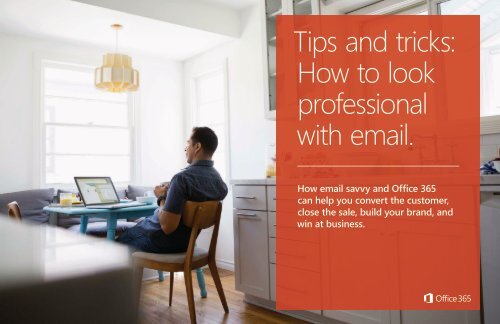MicrosoftProfEmailBook_R1v5
Create successful ePaper yourself
Turn your PDF publications into a flip-book with our unique Google optimized e-Paper software.
Tips and tricks:<br />
How to look<br />
professional<br />
with email.<br />
How email savvy and Office 365<br />
can help you convert the customer,<br />
close the sale, build your brand, and<br />
win at business.
Make it<br />
happen<br />
with email.<br />
With over 1 billion sent and received per day,<br />
email is how the business world communicates.<br />
The ability to consistently craft powerful,<br />
polished email will advance your business,<br />
career, and reputation. But one email error<br />
can cause irreparable damage. No matter how<br />
many you write, resist taking shortcuts.<br />
On the following pages, we’ll share smart yet<br />
simple strategies for bringing new power to<br />
your email with Office 365.
Create a custom<br />
email address for<br />
your business.<br />
Using your personal email address can send<br />
the message that your business doesn’t take<br />
things seriously. But a custom email address<br />
in the format yourname@yourcompany.com<br />
shows customers and colleagues that you<br />
mean business.<br />
DO THIS:<br />
NOT THIS:<br />
In four simple steps, Office 365 helps you create<br />
professional-looking email addresses. Here’s how>
Double-check<br />
your CC and<br />
BCC lines.<br />
When emailing multiple customers/contacts who don’t know each other, avoid using the To or CC lines. It shares your<br />
contacts’ addresses with strangers, and if anyone replies to all it can annoy or even anger everyone you emailed. Avoid<br />
embarrassment and use the BCC: line, no one will be able to reply to all or see others’ addresses.<br />
THE PRIMARY RECIPIENT OF THE COMMUNICATION<br />
THE PEOPLE YOU ARE KEEPING IN THE LOOP<br />
ADDRESSES ON THIS LINE WILL BE HIDDEN<br />
FROM OTHER RECIPIENTS.
Do the To<br />
line last.<br />
We’re used to writing from top to bottom, so our instinct is to complete an<br />
email form’s To: and CC: lines first. Be careful. It’s easy to hit the wrong key and<br />
send before finishing. Then what? Remove the possibility of misfired emails by<br />
waiting to add contacts until you know you’ve crafted an A+ email.<br />
Regret that email? With Office 365 you can recall<br />
email before it gets read. Here’s how>
Make smart<br />
use of the<br />
subject line.<br />
In many ways the subject line is an email’s most important element. If it doesn’t give us a reason to click, your email may<br />
never get read. It can vary depending on your reader but in general keep subject lines focused, personal, and show the<br />
value or urgency of reading now.<br />
COMPELLING SUBJECT LINES:<br />
• Bond Issue: Sue Jones spoke highly of you (topic first, personal, praise)<br />
• Please reply by EOD (specific, urgent)<br />
• Want to know what Stew said? (intriguing, personal)<br />
• 7 ways my bird said I could help you (numeric, odd, value)<br />
INEFFECTIVE SUBJECT LINES:<br />
• hi (wasted space, save greetings for body)<br />
• gotta ask you a question (unspecific)<br />
• WORK THING FROM THE MEETING (unspecific, CAPS=yelling)<br />
• the other day I just thought okay i’ll send an email (just, no…)
Organize<br />
information with<br />
spacing and bullets.<br />
Your email is competing with the entire online blur, so organize it for quick readability. Don’t clump information into long<br />
paragraphs, write in succinct points and make them stand out through spacing and bullets. Office 365 makes creating<br />
bulleted lists easy.<br />
DO THIS:<br />
NOT THIS:<br />
Your email is a faint beep in the constant cacophony of daily life. The average office<br />
worker sends or receives 121 emails a day, so write yours to be scanned, not read.<br />
• Use short, declarative sentences.<br />
• Avoid jargon.<br />
• Keep your emails as short as possible.<br />
And of course, use spacing and bullets to make your points stand out. Once you’ve<br />
grabbed your readers’ interest and have them wanting to learn more about your<br />
business, you need to provide clear next steps.<br />
Your email is a faint beep in the constant cacophony of daily life. The average<br />
office worker sends or receives 121 emails a day, so write yours to be scanned,<br />
not read. Use short, declarative sentences, avoid jargon, and keep your emails<br />
as short as possible. And of course, use spacing and bullets to make your points<br />
stand out. Once you’ve grabbed your readers’ interest and have them wanting<br />
to learn more about your business, you need to provide clear next steps. To see<br />
how it’s done, go to the next page.<br />
To see how it’s done, go to the next page.
A smart fix<br />
for large<br />
attachments.<br />
Video and multimedia have become essential<br />
to many types of business, but often these files<br />
are too big to email. Office 365 has the solution.<br />
OneDrive makes it easy to locate your files and<br />
upload them using cloud-attachment. You can<br />
then share them by sending colleagues a direct<br />
link to the uploaded file.<br />
Learn how to upload and share files with OneDrive.<br />
Watch video>
Include clear<br />
next steps.<br />
Congratulations! Your email has people interested—but now what?<br />
Include clear calls-to-action stating precise next steps, whether it be to<br />
follow a link, call a number, reply to your email, whatever—just make<br />
sure it’s clear.<br />
GOOD EXAMPLES<br />
• Learn how we can help your business at relecloud.com<br />
• To get your starter kit, call Alisha at 214-263-9049<br />
• Interested in visiting Coho Winery? Just reply to this email.
Add a signature<br />
with logo.<br />
A signature is a subtle yet potent<br />
opportunity to build your brand with every<br />
email you and your employees send. It can<br />
include not just a lot of info but a little<br />
eye candy in the form of a company logo.<br />
Office 365 makes adding yours easy.<br />
DO THIS:<br />
NOT THIS:<br />
In Office 365, you can add a signature with logo<br />
in four simple steps. Learn how>
Finally,<br />
Proofried!<br />
No, seriously, proofread!<br />
Now proofread again!
Send Off<br />
We hope you find these tips helpful in boosting your business email power. If you have questions, tips<br />
of your own, or are interested in learning about all the other ways Office 365 can benefit your business<br />
and career, send us an email or join our community forum.<br />
Thanks for reading, and feel free to share this book with your colleagues.