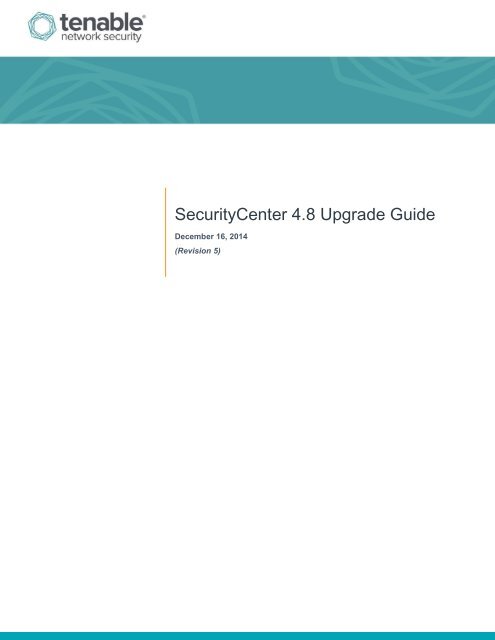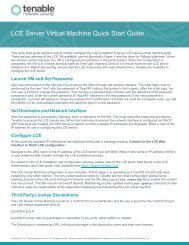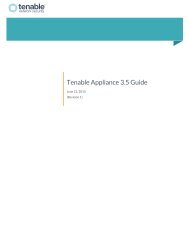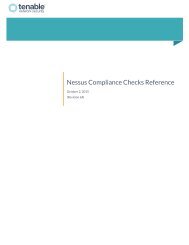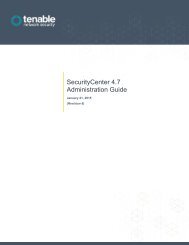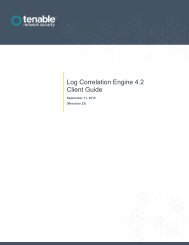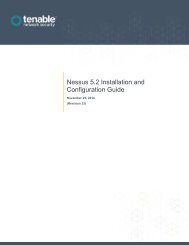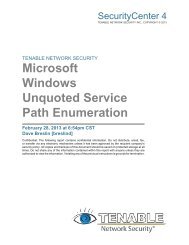SecurityCenter 4.8 Upgrade Guide
SecurityCenter 4.8 Upgrade Guide - Tenable Network Security
SecurityCenter 4.8 Upgrade Guide - Tenable Network Security
You also want an ePaper? Increase the reach of your titles
YUMPU automatically turns print PDFs into web optimized ePapers that Google loves.
<strong>SecurityCenter</strong> <strong>4.8</strong> <strong>Upgrade</strong> <strong>Guide</strong><br />
December 16, 2014<br />
(Revision 5)
Table of Contents<br />
Introduction ......................................................................................................................................... 3<br />
Standards and Conventions........................................................................................................................... 3<br />
Software Requirements ...................................................................................................................... 4<br />
Supported Operating Systems ....................................................................................................................... 4<br />
Dependencies................................................................................................................................................ 4<br />
Third-Party Packages ................................................................................................................................ 4<br />
Tenable Applications .................................................................................................................................. 5<br />
Licensing ....................................................................................................................................................... 5<br />
Disk Size ....................................................................................................................................................... 5<br />
Changes in <strong>SecurityCenter</strong> <strong>4.8</strong> .......................................................................................................... 5<br />
New Features ................................................................................................................................................ 6<br />
Upgrading <strong>SecurityCenter</strong>.................................................................................................................. 6<br />
Important Prerequisites .................................................................................................................................. 6<br />
<strong>SecurityCenter</strong> Version .............................................................................................................................. 6<br />
Java Version .............................................................................................................................................. 7<br />
Perform Backup ......................................................................................................................................... 7<br />
Halt or Complete Running Jobs ................................................................................................................. 7<br />
Maintain Installation Log ............................................................................................................................ 7<br />
Attached PVS Versions and Logins ........................................................................................................... 7<br />
<strong>SecurityCenter</strong> 4.7.1 or Higher to <strong>4.8</strong> <strong>Upgrade</strong> .............................................................................................. 7<br />
Command Line <strong>Upgrade</strong>s .......................................................................................................................... 7<br />
Web Browser Migration Wizard .................................................................................................................. 8<br />
Upgrading Custom SSL Certificates ............................................................................................... 17<br />
Restore the Pre-Migration Configuration File ................................................................................. 18<br />
About Tenable Network Security ..................................................................................................... 18<br />
Copyright © 2014. Tenable Network Security, Inc. All rights reserved. Tenable Network Security and Nessus are registered trademarks of Tenable Network Security, Inc.<br />
2
Introduction<br />
This document describes the process of upgrading Tenable Network Security’s <strong>SecurityCenter</strong> product to version <strong>4.8</strong>.<br />
Hardware and software requirements, as well as detailed step-by-step instructions, are included along with important<br />
notes and warnings to help ensure the success of the upgrade to <strong>SecurityCenter</strong> <strong>4.8</strong>.<br />
If upgrading to <strong>SecurityCenter</strong> <strong>4.8</strong>.1, please refer to its upgrade guide.<br />
Since many of Tenable’s customers have requirements to maintain separation of duties, the <strong>SecurityCenter</strong> <strong>4.8</strong><br />
documentation has been separated into the following documents to better organize the material based on the organizational<br />
role. Note that there may be some overlap in roles as well as content provided with each of the following guides:<br />
<br />
<br />
<br />
<br />
<br />
<strong>SecurityCenter</strong> <strong>4.8</strong> Installation <strong>Guide</strong> – This document provides instructions for the installation of<br />
<strong>SecurityCenter</strong> 4. The target audience for this document is system administrators who need to install the<br />
<strong>SecurityCenter</strong> application. Included in this document are quick instructions for the admin user to add a Nessus<br />
scanner and create a user account to launch a test scan to ensure <strong>SecurityCenter</strong> is correctly installed.<br />
<strong>SecurityCenter</strong> <strong>4.8</strong> <strong>Upgrade</strong> <strong>Guide</strong> – This document describes the process of upgrading to version <strong>4.8</strong> of<br />
<strong>SecurityCenter</strong>.<br />
<strong>SecurityCenter</strong> <strong>4.8</strong>.x <strong>Upgrade</strong> <strong>Guide</strong> – This document describes the process of upgrading to version <strong>4.8</strong>.x of<br />
<strong>SecurityCenter</strong>.<br />
<strong>SecurityCenter</strong> <strong>4.8</strong> Administration <strong>Guide</strong> – This document provides instructions for the administration of<br />
<strong>SecurityCenter</strong> by the admin user. The admin user is the first user to log in to the <strong>SecurityCenter</strong> after the initial<br />
installation and is responsible for configuration tasks such as defining organizations, repositories, Nessus scanners,<br />
LCE servers, and PVS sensors. The admin user does not have the ability to create and launch Nessus scans.<br />
<strong>SecurityCenter</strong> <strong>4.8</strong> User <strong>Guide</strong> – This document provides instructions for using <strong>SecurityCenter</strong> by a Security<br />
Manager user or lesser account.<br />
Please email any comments and suggestions to support@tenable.com.<br />
Users are strongly encouraged to read this entire document before upgrading and utilize the steps provided to ensure<br />
deployment success.<br />
A basic understanding of Linux/Unix, Windows, computer hardware, and vulnerability scanning with Nessus is assumed.<br />
Standards and Conventions<br />
Throughout the documentation, filenames, daemons, and executables are indicated with a courier bold font such as<br />
gunzip, httpd, and /etc/passwd.<br />
Command line options and keywords are also indicated with the courier bold font. Command line examples may or<br />
may not include the command line prompt and output text from the results of the command. Command line examples will<br />
display the command being run in courier bold to indicate what the user typed while the sample output generated by<br />
the system will be indicated in courier (not bold). Following is an example running of the Unix pwd command:<br />
# pwd<br />
/opt/sc4/daemons<br />
#<br />
Important notes and considerations are highlighted with this symbol and grey text boxes.<br />
Copyright © 2014. Tenable Network Security, Inc. All rights reserved. Tenable Network Security and Nessus are registered trademarks of Tenable Network Security, Inc.<br />
3
Tips, examples, and best practices are highlighted with this symbol and white on blue text.<br />
Software Requirements<br />
Supported Operating Systems<br />
<strong>SecurityCenter</strong> <strong>4.8</strong> is available for Red Hat Enterprise Server 5 and 6 (32/64-bit). CentOS 5 and 6 (32/64-bit) are also<br />
officially supported.<br />
Dependencies<br />
Third-Party Packages<br />
Either OpenJDK or the Oracle Java JRE along with their accompanying dependencies must be installed on<br />
the system along with any additional Java installations removed for reporting to function properly.<br />
Although it is possible to force the installation without all required dependencies, if your version of Red Hat or<br />
CentOS is missing certain dependencies, this will cause problems that are not readily apparent with a wide<br />
variety of functions. Tenable’s Support team has observed different types of failure modes for <strong>SecurityCenter</strong><br />
when dependencies to the installation RPM are missing. If you require assistance or guidance in obtaining<br />
these dependencies, please contact our Support team at support@tenable.com.<br />
The following programs must be installed on the system prior to installing the <strong>SecurityCenter</strong> package. While they are not<br />
all required by the installation RPM file, some functionality of <strong>SecurityCenter</strong> may not work properly if the packages are<br />
not installed. The packages listed below are among those that are most often not installed by default:<br />
<br />
<br />
<br />
<br />
<br />
<br />
<br />
<br />
<br />
<br />
<br />
java-1.6.0-openjdk (or later) (or the latest Oracle Java JRE)<br />
openssh<br />
expat<br />
gdbm<br />
libtool<br />
libtool-ltdl<br />
libxml2<br />
ncurses<br />
readline<br />
compat-libstdc++<br />
libxslt<br />
Using the latest stable production version of each package is recommended.<br />
For a list of required packages, run the following command against the <strong>SecurityCenter</strong> RPM file:<br />
# rpm –qp <strong>SecurityCenter</strong>-4.x.x-es6.x86_64.rpm --requires<br />
To determine which version of a dependency is installed on your system, run the following command for each of the<br />
packages (replace “libtool” with the appropriate package):<br />
Copyright © 2014. Tenable Network Security, Inc. All rights reserved. Tenable Network Security and Nessus are registered trademarks of Tenable Network Security, Inc.<br />
4
# rpm –qa | grep libtool<br />
If one of the prerequisite packages is missing, it can be installed using the “yum” or “rpm” package managers. For<br />
example, install Java 1.6.0 with “yum” using the command below:<br />
# yum -y install java-1.6.0-openjdk.i386<br />
Tenable Applications<br />
If you are running Tenable’s Log Correlation Engine (LCE), please note that LCE 4.2 or higher is required for complete<br />
functionality with <strong>SecurityCenter</strong> <strong>4.8</strong>. Using a combination of LCE 3.x and 4.x servers will result in most <strong>SecurityCenter</strong><br />
LCE functionality of all connected servers being limited to what is available using the LCE 3.x server.<br />
To upgrade to <strong>SecurityCenter</strong> <strong>4.8</strong>, you must be running <strong>SecurityCenter</strong> 4.7.1 or greater. If you are running an older<br />
release of Security Center, upgrade to at least <strong>SecurityCenter</strong> 4.7.1 before upgrading to <strong>SecurityCenter</strong> <strong>4.8</strong>.<br />
Product<br />
Minimum Version<br />
Nessus 5.x<br />
LCE<br />
4.0 (3.6.1 with limited functionality)<br />
4.2 or higher for LCE Vulnerability features<br />
PVS 4.x<br />
<strong>SecurityCenter</strong> (remote/offline repository*) 4.x<br />
3D Tool 2.x<br />
* <strong>SecurityCenter</strong> <strong>4.8</strong> can receive a repository from prior versions of <strong>SecurityCenter</strong> 4.0.x and above, but cannot share its<br />
repositories with previous versions.<br />
Licensing<br />
A license key from <strong>SecurityCenter</strong> 4.2.x or later will work with <strong>SecurityCenter</strong> <strong>4.8</strong>. This license key can be obtained from the<br />
Tenable Support Portal. The Nessus and LCE (if applicable) Activation Code(s) from the upgraded system will be transferred<br />
during the upgrade. Please contact Tenable Support (support@tenable.com) or Licensing (licenses@tenable.com) with any<br />
issues regarding your key or Activation Code(s).<br />
Disk Size<br />
As a part of the upgrade process, existing application.db, plugins.db, jobqueue.db, messages.db, assets.db,<br />
and organization.db databases will be backed up, and the backup given an extension of .db.SCVERSION. Before<br />
performing an upgrade, ensure that there is sufficient space on the disk for copies of all the databases.<br />
Changes in <strong>SecurityCenter</strong> <strong>4.8</strong><br />
This section provides an overview of some of the new features and changes that are of particular interest to current<br />
<strong>SecurityCenter</strong> 4 customers. For more details on these features and changes, refer to the appropriate <strong>SecurityCenter</strong> <strong>4.8</strong><br />
document as described in the Introduction.<br />
Copyright © 2014. Tenable Network Security, Inc. All rights reserved. Tenable Network Security and Nessus are registered trademarks of Tenable Network Security, Inc.<br />
5
New Features<br />
<br />
Updated user model to a more common “grouping” method vs the previously used hierarchal model<br />
<br />
<br />
<br />
<br />
<br />
<br />
<br />
Combination asset support adds the ability to create a new dynamic asset list based on exiting asset lists<br />
Combination asset filtering is supported when creating filters to apply set logic against multiple assets<br />
Defining User Responsibility by associating an asset list with a user<br />
Database Credentials are now created in <strong>SecurityCenter</strong> for ease of reuse and assigned to a scan policy versus<br />
the previous method of adding the database credentials to each scan policy individually<br />
Dynamic asset lists now support Perl Compatible Regular Expressions allowing for negative operators in addition<br />
to positive operators<br />
Communication between <strong>SecurityCenter</strong> and PVS uses XMLRPC only. All attached PVS scanners must be 4.0 or<br />
newer<br />
Increased the default file upload size to 500MB<br />
Upgrading <strong>SecurityCenter</strong><br />
To perform an upgrade, download the new RPM to your current <strong>SecurityCenter</strong> server from the Tenable Support Portal.<br />
Within <strong>SecurityCenter</strong>, wait for any in-progress scans to finish or manually pause them (scans are held in a state where<br />
they can be resumed at any point). Once the upgrade process has begun, normal usage of <strong>SecurityCenter</strong> will not be<br />
available until after the completion of the process.<br />
<strong>SecurityCenter</strong> <strong>4.8</strong> introduces a new user security model. Access to security data (Repositories and LCEs intersected with<br />
defining assets) is now controlled through groups instead of individual users. User access to security data is granted<br />
based on the user’s group membership. Users will be able to automatically use Policies, Assets, and other objects created<br />
by others in the same group. The new group-based model also allows for more flexibility in user management, object<br />
management, and visibility into running scans and reports that is not constrained by the old user hierarchy. Utilizing<br />
groups in <strong>SecurityCenter</strong> makes it quicker and simpler to create, maintain, and assign resources to multiple users.<br />
Due to this new user security model, a part of the upgrade process is to create Groups and assign existing users to<br />
Groups in <strong>SecurityCenter</strong> <strong>4.8</strong>. The upgrade process analyzes existing user’s permissions and assigns them to Groups<br />
automatically. During the upgrade process you are given the opportunity to make changes as needed. In large<br />
installations this can take some significant time and the <strong>SecurityCenter</strong> is unavailable during the upgrade process.<br />
To facilitate a quicker upgrade, Tenable provides the <strong>SecurityCenter</strong> <strong>4.8</strong> pre-migration wizard and instructions for its use<br />
from its support site at https://support.tenable.com. This wizard installs alongside the existing <strong>SecurityCenter</strong> 4.7.1 and<br />
provides an interface to read the current Organization structure and user configurations and allows changes to be made<br />
while <strong>SecurityCenter</strong> 4.7.1 is running. The wizard saves the changes to a file on the server and when the <strong>SecurityCenter</strong><br />
<strong>4.8</strong> upgrade is performed it reads the file and applies the changes, saving time during the upgrade process.<br />
Important Prerequisites<br />
It is important to ensure that the following conditions are met prior to beginning the upgrade process.<br />
<strong>SecurityCenter</strong> Version<br />
<strong>SecurityCenter</strong> <strong>4.8</strong> upgrades require that the <strong>SecurityCenter</strong> currently be running version 4.7.1 or greater.<br />
Copyright © 2014. Tenable Network Security, Inc. All rights reserved. Tenable Network Security and Nessus are registered trademarks of Tenable Network Security, Inc.<br />
6
Java Version<br />
If the Oracle Java JRE or OpenJDK is not installed, the following warning is displayed:<br />
[WARNING] <strong>SecurityCenter</strong> has determined that Oracle Java JRE and OpenJDK is not<br />
installed.<br />
One of two must be installed for <strong>SecurityCenter</strong> reporting to function properly.<br />
Remove any existing non-compatible versions and install the latest version of either of these software packages before<br />
running any reports.<br />
Perform Backup<br />
Prior to upgrading, it is recommended that the “/opt/sc4” directory be backed up to a separate location. After stopping<br />
the <strong>SecurityCenter</strong> services, run the following command from a directory outside of /opt/sc4 (such as / or /home) to<br />
create the backup:<br />
# tar -pzcf sc4_backup.tar.gz /opt/sc4<br />
After running this backup command, move the sc4_backup.tar.gz file to a different location.<br />
Halt or Complete Running Jobs<br />
The <strong>SecurityCenter</strong> processes do not need to be stopped manually prior to the upgrade, but is recommended. However, if<br />
any jobs are currently running on <strong>SecurityCenter</strong> (e.g., Nessus scans), the following message is displayed along with the<br />
related process names and their PIDs:<br />
“<strong>SecurityCenter</strong> has determined that the following jobs are still running. Please wait a<br />
few minutes before performing the upgrade again. This will allow the running jobs to<br />
complete their tasks”<br />
Either stop the processes manually or try the upgrade again after the jobs complete.<br />
Maintain Installation Log<br />
During the upgrade process, <strong>SecurityCenter</strong> will produce the log file /tmp/sc4.install.log. This file is important for<br />
debugging purposes and should not be removed. Once the upgrade process is complete, the file will be moved to<br />
/opt/sc4/admin/logs/install.log.<br />
Attached PVS Versions and Logins<br />
Ensure that all attached PVS scanners have been upgraded to version 4.0 or higher. <strong>SecurityCenter</strong> <strong>4.8</strong> will not<br />
communicate with earlier versions of PVS. Additionally, the logins must be changed from the current user and password<br />
to one that exists for the XMLRPC login on the PVS server.<br />
<strong>SecurityCenter</strong> 4.7.1 or Higher to <strong>4.8</strong> <strong>Upgrade</strong><br />
The upgrade process from <strong>SecurityCenter</strong> 4.7.1 to <strong>4.8</strong> is a two-step process. The first is to install the installation file<br />
obtained from Tenable. The second is to complete the upgrade wizard in a web browser.<br />
Command Line <strong>Upgrade</strong>s<br />
To upgrade from Security Center 4.7.1 to <strong>SecurityCenter</strong> <strong>4.8</strong>, use rpm with the “-Uvh” switches from the command-line of<br />
the <strong>SecurityCenter</strong> server. Use “sudo -i” when performing sudo upgrades of <strong>SecurityCenter</strong> to ensure the proper use of<br />
environmental variables. <strong>Upgrade</strong> <strong>SecurityCenter</strong> using a command similar to the following:<br />
# rpm -Uvh <strong>SecurityCenter</strong>-<strong>4.8</strong>.0-es6.x86_64.rpm<br />
Copyright © 2014. Tenable Network Security, Inc. All rights reserved. Tenable Network Security and Nessus are registered trademarks of Tenable Network Security, Inc.<br />
7
Sample <strong>SecurityCenter</strong> upgrade output:<br />
# rpm -Uvh <strong>SecurityCenter</strong>-<strong>4.8</strong>.0-es6.x86_64.rpm<br />
Preparing... ########################################### [100%]<br />
Shutting down <strong>SecurityCenter</strong> services: [ OK ]<br />
1:<strong>SecurityCenter</strong><br />
warning: /opt/sc4/admin/users/1/messages.db created as<br />
Welcome to the <strong>SecurityCenter</strong> <strong>4.8</strong>.0 migration process. Granted your current<br />
<strong>SecurityCenter</strong> installation has been preserved, it's ALWAYS a good idea to have<br />
a backup available.<br />
<strong>SecurityCenter</strong> has started the Apache web server successfully.<br />
You may continue the migration process by visiting https://<br />
The <strong>SecurityCenter</strong> service will be unavailable until migration has been completed.<br />
Web Browser Migration Wizard<br />
If the Pre-Migration Wizard was run and its configuration file has been saved to a location other than the<br />
default, it must be restored at this stage. See the “Restore the Pre-Migration Configuration File” section before<br />
proceeding.<br />
Once the rpm installation file has completed the upgrade process, use a web browser to connect to the <strong>SecurityCenter</strong><br />
server at https://. At this screen, log in using an administrator level account. Once logged in, the<br />
Migration Wizard will begin.<br />
1. Once logged in, the <strong>SecurityCenter</strong> Migration Wizard is displayed and begins with Step 1, explaining that this<br />
wizard guides you through the process of transitioning from the hierarchical user model to the new group user<br />
model. When you are ready to continue with the wizard, click the “Start” button in the bottom right corner.<br />
Copyright © 2014. Tenable Network Security, Inc. All rights reserved. Tenable Network Security and Nessus are registered trademarks of Tenable Network Security, Inc.<br />
8
2. The second step is the Organization Conversion process. If the <strong>SecurityCenter</strong> <strong>4.8</strong> Pre-Migration Wizard has<br />
already been run on this system, the response file it created will be used for the defaults. If the Pre-Migration<br />
Wizard was not used, a list of suggested Groups is created. Click the “First Organization” button on the bottom<br />
left to start converting the first Organization.<br />
Copyright © 2014. Tenable Network Security, Inc. All rights reserved. Tenable Network Security and Nessus are registered trademarks of Tenable Network Security, Inc.<br />
9
3. The screen displayed will show various Groups created for the Organization. It will show a “Full Access” group for<br />
the existing users who have complete access to the Organization. Typically this will be the Organization Head<br />
user and equivalents. Other Groups will be created based on detected permissions and list the exiting users<br />
automatically assigned to each Group. The default names will be “Group 1”, “Group 2”, and so on. Other than the<br />
“Full Access” Group, Group names may be changed.<br />
Copyright © 2014. Tenable Network Security, Inc. All rights reserved. Tenable Network Security and Nessus are registered trademarks of Tenable Network Security, Inc.<br />
10
4. There is a “View” button for each Group listed. Clicking this will display the properties of the Group selected. On<br />
this screen, the Group properties of Name and Description, Group Members, Viewable IP Ranges, Accessible<br />
Repositories, and Accessible LCEs are displayed. Each property may be edited using the configuration button in<br />
the top right of its box.<br />
Editing the Name and Description field allows you to customize the fields for the Group when viewing it in<br />
<strong>SecurityCenter</strong>.<br />
The Configure Group Members window allows you to move users among Groups. From the left column, the<br />
user(s) to move from the exiting Group to a new Group may be selected and filtered by Name to narrow the list.<br />
On the right, a destination Group is selected for the user. Users may also be selected from the right column from<br />
another Group to be moved into the Group being edited. When the user(s) is selected, click the “Move” button in<br />
the middle with the arrow pointing in the direction to move the user(s).<br />
Copyright © 2014. Tenable Network Security, Inc. All rights reserved. Tenable Network Security and Nessus are registered trademarks of Tenable Network Security, Inc.<br />
11
Configuring the IP Ranges defines the IP addresses that can be viewed by the Group, depending on the asset list<br />
they belong to. Selecting “All Available Assets” grants the right to view all the IP addresses viewable by the<br />
Organization. Selecting one or more other asset lists only grants rights to view the IP addresses that are a part of<br />
those asset lists. The asset list with the broadest range of IP addresses determines the viewable range. Clicking<br />
the red X or unchecking the box next to an asset removes access to that asset from the Group.<br />
Copyright © 2014. Tenable Network Security, Inc. All rights reserved. Tenable Network Security and Nessus are registered trademarks of Tenable Network Security, Inc.<br />
12
Configuring the Accessible Repositories defines the repositories that are available to the Group. Selecting the<br />
repository from the list on the left will allow the Group access to the repository. Clicking the red X or unchecking<br />
the box next to the repository will remove the repository access from the Group.<br />
Configuring the Accessible LCEs defines the LCEs that are available to the Group. Selecting the LCE from the list<br />
on the left will allow the Group access to the LCE. Clicking the red X or unchecking the box next to the LCE will<br />
remove the LCE access from the Group.<br />
Copyright © 2014. Tenable Network Security, Inc. All rights reserved. Tenable Network Security and Nessus are registered trademarks of Tenable Network Security, Inc.<br />
13
5. Repeat the steps for each Group in the Organization as appropriate by clicking the “Next Group” or “Previous<br />
Group” button to navigate between Groups in an Organization. Once the changes for the Organization is<br />
complete, click the “Back to Organizations” button to return to the Organization Conversion page. Click “Next<br />
Organization” or “Previous Organization” to make changes to each one as appropriate. After they are all<br />
complete, click the “Review” button to continue.<br />
Copyright © 2014. Tenable Network Security, Inc. All rights reserved. Tenable Network Security and Nessus are registered trademarks of Tenable Network Security, Inc.<br />
14
6. Arriving at the Review screen indicates that the Organization migration is ready to begin. Once the migration<br />
starts, changes cannot be made until after the upgrade process is complete. Clicking “Begin Migration” will begin<br />
the migration process to the new Groups hierarchy.<br />
Copyright © 2014. Tenable Network Security, Inc. All rights reserved. Tenable Network Security and Nessus are registered trademarks of Tenable Network Security, Inc.<br />
15
7. During the Migration Process, a window will be displayed with various messages about the progress of the<br />
migration. The time it takes the migration to complete will vary depending upon the speed of the server and the<br />
amount of objects to be converted to the new Groups hierarchy.<br />
Copyright © 2014. Tenable Network Security, Inc. All rights reserved. Tenable Network Security and Nessus are registered trademarks of Tenable Network Security, Inc.<br />
16
8. After the migration is complete, the “Migration Complete” window will be displayed. This contains some<br />
important information about using the new <strong>SecurityCenter</strong> <strong>4.8</strong> server.<br />
Once the upgrade is complete, the <strong>SecurityCenter</strong> services are restarted. Clear your web browser’s cache, close your<br />
web browser, and reconnect to your <strong>SecurityCenter</strong> server to start using <strong>SecurityCenter</strong> <strong>4.8</strong>.<br />
A “Critical” level is available from Nessus 5 scan results that will be used alongside previous vulnerabilities<br />
that were recast to “Critical”.<br />
Upgrading Custom SSL Certificates<br />
After an upgrade of a <strong>SecurityCenter</strong> where custom Apache SSL certificates were in use prior to the upgrade they are<br />
backed up as part of the upgrade process. The existing custom SSL certificates are copied to the Apache configuration<br />
backup directory that is created during the upgrade in the /tmp/[version].apache.conf-######## directory. The<br />
exact name of the directory will vary, but is displayed during the upgrade process and is reported in the<br />
/opt/sc4/admin/log/install.log file.<br />
The commands to restore the custom SSL certificates are as follows:<br />
# cp /tmp/[version].apache.conf-########/<strong>SecurityCenter</strong>.cert<br />
/opt/sc4/support/conf/<strong>SecurityCenter</strong>.crt (Select yes to overwrite the existing file)<br />
# cp /tmp/[version].apache.conf-########/<strong>SecurityCenter</strong>.pem<br />
/opt/sc4/support/conf/<strong>SecurityCenter</strong>.key (Select yes to overwrite the existing file)<br />
Copyright © 2014. Tenable Network Security, Inc. All rights reserved. Tenable Network Security and Nessus are registered trademarks of Tenable Network Security, Inc.<br />
17
Ensure that the newly copied files have permissions of 0640 and ownership of tns:tns.<br />
Modify the Servername parameter in /opt/sc4/support/conf/servername to match the Common Name (CN) of the<br />
SSL certificate. To obtain the CN run the following command and note the CN= portion of the result.<br />
# /opt/sc4/support/bin/openssl verify /opt/sc4/support/conf/<strong>SecurityCenter</strong>.crt<br />
Then edit the /opt/sc4/support/conf/servername.conf file at the ServerName parameter to match your<br />
certificate’s CN value.<br />
Once complete, restart the Apache server with one of the following commands:<br />
# /opt/sc4/support/bin/apachectl restart<br />
Or:<br />
# service <strong>SecurityCenter</strong> restart<br />
Restore the Pre-Migration Configuration File<br />
If the Pre-Migration Wizard was run and the configuration file has been saved to another location, it must be restored for<br />
use prior to performing the migration. The following steps assume the information was saved to the directory /root by<br />
the “root” user. The user for these instructions is “root”, and the file is saved to the home directory of the root user. Any<br />
user with sufficient permissions to read and write from the locations and change file permissions may perform these steps.<br />
These steps are performed after the <strong>SecurityCenter</strong> <strong>4.8</strong> rpm file has been installed.<br />
1. Copy the file from its saved location using the command “cp /root/groupConfguration.json<br />
/opt/sc4/admin/tmp/”.<br />
2. Ensure the ownership and permissions are set for the “tns” user and group by running the command “chown<br />
tns:tns /opt/sc4/admin/tmp/groupConfiguration.json”.<br />
3. Resume the Migration Wizard process following the steps in the “Web Browser Migration Wizard” section of this<br />
document.<br />
About Tenable Network Security<br />
Tenable Network Security provides continuous network monitoring to identify vulnerabilities, reduce risk, and ensure<br />
compliance. Our family of products includes <strong>SecurityCenter</strong> Continuous View, which provides the most comprehensive<br />
and integrated view of network health, and Nessus®, the global standard in detecting and assessing network data.<br />
Tenable is relied upon by more than 24,000 organizations, including the entire U.S. Department of Defense and many of<br />
the world’s largest companies and governments. We offer customers peace of mind thanks to the largest install base, the<br />
best expertise, and the ability to identify their biggest threats and enable them to respond quickly.<br />
For more information, please visit tenable.com.<br />
Copyright © 2014. Tenable Network Security, Inc. All rights reserved. Tenable Network Security and Nessus are registered trademarks of Tenable Network Security, Inc.<br />
18