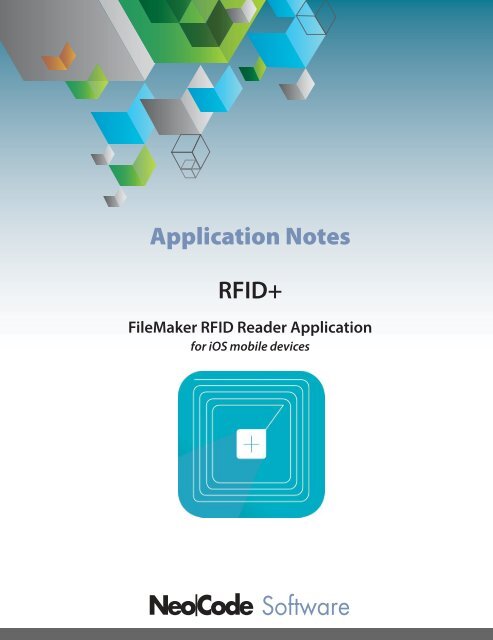rfid__doc
You also want an ePaper? Increase the reach of your titles
YUMPU automatically turns print PDFs into web optimized ePapers that Google loves.
Application Notes<br />
RFID+<br />
FileMaker RFID Reader Application<br />
for iOS mobile devices
Contents<br />
page<br />
1. Notice of Copyright<br />
2. Revision History<br />
3. Application Overview<br />
4. - 9. Application Details<br />
10. Company Information<br />
RFID+ FileMaker RFID Reader Application
Notice of Copyright<br />
The RFID+ FileMaker RFID Reader Application is designed and developed exclusively by Neo Code<br />
Software Ltd. and is protected by all applicable international Copyright Laws.<br />
The Application Notes for the RFID+ FileMaker RFID Reader Application are produced by Neo Code<br />
Software Ltd. and protected by all applicable international Copyright Laws.<br />
The FileMaker file called RFIDPlus_demo.fmp12, referred to in this <strong>doc</strong>umentation, that<br />
demonstrates how FileMaker interacts with the RFID+ Reader Application, is designed and<br />
developed exclusively by Neo Code Software Ltd. and is protected by all applicable international<br />
Copyright Laws.<br />
Every effort has been made for the scope of this <strong>doc</strong>ument to be comprehensive and for the<br />
information contained herein to be accurate.<br />
Neo Code Software Ltd. is not responsible for any omissions, errors or updates to the information<br />
in this <strong>doc</strong>ument.<br />
© 2014 Neo Code Software Ltd. All rights reserved.<br />
RFID+ Filemaker RFID Reader Application<br />
1
Revision History<br />
Version Date Changes<br />
01 2014-07-23 RFID+ FileMaker RFID Reader Application released<br />
02 2014-09-19 RFID+ App available on iTunes<br />
RFID+ Filemaker RFID Reader Application<br />
2
Application Overview<br />
The RFID+ FileMaker RFID Reader Application developed by Neo Code Software Ltd. allows the<br />
scanning of RFID ( radio-frequency identification ) tags and subsequent retrieval of the coded<br />
information in these tags for use in a custom-built FileMaker database.<br />
A FileMaker 13 Go database solution can be custom-built to interact with the RFID+ Application<br />
using the Open URL script step with callback function to return information encoded on RFID<br />
tags directly and seamlessly back into the database to be used in records, calculations, scripts, etc.<br />
using only scripts and functions initiated within the FileMaker Go database itself.<br />
No intermediate interaction with the RFID+ Application is required to scan information from RFID<br />
tags using a custom-built FileMaker Go database. Following is detailed description of this process.<br />
RFID+ Filemaker RFID Reader Application<br />
3
Application Details<br />
The RFID+ Application is installed on an iOS mobile device ( iPhone, iPad ), identitified on your<br />
device after installation by the teal icon. ( fig. 1 )<br />
fig 1. RFID+ Reader Application icon<br />
The RFID+ Application interacts with a hardware device called the ARETE POP. ( fig.1a )<br />
fig 1a. The ARETE POP RFID reader<br />
This device is what actually scans and reads the RFID tag and retrieves the information ( a string<br />
of numbers and letters ) encoded on the RFID tag. The ARETE POP is inserted into the headphone<br />
jack of the iOS device being used, such as an iPhone or iPad.<br />
( con’t )<br />
RFID+ Filemaker RFID Reader Application<br />
4
Application Details (con’t)<br />
After scanning an RFID tag using the Scan function, the RFID+ Application returns the encoded<br />
information on the tag back into the application for viewing. ( fig. 2 )<br />
fig 2. The RFID+ Application returns<br />
a scan result<br />
fig 3. Enabling RFID+ Simulation mode<br />
The RFID+ Application also has a Simulation mode. ( fig. 3 ) When not actually scanning with the ARETE<br />
POP device, enable Simulation mode to return simulated codes back into the application.<br />
These simulated codes can also be returned directly back into the FileMaker Go database that is<br />
interacting with the RFID+ Application; this is useful for testing purposes.<br />
After the RFID+ Application is installed on an iOS device, a custom-built FileMaker Go database can<br />
interact with the application to either return live data from actual RFID tags with the ARETE POP device<br />
or using Simulation mode to return simulated codes.<br />
( con’t )<br />
RFID+ Filemaker RFID Reader Application<br />
5
Application Details (con’t)<br />
The encoded information, once retrieved, can then be stored in the database as a normal string of<br />
letters and numbers and used accordingly, in fields, scripts, variables, calculations, etc.<br />
The method through which the FileMaker Go database can initiate a scan through the RFID+ Application<br />
and return encoded RFID tag information back into itself is by using the Open URL script step with a<br />
particular ordered scheme of information that is known as a callback.<br />
The Open URL script step can be commonly used to open a URL in a user’s browser, by referring to the<br />
specific URL in the function in a script.<br />
Additionally, this function can also be configured to interact with and issue a command to particular<br />
applications to return data back to a FileMaker database by initiating a script within the database using<br />
the information retrieved as the parameter. This is referred to as a callback. ( The function calls back to<br />
another script within a FileMaker database. )<br />
The FileMaker database itself can be either locally stored on the iOS device, or accessed remotely, both<br />
through FileMaker Go, with no difference in usage.<br />
The callback functionality already has widespread use, specifically with barcode scanner applications,<br />
that are able to use the mobile device’s camera to scan and retrieve barcode information.<br />
The order of operations is thus:<br />
1. In FileMaker, initiate ‘scan’ through a script that contains the callback command.<br />
2. Perform the actual scan.<br />
3. The called back script is run, performing the set actions, using the scan result as parameter.<br />
For scanning RFID tags and retrieving the information into a FileMaker database using the RFID+<br />
Application and ARETE POP, the exact same callback functionality is used, with a customized command<br />
that the RFID+ Application knows how to interpret.<br />
Following is an explanation of how the RFID+ Application uses the OpenURL callback in FileMaker.<br />
( con’t )<br />
RFID+ Filemaker RFID Reader Application<br />
6
Application Details (con’t)<br />
For the purposes of demonstration, Neo Code Software Ltd. has developed a FileMaker file called<br />
RFIDPlus_demo.fmp12 that uses the Open URL callback scheme specifically designed to interact with<br />
the RFID+ Application to return scan results, using either the ARETE POP hardware and RFID tags, or<br />
using the RFID+ Application in Simulation mode.<br />
Pictured is the iPhone screen of the RFIDPlus_demo.fmp12 file. ( fig. 6 )<br />
fig 6. RFIDPlus_demo.fmp12 FileMaker demo<br />
file with sample scan result<br />
fig 7. RFID+ Application, entering a<br />
code in Simulation mode<br />
To run the demonstration, with the RFID+ Application set in either live or Simulation mode, we simply<br />
press the Scan button in the FileMaker file.<br />
This will open the RFID+ Reader Application on the screen. In live mode with the ARETE POP device,<br />
then scan the RFID tag, by placing the ARETE POP in close proximity to the RFID tag. In Simulation<br />
mode ( fig. 7 ), enter any letter/number string using the keyboard.<br />
Once the scan is complete, the result is returned back into FileMaker automatically. In our demo, this<br />
creates a new record and writes the result in the top field, along with date and time stamp.<br />
( fig. 6 )<br />
( con’t )<br />
RFID+ Filemaker RFID Reader Application<br />
7
Application Details (con’t)<br />
The Scan button activates a script in FileMaker called “scan button” which contains the Open URL script<br />
step containing the callback. ( fig. 8 )<br />
fig 8. The “scan button” script containing the callback in the Open URL script step.<br />
The command follows the same general syntax as the pic2shop callback, but contains a prefix (“<strong>rfid</strong>://”)<br />
that the RFID+ Application is specifically designed to use.<br />
Remember that the URL needs to be encoded to handle certain characters. For example, the $ sign is<br />
replaced with %24.<br />
Of special note is that, in the callback is a) the script that will be run, when the scan is complete (what<br />
script is ‘called back’ ) and b) where the parameter is set that the script will run with.<br />
In the callback shown:<br />
a) the script is ‘Scan’, in the string %3Fscript%#DScan<br />
b) the parameter is in the string %26param%#DEAN. EAN is a placeholder that the RFID+ Application<br />
uses to return the scan result as the actual parameter.<br />
Note: In future releases, the ‘EAN’ string in b) can be set as a variable to tell the RFID+ Application which<br />
type of data to return that is encoded on a RFID tag, as there are multiple types.<br />
( con’t )<br />
RFID+ Filemaker RFID Reader Application<br />
8
Application Details (con’t)<br />
Once the scan is complete, as previously described, the script called “Scan” is run within the FileMaker<br />
file, as activated by the callback. ( fig. 9 )<br />
fig 9. The “Scan” script that is ‘called back’ after scanning<br />
This script simply creates a new record; The Get ( ScriptParameter ) script step retrieves the scan result<br />
that was passed in with the callback and scan, then used to set the ‘scan_result’ field.<br />
To review, please see the following graphic ( fig. 10 ) to show the entire sequence.<br />
fig 10. The entire sequence of scan activation to return to FileMaker.<br />
RFID+ Filemaker RFID Reader Application<br />
9
Company Information<br />
To buy hardware and software visit:<br />
https://store.neocodesoftware.com/products/RFID.html<br />
Providing for all your FileMaker needs: hosting, templates, plugins, and prebuilt solutions.<br />
To get FileMaker Go from the App Store visit:<br />
https://itunes.apple.com/ca/app/filemaker-go-13/id675292600?mt=8<br />
To get the RFID+ application by Neo Code Software Ltd. from the App Store visit:<br />
https://itunes.apple.com/ca/app/<strong>rfid</strong>+/id900717506?mt=8<br />
To download the RFIDPlus_demo.fmp12 file referred to in these notes as zip archive, visit:<br />
http://felice.neocodesoftware.com/RFIDPlus/RFIDPlus_demo.zip<br />
NEO CODE SOFTWARE LTD.<br />
Phone: ( 604 ) 638-0668<br />
Fax: ( 888 ) 748-0986<br />
Email: sales@neocodesoftware.com<br />
Website: www.neocodesoftware.com<br />
Address<br />
Neo Code Software Ltd.<br />
#540 - 425 Carrall Street<br />
Vancouver, BC, V6B 6E3<br />
RFID+ Filemaker RFID Reader Application<br />
10