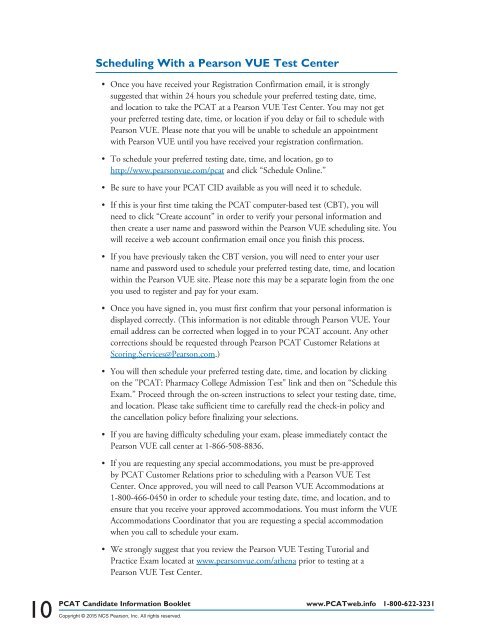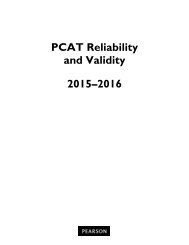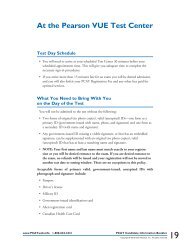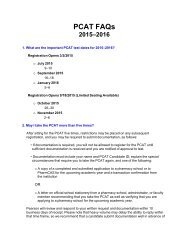Scheduling With a Pearson VUE Test Center• Once you ... - PCAT
Scheduling With a Pearson VUE Test Center• Once you ... - PCAT
Scheduling With a Pearson VUE Test Center• Once you ... - PCAT
Create successful ePaper yourself
Turn your PDF publications into a flip-book with our unique Google optimized e-Paper software.
<strong>Scheduling</strong> <strong>With</strong> a <strong>Pearson</strong> <strong>VUE</strong> <strong>Test</strong> Center<br />
• <strong>Once</strong> <strong>you</strong> have received <strong>you</strong>r Registration Confirmation email, it is strongly<br />
suggested that within 24 hours <strong>you</strong> schedule <strong>you</strong>r preferred testing date, time,<br />
and location to take the <strong>PCAT</strong> at a <strong>Pearson</strong> <strong>VUE</strong> <strong>Test</strong> Center. You may not get<br />
<strong>you</strong>r preferred testing date, time, or location if <strong>you</strong> delay or fail to schedule with<br />
<strong>Pearson</strong> <strong>VUE</strong>. Please note that <strong>you</strong> will be unable to schedule an appointment<br />
with <strong>Pearson</strong> <strong>VUE</strong> until <strong>you</strong> have received <strong>you</strong>r registration confirmation.<br />
• To schedule <strong>you</strong>r preferred testing date, time, and location, go to<br />
http://www.pearsonvue.com/pcat and click “Schedule Online.”<br />
• Be sure to have <strong>you</strong>r <strong>PCAT</strong> CID available as <strong>you</strong> will need it to schedule.<br />
• If this is <strong>you</strong>r first time taking the <strong>PCAT</strong> computer-based test (CBT), <strong>you</strong> will<br />
need to click “Create account” in order to verify <strong>you</strong>r personal information and<br />
then create a user name and password within the <strong>Pearson</strong> <strong>VUE</strong> scheduling site. You<br />
will receive a web account confirmation email once <strong>you</strong> finish this process.<br />
• If <strong>you</strong> have previously taken the CBT version, <strong>you</strong> will need to enter <strong>you</strong>r user<br />
name and password used to schedule <strong>you</strong>r preferred testing date, time, and location<br />
within the <strong>Pearson</strong> <strong>VUE</strong> site. Please note this may be a separate login from the one<br />
<strong>you</strong> used to register and pay for <strong>you</strong>r exam.<br />
• <strong>Once</strong> <strong>you</strong> have signed in, <strong>you</strong> must first confirm that <strong>you</strong>r personal information is<br />
displayed correctly. (This information is not editable through <strong>Pearson</strong> <strong>VUE</strong>. Your<br />
email address can be corrected when logged in to <strong>you</strong>r <strong>PCAT</strong> account. Any other<br />
corrections should be requested through <strong>Pearson</strong> <strong>PCAT</strong> Customer Relations at<br />
Scoring.Services@<strong>Pearson</strong>.com.)<br />
• You will then schedule <strong>you</strong>r preferred testing date, time, and location by clicking<br />
on the "<strong>PCAT</strong>: Pharmacy College Admission <strong>Test</strong>" link and then on “Schedule this<br />
Exam.” Proceed through the on-screen instructions to select <strong>you</strong>r testing date, time,<br />
and location. Please take sufficient time to carefully read the check-in policy and<br />
the cancellation policy before finalizing <strong>you</strong>r selections.<br />
• If <strong>you</strong> are having difficulty scheduling <strong>you</strong>r exam, please immediately contact the<br />
<strong>Pearson</strong> <strong>VUE</strong> call center at 1-866-508-8836.<br />
• If <strong>you</strong> are requesting any special accommodations, <strong>you</strong> must be pre-approved<br />
by <strong>PCAT</strong> Customer Relations prior to scheduling with a <strong>Pearson</strong> <strong>VUE</strong> <strong>Test</strong><br />
Center. <strong>Once</strong> approved, <strong>you</strong> will need to call <strong>Pearson</strong> <strong>VUE</strong> Accommodations at<br />
1-800-466-0450 in order to schedule <strong>you</strong>r testing date, time, and location, and to<br />
ensure that <strong>you</strong> receive <strong>you</strong>r approved accommodations. You must inform the <strong>VUE</strong><br />
Accommodations Coordinator that <strong>you</strong> are requesting a special accommodation<br />
when <strong>you</strong> call to schedule <strong>you</strong>r exam.<br />
• We strongly suggest that <strong>you</strong> review the <strong>Pearson</strong> <strong>VUE</strong> <strong>Test</strong>ing Tutorial and<br />
Practice Exam located at www.pearsonvue.com/athena prior to testing at a<br />
<strong>Pearson</strong> <strong>VUE</strong> <strong>Test</strong> Center.<br />
10<br />
<strong>PCAT</strong> Candidate Information Booklet www.<strong>PCAT</strong>web.info 1-800-622-3231<br />
Copyright © 2015 NCS <strong>Pearson</strong>, Inc. All rights reserved.
<strong>Scheduling</strong> Confirmation<br />
• <strong>Once</strong> <strong>you</strong> have successfully scheduled and finalized <strong>you</strong>r preferred testing date,<br />
time, and location with <strong>Pearson</strong> <strong>VUE</strong>, <strong>you</strong> will receive a <strong>PCAT</strong> <strong>Scheduling</strong><br />
Confirmation email.<br />
• This email will contain <strong>you</strong>r confirmed date, time, exact testing location, directions<br />
to the <strong>Pearson</strong> <strong>VUE</strong> <strong>Test</strong> Center, and the testing rules.<br />
• It is recommended that <strong>you</strong> print and bring this confirmation with <strong>you</strong> to the<br />
<strong>Test</strong> Center on <strong>you</strong>r test day.<br />
www.<strong>PCAT</strong>web.info 1-800-622-3231<br />
<strong>PCAT</strong> Candidate Information Booklet<br />
Copyright © 2015 NCS <strong>Pearson</strong>, Inc. All rights reserved.<br />
11