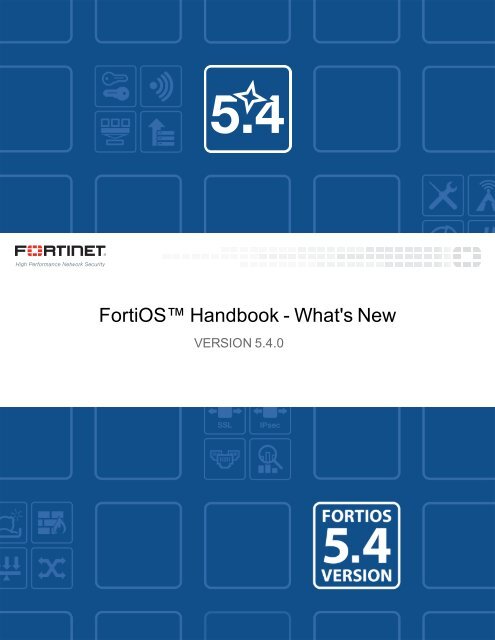Create successful ePaper yourself
Turn your PDF publications into a flip-book with our unique Google optimized e-Paper software.
<strong>FortiOS</strong> <strong>Handbook</strong> - <strong>What's</strong> <strong>New</strong><br />
VERSION 5.4.0
FORTINET DOCUMENT LIBRARY<br />
http://docs.fortinet.com<br />
FORTINET VIDEO GUIDE<br />
http://video.fortinet.com<br />
FORTINET BLOG<br />
https://blog.fortinet.com<br />
CUSTOMER SERVICE & SUPPORT<br />
https://support.fortinet.com<br />
http://cookbook.fortinet.com/how-to-work-with-fortinet-support/<br />
FORTIGATE COOKBOOK<br />
http://cookbook.fortinet.com<br />
FORTINET TRAINING SERVICES<br />
http://www.fortinet.com/training<br />
FORTIGUARD CENTER<br />
http://www.fortiguard.com<br />
END USER LICENSE AGREEMENT<br />
http://www.fortinet.com/doc/legal/EULA.pdf<br />
FEEDBACK<br />
Email: techdocs@fortinet.com<br />
December-22-15<br />
<strong>FortiOS</strong> <strong>Handbook</strong> - <strong>What's</strong> <strong>New</strong><br />
01-540-117003-20151222
TABLE OF CONTENTS<br />
Change Log 12<br />
Introduction 13<br />
How this guide is organized 13<br />
Changing the FortiGate's inspection mode to flow or proxy 14<br />
Changing between proxy and flow mode 14<br />
Security profile features available in proxy mode 14<br />
Security profile features available in flow mode 15<br />
Proxy mode and flow mode antivirus and web filter profile options 15<br />
GUI Refresh 18<br />
<strong>New</strong> options for editing policies from the policy list 19<br />
Changing the GUI theme 20<br />
Full screen mode 20<br />
Edit in CLI 20<br />
Display the hostname on the GUI login page (129248) 21<br />
Other GUI changes(129248) 21<br />
<strong>New</strong> Consoles 22<br />
FortiView Policies console 22<br />
FortiView Interfaces console 22<br />
FortiView Countries console 22<br />
FortiView Device Topology console 22<br />
FortiView Traffic Shaping console 22<br />
FortiView Threat Map console 22<br />
FortiView Failed Authentication console 22<br />
FortiView WiFi Clients console 23<br />
<strong>New</strong> FortiView Visualizations 23<br />
Links created between FortiView and View/Create Policy 26<br />
Visualization support for the Admin Logins page 27<br />
<strong>New</strong> bandwidth column added to realtime FortiView pages 27<br />
Accelerated session filtering on All Sessions page 27<br />
WHOIS Lookup anchor for public IPv4 addresses 27<br />
FortiGuard Cloud App DB identification 28<br />
7-day time display 29<br />
Cloud Access Security Inspection (CASI) 30<br />
Editing CASI profiles 30
Web Application Firewall 33<br />
Web Application Firewall Security Profile 33<br />
DNS Filter 35<br />
Blocking DNS requests to known Botnet C&C addresses 35<br />
Static URL filter 35<br />
DNS-based web filtering 35<br />
CLI commands 35<br />
External Security Devices 38<br />
FortiWeb 38<br />
FortiCache 39<br />
FortiMail 40<br />
FortiSandbox Integration 42<br />
Connecting to a FortiSandbox 42<br />
Pushing malicious URLs to Web Filtering 42<br />
FortiSandbox Dashboard in FortiView 44<br />
Pushing signatures to AntiVirus 44<br />
FortiClient Monitoring and Quarantine 45<br />
Traffic Shaping Policies 48<br />
Creating Application Control Shapers 48<br />
<strong>New</strong> button added to "Clone" Shapers 49<br />
WAN link load balancing 50<br />
WAN links 50<br />
Load balancing algorithm 50<br />
Priority rules 53<br />
Cloud applications 54<br />
Estimated Bandwidth 54<br />
Status check 55<br />
Health Check (266883 299426) 55<br />
Virtual Wire Pair 57<br />
Adding a virtual wire pair 57<br />
Adding a virtual wire pair firewall policy 58<br />
<strong>New</strong> feature catalog 60<br />
Authentication 61<br />
Include RADIUS attribute CLASS in all accounting requests (290577) 61<br />
Certificate-related changes (263368) 61<br />
Improvements and changes to per-VDOM certificates (276403 267362) 61<br />
Guest user enhancements (291042) 63<br />
RADIUS CoA for user, user-group and captive-portal authentication (RFC 5176)<br />
(274813 270166) 64<br />
RSSO: Enable or disable overriding old attribute value when a user logs in again<br />
(possibly on a different device) (278471) 64<br />
FSSO supports Microsoft Exchange Server (270174) 64
Certification 66<br />
Vulnerability Scanning has been removed (293156) 66<br />
PCI DSS Compliance Check Support (270014) 66<br />
Device identification 67<br />
802.1x Mac Authentication Bypass (197218) 67<br />
Vulnerability Scan status change(293156) 67<br />
FortiFone devices are now identified by <strong>FortiOS</strong> (289921) 67<br />
Support for MAC Authentication Bypass (MAB) (197218) 67<br />
Active device identification (279278) 68<br />
Device Page Improvements (Detected and custom devices) (280271) 68<br />
Device offline timeout is adjustable (269104) 68<br />
Improved detection of <strong>FortiOS</strong>-VM devices (272929) 68<br />
Custom avatars for custom devices (299795) 69<br />
Diagnose command changes 70<br />
Most diagnose sys dashboard commands removed (129248) 70<br />
FortiView network segmentation tree diagnose command (286116) 70<br />
Changes to diagnose hardware deviceinfo disk command (271816) 70<br />
Display the CLI schema (256892) 70<br />
<strong>New</strong> NP4 DDR diagnose command (261258) 70<br />
Ekahau site survey information to diagnose wireless wlac command (267384) 70<br />
Port kernel profiling (237984) 71<br />
List the most recently modified files (254827) 71<br />
LTE modem diagnose command (279545) 71<br />
<strong>New</strong> diagnose sys botnet command 72<br />
Unquarantine all quarantined FortiClient devices (284146) 73<br />
Port HQIP to <strong>FortiOS</strong> using standard diagnose CLI (290272) 73<br />
Access Control List (ACL) diagnose command (0293399) 73<br />
<strong>New</strong> traffic test functionality (279363) 73<br />
<strong>New</strong> switch error counters for diagnose hardware deviceinfo nic command (285730) 74<br />
Explicit web proxy 75<br />
<strong>New</strong> explicit proxy firewall address types (284753) 75<br />
Disclaimer messages can be added to explicit proxy policies (273208) 75<br />
Firewall virtual IPs (VIPs) can be used with Explicit Proxy policies (234974) 76<br />
Implement Botnet features for explicit policy (259580) 76<br />
Add HTTP.REFERRER URL to web filter logs (260538) 77<br />
Adding guest management to explicit web proxy (247566) 77<br />
Firewall 78<br />
Display change in Policy listing (284027) 78<br />
RPC over HTTP traffic separate (288526) 78<br />
Disable Server Response Inspection supported (274458) 78<br />
Policy counter improvements (277555 260743 172125) 78<br />
Bidirectional Forwarding Detection (BFD) (247622) 79
TCP sessions can be created without TCP syn flag checking (236078) 79<br />
Mirroring of traffic decrypted by SSL inspection (275458) 79<br />
Support for full cone NAT (269939) 79<br />
Enable or disable inspecting IPv4 and IPv6 ICMP traffic (258734) 80<br />
Policy names (246575 269948 293048) 80<br />
Policy and route lookup (266996 222827) 80<br />
Support NAT 64 CLAT (244986) 81<br />
VIPs can contain FQDNs (268876) 81<br />
Access Control Lists (ACLs) in DoS policies (293399) 81<br />
GUI improvement for DoS Policy configuration (286905) 82<br />
Expired Policy Object warnings (259338) 82<br />
FortiGate VM 83<br />
You can reset FortiGate VMs to factory defaults without deleting the VM license<br />
(280471) 83<br />
FortiGate VM Single Root I/O Virtualization (SR-IOV) support (275432) 83<br />
VM License Check Time Extension (262494) 83<br />
Integrate VMtools Into FortiGate-VM for VMware (248842) 83<br />
Hardware acceleration 84<br />
NP6 diagnose commands and get command changes (288738) 84<br />
NP6 session accounting enabled when traffic logging is enabled in a firewall policy<br />
(268426) 84<br />
Determining why a session is not offloaded (245447) 84<br />
IPsec pass-through traffic is now offloaded to NP6 processors (253221) 85<br />
Enabling or disabling offloading globally (269555) 85<br />
High Availability 86<br />
FGCP supports BFD enabled BGP graceful restart after an HA failover (255574) 86<br />
FRUP is not supported by <strong>FortiOS</strong> 5.4 (295198) 86<br />
VOIP application control sessions are no longer blocked after an HA failover (273544) 86<br />
Firewall local-in policies are supported for the dedicated HA management interface<br />
(276779 246574) 86<br />
HA heartbeat traffic set to the same priority level as data traffic (276665) 87<br />
FGSP CLI command name changed (262340) 87<br />
FGSP now supports synchronizing IPsec sessions (262340) 87<br />
Monitoring VLAN interfaces (220773) 87<br />
FortiGate HA cluster support for managed switches (276488 266084) 87<br />
HA cluster health displayed on the Unit Operation dashboard widget (260547) 87<br />
IPsec VPN 89<br />
IKE/IPsec Extended Sequence Number (ESN) support (255144) 89<br />
Updates and enhancements to the IPsec VPN wizard (222339 290377 287021<br />
289251) 89<br />
Cisco compatible keep-alive support for GRE (261595) 89<br />
Repeated Authentication in Internet Key Exchange (IKEv2) Protocol (282025) 90<br />
Improvements to IPsec VPN in ADVPN hub-and-spoke (275322) 90
ADVPN support for NAT device (299798) 90<br />
AES-GCM support (281822) 90<br />
IPsec tunnel idle timer (244180) 91<br />
SAs negotiation improvement (245872) 91<br />
Add VXLAN over IPsec (265556) 91<br />
Ability to enable/disable IPsec ASIC-offloading (269555) 92<br />
Added an option to force IPsec to use NAT Traversal (275010) 92<br />
Add a feature to support IKEv2 Session Resumption described in RFC 5723 (289914) 92<br />
Added support for IKEv2 Quick Crash Detection (298970) 92<br />
Remove support for IPsec auto-discovery VPN (300893) 92<br />
Improved scalability for IPsec DPD (292500) 93<br />
IPv6 94<br />
DHCPv6 server is configurable in delegated mode (295007) 94<br />
FortiGate can connect to FortiAnalyzer using IPv6 addresses (245620) 95<br />
IPv6 neighbor discovery limits changes(248076) 95<br />
Support IPv6 blackhole routing (220101) 95<br />
TFTP session helper for IPv6 (263127) 95<br />
FTP, PPTP and RTSP session helper enhancements for IPv6 (244986) 95<br />
Central Management ratings and update servers can use IPv6 addresses (297144) 95<br />
Allow asymmetric routing for ICMP (258734) 96<br />
Load balancing 97<br />
ChaCha20 and Poly1305 cipher suites added for SSL load balancing (264785) 97<br />
Logging and Reporting 98<br />
<strong>New</strong> Features 98<br />
A new error log message is recorded when the Antispam engine request does not get a<br />
response from FortiGuard (265255) 98<br />
<strong>New</strong> Report database construction (280398 267019) 98<br />
Communication between FortiGate and FortiAnalyzer supports IPv6 addresses<br />
(245620) 98<br />
Context menu on Log & Report > Forward Traffic has been updated (293188) 98<br />
Filtering allows control of the log messages sent to each log device (262061) 98<br />
Log messages in plain text LZ4 compressed format (271477 264704) 98<br />
Action and Security Action fields and improved (282691) 98<br />
Log disk is full Event logs are deleted last (251467) 99<br />
Send log messages to up to four syslog servers (279637) 99<br />
Changes to SNMP MIBs add the capability of logging dynamic routing activity (168927) 99<br />
Improve dynamic routing event logging and SNMP polling/trapping (231511) 99<br />
Adding option for VDOM logs through management VDOM (232284) 99<br />
The Log Settings GUI page displays information about current log storage (271318) 100<br />
Log backup and restore tools (265285) 100<br />
IPS logging optimization (254954) 100<br />
Export log messages to USB drive (258913 267501) 100
Disable performance status logging by default (253700) 101<br />
Add a field for the central NAT id to traffic log messages (257800) 101<br />
Add http.referrer url to web filter logs (260538) 101<br />
Improve log viewer filters and bottom pane (258873) 101<br />
The performance status message now shows useful information (254613) 101<br />
<strong>New</strong> log message whenever a NAT VDOM is restarted using execute router restart<br />
(267562) 101<br />
<strong>New</strong> GTP logs category (292096) 102<br />
Managing a FortiSwitch with FortiGate 103<br />
<strong>New</strong> FortiLink topology diagram (289005 271675 277441) 103<br />
<strong>New</strong> interface option to auto-authorize extension devices 294966 103<br />
<strong>New</strong> CLI setting to enable pre-standard PoE detection on managed FortiSwitch ports<br />
293512 103<br />
FortiGate HA cluster support for Managed Switches (276488) 104<br />
FortiLink GUI updates (288963) 104<br />
Maximum values changes 105<br />
Networking 106<br />
Internet-Service database (288672 281333 291858) 106<br />
Interfaces assigned to Virtual Wired Pairs don't have "roles" (296519 ) 106<br />
STP (Spanning Tree Protocol) support for models with hardware switches (214901<br />
291953) 106<br />
Command to determine interface transceiver optical signal strength (205138 282307) 106<br />
<strong>New</strong> command to get IPv6 multicast router information (267650) 106<br />
FortiGate DHCP servers keep DNS servers updated with DNS related information<br />
from the DHCP server's leaseholders (267043) 106<br />
Fortinet's Dynamic DNS services (FortiDDNS) can be registered to a public IP<br />
address (251748) 107<br />
Can use firewall addresses for static route destinations (273672) 107<br />
Can use firewall addresses for policy route destinations (244101) 107<br />
Enhance TWAMP Light functionality with server/controller functionality (249255) 107<br />
More information about interface status available from GUI (240285) 107<br />
Virtual WAN link fixes (255122) 107<br />
Ports preassigned as sniffer ports by default (261921) 108<br />
Enable or disable inspecting IPv4 and IPv6 ICMP traffic (258734) 108<br />
Send GARP on aggregate MAC change (273363) 108<br />
Support split ports (252444) 109<br />
Add FortiClient enforcement to interfaces (253933) 109<br />
Botnet C&C protection added to interfaces (254959) 109<br />
Netflow 9.0 support (167405) 110<br />
IPv6 blackhole static routing (220101) 110<br />
A collection of Routing changes (261043) 111<br />
DHCPv6 prefix delegation (266061) 111<br />
Proxy-arp extensions (250651) 111
Routing 112<br />
RFC support added in <strong>FortiOS</strong> 5.4 113<br />
Security Profiles 115<br />
Session timers for IPS sessions (174696 163930) 115<br />
Botnet protection with DNS Filter (293259) 115<br />
Secure white list database (288365) 115<br />
FortiClient Profiles page enhancements (283968) 115<br />
Mobile Malware (288022 290049) 115<br />
FortiClient Endpoint Profile improvements and new features (285443 275781<br />
287137) 115<br />
<strong>FortiOS</strong> 5.4 no longer supports FortiClient 5.0 or earlier (289455) 115<br />
Options not supported by the new quick mode flow-based virus scanning (288317) 116<br />
Secure white-list DB for flow based UTM features (287343) 116<br />
<strong>New</strong> customizable replacement message that appears when an IPS sensor blocks<br />
traffic (240081) 116<br />
Low end models don't support flow AV quick mode and don't support the IPS blockmalicious-url<br />
option (288318) 116<br />
FortiClient exempt list improvements (268357 293191) 116<br />
<strong>New</strong> quick mode flow-based virus scanning (281291) 116<br />
CVE-IDs now appear in the <strong>FortiOS</strong> IPS signature list (272251) 117<br />
Mobile malware protection added to Antivirus configuration (288022) 117<br />
FortiClient profile page changes 117<br />
Botnet protection added (254959) 118<br />
<strong>New</strong> Web Filter profile whitelist setting and changes to blacklist setting (283855,<br />
285216) 118<br />
Support security profile scanning of RPC over HTTP traffic (287508) 119<br />
User override of web filtering categories supports wildcards, regex (270165) 119<br />
Set flow or proxy mode for your FortiGate (or per VDOM) (266028) 119<br />
Block all Windows executable files (.exe) in email attachments (269781) 119<br />
Cookies can now be used to authenticate users when a web filter override is used<br />
(275273) 120<br />
Blocking malicious URLs (277363) 120<br />
The FortiGuard IPS/AV update schedule can be set by time intervals (278772) 120<br />
Application Control signatures belonging to industrial category/group are excluded by<br />
default (277668) 121<br />
<strong>New</strong> Dynamic DNS FortiGuard web filtering sub-category (276495) 121<br />
<strong>New</strong> Filter Overrides in the Application Sensor GUI (260901) 121<br />
FortiGate CA certificates installed on managed FortiClients (260902) 121<br />
More exemptions to SSL deep inspection (267241) 121<br />
Configure the ability to store FortiClient configuration files (171380) 121<br />
Filter overrides in Application Sensors (246546) 122<br />
Add FortiCilent Enforcement to Interfaces (253933) 122<br />
Support for snort keyword byte_extract for custom IPS signatures (179116) 122
IPS logging changes (254954) 122<br />
<strong>New</strong> FortiGuard web filtering category: Dynamic DNS (265680) 123<br />
Access Control Lists in DoS Policies (293399) 123<br />
WebSense web filtering through WISP (287757) 123<br />
Other new Security Profiles features: 124<br />
Session-aware Load Balancing (SLBC) 125<br />
GUI support for SSL VPN and WiFi controller in SLBC mode (246481) 125<br />
Add an option to force IPsec to use NAT Traversal (275010) 125<br />
SSL VPN 126<br />
Significant SSL VPN web portal improvements (287328, 292726, 299319) 126<br />
Implement post-authentication CSRF protection in SSL VPN web mode (287180) 126<br />
Group-based SSL VPN bookmarks (292125) 126<br />
DTLS support (227138) 127<br />
Added options to allow firewall addresses to be used in routing table for SSL VPN<br />
(265430) 127<br />
HTTP to HTTPS redirect support (278728) 127<br />
Removed guest group and SSO group (303041) 127<br />
System 128<br />
<strong>New</strong> role property on interfaces (294385) 128<br />
Interface roles affect visibility of properties and features (295736) 128<br />
Toggle automatic authorization of extension devices (294966) 128<br />
Support for new modem added (293598) 128<br />
IPS packet capture files can be backed up (276489) 128<br />
Change between NAT and Transparent modes removed from the GUI (278289) 128<br />
Switch mode changes (286447) 128<br />
<strong>New</strong> start attribute as been added to scheduled scripts (285206) 129<br />
Toggle displaying the hostname on the GUI login page (272572) 129<br />
PPTP and L2TP address pool ranges expanded (275709 ) 129<br />
Pop up notification of impending timeout of Administrator GUI sessions (266413) 129<br />
SNMP can generate traps based on detecting a device's online/offline status (273107)129<br />
SNMP improvements for dynamic routing (168927) 130<br />
Network Mobility Extensions for Mobile IPv4 (NEMO) 130<br />
Restoring configuration file without rebooting the FortiGate (237786) 130<br />
Auto repeat of CLI commands(160023 259531) 130<br />
Proxy-arp function extension (250651) 131<br />
Changes to the FortiGuard Distribution Network GUI page (219862) 131<br />
Changes to firmware upgrade GUI page (248866) 133<br />
GUI features can now be enabled and disabled per VDOM (263708 273799) 134<br />
Improvements to system admin GUI pages (205280) 134<br />
The TFTP session helper supports (263127) 135<br />
Support for IPv6 addressing when configuring central management (297144) 136<br />
<strong>New</strong> execute traceroute command options (272169) 136
Administrator password updates (292858) 136<br />
Certificate validation added to FortiGate email server configuration (299506) 137<br />
Changes to backing up and restoring configuration files (298176) 137<br />
VDOMs 138<br />
Stackable VDOM licenses (269153) 138<br />
Support execution of global CLI commands from within VDOMs (262848) 138<br />
GUI features can now be enabled and disabled per VDOM (263708 273799 266028) 138<br />
WAN Optimization 140<br />
Toggle Disk Usage for logging or wan-opt (290892) 140<br />
MAPI AV scanning is supported over WAN Optimization (267975) 141<br />
WiFi 142<br />
Automatic all-SSID selection in FortiAP Profile (219347) 142<br />
Improved override of FortiAP settings (219347 264010 264897) 142<br />
Spectrum Analysis removed from FortiAP Profile GUI 143<br />
Disable low data rates in 802.11a, g, n ac (297821) 143<br />
WiFi and Switch controllers are enabled separately (275860) 143<br />
Add Support of LLDP protocol on FortiAP to send switch and port information<br />
(283107) 144<br />
WTP groups (278462) 144<br />
VLAN-pooling (278462) 144<br />
Option to disable automatic registration of unknown FortiAPs (272368) 145<br />
Automatic authorization of extension devices 145<br />
Control WIDS client deauthentication rate for DoS attack (285674 278771) 146<br />
Prevent DHCP starvation (285521) 146<br />
Prevent ARP Poisoning (285674) 146<br />
Suppress all other multicast/broadcast packets (282404) 146<br />
A new configurable timer flushes the wireless station presence cache (283218) 147<br />
Distributed Automatic Radio Resource Provisioning (DARRP) support (283501) 147<br />
The FAP-320C, 320B and 112B second WAN port can be configured as a LAN bridge<br />
(261415) 147<br />
SSID Groups (264010) 148<br />
GUI improvements (205523 278771 278898) 148<br />
CAPWAP Protected Management Frames (PMF) support (244510) 148<br />
Opportunistic Key Caching Support (244510) 149<br />
FortiPresence push REST API (273954) 149<br />
GUI support for WiFi SSID schedules (276425 269695 269668 ) 150<br />
RADIUS Change of Authorization (CoA) support 150
Change Log<br />
Change Log<br />
Date<br />
Change Description<br />
December 22, 2015 Second set of changes. Changes to FortiSandbox Integration on page 42,<br />
Authentication on page 61, and WiFi on page 142.<br />
December 22, 2015<br />
December 17, 2015<br />
Changes to External Security Devices on page 38, System on page 128, WAN<br />
Optimization on page 140<br />
Initial release.<br />
Whats <strong>New</strong> for <strong>FortiOS</strong> 5.4.0<br />
Fortinet Technologies Inc.<br />
12
How this guide is organized<br />
Introduction<br />
Introduction<br />
This document highlights and describes many of the new features in <strong>FortiOS</strong> 5.4.0. Most feature descriptions<br />
include a feature number that references the internal Fortinet ID used to track the feature.<br />
How this guide is organized<br />
This <strong>FortiOS</strong> <strong>Handbook</strong> chapter contains the follollowing sections:<br />
These sections highlight some of the higher profile new features in <strong>FortiOS</strong> 5.4.0:<br />
• Changing the FortiGate's inspection mode to flow or proxy<br />
• GUI Refresh<br />
• <strong>New</strong> Consoles<br />
• Cloud Access Security Inspection (CASI)<br />
• DNS Filter<br />
• External Security Devices<br />
• FortiSandbox Integration<br />
• Traffic Shaping Policies<br />
• WAN link load balancing<br />
• Virtual Wire Pair<br />
The <strong>New</strong> feature catalog describes all of the other new features in <strong>FortiOS</strong> 5.4.0 organized according to subject<br />
area. See the chapter for the list of subject areas.<br />
13 Whats <strong>New</strong> for <strong>FortiOS</strong> 5.4.0<br />
Fortinet Technologies Inc.
Changing the FortiGate's inspection mode to flow or proxy<br />
Changing between proxy and flow mode<br />
Changing the FortiGate's inspection mode to flow or proxy<br />
You can select flow or proxy mode from the System Information dashboard widget to control your FortiGate's<br />
security profile inspection mode. Having control over flow and proxy mode is helpful if you want to be sure that<br />
only flow inspection mode is used (and that proxy inspection mode is not used).<br />
In most cases proxy mode (the default) is preferred because more security profile features are available and more<br />
configuration options for these individual features are available. Some implementations; however, may require all<br />
security profile scanning to only use flow mode. In this case, you can set your FortiGate to flow mode knowing<br />
that proxy mode inspection will not be used.<br />
If you select flow-based to use external servers for FortiWeb and FortiMail you must use the CLI to set a Web<br />
Application Firewall profile or Anti-Spam profile to external mode and add the Web Application Firewall profile or<br />
Anti-Spam profile to a firewall policy.<br />
Changing between proxy and flow mode<br />
By default proxy mode is enabled and you change to flow mode by changing the Inspection Mode on the<br />
System Information dashboard widget. When you select Flow-based you are reminded that all proxy mode<br />
profiles are converted to flow mode, removing any proxy settings. As well proxy-mode only features (for example,<br />
Web Application Profile) are removed from the GUI.<br />
If required you can change back to proxy mode just as easily. As well, if your FortiGate has multiple VDOMs you<br />
can set the inspection mode independently for each VDOM.<br />
Security profile features available in proxy mode<br />
When set to proxy mode, the following security profiles are available:<br />
• AntiVirus<br />
• Web Filter<br />
• DNS Filter<br />
• Application control<br />
• Intrusion protection<br />
• Anti-Spam<br />
• Data Leak Prevention<br />
• VoIP<br />
• ICAP<br />
• Web Application Firewall<br />
• FortiClient Profiles<br />
• Proxy options<br />
• SSL/SSH inspection<br />
• Web Rating Overrides<br />
Whats <strong>New</strong> for <strong>FortiOS</strong> 5.4.0<br />
Fortinet Technologies Inc.<br />
14
Security profile features available in flow mode<br />
Changing the FortiGate's inspection mode to flow or proxy<br />
• Web Profile Overrides<br />
• ICAP Servers<br />
In proxy mode, from the GUI you can only configure antivirus and web filter security profiles in proxy mode. From<br />
the CLI you can configure flow-based antivirus profiles, web filter profiles and DLP profiles and they will appear on<br />
the GUI and include their inspection mode setting. Also, flow-based profiles created when in flow mode are still<br />
available when you switch to proxy mode.<br />
Security profile features available in flow mode<br />
When you change to flow mode, proxy mode antivirus and web filter security profiles are converted to flow mode<br />
and the following reduced set of security profiles features are available:<br />
• AntiVirus<br />
• Web Filter<br />
• Application control<br />
• Intrusion Protection<br />
• FortiClient Profiles<br />
• SSL/SSH inspection<br />
• Web Rating Overrides<br />
In flow mode, antivirus and web filter profiles only include flow-mode features. Web filtering and virus scanning is<br />
still done with the same engines and to the same accuracy, but some inspection options are limited or not<br />
available in flow mode. Application control, intrusion protection, and FortiClient profiles are not affected when<br />
switching between flow and proxy mode.<br />
Even though VoIP profiles are not available from the GUI in flow mode, the FortiGate can process VoIP traffic. In<br />
this case the appropriate session helper is used (for example, the SIP session helper).<br />
Setting flow or proxy mode doesn't change the settings available from the CLI. However, you can't save security<br />
profiles that are set to proxy mode.<br />
You can also add add proxy-only security profiles to firewall policies from the CLI. So, for example, you can add a<br />
VoIP profile to a security policy that accepts VoIP traffic. This practice isn't recommended because the setting will<br />
not be visible from the GUI.<br />
Proxy mode and flow mode antivirus and web filter profile options<br />
The following tables list the antivirus and web filter profile options available in proxy and flow modes.<br />
Antivirus features in proxy and flow mode<br />
Feature Proxy Flow<br />
Scan Mode (Quick or Full) no yes<br />
Detect viruses (Block or Monitor) yes yes<br />
15 Whats <strong>New</strong> for <strong>FortiOS</strong> 5.4.0<br />
Fortinet Technologies Inc.
Changing the FortiGate's inspection mode to flow or<br />
proxy<br />
Proxy mode and flow mode antivirus and web filter profile<br />
options<br />
Feature Proxy Flow<br />
Inspected protocols yes no (all relevant protocols are inspected)<br />
Inspection Options yes yes (not available for quick scan mode)<br />
Treat Windows Executables in Email Attachments as Viruses yes yes<br />
Include Mobile Malware Protection yes yes<br />
Web Filter features in proxy and flow mode<br />
Feature Proxy Flow<br />
FortiGuard category based filter yes yes (show, allow, monitor,<br />
block)<br />
Category Usage Quota yes no<br />
Allow users to override blocked categories (on some models) yes no<br />
Search Engines yes no<br />
Enforce 'Safe Search' on Google, Yahoo!, Bing,<br />
Yandex<br />
yes<br />
no<br />
YouTube Education Filter yes no<br />
Log all search keywords yes no<br />
Static URL Filter yes yes<br />
Block invalid URLs yes no<br />
URL Filter yes yes<br />
Block malicious URLs discovered by<br />
FortiSandbox<br />
yes<br />
yes<br />
Web Content Filter yes yes<br />
Rating Options yes yes<br />
Whats <strong>New</strong> for <strong>FortiOS</strong> 5.4.0<br />
Fortinet Technologies Inc.<br />
16
Proxy mode and flow mode antivirus and web filter profile<br />
options<br />
Changing the FortiGate's inspection mode to flow or<br />
proxy<br />
Feature Proxy Flow<br />
Allow websites when a rating error occurs yes yes<br />
Rate URLs by domain and IP Address yes yes<br />
Block HTTP redirects by rating yes no<br />
Rate images by URL yes no<br />
Proxy Options yes no<br />
Restrict Google account usage to specific<br />
domains<br />
yes<br />
no<br />
Provide details for blocked HTTP 4xx and 5xx<br />
errors<br />
yes<br />
no<br />
HTTP POST Action yes no<br />
Remove Java Applets Remove ActiveX yes no<br />
Remove Cookies yes no<br />
Filter Per-User Black/White List yes no<br />
17 Whats <strong>New</strong> for <strong>FortiOS</strong> 5.4.0<br />
Fortinet Technologies Inc.
GUI Refresh<br />
Proxy mode and flow mode antivirus and web filter profile options<br />
GUI Refresh<br />
The FortGate GUI now uses a new flat GUI design and framework that incorporates a simplified and modern look<br />
and feel. In addition to the new look, options have been moved around on the GUI menus:<br />
• <strong>New</strong> Dashboard and FortiView top level menus.<br />
• <strong>New</strong> top level Network menu includes networking features such as interfaces, DNS, explicit proxy, packet capture,<br />
WAN links (WAN load balancing), static routing, policy routing, dynamic routing (RIP, OSPF, BGP) and multicast<br />
routing.<br />
• <strong>New</strong> top level Monitor menu collects monitoring functions previously distributed throughout the GUI.Some former<br />
monitoring features, such as security profile-related monitoring, are now available in FortiView.<br />
• The GUI menu now has two levels only. For example the menu path for accessing IPv4 firewall policies is Policy &<br />
Objects > IPv4.<br />
• The new administrator's menu (upper right) provides quick access to change the administrator's password , backup<br />
the FortiGate configuration, access the CLI console and log out.<br />
• Most individual GUI pages have also been enhanced with new view options and more information.<br />
• Some functionality has moved around in the GUI. For example, Proxy Options and SSL/SSH Inspection moved<br />
from Policy & Objects to Security Profiles.<br />
Whats <strong>New</strong> for <strong>FortiOS</strong> 5.4.0<br />
Fortinet Technologies Inc.<br />
18
<strong>New</strong> options for editing policies from the policy list<br />
GUI Refresh<br />
<strong>New</strong> options for editing policies from the policy list<br />
All of the security policy lists (Policy & Objects > IPv4 and so on) have new options for controlling the columns<br />
displayed for policies, for editing policies, and for accessing FortiView data or log messages generated by<br />
individual policies. You can access these options clicking or right-clicking on the policy list header or on individual<br />
policies.<br />
For example, as shown below if you click on the Security Profiles settings for a policy a list of categories and<br />
profiles appears on the left of the GUI. The list highlights the security profile options added to the policy. You can<br />
select a profile option to add it to a policy. You can deselect an option to remove it from a policy. Similar lists are<br />
available to select addresses, services, user groups, devices, and so on.<br />
19 Whats <strong>New</strong> for <strong>FortiOS</strong> 5.4.0<br />
Fortinet Technologies Inc.
GUI Refresh<br />
Changing the GUI theme<br />
Changing the GUI theme<br />
You can go to System > Settings > View Settings and select a Theme. You can also use the following CLI<br />
command to change the GUI theme. The following command shows how to change the GUI to use the red<br />
theme:<br />
config system global<br />
set gui-theme red<br />
end<br />
Full screen mode<br />
You can use the Full Screen Mode button (between the online help button and the admin menu) to toggle full<br />
screen mode. In full screen mode the GUI menu and header are hidden the full browser window is taken up by the<br />
current GUI page. You can select the Exit Full Screen mode any time to return to the normal GUI arrangement.<br />
Edit in CLI<br />
Available in the following locations among others in the <strong>FortiOS</strong> GUI you can select the Edit in CLI option to edit<br />
an item in the CLI. Editing an item is the CLI is available from the following locations<br />
• Firewall policy<br />
• Firewall address<br />
• Firewall service<br />
• Firewall schedule<br />
• Traffic shaper<br />
• Shaping policy<br />
• Policy route<br />
• Static route<br />
• Managed FortiAP<br />
Whats <strong>New</strong> for <strong>FortiOS</strong> 5.4.0<br />
Fortinet Technologies Inc.<br />
20
Edit in CLI<br />
GUI Refresh<br />
For example, if you are looking at a Firewall policy on the GUI and select Edit in CLI, the CLI console opens up<br />
inside the CLI configuration of the same policy. Some configurations options are only available from the CLI and<br />
this control allows you to easily edit specific items without having to find the item in the CLI.<br />
Display the hostname on the GUI login page (129248)<br />
• You can use the following CLI command to display the hostname on the GUI login page<br />
config system global<br />
set gui-display-hostname {disable | enable}<br />
end<br />
Other GUI changes(129248)<br />
• You can no longer add custom dashboard tabs. The following CLI command has been remvoed:<br />
config system admin<br />
edit <br />
config dashboard-tabs<br />
end<br />
• Lite version of the GUI (available on some low level models) has been removed including the following CLI<br />
command:<br />
config system settings<br />
set gui-lite (disable | enable}<br />
end<br />
• You can no longer configure multiple custom dashboard widgets. The following CLI command has been removed:<br />
config system admin<br />
edit <br />
config dashboard<br />
edit 0<br />
set widget-type app-usage<br />
set widget-type storage<br />
set widget-type protocol-usage<br />
set widget-type device-os-dist "Deivce/<br />
next<br />
• HTTP obfuscating has also been removed, including the following CLI command.<br />
config system global<br />
set http-obfuscate<br />
end<br />
• Most diagnose sys dashboard commands removed (129248)<br />
The diagnose sys dashboard reset command is still available.<br />
21 Whats <strong>New</strong> for <strong>FortiOS</strong> 5.4.0<br />
Fortinet Technologies Inc.
GUI Refresh<br />
<strong>New</strong> Consoles<br />
<strong>New</strong> Consoles<br />
In <strong>FortiOS</strong> 5.4, a variety of new consoles have been added to FortiView:<br />
FortiView Policies console<br />
The new Policies console works similarly to other FortiView consoles, yet allows administrators to monitor policy<br />
activity, and thereby decide which policies are most and least active. This helps the administer to discern which<br />
policies are unused and can be deleted.<br />
In addition, you have the ability to click on any policy in the table to drill down to the Policies list and view or edit<br />
that policy. You can view this new console in either Table or Bubble Chart view.<br />
FortiView Interfaces console<br />
The new Interfaces console works similarly to other FortiView consoles and allows administrators to perform<br />
current and historical monitoring per interface, with the ability to monitor bandwidth in particular. You can view<br />
this new console in either Table or Bubble Chart view.<br />
FortiView Countries console<br />
A new Countries console has been introduced to allow administrators to filter traffic according to source and<br />
destination countries. This console includes the option to view the Country Map visualization (see below).<br />
FortiView Device Topology console<br />
The new Device Topology console provides an overview of your network structure in the form of a Network<br />
Segmentation Tree diagram (see below).<br />
FortiView Traffic Shaping console<br />
A new Traffic Shaping console has been introduced to improve monitoring of existing Traffic Shapers.<br />
Information displayed includes Shaper info, Sessions, Bandwidth, Dropped Bytes, and more.<br />
FortiView Threat Map console<br />
A new Threat Map console has been introduced to monitor risks coming from various international locations<br />
arriving at a specific location, depicted by the location of a FortiGate on the map (see below).<br />
FortiView Failed Authentication console<br />
A Failed Authentication console has been added under FortiView that allows you to drill down an entry to view<br />
the logs. This new console is particularly useful in determining whether or not the FortiGate is under a brute force<br />
attack. If an administrator sees multiple failed login attempts from the same IP, they could (for example) add a<br />
local-in policy to block that IP.<br />
The console provides a list of unauthorized connection events in the log, including the following:<br />
Whats <strong>New</strong> for <strong>FortiOS</strong> 5.4.0<br />
Fortinet Technologies Inc.<br />
22
<strong>New</strong> Consoles<br />
GUI Refresh<br />
• unauthorized access to an admin interface (telnet, ssh, http, https, etc.)<br />
• failure to query for SNMP (v3) or outside of authorized range (v1, v2, v3)<br />
• failed attempts to establish any of the following:<br />
• Dial-up IPsec VPN connections<br />
• Site-to-site IPsec VPN connections<br />
• SSL VPN connections<br />
• FGFM tunnel<br />
FortiView WiFi Clients console<br />
The WiFi Clients console has been added to FortiView in <strong>FortiOS</strong> 5.4. As you might expect, you can use this<br />
console to display top wireless user network usage and information. You can drilldown to filter the information<br />
that is displayed.<br />
Information displayed includes Device, Source IP, Source SSID, AP, and more.<br />
<strong>New</strong> FortiView Visualizations<br />
<strong>New</strong> visualization support has been added to FortiView via the Bubble Chart and the Country Map.<br />
Bubble Chart Visualization<br />
23 Whats <strong>New</strong> for <strong>FortiOS</strong> 5.4.0<br />
Fortinet Technologies Inc.
GUI Refresh<br />
<strong>New</strong> Consoles<br />
Notes about the Bubble Chart:<br />
• It is possible to sort on the Bubble Chart using the Sort By: dropdown menu.<br />
• The size of each bubble represents the related amount of data.<br />
• Place your cursor over a bubble to display a tool-tip with detailed info on that item.<br />
• You can click on a bubble to drilldown into greater (filtered) detail.<br />
Country Map Visualization<br />
Notes about the Country Map:<br />
• The Country Map is only available in the Countries dashboard.<br />
• It is possible to sort on the Country Map using the Sort By: dropdown menu.<br />
• Place your cursor over any country to display a tool-tip with detailed info on that country's traffic.<br />
• The colour gradiant on the map indicates the traffic load, where red indicates the more critical load.<br />
• Click on any country to drilldown into greater (filtered) detail.<br />
Whats <strong>New</strong> for <strong>FortiOS</strong> 5.4.0<br />
Fortinet Technologies Inc.<br />
24
<strong>New</strong> Consoles<br />
GUI Refresh<br />
Threat Map Visualization<br />
Notes about the Threat Map:<br />
• Threats from various international destinations will be shown, but only those arriving at your destination, as<br />
depicted by the FortiGate.<br />
• Place your cursor over the FortiGate's location to display the device name, the IP address, and the city<br />
name/location.<br />
• A visual lists of threats is shown at the bottom, displaying the location, severity, and nature of the attacks.<br />
• The colour gradiant of the darts on the map indicate the traffic risk, where red indicates the more critical risk.<br />
• Click on any country to drilldown into greater (filtered) detail.<br />
25 Whats <strong>New</strong> for <strong>FortiOS</strong> 5.4.0<br />
Fortinet Technologies Inc.
GUI Refresh<br />
<strong>New</strong> Consoles<br />
Device Topology Visualization<br />
Notes about Device Topology:<br />
• Place your cursor over any object in the visualization to display the device name, the IP address, Sessions, sent and<br />
received Bytes and Packets, Bandwidth, and Dropped Bytes.<br />
• In many cases, such as Internal Network Firewall (INFW) deployments, there are multiple Fortigates performing<br />
NAT before a host reaches the external-facing WAN. In such a situation, a bubble chart depicting internal traffic<br />
may be inaccurate because the biggest bubble will be a Fortigate that is NAT'ing hundreds of endpoints behind it.<br />
This page solves that issue by ensuring all network elements are given visibility and structured in a human-readable<br />
format.<br />
Realtime visualization<br />
In addition to these new visualization options, you can now also enable realtime visualization.<br />
To enable realtime visualization:<br />
1. Click on the Settings icon next to the upper right-hand corner and select Auto update realtime visualizations.<br />
An option is displayed to set the Interval (seconds). The maximum value is 300.<br />
2. Enter a desired Interval and click Apply.<br />
Links created between FortiView and View/Create Policy<br />
The Policy column in FortiView consoles and the Log Viewer pages has changed to a link, which navigates to the<br />
IPv4 or IPv6 policy list and highlights the policy.<br />
Whats <strong>New</strong> for <strong>FortiOS</strong> 5.4.0<br />
Fortinet Technologies Inc.<br />
26
<strong>New</strong> Consoles<br />
GUI Refresh<br />
Right-clicking on a row in FortiView or the Log Viewer has menu items for Block Source, Block Destination<br />
and Quarantine Source where appropriate columns are available to determine these values. When multiple<br />
rows are selected, the user will be prompted to create a named Address Group to contain the new addresses.<br />
When the user clicks Block Source or Block Destination they are taken to a policy creation page with enough<br />
information filled in to create a policy blocking the requested IP traffic.<br />
The policy page will feature an informational message block at the top describing the actions that will be taken.<br />
Once the user submits the form, the requisite addresses, groups and policy will be created at once.<br />
If the user clicks on Quarantine User then they will be prompted for a duration. They may also check a box for a<br />
Permanent Ban. The user can manage quarantined users under Monitor > User Quarantine Monitor.<br />
Visualization support for the Admin Logins page<br />
A useful chart is now generated for Admin login events under FortiView > Admin Logins. You can view the<br />
information in either Table View or Timeline View (shown below). In Timeline View, each line represents on<br />
administrator, with individual sessions indicated per administrator line. When you hover over a particular timeline,<br />
detailed information appears in a tooltip.<br />
<strong>New</strong> bandwidth column added to realtime FortiView pages<br />
The FortiView console provides a new bandwidth column that displays information for bandwidth calculated on a<br />
per-session level, providing administrators the ability to sort realtime bandwidth usage in descending order.<br />
Accelerated session filtering on All Sessions page<br />
When viewing sessions in the All Sessions console, information pertaining to NP4/ NP6 acceleration is now<br />
reflected via an appropriate icon. The tooltip for the icon includes the NP chip type and its total number of<br />
accelerated sessions.<br />
In addition to NP4/NP6 icons, you can now filter the console on 'FortiASIC' ('Accelerated' versus 'Not<br />
Accelerated') sessions.<br />
WHOIS Lookup anchor for public IPv4 addresses<br />
Reverse IP lookup is now possible in <strong>FortiOS</strong> 5.4. A WHOIS lookup icon is available when you mouse over a<br />
public IP address in a FortiView log. If you left-click on the lookup icon, a new tab is opened in your browser for<br />
www.networksolutions.com, and a lookup is performed on the selected IP address (this option persists after<br />
drilling down one level in FortiView).<br />
27 Whats <strong>New</strong> for <strong>FortiOS</strong> 5.4.0<br />
Fortinet Technologies Inc.
GUI Refresh<br />
<strong>New</strong> Consoles<br />
FortiGuard Cloud App DB identification<br />
FortiView now recognizes FortiGuard Cloud Application database traffic, which is mainly monitored and validated<br />
by FortiFlow, an internal application that identifies cloud applications based on IP, Port, and Protocol.<br />
Administrators can potentially use this information for WAN Link Load Balancing, for example.<br />
Whats <strong>New</strong> for <strong>FortiOS</strong> 5.4.0<br />
Fortinet Technologies Inc.<br />
28
<strong>New</strong> Consoles<br />
GUI Refresh<br />
7-day time display<br />
In <strong>FortiOS</strong> 5.4, the following FortiGate models now support 7-day time display:<br />
• FortiGate 1000D<br />
• FortiGate 1500D<br />
• FortiGate 3700DX<br />
• FortiGate 3700D<br />
The option for 7-day time display, however, can only be configured in the CLI using the following command:<br />
config log setting<br />
set fortiview-weekly-data {enable|disable}<br />
end<br />
29 Whats <strong>New</strong> for <strong>FortiOS</strong> 5.4.0<br />
Fortinet Technologies Inc.
Cloud Access Security Inspection (CASI)<br />
<strong>New</strong> Consoles<br />
Cloud Access Security Inspection (CASI)<br />
This feature introduces a new security profile called Cloud Access Security Inspection (CASI) that provides<br />
support for fine-grained control on popular cloud applications, such as YouTube, Dropbox, Baidu, and Amazon.<br />
The CASI profile is applied on a policy much like any other security profile.<br />
For this feature, Deep Inspection of Cloud Applications (set deep-app-inspection [enable|<br />
disable]) has been moved out of the Application Control security profile options.<br />
You will find the Cloud Access Security Inspection feature under Security Profiles > Cloud Access Security<br />
Inspection, but you must first enable it in the Feature store under System > Feature Select > CASI.<br />
Editing CASI profiles<br />
The CASI profile application list consists of the Application Name, Category, and Action. A default<br />
CASI profile exists, with the option to create custom profiles. For each CASI profile application, the user has the<br />
option to Allow, Block, or Monitor the selected cloud application. The following image demonstrates the<br />
ability to Allow, Block, or Monitor YouTube using CASI:<br />
Whats <strong>New</strong> for <strong>FortiOS</strong> 5.4.0<br />
Fortinet Technologies Inc.<br />
30
<strong>New</strong> Consoles<br />
Cloud Access Security Inspection (CASI)<br />
When the user drills down into a selected cloud application, the following options are available (depending on the<br />
type of service):<br />
• For business services, such as Salesforce and Zoho:<br />
Option to allow, block, or monitor file download/upload and login.<br />
• For collaboration services, such as Google.Docs and Webex:<br />
Option to allow, block, or monitor file access/download/upload and login.<br />
• For web email services, such as Gmail and Outlook:<br />
Option to allow, block, or monitor attachment download/upload, chat, read/send message.<br />
• For general interst services, such as Amazon, Google, and Bing:<br />
Option to allow, block, or monitor login, search phase, and file download/upload.<br />
• For social media services, such as Facebook, Twitter, and Instagram:<br />
Option to allow, block, or monitor chat, file download/upload, post, login.<br />
• For storage backup services, such as Dropbox, iCloud, and Amazon Cloud Drive:<br />
Option to allow, block, or monitor file access/download/upload and login.<br />
• For video/audio services, such as YouTube, Netflix, and Hulu:<br />
Option to allow, block, or monitor channel access, video access/play/upload, and login.<br />
CLI Syntax<br />
configure application casi profile<br />
edit "profile name"<br />
set comment "comment"<br />
set replacemsg-group "xxxx"<br />
set app-replacemsg [enable|disable]<br />
configure entries<br />
edit<br />
set application "app name"<br />
set action [block|pass]<br />
set log [enable|disable]<br />
next<br />
edit 2<br />
next<br />
end<br />
configure firewall policy<br />
edit "1"<br />
set casi-profile "profile name"<br />
next<br />
end<br />
config firewall sniffer<br />
edit 1<br />
31 Whats <strong>New</strong> for <strong>FortiOS</strong> 5.4.0<br />
Fortinet Technologies Inc.
Cloud Access Security Inspection (CASI)<br />
<strong>New</strong> Consoles<br />
set casi-profile-status [enable|disable]<br />
set casi-profile "sniffer-profile"<br />
next<br />
end<br />
config firewall interface-policy<br />
edit 1<br />
set casi-profile-status [enable|disable]<br />
set casi-profile "2"<br />
next<br />
end<br />
Whats <strong>New</strong> for <strong>FortiOS</strong> 5.4.0<br />
Fortinet Technologies Inc.<br />
32
<strong>New</strong> Consoles<br />
Web Application Firewall<br />
Web Application Firewall<br />
Web Application Firewall profiles can be created with a variety of options (Signatures and Constraints), similar<br />
to other security profiles. Once options are enabled, their Action can be set to Allow, Monitor, or Block, and<br />
their Severity can be set to High, Medium, or Low.<br />
Web Application Firewall Security Profile<br />
Go to Security Profiles > Web Application Firewall. From here you can customize the default Web<br />
Application Firewall, or create new profiles. These profiles protect against a variety of web-based threats, such as<br />
Cross Site Scripting and Illegal Host Name.<br />
The following Signatures are available:<br />
Cross Site Scripting Cross Site Scripting (Extended) SQL Injection SQL Injection<br />
(Extended)<br />
Generic Attacks Generic Attacks (Extended) Trojans Information Disclosure<br />
Known Exploits Credit Card Detection Bad Robot<br />
The following Constraints are available:<br />
33 Whats <strong>New</strong> for <strong>FortiOS</strong> 5.4.0<br />
Fortinet Technologies Inc.
Web Application Firewall<br />
<strong>New</strong> Consoles<br />
Illegal Host Name Illegal HTTP Version Illegal HTTP Request<br />
Method<br />
Content Length<br />
Header Length<br />
Header Line Length<br />
Number of Header Lines<br />
in Request<br />
Total URL and Body<br />
Parameters Length<br />
Total URL<br />
Parameters Length<br />
Number of Cookies in<br />
Request<br />
Number of Ranges in<br />
Ranger Header<br />
Number of Ranges in Range<br />
Header<br />
Malformed Request<br />
CLI Syntax<br />
The syntax below is shown for a profile using pre-defined signatures.<br />
config firewall waf-profile<br />
edit "waf5"<br />
config signature<br />
config main-class 60000000<br />
set status enable<br />
set action block<br />
set log enable<br />
set severity medium<br />
end<br />
set disabled-sub-class 50140000<br />
set disabled-signature 20000182 30000108 40000108 60030001 80080005 80200001<br />
80200004 50050027 60050027<br />
set credit-card-detection-threshold 3<br />
end<br />
config constraint<br />
end<br />
next<br />
end<br />
Whats <strong>New</strong> for <strong>FortiOS</strong> 5.4.0<br />
Fortinet Technologies Inc.<br />
34
<strong>New</strong> Consoles<br />
DNS Filter<br />
DNS Filter<br />
Blocking DNS requests to known Botnet C&C addresses<br />
A new FortiGuard database contains a list of known Botnet C&C addresses. This database is updated<br />
dynamically and stored on the FortiGate. This database is covered by FortiGuard web filter licensing, so you must<br />
have a FortiGuard web filtering license to use this feature.<br />
When you block DNS requests to known Botnet C&C addresses, using IPS, DNS lookups are checked against the<br />
Botnet C&C database. All matching DNS lookups are blocked. Matching uses a reverse prefix match, so all subdomains<br />
are also blocked.<br />
To enable blocking of DNS requests to known Botnet C&C addresses, go to Security Profiles > DNS Filter, and<br />
enable Block DNS requests to known botnet C&C.<br />
Static URL filter<br />
The DNS inspection profile static URL filter allows you to block, exempt, or monitor DNS requests by using IPS to<br />
look inside DNS packets and match the domain being looked up with the domains on the static URL filter list. If<br />
there is a match the DNS request can be blocked, exempted, monitored, or allowed.<br />
If blocked, the DNS request is blocked and so the user cannot look up the address and connect to the site.<br />
If exempted, access to the site is allowed even if another method is used to block it.<br />
DNS-based web filtering<br />
This feature is similar to the FortiGuard DNS web filtering available in <strong>FortiOS</strong> 5.2. You can configure DNS web<br />
filtering to allow, block, or monitor access to web content according to FortiGuard categories. When DNS web<br />
filtering is enabled, your FortiGate must use the FortiGuard DNS service for DNS lookups. DNS lookup requests<br />
sent to the FortiGuard DNS service return with an IP address and a domain rating that includes the FortiGuard<br />
category of the web page.<br />
If that FortiGuard category is set to block, the result of the DNS lookup is not returned to the requester. If the<br />
category is set to redirect, then the address returned to the requester points at a FortiGuard redirect page.<br />
You can also allow access or monitor access based on FortiGuard category.<br />
CLI commands<br />
Rename webfilter-sdns-server-ip and webfilter-sdns-server-port:<br />
config system fortiguard<br />
set sdns-server-ip x.x.x.x<br />
set sdns-server-port 53<br />
end<br />
Configure DNS URL filter:<br />
config dnsfilter urlfilter<br />
edit 1<br />
35 Whats <strong>New</strong> for <strong>FortiOS</strong> 5.4.0<br />
Fortinet Technologies Inc.
DNS Filter<br />
<strong>New</strong> Consoles<br />
set name "url1"<br />
set comment ''<br />
config entries<br />
edit 1<br />
set url "www.google.com"<br />
set type simple<br />
set action block<br />
set status enable<br />
next<br />
edit 2<br />
set url "www.yahoo.com"<br />
set type simple<br />
set action monitor<br />
set status enable<br />
next<br />
edit 3<br />
set url "www.foritnet.com"<br />
set type simple<br />
set action allow<br />
set status enable<br />
next<br />
end<br />
next<br />
end<br />
Configure DNS filter profile:<br />
config dnsfilter profile<br />
edit "dns_profile1"<br />
set comment ''<br />
config urlfilter<br />
set urlfilter-table 1<br />
end<br />
config ftgd-dns<br />
config filters<br />
edit 1<br />
set category 49<br />
set action block<br />
set log enable<br />
next<br />
edit 2<br />
set category 71<br />
set action monitor<br />
set log enable<br />
next<br />
end<br />
end<br />
set log-all-url disable<br />
set block-action redirect<br />
set redirect-portal 0.0.0.0<br />
set block-botnet enable<br />
next<br />
end<br />
Configure DNS profile in a firewall policy:<br />
config firewall policy<br />
edit 1<br />
Whats <strong>New</strong> for <strong>FortiOS</strong> 5.4.0<br />
Fortinet Technologies Inc.<br />
36
<strong>New</strong> Consoles<br />
DNS Filter<br />
set srcintf "any"<br />
set dstintf "any"<br />
set srcaddr "all"<br />
set dstaddr "all"<br />
set action accept<br />
set schedule "always"<br />
set service "FTP"<br />
set utm-status enable<br />
set dnsfilter-profile "dns_profile1"<br />
set profile-protocol-options "default"<br />
set nat enable<br />
next<br />
end<br />
Configure DNS profile in profile group:<br />
config firewall profile-group<br />
edit "pgrp1"<br />
set dnsfilter-profile "dns_profile1"<br />
set profile-protocol-options "default"<br />
next<br />
end<br />
37 Whats <strong>New</strong> for <strong>FortiOS</strong> 5.4.0<br />
Fortinet Technologies Inc.
External Security Devices<br />
FortiWeb<br />
External Security Devices<br />
You can go to System > External Security Devices to configure your FortiGate to communicate with an<br />
external FortiCache, FortiWeb, FortiMail or FortiSandbox.<br />
You can only enable FortiCache or FortiWeb external security devices, not both at the<br />
same time.<br />
FortiWeb<br />
To be able to offload Web Application Firewall processing to a FortiWeb device you should:<br />
1. Go to System > Feature Select and turn on Web Application Firewall.<br />
2. Go to System > External Security Devices, enable HTTP Service, select FortiWeb and add the IP address of<br />
your FortiWeb device.<br />
Whats <strong>New</strong> for <strong>FortiOS</strong> 5.4.0<br />
Fortinet Technologies Inc.<br />
38
FortiCache<br />
External Security Devices<br />
3. Go to Security Profiles > Web Application Firewall and edit a Web Application Firewall profile and set<br />
Inspection Device to External.<br />
4. Go to Policy & Objects > IPv4 Policy, add or edit a Firewall policy, enable Web Application Firewall and<br />
select the profile for which you set Inspection Device to External.<br />
When you add this Web Application Firewall profile to a firewall policy, web traffic accepted by the policy is<br />
offloaded to the FortiWeb device for processing.<br />
If your FortiGate or VDOM Inspection mode is set to flow-based you must use the CLI<br />
to set a Web Application Firewall profile to external mode and add the Web<br />
Application Firewall profile to a firewall policy.<br />
Enabling FortiWeb on the External Security Devices page adds the following configuration to the CLI:<br />
config system wccp<br />
set service-id 51<br />
set router-id 5.5.5.5 (the IP address of the FortiGate interface that communicates with<br />
the FortiWeb)<br />
set group address 0.0.0.0<br />
set server-list 5.5.5.25 255.255.255.255 (the IP address of the FortiWeb)<br />
set authentication disable<br />
set forward-method GRE<br />
set return-method GRE<br />
set assignment-method HASH<br />
end<br />
Selecting External in the Web Application Firewall profile adds the following configuration to the CLI:<br />
config waf profile<br />
edit default<br />
set external enable<br />
end<br />
FortiCache<br />
To be able to offload Web Caching to a FortiCache device you should:<br />
1. Go to System > External Security Devices, enable HTTP Service, select FortiCache and add the IP address<br />
of your FortiCache device.<br />
39 Whats <strong>New</strong> for <strong>FortiOS</strong> 5.4.0<br />
Fortinet Technologies Inc.
External Security Devices<br />
FortiMail<br />
2. Go to Policy & Objects > IPv4 Policy, add or edit a firewall policy and select Web Cache.<br />
Or enter the following CLI command to add web caching to a firewall policy:<br />
config firewall policy<br />
edit 0<br />
...<br />
set webcache enable<br />
...<br />
end<br />
When you add web caching to a firewall policy, web traffic accepted by the policy is offloaded to the FortiCache<br />
device for processing.<br />
Enabling FortiCache on the External Security Devices page adds the following configuration to the CLI:<br />
config system wccp<br />
set service-id 51<br />
set router-id 5.5.5.5 (the IP address of the FortiGate interface that communicates with<br />
the FortiCache)<br />
set group address 0.0.0.0<br />
set server-list 5.5.5.45 255.255.255.255 (the IP address of the FortiCache)<br />
set authentication disable<br />
set forward-method GRE<br />
set return-method GRE<br />
set assignment-method HASH<br />
end<br />
FortiMail<br />
To be able to offload Anti-Spam processing to a FortiMail device you should:<br />
1. Go to System > Feature Select and turn on Anti-Spam Filter.<br />
2. Go to System > External Security Devices, enable SMTP Service - FortiMail and add the IP address of your<br />
FortiMail device.<br />
3. Go to Security Profiles > Anti-Spam and edit an Anti-Spam profile and set Inspection Device to External.<br />
4. Go to Policy & Objects > IPv4 Policy, add or edit a Firewall policy, enable Anti-Spam and select the profile for<br />
which you set Inspection Device to External.<br />
Whats <strong>New</strong> for <strong>FortiOS</strong> 5.4.0<br />
Fortinet Technologies Inc.<br />
40
FortiMail<br />
External Security Devices<br />
When you add this Anti-Spam profile to a firewall policy, email traffic accepted by the policy is offloaded to the<br />
FortiMail device for processing.<br />
If your FortiGate or VDOM inspection mode is set to flow-based you must use the CLI<br />
to set an Anti-Spam profile to external mode and add the Anti-Spam profile to a<br />
firewall policy.<br />
Enabling FortiMail on the External Security Devices page adds the following configuration to the CLI:<br />
config system wccp<br />
set service-id 52<br />
set router-id 5.5.5.5 (the IP address of the FortiGate interface that communicates with<br />
the FortiMail)<br />
set group address 0.0.0.0<br />
set server-list 5.5.5.65 255.255.255.255 (the IP address of the FortiMail)<br />
set authentication disable<br />
set forward-method GRE<br />
set return-method GRE<br />
set assignment-method HASH<br />
end<br />
Selecting External in the Anti-Spam profile adds the following configuration to the CLI:<br />
config spamfilter profile<br />
edit default<br />
set external enable<br />
end<br />
41 Whats <strong>New</strong> for <strong>FortiOS</strong> 5.4.0<br />
Fortinet Technologies Inc.
FortiSandbox Integration<br />
Connecting to a FortiSandbox<br />
FortiSandbox Integration<br />
The following improvements have been made to how sandboxing, using either a FortiSandbox Appliance or<br />
FortiCloud Sandboxing, integrates with a FortiGate unit.<br />
See the Cookbook recipe Sandboxing with FortiSandbox and FortiClient.<br />
Connecting to a FortiSandbox<br />
1. Go to System > External Security Devices and select Enable Sandbox Inspection.<br />
2. You can either select FortiSandbox Appliance or FortiSandbox Cloud.<br />
3. If you select FortiSandbox Appliance, add the Server IP address.<br />
4. Select Test Connectivity to verify that you can connect to FortiSandbox.<br />
5. Then edit an AntiVirus profile by going to Security Profiles > AntiVirus and selecting Send Filter to<br />
FortiSandbox Appliance for Inspection.<br />
6. You can also select to send Suspicious Files, Executable files or all supported files.<br />
7. Select Use FortiSandbox Database to add signatures for suspicious files found by FortiSandbox to your<br />
FortiGate antivirus signature database.<br />
8. Then select this Antivirus profile in a firewall policy to send files in traffic accepted by the firewall policy to<br />
FortiSandbox.<br />
9. You can also go to Security Profiles > Web Filter and select Block malicious URLs discovered by<br />
FortiSandbox.<br />
Pushing malicious URLs to Web Filtering<br />
The malicious URL database contains all malicious URLs active in the last month. The FortiSandbox can add the<br />
URLs where any malicious files originated to a URL filter, to block these files from being downloaded again from<br />
Whats <strong>New</strong> for <strong>FortiOS</strong> 5.4.0<br />
Fortinet Technologies Inc.<br />
42
Pushing malicious URLs to Web Filtering<br />
FortiSandbox Integration<br />
that URL.<br />
This feature is enabled in a Web Filter profile under Security Profiles > Web Filter > Block malicious URLs<br />
discovered by FortiSandbox.<br />
CLI Syntax<br />
config webfilter profile<br />
edit <br />
config web<br />
...<br />
set blacklist [enable | disable]<br />
...<br />
end<br />
Files blocked by a FortiSandbox signature can be viewed and filtered for in the FortiSandbox dashboard.<br />
Information on the current database for both malware signatures and blocked URLs can be found by going to<br />
System > External Security Devices.<br />
43 Whats <strong>New</strong> for <strong>FortiOS</strong> 5.4.0<br />
Fortinet Technologies Inc.
FortiSandbox Integration<br />
FortiSandbox Dashboard in FortiView<br />
FortiSandbox Dashboard in FortiView<br />
The FortiSandbox dashboard is available from FortiView > FortiSandbox. The dashboard shows all samples<br />
submitted for sandboxing. Information on the dashboard can be filtered by checksum, file name, result, source,<br />
status, and user name. Each entry also offers a drilldown view to show more details about a particular sample.<br />
Pushing signatures to AntiVirus<br />
When a FortiSandbox discovers a malicious file, it can create a signature that is sent to the FortiGate, to<br />
supplement the AntiVirus signature database. This signature can be used to block that file from entering the<br />
network again, and to prevent duplicates of the file being sent to the FortiSandbox in the future. This feature is<br />
enabled in an AntiVirus profile.<br />
CLI Syntax<br />
config antivirus profile<br />
edit "default"<br />
set ftgd-analytics {everything | suspicious}<br />
set analytics-db {enable | disable}<br />
end<br />
Files blocked by a FortiSandbox signature can be viewed and filtered for in the FortiSandbox dashboard.<br />
In <strong>FortiOS</strong> 5.4 Beta 2, the URL feature is only available for proxy-based Web Filter<br />
profiles.<br />
Whats <strong>New</strong> for <strong>FortiOS</strong> 5.4.0<br />
Fortinet Technologies Inc.<br />
44
FortiClient Monitoring and Quarantine<br />
FortiSandbox Integration<br />
Information on the current database for both malware signatures and blocked URLs can be found by going to<br />
System > External Security Devices.<br />
FortiClient Monitoring and Quarantine<br />
FortiClient monitoring and quarantine is currently only supported by FortiClient 5.4 for<br />
Windows.<br />
FortiSandbox uses a single signature to identify tens of thousands of variations of viral code. A FortiSandbox can<br />
send frequent, dynamic signature updates to a FortiGate and FortiClient, which allows files to be blocked before<br />
they are sent to the FortiSandbox.<br />
With FortiSandbox, FortiClient, and FortiGate integration, you can configure a FortiGate to send files to<br />
FortiSandbox for scanning.<br />
When FortiSandbox determines that a file is infected, it will notify the FortiGate of this event. Then, from<br />
FortiView, the administrator can take action to quarantine the endpoint which downloaded the infected file.<br />
FortiGate administrators can quarantine endpoints from FortiView.<br />
45 Whats <strong>New</strong> for <strong>FortiOS</strong> 5.4.0<br />
Fortinet Technologies Inc.
FortiSandbox Integration<br />
FortiClient Monitoring and Quarantine<br />
FortiGate administrators can also quarantine endpoints from the FortiClient Monitor.<br />
FortiGate administrators can also manually release a quarantined endpoint.<br />
Whats <strong>New</strong> for <strong>FortiOS</strong> 5.4.0<br />
Fortinet Technologies Inc.<br />
46
FortiClient Monitoring and Quarantine<br />
FortiSandbox Integration<br />
To support this, the FortiClient now supports host-level quarantine, which cuts off other network traffic from the<br />
endpoint directly, preventing it from infecting or scanning the local network.<br />
When a device is under quarantine, FortiClient cannot be shutdown or uninstalled. A user is also unable to<br />
unregister from the FortiGate that quarantined them, or register to another FortiGate unit.<br />
Alternately, FortiGate can release the file to the client before receiving the FortiSandbox scan results, and then<br />
have FortiClient quarantine the device when the scan results are available if required.<br />
47 Whats <strong>New</strong> for <strong>FortiOS</strong> 5.4.0<br />
Fortinet Technologies Inc.
Traffic Shaping Policies<br />
Creating Application Control Shapers<br />
Traffic Shaping Policies<br />
<strong>New</strong> Traffic Shaper Policy Configuration Method (269943)<br />
Previously, traffic shapers were configured in Policy & Objects > Objects > Traffic Shapers and then applied<br />
in security policies under Policy & Objects > Policy > IPv4 . In <strong>FortiOS</strong> 5.4, traffic shapers are now configured<br />
in a new traffic shaping section in Policy & Objects > Traffic Shapers.<br />
The way that traffic shapers are applied to policies has changed significantly in 5.4., because there is now a<br />
specific section for traffic shaping policies in Policy & Objects > Traffic Shaping Policy. In the new traffic<br />
shaping policies, you must ensure that the Matching Criteria is the same as the security policy or policies you<br />
want to apply shaping to. The screen shot below shows the new 5.4 GUI interface:<br />
There is also added Traffic Shaper support based on the following:<br />
• Source (Address, Local Users, Groups)<br />
• Destination (Address, FQDN, URL or category)<br />
• Service (General, Web Access, File Access, Email and Network services, Authentication, Remote Access,<br />
Tunneling, VoIP, Messaging and other Applications, Web Proxy)<br />
• Application<br />
• Application Category<br />
• URL Category<br />
Creating Application Control Shapers<br />
Application Control Shapers were previously configured in the Security Profiles > Application Control section,<br />
but for simplicity they are now consolidated in the same section as the other two types of traffic shapers: Shared<br />
Whats <strong>New</strong> for <strong>FortiOS</strong> 5.4.0<br />
Fortinet Technologies Inc.<br />
48
<strong>New</strong> button added to "Clone" Shapers<br />
Traffic Shaping Policies<br />
and Per-IP.<br />
To create an Application Control Shaper, you must first enable application control at the policy level, in Policy<br />
& Objects > Policy > [IPv4 or IPv6]. Then, you can create a matching application-based traffic shaping policy<br />
that will apply to it, in the new Traffic Shaping section under Policy & Objects > Traffic Shaping Policy.<br />
<strong>New</strong> attributes added to "firewall shaping-policy" (277030) (275431)<br />
The two new attributes are status and url-category. The status attribute verifies whether the policy is<br />
set to enabled or disabled. The url-category attribute applies the shaping-policy to sessions without a<br />
URL rating when set to 0, and no web filtering is applied.<br />
Syntax:<br />
config firewall shaping-policy<br />
edit 1<br />
set status enable<br />
set url-category [category ID number]<br />
<strong>New</strong> button added to "Clone" Shapers<br />
You can now easily create a copy of an existing shaper by selecting the shaper and clicking the Clone button.<br />
49 Whats <strong>New</strong> for <strong>FortiOS</strong> 5.4.0<br />
Fortinet Technologies Inc.
WAN link load balancing<br />
WAN links<br />
WAN link load balancing<br />
In the same way that incoming traffic can be load balanced, outgoing or WAN traffic can also be load balanced<br />
and for the same three reasons.<br />
1. Reduce the places in the work flow where a single point of failure can bring the process to a halt.<br />
2. Expand the capacity of the resources to handle the required workload.<br />
3. Have it configured so that the process of balancing the workload is automatic.<br />
Often, it can be just as important for an organizations members to be able to access the Internet as it is for the<br />
denizens of the Internet to access the Web facing resources.<br />
There is now a WAN Load Balancing feature located in the Network section of the GUI ("WAN LLB").<br />
WAN links<br />
The basis for the configuration of the virtual WAN link are the interfaces that comprise it. As interfaces are added<br />
to the "wan-load-balance" interface, they are added into the calculations that comprise the various algorithms<br />
used to do the load balancing.<br />
• While most of the load balancing algorithms are based on equal distribution or weighted distribution, spill over does<br />
rely on which interface is first in the sequence, so this should be kept in mind when adding the interfaces.<br />
• The interfaces in the virtual WAN link can be disabled if necessary if work needs to be done on an interface without<br />
interfering with the performance of the link.<br />
• There is no requirement that the interfaces be those labeled on the hardware as WAN interfaces.<br />
• In the GUI, to help analysis the effectiveness of the algorithm being used and its configuration, there is a graphic<br />
representation of the bandwidth usage of the link.<br />
Load balancing algorithm<br />
Once the interfaces involved has been configured the next step is to determine how the workload will be<br />
distributed. 5 load balancing algorithms are available to choose from.<br />
Bandwidth<br />
This is a very straight forward method of distributing the work load based on the amount of packets going through<br />
the interfaces. An integer value assigns a weight to each interface. These weights are used to calculate a<br />
percentage of the total bandwidth that is directed to the interface.<br />
Whats <strong>New</strong> for <strong>FortiOS</strong> 5.4.0<br />
Fortinet Technologies Inc.<br />
50
WAN links<br />
WAN link load balancing<br />
Example:<br />
• There are 2 interfaces<br />
• Interface #1 is assigned a weight of 5 because it is a 5 MB connection. (There is no requirement to match the<br />
weight to the capacity of the connection. It is just a simple way of optimizing the differing capacities in this case.)<br />
• Interface #2 is assigned a weight of 3 because it is a 3 MB connection.<br />
• The total weight is 8 so interface #1 gets 5/8 (63%) and interface #2 gets 3/8 (38%) of the traffic.<br />
Sessions<br />
The session algorithm is similar to the bandwidth algorithm in that it also uses an integer value to assign a weight<br />
to each interface. The difference is that the number of sessions connected is what is being measured and not the<br />
packets flowing through the interfaces.<br />
51 Whats <strong>New</strong> for <strong>FortiOS</strong> 5.4.0<br />
Fortinet Technologies Inc.
WAN link load balancing<br />
WAN links<br />
Spillover<br />
Spillover is a method where a threshold is set for an interface (in kbps) and if the amount of traffic bandwidth<br />
exceeds the threshold any traffic bandwidth beyond that threshold is sent out through another interface.<br />
It might be simple to just consider the outgoing or egress traffic when determining a threshold but two facts must<br />
be taken into consideration.<br />
1. A simple request going out the interface can be responded to with significantly more data coming back from the<br />
other direction.<br />
2. Internet connections come in a variety of configurations, many of which have different levels of allowed bandwidth<br />
capacity between the upload and download directions.<br />
For these reasons, the FortiGate allows for the setting of both egress and ingress thresholds for bandwidth.<br />
Whats <strong>New</strong> for <strong>FortiOS</strong> 5.4.0<br />
Fortinet Technologies Inc.<br />
52
Priority rules<br />
WAN link load balancing<br />
Source-destination IP<br />
The source-destination IP algorithm tries to equally divide the traffic between the interfaces included in the virtual<br />
WAN interface. It used the connection criteria of the source and destination IP address combinations as a way of<br />
sorting the traffic.<br />
Example:<br />
• 10.10.10.10 to 1.1.1.2 gets sent out one interface<br />
• Subsequent traffic going from 10.10.10.10 to 1.1.1.2 would also go out that same interface<br />
• The next session to connect through the WAN could be either:<br />
• 10.10.10.27 going to 1.1.1.2<br />
• 10.10.10.10 going to 1.1.1.15.<br />
Either one of the connections in the next session, even though they might match the source or the destination IP<br />
address do not match both. Traffic with the next unique combination of source and destination IP address would<br />
be sent out the other interface. It would go back and forth like this as new traffic and combinations comes in.<br />
Source IP<br />
The source IP address works just the same as the source-destination IP algorithm but it only concerns itself with<br />
the source IP address of the connection.<br />
Priority rules<br />
Some traffic requires that it come from a consistent or specific IP address to be processed properly. Because the<br />
different WAN interfaces will have different IP addresses there needs to be a way to override the unpredictability<br />
of the load balancing algorithms. This is done by using priority rules<br />
Packets can be checked prior to being assigned an interface by the algorithm. If certain source and/or destination<br />
criteria matches the priority rules, the packets can be assigned to an outgoing interface as determined by the rule.<br />
Priority rules can be configured under Network > WAN LLB Rules.<br />
The source criteria that can be checked are:<br />
53 Whats <strong>New</strong> for <strong>FortiOS</strong> 5.4.0<br />
Fortinet Technologies Inc.
WAN link load balancing<br />
Estimated Bandwidth<br />
• Source address<br />
• User Group<br />
The destination criteria that can be checked are:<br />
• Whether it’s address-based<br />
• Destination address<br />
• Protocol number<br />
• Whether it’s cloud application-based<br />
• The cloud application<br />
Cloud applications<br />
Cloud applications are a new object that can be used and configured on a FortiGate. There are a limited number<br />
of places that they can be used as a means of directing traffic and Virtual WAN links are one of them.<br />
Estimated Bandwidth<br />
An optional parameter has been added that allows users to set the estimated uplink and downlink bandwidths of<br />
a WAN interface.This setting is available in both the GUI and the CLI.The range of the setting is from 0 to<br />
16776000.<br />
In the GUI, the there are two fields next to Estimated Bandwidth; one for Kbps Upstream and one for Kbps<br />
Downstream.<br />
In the CLI, the fields can be set by using the following syntax:<br />
config system interface<br />
Whats <strong>New</strong> for <strong>FortiOS</strong> 5.4.0<br />
Fortinet Technologies Inc.<br />
54
Status check<br />
WAN link load balancing<br />
edit <br />
set estimated-upstream-bandwidth <br />
set estimated-downstream-bandwidth <br />
end<br />
end<br />
Status check<br />
In order for the load balancing to be effective,there needs to be a constant monitoring of the health and status of<br />
the links that make up the virtual WAN link. Customized status checks can be configured to check on health of<br />
various aspects the traffic flow going through the link. Using either ICMP packets (PING) or HTTP requests to a<br />
designated server, the check can analyze one of the criteria: latency, jitters or packet loss. Once the health<br />
reaches a specified threshold, the interface can be automatically removed from the virtual WAN link so that the<br />
algorithm is not sending traffic to a failed interface and bring down communications for a portion of the<br />
FortiGate's clientele.<br />
Health Check (266883 299426)<br />
A health check option has been added to the Virtal WAN link feature. The check is configured in the CLI as<br />
follows:<br />
config system virtual-wan-link<br />
set fail-detect [enable | disable]<br />
set fail-alert-interfaces (available only if fail-detect is enabled)<br />
config health-check<br />
edit [Health check name]<br />
set server <br />
set protocol [ping | tcp-echo | udp-echo | http | twamp]<br />
Some of the protocol options cause additional settings are made available.<br />
http<br />
twamp<br />
set port<br />
set http-get<br />
set http-match<br />
set port<br />
set security-mode[none | authentication]<br />
The security-mode setting authentication generates yet another potential setting, password.<br />
55 Whats <strong>New</strong> for <strong>FortiOS</strong> 5.4.0<br />
Fortinet Technologies Inc.
WAN link load balancing Health Check (266883 299426)<br />
set password<br />
set packet-size<br />
The next settings are available for all protocols<br />
set interval <br />
set timeout <br />
set failtime [1 - 10]<br />
set recoverytime [1 - 10]<br />
set update-cascade-interface [enable | disable]<br />
set update-static-route [enable | disable]<br />
set threshold-warning-latency <br />
set threshold-alert-latency <br />
set threshold-warning-jitter <br />
set threshold-alert-jitter <br />
set threshold-warning-packetloss <br />
set threshold-alert-packetloss <br />
end<br />
end<br />
end<br />
Whats <strong>New</strong> for <strong>FortiOS</strong> 5.4.0<br />
Fortinet Technologies Inc.<br />
56
Adding a virtual wire pair<br />
Virtual Wire Pair<br />
Virtual Wire Pair<br />
This feature (276013), available in NAT and Transparent mode, replaces the Port Pair feature available in<br />
<strong>FortiOS</strong> 5.2 in Transparent mode only. When when two physical interfaces are setup as a Virtual Wire Pair, they<br />
will have no IP addressing and are treated similar to a transparent mode VDOM. All packets accepted by one of<br />
the interfaces in a virtual wire pair can only exit the FortiGate through the other interface in the virtual wire pair<br />
and only if allowed by a virtual wire pair firewall policy. Packets arriving on other interfaces cannot be routed to the<br />
interfaces in a virtual wire pair. A FortiGate can have multiple virtual wire pairs.<br />
You cannot add VLANs to virtual wire pairs. However, you can enable wildcard VLANs for a virtual wire pair. This<br />
means that all VLAN-tagged traffic can pass through the virtual wire pair if allowed by virtual wire pair firewall<br />
policies.<br />
Adding a virtual wire pair<br />
To add a virtual wire pair, go to Network > Interfaces and select Create <strong>New</strong> > Virtual Wire Pair. Select the<br />
interfaces to add to the virtual wire pair to, optionally enable Wildcard VLAN and select OK.<br />
The virtual wire pair appears on the Interface list.<br />
Use the following command to add a virtual wire pair from the CLI that enables the wildcard VLAN feature:<br />
config system virtual-wire-pair<br />
edit test-VWP<br />
set member port3 port4<br />
set wildcard-vlan enable<br />
end<br />
Assigning an interface to be part of a virtual wire pairing will remove the "role" value<br />
from the interface.<br />
57 Whats <strong>New</strong> for <strong>FortiOS</strong> 5.4.0<br />
Fortinet Technologies Inc.
Virtual Wire Pair<br />
Adding a virtual wire pair firewall policy<br />
Adding a virtual wire pair firewall policy<br />
You can add IPv4 and IPv6 virtual wire pair firewall policies. To add an IPv4 virtual wire pair firewall policy go to<br />
Policy & Objects > IPv4 Virtual Wire Pair Policy. Select the virtual wire pair that you want to add a policy for<br />
and select Create <strong>New</strong>. Start by configuring the direction of traffic though the policy and configure other policy<br />
settings like any firewall policy.<br />
Whats <strong>New</strong> for <strong>FortiOS</strong> 5.4.0<br />
Fortinet Technologies Inc.<br />
58
Adding a virtual wire pair firewall policy<br />
Virtual Wire Pair<br />
If you have a USB-wan interface, it will not be included in the interface list when<br />
building a wired-pair.<br />
59 Whats <strong>New</strong> for <strong>FortiOS</strong> 5.4.0<br />
Fortinet Technologies Inc.
<strong>New</strong> feature catalog<br />
Adding a virtual wire pair firewall policy<br />
<strong>New</strong> feature catalog<br />
This chapter describes new features in <strong>FortiOS</strong> 5.4.0 using the following organization. Most feature descriptions<br />
include a feature number that references the internal Fortinet ID used to track the feature.<br />
• Authentication<br />
• Certification<br />
• Device identification<br />
• Diagnose command changes<br />
• Explicit web proxy<br />
• Firewall<br />
• FortiGate VM<br />
• Hardware acceleration<br />
• High Availability<br />
• IPsec VPN<br />
• IPv6<br />
• Load balancing<br />
• Logging and Reporting<br />
• Managing a FortiSwitch with FortiGate<br />
• Maximum values changes<br />
• Networking<br />
• RFC support added in <strong>FortiOS</strong> 5.4<br />
• Security Profiles<br />
• Session-aware Load Balancing (SLBC)<br />
• SSL VPN<br />
• System<br />
• VDOMs<br />
• WAN Optimization<br />
• WiFi<br />
Whats <strong>New</strong> for <strong>FortiOS</strong> 5.4.0<br />
Fortinet Technologies Inc.<br />
60
Authentication<br />
<strong>New</strong> feature catalog<br />
Authentication<br />
Include RADIUS attribute CLASS in all accounting requests (290577)<br />
RADIUS attribute CLASS in accounting requests for firewall, WiFi, and proxy authentication is now supported.<br />
RADIUS attribute CLASS is returned in Access-Accept message and it is added to all accounting requests.<br />
Certificate-related changes (263368)<br />
Fortinet_factory certificate has been re-signed with an expiration date of 2038 and it is used instead of fortinet_<br />
factory2, which has been removed.<br />
Improvements and changes to per-VDOM certificates (276403 267362)<br />
The CA and local certificate configuration is now available per-VDOM. When an admin uploads a certificate to a<br />
VDOM, it will only be accessible inside that VDOM. When an admin uploads a certificate to global, it will be<br />
accessible to all VDOMs and global.<br />
There are factory default certificates such as Fortinet_CA_SSL, Fortinet_SSL, PositiveSSL_CA, Fortinet_Wifi,<br />
and Fortinet_Factory, these certificates are moved to per-VDOM and automatically generated when a new<br />
VDOM is created.<br />
The Fortinet_Firmware certificate has been removed and all the attributes that use Fortinet_Firmware now use<br />
Fortinet_Factory.<br />
CLI Changes<br />
Two new attributes range and source have been added:<br />
range can be global or per-VDOM, if the certificate file is imported from global, it is a global certificate. If the<br />
certificate file is imported from a VDOM, it is VDOM certificate.<br />
source can be factory, user or fortiguard:<br />
factory: The factory certificate file with <strong>FortiOS</strong> version, this includes: Fortinet_CA_SSL, Fortinet_SSL,<br />
PositiveSSL_CA, Fortinet_Wifi, Fortinet_Factory.<br />
user: Certificate file imported by the user.<br />
fortiguard: Certificate file imported from FortiGuard.<br />
config certificate local<br />
edit Fortinet_Factory<br />
set range global/vdom<br />
set source factory/user/fortiguard<br />
end<br />
end<br />
61 Whats <strong>New</strong> for <strong>FortiOS</strong> 5.4.0<br />
Fortinet Technologies Inc.
<strong>New</strong> feature catalog<br />
Authentication<br />
GUI Changes<br />
Global and per-VDOM certificate configuration includes view details, download, delete, and import<br />
certificate.<br />
A Source and a Status columns have been added.<br />
A global icon for Name column when VDOMs are enabled is added to show that the certificate is global.<br />
A new VDOM now has the following default certificates: Fortinet_CA_SSL, Fortinet_Factory, Fortinet_SSL,<br />
Fortinet_Wifi, Fortinet_CA, and PositiveSSL_CA. These certificates are created automatically when the VDOM is<br />
created and every VDOM will have its own individual versions of these certificates.<br />
The Fortinet_firmware certificate has been removed. All default configurations that formerly used the Fortinet_<br />
firmware certificate now use the Fortinet_Factory certificate.<br />
Default root VDOM certificates<br />
Certificates with the same names are also available from the global configuration. These are generated with you<br />
turn on VDOMs.<br />
Whats <strong>New</strong> for <strong>FortiOS</strong> 5.4.0<br />
Fortinet Technologies Inc.<br />
62
Authentication<br />
<strong>New</strong> feature catalog<br />
Default global certificates<br />
Adding certificates to VDOMs and to the global configuration<br />
If an administrator adds a certificate to a VDOM the certificate will only be available for that VDOM. If an<br />
administrator adds a certificate to the global configuration it will available for all VDOMs.<br />
Guest user enhancements (291042)<br />
The password policy profile for guest Admin is improved. This is a CLI only configuration as following:<br />
config system password-policy-guest-admin<br />
status enable/disable Enable/disable password policy.<br />
apply-to guest-admin-password Guest admin to which this password policy applies.<br />
minimum-length Minimum password length.<br />
min-lower-case-letter Minimum number of lowercase characters in password.<br />
min-upper-case-letter Minimum number of uppercase characters in password.<br />
min-non-alphanumeric Minimum number of non-alphanumeric characters in password.<br />
min-number Minimum number of numeric characters in password.<br />
change-4-characters enable/disable Enable/disable changing at least 4 characters for new password.<br />
expire-status enable/disable Enable/disable password expiration.<br />
reuse-password enable/disable Enable/disable reuse of password.<br />
end<br />
63 Whats <strong>New</strong> for <strong>FortiOS</strong> 5.4.0<br />
Fortinet Technologies Inc.
<strong>New</strong> feature catalog<br />
Authentication<br />
RADIUS CoA for user, user-group and captive-portal authentication (RFC 5176) (274813<br />
270166)<br />
RADIUS Change of Authorization (CoA) is a common feature in user authentication. User, user-group and<br />
captive-portal authentication now supports RADIUS CoA, when the back end authentication server is RADIUS.<br />
The main use case of this feature is with external captive portal, it can be used to disconnect hotspot users when<br />
their time, credit or bandwidth had been used up.<br />
RSSO: Enable or disable overriding old attribute value when a user logs in again (possibly<br />
on a different device) (278471)<br />
When receiving a new start message with different group name for the same user and different IP address such<br />
as the scenario of a mobile device roaming, the original design is to override all group name information to the<br />
latest group name received from the latest start message.<br />
This new feature adds an option to disable this override when needed. The default behavior keeps the original<br />
design.<br />
CLI changes<br />
Add an option to enable or disable overriding SSO attribute value.<br />
Syntax<br />
config user radius<br />
edit <br />
set rsso enable<br />
set sso-attribute-value-override enable/disable // Enable/Disable override old attribute value<br />
with new value for the same endpoint.<br />
end<br />
FSSO supports Microsoft Exchange Server (270174)<br />
FSSO supports monitoring Microsoft Exchange Server. This is useful for situation that the user use the domain<br />
account to access their email, but client device might or might not be in the domain. Support for Exchange server<br />
is configured on the Back-end FSSO collector agent under Advanced Settings > Exchange Server.<br />
Select Add and enter the following information and select OK.<br />
Domain Name<br />
Server IP/Hostname<br />
Polling forwarded event<br />
log<br />
Enter your domain name.<br />
Enter the IP address or the hostname of your exchange server.<br />
This option for scenarios when you do not want that CA polls the Exchange Server<br />
logs directly. In this case you need to configure event log forwarding on the<br />
Exchange server. Exchange event logs can be forwarded to any member server.<br />
If you enable this, instead of the IP of the Exchange server configured in the<br />
previous step, you must then configure the IP of this member server. CA will then<br />
contact the member server.<br />
Whats <strong>New</strong> for <strong>FortiOS</strong> 5.4.0<br />
Fortinet Technologies Inc.<br />
64
Authentication<br />
<strong>New</strong> feature catalog<br />
Ignore Name<br />
Because CA will also check Windows log files for logon events and when a user<br />
authenticates to Exchange Server there is also a logon event in Windows event log,<br />
which CA will read and this will overwrite the Exchange Server logon event (ES-<br />
EventLog) on CA. So it is recommended to set the ignore list to the domain the user<br />
belongs to.<br />
To do so, enter the domain name in the Ignore Name field and select Add.<br />
65 Whats <strong>New</strong> for <strong>FortiOS</strong> 5.4.0<br />
Fortinet Technologies Inc.
<strong>New</strong> feature catalog<br />
Certification<br />
Certification<br />
Vulnerability Scanning has been removed (293156)<br />
Vulnerability scanning can now be done from FortiClient.<br />
PCI DSS Compliance Check Support (270014)<br />
<strong>FortiOS</strong> 5.4 includes the addition of a scheduled daemon which runs automatically checks PCI DSS compliance<br />
at the global and/or VDOM level. The daemon determines whether the FortiGate is compliant with each PCI DSS<br />
requirement by displaying an 'X' next to the non-compliant entries in the GUI logs.<br />
<strong>New</strong> CLI commands<br />
Global settings<br />
config system settings<br />
set compliance-check <br />
end<br />
config system global<br />
set compliance-check <br />
set compliance-check-time <br />
end<br />
diagnose debug application dssccd <br />
config log eventfilter<br />
set compliance-check <br />
execute dsscc (Executes a one-time check of PCI DSS compliance)<br />
GUI changes<br />
From the GUI you can:<br />
• Go System > Advanced > Compliance, turn on compliance checking and configure a daily time to run the<br />
compliance check<br />
• Go to Log & Report > Compliance Events to view compliance checking log messages that show the results of<br />
running compliance checks<br />
Whats <strong>New</strong> for <strong>FortiOS</strong> 5.4.0<br />
Fortinet Technologies Inc.<br />
66
Device identification<br />
<strong>New</strong> feature catalog<br />
Device identification<br />
802.1x Mac Authentication Bypass (197218)<br />
Some FortiGate models contain a hardware switch. On the hardware switch interface, 802.1X authentication is<br />
available. You might want to bypass 802.1X authentication for devices such as printers that cannot authenticate,<br />
identifying them by their MAC address.<br />
In the CLI, enable MAC authentication bypass on the interface:<br />
config system interface<br />
edit "lan"<br />
set ip 10.0.0.200 255.255.255.0<br />
set security-mode 802.1X<br />
set security-mac-auth-bypass enable<br />
set security-groups "Radius-group"<br />
end<br />
The devices that bypass authentication have entries in the RADIUS database with their MAC address in the User-<br />
Name and User-Password attributes instead of user credentials.<br />
Vulnerability Scan status change(293156)<br />
The FortiGate will no longer function as a vulnerability scanner, even in CLI mode. Vulnerability scans /<br />
assessments will handled by the FortiClient software.<br />
FortiFone devices are now identified by <strong>FortiOS</strong> (289921)<br />
FortiFone devices are now identified by <strong>FortiOS</strong> as Fortinet FON.<br />
Support for MAC Authentication Bypass (MAB) (197218)<br />
MAC Authentication Bypass allows devices without 802.1X capability (printers and IP phones for example) to<br />
bypass authentication and be allowed network access based on their MAC address. This feature requires<br />
RADIUS-based 802.1X authentication in which the RADIUS server contains a database of authorized MAC<br />
addresses.<br />
MAC Authentication Bypass is configurable only in the CLI and only on interfaces configured for 802.1X<br />
authentication. For example:<br />
config system interface<br />
edit "lan"<br />
set ip 10.0.0.200 255.255.255.0<br />
set vlanforward enable<br />
set security-mode 802.1X<br />
set security-mac-auth-bypass enable<br />
set security-groups "Radius-group"<br />
end<br />
end<br />
67 Whats <strong>New</strong> for <strong>FortiOS</strong> 5.4.0<br />
Fortinet Technologies Inc.
<strong>New</strong> feature catalog<br />
Device identification<br />
MAC Authentication Bypass is also available on WiFi SSIDs, regardless of authentication type. It is configurable<br />
only in the CLI. You need to enable the radius-mac-auth feature and specify the RADIUS server that will be<br />
used. For example:<br />
config wireless-controller vap<br />
edit "office-ssid"<br />
set security wpa2-only-enterprise<br />
set auth usergroup<br />
set usergroup "staff"<br />
set radius-mac-auth enable<br />
set radius-mac-auth-server "ourRadius"<br />
end<br />
end<br />
Active device identification (279278)<br />
Hosts whose device type cannot be determined passively are actively scanned using the same techniques as the<br />
vulnerability scan. This active scanning is enabled by default on models that support vulnerability scanning. You<br />
can turn off Active Scanning on any interface. In the GUI, go to the interface's page in Network > Interfaces.<br />
CLI Syntax:<br />
config system interface<br />
edit port1<br />
set device-identification enable<br />
set device-identification-active-scan disable<br />
end<br />
Device Page Improvements (Detected and custom devices) (280271)<br />
Devices are now in two lists on the User & Device menu. Detected devices are listed in the Device List where<br />
you can list them alphabetically, by type, or by interface. On the Custom Devices and Groups page you can<br />
• create custom device groups<br />
• predefine a device, assigning its device type and adding it to custom device groups<br />
Device offline timeout is adjustable (269104)<br />
A device is considered offline if it has not sent any packets during the timeout period. Prior to <strong>FortiOS</strong> 5.4, the<br />
timeout value was fixed at 90 seconds. Now the timeout can be set to any value from 30 to 31 536 000 seconds<br />
(365 days). The default value is 300 seconds (5 minutes). The timer is in the CLI:<br />
config system global<br />
set device-idle-timeout 300<br />
end<br />
Improved detection of <strong>FortiOS</strong>-VM devices (272929)<br />
A FortiGate-VM device is an instance of <strong>FortiOS</strong> running on a virtual machine (VM). The host computer does not<br />
have the Fortinet MAC addresses usually used to detect FortiGate units. Device detection now has two additional<br />
ways to detect FortiGate-VMs:<br />
Whats <strong>New</strong> for <strong>FortiOS</strong> 5.4.0<br />
Fortinet Technologies Inc.<br />
68
Device identification<br />
<strong>New</strong> feature catalog<br />
• the FortiGate vendor ID in <strong>FortiOS</strong> IKE messages<br />
• the FortiGate device ID in FortiGuard web filter and spamfilter requests<br />
Custom avatars for custom devices (299795)<br />
You can upload an avatar for a custom device. The avatar is then displayed in the GUI wherever the device is<br />
listed, such as FortiView, log viewer, or policy configuration. To upload an avatar image,click Upload Image on<br />
the <strong>New</strong> Device or Edit Device page of User & Device > Custom Devices & Groups. The image can be in<br />
any format your browser supports and will be automatically sized to 36 x 36 pixels for use in the FortiGate GUI.<br />
69 Whats <strong>New</strong> for <strong>FortiOS</strong> 5.4.0<br />
Fortinet Technologies Inc.
<strong>New</strong> feature catalog<br />
Diagnose command changes<br />
Diagnose command changes<br />
Most diagnose sys dashboard commands removed (129248)<br />
The diagnose sys dashboard reset command is still available.<br />
FortiView network segmentation tree diagnose command (286116)<br />
Enter diagnose sys nst {downstream | query} to display information about the FortiView network<br />
segmentation tree,<br />
downstream shows connected downstream FortiGates.<br />
query query the network segmentation tree.<br />
Changes to diagnose hardware deviceinfo disk command (271816)<br />
Extraneous information has been removed from the diagnose hardware deviceinfo disk command<br />
output and some field names have been changed.<br />
Display the CLI schema (256892)<br />
You can use these diagnose commands to display the CLI schema:<br />
Enter diagnose web-ui cli-schema to display the entire schema.<br />
Enter diagnose web-ui cli-schema to display just a single branch of the tree. For<br />
example, enter diagnose web-ui cli-schema firewall policy to dipslay the firewall policy<br />
schema.<br />
<strong>New</strong> NP4 DDR diagnose command (261258)<br />
Use the diagnose np4 ddr command to debug NP4 DDR settings.<br />
diagnose npu np4 dqs-write<br />
diagnosis npu np4 dqs-read <br />
diagnosis npu np4 crps-write <br />
diagnosis npu np4 crps-read <br />
Ekahau site survey information to diagnose wireless wlac command (267384)<br />
The output of the diagnose wireless wlac command includes information about Ehahau site survey<br />
results.<br />
Whats <strong>New</strong> for <strong>FortiOS</strong> 5.4.0<br />
Fortinet Technologies Inc.<br />
70
Diagnose command changes<br />
<strong>New</strong> feature catalog<br />
Port kernel profiling (237984)<br />
Use the diagnose sys profile {start | stop | show | sysmap | cpumask | module}<br />
command to display port kernel profiling information.<br />
start start kernel profiling data<br />
stop copy kernel profiling data<br />
show show kernel profiling result<br />
sysmap show kernel sysmap<br />
cpumask profile which CPUs<br />
module show kernel module<br />
Use the following steps:<br />
1. set cpu mask first<br />
2. run start command<br />
3. run stop command to read the profiling data and analyze<br />
4. run show command to show the result<br />
5. set cpu mask 00 to stop profiling<br />
List the most recently modified files (254827)<br />
Use the diagnose sys last-modified-files {path | number} command to list the last (by default<br />
10) modified files in a given directory.<br />
path file system path from which to list modified files (default = /data).<br />
number number of files to list (default = 10).<br />
LTE modem diagnose command (279545)<br />
dia test application lted <br />
Where can be:<br />
1. Show device info<br />
2. Show data session connection status<br />
3. Test connection<br />
4. Test disconnection<br />
5. Get signal strength<br />
6. Get IP address<br />
7. Get IP address and DNS server<br />
8. Get SIM card status<br />
9. Restart LTE device<br />
71 Whats <strong>New</strong> for <strong>FortiOS</strong> 5.4.0<br />
Fortinet Technologies Inc.
<strong>New</strong> feature catalog<br />
Diagnose command changes<br />
10. Show LTED status<br />
11. Resync LTED status<br />
12. Check USB LTE/WiMAX configuration conflict<br />
13. Stop monitor<br />
14. Start monitor<br />
15. List supported AT commands<br />
16. Disable RF(Should stop monitor first)<br />
17. Enable RF(Should stop monitor first)<br />
18. Get MIP information<br />
19. Show current network service mode<br />
20. Show current Channel/Bandclass<br />
21. Show activation status<br />
22. Show SIM status<br />
23. Show registration status<br />
24. Get IMEI<br />
25. Get ICCID<br />
<strong>New</strong> diagnose sys botnet command<br />
Use the diagnose sys botnet {stat | list | find | flush | reload | file} command to display information about botnet<br />
information in the kernel and to flush and reload botnet information into the kernel.<br />
stat the number of botnet entries in the kernel.<br />
list list the botnet entries.<br />
find find a botnet entry by ip address, port number, protocol etc.<br />
flush flush botnet entries from the kernel.<br />
reload reload botnet file into the kernel<br />
file botnet file diagnostics.<br />
Example command output:<br />
diagnose sys botnet list<br />
Read 10 botnet entry:<br />
0. proto=TCP ip=0.175.57.24, port=80, name_id=8, rule_id=48<br />
1. proto=UDP ip=1.22.117.135, port=16470, name_id=0, rule_id=32<br />
2. proto=UDP ip=1.22.177.28, port=16465, name_id=0, rule_id=32<br />
3. proto=UDP ip=1.22.213.38, port=16465, name_id=0, rule_id=32<br />
4. proto=UDP ip=1.23.81.128, port=16465, name_id=0, rule_id=32<br />
5. proto=UDP ip=1.23.82.125, port=16465, name_id=0, rule_id=32<br />
6. proto=UDP ip=1.23.83.46, port=16465, name_id=0, rule_id=32<br />
7. proto=UDP ip=1.23.83.138, port=16465, name_id=0, rule_id=32<br />
Whats <strong>New</strong> for <strong>FortiOS</strong> 5.4.0<br />
Fortinet Technologies Inc.<br />
72
Diagnose command changes<br />
<strong>New</strong> feature catalog<br />
8. proto=UDP ip=1.23.89.60, port=16465, name_id=0, rule_id=32<br />
9. proto=UDP ip=1.23.128.18, port=16470, name_id=0, rule_id=32<br />
Unquarantine all quarantined FortiClient devices (284146)<br />
You can use the diagnose endpoint registration unquarantine all command to unquarantine<br />
all quarantined FortiClient devices.<br />
Port HQIP to <strong>FortiOS</strong> using standard diagnose CLI (290272)<br />
On FortiGate E series models, instead of downloading a special HQIP image to run hardware tests you can use<br />
the following command .<br />
diagnose hardware test, followed by one of the following options:<br />
• bios - perform BIOS related tests.<br />
• system - perform system related tests.<br />
• usb - perform USB related tests.<br />
• button - perform button related tests.<br />
• cpu - perform CPU related tests.<br />
• memory - perform memory related tests.<br />
• network - perform network related tests.<br />
• disk - perform disk related tests.<br />
• led - perform LED related tests.<br />
• wifi - perform wifi related tests.<br />
• suite - runthe HQIP test suite.<br />
• setting - change test settings.<br />
• info - show test parameters.<br />
Access Control List (ACL) diagnose command (0293399)<br />
Use the diagnose firewall acl {counter | counter6 | clearcounter |<br />
clearcounter6} command to display information about the access control list feature:<br />
counter Show number of packets dropped by ACL.<br />
counter6 Show number of packets dropped by IPv6 ACL.<br />
clearcounter Clear ACL packet counter.<br />
clearcounter6 Clear the IPv6 ACL packet counter.<br />
<strong>New</strong> traffic test functionality (279363)<br />
diagnose traffictest {show | run -h arg | server-intf | client-intf | port | proto}<br />
Where -h arg can be<br />
-f, --format [kmgKMG] format to report: Kbits, Mbits, KBytes, MBytes<br />
-i, --interval # seconds between periodic bandwidth reports<br />
-F, --file name xmit/recv the specified file<br />
73 Whats <strong>New</strong> for <strong>FortiOS</strong> 5.4.0<br />
Fortinet Technologies Inc.
<strong>New</strong> feature catalog<br />
Diagnose command changes<br />
-A, --affinity n/n,m set CPU affinity<br />
-V, --verbose more detailed output<br />
-J, --json output in JSON format<br />
-d, --debug emit debugging output<br />
-v, --version show version information and quit<br />
-h, --help show this message and quit<br />
-b, --bandwidth #[KMG][/#] target bandwidth in bits/sec (0 for unlimited) (default %d Mbit/sec for UDP, unlimited<br />
for TCP) (optional slash and packet count for burst mode)<br />
-t, --time # time in seconds to transmit for (default %d secs)<br />
-n, --bytes #[KMG] number of bytes to transmit (instead of -t)<br />
-k, --blockcount #[KMG] number of blocks (packets) to transmit (instead of -t or -n)<br />
-l, --len #[KMG] length of buffer to read or write (default %d KB for TCP, %d KB for UDP)<br />
-P, --parallel # number of parallel client streams to run<br />
-R, --reverse run in reverse mode (server sends, client receives)<br />
-w, --window #[KMG] TCP window size (socket buffer size)<br />
-C, --linux-congestion set TCP congestion control algorithm (Linux only)<br />
-M, --set-mss # set TCP maximum segment size (MTU - 40 bytes)<br />
-N, --nodelay set TCP no delay, disabling Nagle's Algorithm<br />
-4, --version4 only use IPv4<br />
-6, --version6 only use IPv6<br />
-S, --tos N set the IP 'type of service'<br />
-L, --flowlabel N set the IPv6 flow label (only supported on Linux)<br />
-Z, --zerocopy use a 'zero copy' method of sending data<br />
-O, --omit N omit the first n seconds<br />
-T, --title str prefix every output line with this string<br />
--get-server-output get results from server<br />
[KMG] indicates options that support a K/M/G suffix for kilo-, mega-, or giga-<br />
<strong>New</strong> switch error counters for diagnose hardware deviceinfo nic command (285730)<br />
<strong>New</strong> diag hardware deviceinfo flash command (300119)<br />
To display flashprogram/erase count on 30D/60D/30E/50E/51E Platforms.<br />
Whats <strong>New</strong> for <strong>FortiOS</strong> 5.4.0<br />
Fortinet Technologies Inc.<br />
74
Explicit web proxy<br />
<strong>New</strong> feature catalog<br />
Explicit web proxy<br />
<strong>New</strong> explicit proxy firewall address types (284753)<br />
<strong>New</strong> explicit proxy firewall address types improve granularity over header matching for explicit web proxy policies.<br />
You can enable this option using the Show in Address List button on the Address and Address Group <strong>New</strong>/Edit<br />
forms under Policy & Objects > Addresses.<br />
The following new address types have been added:<br />
• URL Pattern - destination address<br />
• Host Regex Match - destination address<br />
• URL Category - destination address (URL filtering)<br />
• HTTP Method - source address<br />
• User Agent - source address<br />
• HTTP Header - source address<br />
• Advanced (Source) - source address (combines User Agent, HTTP Method, and HTTP Header)<br />
• Advanced (Destination) - destination address (combines Host Regex Match and URL Category)<br />
Disclaimer messages can be added to explicit proxy policies (273208)<br />
Disclaimer options are now available for each explicit proxy policy or split policy of ID-based policy. This feature<br />
allows you to create user exceptions for specific URL categories (including warning messages) based on user<br />
groups.<br />
The Disclaimer Options are configured under Policy & Objects > Explicit Proxy Policy. You can also<br />
configure a disclaimer for each Authentication Rule by setting Action to Authenticate.<br />
75 Whats <strong>New</strong> for <strong>FortiOS</strong> 5.4.0<br />
Fortinet Technologies Inc.
<strong>New</strong> feature catalog<br />
Explicit web proxy<br />
Disclaimer explanations<br />
• Disable: No disclaimer (default setting).<br />
• By Domain: The disclaimer will be displayed on different domains. The explicit web proxy will check the<br />
referring header to mitigate the javascript/css/images/video/etc page.<br />
• By Policy: The disclaimer will be displayed ifa the HTTP request matches a different explicit firewall policy.<br />
• By User: The disclaimer will be displayed when a new user logs on.<br />
Firewall virtual IPs (VIPs) can be used with Explicit Proxy policies (234974)<br />
The explicit web-proxy will now accept VIP addresses for destination address. If an external IP matches a VIP<br />
policy, the IP is changed to the mapped-IP of the VIP.<br />
Implement Botnet features for explicit policy (259580)<br />
The option scan-botnet-connections has been added to the firewall explicit proxy policy.<br />
Syntax:<br />
Whats <strong>New</strong> for <strong>FortiOS</strong> 5.4.0<br />
Fortinet Technologies Inc.<br />
76
Explicit web proxy<br />
<strong>New</strong> feature catalog<br />
config firewall explicit-proxy-policy<br />
edit <br />
set scan-botnet-connections [disable/block/monitor]<br />
end<br />
where:<br />
disable means do not scan connections to botnet servers.<br />
block means block connections to botnet servers.<br />
monitor means log connections to botnet servers.<br />
Add HTTP.REFERRER URL to web filter logs (260538)<br />
Added support for the referrer field in the HTTP header on webfilter log, this field along with others in the HTTP<br />
header are very useful in heuristic analysis /search for malware infested hosts.<br />
Adding guest management to explicit web proxy (247566)<br />
Allow user group with type Guest to be referenced in explicit-proxy-policy.<br />
77 Whats <strong>New</strong> for <strong>FortiOS</strong> 5.4.0<br />
Fortinet Technologies Inc.
<strong>New</strong> feature catalog<br />
Firewall<br />
Firewall<br />
Display change in Policy listing (284027)<br />
Alias names for interfaces, if used now appear in the headings for the Interface Pair View or what used to be<br />
called the Section View.<br />
RPC over HTTP traffic separate (288526)<br />
How protocol options profiles and SSL inspection profiles handle RPC (Remote Procedure Calls) over HTTP<br />
traffic can now be configured separately from normal HTTP traffic.<br />
CLI syntax changes<br />
config firewall profile-protocol-options<br />
edit 0<br />
set rpc-over-http {disable | enable}<br />
end<br />
config firewall ssl-ssh-profile<br />
edit deep-inspection<br />
set rpc-over-http {disable | enable}<br />
end<br />
Disable Server Response Inspection supported (274458)<br />
Disable Server Response Inspection (DSRI) option included in Firewall Policy (CLI only) to assist performance<br />
when only using URL filtering as it allows the system to ignore the http server responses.<br />
CLI syntax for changing the status of the DSRI setting:<br />
conf firewall policy|policy6<br />
edit NNN<br />
set dsri enable/disable<br />
end<br />
conf firewall interface-policy|interface-policy6<br />
edit NNN<br />
set dsri enable/disable<br />
end<br />
conf firewall sniffer<br />
edit NNN<br />
set dsri enable/disable<br />
end<br />
Policy counter improvements (277555 260743 172125)<br />
• implicit deny policy counter added<br />
• first-hit time tracked for each policy<br />
Whats <strong>New</strong> for <strong>FortiOS</strong> 5.4.0<br />
Fortinet Technologies Inc.<br />
78
Firewall<br />
<strong>New</strong> feature catalog<br />
• "Hit count" is tracked for each policy (total number of new sessions since last reset)<br />
• Most counters now persist across reboots<br />
Bidirectional Forwarding Detection (BFD) (247622)<br />
Bidirectional Forwarding Detection (BFD) protocol support has been added to Protocol Independent Multicast<br />
(PIM), to detect failures between forwarding engines.<br />
TCP sessions can be created without TCP syn flag checking (236078)<br />
A Per-VDOM option is avaialble to enable or disable the creation of TCP sessions without TCP syn flag checking<br />
Mirroring of traffic decrypted by SSL inspection (275458)<br />
This feature sends a copy of traffic decrypted by SSL inspection to one or more FortiGate interfaces so that it can<br />
be collected by raw packet capture tool for archiving and analysis.<br />
This feature is available if the inspection mode is set to flow-based. Use the following command to enable this<br />
feature in a policy. The following command sends all traffic decrypted by the policy to the FortiGate port1 and<br />
port2 interfaces.<br />
conf firewall policy<br />
edit 1<br />
set ssl-mirror enable/disable<br />
set ssl-mirror-intf port1 port2<br />
next<br />
Support for full cone NAT (269939)<br />
Full cone NAT maps a public IP address and port to a LAN IP address and port. This means that a device on the<br />
Internet can send data to the internal LAN IP address and port number by directing it a the external IP address<br />
and port number. Sending to the correct IP address but a different port will cause the communication to fail. This<br />
type of NAT is also known as port forwarding.<br />
Full cone NATing is configured only in the CLI. It is done by properly configuring an IP pool for the NATing of an<br />
external IP address. The two important settings are:<br />
• set type - it must be set to port-block-allocation to use full cone<br />
• set permit-any-host - enabling it is what enables full cone NAT<br />
An example fo the IP pool configuration would be:<br />
config firewall ippool<br />
edit "full_cone-pool1"<br />
set type port-block-allocation<br />
set startip 10.1.1.1<br />
set endip 10.1.1.1<br />
set permit-any-host enable<br />
end<br />
79 Whats <strong>New</strong> for <strong>FortiOS</strong> 5.4.0<br />
Fortinet Technologies Inc.
<strong>New</strong> feature catalog<br />
Firewall<br />
Enable or disable inspecting IPv4 and IPv6 ICMP traffic (258734)<br />
There is now a system setting that determines if ICMP traffic can pass through a Fortigate even if there is no<br />
existing sesson.<br />
config sytem settings<br />
set asymroute-icmp enable<br />
set asymroute6-imap enable<br />
end<br />
When feature enabled:<br />
• Allows ICMP or ICMPv6 reply traffic can pass through firewall when there is no session existing - asmetric routing<br />
case.<br />
• Prevents TCP ACK messages from passing through the firewall when there is no session existing.<br />
When feature disabled:<br />
• Prevents ICMP or ICMPv6 replies from passing through firewall when there is no session existing.<br />
Policy names (246575 269948 293048)<br />
In addition to the Policy ID #, there is now a Policy name field in the policy settings. On upgrading to 5.4, policy<br />
names will not be assigned to old policies but when configuring new policies, a unique name must be assigned to<br />
the it. Every policy name must be unique for the current VDOM regardless of policy type.<br />
In the GUI, the field for the policy name is the first field on the editing page.<br />
In the CLI, the syntax for assigning the policy name is:<br />
config firewall [policy|policy6]<br />
set name <br />
end<br />
The feature can be turned on or off.<br />
To turn it off in the CLI:<br />
config system settings<br />
set gui-advance-policy[enable|disable]<br />
end<br />
To turn it off in the GUI, the ability to enable or disable it in the GUI must be enabled in the CLI.It is disabled by<br />
default.The syntax is:<br />
config system settings<br />
set gui-allow-unamed-policy [enable | disable]<br />
end<br />
Once it has been enabled, the requirement for named passwords can be relaxed by going to System > Feature<br />
Select. Allow Unamed Policies can be found under Additional Features.<br />
This setting is VDOM based so if you are running VDOMs you will have to enter the correct VDOM before entering<br />
the CLI commnands or turning the feature on or off in the GUI.<br />
Policy and route lookup (266996 222827)<br />
The Policy Lookup button in the menu bar at the top of the IPv4 and IPv6 Policy pages is used to determine the<br />
policy that traffic with a particular set of parameters will use. Once the parameters are entered, the policy that the<br />
Whats <strong>New</strong> for <strong>FortiOS</strong> 5.4.0<br />
Fortinet Technologies Inc.<br />
80
Firewall<br />
<strong>New</strong> feature catalog<br />
traffic will use is displayed.<br />
The parameters are:<br />
• Source Interface - select from drop down menu of available interfaces<br />
• Protocol - select from a drop down menu of:<br />
• IP<br />
• TCP<br />
• UDP<br />
• SCTP<br />
• [ICMP|ICMPv6]<br />
• [ICMP|ICMPv6] ping request<br />
• [ICMP|ICMPv6] ping reply<br />
• Source - Source IP address<br />
• Source Port<br />
• Destination - Destination IP address<br />
• Protocol Number - if Protocol = IP<br />
• Source Port - if Protocol = TCP|UDP|SCTP<br />
• Destination Port - if Protocol = TCP|UDP|SCTP<br />
• ICMP Type - if Protocol = ICMPv6<br />
• ICMP Code - if Protocol = ICMPv6<br />
Support NAT 64 CLAT (244986)<br />
NAT64 CLAT traffic is now supported by the FortiGate. CLAT traffic comes from devices that use the SIIT<br />
translator that plays a part in affecting IPv6 - IPv4 NAT translation.<br />
VIPs can contain FQDNs (268876)<br />
Instead of mapping to an IP address VIP can use a Fully Qualified Domain Name. This has to be configured in<br />
the CLI and the FQDN must be an address object that is already configured in the address listing.<br />
The syntax for using a FQDN is as follows:<br />
config firewall vip<br />
edit <br />
set type fqdn<br />
set mapped-addr <br />
end<br />
Access Control Lists (ACLs) in DoS policies (293399)<br />
A new ACL (access control list) feature has been added to DoS policies.<br />
In the GUI, the feature can be found at Policy & Objects > IPv4 IPv6 DoS Policy or > IPv6 DoS Policy.<br />
When creating or editing a DoS policy the ACL portion will be at the top of the page.<br />
To se the ACLs through the CLI use the following syntax:<br />
config firewall DoS-policy<br />
81 Whats <strong>New</strong> for <strong>FortiOS</strong> 5.4.0<br />
Fortinet Technologies Inc.
<strong>New</strong> feature catalog<br />
Firewall<br />
edit <br />
set interface <br />
set srcaddr <br />
set dstaddr <br />
set service <br />
end<br />
end<br />
GUI improvement for DoS Policy configuration (286905)<br />
The user can now set the Action, whether Pass or Block, for all of the anomalies in a list at once when<br />
configuring a DoS policy.Just choose the desired option in the heading at the top of the column.<br />
Expired Policy Object warnings (259338)<br />
The Policy window indicates when a policy has become invalid due to its schedule parameters referring only to<br />
times in the past.<br />
Whats <strong>New</strong> for <strong>FortiOS</strong> 5.4.0<br />
Fortinet Technologies Inc.<br />
82
FortiGate VM<br />
<strong>New</strong> feature catalog<br />
FortiGate VM<br />
You can reset FortiGate VMs to factory defaults without deleting the VM license (280471)<br />
<strong>New</strong> command , execute factoryreset keepvmlicense, resets FortiGate VMs to factory defaults<br />
without deleting the VM license.<br />
FortiGate VM Single Root I/O Virtualization (SR-IOV) support (275432)<br />
SR-IOV is a specification that allows a PCIe device to be treated as multiple separate PCIe devices.This feature<br />
will enable better performance with Intel based servers across multiple VM platforms, including Citrix and AWS.<br />
In fact, AWS has optimized some instance types to take advantage of this feature.<br />
VM License Check Time Extension (262494)<br />
VM license check time has been extended from 24 hours to 5 days.<br />
Integrate VMtools Into FortiGate-VM for VMware (248842)<br />
The following VMtools sub set of features has been integrated into the FortiGate-VM for VMWare images:<br />
• Start<br />
• Stop<br />
• Reboot<br />
• IP state in vCenter<br />
83 Whats <strong>New</strong> for <strong>FortiOS</strong> 5.4.0<br />
Fortinet Technologies Inc.
<strong>New</strong> feature catalog<br />
Hardware acceleration<br />
Hardware acceleration<br />
NP6 diagnose commands and get command changes (288738)<br />
<strong>New</strong> get hardware npu np6 commands display useful information about the NP6 processors in a FortiGate<br />
unit. The command syntax is<br />
get hardware npu np6 {dce | ipsec-stats | port-list | session-stats | sse-stats}<br />
dce NP6 non-zero subengine drop counters.<br />
ipsec-stats NP6 IPsec offloading statistics.<br />
port-list NP6 port list.<br />
session-stats NP6 session offloading statistics counters.<br />
sse-stats show hardware session statistics counters<br />
The get hardware npu np6 command displays a subset of the information available from the new diagnose<br />
npu np6 command.<br />
NP6 session accounting enabled when traffic logging is enabled in a firewall policy<br />
(268426)<br />
By default, on a FortiGate unit with NP6 processors, when you enable traffic logging in a firewall policy this also<br />
enables NP6 per-session accounting. If you disable traffic logging this also disables NP6 per-session accounting.<br />
This behavior can be changed using the following command:<br />
config system np6<br />
edit np6_0<br />
set per-session-accounting {disable | all-enable | enable-by-log}<br />
end<br />
By default, per-session-accounting is set to enable-by-log, which results in per-session accounting<br />
being turned on when you enable traffic logging in a policy. You can disable per-session accounting or set allenable<br />
to enable per-session accounting whether or not traffic logging is enabled. Note that this configuration is<br />
set separately for each NP6 processor.<br />
Determining why a session is not offloaded (245447)<br />
You can use the diagnose sys session list command to get information about why a session has not<br />
been offloaded to an NP4 or NP6 processor.<br />
If a session has not been offloaded the session information displayed by the command includes no_ofld_<br />
reason followed by information to help you determine the cause. To take a simple example, an HTTPS session<br />
connecting to the GUI could have a field similar to no_ofld_reason: local. This means the session is a<br />
local session that is not offloaded.<br />
The no_ofld_reason field only appears if the session is not offloaded and includes information to help<br />
determine why the session is not offloaded. For example,<br />
no_ofld_reason: redir-to-av redir-to-ips non-npu-intf<br />
Whats <strong>New</strong> for <strong>FortiOS</strong> 5.4.0<br />
Fortinet Technologies Inc.<br />
84
Hardware acceleration<br />
<strong>New</strong> feature catalog<br />
Indicates that the session is not offloaded because it was redirected to virus scanning (redir-to-av), IPS<br />
(redir-to-ips), and so on.<br />
IPsec pass-through traffic is now offloaded to NP6 processors (253221)<br />
IPsec traffic that passes through a FortiGate without being unencrypted is now be offloaded to NP6 processors.<br />
Enabling or disabling offloading globally (269555)<br />
You can use the following command to disable using ASIC offloading to accelerate IPsec Diffie-Hellman key<br />
exchange for IPsec ESP traffic. By default hardware offloading is used. For debugging purposes or other reasons<br />
you may want this function to be processed by software.<br />
Use the following command to disable using ASIC offloading for IPsec Diffie Hellman key exchange:<br />
config system global<br />
set ipsec-asic-offload disable<br />
end<br />
85 Whats <strong>New</strong> for <strong>FortiOS</strong> 5.4.0<br />
Fortinet Technologies Inc.
<strong>New</strong> feature catalog<br />
High Availability<br />
High Availability<br />
FGCP supports BFD enabled BGP graceful restart after an HA failover (255574)<br />
If an HA cluster is part of a Border Gateway Protocol (BGP) bidirectional forwarding detection (BFD) configuration<br />
where both the cluster and the BGP static neighbor are configured for graceful restart, after an HA failover BGP<br />
enters graceful restart mode and both the cluster and the BGP neighbor keep their BGP routes.<br />
To support HA and BFD enabled BGP graceful:<br />
• From the cluster, configure the BFD enabled BGP neighbor as a static BFD neighbor using the config router<br />
bfd command.Set the BGP auto-start timer to 5 seconds so that after an HA failover BGP on the new primary unit<br />
waits for 5 seconds before connect to its BFD neighbors, and then registers BFD requests after establishing the<br />
connections. With static BFD neighbors, BFD requests and sessions can be created as soon as possible after the<br />
failover.The command get router info bfd requests shows the BFD peer requests.<br />
• The BFD session created for a static BFD neighbor/peer request initializes its state as INIT instead of DOWN and<br />
its detection time as bfd-required-min-rx * bfd-detect-mult msecs.<br />
• When a BFD control packet with a nonzero Your Discriminator (your_discr) value is received, if no session can<br />
be found to match the your_discr, instead of discarding the packet, other fields in the packet, such as<br />
addressing information, are used to choose one session that was just initialized, with zero as its remote<br />
discriminator.<br />
• When a BFD session in the UP state receives a control packet with zero as Your Discriminator and DOWN as State,<br />
the session changes its state to DOWN but will not notify this DOWN event to BGP and/or other registered clients.<br />
FRUP is not supported by <strong>FortiOS</strong> 5.4 (295198)<br />
With the changes to switch mode, FRUP is no longer available on the FortiGate-100D.<br />
VOIP application control sessions are no longer blocked after an HA failover (273544)<br />
After an HA failover, VoIP sessions that are being scanned by application control will now continue with only a<br />
minor interruption, if any. To support this feature, IPS UDP expectation tables are now synchronized between<br />
cluster units.<br />
Firewall local-in policies are supported for the dedicated HA management interface<br />
(276779 246574)<br />
To add local in polices for the dedicated management interface, enable ha-mgmt-inft-only and set intf to<br />
any. Enabling ha-mgmt-intf-only means the local-in policy applies only to the VDOM that contains the<br />
dedicated HA management interface.<br />
config firewall local-in-policy<br />
edit 0<br />
set ha-mgmt-intf-only enable<br />
set intf any<br />
etc...<br />
Whats <strong>New</strong> for <strong>FortiOS</strong> 5.4.0<br />
Fortinet Technologies Inc.<br />
86
High Availability<br />
<strong>New</strong> feature catalog<br />
end<br />
HA heartbeat traffic set to the same priority level as data traffic (276665)<br />
Local out traffic, including HA heartbeat traffic, is now set to high priority to make sure it is processed at the same<br />
priority level as data traffic. This change has been made because HA heartbeat traffic can be processed by NP6<br />
processors that are also processing data traffic. When HA heartbeat traffic was set to a lower priority it may have<br />
be delayed or dropped by very busy NP6 processors resulting in HA failovers.<br />
FGSP CLI command name changed (262340)<br />
The <strong>FortiOS</strong> 5.2 command config system session-sync has been changed in <strong>FortiOS</strong> 5.4 to config<br />
system cluster-sync. Otherwise the command syntax is the same and the config system ha<br />
commands used for FGSP settings have not changed.<br />
FGSP now supports synchronizing IPsec sessions (262340)<br />
The FGSP now synchronizes IPsec tunnels between FortiGates in an FGSP configuration. IPsec tunnel<br />
synchronization synchronizes keys and other run time data between the FortiGates in an FGSP configuration. No<br />
additional configuration is required to synchronize IPsec sessions. Also you cannot disable IPsec session<br />
synchronization.<br />
Monitoring VLAN interfaces (220773)<br />
When operating in HA mode and if you have added VLAN interfaces to the FortiGates in the cluster, you can use<br />
the following command to monitor all VLAN interfaces and send a message if one of the VLAN interfaces is found<br />
to be down.<br />
config system ha-monitor<br />
set monitor-vlan enable/disable<br />
set vlan-hb-interval <br />
set vlan-hb-lost-threshold <br />
end<br />
Once configured, this feature works by verifying that the primary unit can connect to the subordinate unit over<br />
each VLAN. This verifies that the switch that the VLAN interfaces are connected to is configured correctly for each<br />
VLAN. If the primary unit cannot connect to the subordinate unit over one of the configured VLANs the primary<br />
unit writes a link monitor log message indicating that the named VLAN went down (log message id 20099).<br />
FortiGate HA cluster support for managed switches (276488 266084)<br />
Added the capability to support managed switches from a FortiGate HA cluster. If a standby FortiGate becomes<br />
active, it automatically establishes connectivity with the managed switches. See Managing a FortiGate with a<br />
FortiSwitch for details.<br />
HA cluster health displayed on the Unit Operation dashboard widget (260547)<br />
The Unit Operation dashboard widget now includes the serial number and hostname of all of the FortiGate units<br />
in the cluster as well as an indication of the sync status of each cluster member.<br />
87 Whats <strong>New</strong> for <strong>FortiOS</strong> 5.4.0<br />
Fortinet Technologies Inc.
<strong>New</strong> feature catalog<br />
High Availability<br />
Whats <strong>New</strong> for <strong>FortiOS</strong> 5.4.0<br />
Fortinet Technologies Inc.<br />
88
IPsec VPN<br />
<strong>New</strong> feature catalog<br />
IPsec VPN<br />
IKE/IPsec Extended Sequence Number (ESN) support (255144)<br />
This feature implements negotiation of 64-bit Extended Sequence numbers as described in RFC 4303, RFC 4304<br />
as an addition to IKEv1, and RFC 5996 for IKEv2.<br />
Updates and enhancements to the IPsec VPN wizard (222339 290377 287021 289251)<br />
The IPsec VPN wizard has been simplified to more clearly identify tunnel template types, remote device types,<br />
and NAT configuration requirements. Example topological diagrams are now also included.<br />
<strong>New</strong> Dialup - FortiGate and Dialup - Windows (Native L2TP/IPsec) tunnel template options.<br />
Cisco compatible keep-alive support for GRE (261595)<br />
The FortiGate can now send a GRE keep-alive response to a Cisco device to detect a GRE tunnel. If it fails, it will<br />
remove any routes over the GRE interface.<br />
Syntax<br />
config system gre-tunnel<br />
edit <br />
set keepalive-interval <br />
set keepalive-failtimes <br />
next<br />
end<br />
89 Whats <strong>New</strong> for <strong>FortiOS</strong> 5.4.0<br />
Fortinet Technologies Inc.
<strong>New</strong> feature catalog<br />
IPsec VPN<br />
Repeated Authentication in Internet Key Exchange (IKEv2) Protocol (282025)<br />
This feature provides the option to control whether a device requires its peer to re-authenticate or whether re-key<br />
is sufficient. It does not influence the re-authentication or re-key behavior of the device itself, which is controlled<br />
by the peer (with the default being to re-key).<br />
This solution is in response to RFC 4478. As described by the IETF, "the purpose of this is to limit the time that<br />
security associations (SAs) can be used by a third party who has gained control of the IPsec peer".<br />
Syntax<br />
config vpn ipsec phase1-interface<br />
edit p1<br />
set reauth [enable | disable]<br />
next<br />
end<br />
Improvements to IPsec VPN in ADVPN hub-and-spoke (275322)<br />
IPsec VPN traffic is now allowed through a tunnel between an ADVPN hub-and-spoke<br />
config vpn ipsec phase1-interface<br />
edit "int-fgtb"<br />
...<br />
set auto-discovery-sender [enable | disable]<br />
set auto-discovery-receiver [enable | disable]<br />
set auto-discovery-forwarder [enable | disable]<br />
...<br />
next<br />
end<br />
config vpn ipsec phase2-interface<br />
edit "int-fgtb"<br />
...<br />
set auto-discovery-sender phase1 [enable | disable]<br />
...<br />
next<br />
end<br />
ADVPN support for NAT device (299798)<br />
The ADVPN feature has been extended so that it allows ADVPN shortcuts to be negotiated as long as one of the<br />
devices is not behind NAT.<br />
The on-the-wire format of the ADVPN messages was changed so that they use TLV encoding. Since the on-thewire<br />
format has changed this is not compatible with any previous ADVPN builds.<br />
AES-GCM support (281822)<br />
AES-GCM (128 | 256) AEAD has been added, as specified in RFC 4106:<br />
config vpn ipsec phase1-interface<br />
edit "tofgta"<br />
Whats <strong>New</strong> for <strong>FortiOS</strong> 5.4.0<br />
Fortinet Technologies Inc.<br />
90
IPsec VPN<br />
<strong>New</strong> feature catalog<br />
...<br />
set suite-b disable | suite-b-gcm-128 | suite-b-gcm-256<br />
...<br />
next<br />
end<br />
config vpn ipsec phase2-interface<br />
edit "tofgta"<br />
set phase1name "tofgta"<br />
set proposal aes128gcm aes256gcm<br />
...<br />
next<br />
end<br />
IPsec tunnel idle timer (244180)<br />
Add a command to define an idle timer for IPsec tunnels when no traffic has passed through the tunnel for the<br />
configured idle-timeout value, the IPsec tunnel will be flushed.<br />
config vpn ipsec phase1-interface<br />
edit p1<br />
set idle-timeout enable/disable<br />
set idle-timeoutinterval //IPsec tunnel idle timeout in minutes (10 - 43200).<br />
end<br />
end<br />
SAs negotiation improvement (245872)<br />
The IPsec SA connect message generated is used to install dynamic selectors. These selectors can now be<br />
installed via the auto-negotiate mechanism. When phase 2 has auto-negotiate enabled, and phase 1 has meshselector-type<br />
set to subnet, a new dynamic selector will be installed for each combination of source and<br />
destination subnets. Each dynamic selector will inherit the auto-negotiate option from the template selector and<br />
begin SA negotiation. Phase 2 selector sources from dial-up clients will all establish SAs without traffic being<br />
initiated from the client subnets to the hub.<br />
Add VXLAN over IPsec (265556)<br />
Packets with VXLAN header are encapsulated within IPsec tunnel mode. <strong>New</strong> attributes in IPsec phase1 settings<br />
have been added.<br />
config vpn ipsec phase1-interface/phase1<br />
edit ipsec<br />
set interface <br />
set encapsulation vxlan/gre (new)<br />
set encapsulation-address ike/ipv4/ipv6 (<strong>New</strong>)<br />
set encap-local-gw4 xxx.xxx.xxx.xxx (<strong>New</strong>)<br />
set encap-remote-gw xxx.xxx.xxx.xxx (<strong>New</strong>)<br />
next<br />
end<br />
91 Whats <strong>New</strong> for <strong>FortiOS</strong> 5.4.0<br />
Fortinet Technologies Inc.
<strong>New</strong> feature catalog<br />
IPsec VPN<br />
Ability to enable/disable IPsec ASIC-offloading (269555)<br />
Much like NPU-offload in IKE phase1 configuration, this feature enables/disables the usage of ASIC hardware for<br />
IPsec Diffie-Hellman key exchange and IPsec ESP traffic. Currently by default hardware offloading is used. For<br />
debugging purposes, sometimes we want all the traffic to be processed by software.<br />
config sys global<br />
set ipsec-asic-offload [enable | disable]<br />
end<br />
Added an option to force IPsec to use NAT Traversal (275010)<br />
Added a new option for NAT. If NAT is set to Forced, then the FGT will use a port value of zero when constructing<br />
the NAT discovery hash for the peer. This causes the peer to think it is behind a NAT device, and it will use UDP<br />
encapsulation for IPsec, even if no NAT is present. This approach maintains interoperability with any IPsec<br />
implementation that supports the NAT-T RFC.<br />
Add a feature to support IKEv2 Session Resumption described in RFC 5723 (289914)<br />
If a gateway loses connectivity to the network, clients can attempt to re-establish the lost session by presenting<br />
the ticket to the gateway. As a result, sessions can be resumed much faster, as DH exchange that is necessary to<br />
establish a brand new connection is skipped. This feature implements "ticket-by-value", whereby all information<br />
necessary to restore the state of a particular IKE SA is stored in the ticket and sent to the client.<br />
Added support for IKEv2 Quick Crash Detection (298970)<br />
A new feature has been added to support IKEv2 Quick Crash Detection as described in RFC 6290.<br />
RFC 6290 describes a method in which an IKE peer can quickly detect that the gateway peer that it has and<br />
established IKE session with, has rebooted, crashed, or otherwise lost IKE state. When the gateway receives IKE<br />
messages or ESP packets with unknown IKE or IPsec SPIs, the IKEv2 protocol allows the gateway to send the<br />
peer an unprotected IKE message containing INVALID_IKE_SPI or INVALID_SPI notification payloads.<br />
RFC 6290 introduces the concept of a QCD token, which is generated from the IKE SPIs and a private QCD<br />
secret, and exchanged between peers during the protected IKE AUTH exchange.<br />
CLI Syntax<br />
config system settings<br />
set ike-quick-crash-detect [enable | disable]<br />
end<br />
Remove support for IPsec auto-discovery VPN (300893)<br />
IPsec auto-VPN support (auto-IPsec) has been removed. This feature was added in <strong>FortiOS</strong> 5.0 prior to any<br />
usable VPN creation support on the GUI. As of 5.2, and now in 5.4, the wizard solves many of the problems<br />
Whats <strong>New</strong> for <strong>FortiOS</strong> 5.4.0<br />
Fortinet Technologies Inc.<br />
92
IPsec VPN<br />
<strong>New</strong> feature catalog<br />
introduced by the auto-IPsec feature, and so auto-IPsec has been deprecated.<br />
Improved scalability for IPsec DPD (292500)<br />
On a dial-up server, if a multitude of VPN connections are idle, the increased DPD exchange could negatively<br />
impact the performance/load of the daemon. For this reason, an option has been added to send DPD passively in<br />
a mode called "on-demand".<br />
config vpn ipsec phase1-interface<br />
edit <br />
set dpd [disable | on-idle | on-demand]<br />
next<br />
end<br />
Notes<br />
• When there is no traffic and the last DPD-ACK had been received, IKE will not send DPDs periodically.<br />
• IKE will only send out DPDs if there are outgoing packets to send but no inbound packets had since been received.<br />
Syntax<br />
The set dpd enable command has changed to set dpd on-idle (to trigger DPD when IPsec is idle). Set<br />
DPD to on-demand to trigger DPD when IPsec traffic is sent but no reply is received from the peer.<br />
configure vpn ipsec phase1-interface<br />
edit <br />
set dpd [on-idle|on-demand]<br />
next<br />
end<br />
93 Whats <strong>New</strong> for <strong>FortiOS</strong> 5.4.0<br />
Fortinet Technologies Inc.
<strong>New</strong> feature catalog<br />
IPv6<br />
IPv6<br />
DHCPv6 server is configurable in delegated mode (295007)<br />
Downstream IPv6 interfaces can receive address assignments on delegated subnets from a DHCP server that<br />
serves an upstream interface.<br />
DHCPv6-PD configuration<br />
Enable DHCPv6 Prefix Delegation on upstream interface (port10):<br />
config system interface<br />
edit "port10"<br />
config ipv6<br />
set dhcp6-prefix-delegation enable<br />
end<br />
end<br />
Assign delegated prefix on downstream interface (port1). Optionally, specific delegated prefixes can be specified:<br />
config system interface<br />
edit "port1"<br />
config ipv6<br />
set ip6-mode delegated<br />
set ip6-upstream-interface "port10"<br />
set ip6-subnet ::1:0:0:0:1/64<br />
set ip6-send-adv enable<br />
config ipv6-delegated-prefix-list<br />
edit 1<br />
set upstream-interface "port10"<br />
set autonomous-flag enable<br />
set onlink-flag enable<br />
set subnet 0:0:0:100::/64<br />
end<br />
end<br />
end<br />
DHCPv6 Server configuration<br />
Configuring a server that uses delegated prefix and DNS from upstream:<br />
config system dhcp6 server<br />
edit 1<br />
set dns-service delegated<br />
set interface "wan2"<br />
set upstream-interface "wan1"<br />
set ip-mode delegated<br />
set subnet 0:0:0:102::/64<br />
end<br />
Whats <strong>New</strong> for <strong>FortiOS</strong> 5.4.0<br />
Fortinet Technologies Inc.<br />
94
IPv6<br />
<strong>New</strong> feature catalog<br />
FortiGate can connect to FortiAnalyzer using IPv6 addresses (245620)<br />
When configuring your FortiGate to send logs to a FortiAnalyzer you can specify an IPv4 or an IPv6 address.<br />
IPv6 neighbor discovery limits changes(248076)<br />
You can use the following command to configure the maximum number of IPv6 neighbors that can be discovered<br />
by the IPv6 Neighbor Discovery Protocol (NDP) and added to the IPv6 neighbor database.<br />
config system global<br />
set ndp-max-entry <br />
end<br />
The number of entries can be in the range 65,536 to 2,147,483,647. The default value of 0 means 65,536<br />
entries.<br />
Support IPv6 blackhole routing (220101)<br />
Similar to IPv4 blackhole routing, IPv6 blackhole routing is now supported. Use the following command to enable<br />
IPv6 blackhole routing:<br />
config router static6<br />
edit 1<br />
set blackhole enable/disable<br />
next<br />
end<br />
TFTP session helper for IPv6 (263127)<br />
TFTP is supported over nat66 and nat46.<br />
FTP, PPTP and RTSP session helper enhancements for IPv6 (244986)<br />
The FTP, PPTP and RTSP session helpers support NAT-64 customer-side translator (CLAT) sessions.<br />
Central Management ratings and update servers can use IPv6 addresses (297144)<br />
You can configure servers for Central Management using either IPv4 or IPv6 addresses. The addr-type field<br />
sets the address type. The address is entered in the server-address or server-address6 field as<br />
appropriate.<br />
config system central-management<br />
set type fortimanager<br />
set fmg "2000:172:16:200::207"<br />
set vdom "vdom1"<br />
config server-list<br />
edit 1<br />
set server-type rating update<br />
set addr-type ipv6<br />
set server-address6 2000:172:16:200::207<br />
end<br />
95 Whats <strong>New</strong> for <strong>FortiOS</strong> 5.4.0<br />
Fortinet Technologies Inc.
<strong>New</strong> feature catalog<br />
IPv6<br />
end<br />
Allow asymmetric routing for ICMP (258734)<br />
Where network topology requires asymmetric routing for ICMP traffic, you can configure the FortiGate to permit<br />
the asymmetric ICMP traffic. This is done in the CLI. There are separate fields for IPv4 and IPv6 versions of<br />
ICMP.<br />
config system settings<br />
set asymroute-icmp enable<br />
set asymroute-icmp6 enable<br />
end<br />
Whats <strong>New</strong> for <strong>FortiOS</strong> 5.4.0<br />
Fortinet Technologies Inc.<br />
96
Load balancing<br />
<strong>New</strong> feature catalog<br />
Load balancing<br />
ChaCha20 and Poly1305 cipher suites added for SSL load balancing (264785)<br />
<strong>FortiOS</strong> 5.4 adds support for ChaCha20 and Poly1305 for SSL load balancing (see RFC 7539 for information<br />
about ChaCha20 and Poly1305). You can use the following command to view the complete list of supported<br />
cipher suites:<br />
config firewall vip<br />
edit <br />
set type server-load-balance<br />
set server-type https<br />
set ssl-algorithm custom<br />
config ssl-cipher-suites<br />
edit 0<br />
set cipher ?<br />
In most configurations the matching cipher suite is automatically selected.<br />
All of these cipher suites are available to all of <strong>FortiOS</strong>'s implementations of SSL but the complete list of<br />
supported cipher suites is only viewable using the above command.<br />
You can also use the above command to limit the set of cipher suites that are available for a given SSL offloading<br />
configuration. For example, use the following command to limit an SSL load balancing configuration to use the<br />
three cipher suites that support ChaCha20 and Poly1305:<br />
config firewall vip<br />
edit <br />
set type server-load-balance<br />
set server-type https<br />
set ssl-algorithm custom<br />
config ssl-cipher-suites<br />
edit 1<br />
set cipher TLS-ECDHE-RSA-WITH-CHACHA20-POLY1305-SHA256<br />
next<br />
edit 2<br />
set cipher TLS-ECDHE-ECDSA-WITH-CHACHA20-POLY1305-SHA256<br />
next<br />
edit 3<br />
set cipher TLS-DHE-RSA-WITH-CHACHA20-POLY1305-SHA256<br />
end<br />
end<br />
97 Whats <strong>New</strong> for <strong>FortiOS</strong> 5.4.0<br />
Fortinet Technologies Inc.
<strong>New</strong> feature catalog<br />
Logging and Reporting<br />
Logging and Reporting<br />
<strong>New</strong> Features<br />
A new error log message is recorded when the Antispam engine request does not get a<br />
response from FortiGuard (265255)<br />
Error code is 'sp_ftgd_error'.<br />
<strong>New</strong> Report database construction (280398 267019)<br />
This will improve performance with reports and FortiView without requiring any configuration changes.<br />
Communication between FortiGate and FortiAnalyzer supports IPv6 addresses (245620)<br />
When configuring your FortiGate to send logs to a FortiAnalyzer you can specify an IPv4 or an IPv6 address.<br />
Context menu on Log & Report > Forward Traffic has been updated (293188)<br />
Now includes Policy Table and Device Quarantine controls.<br />
Filtering allows control of the log messages sent to each log device (262061)<br />
This includes disk log, memory log, FortiAnalyzer and syslog servers and allows inclusion/exclusion based on<br />
type, severity, and log ID.<br />
Use the following CLI command:<br />
config log filter<br />
set filter <br />
set filter-type <br />
end<br />
Log messages in plain text LZ4 compressed format (271477 264704)<br />
Log messages are stored on disk and transmitted to FortiAnalyzer as plain text in LZ4 compressed format. This<br />
change improves performance and reduces disk log size and reduces log transmission time and bandwidth<br />
usage.<br />
Action and Security Action fields and improved (282691)<br />
Action and Security Action fields in logs more clearly distinguishing between different uses of Action. Examples<br />
include traffic blocking by policy versus traffic blocking by security profile, or different result messages of Actions<br />
such as initiating session.<br />
Whats <strong>New</strong> for <strong>FortiOS</strong> 5.4.0<br />
Fortinet Technologies Inc.<br />
98
<strong>New</strong> Features<br />
<strong>New</strong> feature catalog<br />
Log disk is full Event logs are deleted last (251467)<br />
This feature should improve troubleshooting and diagnostics.<br />
Send log messages to up to four syslog servers (279637)<br />
You can use the CLI command config log {syslogd | syslogd2 | syslogd3 | syslogd4} to<br />
configure up to four remote syslog servers.<br />
Changes to SNMP MIBs add the capability of logging dynamic routing activity (168927)<br />
Examples include sending OSPF routing events or changes to a syslog server or FortiAnalyzer or changes in<br />
neighborhood status.<br />
The syntax in the CLI for enabling the feature on BGP, OSPF and OSPF for IPv6 is as follows:<br />
config router bgp<br />
set log-neighbour-changes [enable | disable]<br />
end<br />
config router ospf<br />
set log-neighbour-changes [enable | disable]<br />
end<br />
config router ospf6<br />
set log-neighbour-changes [enable | disable]<br />
end<br />
Improve dynamic routing event logging and SNMP polling/trapping (231511)<br />
Major dynamic routing events such as neighbor down/up for BGP and OSPF are logged, without having to evoke<br />
debugging commands.<br />
SNMP polling of BGP and OSPF routing state.<br />
SNMP traps for BGP and OSPF events.<br />
Implementation of latest BGP and OSPF mibs such as RFC 4750, 5643 and 4273.<br />
Adding option for VDOM logs through management VDOM (232284)<br />
<strong>FortiOS</strong> supports the definition of per VDOM FortiAnalyzers. However it is required that each VDOM logs<br />
independently to its FortiAnalyzer server.<br />
A new option, use-management-vdom, has been added to the CLI.<br />
config vdom<br />
edit xxx<br />
config log fortianalyzer override-setting<br />
set use-management-vdom enable/disable<br />
end<br />
end<br />
99 Whats <strong>New</strong> for <strong>FortiOS</strong> 5.4.0<br />
Fortinet Technologies Inc.
<strong>New</strong> feature catalog<br />
<strong>New</strong> Features<br />
end<br />
If this option is enabled, source-ip will become hidden and when FortiGate sends logs to FortiAnalyser, it uses<br />
management vdom ip setting as source ip. Also if IPsec is enabled, the tunnel is created in management vdom<br />
and source ip belongs to management vdom.<br />
The Log Settings GUI page displays information about current log storage (271318)<br />
The Log Settings GUI page (Log & Report > Log Settings) displays information about current log storage<br />
including the amount of space available on the selected storage location and so on.<br />
Log backup and restore tools (265285)<br />
Local disk logs can now be backed up and restored, using new CLI commands.<br />
exec log backup <br />
exec log restore <br />
Restoring logs will wipe the current log and report content off the disk.<br />
IPS logging optimization (254954)<br />
The handling of IPS logs has been improved. No changes needed, just increased performance on the backend.<br />
Export log messages to USB drive (258913 267501)<br />
Logs can now be exported to a USB storage device, as Lz4 compressed files, from both CLI and GUI.<br />
When you insert a USB drive into the FortiGate's USB port the USB menu appears on the GUI. The menu shows<br />
the amount of storage on the USB disk and the log file size and includes a Copy to USB option that you can use<br />
to copy the log file to the USB drive.<br />
Whats <strong>New</strong> for <strong>FortiOS</strong> 5.4.0<br />
Fortinet Technologies Inc.<br />
100
<strong>New</strong> Features<br />
<strong>New</strong> feature catalog<br />
From the CLI you can use the following command to export all log messages stored in the FortiGate log disk to a<br />
USB drive:<br />
execute backup disk alllogs usb<br />
You can also use the following command to backup just traffic logs to a USB drive:<br />
execute backup disk log usb traffic<br />
Disable performance status logging by default (253700)<br />
Performance statistic logging is now disabled by default. It can be re-enabled in CLI, to occur every 1-15 minutes<br />
(enter 0 to disable):<br />
config system global<br />
set sys-perf-log-interval <br />
end<br />
Add a field for the central NAT id to traffic log messages (257800)<br />
Field name is 'centralnatid'.<br />
Add http.referrer url to web filter logs (260538)<br />
Field name is 'referralurl'.<br />
Improve log viewer filters and bottom pane (258873)<br />
The performance status message now shows useful information (254613)<br />
Sample information looks like this, showing percentages and information:<br />
'Performance statistics: average CPU: 0, memory: 10, concurrent sessions: 8, setup-rate: 0'<br />
<strong>New</strong> log message whenever a NAT VDOM is restarted using execute router restart<br />
(267562)<br />
Message is 'Router is manually restarted'.<br />
101 Whats <strong>New</strong> for <strong>FortiOS</strong> 5.4.0<br />
Fortinet Technologies Inc.
<strong>New</strong> feature catalog<br />
<strong>New</strong> Features<br />
<strong>New</strong> GTP logs category (292096)<br />
GTP logs are now handled separately from default Event logs, because of the possible volume of GTP logging.<br />
Whats <strong>New</strong> for <strong>FortiOS</strong> 5.4.0<br />
Fortinet Technologies Inc.<br />
102
Managing a FortiSwitch with FortiGate<br />
<strong>New</strong> feature catalog<br />
Managing a FortiSwitch with FortiGate<br />
Unless otherwise stated, these features require FortiSwitchOS 3.3.0 or later release on the FortiSwitch.<br />
The following FortiGate models can be used to manage FortiSwitches:<br />
FGT-60D, FGT-60D-POE, FWF-60D, FWF-60D-POE,<br />
FGT-90D, FGT-90D-POE, FWF-90D, FWF-90D-POE,<br />
FGT-100D, FGT-140D, FGT-140D_POE, FGT-140D_POE_T1,<br />
FGT-200D, FGT-240D, FGT-280D, FGT-280D_POE,<br />
FGT-600C, FGT-800C, FGT-1000C,<br />
FGT-1200D, FGT-1500D, FGT-3700D<br />
<strong>New</strong> FortiLink topology diagram (289005 271675 277441)<br />
For managed FortiSwitches (WIFI & Switch Controller > Managed FortiSwitch), the system now displays the<br />
overall topology of the managed FortiSwitches that are connected to this FortiGate.<br />
The topology lists the FortiLink ports on the FortiGate, and displays a full faceplate for each connected<br />
FortiSwitch (also showing the FortiLink ports on each FortiSwitch). You can right-click to authorize a managed<br />
FortiSwitch or left-click to edit the managed FortiSwitch information.<br />
The topology can displays multiple FortiLinks to each FortiSwitch, as <strong>FortiOS</strong> 5.4 provides support for FortiLink<br />
as a LAG.<br />
<strong>New</strong> interface option to auto-authorize extension devices 294966<br />
If you enable the auto-authorize option on a FortiGate FortiLink port, the FortiGate will automatically authorize<br />
the managed FortiSwitch connected to this FortiLink. The new option is only visible when the interface type is set<br />
to Dedicate to Extension Device.<br />
<strong>New</strong> CLI setting to enable pre-standard PoE detection on managed FortiSwitch ports<br />
293512<br />
This feature is available in FortiSwitchOS 3.3.2 and later releases.<br />
Use the following commands to enable this setting on a managed FortiSwitch port:<br />
config switch-controller managed-switch<br />
edit $FSW<br />
config ports<br />
edit "port1"<br />
set poe-pre-standard-detection enable/disable (the default is disable)<br />
next<br />
end<br />
end<br />
Reset any POE port (by toggling the power OFF and then ON):<br />
execute switch-controller poe-reset <br />
Display general POE status:<br />
103 Whats <strong>New</strong> for <strong>FortiOS</strong> 5.4.0<br />
Fortinet Technologies Inc.
<strong>New</strong> feature catalog<br />
Managing a FortiSwitch with FortiGate<br />
get switch-controller <br />
FortiGate HA cluster support for Managed Switches (276488)<br />
Added the capability to support managed switches from a FortiGate HA cluster. If a standby FortiGate becomes<br />
active, it automatically establishes connectivity with the managed switches.<br />
FortiLink GUI updates (288963)<br />
<strong>New</strong> VLAN view to create and manage VLANs, including setting the VLAN id.<br />
<strong>New</strong> Ports view of the managed FortiSwitches. The view now displays port status, including the assigned VLAN<br />
and the POE status for each port.<br />
This view provides a clearer way to assign VLAN attributes to multiple ports on different FortiSwitches. The VLAN<br />
ID and color of each VLAN is clearly visible in the port assignment list. Also, when you configure a VLAN, you can<br />
now specify the VLAN ID.<br />
Whats <strong>New</strong> for <strong>FortiOS</strong> 5.4.0<br />
Fortinet Technologies Inc.<br />
104
Maximum values changes<br />
<strong>New</strong> feature catalog<br />
Maximum values changes<br />
This section lists some <strong>FortiOS</strong> maximum values changes.<br />
• IPv6 firewall virtual IP-related values changed to match IPv4 firewall virtual IP values. (263999)<br />
• <strong>FortiOS</strong> Carrier GTP IMSI/APN maximum values increased 50,000 per VDOM. (252723)<br />
• Maximum number of VLANs per interface for the FortiGate/FortiWiFi-30 models increased to 20 VLANs per<br />
physical interface. (300032)<br />
105 Whats <strong>New</strong> for <strong>FortiOS</strong> 5.4.0<br />
Fortinet Technologies Inc.
<strong>New</strong> feature catalog<br />
Networking<br />
Networking<br />
Internet-Service database (288672 281333 291858)<br />
Go to Policy & Objects > Internet Service Database to view the Internet Service Database. The database<br />
contains detailed information about services available on the Internet such as DNS servers provided by Adobe,<br />
Google, Fortinet, Apple and so on and a wide range of other services. For each service the database includes the<br />
IP addresses of the servers that host the service as well as the port and protocol number used by each IP address.<br />
Interfaces assigned to Virtual Wired Pairs don't have "roles" (296519 )<br />
Assigning an interface to be part of a virtual wire pairing will remove the "role" value from the interface.<br />
STP (Spanning Tree Protocol) support for models with hardware switches (214901 291953)<br />
STP used to be only available on the old style switch mode for the internal ports. It is now possible to activate<br />
STP on the hardware switches found in the newer models. These models use a virtual switch to simulate the old<br />
Switch Mode for the Internal ports.<br />
The syntax for enabling STP is as follows:<br />
config system interface<br />
edit lan<br />
set stp [enable | disable]<br />
end<br />
Command to determine interface transceiver optical signal strength (205138 282307)<br />
<strong>New</strong> get system interface transceiver command used to determine optical signal strength when<br />
using SFP/SFP+ modules. The command can be used for trouble shooting fiber optic connections to service<br />
providers. This command is hardware dependent and currently supported by the FortiGate-200D-<br />
POE/400D/500D/900D/1000D/1500D/3700D) models.<br />
<strong>New</strong> command to get IPv6 multicast router information (267650)<br />
The following command displays IPv6 multicast router information just like the IPv4 version of the command.<br />
(267650)<br />
get router info6 multicast.<br />
FortiGate DHCP servers keep DNS servers updated with DNS related information from the<br />
DHCP server's leaseholders (267043)<br />
As clients are assigned IP addresses, they send back information that would be found in an A record to the<br />
FortiGate's DHCP server, which can take this information and passes it back to a corporate DNS server so that<br />
even devices using leased IP address can be reached using FQDNs. The settings for this feature are configured<br />
through the CLI using the ddns-update command and some other ddns related options.<br />
Whats <strong>New</strong> for <strong>FortiOS</strong> 5.4.0<br />
Fortinet Technologies Inc.<br />
106
Networking<br />
<strong>New</strong> feature catalog<br />
Fortinet's Dynamic DNS services (FortiDDNS) can be registered to a public IP address<br />
(251748)<br />
Fortinet's Dynamic DNS services (FortiDDNS) can be registered to a public IP address even if the FortiGate itself<br />
does not have any physical interfaces on the Internet. This is applicable when the FortiGate is behind other<br />
networking devices that are employing NAT. This can be configured in the GUI as well as CLI.<br />
Can use firewall addresses for static route destinations (273672)<br />
To help prevent false positive when scanning for duplicate static routes, the dst_addr field is also checked.<br />
Can use firewall addresses for policy route destinations (244101)<br />
When configuring a policy route, firewall addresses and address groups can be used. The only exception for<br />
address types that can be used is the URL type of address object.<br />
Enhance TWAMP Light functionality with server/controller functionality (249255)<br />
TWAMP(Two-Way Active Measurement Protocol) Light is a simplified architecture within the TWAMP standard.<br />
Its purpose is to measure the round trip IP performance between any two devices within a network that supports<br />
the protocol. Now <strong>FortiOS</strong> operates in more than just the role of responder/reflector.The server/controller<br />
functionality has been added.<br />
More information about interface status available from GUI (240285)<br />
The following information is added to the 'hover' details for each port on the GUI FortiGate faceplate:<br />
• MAC address<br />
• Tx/Rx bytes<br />
• Tx/Rx packets<br />
• Tx/Rx errors<br />
In addition, optional columns are added to the interface list to allow users to see all of the above information.<br />
Virtual WAN link fixes (255122)<br />
The firmware now has the following fixes or improvements to Virtual WAN links (VWL):<br />
• Better support for dynamic interfaces (PPPoE and DHCP).<br />
• It can remove dynamically added routes, and restore these routes once the interfaces are not members.<br />
• It can count pppoe interface sessions.<br />
• It can generate a proute for a PPPoE interface. In this proute, the gateway is specified, while the outgoing<br />
(PPPoE)interface will not set.<br />
• Adjust the route policy for a manual mode VWL service<br />
• Support HTTP monitor by version 1.1, which obsoletes version 1.0's behavior.<br />
• Apply multiple dst and src new feature for one policy to VWL.<br />
• Improvements to CLI usability:<br />
107 Whats <strong>New</strong> for <strong>FortiOS</strong> 5.4.0<br />
Fortinet Technologies Inc.
<strong>New</strong> feature catalog<br />
Networking<br />
• It hides interfaces that are being used in a policy or a zone<br />
• There is a check when adding an interface to a static route. This check will raise an error if the interface is a<br />
member of a VWL.<br />
• Updates a proute, if based on config change, if the associated link-monitor dies.<br />
• Fix some inappropriate messages.<br />
• Revised the minimum value of interval for a link-monitor object. The new value is 1, so it can be compatible<br />
with V5.0. When the timeout is 1, and interval is 1.<br />
Ports preassigned as sniffer ports by default (261921)<br />
Some models of FortiGate, by default have ports preconfigured as sniffer ports.<br />
The models and ports preconfigered in sniffer mode are as follows:<br />
• FortiGate 300D<br />
• Port4<br />
• Port8<br />
• FortiGate 500D<br />
• Port5<br />
• Port6<br />
• Port13<br />
• Port14<br />
Enable or disable inspecting IPv4 and IPv6 ICMP traffic (258734)<br />
In order for the inspection of assymetric ICMP traffic to not affect TCP and UDP traffic, a pair of settings have<br />
been added that can enable/disable the inspection of ICMP traffic being routed assymetricly for both IPv4 and<br />
IPv6.<br />
The syntax in the CLI for configuring the setting is:<br />
• IPv4<br />
config system settings<br />
set asymroute-icmp<br />
end<br />
• IPv6<br />
config system settings<br />
set asymroute6-icmp<br />
end<br />
Send GARP on aggregate MAC change (273363)<br />
FortiGates will send out GARP (Generic Attribute Registration Protocol) if the MAC address of a link aggregated<br />
interface has changed to a new IP pool address due to a link failure or change in ports. This is needed when using<br />
networking devices, such as some switches, that don't perform this function when they receive LACP (Link<br />
Aggregation Control Protocol) information about changes in the MAC information.<br />
Whats <strong>New</strong> for <strong>FortiOS</strong> 5.4.0<br />
Fortinet Technologies Inc.<br />
108
Networking<br />
<strong>New</strong> feature catalog<br />
Support split ports (252444)<br />
The 5001D 40 GB can be split into 4 10 GB ports.This is done through a combination of hardware and software<br />
configureation. A specific 40 GB connector is used to connect to the 40 GB port and normally, the other end of the<br />
fibre optic cable would connect to another 40 GB port but a special cable can be used that is a single 40 GB<br />
connector at one end and 4 10 GB connections at the other. To use this set up the port also has to be configured<br />
to be a split port.<br />
The configureation option can be found in the CLI:<br />
config system global<br />
set port-split port1 port2<br />
end<br />
The ports will be checked to make sure that they are not in use or referenced by other policy configurations. If in<br />
use the command will be aborted. Changing the port to be a split port will require a system reboot.<br />
Add FortiClient enforcement to interfaces (253933)<br />
The use of FortiClient can be enforced on individual interfaces. Go to Network > Interfaces and pick the<br />
interface of your choice. Under the heading Admission Control, you can enable the setting Allow FortiClient<br />
Connections.Once this setting is enabled, two more options become visiable, Discover Clients (Broadcast)<br />
and FortiClienet Enforcement. By enabling FortiClient Enforcement you enforce that in order for incoming<br />
traffic to pass through that interface it must be initiated by a device running FortiClient.<br />
Once the use of FortiClient is enforced on the interface, FortiClient profiles should also be configured for the<br />
incoming connections. You can also set up any exemptions that are needed. Just below the FortiClient<br />
Enforcement option are fields for Exempt Sources and Exempt Destinations/Services. These can be<br />
selected from address or services object already configured on the FortiGate.<br />
In the CLI the enforcement can be set up as follows:<br />
config system interface<br />
edit port1<br />
set listen-forticlient-connection [enable|disable]<br />
set endpoint-compliance [enable|disable]<br />
end<br />
Botnet C&C protection added to interfaces (254959)<br />
The function of Botnet and Command & Control traffic protection is not new but how it can be configured has<br />
changed. It is no longer part of the AntiVirus Security profile.<br />
The option to ScanOutgoing Connections to Botnet Sites has been added to the Interface page in the GUI.<br />
The options are Disable, Block and Monitor.<br />
In the CLI, the botnet scan can be configured on the interface by entering the following commands:<br />
config system interface<br />
edit <br />
set scan-botnet-connections [disable | block | monitor]<br />
end<br />
It is also possible to enable the scanning of botnet and C&C traffic in<br />
• Firewall policies<br />
109 Whats <strong>New</strong> for <strong>FortiOS</strong> 5.4.0<br />
Fortinet Technologies Inc.
<strong>New</strong> feature catalog<br />
Networking<br />
config firewall policy<br />
edit <br />
set scan-botnet-connections [disable | block | monitor]<br />
end<br />
• Firewall explicit proxy policies<br />
config firewall explicit-proxy-policy<br />
edit <br />
set scan-botnet-connections [disable | block | monitor]<br />
end<br />
• Firewall interface policy<br />
config firewall interface-policy<br />
edit <br />
set scan-botnet-connections [disable | block | monitor]<br />
end<br />
• Firewall sniffer<br />
config firewall sniffer<br />
edit <br />
set scan-botnet-connections [disable | block | monitor]<br />
end<br />
Netflow 9.0 support (167405)<br />
Netflow is a networking feature introduced by Cisco to collect and export information about traffic flow through<br />
routers. IPFIX (Internet Protocol Flow Information Export) is the standardized Internet Protocol based on NetFlow<br />
version 9. The standards requirements for IPFIX are outlined in RFC 3197 and its basic specifications and other<br />
information are documented in RFC 5103, RFC 6759 and RFC 7011 through RFC 7015.<br />
The CLI changes that enable and configure "NetFlow" traffic are:<br />
config system netflow<br />
set collector-ip <br />
set collector-port <br />
set csource-ip <br />
set cactive-flow-timeout <br />
set cinactive-flow-timeout <br />
end<br />
These setting can also be configured per VDOM by going to:<br />
config system vdom-netflow<br />
A Netflow sampler will also have to be enabled on specific interfaces.<br />
IPv6 blackhole static routing (220101)<br />
System administrators use black hole routing to divert undesirable traffic, such as packets from a Denial of<br />
Service (DoS) attack or communications from an illegal source. The traffic is routed to a dead interface, or a host<br />
designed to collect information for investigation. This mitigates the impact of the attack on the network.<br />
The use of blackhole routing is enabled in the CLI as follows:<br />
config router static6<br />
edit <br />
set blackhole enable<br />
end<br />
Whats <strong>New</strong> for <strong>FortiOS</strong> 5.4.0<br />
Fortinet Technologies Inc.<br />
110
Networking<br />
<strong>New</strong> feature catalog<br />
end<br />
A collection of Routing changes (261043)<br />
A few new settings have been added to the CLI to assist in the supporting to of the IPsec Auto Discovery feature.<br />
They are designed for:<br />
• The support of the RIPng (RIP next generation) network command<br />
• Limiting the maximum metric allowed to output for RIPng<br />
• Fix NSM missing kernel address update info<br />
The actual new settings are:<br />
config router rip<br />
set max-out-metric <br />
end<br />
config router ripng<br />
set max-out-metric <br />
end<br />
config router ripng<br />
config network<br />
edit <br />
set prefix <br />
end<br />
end<br />
DHCPv6 prefix delegation (266061)<br />
Prefix delegation is now support for DHCP for IPv6 addressing. It is not practical to manually provision networks<br />
on a large scale in IPv6 networking. The DHCPv6 prefix delegation feature is used to assign a network address<br />
prefix, and automate the configuration and provisioning of the public routable addresses for the network.<br />
Enabling the prefix delegation is done only in the CLI as in the following example:<br />
config system interface<br />
edit "wan1"<br />
config ipv6<br />
set ip6-mode dhcp<br />
set ip6-allowaccess ping<br />
set dhcp6-prefix-delegation enable<br />
end<br />
end<br />
Proxy-arp extensions (250651)<br />
The proxy-arp configuration can be extendend to an IP address range rather than a single IP address. A new<br />
setting has been added to the CLI. When configuring the proxy-arp, in addtion to setting the IP address, an end-ip<br />
address can also be set. If it is not set, the proxy-arp will be a single address as before. An example configuration<br />
using the new setting would be a follows:<br />
config system proxy-arp<br />
edit 1<br />
set interface "internal"<br />
111 Whats <strong>New</strong> for <strong>FortiOS</strong> 5.4.0<br />
Fortinet Technologies Inc.
<strong>New</strong> feature catalog<br />
Networking<br />
set ip 192.168.1.100<br />
set end-ip 192.168.1.102<br />
end<br />
Routing<br />
Add asymmetric route for icmp/icmp6:<br />
Adding asymmetric route for icmp/icmp6 without effecting tcp/udp.<br />
Enhance TWAMP Light functionality with server/controller functionality<br />
Add support for twamp lite mode for both controller and responder site.<br />
CLI changes:<br />
Add twamp protocol as a probe protocol in the link-monitor CLI.<br />
config vdom<br />
edit root<br />
config system link-monitor<br />
edit lnkmt1<br />
set protocol twamp //TWAMP link monitor.<br />
end<br />
end<br />
end<br />
end<br />
Route Lookup<br />
Route Lookup is under Router > Monitor > Routing Monitor, the input criteria are Destination IP<br />
address/FQDN, and an enable check box for IPv6.<br />
After clicking on Search button, the trace result will be selected on routing monitor page with highlight.<br />
Whats <strong>New</strong> for <strong>FortiOS</strong> 5.4.0<br />
Fortinet Technologies Inc.<br />
112
RFC support added in <strong>FortiOS</strong> 5.4<br />
<strong>New</strong> feature catalog<br />
RFC support added in <strong>FortiOS</strong> 5.4<br />
The following RFCs are now supported by <strong>FortiOS</strong> 5.4:<br />
RFC 2231 MIME Parameter Value and Encoded Word Extensions: Character Sets, Languages, and<br />
Continuations (280039)<br />
Improve support for RFC 2516 A Method for Transmitting PPP Over Ethernet (PPPoE) (213945)<br />
RFC 4106 The Use of Galois/Counter Mode (GCM) in IPsec Encapsulating Security Payload (ESP)<br />
RFC 4273 Definitions of Managed Objects for BGP-4 (168927)<br />
RFC 4303 IP Encapsulating Security Payload (ESP) (255144)<br />
RFC 4304 Extended Sequence Number (ESN) Addendum to IPsec Domain of Interpretation (DOI) for Internet<br />
Security Association and Key Management Protocol (ISAKMP)<br />
RFC 4478 Repeated Authentication in Internet Key Exchange (IKEv2) Protocol (282025)<br />
RFC 4750 OSPF Version 2 Management Information Base (168927)<br />
RFC 4754 IKE and IKEv2 Authentication Using the Elliptic Curve Digital Signature Algorithm (ECDSA) (0206110)<br />
RFC 1925 The Twelve Networking Truths<br />
RFC 5176 Dynamic Authorization Extensions to Remote Authentication Dial In User Service (RADIUS) (239028)<br />
RFC 5177 Network Mobility (NEMO) Extensions for Mobile IPv4 (249570)<br />
RFC 5643 Management Information Base for OSPFv3 (168927)<br />
RFC 5723 Internet Key Exchange Protocol Version 2 (IKEv2) Session Resumption (289914)<br />
113 Whats <strong>New</strong> for <strong>FortiOS</strong> 5.4.0<br />
Fortinet Technologies Inc.
<strong>New</strong> feature catalog RFC support added in <strong>FortiOS</strong> 5.4<br />
RFC 5996 Internet Key Exchange Protocol Version 2 (IKEv2) (255144)<br />
RFC 6106 IPv6 Router Advertisement Options for DNS Configuration (266061)<br />
RFC 6290 A Quick Crash Detection Method for the Internet Key Exchange Protocol (IKE) (298970)<br />
RFC 1149 A Standard for the Transmission of IP Datagrams on Avian Carriers<br />
RFC 7539 ChaCha20 and Poly1305 for IETF Protocols (264785)<br />
Whats <strong>New</strong> for <strong>FortiOS</strong> 5.4.0<br />
Fortinet Technologies Inc.<br />
114
Security Profiles<br />
<strong>New</strong> feature catalog<br />
Security Profiles<br />
Session timers for IPS sessions (174696 163930)<br />
The standard <strong>FortiOS</strong> session-ttl (time to live) timer for IPS sessions has been introduced to reduce<br />
synchronization problems between the <strong>FortiOS</strong> Kernel and IPS. This has been added so that FortiGate hardcoded<br />
timeout values can be customized, and IPS was using too much overall memory.<br />
Botnet protection with DNS Filter (293259)<br />
The new botnet list from FortiGuard can be used to block DNS requests to known botnet C&C IP addresses within<br />
a new DNS filter profile.<br />
You can view the botnet list by going to System > FortiGuard > Botnet Definitions.<br />
Secure white list database (288365)<br />
Secure white list exemption for SSL deep inspection. To enable, go to Security Profiles > SSL/SSH Inspection<br />
and enable Exempt from SSL Inspection and enable Reputable Websites.<br />
FortiClient Profiles page enhancements (283968)<br />
Pre-existing GUI options under User & Device > FortiClient Profiles have been moved to the Security<br />
Profiles menu, and have been reorganized into separate tabs: Security, VPN, Advanced, and Mobile. Profiles<br />
can be created and options can be enabled within these tabs.<br />
Mobile Malware (288022 290049)<br />
Mobile Malware is a separate license and can be downloaded as a separate object. It is packaged with the same<br />
FortiGuard object as the client app signatures. These signatures can be enabled in AV profiles by selecting<br />
Include Mobile Malware Protection.<br />
An entry and version information for Mobile Malware Definitions has been added in the License Information<br />
table under System > FortiGuard. Also, main items have been bolded and sub-items have been indented for<br />
clarification.<br />
FortiClient Endpoint Profile improvements and new features (285443 275781 287137)<br />
• 285446: VPN can be configured on the GUI either on IPsec VPN or SSL-VPN and changes can be preserved.<br />
• 275781: <strong>New</strong> options available in FortiClient Profiles.<br />
• 287137: In the Mobile tab, .mobileconfig files can be configured and Client VPN Provisioning can be enabled.<br />
<strong>FortiOS</strong> 5.4 no longer supports FortiClient 5.0 or earlier (289455)<br />
<strong>FortiOS</strong> 5.2 would support FortiClient 5.0 (only if the FortiGate upgraded to <strong>FortiOS</strong> 5.2), however <strong>FortiOS</strong> 5.4<br />
will no longer support FortiClient 5.0. Customers need to purchase a FortiClient 5.4 subscription-based<br />
115 Whats <strong>New</strong> for <strong>FortiOS</strong> 5.4.0<br />
Fortinet Technologies Inc.
<strong>New</strong> feature catalog<br />
Security Profiles<br />
FortiClient license.<br />
Options not supported by the new quick mode flow-based virus scanning (288317)<br />
Files cannot be sent to FortiSandbox for inspection while in quick mode flow-based virus scanning, and so the<br />
GUI option for it has been removed. No option to switch between quick mode and full mode, as choice between<br />
Proxy and Flow based inspection has been removed.<br />
Secure white-list DB for flow based UTM features (287343)<br />
A new feature that gathers a list of reputable domain names that can be excluded from SSL deep inspection. This<br />
list is periodically updated and downloaded to FortiGate units through FortiGuard.<br />
config firewall ssl-ssh-profile<br />
edit deep-inspection<br />
set whitelist enable<br />
end<br />
<strong>New</strong> customizable replacement message that appears when an IPS sensor blocks traffic<br />
(240081)<br />
A new replacement message will appear specifically for IPS sensor blocked Internet access, to differentiate<br />
between IPS sensor blocking and application control blocking.<br />
Low end models don't support flow AV quick mode and don't support the IPS blockmalicious-url<br />
option (288318)<br />
AV quick mode and the IPS block-malicious-url option have been disabled on low-end FortiGate models, however<br />
these features can be enabled if the FortiGate unit has a hard disk. Low-end models will only support Full scan<br />
mode (the option is left in the GUI to show which mode is active for the user).<br />
FortiClient exempt list improvements (268357 293191)<br />
• 268357: Before you could only configure captive portal policy addresses in the CLI, but it can now be performed in<br />
the GUI.<br />
• 293191:Exempt List has been replaced with Exempt Sources, and Exempt Destinations/Services has been<br />
added (once an interface has been set to captive portal). Before it was only possible to configure the FortiGate<br />
interface port to captive portal through the CLI, but it can now also be performed in the GUI.<br />
<strong>New</strong> quick mode flow-based virus scanning (281291)<br />
When configuring flow-based virus scanning you can now choose between quick and full mode. Full mode is<br />
the same as flow-based scanning in <strong>FortiOS</strong> 5.2. Quick mode uses a compact antivirus database and<br />
advanced techniques to improve performance. Use the following command to enable quick mode in an<br />
antivirus profile:<br />
config antivirus profile<br />
edit <br />
set scan-mode {quick | full}<br />
end<br />
Whats <strong>New</strong> for <strong>FortiOS</strong> 5.4.0<br />
Fortinet Technologies Inc.<br />
116
Security Profiles<br />
<strong>New</strong> feature catalog<br />
CVE-IDs now appear in the <strong>FortiOS</strong> IPS signature list (272251)<br />
The signature list can be found at Security Profiles > Intrusion Protection > View IPS Signatures.<br />
Mobile malware protection added to Antivirus configuration (288022)<br />
FortiGuard can now download signatures to enhance mobile antivirus protection.<br />
To enable this option, go to Security Profiles > AntiVirus and enable Include Mobile Malware Protection.<br />
FortiClient profile page changes<br />
The Security Profiles > FortiClient Profiles page has been redesigned to better present the information<br />
available, and so the user can easily locate particular settings of interest.<br />
Note that Client-based Logging when On-Net has been renamed to Allow Access to Logs from<br />
FortiClient Console.<br />
In addition, the following features were added:<br />
• Support for FortiSandbox integration<br />
• Option for C&C destination scanning and blocking<br />
• Certificate deployment as part of endpoint profile<br />
• FortiClient RTP Option updates<br />
• Option to monitor all unknown applications<br />
117 Whats <strong>New</strong> for <strong>FortiOS</strong> 5.4.0<br />
Fortinet Technologies Inc.
<strong>New</strong> feature catalog<br />
Security Profiles<br />
Botnet protection added (254959)<br />
The latest Botnet database is available from FortiGuard. You can see the version of the database and display its<br />
contents from the System > FortiGuard GUI page. You can also configure each FortiGate interface to block or<br />
monitor outgoing connections to Botnet sites for each FortiGate interface.<br />
<strong>New</strong> Web Filter profile whitelist setting and changes to blacklist setting (283855, 285216)<br />
Domain reputation can now be determined by "common sense", for sites such as Google, Apple, and even sites<br />
that may contain sensitive material that would otherwise be trusted (i.e. there is no risk of receiving botnets or<br />
malicious attacks). You can tag URL groups with flags that exempt them from further sandboxing or AV<br />
analyzing.<br />
You can identify reputable sites and enable certain bypasses under Security Profiles > Web Filter.<br />
Similarly, you can exempt the identified reputable sites from SSL inspection.<br />
CLI Syntax<br />
config firewall ssl-ssh-profile<br />
edit <br />
set whitelist [enable | disable]<br />
end<br />
config webfilter profile<br />
edit <br />
config web<br />
Whats <strong>New</strong> for <strong>FortiOS</strong> 5.4.0<br />
Fortinet Technologies Inc.<br />
118
Security Profiles<br />
<strong>New</strong> feature catalog<br />
end<br />
set whitelist exempt-av exempt-webcontent exempt-activex-java-cookie exempt-dlp<br />
exempt-rangeblock extended-log-others<br />
end<br />
Support security profile scanning of RPC over HTTP traffic (287508)<br />
This protocol is used by Microsoft Exchange Server so this feature supports security profile features such as virus<br />
scanning of Microsoft Exchange Server email that uses RPC over HTTP.<br />
User override of web filtering categories supports wildcards, regex (270165)<br />
Users can now override blocked categories using simple, wildcard, and regex expressions to identify the override<br />
URLs.<br />
This feature is also called per-user BWL. To be able to configure this feature from the GUI enter the following<br />
command:<br />
config system global<br />
set per-user-bwl enable<br />
end<br />
Then go to Security Profiles > Web Filter, edit a web filtering profile and select Allow users to override<br />
blocked categories.<br />
Use the following command to configure this feature from the CLI:<br />
config webfilter profile<br />
edit <br />
set options per-user-bwl<br />
end<br />
Set flow or proxy mode for your FortiGate (or per VDOM) (266028)<br />
You can configure your FortiGate or a VDOM to apply security profile features in proxy or flow mode. Change<br />
between modes from the System Information dashboard widget. Proxy mode offers the most accurate results<br />
and the greatest depth of functionality. Flow mode provides enhanced performance. IPS and application control<br />
always operates in flow mode and so is not affected by changing this mode.<br />
Block all Windows executable files (.exe) in email attachments (269781)<br />
A new option has been added to AntiVirus profiles to block all Windows executable files (.exe) in email<br />
attachments.<br />
CLI Syntax<br />
config antivirus profile<br />
edit "default"<br />
config imap<br />
set executables {default | virus}<br />
end<br />
config pop3<br />
set executables {default | virus}<br />
119 Whats <strong>New</strong> for <strong>FortiOS</strong> 5.4.0<br />
Fortinet Technologies Inc.
<strong>New</strong> feature catalog<br />
Security Profiles<br />
end<br />
config smtp<br />
set executables {default | virus}<br />
end<br />
config mapi<br />
set executables {default | virus}<br />
end<br />
end<br />
end<br />
Cookies can now be used to authenticate users when a web filter override is used (275273)<br />
CLI Syntax<br />
config webfilter cookie-ovrd<br />
set redir-host <br />
set redir-port <br />
end<br />
config webfilter profile<br />
edit <br />
config override<br />
set ovrd-cookie {allow | deny}<br />
set ovrd-scope {user | user-group | ip | ask}<br />
set profile-type {list | radius}<br />
set ovrd-dur-mode {constant | ask}<br />
set ovrd-dur <br />
set ovrd-user-group <br />
set profile <br />
end<br />
end<br />
emd<br />
Blocking malicious URLs (277363)<br />
A local malicious URL database dowloaded from FortiGuard has been added to assist IPS detection for live<br />
exploits, such as drive-by attacks. You enable blocking malicious URLs in an IPS profile from the CLI using the<br />
following command:<br />
config ips sensor<br />
edit default<br />
set block-malicious-url {enable | disable}<br />
end<br />
The FortiGuard IPS/AV update schedule can be set by time intervals (278772)<br />
This feature allows updates to occur more frequently. Use the following CLI command to check for updates<br />
randomly every 2-3 hours:<br />
config system autoupdate schedule<br />
Whats <strong>New</strong> for <strong>FortiOS</strong> 5.4.0<br />
Fortinet Technologies Inc.<br />
120
Security Profiles<br />
<strong>New</strong> feature catalog<br />
set frequency every<br />
set time 02:60<br />
end<br />
Application Control signatures belonging to industrial category/group are excluded by<br />
default (277668)<br />
Use the following command to be able to add industrial signatures to an application control sensor:<br />
config ips global<br />
set exclude-signatures {none | industrial}<br />
end<br />
The Indistrial category now appears on the Application Control sensor GUI.<br />
<strong>New</strong> Dynamic DNS FortiGuard web filtering sub-category (276495)<br />
A new FortiGuard web filtering sub-category, Dynamic DNS, has been added and can be found in the Security<br />
Risk Category. Also, the sub-category Shopping and Auction has been separated into two sub-categories:<br />
Auuction and Shopping.<br />
<strong>New</strong> Filter Overrides in the Application Sensor GUI (260901)<br />
The overrides allow you to select groups of applications and override the application signature settings for them.<br />
FortiGate CA certificates installed on managed FortiClients (260902)<br />
This feature allows you to enable or disable CA certificate installation on managed FortiClients in an Endpoint<br />
Control profile.<br />
config endpoint-control profile<br />
edit xxx<br />
config forticlient-winmac-settings<br />
set install-ca-certificate [enable | disable]<br />
end<br />
next<br />
end<br />
More exemptions to SSL deep inspection (267241)<br />
Some common sense exemptions have been added to the default SSL deep inspection profile, such as Fortinet,<br />
Android, Apple, Skype, and many more.<br />
Configure the ability to store FortiClient configuration files (171380)<br />
1. Enable the advanced FortiClient configuration option in the endpoint profile:<br />
config endpoint-control profile<br />
edit "default"<br />
set forticlient-config-deployment enable<br />
121 Whats <strong>New</strong> for <strong>FortiOS</strong> 5.4.0<br />
Fortinet Technologies Inc.
<strong>New</strong> feature catalog<br />
Security Profiles<br />
set fct-advanced-cfg enable<br />
set fct-advanced-cfg-buffer "hello"<br />
set forticlient-license-timeout 1<br />
set netscan-discover-hosts enable<br />
next<br />
end<br />
2. Export the configuration from FortiClient (xml format).<br />
3. Copy the contents of the configuration file and try to paste in the advanced FortiClient configuration box.<br />
If the configure file is greater than 32k, you need to use the following CLI:<br />
config endpoint-control profile<br />
edit <br />
config forticlient-winmac-settings<br />
config extra-buffer-entries<br />
edit <br />
set buffer xxxxxx<br />
next<br />
end<br />
end<br />
next<br />
end<br />
Filter overrides in Application Sensors (246546)<br />
In the Application Sensor page, a new section named Filter Overrides has been introduced. From this section,<br />
clicking Add Filter/Edit Filter will launch a dialog to pick/edit the advanced filter and save it back to the list.<br />
Add FortiCilent Enforcement to Interfaces (253933)<br />
FortiClient enforcement has been moved from the Policy page to System > Network > Interfaces to enforce<br />
FortiClient registration on a desired LAN interface rather than a policy.<br />
Support for snort keyword byte_extract for custom IPS signatures (179116)<br />
The new byte_extract custom IPS signature key has been added that supports snort-like byte extraction<br />
actions. It is used for writing rules against length-encoded protocols. The keyword reads some of the bytes from<br />
the packet payload and saves it to a variable. A “—quiet” option was also added to suppress the reporting of<br />
signatures.<br />
IPS logging changes (254954)<br />
IPS operations severely affected by disk logging are moved out of the quick scanning path, including logging,<br />
SNMP trap generation, quarantine, etc.<br />
Scanning processes are dedicated to nothing but scanning, which results in more evenly distributed CPU usage.<br />
Slow (IPS) operations are taken care of in a dedicated process, which usually stays idle.<br />
Whats <strong>New</strong> for <strong>FortiOS</strong> 5.4.0<br />
Fortinet Technologies Inc.<br />
122
Security Profiles<br />
<strong>New</strong> feature catalog<br />
<strong>New</strong> FortiGuard web filtering category: Dynamic DNS (265680)<br />
A new FortiGuard web filtering category has been added for Dynamic DNS under the Security Risk heading, to<br />
account for nearly half a million URLs of "Information Technology" rated by BlueCoat as "Dynamic DNS Host".<br />
Access Control Lists in DoS Policies (293399)<br />
You can go to Policy & Objects > IPv4 Access Control List or Policy & Objects > IPv6 Access Control<br />
List select an incoming interface and add a list of Firewall source and destination addresses and services and<br />
drop traffic that matches.<br />
You can use the following CLI command to add an ACL<br />
config firewall acl<br />
edit 1<br />
set interface "port1"<br />
set srcaddr "google-drive"<br />
set dstaddr "all"<br />
set service "ALL"<br />
next<br />
end<br />
WebSense web filtering through WISP (287757)<br />
WISP is a Websense protocol that is similar in functionality to ICAP, it allows for URLs to be extracted by a<br />
firewall and submitted to WebSense systems for rating and approval checking.<br />
This feature provides a solution for customers who have large, existing, deployed implementations of Websense<br />
security products to replace their legacy firewalls with a Fortigate family, such that they are not forced to make a<br />
change to their web filtering infrastructure at the same time.<br />
In order to use WebSense's web filtering service, a WISP server per VDOM needs to be defined and enabled first.<br />
A Web filtering profile is then defined that enables WISP, which in turn is applied to a firewall policy.<br />
123 Whats <strong>New</strong> for <strong>FortiOS</strong> 5.4.0<br />
Fortinet Technologies Inc.
<strong>New</strong> feature catalog<br />
Security Profiles<br />
When WISP is enabled, the FortiGate will maintain a pool of TCP connections to the WISP server. The TCP<br />
connections will be used to forward HTTP request information and log information to the WISP server and receive<br />
policy decisions.<br />
Syntax<br />
config web-proxy wisp<br />
set status enable<br />
set server-ip 72.214.27.138<br />
set max-connection 128<br />
end<br />
config webfilter profile<br />
edit "wisp_only"<br />
set wisp enable<br />
next<br />
end<br />
Other new Security Profiles features:<br />
• CPU allocation & tuning commands now remain after a system reboot (276190)<br />
• The GUI notifies an administrator when the FortiGate is in conserve mode (266937)<br />
• A new custom IPS signature option, "--ip_dscp" has been added to be compatible with engine 1.x. (269063 )<br />
• The RTP/RTSP decoder can now detect slave sessions (273910)<br />
• ISNIFF can now dump all HTML files if the dump-all-html CLI command is used (277793)<br />
• Sender and recipient fields have been added to flow-based SMTP spam logs (269063)<br />
• Browser Signature Detection added to Application Control profiles (279934)<br />
Whats <strong>New</strong> for <strong>FortiOS</strong> 5.4.0<br />
Fortinet Technologies Inc.<br />
124
Session-aware Load Balancing (SLBC)<br />
<strong>New</strong> feature catalog<br />
Session-aware Load Balancing (SLBC)<br />
GUI support for SSL VPN and WiFi controller in SLBC mode (246481)<br />
SSL VPN and WiFi controller GUI pages now appear on the worker GUI when operating in SLBC mode.<br />
Add an option to force IPsec to use NAT Traversal (275010)<br />
Add a new option for NAT. If NAT is set to forced, then the worker will use a port value of zero when constructing<br />
the NAT discovery hash for the peer. This causes the peer to think it is behind a NAT device, and it will use UDP<br />
encapsulation for IPsec, even if no NAT is present. This approach maintains interoperability with any IPsec<br />
implementation that supports the NAT-T RFC.<br />
125 Whats <strong>New</strong> for <strong>FortiOS</strong> 5.4.0<br />
Fortinet Technologies Inc.
<strong>New</strong> feature catalog<br />
SSL VPN<br />
SSL VPN<br />
Significant SSL VPN web portal improvements (287328, 292726, 299319)<br />
Significant updates and improvements have been made to the SSL VPN web portal in preparation for future<br />
browser updates, and in order to support all browsers:<br />
• SSL VPN web portal redesigned.<br />
• SSL VPN Tunnel mode no longer works in the web portal. FortiClient is required for tunnel mode SSL VPN.<br />
• SSLVPN Web mode port forward/RDPNative/Citrix java applets removed.<br />
• SSL VPN virtual desktop plugin has been removed as it was rarely used and could only support up to Windows 7<br />
32bit.<br />
• When creating more than one bookmark (under VPN > SSL-VPN Portals > Create <strong>New</strong>/Edit), a search box would<br />
appear in the "<strong>New</strong> Bookmark" page when "Category" was selected. This has been removed as an unnecessary<br />
RDP bookmark option.<br />
• Hostcheck function has been removed.<br />
Implement post-authentication CSRF protection in SSL VPN web mode (287180)<br />
This attribute can enable/disable verification of a referer in the HTTP request header in order to prevent a Cross-<br />
Site Request Forgery attack.<br />
Syntax:<br />
config vpn ssl settings<br />
set check-referer [enable|disable]<br />
end<br />
Group-based SSL VPN bookmarks (292125)<br />
This CLI-only feature allows administrators to add bookmarks for groups of users. SSL VPN will only output the<br />
matched group-name entry to the client.<br />
Syntax:<br />
config vpn ssl web portal<br />
edit "portal-name"<br />
set user-group-bookmark enable*/disable<br />
next<br />
end<br />
config vpn ssl web user-group-bookmark<br />
edit "group-name"<br />
config bookmark<br />
edit "bookmark1"<br />
....<br />
next<br />
end<br />
next<br />
Whats <strong>New</strong> for <strong>FortiOS</strong> 5.4.0<br />
Fortinet Technologies Inc.<br />
126
SSL VPN<br />
<strong>New</strong> feature catalog<br />
end<br />
DTLS support (227138)<br />
The Datagram Transport Layer Security (DTLS) protocol is supported for SSL VPN connections. DTLS support<br />
can be enabled in the CLI as described below.<br />
Syntax<br />
config vpn ssl settings<br />
set dtls-tunnel [enable | disable] (default: enabled)<br />
end<br />
Added options to allow firewall addresses to be used in routing table for SSL VPN<br />
(265430)<br />
If destination Named Address is set in Network > Static Routes and Address Range is set to Automatically<br />
assign addresses in VPN > SSL-VPN Settings, SSL VPN should refresh the routing table automatically.<br />
HTTP to HTTPS redirect support (278728)<br />
The admin HTTP port can now be redirected to the admin HTTPS port. This is enabled in VPN > SSL-<br />
VPN Settings using the option Redirect port 80 to this login port.<br />
There are two likely scenarios for this:<br />
• SSL VPN is not in use, in which case the admin GUI runs on port 443 or 10443, and port 80 is redirected.<br />
• SSL VPN runs on port 443, in which case port 80 is redirected to 443 and the admin port runs on 10443.<br />
If the administrator chooses to run SSL VPN on port 80, the redirect option is invalid.<br />
This can also be configured in the CLI as described below.<br />
Syntax:<br />
config vpn ssl settings<br />
set https-redirect [enable | disable] (default: disabled)<br />
end<br />
Removed guest group and SSO group (303041)<br />
Guest group and SSO group have been removed from config user group and config vpn ssl web<br />
user-group-bookmark.<br />
127 Whats <strong>New</strong> for <strong>FortiOS</strong> 5.4.0<br />
Fortinet Technologies Inc.
<strong>New</strong> feature catalog<br />
System<br />
System<br />
<strong>New</strong> role property on interfaces (294385)<br />
Interfaces now have a property called 'role' which affects visibility and suggests different default options<br />
depending on it's value.<br />
• WAN - this interface is used to connect to the internet.<br />
• LAN - this interface is used to connect to local network of endpoints.<br />
• DMZ - this interface is used to connect to servers.<br />
• Undefined - This interface has a custom role which isn't one of the above.<br />
Interface roles affect visibility of properties and features (295736)<br />
Depending on an interfaces role, some properties may set to a default value and the visibility of others may be set<br />
to show or hide in the GUI.<br />
Toggle automatic authorization of extension devices (294966)<br />
When an interface is configured to be dedicated to an extension device, a new option appears to auto-authorize<br />
extension devices.<br />
Support for new modem added (293598)<br />
Support for the Linktop LW273 modem has been added.<br />
IPS packet capture files can be backed up (276489)<br />
Use the command execute backup disk ipsarchives and the option of tftp, ftp, or usb.<br />
Change between NAT and Transparent modes removed from the GUI (278289)<br />
The feature in the GUI initiating the change between NAT and Transparent modes has been removed. It can still<br />
be done, but only through the CLI. The configuration setting that is used is:<br />
config system settings<br />
set opmode [nat | transparent]<br />
end<br />
Switch mode changes (286447)<br />
Hub mode is no longer available. The old switch mode, usually called 'LAN' will no longer be available. The<br />
interface mode is still available and on all models, and instead of the old switch mode, most of the lower end<br />
units will come configured, by default, with a hardware switch called 'LAN', which has the function of the old<br />
switch mode but is more flexible. Most models with 40 ports or more will come by default in vlan switch mode.<br />
Whats <strong>New</strong> for <strong>FortiOS</strong> 5.4.0<br />
Fortinet Technologies Inc.<br />
128
System<br />
<strong>New</strong> feature catalog<br />
<strong>New</strong> start attribute as been added to scheduled scripts (285206)<br />
The start attribute has the options manual and auto. Manual means a schedule script needs to be manually<br />
started after a reboot. Auto automatically restarts the script after a reboot.<br />
Use the following command to set a script to automatically run after the FortiGate starts up:<br />
config system auto-script<br />
edit <br />
set start auto<br />
end<br />
Toggle displaying the hostname on the GUI login page (272572)<br />
Use the following command:<br />
config sys settings<br />
set gui-display-hostname {disable | enable}<br />
end<br />
PPTP and L2TP address pool ranges expanded (275709 )<br />
PPTP and L2TP address pool ranges are allowed to use a subnet mask of up to 255.255.0.0 (B-class), increasing<br />
the maximum range size from 254 to 65,534<br />
Pop up notification of impending timeout of Administrator GUI sessions (266413)<br />
A convenience feature to let administators know that their session is about to expire.This is especially convenient<br />
for units that have a timeout setting of just a few minutes.<br />
SNMP can generate traps based on detecting a device's online/offline status (273107)<br />
This setting is relatedto the device detection feature. It allows SNMP traps to detect when a new device comes<br />
online. Within SNMP configurations there is a configurable timeout setting that periodically checks for the device.<br />
When a check determines that the device is present a trap is sent.<br />
In the GUI, when configuring an SNMP object, one of the settings is a checkbox, under SNMP Events for Device<br />
detected.<br />
To configure the SNMP object in the CLI use the following syntax:<br />
config system snmp community<br />
edit <br />
set name <br />
set events device-new<br />
end<br />
In order to configure the idle timeout for the device, use the following syntax in the CLI:<br />
config system global<br />
set device-idel-timeout <br />
end<br />
The time value for the field can be set from 30 to 31536000.<br />
129 Whats <strong>New</strong> for <strong>FortiOS</strong> 5.4.0<br />
Fortinet Technologies Inc.
<strong>New</strong> feature catalog<br />
System<br />
SNMP improvements for dynamic routing (168927)<br />
SNMP improvements for dynamic routing include support for RFC 4750 OSPF Version 2 Management<br />
Information Base and RFC 5643 Management Information Base for OSPFv3. These changes add the capability<br />
of logging dynamic routing activity. Examples include sending OSPF routing events or changes to a syslog server<br />
or FortiAnalyzer or changes in neighborhood status.<br />
Network Mobility Extensions for Mobile IPv4 (NEMO)<br />
This is an implementation of RFC 5177 that includes the following CLI command.<br />
config system mobile-tunnel<br />
set status enable/disable //Enable/disable this mobile tunnel.<br />
set roaming-interface port1 //Roaming interface name.<br />
set home-agent xxx.xxx.xxx.xxx //IP address of the NEMO HA.<br />
set home-address xxx.xxx.xxx.xxx // Home IP address.<br />
set n-mhae-spi 256 //NEMO authentication spi.<br />
set n-mhae-key-type ascii/base64 //NEMO authentication key type.<br />
set n-mhae-key vWZZxx //NEMO authentication key.<br />
set hash-algorithm hmac-md5 //Hash Algorithm.<br />
set tunnel-mode gre //NEMO tunnnel mode.<br />
set renew-interval 60 //Time before lifetime expiraton to send NMMO HA re-registration.<br />
set lifetime 180 //NEMO HA registration request lifetime.<br />
set reg-interval 5 //NEMO HA registration interval.<br />
set reg-retry 3 //NEMO HA registration maximal retries.<br />
end<br />
Restoring configuration file without rebooting the FortiGate (237786)<br />
A setting has been added in the CLI that when set to enable, will allow the FortiGate to start using the newly<br />
uploaded configuration file without going through a full reboot process.<br />
The syntax for the setting is:<br />
config system global<br />
set reboot-upon-config-restore {enable | disable}<br />
end<br />
Auto repeat of CLI commands(160023 259531)<br />
Occasionally there is a need to repeatedly run a diagnose command over a long period of time (like checking CPU<br />
or memory usage, or checking proxy health), Previously, this could only be done with external console<br />
connections. Now this can be done in a script using the interval and repeat commands.<br />
Scripts can be uploaded as a file from the CLI or GUI. To upload scripts from the GUI go to System > Advanced<br />
> Configuration Scripts and upload and run the script.<br />
To configure the schedule and scripts, use the following syntax:<br />
config system auto-script<br />
edit <br />
set interval<br />
set repeat<br />
set script<br />
Whats <strong>New</strong> for <strong>FortiOS</strong> 5.4.0<br />
Fortinet Technologies Inc.<br />
130
System<br />
<strong>New</strong> feature catalog<br />
end<br />
end<br />
interval the interval time in seconds between instances of the script running.<br />
repeat the number of times to repeat the running of the script. The value 0 is used to set an infinite number of<br />
repetitions.<br />
start select manual to start the script manually or auto to start the script automatically<br />
script the contents of the script.<br />
This feature may not be available on all models as a hard drive is necessary to make use of it.<br />
Proxy-arp function extension (250651)<br />
A new attribute end-ip is added to proxy-arp. If end-ip is not set, then the ip has the same meaning as before.<br />
If end-ip is set, then the ip becomes the start-ip, and the end-ip should be larger than ip and the ip range<br />
should less than 256.<br />
config system proxy-arp<br />
edit 1<br />
set interface internal<br />
set ip xxx.xxx.xxx.xxx<br />
set end-ip xxx.xxx.xxx.xxx<br />
next<br />
end<br />
Changes to the FortiGuard Distribution Network GUI page (219862)<br />
The System > FortiGuard page has been updated to include new FortiGuard features including Mobile<br />
Malware Definitions, Botnet Definitions and so on. From this page you can also upload packages, and view the<br />
list of Botnet Definitions.<br />
131 Whats <strong>New</strong> for <strong>FortiOS</strong> 5.4.0<br />
Fortinet Technologies Inc.
<strong>New</strong> feature catalog<br />
System<br />
From this page you can also access new functionality for AntiVirus and IPS updates and Web Filtering and Spam<br />
filtering.<br />
Whats <strong>New</strong> for <strong>FortiOS</strong> 5.4.0<br />
Fortinet Technologies Inc.<br />
132
System<br />
<strong>New</strong> feature catalog<br />
You can also use this page to override FortiGuard servers.<br />
Changes to firmware upgrade GUI page (248866)<br />
The following changes have been made to the GUI as it relates the the firmware upgrade process:<br />
• The interface now provides an upgrade recommendations that is based on FortiGuard's list of supported upgrade<br />
paths<br />
• Allows user to easily select and upgrade to one of the recommended versions<br />
• There is a graphic representation of the progress of downloading the image and the upgrade process.<br />
133 Whats <strong>New</strong> for <strong>FortiOS</strong> 5.4.0<br />
Fortinet Technologies Inc.
<strong>New</strong> feature catalog<br />
System<br />
GUI features can now be enabled and disabled per VDOM (263708 273799)<br />
When VDOMs are enabled, most of the items in the Features section of the menu are moved to a similar menu<br />
section within the VDOM menu and are now customizable on a per VDOM basis. Some items such as IPv6 and<br />
Certificates are still configured on a global basis.<br />
From the GUI, you can enable or disable GUI features from System > Feature Select.<br />
From the CLI, GUI items that are enabled or disabled per-VDOM are configured from the config system<br />
settings command. GUI items that are enabled globally are enabled or disabled from the config system<br />
global command.<br />
Turning these features on or off does not enable or disable the feature but determines<br />
whether or not that option is displayed on the GUI.<br />
Improvements to system admin GUI pages (205280)<br />
Several items relating to system administration, and the the configuration of the system administrator accounts<br />
and profiles in particular, have been updated so that the layout is clearer and more efficient. One of the things<br />
improve is that it is now easier to set up two factor authentication.<br />
Whats <strong>New</strong> for <strong>FortiOS</strong> 5.4.0<br />
Fortinet Technologies Inc.<br />
134
System<br />
<strong>New</strong> feature catalog<br />
The TFTP session helper supports (263127)<br />
The TFTP session helper supports TFTP for NAT66 and NAT46.<br />
135 Whats <strong>New</strong> for <strong>FortiOS</strong> 5.4.0<br />
Fortinet Technologies Inc.
<strong>New</strong> feature catalog<br />
System<br />
Support for IPv6 addressing when configuring central management (297144)<br />
Previously, the configuration of an IP address for a server for ratings and updates, such as a FortiManager, could<br />
only use IPv4 addresses. Now, as shown below IPv6 addressing can be used as well.<br />
config system central-management<br />
set type fortimanager<br />
set fmg "2000:172:16:200::207"<br />
set vdom "vdom1"<br />
config server-list<br />
edit 1<br />
set server-type rating update<br />
set addr-type ipv6<br />
set server-address6 2000:172:16:200::207<br />
next<br />
end<br />
end<br />
<strong>New</strong> execute traceroute command options (272169)<br />
Different query options can be configured for the execute traceroute command. These settings can also<br />
be saved using the execute traceroute-options command as follows:<br />
execute traceroute-options device [Auto | ]<br />
execute traceroute-options queries <br />
execute traceroute-options source [Auto | ]<br />
The queries setting is to determine the number of queries per hop. Use execute traceroute-options to view the<br />
traceroute settings:<br />
execute traceroute-options view-settings<br />
Traceroute Options:<br />
Number of probes per hop: 3<br />
Source Address: auto<br />
Device: auto<br />
Administrator password updates (292858)<br />
To set a minimum level of security for the administrative accounts, minimum levels of complexity can be set on<br />
guest admin accounts.<br />
config system password-policy-guest-admin<br />
set status [enable | disable]<br />
set min-lower-case-letter <br />
set min-upper-case-letter <br />
set min-non-alphanumeric <br />
set min-number <br />
end<br />
If the required level of complexity is not met, an error message will appear explaining that the password must<br />
conform to the system password policy.<br />
Whats <strong>New</strong> for <strong>FortiOS</strong> 5.4.0<br />
Fortinet Technologies Inc.<br />
136
System<br />
<strong>New</strong> feature catalog<br />
Certificate validation added to FortiGate email server configuration (299506)<br />
When configuring the email server on a FortiGate to send out alert emails that use SMTPS, the FortiGate can<br />
validate the email chain, thus reducing the possibility of compromise.<br />
In the CLI the configuration of the email is set up with the following syntax:<br />
config system email-server<br />
set type custom<br />
set reply-to <br />
set server <br />
set port <br />
set source-ip <br />
set source-ip6 <br />
set authenticate [enable| disable]<br />
set validate-server [enable| disable]<br />
security Connection security.<br />
set security [none | starttls |smtps|<br />
end<br />
The set validate-server option is the new setting that enables the verification.<br />
Changes to backing up and restoring configuration files (298176)<br />
When you insert a USB drive into a FortiGate USB port options to save the configuration to USB and restore<br />
configuration from a USB appear on the configureation save and restore pages.<br />
You can also use the command execute backup usb command to backup the configuration to the<br />
USB drive.<br />
137 Whats <strong>New</strong> for <strong>FortiOS</strong> 5.4.0<br />
Fortinet Technologies Inc.
<strong>New</strong> feature catalog<br />
VDOMs<br />
VDOMs<br />
Stackable VDOM licenses (269153)<br />
This feature allows you to purchase licenses in smaller numbers and increase the number of licenses<br />
incrementally over time. By adding a 10 VDOM license to a 5 VDOM license you would now have an uppers limit<br />
of 15 VDOMs rather than the 10 VDOM license replacing the 5 VDOM license.<br />
Support execution of global CLI commands from within VDOMs (262848)<br />
A new CLI command, sudo, allows the running of global commands from within the vdom context of the<br />
CLI.This means that the user no longer has to:<br />
1. exit from the VDOM<br />
2. enter global<br />
3. run the command<br />
4. return to the previous VDOM<br />
The syntax for the command is:<br />
sudo {global | vdom-name} {diagnose | execute | show | get}<br />
These commands will only work if the user already has permissions to run the command. Unlike the the sudo<br />
command in some other operating systems like Linux, this command does not allow the user to run programs<br />
with the privileges of another user.<br />
GUI features can now be enabled and disabled per VDOM (263708 273799 266028)<br />
When VDOMs are enabled, most of the items in the Features section of the menu are moved to a similar menu<br />
section within the VDOM menu and are now customizable on a per VDOM basis. Some items such as IPv6 and<br />
Certificates are still configured on a global basis.<br />
From the GUI, you can enable or disable GUI features from System > Feature Select.<br />
Whats <strong>New</strong> for <strong>FortiOS</strong> 5.4.0<br />
Fortinet Technologies Inc.<br />
138
VDOMs<br />
<strong>New</strong> feature catalog<br />
From the CLI, GUI items that are enabled or disabled per-VDOM are configured from the config system<br />
settings command. GUI items that are enabled globally are enabled or disabled from the config system<br />
global command.<br />
Turning these features on or off does not enable or disable the feature but determines<br />
whether or not that option is displayed on the GUI.<br />
139 Whats <strong>New</strong> for <strong>FortiOS</strong> 5.4.0<br />
Fortinet Technologies Inc.
<strong>New</strong> feature catalog<br />
WAN Optimization<br />
WAN Optimization<br />
Toggle Disk Usage for logging or wan-opt (290892)<br />
Both logging and WAN Optimization use hard disk space to save data. For <strong>FortiOS</strong> 5.4 you cannot use the same<br />
hard disk for WAN Optimization and logging. So if your FortiGate has one hard disk it is used exclusively for disk<br />
logging and this cannot be changed.<br />
If your FortiGate has two hard disks one is set up for logging and the other for WAN Optimization. You can<br />
configure WAN Optimization from the CLI or the GUI. To configure WAN Optimization from the GUI you must go<br />
to System > Feature Select and turn on WAN Optimization.<br />
WAN Optimization and "E" series FortiGate models<br />
<strong>New</strong> "E" series FortiGate models handle this differently:<br />
• If the "E" series FortiGate has one hard disk, then it can be used for either disk logging or WAN optimization, but not<br />
both. By default, the hard disk is used for disk logging.<br />
• If the "E" series FortiGate has two hard disks, then one disk is always used for disk logging and the other disk is<br />
always used for WAN optimization<br />
On "E" series FortiGates with one hard disk you can go to System > Advanced > Disk Settings and switch<br />
between Local Log and WAN Optimization.<br />
You can also change disk usage from the CLI using the following command:<br />
configure system global<br />
Whats <strong>New</strong> for <strong>FortiOS</strong> 5.4.0<br />
Fortinet Technologies Inc.<br />
140
WAN Optimization<br />
<strong>New</strong> feature catalog<br />
set disk-usage {log | wanopt}<br />
end<br />
Changing the disk setting formats the disk, erases current data stored on the disk and<br />
disabes either disk logging or WAN Optimization.<br />
Enabling WAN Optimization affects more than just disk logging<br />
In addition to affecting WAN Optimization, the following table shows other features affected by the FortiGate disk<br />
configuration.<br />
Features affected by Disk Usage as per the number of internal hard disks on the FortiGate*<br />
Feature<br />
Logging Only<br />
(1 hard disk)<br />
WAN Opt. Only<br />
(1 hard disk) ("E" series<br />
FortiGate models only)<br />
Logging & WAN Opt.<br />
(2 hard disks)<br />
Logging Supported Not supported Supported<br />
Report/Historical<br />
FortiView<br />
Firewall Packet<br />
Capture (Policy<br />
Capture and<br />
Interface Capture)<br />
Supported Not supported Supported<br />
Supported Not supported Supported<br />
AV Quarantine Supported Not supported Supported<br />
IPS Packet<br />
Capture<br />
Supported. Not supported Supported<br />
DLP Archive Supported Not supported Supported<br />
Sandbox<br />
DB & Results<br />
FortiSandbox database and results are also stored on disk, but will not be affected by<br />
this feature.<br />
MAPI AV scanning is supported over WAN Optimization (267975)<br />
AV works on MAPI when WAN Optimization is used.<br />
141 Whats <strong>New</strong> for <strong>FortiOS</strong> 5.4.0<br />
Fortinet Technologies Inc.
<strong>New</strong> feature catalog<br />
WiFi<br />
WiFi<br />
Automatic all-SSID selection in FortiAP Profile (219347)<br />
The SSID field in FortiAP Profiles now includes the option Automatically assign Tunnel-mode SSIDs. This<br />
eliminates the need to re-edit the profile when new SSIDs are created. You can still select SSIDs individually<br />
using the Select SSIDs option.<br />
Automatic assignment of SSIDs is not available for FortiAPs in Local Bridge mode. The option is hidden on both<br />
the Managed FortiAP settings and the FortiAP Profile assigned to that AP.<br />
Improved override of FortiAP settings (219347 264010 264897)<br />
The configuration settings of a FortiAP in WiFi Controller > Managed FortiAPs can override selected settings<br />
in the FortiAP Profile:<br />
• Band and/or Channel<br />
• Transmitter Power<br />
• SSIDs<br />
• LAN Port mode<br />
Note that a Band override also overrides Channel selections.<br />
Whats <strong>New</strong> for <strong>FortiOS</strong> 5.4.0<br />
Fortinet Technologies Inc.<br />
142
WiFi<br />
<strong>New</strong> feature catalog<br />
In the CLI, you can also override FortiAP LED state, WAN port mode, IP Fragmentation prevention method,<br />
spectrum analysis, and split tunneling settings.<br />
Spectrum Analysis removed from FortiAP Profile GUI<br />
Spectrum Analysis is no longer available in FortiAP Profiles in the GUI. It can be enabled in the CLI if needed.<br />
Disable low data rates in 802.11a, g, n ac (297821)<br />
To reduce air-time usage on your WiFi network, you can disable the use of low data rates which cause<br />
communications to consume more air time.<br />
The 802.11 a, b, and g protocols are specified by data rate. 802.11a can support 6,9,12, 18, 24, 36, 48, and 54<br />
Mb/s. 802.11b/g can support 1, 2, 5.5, 6, 9,12, 18, 24, 36, 48, 54 Mb/s. Basic rates are specified with the suffix<br />
"basic", "12-basic" for example. The capabilities of expected client devices need to be considered when deciding<br />
the lowest Basic rate.<br />
The 802.11n and ac protocols are specified by MSC (Modulation and Coding Scheme) Index and the number of<br />
spatial streams.<br />
• 802.11n with 1 or 2 spatial streams can support mcs0/1, mcs1/1, mcs2/1, mcs3/1, mcs4/1, mcs5/1, mcs6/1,<br />
mcs7/1,mcs8/2,mcs9/2, mcs10/2, mcs11/2, mcs12/2, mcs13/2, mcs14/2, mcs15/2.<br />
• 802.11n with 3 or 4 spatial streams can support mcs16/3, mcs17/3, mcs18/3, mcs19/3, mcs20/3, mcs21/3,<br />
mcs22/3, mcs23/3, mcs24/4, mcs25/4, mcs26/4, mcs27/4, mcs28/4, mcs29/4, mcs30/4, mcs31/4.<br />
• 802.11ac with 1 or 2 spatial streams can support mcs0/1, mcs1/1, mcs2/1, mcs3/1, mcs4/1, mcs5/1, mcs6/1,<br />
mcs7/1, mcs8/1, mcs9/1, mcs0/2, mcs1/2, mcs2/2, mcs3/2, mcs4/2, mcs5/2, mcs6/2, mcs7/2, mcs8/2, mcs9/2.<br />
• 802.11ac with 3 or 4 spatial streams can support mcs0/3, mcs1/3, mcs2/3, mcs3/3, mcs4/3, mcs5/3, mcs6/3,<br />
mcs7/3, mcs8/3, mcs9/3, mcs0/4, mcs1/4, mcs2/4, mcs3/4, mcs4/4, mcs5/4, mcs6/4, mcs7/4, mcs8/4, mcs9/4<br />
Here are some examples of setting basic and supported rates.<br />
config wireless-controller vap<br />
edit <br />
set rates-11a 12-basic 18 24 36 48 54<br />
set rates-11bg 12-basic 18 24 36 48 54<br />
set rates-11n-ss34 mcs16/3 mcs18/3 mcs20/3 mcs21/3 mcs22/3 mcs23/3 mcs24/4 mcs25/4<br />
set rates-11ac-ss34 mcs0/3 mcs1/3 mcs2/3 mcs9/4 mcs9/3<br />
end<br />
WiFi and Switch controllers are enabled separately (275860)<br />
In the Feature Store (System > Features), the WiFi Controller and Switch Controller are now separate. However,<br />
the Switch Controller must be enabled in order for the WiFi Controller to be visible.<br />
In the CLI, the settings that enable the WiFi and Switch controllers have been separated:<br />
config system global<br />
set wireless-controller enable<br />
set switch-controller enable<br />
end<br />
The settings that enable the GUI display for those controllers have also been separated:<br />
config system settings<br />
set gui-wireless-controller enable<br />
143 Whats <strong>New</strong> for <strong>FortiOS</strong> 5.4.0<br />
Fortinet Technologies Inc.
<strong>New</strong> feature catalog<br />
WiFi<br />
set gui-switch-controller enable<br />
end<br />
However, if gui-switch-controller is disabled, the WiFi controller is also invisible.<br />
Add Support of LLDP protocol on FortiAP to send switch and port information (283107)<br />
You can enable LLDP protocol in the FortiAP Profile. Each FortiAP using that profile can then send back<br />
information about the switch and port that it is connected to. This information is visible in the optional LLDP<br />
column of the Managed FortiAP list. To enable LLDP:<br />
config wireless-controller wtp-profile<br />
edit <br />
set lldp enable<br />
end<br />
WTP groups (278462)<br />
You can define FortiAP Groups. Each group can contain FortiAPs of a single platform (model). These groups can<br />
be used in VLAN-pooling to assign APs to particular VLANs. Create a FortiAP Group in the CLI like this:<br />
config wireless-controller wtp-group<br />
edit 1<br />
set platform-type 320C<br />
config wtp-list<br />
edit FP320C3X14010828<br />
next<br />
edit FP320C3X14010830<br />
end<br />
end<br />
The platform-type field is optional. If it is left empty, the group can contain FortiAPs of any model.<br />
VLAN-pooling (278462)<br />
In an SSID, you can define a VLAN pool. As clients associate to an AP, they are assigned to a VLAN. A VLAN<br />
pool can<br />
• assign a specific VLAN based on the AP's FortiAP Group, usually for network configuration reasons, or<br />
• assign one of several available VLANs for network load balancing purposes (tunnel mode SSIDs only)<br />
Assignment by FortiAP Group<br />
In this example, VLAN 101, 102, or 103 is assigned depending on the AP's FortiAP Group.<br />
config wireless-controller vap<br />
edit wlan<br />
set vlan-pooling wtp-group<br />
config vlan-pool<br />
edit 101<br />
set wtp-group wtpgrp1<br />
next<br />
edit 102<br />
set wtp-group wtpgrp2<br />
next<br />
edit 101<br />
Whats <strong>New</strong> for <strong>FortiOS</strong> 5.4.0<br />
Fortinet Technologies Inc.<br />
144
WiFi<br />
<strong>New</strong> feature catalog<br />
set wtp-group wtpgrp3<br />
end<br />
end<br />
end<br />
Load Balancing<br />
The vlan-pooling type can be either of these:<br />
• round-robin - from the VLAN pool, choose the VLAN with the smallest number of clients<br />
• hash - choose a VLAN from the VLAN pool based on a hash of the current number of SSID clients and the number<br />
of entries in the VLAN pool<br />
If the VLAN pool contains no valid VLAN ID, the SSID's static VLAN ID setting is used.<br />
In this example, VLAN 101, 102, or 103 is assigned using the round-robin method:<br />
config wireless-controller vap<br />
edit wlan<br />
set vlan-pooling round-robin<br />
config vlan-pool<br />
edit 101<br />
next<br />
edit 102<br />
next<br />
edit 103<br />
end<br />
end<br />
end<br />
Option to disable automatic registration of unknown FortiAPs (272368)<br />
By default, FortiGate adds newly discovered FortiAPs to the Managed FortiAPs list, awaiting the administrator's<br />
authorization. Optionally, you can disable this automatic registration function. A FortiAP will be registered and<br />
listed only if its serial number has already been added manually to the Managed FortiAPs list. AP registration is<br />
configured on each interface. Disable automatic registration in the CLI like this:<br />
config system interface<br />
edit port15<br />
set ap-discover disable<br />
end<br />
Automatic authorization of extension devices<br />
To simplify adding FortiAP or FortiSwitch devices to your network, you can enable automatic authorization of<br />
devices as they are connected, instead of authorizing each one individually. This feature is available only on<br />
network interfaces designated as Dedicated to Extension Device.<br />
To enable automatic authorization on all dedicated interfaces<br />
config system global<br />
set auto-auth-extension-device enable<br />
end<br />
145 Whats <strong>New</strong> for <strong>FortiOS</strong> 5.4.0<br />
Fortinet Technologies Inc.
<strong>New</strong> feature catalog<br />
WiFi<br />
To enable automatic authorization per-interface<br />
config system interface<br />
edit port15<br />
set auto-auth-extension-device enable<br />
end<br />
In the GUI, the Automatically authorize devices option is available when Addressing Mode is set to<br />
Dedicated to Extension Device.<br />
Control WIDS client deauthentication rate for DoS attack (285674 278771)<br />
As part of mitigating a Denial of Service (DoS) attack, the FortiGate sends deauthentication packets to unknown<br />
clients. In an aggressive attack, this deauthentication activity can prevent the processing of packets from valid<br />
clients. A new WIDS Profile option in the CLI limits the deauthentication rate.<br />
config wireless-controller wids-profile<br />
edit default<br />
set deauth-unknown-src-thresh 10<br />
end<br />
The range is 1 to 65,535 deathorizations per second. 0 means no limit. The default is 10.<br />
Prevent DHCP starvation (285521)<br />
The SSID broadcast-suppression settings in the CLI now include an option to prevent clients from depleting the<br />
DHCP address pool by making multiple requests. Add this option as follows:<br />
config wireless-controller vap<br />
edit "wifi"<br />
append broadcast-suppression dhcp-starvation<br />
end<br />
Prevent ARP Poisoning (285674)<br />
The SSID broadcast-suppression settings in the CLI now include an option to prevent clients from spoofing ARP<br />
messages. Add this option as follows:<br />
config wireless-controller vap<br />
edit "wifi"<br />
append broadcast-suppression arp-poison<br />
end<br />
Suppress all other multicast/broadcast packets (282404)<br />
The SSID broadcast-suppression field in the CLI contains several options for specific multicast and broadcast<br />
packet types. Two new options suppress multicast (mc) and broadcast (bc) packets that are not covered by any of<br />
the specific options.<br />
config wireless-controller vap<br />
edit "wifi"<br />
append broadcast-suppression all-other-mc all-other-bc<br />
end<br />
Whats <strong>New</strong> for <strong>FortiOS</strong> 5.4.0<br />
Fortinet Technologies Inc.<br />
146
WiFi<br />
<strong>New</strong> feature catalog<br />
A new configurable timer flushes the wireless station presence cache (283218)<br />
The FortiGate generates a log entry only the first time that station-locate detects a mobile client. No log is<br />
generated for clients that have been detected before. To log repeat client visits, previous station presence data<br />
must be deleted (flushed). The sta-locate-timer can flush this data periodically. The default period is 1800<br />
seconds (30 minutes). The timer can be set to any value between 1 and 86400 seconds (24 hours). A setting of 0<br />
disables the flush, meaning a client is logged only on the very first visit.<br />
The timer is one of the wireless controller timers and it can be set in the CLI. For example:<br />
config wireless-controller timers<br />
set sta-locate-timer 1800<br />
end<br />
The sta-locate-timer should not be set to less than the sta-capability-timer (default 30 seconds) because that<br />
could cause duplicate logs to be generated.<br />
Distributed Automatic Radio Resource Provisioning (DARRP) support (283501)<br />
Through DARRP, each FortiAP unit autonomously and periodically determines the channel that is best suited for<br />
wireless communications. The distributed ARRP feature allows FortiAP units to select their channel so that they<br />
do not interfere with each other in large-scale deployments where multiple access points have overlapping radio<br />
ranges. Furthermore, Fortinet's implementation of DARRP simplifies operations by removing dependency on<br />
client software or hardware.<br />
By default, DARRP optimization occurs at a fixed interval of 1800 seconds. Optionally, you can now schedule<br />
optimization for a fixed time. This enables you to confine DARRP activity to a low-traffic period. Setting darrpoptimize<br />
to 0, makes darrp-day and darrp-time available. For example, here's how to set DARRP<br />
optimization for 3:00am every day:<br />
config wireless-controller timers<br />
set darrp-optimize 0<br />
set darrp-day sunday monday tuesday wednesday thursday friday saturday<br />
set darrp-time 03:00<br />
end<br />
Both darrp-day and darrp-time can accept multiple entries.<br />
The FAP-320C, 320B and 112B second WAN port can be configured as a LAN bridge<br />
(261415)<br />
This change makes FortiAP models 320C, 320B and 112B work more like other FortiAP models with LAN ports.<br />
The LAN port can be<br />
• bridged to the incoming WAN interface<br />
• bridged to one of the WiFi SSIDs that the FortiAP unit carries<br />
• connected by NAT to the incoming WAN interface<br />
The LAN port is labeled LAN2. The port labeled LAN1 acts as a WAN port connecting the FortiAP to a FortiGate<br />
or to FortiCloud. By default, LAN2 is bridged to LAN1. Access to other modes of LAN2 operation must be enabled<br />
in the CLI:<br />
config wireless-controller wtp-profile<br />
edit <br />
set wan-port-mode wan-lan<br />
147 Whats <strong>New</strong> for <strong>FortiOS</strong> 5.4.0<br />
Fortinet Technologies Inc.
<strong>New</strong> feature catalog<br />
WiFi<br />
end<br />
By default wan-port-mode is set to wan-only.<br />
By default wan-port-mode is set to wan-only.<br />
When wan-port-mode is set to wan-lan, LAN2 Port options are available in the FortiAP Profile, the same as<br />
other FortiAP models with LAN ports, such as 11C and 14C. In the GUI, see the LAN Port settings in Wireless<br />
Controller > FortiAP Profiles. In the CLI, use the config lan subcommand of config wirelesscontroller<br />
wtp-profile. LAN Port settings can be overridden on individual FortiAPs.<br />
SSID Groups (264010)<br />
SSID groups have SSIDs as members and can be used just like an individual SSID. To create an SSID group go<br />
to WiFi Controller > SSID and select Create <strong>New</strong> > SSID Group. An SSID can belong to multiple groups.<br />
GUI improvements (205523 278771 278898)<br />
• Managed FortiAP pages now show WTP Mode, either Normal or Remote. WTP Mode is an optional column in the<br />
Managed FortiAPs list.<br />
• WIDS Profile is an optional column in the FortiAP Profiles list.<br />
• If a software switch interface contains an SSID (but only one), the WiFi SSID settings are available in the switch<br />
interface settings.<br />
CAPWAP Protected Management Frames (PMF) support (244510)<br />
Protected Management Frames protect some types of management frames like deauthorization, disassociation<br />
and action frames. This feature, now mandatory on WiFi certified 802.1ac devices, prevents attackers from<br />
sending plain deauthorization/disassociation frames to disrupt or tear down a connection/association. PMF is a<br />
Wi-Fi Alliance specification based on IEEE 802.11w.<br />
PMF is configurable only in the CLI.<br />
config wireless-controller vap<br />
edit <br />
set pmf {disable | enable | optional}<br />
set pmf-assoc-comeback-timeout <br />
set pmf-sa-query-retry-timeout <br />
set okc {disable | enable}<br />
next<br />
end<br />
optional Enable PMF and allow clients without PMF.<br />
pmf-assoc-comeback-timeout Protected Management Frames (PMF) maximum timeout for comeback (1-<br />
20 seconds).<br />
pmf-sa-query-retry-timeout Protected Management Frames (PMF) sa query retry timeout interval (in<br />
100 ms), from 100 to 500. Integer value from 1 to 5.<br />
okc enable or disable Opportunistic Key Caching (OKC).<br />
Whats <strong>New</strong> for <strong>FortiOS</strong> 5.4.0<br />
Fortinet Technologies Inc.<br />
148
WiFi<br />
<strong>New</strong> feature catalog<br />
Opportunistic Key Caching Support (244510)<br />
To facilitate faster roaming client roaming, you can enable Opportunistic Key Caching (OKC) on your WiFi<br />
network. When a client associates with an AP, its PMK identifier is sent to all other APs on the network. This<br />
eliminates the need for an already-authenticated client to repeat the full EAP exchange process when it roams to<br />
another AP on the same network.<br />
OKC is configurable only in the CLI.<br />
config wireless-controller vap<br />
edit <br />
set okc {disable | enable}<br />
next<br />
end<br />
FortiPresence push REST API (273954)<br />
When the FortiGate is located on a private IP network, the FortiPresence server cannot poll the FortiGate for<br />
information. Instead, the FortiGate must be configured to push the information to the FortiPresence server.<br />
The configuration parameters are:<br />
fortipresence-server<br />
FortiPresence server IP address<br />
fortipresence-port FortiPresence server UDP listening port (the default is 3000)<br />
fortipresence-secret<br />
fortipresence-project<br />
FortiPresence secret password (8 characters maximum)<br />
FortiPresence project name (16 characters maximum)<br />
fortipresence-frequency FortiPresence report transmit frequency (Range 5 to 65535 seconds. Default = 30)<br />
fortipresence-rogue<br />
fortipresence-unassoc<br />
Enable/disable FortiPresence reporting of Rogue APs<br />
Enable/disable FortiPresence reporting of unassociated devices<br />
For example,<br />
config wireless-controller wtp-profile<br />
edit "FP223B-GuestWiFi"<br />
config lbs<br />
set fortipresence enable<br />
set fortipresence-server 10.10.0.1<br />
set fortipresence-port 3000<br />
set fortipresence-secret "hardtoguess"<br />
set fortipresence-project fortipresence<br />
set fortipresence-frequency 30<br />
set fortipresence-rogue : disable<br />
set fortipresence-unassoc: disable<br />
end<br />
More detailed information will be provided in FortiPresence documentation.<br />
149 Whats <strong>New</strong> for <strong>FortiOS</strong> 5.4.0<br />
Fortinet Technologies Inc.
<strong>New</strong> feature catalog<br />
WiFi<br />
GUI support for WiFi SSID schedules (276425 269695 269668 )<br />
WiFi SSIDs include a schedule that determines when the WiFi network is available. The default schedule is<br />
Always. You can choose any schedule (but not schedule group) that is defined in Policy & Objects > Objects ><br />
Schedules.<br />
CLI Syntax<br />
config wireless-controller vap<br />
edit vap-name<br />
set schedule always<br />
end<br />
The WiFi SSID list includes a Schedule column.<br />
SSID Groups<br />
An SSID Group has SSIDs as members and can be specified in any field that accepts an SSID.<br />
To create an SSID Group in the GUI, go to WiFi Controller > SSID and select Create <strong>New</strong> > SSID Group. Give<br />
the group a Name and choose Members (SSIDs, but not SSID Groups).<br />
To create an SSID Group in the CLI:<br />
config wireless-controller vap-group<br />
edit vap-group-name<br />
set vaps "ssid1" "ssid2"<br />
end<br />
RADIUS Change of Authorization (CoA) support<br />
The CoA feature enables the FortiGate to receive a client disconnect message from the RADIUS server. This is<br />
used to disconnect clients when their time, credit or bandwidth had been used up. Enable this on the RADIUS<br />
server using the CLI:<br />
config user radius<br />
edit <br />
set radius-coa enable<br />
end<br />
Whats <strong>New</strong> for <strong>FortiOS</strong> 5.4.0<br />
Fortinet Technologies Inc.<br />
150
Copyright© 2015 Fortinet, Inc. All rights reserved. Fortinet®, FortiGate®, FortiCare® and FortiGuard®, and certain other marks are registered trademarks of Fortinet,<br />
Inc., in the U.S. and other jurisdictions, and other Fortinet names herein may also be registered and/or common law trademarks of Fortinet. All other product or company<br />
names may be trademarks of their respective owners. Performance and other metrics contained herein were attained in internal lab tests under ideal conditions, and<br />
actual performance and other results may vary. Network variables, different network environments and other conditions may affect performance results. Nothing herein<br />
represents any binding commitment by Fortinet, and Fortinet disclaims all warranties, whether express or implied, except to the extent Fortinet enters a binding written<br />
contract, signed by Fortinet’s General Counsel, with a purchaser that expressly warrants that the identified product will perform according to certain expressly-identified<br />
performance metrics and, in such event, only the specific performance metrics expressly identified in such binding written contract shall be binding on Fortinet. For<br />
absolute clarity, any such warranty will be limited to performance in the same ideal conditions as in Fortinet’s internal lab tests. In no event does Fortinet make any<br />
commitment related to future deliverables, features, or development, and circumstances may change such that any forward-looking statements herein are not accurate.<br />
Fortinet disclaims in full any covenants, representations,and guarantees pursuant hereto, whether express or implied. Fortinet reserves the right to change, modify,<br />
transfer, or otherwise revise this publication without notice, and the most current version of the publication shall be applicable.