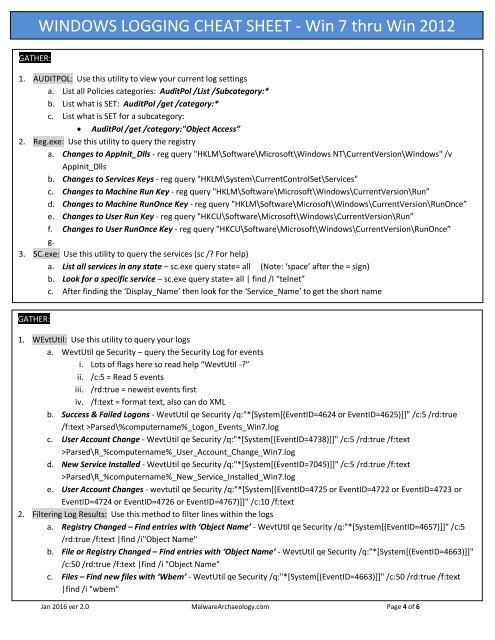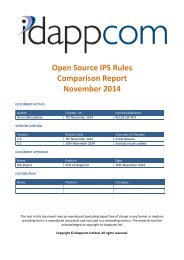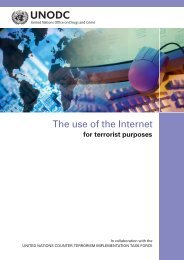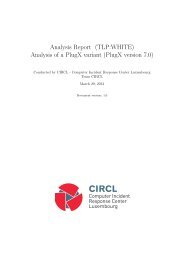You also want an ePaper? Increase the reach of your titles
YUMPU automatically turns print PDFs into web optimized ePapers that Google loves.
<strong>WINDOWS</strong> <strong>LOGGING</strong> <strong>CHEAT</strong> <strong>SHEET</strong> - <strong>Win</strong> 7 <strong>thru</strong> <strong>Win</strong> <strong>2012</strong><br />
GATHER::<br />
1. AUDITPOL: Use this utility to view your current log settings<br />
a. List all Policies categories: AuditPol /List /Subcategory:*<br />
b. List what is SET: AuditPol /get /category:*<br />
c. List what is SET for a subcategory:<br />
AuditPol /get /category:"Object Access”<br />
2. Reg.exe: Use this utility to query the registry<br />
a. Changes to AppInit_Dlls - reg query "HKLM\Software\Microsoft\<strong>Win</strong>dows NT\CurrentVersion\<strong>Win</strong>dows" /v<br />
AppInit_Dlls<br />
b. Changes to Services Keys - reg query "HKLM\System\CurrentControlSet\Services"<br />
c. Changes to Machine Run Key - reg query "HKLM\Software\Microsoft\<strong>Win</strong>dows\CurrentVersion\Run”<br />
d. Changes to Machine RunOnce Key - reg query "HKLM\Software\Microsoft\<strong>Win</strong>dows\CurrentVersion\RunOnce”<br />
e. Changes to User Run Key - reg query "HKCU\Software\Microsoft\<strong>Win</strong>dows\CurrentVersion\Run”<br />
f. Changes to User RunOnce Key - reg query "HKCU\Software\Microsoft\<strong>Win</strong>dows\CurrentVersion\RunOnce”<br />
g.<br />
3. SC.exe: Use this utility to query the services (sc /? For help)<br />
a. List all services in any state – sc.exe query state= all (Note: ‘space’ after the = sign)<br />
b. Look for a specific service – sc.exe query state= all | find /I “telnet”<br />
c. After finding the ‘Display_Name’ then look for the ‘Service_Name’ to get the short name<br />
GATHER::<br />
1. WEvtUtil: Use this utility to query your logs<br />
a. WevtUtil qe Security – query the Security Log for events<br />
i. Lots of flags here so read help “WevtUtil -?”<br />
ii. /c:5 = Read 5 events<br />
iii. /rd:true = newest events first<br />
iv. /f:text = format text, also can do XML<br />
b. Success & Failed Logons - WevtUtil qe Security /q:"*[System[(EventID=4624 or EventID=4625)]]" /c:5 /rd:true<br />
/f:text >Parsed\%computername%_Logon_Events_<strong>Win</strong>7.log<br />
c. User Account Change - WevtUtil qe Security /q:"*[System[(EventID=4738)]]" /c:5 /rd:true /f:text<br />
>Parsed\R_%computername%_User_Account_Change_<strong>Win</strong>7.log<br />
d. New Service Installed - WevtUtil qe Security /q:"*[System[(EventID=7045)]]" /c:5 /rd:true /f:text<br />
>Parsed\R_%computername%_New_Service_Installed_<strong>Win</strong>7.log<br />
e. User Account Changes - wevtutil qe Security /q:"*[System[(EventID=4725 or EventID=4722 or EventID=4723 or<br />
EventID=4724 or EventID=4726 or EventID=4767)]]" /c:10 /f:text<br />
2. Filtering Log Results: Use this method to filter lines within the logs<br />
a. Registry Changed – Find entries with ‘Object Name’ - WevtUtil qe Security /q:"*[System[(EventID=4657)]]" /c:5<br />
/rd:true /f:text |find /i"Object Name"<br />
b. File or Registry Changed – Find entries with ‘Object Name’ - WevtUtil qe Security /q:"*[System[(EventID=4663)]]"<br />
/c:50 /rd:true /f:text |find /i "Object Name"<br />
c. Files – Find new files with ‘Wbem’ - WevtUtil qe Security /q:"*[System[(EventID=4663)]]" /c:50 /rd:true /f:text<br />
|find /i "wbem"<br />
Jan 2016 ver 2.0 MalwareArchaeology.com Page 4 of 6