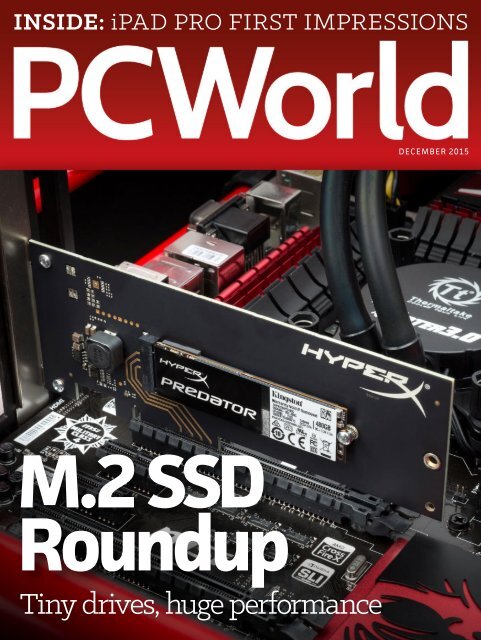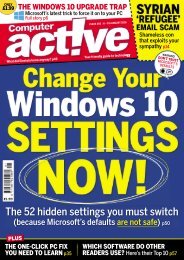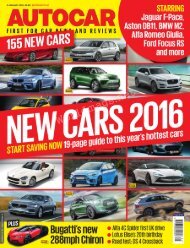You also want an ePaper? Increase the reach of your titles
YUMPU automatically turns print PDFs into web optimized ePapers that Google loves.
INSIDE: iPAD PRO FIRST IMPRESSIONS<br />
DECEMBER <strong>2015</strong><br />
M.2 SSD<br />
Roundup<br />
Tiny drives, huge performance
The Hunger Is campaign is a collaboration between The<br />
Safeway Foundation and the Entertainment Industry Foundation<br />
to raise awareness and improve the health of hungry children.<br />
The Safeway Foundation and the Entertainment Industry Foundation are 501(c)(3) tax-exempt organizations. Photo by: Nigel Parry
DECEMBER <strong>2015</strong><br />
TABLE OF<br />
CONTENTS<br />
» DEPARTMENTS<br />
» FEATURES<br />
7 News<br />
127 This old tech: The Toshiba T1000<br />
36 Consumer Watch<br />
49 Reviews & Ratings<br />
135 Who needs Windows 10 Pro: 5 reasons to upgrade<br />
» COLUMNS<br />
162 Hassle-Free <strong>PC</strong><br />
164 Answer Line<br />
143 Here’s How<br />
167 Tech Spotlight
About Us<br />
CCO & SVP, U.S. MEDIA AT IDG John Gallant<br />
EDITOR IN CHIEF, CONSUMER BRANDS Jon Phillips<br />
DESIGN DIRECTOR Rob Schultz<br />
EDITORIAL<br />
EXECUTIVE EDITORS Melissa Riofrio, Gordon Mah Ung<br />
SENIOR EDITORS Michael Brown, Brad Chacos, Mark Hachman<br />
ASSOCIATE EDITOR Caitlin McGarry<br />
STAFF WRITER Florence Ion<br />
COPY EDITOR Sue Voelkel<br />
DESIGN<br />
DESIGNER Monica S. Lee<br />
ADVERTISING SALES<br />
SALES MANAGER Duane Hampson (415/978-3133)<br />
PRODUCTION<br />
DIRECTOR, PRODUCTION Nancy Jonathans<br />
FOUNDERS<br />
FOUNDER David Bunnell<br />
FOUNDING EDITOR Andrew Fluegelman<br />
INTERNATIONAL DATA GROUP, INC.<br />
CHAIRMAN OF THE BOARD Walter Boyd<br />
CEO, IDG COMMUNICATIONS Michael Friedenberg<br />
4
REPRINTS AND PERMISSIONS<br />
You must have permission before reproducing any material from <strong>PC</strong><strong>World</strong>. Send email<br />
requests to permissions@pcworld.com; please include a phone number in your message.<br />
BACK ISSUES<br />
<strong>PC</strong><strong>World</strong> back issues can be downloaded in digital format from www.zinio.com at $6.99 per<br />
issue. Back issues in print format (subject to availability) cost $8 per issue for U.S. delivery,<br />
and $12 for international delivery; prepayment in U.S. currency to <strong>PC</strong><strong>World</strong> is required. Send<br />
a check or money order to <strong>PC</strong><strong>World</strong> Back Issues, P.O. Box 37881, Boone, IA 50037-0781.<br />
SUBSCRIPTION SERVICES<br />
Access your subscription account online—24 hours a day, 7 days a week. You can use online<br />
subscription services to view your account status, change your address, pay your bill, renew<br />
your subscription, get the answers to frequently asked questions, and more.<br />
WEB pcworld.com/support<br />
EMAIL maghelp@pcworld.com<br />
(Send your full name and the address at which you subscribe; do not send attachments.)<br />
PHONE In the U.S. and Canada: 800/234-3498<br />
QUESTIONS AND COLUMNS<br />
Send material electronically to the appropriate online address listed below, or mail it to<br />
<strong>PC</strong><strong>World</strong>. We reserve the right to edit letters.<br />
ANSWER LINE answer@pcworld.com<br />
MAILING LISTS<br />
Occasionally we make our magazine subscribers’ names available to other firms whose<br />
products may interest you. To have your name excluded from these mailings, send a request<br />
and your email address to <strong>PC</strong><strong>World</strong> Subscriber Services at maghelp@pcworld.com.<br />
CONTACT<br />
PHONE 415/243-0500; FAX 415/442-1891<br />
MAIL Editorial: 501 Second Street #600, San Francisco, CA 94107<br />
STAFF ADDRESS To contact any <strong>PC</strong><strong>World</strong> staff member, simply format the address as<br />
follows: firstinitiallastname@idgcsmb.com<br />
PUBLICATION INFORMATION<br />
Volume 33, number 12 <strong>PC</strong><strong>World</strong> (ISSN 0737-8939) is published monthly at $24.95 for one year<br />
(12 issues) by IDG Consumer & SMB, Inc. Copyright <strong>2015</strong>, IDG Consumer & SMB, Inc. All rights<br />
reserved. <strong>PC</strong> <strong>World</strong> and Consumer Watch are registered trademarks of International Data Group,<br />
Inc., and used under license by IDG Consumer & SMB, Inc. Published in the United States.<br />
5
IT’S IMPOSSIBLE<br />
TO BEAT CANCER.<br />
ALONE.<br />
Stand Up To Cancer is a program of the Entertainment Industry Foundation (EIF), a 501(c)(3) charitable organization. Photo Credit: Randall Slavin<br />
It takes all of us to beat cancer.<br />
Doctors, researchers, volunteers,<br />
and most importantly, people like<br />
you. Join the movement to beat<br />
cancer at StandUp2Cancer.org
8 Microsoft releases<br />
a Windows 10<br />
‘November update’<br />
with a smarter<br />
Cortana and more<br />
16 Newly split-off HP Inc.<br />
begins life with a 4K<br />
laptop<br />
18 Google finally cutting<br />
off Chrome updates<br />
on Windows XP and<br />
Vista<br />
20 Facebook will soon<br />
scan your smartphone<br />
to find photos of your<br />
friends<br />
24 The first affordable<br />
robot servant,<br />
Alpha2, is now in<br />
developmentd<br />
flagship<br />
28 Toyota Mirai and the<br />
big, expensive plan to<br />
keep this hydrogen<br />
car alive<br />
7
Tech and trends that will affect you today and beyond.<br />
NEWS<br />
Microsoft releases a<br />
Windows 10 'November<br />
update' with a smarter<br />
Cortana and more<br />
Formerly known as “Threshold 2,” you could call<br />
this the first service pack for Windows 10.<br />
BY MARK HACHMAN<br />
WINDOWS 10 IS actually pretty great. But Microsoft hasn’t rested on<br />
its laurels: Better messaging, improved device activation, and media<br />
casting comprise several significant improvements within the first<br />
major patch to Windows 10 since its release in July.<br />
A couple million users helped Microsoft evaluate Windows 10 before<br />
its launch. More than 110 million have already downloaded it since<br />
8
then. With the release of the November Update, formerly known as<br />
“Threshold 2,” both groups are on the same footing:<br />
Microsoft’s update takes many of these features out of preview and<br />
adds them to the “stable” build of Windows 10. And it’s not just the <strong>PC</strong><br />
that’s receiving an update; Microsoft is launching the New Xbox One<br />
Experience (NXOE) (go.pcworld.com/nxoe) for its game console, too.<br />
Windows 10’s<br />
builds are so<br />
advanced,<br />
they’re from<br />
the future.<br />
Microsoft has released five previews since July. All but arguably the<br />
first two have added notable features while also fixing bugs (and<br />
introducing some, within the beta build environment) along the way.<br />
(Microsoft told us right before the launch that the latest beta build<br />
represents the “release candidate” for the update, essentially rolling<br />
up the previous builds into a public release.)<br />
We’ve picked five improvements we think you’ll like most, based on<br />
what we’ve seen of them in the beta builds that Microsoft released<br />
before the launch.<br />
Why this matters: We expect updates to patch bugs—and Microsoft<br />
has done so in subsequent patches since the public release. (One<br />
irritating example: Mail’s habit of suddenly disappearing, which now<br />
appears to be largely fixed.) But Microsoft’s November update release<br />
can also be thought of as propaganda: For all of the 110 million people<br />
who have upgraded to Windows 10, that’s less than 8 percent of the <strong>PC</strong><br />
market, according to Net Applications. Think of releases like “Threshold<br />
2” as the carrot to lure users to upgrade, with next year’s”recommended”<br />
upgrades to Windows 10 (go.pcworld.com/w10adoption) as the stick.<br />
9
Cortana becomes your legal,<br />
entertainment assistant<br />
I suspect that Microsoft’s digital assistant, Cortana, isn’t being utilized<br />
quite as much as Microsoft had hoped. Microsoft chief executive<br />
Satya Nadella recently said that Microsoft’s 110 million users have<br />
only asked Cortana more than a billion questions—a big number, but it<br />
works out to roughly ten per user.<br />
To help her become more popular, Microsoft has taught Cortana<br />
three new tricks: She tracks your movies and other ticketed events<br />
automatically, via your email; she can read “handwritten” notes via a<br />
Surface stylus; and you can now “Ask Cortana” for additional context<br />
within PDFs. Ticket tracking is a nice twist on the flight tracking<br />
capabilities that Google Now, Cortana, and Siri do, and Cortana’s<br />
newfound ability to understand scrawled notes will be handy for<br />
those who use a Surface tablet frequently in an undocked mode.<br />
But highlighting a legal term in a court case or negotiation with a<br />
mortgage lender is especially convenient.<br />
Using Cortana<br />
to define a<br />
legal or<br />
financial term<br />
can be really<br />
handy.<br />
10
NEWS<br />
Microsoft’s answer to the Chromecast<br />
Microsoft originally dubbed this “media casting via Microsoft Edge,”<br />
and mentioned how Windows 10 can now cast to any Miracast or<br />
DLNA device connected on the same network. In reality, you probably<br />
won’t know what devices on your network are compliant until you try<br />
to click the ellipsis menu on the upper left and select Cast Media to<br />
Device. In my house, they included the Xbox One as well as a Roku 3.<br />
Media casting<br />
is a neat idea in<br />
the Windows<br />
10 November<br />
update, but it<br />
may need a<br />
little work to<br />
buff out some<br />
of the bugs.<br />
The idea is that Windows 10’s Edge browser will allow you to stream<br />
YouTube videos, Facebook photos, and Pandora songs from your Edge<br />
browser to your other devices. Unfortunately, the preview software<br />
just didn’t seem to work. I was able to push a YouTube video from a<br />
Surface 3 to the Xbox One just once, where it stalled after a second or<br />
two. And Edge asked for a PIN code from the Roku 3, which that box<br />
failed to provide. But for the Xbox One and Roku 3, there are already<br />
native YouTube apps that do a better job. (There may be other DLNA<br />
Miracast devices that lack native apps.)<br />
I’d like to see this idea come to fruition, if only to provide the<br />
numerous Roku boxes out there with screencasting capabilities.<br />
Unfortunately, Google and its $35 Chromecast already perform these<br />
functions with ease—and the Chromecast handles protected content;<br />
Microsoft says it doesn’t.<br />
11
Snapped apps become even snappier<br />
One of the joys of Windows 10 is Snap: Simply by holding the Windows<br />
key and an arrow key, you can quickly order a highlighted window into<br />
half or even a quarter of the screen. But if you want to fiddle with the<br />
alignment, you’re forced to manually resize one window, then the<br />
other until everything’s just so. A new toggle in the Settings app does<br />
away with this.<br />
With the<br />
November<br />
update within<br />
Windows 10,<br />
you can go<br />
back and forth<br />
to get the<br />
snapped<br />
window width<br />
just so.<br />
If you so choose, two windows snapped adjacent to one another can<br />
be adjusted by “grabbing” the border between the two and sliding the<br />
windows back and forth. Yes, that’s it: It’s an extremely subtle, simple,<br />
yet useful improvement.<br />
Also, while in tablet mode, apps can now be snapped to the left and<br />
right. Apps can now be dismissed by swiping down—a feature that<br />
was originally part of Windows 8.<br />
12
NEWS<br />
Activation headaches (sort of) go away<br />
Since the launch of Windows 10, the issue I’ve received the most<br />
questions about involves simply upgrading from Windows 7 or<br />
Windows 8 to Windows 10: is it going to erase all my files? What<br />
happens if I want to “nuke” the <strong>PC</strong>, and perform a clean install of<br />
Windows 10? A couple improvements have helped ease that pain.<br />
Windows 10’s<br />
November<br />
update offers<br />
you an opportunity<br />
to add<br />
a license key<br />
after it’s<br />
installed.<br />
Windows 10 hunts down your old license key within your <strong>PC</strong> and<br />
uses it to activate the installation. But if that doesn’t work, you now<br />
have the option of entering the key either during or even after the<br />
installation (Settings > Update & security > Activation). If you do use a<br />
USB key to upgrade to Windows 10, Microsoft recommends that<br />
you remove the key as soon as the upgrade process begins, to avoid<br />
having to enter a product key. If you’re too late, reboot.<br />
Microsoft also said that it’ll upgrade its Media Creation Tool (go.<br />
pcworld.com/w10download) to simply provide a single Windows 10<br />
image that will upgrade any 32-bit or 64-bit device, whether it be Home<br />
or Pro. The upshot is that this should help simplify the upgrade process<br />
for those who haven’t begun it.<br />
13
A brighter messaging future<br />
One trick I really like is Windows 10’s newfound ability to send a SMS<br />
text directly from Cortana. But how she does it is what’s really cool:<br />
Instead of tethering your phone via a cable or Bluetooth, the <strong>PC</strong>’s<br />
Cortana looks for a Windows phone that you’re logged into and<br />
automatically sends the text. It even pops up a notification on the<br />
phone alerting you that your text was sent.<br />
Today, you can<br />
tell Cortana to<br />
“text” someone.<br />
Eventually, will<br />
you able to tell<br />
Cortana to<br />
“message”<br />
someone, and it<br />
will use either<br />
Skype or SMS?<br />
It’s the first step in the eventual integration of messaging directly into<br />
Windows 10. The new build should allow you to download a Messaging<br />
app, where you can carry on Skype conversations without the need to<br />
drop into the Skype app itself. The idea is that, on a Windows 10 phone,<br />
SMS and Skype and other messaging apps will all live within the same<br />
app. You can see a bit of this, too, with Mail’s unified inbox.<br />
Unfortunately, my Windows phone (running a preview of Windows<br />
10) didn’t turn around and ping my <strong>PC</strong> when my father texted me<br />
back. We can hope this will be more fully fleshed out in the final build.<br />
14
NEWS<br />
The runners-up<br />
Although we’ve spotlighted several of the top features, many more<br />
await you. Here’s a brief rundown of the rest of them.<br />
• The columns of Start tiles have expanded from three to four<br />
tiles across, while the number of tiles now supported by<br />
Windows 10 has increased to a whopping 2,048.<br />
• A new Xbox beta app (not the Xbox app, but the Xbox<br />
Beta app) now includes a handy feature to find your<br />
Facebook friends who have Xbox Live gamertags. It’s a fun<br />
way to connect with old friends who happen to use Xbox.<br />
• A new feature (on by default) will alert you to any problems<br />
with USB-connected devices.<br />
• Microsoft edge supposedly syncs Reading List entries and<br />
Favorites, although in my testing it didn’t work within the<br />
preview builds.<br />
Unfortunately, some of these features still have some kinks to work<br />
out—at least if the beta builds are any indication. Microsoft’s bug<br />
bashers can’t knock off yet. Nevertheless, Microsoft has addressed<br />
some of the complaints users have had with Windows 10—and rest<br />
assured, the patching and update process will continue.<br />
The wider<br />
Start menu.<br />
15
Newly split-off<br />
HP Inc. begins life<br />
with a 4K laptop<br />
BY AGAM SHAH<br />
IT DIDN’T TAKE long for the<br />
newly formed HP Inc. to release its<br />
first product, the ZBook Studio, a feature-packed,<br />
15.6-inch laptop with a 4K screen.<br />
The laptop can be configured to be as speedy as a gaming laptop,<br />
but is targeted at mobile workers.<br />
The laptop marks the first product launched by HP Inc., which<br />
recently officially commenced operations after Hewlett-Packard<br />
split into two: HP Inc. and Hewlett-Packard Enterprise. More<br />
laptops, hybrids, and tablets are expected to be released by HP Inc.<br />
in the coming months.<br />
The ZBook Studio is 18 millimeters thick and weighs 1.99<br />
kilograms (4.6 pounds). It can be configured with Nvidia Quadro<br />
graphics cards, which are more for professional graphics and<br />
engineering applications.<br />
The laptop has a 2TB storage capacity, but HP is selling a separate<br />
dock with a Thunderbolt 3 port, which will make it easy to add<br />
HP ZBook<br />
Studio has a<br />
15.6-inch 4K<br />
screen.<br />
16
NEWS<br />
external storage drives.<br />
Beyond the Intel Core chips, the ZBook Studio is one of the few<br />
laptops that can be configured with a Xeon server-class chip.<br />
Starting at $1,699, the laptop will ship in <strong>December</strong>.<br />
A cheaper option would be HP’s new ZBook 15u, which starts at<br />
$1,099. It has a 1080p screen, up to 1.5TB of storage, and can be<br />
configured with an AMD FirePro graphics processor, which competes<br />
with Nvidia’s Quadro.<br />
A 4K screen can be included in HP’s ZBook 15 and 17 laptops,<br />
which have 15.6-inch and 17.3-inch screens, respectively. The ZBook<br />
15 has up to 3TB of storage, while the ZBook 17 offers up to 4TB<br />
of storage.<br />
The laptops have up to 64GB of memory and can be configured<br />
with Intel Xeon or Core chips. The laptops are scheduled for release<br />
in January; prices weren’t immediately available.<br />
The products were announced at an event in New York City.<br />
ZBook 15u<br />
17
Google finally cutting off<br />
Chrome updates on<br />
Windows XP and Vista<br />
BY BLAIR HANLEY FRANK<br />
WINDOWS XP WILL be getting even<br />
less secure next year, when Google<br />
stops updating Chrome for users<br />
of Microsoft’s nearly geriatric<br />
operating system.<br />
The company announced<br />
recently that <strong>PC</strong>s running XP<br />
and Vista will be able to keep<br />
using Chrome after April 2016,<br />
but Google will cease providing<br />
updates to its browser, including<br />
security-focused patches. That<br />
same deal goes for Mac users<br />
running OS 10.6, 10.7, and 10.8. Google<br />
said it was turning off the updates because<br />
the makers of all five OSs had stopped providing<br />
official support for them.<br />
“Such older platforms are missing critical security updates and<br />
have a greater potential to be infected by viruses and malware,”<br />
Chrome Director of Engineering Mark Pawliger said in a blog post<br />
announcing the decision.<br />
Google said earlier this year that it planned to stop supporting<br />
old operating systems, and called out XP in particular as a<br />
problem. Microsoft’s operating system, while more than a decade<br />
old, is still clinging to life on computers in homes and<br />
18
NEWS<br />
organizations large and small. Microsoft ended support for XP last<br />
year (go.pcworld.com/xptradein), but some organizations (including<br />
the U.S. Navy [go.pcworld.com/usnavyxp]) haven’t completely made<br />
the jump yet.<br />
The browser will<br />
keep working, but<br />
users of unsupported<br />
operating systems<br />
won’t get updates.<br />
This is also bad news for people<br />
who want to keep old Intel Macs<br />
limping along with new versions of<br />
Chrome. Google didn’t provide a<br />
version of its browser for older<br />
computers using Power<strong>PC</strong><br />
processors, which are stuck on OS<br />
10.6.8, but other computers<br />
including the mid- and late-2006 editions of the iMac can’t<br />
upgrade to a supported operating system.<br />
It’s a tough spot to be in, but come April, there won’t be much of<br />
a choice for those people who want their old computer to still<br />
have a secure version of Chrome. Either they update their<br />
hardware, or they get left behind.<br />
19
Facebook will soon scan your<br />
smartphone to find photos of<br />
your friends<br />
BY OSCAR RAYMUNDO<br />
PEOPLE ALREADY SHARE a lot of photos online, but Facebook wants<br />
you to share even more photos stored on your smartphone.<br />
Recently, BuzzFeed reported that Facebook is testing a new<br />
photo-sharing feature called Photo Magic that will scan your<br />
camera roll for photos of your friends. Photo Magic would then send<br />
you a notification of photos it finds of your Facebook friends and<br />
prompt you to send them via the Facebook Messenger app.<br />
According to BuzzFeed, 9.5 billion photos were sent within<br />
Messenger in the last month alone, so Photo Magic is Facebook’s<br />
way of making it easier for users to share photos with their friends<br />
via a private platform.<br />
20
NEWS<br />
In order to do this, Facebook’s Messenger app will have permission<br />
to search the photos on your camera roll that haven’t been<br />
uploaded yet and use facial-recognition technology to cross<br />
reference the photos with the profiles of your Facebook friends.<br />
Once Photo Magic finds a match, it will send you a push notification<br />
prompting you to instantly send the photo to your tagged friends.<br />
Photo Magic will let you send these photos directly from the<br />
notification screen and without having to open either the Facebook<br />
or the Messenger app.<br />
According to BuzzFeed, Photo Magic won’t send you a notification<br />
every time a photo of a friend is found, and Facebook is currently<br />
working on striking the right balance between being helpful and<br />
bombarding you with photo-sharing notifications. Facebook users<br />
also have the option to turn off Photo Magic notifications<br />
altogether.<br />
21
Photo Magic is currently being rolled out only to Android users in<br />
Australia, but it will come to iOS users soon. On Android, Photo<br />
Magic scans your camera roll every time a new photo is taken.<br />
On iOS, photo-scanning will happen less frequently.<br />
The story behind the story: Facebook has been tinkering with<br />
facial-recognition technology for some time. It’s gotten so good,<br />
actually, that it can recognize users (go.pcworld.com/fbrecognize)<br />
even when their faces are hidden from view.<br />
Facebook has already implemented some of this technology in its<br />
Moments app (go.pcworld.com/fbprivatephotos) for private photosharing<br />
(according to The Verge), Photo Magic was developed by<br />
Facebook’s Messenger and Moments teams). Now it seems like<br />
Facebook is starting to experiment with using facial recognition<br />
more widely across its different apps.<br />
22
Welcome to Greenbot,<br />
a website for<br />
Android enthusiasts.<br />
We’ve got the ’droid info you’re looking for.<br />
Helpful tips, critical reviews, and expert<br />
analysis for passionate Android users<br />
of every experience level.<br />
www.greenbot.com
The first<br />
affordable<br />
robot servant,<br />
Alpha2, is now<br />
in development<br />
BY LINCOLN SPECTOR<br />
THE FANTASY OF having your own benign, high-tech, vaguely<br />
humanoid robot servant goes back at least to Robby the Robot, the<br />
star of the 1956 science-fiction classic Forbidden Planet. Robby could<br />
cook, clean, carry several tons of cargo, and whip up anything from<br />
diamonds to booze from inside his body. He also followed Asimov’s<br />
laws of robotics (go.pcworld.com/3roboticslaws).<br />
UBTECH Robotics (ubtrobot.com) is taking one small step toward a<br />
24
NEWS<br />
Robbie the<br />
Robot, from<br />
the 1956 film<br />
Forbidden<br />
Planet.<br />
real Robby with their Alpha2 domestic robot, “the first ever designed<br />
for practical household service and companionship,” according to the<br />
company. UBTECH promises that the Alpha2 will talk, respond to<br />
verbal instructions, take pictures and send them to Facebook, protect<br />
your home, and even tell bedtime stories to your children.<br />
The Alpha2 won’t be ready for the holidays. In fact, UBTECH has<br />
started a crowd-funding campaign on Indiegogo (go.pcworld.com/<br />
alpha2) to raise money for the Alpha2’s development. The company<br />
hopes to deliver the robot in the second quarter of 2016, with an<br />
anticipated asking price between $1,500 and $2,000. Early backers,<br />
however, will be able to pre-order one for just $500.<br />
Alpha2 looks mildly human and, I admit, thoroughly adorable.<br />
Twenty servos provide the joints that make it move. It’s small, being<br />
a little more than 17 inches tall and weighing about five pounds.<br />
Clearly, when it comes to household security, Alpha2 won’t have the<br />
same effect as an angry Doberman.<br />
So how will it protect your home? According to UBTECH CEO<br />
James Chao, whom I interviewed via email, it can “activate the alarm<br />
once you leave your home…. It can also time the alarm to set once<br />
you go to bed. In addition, Alpha2 is noise activated so [it] will alert<br />
you if it hears unusual sounds.”<br />
You may have noticed that both Chao and I are reluctant to give<br />
this anthropomorphized device a gender. That’s the owner’s<br />
prerogative. Users “will have options to select the voice of their<br />
25
choice from the user manual.”<br />
According to Chao, whatever voice you pick “provides you with a<br />
general companion feeling which phones and tablets cannot”<br />
match as you talk back and forth with the device. But will the voice<br />
sound like a real, emotional person? Chao says it can, but admits<br />
there’s room for improvement. “A big part of our campaign is<br />
attracting the developer community to assist in these areas.”<br />
The Alpha2 will run on Android 4.4 (KitKat).<br />
Clearly, the Alpha2 has a long way to go before it can match Robby.<br />
But it just might be an important step in the right direction—a step<br />
made by its own little feet.<br />
26
NOVELS ROCK ‘N’ ROLL<br />
STAND-UP COMEDY JAZZ<br />
VIDEO GAMES MOVIES<br />
COMIC BOOKS TALK RADIO<br />
EVERY NEW ART FORM HAS ITS FIGHT FOR FREE SPEECH.<br />
OUR TIME IS NOW<br />
FIGHT FOR YOUR VIDEO GAMES<br />
V I D E O G A M E V O T E R S . O R G
Meet the first Toyota Mirai<br />
and the big, expensive plan to<br />
keep this hydrogen car alive<br />
BY MELISSA RIOFRIO<br />
THE FIRST TOYOTA Mirai<br />
to be sold in the United<br />
States might as well be<br />
the first car on Mars. It<br />
lands on a planet that<br />
can’t easily support<br />
hydrogen fuel-cell<br />
vehicles. It’s kept alive<br />
only by elaborate and<br />
expensive means. The<br />
car and its creator face<br />
huge odds yet remain<br />
determined to, as the<br />
hero of the recent<br />
movie The Martian put<br />
it, “science the shit out of this.”<br />
Toyota and its partners might as well be making a space station.<br />
A lot of science—and money—is going toward the fueling<br />
infrastructure for the Mirai. They’re starting from zero, and it’s all<br />
costly, complicated stuff: hydrogen production, ideally by cleaner<br />
means. Better distribution. Many more hydrogen stations.<br />
The enormity of the mission hung over the small group that gathered<br />
November 9, at Roseville Toyota, north of Sacramento, to watch the first<br />
Mirai’s excited owner get his key fob. Unlike hydrogen fuel-cell vehicles<br />
from Honda and Hyundai, which exist within tightly controlled lease<br />
28
NEWS<br />
programs, the Toyota Mirai<br />
can be purchased outright<br />
($58,325 not counting<br />
federal and state<br />
incentives or other savings<br />
programs), or leased. It will<br />
eventually have to survive<br />
on its own, on whatever<br />
infrastructure it can find.<br />
After the first Mirai<br />
drove away, I got to drive<br />
a second one, on a long<br />
loop through suburban<br />
streets and a bit of Highway 80. I hadn’t seen the Mirai since I drove a<br />
prototype a year ago. With its dramatic swoops and creases, and its<br />
jowly front grille, it actually looks more space-agey than it did before.<br />
Toyota might take a hint from the 2016 Chevy Volt and make future<br />
designs less quirky. On the other hand, there’s no mistaking that<br />
you’re driving a different kind of car.<br />
The 2016<br />
Toyota Mirai’s<br />
exterior design<br />
includes<br />
dramatic<br />
swoops and<br />
creases, and<br />
a deep front<br />
grille.<br />
The distinctive contours and creases of the 2016 Toyota Mirai telegraph “geeky.”<br />
29
The Mirai’s mission: clean exhaust<br />
The hydrogen fuel-cell payoff—the reason the Mirai just might be<br />
worth your investment—is clean energy, at least at the tailpipe end.<br />
The Mirai is basically an electric vehicle that uses hydrogen fuel-cell<br />
technology to charge its battery. Hydrogen reacts within the fuel cell<br />
to produce electricity. This electricity charges the battery, which<br />
powers a motor that drives the car. Leftover hydrogen ions combine<br />
with oxygen to produce water, and that’s the Mirai’s only exhaust.<br />
(Toyota noted that the exhaust is distilled water and safe to drink,<br />
though flat-tasting.)<br />
Hydrogen<br />
engineer<br />
Glenn Rambach<br />
is the first Mirai<br />
owner in the<br />
United States.<br />
There are two main advantages of hydrogen fuel-cell over purely<br />
electric vehicles. For one, it takes just a few minutes to fill a hydrogen<br />
tank, while it takes much longer to charge electric vehicles, even at a<br />
supercharging electric station. Also, electricity’s sources can often be<br />
heavily polluting power plants, while hydrogen production has the<br />
potential to be produced by cleaner means (right now it’s mostly<br />
made with natural gas).<br />
Not surprisingly, the first Toyota Mirai will be driven by a hydrogen<br />
30
NEWS<br />
The sole<br />
hydrogen<br />
station in<br />
Northern<br />
California is at<br />
1515 S. River<br />
Road in West<br />
Sacramento.<br />
More stations<br />
will open in<br />
the coming<br />
months.<br />
engineer. Glenn Rambach, who just turned 70, actually worked on<br />
the space program, and remembers when General Electric started<br />
developing fuel-cell technology to power long-duration space flights.<br />
Now Rambach’s working to develop hydrogen fueling stations.<br />
Rambach immediately experienced the need for more fuel<br />
resources. As he prepared to drive away in his new Mirai, he realized<br />
he had only a half-tank of hydrogen. Roseville Toyota will have a<br />
mobile fueling station at its site starting next week, but for now, the<br />
salesperson could only shrug helplessly.<br />
The Mirai’s lifeline—the only active retail station in Northern<br />
California as of this writing—is over 20 miles away from Roseville<br />
Toyota, at 1515 S. River Road in West Sacramento. I’m writing out the<br />
address because it’s hard to find: tucked into a corner of a petroleum<br />
storage facility in an industrial part of town. This isn’t somewhere<br />
Rambach will stop on the way to the grocery store; this will be a<br />
planned and essential trip.<br />
Rambach described how the fueling technology, which uses valve<br />
ports that plug into each other, is “smart.” The car can tell the<br />
station how much fuel it has and how much more it needs, so it<br />
can’t be overfilled.<br />
31
The Mirai’s range is about 300 miles on its 5kg fuel capacity (divided<br />
between two tanks). Therefore, Rambach can’t drive more than 150<br />
miles from this station, until more of them come online. The station<br />
map (cafcp.org/stationmap) posted by the California Fuel Cell<br />
Partnership shows an ambitious plan to string outposts from<br />
Sacramento to Los Angeles. It’s ambitious because it’s a huge<br />
investment: Each station costs $1 million to $3 million to build,<br />
compared to $10,000 or so to build a Level 2 charging station for an<br />
electric vehicle.<br />
On top of the station cost, the science of hydrogen production<br />
needs to evolve. According to Rambach, currently 95 percent of<br />
hydrogen fuel is made from natural gas, which is combined with steam<br />
to produce methane. Efforts to produce it using methane captured<br />
from cows or waste management facilities are still in the experimental<br />
phase. The fuel will also need to be trucked in, just like regular<br />
gasoline.<br />
According to Rambach, hydrogen stations are being built with future<br />
advances already in mind. “The big picture,” Rambach said, “is for<br />
hydrogen stations to be self-contained—to make their own hydrogen<br />
The 2016<br />
Toyota Mirai’s<br />
fueling valve<br />
sits behind a<br />
little door on<br />
its left side.<br />
32
NEWS<br />
This is the sole<br />
retail hydrogen<br />
station open in<br />
Northern<br />
California. Take<br />
a close look at<br />
the meter on<br />
the pump:<br />
Currently, the<br />
hydrogen costs<br />
$13.59/kg.<br />
onsite.” For example, a station he’s helping to develop in Rohnert<br />
Park, California, is designed so it’ll someday be able to use solar or<br />
geyser power to make hydrogen fuel.<br />
The cars need fuel stations, and vice versa<br />
Right now, Rambach and everyone else are laser-focused on<br />
getting stations online. Station availability will encourage car<br />
sales, and car sales will create new customers for the stations.<br />
“The cost of the station is the cost of sales,” Rambach said.<br />
“The enabler for those sales is the station.”<br />
Currently the fuel is expensive—$13.59 per kilogram at the<br />
West Sacramento station, which equates to almost $70 for<br />
filling the Mirai’s 5kg capacity. While it’s likely the cost of fuel<br />
will drop as production ramps up, Toyota is giving Mirai owners<br />
three years’ worth of free fuel, up to $15,000. That’s just one of<br />
many perks (go.pcworld.com/miraiperks) designed to offset<br />
the challenges of being a Mirai early adopter.<br />
Keeping Mirai customers happy is job one for Judy<br />
Cunningham, the manager leading Mirai sales for Roseville<br />
33
Toyota. For her, it’s all about the fueling stations. “The car is a given,”<br />
she said, “but the main component is infrastructure.”<br />
The dealership’s getting a mobile fueling station, subsidized by<br />
Toyota, which will be free and available at least through the summer<br />
of 2016. Roseville Toyota isn’t stopping there, though: Cunningham<br />
noted that the dealership owner is hoping to develop a gas and<br />
hydrogen station on land he owns in Rockland, California.<br />
Cunningham acknowledged that her first 10 “VIP” Mirai customers<br />
are enthusiasts like Rambach. They’re willing to put up with some<br />
inconvenience to have one of the first of these cars—and will talk it up<br />
to everyone they know. The 700 Mirais allotted to California are<br />
already sold out, but Cunningham’s building a waiting list for the next<br />
shipment, which is expected by the summer of 2016. Cunningham<br />
said all the current Mirais are hand-built in Japan at the agonizing rate<br />
of just three a day, but Toyota is opening an automated plant for them<br />
in the near future.<br />
As we prepared to take out the display model Mirai, it reminded us<br />
yet again why it’s different: We started the car inside the dealership.<br />
Inside. A few hairstyles may frizz from the humidity, but there’s no risk<br />
of asphyxiation from the water exhaust.<br />
The Toyota<br />
Mirai’s electric<br />
motor is<br />
tucked way<br />
down inside<br />
the front<br />
compartment,<br />
while the fuel<br />
cells are<br />
underneath<br />
the front seats.<br />
34
NEWS<br />
The 2016<br />
Toyota Mirai<br />
can drive up to<br />
300 miles on a<br />
5kg tank of<br />
hydrogen fuel.<br />
Driving the Mirai was similar to driving the Prius, but even quieter,<br />
because there’s no gas motor of any kind. The car is very heavy—its<br />
curb weight is 4,078 pounds—but at street speeds, the car runs<br />
smoothly and feels peppy. The Mirai emits a slightly annoying whine<br />
that unfortunately gets a little louder when you accelerate. Its 0-to-60<br />
time is a modest nine seconds, but I felt reasonably capable when<br />
merging and changing lanes on the freeway. The regenerative brakes<br />
feel a little doughy when you press them, but not in an alarming way.<br />
I’d call this car pleasant, rather than powerful, but power is obviously<br />
not the Mirai’s priority.<br />
Now that the first Mirai is on the road, it’s a race to see whether<br />
additional stations can go up fast enough to give the second, third,<br />
and further Mirais room to spread out. Glenn Rambach’s looking<br />
forward to <strong>December</strong>, when a new hydrogen station scheduled to<br />
open in Truckee will let him take the Mirai to the ski slopes. You can<br />
evangelize this car only as far as you can drive it—literally—and<br />
everyone involved knows that. All they can do is take it one station<br />
at a time.<br />
35
Make smart purchases,<br />
stay safe online.<br />
CONSUMER<br />
WATCH<br />
Online ad industry, battling ad<br />
blockers, admits it messed up<br />
The Internet Advertising Bureau is calling for better<br />
practices to stop alienating Web users.<br />
BY JEREMY KIRK<br />
FROM ONE PERSPECTIVE, it could be argued that the online<br />
advertising industry is getting what it deserves. After years<br />
of having webpages stuffed with ads, surfers are increasingly<br />
blocking them with free tools.<br />
The other perspective is that ads, like them or not, pay people to<br />
create content, which other people like on the web. Since finding<br />
paying subscribers is hard, ads are a key source of online revenue<br />
36
for publishers.<br />
In a frank post on recently, a senior executive of the largest online<br />
advertising trade group admitted that the surge in online ads over<br />
the years—and the accompanying performance issues—have<br />
alienated many.<br />
“We messed up,” wrote Scott Cunningham, senior vice president of<br />
technology of the Internet Advertising Bureau and general manager<br />
of its Tech Lab. “As technologists tasked<br />
Across Europe,<br />
the report said 77<br />
million people are<br />
using ad blockers, a<br />
35 percent increase<br />
in the past year.<br />
with delivering content and services to<br />
users, we lost track of the user experience.”<br />
The IAB is composed of 650 organizations<br />
that serve some 86 percent of online<br />
advertisements.<br />
An effect of the ads has been the<br />
increasing use of tools such as Adblock Plus,<br />
which blocks advertisements from being<br />
served by known ad servers.<br />
A report (go.pcworld.com/adblockingreport) released in August<br />
forecasted that U.S. websites will lose US$21.8 billion in ad revenue<br />
this year due to ad blockers. Use of ad-blocking tools rose 48<br />
percent in the United States in the last year to around 45 million<br />
users.<br />
Across Europe, the report said 77 million people are using ad<br />
blockers, a 35 percent increase in the past year.<br />
The report was written by PageFair, an Irish company which helps<br />
websites count users who block ads, and Adobe Systems.<br />
Cunningham acknowledged that the industry’s practices over the<br />
years have been in part responsible for the shift.<br />
“We were so clever and so good at it that we over-engineered the<br />
capabilities of the plumbing laid down by, well, ourselves,”<br />
Cunningham wrote. “This steamrolled the users, depleted their<br />
devices and tried their patience.”<br />
37
To encourage better practices, the IAB’s Tech Lab is starting a new<br />
program called the L.E.A.N. Ads, which stands for Light, Encrypted,<br />
Ad choice supported and Non-invasive ads, Cunningham wrote.<br />
The program is designed to guide future online advertising<br />
standards and best practices. Cunningham wrote it will address<br />
issues such as retargeting, a practice where a targeted ad is shown<br />
to people when they’re on other websites. He wrote that people<br />
should not be retargeted after they’ve made a purchase.<br />
Also, the online ad industry should address the volume of ads that<br />
are on a webpage and viewability, a term for determining if a person<br />
has actually seen an ad that was served to a webpage.<br />
The IAB has also been encouraging (go.pcworld.com/adencryption)<br />
advertising companies to deliver ads using encryption, which can<br />
help reduce the problems of malicious ads popping up on webpages<br />
that try to attack users’ computers, known as malvertising.<br />
There is a sense of urgency to the IAB’s plan as people increasingly<br />
use mobile devices to browse the web. PageFair and Adobe’s report<br />
said that ad blocking tools aren’t widely used yet on mobiles, but<br />
that could become more common.<br />
Apple, for example, now allows the use of ad blocking software in<br />
iOS 9. Within days of the new OS’s release, several ad-blocking tools<br />
were widely downloaded.<br />
38
Three desktop tools for ultraprivate<br />
encrypted chats<br />
BY IAN PAUL<br />
MANY PEOPLE LIKE the idea of increasing their privacy with<br />
encryption and anonymity tools for sharing files, web browsing, and<br />
messaging. The trouble is finding tools for the job that aren’t overly<br />
complex.<br />
40
CONSUMER<br />
WATCH<br />
This tip will take a look at how easily you can use current privacy<br />
tools to chat with your friends in privacy and security.<br />
Cryptocat<br />
Advantages: Browser-based, encrypted chat; no user account<br />
required.<br />
The easiest tool to use for encrypted online chat is Cryptocat<br />
(crypto.cat) by developer Nadim Kobeissi. First you have to install<br />
the add-on for Chrome, Firefox, Safari, Opera—there are also apps<br />
for OS X and the iPhone.<br />
Next, just click on the add-on icon in your browser, which will open<br />
a new tab with an interface similar to the one you see here. Fill out<br />
that form with the conversation name, the nickname you want, and<br />
hit connect.<br />
Next, your encrypted chat tab will appear. Now you can just share<br />
the name of your conversation with others, and they can use that<br />
information to join your covert online meeting.<br />
41
Tor Messenger<br />
Advantages: Desktop only; Encrypted chat option; anonymity; works<br />
with pre-existing chat services.<br />
The Tor project recently released a beta version of a traditional<br />
desktop instant messenger called Tor Messenger (go.pcworld.com/<br />
tormessenger), based on the Instantbird project. Tor’s version<br />
features Off-the-Record (OTR) encrypted messaging and, because it<br />
uses the Tor network, provides a reasonable amount of anonymity<br />
as well. To take advantage of OTR, the person you’re chatting also<br />
needs an OTR-enabled chat client.<br />
Tor Messenger integrates with a number of existing chat services,<br />
including Google Talk, Facebook Chat (not working at this writing), and<br />
Yahoo. The program also works with Twitter, IRC, and generic XMPP.<br />
Note: At this writing, the beta had a minor bug in it that caused the<br />
program to crash in Windows 10. Advanced users can fix the bug on their<br />
own with the workaround on this thread (go.pcworld.com/win10torbug).<br />
Otherwise we expect a fix to be made public soon.<br />
42
CONSUMER<br />
WATCH<br />
BitTorrent Bleep<br />
Advantages: Encrypted chat; not server-client based; desktop and<br />
mobile; no user account required.<br />
Like Tor Messenger, Bleep (bleep.pm) is also a desktop client but it<br />
doesn’t work with existing chat clients. Bleep depends on the<br />
BitTorrent protocol to share messages, and it functions as its own<br />
chat service.<br />
To connect with friends on Bleep, click Settings → Be Added By<br />
Friends and share your public key with them. To add a friend using<br />
their public key click the + icon at the bottom of the screen, paste<br />
their public key on the next screen, and then click Add Contact.<br />
Bleep is probably the most complex of the three programs, but<br />
once you get the hang of it, it’s really not that hard.<br />
Whether you prefer to chat using the browser or a desktop app, or<br />
if you absolutely must use Google Talk, one of these programs<br />
should suit your needs to keep your conversations private.<br />
43
F-Secure’s Sense antivirus<br />
hardware protects every<br />
device in your home,<br />
from <strong>PC</strong>s to TVs<br />
BY JARED NEWMAN<br />
F-SECURE IS TAKING an unconventional<br />
approach to virus protection with a<br />
hardware box that covers every<br />
device in your house.<br />
For $199, the F-Secure Sense<br />
(sense.f-secure.com) connects to<br />
any wireless router and creates its<br />
own secure network. It then analyzes<br />
the traffic coming to or from any device<br />
on that network, finding and blocking potential threats.<br />
Sense’s main advantage over standard antivirus software<br />
is the protection it offers for smart TVs, connected appliances,<br />
or other smart home products. The makers of these products<br />
have a long history of neglecting security risks (go.pcworld.com/<br />
iotsecurityrisk), so F-Secure is promising to recognize and stop<br />
common threats. The company also says it can block unwanted<br />
tracking and data collection. Here’s how tracking protection<br />
works, according to F-Secure: “Sense will recognize suspicious<br />
traffic (for example, if your TV is uploading huge amounts of data<br />
to an unknown site) and notify the user th[r]ough the app, and/or<br />
automatically block the traffic (depending on the nature of the<br />
traffic and user settings).”<br />
44
CONSUMER<br />
WATCH<br />
As for computers and mobile devices, F-Secure Sense can<br />
protect them automatically at home, though users won’t get the<br />
same protection outside the house unless they install the Sense<br />
app. That app also allows users to keep an eye on how many<br />
devices are connected and any threats that have been blocked.<br />
Overall, the product sounds a lot like Bitdefender’s Box (go.<br />
pcworld.com/bitdefenderbox), and has a similar pricing scheme.<br />
The hardware will cost $199 when it launches next spring—with<br />
pre-orders available now—and will include 12 months of protection.<br />
After that, the subscription price becomes $8 per month.<br />
Why this matters: In a perfect world, this level of protection<br />
would be built into the smart devices themselves, or perhaps into a<br />
smarter type (go.pcworld.com/onhub) of wireless router. F-Secure’s<br />
hardware could be a useful stopgap if it works as advertised and<br />
doesn’t put too much strain on network performance.<br />
F-Secure’s Sense<br />
hardware can<br />
also protect<br />
devices that<br />
traditionally lack<br />
discrete security<br />
options, like<br />
smart TVs, game<br />
consoles, and<br />
connected home<br />
devices.<br />
45
This website helps you<br />
find cheap items to get<br />
free Amazon shipping<br />
BY IAN PAUL<br />
HERE’S A TIP you’ll want to keep in mind if you’ve got any plans to visit<br />
Amazon anytime soon. The online retailer is a great place to shop, but<br />
it’s easy to fall short of the site’s $35 free-shipping requirement. The<br />
choice between spending another two bucks or forking over more for<br />
full-cost shipping is a no-brainer.<br />
The company tries to assist with some suggestions, but if you’re<br />
looking for an alternative, check out Amazon Filler Item Finder<br />
(filleritem.com), which surfaced on Reddit recently.<br />
This site is very basic and simple to use.<br />
At the top, you just enter the amount that you’re short and Filler<br />
46
CONSUMER<br />
WATCH<br />
Item Finder creates a text-based list of all the items within that price<br />
range. Say you’re short by $2.50, Filler Item Finder will show you items<br />
starting at $2.50 and up. To make it easier to find something, items<br />
listed with bold font are popular products, while very popular products<br />
also have a picture added.<br />
You should be able to find an item that is somewhat useful, rather<br />
than simply tossing random crap into your cart to meet the free<br />
shipping requirements.<br />
Once you’ve decided on an item, click on it, and you’ll be taken to<br />
Amazon where you can add it to your cart.<br />
The site is ad-free, but presumably site creator Kris Browser makes<br />
money via Amazon affiliate links. Currently, there are versions of Filler<br />
Item Finder for the U.S. and U.K. stores.<br />
Amazon Filler<br />
Item Finder.<br />
47
Think It Up is a new movement created to<br />
inspire students to pursue their passions<br />
through student-powered, teacher-led<br />
learning projects in classrooms across the<br />
country with support from Staples for Students.<br />
Students and teachers: How can you<br />
spark great learning experiences in your<br />
classrooms today?<br />
Think It Up - because the work that students<br />
and teachers accomplish today will change our<br />
world tomorrow.<br />
Join us at<br />
Powered by<br />
Think It Up is a program of the Entertainment Industry Foundation, a 501(c)(3) charitable organization.<br />
Nick Jonas,<br />
Think It Up Ambassador<br />
Photo by Patrick Ecclesine
REVIEWS<br />
& RATINGS<br />
50 5 things I noticed in<br />
my first hours with<br />
the iPad Pro<br />
58 Linksys<br />
WRT1900ACS<br />
review: The best<br />
router for most<br />
router enthusiasts<br />
67 M.2 SSD roundup:<br />
Tiny drives deliver<br />
huge performances<br />
76 Quad-channel RAM<br />
vs. dual-channel<br />
RAM: The shocking<br />
truth about their<br />
performance<br />
85 Who makes the<br />
best home-security<br />
camera? We test<br />
6 new models to<br />
find out<br />
49
REVIEWS<br />
& RATINGS<br />
5 things I noticed in my first<br />
hours with the iPad Pro<br />
Our iPad Pro was just delivered, and while we’re still working on the<br />
review, a few things became immediately clear.<br />
BY SUSIE OCHS<br />
THE IPAD PRO is not something you can review in a couple of days.<br />
That’s not because it’s a new product category or even a dramatic<br />
reimagining of one—we’ve all used iPads by now, and more or less<br />
50
understand what kinds of tasks they can do and apps they can run.<br />
If anything, the iPad Pro (apple.com/ipad-pro) represents a shift in<br />
workflow. The trick isn’t what the iPad Pro can do, but how it allows<br />
you to do more with an iPad than you’re doing already.<br />
I’ll be giving myself a little time to write Macworld’s iPad Pro<br />
review, since it’ll take some time to adjust to the iPad and evaluate<br />
what benefits and drawbacks it offers over my Mac.<br />
But from the moment I ripped off the shrink wrap and fired it up,<br />
I noticed a few things I wanted to share. Here are the five most<br />
striking impressions the iPad Pro made on me in the first couple<br />
of hours.<br />
1. So much wasted screen space<br />
Apple should really take this opportunity to rethink the classic “grid of<br />
square icons” we’ve had since the very first iPhone launched in 2007.<br />
My iPad Pro came with 32 apps preinstalled: four in the home row, 16<br />
more on the first page, and 12 more on the second. The icons are<br />
huge, bigger than my own thumbnail, and they’re spaced so wide that<br />
my index and middle fingers can fit comfortably between each one. In<br />
portrait mode, the iPad Pro screen can show five rows of four icons,<br />
plus the home row. In landscape mode, four rows of five icons. The<br />
home row can still expand to up to 6 icons, but it wouldn’t feel<br />
Enough space<br />
between home<br />
screen icons for<br />
two fingers.<br />
51
crowded with more, assuming the icons could shrink a little.<br />
When the iPhone got a bigger screen, we got a choice: The iPhone<br />
6, 6 Plus, 6s, and 6s Plus all have two display modes. Zoomed mode<br />
enlarges everything, including type and icons, while Standard mode<br />
keeps the icons the same size as your older, smaller iPhone,<br />
meaning you have space for an additional row of icons on your<br />
home screen. It makes zero sense to me that my 4.7-inch iPhone 6s<br />
can have six rows of four icons in portrait mode (aside from the<br />
home row), while the 12.9-inch iPad Pro can only have five rows of<br />
four icons.<br />
I think Apple should<br />
consider reimagining the<br />
iOS app grid—I like how<br />
Android does it,<br />
personally, but if we<br />
aren’t comfortable<br />
admitting that out loud,<br />
let’s say the new layout<br />
could be more Mac-like<br />
rather than more like<br />
Android. Let me put my<br />
most-wanted apps and<br />
folders (and dare I say<br />
widgets?) on the home screen, arrange them however I like, and<br />
keep everything else stuck in a drawer that can expand with a tap<br />
or swipe.<br />
My iPhone’s<br />
home screen<br />
has room for<br />
four more icons<br />
than the iPad<br />
Pro’s home<br />
screen does.<br />
That’s just<br />
weird.<br />
2. So much beautiful screen space!<br />
Still, no iPad user spends much time gazing at the home screen. iPads<br />
are for apps, and once I opened an app, I was so glad to have the extra<br />
inches of screen real estate. Apps like Mail, Maps, News, Calendar,<br />
Photos, FaceTime—heck even the App Store—all benefit from the<br />
extra elbow room.<br />
52
REVIEWS<br />
& RATINGS<br />
The News<br />
app looks<br />
particularly<br />
great on the<br />
huge iPad Pro<br />
screen. I’m still<br />
not a fan of<br />
reading it on<br />
the iPhone.<br />
My usual iPad is an iPad mini, because I work on a MacBook Air and<br />
tackle away-from-keyboard stuff on my iPhone whenever possible. The<br />
iPad mini is just a fun “bonus” device, for gaming, shopping online, and<br />
watching video. So I was initially a little<br />
skeptical that I would find a faster iPad<br />
with a bigger screen that much more<br />
compelling, but even using the<br />
software keyboard that gobbles up a<br />
third of the screen leaves plenty of<br />
room for my content. Like many other<br />
reviewers before me, I’m planning to<br />
use this as my main work machine<br />
during the review period, and it was<br />
immediately clear that I’ll find it so<br />
That’s my white iPad mini 2 (inside a rugged case,<br />
much easier to get things done, even<br />
no less) on top of the space gray iPad Pro. Double<br />
viewing one app at a time.<br />
the screen space is nothing to sniff at!<br />
53
3. Best software keyboard ever<br />
At first I was salty that the Smart Keyboard I ordered with my iPad Pro<br />
wouldn’t ship for another week. (Apple is sending us a loaner unit<br />
tomorrow, so I won’t actually have to wait that long, and yes, I know<br />
what a privilege that is.) But this software keyboard is the best I’ve ever<br />
used, so I’ll be able to struggle through without much struggle at all.<br />
Like a good digital citizen, I use complex passwords full of letters,<br />
numbers, and symbols, even though that kind of password is harder<br />
to enter on my iPhone, requiring me to jump between the<br />
keyboards for letters, numbers, and symbols in a way I just don’t<br />
have to on my Mac. The iPad Pro’s software keyboard has a row of<br />
numbers and common symbols along the top of the letter layout,<br />
just like the Mac. Shortcuts even pop up per application—in Mail,<br />
the options to insert a photo or attach a file are handy to have right<br />
onscreen without any tap-and-hold tricks required to find them.<br />
But speaking of tricks, the two-finger trick in iOS 9, turning the<br />
keyboard into a trackpad for easier letter insertion, is easier here<br />
than on the iPad Air, since the cursor is bigger and easier to see. I<br />
also like tapping-and-holding on the keyboard-switching Globe icon<br />
to find the toggles for the emoji keyboard and predictive text<br />
option. (This menu will also show you all the third-party keyboards<br />
you have installed.)<br />
I love how the<br />
keyboard has<br />
enough space<br />
to pack in extra<br />
functionality<br />
without having<br />
to switch views<br />
so often.<br />
54
REVIEWS<br />
& RATINGS<br />
I even tried touch-typing in landscape mode, and found it<br />
surprisingly possible. Keeping my fingers on the home row of keys<br />
(ASDF and JKL;), I was able to type without looking at the keys, with<br />
fewer errors than I thought, thanks to auto-correct. It felt weird<br />
tapping on the screen with no feedback, but it was possible. If Apple<br />
can someday upgrade the software keyboard with Taptic Engine<br />
haptic feedback, this will be even easier.<br />
4. Split View is my jam<br />
I never tried seriously to use my<br />
iPad as my work machine for a<br />
couple reasons: My job’s content<br />
management system didn’t<br />
work so well in Mobile Safari and<br />
required a VPN, and I almost<br />
never work in one app at a time.<br />
Writing an article for Macworld<br />
can take several apps: Byword<br />
for composing, editing photos in<br />
Pixelmator, looking up facts and<br />
links in Safari, not to mention producing and publishing the article<br />
there. While I can use all those apps on an iPad, juggling them wasn’t<br />
fun, and felt like it was slowing me down.<br />
iOS 9’s multitasking features, Split View, Slide Over, and Picture in<br />
Picture, all work on the iPad Air 2 and iPad mini 4, but they feel so<br />
much more at home on the iPad Pro. Running Byword and Safari<br />
side by side, I have about the same space in each than I had on my<br />
iPad mini’s entire screen. And there’s no delay in pulling out the<br />
Slide Out drawer, or expanding a Slide Out app’s view to full Split<br />
Screen. Even Picture in Picture makes more sense here—Mail on the<br />
iPad Pro has enough free space for me to stash a smallish Netflix<br />
window without covering up too much.<br />
55
5. It’s not a hybrid. It’s still an iPad.<br />
Like I said, I’ll be spending some time using the iPad Pro as my<br />
main computing device, avoiding my trusty MacBook Air whenever<br />
possible. That means I’ll be using the iPad Pro quite a bit while<br />
sitting at a desk—not my usual location for iPad computing.<br />
Because Windows 10 is designed to run on both tablets and laptops,<br />
our friends at <strong>PC</strong><strong>World</strong> get to sample plenty of devices that are<br />
meant to straddle the line, hybrids that can act as laptops or tablets<br />
depending on how you swivel the screen or snap off a keyboard.<br />
The iPad Pro<br />
makes my<br />
13-inch<br />
MacBook Air<br />
look almost<br />
small. But will it<br />
deliver as much<br />
productivity? I<br />
can’t wait to<br />
find out.<br />
The iPad Pro is still an iPad all the way, whether I’ve got it propped up<br />
on my desk with a Bluetooth keyboard paired, or I’m sitting back with it<br />
on the couch, tapping out this article on the software keyboard. Aside<br />
from keyboard support, which every iPad has, it isn’t trying to be one<br />
machine on my desk and another on my lap. It’s an iPad through and<br />
through—just a really big, really fast iPad that might fix the pain points<br />
I had with working from a tablet…or might not. Look for the full<br />
review coming soon.<br />
56
How many light bulbs<br />
does it take<br />
to change an American?<br />
It’s no joke: climate change is a critical issue for all life<br />
on Earth. But can the actions of one individual really<br />
make a difference? Visit nature.org to calculate your<br />
impact on the world around you and learn about steps<br />
you can take to make the world a better place for us all.<br />
nature.org/calculate<br />
Photo © istockphoto.com / Color of Time
Linksys WRT1900ACS:<br />
The best router for most<br />
router enthusiasts<br />
BY MICHAEL BROWN<br />
58
REVIEWS<br />
& RATINGS<br />
In April 2014, the Linksys WRT1900AC was the fastest 802.11ac<br />
router I’d ever tested (go.pcworld.com/linksyswrt). And I made a<br />
point of including that date in the “At a Glance” part of the review<br />
for two reasons: That informa tion is displayed almost as prominently<br />
as the headline in our reviews, and the router market was moving<br />
crazy-fast back then. It still is.<br />
The latest version of that router—the WRT1900ACS,<br />
reviewed here (linksys.com/WRT1900ACS)—is an<br />
incremental improvement, having gained a speedier<br />
AT A GLANCE<br />
CPU (running at 1.6GHz, versus 1.2GHz in the<br />
Routers that can operate three<br />
original) and another 256MB of DDR3 memory<br />
independent networks remain<br />
(512MB in total, compared to 256MB in the<br />
the best choice for people with<br />
original). One change I’m not as enthusiastic about<br />
very crowded wireless<br />
is the trading of an inline power supply for a large, environments, but the<br />
outlet-hogging wall wart. The new model also loses WRT1900ACS is a solid choice<br />
the unique cooling fan, but it never seemed to spin for most enthusiasts.<br />
up anyway, so that’s not a big deal.<br />
PROS<br />
As you can tell by the model number, this is an AC1900<br />
• Fast wireless performance<br />
router, delivering theoretical throughput of<br />
• Very fast storage performance<br />
600Mbps on the 2.4GHz frequency band (serving<br />
802.11n clients) and theoretical throughput of<br />
• Great industrial design<br />
1300Mbps on the 5GHz band (serving 802.11ac clients). CONS<br />
It remains a 3x3 device with four antennas, a so-far<br />
• Supports only three spatial<br />
unique arrangement in which the router determines streams<br />
which three antennas will deliver the optimal range<br />
• Dual-band (versus so-called<br />
and performance and then dynamically switches<br />
tri-band)<br />
among them. Like the original, the WRT1900ACS is<br />
• Definitely looks like a router<br />
outfitted with one eSATA/USB 2.0 combo port and<br />
(that will be a Pro for some)<br />
one USB 3.0 port. These let you share both storage<br />
and a printer over your network.<br />
$230<br />
All the changes are under the hood. Linksys wisely<br />
didn’t monkey with the design aesthetic.<br />
Linksys WRT1900ACS<br />
59
In addition to its performance, a large measure of the original<br />
WRT1900AC’s appeal stemmed from two things: First, its decidedly retro<br />
industrial design and stackable nature (Linksys offers<br />
a similarly designed 8-port gigabit switch that<br />
can be placed underneath the router—in multiples, I<br />
suppose, if you need more than eight ports. A<br />
companion NAS box (go.pcworld.com/wrtcompanion)<br />
was planned, but later cancelled.). Second, its<br />
friendliness toward the open-source community.<br />
While the reality took much longer than anyone expected to catch<br />
up to the hype, you can now download and install alternative firmware<br />
(go.pcworld.com/altwrtfirmware) on the WRT1900AC that looks and<br />
performs very differently from what Linksys has wrought. It’s not<br />
something I’d recommend to the casual user, but it’s available if you<br />
want to take the plunge. The new model retains that characteristic.<br />
5GHz 802.11n performance<br />
I compared the WRT1900ACS’s performance to a diverse range of midrange<br />
and high-end competitors, as well as the original WRT1900AC.<br />
Both the more-expensive Asus RT-AC3200U ($280 street) and the<br />
cheaper Netgear R6400 (go.pcworld.com/netgearR6400)<br />
outperformed the new Linksys when serving a 5GHz 802.11n client.<br />
The Asus is capable of running three Wi-Fi networks (one on the<br />
2.4GHz band, one using low channels on the 5GHz band, and a third<br />
using high channels within the 5GHz band). If your environment is<br />
crowded with lots of bandwidth-hungry wireless devices, an AC3200<br />
router such as this is probably a better choice.<br />
The Netgear R6400 is a dual-band AC1750 router that can deliver<br />
throughput of up to 450Mbps on the 2.4GHz band and up to<br />
1300Mbps on the 5GHz band. It didn’t beat the new Linksys by<br />
much, but it’s a strong value with a $150 street price. The Google/<br />
TP-Link OnHub (go.pcworld.com/tplinkonhub) is also an AC1900<br />
router, but it trailed the field on this benchmark by a wide margin.<br />
60<br />
The router has been<br />
supremely reliable,<br />
even though my<br />
home-run closet tends<br />
to get a little warm.
REVIEWS<br />
& RATINGS<br />
5GH 802.11ac Performance, Channel 153<br />
Paired with a 3x3 Intel Centrino Ultimate-N 6300 Wi-Fi adapter<br />
248.0<br />
Bedroom<br />
(Client 9ft. from<br />
router)<br />
119.0<br />
256.0<br />
333.0<br />
224.0<br />
252.0<br />
Great Room<br />
(Client 33ft.<br />
from router)<br />
114.0<br />
169.0<br />
274.0<br />
273.0<br />
118.0<br />
Sun Room<br />
(Client 65ft.<br />
from router)<br />
96.7<br />
70.3<br />
121.0<br />
124.0<br />
0 50.0 100.0 150.0 200.0 250.0 300.0 350.0<br />
MEGABITS PER SECOND<br />
Linksys<br />
WRT1900ACS<br />
Asus<br />
RT-AC3200U<br />
Google/<br />
TP-Link OnHub<br />
Linksys<br />
WRT1900AC<br />
Netgear<br />
R6400<br />
61
5GHz 802.11ac performance<br />
I plugged a D-Link DWA-192 USB Wi-Fi adapter (go.pcworld.com/<br />
dlinkdwa192) into my test client to measure each router’s 802.11ac<br />
performance. I retired the Asus USB-AC56 adapter I was using<br />
previously, because it’s limited to two spatial streams where the<br />
D-Link supports three. The WRT1900ACS performed very well here,<br />
especially at long range. The Google OnHub also performed well; in<br />
fact, it was faster than all the other routers when the client was in the<br />
same room as the router, nine feet away, and when the client was in<br />
my great room, 33 feet from the router with one interior insulated<br />
wall in between.<br />
But the new Linksys was the fastest performer by a wide margin<br />
at long range, when the client was in my sun room, 65 feet from the<br />
router and separated by two insulated interior walls. The OnHub,<br />
meanwhile, fell way behind with the client in this location; and the<br />
older Linksys was surprisingly slow at close range.<br />
62
REVIEWS<br />
& RATINGS<br />
5GH 802.11ac Performance, Channel 153<br />
Paired with a 3x3 D-Link DWA-192 Wi-Fi adapter<br />
293.0<br />
Bedroom<br />
(Client 9ft. from<br />
router)<br />
188.0<br />
266.0<br />
281.0<br />
298.0<br />
Great Room<br />
(Client 33ft.<br />
from router)<br />
292.0<br />
285.0<br />
295.0<br />
289.0<br />
276.0<br />
Sun Room<br />
(Client 65ft.<br />
from router)<br />
197.0<br />
214.0<br />
265.0<br />
288.0<br />
274.0<br />
0 50.0 100.0 150.0 200.0 250.0 300.0 350.0<br />
MEGABITS PER SECOND<br />
Linksys<br />
WRT1900ACS<br />
Asus<br />
RT-AC3200U<br />
Google/<br />
TP-Link OnHub<br />
Linksys<br />
WRT1900AC<br />
Netgear<br />
R6400<br />
63
Network-attached storage performance<br />
If you’re looking for network-attached storage, I typically recommend<br />
that you buy a dedicated NAS box. The WRT1900ACS has me almost<br />
rethinking my position. It is incredibly fast at reading and writing large<br />
files (I use a 10GB zip file in my benchmark), and it’s very fast when it<br />
comes to handling large collections of files, too (I use a 10GB<br />
collection of files here). I still think a dedicated NAS box—with a<br />
mirrored array for redundancy—is the best approach if you have<br />
serious storage needs. But wow, this new Linksys is fast with storage.<br />
For the record, I use a dedicated SSD in a desktop <strong>PC</strong> hardwired to<br />
the router to transfer files to and from a dedicated USB 3.0 SSD<br />
plugged into the router. Most people will connect a mechanical<br />
drive to the router and therefore see slower performance, but I<br />
wanted to take that bottleneck out of the equation for this<br />
benchmark.<br />
64
REVIEWS<br />
& RATINGS<br />
Read/Write NAS Performance<br />
File transfers between a portable USB 3.0 SSD and a SSD in a networked <strong>PC</strong><br />
880.9<br />
Write a single<br />
10GB file<br />
137.0<br />
234.1<br />
210.6<br />
Write a 10GB<br />
collection<br />
of files<br />
139.1<br />
125.6<br />
351.6<br />
339.0<br />
682.7<br />
Read a single<br />
10GB file<br />
116.0<br />
262.6<br />
291.5<br />
Read a 10GB<br />
collection<br />
of files<br />
158.8<br />
156.0<br />
292.6<br />
320.0<br />
0 100.0 200.0 300.0 400.0 500.0 600.0 700.0 800.0 900.0 1000.0<br />
MEGABITS PER SECOND<br />
Linksys<br />
WRT1900ACS<br />
Asus<br />
RT-AC3200<br />
Linksys<br />
WRT1900AC<br />
Netgear<br />
R6400<br />
65
Should you buy a WRT1900ACS?<br />
I’ve been using the WRT1900AC in my smart home ever since that<br />
router shipped (it’s sitting atop the Linksys SE4008 WRT 8-port switch,<br />
which rests in turn on a D-Link DGS-1024D 24-port switch). The router<br />
has been supremely reliable, even though my home-run closet tends<br />
to get a little warm. Most of my audio and video gear is hardwired to<br />
my network, so I don’t need the added flexibility than an AC3200<br />
router offers.<br />
I don’t have the geek cred—or the patience—to move to opensource<br />
firmware, but I will probably move up to the WRT1900ACS in<br />
the near future. It’s a great router, and Linksys is offering it at the<br />
same price as the old one: $230 (although street prices for the<br />
WRT1900AC have since dropped to $195).<br />
66
REVIEWS<br />
& RATINGS<br />
M.2 SSD roundup:<br />
Tiny drives deliver huge<br />
performance<br />
BY JON L. JACOBI<br />
NO, M.2 (PRONOUNCED M-dot-two) is not a government spy<br />
organization or secret project. It’s a small-form-factor (SFF) multipurpose<br />
connector designed to replace the small mSATA and mini-<br />
<strong>PC</strong>Ie slots commonly used in laptops. As such, M.2 isn’t designed<br />
strictly for storage, (it supports USB, SATA, and <strong>PC</strong>Ie), but storage is a<br />
large part of what’s driving its adoption—even on the desktop.<br />
Say what? The thing is, M.2’s <strong>PC</strong>Ie connectivity has coincided nicely<br />
with the migration of SSD drives to <strong>PC</strong>Ie, to sidestep the 600MBps<br />
limitation of the SATA bus. The marriage of <strong>PC</strong>Ie and the SSD has<br />
resulted in uber-fast storage for your <strong>PC</strong>.<br />
When I say uber-fast, I’m talking nearly four times the speed of SATA.<br />
Yup: 2GBps. It’s hard to describe how smoothly your system runs with<br />
67
<strong>PC</strong>Ie versus SATA<br />
10GB Test<br />
4K Write<br />
(64 Threads)<br />
4K Read<br />
(64 Threads)<br />
4K Write<br />
4K Read<br />
Sequential<br />
Write<br />
226<br />
343<br />
337<br />
93<br />
140<br />
20<br />
30<br />
469<br />
1,099<br />
1,183<br />
Sequential<br />
Read<br />
513<br />
1,861<br />
MBps (LONGER BARS ARE BETTER)<br />
0 200 400 600 800 1,000 1,200 1,400 1,600 1,800 2,000<br />
<strong>PC</strong>Ie SSDs simply blow their SATA brethren out of the water in terms of<br />
sequential throughput, and in the case of NVMe, queued small writes.<br />
Crucial<br />
MX200<br />
Samsung SM951<br />
<strong>PC</strong>Ie NVMe<br />
a x4 <strong>PC</strong>Ie M.2 SSD on board. But I’m going to try, and also let you know<br />
which of the currently limited, but excellent selection of M.2 SSDs you<br />
should buy. Note that there are also SATA M.2 SSDs, but they’re<br />
subject to the 600MBps limit. Boring, but handy if that’s all your<br />
laptop supports.<br />
Don’t have an M.2 slot on your system? If you’re talking about a<br />
desktop, you’re in luck. Simply add a $25 <strong>PC</strong>Ie M.2 expansion card, such<br />
as the Addonics AD2M2S-PX4 <strong>PC</strong>Ie we used for some of our testing.<br />
68
REVIEWS<br />
& RATINGS<br />
Head to head<br />
We took six M.2 SSD drives for a spin. The state of the art was<br />
represented by these drives:<br />
The $240, 256GB Samsung SM951 <strong>PC</strong>Ie (AHCI)<br />
The $240, 256GB Samsung SM951 <strong>PC</strong>Ie (NVMe)<br />
•<br />
The $499, 480GB Kingston HyperX Predator <strong>PC</strong>Ie (AHCI)<br />
We also ran a last-generation $200, 256GB Samsung XP941<br />
<strong>PC</strong>Ie (AHCI) through its paces.<br />
Also included are two SATA M.2 drives:<br />
An older $300, 320GB Intel 530<br />
•<br />
A newer $99, 256GB Samsung EVO SATA drive<br />
To be perfectly honest, we included SATA drives only to show you the<br />
enormous performance gains offered by <strong>PC</strong>Ie. Sneaky, eh?<br />
Lastly, there was the aging $220 Plextor M6e, the first M.2 <strong>PC</strong>Ie<br />
(AHCI) drive we ever tested. It’s included to show just how far things<br />
have come in a little over a year.<br />
You may have noticed the parentheses indicating whether the <strong>PC</strong>Ie<br />
drives were AHCI (Advanced Host Controller Interface) or NVMe (Non-<br />
Volatile Memory express). AHCI is basically the SATA protocol<br />
implemented over <strong>PC</strong>Ie (or any bus really), while NVMe (go.pcworld.<br />
com/nvme) is a new communications protocol designed from the<br />
ground up for non-volatile storage. AHCI over <strong>PC</strong>Ie removes the<br />
600MBps bandwidth limit, but NVMe offers some advantages for<br />
multi-threaded operations, as you’ll see in the 4K queued test results<br />
on page 71.<br />
The only issue with NVMe is that your system must support booting<br />
from it. All the motherboards I’ve seen that offer a <strong>PC</strong>Ie-enabled M.2<br />
slot allow booting from NVMe, but if you’re adding M.2 to your desktop<br />
via a <strong>PC</strong>Ie expansion card, you may need to go AHCI. Any motherboard<br />
of relatively recent vintage should support booting from AHCI.<br />
69
Performance<br />
All testing was done on an Asus X99 Deluxe/U3.1 motherboard with<br />
32GB of DDR4 and an Intel Core i7-5820K. We used the motherboard’s<br />
integrated <strong>PC</strong>Ie-only M.2 slot for the AHCI/NVMe SSDs, while SATA<br />
drives were tested using the aforementioned Addonics AD2M2S-PX4<br />
<strong>PC</strong>Ie expansion card. Note that the AD2M2S-PX4 doesn’t have a<br />
dedicated SATA HBA (host bus adapter). It simply uses SATA cables<br />
from the motherboard that plug into the card.<br />
AS SSD 10GB Sequential<br />
10 GB Test<br />
76<br />
Write<br />
319<br />
549<br />
925<br />
1,176<br />
1,501<br />
Read<br />
508<br />
650<br />
1,009<br />
1,795<br />
1,931<br />
0 500 1,000 1,500 2,000 2,500<br />
MBps (LONGER BARS ARE BETTER)<br />
Kingston HyperX<br />
Predator <strong>PC</strong>Ie<br />
Samsung SM951<br />
<strong>PC</strong>Ie NVMe<br />
Samsung SM951<br />
<strong>PC</strong>Ie AHCI<br />
<strong>PC</strong>Ie M.2 drives rock when it comes to raw sequential throughput.<br />
Samsung 850<br />
EVO M.2<br />
Plextor<br />
M6e AHCI<br />
As you can see from the charts, the results were split dramatically<br />
by technology. The <strong>PC</strong>Ie drives won by huge margins in flat-out<br />
sequential read speed, something you’ll notice when you copy large<br />
files. NVMe proved faster than AHCI when it’s fed small files from<br />
multiple queues (the AD SSD 4K/64 threads test). Whether this scenario<br />
70
REVIEWS<br />
& RATINGS<br />
AS SSD 4K, 64 Threads<br />
10 GB Tests<br />
246<br />
343<br />
Write<br />
381<br />
256<br />
333<br />
When threaded,<br />
NVMe can really<br />
strut its stuff with<br />
small files. It’s the<br />
reason NVMe showed<br />
up in servers first.<br />
Read<br />
404<br />
372<br />
396<br />
685<br />
1,099<br />
AS SSD 4K<br />
0 200 400 600 800 1,000 1,200<br />
76<br />
Write<br />
55<br />
56<br />
97<br />
123<br />
140<br />
Read<br />
31<br />
30<br />
31<br />
36<br />
22<br />
The difference in<br />
small file performance<br />
between SATA and <strong>PC</strong>Ie isn’t<br />
as dramatic, but still shows<br />
the advantages.<br />
MBps (LONGER BARS ARE BETTER)<br />
0 20 40 60 80 100 120 140 160<br />
Kingston HyperX<br />
Predator <strong>PC</strong>Ie<br />
Samsung SM951<br />
<strong>PC</strong>Ie NVMe<br />
Samsung SM951<br />
<strong>PC</strong>Ie AHCI<br />
Samsung 850<br />
EVO M.2<br />
Plextor<br />
M6e AHCI<br />
occurs depends upon your operating system and NVMe driver.<br />
Keep in mind that M.2 <strong>PC</strong>Ie, and <strong>PC</strong>Ie drives in general, are relatively<br />
new technologies. The SM951 AHCI, only a single generation removed<br />
from the XP941 AHCI, is dramatically faster. Both are x4 <strong>PC</strong>Ie, but the<br />
71
XP941 is <strong>PC</strong>Ie Gen 2 (500MBps per lane), while the SM951 is <strong>PC</strong>Ie Gen<br />
3 (1GBps) <strong>PC</strong>Ie. But even the x4 <strong>PC</strong>Ie 2.0 provides 2GBps of bandwidth,<br />
so that can hardly explain the entire disparity.<br />
20GB copy tests<br />
Operating system copies from RAM disk<br />
20GB Folder<br />
Write<br />
36<br />
51<br />
51<br />
57<br />
65<br />
20GB Folder<br />
Read<br />
43<br />
45<br />
59<br />
54<br />
76<br />
20GB Write<br />
15<br />
17<br />
21<br />
25<br />
36<br />
20GB Read<br />
15<br />
15<br />
20<br />
21<br />
30<br />
0 10 20 30 40 50 60 70 80<br />
SECONDS (SHORTER BARS ARE FASTER)<br />
Samsung SM951<br />
<strong>PC</strong>Ie AHCI<br />
Samsung SM951<br />
<strong>PC</strong>Ie NVMe<br />
Kingston HyperX<br />
Predator <strong>PC</strong>Ie<br />
Samsung XP941<br />
<strong>PC</strong>Ie AHCI<br />
Plextor<br />
M6e<br />
All these drives are faster than SATA-bound SSDs, writing a single large file, but the Plextor<br />
M6e is actually slower than some when it came to writing small files and folders.<br />
72
REVIEWS<br />
& RATINGS<br />
Having previously experienced only the Plextor, Kingston, and XP941<br />
AHCI drives, we were surprised and pleased to see that the SM951 AHCI<br />
was competitive with its NVMe sibling. Also note that in our real-life<br />
20GB tests, the Kingston proved almost as fast as either Samsung drive.<br />
We’ve seen well over 2GBps from Intel’s 750 series NVMe <strong>PC</strong>Ie card<br />
(go.pcworld.com/nvme750) drive, which plugs into an open <strong>PC</strong>Ie slot<br />
like a video card (an alternative to M.2 that desktop users should<br />
consider), so the SM951 NVMe may not be showing the full potential<br />
of NVMe. Intel told us it didn’t produce an M.2 version of the 750<br />
because at top speed, the power draw exceeded what’s available from<br />
M.2 slots. Basically, not all the ducks are in a row yet to fairly evaluate<br />
AHCI versus NVMe. It is safe, however, to say that <strong>PC</strong>Ie SSDs obliterate<br />
their SATA cousins in terms of raw sequential throughput. They also<br />
occupy a slot in your motherboard.<br />
Here are the details on the drives<br />
involved in the testing.<br />
Intel 530 360 GB $300<br />
This is a decent drive for, say, an older NUC, or small-form-factor <strong>PC</strong>.<br />
But it’s still SATA and only a 500MBps/300MBps reader/writer<br />
at that. That’s certainly enough for the average user, and far faster<br />
than a hard drive, but not a product for enthusiasts. The biggest issue<br />
is that the 530 series appears still to be priced at about 80 cents per<br />
gigabyte—roughly twice what you’ll pay for the<br />
faster Samsung 850 EVO M.2.<br />
73
Samsung XP941 <strong>PC</strong>Ie AHCI $200<br />
The XP941, with its Gen2 X4 <strong>PC</strong>Ie interface, is a kick in the pants after<br />
a SATA SSD, but it pales in comparison to the performance of its newer<br />
siblings, the SM951 AHCI and NVMe. Still, if you find it at a bargain<br />
price, you won’t regret it. At least until Samsung’s new SM953 shows<br />
up and drives down the price of the SM951.<br />
Samsung SM951 AHCI/NVMe $240<br />
If you want the absolute fastest M.2 <strong>PC</strong>Ie drives on the market, these<br />
x4 <strong>PC</strong>Ie SSDs are what you’re looking for. Lightning on a stick, your<br />
system will show a level of responsiveness you probably didn’t even<br />
realize was possible. The AHCI version is currently faster for large<br />
sequential transfers, while the NVMe version is great for server-type,<br />
queued loads. This may change as the NVMe implementation matures.<br />
Kingston HyperX Predator <strong>PC</strong>Ie $764<br />
The Kingston HyperX Predator <strong>PC</strong>Ie scored lower than the Samsung<br />
SM951 in artificial benchmarks, but did exceptionally well in our realworld<br />
copy tests. It also ships with an adapter card. Note: You’ll see a<br />
steep retail price on the Kingston site, but steep discounts just about<br />
everywhere else.<br />
74
REVIEWS<br />
& RATINGS<br />
Samsung 850 EVO M.2 SATA<br />
This drive is faster than the Intel 530 and a whole lot cheaper, but<br />
performance drops with large data transfers. Not catastrophically, as<br />
with OCZ’s Trion 2.5-inch SATA drive, just down to about the 300MBps<br />
level. Still, it’s a very good SSD for SATA-only M.2 sockets.<br />
Plextor M6e <strong>PC</strong>Ie $220<br />
This AHCI <strong>PC</strong>Ie drive impressed us when it<br />
first came out, but a year or two on, it’s<br />
certainly not worth the premium prices we<br />
found online. SSDs in general have<br />
dropped significantly in price, and likepriced<br />
<strong>PC</strong>Ie drives now out-perform the<br />
M6e by a factor of 3. However, if you find it<br />
at a saner price than I did, it provides a nice 100MBps to 200MBps<br />
boost over the Samsung 850 EVO and Intel 530.<br />
You want one<br />
I can’t emphasize enough how much better your computer will run<br />
with a <strong>PC</strong>Ie SSD on board. Grab a small-capacity model, run your<br />
operating system off it, and flesh out your storage needs with midrange<br />
SATA SSDs or hard drives. You’ll be glad you did.<br />
Currently, the SM951 is top dog, with the Kingston HyperX Predator<br />
<strong>PC</strong>Ie delivering just about the same real-world, large-file transfer<br />
performance. If you spot a bargain on the XP941, it will deliver a very<br />
happy experience as well. If you’re looking to leverage an existing SATAonly<br />
M.2 slot, then Samsung’s 850 EVO is currently your best bet.<br />
75
Quad-channel RAM vs. dualchannel<br />
RAM: The shocking<br />
truth about their performance<br />
BY GORDON MAH UNG<br />
ONE OF THE check-off features of Intel’s big Haswell-E CPU is<br />
support for quad-channel DDR4 memory, but my testing shows it<br />
may not matter much.<br />
Think of memory channels as shotgun barrels. You know from video<br />
games that two barrels are better than one. Now think of quadchannel<br />
RAM as the four-barrel shotgun of computers: The more<br />
memory channels, the more memory bandwidth available to the CPU.<br />
For each channel in a modern <strong>PC</strong>, you need an individual stick of<br />
RAM. This also depends, of course, on the CPU. Consumer chips such<br />
as the Core i7-4790K (go.pcworld.com/corei74790) and the new Core<br />
i7-6700K (go.pcworld.com/corei76700) support up to two channels,<br />
while consumer chips such as the Core i7-5960X can support up to<br />
four channels<br />
Normally this doesn’t matter. You wouldn’t buy an expensive X99<br />
motherboard and pricey Core i7-5960X, then intentionally gimp its<br />
quad-channel memory performance by installing only two pieces of<br />
RAM instead of four.<br />
76
REVIEWS<br />
& RATINGS<br />
Meet Asrock’s X99E-ITX/ac<br />
The problem? You can’t actually fit Intel’s Haswell-E chip and the four<br />
memory slots it needs into a smaller Mini-ITX motherboard. They just<br />
don’t physically fit using full-size memory modules. Without access to<br />
Intel’s Haswell-E CPU, that means miniature <strong>PC</strong>s are limited to quadcore<br />
CPUs at best.<br />
Asrock’s crazy solution was simply to leave off two of the slots on its<br />
X99E-ITX/ac motherboard. Yes, that cuts your bandwidth in half, but it<br />
lets you build such crazy machines as this Falcon Northwest (go.<br />
pcworld.com/falconnw) or this exotic CyberPower Trinity Xtreme (go.<br />
pcworld.com/trinityextreme) and run more than four CPU cores. The<br />
big question is: How much of a hit do you take?<br />
Asrock’s X99<br />
MiniITX board<br />
simply does<br />
away with two<br />
memory<br />
channels to<br />
save space.<br />
77
How we tested<br />
I decided to test just how much real performance you give up by<br />
leaving half your system bandwidth behind, As the Asrock X99E-ITX/ac<br />
is permanently restricted to dual-channel memory, the only way I<br />
could test this was to use a full-size X99 motherboard.<br />
For that I turned to a MicroExpress B20 (go.pcworld.com/microflex20b)<br />
system we reviewed. It has a full-size Asus X99 Pro motherboard and a sixcore<br />
Core i7-5820K CPU, along with a GeForce GTX 970 card and 16GB of<br />
DDR4/2666 RAM in quad-channel mode, using four 4GB modules. I ran<br />
several benchmarks with it in quad-channel mode, then swapped out the<br />
four sticks of RAM for two sticks of 8GB DDR4/2666 in dual-channel mode.<br />
I could have just pulled two of the systems’ original four memory<br />
sticks but I decided some would be concerned the 16GB versus 8GB of<br />
total RAM would affect the results. It wouldn’t, but I’ll humor you. So<br />
for the record: We’re testing 16GB of DDR4/2666 in dual-channel<br />
mode versus 16GB of DDR4/2666 in quad-channel mode.<br />
I simulated<br />
dual-channel<br />
performance<br />
using this<br />
MicroExpress<br />
B20 system<br />
with its X99<br />
chipset and<br />
Core i7-5820K<br />
chip.<br />
78
REVIEWS<br />
& RATINGS<br />
SiSoft Sandra memory<br />
Bandwidth (GB/s)<br />
Quad<br />
Channel<br />
Mode<br />
Dual<br />
Channei<br />
Mode<br />
27<br />
0 25 50<br />
LONGER BARS INDICATE BETTER PERFORMANCE<br />
Sorry, dual-channel RAM: Quad-channel is way<br />
better.<br />
Sisoft Sandra<br />
Memory<br />
Bandwidth<br />
My first test was<br />
SiSoft Sandra’s<br />
memory bandwidth<br />
test. This jack-of-all<br />
trades benchmark<br />
suite measures and<br />
pokes just about<br />
everything in your<br />
<strong>PC</strong>. It’s long been a<br />
standard to measure<br />
available memory bandwidth in a <strong>PC</strong>. The results were as expected<br />
(and also a good way to double-check that I hadn’t put the modules in<br />
the wrong slots). Going from dual-channel DDR4/2666 to quadchannel<br />
DDR4/2666 nearly doubles the available memory bandwidth.<br />
Woohoo! Go home, right?<br />
Nope. This chart is probably the only good news for quad-channel<br />
memory, but I’ll let you bask in the bandwidth for now. Read on for the<br />
real performance impact.<br />
Encoding performance<br />
Synthetic tests measuring the theoretical performance is one thing,<br />
but just where does it show up in real tasks? To find out, the next test I<br />
threw at the system was Handbrake. A popular and free video encoder,<br />
it’s a CPU-heavy test. As video encoding is something that’s believed<br />
to be bandwidth-sensitive, I thought doubling the memory bandwidth<br />
would pay off big-time. Unfortunately, I saw zippo, as you can see on<br />
the chart. I was quite surprised, as I’ve long believed memory bandwidth<br />
helps encoding performance. I’ve actually seen it in the past on<br />
older hardware platforms, too, so this was a shocker. I will say: This isn’t<br />
the last word, as different encoders and different encoding loads could<br />
favor the increased bandwidth. But today, I’m pretty disappointed.<br />
49<br />
79
Handbrake Encode 0.9.9 (sec)<br />
Quad<br />
Channel<br />
Mode<br />
Dual<br />
Channei<br />
Mode<br />
1,567<br />
1,584<br />
0 800 1,600<br />
LONGER BARS INDICATE BETTER PERFORMANCE<br />
I saw virtually no difference in our encoding test between dual-channel and<br />
quad-channel RAM.<br />
<strong>PC</strong>Mark 8 Creative<br />
My next task was <strong>PC</strong>Mark 8’s Creative Conventional test. This<br />
synthetic test attempts to simulate a workload of photo editing,<br />
video encoding, light gaming, and browsing. I run the conventional<br />
portion rather than the GPU portion to keep the workload restricted<br />
to the CPU itself. The result was, again, pretty surprising and<br />
disappointing.<br />
<strong>PC</strong>Mark Creative Conventional<br />
Quad<br />
Channel<br />
Mode<br />
Dual<br />
Channei<br />
Mode<br />
5,389<br />
5,397<br />
0 3,000 6,000<br />
LONGER BARS INDICATE BETTER PERFORMANCE<br />
<strong>PC</strong>Mark 8’s Creative Conventional test shows minimal impact too.<br />
80
REVIEWS<br />
& RATINGS<br />
<strong>PC</strong>Mark 8<br />
Home<br />
I also ran <strong>PC</strong>Mark 8’s<br />
Home and Work<br />
Conventional tasks<br />
to change up the<br />
workload. Again,<br />
nearly double the<br />
system memory<br />
bandwidth made no<br />
difference. I’m not<br />
even going to<br />
bother wasting<br />
<strong>PC</strong>Mark Home Conventional<br />
Quad<br />
Channel<br />
Mode<br />
Dual<br />
Channei<br />
Mode<br />
0 2,500.0 5,000.0<br />
LONGER BARS INDICATE BETTER PERFORMANCE<br />
4,461.0<br />
4,464.0<br />
<strong>PC</strong>Mark 8 Home Conventional test also shows a tie<br />
between dual-channel and quad-channel memory.<br />
Internet bandwidth with the chart of <strong>PC</strong>Mark 8 Work’s result,<br />
because it’s the same.<br />
WinRAR<br />
Like video encoding, file compression is one of the tasks that typically<br />
benefits from boatloads of memory bandwidth. To find out, I reached<br />
for WinRAR 5.21 and used its built-in compression benchmark. Finally I<br />
saw the increased memory band-width paying off—but not by much.<br />
WinRAR 5.21 Multi-Threaded Performance<br />
Quad<br />
Channel<br />
Mode<br />
Dual<br />
Channei<br />
Mode<br />
17,189<br />
16,803<br />
0 9,000 18,000<br />
LONGER BARS INDICATE BETTER PERFORMANCE<br />
Despite file compression normally benefitting from memory bandwidth, the<br />
difference in WinRAR is pretty tiny.<br />
81
7ZIP 9.38 64-bit 12-threads<br />
Quad<br />
Channel<br />
Mode<br />
Dual<br />
Channei<br />
Mode<br />
0 2,000 4,000<br />
LONGER BARS INDICATE BETTER PERFORMANCE<br />
3,483<br />
3,251<br />
We do see an improvement from 7Zip’s internal<br />
benchmark, but not as much as I’d expected.<br />
7Zip<br />
I also fired up the<br />
beta version of 7Zip<br />
and ran its internal<br />
benchmark. I actually<br />
saw a decent boost<br />
from 7Zip, but again, I<br />
really expected more.<br />
I was almost ready to<br />
hang it up but<br />
decided to run some<br />
gaming tests, too, so<br />
keep reading.<br />
Tomb Raider<br />
For the final set of<br />
tests, I fired up a few<br />
games that aren’t<br />
on the cutting-edge<br />
of graphics. The idea<br />
is to use older<br />
games that would<br />
not be bottlenecked<br />
by the GeForce GTX<br />
970 in my testbed.<br />
It’s a good card and<br />
a hell of a deal, but<br />
Tomb Raidr 19x10 High (fps)<br />
Quad<br />
Channel<br />
Mode<br />
Dual<br />
Channei<br />
Mode<br />
0 100.0 200.0<br />
LONGER BARS INDICATE BETTER PERFORMANCE<br />
194.1<br />
194.4<br />
Running Tomb Raider with the system set to either<br />
quad-channel seems to make no difference either.<br />
it’s no Titan X . To remove any graphics bottleneck, I also ran the<br />
games at a fairly low resolution of 1920x1080, and picked lower image<br />
quality settings.<br />
The result? Yup. You guessed it: No diff. Not at ultimate or high. Just<br />
squint your eyes and pretend the results are for both.<br />
82
REVIEWS<br />
& RATINGS<br />
BioShock Infinite<br />
And yes, BioShock Infinite didn’t care either, even when pushing 200<br />
fps. Like Tomb Raider, I actually ran the test at high and medium<br />
settings but decided not to waste bandwidth since it didn’t matter.<br />
BioShock Infinite Medium 19x10 High (fps)<br />
Quad<br />
Channel<br />
Mode<br />
Dual<br />
Channei<br />
Mode<br />
194.1<br />
204.0<br />
0 100 200<br />
LONGER BARS INDICATE BETTER PERFORMANCE<br />
BioShock Infinite at medium settings also shows very little performance<br />
improvement.<br />
Dirt Showdown<br />
And yes, more of the same in Dirt Showdown. There’s no reason to<br />
show you the three other settings I ran, because they’re all just the<br />
same. Read on for my conclusion.<br />
Dirt Showdown Ultra Low 19x10 (fps)<br />
Quad<br />
Channel<br />
Mode<br />
Dual<br />
Channei<br />
Mode<br />
211<br />
208<br />
0 100.0 200.0<br />
LONGER BARS INDICATE BETTER PERFORMANCE<br />
Dirt Showdown also shows it’s a yawner.<br />
83
Conclusion<br />
I’ve written about Asrock’s interesting decision to sacrifice memory<br />
bandwidth for core count a few times now. The reaction is usually to<br />
recoil from those who just don’t want to make that compromise in<br />
memory bandwidth. Give up half your memory bandwidth just to<br />
make a smaller system with six or eight cores? Never!<br />
I had the same reaction myself originally. After running my tests<br />
though, I’m not sure it matters. I’m sure that somewhere out there<br />
beneath the pale moonlight, there’s a task or benchmark that truly<br />
pays the dividends you’d expect by doubling the available system<br />
bandwidth, but I’m not seeing it here.<br />
Why? I suspect one reason might be the massive 15MB cache in<br />
the 6-core Core i7-5820K processor I used. The quad-core Core<br />
i7-4790K has an 8MB cache. That’s almost double the cache with<br />
only two more cores added to the equation. Could going to an<br />
8-core Core i7-5960X show the weaknesses of cutting system<br />
memory bandwidth in half? After my tests, I’m not so sure<br />
it will.<br />
I will say, if I built or bought a full-size X99 Haswell-E machine, I’d<br />
still want quad-channel memory, because there’s just no reason to<br />
give it up. But if I had to<br />
choose a small box where I<br />
got six cores instead of four,<br />
and my workloads benefited<br />
from the extra CPU cores?<br />
I’d have absolutely no<br />
problem making that<br />
decision to throw memory<br />
bandwidth overboard.<br />
Sacrificing memory bandwidth<br />
for core count doesn’t appear<br />
to hurt.<br />
84
Who makes the best homesecurity<br />
camera? We test<br />
6 new models to find out<br />
BY MICHAEL ANSALDO<br />
REVIEWS<br />
& RATINGS<br />
RENT OR OWN, we all want to know our homes are secure while we’re<br />
gone. That used to mean signing on with a professional—and pricey—<br />
security service like ADT. But the boom in wireless security cameras is<br />
putting home surveillance into our own hands.<br />
These close cousins of webcams require minimal installation and offer<br />
flexible setups and a range of security features. Indeed, the offers vary<br />
widely by camera, and navigating them all gets more daunting as this<br />
category grows ever more crowded. To help you find the best security<br />
camera for your needs, we’ve outlined the key features to consider and<br />
tested six of the newest, most high-profile models.<br />
Whether you’re looking for an easy way to check on your kids and<br />
pets, or a full-service sentinel to monitor for intruders, we’ll help<br />
find the right product for your needs.<br />
85
What to look for when shopping<br />
Most home security cameras perform the same basic functions—<br />
they detect an event, record the event, and send you an alert—but<br />
they don’t all perform them<br />
the same way. And some<br />
cameras have special features<br />
that go beyond those basics.<br />
Here are some common<br />
features you’ll encounter while<br />
shopping and why they’re<br />
important (we’ve listed them in<br />
alphabetical order).<br />
Alerts: Home security<br />
cameras push notifications to<br />
your smartphone when they<br />
detect events. Without<br />
watching the live feed all day,<br />
this is the only way to keep<br />
tabs on your home in relative<br />
real time. Depending on the<br />
camera, it may send text alerts<br />
when it detects motion, sound,<br />
a face (known or unrecognized), or all three. Some can send alerts<br />
to multiple people, usually anyone else in the household using that<br />
product’s app; others will send emails in addition to text messages<br />
as a failsafe in the event you can’t access your mobile device.<br />
Battery backup: Power outages happen, and clever burglars cut<br />
electricity before breaking into your home. When that happens,<br />
your camera goes dark and, if there’s a crime taking place, you lose<br />
all forensic evidence. For this reason, some cameras can also run for<br />
The Flir FX’s<br />
battery backup<br />
ensures the<br />
camera will<br />
continue to<br />
operate during<br />
a power<br />
outage.<br />
86
REVIEWS<br />
& RATINGS<br />
a short time on battery power. It’s a feature worth looking for.<br />
Cloud recording: Many manufacturers offer cloud storage plans with<br />
their camera. With one of these, your recorded video is sent to a<br />
remote server and stored for a predetermined time— usually<br />
anywhere from 24 hours to a week—and then deleted to make space<br />
for new videos. Though sometimes free, these cloud plans usually<br />
require a monthly subscription, but are worth it both for their<br />
convenience and if you want a surveillance record during a vacation or<br />
other extended time away from home.<br />
Facial recognition: A few newer cameras are experimenting with<br />
facial recognition. This feature could more accurately be called “facial<br />
identification,” as in practice it’s much better at distinguishing a face<br />
from, say, a lamp, than it is at actually distinguishing one person’s face<br />
from another’s. If you opt for a camera with this feature, know that it<br />
typically learns faces through increasing exposure to them, so be<br />
prepared to spend a lot of time in front of the lens.<br />
The Netatmo Welcome<br />
supports facial recognition<br />
and can alert you when<br />
people it doesn’t recognize<br />
come within its field of view.<br />
87
Local storage: Some cameras include memory-card slots in lieu of, or in<br />
addition to, cloud storage, so you can store video right on the device. It’s<br />
an attractive feature, as it can eliminate the cost of monthly storage<br />
fees. The downside (if there isn’t a cloud backup) is that if a crook steals<br />
your camera, he takes your forensic evidence with it.<br />
Mobile app: Most of today’s home security cameras are accessed<br />
primarily through a smartphone/tablet app. In addition to offering<br />
you a reliable way to view the camera’s live feed, it should offer plenty<br />
of options for customizing the way the camera performs.<br />
The ability to customize notifications, adjust<br />
motion and sound-detection sensitivity, and<br />
set detection areas are some of the key<br />
features to look for. The app should also<br />
be intuitive and easy to master.<br />
Motion detection: Assuming<br />
you’re monitoring your home when<br />
it’s empty, motion detection is one<br />
of the most desirable features in a<br />
security camera. Built-in sensors<br />
pick up movement within the<br />
camera’s field of view and trigger<br />
video recording. Because these<br />
sensors are sensitive to any<br />
movement—even a shift in lighting or<br />
leaves blowing outside a window—it’s<br />
important the camera system also offer the<br />
ability to narrow the range of detection, adjust the<br />
sensor’s sensitivity, or otherwise customize this feature to<br />
cut down on false alerts.<br />
Night vision: Most break-ins occur after dark, so this feature is<br />
nearly as important as motion detection. Technically, most home<br />
security cameras support infrared LED illumination, versus true night<br />
vision based on image intensification or thermal vision. Be that as it<br />
may, some cameras will switch to night vision automatically in low-<br />
Any home<br />
security<br />
camera worth<br />
its salt will<br />
support<br />
motion<br />
detection.<br />
88
REVIEWS<br />
& RATINGS<br />
light conditions, while others allow you to<br />
customize when and how it should be<br />
activated.<br />
Pan/Tilt/Swivel: Most security<br />
cameras—including all the ones in<br />
this guide—can be manually tilted<br />
and swiveled to focus on a certain<br />
viewing area, but this is a purely setit-and-forget-it<br />
feature. A true pan/<br />
tilt camera is equipped with a motor so<br />
The Nest Labs Nest<br />
that you can move its lens—or even follow a<br />
Cam delivers higherthan-typical<br />
1080p<br />
moving object if you’re watching a live feed—<br />
using its app or browser-based app.<br />
video resolution.<br />
Resolution: No amount of security<br />
video will help you if it’s blurry,<br />
jittery, or otherwise distorted. Look<br />
for a camera that offers the highest<br />
possible resolution. Most currently offer 720p (often referred to as<br />
“high definition” or HD), but some newer cameras are coming out with<br />
1080p (often referred to as “full HD”). Keep in mind that higher-res<br />
cameras use more Internet and Wi-Fi bandwidth and battery life.<br />
Many cameras also offer a software zoom feature (which is not the<br />
same thing as having a physical zoom lens).<br />
Scheduling: Scheduling features allows you to tell the camera to<br />
turn on and off, detect motion, and/or send alerts at specified times.<br />
This is useful when you, say, only want to be notified when your kids<br />
get home from school or just want to monitor your home when you’re<br />
away. It also reduces the amount of false alerts.<br />
Security: There have been plenty of headlines about hackers<br />
compromising home cameras, baby monitors, and other Wi-Fi<br />
devices to spy on people, so be sure to check what steps each<br />
manufacturer has taken to eliminate this problem. Look for a<br />
camera that supports up-to-date wireless security protocols, such<br />
as WPA2, and make sure it encrypts Internet transmission of your<br />
89
username, your password, and the live feeds. Never install a security<br />
camera (or a router or any other device on your home network)<br />
without changing its default user ID and password.<br />
Two-way audio: While the idea of a security camera implies eyes-on<br />
monitoring, the ability to also hear what’s going on gives you a more<br />
complete picture of what’s happening on the home front when you’re<br />
away. It can also alert you to something occurring out of the camera’s<br />
field of vision. This feature can also allow you to speak through the<br />
camera, a great tool for remotely commanding an unruly pet or<br />
startling an intruder in the act, but be aware that you might need to<br />
plug in a powered speaker for this feature to work.<br />
Viewing angle: The camera’s field of view determines how much it<br />
can see. As you’re probably monitoring a single room, you want a wide<br />
viewing angle. Most current cameras fall in the 130-degree range.<br />
These wide angles can sometimes cause image distortion at the<br />
edges in the form of a fish-eye effect, particularly when used in<br />
smaller rooms, but it’s not like you’re going to use a security camera to<br />
capture snapshots for your photo album.<br />
Web client: Many cameras can be<br />
accessed through a web portal as<br />
well. This is useful for times<br />
when you don’t have access<br />
to your mobile device or a<br />
wireless connection. The<br />
web app should closely<br />
mirror its mobile<br />
counterpart, so you don’t<br />
need to learn a whole<br />
new set of controls.<br />
Wireless range: One of<br />
the benefits wireless<br />
cameras offer is the ability<br />
to move them around your<br />
home. Ideally, your home<br />
Logitech’s<br />
Circle<br />
home-security<br />
camera<br />
features twoway<br />
audio.<br />
90
REVIEWS<br />
& RATINGS<br />
security camera should be able to maintain a Wi-Fi connection no<br />
matter how far you move it from your router, even in a large home.<br />
Some cameras come with an Ethernet port as well, so you have the<br />
option of hardwiring it to your local network. A camera that supports<br />
Power-over-Ethernet (PoE) eliminates the need for an AC adapter and<br />
relies on just one cable (but your router or switch will also need to<br />
support PoE. Another alternative would be to use a PoE injector.)<br />
91
Roundup: Security Cameras<br />
Arcsoft Simplicam:<br />
Sophisticated<br />
security done<br />
simply<br />
BY MICHAEL ANSALDO<br />
ARCSOFT IS KNOWN for its behind-the-scenes technology that usually<br />
ends up on your camera or smartphone; but with the Simplicam ($150;<br />
simplicam.com), the company has stepped into the spotlight. And this<br />
unassuming little home surveillance camera is worth your attention.<br />
Powered by Closeli cloud services, the Simplicam offers high<br />
performance with extensive customizability and a new facial-recognition<br />
feature that makes an easy entrée into the world of DIY home security.<br />
What you get<br />
The Simplicam cuts a fine figure with its gloss-black face and<br />
aluminum frame. The camera itself pivots up and down and swivels<br />
360-degrees on its ring-shaped stand, providing a multitude of<br />
viewing angles. It also comes with a plastic wall mount and a 10-foot<br />
long power cable. It’s missing one major feature, though: It doesn’t<br />
have a back-up battery.<br />
The Simplicam streams 720p live video and has a 107-degree field of<br />
view, which is smaller than what’s offered by many other cameras in<br />
92
REVIEWS<br />
& RATINGS<br />
this price range. At night, it uses a ring of infrared LEDs around the lens<br />
to light up dark rooms. It also features two-way audio. The camera can<br />
be operated from a web app or the Closeli app for iOS<br />
or Android.<br />
The Simplicam offers<br />
both motion and<br />
sound detection and<br />
allows you to calibrate<br />
the sensitivity for each<br />
so that you’re not<br />
inundated with alerts<br />
every time your dog<br />
wags his tail in<br />
proximity of the<br />
camera.<br />
The camera’s<br />
differentiator,<br />
however, is facial<br />
recognition, which<br />
should reduce false<br />
alerts by helping the<br />
camera distinguish<br />
between motion made<br />
by a human versus a<br />
pet or a car passing in<br />
front of a window.<br />
Currently in beta, this<br />
feature allows you to enter up to 10 people in the app’s facerecognition<br />
manager. You can then configure privacy settings for each<br />
person, such as telling the Simplicam to stop recording or to send you<br />
an alert when that person is recognized. The app also provides ways to<br />
improve the camera’s recognition of each individual as it acquires<br />
more video footage of them.<br />
But facial recognition is available only with one of three Closeli<br />
Detection<br />
Zone: The<br />
Simplicam app<br />
lets you adjust<br />
sound and<br />
motion<br />
sensitivity and<br />
set motion<br />
detection<br />
zones.<br />
93
Roundup: Security Cameras<br />
recording plans, which you’ll also need for saving video as the<br />
Simplicam has no onboard storage. For $5 per month or $50 per year,<br />
you can view the last day’s recordings and save up to one hour of clips.<br />
You can review the past 11 days of recordings and save up to three<br />
hours of clips for $14 per month or $140 per year. And $23 per month<br />
or $230 per year gets you 21 days of recordings and up to 5 hours of<br />
clips.<br />
Setup and usage<br />
To set up the Simplicam, you can either plug it into<br />
your computer and run an installer or connect it<br />
wirelessly using the smartphone app. I used my<br />
iPhone, which required that I log in to the app, add<br />
the camera, and enter my Wi-Fi info. The app<br />
generated a QR code, which I held in front of the<br />
camera until it beeped twice to let me know it had<br />
scanned it. Within minutes, the camera was<br />
connected to my network, and I was getting a live<br />
feed on my phone.<br />
The Simplicam’s video quality was clear, if not<br />
exceptionally sharp, and I could easily make out<br />
details in both normal and night vision. There was<br />
negligible image bending at the edges of the frame,<br />
and no distortion even when using the 4x digital<br />
zoom to focus on areas of interest.<br />
The Closeli app is one of the Simplicam’s<br />
strengths. Your live feed, or feeds if you have<br />
multiple cameras set up, appear on the home<br />
screen. Tap on the one you want to view, and it<br />
opens a feed window with controls to turn off the<br />
camera’s speaker and microphone, access the facialrecognition<br />
manager, and take screen captures of<br />
the live feed. The last is particularly handy as you<br />
can quickly save visual “evidence” to your phone’s<br />
Arcsoft Simplicam<br />
AT A GLANCE<br />
Its facial recognition needs<br />
seasoning, but the Simplicam’s<br />
customizable detection features<br />
and low cloud-storage fees make<br />
it one of the strongest home<br />
security cameras available.<br />
PROS<br />
• Excellent app<br />
• Extensive customization options<br />
• Low starting subscription fee<br />
CONS<br />
• Unreliable facial detection<br />
• No battery backup<br />
• Video is stored in the cloud only<br />
$150<br />
94
REVIEWS<br />
& RATINGS<br />
camera roll.<br />
Beneath this is a scrolling timeline that marks events<br />
with color-coded bars: yellow for face<br />
detection, orange for movement, gray for<br />
no events. Tapping a bar takes you to<br />
the video record of that event. My<br />
man-fingers, however, found it<br />
tough to be precise with these<br />
thread-thin bars, so I usually<br />
opted to press the event icon at<br />
the bottom of the screen, which<br />
opens a page of all your event<br />
clips. You can filter these by<br />
motion, sound, or face detection.<br />
You can also download or manually<br />
delete cloud-stored videos from<br />
either the timeline or the events page.<br />
Video playback of these clips is instantaneous<br />
and butter-smooth. The audio, while tinny, is clear—in one clip, I<br />
could even make out dialog on a downstairs TV recorded while the<br />
camera was in an upstairs bedroom.<br />
One of the pitfalls of any Wi-Fi security camera is its tendency to<br />
inundate you with alerts any time it detects errant movement. The<br />
Simplicam has a couple of features that help keep it from crying wolf.<br />
The first is its notification flexibility. Rather than getting an alert<br />
anytime it detects anything—which is the default—the Simplicam<br />
can be configured through the app to send you alert summaries every<br />
10, 30, or 60 minutes. Alternatively, you can schedule alerts to be sent<br />
to you at set times.<br />
The second is its ability to calibrate the camera’s sound and motion<br />
sensitivity and set detection areas. The first two are accomplished by<br />
adjusting sliding scales that range from “Bam” to “Whisper,” and from<br />
“Crash” to “Tiptoe” respectively. The last allows you to designate<br />
motion detection areas by tapping squares on a grid overlaid on the<br />
The Simplicam<br />
pivots and<br />
swivels on its<br />
ring-mount to<br />
provide a<br />
multitude of<br />
viewing angles.<br />
95
Roundup: Security Cameras<br />
video. This feature, in particular helped me stanch the fire hose of<br />
alerts I was receiving every time my cat wandered into frame of the<br />
camera.<br />
As for the Simplicam’s marquee feature, it was fairly successful in<br />
detecting faces, but less so in recognizing them. After I added mine to<br />
the face recognition manager—which entailed it taking a series of<br />
front and profile pictures of me—it usually, but not always, alerted me<br />
when I passed in front of the lens. Unfortunately, I had it set to not<br />
notify me in those instances. To be fair, the Simplicam website warns<br />
that it can take several weeks to really learn your visage, a luxury it<br />
didn’t have during my testing.<br />
Bottom line<br />
Aside from the hiccups with its facial recognition<strong>–</strong>which will likely get<br />
smoothed out soon (Simplicam is soliciting customer feedback to<br />
improve it)—the Simplicam worked as-advertised in my hands-on<br />
testing, no small thing in the often-buggy world of security cameras.<br />
Its performance, extensive customization options, and cloud-storage<br />
subscription fees that start below the usual $10 per month are plenty<br />
to recommend it.<br />
96
REVIEWS<br />
& RATINGS<br />
Flir FX: This security<br />
camera needs work to<br />
compete in a crowded<br />
category<br />
BY MICHAEL ANSALDO<br />
FLIR IS BEST known for building thermal cameras that help users<br />
detect household problems such as pest infestations and leaky pipes.<br />
Flir FX (flir.com/flirfx) is the company’s first home security camera,<br />
and, at $200, it’s priced to compete with the Nest Cam—successor to<br />
the popular Dropcam Pro—and other DIY models such as the<br />
Simplicam, Netatmo Welcome, and Logi Circle.<br />
But the Flir FX has ambitions beyond home security. If you’re<br />
willing to spend more money on the appropriate accessories, the<br />
modular camera can also can be retrofitted as an outdoor<br />
surveillance camera, a GoPro-like action camera, or a dashboard<br />
cam. We only tested it in its indoor surveillance capacity, and it<br />
impressed with its array of features. But it has some hurdles to<br />
overcome before it’s ready to contend in an already crowded DIY<br />
security category.<br />
97
Roundup: Security Cameras<br />
What you get<br />
The utilitarian Flir FX comes on a detachable stand, and its power cable<br />
can be connected to this base or directly to the camera. Two internal<br />
batteries—one in the camera and one in the stand—combine for up to<br />
four hours of juice, allowing you to untether it for more mobility or to<br />
capture security footage in the event of a power interruption.<br />
As is becoming more common in this increasingly competitive<br />
category, the Flir FX can record video in 1080p resolution—though it<br />
streams in 720p—and it offers a generous 160-degree viewing angle.<br />
It’s equipped with an<br />
integrated mic and speaker<br />
for two-way audio, and it has<br />
infrared “night vision” up to<br />
about 30 feet for operation<br />
in low-light indoor<br />
conditions.<br />
The Flir FX can detect<br />
sound, not just motion, and<br />
you can set it up so that<br />
either event type will<br />
trigger a video recording. To<br />
You can also order the Flir FX in an out-door<br />
con-figuration for $250 (a $50 premium over<br />
the standard indoor model).<br />
reduce false alerts, the Flir<br />
FX app employs Flir’s<br />
SmartZone technology,<br />
which lets you designate<br />
monitoring areas on a grid that overlays the video. Movement in one<br />
of these zones will trigger a recording and push an alert to your mobile<br />
device; any motion outside the specified area will be ignored.<br />
The system’s other compelling feature is RapidRecaps, which can<br />
condense hours of footage into an activity highlight reel. Rather than<br />
a time-lapse digest that presents a linear chronology of events,<br />
RapidRecaps compiles all motion activities within a time frame you<br />
specify and compiles them into a single video. The result is you view all<br />
those individual events at once, with timestamps on each moving<br />
98
REVIEWS<br />
& RATINGS<br />
object to tell you when it occurred.<br />
All recorded footage can be saved locally to an SD card or stored in<br />
the cloud via one of Flir’s subscription offers—and you must have a<br />
subscription plan to create RapidRecaps. The Flir FX includes<br />
complimentary access to Free Cloud Basic, which gives you 48 hours of<br />
video storage and three<br />
RapidRecaps per month. FLIR<br />
Cloud Plus and FLIR Cloud<br />
Premium extend storage to<br />
seven days and 30 days for<br />
$10 per month and $20 per<br />
month respectively. Both of<br />
these plans come with<br />
unlimited RapidRecaps.<br />
If you want to use Flir FX to<br />
capture your extreme sports<br />
adventures—terrestrial or<br />
underwater—be prepared to<br />
shell out an additional $70 for<br />
Flir’s sport camera case (go.pcworld.com/flircase). To use it as an in-car<br />
camera, you’ll need the $40 dashboard mount (go.pcworld.com/<br />
flirdashmount). The outdoor model, meanwhile, costs $250.<br />
Setup and usage<br />
Setting up the Flir FX hardly went smoothly in my tests. The first<br />
camera Flir provided for me wouldn’t power on, and, after the<br />
company determined it may have shipped me a pre-production unit, it<br />
sent me another. This one powered on initially, but I couldn’t complete<br />
the setup process, which involves scanning a QR code on the bottom<br />
of the camera and connecting it to your Wi-Fi network. Despite about<br />
a half-dozen attempts following the in-app prompts, I couldn’t get the<br />
app to recognize the camera. Shortly after, that camera also stopped<br />
powering on and I was never able to revive it despite troubleshooting<br />
help from a representative in Flir’s engineering group.<br />
Flir’s<br />
RapidRecap<br />
feature can<br />
show you the<br />
events it<br />
recorded over<br />
a period of<br />
time, with<br />
timestamp<br />
overlays on<br />
each event.<br />
99
Roundup: Security Cameras<br />
Third time’s the charm, though, and after Flir sent me yet another<br />
unit, I got the camera up and running. Even when the setup went as<br />
designed, it wasn’t as plug-and-play as other security cameras I’ve<br />
tested. The camera must first charge for about 20 minutes, and the<br />
connection process requires that you switch back and forth between<br />
the Flir FX app and your device’s Wi-Fi settings. Altogether, it was<br />
about a half hour between<br />
unboxing the camera and<br />
getting it online.<br />
When you’re within 500 feet<br />
of your router, the Flir FX gives<br />
you direct Wi-Fi access to your<br />
live feed and videos on an SD<br />
card. Beyond that range, the<br />
connection switches over to<br />
Flir’s cloud servers. In practice,<br />
the transition is seamless. I<br />
noticed no difference in<br />
connection quality; whether I<br />
was home or out and about,<br />
the feed was smooth and the<br />
audio was clear.<br />
Positioned atop the entertainment center in my living room, the<br />
160-degree lens gave me a view of most of my townhome’s entire<br />
downstairs with no image bending. Streaming video was periodically<br />
pixelated and choppy, usually when something or someone was<br />
moving quickly through the frame, but the recording of that event<br />
would be sharp and smooth. Night vision made the image grainier,<br />
though, with less tonal gradations, which made it tough to see details<br />
in the environment.<br />
The Flir FX is accessed and controlled through its accompanying<br />
mobile app (Flir says a web portal is in the works). A thumbnail image<br />
of the room being monitored appears on the home screen.<br />
Tapping the More menu (three dots in a vertical line) on a bar above<br />
Using a<br />
scrolling<br />
timeline,<br />
you can<br />
select hours<br />
of footage to<br />
be compiled<br />
in RapidRecap<br />
video digest.<br />
100
REVIEWS<br />
& RATINGS<br />
this image opens a drop-down menu with options to create<br />
RapidRecaps, view recordings, and turn notifications on and off.<br />
The app is fairly intuitive. Tapping the thumbnail image takes you to<br />
the camera’s live feed. Two buttons appear beneath the feed window:<br />
Actions and Recording. Pressing the first opens a radial menu with<br />
options to (again) create RapidRecaps, use the mic, take a snapshot of<br />
the feed and save or share<br />
it, and access settings such<br />
as night vision and sound<br />
and motion sensitivity.<br />
As you’d expect, the<br />
Recording button opens its<br />
own radial menu from which<br />
you can stop and start<br />
recording and activate/<br />
deactivate sound- and<br />
motion-triggered recording.<br />
False alarms are inevitable<br />
with any security camera,<br />
but I was successful in<br />
reducing the Flir’s by<br />
calibrating the camera’s<br />
motion sensitivity. You<br />
adjust this using a slide<br />
control that ranges from low<br />
to high. I found the sweet<br />
spot to be right in the<br />
middle. I cut down alerts<br />
even further by creating a<br />
SmartZone that limited the motion-detection area to the front door.<br />
With the camera trained on that space, I was only getting an alert<br />
once every hour or two with my family in the house, and that was only<br />
when they walked in front of the door on the way to the stairs.<br />
Sound sensitivity proved tougher to master. Even with it turned all<br />
Attempting to<br />
configure the<br />
camera’s<br />
onboard mic<br />
too often<br />
returned this<br />
error message.<br />
101
Roundup: Security Cameras<br />
the way down, I was getting “audio event” alerts every few minutes,<br />
even with just the pets in the house. I finally turned off soundtriggered<br />
recording to save storage space.<br />
At one point, I decided to create a RapidRecap of some of the<br />
overnight footage I recorded. This entails swiping along a scrolling<br />
timeline to set the start and end times for the hours you want to<br />
capture. Creating the recap isn’t quick; I selected a span of five hours<br />
and the recap took a full five minutes to produce.<br />
As far as I could see, there was no<br />
Flir FX<br />
AT A GLANCE<br />
The Flir FX has an impressive<br />
array of features, but this home<br />
security camera has some<br />
hurdles to overcome before it’s<br />
ready to contend in a crowded<br />
DIY security category.<br />
PROS<br />
• 160-degree viewing angle<br />
• Crystal-clear video<br />
• Local and cloud storage options<br />
CONS<br />
• RapidRecaps are hard to follow<br />
• Buggy two-way audio<br />
• Takes nearly 30 minutes<br />
to set up<br />
$200<br />
progress monitor other than a<br />
percentage above the RapidRecap<br />
icon, which is visible only when the<br />
actions menu is open. I did, however,<br />
get an alert when the recap was<br />
ready.<br />
The resulting videos—plural,<br />
because RapidRecap breaks the<br />
activity up into smaller videos to<br />
keep the scene from becoming too<br />
busy—combined several events<br />
triggered by the family cat’s<br />
nocturnal wanderings into a collage<br />
of ghostly images of him stalking<br />
and leaping over himself. It was an<br />
eerie effect heightened by the<br />
night vision and floating<br />
timestamps. Though it made for<br />
curious viewing, the superimposing<br />
of asynchronous images over each<br />
other made it tough to follow the<br />
chronology of the footage. While it<br />
may be OK for a log of the day’s<br />
events, it’s probably not something<br />
you want to contend with if you’re<br />
102
REVIEWS<br />
& RATINGS<br />
trying to provide forensic evidence of a crime to the police.<br />
I never did get the mic to work, though. Each time I used it, not only<br />
did no sound come from the camera, but the app—including the live<br />
feed—froze. Sometimes I’d get an error message, and other times the<br />
feed would refresh and the app would start working again.<br />
Bottom line<br />
If you’re considering purchasing your first DIY security camera, the Flir<br />
FX has a lot to like. Its 160-degree viewing angle, double battery, and<br />
combination of local and cloud storage outdoes that of many of its<br />
competitors. Its app is well designed and extremely easy to use, and it<br />
offers the flexibility to configure sound and motion detection so that<br />
it’s accurate without being intrusive.<br />
But while it’s a good idea, the daily video recap is implemented<br />
better in the Logi Circle’s Day Brief feature than it is here. The mic<br />
issue and the hardware problems I experienced with the first two units<br />
I was provided also raise some concerns.<br />
If you’re willing to weather a new product’s growing pains, you’ll<br />
likely love what the Flir FX has to offer. If not, you’re better off<br />
exploring the many other cameras on the market until Flir gets some<br />
of these issues ironed out.<br />
103
Roundup: Security Cameras<br />
Logitech Circle:<br />
This camera<br />
puts more<br />
emphasis<br />
on ‘home’<br />
than<br />
‘security’<br />
BY MICHAEL ANSALDO<br />
LOGITECH IS NO stranger to the swelling home-security market,<br />
having marketed the WiLife and then the Alert series of cameras (both<br />
of which have since been discontinued). The company is now taking<br />
another stab at the market with the $200 Circlem (logitech.com/<br />
circle). But while this camera is priced to sell alongside other homemonitoring<br />
cameras, its lightweight security features make it more<br />
suited for capturing precious moments than bad guys.<br />
What you get<br />
Given Logitech’s years of experience making webcams, it’s not<br />
surprising the Circle doesn’t stray far from that design style. The podlike<br />
camera is about the size of a tennis ball and sits on a charging<br />
dock and ring-shaped magnetic mount. As this last piece can also be<br />
screwed into a wall, the Circle can be placed on virtually any horizontal,<br />
vertical, or other-angled surface. Aside from the activity light—which<br />
shines white when the camera is watching—there are no buttons or<br />
other adornments on the camera.<br />
104
REVIEWS<br />
& RATINGS<br />
The ball portion of the camera can swivel 360 degrees without losing<br />
contact with its charging base, as well as pivot up and down. It’s<br />
recommended that it remain plugged into a power outlet, but it does<br />
have an onboard battery Logitech claims is good for about three hours<br />
(12 hours in low-power mode), so surveillance will be uninterrupted in<br />
the event of a short power outage or an intruder cutting your home’s<br />
electricity.<br />
The Circle’s<br />
magnetic<br />
mount lets<br />
you place it<br />
virtually<br />
anywhere,<br />
even on a<br />
metal staircase<br />
railing.<br />
A scrolling<br />
activity log<br />
tracks motion<br />
events.<br />
As the Circle’s 135-degree lens monitors the environment, the<br />
camera streams live video to your smartphone in 720p HD resolution<br />
with 8x digital zoom capability. In low-light, the camera can switch to<br />
infrared night vision with a range of up to 15 feet. A two-way audio<br />
system lets you remotely communicate with pets, children, or anyone<br />
else in your home.<br />
When the Circle detects motion, it starts recording and pushes a<br />
notification to your phone. You then have 24 hours to review the<br />
motion event and have the option to save the event locally to your<br />
phone for later viewing. Lest you think you’re going to get an alert<br />
every time your kitchen curtains flutter or there’s a change in daylight,<br />
the Circle features a technology called Scene Intuition which extracts<br />
105
Roundup: Security Cameras<br />
objects, people, and faces, from the monitored environment while<br />
filtering out unwanted motion triggers, such<br />
as moving leaves.<br />
Another feature called Day Briefs eases the headache of<br />
slogging through hours of surveillance footage. Using Scene<br />
Intuition, the Circle rounds up the day’s most “interesting and<br />
important” events and generates a 30-second timelapsed<br />
highlight video so you can easily digest all the day’s action.<br />
Recorded video is encrypted and stored free in the cloud for<br />
24 hours, after which it’s deleted to make room for the next day’s<br />
footage. Each account has its own private cloud on the Circle Cloud<br />
Service and is protected by an account password. According to<br />
Logitech, longer-term storage options under a premium<br />
(i.e., extra cost) offering are in the works.<br />
Setup and usage<br />
The Circle immediately differentiated itself with its easy setup. The<br />
camera came charged, so I just set it on top of our entertainment<br />
center and downloaded the app, which is the sole interface for the<br />
camera—there is no web portal. Within seconds of launching the app<br />
and logging in to my home network I<br />
had a 135-degree wide-angle view of my<br />
living room.<br />
The app’s main screen shows your live<br />
feed in landscape mode only, with a<br />
scrolling activity log of time-stamped<br />
events down the right side. To view a<br />
specific recording, you just press the<br />
time stamp. Tap the Day Brief icon to get<br />
a CliffsNotes version of the day’s<br />
recordings. These daily roundups are<br />
The Circle’s industrial<br />
design doesn’t stray far<br />
from Logitech’s webcams.<br />
actually the Circle’s best feature; one I’d<br />
love to see more security cameras adopt.<br />
Swiping left on the feed screen opens<br />
106
REVIEWS<br />
& RATINGS<br />
an overlay with the camera’s control panel. From here you can turn the<br />
camera on and off, put it in low-power mode, activate night vision, and<br />
perform a few other basic functions.<br />
One afternoon, I decided to use the camera to check on my dog<br />
while I was away. I corral him in the foyer when I know I’ll be gone for<br />
just a short time, but there’s no convenient surface there to place the<br />
camera, so I unplugged it and mounted it on the metal staircase<br />
banister. That gave me the perfect vantage point for monitoring him,<br />
and the two-way audio gave me<br />
the opportunity to listen in and<br />
Logitech Circle<br />
AT A GLANCE:<br />
Logitech has a long history in<br />
the home-security<strong>–</strong>camera<br />
market, but this product has<br />
more in common with a<br />
webcam than its competition.<br />
PROS:<br />
• Day Briefs provide a digest<br />
of recordings<br />
• Setup is a snap<br />
• App is dead simple to use<br />
CONS:<br />
• Relies on algorithms to<br />
determine what and when<br />
to record<br />
• Lacks customization options<br />
• Short-lived backup battery<br />
$200<br />
give him voice commands when he<br />
got into mischief. I also found,<br />
however, that the Circle’s battery<br />
lasted only about half of the<br />
promised three hours.<br />
Live video was clear in all my<br />
tests, with accurate colors in both<br />
day and night mode; but there was<br />
significant image bending at the<br />
top and sides of the frame.<br />
Predictably, using the pinch-andzoom<br />
feature rendered the image<br />
fuzzy, making it hard to distinguish<br />
smaller details.<br />
Because the Circle offers Scene<br />
Intuition in lieu of the manual<br />
motion-detection settings offered<br />
by most other cameras in its price<br />
range, you’re at the mercy of<br />
Logitech’s algorithms when it<br />
comes to determining what’s an<br />
“interesting” event. It became<br />
apparent that the Circle’s<br />
definition is “anything that moves<br />
107
Roundup: Security Cameras<br />
in front of the camera.” After receiving generic notifications stating<br />
“Activity detected on My Camera,” I’d frequently find recordings<br />
triggered by a rotating fan or my dog’s wagging tail.<br />
To be honest, the Circle is distinguished<br />
Each account has<br />
its own private<br />
cloud on the Circle<br />
Cloud Service and<br />
is protected by an<br />
account password.<br />
more by what it doesn’t offer than what it<br />
does. There are no scheduling capabilities,<br />
and you can’t program it to record specific<br />
movements, patterns, or times of day.<br />
There’s no web app, nor are there options<br />
for managing notifications.<br />
Logitech tries to qualify this by calling it<br />
a “home connection camera,” but the<br />
reality is that at $200 it’s competing with the likes of the Nest Cam,<br />
the Flir FX, and other full-featured security cameras. By that measure,<br />
it falls well short.<br />
Bottom line<br />
The Circle offers decent video quality, flexible mounting options, and a<br />
simple app if you’re willing to pay a premium for a nanny/puppy cam.<br />
But the lack of customization options hamstring it<br />
as a security camera. A Logitech representative assured me the<br />
company plans to incorporate features such as scheduling as the<br />
product evolves, and that it’s currently working on a web app. With<br />
the addition of these kinds of advanced features, I could see the Circle<br />
developing into a contender. Until then, there are plenty of better<br />
options on the market.<br />
108
REVIEWS<br />
& RATINGS<br />
MyFox<br />
Security<br />
Camera:<br />
This stylish<br />
camera is<br />
slim on<br />
customization<br />
options<br />
BY MICHAEL ANSALDO<br />
THE MYFOX HOME-SECURITY camera can operate on its own or as part<br />
of the MyFox Home Security System (getmyfox.com), a product that<br />
initially impressed (go.pcworld.com/foximpress) but ultimately<br />
disappointed us (go.pcworld.com/foxdisappoints) due to the system’s<br />
limitations. The company’s camera is burdened by some of the same<br />
concerns, and it feels a few iterations away from holding its own with<br />
similarly priced security cameras.<br />
What you get<br />
The MyFox camera sits inside a cylinder about the diameter of a drink<br />
coaster, which rests on edge atop a plastic base. While you can change<br />
the vertical angle slightly by rotating the camera up and down on this<br />
base, there’s no side-to-side swivel—you must reposition the entire<br />
unit to change its horizontal viewing angle.<br />
The camera comes with a long power cord that gives plenty of<br />
109
Roundup: Security Cameras<br />
leeway for positioning it away from power outlets. It also has an<br />
internal battery that will keep the camera rolling for an hour if there’s<br />
a power outage. MyFox sends an alert to your phone when the power<br />
goes out, and again when it’s restored. If it loses its connection to the<br />
Internet, the camera will record footage to its internal memory. If you<br />
pay for continuous recording service, it will transfer the video to<br />
MyFox’s servers when the connection is re-established.<br />
The MyFox features streams in 720p with a 130-degree wide-angle<br />
lens and night vision up to 5 yards. It also boasts a two-way intercom<br />
that’s activated from the MyFox app.<br />
The MyFox camera’s most compelling feature is a motorized<br />
shutter that’s controlled from the MyFox app and covers the lens<br />
whenever the camera is turned off. It’s a feature that’s surprisingly<br />
assuring given the privacy<br />
vulnerabilities that have<br />
been discovered in many<br />
webcams and other<br />
home-monitoring devices.<br />
While the camera<br />
provides a live feed out of<br />
the box, you need a<br />
subscription to one of<br />
MyFox’s cloud-recording<br />
services to store video in<br />
the cloud. For $5 per<br />
month you get one day of<br />
video history; $10 per<br />
month gets you an entire<br />
week of storage. MyFox is<br />
The purple bars in this scrolling<br />
time line in the MyFox indicate<br />
security events in MyFox’s<br />
live feed.<br />
110
REVIEWS<br />
& RATINGS<br />
currently offering a free two-week trial with the second option.<br />
Given the French manufacturer’s experience in home security,<br />
you get the expected level of care with your data. Video<br />
transmission between the camera and the cloud uses a 2048-bit<br />
SSL encryption key, and video streams are encrypted with 2048-bit<br />
Transport Security Layer<br />
(TLS). The same<br />
encryption level is used<br />
when connecting your<br />
smartphone to the MyFox<br />
cloud. All videos are<br />
stored with AES-256<br />
encryption.<br />
Setup and usage<br />
Setting up the MyFox is<br />
fairly simple: once you<br />
downloaded the app, it<br />
walks you through the<br />
process for creating an<br />
account, entering your<br />
Wi-Fi information and<br />
adding the camera to your<br />
network. The whole thing took about three to four minutes.<br />
The MyFox’s 720p video is pretty standard in this price range, and<br />
it’s crisp and clear with moderate fish-eyeing in smaller rooms. It<br />
remained that way when switched to night mode, and there was<br />
minimal distortion when using the 4x “magic zoom” on the image in<br />
either mode.<br />
In addition to the power and Internet outage alerts, the MyFox<br />
sends you a notification if the camera detects motion. Unlike with<br />
some other cameras, the MyFox doesn’t offer a way to adjust the<br />
sensitivity of the motion detection, so I was getting alerts every few<br />
The MyFox<br />
Security<br />
Camera’s<br />
privacy shutter<br />
is an effective<br />
feature for<br />
thwarting<br />
snoops.<br />
111
Roundup: Security Cameras<br />
minutes because one of my cats moved in proximity of the camera.<br />
It was annoying enough that I eventually turned the motion<br />
detection off.<br />
I tested the mic while I was in the house and the audio was plenty<br />
loud but buzzy, with no improvement even when I held the phone<br />
farther away from my mouth. The<br />
sound from the live feed was<br />
MyFox Security<br />
Camera<br />
AT A GLANCE<br />
The camera is solid but it’s<br />
handcuffed by a lack of<br />
customization controls and a<br />
confusing app that limits it as<br />
a home-security solution.<br />
PROS<br />
• Privacy shutter can cover<br />
lens when you’re at home<br />
• Backup battery<br />
• Local and cloud storage<br />
options<br />
CONS<br />
• Confusing app<br />
• Limited customization<br />
options<br />
• No way to manage<br />
notifications<br />
$199<br />
actually much clearer, and I could<br />
easily make out conversations the<br />
camera picked up when I was in<br />
another room.<br />
You access your live feed by<br />
selecting your camera from the<br />
MyFox app’s home screen. The<br />
feed screen looks much like the<br />
one for Simplicam’s app—the feed<br />
appears at the top. Beneath that,<br />
you’ll find controls for the privacy<br />
shutter, microphone, and speaker,<br />
and a button to take screenshots<br />
of your video feed that are saved<br />
to your phone’s camera roll. Under<br />
these is a scrolling timeline where<br />
security events are recorded as<br />
purple bars; you just scroll the<br />
timeline back to one of them to<br />
view that event’s video footage.<br />
Despite this labyrinthine menu,<br />
the app doesn’t offer much in the<br />
way of camera customization<br />
options. Every function—motion<br />
detection, night vision, HD video—<br />
comes with basically two options:<br />
on or off. Several comparably<br />
112
REVIEWS<br />
& RATINGS<br />
priced cameras allow you to set motion detection areas or to change<br />
the intervals at which you receive alerts to reduce false alarms and<br />
nagging notifications. None of those were available with this camera.<br />
I asked a MyFox representative about this and was told that<br />
scheduling options and the ability to manage notifications are<br />
currently available only to customers who use the camera as part of its<br />
full MyFox security system. The spokesperson said the company is<br />
working on making notification management available to customers<br />
who purchase the camera on its own.<br />
Finding your way to the settings on the MyFox camera does involve<br />
something of a challenge. One would logically assume they’d be under<br />
the menu header Settings, but this contains just one control: a button<br />
to deactivate the automatic opening and closing of the shutter. To<br />
find the rest, you must tap the menu button and follow the path<br />
System > Camera Name. It’s hardly intuitive, and I found the app felt<br />
unfinished.<br />
Bottom Line<br />
The MyFox security camera is a solid piece of hardware. But the app,<br />
with it’s lack of customization controls and muddled menu layout,<br />
really limit it as a home-security solution. The camera’s privacy shutter<br />
is its strongest feature by far. Knowing someone can’t remotely hack<br />
their way into my living room when I’m home because the lens is<br />
covered helped me feel more at ease. If only the camera made me feel<br />
that secure when I was away from home.<br />
113
Roundup: Security Cameras<br />
Nest Cam: This Dropcam<br />
Pro successor delivers<br />
top-shelf security<br />
BY MICHAEL ANSALDO<br />
NEST LAUNCHED ITS first security camera, the Nest Cam (nest.com/<br />
camera), earlier this year. Essentially a sleeker version of the Dropcam<br />
Pro—which the Alphabet-owned company acquired when it bought<br />
Dropcam last year—the Nest Cam also brings a few improvements,<br />
including sharper video, enhanced night vision, and better sound and<br />
motion detection for the same $200 price.<br />
What you get<br />
The most immediately noticeable difference from the Dropcam Pro is<br />
114
REVIEWS<br />
& RATINGS<br />
that the Nest Cam looks and feels like a more quality product. A new<br />
swivel joint gives you a lot more flexibility for choosing viewing angles,<br />
and its magnetic base similarly provides many more mounting options.<br />
It also comes with a wall mount and screws for more secure and<br />
permanent placement. As an extra security measure, there are no<br />
buttons on the camera itself; all functions are controlled from the<br />
Nest app.<br />
While the Nest Cam provides the same a 130-degree wide-angle<br />
view as the Dropcam, it streams in 1080p—a bump from Dropcam’s<br />
720p—at 30 frames per second. Eight infrared LEDs ringed around its<br />
lens deliver enhanced night vision, and an integrated mic and speaker<br />
enable two-way communication.<br />
Once it’s set up, the Nest Cam scans the environment to get a<br />
baseline of the<br />
room when it’s still.<br />
Once you enable<br />
motion alerts, the<br />
camera’s built-in<br />
sensors trigger the<br />
camera to record<br />
video of the scene<br />
and push notifications<br />
to your mobile<br />
device if it picks up<br />
a door opening, a<br />
body passing in front of the camera, or other movement. If you enable<br />
audio alerts as well, the Nest Cam will respond similarly when it<br />
detects sounds above the ambient noise level of the room.<br />
One crucial difference between the Nest Cam and some other<br />
cameras we reviewed is that it must be plugged into an outlet at all<br />
times—the Nest Cam does not have battery backup. That’s significant,<br />
because if the electricity goes out or an enterprising burglar cuts the<br />
power to your home, the camera stops working.<br />
You get free access to live video out of the box, but you’ll need to<br />
With 1080p<br />
video streams,<br />
the Nest Cam<br />
delivers higher<br />
resolution than<br />
many of its<br />
competitors.<br />
115
Roundup: Security Cameras<br />
pony up for a Nest Aware with Video History subscription to take<br />
advantage of all the Nest Cam has to offer. You can sign up for either a<br />
10- or 30-day cloud-stored Video History plan (10-day, $10 per month<br />
or $100 a year; 30-day, $30 per month or $300 per year), which will let<br />
you review past recordings for the selected term.<br />
Either subscription will also let you create and share video clips,<br />
condense a day of video into a<br />
30-second time lapse, get advanced<br />
motion alerts that reduce false alarms,<br />
and create Activity Zones to keep a<br />
closer eye on designated areas. You get<br />
a free 30-day Nest Aware trial when you<br />
purchase a Nest Cam; it starts as soon<br />
as you add the camera to your Nest<br />
account.<br />
A slightly<br />
upgraded<br />
Dropcam Pro,<br />
the Nest Cam<br />
boasts<br />
improved<br />
resolution and<br />
a sleeker<br />
design.<br />
Setup and usage<br />
The Nest Cam offers two painless setup<br />
options: via the Nest app on a Bluetooth<br />
LE-capable smartphone or tablet, or<br />
through the Nest website on a Mac or<br />
Windows computer. Using the app<br />
method, you’ll be required to scan the<br />
QR code on the back of the Nest Cam with your device; you’ll need to<br />
connect the camera to your computer via a USB cable to do the<br />
website setup. In either case, the Nest setup wizard walks you through<br />
the process of adding the camera to your Nest account and<br />
connecting to your home Wi-Fi network.<br />
Whereas most of the other security cameras in our guide seem<br />
designed to blend in with your home’s furnishings, the Nest Cam’s allseeing<br />
eye peered conspicuously from wherever I placed it, but<br />
perhaps that makes it more of a deterrent to bad behavior, whether<br />
by unsupervised children or intruders.<br />
The Nest Cam maintained a strong connection to my Wi-Fi network,<br />
116
REVIEWS<br />
& RATINGS<br />
even when I moved it to an upstairs bedroom (our router is<br />
downstairs). Video was crystal clear, even with night vision turned on,<br />
and there was only moderate fish-eye distortion at the edges, usually<br />
when I placed it in a smaller room where it had a shorter focal length.<br />
The Nest app provides everything you need to manage the camera.<br />
Once you select your camera from the home screen, you’ll see your<br />
live video feed. From this screen you can turn the camera on and off,<br />
activate the mic, pinch-and-zoom in on a<br />
specific area, and view your history of motion<br />
events. From the settings menu you can change<br />
the video resolution, turn alerts on an off, and<br />
schedule the camera to automatically turn off<br />
at specified times or just when you’re home.<br />
If you have a Nest Aware account, this is also<br />
where you’ll be able to set your activity zones,<br />
create video clips, and use other advanced<br />
functions. You can also control these features<br />
from the Nest web client.<br />
Motion detection was pretty sharp in my tests.<br />
When the camera was trained on the center of<br />
my living room, the sensor was triggered only if a<br />
body—human or non-human—moved. It never<br />
sent alerts for incidental motions such as a<br />
fluttering curtain or leaves blowing in the breeze<br />
outside my patio window.<br />
Sound detection was less predictable. While it<br />
paid no mind to the air purifier and fan running in<br />
my living room—proving Nest’s claim that it learns<br />
to filter out unremarkable noise—it also didn’t<br />
react to a loud hand-clap or to my moving items<br />
around on a table. But it was triggered by a cough.<br />
I found the app could be a bit buggy at times.<br />
Frequently when switching back to the live feed<br />
from another screen, it wouldn’t show an image<br />
117<br />
Nest Labs Nest Cam<br />
AT A GLANCE<br />
Nest Cam doesn’t improve much<br />
on the Dropcam Pro, but it<br />
doesn’t need to. It’s an excellent<br />
camera if your serious about<br />
home security.<br />
PROS<br />
• Sleek, sturdy construction<br />
• Accurate motion detection<br />
• Easy-to-use app<br />
CONS<br />
• Nest Aware subscription required<br />
to access most security features<br />
• Sends alerts only once every<br />
30 minutes<br />
• Weak sound detection<br />
$199
Roundup: Security Cameras<br />
or I’d get a message saying the camera wasn’t connected, even though<br />
it was. Each time the issue resolved itself within several seconds, but it<br />
could be disconcerting if you get notified of a real-life event and just<br />
want to see what’s going on at home as quickly as possible.<br />
More potentially troubling is the 30-minute<br />
delay between notifications. Nest says this is by<br />
design, to prevent customers from being<br />
overwhelmed. While I certainly appreciated not<br />
being bombarded with alerts every time my dog<br />
or cat walked in front of the camera, it did raise the question of what<br />
would happen if, say, pet movement triggered a notification, and then<br />
moments later someone broke in to the house. Admittedly, this is a<br />
pretty unlikely scenario, but still it seems like notification intervals of<br />
every 10 to 15 minutes would be more prudent, if only for peace of mind.<br />
The Nest app provides<br />
everything you need to<br />
manage the camera.<br />
Bottom line<br />
If you’re already using the Dropcam Pro, the Nest Cam’s improvements<br />
probably aren’t significant enough to warrant an upgrade. Viewed on a<br />
smartphone screen or on the web, the difference between 720p and<br />
1080p is barely noticeable, particularly on surveillance footage. If<br />
you’re looking to buy your first Wi-Fi security camera, however, Nest<br />
Cam’s sleek, sturdy design; impressive video quality; and easy-to-use<br />
app place it near the top of the heap.<br />
If you also own a Nest Learning Thermostat and a Nest Protect<br />
smoke and carbon-monoxide detector, deploying a Nest Cam lets you<br />
integrate all three devices. The Nest Cam can relay a message to the<br />
thermostat that you’ve arrived home before you walk past the<br />
thermostat’s motion detector, for instance. And if the smoke alarm<br />
goes off, it can trigger the camera to snap a picture that might<br />
identify the source of the flames.<br />
Just bear in mind that without the features a Nest Aware<br />
subscription brings, the Nest Cam is little more than a webcam.<br />
The subscription adds substantially to the cost of ownership, but<br />
it’s a worthy investment if you’re serious about home security.<br />
118
REVIEWS<br />
& RATINGS<br />
Netatmo Welcome:<br />
This camera promises<br />
personalized security, but<br />
its facial-recognition feature<br />
falls short<br />
BY MICHAEL ANSALDO<br />
MOST WI-FI SECURITY cameras are designed to look for people who<br />
aren’t supposed to be in your home. The Netatmo Welcome (netatmo.<br />
com/product/camera) is made to look for the people who are. The<br />
smart appliance manufacturer built this $199 camera around facial<br />
recognition and a personalized notification system that seeks not only<br />
to reassure you of your loved ones’ safety, but to improve its ability to<br />
distinguish between real security incidents and false alarms.<br />
In the real world, however, the Netatmo struggles to get to know<br />
your family, and it’s missing many of the features that other cameras<br />
in its price range deliver.<br />
119
Roundup: Security Cameras<br />
What you get<br />
The Netatmo Welcome looks nothing like a home-security camera.<br />
The indoor/outdoor device is housed in a tall, thin aluminum cylinder<br />
with a metallic finish much like its sister product, the Netatmo Urban<br />
Weather station. The design makes it blend easily with other<br />
knickknacks in your home, and it reduces that feeling of Orwellian<br />
dread more-conspicuous security cameras can produce in your family<br />
and guests.<br />
Netatmo Welcome must be plugged in to a power outlet as it<br />
doesn’t have a battery backup. The camera also has a USB port, so you<br />
can connect it to a computer,<br />
and though it’s designed for<br />
Wi-Fi, it includes an Ethernet<br />
port if you prefer a wired<br />
connection.<br />
The camera’s 1080p<br />
streaming, 130-degree field<br />
of view, and infrared LEDs for<br />
night vision put it on a par<br />
with the Nest Cam, but that’s<br />
where the similarities to the<br />
current gold standard in<br />
home-security cameras end.<br />
The Netatmo Welcome<br />
detects motion, but not<br />
sound; and it has no two-way<br />
audio for remote<br />
communication.<br />
Its marquee feature is facial<br />
recognition that can<br />
distinguish up to 16 people.<br />
Once the Netatmo Welcome<br />
“learns” faces, you can customize the alerts triggered by each<br />
individual. Ostensibly, this is so you can keep tabs on children and<br />
The Netatmo<br />
Welcome’s<br />
1080p live<br />
video is crystal<br />
clear, but the<br />
camera has a<br />
tough time<br />
recognizing<br />
faces it should<br />
know.<br />
120
REVIEWS<br />
& RATINGS<br />
elderly parents, but it should also help cut down on false alarms when<br />
a “known” person passes in front of the camera.<br />
Unlike most other home-security cameras at this price point, the<br />
Netatmo Welcome doesn’t support any cloud recording plans. Instead,<br />
all video is recorded locally to an included 8GB SD card that slots into<br />
the back of the camera. The benefits of this setup are obvious: It<br />
eliminates the cost of monthly storage fees, and keeps the security of<br />
your video in your hands. But it also means that if an intruder takes<br />
your camera, you lose all forensic evidence of the break-in.<br />
Setup and usage<br />
The Netatmo Welcome had one of the<br />
easiest setups of any camera I tested. Other<br />
than the peculiar requirement to turn the<br />
camera upside down for the duration of the<br />
setup process, there was nothing<br />
remarkable about adding the camera to my<br />
Netatmo account and home Wi-Fi network.<br />
The Netatmo Welcome mobile app (there’s<br />
no web option) walked me through the<br />
steps and the whole operation was<br />
completed in less than two minutes.<br />
Netatmo doesn’t include any wall-mounting or magnetic<br />
accessories, so you’re limited to placing it on flat surfaces. I positioned<br />
it on our living room entertainment center one bustling school<br />
morning, and within minutes it was sending regular motion alerts.<br />
It also immediately started trying to recognize faces. When I first<br />
opened the app, the home screen presented me with a series of<br />
snapshots of myself and each of my family members, each with a<br />
question mark next to it identifying them as unknown faces. Each<br />
of these snapshots represented an event where the camera picked<br />
up human features. Tapping on a face takes you to the video clip of<br />
the triggering event. Long-pressing a face allows you to identify<br />
that person.<br />
The Netatmo<br />
Welcome’s<br />
unique design<br />
makes it less<br />
conspicuous on<br />
your shelf or<br />
mantel.<br />
121
Roundup: Security Cameras<br />
When you start the face-identification process, you’re presented with<br />
three options: Identify, Forget This Person, or Not A Face. As the camera<br />
never recognized my dog or a lamp as a face, I never had to use the last<br />
one. Selecting Identify gives you two choices: Build A New Profile or<br />
Correct The Camera (if it didn’t recognize someone it should have).<br />
Building a profile allows you to name the<br />
person and add a photo, either the snapshot<br />
taken by the camera or a different picture. If<br />
there are multiple shots of the same person<br />
marked as identified, you can add each one to<br />
that person’s profile. This will help increase<br />
their “profile strength,” represented by a meter<br />
of one to five bars that indicates how well the<br />
Netatmo system knows them.<br />
Based on my usage, building that strength<br />
takes time. The system learns to better<br />
recognize a face as it’s increasingly exposed to<br />
The point of face<br />
recognition is<br />
obviously to make<br />
sure the camera<br />
understands who<br />
should be in your<br />
home and who<br />
shouldn’t.<br />
it at different angles and in different lighting. I also had to do a fair<br />
amount of correcting the system when it marked a previously<br />
identified face as unknown. According to Netatmo, it can take a couple<br />
of weeks to build a full-strength profile. But considering it “learns”<br />
primarily by capturing fuzzy images of people in motion, it’s tough to<br />
imagine its recognition will ever be as foolproof as we’d like.<br />
All recognized faces are designated as either Home or Away. Anytime<br />
the camera sees a face, that person is identified in the app as being<br />
home. “Away” is a misnomer; the system says a person is away if it<br />
hasn’t seen them for a certain period of time, even if they’re actually<br />
home but out of view of the camera. The default is four hours, though<br />
you can change this in the app to be anywhere from one to 12 hours in<br />
15-minute intervals.<br />
You can also personalize settings for each person in their individual<br />
profile. By default, you will receive notifications for each person when<br />
they arrive home, but you can turn this off. You can also set a time<br />
range for when you want to be notified, say between 2:30 and 3:30<br />
122
REVIEWS<br />
& RATINGS<br />
p.m. when your kids usually arrive home from school. Recording<br />
parameters for known faces are also set here: You can have an<br />
individual recorded Always, Never, or Only On Arrival.<br />
The camera’s included SD card can reportedly hold up to 100 clips<br />
and delete them, starting with the oldest video, when it nears capacity.<br />
Given that the camera only records when it detects an event, it’s<br />
unlikely you’ll fill the card quickly;<br />
Netatmo Welcome<br />
AT A GLANCE<br />
The Netatmo Welcome shows<br />
promise with its facial recognition<br />
and personalized security<br />
features, but the camera and<br />
its app need more work to<br />
catch up to the competition.<br />
PROS<br />
• Easy to set up<br />
• Able to personalize security<br />
settings for individuals<br />
• Strives to make the<br />
home-surveillance<br />
experience less creepy<br />
CONS<br />
• Facial recognition is<br />
hit-and-miss<br />
• Lacks many key security<br />
features<br />
• No cloud-storage option<br />
$199<br />
but you can always swap in a new<br />
card if you do. Just be aware that<br />
each time you take a card out, the<br />
camera loses its memory of who’s<br />
who, and you’ll need to retrain it to<br />
recognize all those faces.<br />
The point of face recognition is<br />
obviously to make sure the camera<br />
understands who should be in your<br />
home and who shouldn’t. But the<br />
system offers several<br />
customization options for dealing<br />
with the latter as well.<br />
You can tell the Netatmo<br />
Welcome to always record<br />
unknown faces or only when no<br />
one is home. You can also choose<br />
to record and/or be notified of<br />
motion detection Never, Always, or<br />
Only When Nobody Is Home.<br />
The camera’s live-feed screen is<br />
similar to that of other home<br />
security cameras. A video window<br />
sits on top of a time line of motion<br />
and face events. Pressing an event<br />
takes you to video of the incident.<br />
Live video is exceptionally clear<br />
123
Roundup: Security Cameras<br />
with no fish-eye distortion in either day or night modes. There’s no<br />
digital zoom feature, though, so you can’t hone in on specific areas of<br />
the panorama. Video playback is crisp and smooth.<br />
Aside from managing profiles and recording settings, the app can be<br />
used to turn the camera on and off. You can set a four-digit security<br />
code for accessing the on/off switch to ensure unauthorized people<br />
can’t deactivate your camera.<br />
Bottom line<br />
The Netatmo Welcome gets points for trying to make the homesecurity<br />
experience more reassuring than alarming. Everything from<br />
the product’s name to the extensive personalization options seeks to<br />
remove—or at least to downplay—the creepy surveillance aspect of<br />
home monitoring. Unfortunately, the system’s lynchpin—facial<br />
recognition—is far from reliable and results in exactly the kind of<br />
vague alerts it promises to eliminate.<br />
Add to this the fact that the camera lacks many common homesecurity<br />
camera features—including sound detection, two-way audio,<br />
and cloud backup—and it becomes a really tough sell, especially<br />
compared to such stronger competitors as the Nest Cam and the<br />
Simplicam.<br />
124
FEATURES<br />
THIS OLD<br />
Tech:<br />
The Toshiba T1000 was my first step into<br />
the world of MS-DOS By Benj Edwards<br />
127
FEATURES<br />
THIS OLD TECH<br />
WELCOME TO This Old Tech, a new column devoted to vintage gadgets,<br />
electronics, computers, and video games. By vintage, I mean things<br />
that are generally at least 10 to 20 years old or otherwise obsolete.<br />
Most people throw this stuff away, but I know I’m not the only one<br />
who likes to keep the tech and their stories alive. I’ll be starting with a<br />
classic Toshiba laptop that served as my entry point into the world of<br />
primordial computing.<br />
But first, a bit about me: I’ve been writing about vintage computers<br />
and classic video games for the past decade, first for my blog<br />
(vintagecomputing.com) and later for many other publications<br />
(benjedwards.com), including <strong>PC</strong><strong>World</strong>.<br />
I started collecting old computers and video games as a teen. After<br />
20-plus years—eons in tech time—my large collection (including<br />
associated media, accessories, and literature) fills a good portion of my<br />
garage. I also have a lot of old books and magazines—perhaps too<br />
many, as you may come to find out later.<br />
It’s been an amazing privilege to play host to this mass of historical<br />
artifacts, but it’s also been tough keeping all of it from decaying into a<br />
This is what<br />
a garage full<br />
of old tech<br />
looks like.<br />
128
pile of moldy rubber and steel. Thanks to hours of tinkering and<br />
research just to keep everything alive, I developed a deep practical<br />
knowledge of computer and tech history. I’ll share that with you as I<br />
dig into boxes and pull things from shelves for this column.<br />
The invention of the digital computer will drive this column, but<br />
the computer (specifically, the microcomputer) has been incorporated<br />
into so many different types of products that my topic possibilities<br />
are nearly endless. So I’ll be covering video games, cell phones, and<br />
calculators, as well as various computers. I also may go into the technologies<br />
that made modern gadgets possible, such as the QWERTY<br />
keyboard on a typewriter.<br />
What better way to start than with my first experience with an IBM<br />
<strong>PC</strong>-compatible machine: the Toshiba T1000.<br />
A TASTE OF TOSHIBA T1000<br />
When I was a kid, IBM <strong>PC</strong>-compatible computers seemed impenetrably<br />
complex and daunting. As I watched my father use one at work, I often<br />
The Toshiba<br />
T1000 was<br />
small enough<br />
to fit into a<br />
briefcase.<br />
129
FEATURES<br />
THIS OLD TECH<br />
wondered, “How does he type so fast?” And most importantly: “How<br />
does anybody know what to type into the little blinky prompt to make<br />
it work?”<br />
Enter the Toshiba T1000 laptop, circa 1989. My older brother<br />
taught me how to insert a floppy disk with Tetris on it, turn it on, type<br />
DIR, then type TETRIS to run the program. As mundane as it sounds<br />
now, it was a transformative experience for an 8- or 9-year-old kid. (I<br />
had previously played around on an Atari ST and a Mac SE, so I had the<br />
mouse down pat. But a command prompt? That was serious business.)<br />
In 1987, Japanese firm Toshiba delivered the T1000, a 6.4-pound<br />
version of the IBM <strong>PC</strong> that could fit comfortably inside a briefcase and<br />
run on batteries alone for four to five hours a charge. It retailed for<br />
$1,199 in the United States and included a 4.77MHz 80C88 CPU, 512K<br />
of RAM, a 720KB 3.5-inch floppy drive, and a 640x200 EGA-capable<br />
monochrome LCD.<br />
At the time of its release, critics hailed the Toshiba T1000 as a<br />
groundbreaking innovation. It was the lightest <strong>PC</strong>-compatible laptop<br />
The Toshiba<br />
T1000, with<br />
its lid and top<br />
cover removed.<br />
130
ever released up to that point, and the press considered it the<br />
MacBook Air of its day.<br />
Like the MacBook Air, the T1000 shipped with a solid-state disk:<br />
It packed MS-DOS 2.11 on a built-in ROM chip so it would be available<br />
instantly when powered on. For $549 more, you could increase the<br />
RAM to 768K, and use a portion of that memory as an ultra-fast<br />
RAM disk that retained its data as long as the main system battery<br />
didn’t discharge.<br />
My dad apparently bought that 768K option when he got his T1000<br />
around 1989, because I just ran across it today. It’s a tiny board plastered<br />
with RAM chips plugged into the motherboard. Here’s how it looked:<br />
I took apart the T1000 because it doesn’t boot anymore. It has seen<br />
better days. The plastic has yellowed, and there’s unidentified gunk<br />
on the lid.<br />
This Toshiba<br />
T1000 had a<br />
rebuilt Ni-Cd<br />
battery pack<br />
(thank you<br />
Radio Shack!)<br />
131
FEATURES<br />
THIS OLD TECH<br />
After a few years’ service as a personal machine for my family, this<br />
T1000 began its second life as a glorified serial terminal at my dad’s<br />
electronics company, where it was hooked to some sort of test<br />
machine for the next decade.<br />
After his company retired the T1000, I rescued it and added it to<br />
my collection.<br />
My dad passed away in 2013, so I can’t ask him for more specific<br />
details about the history of the machine. But it’s amazing how the<br />
stuff he touched and used provides tangible links to him in ways I<br />
don’t expect.<br />
AN ASSIST FROM RADIO SHACK<br />
For example, upon disassembling the T1000 today, I found out that at<br />
some point the unit’s internal Ni-Cd battery pack had been rebuilt—<br />
Luckily the<br />
Toshiba T1000<br />
has a composite<br />
video output,<br />
so when its<br />
own display<br />
didn’t work, an<br />
old Apple IIc<br />
monitor could<br />
be called into<br />
service.<br />
132
likely by my dad. It’s a clutch of four Radio Shack rechargeable cells,<br />
soldered together and wrapped in foam rubber and electrical tape.<br />
(I’m very lucky this pack did not leak and ruin the T1000’s<br />
motherboard. Batteries are the bane of most computer collectors, as<br />
their acid eats away at circuitry.)<br />
Upon seeing that rebuilt battery pack, a vague memory flashed: I<br />
think I remember when he built it. Tinkering<br />
Upon seeing that<br />
rebuilt battery pack, a<br />
vague memory flashed:<br />
I think I remember<br />
when he built it.<br />
definitely ran in my family.<br />
After clipping out the old battery pack, I<br />
rigged up a 7-volt VPX lithium-ion battery<br />
pack from one of my dad’s old cordless drills.<br />
After a few smelly burps of ancient<br />
capacitors settling, then stirring to life, the<br />
unit powered up again for the first time in<br />
over 15 years.<br />
Then I smelled something alarming: burning capacitors.<br />
As electronics age, the second components to fail (after batteries)<br />
are usually electrolytic capacitors, which break down over time and<br />
either deform or leak. It’s a big problem.<br />
A small puff of smoke accompanied the fading-out of the LCD<br />
screen. The bad capacitor was located in that assembly.<br />
Luckily for me, the T1000 also supports composite video output, so<br />
I hooked it up to an old Apple IIc monitor I have on my workbench.<br />
Can you guess the first program I ran?<br />
Tetris, of course.<br />
With a little help from borrowed technology, the Toshiba T1000<br />
lives on to fight another day. I still need to fix the LCD panel, but<br />
it’s been fun playing that classic again—even if it is rendered entirely<br />
in green.<br />
133
SURE,<br />
AT FIRST I WAS A LITTLE TAKEN ABACK<br />
BY THE WHOLE PEEING STANDING UP THING.<br />
BUT I TAUGHT HIM TO THROW A STICK<br />
AND NOW HANGING OUT WITH HIM<br />
IS THE BEST PART OF MY DAY.<br />
— EINSTEIN<br />
adopted 12-09-10
FEATURE<br />
Who needs Windows 10 Pro:<br />
5 reasons to upgrade<br />
Most of you should be happy with Windows 10 Home.<br />
But certain features make the upgrade worthwhile.<br />
BY MARK HACHMAN<br />
135
FEATURE<br />
WINDOWS 10 PRO<br />
WINDOWS 10<br />
PROFESSIONAL isn’t just for<br />
cubicle dwellers who have no<br />
choice in the matter. While<br />
users who own a<br />
“professional” <strong>PC</strong>, like<br />
the Surface Pro 3 (go.<br />
pcworld.com/surpro3rev),<br />
will automatically be<br />
upgraded to this higher-end<br />
version of the OS, smaller<br />
businesses and <strong>PC</strong><br />
enthusiasts, as well as contractors and sole<br />
proprietors, may also weigh the benefits of the<br />
Pro version versus Windows 10 Home.<br />
Windows 10 Professional doesn’t take anything<br />
away from Home users; it simply adds more<br />
sophisticated features. It’s a costly choice,<br />
though: $99 for a Windows 10 Pro Pack that takes<br />
you from a licensed copy of Windows 10 Home to<br />
the Professional version. This applies to Windows<br />
7 Starter, Windows 7 Home Basic, Windows 7<br />
Home Premium, or Windows 8.1 users, who are<br />
only eligible for Windows 10 Home.<br />
Microsoft created a useful webpage for<br />
comparing the different Windows 10 versions<br />
(go.pcworld.com/w10bizcompare), breaking<br />
Windows 10<br />
Professional<br />
doesn’t take<br />
anything away<br />
from Home<br />
users; it simply<br />
adds more<br />
sophisticated<br />
features.<br />
down the reasons to upgrade to Windows Pro into four categories: the<br />
fundamentals, management and deployment, security, and Windows<br />
updates. All of them have some relevance for power users and more<br />
traditional businesses alike. While there are dozens of differences, five<br />
key aspects of Windows 10 Professional will help you decide whether<br />
the upgrade is worth it for you.<br />
136
1. BITLOCKER<br />
Microsoft’s encryption<br />
software has been<br />
developed and<br />
updated since<br />
Windows Vista, and it’s<br />
been built into<br />
Windows 10 as well.<br />
Since Windows 8.1,<br />
BitLocker has offered<br />
the option to encrypt<br />
the Windows boot<br />
drive and other fixed<br />
drives within the<br />
system, as well as USB keys and external drives.<br />
BitLocker is especially handy for traveling, even if it’s just to a local<br />
cafe. Locking down your data isn’t 100 percent foolproof, but it’s a<br />
start. If a drive is encrypted, BitLocker will encrypt other files that are<br />
added to it. You also have the option to suspend encryption or remove<br />
it entirely. Files moved from a BitLocker encrypted drive to another<br />
drive are automatically decrypted.<br />
Of course, you’ll need a password to make it all work, preferably as<br />
strong as possible (go.pcworld.com/strongpasswords). If you don’t<br />
have that password, you’ll need a recovery key to regain access: a code<br />
that can be saved to a file, to a Microsoft account, or even printed out<br />
and saved. But if you forget the password and lose the recovery key,<br />
you’re stuck—you’ll lose access to that data forever.<br />
A cloud storage solution like OneDrive can be a great way to store<br />
your files, but a USB key encrypted with BitLocker and clipped to a<br />
keychain can provide an additional layer of security and keep precious<br />
files close at hand.<br />
Encrypting<br />
drives is a snap<br />
with BitLocker.<br />
137
FEATURE<br />
WINDOWS 10 PRO<br />
2. REMOTE<br />
DESKTOP<br />
CONNECTION<br />
Windows 10 Home<br />
machines and Windows 10<br />
Professional machines can<br />
initiate Remote Desktop<br />
Connections, such that the “master” machine controls the “slave”<br />
machine and all of its resources. (Doing so blanks the display on the<br />
“slave” device.) Only Windows 10 Professional machines can be<br />
remotely controlled, however—not Windows 10 Home machines.<br />
Windows has two<br />
similarly named<br />
capabilities:<br />
Remote Desktop<br />
Connection and<br />
Remote Assistance.<br />
The differences<br />
between the two<br />
are significant.<br />
With Windows<br />
10, Remote<br />
Desktop<br />
connections can<br />
even use ink as a<br />
“first class”<br />
input, which<br />
means that<br />
different levels<br />
of pressure are<br />
sensed and<br />
applied<br />
remotely.<br />
Windows 10 Home machines can be remotely assisted, which means<br />
that the Windows 10 “master” machine controls the “slave” machine, and<br />
the “slave” display mirrors the “master” display. Remote Assistance is<br />
designed as an educational tool, so that a remote technician can show you<br />
how to adjust your graphics settings, for example, by moving your mouse.<br />
The upshot is that work machines can be accessed from home, but<br />
home machines can be controlled only from work. If you run a small<br />
business, Remote Desktop Connection is another reason to consider<br />
Windows 10 Professional.<br />
138
3. CLIENT HYPER-V<br />
Not many business professionals will probably care about<br />
virtualization, the ability to wall off a portion of your hard drive into a<br />
virtual <strong>PC</strong>, complete with its own operating system. But for<br />
enthusiasts—especially those who wish to continue testing Insider<br />
builds without risking their main system—Hyper-V is just the thing.<br />
Virtualization creates a secure operating environment within your<br />
<strong>PC</strong> that allows you to run different operating systems, including Linux,<br />
future builds of Windows 10, and even older versions of Windows. (Just<br />
make sure you still have valid license keys for the operating system and<br />
a <strong>PC</strong> processor that supports virtualization—not all older models do.<br />
Once you have Windows 10 Professional, you’ll still have to install<br />
Hyper-V manually. You can begin typing Hyper-V in the Search box.<br />
Windows will suggest that you install some optional features. You’ll be<br />
given a list of options, where you can install Hyper-V. Our sister site<br />
Infoworld offers a great introduction to Hyper-V (go.pcworld.com/<br />
hypervintro).<br />
4. MICROSOFT<br />
UPDATE FOR<br />
BUSINESS<br />
Windows 10 Home pushes<br />
patches to your <strong>PC</strong> (go.<br />
pcworld.com/w10update<br />
sched) immediately,<br />
allowing you to defer<br />
installation for a few hours,<br />
but no longer. For some,<br />
that might not be the most<br />
desirable option. Windows<br />
10 Professional offers an<br />
option.<br />
This bug cropped up in some installations using the Windows<br />
10 Media Creation Tool.<br />
139
FEATURE<br />
WINDOWS 10 PRO<br />
Before Windows 10 launched, I would have argued that enthusiasts<br />
would want to remain on the Windows Insider branch, testing out new<br />
patches as quickly as possible. Even small business owners wouldn’t<br />
mind using Windows 10 Home, I thought, as who wouldn’t want to<br />
receive the latest patches as quickly as Microsoft could deploy them?<br />
And then, as Windows<br />
10 neared, reports<br />
circulated of new updates<br />
breaking multimonitor<br />
setups with certain Nvidia<br />
cards . A firmware update<br />
that Microsoft pushed to<br />
the Surface 3 and Surface<br />
Pro 3 failed, and had to be<br />
If you’re a conservative type,<br />
Windows 10 Professional lets<br />
you defer updates for up to<br />
several months (security<br />
updates excepted).<br />
reissued. And by default, Windows doesn’t tell you that updates or<br />
patches need to be installed.<br />
Part of the issue is a fundamental conflict between hardware<br />
makers and Microsoft. Microsoft thinks the latest drivers should be<br />
routed through its own servers, while hardware makers reserve that<br />
right for themselves. That can cause some problems around which<br />
drivers are considered “the latest.”<br />
In other words, patches do occasionally cause things to go haywire,<br />
which means that Home users could wade through some wonky<br />
updates as Windows 10 evolves. Murphy’s Law says things will go<br />
wrong. Bugs will happen. Updates will be applied. If you’re a<br />
conservative type, Windows 10 Professional lets you defer updates for<br />
up to several months (security updates excepted). That chance to wait<br />
and see if anything blows up might add an extra layer of peace of mind.<br />
5. FEATURES FOR BUSINESSES FIRST<br />
Several features in Windows 10 Professional are aimed squarely at the<br />
business market. Domain join, for example, allows you to bring in your<br />
own <strong>PC</strong> and connect it to the office domain. Group policy<br />
management allows an IT admin to control which <strong>PC</strong>s do what. And if<br />
140
you’re running an ancient Web app at work that doesn’t work with<br />
Edge or Internet Explorer 11, the Enterprise Mode Internet Explorer<br />
allows you to drop into an Internet Explorer 8 mode inside your<br />
browser. Likewise, if your business needs specialized enterprise apps,<br />
an admin can lock down the Windows Store to make sure employees<br />
get those, and nothing else. There’s also the ability to join Azure Active<br />
Directory, with single sign-on capabilities.<br />
Some users may find some value in Assigned Access, which takes a<br />
Windows tablet and allows it to run only a particular application.<br />
Normally this setup is used for a dedicated kiosk, but it might kidproof<br />
a tablet, too.<br />
GET IT FOR THE FLEXIBILITY<br />
Moving to Windows 10 Professional makes sense for people who could<br />
use its more-advanced features. It costs money, though, so don’t feel<br />
compelled to upgrade unless you really need them. Windows 10 Home<br />
will suffice for the majority of individual or family users.<br />
141
HERE’S<br />
HOW<br />
144 Word timesaving<br />
tips<br />
152 15 Excel keyboard<br />
shortcuts<br />
155 Skype chats with<br />
people who aren’t<br />
Skype users<br />
158 5 Gmail helpers<br />
162 Hassle-Free <strong>PC</strong><br />
This Chrome<br />
extension banishes<br />
Twitter’s new<br />
hearts and brings<br />
back the stars<br />
164 Answer Line<br />
How to stop<br />
Windows 10 from<br />
saving files to<br />
OneDrive<br />
143
HERE’S<br />
HOW<br />
Word tips: Random text,<br />
quick definitions, formatting<br />
tricks, and more<br />
Make it easier to format and read long Microsoft Word<br />
documents (and shorter ones) with these tips.<br />
BY JD SARTAIN<br />
MICROSOFT WORD HAS many, many tricks up its sleeve. The seven<br />
here will help you through some common snags in complex<br />
documents.<br />
144
Quickly change Line Spacing<br />
You can change the line spacing on a single paragraph, page, or the<br />
entire document in two easy keystrokes. Place your cursor anywhere<br />
on the target paragraphs, then press:<br />
Ctrl+1 to change the line spacing to single spaced.<br />
Ctrl+2 to change the line spacing to double spaced.<br />
Ctrl+5 to change the line spacing to 1.5 (or one and a half spaced).<br />
Note: You must use the numbers above the alphabet keys. This<br />
shortcut does not recognize the numeric keypad.<br />
Rand command<br />
1. To generate random text for<br />
tutorials (like this one), graphic<br />
designs, and other projects,<br />
place your cursor at the<br />
beginning of a new paragraph<br />
and type:<br />
=Rand(2,3)<br />
Then press Enter. The first<br />
number determines the<br />
number of paragraphs, and the<br />
second number determines<br />
the number of sentences in<br />
each paragraph. For example,<br />
the following two paragraphs<br />
were generated using the<br />
=Rand(2,3) command.<br />
Video provides a powerful way<br />
to help you prove your point.<br />
When you click Online Video, you can paste in the embed code for the video<br />
you want to add. You can also type a keyword to search online for the video<br />
that best fits your document.<br />
To make your document look professionally produced, Word provides<br />
header, footer, cover page, and text box designs that complement each<br />
Create random<br />
text with the<br />
rand command.<br />
145
other. For example, you can add a matching cover page, header, and sidebar.<br />
Click Insert and then choose the elements you want from the different<br />
galleries.<br />
2. You can also insert the random text in Latin; for example,<br />
=Lorem(2,2) looks like the text below:<br />
Lorem ipsum dolor sit amet, consectetuer adipiscing elit. Maecenas<br />
porttitor congue massa.<br />
Fusce posuere, magna sed pulvinar ultricies, purus lectus malesuada<br />
libero, sit amet commodo magna eros quis urna. Nunc viverra imperdiet<br />
enim.<br />
Quick definitions<br />
You need synonyms to avoid repetition<br />
in your writing, but synonyms can<br />
easily stray from the precise definition.<br />
The Define feature defines words for<br />
you in just two clicks.<br />
1. Place your cursor on any word in<br />
your document and right-click once.<br />
2. In the drop-down menu that<br />
appears, click Define.<br />
3. A panel on the right opens and<br />
displays the selected word with its<br />
definition.<br />
If the panel fails to open, then you<br />
have not yet selected a dictionary app<br />
from the Office Apps Store. From the<br />
Insert tab, click the Store button.<br />
Choose Reference under Category on<br />
the Apps For Office screen. Browse<br />
through the Reference apps and select<br />
a dictionary, such as Merriam-Webster. The screen for the<br />
selected app appears. Click the Trust It button and Microsoft<br />
downloads the app to your hard drive. Now, when you right-click<br />
a word, then click Define, the Merriam-Webster dictionary appears on<br />
Use the Define<br />
feature for quick<br />
definitions.<br />
146
HERE’S HOW<br />
screen in the right panel with the<br />
definition of the selected word.<br />
Expand/Collapse<br />
paragraphs<br />
Expanding and collapsing paragraphs<br />
makes it easier to browse through long<br />
documents. For example, it’s easier to<br />
skim a document if all the text below<br />
the headers is collapsed. It’s also easier<br />
to read onscreen documents if the<br />
paragraphs that you’ve already read<br />
are collapsed. For extremely long<br />
documents, especially technical<br />
documents and reference materials,<br />
collapsed paragraphs are less<br />
intimidating for your readers and<br />
colleagues.<br />
To set up this feature, you create<br />
headings that define sections of<br />
paragraphs that can be expanded or<br />
collapsed.<br />
1. Type a few paragraphs (or use the<br />
=Rand command to create some<br />
random text). Enter a header over the<br />
first two paragraphs, then select it, and choose Heading1 from the<br />
Styles group under the Home tab.<br />
2. Enter a few more paragraphs, add another header, then choose<br />
Heading1 again. Place your cursor on the first heading. Notice that a<br />
solid triangle appears. This symbol means this paragraph is collapsible.<br />
3. Right-click on the first header, select Expand/Collapse > Collapse<br />
Heading and the paragraph disappears. Notice the triangle is now<br />
clear, which means there are collapsed paragraphs beneath this header.<br />
Collapse/Expand<br />
paragraphs.<br />
147
4-5. Any subheadings (such as Heading 2, 3, 4, etc.) under Heading<br />
One will also collapse when the main Heading1 collapses.<br />
Quick Underlines<br />
When you want to run a line<br />
across the page, you don’t need<br />
to press and hold the hyphen or<br />
asterisk key and then add or<br />
subtract characters until you fill<br />
the line. Instead, type a sentence,<br />
press Enter, then do one of the<br />
following procedures:<br />
Press the hyphen/dash (-) key<br />
three times, then press Enter to<br />
draw a .75 point underline.<br />
Press the underscore ( _ ) key<br />
three times, then press Enter to<br />
draw a 1.5 point underline.<br />
Press the tilde (~) key three times, then press Enter to draw a zigzag<br />
underline.<br />
Press the asterisk/star (*) key three times, then press Enter to draw a<br />
dotted underline.<br />
Press the equal (=) key three times, then press Enter to draw a<br />
double underline.<br />
Quick and easy<br />
underlines.<br />
Easy tricks to rearrange lists<br />
If you have a numbered or bulleted list of items and suddenly decide<br />
that number 2 should be number 5 and number 4 should be number<br />
2, most people just cut and paste the listed items until they are<br />
rearranged in the proper order. For a short list, no problem. But if<br />
you’re working with a long list, this can be a real headache.<br />
1. Position your cursor anywhere on the phrase.<br />
2. Press Alt+Shift and hold, then press the up/down arrows to move<br />
148
HERE’S HOW<br />
the phrase up or down on<br />
the list.<br />
3. Now all you have to do is<br />
renumber the list.<br />
4. Bullet lists are easier<br />
because you don’t have to<br />
reorder the numbers once<br />
the list is reorganized.<br />
Vertical Selection<br />
feature<br />
The Vertical Selection<br />
feature is a handy tool for<br />
making quick changes to a<br />
vertical column of<br />
characters—for example,<br />
adding or removing an<br />
attribute such as bold or<br />
italics, changing the color,<br />
font, and/or size of the<br />
numbers, bullets, or text.<br />
You can delete the<br />
selected vertical text without also deleting the rest of the text beside<br />
it. For example, you can delete the numbers in a list, but not the list.<br />
1. Press the Alt key, then click on the first character in the list or<br />
paragraph and drag the highlight down and over through the<br />
characters you want to modify, then make the changes.<br />
Note, however, that you cannot sort the vertical characters<br />
separately from the adjacent text. You cannot change the design of a<br />
bullet through the Insert > Symbol menu, but you can change it<br />
through the Font menu or the Bullet menu (with some limitations).<br />
For example, if you select Home > Paragraph > Bullet Library ><br />
Define New Bullet > Symbol, then select a “symbol” bullet from the<br />
list, only the first item in the list is affected.<br />
Easy tricks to<br />
rearrange lists.<br />
149
2. If, however, you choose a<br />
bullet from the font option<br />
(Home > Paragraph > Bullet<br />
Library > Define New Bullet ><br />
Font)…<br />
3-4. …or select a picture from<br />
the Picture option (Home ><br />
Paragraph > Bullet Library ><br />
Define New Bullet > Picture), and<br />
the new bullet displays on all the<br />
listed items.<br />
5-6. You can also select the<br />
Numbering Library, and choose a<br />
nice number format for your list,<br />
such as all lowercase letters or<br />
roman numerals.<br />
Use the Vertical Selection feature to edit vertical characters.<br />
150
Join The Nature Conservancy to plant a billion trees,<br />
one tree at a time, in the fight to end climate change<br />
at plantabillion.org
These 15 Excel keyboard<br />
shortcuts will help you<br />
become a spreadsheet pro<br />
BY IAN PAUL<br />
RECENTLY, WE PUBLISHED a list of 15 Excel functions everyone should<br />
know to help you on your way to spreadsheet mastery. If you want to<br />
be efficient as possible while using your newfound knowledge,<br />
however, it pays to learn some basic keyboard shortcuts.<br />
There are tons of shortcuts for Excel out there—here’s a list of 200<br />
152
HERE’S HOW<br />
for Excel 2013 alone. But trying to learn such a large number can be<br />
overwhelming, confusing, and ultimately inefficient.<br />
Instead, we’ve put together a list of 15 shortcuts that will be<br />
immediately useful for most users. This keyboard shortcuts list<br />
includes quick ways to format cells, navigate the program, and carry<br />
out a few operations.<br />
The list is based on Excel 2016, but most will also work on Excel 2013.<br />
When that’s not the case, we’ve noted it.<br />
1. Keyboard access to the ribbon: Similar to the Vim-inspired<br />
add-ons for Chrome and Firefox, Excel 2013 and 2016 have a<br />
feature called Key Tips. When Key Tips appears by pressing Alt,<br />
the Ribbon menu is overlaid with letters. Pressing a letter<br />
launches the corresponding menu item.<br />
2. Ctrl + PgDn: Switch between worksheet tabs, moving left to<br />
right.<br />
3. Ctrl + PgUp: Switch between worksheet tabs, moving right to<br />
left.<br />
4. F12: Display the Save As dialog.<br />
5. Ctrl + Shift + $: (Excel 2016) Current cell formatted as currency,<br />
with two decimal places and negative numbers in parentheses.<br />
6. Ctrl + Shift + %: (Excel 2016) Current cell formatted as<br />
percentage with no decimal places.<br />
7. Ctrl + Shift + #: (Excel 2016) Current cell formatted as date with<br />
day, month, year.<br />
8. Ctrl + Shift + “:”: Insert current time.<br />
Key Tips in<br />
Excel 2016.<br />
153
9. Ctrl + Shift + “;”:Insert current date.<br />
10. F4: Repeats the last command or action, if possible.<br />
11. Shift + Arrow key: Extends your current cell selection by one<br />
addition cell in the direction specified.<br />
12. Ctrl + F1: Display or hide the Ribbon.<br />
13. Alt + Shift + F1: Insert a new worksheet tab.<br />
14. Ctrl + F4: Close the current workbook.<br />
15. Ctrl + D: Launches the Fill Down command for the selected cells<br />
below. Fill Down copies contents and format of the topmost cell<br />
in the column.<br />
For more productivity-related software tips check out <strong>PC</strong><strong>World</strong>’s<br />
Max Productivity blog (go.pcworld.com/maxproductivity).<br />
154
HERE’S HOW<br />
How to hold Skype<br />
chats with people who<br />
aren’t Skype users<br />
BY IAN PAUL<br />
RECENTLY, MICROSOFT ADDED a new feature to Skype that lets<br />
anyone join a conversation (go.pcworld.com/skypeforall) even if you<br />
aren’t a Skype user. Personally, I’d be hard pressed to find someone I<br />
know without a Skype account. Nevertheless, it’s a good feature to<br />
have ready just in case.<br />
The new Skype feature is available now for U.S. users, but you have<br />
to activate it first. There may be a more official way to get it working,<br />
155
ut here’s how I did it.<br />
These instructions are for the Windows desktop version of Skype<br />
but will work similarly on Skype for the web.<br />
Get your group on<br />
The first thing you need to do is create a group conversation to trigger<br />
the feature’s appearance.<br />
Select a contact from your list and double-click to open a chat<br />
window. Now, at the top right of the window, click the Add Contact<br />
button.<br />
Next, select a second contact<br />
and then click Create Group.<br />
Once that’s done, click the<br />
Add Contact button again—you<br />
should see a message at the<br />
bottom of the drop-down menu<br />
that says “Anyone else? Turn on<br />
‘Make a link for people to join’<br />
from the profile to get a link you<br />
can share.” Now click Profile,<br />
which will open a new window.<br />
In the new window, scroll<br />
down and on the right-hand<br />
side under Administrator<br />
Settings click the check box<br />
Click Profile to enable Skype links.<br />
next to “Make a link for anyone<br />
to join.”<br />
Add a second<br />
person to your<br />
group conversation<br />
to get your<br />
first Skype link.<br />
156
HERE’S HOW<br />
The link will then appear right below that. It will also appear<br />
whenever you click on the Add Contact button inside a group<br />
conversation.<br />
You only have to do this once and the feature will be available across<br />
all conversations.<br />
Let’s say you wanted to have a one-on-one conversation with<br />
someone who didn’t have a Skype account. Once you’ve activated<br />
Skype links, all you have to do is click + New from the main screen and,<br />
after a few seconds, a Share link will appear in the new conversation<br />
window.<br />
People on the receiving end will be able to log in to the conversation<br />
without an account, using Skype for Web on the <strong>PC</strong>. On mobile,<br />
however, they’ll need the Skype app and a Skype account.<br />
157
5 Gmail<br />
helpers that<br />
make your<br />
inbox more<br />
productive<br />
BY MICHAEL ANSALDO<br />
THE BEST INTENTIONS for a productive<br />
workday are usually derailed by email.<br />
The pervasiveness of the problem has<br />
even prompted some nations to call it<br />
an “epidemic.”<br />
But email doesn’t have to be the<br />
enemy. With Gmail’s built-in features and some assistance from thirdparty<br />
tools, you can not only get your workflow back on track but<br />
transform your inbox into a productivity powerhouse. Here are five<br />
you should start using with your Gmail account immediately.<br />
158
HERE’S HOW<br />
Rapportive<br />
I’m constantly<br />
getting emails<br />
from new PR<br />
contacts and<br />
other industry<br />
folks, and this<br />
usually prompts<br />
me to open a new<br />
browser tab to<br />
search them out<br />
on LinkedIn or<br />
elsewhere on the<br />
web. LinkedIn’s Rapportive (rapportive.com) makes ferreting out that<br />
information unnecessary by delivering it directly to you.<br />
This plug-in replaces Gmail’s sidebar ads—which, let’s be honest,<br />
you’re probably not all that interested in—with a comprehensive<br />
social profile of the sender. Details include their photo, current job<br />
position, and their social accounts including LinkedIn profile. Having<br />
these details in an email message not only gives you a more rounded<br />
picture of who you’re communicating with,<br />
it can also facilitate deeper conversations.<br />
Best of all, it offers one-click connections<br />
on LinkedIn if the contact isn’t already in<br />
your network.<br />
Rapportive<br />
adds the<br />
sender’s social<br />
profile to their<br />
messages.<br />
Todoist<br />
If you’re finding inbox zero elusive, this<br />
extension (go.pcworld.com/chrometodoist)<br />
is just the thing to get you over the hump.<br />
It integrates the popular to-do tool (en.<br />
todoist.com) with Gmail so you can turn<br />
messages into tasks, prioritize actions, and<br />
The Todoist extension for Gmail turns your<br />
email into a task manager.<br />
159
assign them deadlines<br />
and reminders. The net<br />
effect is you process<br />
your emails more quickly<br />
and get them out of<br />
your inbox. And because<br />
it syncs across devices,<br />
you have no excuse to<br />
let your email<br />
productivity lapse.<br />
Unroll.me<br />
If you compulsively sign up for daily deals, newsletters, and other<br />
subscription offers only to later wonder why your inbox is teeming<br />
with “spam,” Unroll.me (unroll.me) is a must. Connect your Gmail<br />
account to this free service and it will scan your email for subscriptions<br />
and compile the senders into a list. All you need to do is click the<br />
Unsubscribe button next to each one you don’t want to receive<br />
anymore. Those you do still want can be added to a daily digest of<br />
messages sent to you at a time of your choosing.<br />
I wrote about my positive experience<br />
with Unroll.me (go.pcworld.com/<br />
unrollmereview) some months ago,<br />
and it's still one of the most powerful<br />
tools for managing my inbox.<br />
Unroll.me lets<br />
you easily get<br />
rid of email subscriptions<br />
you no<br />
longer want and<br />
easily digest the<br />
ones you do.<br />
Wisestamp<br />
That all-text signature that closes all<br />
your emails is so boring, it’s all but<br />
invisible to your correspondents.<br />
Wisestamp (wisestamp.com) replaces<br />
your signoffs with a robust thumbnail<br />
profile that includes your photo and<br />
icons for your social accounts. In<br />
Wisestamp gives your email signature a<br />
professional polish with a little “pop.”<br />
160
HERE’S HOW<br />
addition to your contact info, you can add widgets that will show your<br />
latest blog post, allow the recipient to schedule a meeting with you or<br />
follow you on LinkedIn, and more. Wisestamp offers a range of<br />
templates to choose from, and you can even create multiple<br />
signatures and add them to different emails.<br />
BatchedInbox<br />
Constantly checking email for new messages is a<br />
notorious productivity killer. If you’re disciplined,<br />
you can designate set times for eyeballing your<br />
inbox, but for the weak-willed<br />
there’s BatchedInbox<br />
(batchedinbox.com).<br />
This tool prevents email<br />
interruptions by withholding messages and delivering them in batches<br />
either hourly or at times you specify. It does this by diverting your<br />
email to a BatchedInbox label, and then moving it to your inbox at the<br />
designated times. That means you could sneak a peek, so some<br />
willpower is still required for it to work. If there are certain contacts<br />
whose email you want to receive immediately, you just need to create a<br />
new filter from those addresses, and you can disable BatchedInbox at<br />
any time. If you find the allure of new email hard to resist, connect your<br />
Gmail account now.<br />
161
HASSLE-FREE <strong>PC</strong><br />
BY IAN PAUL<br />
HERE’S<br />
HOW<br />
This Chrome<br />
extension<br />
banishes<br />
Twitter’s<br />
new hearts<br />
and brings<br />
back the stars<br />
LAST MONTH, A TRAGEDY befell the Internet that drastically<br />
changed how we interact with one of the most beloved social<br />
networks in the world. Yes, I’m talking about Twitter’s radical shift<br />
from representing favorites with a star icon to representing likes<br />
with a heart. And shortly I’ll explain how you can get your stars back<br />
and hold back the winds of change.<br />
Twitter said in a blog post (go.pcworld.com/twitterhearts) that it<br />
decided to go with the heart because it is a “universal symbol that<br />
resonates across languages, cultures, and time zones.” Twitter even<br />
went so far as to say that in their tests “people loved it.”<br />
That wasn’t the case for everybody, however.<br />
Debate over the shift from star to heart was swift, with many<br />
Twitter veterans crying over the loss of the star. People added the<br />
star to their profile names and debated the implications of favoriting<br />
versus liking a tweet. One New York Times reporter was so skeptical<br />
about the change that Twitter’s CEO stepped in to soothe the<br />
reporter’s pained heart (see what I did there?).<br />
162
Well, that was then. Now,<br />
anyone who can’t accept<br />
Twitter’s hearts can return<br />
to the old school stars, at<br />
least on Chrome. A quick<br />
and easy Chrome extension<br />
called Fav Forever (go.pc<br />
world.com/favforever) lets<br />
die-hard star fans return to<br />
the old way of doing things.<br />
Once you install the<br />
extension it may take a few<br />
refreshes until the hearts are banished from whence they came.<br />
Fav Stars doesn’t just return the star to its (purportedly) rightful<br />
place. Your notifications tab will also show people favoriting your<br />
posts instead of liking them.<br />
Unfortunately, Fav Star’s little lie only affects the web version of<br />
Twitter. On mobile, you’ll still have to deal with the hearts of millions<br />
of Twitter users unless you can find a third-party client willing to<br />
fight the good fight for a starry future.<br />
Twitter’s new<br />
heart icon<br />
in action.<br />
Twitter.com on<br />
Chrome with<br />
Fav Forever<br />
installed.<br />
163
ANSWER LINE<br />
BY LINCOLN SPECTOR<br />
HERE’S<br />
HOW<br />
How to stop Windows<br />
10 from saving files<br />
to OneDrive<br />
If you don’t watch out, Windows 10 will put your documents,<br />
music, and photos automatically into its cloud service.<br />
Joyce Shue bought a new computer running Windows 10. After<br />
transferring data files from her older <strong>PC</strong>, she discovered that “it placed<br />
all my files and folders in OneDrive. How can I transfer these files and<br />
folder back to my <strong>PC</strong>?<br />
JOYCE USED LAPLINK’S <strong>PC</strong>Mover (go.pcworld.com/laplink) to move<br />
her files, but I doubt it was that program’s fault. I simply dragged and<br />
dropped, and my data files also ended up in OneDrive (this was in a<br />
new Windows 10 environment; not an upgrade). I get the impression<br />
that Microsoft wants you to store your data in the company’s cloudbased<br />
storage service. Given that the company recently reneged (go.<br />
pcworld.com/onedrivelimited) on its promise of infinite OneDrive<br />
164
HERE’S HOW<br />
space--and of 15 free gigabytes--<br />
the more you store there, the<br />
sooner you’ll hit a paid tier.<br />
If you prefer to stay local, you<br />
need to do two things: You have to<br />
move the files back to the<br />
traditional library folders. And you<br />
have to change some settings to<br />
avoid this problem in the future.<br />
First, you need to unhide your<br />
data libraries. In File Explorer, select<br />
View > Navigation Pane > Show<br />
libraries.<br />
Next, go to and expand the<br />
Libraries section in File Explorer’s navigation pane. You’ll find it below<br />
This <strong>PC</strong>.<br />
Click Documents under Libraries. The files and folders displayed will<br />
be clearly divided into two sections. One of them, probably the first<br />
one, will have the name OneDrive in its path.<br />
Drag your files and folders from the<br />
OneDrive section to the other one.<br />
If you used OneDrive at all before<br />
moving to this computer, make sure<br />
you don’t move anything that you<br />
actually want to keep in OneDrive. As<br />
a general rule, don’t move any<br />
Internet Shortcut files.<br />
Your files are now stored locally and<br />
only locally. But you need to make<br />
sure this doesn’t happen again.<br />
Right-click Documents in the<br />
Navigation pane (I’m referring to the<br />
Documents library, not any of the<br />
165
folders listed below<br />
it) and select<br />
Properties. In the<br />
resulting dialog box,<br />
select the local<br />
location (probably<br />
C:\Users\yourname,<br />
where yourname is<br />
your login name)<br />
and click Set save<br />
location button.<br />
When you close<br />
the dialog box, your<br />
local Documents<br />
folder will be your<br />
default Documents<br />
folder. While both<br />
folders will be part<br />
of the library, new<br />
files will default to being saved locally.<br />
Repeat moving the files and changing the library settings for your<br />
Music, Pictures, and Videos libraries.<br />
Have a tech question? Ask <strong>PC</strong><strong>World</strong> Contributing Editor Lincoln Spector.<br />
Send your query to answer@pcworld.com.<br />
166
Tech Spotlight<br />
A video showcase of<br />
the latest trends<br />
Watch the<br />
video at<br />
go.pcworld.<br />
com/fpv<br />
racing<br />
First-person-view drone<br />
racing: Five essential tips<br />
for beginning pilots<br />
» Imagine a first-person-view video game where you’re racing through<br />
the air and dodging obstacles. Losing even one-tenth of a second can<br />
cost you the race. Now imagine that it’s not a video game. This is the<br />
sum-total experience of first-person-view (FPV) drone racing.<br />
167
enhanced editions<br />
Get your digital<br />
<strong>PC</strong><strong>World</strong> now!<br />
The best way to experience<br />
<strong>PC</strong><strong>World</strong> magazine on your device.<br />
The enhanced editions on Android, iPad, and Kindle provide<br />
these kinds of interactivity and more!<br />
VIDEOS: Tap and play videos<br />
(with Internet connection).<br />
SLIDESHOWS: Swipe<br />
image to activate slides.<br />
360-DEGREE VIEWS:<br />
See products from all angles.<br />
Get it here: go.pcworld.com/digital<br />
DIGITAL SUBSCRIPTIONS: Monthly recurring, $1.99 per month; single issue, $6.99