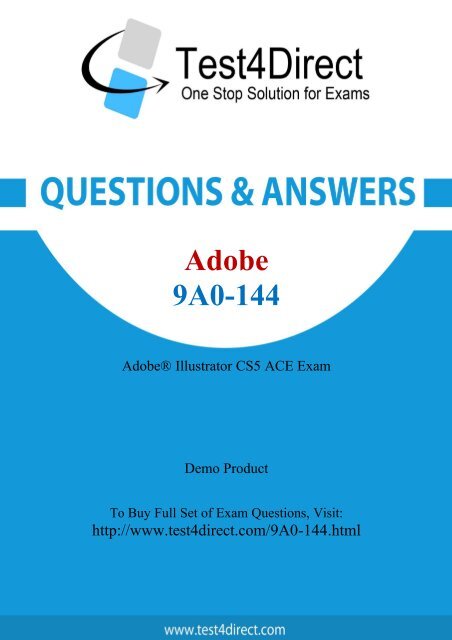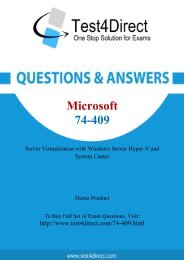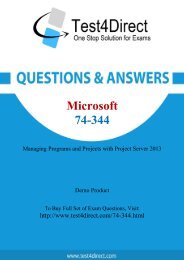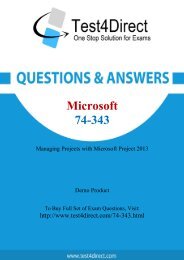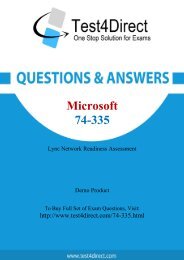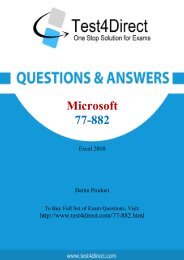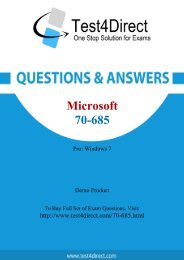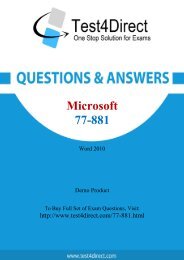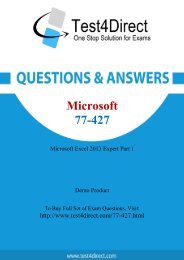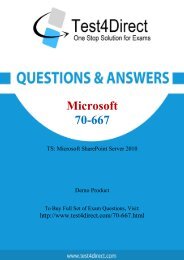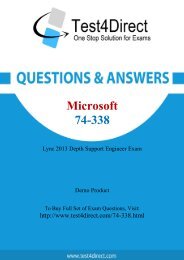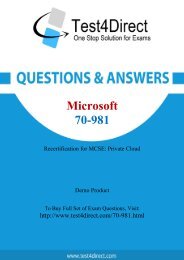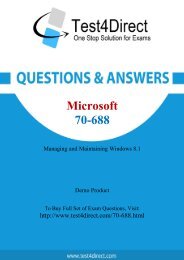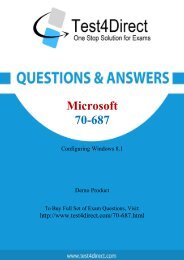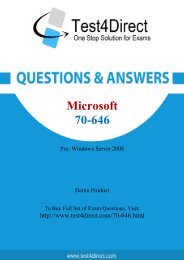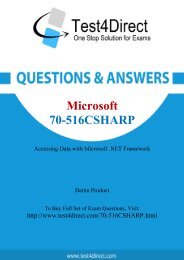9A0-144-demo
You also want an ePaper? Increase the reach of your titles
YUMPU automatically turns print PDFs into web optimized ePapers that Google loves.
Adobe<br />
<strong>9A0</strong>-<strong>144</strong><br />
Adobe® Illustrator CS5 ACE Exam<br />
Demo Product<br />
To Buy Full Set of Exam Questions, Visit:<br />
http://www.test4direct.com/<strong>9A0</strong>-<strong>144</strong>.html
Question: 1<br />
Which profile in the New Document dialog box has the following default settings?<br />
• RGB, 72 PPI document with Align to Pixel Grid disabled<br />
• Measurement units set to Pixels<br />
• Page orientation set to Portrait<br />
A. Mobile and Devices<br />
B. Web<br />
C. Basic RGB<br />
D. Flash Catalyst<br />
Question: 2<br />
Question: 3<br />
Question: 4<br />
Answer: A<br />
Where does the new artboard appear when you create it using the New Artboard button in the<br />
Artboard panel?<br />
A. To the left of all current artboards<br />
B. To the right of all current artboards<br />
C. Below all curent artboards<br />
D. Above all curent artboards<br />
Answer: B<br />
You are working a large poster. The poster will be printed on six tiled pages, each defined by an<br />
artboard. The artboards have been arranged with no space between them. You want to position<br />
objects based on the upper-left corner of the upper-left artboard. Which rulers should you use?<br />
A. Artboard<br />
B. Global<br />
C. Video<br />
D. Perspective Grid<br />
Answer: B<br />
You have created several additional artboards while working on a document. You want to position all<br />
of the artboards in a more logical manner within your document. What should you do?<br />
A. Click and drag the artboards in the Artboard panel so they appear in the order you want.<br />
B. Double-click the Artboard tool, and adjust the 9-point registration box under the Position field in
the Artboard Options dialog box.<br />
C. Choose Object > Artboards > Rearrange.<br />
D. Choose Artboard Options from the Artboard panel menu.<br />
Answer: C<br />
Question: 5<br />
How can you view three separate document windows side by side?<br />
A. Choose Tile All Vertically from the Arrange Document menu in the Application bar.<br />
B. Choose Window > Arrange > Cascade.<br />
C. Choose > Tile All In Grid from the Arrange Document menu in the Application bar.<br />
D. Choose Window > Arrange > Float All in Windows.<br />
Question: 6<br />
Question: 7<br />
Question: 8<br />
Answer: A<br />
To see more of your document when working, you want to hide all panels except the Tools panel.<br />
What should you do?<br />
A. Choose Window > Arrange > Float in Window.<br />
B. Click the Change Screen Mode button at the bottom of the Tools panel to toggle to Full Screen<br />
Mode<br />
C. Press the Tab key.<br />
D. Press Shift+Tab.<br />
Answer: D<br />
Which settings or command allows you to view a pixel grid when you are creating web graphics?<br />
A. Pixel Preview on, Zoom set above 600%<br />
B. Pixel Preview on, Zoom set above 100%<br />
C. Pixel Preview on, Full Screen Mode<br />
D. Choose View > Show Grid<br />
Answer: A<br />
You want to use the Shift key plus any arrow keys to nudge objects 1 pica. There are 12 points in a<br />
pica. Which value should you enter in the Keyboard Increment field in the general preference?<br />
A. 12 pt<br />
B. 1.2 pt<br />
C. 120 pt
D. 0.12 pt<br />
Answer: B<br />
Question: 9<br />
You have saved a custom Keyboard Shortcut set. How can you see a list of all the keyboard shortcuts,<br />
including your modified ones?<br />
A. Open the Illustrator Defaults.kys file inside the Illustrator application folder in a text editor.<br />
B. Choose Edit > Keyboard Shortcuts, and then click the Export Text button.<br />
C. Choose Edit > Keyboard Shortcuts, and then click the Save button.<br />
D. Type Keyboard Shortcuts in the Search field on the Help menu.<br />
Question: 10<br />
Question: 11<br />
Question: 12<br />
Answer: B<br />
You want to add some guides that will be visible only inside a particular artboard. What should you<br />
do?<br />
A. Select the Artboard tool from the Tools panel, click on the artboard, and then drag guides out from<br />
the horizontal or vertical document ruler.<br />
B. Select the artboard name in the Artboard panel, and then drag a guide out from the horizontal or<br />
vertical document ruler.<br />
C. Click on the artboard with the Selection tool, and then Option+double-click (Mac OS) or<br />
Alt+double-click (Windows) on the horizontal or vertical ruler.<br />
D. Drag a guide from the horizontal or vertical document ruler, and hold down the Option (Mac OS)<br />
or Alt (Windows) key before letting go of the mouse button.<br />
Answer: A<br />
Using the Layers panel, you want to move objects that are selected from one layer to a locked layer<br />
by dragging the Selected Art icon to the target layer. Which key combination should you use?<br />
A. Command+Option-drag (Mac OS) or Ctrl+Alt-drag (Windows)<br />
B. Shift-drag<br />
C. Command-drag (Mac OS) or Ctrl-drag (Windows)<br />
D. Option-drag (Mac OS) or Alt-drag (Windows)<br />
Answer: C<br />
You want to add metadata information to the file you are working on. Which command should you<br />
choose?
A. Window > Document Info<br />
B. Window > Info<br />
C. File > File Info<br />
D. File > Document Setup<br />
Answer: C
THANKS FOR TRYING THE DEMO OF OUR PRODUCT<br />
Visit Our Site to Purchase the Full Set of Actual <strong>9A0</strong>-<strong>144</strong> Exam Questions With Answers.<br />
http://www.test4direct.com/<strong>9A0</strong>-<strong>144</strong>.html<br />
We Also Provide Practice Exam Software That Simulates Real Exam Environment And Has<br />
Many Self-Assessment Features. Download Free Product Demo From:<br />
http://www.test4direct.com/<strong>9A0</strong>-<strong>144</strong>.html<br />
Money Back Guarantee<br />
Check Out Our Customer Testimonials