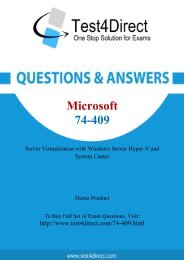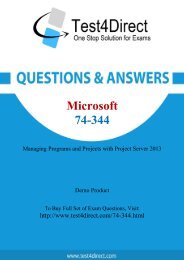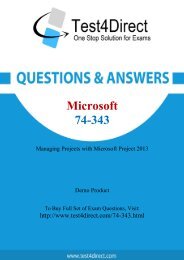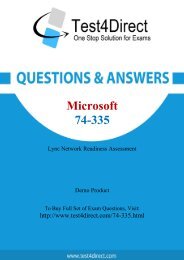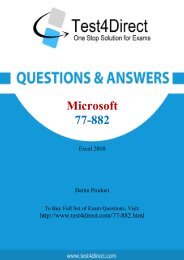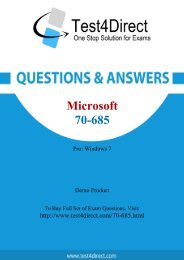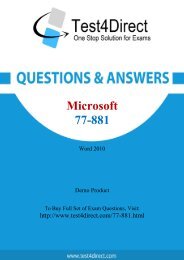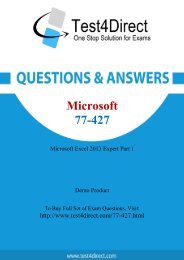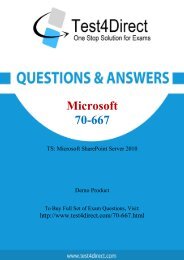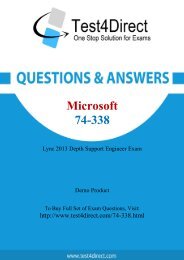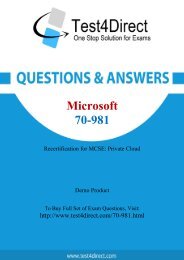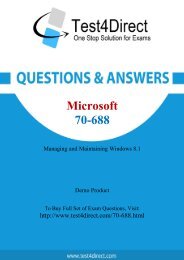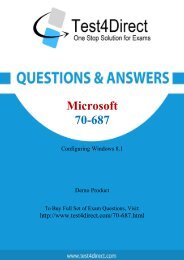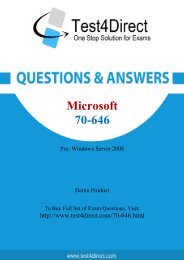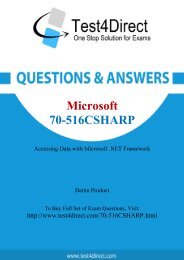Create successful ePaper yourself
Turn your PDF publications into a flip-book with our unique Google optimized e-Paper software.
You want text to be kept away from all sides of a frame by the same amount, as shown in the exhibit.<br />
How should you do this?<br />
A. Select the frame, choose Object > Text Frame Options, then enter the same Inset Spacing value for<br />
Top, Bottom, Left, and Right.<br />
B.Select the frame, choose Layout > Margins and Columns, then enter the same Margins value for<br />
Top, Bottom, Left, and Right.<br />
C.Select the text, then in the Paragraph panel enter the same value for Left Indent, Right Indent,<br />
Space Before, and Space After.<br />
D.Select the text, then in the Text Wrap panel select Wrap Around Bounding Box and enter the same<br />
value for Top Offset, Bottom Offset, Left Offset, and Right Offset.<br />
Question: 4<br />
Click the Exhibit tab to see the exhibit.<br />
Answer: A<br />
You have placed a colored frame over part of an image and set the blending mode of this frame to<br />
Multiply. In this exhibit, how would you describe what you see?<br />
A. The Ink Limit is on in the Separations panel and the red areas exceed maximum ink limits.<br />
B.Overprint Preview is on in the View menu and the red areas warn of overprinting exceptions,<br />
C.Proof Colors is on in the View menu and the red areas warn of colors that are out of gamut.<br />
D.Rasterized Complex Regions is selected in the Highlight menu of the Flattener Preview panel.<br />
Question: 5<br />
Answer: A<br />
Why would you want to use the Gradient panel instead of the Swatches panel when applying a