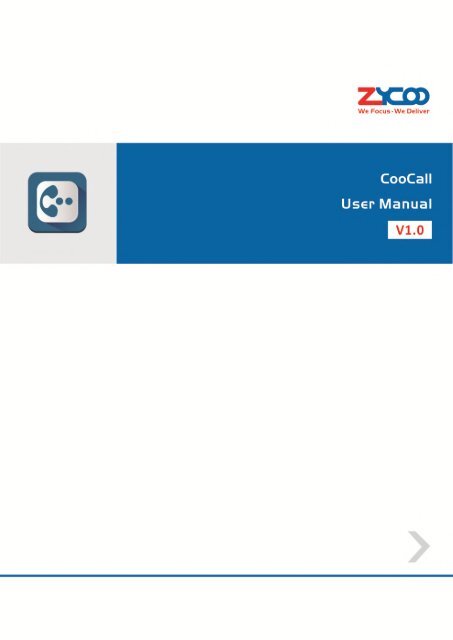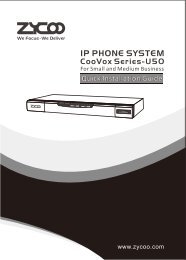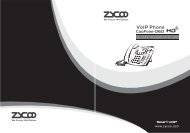Zycoo FREE Android & iOS soft phone l CooCall
CooCall is a free add-on of Zycoo CooVox IP PBX, supports G.729 codec, seperated phone book for private and company, recording, conference, BLF. Remote play recording and voice mail. Multiple language supported, idea solution for enterprise telephone mobility. Available to be download from google place store and apple store.
CooCall is a free add-on of Zycoo CooVox IP PBX, supports G.729 codec, seperated phone book for private and company, recording, conference, BLF. Remote play recording and voice mail. Multiple language supported, idea solution for enterprise telephone mobility. Available to be download from google place store and apple store.
You also want an ePaper? Increase the reach of your titles
YUMPU automatically turns print PDFs into web optimized ePapers that Google loves.
Category<br />
1. Download and Install ....................................................................................................... 4<br />
2. Run <strong>CooCall</strong> client and go to the Web. ............................................................................ 5<br />
3. Registration and Configuration ...................................................................................... 5<br />
3.1 User Settings ................................................................................................................. 5<br />
3.2 Ringtone Settings .......................................................................................................... 7<br />
3.3 Codec Settings ............................................................................................................... 8<br />
4. Contacts ............................................................................................................................ 8<br />
5. Logs ................................................................................................................................... 9<br />
6. Call Functions ................................................................................................................. 10<br />
Note: To use the full features of <strong>CooCall</strong> <strong>soft</strong><strong>phone</strong>, please ensure that your CooVox IP PBX<br />
version is upgraded to V1.1.1 and the <strong>CooCall</strong> plugin has been enabled from the GUI;<br />
otherwise some features such as record list, voicemail or BLF etc will not work correctly.<br />
2 Copyright ©ZYCOO All rights reserved. V1.0
Introduction<br />
<strong>CooCall</strong> App is a smart <strong>phone</strong> app that is designed to integrate with our <strong>Zycoo</strong>’s PBX platform.<br />
Install the <strong>CooCall</strong> app to turn your <strong>Android</strong> smart <strong>phone</strong> with internet connectivity via 2G/<br />
3G/ 4G/ Wi-Fi into a full-featured PBX extension.<br />
App Features:<br />
• Make and receive calls including extension dialing direct from your mobile <strong>phone</strong><br />
• Voicemail feature allows you to send voicemail, receive voicemail and display voicemail<br />
logs<br />
• Busy Lamp Field feature for enabling the user to view other extension users current<br />
status<br />
• Auto integration of <strong>phone</strong> contact book and PBX contact to Contact list<br />
• Control your status and see real time status of your contacts<br />
• Primary IP configuration for office network connection<br />
• Secondary IP configuration for mobile work force(Failover IP of VoIP server)<br />
• Connectivity on any Wi-Fi, 2G, 3G, 4G or LTE network<br />
• Call on hold for when you are busy<br />
• Call transfer to another contact when you are in the call<br />
• Call waiting display for alerting user about the new call<br />
• Call recording can be activated by clicking when you are in the call<br />
• 3-way conference calling<br />
• Simple Configuration<br />
Supported Operating Systems<br />
<strong>CooCall</strong> for <strong>iOS</strong><br />
• <strong>iOS</strong> 7 and above<br />
• iPhone 4S, iPhone5, iPhone5S, iPhone 6<br />
Notice: <strong>CooCall</strong> on iPhone is registered with TCP protocol. Please enable the TCP protocol on<br />
your PBX for this extension.<br />
<strong>CooCall</strong> for Andriod<br />
• Andriod 2.3 and above<br />
<strong>CooCall</strong> for Windows<br />
• To use <strong>CooCall</strong> <strong>soft</strong><strong>phone</strong> on Windows, you need install the arc welder app from the<br />
following link http://goo.gl/gAn0Xh.<br />
3 Copyright ©ZYCOO All rights reserved. V1.0
Notice: 由 于 coocall ip<strong>phone</strong> 版 本 使 用 的 是 TCP 协 议 注 册 , 建 议 说 明 书 或 者 网 站 上 面 重 点 提<br />
示 下 , 因 为 客 户 不 清 楚 是 哪 种 协 议 , 所 以 一 般 注 册 不 上<br />
1. Download and Install<br />
<strong>CooCall</strong> App is supported by Andriod and<br />
<strong>iOS</strong> <strong>soft</strong>ware. Please search “<strong>CooCall</strong>”<br />
from google player:<br />
https://play.google.com/store/apps/<br />
or Apple App Store.<br />
Download the <strong>CooCall</strong> from your APP<br />
store and install it to your mobile <strong>phone</strong><br />
or pad (PC is not available).<br />
After downloading, you will find the<br />
client icon on your device as shown to<br />
the left.<br />
4 Copyright ©ZYCOO All rights reserved. V1.0
2. Run <strong>CooCall</strong> client and go to the Web.<br />
To ensure that your <strong>CooCall</strong> App<br />
can operate correctly, please<br />
ensure your cell <strong>phone</strong> or pad is<br />
working with Wi-Fi or 2G/3G/4G.<br />
You can see the login page in the<br />
image to the left.<br />
3. Registration and Configuration<br />
3.1 User Settings<br />
To start using the <strong>CooCall</strong> <strong>soft</strong> <strong>phone</strong>, you need to register to your IP PBX server with your<br />
extension number. (You must make sure that the administrator has created an extension for you<br />
in the IP PBX server.)<br />
See example as below:<br />
5 Copyright ©ZYCOO All rights reserved. V1.0
User Settings<br />
Item<br />
Primary<br />
Address<br />
Secondary<br />
Address<br />
Username<br />
Password<br />
IP<br />
IP<br />
Explanation<br />
Internal IP Address of the<br />
registered IP PBX server in your<br />
office<br />
Public IP Address of the<br />
registered IP PBX server (failover IP)<br />
e.g.: you can input the local IP<br />
192.168.1.100 of IP PBX in the<br />
primary IP, and then input external<br />
public IP such as 117.176.159.163<br />
in the secondary IP. This<br />
configuration ensures you don’t<br />
need to change the configuration<br />
when we are in the office or<br />
outside of office.<br />
Extension number<br />
Password for extension login. You<br />
can choose to show or hide the<br />
password.<br />
6 Copyright ©ZYCOO All rights reserved. V1.0
3.2 Ringtone Settings<br />
When you click Ringtone Settings,<br />
you will see the two modes as<br />
detailed in the image to the left.<br />
Select the mode: Ring or Vibrate.<br />
7 Copyright ©ZYCOO All rights reserved. V1.0
3.3 Codec Settings<br />
Click Codec Settings and you will<br />
see the codecs as detailed to the<br />
left. Please choose which codecs<br />
you require.<br />
PCMU/PCMA is the same as<br />
ulaw/alaw codec in your extension<br />
settings from IP PBX.<br />
4. Contacts<br />
Whatever <strong>phone</strong> contacts or PBX contacts you have are automatically integrated to the <strong>soft</strong><br />
<strong>phone</strong> contact list.<br />
If you choose to, you can see the current status of the contacts from the Busy Lamp<br />
Field(BLF) list.<br />
8 Copyright ©ZYCOO All rights reserved. V1.0
Phone Contacts PBX Contacts BLF Contacts<br />
5. Logs<br />
Click Logs and you can see all call logs as<br />
shown in the picture to the left. Details of<br />
logs include, date and time of the call, call<br />
duration, etc.<br />
Should you click any extension here, you<br />
can see detailed logs of this extension as<br />
below:<br />
Additionally, you can also find the REC list which shows the recording list of this extension.<br />
9 Copyright ©ZYCOO All rights reserved. V1.0
6. Call Functions<br />
6.1 Make/ Receive a Call<br />
During the call, you can choose hold/ transfer/ record dependent upon your needs.<br />
Dialer Call hold Call transfer<br />
6.2 Voicemail<br />
<strong>CooCall</strong> <strong>soft</strong><strong>phone</strong> can work with ZYCOO IP PBX to support voicemail. When someone leaves<br />
you a voicemail, the red number from your dialer will alert you that you have a message as<br />
shown below.<br />
10 Copyright ©ZYCOO All rights reserved. V1.0
The red number 1 means there is one unread<br />
voicemail. If it shows two then it means there are two<br />
unread voicemails.<br />
If you want to listen to this voicemail,<br />
please click the red number to see<br />
where this voicemail comes from. See<br />
right image.<br />
Then click this extension number,<br />
and you will see the Voicemails<br />
Player as left image. On this<br />
template, you can play this<br />
voicemail, save to your <strong>phone</strong>, or<br />
delete this voicemail or call back<br />
this number.<br />
11 Copyright ©ZYCOO All rights reserved. V1.0