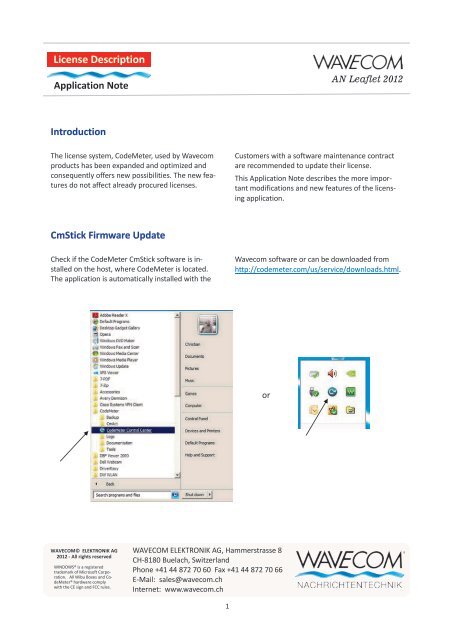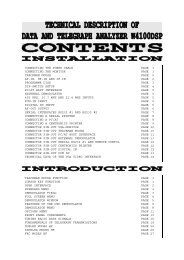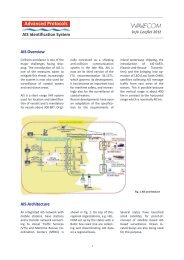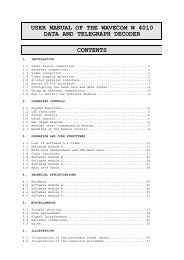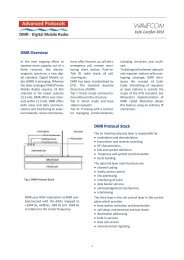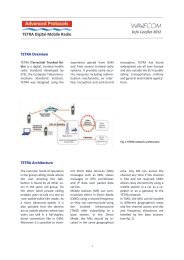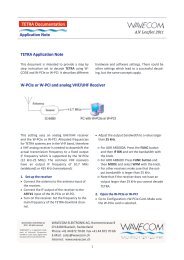License Description
License Description
License Description
You also want an ePaper? Increase the reach of your titles
YUMPU automatically turns print PDFs into web optimized ePapers that Google loves.
<strong>License</strong> <strong>Description</strong><br />
Application Note<br />
Introduction<br />
The license system, CodeMeter, used by Wavecom<br />
products has been expanded and optimized and<br />
consequently offers new possibilities. The new features<br />
do not affect already procured licenses.<br />
CmStick Firmware Update<br />
Check if the CodeMeter CmStick software is installed<br />
on the host, where CodeMeter is located.<br />
The application is automatically installed with the<br />
WAVECOM© ELEKTRONIK AG<br />
2012 - All rights reserved<br />
WINDOWS® is a registered<br />
trademark of Microsoft Corporation.<br />
All Wibu Boxes and CodeMeter®<br />
hardware comply<br />
with the CE sign and FCC rules.<br />
WAVECOM ELEKTRONIK AG, Hammerstrasse 8<br />
CH-8180 Buelach, Switzerland<br />
Phone +41 44 872 70 60 Fax +41 44 872 70 66<br />
E-Mail: sales@wavecom.ch<br />
Internet: www.wavecom.ch<br />
1<br />
Wavecom software or can be downloaded from<br />
http://codemeter.com/us/service/downloads.html.<br />
or<br />
AN Leaflet 2012<br />
Customers with a software maintenance contract<br />
are recommended to update their license.<br />
This Application Note describes the more important<br />
modifications and new features of the licensing<br />
application.
<strong>License</strong> <strong>Description</strong><br />
Application Note<br />
In order for Wavecom to update or expand a license<br />
it is necessary that the CMStick firmware has<br />
the latest version (at the time of writing August<br />
2012 it is version CmStick 1.18).<br />
Start with opening the “CodeMeter Control Center”<br />
(CC), which will give an overview over the li-<br />
2<br />
AN Leaflet 2012<br />
cense. It is important to note the firmware version<br />
of CmStick.<br />
If the firmware version is lower than 1.18 an update<br />
is required before any license expansion. An<br />
update is initiated by clicking
<strong>License</strong> <strong>Description</strong><br />
Application Note<br />
3<br />
AN Leaflet 2012<br />
If CodeMeter CC finds a new version the update is automatically completed – in the example below the application<br />
is updated from version 1.15 to version 1.18.<br />
In case the software is already version 1.18, the message below is displayed.
<strong>License</strong> <strong>Description</strong><br />
Application Note<br />
<strong>Description</strong> of CodeMeter<br />
4<br />
AN Leaflet 2012<br />
<strong>License</strong> information and management is done through a web interface. To open this interface from Code-<br />
Meter CC click “WebAdmin”.<br />
Go to the “Content” tab to get an overview of the CmStick including serial number, device name, firmware<br />
version etc.
<strong>License</strong> <strong>Description</strong><br />
Application Note<br />
Click on “<strong>License</strong>s” to see the individual license entries.<br />
Please, note that the display format may vary<br />
depending on the age of the CmStick. The example<br />
For experimental and test licenses the column<br />
“Expiration Time” contains the expiration date for<br />
the license. All CMStick licenses with an expiration<br />
date require an Internet connection because the local<br />
value of the expiration time is continuously<br />
5<br />
AN Leaflet 2012<br />
below shows an older license with earlier options –<br />
the license is however still valid and is not required<br />
to be updated.<br />
compared to the value stored in Wavecom’s license<br />
server.<br />
All other Wavecom licenses work without limitations<br />
and do not require Internet connectivity.
<strong>License</strong> <strong>Description</strong><br />
Application Note<br />
The example below is a current CmStick with licenses<br />
from two different manufacturers, Wavecom<br />
Elektronik AG and Phoenix COMINT Applications.<br />
As a new feature the license name in the<br />
“Name” column is now the same as the product<br />
Clicking the product code number in the “Product<br />
Code” column will open the “Product Item Details”<br />
where a new “Maintenance Period” field has been<br />
added. Previously the validation was entered into<br />
the “Feature Map” field using a special procedure,<br />
6<br />
AN Leaflet 2012<br />
name found on Wavecom’s web site in \Products\Product<br />
Summary”.<br />
<strong>License</strong>s with the entry “n/a” in the “Unit Counter”,<br />
“Expiration Date” and Activation Time” columns do<br />
not have any limitations.<br />
but the “Maintenance Period” data gives much<br />
clearer information regarding when a release update<br />
validation for a software maintenance contract<br />
due. This period is determined for each product.
<strong>License</strong> <strong>Description</strong><br />
Application Note<br />
CmStick <strong>License</strong> Update and Expansion<br />
<strong>License</strong>s do not have time limitations and do not<br />
require mandatory updates. However, if new options<br />
or software maintenance (software updates)<br />
is purchased a license update is required. The update<br />
process includes the generation by the customer<br />
of a license request file which is sent to<br />
7<br />
AN Leaflet 2012<br />
Wavecom. Wavecom returns the appropriate license<br />
files which are then loaded by the customer.<br />
To initiate an update the “CodeMeter Control Center”<br />
is opened and “<strong>License</strong> Update” is clicked. This<br />
opens the “CmFAS Assistant” where “Create license<br />
request” is selected. Click “Next” and select<br />
“Extend existing license”.
<strong>License</strong> <strong>Description</strong><br />
Application Note<br />
A CmStick may contain license keys for the products<br />
of several manufacturers. In the second<br />
screenshot below two producers are listed, Wave-<br />
The name of the license file including the complete<br />
path must be entered. First select the path by clicking<br />
the file browser button to the right. The file<br />
name is automatically suggested by the application,<br />
8<br />
AN Leaflet 2012<br />
com Elektronik AG and Phoenix Comint Application.<br />
Please select always all manufacturers.<br />
which generates the CM request file, here “1-<br />
1146933 WibuCmRaC” when “Commit” is clicked.<br />
The file is sent to Wavecom by email or mail.
<strong>License</strong> <strong>Description</strong><br />
Application Note<br />
The customer receives two files by email or mail containing<br />
the current and expanded license data.<br />
Ensure that both update files (“WibuCmRaM” and<br />
9<br />
AN Leaflet 2012<br />
“WibuCmRaU”) are saved to the same folder. To activate<br />
the new license, select “<strong>License</strong> Update” in the<br />
“CodeMeter CC”. This opens “CmFAS Assistant”.<br />
In “CmFAS Assistant” select<br />
“Import license update” as<br />
the desired action. Click<br />
“Next”.<br />
Using the file browser button<br />
in the “Please select the<br />
file name” screen and find<br />
the “WibuCmRaU” file. Then<br />
click “Commit” to load the<br />
new license data.
<strong>License</strong> <strong>Description</strong><br />
Application Note<br />
Backup of User Data<br />
“CodeMeter WebAdmin” offers a backup function<br />
for backing up user data stored on the CmStick.<br />
10<br />
AN Leaflet 2012<br />
This function does not save the license data, which<br />
may be saved to file from “<strong>License</strong> Update”.<br />
Before any backup is attempted<br />
the desired backup path must<br />
be entered in "CodeMeter CC”.<br />
Open the “Configuration” tab<br />
and select “Backup” and enter<br />
the file path in the “Backup<br />
Path” field and click “Apply”.<br />
The actual backup takes place<br />
from the “Content” tab by selecting<br />
“Backup/Restore” and<br />
then clicking “Backup Now”.<br />
The file location is indicated in<br />
the lower field. To open the<br />
backup file the lower part of<br />
the screen is used. Use the<br />
“Select File” and then the<br />
“Restore” button. When challenged<br />
enter the standard password<br />
“CodeMeter”.
<strong>License</strong> <strong>Description</strong><br />
Application Note<br />
Localization of the CodeMeter Control Center Display Language<br />
The display language of “Control Center ” depends<br />
on the setting in Windows “Start”, “Control Panel”,<br />
“Region and Language” and “Format:”. The modifi-<br />
11<br />
AN Leaflet 2012<br />
cation does only affect the display language of<br />
“CodeMeter CC” and other applications, but has no<br />
impact on the administrative language of Windows.<br />
When another language has been selected using “Format:” the CmStick application must be restarted - in<br />
certain cases a complete host reboot is required.<br />
Localization of the CodeMeter WedAdmin Display Language<br />
The display language of “CodeMeter WebAdmin” depends on the setting in "WebAdmin", "Configuration",<br />
"WebAdmin" and "Language". The modification has no impact on the administrative language of Windows.