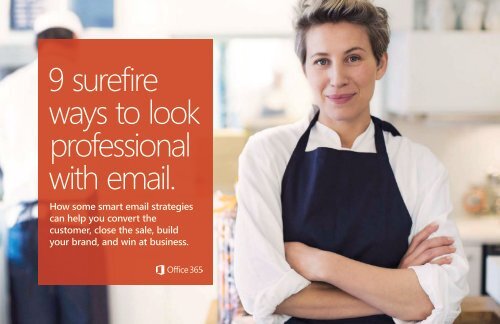9 surefire ways to look professional with email
professional-email-tips-and-tricks-ebook
professional-email-tips-and-tricks-ebook
You also want an ePaper? Increase the reach of your titles
YUMPU automatically turns print PDFs into web optimized ePapers that Google loves.
9 <strong>surefire</strong><br />
<strong>ways</strong> <strong>to</strong> <strong>look</strong><br />
<strong>professional</strong><br />
<strong>with</strong> <strong>email</strong>.<br />
How some smart <strong>email</strong> strategies<br />
can help you convert the<br />
cus<strong>to</strong>mer, close the sale, build<br />
your brand, and win at business.
Make it<br />
happen<br />
<strong>with</strong> <strong>email</strong>.<br />
WW<br />
ith over 1 billion sent and<br />
received per day, <strong>email</strong> is<br />
how the business world communicates.<br />
The ability <strong>to</strong> consistently craft powerful,<br />
polished <strong>email</strong> will advance your<br />
business, career, and reputation. But<br />
one <strong>email</strong> error can cause irreparable<br />
damage. No matter how many you<br />
write, resist taking shortcuts.<br />
On the following pages, we’ll share<br />
smart yet simple strategies for bringing<br />
new power <strong>to</strong> your <strong>email</strong>.
Create a<br />
cus<strong>to</strong>m <strong>email</strong><br />
address for<br />
your business.<br />
Using your personal <strong>email</strong> address can<br />
send the message that your business<br />
doesn’t take things seriously. But a<br />
cus<strong>to</strong>m <strong>email</strong> address in the format<br />
yourname@yourcompany.com shows<br />
cus<strong>to</strong>mers and colleagues that you<br />
mean business.<br />
DO THIS:<br />
NOT THIS:<br />
In three simple steps, Office 365 helps you create<br />
<strong>professional</strong>-<strong>look</strong>ing <strong>email</strong> addresses. Here’s how>
Double-check<br />
your CC: and<br />
BCC: lines.<br />
When <strong>email</strong>ing multiple recipients who<br />
don’t know each other, don’t use the<br />
To: or CC: lines. It shares your contacts’<br />
addresses <strong>with</strong> strangers, and if anyone<br />
replies <strong>to</strong> all it can annoy or even<br />
anger everyone you <strong>email</strong>ed. Avoid<br />
embarrassment and use the BCC: line,<br />
no one will be able <strong>to</strong> reply <strong>to</strong> all or see<br />
others’ addresses.<br />
THE PRIMARY RECIPIENT OF<br />
THE COMMUNICATION<br />
THE PEOPLE YOU ARE<br />
KEEPING IN THE LOOP<br />
ADDRESSES ON THIS LINE WILL BE<br />
HIDDEN FROM OTHER RECIPIENTS.
Do the<br />
To: line last.<br />
We’re used <strong>to</strong> writing from <strong>to</strong>p <strong>to</strong> bot<strong>to</strong>m,<br />
so our instinct is <strong>to</strong> complete an <strong>email</strong><br />
form’s To: and CC: lines first. Be careful.<br />
It’s easy <strong>to</strong> hit the wrong key and send<br />
before finishing. Remove the possibility<br />
of misfired <strong>email</strong>s by waiting <strong>to</strong> add<br />
contacts until you know you’ve crafted an<br />
A+ <strong>email</strong>.<br />
Regret that <strong>email</strong>? With Office 365 you can recall<br />
<strong>email</strong> before it gets read. Here’s how>
In many <strong>ways</strong> the subject line is the most<br />
important element. If it doesn’t give us<br />
a reason <strong>to</strong> click, your <strong>email</strong> may never<br />
get read. It can vary depending on your<br />
reader but in general keep subject lines<br />
focused, personal, and show the value or<br />
urgency of reading.<br />
EFFECTIVE SUBJECT LINES:<br />
Make smart<br />
use of the<br />
subject line.<br />
• Bond Issue: Sue spoke highly of you (<strong>to</strong>pic first, praise)<br />
• Please reply by EOD (specific, urgent)<br />
• Want <strong>to</strong> know what Stew said? (intriguing, personal)<br />
• 7 <strong>ways</strong> my bird said I could help you (numeric, odd, value)<br />
INEFFECTIVE SUBJECT LINES:<br />
• hi (wasted space, save greetings for body)<br />
• gotta ask you a question (unspecific)<br />
• WORK THING FROM MEETING (unspecific, CAPS=yelling)<br />
• Thought I’d send you an <strong>email</strong> (obvious)
DO THIS:<br />
Your <strong>email</strong> is a faint beep in the constant cacophony of daily life.<br />
The average office worker sends or receives 121 <strong>email</strong>s a day*, so<br />
write yours <strong>to</strong> be scanned, not read.<br />
• Use short, declarative sentences.<br />
• Avoid jargon.<br />
• Keep your <strong>email</strong>s as short as possible.<br />
Organize<br />
<strong>with</strong> spacing<br />
and bullets.<br />
Don’t clump information in<strong>to</strong> long<br />
paragraphs; instead, write in succinct<br />
points and make them stand out<br />
through spacing and bullets.<br />
And of course, use spacing and bullets <strong>to</strong> make your points stand<br />
out. Once you’ve grabbed your readers’ interest and have them<br />
wanting <strong>to</strong> learn more about your business, you need <strong>to</strong> provide<br />
clear next steps.<br />
To see how it’s done, go <strong>to</strong> the next page.<br />
NOT THIS:<br />
Your <strong>email</strong> is a faint beep in the constant cacophony of daily life.<br />
The average office worker sends or receives 121 <strong>email</strong>s a day*,<br />
so write yours <strong>to</strong> be scanned, not read. Use short, declarative<br />
sentences, avoid jargon, and keep your <strong>email</strong>s as short as possible.<br />
And of course, use spacing and bullets <strong>to</strong> make your points stand<br />
out. Once you’ve grabbed your readers’ interest and have them<br />
wanting <strong>to</strong> learn more about your business, you need <strong>to</strong> provide<br />
clear next steps. To see how it’s done, go <strong>to</strong> the next page.<br />
* The Radicati Group, Inc. Email Statistics Report, 2014-2018
Video and multimedia have become<br />
essential <strong>to</strong> many types of businesses.<br />
Often these files are <strong>to</strong>o large <strong>to</strong> <strong>email</strong>.<br />
Moreover, many people don’t like<br />
opening files attached <strong>to</strong> <strong>email</strong> because<br />
they can carry viruses. File sharing is the<br />
solution. It allows you <strong>to</strong> upload files <strong>to</strong><br />
the cloud and share them via a link <strong>to</strong> the<br />
uploaded file.<br />
A smart fix<br />
for large<br />
attachments.<br />
Learn how <strong>to</strong> share files in Office 365 using cloud<br />
attachments. Watch video>
Include clear<br />
next steps.<br />
GOOD EXAMPLES OF ‘NEXT STEPS’<br />
Congratulations! Your <strong>email</strong> has people<br />
interested—but now what? Include<br />
clear calls-<strong>to</strong>-action stating precise next<br />
steps, whether it be <strong>to</strong> follow a link, call a<br />
number, reply <strong>to</strong> your <strong>email</strong>, whatever—<br />
just make sure it’s clear.<br />
• Learn how we can help your<br />
business at relecloud.com<br />
• To get your starter kit, call<br />
Amelia at 214-555-0101<br />
• Interested in visiting Coho<br />
Winery? Just reply <strong>to</strong> this <strong>email</strong>.
Add a<br />
signature<br />
DO THIS:<br />
<strong>with</strong> a logo.<br />
A signature is a subtle yet potent<br />
opportunity <strong>to</strong> build your brand <strong>with</strong><br />
every <strong>email</strong> you and your employees<br />
send. It can include not just a lot of info<br />
but also some visual interest in the form<br />
of a company logo.<br />
NOT THIS:<br />
In Office 365, you can add a signature <strong>with</strong> logo<br />
in four simple steps. Learn how>
And finally,<br />
proofried!<br />
No, seriously, proofread!<br />
And don’t just proofread for spelling<br />
and grammar mistakes. Al<strong>ways</strong> doublecheck<br />
that your <strong>to</strong>ne is appropriate <strong>to</strong><br />
the subject matter. Be careful of jokes<br />
and sarcasm; when no one can see your<br />
face, your humor could be mistaken<br />
for something else. Finally, ensure you<br />
haven’t made the common error of<br />
referring <strong>to</strong> an attachment but not<br />
including one.<br />
Now proofread again!
Send Off<br />
We hope you find these tips useful<br />
in boosting your business <strong>email</strong><br />
power. To learn how Office 365 can<br />
help you put them <strong>to</strong> work, visit<br />
Office.com/business<br />
Thanks for reading, and feel<br />
free <strong>to</strong> share this book <strong>with</strong><br />
your colleagues.