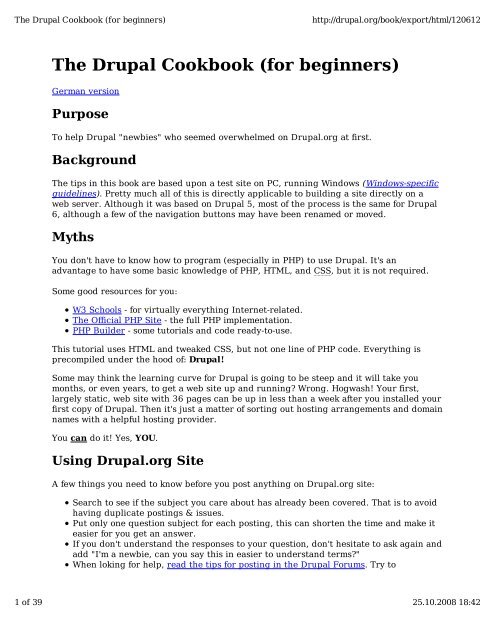You also want an ePaper? Increase the reach of your titles
YUMPU automatically turns print PDFs into web optimized ePapers that Google loves.
The Drupal Cookbook (for beginners)<br />
http://<strong>drupal</strong>.org/book/export/html/120612<br />
The Drupal Cookbook (for beginners)<br />
German version<br />
Purpose<br />
To help Drupal "newbies" who seemed overwhelmed on Drupal.org at first.<br />
Background<br />
The tips in this book are based upon a test site on PC, running Windows (Windows-specific<br />
guidelines). Pretty much all of this is directly applicable to building a site directly on a<br />
web server. Although it was based on Drupal 5, most of the process is the same for Drupal<br />
6, although a few of the navigation buttons may have been renamed or moved.<br />
Myths<br />
You don't have to know how to program (especially in PHP) to use Drupal. It's an<br />
advantage to have some basic knowledge of PHP, HTML, and CSS, but it is not required.<br />
Some good resources for you:<br />
W3 Schools - for virtually everything Internet-related.<br />
The Official PHP Site - the full PHP implementation.<br />
PHP Builder - some tutorials and code ready-to-use.<br />
This tutorial uses HTML and tweaked CSS, but not one line of PHP code. Everything is<br />
precompiled under the hood of: Drupal!<br />
Some may think the learning curve for Drupal is going to be steep and it will take you<br />
months, or even years, to get a web site up and running? Wrong. Hogwash! Your first,<br />
largely static, web site with 36 pages can be up in less than a week after you installed your<br />
first copy of Drupal. Then it's just a matter of sorting out hosting arrangements and domain<br />
names with a helpful hosting provider.<br />
You can do it! Yes, YOU.<br />
Using Drupal.org Site<br />
A few things you need to know before you post anything on Drupal.org site:<br />
Search to see if the subject you care about has already been covered. That is to avoid<br />
having duplicate postings & issues.<br />
Put only one question subject for each posting, this can shorten the time and make it<br />
easier for you get an answer.<br />
If you don't understand the responses to your question, don't hesitate to ask again and<br />
add "I'm a newbie, can you say this in easier to understand terms?"<br />
When loking for help, read the tips for posting in the Drupal Forums. Try to<br />
1 of 39 <strong>25</strong>.<strong>10</strong>.<strong>2008</strong> 18:42
The Drupal Cookbook (for beginners)<br />
http://<strong>drupal</strong>.org/book/export/html/120612<br />
completely describe your situation/case. Explain what you have done so far and<br />
exactly what you want to do.<br />
For example, if a page is not showing up correctly, it could be:<br />
1. Browser problem, so make sure you tell the reader what browser you're using.<br />
(Name, Version ...Plugins ..)<br />
2. Always mention which release of Drupal you're using (4.7.x, 5.x, 6.x etc)<br />
3. Any contributed modules you're using(add version) that may be at play.<br />
4. Also wouldn't hurt to know which version of PHP and MySQL you're using(or your<br />
Hosting Provider).<br />
Here some basic resources:<br />
1. Terminology (Terms).<br />
2. Drupal Jargon.<br />
3. Common english expressions & acronyms<br />
Node: This is, in simple terms, a unit of content. It may for example be a "page,"<br />
"story," "book page," or "blog entry." These different types of content are also<br />
referred to as "Content types".<br />
Theme: This is the way your site is displayed (or rendered) to the end-user. The<br />
graphic look, layout and colors of Drupal sites are defined by the themes.<br />
Block: This is a "container" for pieces of content on your displayed page. You<br />
may also have "Recent posts," "Sponsor links," or "Who's online."<br />
Menu:A menu displays a list of links. Drupal menus are often located in a column<br />
on the left. For example, your navigation menu.<br />
Typing Convention<br />
Throughout this site, as well as the Drupal site, you will see things like Administer >><br />
Access control >> User management >> Roles. This means click on "Administer" in the navigation<br />
menu, then "Access control," then "User management," and then "Roles."<br />
Occasionally you will see refer to "production" or "live" sites. These terms are pretty<br />
much interchangeable. The latter term is more modern and accepted in reference to<br />
web sites and means: "the site that your end-users interact with". The former term is<br />
largely synonymous but is a more "traditional" data processing term.<br />
Some Preliminary Advice<br />
These are some recommendations before you start with Drupal:<br />
Never try anything for the first time on a live site. Use a test site that uses the<br />
same modules and same data (different database).<br />
Don't try to make the "perfect site" on your first shot. Muddle through for a while<br />
until you understand a better way. Stressing over the perfect solution will slow<br />
you down.<br />
Start by learning and using the basic functionality of Drupal. Find what it can do<br />
first before working towards exactly what you want it to do. Once you are<br />
confident with "core" features, you may start to use more complex contributed<br />
modules like: Views, Category, CCK, and Organic Groups modules.<br />
These modules and some others require a good bit of understanding to master<br />
and it might discourage you if you try to dive in too fast. However, over time you<br />
will come to realize that these are some of the most powerful and flexible modules<br />
out there. [Nancy's note: also stay away from access control (security) modules<br />
2 of 39 <strong>25</strong>.<strong>10</strong>.<strong>2008</strong> 18:42
The Drupal Cookbook (for beginners)<br />
http://<strong>drupal</strong>.org/book/export/html/120612<br />
until later. They can really destroy your site if you don't know what you're doing.]<br />
Customize one of the default themes before creating your own, the Theme<br />
Developer's Guide in the handbook is a big help.<br />
When you run into a problem with a module, make sure to read the "readme,"<br />
then do several searches with different terms. Only rarely have my problems not<br />
already been answered in the forums or in an issues queue.<br />
Use google search in this most effectively way: subject site:<strong>drupal</strong>.org You can<br />
often quickly find your issue - and solutions to it - already posted somewhere.<br />
To make a site really successful, make it work for the users, not against them.<br />
Once you have the basic site set up, get your friends, family, or anyone who will<br />
talk to you to look at your site and give honest feedback, or do user testing for a<br />
more formal approach (I run a company intranet and I do user testing every<br />
couple of months).<br />
Participate in the forums when you can. It's surprising how explaining something<br />
to someone else helps you understand it yourself.<br />
Go easy on what I call "gadgets" such as useless blocks, images, and graphics<br />
that clutter the page. I prefer simplicity and I only place something on the page<br />
if it is needed. This of course depends on your application.<br />
Good Luck!<br />
Drupal Is Supposed to be Easy?<br />
Drupal is very powerful and flexible. That means it must have a significant degree of<br />
complexity. Do you think the folks at Myspace don't have their terminology or<br />
managed to roll out that site in a day? I don't know who told you Drupal was easy, but<br />
many people make it harder than it has to be by thinking they need to understand<br />
everything at once.<br />
Terminology is necessary in order to properly convey what one is trying to say or ask.<br />
If you talk about "that box-like thingy on the right side of my screen" you could be<br />
referring to many things. Contrast that with "the Author Information block in the<br />
right sidebar" - now you are precise and everyone knows exactly what you mean.<br />
You've told them what it is, where it is, and even how it got there and part of how<br />
you've styled it.<br />
Start by trying to understand the basic parts of Drupal, don't try to understand<br />
everything at once. For example, it is imperative that you know what a node is (look in<br />
my book). Then understand what content types are. Learn the basic parts of the<br />
rendered page (header, footer, left and right sidebars, and the center, or content<br />
areas). Check out the administration pages so you have some idea where things are,<br />
even if you don't understand them all today.<br />
It's all fine and good to have "MySpace" as your target, but you are one person with a<br />
new tool. The people that put that together are many and using tools that they already<br />
were familiar with. (BTW, I find MySpace to be rather illogical.)<br />
Just start by getting something up and visible. Then celebrate that you've done that.<br />
Now you're ready to move on to more wonderful things, but do it one step at a time.<br />
Don't add tons of modules right away; get comfortable with what you have. Add<br />
modules one at a time and get familiar with them - one at a time.<br />
3 of 39 <strong>25</strong>.<strong>10</strong>.<strong>2008</strong> 18:42
The Drupal Cookbook (for beginners)<br />
http://<strong>drupal</strong>.org/book/export/html/120612<br />
As for making Drupal easier and more logical, you're welcome to submit feature<br />
requests or explain why something is not done in the most logical manner. But don't<br />
demand it, or threaten to abandon Drupal if you don't get it your way. And certainly<br />
don't resort to name calling or derogatory comments.<br />
A. Getting Started<br />
There are a number of ways to set up a test environment on your own local computer.<br />
Numerous applications and tutorials for a variety of operating systems are located in the<br />
Setting up a development environment section of the handbook.<br />
Reasons to run a local development server:<br />
Developing locally allows you to work when not online.<br />
Getting your local server running, even if it is with a simple installation like WAMP,<br />
will help you start thinking in terms of server processes and databases. As you get<br />
deeper into Drupal that knowledge will pay off.<br />
Everything you put on the web is searched, archived and hangs around for a long<br />
time. Do you want your inevitable learning mistakes displayed for the world to see on<br />
Google?<br />
This tutorial uses the example of building a site on a PC with Windows using the<br />
DeveloperSide.net package.<br />
This package has already integrated the following things:<br />
Apache 2.2 HTTP Server<br />
MySQL 5.0 Database<br />
PHP 5.2 and Perl 5.8 Scripting Languages<br />
GUI WAMP-stack Controller<br />
Dynamic DNS Client<br />
Tomcat Servlet/JSP Container<br />
mod_aspdotnet ASP.NET Host Interface<br />
OpenSSL Cryptography Toolkit<br />
mod_security Web Application Firewall<br />
phpMyAdmin MySQL Administration<br />
Joomla<br />
Drupal<br />
WordPress<br />
MediaWiki<br />
phpBB<br />
Do note that any package, like the DeveloperSide one, that includes Drupal for you may<br />
not always have the latest secure version of Drupal. It is, therefore, recommended that you<br />
check the version immediately and upgrade Drupal if needed when using these packages.<br />
I followed their instructions, which built me a working system! For more instructions see<br />
the Web.Developer page in the development environment section. I don't remember if it<br />
was automatic or not, but you will find it useful to have the "Web-Developer Controller"<br />
icon on your desk top.<br />
4 of 39 <strong>25</strong>.<strong>10</strong>.<strong>2008</strong> 18:42
The Drupal Cookbook (for beginners)<br />
http://<strong>drupal</strong>.org/book/export/html/120612<br />
The only "fly in the ointment" was that when I went to the Drupal web site to start pulling<br />
my modules and themes, there was a big announcement on the front page saying that a<br />
new security release for Drupal 5 had been released and was highly recommended.<br />
I downloaded the latest stable release. I then unzipped it (using WinZip).<br />
Of course, that created a directory called "Drupal-5.1," (the latest version at the time this<br />
was written) but the other software I had installed was looking for a directory called<br />
"Drupal." Well, by getting Apache and its services shut down, I managed to rename the<br />
two directories so that 5.1 was now called "Drupal." It worked! I now had a running 5.1<br />
system!<br />
If you have not set up your site using a package that includes Drupal, it is still very easy to<br />
install in a few minutes. You can find complete instructions in the handbook Getting<br />
Started section under the version number you are installing. Here are the directions for<br />
Drupal 5.<br />
B. Basic Configuration<br />
Whether you run one site or several, there are some basic things you should do right now.<br />
Here's what I do right off the bat; the advantage to doing it in the "root" database is that<br />
when I make copies for my other sites this has already been done. I'd give you a link to<br />
something on the Drupal site, but I never found anything like this.<br />
1. Go to Administer>>User management>>Roles and create an "administrator" role.<br />
2. Go to Administer>>User management>>Users and create a user entry for yourself. This allows you<br />
to test the site by changing your role to meet your needs.<br />
3. Go to Administer>>User management>>Access control and allow the "administrator" role to do<br />
everything.<br />
4. While you're there, go ahead and set what the "authenticated users" (logged in) and<br />
"anonymous user" (not logged in) can do, such as using your contact form. This is not<br />
engraved in stone; you can change it any time you want.<br />
5. Go to the Administer>>Site configuration>>Site information page and, near the bottom, set the<br />
"Default front page" to "node." As long as you're on this page, set basic defaults for<br />
the other fields. I don't know about everyone, but I don't like, when I visit a site, being<br />
called "Anonymous" so I change the designation to "Visitor."<br />
6. If there are any modules (core or contributed) that you use on all sites, go ahead and<br />
enable them now ((Administer>>Site building>>Modules). For example, you will probably use<br />
"Page" on all sites, and maybe "Story." I am finding more and more uses for "Book."<br />
I do recommend turning on (enabling) the "Path" core module so you can use<br />
"normal" names for your pages.<br />
If you want to use the contact form to email anyone from the site, be sure to enable<br />
the "Contact" module.<br />
7.<br />
The same goes for themes.<br />
There are a few things I recommend that you do in all your databases, so this is a good<br />
time to do it:<br />
Turn on "CLEAN URLS" to make your site more user friendly. Go to Administer>>Site<br />
5 of 39 <strong>25</strong>.<strong>10</strong>.<strong>2008</strong> 18:42
The Drupal Cookbook (for beginners)<br />
http://<strong>drupal</strong>.org/book/export/html/120612<br />
configuration>>Clean URLs. At the bottom of the verbiage there is a link to run the "Clean<br />
URLs Test." If it passes, then the "Enable" radio button will un-dim. Click on that. (If<br />
the URLs stop working for some reason here are instructions to unset clean URLs.)<br />
In order for me to create any kind of content, I go to Administer>>Site configuration>>Input<br />
formats and set "Full HTML" as the default until I get the site ready to go live. Then I<br />
still allow administrators (like my other ID) to use that format. Do this now and you<br />
will avoid a very common problem with building your site.<br />
I don't like having "Promoted to front page" as a default for content, so I go to<br />
Administer>>Content management>>Content types and turn that off - in each format.<br />
While you're there, decide on your default comment mode. Go to Administer>>Content<br />
management>>Comments>>Settings and set the comments to be entered on a "separate page" and<br />
make sure that "Preview comment" is set to "Required."<br />
Now, let's turn on the Contact form so your users can send you a message. Go to<br />
Administer>>Site building>>Menus and locate the "Contact" item. Click on the "enable" link.<br />
Remember that later on you will want to go to Administer>>Site building>>Contact form and<br />
finish setting that up.<br />
C. Creating Multiple Sites On a Local<br />
Computer<br />
Need another test site? Here's how to do it the "easy" way. [Hint: if creating multiple sites<br />
is desirable make a list of the desired sites before reading through these instructions<br />
completely. Some steps can be done in bulk to save time.]<br />
Why create extra sites? In addition to my having several sites running already, I had some<br />
ideas in the back of my head, not the least of which being a site where I could document<br />
everything I do (like this book). I also had some ideas for other sites that I might put up in<br />
the future. So before you totally pooh-pooh the idea, give it a few minutes' thought. And<br />
you can always change your mind later; it just might be a bit messier then.<br />
At the very least, I would create a "working" site other than my "root" site. This makes it<br />
easier to start all over again if you get totally out of control later on.<br />
This may look like a long process, but it's deceiving because I spell it out in detail. It is<br />
expanded and updated from the post "Running multiple sites on a local PC (localhost) from<br />
a single codebase, using Windows." For more details on the "official" stance on the sites<br />
directories, read Setup of /sites directory for multi-site.<br />
If you want to get deeper into creating multiple sites either locally or on your server, you<br />
can search the forums at <strong>drupal</strong>.org with the term "multi-site"; there is also a group<br />
devoted to this subject at http://groups.<strong>drupal</strong>.org/multisite. Within the Handbooks, there<br />
is a good section: Multi-site installation and set-up.<br />
Open phpMyAdmin (using "other" in Web-Developer Controller)<br />
start bulk loop 1<br />
On the left, select the Drupal51 database. This is the one that was created by the<br />
package installation.<br />
Click on "Operations"<br />
Scroll down to "Copy Database to:"<br />
6 of 39 <strong>25</strong>.<strong>10</strong>.<strong>2008</strong> 18:42
The Drupal Cookbook (for beginners)<br />
http://<strong>drupal</strong>.org/book/export/html/120612<br />
Enter the new database name.<br />
Verify that the radio buttons are clicked for:<br />
Structure and data<br />
CREATE DATABASE before copying<br />
Switch to copied database<br />
Click on the Go button just below this area.<br />
When the copy is complete, click on "SQL".<br />
In the "Run SQL query/queries on database" box, enter:<br />
GRANT SELECT, INSERT, UPDATE, DELETE, CREATE, DROP, INDEX, ALTER, CREATE TEMPORARY TABLES, LOCK TABLES ON<br />
databasename.* TO 'admin'@'localhost' IDENTIFIED BY 'superpw';<br />
FLUSH PRIVILEGES;<br />
admin is what I call my administrative role (this is the "super-user" name);<br />
superpw is the password for this user (I tend to use the same one for all my databases<br />
to make it easy).<br />
Hint: I created and saved this in c:/www/<strong>drupal</strong>/grant.txt so I could copy and paste.<br />
Change databasename to the new database's name.<br />
end bulk loop 1<br />
Close phpMyAdmin.<br />
Go to the www/Drupal/sites directory.<br />
start bulk loop 2<br />
Copy one of the site folders (e.g. default) and name it for your new site.<br />
Open the directory, then open the settings.php file in Notepad.<br />
Change the $db_url and $base_url lines. The $db_url line should have the name of the<br />
database you just created. The $base_url will be how you want to access the site.<br />
Close the file.<br />
If you are going to have site-specific modules or themes, go ahead and create<br />
directories in this site to hold them (named "modules" and "themes").<br />
end bulk loop 2<br />
Navigate to the /www/Apache22/conf folder.<br />
Locate and open the "httpd.conf" file (Hint: I always make a copy of things I'm about<br />
to change, just in case I mess up.)<br />
I did notice that my version of Apache sets index.html ahead of index.php, so don't have an<br />
index.html in your directory.<br />
Find the line that says "# Virtual hosts." Remove the "#" from the next line. This<br />
allows you to make all your other changes in a separate, and less dangerous file.<br />
Save it.<br />
Navigate to the /www/Apache22/conf/extra folder.<br />
Open the httpd-vhosts.conf file.<br />
At the bottom of the existing list, comment out ("#") the examples.<br />
start bulk loop 3<br />
7 of 39 <strong>25</strong>.<strong>10</strong>.<strong>2008</strong> 18:42
The Drupal Cookbook (for beginners)<br />
http://<strong>drupal</strong>.org/book/export/html/120612<br />
At the bottom of the existing list, enter:<br />
<br />
DocumentRoot /www/<strong>drupal</strong>/<br />
ServerName databasename<br />
<br />
Change databasename to the new database's name.<br />
end bulk loop 3<br />
Close the file.<br />
Navigate to the /windows/system32/drivers/etc folder.<br />
Open the Hosts file with Notepad. Hint: these two steps can be done by using "other"<br />
in Web-Developer Controller.<br />
start bulk loop 4<br />
Add a line that says:<br />
127.0.0.1 databasename<br />
Change databasename to the new database's name.<br />
end bulk loop 4<br />
Close the file.<br />
Go back to Web-Developer Controller.<br />
Click on Apache2 (top left).<br />
Click the Stop Service button.<br />
Wait for it to change to "stopped."<br />
Click the Start Service button<br />
Wait for it to say "running."<br />
Go for it. You can now start the browser and enter http://databasename.<br />
For more details on directories for multiple sites, see Setup of /sites directory for multi-site.<br />
D. Error Pages<br />
Occasionally, a user may do something that confuses Drupal, such as typing a wrong page<br />
name or trying to access content they shouldn't. These will generate 404 and 403 errors,<br />
respectively.<br />
A recent SEO newsletter, they mentioned the value of letting Drupal handle these errors:<br />
Your unique 404 error page should look like a regular page of your site. It should<br />
include your site's header, footer and navigation bar so that the site visitor can<br />
easily click on another area of your site. The content of this unique 404 error<br />
page should contain text explaining that the page selected is no longer available<br />
along with contact information so the site visitor has the option of emailing or<br />
calling your company.<br />
This was one of those "Duh" moments for me. How obvious it is that you should make it<br />
easy for the user to get "back into" your site.<br />
8 of 39 <strong>25</strong>.<strong>10</strong>.<strong>2008</strong> 18:42
The Drupal Cookbook (for beginners)<br />
http://<strong>drupal</strong>.org/book/export/html/120612<br />
The same more or less goes for the "access denied" (403) error message. Let them know<br />
they did a no-no and try to explain why.<br />
Just go to "Create content" and select "Page." I title them "Access Denied" and "Page Not<br />
Found" but you can call them whatever makes sense to you and your users. When you<br />
submit them, note the node ids. Then go to Administer >> Site Configuration >> Error Handling and<br />
enter "node/nnn" in the appropriate boxes.<br />
Page Not Found<br />
Here's the HTML for my 404 page:<br />
Sorry! The page you were looking for no longer exists. We redesigned our site and many of the pages have<br />
changed.<br />
<br />
If you are unable to find something on our new site or have a question about our site or services feel free to<br />
contact us.<br />
<br />
--Webmistress<br />
Access Denied<br />
Here's the HTML for my 403 page:<br />
We're sorry, but you must have permission to view the page you requested.<br />
<br />
If you are already a registered member of this site, please try logging in.<br />
<br />
If you are not a member, you need to join us.<br />
<br />
If you have any questions about our site or group, please feel free to contact us.<br />
<br />
--Webmistress<br />
Don't worry that you haven't created the "join_us" page yet. This is an advantage to having<br />
URL Alias support (the Path module) enabled. Just add to your to-do list to create this page<br />
when you get to the "Creating Content" step a few chapters later in this book.<br />
E. Accessing Your Test Site(s)<br />
Okay, great, now we have all that software installed. But how do we use it?<br />
First, open the "Web-Developer Controller" that you put on the desk top. Look at the top<br />
left. You want to see, and should, if Apache and MySQL are running. If they are, you're just<br />
about ready. If not, select Apache, then click on the "Start Service" button. Within a few<br />
seconds it should change to "Running." Now select "MySQL" and start it.<br />
Fabulous, we have the software ready for us. Now let's get us ready.<br />
Fire up your favorite browser. In the Address field type in http://localhost/<strong>drupal</strong>/ to access<br />
your "root" database. Since you've done everything right, you're now into your Drupal<br />
database.<br />
Congratulations! Now the work begins.<br />
9 of 39 <strong>25</strong>.<strong>10</strong>.<strong>2008</strong> 18:42
The Drupal Cookbook (for beginners)<br />
http://<strong>drupal</strong>.org/book/export/html/120612<br />
F. Adding Modules and Themes<br />
Let me first say that a newbie shouldn't worry a lot about adding modules and themes at<br />
first. Work on the basics of your site first, then worry about add-ons.<br />
Themes are largely a matter of taste. For example, I have no idea why anyone would use a<br />
"fixed width" theme, but lots of people do. One nice thing about themes are they are pretty<br />
much independent of your content (later on you can look at the many submissions that are<br />
dependent on content).<br />
Contributed modules are ways to add or extend functionality of your site. The only module<br />
I, personally, consider necessary is the Nodewords (a.k.a Meta Tags) module; in my<br />
opinion, it should be promoted to "core" status. This one allows you to add the "content,"<br />
"keywords," and "robots" meta tags to your pages. This is useful if you're interested in your<br />
search engine rankings. You will also find that many contributed modules also require the<br />
Views module; I go ahead and make that a standard one for my sites.<br />
Now, if you experiment with different themes and modules, as I know you will, despite my<br />
suggestions, you should also look at the Update Status (core in D6) and Site<br />
Documentation modules to make sure you are current and to document and clean up the<br />
mess your experimentation will make. Here are some suggestions on choosing the release:<br />
Strong stomach?<br />
Installation<br />
Installing a module or theme is pretty much the same until you get to enabling them. Now<br />
keep in mind that I use a Windows based PC (development) and Linux servers (on my live<br />
sites).<br />
1. Go to the Drupal site and click on the "Downloads" tab. Then select either "Modules"<br />
or "Themes" depending on what you're after.<br />
2. Locate the module or theme you want.<br />
3. Make sure there is a version for the version of Drupal that you are using. D5 modules<br />
and themes will not work on D6.<br />
4. I always click on "Find out more" and read the stuff again. This gives you the chance<br />
to see if there is support for your release of Drupal. You can also look at pending bugs<br />
and feature requests - it might change your mind.<br />
5. Download the proper release. (I put them in a Drupal folder in "My Downloads.")<br />
6. Unzip the downloaded file (I use WinZip). It may tell you that there is only one file in<br />
the zipped file; click "yes" or "OK."<br />
7. Extract the code to to your /sites/sitename/modules or themes folder. If you are not running<br />
multiple sites, this would be /sites/all/modules or themes.<br />
8. That's it! Now you need to enable it.<br />
For advanced users<br />
If you have access to a Unix shell (e.g. SSH), the following series of commands will<br />
download and extract the files directly to your server.<br />
Before you start, use the pwd (print working directory) command to confirm that you are in<br />
the correct directory (e.g. modules). If not, use the ls (list directory) and cd (change<br />
<strong>10</strong> of 39 <strong>25</strong>.<strong>10</strong>.<strong>2008</strong> 18:42
The Drupal Cookbook (for beginners)<br />
http://<strong>drupal</strong>.org/book/export/html/120612<br />
directory) commands to navigate to the correct directory.<br />
Steps:<br />
1.<br />
2.<br />
3.<br />
Step Download Archive:<br />
wget http://copy_and_paste_archive_url/sitedoc-5.x-1.x-dev.tar.gz<br />
Step Uncompress Archive: tar zxvf sitedoc-5.x-1.x-dev.tar.gz<br />
Step Delete/Remove Archive: rm sitedoc-5.x-1.x-dev.tar.gz<br />
Modules<br />
Modules<br />
Note: the module sitedoc-5.x-1.x-dev.tar.gz is taken here as example please check the current<br />
version and or substitute with your preferred module.<br />
You enable a module at Administer>>Site building>>Modules. The non-core modules are listed<br />
farther down. With 5.x, they now show you some of the inter-module dependencies. I turn<br />
them on and "Save configuration" in order of the dependencies. For example, "Views UI"<br />
requires "Views", so I turn on "Views" first, save the configuration, then turn on "Views<br />
UI." and save again.<br />
Most modules introduce some kind of menu items. Those will generally appear<br />
automatically when the modules is enabled. A few menu items will not show up until the<br />
permissions are set (the next step). And even fewer require you to take action to add the<br />
menu items, but the module will have instructions on how to do that.<br />
Ah, now the real work begins. Go to Administer>>User management>>Access control to select who can<br />
use the features of the new module.<br />
If the module introduced new content types, go to Administer>>Content management>>Content types and<br />
configure them. Don't forget this may also affect your "Input formats" (Administer>>Site<br />
configuration>>Input formats) and "Categories" (or taxonomy, Administer>>Content management>>Categories);<br />
you'll have to check those too.<br />
Okay, now you can start using the new module.<br />
This Site<br />
My documentation site is a relatively "vanilla" implementation of Drupal.<br />
To get Blog some idea of what modules Codefilter are - available, Provides check tags for these automatically links: module escaping handbook and<br />
contributed Book modules handbook. formatting large pieces of code.<br />
Comment<br />
Meta Tags (Nodewords) - Allows users to add meta tags, eg<br />
Contact<br />
keywords or description.<br />
Themes<br />
Help<br />
Site Documentation - Documents and cleans up your<br />
Menu<br />
configuration.<br />
You enable Path a theme at Administer>>Site building>>Themes<br />
11 of 39 <strong>25</strong>.<strong>10</strong>.<strong>2008</strong> 18:42
The Drupal Cookbook (for beginners)<br />
http://<strong>drupal</strong>.org/book/export/html/120612<br />
If it has never been enabled on this site, you will have to check the "enable" box and then<br />
click the "Save configuration" button at the bottom.<br />
To set up how the theme works, click on the "Configure" link (not the tab at the top).<br />
Fill in the fields.<br />
Save the configuration.<br />
Don't leave the page yet.<br />
Logo and Favorite Icon<br />
Now use that "Configure" tab<br />
I prefer to do this part under the "Global Settings" but it can be done theme-by-theme if<br />
you prefer.<br />
The "Default Logo" is that little picture (usually) in the upper left corner of the page. For<br />
example, on the "Bluemarine" theme, it's the Drupal logo.<br />
If you want to change it, here's how:<br />
1.<br />
First, find out what size it is because you'll want your own logo to be about the same.<br />
(If you are comfortable with HTML and CSS you can also edit the theme's code to<br />
accommodate your logo rather than resizing the image. How to edit theme code is not<br />
covered in this beginner's guide.)<br />
Bluemarine 48 55<br />
Chameleon 49 57<br />
Garland 64 73<br />
Minelli 64 73<br />
Pushbutton 144 63<br />
Fancy 80 80<br />
2. Under "Logo image settings" either type in the path to your logo, or upload it from<br />
your PC.<br />
3. Note: Neither one of those options turns off the "Use default logo" check box. You<br />
must select the correct check box yourself.<br />
4. The "Shortcut icon" (a.k.a. the favorite icon, or "favicon.ico") is the same way. If you<br />
want to change this, you must specifically say, "Hey, Drupal, I'm changing this."<br />
Now you click the "Save configuration" button. If you did this in "Global settings" it affects<br />
all themes (assuming they behave properly); if you did it for a single theme, then only that<br />
theme is changed.<br />
For a list of all available themes, check Themes.<br />
HINT: Going to make a few (or a lot) of changes to a standard theme? Think about copying<br />
it over to your /sites/sitename/themes/ folder and renaming it. Then you can do anything you<br />
12 of 39 <strong>25</strong>.<strong>10</strong>.<strong>2008</strong> 18:42
The Drupal Cookbook (for beginners)<br />
http://<strong>drupal</strong>.org/book/export/html/120612<br />
want and still be able to undo it easily by recopying. If the changes ae a bit bigger, think<br />
about contributing it back to the community (with your name, of course).<br />
G. Creating Content<br />
"Wow, I've done all this and I still don't have any content on my site!" Well, let's fix that.<br />
First, let me explain that the page your visitor sees first upon entering your site is usually<br />
called the "home" page. Drupal calls this the "front" page, much like a newspaper. This<br />
page is special to Drupal. I know you're in a hurry, but read about both "pages" and<br />
"stories" before you decide which to use to create your front (home) page.<br />
Content Types<br />
Page<br />
Drupal says, "If you want to add a static page, like a contact page or an about page, use a<br />
page." If you're used to building web sites with HTML, this is what you've done in the past.<br />
In general a "page" is going to stand on its own and will probably have a menu entry. You<br />
may also later add it into a book. When I created my first two sites (based on former static<br />
HTML sites, I made the front page a "page;" I have since changed to a "story."<br />
Story<br />
Drupal says, "Stories are articles in their simplest form: they have a title, a teaser and a<br />
body, but can be extended by other modules. The teaser is part of the body too. Stories<br />
may be used as a personal blog or for news articles."<br />
Okay, you've seen the Drupal site and noticed that there are "pieces" all over the place.<br />
Look at the front page; you'll see several announcements with space between them - those<br />
are "stories."<br />
I have now switched my sites to use stories on the front page. The "welcome" message is<br />
one story. I have an announcement story node that any of my admins can edit. If you want<br />
to have weather or cartoons, a story is a good idea. Another use is if you are on a net ring -<br />
put the ring links into a story.<br />
Book Page<br />
Drupal says, "A book is a collaborative writing effort: users can collaborate writing the<br />
pages of the book, positioning the pages in the right order, and reviewing or modifying<br />
pages previously written. So when you have some information to share or when you read a<br />
page of the book and you didn't like it, or if you think a certain page could have been<br />
written better, you can do something about it."<br />
Another way to use a book is to collect related information together. A book has its own<br />
navigation, so it can also be used to de-clutter your menu.<br />
13 of 39 <strong>25</strong>.<strong>10</strong>.<strong>2008</strong> 18:42
The Drupal Cookbook (for beginners)<br />
http://<strong>drupal</strong>.org/book/export/html/120612<br />
Blog Entry<br />
You probably already know what a blog is, but just in case: A blog is a diary, collection of<br />
thoughts, or other time-ordered content. The Blog Entry content type is added by the blog<br />
module. The blog module allows you to have a multi-user blog, meaning that every user can<br />
have their own personal blog. This adds titles and breadcrumbs to indicate the blog<br />
authors' names. Generally if you only have a single blog for a site then it is best to use the<br />
Story node for blog entries.<br />
So have you decided what kind of content you want? No, okay, just start with a page; it's<br />
easy. As you go create your content, be thinking about the menu as well.<br />
NOTE: If you want to set your front page (Administer >> Site configuration >> Site<br />
information) as "node," then you need to have at least one piece of content marked as<br />
"promoted to front page." If you don't do this, you will keep getting that "Welcome to your<br />
new Drupal site" message.<br />
Another Handbook section you may find useful is Creating new content.<br />
Adding Images to your text<br />
There is a choice of facilities for adding images to text items, with pros and cons of each.<br />
1. The Image module, and associated features. Makes each image into a Drupal node,<br />
which ads a lot of capability.<br />
· Image_Attach, which adds a separate image field to the target node, pointing at the<br />
image node. Provides simple image upload, but little other control.<br />
· Image_Assist which embeds the image in a text field. Provides visual image selector,<br />
upload, and control over size and left/right float. Adds necessary HTML to text field.<br />
· <strong>drupal</strong>image plug-in to TinyMCE editor which makes Image Assist work with a TinyMCE<br />
field, which displays the result as a WYSIWYG image (though not styled fully according to<br />
your theme).<br />
Also untested further features, including:<br />
· Bulk upload facility<br />
· Interface with the Drupal Gallery support module.<br />
· Similar interface to the Acidfree support module.<br />
2. The CCK ImageField. Very similar to Image Attach, but just uploads image into a<br />
filestore file, and again contains little extra control over e.g. sizes or styles. It is almost<br />
invariably used with Imagecache to give fine control for resizing.<br />
3. IMCE( demo at http://ufku.com/<strong>drupal</strong>/imce/demo). Provides facilities to upload and<br />
search for images on the server. Functionally similar to the Image_Assist/<strong>drupal</strong>image<br />
combination, but the integration with TinyMCE is neater for inserting images, and there is<br />
more control over the attributes of the image once inserted. BUT the image filing and<br />
select window does not look so nice – to the point of affecting usability, and there are bad<br />
things on the Blogs about the associated gallery function.<br />
4. Or go to FCK Editor. From the demo seems as good an editor as TinyMCE, and has its<br />
own image upload and filing mechanism. But:<br />
14 of 39 <strong>25</strong>.<strong>10</strong>.<strong>2008</strong> 18:42
The Drupal Cookbook (for beginners)<br />
http://<strong>drupal</strong>.org/book/export/html/120612<br />
· No automatic creation of thumbnails etc. (cf Drupal Image)<br />
· Images are simple separate filestore files – may be a benefit depending on what one<br />
wants?<br />
I have oscillated quite a bit, but (at the moment) am going with the Image module:<br />
· Install the Image module as normal.<br />
· Do the stuff in http://mybesinformatik.com/tinymce-and-<strong>drupal</strong>5 to add the <strong>drupal</strong>image<br />
plugin to TinyMCE.<br />
· Tune the settings in the TinyMCE Profile to show the features required.<br />
· Create a Taxonomy to allow tagging of images for easier retrieval.<br />
Front pages<br />
After following the next few steps, you will be able to easily add / change your front page<br />
anytime in the future.<br />
1. Creating your front page<br />
After logging in as Administrator, select<br />
Create content > Page<br />
from the left menubar, and create your own content that you would like to publish as a<br />
front page. If you are done, hit „Submit” to see the results. Notice that the current URL<br />
(the path to your newly created page) looks like this<br />
http://www.example.com/?q=node/# (normal)<br />
http://www.example.com/node/# (using clean URLs)<br />
where # means a number. We will need that number, so write that down somewhere or just<br />
try to remember that.<br />
2. Front pages<br />
Now you can either choose to<br />
2.1. Set a single page as your front page or<br />
2.2. Promote your page to the front page, this way adding it to the top of the front<br />
page posts. (Only the first 5-<strong>10</strong> lines will be published there (as a preview), you will<br />
have to click on it to see the whole page).<br />
2.3. Use the Front module to fully customize your front pages (theming, different user<br />
roles...)<br />
2.1. Setting your page as Front page<br />
After creating your custom page, select<br />
Administer > Site Configuration > Site Information<br />
At the bottom of this page where it says „Default front page” you will have something like<br />
15 of 39 <strong>25</strong>.<strong>10</strong>.<strong>2008</strong> 18:42
The Drupal Cookbook (for beginners)<br />
http://<strong>drupal</strong>.org/book/export/html/120612<br />
this<br />
http://www.example.com/?q= (normal)<br />
http://www.example.com/ (using clean URLs)<br />
and an input field next to it. That is where you have to enter<br />
node/#<br />
where # is the node number that you previously wrote down. By pressing „Save<br />
configuration” your front page automatically becomes the previously created page. You can<br />
reset that any time you want, by entering only<br />
node<br />
into the input field. (That is the default value).<br />
2.2. Promote your page as Front page<br />
If you want to promote your page to the front page, you should go back to step 1. but now<br />
don't press "Submit", or edit your newly created page (navigate to this address)<br />
http://www.example.com/?q=node/#/edit (normal)<br />
http://www.example.com/node/#/edit (using clean URLs)<br />
where # is the node number.<br />
Either way, at the bottom you will find a drop down menu called „Publishing options”,<br />
there you will have to check the „Promoted to front page” checkbox and that’s it. Press<br />
„Submit”.<br />
2.3. Front pages with Front Module<br />
If you really need more control over your front page, you can use the Front module to<br />
1.<br />
2.<br />
3.<br />
Set a different theme to your front page<br />
Set different front pages depending on user roles (admin, anonymous, authenticated)<br />
Insert custom php snippets into the front page<br />
You can find the Front module at: http://<strong>drupal</strong>.org/project/front<br />
After installing the Front module, select<br />
Administer > Site configuration > Advanced front page settings<br />
There the drop down menus are pretty self-explaining. If you click on any of the „Front<br />
page for _user role_” you will find<br />
Body: you can input text, html and even php snippets that you want to display<br />
Select Type: you can set other user roles to have the same front page as this, have<br />
default or custom themes be applied to it, etc.<br />
Redirect to: you can set a location where users should be redirected to<br />
If you are satisfied with your settings, press „Save configuration” and you are done.<br />
16 of 39 <strong>25</strong>.<strong>10</strong>.<strong>2008</strong> 18:42
The Drupal Cookbook (for beginners)<br />
http://<strong>drupal</strong>.org/book/export/html/120612<br />
G1. Creating a Page<br />
Click on "Create content" in the menu, then select what kind.<br />
The title and body are pretty self-explanatory. Below these are a number of collapsible<br />
fields. "Input format" controls what you can put into the page; I'm assuming you are the<br />
"super-user" (user/1), so give yourself the priviledge of "Full HTML."<br />
If you have Nodewords installed, the next section is "Meta Tags." It's pretty well<br />
documented.<br />
Use the log message to provide information that might be useful to other authors who may<br />
edit your document later, or provide your rationale for making edits to your own or other<br />
people's content. The log message is not visible to users without the appropriate content<br />
editing rights.<br />
As logs are recorded on a per-revision basis, each time you revise your content and make a<br />
log, the log message is stored with that particular revision of the article only. If you are<br />
have editing rights over a page you can see a list of revisions (if you selected the option to<br />
make a revision when you edited the document) and their associated log messages by<br />
clicking on the revisions tab.<br />
Hopefully, you already set your default "Comment settings" but the front page rarely<br />
deserves comments, so you can disable them.<br />
If you turned on the "Path" core module, you'll have URL path settings next. You can enter<br />
a "normal" name here rather than being required to use "node/2" when you refer to it later<br />
on. Hint: if you are converting a site that was static pages, you might want to go ahead<br />
and add ".htm" or ".html" to the name so that the search engines will continue to find the<br />
page.<br />
"Menu settings" is the next section. "Title" is what will show in the menu normally.<br />
"Description" will show when the user hovers the cursor over the menu item. "Parent item"<br />
allows you to create multi-level menus that collapse and expand. "Weight" allows you to set<br />
a relative position within the menu; unfortunately, some Drupal core items are hard-coded<br />
at 0.<br />
Chances are you won't need "Authoring information" unless you want to attribute the page<br />
to someone else. The other use for this section is to control the page or story order when<br />
they are based on the time and date it was created.<br />
Finally, "Publishing options," which you set defaults for earlier, right? You want the page<br />
"Published" so it will show up. If this is your "Welcome" page, you'll want it "Promoted to<br />
front page."<br />
"Submit" it.<br />
Congratulations, you now have some content on your site!<br />
G2. Creating a Story<br />
17 of 39 <strong>25</strong>.<strong>10</strong>.<strong>2008</strong> 18:42
The Drupal Cookbook (for beginners)<br />
http://<strong>drupal</strong>.org/book/export/html/120612<br />
Most of what goes for a page is also true for a story. You can largely consider the two types<br />
to be interchangeable, and it is goodness to have at least two content types because<br />
conflicts can arise in the way content types are used (for example, taxonomy "collisions").<br />
Stories have a "teaser" or opening statement intended to grab the reader's attention. The<br />
length of the teaser is set in one of two ways:<br />
In Administer>>Content management>>Post settings. The default there is 600 characters. You can<br />
change that.<br />
By specifically identifying a break point with < !--break--> [without the space] in your<br />
content (before the default limit).<br />
Note: You may see some places that tell you to use to set a teaser point. This<br />
was originally changed in 5.0 and created a considerable controversy, so it was<br />
backed out.<br />
A story probably shouldn't have a menu entry. If you use the general "convention" that a<br />
"page" is for static or generated content that stands alone, and "story" is for collections of<br />
related content (e.g. RSS feeds, newsletter articles, press releases, etc.), then a story is<br />
usually going to be displayed with other stories, so which one would be the menu item?<br />
Generally the menu for a set of stories will be a description of how they are selected for<br />
display.<br />
You may want to promote the story to the front page. For your "Welcome" message, you<br />
probably also want to make it "Sticky at top of lists." Unfortunately, there is no core<br />
"weight" feature, so you have to play with the dates and times in the "Authoring" section to<br />
control the order. (Or you can use the Weight module.)<br />
What's a Teaser?<br />
This is from a post by zoon_unit on January <strong>10</strong>, 2007.<br />
A "teaser" is essentially a snippet of text designed to tell the user the content of a post<br />
without reading the entire post. Since most writers have embraced the common<br />
journalistic style of explaining the nature of an article in the first paragraph, teasers work<br />
well for most articles.<br />
Here's what happens:<br />
1. A node contains an entire article.<br />
2. Drupal's "teaser" function, "node_teaser," strips the first x number of characters from<br />
the article and makes it available as content. The exact length is determined by the<br />
value set in Drupal's Administer » Content management >> Post settings.<br />
3. So, you list a bunch of articles on a page. You want the articles to display only a<br />
snippet of text from the full article, so that you can fit a bunch of articles on a page<br />
without requiring the user to page down through tons of text. If the user likes the<br />
"teaser" content of the article, they will click on the article's title and see the full<br />
content of the article on its own page. In a sense, teasers function like summaries of<br />
an article, except that the software decides where to cut off the text. If you want to<br />
determine where a teaser article ends, you can insert the comment tag to instruct<br />
Drupal exactly where to fashion the break between full text and teaser text.<br />
18 of 39 <strong>25</strong>.<strong>10</strong>.<strong>2008</strong> 18:42
The Drupal Cookbook (for beginners)<br />
http://<strong>drupal</strong>.org/book/export/html/120612<br />
G3. Creating a Book Page<br />
Generally, I only create one book page for each book. This is the first one, usually the<br />
introduction. All other pages will be added as "Child pages" (to be accurate, child pages<br />
will still have the "book page" content type set for them).<br />
In addition to the things I said about pages, a book page has a "Parent." For the first page,<br />
this will be "." If you use "Add child page" the "Parent." selection should be<br />
already filled in with the book's name. If you create another book page, you would need to<br />
make sure you properly select which book or page the new one is to be made a child of.<br />
The top page of the book probably deserves a menu entry. The rest do not, unless they are<br />
really special. Remember, a book has its own navigation.<br />
You are currently reading a "book."<br />
G4. Creating a Blog entry<br />
Blog entries are a little different. Assuming you enabled the "Blog" module, you should see<br />
a "My blog" entry in your navigation menu. When you click on that, there will be a "Post<br />
new blog entry" link on that page.<br />
If the blog is a diary, you probably want to use the date for the title.<br />
If it's a collection of thought, give it a meaningful title.<br />
Type in the content of the entry.<br />
Your blog will always show the most recent entries on the beginning page when visitors<br />
view it.<br />
H. Custom Blocks<br />
Following is a simple example of custom block. For more information on blocks in general,<br />
see the Blocks page of the handbook.<br />
Adding A 'Contact Information' Block<br />
A business or support group should always let people know how to contact them. One easy<br />
thing is to include your mailing address on your pages. This is about the easiest kind of<br />
block to start with.<br />
1.<br />
2.<br />
3.<br />
Go to Administer>>Site building>>Blocks. It should already be sitting on your<br />
default theme, but if not, select the right one.<br />
Click on the "Add block" tab.<br />
Fill in the "Description" and "Body." Here's a sample body:<br />
Example Organization<br />
19 of 39 <strong>25</strong>.<strong>10</strong>.<strong>2008</strong> 18:42
The Drupal Cookbook (for beginners)<br />
http://<strong>drupal</strong>.org/book/export/html/120612<br />
123 Main St.<br />
Mytown, State Zip<br />
USA<br />
(123) 456-7890<br />
4. Save the block.<br />
5. Now you can "Configure" the block to add the block's title and define it's "Visibility".<br />
6. Follow the Configure link next to the block and enter "Contact Information" as the<br />
Block's title.<br />
7. Decide if you want to allow users to turn the block on or off, and, if so, which roles<br />
should have that ability. You can leave this with no changes to allow everyone to see<br />
it. Then choose which pages it will be shown on; Leave this empty to show the block<br />
on all pages.<br />
8. Save the block.<br />
9. Now you're back on the block list. Find the block you just created in the list and<br />
choose a "Region". You can use the "Weight" parameter to set its position with in the<br />
selected area; again, I like the address at the bottom, so I use a heavier weight.<br />
<strong>10</strong>. Click on the "Save blocks" button.<br />
Adding a Last Updated Statement<br />
It is fairly common practice, especially on a group site to let the visitors know when the<br />
site was last updated. This example requires you, the webmaster or administrator<br />
(sometimes called the "super user") to maintain the block. There are ways to automate this,<br />
but for right now, we'll do this manually.<br />
Follow the same process as for the 'Contact Information' block, giving this one a<br />
slightly heavier weight to sink it to the bottom.<br />
Site Late Updated on Feb. 12, 2007<br />
For this block, lets set it to show on every page except the home (front) page. So<br />
under "Page specific visibility settings," I clicked on the "Show on every page except<br />
the listed pages." radio button, and entered in the pages box.<br />
Creating a Newest Posts Block<br />
Creating a newest posts block is easy using Views. With slight modification you can use<br />
this to list comments or list nodes by score if you have a rating module installed. The<br />
information below is for version 5.X of Drupal. Things may be different in Drupal 6.X<br />
Step 1 - Installing Views<br />
Download install the Views Module. Follow the instruction that come with it.<br />
Step 2 - Block Title<br />
Determine what to call this block.<br />
Step 3 - Number of Posts<br />
20 of 39 <strong>25</strong>.<strong>10</strong>.<strong>2008</strong> 18:42
The Drupal Cookbook (for beginners)<br />
http://<strong>drupal</strong>.org/book/export/html/120612<br />
Determine how many posts you want in the block. You might also want to decide what<br />
information you want to be displayed. For this tutorial we are going to display titles, but<br />
you could display the teaser as well. The amount of information that is displayed could<br />
affect your choice as to the number of posts to display.<br />
Step 4 - Starting Views<br />
Login to the admin page of your Drupal site and go to Site Building > Views.<br />
Step 5 - Block Basic Information<br />
Once you are on the Administer Views page, click on add. Fill in the basic information -<br />
Name, Description, and Access Privileges. The name must be alphanumeric and you must<br />
use underscores for spaces.<br />
Step 6 - Basic Block Setting<br />
Creating the block is very easy. Move down the page until you see word "Block" as a<br />
hyperlink. Clicking on it will expand the block section.<br />
Click on the check-box "Provide Block". This means that Views will provide a block for you.<br />
You will find it in the top of the block section.<br />
Now we want to tell it how to display the output. You have several options but for this the<br />
best is "list View". Since we are just going to list the titles. If you wanted more information,<br />
you could use the "Teaser List" to provide the name and description of the post. So, where<br />
it says "List Type" you will select "List View"<br />
Finally, you need to tell how many nodes you want in the list. Just fill in "Nodes per Block"<br />
with the number that you want. If you are using a theme like "Denver", you might want to<br />
use 5 for the top regions. If you are placing in a side bat you could use <strong>10</strong> or more.<br />
Depends on how fast your content changes.<br />
Step 7 - Selecting Fields<br />
After that is finished, you want to tell views what field you want to display. The next<br />
section below "Block" is the "Fields" section. Click on "Fields" to open it. Then select the<br />
field that you want. Then click on the "Add Field" button. For this example, we want to<br />
select the title of the node. So you want to look for "Node : Title". If you wish you can give<br />
it a label like "Newest Posts" or "Latest News".<br />
Step 8 - Filtering<br />
You may not want every thing showing in your latest posts. You can limit it. For that you<br />
have to go down the page to "Filters". Click on it to reveal the filtering options. This is<br />
where you can select the content type(s) to show in the block. Where it says "Add Filer"<br />
select "Node : Type" and then click on the "Add Filter" button. For the operator you want<br />
to select "Is One Of". Then you pick the content type from the "Value" drop down list.<br />
21 of 39 <strong>25</strong>.<strong>10</strong>.<strong>2008</strong> 18:42
The Drupal Cookbook (for beginners)<br />
http://<strong>drupal</strong>.org/book/export/html/120612<br />
Step 9 - Saving View<br />
Once you are all done on this page, save your view.<br />
Step <strong>10</strong> - Displaying the Block<br />
Go to Site Building > Blocks. Here you will see all the blocks. Find your newly created one<br />
and decide what region to place it. Depending on your theme, you may have a lot of<br />
regions or very few few regions.<br />
Once it is assigned to a region, set the weight. The larger the weight value, the farther<br />
down the block will be on the page.<br />
Once the weight is set, configure the block. This will allow you to decide who see the block<br />
and on what pages it shows on. A good place to place a listing of newest posts is on the<br />
front page. To do that, you want to find "Pages" and put in the text area. Then right above<br />
select the "Show only on selected pages" option.<br />
Once you are done making all your setting for this block, save this block.<br />
Notes<br />
You can use this method to show your content in other ways. You could show the highest<br />
rated content or most recent comments.<br />
You may want to have a special page for listing your <strong>25</strong> highest rated or <strong>25</strong> newest posts.<br />
There are special modules that allow you to do this. You can use "Insert View" or<br />
"Viewfield" to put views in pages.<br />
Check out the modules for Views at http://<strong>drupal</strong>.org/project/Modules/category/89<br />
I. Working with the Menu<br />
Introduction<br />
This will not be an exhaustive piece on the subject of menus. My main point will be to start<br />
you on building your menu and giving you a flavor for how it works. A more complete guide<br />
to menus can be found at Creating a menu structure.<br />
As we all know the menu, or navigation system, can make or break a web site. It must be<br />
easy to follow, often referred to as "intuitive." It must be complete, yet compact.<br />
There is a lot of content on the Drupal site on menus. Most newbies have trouble<br />
understanding it all. I've been using Drupal for just over a month as I write this and I still<br />
have a long way to go on completely understanding menus.<br />
For beginners it can be very confusing to understand the difference between menus and<br />
categories. The menu is a navigation system and categories is a system to order content<br />
data. So menus is to arrive at content and categories to order it. Initially to understand<br />
Drupal well, you have to see these as two separate things.<br />
22 of 39 <strong>25</strong>.<strong>10</strong>.<strong>2008</strong> 18:42
The Drupal Cookbook (for beginners)<br />
http://<strong>drupal</strong>.org/book/export/html/120612<br />
With a menu you can point directly to a node, like a page or a story, but you can also point<br />
to a term in a category, which would show you a summary list of stories or pages.<br />
How To Menu<br />
Drupal offers three primary ways, which may be combined, to provide your users with site<br />
navigation.<br />
1. Textual menu - this is the "standard" line-by-line type of menu, like what you see on<br />
most sites, including mine. It can be enhanced in a few ways, such as using a CSS or<br />
separate book navigation (as I have done here).<br />
2. Tabbed menu - becoming more popular because it's a little more "gee-whiz" in its<br />
presentation. It is debatable as to whether it is any more effective for your visitors. In<br />
Drupal, it is divided into "Primary" (the tabs you always see) and "Secondary" (the<br />
part that drops down, or slides out). Not all themes support secondary links.<br />
3. Books - Books are organized separately from menus, but have their own navigation,<br />
which you can see on this site. See my section Creating a Book Page.<br />
Textual Menu<br />
The textual navigation is the easiest to understand. As a matter of fact, I still don't<br />
understand how to make the "secondary" part of tabbed navigation work the way a lot of<br />
people think it should (drop down).<br />
You may see the terms "primary links" and "secondary links" in many posts. This is one<br />
area where I find the Drupal documentation confusing (at best). While they sounded great,<br />
and I am now using them, they may not be the best thing for someone just starting out.<br />
Stick to the standard "Navigation" menu until you have a better feel; you can always go<br />
back and change this later.<br />
For the most part, the "standard" menu is best built as you create content, but may require<br />
a little tweaking as you see how it lays out.<br />
When you create a page, story, blog, or book page, one of the fields that you may (should)<br />
fill in before submitting, is the menu entry (if the node is to have one). You have the "title"<br />
(what is to appear in the menu as people see it) and a "description" (what they will see if<br />
they hover the cursor over that entry).<br />
I rarely worry about the "weight" until I see how it shows up in the menu. At that point,<br />
you can either go back and edit the content you created or go to Administer >> Site building >><br />
Menus and edit it there.<br />
Okay, that was the easy part. Now let's say you want this particular content listed in the<br />
menu as a<br />
child of some other page. No problem! Let's say you have a subject's introductory page<br />
already listed in the menu, for example "Family History." The page you're creating is<br />
"1860-1899." When you build the menu entry, you'll notice a selection box labeled "Parent<br />
Item." Scroll down the list until you find "Family History." Now when you submit this page,<br />
it will be a child of "Family History," making that item an expandable menu item. You just<br />
created a hierarchical menu!<br />
Tabbed Menu<br />
23 of 39 <strong>25</strong>.<strong>10</strong>.<strong>2008</strong> 18:42
The Drupal Cookbook (for beginners)<br />
http://<strong>drupal</strong>.org/book/export/html/120612<br />
In those themes that support this technique, the "Primary" seems to get built automatically<br />
as you build the "Navigation" menu, unless you specify a different menu set. I have no idea<br />
yet how to make drop down "secondary" links part work - I think it requires a separate<br />
module. I do know how to make the secondary links appear in a block, if they exist. I like<br />
the way that works, but it may not be for everyone.<br />
Books<br />
The book "menu" is built automatically for you. The only thing you have to worry about is<br />
the order of the entries (hint: weight).<br />
The only "complicated" part is turning on the book navigation block, which is done at<br />
Administer >> Site building >> Blocks. All you really need to do is to tell Drupal which region to<br />
place it in and its relative weight. You can get fancy, if you want, with your style sheets.<br />
More<br />
Later you might consider using the taxonomy_menu module. It will add to your confusion,<br />
but it will be good when there are frequent changes in your vocabularies. It will make the<br />
difference between menu and categories almost completely disappear, because it allows<br />
you to make vocabularies appear as a menu. This way menus will be generated<br />
automatically.<br />
If you want hierarchical drop down menus, the nice_menus module might come in handy.<br />
I2. The Contact Form<br />
For something as simple as a contact form, this is one of the most complicated things to get<br />
set up and operating.<br />
Set Up<br />
First, the contact module must be enabled. Go to Administer >> Site building >> Modules and locate<br />
it in the list of core modules. Click the check box and go to the bottom to save the change.<br />
Go to Administer >> Site building >> Contact form. Here you can set up the "Categories" - or<br />
recipient name/office. [Don't confuse this with taxonomy categories.]<br />
For example, email for the Sales Department might be given a category of "Sales." The<br />
email address that the form is sent to may be sales@mycompany.com. If you want a reply<br />
automatically sent to the person sending the contact email, you can specify that here.<br />
Don't worry if you don't know them all right away, you can come back and change this at<br />
any time. Click the "Submit button."<br />
Now click on the "Settings" tab. Here you can limit how many contact emails an individual<br />
may send in an hour -- this helps limit spamming. You may also turn on personal contact<br />
forms here; this allows users to contact each other. Click on the "Save configuration"<br />
button.<br />
24 of 39 <strong>25</strong>.<strong>10</strong>.<strong>2008</strong> 18:42
The Drupal Cookbook (for beginners)<br />
http://<strong>drupal</strong>.org/book/export/html/120612<br />
Make It Accessible<br />
To me this step seems totally unnecessary, but I suppose that some people want it.<br />
Go to Administer >> User management >> Access control, locate the "Contact module" entry and enable<br />
it for the roles you want to be able to use Contact. Save your changes. The menu link (next<br />
step) will not be visible to any one not having access.<br />
Add "Contact" to the Menu<br />
Go to Administer >> Site building >> Menus. Under "Navigation," enable "Contact" as described in<br />
the instructions. Save your changes.<br />
Using It In Content<br />
To add a link to a content page use Contact Us. Unfortunately, this does not<br />
give you the capability to specify which contact to send it to. Fortunately, there is help!<br />
Check out the Contact Forms module (more about it here).<br />
Need a customized contact form? Check the WebForm or CCK modules. A recent change to<br />
the Contact_Forms module allows you to use it together with one of these two modules.<br />
Contact Form Spam<br />
If you find you're getting spam emails through your contact form, check out the Gotcha<br />
module.<br />
J. URL Aliases<br />
"URL" is an abbreviation of "Uniform Resource Locater." It is a fancy way of saying "my<br />
page's address (or name) on the web." It is the "name" by which a browser identifies a<br />
page to display. We've all seen advertisements that say "Check us out at abcxyz.com." Well,<br />
abcxyz.com is a URL for the home page of their web site (well, sort of - there is an implied<br />
add-on to that, such as index.html).<br />
By default, Drupal calls your content "nodes" and identifies them by their position in your<br />
database. So your page on "The History of the Macadamia Nut - Part 1" might be known as<br />
"node/167." That's all fine and well for Drupal, because it understands that. But your<br />
visitor really doesn't care where the page is in the database; all they want to do is find the<br />
page again, or know what the entry in their bookmarks list is.<br />
So Drupal has a feature called "URL Alias" that allows you to provide a more<br />
understandable name to the content. As far as browsers, servers, and search engines go, it<br />
is totally unnecessary. But for humans, it is nearly mandatory. This is why I tell people to<br />
always turn on the Path core module, which supports URL Aliasing. (I will mention another<br />
module shortly, called Pathauto.)<br />
So, just before you submit that exhaustive treatise on macadamia history, and if you have<br />
<strong>25</strong> of 39 <strong>25</strong>.<strong>10</strong>.<strong>2008</strong> 18:42
The Drupal Cookbook (for beginners)<br />
http://<strong>drupal</strong>.org/book/export/html/120612<br />
the Path module enabled (I told you that you'd want it), then you'll see a section on the edit<br />
page that says "URL path settings." So let's say you want your visitors to see it as<br />
http://www.mysite.com/MacadamiaHistory.htm. In the URL field, you enter MacadamiaHistory.htm.<br />
Now, some people will argue that putting that ".htm" on the end is not necessary. That's<br />
absolutely true. But then it's not necessary to do any of this. My opinion is that if you want<br />
your visitors to see a "normal" name, it should look like a normal WEB name. Web pages<br />
have some kind of type, such as ".htm" so we should too. But it's your preference.<br />
Oops, forgot to do this before you submitted the page? Not to worry - Drupal to the rescue!<br />
First, visit the page you created. In your browser's address field, you'll see its URL. On the<br />
end it will probably say "node/xxx" where xxx is some number. Write down that number.<br />
Now go to Administer>>Site building>>URL Aliases. There's an "Add Alias" tab at the top. In the top<br />
box (sorry, they seem to have dropped a label in 5.1), enter "node/xxx" from above. In the<br />
second box, enter "MacadamiaHistory.htm".<br />
Now go back and visit that page and look at your browser's URL field.<br />
If your site is going to have lots of content, particularly user-submitted content, you might<br />
want to looks at the PathAuto module. Not only will this module automatically generate<br />
URL aliases for new content (according to rules you can set up), but can even go back and<br />
change aliases in bulk.<br />
K. Moving Entire Drupal Site with<br />
Databases<br />
Start with Moving entire Drupal site with databases<br />
This might help too: Backing Up Your Database<br />
I know the "official" process is to load the "tar" file to the host and unpack it. As an<br />
alternative, one can copy the code directly from your test site on your PC. I've tried<br />
uploading code from my machine twice with disastrous effects. (Okay, so I was born<br />
blonde!) So, I've worked out my own process that works. [By the way, this also reduces the<br />
bandwidth usage for those who might be running short on that.]<br />
What has always worked for me is to install Drupal with cPanel/Fantastico (I know there<br />
are some people out here who will speak ill of Fantastico, but it has always done me right).<br />
Now, to be fair, one needs to understand what Fantastico can and cannot do.<br />
Fantastico only supports core functions. It does not support custom themes, contributed<br />
modules, or custom code (outside of content). Fantastico does not use "update.php" (as a<br />
matter of fact, doesn't even load it), so it is not a good idea to use it to upgrade your<br />
installation. As long as you understand this, you're much less likely to have problems.<br />
Make sure that the correct versions of modules and themes are working on your test site.<br />
Here's my process: (by the way, this should pretty much work for changing hosts as well)<br />
26 of 39 <strong>25</strong>.<strong>10</strong>.<strong>2008</strong> 18:42
The Drupal Cookbook (for beginners)<br />
http://<strong>drupal</strong>.org/book/export/html/120612<br />
1.<br />
2.<br />
3.<br />
4.<br />
5.<br />
6.<br />
7.<br />
Keep a pencil and paper handy to write down what changes you have to make. You<br />
can use this if you need to restart, or to think about changes to your site that slow<br />
down moving to new releases.<br />
Use phpMyAdmin (on some hosts, it's hidden under MySql) to back up your live<br />
database. If you have a site that is actively receiving new content, you may have to<br />
put the site into maintenance mode to prevent losing new content.<br />
It would also be a good idea to back up your test database, just in case...<br />
Import the database into your test site.<br />
Download any pictures you've uploaded and any folders that are created by the<br />
modules you have installed.<br />
If your live site and test site are not at the same version, you will need to run<br />
"update.php."<br />
Open your browser to your test site. Don't panic if everything looks strange, or<br />
even blank.<br />
In the URL bar, append "update.php" and press Enter. If it says you don't have<br />
the access rights, don't worry.<br />
Using Notepad or similar text editor, open "update.php".<br />
Near the top, you will see:<br />
// Enforce access checking?<br />
$access_check = TRUE;<br />
Change it to FALSE and save it.<br />
Try "update.php" again.<br />
If you have any errors listed, search the Drupal site for fixes. There's a good<br />
chance that someone else has had the problem. If it appears to be a new<br />
error, post a request for help. Take your site out of maintenance mode and<br />
plan to start over when it's fixed.<br />
Change $access_check back to TRUE.<br />
If you had a custom theme, you probably need to re-enable it for the site to look<br />
right.<br />
Now check out all your module settings. They'll probably be okay.<br />
Look through your content, especially the front page. Make sure your menus are<br />
correct.<br />
Check out any content that uses custom code, especially if you are changing<br />
Drupal versions.<br />
Does everything check out? Good, you've done all the real work. Now the easy(er)<br />
part.<br />
Okay, now it's time to do the damage. For me, the rest of this takes less than 15<br />
minutes, so the outage to your users is minimal.<br />
8. If your current site was installed with Fantastico, delete the current installation. If<br />
not, then you have to manually remove all the folders.<br />
9. Now tell Fantastico to install the current version. Leave the directory field blank to<br />
put it in your "root" directory (probably "public_html"). The userid and password you<br />
supply will be your "super user" (user/1).<br />
<strong>10</strong>. When it is done, I always tell it to email me the installation summary.<br />
11. If you have any customized themes, non-core modules, or pictures, upload them (FTP)<br />
to the correct places on the server.<br />
12. If there were pictures or module-related folders, upload them now.<br />
13. When that's done, use phpMyAdmin on your test site and create a back up.<br />
14. Then go to your cPanel again and invoke phpMyAdmin. When you get there, select<br />
your Drupal database and then "Import." There's a section to locate the back up on<br />
your local computer (Browse). Find it, and then Click on the "Go" button.<br />
15.<br />
If you have a customized theme, go to Administer>>Site Configuration>>Themes and enable it.<br />
27 of 39 <strong>25</strong>.<strong>10</strong>.<strong>2008</strong> 18:42
The Drupal Cookbook (for beginners)<br />
http://<strong>drupal</strong>.org/book/export/html/120612<br />
16.<br />
17.<br />
18.<br />
[Hint: Do not panic if your site looks weird at first. Remember you can always login<br />
with http://www.mywebsite.com/?q=user (yes, "user," not your ID.]<br />
If your test and live directories are not identical, you may need to update IMG links,<br />
etc.<br />
You should be in business.<br />
One more little bit of business if you used Fantastico: go to the main Drupal directory<br />
on your PC and copy (FTP) the update.php script to your server. I don't know why they<br />
leave it out, other than they don't use it. You may need it later.<br />
Backup Process with phpMyAdmin<br />
Backup Process with phpMyAdmin<br />
The screen shots here are from phpMyAdmin 2.11.4, which I have on my local computer.<br />
Web hosts using different versions should look similar. They certainly produce<br />
exchangeable results.<br />
1. Log into phpMyAdmin on your server.<br />
2. Select the name of your database - or your Drupal database if you have several<br />
databases.<br />
3.<br />
The next screen will show you all the tables inside your Drupal database. Ignore<br />
those, and click the "Export" tab on the top set of tabs.<br />
28 of 39 <strong>25</strong>.<strong>10</strong>.<strong>2008</strong> 18:42
The Drupal Cookbook (for beginners)<br />
http://<strong>drupal</strong>.org/book/export/html/120612<br />
4.<br />
Look at the left box at the top of the Export section. All the tables in the database you<br />
selected are in that box.<br />
29 of 39 <strong>25</strong>.<strong>10</strong>.<strong>2008</strong> 18:42
The Drupal Cookbook (for beginners)<br />
http://<strong>drupal</strong>.org/book/export/html/120612<br />
If you have other programs that use the database, then choose only those tables<br />
that correspond to your Drupal installation.<br />
If you only have Drupal installed, in the left column, click "Select All."<br />
5. Ensure that the SQL button is selected too.<br />
6. In the Structure section tick the following boxes: Structure, "Add DROP TABLE,"<br />
"Add AUTO_INCREMENT," and "Enclose table and field names with backquotes."<br />
7. In the DATA section leave the boxes inside this section unticked, but make sure to<br />
keep the check box next to the "DATA" heading checked. If any of the boxes is<br />
pre-checked, uncheck them.<br />
8. Tick the "Save as file" option, and leave the template name alone.<br />
9.<br />
<strong>10</strong>.<br />
For now, select "None" for compression.<br />
Now click "Go" and you should be prompted for a file to download. Save the file to<br />
your computer. Depending on the database size, this may take a few moments.<br />
You have now backed up your database! (Not so bad, was it?)<br />
Once that download is complete, you may check the "zipped" option, click "Go", and<br />
download the next file. If you want, you can download a backup in each of the compression<br />
formats. Your choice.<br />
L. Moving Stuff to Your Web Site<br />
Occasionally, you need to update something other than your content (database), like the<br />
style sheets, or new code levels.<br />
FTP stands for File Transfer Protocol. It is pretty much the standard way to move stuff<br />
(files, code, style sheets, etc.) to your site. This is not how you will create content; that<br />
goes into the Drupal database.<br />
Now, the postings on the Drupal site will tell you to get a fancy FTP program. If you are at<br />
least on Windows 2000, there is absolutely no need. You can do it with Windows itself and<br />
it will look just like another folder and you can drag and drop. I find this process to be<br />
easier if you use Internet Explorer than some of the other browsers.<br />
In your "Address" bar for your browser, enter ftp:username:password@ftp.domain.com where<br />
username is your user name at your site (not Drupal), password is the password for that<br />
username, domain.com is your site's domain name (without "www").<br />
This will take you to your site. In Linux, you'll probably have to click into the "public_html"<br />
folder to get to your Drupal stuff. Then just navigate to the correct folders from there.<br />
M. Setting Up Cron<br />
I could not get a decent answer from the Drupal site on setting up the Cron jobs that it<br />
keeps complaining about. Nor would my hosting support people help ("That's a user<br />
problem...").<br />
My hosting provider does not allow me to have Shell access (probably a wise move). But<br />
they do provide the more-or-less-standard cPanel function. On my version, the "Cron" entry<br />
30 of 39 <strong>25</strong>.<strong>10</strong>.<strong>2008</strong> 18:42
The Drupal Cookbook (for beginners)<br />
http://<strong>drupal</strong>.org/book/export/html/120612<br />
is in the lower left.<br />
I also had WebCalendar installed on one of my sites. When I went to cPanel, I noticed that<br />
WebCalendar had a command already set up. Modifying it a bit, this is what I came up with<br />
to put in:<br />
cd '/home/username/public_html/' ; php -q 'cron.php';<br />
Note that username is my host's user ID for domain management and my Drupal<br />
installation is in my "root" folder (actually "public_html").<br />
This worked for getting Cron run, but did generate some error messages.<br />
I was happy that Cron ran, but a bit concerned about those messages. So I did some<br />
searching on the Drupal site and came up with several posts of the same messages, but no<br />
solutions. So I posted again. This time someone saw it through.<br />
They suggested using WGET, but I don't have shell access. But I did, for some reason,<br />
check the "Advanced" mode on cPanel again. I noticed that there was now a helpful hint<br />
there (of course in a small font). It said to use GET http://nanwich.info/cron.php (obviously, use<br />
your own URL). I did and the error messages went away and Cron is working great!<br />
For Cron jobs another possibility is http://<strong>drupal</strong>.org/project/poormanscron<br />
For every page view, this module checks to see if the last Cron run was more than<br />
1 hour ago (this period is configurable). If so, the Cron hooks are executed, and<br />
Drupal is happy. These Cron hooks fire after all HTML is returned to the browser,<br />
so the user who kicks off the Cron jobs should not notice any delay.<br />
Setting up Cron on Hostmonster through<br />
the cPanel interface<br />
1. Logging into the cPanel interface for your hostmonster account, scroll to the bottom<br />
and look in the "Advanced" section<br />
2. Select "Cron Jobs." It is represented with a calendar icon<br />
3. Select "Standard"<br />
Do not use an email address or you will be hit with a notification every time the<br />
cron job runs<br />
4. Enter the following command: php /home/+++Your hostmonster login<br />
username+++/public_html/cron.php<br />
This is only for your main domain, subdomains are in different folders<br />
5. Select the number of times that you would like the cron job to run<br />
6. See if it works -you can check whether or not a Cron Job has been run in the Logs<br />
menu in Drupal<br />
N. Categories (Taxonomy)<br />
You will see a lot of posts on the Drupal site about creating and using a Taxonomy (or<br />
"vocabulary" and "terms"). Most of those posts will be over your head - many are still way<br />
over my head.<br />
31 of 39 <strong>25</strong>.<strong>10</strong>.<strong>2008</strong> 18:42
The Drupal Cookbook (for beginners)<br />
http://<strong>drupal</strong>.org/book/export/html/120612<br />
While it is true that the more content you have the more obvious the need for a taxonomy<br />
becomes, there is certainly no reason why a smaller website that has things to classify can't<br />
use it.<br />
But to try to help you get a slightly better idea of how to use them, I'll use a case study<br />
here.<br />
The Recipe module is probably a good example. On one of my sites, in order to foster a bit<br />
more "community" feel and encourage visits to my site, I decided to add a group <strong>cookbook</strong><br />
(a real one, not like this book). The recipe module does that.<br />
It didn't take me very long to realize that entering a bunch of recipes without any<br />
organization would get messy pretty quick. Well, recipes fall into several categories:<br />
Appetizers, Entrées, Desserts, etc. So let's set up those things as a "vocabulary" with<br />
which we can organize the recipes.<br />
1. Go to Administer>>Content management>>Categories and click on the "Add vocabulary" tab. [In<br />
Drupal 6, the menu path is Administer>>Content management>>Taxonomy]<br />
2. Enter the name, for example "Recipes." Then a "Description" like "Our community<br />
<strong>cookbook</strong>."<br />
3. Select the type of content this applies to. The Recipe module introduces a "recipe"<br />
type.<br />
4. I selected a "single" hierarchy. Later on, if the number of contributions gets large, I<br />
can always add sub-categories (like "Beef," "Poultry," and "Pork") and change to<br />
multiple level hierarchy.<br />
5. I then selected "Required" to force the users to choose a category for any recipe they<br />
enter.<br />
That's it for the "vocabulary," so click on the "Submit" button. You'll go back to the<br />
Categories list. You should see your new vocabulary listed.<br />
Towards the right, you'll see a link to "add terms." Click on it.<br />
1.<br />
2.<br />
3.<br />
4.<br />
5.<br />
Since this is a single level hierarchy, the "Parent" should say "."<br />
In "Term name" enter your first term, such as "Appetizers."<br />
Enter a "Description" such as "Things for before the meal."<br />
Don't worry about the rest yet, just click the "Submit" button.<br />
Keep adding the rest of your terms ("Salads," "Soups," "Side dishes," etc.<br />
Now when a user goes to Create content and selects "Recipe," they will be required to choose<br />
one of these categories for it. And if they go to the "Cookbook" menu item (which was<br />
created by the Recipes module) they'll see a list of categories that they can browse.<br />
That wasn't as complicated as all those posts sound like, was it?<br />
For another example, I run a web site for a group that has members submit articles for a<br />
monthly newsletter. They wanted a way to organize it so that they could go back and<br />
review it by date or topic. So I created two vocabularies, one for the issue date and one for<br />
the topic. Now they can, with one click, read all the book reports, movie reviews, or<br />
humorous articles. And, every month when they submit new articles, they automatically<br />
show up in those lists. [By the way this was done with a custom content module that is<br />
easily adapted to other uses. It is available through me.]<br />
32 of 39 <strong>25</strong>.<strong>10</strong>.<strong>2008</strong> 18:42
The Drupal Cookbook (for beginners)<br />
http://<strong>drupal</strong>.org/book/export/html/120612<br />
Another use is to categorize collections of FAQs, which I do on another site. They had, at<br />
the time I set it up, three hard-coded HTML pages with different types of FAQs; no one<br />
wanted to touch them. I installed the FAQ module (which is great), and set up the three<br />
terms in a single vocabulary. That allowed them to actually grow their FAQ library to now<br />
contain six categories, and it is trivial for them to maintain it.<br />
Some newbies swear by these articles: Drupal and the New Paradigm and The Power of<br />
Drupal Categories<br />
O. Common Problems<br />
There are some problems we all seem to "find;" this section documents a few of them.<br />
[Remember to always search before posting on the forums.]<br />
Tables messed up, images not showing, other "strange" problems with HTML - I<br />
think every Drupal user finds this problem. Drupal defaults to filtered HTML; that is, only<br />
certain tags are allowed. Further, that input format also breaks long lines of text. The fix is<br />
real easy: switch to the "Full HTML" input format. I make that the default for<br />
administrators (like me). Note that you may still want the URL Filter and Code Filter<br />
modules turned on for this input format; they are not defaults.<br />
Help, I turned on Site Maintenance, now I can't login! - About 3 out of 4 Drupal users<br />
have done this to themselves (including me). You can still log in with http://www.example.com<br />
/?q=user. Note that "user" is exactly that - do not put your username there.<br />
I don't want anonymous users to see "Create content." - "Create content" is actually a<br />
child menu item of "Content" which is usually disabled. Go to your menus administration<br />
screen and enable the "Content" parent above "Create Content." Then you will see a<br />
"Reset" link appear. Click on that. Once again, "Content" will be disabled, but "Create<br />
content" will not be shown to anyone who does not have the access permissions to do so<br />
(especially anonymous users).<br />
I enabled the Contact module, but if I click on it as an anonymous user, I get the<br />
Access denied page. - You've missed a step. Go to Administer >> User management >> Access control<br />
and scroll down to the contact module section. There you need to click on the check box<br />
for "access site-wide contact form" for "anonymous users" (and, I would assume,<br />
"authenticated users").<br />
Also read the handbook section Troubleshooting FAQ<br />
P. Links and IMG<br />
Yes, you can link between pages in Drupal. It's the same as not having Drupal, except the<br />
name may be weird if you're not using the Path module (URL Aliasing).<br />
The biggest mistake people make is not knowing that there needs to be a leading slash<br />
("/"). Omitting this will probably cause a "404:Page not found" error and, depending on<br />
which browser you're using, additional problems, like being logged out.<br />
33 of 39 <strong>25</strong>.<strong>10</strong>.<strong>2008</strong> 18:42
The Drupal Cookbook (for beginners)<br />
http://<strong>drupal</strong>.org/book/export/html/120612<br />
My home page on this site is node #4, so a link to it would look like this: Home, but with URL Aliasing turned on, I can also code it like this: Home<br />
The picture on the "Accessing Your Site" page is created with this tag: <br />
Q. Additional Tips and Tricks<br />
This section gives you some ideas for improving your site or making life easier for you.<br />
Q1. Tracking Module Status<br />
A "site" you might want to build on your PC is a "catch-all" site for monitoring module and<br />
theme status with the Update Status module.<br />
This module will check with the Drupal site and let you know if newer releases of your<br />
modules are available.<br />
Before you pooh-pooh this idea, let me suggest this additional tip: Many people eventually<br />
find that they need (want) to patch, tweak, or otherwise modify modules or themes. If you<br />
create a "catch-all" site, you can place unmodified code here so that you always have a<br />
"clean" copy to fall back on. You can then copy it to the correct site before changing it.<br />
Now, not only do you have the fall-back plan, but you get the added advantage of knowing<br />
if it needs to be updated.<br />
Q2. Making Multiple Site Maintenance a<br />
Bit Easier<br />
A lot of people don't realize that there browser home page does not have to be out on the<br />
web somewhere. It can be right on your computer.<br />
34 of 39 <strong>25</strong>.<strong>10</strong>.<strong>2008</strong> 18:42
The Drupal Cookbook (for beginners)<br />
http://<strong>drupal</strong>.org/book/export/html/120612<br />
Here's part of my home page. As you can see, I have links for all my maintenance tasks<br />
(cPanel, FTP, etc.) included, so I don't have to keep looking them up.<br />
I also included links to my test sites, so they are easy to get to as well.<br />
Q3. Controlling User Log In<br />
How do I disable "Create New Account?"<br />
It's in Administer » User management >> User settings. Click the radio button that says: Only site<br />
administrators can create new user accounts.<br />
How do I disable User Log In entirely, and how would I get in if I do?<br />
First, you can go to Administer » Site building >> Blocks and change the "Region" setting for the<br />
"User Login" block to . Now your user login block will disappear.<br />
In order for you to login, I offer two techniques:<br />
Enter http://www.myexample.com/user (or, if you don't use Clean URLs, http://www.myexample.com<br />
/?q=user). Yes, it is the word "user" -- not your user ID.<br />
Go to your Site information settings and stick a "login" link in the footer. login I do this on several sites.<br />
R. Keeping Your Local and Remote Sites<br />
Synchronized<br />
The point of a test site is to have a place to experiment or develop new content without<br />
impacting your users or giving away your latest gee-whiz before its time. But it is also<br />
important to make sure that you always have a good working version of your live site on<br />
your test site.<br />
35 of 39 <strong>25</strong>.<strong>10</strong>.<strong>2008</strong> 18:42
The Drupal Cookbook (for beginners)<br />
http://<strong>drupal</strong>.org/book/export/html/120612<br />
Let's ignore, for the moment, that in an "ideal" world you will have a staging site which is<br />
always identical to the live site and nothing goes live without being staged.<br />
There are two basic techniques for keeping your sites synchronized:<br />
Manually making sure that the content of the two sites are the same.<br />
Frequent uploads or downloads of database back ups.<br />
The first technique is quite time consuming and it's difficult to keep user comments on<br />
your test site. It also relies on your memory to know what's been changed, unless you<br />
update both sites at the same time. If there are things that are dependent on other things<br />
(sorry for the technical terminology), you have to be careful that you update them in the<br />
right order so that your random visitor doesn't break something.<br />
The second technique allows for user comments to be downloaded to your test site. From<br />
there they can be incorporated into the content and deleted, or left as is. You just have to<br />
be careful that you don't lose new, experimental, or incomplete content that hasn't been<br />
put onto the production site yet.<br />
Which is better? I can't answer that question for you. You need to weigh the risks and<br />
benefits and decide that for yourself. Personally, at my age and with my memory, the<br />
second technique is probably better for me, at the risk of losing something not yet<br />
uploaded. I also have the bad habit of updating things on the live site and not bring the<br />
change back to my test site.<br />
To read more discussion on this topic you can read this thread in the Developer mailing list<br />
and this post by Larry Garfield (Crell).<br />
S. More Reading<br />
Now that you're a Drupal expert, there are some additional topics you might find useful:<br />
Adding Hidden Site Design Notes - how to put design or maintenance notes on your<br />
site that only admins can see.<br />
Core modules - what the many core modules do.<br />
Contributed modules - a starter list to get you to the right modules, if you need them.<br />
Site recipes - collection of tricks and techniques.<br />
Multi-site Installation<br />
Site configuration challenge: corporate brochure - many ways to get to a "Corporate<br />
Brochure" type site.<br />
Best practices guidelines - a guide to doing the right things.<br />
My favorite module or theme is outdated. What next? -- it happens!<br />
PHP and Javascript snippets -- useful code to use as is or adapt to your own needs.<br />
SQL snippets -- database stuff.<br />
CSS Tips, Tricks, and Techniques<br />
Theme developer's guide<br />
Special cases<br />
How to write automated tests<br />
The Road to Drupal Hell -- this should be required reading for anyone who wants to do<br />
something not in the core Drupal.<br />
Using Drupal in an Academic Environment<br />
36 of 39 <strong>25</strong>.<strong>10</strong>.<strong>2008</strong> 18:42
The Drupal Cookbook (for beginners)<br />
http://<strong>drupal</strong>.org/book/export/html/120612<br />
T. Glossary<br />
A node is a container for stuff (sorry for the technical term). Some of that stuff is the<br />
content you create. Drupal itself creates a few nodes for its own stuff.<br />
A module is a way to extend the functionality of Drupal. It is usually a lot of programmed<br />
code (usually in php) and, usually, a style sheet (CSS). For example, if you want to include<br />
meta tags to describe your content, you would add on the "Nodewords" module (also<br />
known as "Meta Tags").<br />
A Teaser a short enticing phrase about the asset (page) to encourage readers to visit the<br />
full story. By default, the first paragraph or two of the page content, usually displayed<br />
above a "read more..." link.<br />
A theme is a means of manipulating and describing how you want your content displayed<br />
to your visitors. This includes elements such as your header, icons, block layout, etc. It also<br />
includes programming and style sheets.<br />
A server is (generally) a computer that provides services to the Internet. These services<br />
may be things like running the database or managing the gathering and dissemination of<br />
information.<br />
A browser is the "program" that you use to display content from the Internet. In reality, it<br />
is usually a set of programs, not a single one; it is also a set of tables (e.g. settings) that are<br />
used to control its display. Examples are Internet Explorer, Netscape, and Firefox. This<br />
operates on the client, or user, side of the presentation.<br />
A URL (Universal Resource Locater) is the "address" of a resource (such as a page of<br />
content) on the web. It is the way the web browser locates your content or site. You will<br />
see the URL listed in the address bar on your browser.<br />
A path is generally site-specific and refers to the means by which a resource is located.<br />
This could be a full URL (see above), or a relative location (such as "files/xyz/image.jpg" -<br />
where "files/xyz" would be the path to the file "image.jpg").<br />
HyperText Markup Language (HTML) is the standardized language of the web. It has its<br />
own "vocabulary," consisting of tags, elements, and descriptors. A tag is the basic<br />
component and is used to say, "The following content is to be displayed according to these<br />
rules." An example of a tag is a level one heading (). Most tags can have additional<br />
information to tell the browser more specifically how you want it to render the content.<br />
This specification is called an element. Most elements require more information to make<br />
them work, this is the descriptor, which really should be called "value." For example, if<br />
you want that heading centered, you would use the "align" element and give it a descriptor<br />
(value) of "center." So , completely constructed it would look like this: .<br />
A Taxonomy is a way of characterizing stuff. It can be used for grouping, selecting, and<br />
protecting stuff. Many people who are new to Drupal think this is a very difficult subject<br />
(admittedly, we can make it so), however, virtually all of us had an introduction to<br />
taxonomy in school: classifying living creatures (i.e. the Linnaean taxonomy). In that<br />
taxonomy, we classified living things according to kingdoms (plant or animal), phylum,<br />
class, and so on, down to genus and species. In reality there is an additional classification<br />
below species; sub-species (animals) or varietal (plants). [Oh, yeah, I vaguely remember<br />
37 of 39 <strong>25</strong>.<strong>10</strong>.<strong>2008</strong> 18:42
The Drupal Cookbook (for beginners)<br />
http://<strong>drupal</strong>.org/book/export/html/120612<br />
that! That's a taxonomy?]<br />
In Drupal, the highest level of taxonomy description is the "vocabulary;" it is used for<br />
defining the terms, or tags, that actually end up on your stuff to be used for the various<br />
purposes. In the above example, think of "Living things" as the vocabulary. Each<br />
vocabulary has one or more "terms" that are used to tag (i.e. define, or describe) your<br />
stuff. Terms may be hierarchical; that is they may exist in levels. Genus and species would<br />
be hierarchical terms. The vocabulary is assigned to input types (e.g. stories, recipes);<br />
terms are assigned to a given piece of content (e.g. "Groundbreaking Research on<br />
Macadamia Nut Yields" or "My Fabulous Macadamia Brittle"). Notice that I said "terms" -<br />
plural - because an individual node may have more than one term associated with it; for<br />
example, the "Research" news article may be assigned to "Nuts," "Trees," and<br />
"Harvesting." It could then be viewed through any of those terms (or keywords).<br />
Breadcrumbs is a term borrowed from Hansel and Gretel, who left crumbs of bread along<br />
their path so they could find their way back out of the forest. In current computer<br />
parlance, it refers to the section, usually near the top of the page, that shows the path you<br />
followed to locate the current page. For example, it might show Home > Macadamia Nuts > Current<br />
Events > News Articles, meaning that you started at the home page, clicked on "Macadamia<br />
Nuts" in the menu, then selected "Current Events" in the sub-menu, and finally selected,<br />
"News Articles."<br />
A database is a container for containers. It is a collection of related "tables" that are<br />
generally used for a single application (such as Drupal). A table is a collection of data<br />
used for a specific purpose within that application, such as identifying users. Within a<br />
table, each individual grouping of data is referred to as a row (or in traditional terms, a<br />
"record"). Each row is identified by one or more keys that allow easy retrieving of the row.<br />
Each row is then broken down into columns (often called fields, although this is more<br />
appropriate for forms on which the data is displayed). A column holds a specific piece of<br />
information for the row, such as a user name or country.<br />
Now, just to complicate things a bit, some times we describe the collection of item-related<br />
table rows with a collective term. One such term is "node." For example, information about<br />
a page on your site may exist in several tables; yet we describe all of this as a "node."<br />
Still confused? Let's try to relate this to an example you're probably familiar with. Let's<br />
relate this to your windows computer.<br />
Your [hard] disk (or disc) is sort of like a database; it is a collection of your data. On that<br />
disk, you have folders; they are analogous to tables within a database. Inside those folders,<br />
you have documents or programs; these relate to rows. Within the document (e.g. a Word<br />
document), you have paragraphs; these are much like columns.<br />
Okay, let's add to the analogy a little. Word or Lotus 1-2-3 would be your theme, as they<br />
describe and manipulate the content before it is displayed to you. It's a bit of a stretch for<br />
several reasons, but you can then think of Windows itself as your browser, since it is<br />
responsible for the final rendering of the content to you.<br />
Does that help a little?<br />
The Structured Query Language (SQL) is a standard specification for how database<br />
engines locate data that you want. An example might be SELECT country FROM user_profile WHERE<br />
username = "Nancy"; this would get the value from the column "country" in the "user_profile"<br />
38 of 39 <strong>25</strong>.<strong>10</strong>.<strong>2008</strong> 18:42
The Drupal Cookbook (for beginners)<br />
http://<strong>drupal</strong>.org/book/export/html/120612<br />
table using column "username" as the key.<br />
See also:<br />
Terminology for a more complete list of Drupal terms<br />
39 of 39 <strong>25</strong>.<strong>10</strong>.<strong>2008</strong> 18:42