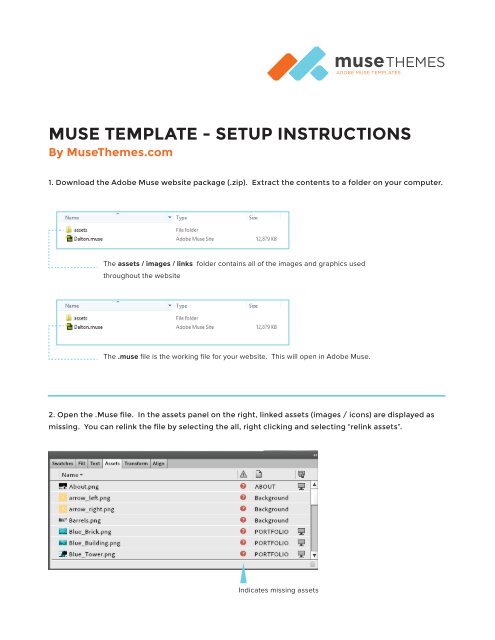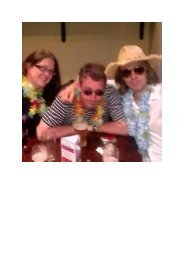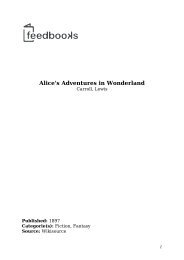MuseThemes_Setup Instructions
Create successful ePaper yourself
Turn your PDF publications into a flip-book with our unique Google optimized e-Paper software.
museTHEMES<br />
ADOBE MUSE TEMPLATES<br />
MUSE TEMPLATE - SETUP INSTRUCTIONS<br />
By <strong>MuseThemes</strong>.com<br />
1. Download the Adobe Muse website package (.zip). Extract the contents to a folder on your computer.<br />
The assets / images / links folder contains all of the images and graphics used<br />
throughout the website<br />
The .muse file is the working file for your website. This will open in Adobe Muse.<br />
2. Open the .Muse file. In the assets panel on the right, linked assets (images / icons) are displayed as<br />
missing. You can relink the file by selecting the all, right clicking and selecting “relink assets”.<br />
Indicates missing assets
Select all of the missing<br />
assets, right click and<br />
select “Relink”<br />
Navigate to the assets<br />
folder, and select the<br />
item displayed in the<br />
menu bar to relink it.<br />
All of the other assets<br />
that are missing (and<br />
are located in that<br />
subfolder) will be<br />
automatically relinked.<br />
Repeat these steps as<br />
needed for additional<br />
subfolders.<br />
Assets are successfully relinked<br />
LEARN MORE AT MUSETHEMES.COM<br />
Download this premium template and others for one low annual price - join now!<br />
museTHEMES<br />
ADOBE MUSE TEMPLATES