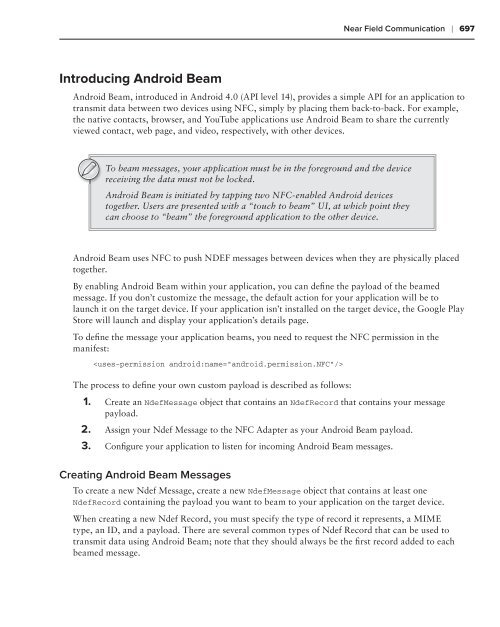- Page 3:
PROFESSIONAL ANDROID 4 APPLICATION
- Page 7 and 8:
PROFESSIONAL Android 4 Application
- Page 9:
To Kris
- Page 13:
ABOUT THE TECHNICAL EDITOR DAN ULER
- Page 17:
ACKNOWLEDGMENTS FIRST, I’D LIKE T
- Page 20 and 21:
CONTENTS CHAPTER 2: GETTING STARTED
- Page 22 and 23:
CONTENTS CHAPTER 4: BUILDING USER I
- Page 24 and 25:
CONTENTS Monitoring Device State Ch
- Page 26 and 27:
CONTENTS Using Content Providers 27
- Page 28 and 29:
CONTENTS Updating Menu Items Dynami
- Page 30 and 31:
CONTENTS Hardware Acceleration 466
- Page 32 and 33:
CONTENTS Creating and Using Overlay
- Page 34 and 35:
CONTENTS Using the Camera Preview 6
- Page 36 and 37:
CONTENTS Emergency Responder SMS Ex
- Page 39 and 40:
INTRODUCTION THIS IS AN EXCITING TI
- Page 41 and 42:
INTRODUCTION resolutions), how to m
- Page 43 and 44:
INTRODUCTION SOURCE CODE As you wor
- Page 45:
PROFESSIONAL Android 4 Application
- Page 48 and 49:
2 x CHAPTER 1 HELLO, ANDROID servic
- Page 50 and 51:
4 x CHAPTER 1 HELLO, ANDROID ‰ Go
- Page 52 and 53:
6 x CHAPTER 1 HELLO, ANDROID It’s
- Page 54 and 55:
8 x CHAPTER 1 HELLO, ANDROID Backgr
- Page 56 and 57:
10 x CHAPTER 1 HELLO, ANDROID The C
- Page 58 and 59:
12 x CHAPTER 1 HELLO, ANDROID As of
- Page 60 and 61:
14 x CHAPTER 1 HELLO, ANDROID INTRO
- Page 62 and 63:
16 x CHAPTER 1 HELLO, ANDROID Appli
- Page 64 and 65:
18 x CHAPTER 1 HELLO, ANDROID Andro
- Page 66 and 67:
20 x CHAPTER 2 GETTING STARTED The
- Page 68 and 69:
22 x CHAPTER 2 GETTING STARTED You
- Page 70 and 71:
24 x CHAPTER 2 GETTING STARTED Usin
- Page 72 and 73:
26 x CHAPTER 2 GETTING STARTED FIGU
- Page 74 and 75:
28 x CHAPTER 2 GETTING STARTED By d
- Page 76 and 77:
30 x CHAPTER 2 GETTING STARTED Sele
- Page 78 and 79:
32 x CHAPTER 2 GETTING STARTED FIGU
- Page 80 and 81:
34 x CHAPTER 2 GETTING STARTED “C
- Page 82 and 83:
36 x CHAPTER 2 GETTING STARTED All
- Page 84 and 85:
38 x CHAPTER 2 GETTING STARTED DEVE
- Page 86 and 87:
40 x CHAPTER 2 GETTING STARTED Writ
- Page 88 and 89:
42 x CHAPTER 2 GETTING STARTED In s
- Page 90 and 91:
44 x CHAPTER 2 GETTING STARTED You
- Page 92 and 93:
46 x CHAPTER 2 GETTING STARTED be c
- Page 94 and 95:
48 x CHAPTER 2 GETTING STARTED ‰
- Page 96 and 97:
50 x CHAPTER 2 GETTING STARTED Each
- Page 98 and 99:
52 x CHAPTER 2 GETTING STARTED Alth
- Page 100 and 101:
54 x CHAPTER 3 CREATING APPLICATION
- Page 102 and 103:
56 x CHAPTER 3 CREATING APPLICATION
- Page 104 and 105:
58 x CHAPTER 3 CREATING APPLICATION
- Page 106 and 107:
60 x CHAPTER 3 CREATING APPLICATION
- Page 108 and 109:
62 x CHAPTER 3 CREATING APPLICATION
- Page 110 and 111:
64 x CHAPTER 3 CREATING APPLICATION
- Page 112 and 113:
66 x CHAPTER 3 CREATING APPLICATION
- Page 114 and 115:
68 x CHAPTER 3 CREATING APPLICATION
- Page 116 and 117:
70 x CHAPTER 3 CREATING APPLICATION
- Page 118 and 119:
72 x CHAPTER 3 CREATING APPLICATION
- Page 120 and 121:
74 x CHAPTER 3 CREATING APPLICATION
- Page 122 and 123:
76 x CHAPTER 3 CREATING APPLICATION
- Page 124 and 125:
78 x CHAPTER 3 CREATING APPLICATION
- Page 126 and 127:
80 x CHAPTER 3 CREATING APPLICATION
- Page 128 and 129:
82 x CHAPTER 3 CREATING APPLICATION
- Page 130 and 131:
84 x CHAPTER 3 CREATING APPLICATION
- Page 132 and 133:
86 x CHAPTER 3 CREATING APPLICATION
- Page 134 and 135:
88 x CHAPTER 3 CREATING APPLICATION
- Page 136 and 137:
90 x CHAPTER 3 CREATING APPLICATION
- Page 138 and 139:
92 x CHAPTER 3 CREATING APPLICATION
- Page 141 and 142:
4Building User Interfaces WHAT’S
- Page 143 and 144:
Android User Interface Fundamentals
- Page 145 and 146:
Introducing Layouts x 99 ‰ GridLa
- Page 147 and 148:
Introducing Layouts x 101 LISTING 4
- Page 149 and 150:
Introducing Layouts x 103 android:l
- Page 151 and 152:
Introducing Layouts x 105 Combining
- Page 153 and 154:
To-Do List Example x 107 TO-DO LIST
- Page 155 and 156:
To-Do List Example x 109 FIGURE 4-5
- Page 157 and 158:
To-Do List Example x 111 ListView a
- Page 159 and 160:
To-Do List Example x 113 listening
- Page 161 and 162:
Introducing Fragments x 115 Fragmen
- Page 163 and 164:
Introducing Fragments x 117 import
- Page 165 and 166:
Introducing Fragments x 119 Fragmen
- Page 167 and 168:
Introducing Fragments x 121 android
- Page 169 and 170:
Introducing Fragments x 123 MyFragm
- Page 171 and 172:
Introducing Fragments x 125 Fragmen
- Page 173 and 174:
Introducing Fragments x 127 Activit
- Page 175 and 176:
Introducing Fragments x 129 import
- Page 177 and 178:
Introducing Fragments x 131 android
- Page 179 and 180:
Creating New Views x 133 ‰ ViewPa
- Page 181 and 182:
Creating New Views x 135 // Render
- Page 183 and 184:
Creating New Views x 137 4. With th
- Page 185 and 186:
Creating New Views x 139 Listing 4-
- Page 187 and 188:
Creating New Views x 141 } } }); co
- Page 189 and 190:
Creating New Views x 143 int specMo
- Page 191 and 192:
Creating New Views x 145 The onMeas
- Page 193 and 194:
Creating New Views x 147 Handling U
- Page 195 and 196:
Creating New Views x 149 LISTING 4-
- Page 197 and 198:
Creating New Views x 151 @Override
- Page 199 and 200:
Creating New Views x 153 } textPain
- Page 201 and 202:
Creating New Views x 155 } if (isSh
- Page 203 and 204:
Introducing Adapters x 157 LISTING
- Page 205 and 206:
Introducing Adapters x 159 } public
- Page 207 and 208:
Introducing Adapters x 161 public c
- Page 209:
Introducing Adapters x 163 LISTING
- Page 212 and 213:
166 x CHAPTER 5 INTENTS AND BROADCA
- Page 214 and 215:
168 x CHAPTER 5 INTENTS AND BROADCA
- Page 216 and 217:
170 x CHAPTER 5 INTENTS AND BROADCA
- Page 218 and 219:
172 x CHAPTER 5 INTENTS AND BROADCA
- Page 220 and 221:
174 x CHAPTER 5 INTENTS AND BROADCA
- Page 222 and 223:
176 x CHAPTER 5 INTENTS AND BROADCA
- Page 224 and 225:
178 x CHAPTER 5 INTENTS AND BROADCA
- Page 226 and 227:
180 x CHAPTER 5 INTENTS AND BROADCA
- Page 228 and 229:
182 x CHAPTER 5 INTENTS AND BROADCA
- Page 230 and 231:
184 x CHAPTER 5 INTENTS AND BROADCA
- Page 232 and 233:
186 x CHAPTER 5 INTENTS AND BROADCA
- Page 234 and 235:
188 x CHAPTER 5 INTENTS AND BROADCA
- Page 236 and 237:
190 x CHAPTER 5 INTENTS AND BROADCA
- Page 238 and 239:
192 x CHAPTER 5 INTENTS AND BROADCA
- Page 240 and 241:
194 x CHAPTER 5 INTENTS AND BROADCA
- Page 242 and 243:
196 x CHAPTER 5 INTENTS AND BROADCA
- Page 244 and 245:
198 x CHAPTER 5 INTENTS AND BROADCA
- Page 246 and 247:
200 x CHAPTER 5 INTENTS AND BROADCA
- Page 248 and 249:
202 x CHAPTER 6 USING INTERNET RESO
- Page 250 and 251:
204 x CHAPTER 6 USING INTERNET RESO
- Page 252 and 253:
206 x CHAPTER 6 USING INTERNET RESO
- Page 254 and 255:
208 x CHAPTER 6 USING INTERNET RESO
- Page 256 and 257:
210 x CHAPTER 6 USING INTERNET RESO
- Page 258 and 259:
212 x CHAPTER 6 USING INTERNET RESO
- Page 260 and 261:
214 x CHAPTER 6 USING INTERNET RESO
- Page 262 and 263:
216 x CHAPTER 6 USING INTERNET RESO
- Page 264 and 265:
218 x CHAPTER 6 USING INTERNET RESO
- Page 266 and 267:
220 x CHAPTER 6 USING INTERNET RESO
- Page 268 and 269:
222 x CHAPTER 7 FILES, SAVING STATE
- Page 270 and 271:
224 x CHAPTER 7 FILES, SAVING STATE
- Page 272 and 273:
226 x CHAPTER 7 FILES, SAVING STATE
- Page 274 and 275:
228 x CHAPTER 7 FILES, SAVING STATE
- Page 276 and 277:
230 x CHAPTER 7 FILES, SAVING STATE
- Page 278 and 279:
232 x CHAPTER 7 FILES, SAVING STATE
- Page 280 and 281:
234 x CHAPTER 7 FILES, SAVING STATE
- Page 282 and 283:
236 x CHAPTER 7 FILES, SAVING STATE
- Page 284 and 285:
238 x CHAPTER 7 FILES, SAVING STATE
- Page 286 and 287:
240 x CHAPTER 7 FILES, SAVING STATE
- Page 288 and 289:
242 x CHAPTER 7 FILES, SAVING STATE
- Page 290 and 291:
244 x CHAPTER 7 FILES, SAVING STATE
- Page 292 and 293:
246 x CHAPTER 7 FILES, SAVING STATE
- Page 294 and 295:
248 x CHAPTER 7 FILES, SAVING STATE
- Page 297 and 298:
8Databases and Content Providers WH
- Page 299 and 300:
Content Values and Cursors x 253 IN
- Page 301 and 302:
Working with SQLite Databases x 255
- Page 303 and 304:
Working with SQLite Databases x 257
- Page 305 and 306:
Working with SQLite Databases x 259
- Page 307 and 308:
Working with SQLite Databases x 261
- Page 309 and 310:
Creating Content Providers x 263 Pu
- Page 311 and 312:
Creating Content Providers x 265 st
- Page 313 and 314:
Creating Content Providers x 267 LI
- Page 315 and 316:
Creating Content Providers x 269 To
- Page 317 and 318:
Creating Content Providers x 271 //
- Page 319 and 320:
Creating Content Providers x 273 re
- Page 321 and 322:
Using Content Providers x 275 Listi
- Page 323 and 324:
Using Content Providers x 277 When
- Page 325 and 326:
Using Content Providers x 279 } Str
- Page 327 and 328:
Using Content Providers x 281 Delet
- Page 329 and 330:
Using Content Providers x 283 bitma
- Page 331 and 332:
Using Content Providers x 285 publi
- Page 333 and 334:
Using Content Providers x 287 8. Im
- Page 335 and 336:
Using Content Providers x 289 int u
- Page 337 and 338:
Adding Search to Your Application x
- Page 339 and 340:
Adding Search to Your Application x
- Page 341 and 342:
Adding Search to Your Application x
- Page 343 and 344:
Adding Search to Your Application x
- Page 345 and 346:
Adding Search to Your Application x
- Page 347 and 348:
Creating a Searchable Earthquake Co
- Page 349 and 350:
Creating a Searchable Earthquake Co
- Page 351 and 352:
Creating a Searchable Earthquake Co
- Page 353 and 354:
Creating a Searchable Earthquake Co
- Page 355 and 356:
Creating a Searchable Earthquake Co
- Page 357 and 358:
Creating a Searchable Earthquake Co
- Page 359 and 360:
Creating a Searchable Earthquake Co
- Page 361 and 362:
Creating a Searchable Earthquake Co
- Page 363 and 364:
Native Android Content Providers x
- Page 365 and 366:
Native Android Content Providers x
- Page 367 and 368:
Native Android Content Providers x
- Page 369 and 370:
Native Android Content Providers x
- Page 371 and 372:
Native Android Content Providers x
- Page 373 and 374:
Native Android Content Providers x
- Page 375:
Native Android Content Providers x
- Page 378 and 379:
332 x CHAPTER 9 WORKING IN THE BACK
- Page 380 and 381:
334 x CHAPTER 9 WORKING IN THE BACK
- Page 382 and 383:
336 x CHAPTER 9 WORKING IN THE BACK
- Page 384 and 385:
338 x CHAPTER 9 WORKING IN THE BACK
- Page 386 and 387:
340 x CHAPTER 9 WORKING IN THE BACK
- Page 388 and 389:
342 x CHAPTER 9 WORKING IN THE BACK
- Page 390 and 391:
344 x CHAPTER 9 WORKING IN THE BACK
- Page 392 and 393:
346 x CHAPTER 9 WORKING IN THE BACK
- Page 394 and 395:
348 x CHAPTER 9 WORKING IN THE BACK
- Page 396 and 397:
350 x CHAPTER 9 WORKING IN THE BACK
- Page 398 and 399:
352 x CHAPTER 9 WORKING IN THE BACK
- Page 400 and 401:
354 x CHAPTER 9 WORKING IN THE BACK
- Page 402 and 403:
356 x CHAPTER 9 WORKING IN THE BACK
- Page 404 and 405:
358 x CHAPTER 9 WORKING IN THE BACK
- Page 406 and 407:
360 x CHAPTER 10 EXPANDING THE USER
- Page 408 and 409:
362 x CHAPTER 10 EXPANDING THE USER
- Page 410 and 411:
364 x CHAPTER 10 EXPANDING THE USER
- Page 412 and 413:
366 x CHAPTER 10 EXPANDING THE USER
- Page 414 and 415:
368 x CHAPTER 10 EXPANDING THE USER
- Page 416 and 417:
370 x CHAPTER 10 EXPANDING THE USER
- Page 418 and 419:
372 x CHAPTER 10 EXPANDING THE USER
- Page 420 and 421:
374 x CHAPTER 10 EXPANDING THE USER
- Page 422 and 423:
376 x CHAPTER 10 EXPANDING THE USER
- Page 424 and 425:
378 x CHAPTER 10 EXPANDING THE USER
- Page 426 and 427:
380 x CHAPTER 10 EXPANDING THE USER
- Page 428 and 429:
382 x CHAPTER 10 EXPANDING THE USER
- Page 430 and 431:
384 x CHAPTER 10 EXPANDING THE USER
- Page 432 and 433:
386 x CHAPTER 10 EXPANDING THE USER
- Page 434 and 435:
388 x CHAPTER 10 EXPANDING THE USER
- Page 436 and 437:
390 x CHAPTER 10 EXPANDING THE USER
- Page 438 and 439:
392 x CHAPTER 10 EXPANDING THE USER
- Page 440 and 441:
394 x CHAPTER 10 EXPANDING THE USER
- Page 442 and 443:
396 x CHAPTER 10 EXPANDING THE USER
- Page 444 and 445:
398 x CHAPTER 10 EXPANDING THE USER
- Page 446 and 447:
400 x CHAPTER 10 EXPANDING THE USER
- Page 448 and 449:
402 x CHAPTER 10 EXPANDING THE USER
- Page 450 and 451:
404 x CHAPTER 10 EXPANDING THE USER
- Page 452 and 453:
406 x CHAPTER 10 EXPANDING THE USER
- Page 454 and 455:
408 x CHAPTER 10 EXPANDING THE USER
- Page 456 and 457:
410 x CHAPTER 10 EXPANDING THE USER
- Page 458 and 459:
412 x CHAPTER 10 EXPANDING THE USER
- Page 460 and 461:
414 x CHAPTER 10 EXPANDING THE USER
- Page 462 and 463:
416 x CHAPTER 10 EXPANDING THE USER
- Page 464 and 465:
418 x CHAPTER 10 EXPANDING THE USER
- Page 466 and 467:
420 x CHAPTER 10 EXPANDING THE USER
- Page 468 and 469:
422 x CHAPTER 10 EXPANDING THE USER
- Page 471 and 472:
11 Advanced User Experience WHAT’
- Page 473 and 474:
Designing for Every Screen Size and
- Page 475 and 476:
Designing for Every Screen Size and
- Page 477 and 478:
Designing for Every Screen Size and
- Page 479 and 480:
Designing for Every Screen Size and
- Page 481 and 482:
Designing for Every Screen Size and
- Page 483 and 484:
Introducing Android Text-to-Speech
- Page 485 and 486:
Using Speech Recognition x 439 } }
- Page 487 and 488:
Controlling Device Vibration x 441
- Page 489 and 490:
Working with Animations x 443 ‰ T
- Page 491 and 492:
Working with Animations x 445 Creat
- Page 493 and 494:
Working with Animations x 447 This
- Page 495 and 496:
Working with Animations x 449 anim.
- Page 497 and 498:
Enhancing Your Views x 451 ‰ draw
- Page 499 and 500:
Enhancing Your Views x 453 FIGURE 1
- Page 501 and 502:
Enhancing Your Views x 455 // Apply
- Page 503 and 504:
Enhancing Your Views x 457 Anti-ali
- Page 505 and 506:
Enhancing Your Views x 459 #FF32323
- Page 507 and 508:
Enhancing Your Views x 461 } skyHor
- Page 509 and 510:
Enhancing Your Views x 463 -tiltDeg
- Page 511 and 512:
Enhancing Your Views x 465 // Other
- Page 513 and 514:
Enhancing Your Views x 467 It’s a
- Page 515 and 516:
Enhancing Your Views x 469 public v
- Page 517 and 518:
Enhancing Your Views x 471 ‰ onKe
- Page 519 and 520:
Enhancing Your Views x 473 else { /
- Page 521 and 522:
Enhancing Your Views x 475 } }); //
- Page 523 and 524:
Advanced Drawable Resources x 477 a
- Page 525 and 526:
Copy, Paste, and the Clipboard x 47
- Page 527 and 528:
12 Hardware Sensors WHAT’S IN THI
- Page 529 and 530:
Using Sensors and the Sensor Manage
- Page 531 and 532:
Using Sensors and the Sensor Manage
- Page 533 and 534:
Using Sensors and the Sensor Manage
- Page 535 and 536:
Monitoring a Device’s Movement an
- Page 537 and 538:
Monitoring a Device’s Movement an
- Page 539 and 540:
Monitoring a Device’s Movement an
- Page 541 and 542:
Monitoring a Device’s Movement an
- Page 543 and 544:
Monitoring a Device’s Movement an
- Page 545 and 546:
Monitoring a Device’s Movement an
- Page 547 and 548:
Monitoring a Device’s Movement an
- Page 549 and 550:
Monitoring a Device’s Movement an
- Page 551 and 552:
Monitoring a Device’s Movement an
- Page 553 and 554:
Introducing the Environmental Senso
- Page 555 and 556:
Introducing the Environmental Senso
- Page 557:
Introducing the Environmental Senso
- Page 560 and 561:
514 x CHAPTER 13 MAPS, GEOCODING, A
- Page 562 and 563:
516 x CHAPTER 13 MAPS, GEOCODING, A
- Page 564 and 565:
518 x CHAPTER 13 MAPS, GEOCODING, A
- Page 566 and 567:
520 x CHAPTER 13 MAPS, GEOCODING, A
- Page 568 and 569:
522 x CHAPTER 13 MAPS, GEOCODING, A
- Page 570 and 571:
524 x CHAPTER 13 MAPS, GEOCODING, A
- Page 572 and 573:
526 x CHAPTER 13 MAPS, GEOCODING, A
- Page 574 and 575:
528 x CHAPTER 13 MAPS, GEOCODING, A
- Page 576 and 577:
530 x CHAPTER 13 MAPS, GEOCODING, A
- Page 578 and 579:
532 x CHAPTER 13 MAPS, GEOCODING, A
- Page 580 and 581:
534 x CHAPTER 13 MAPS, GEOCODING, A
- Page 582 and 583:
536 x CHAPTER 13 MAPS, GEOCODING, A
- Page 584 and 585:
538 x CHAPTER 13 MAPS, GEOCODING, A
- Page 586 and 587:
540 x CHAPTER 13 MAPS, GEOCODING, A
- Page 588 and 589:
542 x CHAPTER 13 MAPS, GEOCODING, A
- Page 590 and 591:
544 x CHAPTER 13 MAPS, GEOCODING, A
- Page 592 and 593:
546 x CHAPTER 13 MAPS, GEOCODING, A
- Page 594 and 595:
548 x CHAPTER 13 MAPS, GEOCODING, A
- Page 596 and 597:
550 x CHAPTER 13 MAPS, GEOCODING, A
- Page 598 and 599:
552 x CHAPTER 13 MAPS, GEOCODING, A
- Page 600 and 601:
554 x CHAPTER 13 MAPS, GEOCODING, A
- Page 602 and 603:
556 x CHAPTER 13 MAPS, GEOCODING, A
- Page 604 and 605:
558 x CHAPTER 13 MAPS, GEOCODING, A
- Page 606 and 607:
560 x CHAPTER 13 MAPS, GEOCODING, A
- Page 608 and 609:
562 x CHAPTER 13 MAPS, GEOCODING, A
- Page 611 and 612:
14 Invading the Home Screen WHAT’
- Page 613 and 614:
Creating App Widgets x 567 Widgets
- Page 615 and 616:
Creating App Widgets x 569 ‰ Imag
- Page 617 and 618:
Creating App Widgets x 571 To creat
- Page 619 and 620:
Creating App Widgets x 573 The sect
- Page 621 and 622:
Creating App Widgets x 575 You can
- Page 623 and 624:
Creating App Widgets x 577 Using a
- Page 625 and 626:
Creating App Widgets x 579 LISTING
- Page 627 and 628:
Creating App Widgets x 581 To assig
- Page 629 and 630:
Creating an Earthquake Widget x 583
- Page 631 and 632:
Creating an Earthquake Widget x 585
- Page 633 and 634:
Introducing Collection View Widgets
- Page 635 and 636:
Introducing Collection View Widgets
- Page 637 and 638:
Introducing Collection View Widgets
- Page 639 and 640:
Introducing Collection View Widgets
- Page 641 and 642:
Introducing Collection View Widgets
- Page 643 and 644:
Introducing Collection View Widgets
- Page 645 and 646:
Introducing Collection View Widgets
- Page 647 and 648:
Introducing Collection View Widgets
- Page 649 and 650:
Introducing Collection View Widgets
- Page 651 and 652:
Introducing Live Folders x 605 FIGU
- Page 653 and 654:
Introducing Live Folders x 607 } //
- Page 655 and 656:
Introducing Live Folders x 609 } //
- Page 657 and 658:
Introducing Live Folders x 611 priv
- Page 659 and 660:
Introducing Live Folders x 613 7. O
- Page 661 and 662:
Surfacing Application Search Result
- Page 663 and 664:
Creating Live Wallpaper x 617 andro
- Page 665:
Creating Live Wallpaper x 619 @Over
- Page 668 and 669:
622 x CHAPTER 15 AUDIO, VIDEO, AND
- Page 670 and 671:
624 x CHAPTER 15 AUDIO, VIDEO, AND
- Page 672 and 673:
626 x CHAPTER 15 AUDIO, VIDEO, AND
- Page 674 and 675:
628 x CHAPTER 15 AUDIO, VIDEO, AND
- Page 676 and 677:
630 x CHAPTER 15 AUDIO, VIDEO, AND
- Page 678 and 679:
632 x CHAPTER 15 AUDIO, VIDEO, AND
- Page 680 and 681:
634 x CHAPTER 15 AUDIO, VIDEO, AND
- Page 682 and 683:
636 x CHAPTER 15 AUDIO, VIDEO, AND
- Page 684 and 685:
638 x CHAPTER 15 AUDIO, VIDEO, AND
- Page 686 and 687:
640 x CHAPTER 15 AUDIO, VIDEO, AND
- Page 688 and 689:
642 x CHAPTER 15 AUDIO, VIDEO, AND
- Page 690 and 691:
644 x CHAPTER 15 AUDIO, VIDEO, AND
- Page 692 and 693: 646 x CHAPTER 15 AUDIO, VIDEO, AND
- Page 694 and 695: 648 x CHAPTER 15 AUDIO, VIDEO, AND
- Page 696 and 697: 650 x CHAPTER 15 AUDIO, VIDEO, AND
- Page 698 and 699: 652 x CHAPTER 15 AUDIO, VIDEO, AND
- Page 700 and 701: 654 x CHAPTER 15 AUDIO, VIDEO, AND
- Page 702 and 703: 656 x CHAPTER 15 AUDIO, VIDEO, AND
- Page 704 and 705: 658 x CHAPTER 15 AUDIO, VIDEO, AND
- Page 706 and 707: 660 x CHAPTER 15 AUDIO, VIDEO, AND
- Page 708 and 709: 662 x CHAPTER 15 AUDIO, VIDEO, AND
- Page 711 and 712: 16 Bluetooth, NFC, Networks, and Wi
- Page 713 and 714: Using Bluetooth x 667 The Bluetooth
- Page 715 and 716: Using Bluetooth x 669 } }; tt = “
- Page 717 and 718: Using Bluetooth x 671 } } if (resul
- Page 719 and 720: Using Bluetooth x 673 intent.getStr
- Page 721 and 722: Using Bluetooth x 675 It’s also i
- Page 723 and 724: Using Bluetooth x 677 To create a n
- Page 725 and 726: Managing Network and Internet Conne
- Page 727 and 728: Managing Network and Internet Conne
- Page 729 and 730: Managing Wi-Fi x 683 LISTING 16-14:
- Page 731 and 732: Managing Wi-Fi x 685 String connSum
- Page 733 and 734: Transferring Data Using Wi-Fi Direc
- Page 735 and 736: Transferring Data Using Wi-Fi Direc
- Page 737 and 738: Transferring Data Using Wi-Fi Direc
- Page 739 and 740: Near Field Communication x 693 Like
- Page 741: Near Field Communication x 695 Usin
- Page 745 and 746: Near Field Communication x 699 Ndef
- Page 747 and 748: 17 Telephony and SMS WHAT’S IN TH
- Page 749 and 750: Using Telephony x 703 The following
- Page 751 and 752: Using Telephony x 705 Accessing Tel
- Page 753 and 754: Using Telephony x 707 Reading SIM D
- Page 755 and 756: Using Telephony x 709 Your Phone St
- Page 757 and 758: Using Telephony x 711 ‰ STATE_OUT
- Page 759 and 760: Introducing SMS and MMS x 713 } } }
- Page 761 and 762: Introducing SMS and MMS x 715 Sendi
- Page 763 and 764: Introducing SMS and MMS x 717 } },
- Page 765 and 766: Introducing SMS and MMS x 719 To li
- Page 767 and 768: Introducing SMS and MMS x 721 2. Ad
- Page 769 and 770: Introducing SMS and MMS x 723 FIGUR
- Page 771 and 772: Introducing SMS and MMS x 725 } };
- Page 773 and 774: Introducing SMS and MMS x 727 lock.
- Page 775 and 776: Introducing SMS and MMS x 729 @Over
- Page 777 and 778: Introducing SMS and MMS x 731 andro
- Page 779 and 780: Introducing SMS and MMS x 733 } pub
- Page 781 and 782: Introducing SMS and MMS x 735 // Cr
- Page 783: Introducing SIP and VOIP x 737 requ
- Page 786 and 787: 740 x CHAPTER 18 ADVANCED ANDROID D
- Page 788 and 789: 742 x CHAPTER 18 ADVANCED ANDROID D
- Page 790 and 791: 744 x CHAPTER 18 ADVANCED ANDROID D
- Page 792 and 793:
746 x CHAPTER 18 ADVANCED ANDROID D
- Page 794 and 795:
748 x CHAPTER 18 ADVANCED ANDROID D
- Page 796 and 797:
750 x CHAPTER 18 ADVANCED ANDROID D
- Page 798 and 799:
752 x CHAPTER 18 ADVANCED ANDROID D
- Page 800 and 801:
754 x CHAPTER 18 ADVANCED ANDROID D
- Page 802 and 803:
756 x CHAPTER 18 ADVANCED ANDROID D
- Page 804 and 805:
758 x CHAPTER 18 ADVANCED ANDROID D
- Page 806 and 807:
760 x CHAPTER 18 ADVANCED ANDROID D
- Page 808 and 809:
762 x CHAPTER 18 ADVANCED ANDROID D
- Page 810 and 811:
764 x CHAPTER 18 ADVANCED ANDROID D
- Page 812 and 813:
766 x CHAPTER 18 ADVANCED ANDROID D
- Page 814 and 815:
768 x CHAPTER 18 ADVANCED ANDROID D
- Page 816 and 817:
770 x CHAPTER 18 ADVANCED ANDROID D
- Page 818 and 819:
772 x CHAPTER 19 MONETIZING, PROMOT
- Page 820 and 821:
774 x CHAPTER 19 MONETIZING, PROMOT
- Page 822 and 823:
776 x CHAPTER 19 MONETIZING, PROMOT
- Page 824 and 825:
778 x CHAPTER 19 MONETIZING, PROMOT
- Page 826 and 827:
780 x CHAPTER 19 MONETIZING, PROMOT
- Page 828 and 829:
782 x CHAPTER 19 MONETIZING, PROMOT
- Page 830 and 831:
784 x CHAPTER 19 MONETIZING, PROMOT
- Page 832 and 833:
786 x CHAPTER 19 MONETIZING, PROMOT
- Page 834 and 835:
Activity class - analytics lifecycl
- Page 836 and 837:
AppWidgets - background backward co
- Page 838 and 839:
Camera Parameters - code taking pic
- Page 840 and 841:
Content Resolver - DDMS Content Res
- Page 842 and 843:
Draw9patch - ExpandableListActivity
- Page 844 and 845:
frame-by-frame animation - GridLayo
- Page 846 and 847:
Intent Service - launch configurati
- Page 848 and 849:
Lint tool - map-based Activities Li
- Page 850 and 851:
merge tag - methods creating, 379-3
- Page 852 and 853:
onActivityCreated event - paid appl
- Page 854 and 855:
processes - remote devices processe
- Page 856 and 857:
SDK - Sensors supporting, 427-430 t
- Page 858 and 859:
SharedPreferences class - static fi
- Page 860 and 861:
ToDoListItemView class - uses-sdk t
- Page 862 and 863:
wallpaper - Widgets creating, 757-7
- Page 866:
Try Safari Books Online FREE for 15