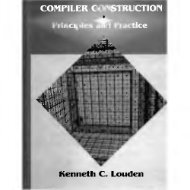- Page 2: Seventh Edition ENGINEERING ECONOMY
- Page 5 and 6: TM ENGINEERING ECONOMY: SEVENTH EDI
- Page 7 and 8: MCGRAW-HILL DIGITAL OFFERINGS McGra
- Page 9 and 10: viii Contents 4.6 Equivalence Relat
- Page 11 and 12: x Contents Chapter 12 Independent P
- Page 13 and 14: xii Contents Appendix B Basics of A
- Page 15 and 16: xiv Preface to Seventh Edition CHAP
- Page 17 and 18: SAMPLE OF RESOURCES FOR LEARNING OU
- Page 19 and 20: CASE STUDY RENEWABLE ENERGY SOURCES
- Page 21 and 22: xx Acknowledgment of Contributors G
- Page 23 and 24: CHAPTER 1 Foundations of Engineerin
- Page 25 and 26: 4 Chapter 1 Foundations of Engineer
- Page 27 and 28: 6 Chapter 1 Foundations of Engineer
- Page 29 and 30: 8 Chapter 1 Foundations of Engineer
- Page 31 and 32: 10 Chapter 1 Foundations of Enginee
- Page 33 and 34: 12 Chapter 1 Foundations of Enginee
- Page 35 and 36: 14 Chapter 1 Foundations of Enginee
- Page 37 and 38: 16 Chapter 1 Foundations of Enginee
- Page 39 and 40: 18 Chapter 1 Foundations of Enginee
- Page 41 and 42: 20 Chapter 1 Foundations of Enginee
- Page 43 and 44: 22 Chapter 1 Foundations of Enginee
- Page 45 and 46: 24 Chapter 1 Foundations of Enginee
- Page 47: 26 Chapter 1 Foundations of Enginee
- Page 51 and 52: 30 Chapter 1 Foundations of Enginee
- Page 53 and 54: 32 Chapter 1 Foundations of Enginee
- Page 55 and 56: 34 Chapter 1 Foundations of Enginee
- Page 57 and 58: 36 Chapter 1 Foundations of Enginee
- Page 59 and 60: CHAPTER 2 Factors: How Time and Int
- Page 61 and 62: 40 Chapter 2 Factors: How Time and
- Page 63 and 64: 42 Chapter 2 Factors: How Time and
- Page 65 and 66: 44 Chapter 2 Factors: How Time and
- Page 67 and 68: 46 Chapter 2 Factors: How Time and
- Page 69 and 70: 48 Chapter 2 Factors: How Time and
- Page 71 and 72: 50 Chapter 2 Factors: How Time and
- Page 73 and 74: 52 Chapter 2 Factors: How Time and
- Page 75 and 76: 54 Chapter 2 Factors: How Time and
- Page 77 and 78: 56 Chapter 2 Factors: How Time and
- Page 79 and 80: 58 Chapter 2 Factors: How Time and
- Page 81 and 82: 60 Chapter 2 Factors: How Time and
- Page 83 and 84: 62 Chapter 2 Factors: How Time and
- Page 85 and 86: 64 Chapter 2 Factors: How Time and
- Page 87 and 88: 66 Chapter 2 Factors: How Time and
- Page 89 and 90: 68 Chapter 2 Factors: How Time and
- Page 91 and 92: 70 Chapter 2 Factors: How Time and
- Page 93 and 94: CHAPTER 3 Combining Factors and Spr
- Page 95 and 96: 74 Chapter 3 Combining Factors and
- Page 97 and 98: 76 Chapter 3 Combining Factors and
- Page 99 and 100:
78 Chapter 3 Combining Factors and
- Page 101 and 102:
80 Chapter 3 Combining Factors and
- Page 103 and 104:
82 Chapter 3 Combining Factors and
- Page 105 and 106:
84 Chapter 3 Combining Factors and
- Page 107 and 108:
86 Chapter 3 Combining Factors and
- Page 109 and 110:
88 Chapter 3 Combining Factors and
- Page 111 and 112:
90 Chapter 3 Combining Factors and
- Page 113 and 114:
92 Chapter 3 Combining Factors and
- Page 115 and 116:
CHAPTER 4 Nominal and Effective Int
- Page 117 and 118:
96 Chapter 4 Nominal and Effective
- Page 119 and 120:
98 Chapter 4 Nominal and Effective
- Page 121 and 122:
100 Chapter 4 Nominal and Effective
- Page 123 and 124:
102 Chapter 4 Nominal and Effective
- Page 125 and 126:
104 Chapter 4 Nominal and Effective
- Page 127 and 128:
106 Chapter 4 Nominal and Effective
- Page 129 and 130:
108 Chapter 4 Nominal and Effective
- Page 131 and 132:
110 Chapter 4 Nominal and Effective
- Page 133 and 134:
112 Chapter 4 Nominal and Effective
- Page 135 and 136:
114 Chapter 4 Nominal and Effective
- Page 137 and 138:
116 Chapter 4 Nominal and Effective
- Page 139 and 140:
118 Chapter 4 Nominal and Effective
- Page 141 and 142:
120 Chapter 4 Nominal and Effective
- Page 143 and 144:
122 Chapter 4 Nominal and Effective
- Page 145 and 146:
124 Chapter 4 Nominal and Effective
- Page 148 and 149:
LEARNING STAGE 2 Basic Analysis Too
- Page 150 and 151:
A future amount of money converted
- Page 152 and 153:
5.2 Present Worth Analysis of Equal
- Page 154 and 155:
5.3 Present Worth Analysis of Diffe
- Page 156 and 157:
5.3 Present Worth Analysis of Diffe
- Page 158 and 159:
5.4 Future Worth Analysis 137 If th
- Page 160 and 161:
5.5 Capitalized Cost Analysis 139 c
- Page 162 and 163:
5.5 Capitalized Cost Analysis 141 S
- Page 164 and 165:
Problems 143 5.5 What is meant by t
- Page 166 and 167:
Life n , years First cost, $ Seawat
- Page 168 and 169:
Additional Problems and FE Exam Rev
- Page 170 and 171:
Case Study 149 5.51 The capitalized
- Page 172 and 173:
I n this chapter, we add to our rep
- Page 174 and 175:
6.2 Calculation of Capital Recovery
- Page 176 and 177:
6.3 Evaluating Alternatives by Annu
- Page 178 and 179:
6.4 AW of a Permanent Investment 15
- Page 180 and 181:
6.4 AW of a Permanent Investment 15
- Page 182 and 183:
6.5 Life-Cycle Cost Analysis 161 fo
- Page 184 and 185:
6.5 Life-Cycle Cost Analysis 163 Co
- Page 186 and 187:
Problems 165 6.8 Eight years ago, O
- Page 188 and 189:
Problems 167 increase for a time pe
- Page 190 and 191:
Additional Problems and FE Exam Rev
- Page 192 and 193:
Case Study 171 6.47 All the followi
- Page 194 and 195:
T he most commonly quoted measure o
- Page 196 and 197:
7.2 Rate of Return Calculation Usin
- Page 198 and 199:
7.2 Rate of Return Calculation Usin
- Page 200 and 201:
7.3 Special Considerations When Usi
- Page 202 and 203:
7.4 Multiple Rate of Return Values
- Page 204 and 205:
7.4 Multiple Rate of Return Values
- Page 206 and 207:
7.5 Techniques to Remove Multiple R
- Page 208 and 209:
7.5 Techniques to Remove Multiple R
- Page 210 and 211:
7.5 Techniques to Remove Multiple R
- Page 212 and 213:
7.6 Rate of Return of a Bond Invest
- Page 214 and 215:
Problems 193 CHAPTER SUMMARY The ra
- Page 216 and 217:
Problems 195 lasts only 3 years ver
- Page 218 and 219:
Problems 197 return using the modif
- Page 220 and 221:
Additional Problems and FE Exam Rev
- Page 222 and 223:
Case Study 201 end of the first yea
- Page 224 and 225:
T his chapter presents the methods
- Page 226 and 227:
8.2 Calculation of Incremental Cash
- Page 228 and 229:
8.4 Rate of Return Evaluation Using
- Page 230 and 231:
8.4 Rate of Return Evaluation Using
- Page 232 and 233:
8.4 Rate of Return Evaluation Using
- Page 234 and 235:
8.5 Rate of Return Evaluation Using
- Page 236 and 237:
8.6 Incremental ROR Analysis of Mul
- Page 238 and 239:
8.6 Incremental ROR Analysis of Mul
- Page 240 and 241:
Chapter Summary 219 Solution by Spr
- Page 242 and 243:
Problems 221 Year Incremental Cash
- Page 244 and 245:
Problems 223 (b) Determine which ma
- Page 246 and 247:
Additional Problems and FE Exam Rev
- Page 248 and 249:
Case Study 227 CASE STUDY HOW A NEW
- Page 250 and 251:
T he evaluation methods of previous
- Page 252 and 253:
9.1 Public Sector Projects 231 Poli
- Page 254 and 255:
9.1 Public Sector Projects 233 Some
- Page 256 and 257:
9.2 Benefit/Cost Analysis of a Sing
- Page 258 and 259:
9.2 Benefit/Cost Analysis of a Sing
- Page 260 and 261:
9.3 Alternative Selection Using Inc
- Page 262 and 263:
9.3 Alternative Selection Using Inc
- Page 264 and 265:
9.4 Incremental B/C Analysis of Mul
- Page 266 and 267:
9.4 Incremental B/C Analysis of Mul
- Page 268 and 269:
9.5 Service Sector Projects and Cos
- Page 270 and 271:
9.5 Service Sector Projects and Cos
- Page 272 and 273:
Chapter Summary 251 TABLE 9-5 Some
- Page 274 and 275:
Problems 253 cancer of the bladder,
- Page 276 and 277:
Problems 255 Year 0 1 2 3 4 5 6 Inv
- Page 278 and 279:
Problems 257 9.44 Four mutually exc
- Page 280 and 281:
Case Study 259 ( a) The B/C ratio o
- Page 282 and 283:
LEARNING STAGE 2: EPILOGUE Selectin
- Page 284 and 285:
Learning Stage 2: Epilogue 263 elem
- Page 286 and 287:
LEARNING STAGE 3 Making Better Deci
- Page 288 and 289:
T his chapter discusses the differe
- Page 290 and 291:
10.2 Debt-Equity Mix and Weighted A
- Page 292 and 293:
10.3 Determination of the Cost of D
- Page 294 and 295:
10.4 Determination of the Cost of E
- Page 296 and 297:
10.5 Effect of Debt-Equity Mix on I
- Page 298 and 299:
10.5 Effect of Debt-Equity Mix on I
- Page 300 and 301:
10.6 Multiple Attribute Analysis: I
- Page 302 and 303:
10.6 Multiple Attribute Analysis: I
- Page 304 and 305:
Chapter Summary 283 EXAMPLE 10.9 Th
- Page 306 and 307:
Problems 285 credit union loan. Thi
- Page 308 and 309:
Problems 287 linear stepper motors.
- Page 310 and 311:
Additional Problems and FE Exam Rev
- Page 312 and 313:
Case Study 291 2. The engineer must
- Page 314 and 315:
O ne of the most common and importa
- Page 316 and 317:
11.1 Basics of a Replacement Study
- Page 318 and 319:
11.2 Economic Service Life 297 Larg
- Page 320 and 321:
11.2 Economic Service Life 299 Curr
- Page 322 and 323:
11.2 Economic Service Life 301 ESL
- Page 324 and 325:
11.3 Performing a Replacement Study
- Page 326 and 327:
11.3 Performing a Replacement Study
- Page 328 and 329:
11.5 Replacement Study over a Speci
- Page 330 and 331:
11.5 Replacement Study over a Speci
- Page 332 and 333:
11.5 Replacement Study over a Speci
- Page 334 and 335:
for each year of ownership can be m
- Page 336 and 337:
Problems 315 11.15 A piece of equip
- Page 338 and 339:
Problems 317 replaced next year or
- Page 340 and 341:
Additional Problems and FE Exam Rev
- Page 342 and 343:
Case Study 321 CASE STUDY WILL THE
- Page 344 and 345:
I n most of the previous economic c
- Page 346 and 347:
12.2 Capital Rationing Using PW Ana
- Page 348 and 349:
12.3 Capital Rationing Using PW Ana
- Page 350 and 351:
12.4 Capital Budgeting Problem Form
- Page 352 and 353:
12.4 Capital Budgeting Problem Form
- Page 354 and 355:
12.5 Additional Project Ranking Mea
- Page 356 and 357:
Problems 335 other contaminants off
- Page 358 and 359:
Problems 337 Project Investment, $
- Page 360 and 361:
Additional Problems and FE Exam Rev
- Page 362 and 363:
B reakeven analysis is performed to
- Page 364 and 365:
13.1 Breakeven Analysis for a Singl
- Page 366 and 367:
13.2 Breakeven Analysis Between Two
- Page 368 and 369:
13.2 Breakeven Analysis Between Two
- Page 370 and 371:
13.3 Payback Analysis 349 The payba
- Page 372 and 373:
13.3 Payback Analysis 351 $3000 per
- Page 374 and 375:
13.4 More Breakeven and Payback Ana
- Page 376 and 377:
Problems 355 CHAPTER SUMMARY The br
- Page 378 and 379:
Problems 357 13.15 For the last 2 y
- Page 380 and 381:
Problems 359 tomato and lettuce gre
- Page 382 and 383:
Additional Problems and FE Exam Rev
- Page 384 and 385:
Case Study 363 CASE STUDY WATER TRE
- Page 386 and 387:
LEARNING STAGE 4 Rounding Out the S
- Page 388 and 389:
T his chapter concentrates upon und
- Page 390 and 391:
14.2 Present Worth Calculations Adj
- Page 392 and 393:
14.2 Present Worth Calculations Adj
- Page 394 and 395:
14.2 Present Worth Calculations Adj
- Page 396 and 397:
14.3 Future Worth Calculations Adju
- Page 398 and 399:
14.4 Capital Recovery Calculations
- Page 400 and 401:
Problems 379 PROBLEMS Interest Rate
- Page 402 and 403:
Problems 381 14.29 A doctor is on c
- Page 404 and 405:
Problems 383 equivalent cost in 3 y
- Page 406 and 407:
Case Study 385 CASE STUDY INFLATION
- Page 408 and 409:
U p to this point, cost and revenue
- Page 410 and 411:
15.1 Understanding How Cost Estimat
- Page 412 and 413:
15.3 Cost Indexes 391 TABLE 15-1 To
- Page 414 and 415:
15.3 Cost Indexes 393 Solution The
- Page 416 and 417:
15.5 Cost-Estimating Relationships:
- Page 418 and 419:
15.6 Traditional Indirect Cost Rate
- Page 420 and 421:
15.6 Traditional Indirect Cost Rate
- Page 422 and 423:
15.7 Activity-Based Costing (ABC) f
- Page 424 and 425:
15.8 Making Estimates and Maintaini
- Page 426 and 427:
Problems 405 evaluate proposals, di
- Page 428 and 429:
Problems 407 15.32 The on-site mana
- Page 430 and 431:
Problems 409 ABC Method 15.51 The m
- Page 432 and 433:
Case Study 411 drivers for the ABC
- Page 434 and 435:
Case Study 413 Information Yucatan
- Page 436 and 437:
T he capital investments of a corpo
- Page 438 and 439:
16.1 Depreciation Terminology 417 F
- Page 440 and 441:
16.3 Declining Balance (DB) and Dou
- Page 442 and 443:
16.3 Declining Balance (DB) and Dou
- Page 444 and 445:
16.4 Modified Accelerated Cost Reco
- Page 446 and 447:
16.4 Modified Accelerated Cost Reco
- Page 448 and 449:
16.6 Depletion Methods 427 recovery
- Page 450 and 451:
For example, assume a medium-sized
- Page 452 and 453:
16A.1 Sum-of-Years-Digits (SYD) and
- Page 454 and 455:
16A.2 Switching between Depreciatio
- Page 456 and 457:
16A.3 Determination of MACRS Rates
- Page 458 and 459:
16A.3 Determination of MACRS Rates
- Page 460 and 461:
Problems 439 MARR is 11% per year.
- Page 462 and 463:
Problems 441 the sport on the Web o
- Page 464 and 465:
Appendix Problems 443 APPENDIX PROB
- Page 466 and 467:
T his chapter provides an overview
- Page 468 and 469:
17.1 Income Tax Terminology and Bas
- Page 470 and 471:
17.2 Calculation of Cash Flow after
- Page 472 and 473:
17.3 Effect on Taxes of Different D
- Page 474 and 475:
17.4 Depreciation Recapture and Cap
- Page 476 and 477:
17.4 Depreciation Recapture and Cap
- Page 478 and 479:
17.5 After-Tax Evaluation 457 One p
- Page 480 and 481:
17.5 After-Tax Evaluation 459 Sprea
- Page 482 and 483:
17.5 After-Tax Evaluation 461 Break
- Page 484 and 485:
17.6 After-Tax Replacement Study 46
- Page 486 and 487:
17.7 After-Tax Value-Added Analysis
- Page 488 and 489:
17.7 After-Tax Value-Added Analysis
- Page 490 and 491:
17.8 After-Tax Analysis for Interna
- Page 492 and 493:
17.9 Value-Added Tax 471 time is wh
- Page 494 and 495:
CFAT calculations. Accordingly, key
- Page 496 and 497:
Problems 475 The following informat
- Page 498 and 499:
Problems 477 17.37 Freeman Engineer
- Page 500 and 501:
Problems 479 (Assume that the asset
- Page 502 and 503:
Additional Problems and FE Exam Rev
- Page 504 and 505:
Case Study 483 Case Study Exercises
- Page 506 and 507:
T his chapter includes several rela
- Page 508 and 509:
18.1 Determining Sensitivity to Par
- Page 510 and 511:
18.1 Determining Sensitivity to Par
- Page 512 and 513:
18.3 Estimate Variability and the E
- Page 514 and 515:
18.4 Expected Value Computations fo
- Page 516 and 517:
18.5 Staged Evaluation of Alternati
- Page 518 and 519:
18.5 Staged Evaluation of Alternati
- Page 520 and 521:
18.6 Real Options in Engineering Ec
- Page 522 and 523:
18.6 Real Options in Engineering Ec
- Page 524 and 525:
There are many other examples and d
- Page 526 and 527:
Problems 505 18.11 Sensitivity to f
- Page 528 and 529:
Problems 507 integer. For the accep
- Page 530 and 531:
Additional Problems and FE Exam Rev
- Page 532 and 533:
Case Study 511 CASE STUDY SENSITIVI
- Page 534 and 535:
Case Study 513 (b) (pessimistic) or
- Page 536 and 537:
T his chapter further expands our a
- Page 538 and 539:
19.1 Interpretation of Certainty, R
- Page 540 and 541:
19.2 Elements Important to Decision
- Page 542 and 543:
19.2 Elements Important to Decision
- Page 544 and 545:
19.3 Random Samples 523 19.3 Random
- Page 546 and 547:
19.3 Random Samples 525 Cumulative
- Page 548 and 549:
19.4 Expected Value and Standard De
- Page 550 and 551:
19.4 Expected Value and Standard De
- Page 552 and 553:
19.4 Expected Value and Standard De
- Page 554 and 555:
19.5 Monte Carlo Sampling and Simul
- Page 556 and 557:
19.5 Monte Carlo Sampling and Simul
- Page 558 and 559:
19.5 Monte Carlo Sampling and Simul
- Page 560 and 561:
19.5 Monte Carlo Sampling and Simul
- Page 562 and 563:
Problems 541 19.6 A survey of house
- Page 564 and 565:
Additional Problems and FE Exam Rev
- Page 566:
Case Study 545 TABLE 19-6 Parameter
- Page 569 and 570:
548 Appendix A Using Spreadsheets a
- Page 571 and 572:
550 Appendix A Using Spreadsheets a
- Page 573 and 574:
552 Appendix A Using Spreadsheets a
- Page 575 and 576:
554 Appendix A Using Spreadsheets a
- Page 577 and 578:
556 Appendix A Using Spreadsheets a
- Page 579 and 580:
558 Appendix A Using Spreadsheets a
- Page 581 and 582:
560 Appendix A Using Spreadsheets a
- Page 583 and 584:
562 Appendix B Basics of Accounting
- Page 585 and 586:
564 Appendix B Basics of Accounting
- Page 587 and 588:
APPENDIX C CODE OF ETHICS FOR ENGIN
- Page 589 and 590:
568 Appendix C Code of Ethics for E
- Page 591 and 592:
570 Appendix D Alternate Methods fo
- Page 593 and 594:
572 Appendix D Alternate Methods fo
- Page 595 and 596:
574 Appendix E Glossary of Concepts
- Page 597 and 598:
576 Appendix E Glossary of Concepts
- Page 599 and 600:
578 Appendix E Glossary of Concepts
- Page 601 and 602:
580 Reference Materials Websites Co
- Page 603 and 604:
582 Compound Interest Factor Tables
- Page 605 and 606:
584 Compound Interest Factor Tables
- Page 607 and 608:
586 Compound Interest Factor Tables
- Page 609 and 610:
588 Compound Interest Factor Tables
- Page 611 and 612:
590 Compound Interest Factor Tables
- Page 613 and 614:
592 Compound Interest Factor Tables
- Page 615 and 616:
594 Compound Interest Factor Tables
- Page 617 and 618:
596 Compound Interest Factor Tables
- Page 619 and 620:
598 Compound Interest Factor Tables
- Page 621 and 622:
600 Compound Interest Factor Tables
- Page 623 and 624:
602 Compound Interest Factor Tables
- Page 625 and 626:
604 Compound Interest Factor Tables
- Page 627 and 628:
606 Compound Interest Factor Tables
- Page 629 and 630:
608 Compound Interest Factor Tables
- Page 631 and 632:
PHOTO CREDITS Chapter 1 Opener: Roy
- Page 633 and 634:
612 Index Book value (continued) MA
- Page 635 and 636:
614 Index Depreciation (continued)
- Page 637 and 638:
616 Index Indirect costs (continued
- Page 639 and 640:
618 Index Perspective for public se
- Page 641 and 642:
620 Index Spreadsheet (continued) p