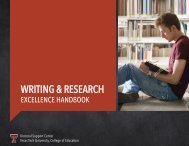DSC Handbook_Draft
You also want an ePaper? Increase the reach of your titles
YUMPU automatically turns print PDFs into web optimized ePapers that Google loves.
Step 1 Step 2 Step 3 Step 4<br />
The student submits his or her<br />
draft to the <strong>DSC</strong> through<br />
Blackboard.<br />
• Log in to Blackboard and<br />
select the course<br />
designated as the <strong>DSC</strong>.<br />
• Choose the appropriate<br />
assignment type.<br />
• Follow the instructions<br />
provided on the page to<br />
upload the file.<br />
• Be sure to specify concerns<br />
in the Add Comments field.<br />
The <strong>DSC</strong> will contact the<br />
student to confirm the draft<br />
was received and to begin the<br />
draft review process.<br />
A member of our staff will<br />
review and comment on the<br />
draft and send feedback to the<br />
student for improving the<br />
draft. Feedback may be<br />
provided through the Track<br />
Changes and Comments<br />
review features in Microsoft<br />
Word, the Comments box in<br />
Blackboard, email exchanges,<br />
or consultations.<br />
The student will revise the<br />
draft, incorporating feedback<br />
as he or she sees fit. The<br />
student may then submit a<br />
revised draft or a different draft<br />
for review, thus beginning the<br />
process again.<br />
21