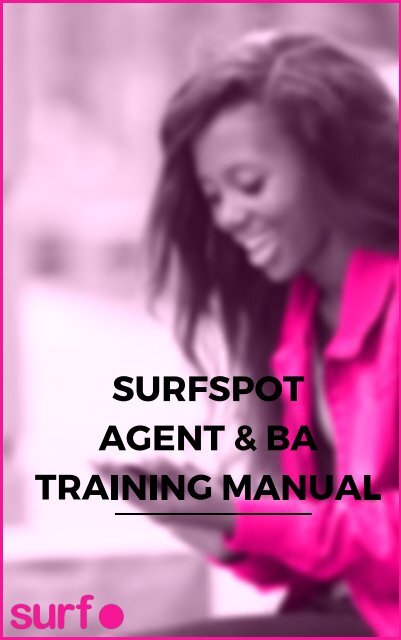You also want an ePaper? Increase the reach of your titles
YUMPU automatically turns print PDFs into web optimized ePapers that Google loves.
SURFSPOT<br />
& BA AGENT<br />
TRAINING MANUAL
TABLE OF CONTENTS<br />
TO SIGN UP NEW CUSTOMERS<br />
HOW<br />
TROUBLESHOOTING DURING SIGN UP<br />
-<br />
TO GET SURFSPOT BUNDLES<br />
HOW<br />
WATCH AN ADVERT<br />
-<br />
BUY PREPAID BUNDLE FROM AGENTS<br />
-<br />
BUY PREPAID BUNDLE FROM MPESA<br />
-<br />
FEATURES<br />
SURFSPOT<br />
CHECK BUNDLE BALANCE<br />
-<br />
DEVICE SWITCHING<br />
-<br />
LOCATING SURFSPOTS & AGENTS<br />
-<br />
13<br />
16<br />
17<br />
19<br />
20<br />
HOW TO CONNECT TO SURFSPOT<br />
03<br />
04<br />
07<br />
HOW TO LOG IN EXISTING USERS<br />
0<br />
8<br />
0<br />
9<br />
10<br />
- TROUBLESHOOTING PAYMENT ERRORS<br />
HOW TO REPORT ISSUES<br />
SURF COMPANY CONTACTS<br />
PAGE 2
HOW TO CONNECT TO SURFSPOT<br />
to the phone's Settings<br />
Go<br />
on WIFI<br />
Switch<br />
to “<strong>Surf</strong>spot” WIFI<br />
Connect<br />
on “?” to sign in to WIFI<br />
Click<br />
up appears with a list of browsers i.e<br />
Pop<br />
Mozilla. Select either Chrome, Firefox,<br />
Chrome,<br />
the default browser<br />
or<br />
browser and click on “Always”<br />
Select<br />
TIPS:<br />
or delete WIFI previously connected to<br />
Forget<br />
may need to turn WIFI ON/OFF to see <strong>Surf</strong>spot<br />
You<br />
off mobile data<br />
Switch<br />
use Opera Mini broswer for sign-up. Use<br />
Don't<br />
brower (like Chrome, Firefox)<br />
another<br />
method* If you are not automatically<br />
*Alternative<br />
to connect to the <strong>Surf</strong>spot WIFI, you can<br />
redirected<br />
this url on the browser to access the sign up<br />
type<br />
page: surfspot.surf.co.ke<br />
PAGE 3
HOW TO SIGN UP NEW CUSTOMERS<br />
to <strong>Surf</strong>spot Wifi (see Page 3 for instructions)<br />
Connect<br />
login page should pop up. It looks like this:<br />
The<br />
to “Sign me up”<br />
Go<br />
valid phone number (user must be able to<br />
Enter<br />
an SMS for verification at this number)<br />
receive<br />
on “Sign Up”<br />
Click<br />
PAGE 4
VERIFY NEW USER<br />
Customer will then receive a verification SMS<br />
can either click on the link provided or<br />
You<br />
the code directly into <strong>Surf</strong>spot<br />
enter<br />
Next, create a Password & Confirm<br />
TIP: You may want to suggest an easy password<br />
such as an ID Number, Name or 123456<br />
PAGE 5
NAME NEW DEVICE & CUSTOMER NAME<br />
will then get a Pop Up to Name Device. Enter<br />
You<br />
of phone or device.<br />
name<br />
If pop up doesn’t show then you can try to<br />
NOTE:<br />
any other website (e.g cnn.com) and you will<br />
access<br />
redirected back to <strong>Surf</strong>spot page. The pop up<br />
be<br />
then appear.<br />
will<br />
The next screen asks for a Customer’s Name<br />
PAGE 6
TROUBLESHOOTING DURING THE SIGN<br />
UP PROCESS<br />
1: Greyed out profile.<br />
Issue<br />
Go to a website like cnn.com and you will<br />
Solution:<br />
be redirected back to <strong>Surf</strong>spot page<br />
automatically<br />
prompted to name the device on the pop-up.<br />
and<br />
2: Customer sees “Come to your nearest<br />
Issue<br />
message. This means a customer is out of<br />
<strong>Surf</strong>spot”<br />
of a <strong>Surf</strong>spot.<br />
range<br />
Ensure customer is near a <strong>Surf</strong>spot. You<br />
Solution:<br />
see the closest <strong>Surf</strong>spot by clicking on the<br />
can<br />
option<br />
“Locations”<br />
3: "i" icon instead of home icon n the Sign In<br />
Issue<br />
No mac address captured so redirect to<br />
page..<br />
<strong>Surf</strong>spot<br />
Go to a website like cnn.com and you will<br />
Solution:<br />
be redirected back to surfspot page<br />
automatically<br />
prompted to name the device on the pop-up.<br />
and<br />
PAGE 7
HOW TO LOG IN EXISTING CUSTOMERS<br />
to <strong>Surf</strong>spot<br />
Connect<br />
“I’m Back” and log back into <strong>Surf</strong>spot using<br />
Select<br />
their phone number and password.<br />
TIP: If you are logging an existing user back in, click on<br />
the “Remember me” box<br />
RESET FORGOTTEN PASSWORD<br />
a customer forgets his password, he can request<br />
If<br />
new one by clicking on “Forgot your password?”<br />
a<br />
customer will then receive an SMS with a link<br />
The<br />
reset the password<br />
to<br />
PAGE 8
HOW TO GET SURFSPOT BUNDLES<br />
There are three ways to get <strong>Surf</strong>spot bundles<br />
Option 1: Watch an advert and earn MBs<br />
Option 2: Buy a bundle via MPesa<br />
Option 3: Buy a bundle from an Authorized Agent<br />
PAGE 9
WATCH AN ADVERT TO GET BUNDLES<br />
a user signs into <strong>Surf</strong>spot, they will automatically<br />
When<br />
prompted to watch an advert.<br />
be<br />
only available to users without active<br />
Adverts<br />
bundle<br />
must watch video to the end to get a bundle<br />
User<br />
can only watch another advert after expiring<br />
User<br />
his/her existing active bundle.<br />
NOTE:<br />
feature is only currently available on Android<br />
This<br />
iPhone users cannot access adverts.<br />
phones.<br />
adverts through UC browser might prove<br />
Watching<br />
Advise to use other browsers.<br />
difficult.<br />
an advert does NOT use a customer's data<br />
Watching<br />
bundle.<br />
PAGE 10
BUY A PREPAID BUNDLE FROM AGENT<br />
Payment Option 1: SS Authorized Agents<br />
can purchase vouchers for bundles<br />
Users<br />
<strong>Surf</strong>spot Authorized Agents<br />
from<br />
should enter the six digit code under “Got a<br />
Users<br />
Voucher?”<br />
Click “Redeem Now” and then ok<br />
PAGE 11
BUY A PREPAID BUNDLE VIA MPESA<br />
Payment Option 2: MPesa<br />
via Lipa Na MPesa, Till Number 199265<br />
Pay<br />
to Mpesa> Lipa Na Mpesa> Buy Goods &<br />
Go<br />
Services> Till Number 199265>Enter amount<br />
of the bundle>PIN<br />
NOTES<br />
should be exact to the bundle price<br />
Amount<br />
using the same Safaricom number<br />
Payment<br />
with <strong>Surf</strong>spot will automatically<br />
registered<br />
bundle to account.<br />
load<br />
using another number not registered<br />
Payment<br />
<strong>Surf</strong>spot will need a user to manually<br />
with<br />
the transaction ID under the Buy<br />
enter<br />
section.<br />
Example: Buy a Daily Small bundle for KSh 10/<br />
“Buy Kshs 10”<br />
Click<br />
or<br />
Copy/paste<br />
transaction<br />
Enter<br />
or the entire<br />
ID<br />
MPESA<br />
confirmation<br />
message<br />
PAGE 12
HOW TO CHECK BUNDLE BALANCE<br />
a user is logged in, he can check his bundle<br />
When<br />
on the home page.<br />
balance<br />
Usage is updated every minute.<br />
PAGE 13
TROUBLESHOOTING PAYMENT ERRORS<br />
might sometimes see payment error<br />
Users<br />
such as:<br />
messages<br />
- Awaiting Payment<br />
- Incomplete payment<br />
Message: Awaiting Payment<br />
Error<br />
Click "enter". Then copy/paste MPesa<br />
Solution:<br />
confirmation code for payment<br />
Error Message: Incomplete Payment<br />
PAGE 14
Solution<br />
on the “click to cancel”<br />
Click<br />
on bundle size that the user wants to<br />
Click<br />
and the screen below should come<br />
purchase<br />
up<br />
or Enter transaction ID or the entire<br />
Copy/paste<br />
confirmation SMS into the “Enter M-<br />
MPESA<br />
Confirmation Code” box<br />
Pesa<br />
on confirm purchase then ok<br />
Click<br />
Connecting after payment<br />
after a customer has paid, he is<br />
Sometimes<br />
automatically connected to <strong>Surf</strong>spot. If<br />
not<br />
you see this screen, just click on “Connect”.<br />
PAGE 15
Device Switching<br />
SURFSPOT FEATURES<br />
user can use the same account on more than<br />
A<br />
WIFI device (phone, tablet or laptop). To use,<br />
one<br />
customers can click the “Switch Devices” button.<br />
NOTE: Only one device may be active at a time per<br />
account.<br />
PAGE 16
LOCATING SURFSPOTS & AGENTS<br />
can find the closest 5 <strong>Surf</strong>spots and<br />
Customers<br />
by either logging into their account or going<br />
Agents<br />
to surfspot.surf.co.ke.<br />
user is Logged<br />
If<br />
click on In,<br />
“Locations” from<br />
menu the<br />
the top: at<br />
PAGE 17
user is Not<br />
If<br />
In, click<br />
Logged<br />
here:<br />
NOTE<br />
must have enabled the location based<br />
Users<br />
on their browser<br />
services<br />
first time users visit the feature they will be<br />
The<br />
to "Allow" the <strong>Surf</strong>spot website to have<br />
prompted<br />
to their location<br />
access<br />
user "Deny" this the nearest Agents / <strong>Surf</strong>spots<br />
If<br />
may be incorrect or unavailable<br />
listing<br />
location services are not enabled, you must<br />
If<br />
enable in the browser settings of the users' phone<br />
PAGE 18
HOW TO REPORT ISSUES<br />
<strong>Surf</strong> team is here to help! When an issue arises,<br />
The<br />
report:<br />
please<br />
brief description of the issue<br />
A<br />
number<br />
Phone<br />
Type Phone<br />
address: Go to setting > About phone > Status><br />
MAC<br />
Mac Address<br />
Wi-Fi<br />
where the issue occurred (be as specific as<br />
Location<br />
possible, such as exact shop name or street corner!)<br />
picture or screenshot of the customer’s phone<br />
A<br />
information (like browser type i.e. Chrome,<br />
More<br />
Opera Mini, Firefox) is always useful!!<br />
NOTE<br />
can also use our Debug feature to help report an<br />
You<br />
issue.<br />
on the home icon on the user's<br />
Click<br />
in <strong>Surf</strong>spot or the "i" icon. Give us a<br />
homepage<br />
clear description of the issue.<br />
PAGE 19
SURF COMPANY CONTACTS<br />
Call us: 0790 66 99 19<br />
us a message on Facebook:<br />
Send<br />
facebook.com/surfkenya<br />
Send us an email: help@surf.co.ke<br />
ONLY: Whatsapp: <strong>Surf</strong>spot Agents Channel<br />
AGENTS<br />
us know if you need to be added)<br />
(Let<br />
AMBASSADORS ONLY: Telegram: Brand<br />
BRAND<br />
Channels (Let us know if you need to be<br />
Ambassadors<br />
added)<br />
PAGE 20