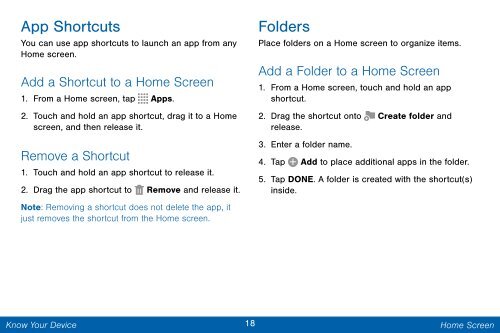Samsung Galaxy Note 3 32GB (Verizon) - SM-N900VZWEVZW - User Manual (ENGLISH(North America))
Samsung Galaxy Note 3 32GB (Verizon) - SM-N900VZWEVZW - User Manual (ENGLISH(North America))
Samsung Galaxy Note 3 32GB (Verizon) - SM-N900VZWEVZW - User Manual (ENGLISH(North America))
Create successful ePaper yourself
Turn your PDF publications into a flip-book with our unique Google optimized e-Paper software.
App Shortcuts<br />
You can use app shortcuts to launch an app from any<br />
Home screen.<br />
Add a Shortcut to a Home Screen<br />
1. From a Home screen, tap Apps.<br />
2. Touch and hold an app shortcut, drag it to a Home<br />
screen, and then release it.<br />
Remove a Shortcut<br />
1. Touch and hold an app shortcut to release it.<br />
2. Drag the app shortcut to Remove and release it.<br />
<strong>Note</strong>: Removing a shortcut does not delete the app, it<br />
just removes the shortcut from the Home screen.<br />
Folders<br />
Place folders on a Home screen to organize items.<br />
Add a Folder to a Home Screen<br />
1. From a Home screen, touch and hold an app<br />
shortcut.<br />
2. Drag the shortcut onto Create folder and<br />
release.<br />
3. Enter a folder name.<br />
4. Tap Add to place additional apps in the folder.<br />
5. Tap DONE. A folder is created with the shortcut(s)<br />
inside.<br />
Know Your Device<br />
18 Home Screen