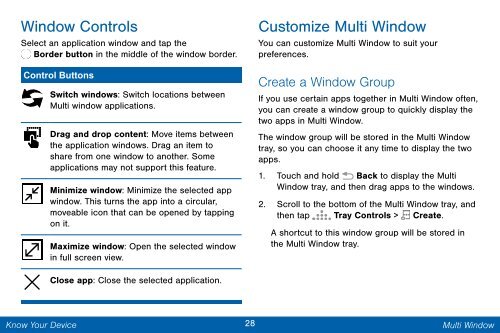Samsung Galaxy Note 3 32GB (Verizon) - SM-N900VZWEVZW - User Manual (ENGLISH(North America))
Samsung Galaxy Note 3 32GB (Verizon) - SM-N900VZWEVZW - User Manual (ENGLISH(North America))
Samsung Galaxy Note 3 32GB (Verizon) - SM-N900VZWEVZW - User Manual (ENGLISH(North America))
You also want an ePaper? Increase the reach of your titles
YUMPU automatically turns print PDFs into web optimized ePapers that Google loves.
Window Controls<br />
Select an application window and tap the<br />
Border button in the middle of the window border.<br />
Control Buttons<br />
Switch windows: Switch locations between<br />
Multi window applications.<br />
Drag and drop content: Move items between<br />
the application windows. Drag an item to<br />
share from one window to another. Some<br />
applications may not support this feature.<br />
Minimize window: Minimize the selected app<br />
window. This turns the app into a circular,<br />
moveable icon that can be opened by tapping<br />
on it.<br />
Maximize window: Open the selected window<br />
in full screen view.<br />
Customize Multi Window<br />
You can customize Multi Window to suit your<br />
preferences.<br />
Create a Window Group<br />
If you use certain apps together in Multi Window often,<br />
you can create a window group to quickly display the<br />
two apps in Multi Window.<br />
The window group will be stored in the Multi Window<br />
tray, so you can choose it any time to display the two<br />
apps.<br />
1. Touch and hold Back to display the Multi<br />
Window tray, and then drag apps to the windows.<br />
2. Scroll to the bottom of the Multi Window tray, and<br />
then tap Tray Controls > Create.<br />
A shortcut to this window group will be stored in<br />
the Multi Window tray.<br />
Close app: Close the selected application.<br />
Know Your Device<br />
28 Multi Window