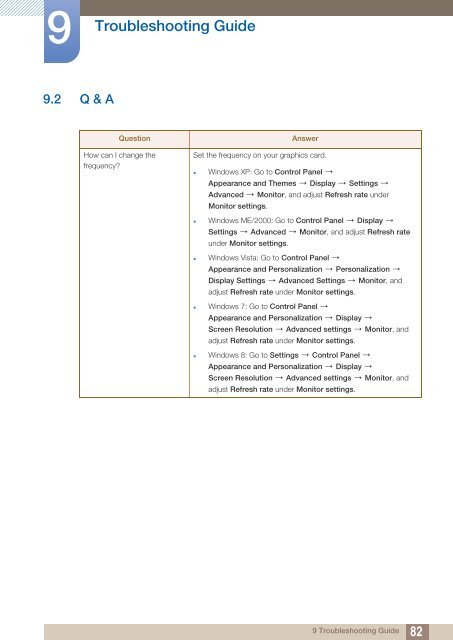Samsung U28D590D - Samsung UHD 28” Monitor with Metallic Easel Stand - LU28D590DS/ZA - User Manual (ENGLISH)
Samsung U28D590D - Samsung UHD 28” Monitor with Metallic Easel Stand - LU28D590DS/ZA - User Manual (ENGLISH)
Samsung U28D590D - Samsung UHD 28” Monitor with Metallic Easel Stand - LU28D590DS/ZA - User Manual (ENGLISH)
You also want an ePaper? Increase the reach of your titles
YUMPU automatically turns print PDFs into web optimized ePapers that Google loves.
9<br />
Troubleshooting Guide<br />
9.2 Q & A<br />
Question<br />
How can I change the<br />
frequency?<br />
Answer<br />
Set the frequency on your graphics card.<br />
• Windows XP: Go to Control Panel<br />
Appearance and Themes Display Settings<br />
Advanced <strong>Monitor</strong>, and adjust Refresh rate under<br />
<strong>Monitor</strong> settings.<br />
• Windows ME/2000: Go to Control Panel Display<br />
Settings Advanced <strong>Monitor</strong>, and adjust Refresh rate<br />
under <strong>Monitor</strong> settings.<br />
• Windows Vista: Go to Control Panel<br />
Appearance and Personalization Personalization<br />
Display Settings Advanced Settings <strong>Monitor</strong>, and<br />
adjust Refresh rate under <strong>Monitor</strong> settings.<br />
• Windows 7: Go to Control Panel<br />
Appearance and Personalization Display<br />
Screen Resolution Advanced settings <strong>Monitor</strong>, and<br />
adjust Refresh rate under <strong>Monitor</strong> settings.<br />
• Windows 8: Go to Settings Control Panel<br />
Appearance and Personalization Display<br />
Screen Resolution Advanced settings <strong>Monitor</strong>, and<br />
adjust Refresh rate under <strong>Monitor</strong> settings.<br />
9 Troubleshooting Guide<br />
82