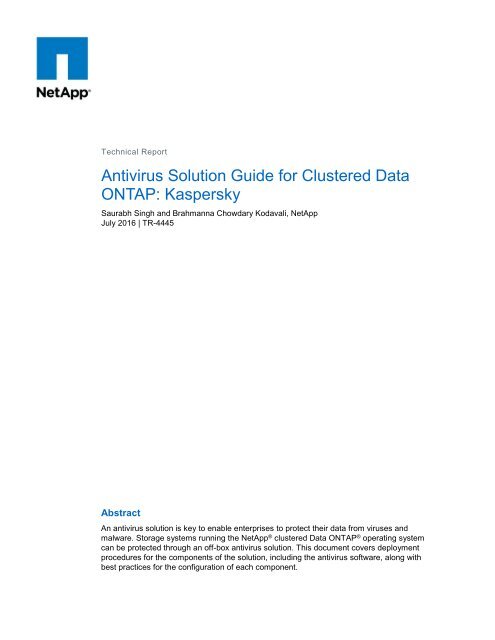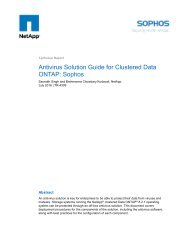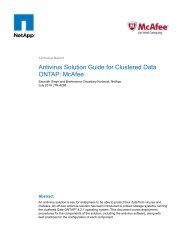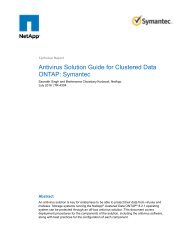You also want an ePaper? Increase the reach of your titles
YUMPU automatically turns print PDFs into web optimized ePapers that Google loves.
Technical Report<br />
Antivirus Solution Guide for Clustered Data<br />
<strong>ONTAP</strong>: <strong>Kaspersky</strong><br />
Saurabh Singh and Brahmanna Chowdary Kodavali, NetApp<br />
July 2016 | TR-4445<br />
Abstract<br />
An antivirus solution is key to enable enterprises to protect their data from viruses and<br />
malware. Storage systems running the NetApp ® clustered Data <strong>ONTAP</strong> ® operating system<br />
can be protected through an off-box antivirus solution. This document covers deployment<br />
procedures for the components of the solution, including the antivirus software, along with<br />
best practices for the configuration of each component.
TABLE OF CONTENTS<br />
1 Introduction ........................................................................................................................................... 4<br />
1.1 Audience .........................................................................................................................................................4<br />
1.2 Purpose and Scope ........................................................................................................................................4<br />
2 Antivirus Solution Architecture .......................................................................................................... 5<br />
2.1 Components of Vscan Server .........................................................................................................................5<br />
2.2 Components of System Running Clustered Data <strong>ONTAP</strong> ..............................................................................5<br />
2.3 Workflow for Configuring and Managing Virus Scanning ................................................................................6<br />
3 Vscan Server Requirements ................................................................................................................ 7<br />
3.1 Antivirus Software Requirements ....................................................................................................................7<br />
3.2 Antivirus Connector Requirements .................................................................................................................7<br />
4 Installing and Configuring Antivirus Engine ..................................................................................... 8<br />
4.1 Download <strong>Kaspersky</strong> Anti-Virus 8.0 for Windows Servers Enterprise Edition .................................................8<br />
4.2 Install <strong>Kaspersky</strong> Anti-Virus 8.0 for Windows Servers Enterprise Edition .......................................................8<br />
4.3 Configure <strong>Kaspersky</strong> Anti-Virus 8.0 for Windows Servers Enterprise Edition for NetApp ...............................8<br />
5 Installing and Configuring Antivirus Connector ............................................................................. 11<br />
5.1 Install Antivirus Connector ............................................................................................................................ 11<br />
5.2 Add SVMs to Antivirus Connector ................................................................................................................. 12<br />
6 Configuring Vscan Options in Clustered Data <strong>ONTAP</strong>................................................................... 13<br />
6.1 Create Scanner Pool ..................................................................................................................................... 13<br />
6.2 Apply Scanner Policy to Scanner Pool .......................................................................................................... 14<br />
6.3 Create Vscan Policy ...................................................................................................................................... 15<br />
6.4 Enable Virus Scanning on SVM .................................................................................................................... 17<br />
7 Managing Vscan Options in Clustered Data <strong>ONTAP</strong> ...................................................................... 18<br />
7.1 Modify Vscan File-Operations Profile for CIFS Share ................................................................................... 18<br />
7.2 Manage Scanner Pools ................................................................................................................................. 19<br />
7.3 Manage On-Access Policies ......................................................................................................................... 21<br />
7.4 Manage On-Demand Task ............................................................................................................................ 23<br />
8 General Best Practices ...................................................................................................................... 24<br />
8.1 Best Practices for Clustered Data <strong>ONTAP</strong> .................................................................................................... 24<br />
8.2 Best Practices for <strong>Kaspersky</strong> Anti-Virus 8.0 for Windows Servers Enterprise Edition for NetApp ................. 25<br />
9 Troubleshooting and Monitoring ...................................................................................................... 26<br />
9.1 Troubleshooting Virus Scanning ................................................................................................................... 26<br />
2 Antivirus Solution Guide for Clustered Data <strong>ONTAP</strong>: <strong>Kaspersky</strong> © 2016 NetApp, Inc. All rights reserved.
9.2 Monitoring Status and Performance Activities ............................................................................................... 27<br />
LIST OF TABLES<br />
Table 1) Prerequisites for installing Antivirus Connector. ............................................................................................. 11<br />
Table 2) Prerequisites for adding an SVM to Antivirus Connector. ............................................................................... 12<br />
Table 3) Prerequisite for configuring a scanner pool for SVMs. ................................................................................... 13<br />
Table 4) On-demand task parameters. ......................................................................................................................... 16<br />
Table 5) Prerequisites for enabling virus scanning on the SVM. .................................................................................. 18<br />
Table 6) Prerequisite for modifying the Vscan file-operations profile. ........................................................................... 18<br />
Table 7) Types of file-operations profiles...................................................................................................................... 18<br />
Table 8) Prerequisite for adding privileged users to a scanner pool. ............................................................................ 20<br />
Table 9) Prerequisite for adding Vscan servers to a scanner pool. .............................................................................. 21<br />
Table 10) On-demand task parameters. ....................................................................................................................... 23<br />
Table 11) Common virus-scanning issues.................................................................................................................... 26<br />
Table 12) Additional virus-scanning issues related to <strong>Kaspersky</strong> Anti-Virus 8.0 for Windows Servers Enterprise<br />
Edition for NetApp. ....................................................................................................................................................... 27<br />
Table 13) Commands for viewing information about the connection status of Vscan servers. ..................................... 27<br />
Table 14) offbox_vscan counters: Vscan server requests and latencies across Vscan servers. ............................. 28<br />
Table 15) offbox_vscan_server counters: individual Vscan server requests and latencies. .................................. 29<br />
Table 16) offbox_vscan_server counters: Vscan server utilization statistics. ........................................................ 30<br />
LIST OF FIGURES<br />
Figure 1) Antivirus solution architecture. ........................................................................................................................5<br />
Figure 2) Workflow for configuring and managing virus scanning. .................................................................................7<br />
3 Antivirus Solution Guide for Clustered Data <strong>ONTAP</strong>: <strong>Kaspersky</strong> © 2016 NetApp, Inc. All rights reserved.
1 Introduction<br />
The off-box antivirus feature provides virus-scanning support to the NetApp clustered Data <strong>ONTAP</strong><br />
operating system. In this architecture, virus scanning is performed by external servers that host antivirus<br />
software from third-party vendors. This feature offers antivirus functionality that is similar to the<br />
functionality currently available in Data <strong>ONTAP</strong> operating in 7-Mode.<br />
The off-box antivirus feature provides two modes of scanning:<br />
<br />
<br />
On-access scanning. Triggers in-band notifications to the external virus-scanning servers during<br />
various file operations, such as open, close, rename, and write operations. Due to the in-band nature<br />
of these notifications, the client’s file operation is suspended until the file scan status is reported back<br />
by the virus-scanning server, a Windows Server instance that is referred to as Vscan server.<br />
On-demand scanning. Introduced in <strong>ONTAP</strong> 9, this feature enables AV scanning whenever required<br />
on files/folders in a specific path through a scheduled job. It leverages the existing AV servers<br />
configured for on-access AV scanning to run the scanning job. The on-demand job updates the “scan<br />
status” of the files and reduces an additional scan on the same files when accessed next unless the<br />
files are modified. It can be used to scan volumes that cannot be configured for on-access scanning,<br />
such as NFS exports.<br />
The Vscan server, upon receiving a notification for a scan, retrieves the file through a privileged CIFS<br />
share and scans the file contents. If the antivirus software encounters an infected file, it attempts to<br />
perform remedial operations on the file. The remedial operations are determined by the settings that are<br />
configured in the antivirus software.<br />
After completing all necessary operations, the Vscan server reports the scan status to clustered Data<br />
<strong>ONTAP</strong>. Depending on the scan status, clustered Data <strong>ONTAP</strong> allows or denies the file operation<br />
requested by the client.<br />
On-access scan for clustered Data <strong>ONTAP</strong> is currently available only for the CIFS-related traffic. This<br />
feature is similar to the antivirus feature in the 7-Mode implementation with the following key<br />
enhancements:<br />
<br />
<br />
<br />
Granular scan exclusion. Clustered Data <strong>ONTAP</strong> gives you the ability to exclude files from virus<br />
scanning based on file size and location (path) or to scan only the files that are opened with execute<br />
permissions.<br />
Support for updates to the antivirus software. Clustered Data <strong>ONTAP</strong> supports rolling updates of<br />
the antivirus software and maintains information about the software running version along with the<br />
scan status of files. If the antivirus software running in a single server in a scanner pool is updated to<br />
a later version, the scan status of all files that have already been scanned is not discarded.<br />
Security enhancements. Clustered Data <strong>ONTAP</strong> validates incoming connection requests sent by<br />
the Vscan server. Before the server is allowed to connect, the connection request is compared to the<br />
privileged users and IP addresses defined in the scanner pools to verify that it is originating from a<br />
valid Vscan server.<br />
1.1 Audience<br />
The target audience for this document is customers who want to implement virus scanning for clustered<br />
Data <strong>ONTAP</strong> storage systems that use the CIFS protocol.<br />
1.2 Purpose and Scope<br />
The purpose of this document is to provide an overview of the antivirus solution on clustered Data<br />
<strong>ONTAP</strong>, with deployment steps and best practices.<br />
4 Antivirus Solution Guide for Clustered Data <strong>ONTAP</strong>: <strong>Kaspersky</strong> © 2016 NetApp, Inc. All rights reserved.
2 Antivirus Solution Architecture<br />
The antivirus solution consists of the following components: the third-party antivirus software, clustered<br />
Data <strong>ONTAP</strong> Antivirus Connector, and the clustered Data <strong>ONTAP</strong> virus-scanning settings. You must<br />
install both the antivirus software and Antivirus Connector on the Vscan server. Figure 1 shows the<br />
architecture of the antivirus solution.<br />
Figure 1) Antivirus solution architecture.<br />
2.1 Components of Vscan Server<br />
Antivirus Software<br />
The antivirus software is installed and configured on the Vscan server to scan files for viruses or other<br />
malicious data. The antivirus software must be compliant with clustered Data <strong>ONTAP</strong>. You must specify<br />
the remedial actions to be taken on infected files in the configuration of the antivirus software.<br />
Antivirus Connector<br />
Antivirus Connector is installed on the Vscan server to process scan requests. It also provides<br />
communication between the antivirus software and the storage virtual machines (SVMs; formerly called<br />
Vservers) in the storage system running clustered Data <strong>ONTAP</strong>.<br />
2.2 Components of System Running Clustered Data <strong>ONTAP</strong><br />
Scanner Pool<br />
A scanner pool is used to validate and manage the connection between the Vscan servers and the SVMs.<br />
You can create a scanner pool for an SVM to define the list of Vscan servers and privileged users that<br />
can access and connect to that SVM. You can also use the scanner pool to specify a timeout period for<br />
scan requests. If the response to a scan request is not received within the timeout period, file access is<br />
denied in mandatory scan cases.<br />
Scanner Policy<br />
A scanner policy defines when the scanner pool is active. A Vscan server is allowed to connect to an<br />
SVM only if its IP address and privileged user are part of the active scanner pool list for that SVM.<br />
5 Antivirus Solution Guide for Clustered Data <strong>ONTAP</strong>: <strong>Kaspersky</strong> © 2016 NetApp, Inc. All rights reserved.
Note:<br />
All scanner policies are system defined; you cannot create a customized scanner policy.<br />
A scanner policy can have one of the following values:<br />
<br />
<br />
<br />
Primary. Makes the scanner pool always active.<br />
Secondary. Makes the scanner pool active only when none of the primary Vscan servers is<br />
connected.<br />
Idle. Makes the scanner pool always inactive.<br />
On-Access Policy<br />
An on-access policy defines the scope for scanning files when they are accessed by a client. You can<br />
specify the maximum file size for files to be considered for virus scanning and file extensions and file<br />
paths to be excluded from scanning. You can also choose a filter from the available set of filters to define<br />
the scope of scanning.<br />
On-Demand Task<br />
The on-demand scan, introduced in <strong>ONTAP</strong> 9, runs the AV scanning job on files/folders in a specific path<br />
through a scheduled job whenever required. It leverages the existing AV servers configured for on-access<br />
AV scanning to run the scanning job.<br />
Vscan File-Operations Profile<br />
The Vscan file-operations profile parameter (-vscan-fileop-profile) defines which file operations<br />
on the CIFS share can trigger virus scanning. You must configure this parameter when you create or<br />
modify a CIFS share.<br />
2.3 Workflow for Configuring and Managing Virus Scanning<br />
Figure 2 shows a workflow with the high-level steps that you must perform to configure and manage virusscanning<br />
activities.<br />
6 Antivirus Solution Guide for Clustered Data <strong>ONTAP</strong>: <strong>Kaspersky</strong> © 2016 NetApp, Inc. All rights reserved.
Figure 2) Workflow for configuring and managing virus scanning.<br />
3 Vscan Server Requirements<br />
You must set up one or more Vscan servers for files on your system to be scanned for viruses and<br />
malware. To set up a Vscan server, you must install and configure the antivirus software provided by the<br />
vendor and Antivirus Connector.<br />
3.1 Antivirus Software Requirements<br />
The antivirus engine featured in this document is <strong>Kaspersky</strong> Anti-Virus 8.0 for Windows Servers<br />
Enterprise Edition. For specific system requirements, see the Security Server webpage.<br />
3.2 Antivirus Connector Requirements<br />
Antivirus Connector has the following system requirements:<br />
<br />
It must be installed on one of the following Windows platforms:<br />
<br />
Windows Server 2012 R2<br />
Windows Server 2012<br />
<br />
Windows Server 2008 R2<br />
Windows Server 2008<br />
Note:<br />
You can install different versions of the Windows platform on different Vscan servers<br />
scanning the same SVM.<br />
7 Antivirus Solution Guide for Clustered Data <strong>ONTAP</strong>: <strong>Kaspersky</strong> © 2016 NetApp, Inc. All rights reserved.
Note:<br />
You must enable SMB 2.0 on the Windows Server instance (Vscan server) on which you<br />
install and run Antivirus Connector.<br />
.NET 3.0 or later must be enabled on Windows Server.<br />
4 Installing and Configuring Antivirus Engine<br />
You must install, configure, and run <strong>Kaspersky</strong> Anti-Virus (kav8.0.2.213_fseeen.exe) on the Vscan<br />
servers for files stored on the system running clustered Data <strong>ONTAP</strong> to be scanned and cleaned.<br />
4.1 Download <strong>Kaspersky</strong> Anti-Virus 8.0 for Windows Servers Enterprise Edition<br />
To download <strong>Kaspersky</strong> Anti-Virus 8.0 for Windows Servers Enterprise Edition, complete the following<br />
step:<br />
Navigate to the <strong>Kaspersky</strong> Anti-Virus Download page and download the following materials:<br />
<br />
<br />
<br />
<br />
<br />
<br />
Installation package for <strong>Kaspersky</strong> Anti-Virus 8.0 for Windows Servers Enterprise Edition<br />
Administrator Guide<br />
Deployment Guide<br />
Implementation Guide for Network Storage Protection<br />
Installation Guide<br />
<strong>Kaspersky</strong> Security for Storage License key<br />
4.2 Install <strong>Kaspersky</strong> Anti-Virus 8.0 for Windows Servers Enterprise Edition<br />
To install <strong>Kaspersky</strong> Anti-Virus, you must complete the following tasks:<br />
<br />
<br />
<br />
Install <strong>Kaspersky</strong> Anti-Virus on the protected Windows Server (antivirus engine, by default).<br />
Install <strong>Kaspersky</strong> Anti-Virus Administration Tools (Microsoft Management Console, by default).<br />
Provide a valid license key for storage protection (during antivirus installation or through the console<br />
GUI).<br />
4.3 Configure <strong>Kaspersky</strong> Anti-Virus 8.0 for Windows Servers Enterprise Edition<br />
for NetApp<br />
Add RPC-Pluggable Network Storage System to <strong>Kaspersky</strong> Anti-Virus<br />
To add an RPC-pluggable network storage system to <strong>Kaspersky</strong> Anti-Virus, complete the following steps:<br />
Note:<br />
In the <strong>Kaspersky</strong> Anti-Virus Console tree, select Protection of Network-Attached Storages > RPC:<br />
Network Storage Protection.<br />
In the Details pane, click the Protection Scope Settings tab.<br />
Right-click in the Protection Scope table and select Add Protection Scope. The Add Protection Scope<br />
dialog box opens.<br />
In the Add Protection Scope dialog box, enter the domain name or IP address of the network storage<br />
system.<br />
If you use a NetApp storage system running the clustered Data <strong>ONTAP</strong> operating system, specify<br />
the IP address of the computer on which the clustered Data <strong>ONTAP</strong> Antivirus Connector is<br />
installed. An example is 127.0.0.1.<br />
In NetApp storage systems running clustered Data <strong>ONTAP</strong>, <strong>Kaspersky</strong> Anti-Virus connects to the<br />
clustered Data <strong>ONTAP</strong> Antivirus Connector. Ensure that the connection between the clustered<br />
Data <strong>ONTAP</strong> Antivirus Connector and the NetApp storage system is configured correctly and that<br />
<strong>Kaspersky</strong> Anti-Virus protects the added network storage system.<br />
8 Antivirus Solution Guide for Clustered Data <strong>ONTAP</strong>: <strong>Kaspersky</strong> © 2016 NetApp, Inc. All rights reserved.
Click OK to add the network storage system to <strong>Kaspersky</strong> Anti-Virus. The network storage system<br />
appears in the list of protected network storage systems.<br />
Use one of the following methods to save the changes that were made:<br />
In the toolbar of the <strong>Kaspersky</strong> Anti-Virus Console, click the Save icon .<br />
<br />
Note:<br />
Open the context menu on the task name and select Save Task.<br />
<strong>Kaspersky</strong> Anti-Virus connects to the network storage system through the RPC: Network Storage<br />
Protection task. If you specified an incorrect domain name or IP address for the network storage<br />
system, the task returns an error. <strong>Kaspersky</strong> Anti-Virus records information about this event in<br />
both the system audit log and the task execution log.<br />
Select Account from Which RPC: Network Storage Protection Runs<br />
Note:<br />
The account from which the RPC: Network storage protection task is started must have<br />
administrator rights on the server with <strong>Kaspersky</strong> Anti-Virus installed. The account must also be<br />
included in the Backup Operators group on the network storage system.<br />
If the network storage system and the server with <strong>Kaspersky</strong> Anti-Virus installed are in the same<br />
domain, you must use the domain account.<br />
To specify the account from which the RPC: Network Storage Protection task runs, complete the following<br />
steps:<br />
In the <strong>Kaspersky</strong> Anti-Virus Console tree, expand the Protection of Network-Attached Storages node.<br />
Open the context menu of the RPC: Network Storage Protection task and select Properties.<br />
In the dialog box that opens, click the General tab. In the section for Network Storage Systems<br />
Connection settings, enter the name of the account under which the task starts, the account<br />
password, and the password confirmation.<br />
Click OK to save the changes and close the Properties: RPC: Network Storage Protection task.<br />
Configure Security Settings of Local Policies in Local Group Policy Editor<br />
Note:<br />
The names of settings might vary under different Windows operating systems.<br />
To define the security settings of local policies in the local group policy editor, complete the following<br />
steps:<br />
Use one of the following methods to open the local group policy editor:<br />
<br />
<br />
If you define the settings locally, click Start, enter the gpedit.msc command in the search bar,<br />
and press Enter.<br />
If you define the settings from another computer, complete the following steps:<br />
a. Click Start, enter the mmc command in the search bar, and press Enter. The Microsoft<br />
Management Console window opens.<br />
b. In the Microsoft Management Console window, select File > Add or Remove a Snap-In. The Add<br />
or Remove Snap-Ins dialog box opens.<br />
c. In the list of available snap-ins, select the Group Policy Object Editor snap-in and click Add. The<br />
Group Policy Wizard starts.<br />
d. On the wizard page, click Browse. The Search Group Policy Object dialog box opens.<br />
e. In the Search Group Policy Object dialog box, click the Computers tab, select Another Computer,<br />
and use one of the following methods to specify a server with <strong>Kaspersky</strong> Anti-Virus installed:<br />
<br />
<br />
In the entry field, specify the domain name of a server with <strong>Kaspersky</strong> Anti-Virus installed.<br />
Click Browse and, in the Computer Selection dialog box that opens, search by domain or by<br />
workgroup to select a server with <strong>Kaspersky</strong> Anti-Virus installed.<br />
f. Click OK to save the changes and close the dialog box.<br />
9 Antivirus Solution Guide for Clustered Data <strong>ONTAP</strong>: <strong>Kaspersky</strong> © 2016 NetApp, Inc. All rights reserved.
Select Computer Configuration > Windows Configuration > Security Settings > Local Policies ><br />
Security Settings.<br />
Right-click the Properties setting and specify the following values for the network access settings:<br />
<br />
<br />
<br />
For the setting Network Access: Let Everyone Permissions Apply to Anonymous Users, click<br />
Enabled.<br />
For the setting Network Access: Do Not Allow Anonymous Enumeration of SAM Accounts, click<br />
Disabled.<br />
For the setting Network Access: Restrict Anonymous Access to Named Pipes and Shares, click<br />
Disabled.<br />
Reboot the server to apply the changes.<br />
Configure Inbound and Outbound Connections in Windows Firewall<br />
Note:<br />
The names of settings might vary under different Windows operating systems.<br />
To configure inbound and outbound connections in Windows Firewall, complete the following steps:<br />
Open the Windows Firewall with Advanced Settings dialog box in one of the following ways:<br />
<br />
<br />
If you configure Windows Firewall locally, click Start, enter the wf.msc command in the search<br />
bar, and press Enter.<br />
If you configure Windows Firewall from another computer, complete the following steps:<br />
a. Click Start, enter the mmc command in the search bar, and press Enter. The Microsoft<br />
Management Console window opens.<br />
b. In the Microsoft Management Console window, select File > Add or Remove a Snap-In. The Add<br />
or Remove Snap-Ins dialog box opens.<br />
c. From the list of available snap-ins, select the Windows Firewall snap-in and click Add. The Select<br />
Computer dialog box opens.<br />
d. In the Select Computer dialog box, select Another Computer and use one of the following<br />
methods to specify a server with <strong>Kaspersky</strong> Anti-Virus installed:<br />
<br />
<br />
In the entry field, specify the domain name of a server with <strong>Kaspersky</strong> Anti-Virus installed.<br />
Click Browse and, in the Integrated Security Subject Selection dialog box that opens, search by<br />
domain or by workgroup to select a server with <strong>Kaspersky</strong> Anti-Virus installed.<br />
a) Click OK to save changes and close the dialog box.<br />
2. Create rules for inbound and outbound connections with the following settings:<br />
Allow inbound connections from all remote ports to local ports TCP 137–139, TCP 445.<br />
Allow outbound connections from all local ports to remote ports TCP 137–139, TCP 445.<br />
By default, Windows Firewall allows all inbound connections for which no blocking rules have been set. If<br />
the default settings are applied, no rule should be created for outbound connections.<br />
The Windows Firewall settings can also be defined by a group or domain policy. You can install a<br />
connector application for the NetApp storage system managed by the NetApp clustered Data <strong>ONTAP</strong><br />
operating system. For more information about how to install a connector application for the clustered Data<br />
<strong>ONTAP</strong> operating system, see section 5, “Installing and Configuring Antivirus Connector.”<br />
In the network storage system, enable the antivirus scan feature (Vscan) and add to the Backup<br />
Operators group the account from which the RPC: Network Storage Protection task is started. For<br />
information about how to configure your network storage system, see the accompanying manual.<br />
For more information, see the Implementation Guide for Network Storage Protection.<br />
10 Antivirus Solution Guide for Clustered Data <strong>ONTAP</strong>: <strong>Kaspersky</strong> © 2016 NetApp, Inc. All rights reserved.
5 Installing and Configuring Antivirus Connector<br />
To enable the antivirus engine to communicate with one or more SVMs, you must install Antivirus<br />
Connector and configure it to connect to the SVMs.<br />
5.1 Install Antivirus Connector<br />
Before you can install Antivirus Connector, the prerequisites in Table 1 must be in place.<br />
Table 1) Prerequisites for installing Antivirus Connector.<br />
Description<br />
You downloaded the Antivirus Connector setup file from the NetApp Support site and saved it to a directory<br />
on your hard drive.<br />
You verified that the requirements to install Antivirus Connector have been met.<br />
You have administrator privileges to install Antivirus Connector.<br />
To install Antivirus Connector, complete the following steps:<br />
Run the setup file for Antivirus Connector to start the installation wizard.<br />
On the Welcome page of the wizard, click Next.<br />
On the Destination Folder page, either keep the Antivirus Connector installation in the suggested<br />
folder or click Change to install it in a different folder. Click Next.<br />
On the Data <strong>ONTAP</strong> AV Connector Windows Service Credentials page, enter your Windows service<br />
credentials or click Add to select a user. Click Next.<br />
Note:<br />
Best Practices<br />
This user must be a valid domain user and must exist in the SVM’s scanner pool.<br />
<br />
<br />
You must add the credentials used as service accounts to run the Antivirus Connector service as<br />
privileged users in the scanner pool.<br />
The same service account must be used to run the antivirus engine service.<br />
On the Ready to Install the Program page, click Back to make any changes to the settings or click<br />
Install to begin the installation. A status box opens and charts the installation progress.<br />
On the InstallShield Wizard Completed page, select the Configure <strong>ONTAP</strong> Management LIFs<br />
checkbox if you want to continue with the configuration of the Data <strong>ONTAP</strong> management LIFs.<br />
Best Practices<br />
<br />
<br />
Credentials used for polling must have at least read access to the network interface.<br />
For security purposes, consider using a separate user to poll the Data <strong>ONTAP</strong> management LIFs.<br />
The preferred accounts are cluster admin and vsadmin.<br />
Select the Show the Windows Installer Log checkbox if you want to view the installation logs.<br />
Click Finish to end the installation and close the wizard. The Configure <strong>ONTAP</strong> Management LIFs for<br />
Polling icon is saved on the desktop for you to configure the Data <strong>ONTAP</strong> management LIFs.<br />
Important<br />
By default, the Data <strong>ONTAP</strong> AV Connector service does not have logging enabled. To enable<br />
11 Antivirus Solution Guide for Clustered Data <strong>ONTAP</strong>: <strong>Kaspersky</strong> © 2016 NetApp, Inc. All rights reserved.
logging, add the following two values to the Vscan server registry:<br />
<br />
<br />
The TracePath string value (gives the local path to the logging file; for example,<br />
c:\folder\avshim.log)<br />
The TraceLevel DWORD value (controls the logging level; level 2 is verbose and 3 is debug)<br />
You must add the registry values to one of the following locations:<br />
<br />
<br />
HKLM\SOFTWARE\Wow6432Node\Data <strong>ONTAP</strong>\Clustered Data <strong>ONTAP</strong> Antivirus<br />
Connector\v1.0<br />
HKLM \SOFTWARE\Data <strong>ONTAP</strong>\Clustered Data <strong>ONTAP</strong> Antivirus Connector\v1.0<br />
For more details, see the NetApp KB 2018449 article: Troubleshooting Workflow: Clustered Data<br />
<strong>ONTAP</strong> Antivirus Connector (Offbox\Offboard AV).<br />
5.2 Add SVMs to Antivirus Connector<br />
To send files for virus scanning, you must configure Antivirus Connector to connect to one or more SVMs<br />
by entering the Data <strong>ONTAP</strong> management LIF, the poll information, and the account credentials. The<br />
management LIF is polled to retrieve the list of data LIFs. Before you can add SVMs to Antivirus<br />
Connector, the prerequisites in Table 2 must be in place.<br />
Table 2) Prerequisites for adding an SVM to Antivirus Connector.<br />
Description<br />
You verified that the cluster management LIF or the IP address of the SVM is enabled for ontapi.<br />
You created a user with at least read-only access to the network interface command directory for<br />
ontapi. For more information about creating a user, see the security login role create and<br />
security login create man pages.<br />
Note: You can also use the domain user as an account by adding an authentication tunnel SVM for an<br />
administrative SVM. For more information, see the security login domain tunnel man page.<br />
To add an SVM to Antivirus Connector, complete the following steps:<br />
Right-click the Configure <strong>ONTAP</strong> Management LIFs for Polling icon, which was saved on your<br />
desktop when you completed the Antivirus Connector installation. Select Run as Administrator.<br />
In the Configure Data <strong>ONTAP</strong> Management LIFs for Polling dialog box, configure the following<br />
settings:<br />
a. Specify the management LIF of the SVM:<br />
<br />
<br />
Note:<br />
If you have an existing management LIF or IP address, enter the management LIF or IP address<br />
of the SVM that you want to add.<br />
If you want to create a management LIF, create one with the role set to data, the data protocol<br />
set to none, and the firewall policy set to mgmt. For more information about creating a LIF, see<br />
the Clustered Data <strong>ONTAP</strong> 8.2 Network Management Guide.<br />
You can also enter the cluster management LIF. If you specify the cluster management LIF,<br />
all SVMs that serve CIFS within that cluster can use the Vscan server.<br />
b. Enter the poll duration in seconds.<br />
Note:<br />
The poll duration is the frequency with which Antivirus Connector checks for changes to the<br />
SVMs or to the cluster’s LIF configuration. The default poll interval is 60 seconds.<br />
c. Enter the account name and password.<br />
12 Antivirus Solution Guide for Clustered Data <strong>ONTAP</strong>: <strong>Kaspersky</strong> © 2016 NetApp, Inc. All rights reserved.
d. Click Test to verify connectivity and authenticate the connection.<br />
e. Click Update to add the management LIF to the list of management LIFs to poll.<br />
f. Click Save to save the connection to the registry.<br />
g. Click Export if you want to export the list of connections to a registry import/export file.<br />
Note:<br />
Exporting the list of connections to a file is useful if multiple Vscan servers use the same set<br />
of management LIFs.<br />
6 Configuring Vscan Options in Clustered Data <strong>ONTAP</strong><br />
After you set up the Vscan servers, you must configure scanner pools and on-access policies on the<br />
storage system running clustered Data <strong>ONTAP</strong>. You must also configure the Vscan file-operations profile<br />
parameter (-vscan-fileop-profile) before you enable virus scanning on an SVM.<br />
Note:<br />
You must have completed the CIFS configuration before you begin to configure virus scanning.<br />
6.1 Create Scanner Pool<br />
You must create a scanner pool for an SVM or a cluster to define the list of Vscan servers and privileged<br />
users allowed to access and connect to that SVM or cluster. Before you can configure a scanner pool, the<br />
prerequisite in Table 3 must be in place.<br />
Table 3) Prerequisite for configuring a scanner pool for SVMs.<br />
Description<br />
SVMs and Vscan servers must be in the same domain or in trusted domains.<br />
Scanner pools have the following characteristics and limits:<br />
<br />
<br />
<br />
<br />
You can create a scanner pool for an individual SVM or for a cluster.<br />
A scanner pool for a cluster is available to all SVMs within that cluster. However, you must apply the<br />
scanner policy individually to each SVM within the cluster.<br />
You can create a maximum of 20 scanner pools per SVM.<br />
You can include a maximum of 100 Vscan servers and privileged users in a scanner pool.<br />
Best Practices<br />
<br />
<br />
<br />
Ensure that you added all Vscan servers for serving the SVM to the scanner pool. NetApp<br />
recommends having at least two servers per scanner pool. Having more than one Vscan server<br />
improves fault tolerance and enables regular maintenance.<br />
The number of Vscan servers to be connected per SVM depends on the size of the environment.<br />
To enable multi-tenancy compliance in a secure multi-tenancy architecture, you must use different<br />
privileged users for different SVMs.<br />
Configure Scanner Pool for SVM<br />
To configure a scanner pool for an SVM, complete the following step:<br />
Run the vserver vscan scanner-pool create command.<br />
This example shows how to create a scanner pool named SP1 on the SVM named vs1:<br />
vserver vscan scanner-pool create -vserver vs1 -scanner-pool SP1 -servers 1.1.1.1,2.2.2.2 -<br />
privileged-users cifs\u1,cifs\u2<br />
13 Antivirus Solution Guide for Clustered Data <strong>ONTAP</strong>: <strong>Kaspersky</strong> © 2016 NetApp, Inc. All rights reserved.
Note:<br />
For information about the parameters that you can use with this command, see the vserver<br />
vscan scanner-pool create man page.<br />
Configure One Scanner Pool for Use with Multiple SVMs<br />
You can configure virus scanning to leverage the same pool of Vscan servers for all SVMs instead of<br />
using a separate pool for each SVM.<br />
NetApp recommends that you use the domain account for the Vscan servers as the privileged access<br />
credentials in the scanner pool configuration. Using this account makes the configuration less complex<br />
and easier to troubleshoot for authentication issues.<br />
Cluster-Scoped Configuration<br />
In a cluster-scoped configuration, the pool of Vscan servers is used for scanning all SVMs in the cluster.<br />
To configure a cluster-scoped scanner pool, complete the following steps:<br />
Create a scanner pool with the cluster scope.<br />
vserver vscan scanner-pool create -vserver -scanner-pool -<br />
servers -privileged-users <br />
Configure Antivirus Connector with the cluster management LIF.<br />
Apply a scanner policy to the scanner pool, enable the on-access policy, and enable virus scanning<br />
for each SVM.<br />
SVM-Scoped Configuration<br />
In an SVM-scoped configuration, the pool of Vscan servers is used for scanning specific SVMs in the<br />
cluster. To configure an SVM-scoped scanner pool, complete the following steps:<br />
Create a scanner pool with the SVM scope. Create the same configuration on all SVMs.<br />
vserver vscan scanner-pool create -vserver -scanner-pool -<br />
servers -privileged-users <br />
Configure Antivirus Connector with the SVM management LIF or the data LIF.<br />
Apply a scanner policy to the scanner pool, enable the on-access policy, and enable virus scanning<br />
for each SVM.<br />
Note:<br />
Because of the trust relationship between domains, the authentication request is sent to the<br />
corresponding domain.<br />
6.2 Apply Scanner Policy to Scanner Pool<br />
You must apply a scanner policy to every scanner pool defined on an SVM. The scanner policy defines<br />
when the scanner pool is active. A Vscan server is allowed to connect to the SVM only if the Vscan server<br />
IP address and privileged user are part of the active scanner pool list for that SVM.<br />
You can apply only one scanner policy per scanner pool at a time. By default, the scanner policy has the<br />
value idle. Scanner policies can have two other values, primary and secondary. The primary policy<br />
always takes effect, whereas the secondary policy takes effect only if the primary policy fails.<br />
Best Practice<br />
Verify that you applied a primary policy to a primary scanner pool and a secondary policy to the backup<br />
scanner pool.<br />
To apply a scanner policy to a scanner pool, complete the following step:<br />
Run the vserver vscan scanner-pool apply-policy command.<br />
14 Antivirus Solution Guide for Clustered Data <strong>ONTAP</strong>: <strong>Kaspersky</strong> © 2016 NetApp, Inc. All rights reserved.
This example shows how to apply the scanner policy named primary to a scanner pool named SP1<br />
on the SVM named vs1:<br />
vserver vscan scanner-pool apply-policy -vserver vs1 -scanner-pool SP1 -scanner-policy primary<br />
Note:<br />
For information about the parameters that you can use with this command, see the vserver<br />
vscan scanner-pool apply-policy man page.<br />
6.3 Create Vscan Policy<br />
A Vscan policy needs to be created to define the purview under which the Vscan acts. There are two<br />
ways in which Vscan can be used. These define the policies of Vscan.<br />
<br />
<br />
On-access policy<br />
On-demand policy<br />
On-Access Policy<br />
You must create an on-access policy for an SVM or for a cluster to define the scope of virus scanning. In<br />
the policy, you can specify the maximum file size for files to be considered for scanning and the file<br />
extensions and file paths to exclude from scanning:<br />
<br />
<br />
<br />
<br />
By default, clustered Data <strong>ONTAP</strong> creates an on-access policy named default_CIFS and enables<br />
it for all existing SVMs. You can use the default_CIFS on-access policy or create a customized onaccess<br />
policy.<br />
You can create an on-access policy for an individual SVM or for a cluster. The on-access policy for<br />
the cluster is available to all SVMs within that cluster. However, you must enable the on-access policy<br />
individually on each SVM within the cluster.<br />
You can create a maximum of 10 on-access policies per SVM. However, you can enable only one onaccess<br />
policy at a time.<br />
You can exclude a maximum of 100 paths and file extensions from virus scanning in one on-access<br />
policy.<br />
Best Practices<br />
<br />
<br />
<br />
<br />
Consider excluding large files (file size can be specified) from virus scanning because they might<br />
result in a slow response or a scan request timeout for CIFS users. The default file size for<br />
exclusion is 2GB.<br />
Consider excluding file extensions such as .vhd and .tmp because files with these extensions<br />
might not be appropriate for scanning.<br />
Consider excluding file paths such as the quarantine directory or paths in which only virtual hard<br />
drives or databases are stored.<br />
Verify that all exclusions are specified in the same policy, because only one policy can be enabled<br />
at a time. NetApp highly recommends that you specify the same set of exclusions on the antivirus<br />
engine. For more information about file extension exclusions best practices, contact <strong>Kaspersky</strong>.<br />
Create On-Access Policy<br />
To create an on-access policy, complete the following step:<br />
Run the vserver vscan on-access-policy create command.<br />
This example shows how to create an on-access policy named Policy1 on the SVM named vs1:<br />
vserver vscan on-access-policy create -vserver vs1 -policy-namePolicy1 -protocol CIFS -filters<br />
scan-ro-volume -max-file-size 3GB -file-ext-to-exclude "mp3","txt" -paths-to-exclude "\vol\a<br />
b\","\vol\a,b\"<br />
15 Antivirus Solution Guide for Clustered Data <strong>ONTAP</strong>: <strong>Kaspersky</strong> © 2016 NetApp, Inc. All rights reserved.
Note:<br />
By default, the scan-mandatory filter is enabled if other filters are not specified. Use double<br />
quotes ("" or "-") to disable filters. For information about the parameters that you can use with<br />
the vserver vscan on-access-policy create command, see the command’s man<br />
page.<br />
Enable On-Access Policy<br />
After you create an on-access scan policy, you must enable it for an SVM. You can enable only one onaccess<br />
policy of a specified protocol for each SVM at a time.<br />
To enable an on-access policy for the SVM, complete the following step:<br />
Run the vserver vscan on-access-policy enable command.<br />
This example shows how to enable an on-access policy named Policy1 on the SVM named vs1:<br />
vserver vscan on-access-policy enable -vserver vs1 -policy-name Policy1<br />
Note:<br />
For information about the parameters that you can use with this command, see the vserver<br />
vscan on-access-policy enable man page.<br />
On-Demand Policy<br />
To run an on-demand scan, you must create and schedule an on-demand task. There are parameters<br />
that needs to be defined when creating an on-demand task such as task name, maximum file size for files<br />
to be considered for scanning, file extensions, file paths to exclude from scanning and so on.<br />
<br />
<br />
<br />
An on-demand task needs be created for individual SVMs<br />
A maximum of 10 on-demand tasks can be created for each SVM, but only one can be scheduled or<br />
run at a time<br />
An on-demand task creates a report, which has information regarding the statistics related to the<br />
scans. This report can be accessed by either using a command (specified later in this document) or<br />
by downloading the report file created by the task at the location defined.<br />
Create On-Demand Task<br />
To create an on-demand task, complete the following step.<br />
Run the vscan on-demand-task create command.<br />
The following example shows how to create an on-demand task:<br />
vscan on-demand-task create -vserver -task-name -scan-paths<br />
/vol1,/vol2 -report-path -request-timeout -cross-junction<br />
true –directory-recursion true -scan-priority normal -paths-to-exclude -file-ext-toexclude<br />
-max-file-size 10GB<br />
Table 4 describes the parameters used in the command.<br />
Table 4) On-demand task parameters.<br />
Parameter<br />
vserver<br />
task-name<br />
scan-paths<br />
report-directory<br />
Description<br />
The Vserver on which the on-demand scanning is configured. On a secure<br />
multi-tenant environment, vserver implicitly points to the Vserver on which<br />
Vserver admin is working. This attribute defines the scope of scanning.<br />
The name of the on-demand task.<br />
A list of paths of the files or directory that need to be scanned. The path<br />
must be provided in UNIX format and from the root of the Vserver.<br />
The path to the directory where the report file is created. The path must be<br />
provided in UNIX format and from the root of the Vserver.<br />
16 Antivirus Solution Guide for Clustered Data <strong>ONTAP</strong>: <strong>Kaspersky</strong> © 2016 NetApp, Inc. All rights reserved.
Parameter<br />
schedule<br />
max-file-size<br />
paths-to-exclude<br />
file-ext-to-exclude<br />
file-ext-to-include<br />
scan-files-with-no-ext<br />
request-timeout<br />
cross-junction<br />
directory-recursion<br />
scan-priority<br />
report-log-level<br />
Description<br />
The schedule according to which the on-demand task should be run. The<br />
schedule can be created from set of commands in the job schedule<br />
directory.<br />
The maximum file size for scanning. If a value is not provided, all files,<br />
irrespective of their sizes, are considered for scanning.<br />
A comma-separated list of paths to exclude from the scan.<br />
A comma-separated list of file extensions to exclude from the scan. This can<br />
also contain regular expression such ass ? and *.<br />
A comma-separated list of file extensions to include in the scan. This can<br />
also contain regular expression such as ? and *. The default value is *.<br />
Specifies whether a file without an extension need to be scanned or not.<br />
The total request service time limit in seconds.<br />
Specifies whether the on-demand task is allowed to cross volume junctions.<br />
If the parameter is set to false, crossing junctions is not allowed. The<br />
default value is true.<br />
Determines whether the on-demand task is allowed to recursively scan<br />
through subdirectories. If the parameter is set to false, recursive scanning is<br />
not allowed. The default value is true.<br />
The priority of the on-demand scan requests generated by this task.<br />
The verbosity of the report file.<br />
Run an On-Demand Task<br />
After an on-demand task is created, it can be run immediately or you can wait for the task to run<br />
according to the schedule.<br />
To run the task at any given point, run the following command:<br />
vscan on-demand-task run -vserver -task-name <br />
For more details on on-demand task, refer to section “ Manage On-Demand Task.”<br />
6.4 Enable Virus Scanning on SVM<br />
After you configure the scanner pool, the on-access policy, and the Vscan file-operations profile<br />
parameter, you must enable virus scanning on the SVM to protect the data. When virus scanning is<br />
enabled on the SVM, the SVM connects to the Vscan servers that are listed in the active scanner pool for<br />
that SVM. Before you can enable virus scanning on the SVM, the prerequisites in Table 5 must be in<br />
place.<br />
17 Antivirus Solution Guide for Clustered Data <strong>ONTAP</strong>: <strong>Kaspersky</strong> © 2016 NetApp, Inc. All rights reserved.
Table 5) Prerequisites for enabling virus scanning on the SVM.<br />
Description<br />
You created one or more scanner pools and applied a scanner policy to them.<br />
You created an on-access policy and enabled it on the SVM.<br />
You configured the Vscan file-operations profile parameter.<br />
You verified that the Vscan servers are available.<br />
To enable virus scanning on the SVM, complete the following step:<br />
Run the vserver vscan enable command.<br />
This example shows how to enable virus scanning on the SVM named vs1:<br />
vserver vscan enable -vserver vs1<br />
Note:<br />
For information about the parameters that you can use with this command, see the vserver<br />
vscan enable man page.<br />
7 Managing Vscan Options in Clustered Data <strong>ONTAP</strong><br />
7.1 Modify Vscan File-Operations Profile for CIFS Share<br />
When you create a CIFS share, you must configure the -vscan-fileop-profile parameter to specify<br />
which operations performed on the CIFS share can trigger virus scanning. By default, the parameter is<br />
set to standard. You can use the default value or change it by running the vserver cifs share<br />
modify command. Before you can modify the Vscan file-operations profile for a CIFS share, the<br />
prerequisite in Table 6 must be in place.<br />
Table 6) Prerequisite for modifying the Vscan file-operations profile.<br />
Description<br />
You created a CIFS share.<br />
Note: Virus scanning is not performed on CIFS shares for which the -continuously-available<br />
parameter is set to Yes.<br />
Table 7 lists the file-operations profile types and the file operations that they monitor.<br />
Table 7) Types of file-operations profiles.<br />
Profile Type<br />
no_scan<br />
standard<br />
strict<br />
writes_only<br />
File Operations That Trigger Scanning<br />
None<br />
Open, close, and rename<br />
Open, read, close, and rename<br />
Close (only for newly created or modified files)<br />
18 Antivirus Solution Guide for Clustered Data <strong>ONTAP</strong>: <strong>Kaspersky</strong> © 2016 NetApp, Inc. All rights reserved.
Best Practices<br />
<br />
<br />
<br />
Use the default, standard profile.<br />
To further restrict scanning options, use the strict profile. However, using this profile generates<br />
more scan requests and affects performance.<br />
To maximize performance with liberal scanning, use the writes_only profile. This profile scans<br />
only the files that were modified and closed.<br />
To modify the value of the -vscan-fileop-profile parameter, complete the following step:<br />
Run the vserver cifs share modify command.<br />
Note: For more information about modifying the CIFS shares, see the Clustered Data <strong>ONTAP</strong> 8.2<br />
File Access Management Guide for CIFS.<br />
7.2 Manage Scanner Pools<br />
You can manage scanner pools to view the scanner pool information and modify the Vscan servers and<br />
privileged users that are associated with the scanner pool. You can also modify the request and response<br />
timeout period and delete a scanner pool if it is no longer required.<br />
View Scanner Pools of SVMs<br />
To view information about all scanner pools belonging to all SVMs or about one scanner pool that<br />
belongs to a specific SVM, complete the following step:<br />
Run the vserver vscan scanner-pool show command.<br />
These examples show how to view the list of scanner pools of all SVMs and a scanner pool of a<br />
specific SVM:<br />
Cluster::> vserver vscan scanner-pool show<br />
Scanner Pool Privileged Scanner<br />
Vserver Pool Owner Servers Users Policy<br />
-------------------------------------------------------------<br />
vs1 new vserver 1.1.1.1, 2.2.2.2 cifs\u5 idle<br />
vs1 p1 vserver 3.3.3.3 cifs\u1 primary<br />
cifs\u2<br />
2 entries were displayed.<br />
Cluster::> vserver vscan scanner-pool show -vserver vs1 -scannerpool<br />
new<br />
Vserver: vs1<br />
Scanner Pool: new<br />
Applied Policy: idle<br />
Current Status: off<br />
Scanner Pool Config Owner: vserver<br />
List of IPs of Allowed Vscan Servers: 1.1.1.1, 2.2.2.2<br />
List of Privileged Users: cifs\u5<br />
Note:<br />
For information about the parameters that you can use with this command, see the vserver<br />
vscan scanner-pool show man page.<br />
View Active Scanner Pools of SVMs<br />
You can view the list of active scanner pools belonging to all SVMs. The list of active scanner pools is<br />
derived by merging the information about the active scanner pools on all SVMs.<br />
To view the list of active scanner pools of all SVMs, complete the following step:<br />
Run the vserver vscan scanner-pool show-active command.<br />
Note:<br />
For information about the parameters that you can use with this command, see the vserver<br />
vscan scanner-pool show-active man page.<br />
19 Antivirus Solution Guide for Clustered Data <strong>ONTAP</strong>: <strong>Kaspersky</strong> © 2016 NetApp, Inc. All rights reserved.
Modify Scanner Pool<br />
You can update the scanner pool information to modify the list of Vscan servers and privileged users that<br />
can connect to the SVM and the request and response timeout period.<br />
To modify the scanner pool information, complete the following step:<br />
Run the vserver vscan scanner-pool modify command.<br />
Note:<br />
For information about the parameters that you can use with this command, see the vserver<br />
vscan scanner-pool modify man page.<br />
Delete Scanner Pool<br />
If you no longer need an unused scanner pool, you can delete it. To delete a scanner pool, complete the<br />
following step:<br />
Run the vserver vscan scanner-pool delete command.<br />
Note:<br />
For information about the parameters that you can use with this command, see the vserver<br />
vscan scanner-pool delete man page.<br />
Add Privileged Users to Scanner Pool<br />
You can add one or more privileged users to a scanner pool to define the privileged users who can<br />
connect to an SVM. Before you can add any users to the scanner pool, the prerequisite in Table 8 must<br />
be in place.<br />
Table 8) Prerequisite for adding privileged users to a scanner pool.<br />
Description<br />
You created a scanner pool for the SVM.<br />
To add one or more privileged users to a scanner pool, complete the following step:<br />
Run the vserver vscan scanner-pool privileged-users add command.<br />
This example shows how to add the privileged users named cifs\u2 and cifs\u3 to a scanner<br />
pool named SP1 on the SVM named vs1:<br />
vserver vscan scanner-pool privileged-users add -vserver vs1 -scannerpoolSP1 -privileged-users<br />
cifs\u2,cifs\u3<br />
Note:<br />
For information about the parameters that you can use with this command, see the vserver<br />
vscan scanner-pool privileged-users add man page.<br />
Remove Privileged Users from Scanner Pool<br />
If you no longer require privileged users, you can remove them from the scanner pool. To remove one or<br />
more privileged users from a scanner pool, complete the following step:<br />
Run the vserver vscan scanner-pool privileged-users remove command.<br />
Note:<br />
For information about the parameters that you can use with this command, see the vserver<br />
vscan scanner-pool privileged-users remove man page.<br />
View Privileged Users of All Scanner Pools<br />
To view the list of privileged users of all scanner pools, complete the following step:<br />
Run the vserver vscan scanner-pool privileged-users show command.<br />
20 Antivirus Solution Guide for Clustered Data <strong>ONTAP</strong>: <strong>Kaspersky</strong> © 2016 NetApp, Inc. All rights reserved.
Note:<br />
For information about the parameters that you can use with this command, see the vserver<br />
vscan scanner-pool privileged-users show man page.<br />
Add Vscan Servers to Scanner Pool<br />
You can add one or more Vscan servers to a scanner pool to define the Vscan servers that can connect<br />
to an SVM. Before you can add Vscan servers to the scanner pool, the prerequisite in Table 9 must be in<br />
place.<br />
Table 9) Prerequisite for adding Vscan servers to a scanner pool.<br />
Description<br />
You created a scanner pool for the SVM.<br />
To add one or more Vscan servers to a scanner pool, complete the following step:<br />
Run the vserver vscan scanner-pool servers add command.<br />
This example shows how to add a list of Vscan servers to a scanner pool named SP1 on the SVM<br />
named vs1:<br />
vserver vscan scanner-pool servers add -vserver vs1 -scanner-pool SP1 -servers<br />
10.10.10.10,11.11.11.11<br />
Note:<br />
For information about the parameters that you can use with this command, see the vserver<br />
vscan scanner-pool servers add man page.<br />
Remove Vscan Servers from Scanner Pool<br />
If you no longer require a Vscan server, you can remove it from the scanner pool. To remove one or more<br />
Vscan servers from a scanner pool, complete the following step:<br />
Run the vserver vscan scanner-pool servers remove command.<br />
Note:<br />
For information about the parameters that you can use with this command, see the vserver<br />
vscan scanner-pool servers remove man page.<br />
View Vscan Servers of All Scanner Pools<br />
You can view the list of Vscan servers of all scanner pools to manage the Vscan server connections. To<br />
view the Vscan servers of all scanner pools, complete the following step:<br />
Run the vserver vscan scanner-pool servers show command.<br />
Note:<br />
For information about the parameters that you can use with this command, see the vserver<br />
vscan scanner-pool servers show man page.<br />
7.3 Manage On-Access Policies<br />
You can manage on-access policies to define the scope of scanning when a client accesses files. You<br />
can modify the maximum file size that is allowed for virus scanning and the file extensions and file paths<br />
to exclude from scanning. You can also delete and disable an on-access policy if it is no longer required.<br />
View On-Access Policies of SVMs<br />
You can view information about all on-access policies belonging to all SVMs or one on-access policy<br />
belonging to one SVM to manage on-access policies. To view on-access policies, complete the following<br />
step:<br />
Run the vserver vscan on-access-policy show command.<br />
21 Antivirus Solution Guide for Clustered Data <strong>ONTAP</strong>: <strong>Kaspersky</strong> © 2016 NetApp, Inc. All rights reserved.
These examples show how to view the list of on-access policies of all SVMs and the on-access policy<br />
of one SVM:<br />
Cluster::> vserver vscan on-access-policy show<br />
Policy Policy File-Ext Policy<br />
Vserver Name Owner Protocol Paths Excluded Excluded Status<br />
-------------------------------------------------------------------<br />
Cluster default_ cluster CIFS - - off<br />
CIFS<br />
vs1 default_ cluster CIFS - - on<br />
CIFS<br />
vs1 new vserver CIFS \vol\temp txt off<br />
vs2 default_ cluster CIFS - - on<br />
CIFS<br />
4 entries were displayed.<br />
Cluster::> vserver vscan on-access-policy show -instance -vserver<br />
vs1 -policyname new<br />
Vserver: vs1<br />
Policy: new<br />
Policy Status: off<br />
Policy Config Owner: vserver<br />
File-Access Protocol: CIFS<br />
Filters: scan-ro-volume<br />
Max File Size Allowed for Scanning: 4GB<br />
File-Paths Not to Scan: \vol\temp<br />
File-Extensions Not to Scan: txt<br />
Note:<br />
For information about the parameters that you can use with this command, see the vserver<br />
vscan on-access-policy show man page.<br />
Modify On-Access Policy<br />
You can modify an on-access policy to redefine the scope of scanning when a client accesses files. You<br />
can also modify the maximum file size for files to be considered for virus scanning and the file extensions<br />
and paths to exclude from scanning.<br />
To modify an on-access policy, complete the following step:<br />
Run the vserver vscan on-access-policy modify command.<br />
Note:<br />
For information about the parameters that you can use with this command, see the vserver<br />
vscan on-access-policy modify man page.<br />
Disable On-Access Policy<br />
To disable an on-access policy for an SVM, complete the following step:<br />
Run the vserver vscan on-access-policy disable command.<br />
Note:<br />
For information about the parameters that you can use with this command, see the vserver<br />
vscan on-access-policy disable man page.<br />
Delete On-Access Policy<br />
If you no longer require an on-access policy, you can delete it. To delete an on-access policy, complete<br />
the following step:<br />
Run the vserver vscan on-access-policy delete command.<br />
Note:<br />
For information about the parameters that you can use with this command, see the vserver<br />
vscan on-access-policy delete man page.<br />
22 Antivirus Solution Guide for Clustered Data <strong>ONTAP</strong>: <strong>Kaspersky</strong> © 2016 NetApp, Inc. All rights reserved.
7.4 Manage On-Demand Task<br />
View On-Demand Task Information<br />
To view an on-demand task, complete the following step:<br />
Run the vscan on-demand-task show command.<br />
Manage On-Demand Task Schedule<br />
You can create a schedule for an on-demand task during the task creation or define it by running the<br />
following command:<br />
vscan on-demand-task schedule -vserver -task-name -schedule daily<br />
To remove schedule for a task, run the following command:<br />
vscan on-demand-task unschedule -vserver -task-name <br />
On-Demand Task Report<br />
Each on-demand task creates a report that contains results of the scan job. Table 10 lists the parameters<br />
contained in the reports. You can generate reports based on these parameters.<br />
Table 10) On-demand task parameters.<br />
Parameter<br />
task-name<br />
job-id<br />
job-duration<br />
report-file<br />
attempted-scans<br />
skipped-scans<br />
already-scanned-files<br />
successful-scans<br />
failed-scans<br />
timedout-scans<br />
files-cleaned<br />
files-infected<br />
internal-error<br />
scan-retries<br />
job-start-time<br />
job-end-time<br />
Description<br />
Name of the task.<br />
ID of the on-demand scan job.<br />
Time taken by the job to complete the on-demand task.<br />
Path of the report file from root of the Vserver.<br />
Total number of attempted scans.<br />
Total number of files that were not scanned due of the configured scope of<br />
scanning.<br />
Total number of files that were already scanned by a valid virus scanner.<br />
Total number of files that were successfully scanned.<br />
Total number of failed scans.<br />
Total number of scans that were timed out.<br />
Total number of files that were marked clean by the virus scanner.<br />
Total number of files that were marked infected by the virus scanner.<br />
Total number of internal error occurred while running the task.<br />
Total number of scans that were retried because of an internal error.<br />
On-demand task start time.<br />
On-demand task end time.<br />
To generate the reports, complete the following step:<br />
Run the following command:<br />
vscan_on_demand_report<br />
Delete On-Demand Task<br />
To delete an on-demand task, complete the following step:<br />
23 Antivirus Solution Guide for Clustered Data <strong>ONTAP</strong>: <strong>Kaspersky</strong> © 2016 NetApp, Inc. All rights reserved.
Run the following command:<br />
vscan on-demand-task delete –task-name -vserver <br />
Manage On-demand Task Job<br />
To check the job status for an on-demand task, complete the following steps:<br />
Run the following command:<br />
job show –name *on-demand*<br />
To stop the job, run the following command:<br />
job stop –id <br />
8 General Best Practices<br />
8.1 Best Practices for Clustered Data <strong>ONTAP</strong><br />
Consider the following recommendations for configuring the off-box antivirus functionality in clustered<br />
Data <strong>ONTAP</strong>:<br />
<br />
<br />
<br />
<br />
<br />
<br />
Restrict privileged users to virus-scanning operations. Normal users should be discouraged from<br />
using privileged user credentials. You can achieve this restriction by turning off login rights for<br />
privileged users on Active Directory.<br />
Privileged users are not required to be part of any user group that has a large number of rights in the<br />
domain, such as the administrators group or the backup operators group. Privileged users must be<br />
validated only by the storage system so that they are able to create Vscan server connections and<br />
access files for virus scanning.<br />
Use the computers running Vscan servers only for virus-scanning purposes. To discourage general<br />
use, disable the Windows terminal services and other remote access provisions on these machines<br />
and grant the right to install new software on these machines only to administrators.<br />
Dedicate Vscan servers to virus scanning and do not use them for other operations, such as backups.<br />
You might decide to run the Vscan server as a virtual machine (VM). If this is the case, ensure that<br />
the resources allocated to the VM are not shared and are enough to perform virus scanning. Consult<br />
<strong>Kaspersky</strong> for guidance on antivirus engine requirements.<br />
Provide adequate CPU, memory, and disk capacity to the Vscan server to avoid resource<br />
bottlenecks. Most Vscan servers are designed to use multiple CPU core servers and to distribute the<br />
load across the CPUs. Consult <strong>Kaspersky</strong> for guidance on antivirus engine requirements.<br />
NetApp recommends using a dedicated network with a private VLAN for the connection from the SVM<br />
to the Vscan server so that the scan traffic is not affected by other client network traffic. Create a<br />
separate NIC that is dedicated to the antivirus VLAN on the Vscan server and to the data LIF on the<br />
SVM. This step simplifies administration and troubleshooting if network issues arise.<br />
The AV traffic should be segregated using a private network. The AV server should be configured to<br />
communicate with domain controller (DC) and clustered Data <strong>ONTAP</strong> in one the following ways:<br />
<br />
<br />
The DC should communicate to the AV servers through the private network that is used to<br />
segregate the traffic.<br />
The DC and AV server should communicate through a different network (not the private network<br />
mentioned previously), which is not the same as the CIFS client network.<br />
For Kerberos authentication to work for the AV communication, create a DNS entry for the private<br />
LIFs and a service principal name on the DC corresponding to the DNS entry created for the private<br />
LIF. Use this name when adding a LIF to the AV Connector. The DNS should be able to return a<br />
unique name for each private LIF connected to the AV Connector.<br />
24 Antivirus Solution Guide for Clustered Data <strong>ONTAP</strong>: <strong>Kaspersky</strong> © 2016 NetApp, Inc. All rights reserved.
Important<br />
If the LIF for Vscan traffic is configured on a different port than the LIF for client traffic, the Vscan LIF might<br />
fail over to another node if a port fails. The change will make the Vscan server not reachable from the new<br />
node and the scan notifications for file operations on the node will fail.<br />
Ensure that the Vscan server can be reached through at least one LIF on a node so that it can process scan<br />
requests for file operations performed on that node.<br />
<br />
<br />
<br />
<br />
<br />
<br />
<br />
<br />
<br />
<br />
To size an AV solution, use the NetApp SPM (System Performance Modeler) tool.<br />
Connect the NetApp storage system and the Vscan server by using at least a 1GbE network.<br />
For an environment with multiple Vscan servers, connect all servers that have similar high-performing<br />
network connections. Connecting the Vscan servers improves performance by allowing load sharing.<br />
For remote sites and branch offices, NetApp recommends using a local Vscan server rather than a<br />
remote Vscan server because the former is a perfect candidate for high latency. If cost is a factor, use<br />
a laptop or PC for moderate virus protection. You can schedule periodic complete file system scans<br />
by sharing the volumes or qtrees and scanning them from any system in the remote site.<br />
Use multiple Vscan servers to scan the data on the SVM for load-balancing and redundancy<br />
purposes. The amount of CIFS workload and the resulting antivirus traffic vary per SVM. Monitor<br />
CIFS and virus-scanning latencies on the storage controller. Trend the results over time. If CIFS<br />
latencies and virus-scanning latencies increase because of CPU or application bottlenecks on the<br />
Vscan servers beyond trend thresholds, CIFS clients might experience long wait times. Add additional<br />
Vscan servers to distribute the load.<br />
Install the latest version of Antivirus Connector. For detailed information about supportability, refer to<br />
the NetApp Interoperability Matrix Tool (IMT).<br />
Keep antivirus engines and definitions up to date. Consult <strong>Kaspersky</strong> for recommendations on update<br />
frequency.<br />
In a multi-tenancy environment, a scanner pool (pool of Vscan servers) can be shared with multiple<br />
SVMs if the Vscan servers and the SVMs are part of the same domain or of a trusted domain.<br />
The AV software policy for infected files should be set to delete or quarantine, which is the default<br />
value set by most AV vendors. In case the vscan-fileop-profile is set to write_only, and if<br />
an infected file is found, the file remains in the share and can be opened since opening a file will not<br />
trigger a scan. The AV scan is triggered only after the file is closed.<br />
The scan-engine timeout value should always be lesser than the scanner-pool requesttimeout<br />
value. If it is set to a higher value, access to files might be delayed and may eventually time<br />
out.<br />
To avoid this, configure the scan-engine timeout to 5 seconds lesser than the scanner-pool<br />
request-timeout value. Refer to the scan engine vendor’s documentation for instructions on how<br />
to change the scan-engine timeout settings. The scanner-pool timeout can be changed by<br />
using the following command in advanced mode and by providing the appropriate value for the<br />
request-timeout parameter:<br />
<br />
vserver vscan scanner-pool modify<br />
For an environment that is sized for on-access scanning workload and requiring the use of ondemand<br />
scanning, it is recommended to schedule the on-demand scan job in off-peak hours to avoid<br />
additional load on the existing AV infrastructure.<br />
8.2 Best Practices for <strong>Kaspersky</strong> Anti-Virus 8.0 for Windows Servers Enterprise<br />
Edition for NetApp<br />
Consider the following recommendations when configuring <strong>Kaspersky</strong> Anti-Virus 8.0 for Windows Servers<br />
Enterprise Edition for NetApp:<br />
25 Antivirus Solution Guide for Clustered Data <strong>ONTAP</strong>: <strong>Kaspersky</strong> © 2016 NetApp, Inc. All rights reserved.
For balanced performance and protection, use the default settings.<br />
Turn on the scan archives option if it is required. This option is switched off by default.<br />
Use the following formula to determine how many instances of Antivirus Scanner you need to protect<br />
the storage controller:<br />
N min = O max<br />
×<br />
K +1<br />
C max R max<br />
<br />
<br />
<br />
<br />
<br />
N min is the minimum number of instances of Antivirus Scanner (<strong>Kaspersky</strong> Security for Storage).<br />
O max is a spike of CIFS operations per second.<br />
C max is the number of CIFS/SMB commands. For example SMB 2.0 has about 20 commands.<br />
K = 0.1 is a constant percentage of CIFS/SMB commands that lead to virus scanning.<br />
R max = 40 is a measured constant maximum number of antivirus requests per second per server.<br />
NetApp recommends [N min , N min × 2].<br />
9 Troubleshooting and Monitoring<br />
9.1 Troubleshooting Virus Scanning<br />
Table 11 lists common virus-scanning issues, their possible causes, and ways to resolve them.<br />
Table 11) Common virus-scanning issues.<br />
Issue<br />
The Vscan servers are not able to connect to<br />
the clustered Data <strong>ONTAP</strong> storage system.<br />
How to Resolve It<br />
Check whether the scanner pool configuration specifies the<br />
Vscan server IP address. Check also if the allowed<br />
privileged users in the scanner pool list are active. To<br />
check the scanner pool, run the vserver vscan<br />
scanner-pool show command on the storage system<br />
command prompt.<br />
If the Vscan servers still cannot connect, there might be an<br />
issue with the network.<br />
Clients observe high latency.<br />
Too many scans are triggered.<br />
Some files are not being scanned.<br />
File access is denied.<br />
It is probably time to add more Vscan servers to the<br />
scanner pool.<br />
Modify the value of the vscan-fileop-profile<br />
parameter to restrict the number of file operations<br />
monitored for virus scanning.<br />
Check the on-access policy. It is possible that the path for<br />
these files has been added to the path-exclusion list or that<br />
their size exceeds the configured value for exclusions. To<br />
check the on-access policy, run the vserver vscan<br />
on-access-policy show command on the storage<br />
system command prompt.<br />
Check whether the scan-mandatory setting is specified<br />
in the policy configuration. This setting denies data access<br />
if no Vscan servers are connected. Modify the setting as<br />
appropriate.<br />
26 Antivirus Solution Guide for Clustered Data <strong>ONTAP</strong>: <strong>Kaspersky</strong> © 2016 NetApp, Inc. All rights reserved.
Table 12 lists additional virus-scanning issues related to <strong>Kaspersky</strong> Anti-Virus 8.0 for Windows Servers<br />
Enterprise Edition for NetApp and how to resolve them.<br />
Table 12) Additional virus-scanning issues related to <strong>Kaspersky</strong> Anti-Virus 8.0 for Windows Servers<br />
Enterprise Edition for NetApp.<br />
Issue<br />
RPC: Protection of Network-Attached Storage<br />
task fails to start.<br />
Trusted zone does not apply after changing.<br />
File is not scanned because of unknown<br />
reason if the file in the storage controller was<br />
not scanned before and is deleted.<br />
Storage controller does not receive vendor<br />
information after Antivirus Connector service<br />
restart.<br />
Scanners give different product versions to the<br />
storage controller.<br />
How to Resolve It<br />
Check the scan-scope settings and add a valid scan<br />
scope.<br />
Check the connection setting and add valid user<br />
credentials for the backup operator, registered in the<br />
storage scanner pool.<br />
Check firewall settings and change settings according to<br />
the antivirus documentation.<br />
Check the local security policy and change settings<br />
according to the antivirus documentation.<br />
Restart the RPC: Protection of Network-Attached Storage<br />
task.<br />
Scan the file first. Delete it after the scan.<br />
Restart the RPC: Protection of Network-Attached Storage<br />
task.<br />
Update all scanners to the same version of the Anti-Virus<br />
database.<br />
9.2 Monitoring Status and Performance Activities<br />
You can monitor the critical aspects of the Vscan module, such as the Vscan server connection status,<br />
the health of the Vscan servers, and the number of files that were scanned. This information helps you to<br />
diagnose issues related to the Vscan server.<br />
View Vscan Server Connection Information<br />
You can view the connection status of Vscan servers to manage the connections that are already in use<br />
and the connections that are available for use. Table 13 lists the commands that display information<br />
about the connection status of Vscan servers.<br />
Table 13) Commands for viewing information about the connection status of Vscan servers.<br />
Command<br />
vserver vscan connection-status<br />
show<br />
vserver vscan connection-status<br />
show-all<br />
vserver vscan connection-status<br />
show-not-connected<br />
vserver vscan connection-status<br />
show-connected<br />
Information Displayed<br />
Summary of the connection status<br />
Detailed information about the connection status<br />
Status of the connections that are available but not<br />
connected<br />
Information about the connected Vscan server<br />
27 Antivirus Solution Guide for Clustered Data <strong>ONTAP</strong>: <strong>Kaspersky</strong> © 2016 NetApp, Inc. All rights reserved.
Note:<br />
For more information about these commands, see their respective man pages.<br />
View Vscan Server Statistics<br />
You can view Vscan server–specific statistics to monitor performance and diagnose issues related to<br />
virus scanning. You must collect a data sample before you can use the statistics show command to<br />
display the Vscan server statistics.<br />
To collect a data sample, complete the following step:<br />
Run the statistics start command and the optional statistics stop command.<br />
Note:<br />
For more information about these commands, see the Clustered Data <strong>ONTAP</strong> 8.2 System<br />
Administration Guide for Cluster Administrators.<br />
View Statistics for Vscan Server Requests and Latencies<br />
You can use Data <strong>ONTAP</strong> offbox_vscan counters on a per-SVM basis to monitor the rate of Vscan<br />
server requests that are dispatched and received per second. You can also monitor the server latencies<br />
across all Vscan servers. To collect this information, complete the following step:<br />
Run the statistics show –object offbox_vscan –instance SVM command with the<br />
counters listed in Table 14.<br />
Table 14) offbox_vscan counters: Vscan server requests and latencies across Vscan servers.<br />
Counter<br />
scan_request_dispatched_rate<br />
scan_noti_received_rate<br />
dispatch_latency<br />
scan_latency<br />
Information Displayed<br />
Number of virus-scanning requests sent from Data <strong>ONTAP</strong><br />
to the Vscan servers per second<br />
Number of virus-scanning requests received back by Data<br />
<strong>ONTAP</strong> from the Vscan servers per second<br />
Latency within Data <strong>ONTAP</strong> to identify an available Vscan<br />
server and send the request to that Vscan server<br />
Round-trip latency from Data <strong>ONTAP</strong> to the Vscan server,<br />
including the time for the scan to run<br />
28 Antivirus Solution Guide for Clustered Data <strong>ONTAP</strong>: <strong>Kaspersky</strong> © 2016 NetApp, Inc. All rights reserved.
Example:<br />
Object: offbox_vscan<br />
Instance: SVM<br />
Start-time: 10/16/2013 10:13:25<br />
End-time: 10/16/2013 10:25:11<br />
Cluster: cluster01<br />
Number of Constituents: 2 (complete_aggregation)<br />
Counter<br />
Value<br />
-------------------------------- --------------------------------<br />
scan_request_dispatched_rate 291<br />
scan_noti_received_rate 292<br />
dispatch_latency<br />
43986us<br />
scan_latency<br />
3433501us<br />
-----------------------------------------------------------------<br />
View Statistics for Individual Vscan Server Requests and Latencies<br />
You can use Data <strong>ONTAP</strong> offbox_vscan_server counters on a per-SVM, per-off-box Vscan server,<br />
and per-node basis to monitor the rate of dispatched Vscan server requests. You can also use them to<br />
monitor the server latency on each Vscan server individually. To collect this information, complete the<br />
following step:<br />
Run the statistics show –object offbox_vscan –instance<br />
SVM:servername:nodename command with the counters listed in Table 15.<br />
Table 15) offbox_vscan_server counters: individual Vscan server requests and latencies.<br />
Counter<br />
scan_request_dispatched_rate<br />
scan_latency<br />
Information Displayed<br />
Number of virus-scanning requests sent from Data <strong>ONTAP</strong><br />
to the Vscan servers per second<br />
Round-trip latency from Data <strong>ONTAP</strong> to the Vscan server,<br />
including the time for the scan to run<br />
Example:<br />
Object: offbox_vscan_server<br />
Instance: SVM:vscan_server:node<br />
Start-time: 10/16/2013 10:13:25<br />
End-time: 10/16/2013 10:25:11<br />
Cluster: cluster01<br />
Number of Constituents: 1 (complete_aggregation)<br />
Counter<br />
Value<br />
-------------------------------- --------------------------------<br />
scan_request_dispatched_rate 291<br />
scan_latency<br />
3433830us<br />
------------------------------------------------------------------<br />
View Statistics for Vscan Server Utilization<br />
You can also use Data <strong>ONTAP</strong> offbox_vscan_server counters to collect Vscan server–side utilization<br />
statistics. These statistics are tracked on a per-SVM, per-off-box Vscan server, and per-node basis. They<br />
include CPU utilization on the Vscan server; queue depth for scanning operations on the Vscan server,<br />
both current and maximum; used memory; and used network.<br />
These statistics are forwarded by Antivirus Connector to the statistics counters within Data <strong>ONTAP</strong>. They<br />
are based on data that is polled every 20 seconds and must be collected multiple times for accuracy;<br />
otherwise, the values seen in the statistics reflect only the last polling. It is particularly important to<br />
monitor and analyze CPU utilization and queues. A high value for an average queue can indicate that the<br />
Vscan server has a bottleneck.<br />
29 Antivirus Solution Guide for Clustered Data <strong>ONTAP</strong>: <strong>Kaspersky</strong> © 2016 NetApp, Inc. All rights reserved.
To collect utilization statistics for the Vscan server on a per-SVM, per-off-box Vscan server, and per-node<br />
basis, complete the following step:<br />
Run the statistics show –object offbox_vscan_server –instance<br />
SVM:servername:nodename command with the counters listed in Table 16.<br />
Table 16) offbox_vscan_server counters: Vscan server utilization statistics.<br />
Counter<br />
scanner_stats_pct_cpu_used<br />
scanner_stats_pct_input_queue_avg<br />
scanner_stats_pct_input_queue_hiw<br />
atermark<br />
scanner_stats_pct_mem_used<br />
scanner_stats_pct_network_used<br />
Information Displayed<br />
CPU utilization on the Vscan server<br />
Average queue of scan requests on the Vscan server<br />
Peak queue of scan requests on the Vscan server<br />
Memory used on the Vscan server<br />
Network used on the Vscan server<br />
Example:<br />
Object: offbox_vscan_server<br />
Instance: SVM:vscan_server:node<br />
Start-time: 10/16/2013 10:13:25<br />
End-time: 10/16/2013 10:25:11<br />
Cluster: cluster01<br />
Number of Constituents: 1 (complete_aggregation)<br />
Counter<br />
Value<br />
-------------------------------- --------------------------------<br />
scanner_stats_pct_cpu_used 51<br />
scanner_stats_pct_dropped_requests 0<br />
scanner_stats_pct_input_queue_avg 91<br />
scanner_stats_pct_input_queue_hiwatermark 100<br />
scanner_stats_pct_mem_used 95<br />
scanner_stats_pct_network_used 4<br />
-----------------------------------------------------------------<br />
30 Antivirus Solution Guide for Clustered Data <strong>ONTAP</strong>: <strong>Kaspersky</strong> © 2016 NetApp, Inc. All rights reserved.
Refer to the Interoperability Matrix Tool (IMT) on the NetApp Support site to validate that the exact<br />
product and feature versions described in this document are supported for your specific environment.<br />
The NetApp IMT defines the product components and versions that can be used to construct<br />
configurations that are supported by NetApp. Specific results depend on each customer's installation in<br />
accordance with published specifications.<br />
Copyright Information<br />
Copyright © 1994–2016 NetApp, Inc. All rights reserved. Printed in the U.S. No part of this document<br />
covered by copyright may be reproduced in any form or by any means—graphic, electronic, or<br />
mechanical, including photocopying, recording, taping, or storage in an electronic retrieval system—<br />
without prior written permission of the copyright owner.<br />
Software derived from copyrighted NetApp material is subject to the following license and disclaimer:<br />
THIS SOFTWARE IS PROVIDED BY NETAPP "AS IS" AND WITHOUT ANY EXPRESS OR IMPLIED<br />
WARRANTIES, INCLUDING, BUT NOT LIMITED TO, THE IMPLIED WARRANTIES OF<br />
MERCHANTABILITY AND FITNESS FOR A PARTICULAR PURPOSE, WHICH ARE HEREBY<br />
DISCLAIMED. IN NO EVENT SHALL NETAPP BE LIABLE FOR ANY DIRECT, INDIRECT,<br />
INCIDENTAL, SPECIAL, EXEMPLARY, OR CONSEQUENTIAL DAMAGES (INCLUDING, BUT NOT<br />
LIMITED TO, PROCUREMENT OF SUBSTITUTE GOODS OR SERVICES; LOSS OF USE, DATA, OR<br />
PROFITS; OR BUSINESS INTERRUPTION) HOWEVER CAUSED AND ON ANY THEORY OF<br />
LIABILITY, WHETHER IN CONTRACT, STRICT LIABILITY, OR TORT (INCLUDING NEGLIGENCE OR<br />
OTHERWISE) ARISING IN ANY WAY OUT OF THE USE OF THIS SOFTWARE, EVEN IF ADVISED<br />
OF THE POSSIBILITY OF SUCH DAMAGE.<br />
NetApp reserves the right to change any products described herein at any time, and without notice.<br />
NetApp assumes no responsibility or liability arising from the use of products described herein, except as<br />
expressly agreed to in writing by NetApp. The use or purchase of this product does not convey a license<br />
under any patent rights, trademark rights, or any other intellectual property rights of NetApp.<br />
The product described in this manual may be protected by one or more U.S. patents, foreign patents, or<br />
pending applications.<br />
RESTRICTED RIGHTS LEGEND: Use, duplication, or disclosure by the government is subject to<br />
restrictions as set forth in subparagraph (c)(1)(ii) of the Rights in Technical Data and Computer Software<br />
clause at DFARS 252.277-7103 (October 1988) and FAR 52-227-19 (June 1987).<br />
Trademark Information<br />
NetApp, the NetApp logo, Go Further, Faster, AltaVault, ASUP, AutoSupport, Campaign Express, Cloud<br />
<strong>ONTAP</strong>, Clustered Data <strong>ONTAP</strong>, Customer Fitness, Data <strong>ONTAP</strong>, DataMotion, Flash Accel, Flash<br />
Cache, Flash Pool, FlashRay, FlexArray, FlexCache, FlexClone, FlexPod, FlexScale, FlexShare,<br />
FlexVol, FPolicy, GetSuccessful, LockVault, Manage <strong>ONTAP</strong>, Mars, MetroCluster, MultiStore, NetApp<br />
Fitness, NetApp Insight, OnCommand, <strong>ONTAP</strong>, <strong>ONTAP</strong>I, RAID DP, RAID-TEC, SANshare, SANtricity,<br />
SecureShare, Simplicity, Simulate <strong>ONTAP</strong>, SnapCenter, SnapCopy, Snap Creator, SnapDrive,<br />
SnapIntegrator, SnapLock, SnapManager, SnapMirror, SnapMover, SnapProtect, SnapRestore,<br />
Snapshot, SnapValidator, SnapVault, SolidFire, StorageGRID, Tech OnTap, Unbound Cloud, WAFL,<br />
and other names are trademarks or registered trademarks of NetApp Inc., in the United States and/or<br />
other countries. All other brands or products are trademarks or registered trademarks of their respective<br />
holders and should be treated as such. A current list of NetApp trademarks is available on the web at<br />
http://www.netapp.com/us/legal/netapptmlist.aspx. TR-4445-0716<br />
31 Antivirus Solution Guide for Clustered Data <strong>ONTAP</strong>: <strong>Kaspersky</strong> © 2016 NetApp, Inc. All rights reserved.