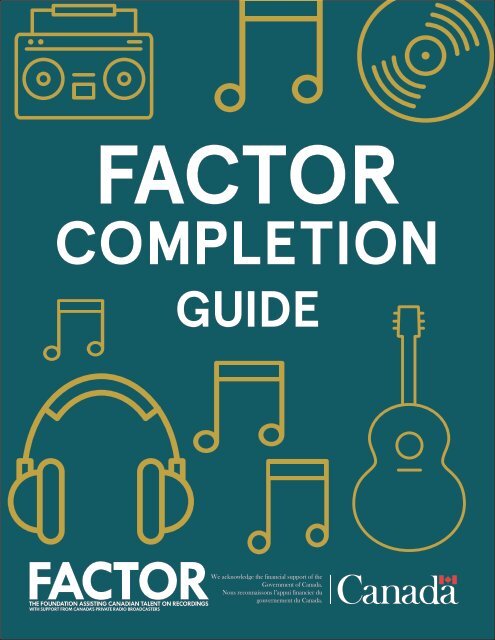FACTOR
2gY5IyT
2gY5IyT
You also want an ePaper? Increase the reach of your titles
YUMPU automatically turns print PDFs into web optimized ePapers that Google loves.
<strong>FACTOR</strong><br />
COMPLETION<br />
GUIDE
How to Submit a Completion<br />
pg. 1<br />
pg. 2<br />
pg. 4<br />
pg. 5<br />
pg. 6<br />
pg. 8<br />
pg. 9<br />
pg. 14<br />
pg. 15<br />
pg. 17<br />
pg. 17<br />
pg. 18<br />
pg. 19<br />
1. Getting Organized<br />
a. Introduction<br />
b. Required Completion Documentation<br />
c. Logos and Acknowledgment<br />
2. Starting Your Completion<br />
3. Home<br />
4. Results<br />
5. Component Information<br />
6. Public Funding<br />
7. Budget<br />
a. Uploading Your Cost Report<br />
b. Filling Out Your Completion Budget<br />
c. Uploading Expense Documentation<br />
8. Home (Total Request)<br />
9. Submitting Your Completion<br />
10. <strong>FACTOR</strong>’s Review of Completion Documentation<br />
11. Final Payment or Money Owed to <strong>FACTOR</strong><br />
12. Next Steps for Sound Recording Projects<br />
a. Commercial Release<br />
b. Loan Repayment<br />
Appendix: Expense Documentation Guide
1. Getting Organized<br />
a. Introduction<br />
Congratulations, you have been approved for <strong>FACTOR</strong> funding! This guide explains how to submit your<br />
Completion through <strong>FACTOR</strong>’s online system.<br />
You are required to fill out a Completion for each component of your Project. Before you proceed, review<br />
the relevant Program Guidelines and Business Policies on our website for full details on <strong>FACTOR</strong>’s<br />
requirements and expectations for component and/or project completion. Do not hesitate to contact your<br />
Project Coordinator if you have any questions. Throughout this guide, we will be using images from a<br />
sample Sound Recording component’s completion.<br />
Important tips for using the <strong>FACTOR</strong> online system:<br />
• Ensure that your pop-up blocker is disabled or set to allow pop-ups from <strong>FACTOR</strong>. Instructions are<br />
available in the Pop-Up Blocker Tutorial.<br />
• Remember to save your work in every step of your Completion.<br />
b. Required Completion Documentation<br />
<strong>FACTOR</strong>’s online system is entirely paperless, so you will need to organize all of your Completion<br />
Documentation in a digital format.<br />
We strongly recommend that you assemble all of the documentation required for your Completion in<br />
advance to make the process of filling out your Completion easier for you, and for us. Here is a list of<br />
materials you may need to prepare for your Completion (if applicable to your component):<br />
• Descriptions of the component’s results and budget variances.<br />
• Lyrics and MP3s.<br />
• Program specific Completion Documentation - see the Completion section on the last page of<br />
your component’s guidelines to find out what this documentation might be (e.g. Studio Work Log,<br />
Supplier’s Declaration, Proof of Logo and Acknowledgement Compliance).<br />
• Expense Documentation and forms (e.g. Invoices and Proofs of Payment, Receipt for Services and/or<br />
Per Diems, Personal Vehicle Log). See Appendix.<br />
When you’re getting ready to submit your Completion, your application will be a useful resource. It’s<br />
easier to explain your results when you compare them to your original goals.<br />
1.
c. Logos and Acknowledgment<br />
Depending on the program your project is funded under, there are varying acknowledgment obligations<br />
you must comply with. These obligations are outlined in your General Agreement and will be reviewed<br />
on completion.<br />
Before you print, publish, or commercially release any <strong>FACTOR</strong> funded material, refer to<br />
<strong>FACTOR</strong>'s Logo and Acknowledgment Guide to ensure that you have fully met your acknowledgment<br />
requirements. Failure to appropriately acknowledge <strong>FACTOR</strong> may result in a loss of funding or an<br />
Event of Default.<br />
The guide contains detailed, program-specific information on the required placements for logos and<br />
written acknowledgments within your <strong>FACTOR</strong> funded project. Common scenarios include:<br />
• Sound recordings: the physical album must include the appropriate logos on the back cover and the<br />
bilingual acknowledgment wording within the credits.<br />
• Videos: the end credits must include the appropriate logos and wording.<br />
• Tours and showcases: posters, flyers, handbills, e-vites and newsletters must include the appropriate<br />
logos and wording.<br />
• Marketing: websites, promotional and/or lyric videos, press releases, advertisements and publicity<br />
material must include the appropriate logos and wording.<br />
• Business Development: funded social media platforms, websites, apps and publicity material must<br />
include the appropriate logos and wording.<br />
We strongly recommend that you send proofs of all album artwork, press and promotional materials to<br />
your Project Coordinator so that issues can be identified and fixed in advance.<br />
2. Starting Your Completion<br />
Go to www.factor.ca and sign in with your User Profile. Remember, your username is simply your email<br />
address.<br />
2.
Navigate to the Projects page from the top menu bar and click on your Project Number.<br />
This will open a new window. To open a Completion, you must click on the name of the component found<br />
in the “Component” column. Look at the “Component Type” column and make sure you’ve selected the<br />
one marked Completion, rather than Application.<br />
3.
3. Home<br />
Your Completion will open on the Home tab, which displays your funding summary. These fields will<br />
auto-fill based on the numbers input in the Budget and Component Information (in the case of subsidy<br />
based components) sections. This is the last tab you will be required to fill out in the Completion process<br />
[See Section 8. Home (Total Request) below].<br />
For now, skip this section and move on to Results.<br />
4.
4. Results<br />
The Results section is where you explain in detail how the component’s original goals compared to the<br />
actual results. Make sure to tell us about unexpected results, notable occurrences, and achievements.<br />
You may enter this information directly in the text box, or upload a document.<br />
As you proceed through the Completion, save all progress before navigating to a new tab or before closing<br />
a window. All unsaved information will be lost.<br />
5.
5. Component Information<br />
You will be required to upload or update mandatory Completion Documentation to the Component<br />
Information tab. This documentation varies depending on the component. Make sure to read the tips on<br />
this page for instructions.<br />
For example, in the Sound Recording component, you must first fill out the recording start date,<br />
recording end date, signed Studio Work Log, Variances, and then press the Save button. Once this is<br />
completed, you will be able to fill out the Track Listing table. Make sure to explain any significant budget<br />
and component changes in the variance text box.<br />
Budget changes that affect more than 25% of your total budget must be approved by your Project<br />
Coordinator in advance. Failure to clear these adjustments may result in a reduced final payment.<br />
6.
You may notice that <strong>FACTOR</strong> has carried over some of the information entered in your application, such<br />
as track details. You must still open each track and upload the lyrics and MP3. When you click the “Edit”<br />
button on the track listing table, a new window will pop up, prompting you to upload the MP3 and lyrics<br />
and provide additional information on each track.<br />
7.
6. Public Funding<br />
If you have spent any other public funding on the same expenses being claimed to <strong>FACTOR</strong> in your<br />
Completion, you must declare it here. You should not claim other public funding that is applied to<br />
expenses that are not being covered by <strong>FACTOR</strong>.<br />
<strong>FACTOR</strong> defines Public Funding as “project funding derived from any Canadian entity that <strong>FACTOR</strong><br />
deems to be public in nature, including any funding from a private radio broadcaster(s) that is approved<br />
by the CRTC as a contribution to an eligible Canadian Content Development (CCD) initiative (e.g.<br />
Radio Starmaker Fund, Peak Performance Fund); and any funding derived from a federal, provincial or<br />
municipal source.”<br />
Revenue raised by crowdfunding (e.g. Kickstarter, Indiegogo) is NOT Public Funding. Please see our<br />
Business Policies: Other Sources of Funding for more information.<br />
8.
7. Budget<br />
a. Uploading Your Cost Report<br />
<strong>FACTOR</strong> requires that you fill out a budget on Completion for every component within a project. The first<br />
step to completing this page is to download <strong>FACTOR</strong>’s Cost Report spreadsheet.<br />
If you don’t have Microsoft Excel, you can fill out the cost report using free online software like Google<br />
Drive or Open Office. The Cost Report is a tool to organize and list all of your eligible expenses. When<br />
you open the Cost Report, review the Instructions sheet for detailed directions.<br />
9.
When you’ve completed the Cost Report, click on the paperclip icon to upload the file. Select your file,<br />
save, and close the upload window.<br />
Be aware that if there is any discrepancy between your Cost Report and your Completion Budget, your<br />
Project Coordinator will default to what is listed on your Cost Report.<br />
10.
. Filling Out Your Completion Budget<br />
Now that you’ve uploaded your Cost Report, the yellow “Completion” button will appear. This is your<br />
Completion Budget. Click to open.<br />
Now you can begin filling out the final budget page. The expenses that you enter in the budget must<br />
match the information in the “Expenses” and “Summary” sheets of your Cost Report.<br />
11.
For every item listed in your budget, there is<br />
a Details button. You must fill out the Details<br />
section of a cost to identify if it is non-Canadian,<br />
donated/in-kind, or related party.<br />
These terms are defined within <strong>FACTOR</strong>’s<br />
Business Policies – Glossary of Terms.<br />
The categories in the budget are those expenses<br />
we see most regularly, but you may include other<br />
eligible expenses in the “Other” line, along with a<br />
description of the expense.<br />
If you have more than one “Other” expense, click<br />
on the “Add Additional Item” button. You can<br />
also use this button for standard expenses (eg. if<br />
you are using more than one studio, or if you've<br />
hired multiple musicians). This helps you produce<br />
a more accurate and transparent breakdown for<br />
us to review.<br />
12.
When the budget is complete, you must verify your claims by choosing Yes from the dropdown menu,<br />
then save and close the window.<br />
c. Uploading Expense Documentation<br />
You are required to upload all of your Expense Documentation to the Budget page of your Completion.<br />
You will need to provide organized, legible electronic copies of both an Invoice/Receipt and Proof of<br />
Payment for each expense you have listed within your Cost Report.<br />
Use the following naming convention for each item listed in your Cost Report when uploading your<br />
Expense Documentation.<br />
Cost Report Expense Number - Vendor Name and/or Documentation Type.<br />
Read Appendix: Expense Documentation Guide for detailed instructions.<br />
13.
8. Home (Total Request)<br />
Navigate back to the Home tab. The completion Budget from the Budget tab’s subtotal will appear in the<br />
Total Eligible Costs line. All of the other fields will auto-calculate based on the program’s component<br />
rules. In all cases, the amount appearing in the Total Amount Available field is the maximum<br />
amount that you are able to request. It is always recommended that you review the Program<br />
Guidelines to confirm the eligible amount before you submit a component’s Completion.<br />
Fill in your Total Request and save.<br />
14.
9. Submitting Your Completion<br />
After you have filled out the Home, Results, Component Information, Public Funding and Budget<br />
tabs, you are ready to submit your Completion. Go to the main Project page. You will see a list of all<br />
Completions that are associated with your project. Select the relevant and finished Completion, then<br />
press the “Validate Components” button. The system will check for administrative errors and eligibility<br />
concerns before allowing you to submit.<br />
If the validation check displays any problems or errors, return to your Completion to make the necessary<br />
changes. Repeat the validation process until there are no problems or errors listed.<br />
15.
It is important to note that the validation check may not catch every mistake and may report errors that<br />
are not significant. Completions cannot be changed or edited after they have been submitted.<br />
When you are ready to submit, press the Submit Components button, review the Applicant Agreement,<br />
and if you agree to the terms contained within, press Yes to confirm the submission.<br />
Do not navigate away from this page until a green bar appears to confirm your Completion has been<br />
submitted. You will also receive email confirmation within 24 hours of submission.<br />
16.
10. <strong>FACTOR</strong>’s Review of Completion Documentation<br />
Your Project Coordinator will review your submitted Completion to ensure that all mandatory<br />
Completion Documentation is uploaded and eligible. If everything is in order, you will receive an email<br />
confirmation that the review is complete. Any final payments available will now be issued.<br />
When mandatory Completion Documentation is incomplete, unclear, or missing from a submitted<br />
Completion, you may be given a 7 day Notice of Grace Period to submit these materials.<br />
If the Grace Period passes without the requested amendments or the Completion remains incomplete or<br />
unclear, you may be given one final opportunity and you will be put On Hold for 30 days. After 30 days,<br />
the applicant will be in Pre-Default. If the matter is still unresolved after 6 months the applicant will be<br />
placed in Default with <strong>FACTOR</strong>. See Business Policies Section 21.4 for more information on these terms<br />
and our deadline policies within the Completion process.<br />
If documentation is missing or expenses submitted are ineligible, your Project Coordinator may adjust<br />
the claims in your Cost Report Spreadsheet, which could result in a lower final offer. After finishing the<br />
review, your Project Coordinator will upload the adjusted Cost Report Spreadsheet to your Completions’<br />
Budget tab with changes highlighted in yellow. Notes on adjustments will also be visible on the Home tab<br />
of the Completion.<br />
11. Final Payment or Money Owed to <strong>FACTOR</strong><br />
<strong>FACTOR</strong> may issue a final payment based on the results of the Completion review. Final payments will<br />
be issued within 60 days of submission of the Completion.<br />
In the event that your Total Eligible Costs are lower than your Advance Payment, you will not receive a<br />
final payment. Instead, <strong>FACTOR</strong> will send an email notice of money owed back, which will be due via<br />
cheque within 3 weeks.<br />
17.
12. Next Steps for Sound Recording Projects<br />
a. Commercial Release<br />
For Sound Recording components you will be required to deliver a digital copy of your album to <strong>FACTOR</strong><br />
within 30 days of the commercial release date. You will also need to include the finalized metadata and<br />
album artwork. The artwork must clearly show the required logo and acknowledgement text.<br />
b. Loan Repayment<br />
Sound Recording projects will enter a 2-year loan repayment period following their commercial release.<br />
See our Business Policies Section 28.0: Loan Repayment.<br />
18.
Appendix<br />
Expense Documentation Guide<br />
Within your Completion Budget you are required to upload legible, organized and scanned copies of your<br />
Invoices/Receipts and Proofs of Payment for each claim listed within your Cost Report. This material is<br />
referred to as your Expense Documentation.<br />
Please note that <strong>FACTOR</strong> reserves the right to make inquiries with third parties to verify any statements<br />
and/or costs submitted, as well as the right to refuse, propose, or impose modifications to budgets<br />
submitted. You are responsible for familiarizing yourself with your project’s Program Guidelines and<br />
<strong>FACTOR</strong>’s Business Policies regarding eligible and ineligible expenses. Providing false or manipulated<br />
documents to <strong>FACTOR</strong> is fraudulent and will result in Default.<br />
What to Submit as Expense Documentation<br />
You will need to provide legible electronic copies of both an Invoice/Receipt and Proof of Payment for<br />
each expense claimed to <strong>FACTOR</strong>. These must be uploaded to your Completion Budget. You must use<br />
the following naming convention so that your Project Coordinator can easily match each file with an item<br />
listed on your Cost Report:<br />
Cost Report Expense Number - Vendor Name and/or Documentation Type.<br />
Invoice/Receipt<br />
An invoice is a commercial document issued by a vendor to a buyer, relating to a sale transaction and<br />
indicating the products, quantities, and agreed prices for products or services the vendor has provided<br />
the buyer. [SAMPLE]<br />
A receipt is a written acknowledgement that payment has been received for goods and services provided.<br />
For <strong>FACTOR</strong>’s purposes, an invoice/receipt may contain:<br />
• Name and address of the vendor<br />
• Vendor’s PST/GST/HST number if those taxes are being charged<br />
• Date of invoice<br />
• Itemized description of the goods or services being supplied, including dates of services<br />
• Name of the buyer, if the sale is for personal services<br />
An invoice may also contain:<br />
• Payment terms, including an indication of whether the invoice has been fully or partially paid and by<br />
what means. If an invoice denotes payment has been made and includes a zeroed-out total plus proof<br />
of a payment method that is not cash, it may also be used as proof of payment.<br />
19.
A receipt must also show:<br />
• Means of payment (e.g. cash, cheque, credit card, debit card, email transfer)<br />
• Date and number of an invoice to which the receipt pertains<br />
Cash payments are generally not acceptable as a Proof of Payment. Note that this allowance is program<br />
specific, and it is important that you refer to the Program Guidelines or ask your Project Coordinator if<br />
cash payments are eligible for any expenses within your project.<br />
Where cash payments are acceptable, purchases of $100 - $500 must be accompanied by a detailed<br />
receipt showing the items purchased, along with the name, address, vendor number and/or tax<br />
number of the supplier. Incidental purchases (for items under $100 such as gas, small goods) may be<br />
accompanied by a cash register receipt.<br />
Proof of Payment<br />
Proof of Payment documentation confirms that the vendor was paid for the services/products supplied.<br />
Proof of Payment includes canceled cheques, credit card and debit card statements, money order and<br />
postal order receipts, wire transfer and online e-transfer receipts, and, where allowable, cash register and<br />
signed personal receipts.<br />
Remember, if you are unsure of a Proof of Payment, check with your Project Coordinator first. Cash<br />
payments are generally not acceptable.<br />
Note the following requirements with regard to Proofs of Payment:<br />
• Canceled (“cashed out”) cheques must be photocopied on both sides, so that the teller’s stamp is<br />
visible. This stamp is generally on the back of the cheque. [SAMPLE].<br />
• Credit card statements and bank statements must clearly show the account owner’s name. If the<br />
account owner’s name is not visible, include a scan of the credit card used with the name clearly<br />
legible. Account number and non-relevant items can be blacked out, but the costs being claimed must<br />
be shown clearly on the statement. [SAMPLE].<br />
• Credit card and debit transaction slips must show and match the amount, date and supplier on the<br />
invoice/receipt.<br />
• Money order and postal order receipts must be legible, dated and signed.<br />
• Wire transfer receipts must show the name of the payee and be dated.<br />
• Online transfer (email transfer) receipts must be sent directly from the bank and show the name of<br />
the payee, the recipient, the date, the payment amount and confirm the transfer is complete. <strong>FACTOR</strong><br />
will accept a copy of the email confirmation or proof from online banking if all required information is<br />
displayed.<br />
20.
• Cash register receipts may be accepted for incidental items provided that they show the information<br />
required for receipts as noted above.<br />
• For Showcase, Tour, and Business Travel, signed personal receipts for incidental cash payments (such<br />
as per diems) will be accepted provided that they show the information required for receipts as noted<br />
above. If the receipt is generated from a blank receipt book, the seller must write in all of the required<br />
information. See Receipt for Services/Per Diems.<br />
Whose name should be on Expense Documentation?<br />
<strong>FACTOR</strong> funding is intended to reimburse the applicant for its out-of-pocket expenses. <strong>FACTOR</strong> expects<br />
the applicant’s name to be indicated as the payee on the invoices, receipts, and proofs of payments. If the<br />
names do not match, the expense will not be considered eligible.<br />
<strong>FACTOR</strong> acknowledges that it is not always practical for every applicant to be associated with every<br />
expense. Here are some common scenarios:<br />
1. Bands on tour<br />
Even though one member of the band may be the applicant for contracting purposes, <strong>FACTOR</strong> can allow<br />
eligible expenses that were incurred by the other band members or Eligible Travelers (such as the Tour<br />
Manager or Driver) or the significant others of band members when the band is on the road.<br />
Band expenses incurred by third parties (such as a record label or artist manager) are acceptable if the<br />
applicant can provide a “proof of repayment” or a charge-back. An example would be an invoice from the<br />
manager to the band with Proof of Payment for that invoice, or a copy of the band’s account statement<br />
showing the amount to be recovered against artist revenue.<br />
2. Bands in the studio<br />
As on tour, eligible expenses incurred by any of the band members can be recognized. Expenses<br />
incurred by the studio owner, producer, engineer or some other third party can be allowed if they are<br />
invoiced back to the band. In that case, <strong>FACTOR</strong> needs proof of repayment by the band. For example,<br />
if a studio percussionist rents a drum kit on their own credit card, they should itemize this cost in their<br />
invoice to the band, or in a separate invoice, and include the original invoice or store receipt. <strong>FACTOR</strong><br />
still requires Proof of Payment showing reimbursement to the person who incurred the expense.<br />
3. Distributor charge-backs<br />
Many artists will do a deal where the distributor incurs certain costs (usually marketing) and charges<br />
those back to the artist’s account for deduction when revenues come in. <strong>FACTOR</strong> may allow these<br />
costs to be claimed by an artist provided that a detailed statement from the distributor is submitted<br />
that itemizes each eligible expense being claimed, including the date, the item, the seller, and the<br />
amount. <strong>FACTOR</strong> will not recognize a flat-fee charge-back (such as “20% of gross revenues”) as<br />
adequate Proof of Payment.<br />
21.
Further Helpful Documents<br />
The following forms and documents can be used to verify claims on your Cost Report spreadsheet and<br />
assist with the Completion process. This information can be found on the <strong>FACTOR</strong> website, under FAQ<br />
& Resources - Recipient Resources:<br />
• Letter of Direction Form - used if you wish to direct <strong>FACTOR</strong> to pay a portion of your grant or loan to a<br />
supplier or other party for your Project on your behalf.<br />
• Personal Vehicle Log - used for any personal vehicle claim on Tour, Showcase, or Business<br />
Travel.<br />
• Receipt for Services and/or Per Diems – used for any musicians or hired musician fee/<br />
per diem claims on Live Performance projects / per diems claimed for Business Travel or<br />
Sound Recording<br />
• Supplier’s Declaration and Undertaking Form – required when claiming a third party Sound<br />
Recording or Video Producer<br />
We hope this was helpful!<br />
Still have questions? Get in touch.<br />
247 Spadina Avenue, Third Floor<br />
Toronto, ON M5T 3A8<br />
1.877.696.2215 general.info@factor.ca www.factor.ca<br />
@factorcanada<br />
/factorcanada<br />
22.