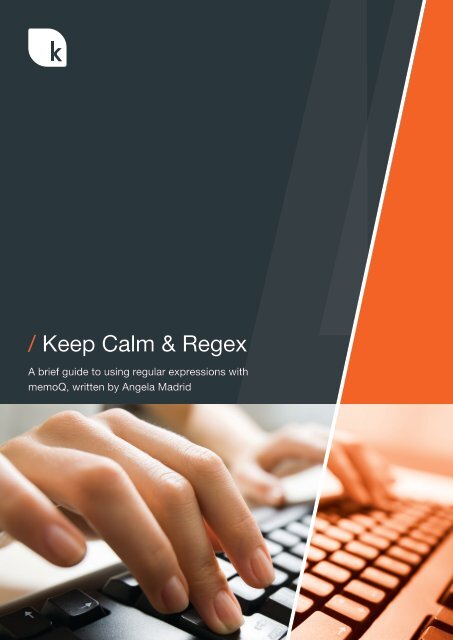/ Keep Calm & Regex
Iyiy307qXcB
Iyiy307qXcB
You also want an ePaper? Increase the reach of your titles
YUMPU automatically turns print PDFs into web optimized ePapers that Google loves.
<strong>Keep</strong> <strong>Calm</strong> & <strong>Regex</strong><br />
A brief guide to using regular expressions with<br />
memoQ, written by Angela Madrid
Regular Expresions<br />
were initially developed<br />
in neuroscience in the<br />
1940s as models to<br />
describe how the brain<br />
works.
Contents<br />
A brief guide to using regular expressions with memoQ, written by Angela Madrid<br />
1. Introduction 5<br />
2. What Are Regular Expressions? . . . . . . . . . . . . . . . . . . . . . . . . . . . 6<br />
3. What Are They Used For? 7<br />
4. Where Can <strong>Regex</strong> Be Used In memoQ? 7<br />
5. <strong>Regex</strong> Syntax Overview 8<br />
Literal characters 8<br />
Metacharacters 8<br />
Character Sets 9<br />
Shorthand Character Sets 9<br />
Bean Counting 10<br />
“Escaping” Metacharacters 10<br />
Wildcards & Quantifiers 11<br />
Replacement 12<br />
6. memoQ <strong>Regex</strong> Applications 13<br />
Searching 13<br />
Auto-Translation 14<br />
Segmentation Rules 15<br />
<strong>Regex</strong> Tagger 16<br />
<strong>Regex</strong> Text Filter 17<br />
7. Final Word 18<br />
8. Resources & Further Reading 18<br />
Page 3
About the Author<br />
Angela Madrid is the lead translation<br />
technologist for UK based, expert<br />
language service providers,<br />
K International. She holds a B.A. in<br />
Translation and Interpretation Studies<br />
from the University of Alicante,<br />
Spain (1995-2000). After obtaining<br />
her university degree, she moved to<br />
Tempe, Arizona, to carry out graduate<br />
studies in Spanish Language and<br />
Literature. During the three years she<br />
spent there, she combined freelance<br />
translation with teaching Spanish<br />
at undergraduate levels. After this<br />
period, she moved back to Spain,<br />
where she continued her career in<br />
translation and also taught Spanish<br />
and English as a Foreign Language.<br />
K International’s language, design<br />
and technology solutions have<br />
been relied on by international<br />
corporations and numerous<br />
government departments since 1986.<br />
They produce translations in over<br />
200 languages for every conceivable<br />
industry, with broad experience and<br />
a dedicated commitment to both<br />
quality and security.
Introduction<br />
The aim of this document is to provide a brief introduction to the syntax of regular<br />
expressions and present instructions on how to apply them to memoQ search<br />
functions and customised resources.<br />
<strong>Regex</strong> can be intimidating at first, as the symbols used to create the expressions<br />
can be difficult to read. An example can be found below where the expression<br />
has been created to match a sequence of alphanumeric characters separated by<br />
hyphens.<br />
Regular Expression<br />
[0-9a-f]{8}-[0-9a-f]{4}-[0-9a-f]{4}-[0-9a-f]{4}-[0-9a-f]{12}<br />
Matching Text<br />
202ca4c2-749d-4f54-ae02-fdf19939ef10<br />
This document aims to present regex in a way that makes it easy for firsttime<br />
users to understand the basics of its syntax and start building their own<br />
expressions. Once you have read the explanations on syntax, come back to this<br />
expression and check if you can understand what it is doing. You will find that it<br />
is not as complicated as it may look at a first glance.
What Are Regular Expressions?<br />
So what is regex then? Regular expressions, or regex for short, are a formal<br />
language used to match, search and manipulate text that can be thought of as a<br />
more powerful form of “search and replace”.<br />
Contrary to popular opinion, regular<br />
expressions are not a programming<br />
language, although they are most<br />
frequently used by coders. Instead,<br />
they can be best described as a<br />
system of symbols that describe a text<br />
pattern.<br />
They were initially developed in<br />
neuroscience in the 1940s as models<br />
to describe how the brain works.<br />
Warren Sturgis McCulloch and Walter<br />
Pitts developed and used these<br />
models in order to investigate how<br />
machines could be built to act more<br />
like a human brain. They were then<br />
introduced in computer science in the<br />
late 1960s, in a Unix text editor.<br />
There are several regex engines<br />
or “flavours” with slightly varying<br />
rules, out of which memoQ uses the<br />
Microsoft .NET version.<br />
Call us today<br />
+44 (0) 1908 557900<br />
Page 6
Contrary to popular opinion, regular<br />
expressions are not a programming<br />
language, although they are most frequently<br />
used by coders.<br />
/ What Are They Used For<br />
Regular expressions are used to match and manipulate text in a quick and efficient<br />
way and, in the field of translation, they are an invaluable tool to have.<br />
Some of the applications in translation software include the manipulation<br />
of phone numbers, email addresses and URLs, the filtering of tags and<br />
placeholders, the identification and correction of alternate spellings, the removal<br />
of trailing spaces and, in general, they allow deep consistency checks (e.g. lower<br />
case v. upper case) and searches for repetitive text.<br />
/ Where Can <strong>Regex</strong><br />
Be Used In memoQ?<br />
Since version 2015, memoQ supports the use of regex in source and target filtering<br />
and the search function, as well as in the advanced sections of several light<br />
resources.<br />
Please find a complete list below, ordered by increasing difficulty of the regex involved.<br />
• Source and target filtering<br />
• Find and replace<br />
• Auto-translation rules<br />
• Segmentation rules<br />
• <strong>Regex</strong> Tagger<br />
• <strong>Regex</strong> Text Filter<br />
This document covers all the sections listed above.<br />
Page 7
<strong>Regex</strong> Syntax Overview<br />
Literal characters<br />
<strong>Regex</strong> uses two types of text to carry out searches: literal characters and<br />
metacharacters. Literal characters work the same way as a normal find and<br />
replace: if you look for bomb, this text will be matched literally and in a casesensitive<br />
form, for example:<br />
Bombs were used a main means of attack. The bomber dropped three bombs on<br />
the site, although one bomb did not go off. This b o m b was later deactivated by a<br />
specialised team.<br />
Metacharacters<br />
Metacharacters are special regex<br />
characters that allow powerful<br />
searches, as they can match types of<br />
text or pre-defined sequences.<br />
To the right is a list of the most<br />
common metacharacters, which<br />
will be explained in more detail<br />
in subsequent sections of this<br />
document.<br />
. Any character<br />
* Preceding item zero or more times<br />
? Preceding item zero or one time<br />
+ Preceding item one or more times<br />
[ Begin character set<br />
] End character set<br />
- Separator in character sets<br />
| Either or<br />
{ Start bean counting<br />
} End bean counting<br />
^ Start of segment // Negate a character set<br />
$ End of segment<br />
( Begin group<br />
) End group<br />
? When following * or +, non-greedy marker<br />
Visit our website to learn more about us<br />
www.k-international.com<br />
Page 8
Character Sets<br />
Character sets allow regex<br />
expressions to match a series of<br />
characters within a range, defined by<br />
the starting character and the ending<br />
character, separated by a hyphen.<br />
The expression will match any one<br />
of the characters in the set but only<br />
once, unless otherwise specified by<br />
bean counting {}<br />
Sets can be negated using ^, for<br />
example [^0-9] will match any<br />
character except a digit.<br />
They can also be combined. For<br />
example, the expression [0-9a-e,] will<br />
match any digit, any letter between<br />
“a” and “e” and the comma. Note that<br />
no separation is required between<br />
different sets of ranges.<br />
[a-z]<br />
[A-Z]<br />
[A-z]<br />
[0-9] Digits<br />
[0-9A-z]<br />
\p{Ll}<br />
\p{Lu}<br />
\p{L}<br />
Common Character Sets<br />
Lower case letters<br />
Upper case letters<br />
Letters in any case<br />
Digits + letters in any case<br />
Special Character Sets<br />
Lower case + special letters (accented<br />
letters, language-specific characters, etc.)<br />
Upper case + special letters (accented<br />
letters, language-specific characters, etc.)<br />
Any case + special letters (accented letters,<br />
language-specific characters, etc.)<br />
It is worth keeping in mind that regex does not interpret numbers higher than 9.<br />
As an example, the set [50-99] is effectively the same as [0-9]: to produce a match,<br />
it will look for a 5, then for the range 0-9, then for a 9, so the results will be the<br />
same.<br />
Shorthand<br />
Character Sets<br />
Some character sets have<br />
abbreviated shorthand that speed up<br />
the construction of expressions.<br />
A list of the most common ones can<br />
be found to the right.<br />
Shorthand Sets<br />
\d Digit<br />
\w Digit OR letter<br />
\s Whitespace<br />
\b Word boundary (Beginning or end of word)<br />
\t Tab<br />
\r Line return<br />
\n New line<br />
\D Not a digit<br />
\W Not a digit OR a letter<br />
\S Not a whitespace<br />
\B Not a word boundary<br />
\tag memoQ tag<br />
Page 9
Bean Counting<br />
“Bean counting” allows regular<br />
expressions to set a number of<br />
occurrences for a particular string.<br />
The matching can be exact or allow for<br />
a number of possibilities.<br />
Structure<br />
{3} Exactly 3<br />
{3,} 3 or more<br />
{3,5} 3, 4 or 5<br />
<strong>Regex</strong><br />
\d{2}<br />
[A-Z]{2,}<br />
\s{2,7}<br />
Possible matching text<br />
12<br />
89<br />
76<br />
OF<br />
THE<br />
WORD<br />
Any number of consecutive whitespaces<br />
between 2 and 7.<br />
“Escaping”<br />
Metacharacters<br />
If you need to match a special<br />
character in the text, you will have<br />
to “escape” it, or mark it for its literal<br />
meaning. This is achieved by putting a<br />
backslash in front of it.<br />
Do not escape literal characters,<br />
as you might give them another<br />
meaning (\s).<br />
There is usually no need to escape<br />
them inside character sets, except in<br />
the case of ] - ^ \<br />
Commonly Escaped Characters<br />
\( \.<br />
\) \?<br />
\{ \*<br />
\} \+<br />
\$ \[<br />
\^ \]<br />
\! \-<br />
\\ \|<br />
There’s loads of information over on our blog<br />
www.k-international.com/blog<br />
Page 10
Wildcards & Quantifiers<br />
One of the most powerful features of regex comes with the use of wildcards<br />
and quantifiers. This allows the user to match unknown or varying characters<br />
that cannot be determined before the search. In other word, it can search for<br />
“anything” and the user can specify how many times the unknown characters<br />
should be found, as shown in the table below.<br />
Basic Structure<br />
.? Any character, zero or one time<br />
.*<br />
.+<br />
.*?<br />
.+?<br />
Greedy<br />
Any character, zero or more times<br />
(match as much as possible)<br />
Any character, one or more times<br />
(match as much as possible)<br />
Lazy<br />
Any character, zero or more times<br />
(match as little as possible)<br />
Any character, one or more times<br />
(match as little as possible)<br />
By default, regex expressions are<br />
“greedy,” which means they will try<br />
to match as much text as possible.<br />
Most of the time, we will want to limit<br />
expressions so that they do not match<br />
too much text, so it is a good habit to<br />
make your expressions “lazy” to avoid<br />
matching more text than you intend to.<br />
The non-greedy marker ? can be used<br />
after the quantifiers * and + to limit<br />
their behaviour.<br />
This is especially important when<br />
creating tagging filters, as a greedy<br />
expression can cause unintended<br />
sections of the source text to be<br />
imported as memoQ tags.<br />
Example<br />
\[%.*\] will match:<br />
For information about our brand in [%CUSTOMER_REGION] please select an option from [%LIST_NAME] below.<br />
\[%.*?\] will match:<br />
For information about our brand in [%CUSTOMER_REGION] please select an option from [%LIST_NAME] below.<br />
The combination of wildcards and quantifiers with other characters allows for the most powerful searches.<br />
You can see some examples in the following table.<br />
<br />
colou?r<br />
\s+$<br />
.*?<br />
Practical Cases<br />
Will find any number of character between<br />
less-than and higher-than sign (effectively, any tags).<br />
Will match “color” or “colour”, as the letter “u” is allowed zero or one time,<br />
thus making it optional.<br />
Will find any number of consecutive spaces before the end of the line<br />
(or segment).<br />
Will find any group of characters between and .<br />
Page 11
Replacement<br />
<strong>Regex</strong> can be used not only to find<br />
text, but also to replace it using<br />
specified rules. In order to do this,<br />
you will need two expressions: a<br />
search expression (or on memoQ<br />
“Find what”) and a replace expression<br />
(“Replace with” in memoQ).<br />
Replace expressions allow you choose<br />
which parts of the text to replace<br />
and which parts to keep as they are.<br />
This is achieved via groups (), which<br />
need to be inserted in the search<br />
expression for later manipulation in<br />
the replace expression.<br />
For example, let´s say we have a list<br />
of inconsistent weight specifications,<br />
with rogue spaces and “mg” in several<br />
combinations of upper case and lower<br />
case letters. We can create a search<br />
expression that will look for a group<br />
of numbers between 1 and 3 digits,<br />
followed by one or more spaces,<br />
followed by the letter m in any case,<br />
followed by the letter g in any case. In<br />
this sequence, the only group that will<br />
stay the same in the replacement will<br />
be the group of numbers, so we can<br />
put those between brackets and mark<br />
them as a group.<br />
In the replace expression, we can use<br />
$1 to copy the first group literally (i.e.<br />
the numbers), followed by one space,<br />
followed by the letters “mg”.<br />
Find what: (\d{1,3})\s+[mM][gG]<br />
Finds: 225 mG<br />
Replace with: $1 mg<br />
Replaces with: 225 mg<br />
In the replace expression, you<br />
could type a non-breaking space<br />
between $1 and mg, by pressing<br />
CTRL+SHIFT+SPACE, and this would<br />
be applied in the replacement.<br />
If we mark more groups in the search<br />
expression, they can be referred to<br />
during replacement with the number<br />
of the order in which they appear.<br />
The first set of characters between<br />
brackets will be $1, the second will be<br />
$2, etc.<br />
Find what: (Mr|MR|mr)\.?\s+?([A-z]*)<br />
Replace with: Mr $2<br />
Finds: MR. Smith<br />
Replaces with: Mr Smith<br />
Be Warned!<br />
Remember that the replacement<br />
expression is taken literally with<br />
the exception of groups and some<br />
shorthands like \t \r \n. This means<br />
that if you use any other type of<br />
regex, it could have unexpected<br />
results.<br />
Find what: (\d{1,3})\s+[mM][gG]<br />
Replace with: $1\smg<br />
Finds: 225 mG<br />
Replaces with: 225smg<br />
Page 12
memoQ <strong>Regex</strong> Applications<br />
Searching<br />
<strong>Regex</strong> searching in memoQ is available via two different functions. It is possible<br />
to filter source or target segments in the main user interface. <strong>Regex</strong> can also be<br />
used in the Find and replace function. In both cases, the appropriate regex tick<br />
box must be selected.<br />
Example<br />
• Time format consistency:<br />
Find what: (\d{1,2}).(\d{2})<br />
Replace with: $1:$2<br />
Finds:<br />
9.00<br />
12 00<br />
23,13<br />
Replaces with:<br />
9:00<br />
12:00<br />
23:13<br />
• Trailing spaces: these can be<br />
deleted from target using \s+$<br />
Find what: \s+$<br />
Replace with: nothing<br />
Finds:<br />
any number of trailing spaces<br />
Replaces with:<br />
nothing<br />
Page 13
Auto-Translation<br />
memoQ auto-translation rules<br />
allow the user to specify text to be<br />
translated automatically. These<br />
matches appear in green in the<br />
translation pane. You can define<br />
your own set of rules using regular<br />
expressions.<br />
To have memoQ display certain<br />
patterns of text as auto-translation<br />
results, you can use expressions as<br />
the ones below. Insert them in the<br />
auto-translation rules section and<br />
use a replacement rule in the replace<br />
order rules section. If you enclose<br />
the full match expression between<br />
brackets and use $1 for replacement,<br />
you will achieve an identical match in<br />
auto-translation, but other types of<br />
manipulation are possible.<br />
Some examples of literal auto-translation include:<br />
• Email addresses<br />
(\w+([-+.’]\w+)*@\w+([-.]\w+)*\.\w+([-.]\w+)*)<br />
• URLS<br />
((https?:\/\/)?([\da-z\.-]+)\.([a-z\.]{2,6})([\/\w \.-]*)*\/?)<br />
• Phone numbers<br />
(\d{5}\s\d{6}) 01908 443300<br />
(\d{5}-\d{6}) 01908-443300<br />
(\+\d{2}\s\(0\)\s\d{4}\s\d{6}) +44 (0) 1908 443300<br />
PRACTICAL EXAMPLE<br />
Requirement<br />
Automatically translate English dates into Spanish. English format is [Day No] [Month] [Year], e.g. “21st January 1897.”<br />
Spanish format needs to be [Day No] de [month] de [Year], e.g. “21 de enero de 1897.”<br />
Solution<br />
Step 1: Add a new auto-translation rule set. Go to the<br />
Translation Pairs tab and add a list called #month#.<br />
Populate the list on the right with the translations of the<br />
months from English into Spanish.<br />
Step 2: Go to the Auto-translation rules tab. Add the<br />
expression below to the Auto-translation rules on the left:<br />
(\d{1,2})(st|nd|rd|th)?\s(#month#)?\s(\d{4})<br />
Then add the expression $1 de $3 de $4 in the Replace order<br />
rules section on the right.<br />
Page 14
Segmentation Rules<br />
Segmentation rules are light<br />
resources that define how the source<br />
document is split in segments or<br />
chunks of text during import. By<br />
default, memoQ split segments after<br />
punctuation marks such as full stops<br />
and colons, with certain exceptions.<br />
If the source text requires to be<br />
segmented in a different way than<br />
that specified in the default rules, a<br />
customised set will have to be created.<br />
<strong>Regex</strong> expressions are used here to<br />
specify where text will be split.<br />
PRACTICAL EXAMPLE<br />
Source<br />
Manufactured in China (PRC) for the UK market.<br />
Ingredients: Lemon Grass Purée (15%), Red Chilli Purée (11%), Onion, Water, Coconut Milk, Red Pepper, Galangal (5%), Sugar<br />
(Sulphites), Lime Juice From Concentrate (Sulphites), Salt, Rapeseed Oil, Garlic Purée, Rice Wine Vinegar (Sulphites), Lime Leaves<br />
(2.5%), Yeast Extract, Chilli Flakes, Cornflour, Tamarind Paste, Coriander, Cayenne Pepper, Paprika Extract.<br />
Requirement<br />
Split ingredients after comma and also split before percentages and before sub-ingredients between brackets.<br />
Solution<br />
Step 1: Duplicate the default segmentation rule set. Add<br />
comma to memoQ’s #end# custom list.<br />
Step 2: Add a rule to split segment before opening bracket<br />
if ending bracket is followed by a comma, a space and an<br />
upper case letter. The point where the segment will be split<br />
is marked by #!#<br />
[\s]+#!#\([\s]*[\p{L}0-9]*\.?\d*\s*%?\),\s+\p{Lu}<br />
Page 15
<strong>Regex</strong> Tagger<br />
<strong>Regex</strong> Tagger is a memoQ add-on that can be combined with a base filter (plain<br />
text, Word, Excel, etc.) in order to create a cascading filter. The tagger will mark<br />
certain text as tags prior to import and is normally used when the source contains<br />
highly customised tags and/or placeholders which differ from common tags.<br />
PRACTICAL EXAMPLE<br />
Source<br />
Dear [%$FIRSTNAME%] [%$LASTNAME%],<br />
Your online order placed on [%$WEBSITE%] on [%$DATE%] and processed as the authorized vendor of [%$RANGE%] products,<br />
has been successfully completed (order number: [%$REFNO%]). Please note that [%if $ORDER !=””%][%$ORDER%][%else%]<br />
[%$COMPANY%] will appear on your bank statement, instead of [%$RANGE%].<br />
Requirement<br />
Convert all placeholders into memoQ tags to ensure their integrity on export. File format is txt.<br />
Solution<br />
Create a cascading filter (Plain text + <strong>Regex</strong> tagger) and add the expression<br />
below to the tagger.<br />
\[%.*?%\]<br />
Or, if you want to be stricter, add three rules as below.<br />
\[%[a-z]+?%\]<br />
\[%\$[A-Z]+?%\]<br />
\[%if .*\!\=.*?%\]<br />
Page 16
<strong>Regex</strong> Text Filter<br />
The <strong>Regex</strong> Text Filter is used to import plain text files and specify which content<br />
will be imported and which parts will be left out. It is not used for tagging, simply<br />
to mark content for import as source, context or comment.<br />
PRACTICAL EXAMPLE<br />
Source<br />
#main<br />
#main.banner = Take a Registration Number off a Vehicle<br />
main.back = Back<br />
main.banner.help = Help<br />
main.banner.feedback = your feedback<br />
open-government-licence = Open Government Licence v2.0<br />
open-government-licence-p1 = All content is available under the<br />
open-government-licence-p2 = , except where otherwise stated<br />
Requirement<br />
Translate only text that follows an<br />
equal sign. Ignore lines that do not<br />
contain it. File format is txt.<br />
Solution<br />
Step 1: Customise a <strong>Regex</strong> Text Filter<br />
to specify which text will be imported<br />
into memoQ. First, import a sample<br />
file in the General tab. This will allow<br />
you to see a preview of how text will<br />
be imported in the rightmost tab.<br />
Step 2: Go to the Include/exclude<br />
tab and type in the import regex<br />
rules. Type =\s in the Before text box<br />
to specify the text will that will appear<br />
just before the import, in this case an<br />
equal sign and a space. In the Rule<br />
text box, type in a regex rule to match<br />
the text that needs to be imported<br />
once the start of the string has been<br />
established in the Before text box.<br />
In this case, we will match any<br />
character one or more times until the<br />
end of the line is reached, using the<br />
expression .+$ in the box.<br />
Step 3: Once box both boxes are<br />
complete, click Add and then go to<br />
the Preview tab to check the results.<br />
All text in green will be brought in as<br />
source.<br />
Page 17
Final Word<br />
<strong>Keep</strong> in mind that regex can be difficult to master and often requires a trial and<br />
error strategy. There are plenty of tools online that can help you fine tune an<br />
expression if you’re struggling to make it work. There also many different ways to<br />
achieve results, some more elegant than others; overtime, practice will help you<br />
create more efficient expressions in less time.<br />
/ Resources & Further Reading<br />
<strong>Regex</strong> Pal<br />
http://www.regexpal.com/<br />
Online regex expression tester. It is<br />
compatible with memoQ but it is basic<br />
and does not include as good learning<br />
tools as <strong>Regex</strong> 101. It allows you to<br />
save expressions, so it is a good place<br />
to save fully tested and working regex.<br />
<strong>Regex</strong> 101<br />
https://regex101.com/<br />
<strong>Regex</strong> 101 does not support the<br />
.NET flavour but it is a good place to<br />
practise and learn basic regex for two<br />
reasons: firstly, it explains expressions<br />
as you type them and, secondly,<br />
it includes a very useful reference<br />
section with the most commonly used<br />
symbols. If you create expressions<br />
with it for memoQ, please test<br />
them in <strong>Regex</strong> Pal as well to ensure<br />
compatibility.<br />
Using regular expressions in<br />
memoQ (Basic level), by Miklós<br />
Urbán<br />
https://www.memoq.com/<br />
recorded-webinars<br />
This webinar is specifically tailored to<br />
explain the use of regular expressions<br />
in memoQ 2015. It deals mainly with<br />
filtering and the search function.<br />
Do the magic: Regular Expressions<br />
in FrameMaker”, by Marek Pawelec<br />
https://blogs.adobe.com/<br />
techcomm/2016/03/framemakerregular-expressions.html<br />
Although designed for FrameMaker,<br />
the descriptions of regular<br />
expressions are very good, with plenty<br />
of examples and use cases.<br />
memoQ Yahoo Group<br />
https://groups.yahoo.com/neo/<br />
groups/<br />
The archives contain a lot of practical<br />
cases and info and the users of the<br />
memoQ group are always happy to<br />
lend a hand with building your regex.<br />
“How I learned to stop worrying<br />
and love Regular Expressions”, by<br />
Jordi Boggiano<br />
http://slides.seld.be/?file=2016-02-<br />
19+How+I+learned+to+stop+worryi<br />
ng+and+love+Regular+Expressions.<br />
html#1<br />
Very creative and interesting set of<br />
slides. Goes into rather advanced<br />
regex towards the end.<br />
Using Regular Expressions with<br />
Kevin Skoglund – Lynda.com<br />
https://www.lynda.com/Regular-<br />
Expressions-tutorials/Using-<br />
Regular-Expressions/85870-2.html<br />
This is a paid course but really worth<br />
the price. The explanations are very<br />
clear and it comes with exercises to<br />
help you practise.<br />
<strong>Regex</strong> Hero<br />
http://regexhero.net/reference/<br />
A reference site on regular<br />
expressions.<br />
<strong>Regex</strong> Cheat Sheet<br />
https://www.cheatography.com/<br />
davechild/cheat-sheets/regularexpressions/<br />
All the most common characters and<br />
bits of syntax in one single page. It is<br />
very useful when you are first starting<br />
to construct your own expressions.<br />
<strong>Regex</strong> Crossword<br />
https://regexcrossword.com/<br />
A light regex game to pass the time.<br />
Page 18
There are many<br />
different ways to<br />
achieve results,<br />
overtime, practice will<br />
help you create more<br />
efficient expressions in<br />
less time.<br />
Angela Madrid
K International<br />
14 Davy Avenue, Knowlhill<br />
Milton Keynes, MK5 8PL, United Kingdom<br />
+44 (0) 1908 557900<br />
enquiries@k-international.com<br />
www.k-international.com