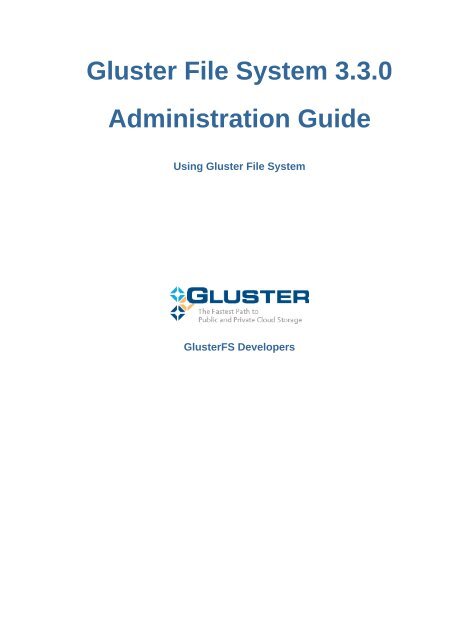Gluster_File_System-3.3.0-Administration_Guide-en-US
You also want an ePaper? Increase the reach of your titles
YUMPU automatically turns print PDFs into web optimized ePapers that Google loves.
<strong>Gluster</strong> <strong>File</strong> <strong>System</strong> <strong>3.3.0</strong><br />
<strong>Administration</strong> <strong>Guide</strong><br />
Using <strong>Gluster</strong> <strong>File</strong> <strong>System</strong><br />
<strong>Gluster</strong>FS Developers
<strong>Administration</strong> <strong>Guide</strong><br />
<strong>Gluster</strong> <strong>File</strong> <strong>System</strong> <strong>3.3.0</strong> <strong>Administration</strong> <strong>Guide</strong><br />
Using <strong>Gluster</strong> <strong>File</strong> <strong>System</strong><br />
Edition 1<br />
Author <strong>Gluster</strong>FS Developers gluster-devel@nongnu.org<br />
Copyright © 2006-2012 Red Hat, Inc., (http://www.redhat.com)<br />
<strong>Gluster</strong>FS has a dual lic<strong>en</strong>cing model for its source code<br />
On cli<strong>en</strong>t side:<br />
<strong>Gluster</strong>FS lic<strong>en</strong>sed to you under your choice of the GNU Lesser G<strong>en</strong>eral Public Lic<strong>en</strong>se, version 3<br />
or any later version (LGPLv3 or later), or the GNU G<strong>en</strong>eral Public Lic<strong>en</strong>se, version 2 (GPLv2), in all<br />
cases as published by the Free Software Foundation.<br />
On server side:<br />
<strong>Gluster</strong>FS is free software; you can redistribute it and/or modify it under the terms of the GNU G<strong>en</strong>eral<br />
Public Lic<strong>en</strong>se as published by the Free Software Foundation; either version 3 of the Lic<strong>en</strong>se, or (at<br />
your option) any later version.<br />
This guide describes <strong>Gluster</strong> <strong>File</strong> <strong>System</strong> (<strong>Gluster</strong>FS) and provides information on how to configure,<br />
operate, and manage <strong>Gluster</strong>FS.
Preface<br />
vii<br />
1. Audi<strong>en</strong>ce ....................................................................................................................... vii<br />
2. Lic<strong>en</strong>se ......................................................................................................................... vii<br />
3. Docum<strong>en</strong>t Conv<strong>en</strong>tions .................................................................................................. vii<br />
3.1. Typographic Conv<strong>en</strong>tions .................................................................................... vii<br />
3.2. Pull-quote Conv<strong>en</strong>tions ....................................................................................... viii<br />
3.3. Notes and Warnings ............................................................................................ ix<br />
4. We Need Feedback! ....................................................................................................... x<br />
1. Introducing <strong>Gluster</strong> <strong>File</strong> <strong>System</strong> 1<br />
2. Managing the glusterd Service 3<br />
2.1. Starting and Stopping glusterd Manually ........................................................................ 3<br />
2.2. Starting glusterd Automatically ...................................................................................... 3<br />
2.2.1. Red Hat-based <strong>System</strong>s .................................................................................... 3<br />
2.2.2. Debian-based <strong>System</strong>s ...................................................................................... 3<br />
2.2.3. <strong>System</strong>s Other than Red Hat and Debain ........................................................... 3<br />
3. Using the <strong>Gluster</strong> Console Manager – Command Line Utility 5<br />
4. Setting up Trusted Storage Pools 7<br />
4.1. Adding Servers to Trusted Storage Pool ........................................................................ 7<br />
4.2. Removing Servers from the Trusted Storage Pool .......................................................... 8<br />
5. Setting up <strong>Gluster</strong>FS Server Volumes 9<br />
5.1. Creating Distributed Volumes ...................................................................................... 10<br />
5.2. Creating Replicated Volumes ...................................................................................... 11<br />
5.3. Creating Striped Volumes ........................................................................................... 12<br />
5.4. Creating Distributed Striped Volumes .......................................................................... 14<br />
5.5. Creating Distributed Replicated Volumes ..................................................................... 15<br />
5.6. Creating Distributed Striped Replicated Volumes .......................................................... 17<br />
5.7. Creating Striped Replicated Volumes ........................................................................... 18<br />
5.8. Starting Volumes ........................................................................................................ 19<br />
6. Accessing Data - Setting Up <strong>Gluster</strong>FS Cli<strong>en</strong>t 21<br />
6.1. <strong>Gluster</strong> Native Cli<strong>en</strong>t .................................................................................................. 21<br />
6.1.1. Installing the <strong>Gluster</strong> Native Cli<strong>en</strong>t .................................................................... 21<br />
6.1.2. Mounting Volumes ........................................................................................... 23<br />
6.2. NFS ........................................................................................................................... 25<br />
6.2.1. Using NFS to Mount Volumes .......................................................................... 25<br />
6.3. CIFS .......................................................................................................................... 26<br />
6.3.1. Using CIFS to Mount Volumes ......................................................................... 27<br />
6.4. Testing Mounted Volumes .......................................................................................... 28<br />
7. Managing <strong>Gluster</strong>FS Volumes 31<br />
7.1. Tuning Volume Options .............................................................................................. 31<br />
7.2. Expanding Volumes .................................................................................................... 39<br />
7.3. Shrinking Volumes ..................................................................................................... 40<br />
7.4. Migrating Volumes ...................................................................................................... 42<br />
7.5. Rebalancing Volumes ................................................................................................. 43<br />
7.5.1. Rebalancing Volume to Fix Layout Changes ..................................................... 44<br />
7.5.2. Rebalancing Volume to Fix Layout and Migrate Data ......................................... 44<br />
7.5.3. Displaying Status of Rebalance Operation ......................................................... 44<br />
7.5.4. Stopping Rebalance Operation ......................................................................... 45<br />
7.6. Stopping Volumes ...................................................................................................... 45<br />
7.7. Deleting Volumes ....................................................................................................... 46<br />
7.8. Triggering Self-Heal on Replicate ................................................................................ 46<br />
iii
<strong>Administration</strong> <strong>Guide</strong><br />
8. Managing Geo-replication 49<br />
8.1. Replicated Volumes vs Geo-replication ........................................................................ 49<br />
8.2. Preparing to Deploy Geo-replication ............................................................................ 49<br />
8.2.1. Exploring Geo-replication Deploym<strong>en</strong>t Sc<strong>en</strong>arios ............................................... 50<br />
8.2.2. Geo-replication Deploym<strong>en</strong>t Overview ............................................................... 51<br />
8.2.3. Checking Geo-replication Minimum Requirem<strong>en</strong>ts ............................................. 52<br />
8.2.4. Setting Up the Environm<strong>en</strong>t for Geo-replication ................................................. 52<br />
8.2.5. Setting Up the Environm<strong>en</strong>t for a Secure Geo-replication Slave .......................... 53<br />
8.3. Starting Geo-replication .............................................................................................. 55<br />
8.3.1. Starting Geo-replication .................................................................................... 56<br />
8.3.2. Verifying Successful Deploym<strong>en</strong>t ...................................................................... 56<br />
8.3.3. Displaying Geo-replication Status Information .................................................... 56<br />
8.3.4. Configuring Geo-replication .............................................................................. 57<br />
8.3.5. Stopping Geo-replication .................................................................................. 58<br />
8.4. Restoring Data from the Slave .................................................................................... 58<br />
8.5. Best Practices ............................................................................................................ 61<br />
9. Managing Directory Quota 63<br />
9.1. Enabling Quota .......................................................................................................... 63<br />
9.2. Disabling Quota .......................................................................................................... 63<br />
9.3. Setting or Replacing Disk Limit ................................................................................... 64<br />
9.4. Displaying Disk Limit Information ................................................................................. 64<br />
9.5. Updating Memory Cache Size ..................................................................................... 65<br />
9.6. Removing Disk Limit ................................................................................................... 65<br />
10. Monitoring your <strong>Gluster</strong>FS Workload 67<br />
10.1. Running <strong>Gluster</strong>FS Volume Profile Command ............................................................ 67<br />
10.1.1. Start Profiling ................................................................................................. 67<br />
10.1.2. Displaying the I/0 Information ......................................................................... 67<br />
10.1.3. Stop Profiling ................................................................................................. 68<br />
10.2. Running <strong>Gluster</strong>FS Volume TOP Command ............................................................... 69<br />
10.2.1. Viewing Op<strong>en</strong> fd Count and Maximum fd Count ............................................... 69<br />
10.2.2. Viewing Highest <strong>File</strong> Read Calls ..................................................................... 70<br />
10.2.3. Viewing Highest <strong>File</strong> Write Calls ..................................................................... 71<br />
10.2.4. Viewing Highest Op<strong>en</strong> Calls on Directories ...................................................... 71<br />
10.2.5. Viewing Highest Read Calls on Directory ........................................................ 72<br />
10.2.6. Viewing List of Read Performance on each Brick ............................................. 73<br />
10.2.7. Viewing List of Write Performance on each Brick ............................................. 74<br />
10.3. Displaying Volume Information .................................................................................. 75<br />
10.4. Performing Statedump on a Volume .......................................................................... 76<br />
10.5. Displaying Volume Status ......................................................................................... 77<br />
11. POSIX Access Control Lists 83<br />
11.1. Activating POSIX ACLs Support ................................................................................ 83<br />
11.1.1. Activating POSIX ACLs Support on Sever ....................................................... 83<br />
11.1.2. Activating POSIX ACLs Support on Cli<strong>en</strong>t ....................................................... 83<br />
11.2. Setting POSIX ACLs ................................................................................................. 83<br />
11.2.1. Setting Access ACLs ..................................................................................... 83<br />
11.2.2. Setting Default ACLs ...................................................................................... 84<br />
11.3. Retrieving POSIX ACLs ............................................................................................ 85<br />
11.4. Removing POSIX ACLs ............................................................................................ 85<br />
11.5. Samba and ACLs ..................................................................................................... 86<br />
11.6. NFS and ACLs ......................................................................................................... 86<br />
12. Managing Unified <strong>File</strong> and Object Storage 87<br />
12.1. Compon<strong>en</strong>ts of Object Storage ................................................................................. 87<br />
iv
12.2. Advantages of using <strong>Gluster</strong>FS Unified <strong>File</strong> and Object Storage .................................. 88<br />
12.3. Preparing to Deploy Unified <strong>File</strong> and Object Storage .................................................. 89<br />
12.3.1. Pre-requisites ................................................................................................ 89<br />
12.3.2. Dep<strong>en</strong>d<strong>en</strong>cies ................................................................................................ 89<br />
12.4. Installing and Configuring Unified <strong>File</strong> and Object Storage ........................................... 89<br />
12.4.1. Installing Unified <strong>File</strong> and Object Storage ........................................................ 89<br />
12.4.2. Adding Users ................................................................................................. 90<br />
12.4.3. Configuring Proxy Server ............................................................................... 91<br />
12.4.4. Configuring Auth<strong>en</strong>tication <strong>System</strong> .................................................................. 91<br />
12.4.5. Configuring Proxy Server for HTTPS ............................................................... 91<br />
12.4.6. Configuring Object Server .............................................................................. 93<br />
12.4.7. Configuring Container Server .......................................................................... 94<br />
12.4.8. Configuring Account Server ............................................................................ 95<br />
12.4.9. Starting and Stopping Server .......................................................................... 96<br />
12.5. Working with Unified <strong>File</strong> and Object Storage ............................................................. 97<br />
12.5.1. Configuring Auth<strong>en</strong>ticated Access ................................................................... 97<br />
12.5.2. Working with Accounts ................................................................................... 98<br />
12.5.3. Working with Containers ................................................................................ 99<br />
12.5.4. Working with Objects ................................................................................... 103<br />
13. Managing Hadoop Compatible Storage 109<br />
13.1. Architecture Overview ............................................................................................. 109<br />
13.2. Advantages ............................................................................................................ 109<br />
13.3. Preparing to Install Hadoop Compatible Storage ....................................................... 109<br />
13.3.1. Pre-requisites ............................................................................................... 109<br />
13.4. Installing, and Configuring Hadoop Compatible Storage ............................................ 110<br />
13.5. Starting and Stopping the Hadoop MapReduce Daemon ........................................... 112<br />
14. Troubleshooting <strong>Gluster</strong>FS 113<br />
14.1. Managing <strong>Gluster</strong>FS Logs ....................................................................................... 113<br />
14.1.1. Rotating Logs .............................................................................................. 113<br />
14.2. Troubleshooting Geo-replication .............................................................................. 113<br />
14.2.1. Locating Log <strong>File</strong>s ........................................................................................ 113<br />
14.2.2. Rotating Geo-replication Logs ....................................................................... 114<br />
14.2.3. Synchronization is not complete .................................................................... 115<br />
14.2.4. Issues in Data Synchronization ..................................................................... 115<br />
14.2.5. Geo-replication status displays Faulty very oft<strong>en</strong> ............................................ 115<br />
14.2.6. Intermediate Master goes to Faulty State ...................................................... 116<br />
14.3. Troubleshooting POSIX ACLs .................................................................................. 116<br />
14.3.1. setfacl command fails with “setfacl: : Operation not<br />
supported” error ...................................................................................................... 116<br />
14.4. Troubleshooting Hadoop Compatible Storage ........................................................... 116<br />
14.4.1. Time Sync ................................................................................................... 116<br />
14.5. Troubleshooting NFS .............................................................................................. 116<br />
14.5.1. mount command on NFS cli<strong>en</strong>t fails with “RPC Error: Program not registered” .. 116<br />
14.5.2. NFS server start-up fails with “Port is already in use” error in the log file." ......... 117<br />
14.5.3. mount command fails with “rpc.statd” related error message ........................... 117<br />
14.5.4. mount command takes too long to finish. ....................................................... 117<br />
14.5.5. NFS server, glusterfsd starts but initialization fails with “nfsrpc- service:<br />
portmap registration of program failed” error message in the log. ................................ 118<br />
14.5.6. mount command fails with NFS server failed error. ......................................... 119<br />
14.5.7. showmount fails with clnt_create: RPC: Unable to receive ............................... 119<br />
14.5.8. Application fails with "Invalid argum<strong>en</strong>t" or "Value too large for defined data<br />
type" error. .............................................................................................................. 119<br />
14.6. Troubleshooting <strong>File</strong> Locks ...................................................................................... 120<br />
v
<strong>Administration</strong> <strong>Guide</strong><br />
15. Command Refer<strong>en</strong>ce 123<br />
15.1. gluster Command ................................................................................................... 123<br />
15.2. glusterd Daemon .................................................................................................... 126<br />
16. Glossary 129<br />
A. Revision History 133<br />
vi
Preface<br />
This guide describes how to configure, operate, and manage <strong>Gluster</strong> <strong>File</strong> <strong>System</strong> (<strong>Gluster</strong>FS).<br />
1. Audi<strong>en</strong>ce<br />
This guide is int<strong>en</strong>ded for <strong>System</strong>s Administrators interested in configuring and managing <strong>Gluster</strong>FS.<br />
This guide assumes that you are familiar with the Linux operating system, concepts of <strong>File</strong> <strong>System</strong>,<br />
<strong>Gluster</strong>FS concepts, and <strong>Gluster</strong>FS Installation<br />
2. Lic<strong>en</strong>se<br />
The Lic<strong>en</strong>se information is available at http://www.redhat.com/lic<strong>en</strong>ses/rhel_rha_eula.html.<br />
3. Docum<strong>en</strong>t Conv<strong>en</strong>tions<br />
This manual uses several conv<strong>en</strong>tions to highlight certain words and phrases and draw att<strong>en</strong>tion to<br />
specific pieces of information.<br />
In PDF and paper editions, this manual uses typefaces drawn from the Liberation Fonts 1 set. The<br />
Liberation Fonts set is also used in HTML editions if the set is installed on your system. If not,<br />
alternative but equival<strong>en</strong>t typefaces are displayed. Note: Red Hat Enterprise Linux 5 and later includes<br />
the Liberation Fonts set by default.<br />
3.1. Typographic Conv<strong>en</strong>tions<br />
Four typographic conv<strong>en</strong>tions are used to call att<strong>en</strong>tion to specific words and phrases. These<br />
conv<strong>en</strong>tions, and the circumstances they apply to, are as follows.<br />
Mono-spaced Bold<br />
Used to highlight system input, including shell commands, file names and paths. Also used to highlight<br />
keycaps and key combinations. For example:<br />
To see the cont<strong>en</strong>ts of the file my_next_bestselling_novel in your curr<strong>en</strong>t<br />
working directory, <strong>en</strong>ter the cat my_next_bestselling_novel command at the<br />
shell prompt and press Enter to execute the command.<br />
The above includes a file name, a shell command and a keycap, all pres<strong>en</strong>ted in mono-spaced bold<br />
and all distinguishable thanks to context.<br />
Key combinations can be distinguished from keycaps by the hyph<strong>en</strong> connecting each part of a key<br />
combination. For example:<br />
Press Enter to execute the command.<br />
Press Ctrl+Alt+F2 to switch to the first virtual terminal. Press Ctrl+Alt+F1 to<br />
return to your X-Windows session.<br />
The first paragraph highlights the particular keycap to press. The second highlights two key<br />
combinations (each a set of three keycaps with each set pressed simultaneously).<br />
1 https://fedorahosted.org/liberation-fonts/<br />
vii
Preface<br />
If source code is discussed, class names, methods, functions, variable names and returned values<br />
m<strong>en</strong>tioned within a paragraph will be pres<strong>en</strong>ted as above, in mono-spaced bold. For example:<br />
<strong>File</strong>-related classes include filesystem for file systems, file for files, and dir for<br />
directories. Each class has its own associated set of permissions.<br />
Proportional Bold<br />
This d<strong>en</strong>otes words or phrases <strong>en</strong>countered on a system, including application names; dialog box text;<br />
labeled buttons; check-box and radio button labels; m<strong>en</strong>u titles and sub-m<strong>en</strong>u titles. For example:<br />
Choose <strong>System</strong> → Prefer<strong>en</strong>ces → Mouse from the main m<strong>en</strong>u bar to launch Mouse<br />
Prefer<strong>en</strong>ces. In the Buttons tab, click the Left-handed mouse check box and click<br />
Close to switch the primary mouse button from the left to the right (making the mouse<br />
suitable for use in the left hand).<br />
To insert a special character into a gedit file, choose Applications → Accessories<br />
→ Character Map from the main m<strong>en</strong>u bar. Next, choose Search → Find… from<br />
the Character Map m<strong>en</strong>u bar, type the name of the character in the Search field<br />
and click Next. The character you sought will be highlighted in the Character Table.<br />
Double-click this highlighted character to place it in the Text to copy field and th<strong>en</strong><br />
click the Copy button. Now switch back to your docum<strong>en</strong>t and choose Edit → Paste<br />
from the gedit m<strong>en</strong>u bar.<br />
The above text includes application names; system-wide m<strong>en</strong>u names and items; application-specific<br />
m<strong>en</strong>u names; and buttons and text found within a GUI interface, all pres<strong>en</strong>ted in proportional bold and<br />
all distinguishable by context.<br />
Mono-spaced Bold Italic or Proportional Bold Italic<br />
Whether mono-spaced bold or proportional bold, the addition of italics indicates replaceable or<br />
variable text. Italics d<strong>en</strong>otes text you do not input literally or displayed text that changes dep<strong>en</strong>ding on<br />
circumstance. For example:<br />
To connect to a remote machine using ssh, type ssh username@domain.name at<br />
a shell prompt. If the remote machine is example.com and your username on that<br />
machine is john, type ssh john@example.com.<br />
The mount -o remount file-system command remounts the named file<br />
system. For example, to remount the /home file system, the command is mount -o<br />
remount /home.<br />
To see the version of a curr<strong>en</strong>tly installed package, use the rpm -q package<br />
command. It will return a result as follows: package-version-release.<br />
Note the words in bold italics above — username, domain.name, file-system, package, version and<br />
release. Each word is a placeholder, either for text you <strong>en</strong>ter wh<strong>en</strong> issuing a command or for text<br />
displayed by the system.<br />
Aside from standard usage for pres<strong>en</strong>ting the title of a work, italics d<strong>en</strong>otes the first use of a new and<br />
important term. For example:<br />
Publican is a DocBook publishing system.<br />
3.2. Pull-quote Conv<strong>en</strong>tions<br />
Terminal output and source code listings are set off visually from the surrounding text.<br />
viii
Notes and Warnings<br />
Output s<strong>en</strong>t to a terminal is set in mono-spaced roman and pres<strong>en</strong>ted thus:<br />
books Desktop docum<strong>en</strong>tation drafts mss photos stuff svn<br />
books_tests Desktop1 downloads images notes scripts svgs<br />
Source-code listings are also set in mono-spaced roman but add syntax highlighting as follows:<br />
package org.jboss.book.jca.ex1;<br />
import javax.naming.InitialContext;<br />
public class ExCli<strong>en</strong>t<br />
{<br />
public static void main(String args[])<br />
throws Exception<br />
{<br />
InitialContext iniCtx = new InitialContext();<br />
Object ref = iniCtx.lookup("EchoBean");<br />
EchoHome home = (EchoHome) ref;<br />
Echo echo = home.create();<br />
<strong>System</strong>.out.println("Created Echo");<br />
}<br />
}<br />
<strong>System</strong>.out.println("Echo.echo('Hello') = " + echo.echo("Hello"));<br />
3.3. Notes and Warnings<br />
Finally, we use three visual styles to draw att<strong>en</strong>tion to information that might otherwise be overlooked.<br />
Note<br />
Notes are tips, shortcuts or alternative approaches to the task at hand. Ignoring a note should<br />
have no negative consequ<strong>en</strong>ces, but you might miss out on a trick that makes your life easier.<br />
Important<br />
Important boxes detail things that are easily missed: configuration changes that only apply to<br />
the curr<strong>en</strong>t session, or services that need restarting before an update will apply. Ignoring a box<br />
labeled 'Important' will not cause data loss but may cause irritation and frustration.<br />
Warning<br />
Warnings should not be ignored. Ignoring warnings will most likely cause data loss.<br />
ix
Preface<br />
4. We Need Feedback!<br />
If you find any issues, please op<strong>en</strong> a bug on our Bugzilla - https://bugzilla.redhat.com/<strong>en</strong>ter_bug.cgi?<br />
product=<strong>Gluster</strong>FS<br />
http://www.gluster.org/interact/mailinglists/ - For details about mailing lists check out our community<br />
page<br />
If you want live help, join us on #gluster on fre<strong>en</strong>ode (IRC channel)<br />
x
Chapter 1.<br />
Introducing <strong>Gluster</strong> <strong>File</strong> <strong>System</strong><br />
<strong>Gluster</strong>FS is an op<strong>en</strong> source, clustered file system capable of scaling to several petabytes and<br />
handling thousands of cli<strong>en</strong>ts. <strong>Gluster</strong>FS can be flexibly combined with commodity physical, virtual,<br />
and cloud resources to deliver highly available and performant <strong>en</strong>terprise storage at a fraction of the<br />
cost of traditional solutions.<br />
<strong>Gluster</strong>FS clusters together storage building blocks over Infiniband RDMA and/or TCP/IP interconnect,<br />
aggregating disk and memory resources and managing data in a single global namespace. <strong>Gluster</strong>FS<br />
is based on a stackable user space design, delivering exceptional performance for diverse workloads.<br />
Figure 1.1. Virtualized Cloud Environm<strong>en</strong>ts<br />
<strong>Gluster</strong>FS is designed for today's high-performance, virtualized cloud <strong>en</strong>vironm<strong>en</strong>ts. Unlike traditional<br />
data c<strong>en</strong>ters, cloud <strong>en</strong>vironm<strong>en</strong>ts require multi-t<strong>en</strong>ancy along with the ability to grow or shrink<br />
resources on demand. Enterprises can scale capacity, performance, and availability on demand, with<br />
no v<strong>en</strong>dor lock-in, across on-premise, public cloud, and hybrid <strong>en</strong>vironm<strong>en</strong>ts.<br />
<strong>Gluster</strong>FS is in production at thousands of <strong>en</strong>terprises spanning media, healthcare, governm<strong>en</strong>t,<br />
education, web 2.0, and financial services. The following table lists the commercial offerings and its<br />
docum<strong>en</strong>tation location:<br />
Product<br />
Red Hat<br />
Storage<br />
Software<br />
Appliance<br />
Red Hat<br />
Virtual<br />
Docum<strong>en</strong>tation Location<br />
http://docs.redhat.com/docs/<strong>en</strong>-<strong>US</strong>/Red_Hat_Storage_Software_Appliance/<br />
index.html<br />
http://docs.redhat.com/docs/<strong>en</strong>-<strong>US</strong>/Red_Hat_Virtual_Storage_Appliance/index.html<br />
1
Chapter 1. Introducing <strong>Gluster</strong> <strong>File</strong> <strong>System</strong><br />
Product<br />
Storage<br />
Appliance<br />
Red Hat<br />
Storage<br />
Docum<strong>en</strong>tation Location<br />
http://docs.redhat.com/docs/<strong>en</strong>-<strong>US</strong>/Red_Hat_Storage/index.html<br />
2
Chapter 2.<br />
Managing the glusterd Service<br />
After installing <strong>Gluster</strong>FS, you must start glusterd service. The glusterd service serves as the<br />
<strong>Gluster</strong> elastic volume manager, overseeing glusterfs processes, and co-ordinating dynamic volume<br />
operations, such as adding and removing volumes across multiple storage servers non-disruptively.<br />
This section describes how to start the glusterd service in the following ways:<br />
• Section 2.1, “Starting and Stopping glusterd Manually”<br />
• Section 2.2, “Starting glusterd Automatically”<br />
Note<br />
You must start glusterd on all <strong>Gluster</strong>FS servers.<br />
2.1. Starting and Stopping glusterd Manually<br />
This section describes how to start and stop glusterd manually<br />
• To start glusterd manually, <strong>en</strong>ter the following command:<br />
# /etc/init.d/glusterd start<br />
• To stop glusterd manually, <strong>en</strong>ter the following command:<br />
# /etc/init.d/glusterd stop<br />
2.2. Starting glusterd Automatically<br />
This section describes how to configure the system to automatically start the glusterd service every<br />
time the system boots.<br />
2.2.1. Red Hat-based <strong>System</strong>s<br />
To configure Red Hat-based systems to automatically start the glusterd service every time the system<br />
boots, <strong>en</strong>ter the following from the command line:<br />
# chkconfig glusterd on<br />
2.2.2. Debian-based <strong>System</strong>s<br />
To configure Debian-based systems to automatically start the glusterd service every time the system<br />
boots, <strong>en</strong>ter the following from the command line:<br />
# update-rc.d glusterd defaults<br />
2.2.3. <strong>System</strong>s Other than Red Hat and Debain<br />
To configure systems other than Red Hat or Debian to automatically start the glusterd service every<br />
time the system boots, <strong>en</strong>ter the following <strong>en</strong>try to the /etc/rc.local file:<br />
# echo "glusterd" >> /etc/rc.local<br />
3
4
Chapter 3.<br />
Using the <strong>Gluster</strong> Console Manager –<br />
Command Line Utility<br />
The <strong>Gluster</strong> Console Manager is a single command line utility that simplifies configuration and<br />
managem<strong>en</strong>t of your storage <strong>en</strong>vironm<strong>en</strong>t. The <strong>Gluster</strong> Console Manager is similar to the LVM<br />
(Logical Volume Manager) CLI or ZFS Command Line Interface, but it works in sync with multiple<br />
storage servers. You can use the <strong>Gluster</strong> Console Manager while volumes are mounted and active<br />
too. <strong>Gluster</strong> automatically synchronizes volume configuration information across all <strong>Gluster</strong> servers.<br />
Using the <strong>Gluster</strong> Console Manager, you can create new volumes, start volumes, and stop volumes,<br />
as required. You can also add bricks to volumes, remove bricks from existing volumes, as well as<br />
change volume settings (such as some translator specific options), among other operations.<br />
You can also use these CLI commands to create scripts for automation, as well as use the commands<br />
as an API to allow integration with third-party applications.<br />
Running the <strong>Gluster</strong> Console Manager<br />
You can run the <strong>Gluster</strong> Console Manager on any <strong>Gluster</strong>FS server either by invoking the commands<br />
or by running the <strong>Gluster</strong> CLI in interactive mode. You can also use the gluster command remotely<br />
using SSH.<br />
• To run commands directly:<br />
# gluster peer command<br />
For example:<br />
# gluster peer status<br />
• To run the <strong>Gluster</strong> Console Manager in interactive mode<br />
# gluster<br />
You can execute gluster commands from the Console Manager prompt:<br />
gluster> command<br />
For example, to view the status of the peer server:<br />
# gluster<br />
gluster > peer status<br />
Display the status of the peer.<br />
With any 'gluster' installation, to check all the supported CLI commands, use 'gluster help' .<br />
5
6
Chapter 4.<br />
Setting up Trusted Storage Pools<br />
Before you can configure a <strong>Gluster</strong>FS volume, you must create a trusted storage pool consisting of the<br />
storage servers that provides bricks to a volume.<br />
A storage pool is a trusted network of storage servers. Wh<strong>en</strong> you start the first server, the storage pool<br />
consists of that server alone. To add additional storage servers to the storage pool, you can use the<br />
probe command from a storage server that is already part of the trusted storage pool.<br />
Note<br />
Do not self-probe the first server/localhost.<br />
The glusterd service must be running on all storage servers that you want to add to the storage pool.<br />
See Chapter 2, Managing the glusterd Service for more information.<br />
4.1. Adding Servers to Trusted Storage Pool<br />
To create a trusted storage pool, add servers to the trusted storage pool<br />
1. The hostnames used to create the storage pool must be resolvable by DNS. Also make sure that<br />
firewall is not blocking the probe requests/replies. (iptables -F)<br />
To add a server to the storage pool:<br />
# gluster peer probe server<br />
For example, to create a trusted storage pool of four servers, add three servers to the storage pool<br />
from server1:<br />
# gluster peer probe server2<br />
Probe successful<br />
# gluster peer probe server3<br />
Probe successful<br />
# gluster peer probe server4<br />
Probe successful<br />
2. Verify the peer status from the first server using the following commands:<br />
# gluster peer status<br />
Number of Peers: 3<br />
Hostname: server2<br />
Uuid: 5e987bda-16dd-43c2-835b-08b7d55e94e5<br />
State: Peer in Cluster (Connected)<br />
Hostname: server3<br />
Uuid: 1e0ca3aa-9ef7-4f66-8f15-cbc348f29ff7<br />
State: Peer in Cluster (Connected)<br />
Hostname: server4<br />
Uuid: 3e0caba-9df7-4f66-8e5d-cbc348f29ff7<br />
7
Chapter 4. Setting up Trusted Storage Pools<br />
State: Peer in Cluster (Connected)<br />
4.2. Removing Servers from the Trusted Storage Pool<br />
To remove a server from the storage pool:<br />
# gluster peer detach server<br />
For example, to remove server4 from the trusted storage pool:<br />
# gluster peer detach server4<br />
Detach successful<br />
8
Chapter 5.<br />
Setting up <strong>Gluster</strong>FS Server Volumes<br />
A volume is a logical collection of bricks where each brick is an export directory on a server in the<br />
trusted storage pool. Most of the gluster managem<strong>en</strong>t operations are performed on the volume.<br />
To create a new volume in your storage <strong>en</strong>vironm<strong>en</strong>t, specify the bricks that comprise the volume.<br />
After you have created a new volume, you must start it before attempting to mount it.<br />
• Volumes of the following types can be created in your storage <strong>en</strong>vironm<strong>en</strong>t:<br />
• Distributed - Distributed volumes distributes files throughout the bricks in the volume. You can use<br />
distributed volumes where the requirem<strong>en</strong>t is to scale storage and the redundancy is either not<br />
important or is provided by other hardware/software layers. For more information, see Section 5.1,<br />
“Creating Distributed Volumes” .<br />
• Replicated – Replicated volumes replicates files across bricks in the volume. You can use<br />
replicated volumes in <strong>en</strong>vironm<strong>en</strong>ts where high-availability and high-reliability are critical. For<br />
more information, see Section 5.2, “Creating Replicated Volumes ”.<br />
• Striped – Striped volumes stripes data across bricks in the volume. For best results, you should<br />
use striped volumes only in high concurr<strong>en</strong>cy <strong>en</strong>vironm<strong>en</strong>ts accessing very large files. For more<br />
information, see Section 5.3, “Creating Striped Volumes”.<br />
• Distributed Striped - Distributed striped volumes stripe data across two or more nodes in the<br />
cluster. You should use distributed striped volumes where the requirem<strong>en</strong>t is to scale storage and<br />
in high concurr<strong>en</strong>cy <strong>en</strong>vironm<strong>en</strong>ts accessing very large files is critical. For more information, see<br />
Section 5.4, “Creating Distributed Striped Volumes ”.<br />
• Distributed Replicated - Distributed replicated volumes distributes files across replicated bricks in<br />
the volume. You can use distributed replicated volumes in <strong>en</strong>vironm<strong>en</strong>ts where the requirem<strong>en</strong>t is<br />
to scale storage and high-reliability is critical. Distributed replicated volumes also offer improved<br />
read performance in most <strong>en</strong>vironm<strong>en</strong>ts. For more information, see Section 5.5, “Creating<br />
Distributed Replicated Volumes ”.<br />
• Distributed Striped Replicated – Distributed striped replicated volumes distributes striped data<br />
across replicated bricks in the cluster. For best results, you should use distributed striped<br />
replicated volumes in highly concurr<strong>en</strong>t <strong>en</strong>vironm<strong>en</strong>ts where parallel access of very large files<br />
and performance is critical. In this release, configuration of this volume type is supported only<br />
for Map Reduce workloads. For more information, see Section 5.6, “Creating Distributed Striped<br />
Replicated Volumes ”.<br />
• Striped Replicated – Striped replicated volumes stripes data across replicated bricks in the<br />
cluster. For best results, you should use striped replicated volumes in highly concurr<strong>en</strong>t<br />
<strong>en</strong>vironm<strong>en</strong>ts where there is parallel access of very large files and performance is critical. In this<br />
release, configuration of this volume type is supported only for Map Reduce workloads. For more<br />
information, see Section 5.7, “Creating Striped Replicated Volumes ”.<br />
To create a new volume<br />
• Create a new volume :<br />
# gluster volume create NEW-VOLNAME [stripe COUNT | replica COUNT]<br />
[transport [tcp | rdma | tcp,rdma]] NEW-BRICK1 NEW-BRICK2 NEW-BRICK3...<br />
For example, to create a volume called test-volume consisting of server3:/exp3 and server4:/exp4:<br />
9
Chapter 5. Setting up <strong>Gluster</strong>FS Server Volumes<br />
# gluster volume create test-volume server3:/exp3 server4:/exp4<br />
Creation of test-volume has be<strong>en</strong> successful<br />
Please start the volume to access data.<br />
5.1. Creating Distributed Volumes<br />
In a distributed volumes files are spread randomly across the bricks in the volume. Use distributed<br />
volumes where you need to scale storage and redundancy is either not important or is provided by<br />
other hardware/software layers.<br />
Note<br />
Disk/server failure in distributed volumes can result in a serious loss of data because directory<br />
cont<strong>en</strong>ts are spread randomly across the bricks in the volume.<br />
Figure 5.1. Illustration of a Distributed Volume<br />
To create a distributed volume<br />
1. Create a trusted storage pool as described earlier in Section 4.1, “Adding Servers to Trusted<br />
Storage Pool”.<br />
2. Create the distributed volume:<br />
# gluster volume create NEW-VOLNAME [transport [tcp | rdma | tcp,rdma]]<br />
NEW-BRICK...<br />
For example, to create a distributed volume with four storage servers using tcp:<br />
# gluster volume create test-volume server1:/exp1 server2:/exp2 server3:/exp3 server4:/<br />
exp4<br />
10
Creating Replicated Volumes<br />
Creation of test-volume has be<strong>en</strong> successful<br />
Please start the volume to access data.<br />
(Optional) You can display the volume information:<br />
# gluster volume info<br />
Volume Name: test-volume<br />
Type: Distribute<br />
Status: Created<br />
Number of Bricks: 4<br />
Transport-type: tcp<br />
Bricks:<br />
Brick1: server1:/exp1<br />
Brick2: server2:/exp2<br />
Brick3: server3:/exp3<br />
Brick4: server4:/exp4<br />
For example, to create a distributed volume with four storage servers over InfiniBand:<br />
# gluster volume create test-volume transport rdma server1:/exp1 server2:/exp2 server3:/<br />
exp3 server4:/exp4<br />
Creation of test-volume has be<strong>en</strong> successful<br />
Please start the volume to access data.<br />
If the transport type is not specified, tcp is used as the default. You can also set additional options<br />
if required, such as auth.allow or auth.reject. For more information, see Section 7.1, “Tuning<br />
Volume Options”<br />
Note<br />
Make sure you start your volumes before you try to mount them or else cli<strong>en</strong>t operations after<br />
the mount will hang, see Section 5.8, “Starting Volumes ” for details.<br />
5.2. Creating Replicated Volumes<br />
Replicated volumes create copies of files across multiple bricks in the volume. You can use replicated<br />
volumes in <strong>en</strong>vironm<strong>en</strong>ts where high-availability and high-reliability are critical.<br />
Note<br />
The number of bricks should be equal to of the replica count for a replicated volume. To protect<br />
against server and disk failures, it is recomm<strong>en</strong>ded that the bricks of the volume are from<br />
differ<strong>en</strong>t servers.<br />
11
Chapter 5. Setting up <strong>Gluster</strong>FS Server Volumes<br />
Figure 5.2. Illustration of a Replicated Volume<br />
To create a replicated volume<br />
1. Create a trusted storage pool as described earlier in Section 4.1, “Adding Servers to Trusted<br />
Storage Pool”.<br />
2. Create the replicated volume:<br />
# gluster volume create NEW-VOLNAME [replica COUNT] [transport [tcp |<br />
rdma | tcp,rdma]] NEW-BRICK...<br />
For example, to create a replicated volume with two storage servers:<br />
# gluster volume create test-volume replica 2 transport tcp server1:/exp1 server2:/exp2<br />
Creation of test-volume has be<strong>en</strong> successful<br />
Please start the volume to access data.<br />
If the transport type is not specified, tcp is used as the default. You can also set additional options<br />
if required, such as auth.allow or auth.reject. For more information, see Section 7.1, “Tuning<br />
Volume Options”<br />
Note<br />
Make sure you start your volumes before you try to mount them or else cli<strong>en</strong>t operations after<br />
the mount will hang, see Section 5.8, “Starting Volumes ” for details.<br />
5.3. Creating Striped Volumes<br />
Striped volumes stripes data across bricks in the volume. For best results, you should use striped<br />
volumes only in high concurr<strong>en</strong>cy <strong>en</strong>vironm<strong>en</strong>ts accessing very large files.<br />
12
Creating Striped Volumes<br />
Note<br />
The number of bricks should be a equal to the stripe count for a striped volume.<br />
Figure 5.3. Illustration of a Striped Volume<br />
To create a striped volume<br />
1. Create a trusted storage pool as described earlier in Section 4.1, “Adding Servers to Trusted<br />
Storage Pool”.<br />
2. Create the striped volume:<br />
# gluster volume create NEW-VOLNAME [stripe COUNT] [transport [tcp |<br />
rdma | tcp,rdma]] NEW-BRICK...<br />
For example, to create a striped volume across two storage servers:<br />
# gluster volume create test-volume stripe 2 transport tcp server1:/exp1 server2:/exp2<br />
Creation of test-volume has be<strong>en</strong> successful<br />
Please start the volume to access data.<br />
If the transport type is not specified, tcp is used as the default. You can also set additional options<br />
if required, such as auth.allow or auth.reject. For more information, see Section 7.1, “Tuning<br />
Volume Options”<br />
13
Chapter 5. Setting up <strong>Gluster</strong>FS Server Volumes<br />
Note<br />
Make sure you start your volumes before you try to mount them or else cli<strong>en</strong>t operations after<br />
the mount will hang, see Section 5.8, “Starting Volumes ” for details.<br />
5.4. Creating Distributed Striped Volumes<br />
Distributed striped volumes stripes files across two or more nodes in the cluster. For best results,<br />
you should use distributed striped volumes where the requirem<strong>en</strong>t is to scale storage and in high<br />
concurr<strong>en</strong>cy <strong>en</strong>vironm<strong>en</strong>ts accessing very large files is critical.<br />
Note<br />
The number of bricks should be a multiple of the stripe count for a distributed striped volume.<br />
Figure 5.4. Illustration of a Distributed Striped Volume<br />
To create a distributed striped volume<br />
1. Create a trusted storage pool as described earlier in Section 4.1, “Adding Servers to Trusted<br />
Storage Pool”.<br />
2. Create the distributed striped volume:<br />
# gluster volume create NEW-VOLNAME [stripe COUNT] [transport [tcp |<br />
rdma | tcp,rdma]] NEW-BRICK...<br />
14
Creating Distributed Replicated Volumes<br />
For example, to create a distributed striped volume across eight storage servers:<br />
# gluster volume create test-volume stripe 4 transport tcp server1:/exp1 server2:/exp2<br />
server3:/exp3 server4:/exp4 server5:/exp5 server6:/exp6 server7:/exp7 server8:/exp8<br />
Creation of test-volume has be<strong>en</strong> successful<br />
Please start the volume to access data.<br />
If the transport type is not specified, tcp is used as the default. You can also set additional options<br />
if required, such as auth.allow or auth.reject. For more information, see Section 7.1, “Tuning<br />
Volume Options”<br />
Note<br />
Make sure you start your volumes before you try to mount them or else cli<strong>en</strong>t operations after<br />
the mount will hang, see Section 5.8, “Starting Volumes ” for details.<br />
5.5. Creating Distributed Replicated Volumes<br />
Distributes files across replicated bricks in the volume. You can use distributed replicated volumes<br />
in <strong>en</strong>vironm<strong>en</strong>ts where the requirem<strong>en</strong>t is to scale storage and high-reliability is critical. Distributed<br />
replicated volumes also offer improved read performance in most <strong>en</strong>vironm<strong>en</strong>ts.<br />
Note<br />
The number of bricks should be a multiple of the replica count for a distributed replicated<br />
volume. Also, the order in which bricks are specified has a great effect on data protection. Each<br />
replica_count consecutive bricks in the list you give will form a replica set, with all replica sets<br />
combined into a volume-wide distribute set. To make sure that replica-set members are not<br />
placed on the same node, list the first brick on every server, th<strong>en</strong> the second brick on every<br />
server in the same order, and so on.<br />
15
Chapter 5. Setting up <strong>Gluster</strong>FS Server Volumes<br />
Figure 5.5. Illustration of a Distributed Replicated Volume<br />
To create a distributed replicated volume<br />
1. Create a trusted storage pool as described earlier in Section 4.1, “Adding Servers to Trusted<br />
Storage Pool”.<br />
2. Create the distributed replicated volume:<br />
# gluster volume create NEW-VOLNAME [replica COUNT] [transport [tcp |<br />
rdma | tcp,rdma]] NEW-BRICK...<br />
For example, four node distributed (replicated) volume with a two-way mirror:<br />
# gluster volume create test-volume replica 2 transport tcp server1:/exp1 server2:/exp2<br />
server3:/exp3 server4:/exp4<br />
Creation of test-volume has be<strong>en</strong> successful<br />
Please start the volume to access data.<br />
For example, to create a six node distributed (replicated) volume with a two-way mirror:<br />
# gluster volume create test-volume replica 2 transport tcp server1:/exp1 server2:/exp2<br />
server3:/exp3 server4:/exp4 server5:/exp5 server6:/exp6<br />
Creation of test-volume has be<strong>en</strong> successful<br />
Please start the volume to access data.<br />
If the transport type is not specified, tcp is used as the default. You can also set additional options<br />
if required, such as auth.allow or auth.reject. For more information, see Section 7.1, “Tuning<br />
Volume Options”<br />
16
Creating Distributed Striped Replicated Volumes<br />
Note<br />
Make sure you start your volumes before you try to mount them or else cli<strong>en</strong>t operations after<br />
the mount will hang, see Section 5.8, “Starting Volumes ” for details.<br />
5.6. Creating Distributed Striped Replicated Volumes<br />
Distributed striped replicated volumes distributes striped data across replicated bricks in the<br />
cluster. For best results, you should use distributed striped replicated volumes in highly concurr<strong>en</strong>t<br />
<strong>en</strong>vironm<strong>en</strong>ts where parallel access of very large files and performance is critical. In this release,<br />
configuration of this volume type is supported only for Map Reduce workloads.<br />
Note<br />
The number of bricks should be a multiples of number of stripe count and replica count for a<br />
distributed striped replicated volume.<br />
To create a distributed striped replicated volume<br />
1. Create a trusted storage pool as described earlier in Section 4.1, “Adding Servers to Trusted<br />
Storage Pool”.<br />
2. Create a distributed striped replicated volume using the following command:<br />
# gluster volume create NEW-VOLNAME [stripe COUNT] [replica COUNT]<br />
[transport [tcp | rdma | tcp,rdma]] NEW-BRICK...<br />
For example, to create a distributed replicated striped volume across eight storage servers:<br />
# gluster volume create test-volume stripe 2 replica 2 transport tcp server1:/exp1<br />
server2:/exp2 server3:/exp3 server4:/exp4 server5:/exp5 server6:/exp6 server7:/exp7<br />
server8:/exp8<br />
Creation of test-volume has be<strong>en</strong> successful<br />
Please start the volume to access data.<br />
If the transport type is not specified, tcp is used as the default. You can also set additional options<br />
if required, such as auth.allow or auth.reject. For more information, see Section 7.1, “Tuning<br />
Volume Options”<br />
17
Chapter 5. Setting up <strong>Gluster</strong>FS Server Volumes<br />
Note<br />
Make sure you start your volumes before you try to mount them or else cli<strong>en</strong>t operations after<br />
the mount will hang, see Section 5.8, “Starting Volumes ” for details.<br />
5.7. Creating Striped Replicated Volumes<br />
Striped replicated volumes stripes data across replicated bricks in the cluster. For best results, you<br />
should use striped replicated volumes in highly concurr<strong>en</strong>t <strong>en</strong>vironm<strong>en</strong>ts where there is parallel<br />
access of very large files and performance is critical. In this release, configuration of this volume type<br />
is supported only for Map Reduce workloads.<br />
Note<br />
The number of bricks should be a multiple of the replicate count and stripe count for a striped<br />
replicated volume.<br />
Figure 5.6. Illustration of a Striped Replicated Volume<br />
To create a striped replicated volume<br />
1. Create a trusted storage pool consisting of the storage servers that will comprise the volume.<br />
For more information, see Section 4.1, “Adding Servers to Trusted Storage Pool”.<br />
18
Starting Volumes<br />
2. Create a striped replicated volume :<br />
# gluster volume create NEW-VOLNAME [stripe COUNT] [replica COUNT]<br />
[transport [tcp | rdma | tcp,rdma]] NEW-BRICK...<br />
For example, to create a striped replicated volume across four storage servers:<br />
# gluster volume create test-volume stripe 2 replica 2 transport tcp server1:/exp1<br />
server2:/exp2 server3:/exp3 server4:/exp4<br />
Creation of test-volume has be<strong>en</strong> successful<br />
Please start the volume to access data.<br />
To create a striped replicated volume across six storage servers:<br />
# gluster volume create test-volume stripe 3 replica 2 transport tcp server1:/exp1<br />
server2:/exp2 server3:/exp3 server4:/exp4 server5:/exp5 server6:/exp6<br />
Creation of test-volume has be<strong>en</strong> successful<br />
Please start the volume to access data.<br />
If the transport type is not specified, tcp is used as the default. You can also set additional options<br />
if required, such as auth.allow or auth.reject. For more information, see Section 7.1, “Tuning<br />
Volume Options”<br />
Note<br />
Make sure you start your volumes before you try to mount them or else cli<strong>en</strong>t operations after<br />
the mount will hang, see Section 5.8, “Starting Volumes ” for details.<br />
5.8. Starting Volumes<br />
You must start your volumes before you try to mount them.<br />
To start a volume<br />
• Start a volume:<br />
# gluster volume start VOLNAME<br />
For example, to start test-volume:<br />
# gluster volume start test-volume<br />
Starting test-volume has be<strong>en</strong> successful<br />
19
20
Chapter 6.<br />
Accessing Data - Setting Up <strong>Gluster</strong>FS<br />
Cli<strong>en</strong>t<br />
<strong>Gluster</strong> volumes can be accessed in multiple ways. One can use <strong>Gluster</strong> Native Cli<strong>en</strong>t method for high<br />
concurr<strong>en</strong>cy, performance and transpar<strong>en</strong>t failover in GNU/Linux cli<strong>en</strong>ts. <strong>Gluster</strong> exports volumes<br />
using NFS v3 protocol too.<br />
CIFS can also be used to access volumes by exporting the <strong>Gluster</strong> Native mount point as a samba<br />
export.<br />
6.1. <strong>Gluster</strong> Native Cli<strong>en</strong>t<br />
The <strong>Gluster</strong> Native Cli<strong>en</strong>t is a F<strong>US</strong>E-based cli<strong>en</strong>t running in user space. <strong>Gluster</strong> Native Cli<strong>en</strong>t is the<br />
recomm<strong>en</strong>ded method for accessing volumes if all the clustered features of <strong>Gluster</strong>FS has to be<br />
utilized.<br />
This section introduces the <strong>Gluster</strong> Native Cli<strong>en</strong>t and explains how to install the software on cli<strong>en</strong>t<br />
machines. This section also describes how to mount volumes on cli<strong>en</strong>ts (both manually and<br />
automatically).<br />
6.1.1. Installing the <strong>Gluster</strong> Native Cli<strong>en</strong>t<br />
<strong>Gluster</strong> Native Cli<strong>en</strong>t has a dep<strong>en</strong>dancy on F<strong>US</strong>E module. To make sure F<strong>US</strong>E module is loaded,<br />
execute below commands:<br />
1. Add the F<strong>US</strong>E loadable kernel module (LKM) to the Linux kernel:<br />
# modprobe fuse<br />
2. Verify that the F<strong>US</strong>E module is loaded:<br />
# dmesg | grep -i fuse<br />
fuse init (API version 7.13)<br />
6.1.1.1. Installing on RPM Based Distributions<br />
To install <strong>Gluster</strong> Native Cli<strong>en</strong>t on RPM distribution-based systems<br />
1. Install required prerequisites on the cli<strong>en</strong>t using the following command:<br />
$ sudo yum -y install fuse fuse-libs<br />
2. Download the latest glusterfs, glusterfs-fuse RPM files on each cli<strong>en</strong>t. The glusterfs package<br />
contains the <strong>Gluster</strong>FS Binary and required libraries. The glusterfs-fuse package contains the<br />
F<strong>US</strong>E plugin (in <strong>Gluster</strong>FS terms, its called Translator) required for mounting.<br />
Note<br />
Install 'glusterfs-rdma' RPM if RDMA support is required. 'glusterfs-rdma' contains RDMA<br />
transport module for Infiniband interconnect.<br />
21
Chapter 6. Accessing Data - Setting Up <strong>Gluster</strong>FS Cli<strong>en</strong>t<br />
You can download the software at http://bits.gluster.com/gluster/glusterfs/<strong>3.3.0</strong>/x86_64/.<br />
3. Install <strong>Gluster</strong> Native Cli<strong>en</strong>t on the cli<strong>en</strong>t.<br />
$ sudo rpm -i glusterfs-<strong>3.3.0</strong>-1.x86_64.rpm<br />
$ sudo rpm -i glusterfs-fuse-<strong>3.3.0</strong>-1.x86_64.rpm<br />
$ sudo rpm -i glusterfs-rdma-<strong>3.3.0</strong>-1.x86_64.rpm<br />
6.1.1.2. Installing on Debian-based Distributions<br />
To install <strong>Gluster</strong> Native Cli<strong>en</strong>t on Debian-based distributions<br />
1. Download the latest <strong>Gluster</strong>FS .deb file.<br />
You can download the software at http://www.gluster.org/download/.<br />
2. Uninstall <strong>Gluster</strong>FS v3.1.x/v3.2.x (or an earlier version) from the cli<strong>en</strong>t using the following<br />
command:<br />
$ sudo dpkg -r glusterfs<br />
(Optional) Run $ sudo dpkg -purge glusterfs to purge the configuration files.<br />
3. Install <strong>Gluster</strong> Native Cli<strong>en</strong>t on the cli<strong>en</strong>t using the following command:<br />
$ sudo dpkg -i glusterfs-$version.deb<br />
For example:<br />
$ sudo dpkg -i glusterfs-<strong>3.3.0</strong>.deb<br />
6.1.1.3. Performing a Source Installation<br />
To build and install <strong>Gluster</strong> Native Cli<strong>en</strong>t from the source code<br />
1. Create a new directory using the following commands:<br />
# mkdir glusterfs<br />
# cd glusterfs<br />
2. Download the source code.<br />
You can download the source at http://www.gluster.org/download/.<br />
3. Extract the source code using the following command:<br />
# tar -xvzf glusterfs-<strong>3.3.0</strong>.tar.gz<br />
4. Run the configuration utility using the following command:<br />
# ./configure<br />
...<br />
<strong>Gluster</strong>FS configure summary<br />
===========================<br />
22
Mounting Volumes<br />
F<strong>US</strong>E cli<strong>en</strong>t : yes<br />
Infiniband verbs : yes<br />
epoll IO multiplex : yes<br />
argp-standalone : no<br />
fusermount : no<br />
readline : yes<br />
Note<br />
The configuration summary shown above is sample, it can vary dep<strong>en</strong>ding on other<br />
packages.<br />
5. Build the <strong>Gluster</strong> Native Cli<strong>en</strong>t software using the following commands:<br />
# make<br />
# make install<br />
6. Verify that the correct version of <strong>Gluster</strong> Native Cli<strong>en</strong>t is installed, using the following command:<br />
# glusterfs –-version<br />
6.1.2. Mounting Volumes<br />
After installing the <strong>Gluster</strong> Native Cli<strong>en</strong>t, you need to mount <strong>Gluster</strong> volumes to access data. There are<br />
two methods you can choose:<br />
• Section 6.1.2.1, “Manually Mounting Volumes”<br />
• Section 6.1.2.2, “Automatically Mounting Volumes”<br />
After mounting a volume, you can test the mounted volume using the procedure described in<br />
Section 6.4, “Testing Mounted Volumes”.<br />
Note<br />
Server names selected during creation of Volumes should be resolvable in the cli<strong>en</strong>t machine.<br />
You can use appropriate /etc/hosts <strong>en</strong>tries or DNS server to resolve server names to IP<br />
addresses.<br />
6.1.2.1. Manually Mounting Volumes<br />
To manually mount a <strong>Gluster</strong> volume<br />
• To mount a volume, use the following command:<br />
23
Chapter 6. Accessing Data - Setting Up <strong>Gluster</strong>FS Cli<strong>en</strong>t<br />
# mount -t glusterfs HOSTNAME-OR-IPADDRESS:/VOLNAME MOUNTDIR<br />
For example:<br />
# mount -t glusterfs server1:/test-volume /mnt/glusterfs<br />
Note<br />
The server specified in the mount command is only used to fetch the gluster configuration<br />
volfile describing the volume name. Subsequ<strong>en</strong>tly, the cli<strong>en</strong>t will communicate directly with the<br />
servers m<strong>en</strong>tioned in the volfile (which might not ev<strong>en</strong> include the one used for mount).<br />
6.1.2.2. Automatically Mounting Volumes<br />
To automatically mount a <strong>Gluster</strong> volume<br />
• To mount a volume, edit the /etc/fstab file and add the following line:<br />
HOSTNAME-OR-IPADDRESS:/VOLNAME MOUNTDIR glusterfs defaults,_netdev 0 0<br />
For example:<br />
server1:/test-volume /mnt/glusterfs glusterfs defaults,_netdev 0 0<br />
Mounting Options<br />
You can specify the following options wh<strong>en</strong> using the mount -t glusterfs command. Note that<br />
you need to separate all options with commas.<br />
backupvolfile-server=server-name<br />
fetch-attempts=N (where N is number of attempts)<br />
log-level=loglevel<br />
log-file=logfile<br />
direct-io-mode=[<strong>en</strong>able|disable]<br />
ro (for readonly mounts)<br />
acl (for <strong>en</strong>abling posix-ACLs)<br />
worm (making the mount WORM - Write Once, Read Many type)<br />
selinux (<strong>en</strong>able selinux on <strong>Gluster</strong>FS mount<br />
For example:<br />
# mount -t glusterfs -o backupvolfile-server=volfile_server2,fetchattempts=2,log-level=WARNING,log-file=/var/log/gluster.log<br />
server1:/testvolume<br />
/mnt/glusterfs<br />
24
NFS<br />
Using /etc/fstab, options would look like below:<br />
HOSTNAME-OR-IPADDRESS:/VOLNAME MOUNTDIR glusterfs defaults,_netdev,loglevel=WARNING,log-file=/var/log/gluster.log<br />
0 0<br />
If backupvolfile-server option is added while mounting fuse cli<strong>en</strong>t, wh<strong>en</strong> the first volfile server<br />
fails, th<strong>en</strong> the server specified in backupvolfile-server option is used as volfile server to mount<br />
the cli<strong>en</strong>t.<br />
In fetch-attempts=N option, specify the number of attempts to fetch volume files while mounting a<br />
volume. This option will be useful wh<strong>en</strong> round-robin DNS is configured for the server-name.<br />
6.2. NFS<br />
You can use NFS v3 to access to gluster volumes.<br />
<strong>Gluster</strong>FS <strong>3.3.0</strong>, now includes network lock manager (NLM) v4 feature too. NLM <strong>en</strong>ables applications<br />
on NFSv3 cli<strong>en</strong>ts to do record locking on files. NLM program is started automatically with the NFS<br />
server process.<br />
This section describes how to use NFS to mount <strong>Gluster</strong> volumes (both manually and automatically).<br />
6.2.1. Using NFS to Mount Volumes<br />
You can use either of the following methods to mount <strong>Gluster</strong> volumes:<br />
• Section 6.2.1.1, “Manually Mounting Volumes Using NFS ”<br />
• Section 6.2.1.2, “Automatically Mounting Volumes Using NFS”<br />
After mounting a volume, you can test the mounted volume using the procedure described in<br />
Section 6.4, “Testing Mounted Volumes”.<br />
6.2.1.1. Manually Mounting Volumes Using NFS<br />
To manually mount a <strong>Gluster</strong> volume using NFS<br />
• To mount a volume, use the following command:<br />
# mount -t nfs -o vers=3 HOSTNAME-OR-IPADDRESS:/VOLNAME MOUNTDIR<br />
For example:<br />
# mount -t nfs -o vers=3 server1:/test-volume /mnt/glusterfs<br />
Note<br />
<strong>Gluster</strong> NFS server does not support UDP. If the NFS cli<strong>en</strong>t you are using defaults to<br />
connecting using UDP, the following message appears:<br />
requested NFS version or transport protocol is not supported.<br />
To connect using TCP<br />
25
Chapter 6. Accessing Data - Setting Up <strong>Gluster</strong>FS Cli<strong>en</strong>t<br />
• Add the following option to the mount command:<br />
-o mountproto=tcp<br />
For example:<br />
# mount -o mountproto=tcp,vers=3 -t nfs server1:/test-volume /mnt/<br />
glusterfs<br />
To mount <strong>Gluster</strong> NFS server from a Solaris cli<strong>en</strong>t<br />
• Use the following command:<br />
# mount -o proto=tcp,vers=3 nfs://HOSTNAME-OR-IPADDRESS:38467/VOLNAME<br />
MOUNTDIR<br />
For example:<br />
# mount -o proto=tcp,vers=3 nfs://server1:38467/test-volume /mnt/<br />
glusterfs<br />
6.2.1.2. Automatically Mounting Volumes Using NFS<br />
You can configure your system to automatically mount <strong>Gluster</strong> volumes using NFS each time the<br />
system starts.<br />
To automatically mount a <strong>Gluster</strong> volume using NFS<br />
• To mount a volume, edit the /etc/fstab file and add the following line:<br />
HOSTNAME-OR-IPADDRESS:/VOLNAME MOUNTDIR nfs defaults,_netdev,vers=3 0 0<br />
For example,<br />
server1:/test-volume /mnt/glusterfs nfs defaults,_netdev,vers=3 0 0<br />
If default transport to mount NFS is UDP, use below line in fstab<br />
server1:/test-volume /mnt/glusterfs nfs defaults,_netdev,mountproto=tcp 0<br />
0<br />
To automount NFS mounts<br />
<strong>Gluster</strong> supports *nix standard method of automounting NFS mounts. Update the /etc/auto.master<br />
and /etc/auto.misc and restart the autofs service. After that, wh<strong>en</strong>ever a user or process attempts to<br />
access the directory it will be mounted in the background.<br />
6.3. CIFS<br />
You can use CIFS to access to volumes wh<strong>en</strong> using Microsoft Windows as well as SAMBA cli<strong>en</strong>ts. For<br />
this access method, Samba packages need to be pres<strong>en</strong>t on the cli<strong>en</strong>t side. You can export glusterfs<br />
mount point as the samba export, and th<strong>en</strong> mount it using CIFS protocol.<br />
This section describes how to mount CIFS shares on Microsoft Windows-based cli<strong>en</strong>ts (both manually<br />
and automatically) and how to verify that the volume has mounted successfully.<br />
26
Using CIFS to Mount Volumes<br />
Note<br />
CIFS access using the Mac OS X Finder is not supported, however, you can use the Mac OS X<br />
command line to access <strong>Gluster</strong> volumes using CIFS.<br />
6.3.1. Using CIFS to Mount Volumes<br />
You can use either of the following methods to mount <strong>Gluster</strong> volumes:<br />
• Section 6.3.1.2, “Manually Mounting Volumes Using CIFS ”<br />
• Section 6.3.1.3, “Automatically Mounting Volumes Using CIFS”<br />
After mounting a volume, you can test the mounted volume using the procedure described in<br />
Section 6.4, “Testing Mounted Volumes”.<br />
You can also use Samba for exporting <strong>Gluster</strong> Volumes through CIFS protocol.<br />
6.3.1.1. Exporting <strong>Gluster</strong> Volumes Through Samba<br />
We recomm<strong>en</strong>d you to use Samba for exporting <strong>Gluster</strong> volumes through the CIFS protocol.<br />
To export volumes through CIFS protocol<br />
1. Mount a <strong>Gluster</strong> volume. For more information on mounting volumes, see Section 6.1.2, “Mounting<br />
Volumes”.<br />
2. Setup Samba configuration to export the mount point of the <strong>Gluster</strong> volume.<br />
For example, if a <strong>Gluster</strong> volume is mounted on /mnt/gluster, you must edit smb.conf file to <strong>en</strong>able<br />
exporting this through CIFS. Op<strong>en</strong> smb.conf file in an editor and add the following lines for a<br />
simple configuration:<br />
[glustertest]<br />
comm<strong>en</strong>t = For testing a <strong>Gluster</strong> volume exported through CIFS<br />
path = /mnt/glusterfs<br />
read only = no<br />
guest ok = yes<br />
Save the changes and start the smb service using your systems init scripts (/etc/init.d/smb [re]start).<br />
Note<br />
To be able mount from any server in the trusted storage pool, you must repeat these steps on<br />
each <strong>Gluster</strong> node. For more advanced configurations, see Samba docum<strong>en</strong>tation.<br />
27
Chapter 6. Accessing Data - Setting Up <strong>Gluster</strong>FS Cli<strong>en</strong>t<br />
6.3.1.2. Manually Mounting Volumes Using CIFS<br />
You can manually mount <strong>Gluster</strong> volumes using CIFS on Microsoft Windows-based cli<strong>en</strong>t machines.<br />
To manually mount a <strong>Gluster</strong> volume using CIFS<br />
1. Using Windows Explorer, choose Tools > Map Network Drive… from the m<strong>en</strong>u. The Map<br />
Network Drive window appears.<br />
2. Choose the drive letter using the Drive drop-down list.<br />
3. Click Browse, select the volume to map to the network drive, and click OK.<br />
4. Click Finish.<br />
The network drive (mapped to the volume) appears in the Computer window.<br />
Alternatively, to manually mount a <strong>Gluster</strong> volume using CIFS.<br />
• Click Start > Run and <strong>en</strong>ter the following:<br />
\\SERVERNAME\VOLNAME<br />
For example:<br />
\\server1\test-volume<br />
6.3.1.3. Automatically Mounting Volumes Using CIFS<br />
You can configure your system to automatically mount <strong>Gluster</strong> volumes using CIFS on Microsoft<br />
Windows-based cli<strong>en</strong>ts each time the system starts.<br />
To automatically mount a <strong>Gluster</strong> volume using CIFS<br />
The network drive (mapped to the volume) appears in the Computer window and is reconnected each<br />
time the system starts.<br />
1. Using Windows Explorer, choose Tools > Map Network Drive… from the m<strong>en</strong>u. The Map<br />
Network Drive window appears.<br />
2. Choose the drive letter using the Drive drop-down list.<br />
3. Click Browse, select the volume to map to the network drive, and click OK.<br />
4. Click the Reconnect at logon checkbox.<br />
5. Click Finish.<br />
6.4. Testing Mounted Volumes<br />
To test mounted volumes<br />
• Use the following command:<br />
# mount<br />
If the gluster volume was successfully mounted, the output of the mount command on the cli<strong>en</strong>t will<br />
be similar to this example:<br />
server1:/test-volume on /mnt/glusterfs type fuse.glusterfs<br />
(rw,allow_other,default_permissions,max_read=131072<br />
28
Testing Mounted Volumes<br />
• Use the following command:<br />
# df -h<br />
The output of df command on the cli<strong>en</strong>t will display the aggregated storage space from all the bricks<br />
in a volume similar to this example:<br />
# df -h /mnt/glusterfs<br />
<strong>File</strong>system Size Used Avail Use% Mounted on<br />
server1:/test-volume 28T 22T 5.4T 82% /mnt/glusterfs<br />
• Change to the directory and list the cont<strong>en</strong>ts by <strong>en</strong>tering the following:<br />
# cd MOUNTDIR<br />
# ls<br />
• For example,<br />
# cd /mnt/glusterfs<br />
# ls<br />
29
30
Chapter 7.<br />
Managing <strong>Gluster</strong>FS Volumes<br />
This section describes how to perform common <strong>Gluster</strong>FS managem<strong>en</strong>t operations, including the<br />
following:<br />
• Section 7.1, “Tuning Volume Options”<br />
• Section 7.2, “Expanding Volumes”<br />
• Section 7.3, “Shrinking Volumes”<br />
• Section 7.4, “Migrating Volumes”<br />
• Section 7.5, “Rebalancing Volumes”<br />
• Section 7.6, “Stopping Volumes”<br />
• Section 7.7, “Deleting Volumes”<br />
• Section 7.8, “Triggering Self-Heal on Replicate”<br />
7.1. Tuning Volume Options<br />
You can tune volume options, as needed, while the cluster is online and available.<br />
Note<br />
It is recomm<strong>en</strong>d to set server.allow-insecure option to ON if there are too many bricks in each<br />
volume or if there are too many services which have already utilized all the privileged ports in the<br />
system. Turning this option ON allows ports to accept/reject messages from insecure ports. So,<br />
use this option only if your deploym<strong>en</strong>t requires it.<br />
To tune volume options<br />
• Tune volume options using the following command:<br />
# gluster volume set VOLNAME OPTION PARAMETER<br />
For example, to specify the performance cache size for test-volume:<br />
# gluster volume set test-volume performance.cache-size 256MB<br />
Set volume successful<br />
The following table lists the Volume options along with its description and default value:<br />
31
Chapter 7. Managing <strong>Gluster</strong>FS Volumes<br />
Note<br />
The default options giv<strong>en</strong> here are subject to modification at any giv<strong>en</strong> time and may not be the<br />
same for all versions.<br />
Option Description Default Value Available Options<br />
auth.allow<br />
auth.reject<br />
cli<strong>en</strong>t.grace-timeout<br />
cluster.self-healwindow-size<br />
cluster.data-self-healalgorithm<br />
IP addresses of the<br />
cli<strong>en</strong>ts which should<br />
be allowed to access<br />
the volume.<br />
IP addresses of the<br />
cli<strong>en</strong>ts which should<br />
be d<strong>en</strong>ied to access<br />
the volume.<br />
Specifies the duration<br />
for the lock state to<br />
be maintained on the<br />
cli<strong>en</strong>t after a network<br />
disconnection.<br />
Specifies the<br />
maximum number<br />
of blocks per file<br />
on which self-heal<br />
would happ<strong>en</strong><br />
simultaneously.<br />
Specifies the type<br />
of self-heal. If you<br />
set the option as<br />
"full", the <strong>en</strong>tire file is<br />
copied from source<br />
to destinations. If the<br />
option is set to "diff"<br />
the file blocks that<br />
are not in sync are<br />
copied to destinations.<br />
Reset uses a heuristic<br />
model. If the file does<br />
not exist on one of the<br />
subvolumes, or a zerobyte<br />
file exists (created<br />
by <strong>en</strong>try self-heal) the<br />
<strong>en</strong>tire cont<strong>en</strong>t has to<br />
be copied anyway,<br />
so there is no b<strong>en</strong>efit<br />
from using the "diff"<br />
algorithm. If the file<br />
size is about the same<br />
* (allow all) Valid IP address which<br />
includes wild card<br />
patterns including *,<br />
such as 192.168.1.*<br />
NONE (reject none)<br />
Valid IP address which<br />
includes wild card<br />
patterns including *,<br />
such as 192.168.2.*<br />
10 10 - 1800 secs<br />
16 0 - 1025 blocks<br />
reset<br />
full | diff | reset<br />
32
Tuning Volume Options<br />
Option Description Default Value Available Options<br />
cluster.min-free-disk<br />
cluster.stripe-blocksize<br />
cluster.self-healdaemon<br />
diagnostics.brick-loglevel<br />
diagnostics.cli<strong>en</strong>t-loglevel<br />
diagnostics.lat<strong>en</strong>cymeasurem<strong>en</strong>t<br />
diagnostics.dump-fdstats<br />
feature.read-only<br />
features.lock-heal<br />
features.quota-timeout<br />
as page size, the<br />
<strong>en</strong>tire file can be read<br />
and writt<strong>en</strong> with a few<br />
operations, which will<br />
be faster than "diff"<br />
which has to read<br />
checksums and th<strong>en</strong><br />
read and write.<br />
Specifies the<br />
perc<strong>en</strong>tage of disk<br />
space that must be<br />
kept free. Might be<br />
useful for non-uniform<br />
bricks.<br />
Specifies the size of<br />
the stripe unit that will<br />
be read from or writt<strong>en</strong><br />
to.<br />
Allows you to turn-off<br />
proactive self-heal on<br />
replicated volumes.<br />
Changes the log-level<br />
of the bricks.<br />
Changes the log-level<br />
of the cli<strong>en</strong>ts.<br />
Statistics related to<br />
the lat<strong>en</strong>cy of each<br />
operation would be<br />
tracked.<br />
Statistics related to<br />
file-operations would<br />
be tracked.<br />
Enables you to mount<br />
the <strong>en</strong>tire volume as<br />
read-only for all the<br />
cli<strong>en</strong>ts (including NFS<br />
cli<strong>en</strong>ts) accessing it.<br />
Enables self-healing<br />
of locks wh<strong>en</strong> the<br />
network disconnects.<br />
For performance<br />
reasons, quota caches<br />
the directory sizes on<br />
cli<strong>en</strong>t. You can set<br />
timeout indicating the<br />
maximum duration<br />
of directory sizes in<br />
10% Perc<strong>en</strong>tage of required<br />
minimum free disk<br />
space<br />
128 KB (for all files) size in bytes<br />
on<br />
INFO<br />
INFO<br />
off<br />
off<br />
off<br />
on<br />
On | Off<br />
DEBUG|WARNING|<br />
ERROR|CRITICAL|<br />
NONE|TRACE<br />
DEBUG|WARNING|<br />
ERROR|CRITICAL|<br />
NONE|TRACE<br />
On | Off<br />
On | Off<br />
On | Off<br />
On | Off<br />
0 0 - 3600 secs<br />
33
Chapter 7. Managing <strong>Gluster</strong>FS Volumes<br />
34<br />
Option Description Default Value Available Options<br />
georeplication.indexing<br />
network.frame-timeout<br />
network.ping-timeout<br />
nfs.<strong>en</strong>able-ino32<br />
cache, from the time<br />
they are populated,<br />
during which they are<br />
considered valid.<br />
Use this option to<br />
automatically sync<br />
the changes in the<br />
filesystem from Master<br />
to Slave.<br />
The time frame after<br />
which the operation<br />
has to be declared<br />
as dead, if the server<br />
does not respond for a<br />
particular operation.<br />
The time duration for<br />
which the cli<strong>en</strong>t waits<br />
to check if the server<br />
is responsive. Wh<strong>en</strong> a<br />
ping timeout happ<strong>en</strong>s,<br />
there is a network<br />
disconnect betwe<strong>en</strong><br />
the cli<strong>en</strong>t and server.<br />
All resources held by<br />
server on behalf of the<br />
cli<strong>en</strong>t get cleaned up.<br />
Wh<strong>en</strong> a reconnection<br />
happ<strong>en</strong>s, all resources<br />
will need to be reacquired<br />
before the<br />
cli<strong>en</strong>t can resume<br />
its operations on the<br />
server. Additionally,<br />
the locks will be<br />
acquired and the lock<br />
tables updated.<br />
This reconnect is<br />
a very exp<strong>en</strong>sive<br />
operation and should<br />
be avoided.<br />
For 32-bit nfs cli<strong>en</strong>ts<br />
or applications that<br />
do not support 64-<br />
bit inode numbers or<br />
large files, use this<br />
option from the CLI<br />
to make <strong>Gluster</strong> NFS<br />
return 32-bit inode<br />
numbers instead of<br />
64-bit inode numbers.<br />
Applications that will<br />
off<br />
On | Off<br />
1800 (30 mins) 1800 secs<br />
42 Secs 42 Secs<br />
off<br />
On | Off
Tuning Volume Options<br />
Option Description Default Value Available Options<br />
b<strong>en</strong>efit are those that<br />
were either:<br />
* Built 32-bit and run<br />
on 32-bit machines.<br />
* Built 32-bit on 64-bit<br />
systems.<br />
* Built 64-bit but use<br />
a library built 32-bit,<br />
especially relevant<br />
for python and perl<br />
scripts.<br />
Either of the conditions<br />
above can lead to<br />
application on Linux<br />
NFS cli<strong>en</strong>ts failing with<br />
"Invalid argum<strong>en</strong>t" or<br />
"Value too large for<br />
defined data type"<br />
errors.<br />
nfs.volume-access<br />
Set the access type<br />
for the specified subvolume.<br />
read-write<br />
read-write|read-only<br />
nfs.trusted-write<br />
If there is an<br />
UNSTABLE write from<br />
the cli<strong>en</strong>t, STABLE<br />
flag will be returned<br />
to force the cli<strong>en</strong>t to<br />
not s<strong>en</strong>d a COMMIT<br />
request.<br />
In some <strong>en</strong>vironm<strong>en</strong>ts,<br />
combined with a<br />
replicated <strong>Gluster</strong>FS<br />
setup, this option<br />
can improve write<br />
performance. This flag<br />
allows users to trust<br />
<strong>Gluster</strong> replication<br />
logic to sync data<br />
to the disks and<br />
recover wh<strong>en</strong> required.<br />
COMMIT requests<br />
if received will be<br />
handled in a default<br />
manner by fsyncing.<br />
STABLE writes are<br />
still handled in a sync<br />
manner.<br />
off<br />
On | Off<br />
nfs.trusted-sync<br />
All writes and<br />
COMMIT requests<br />
off<br />
On | Off<br />
35
Chapter 7. Managing <strong>Gluster</strong>FS Volumes<br />
Option Description Default Value Available Options<br />
nfs.export-dir<br />
nfs.export-volumes<br />
nfs.rpc-auth-unix<br />
nfs.rpc-auth-null<br />
are treated as async.<br />
This implies that no<br />
write requests are<br />
guaranteed to be on<br />
server disks wh<strong>en</strong> the<br />
write reply is received<br />
at the NFS cli<strong>en</strong>t.<br />
Trusted sync includes<br />
trusted-write behavior.<br />
By default, all subvolumes<br />
of NFS are<br />
exported as individual<br />
exports. Now, this<br />
option allows you<br />
to export only the<br />
specified subdirectory<br />
or subdirectories<br />
in the volume. This<br />
option can also be<br />
used in conjunction<br />
with nfs3.exportvolumes<br />
option to<br />
restrict exports only<br />
to the subdirectories<br />
specified through<br />
this option. You must<br />
provide an absolute<br />
path.<br />
Enable/Disable<br />
exporting <strong>en</strong>tire<br />
volumes, instead if<br />
used in conjunction<br />
with nfs3.export-dir,<br />
can allow setting up<br />
only subdirectories as<br />
exports.<br />
Enable/Disable<br />
the AUTH_UNIX<br />
auth<strong>en</strong>tication type.<br />
This option is <strong>en</strong>abled<br />
by default for better<br />
interoperability.<br />
However, you can<br />
disable it if required.<br />
Enable/Disable<br />
the AUTH_NULL<br />
auth<strong>en</strong>tication type. It<br />
is not recomm<strong>en</strong>ded<br />
to change the default<br />
value for this option.<br />
Enabled for all sub<br />
directories.<br />
on<br />
on<br />
on<br />
Enable | Disable<br />
On | Off<br />
On | Off<br />
On | Off<br />
36
Tuning Volume Options<br />
Option Description Default Value Available Options<br />
nfs.rpc-auth-allow<br />
nfs.rpc-auth-reject IP-<br />
Addresses<br />
nfs.ports-insecure<br />
nfs.addr-namelookup<br />
nfs.register-withportmap<br />
Allow a comma<br />
separated list of<br />
addresses and/or<br />
hostnames to connect<br />
to the server. By<br />
default, all cli<strong>en</strong>ts are<br />
disallowed. This allows<br />
you to define a g<strong>en</strong>eral<br />
rule for all exported<br />
volumes.<br />
Reject a comma<br />
separated list of<br />
addresses and/or<br />
hostnames from<br />
connecting to the<br />
server. By default,<br />
all connections are<br />
disallowed. This allows<br />
you to define a g<strong>en</strong>eral<br />
rule for all exported<br />
volumes.<br />
Allow cli<strong>en</strong>t<br />
connections from<br />
unprivileged ports. By<br />
default only privileged<br />
ports are allowed. This<br />
is a global setting in<br />
case insecure ports<br />
are to be <strong>en</strong>abled for<br />
all exports using a<br />
single option.<br />
Turn-off name lookup<br />
for incoming cli<strong>en</strong>t<br />
connections using<br />
this option. In some<br />
setups, the name<br />
server can take<br />
too long to reply<br />
to DNS queries<br />
resulting in timeouts<br />
of mount requests.<br />
Use this option to<br />
turn off name lookups<br />
during address<br />
auth<strong>en</strong>tication. Note,<br />
turning this off will<br />
prev<strong>en</strong>t you from using<br />
hostnames in rpcauth.addr.*<br />
filters.<br />
For systems that need<br />
to run multiple NFS<br />
Reject All<br />
Reject All<br />
off<br />
on<br />
on<br />
IP address or Host<br />
name<br />
IP address or Host<br />
name<br />
On | Off<br />
On | Off<br />
On | Off<br />
37
Chapter 7. Managing <strong>Gluster</strong>FS Volumes<br />
Option Description Default Value Available Options<br />
nfs.port <br />
nfs.disable<br />
performance.writebehind-window-size<br />
performance.io-threadcount<br />
performance.flushbehind<br />
performance.cachemax-file-size<br />
performance.cachemin-file-size<br />
performance.cacherefresh-timeout<br />
servers, you need to<br />
prev<strong>en</strong>t more than one<br />
from registering with<br />
portmap service. Use<br />
this option to turn off<br />
portmap registration<br />
for <strong>Gluster</strong> NFS.<br />
Use this option on<br />
systems that need<br />
<strong>Gluster</strong> NFS to be<br />
associated with a nondefault<br />
port number.<br />
Turn-off volume being<br />
exported by NFS<br />
Size of the per-file<br />
write-behind buffer.<br />
The number of<br />
threads in IO threads<br />
translator.<br />
If this option is set ON,<br />
instructs write-behind<br />
translator to perform<br />
flush in background,<br />
by returning success<br />
(or any errors, if any of<br />
previous writes were<br />
failed) to application<br />
ev<strong>en</strong> before flush<br />
is s<strong>en</strong>t to back<strong>en</strong>d<br />
filesystem.<br />
Sets the maximum file<br />
size cached by the<br />
io-cache translator.<br />
Can use the normal<br />
size descriptors of<br />
KB, MB, GB,TB or PB<br />
(for example, 6GB).<br />
Maximum size uint64.<br />
Sets the minimum file<br />
size cached by the<br />
io-cache translator.<br />
Values same as "max"<br />
above.<br />
The cached data for a<br />
file will be retained till<br />
'cache-refresh-timeout'<br />
seconds, after which<br />
data re-validation is<br />
performed.<br />
38465- 38467<br />
off<br />
On | Off<br />
1 MB Write-behind cache<br />
size<br />
16 0 - 65<br />
On<br />
On | Off<br />
2 ^ 64 -1 bytes size in bytes<br />
0B<br />
size in bytes<br />
1 sec 0 - 61<br />
38
Expanding Volumes<br />
Option Description Default Value Available Options<br />
performance.cachesize<br />
Size of the read cache. 32 MB size in bytes<br />
server.allow-insecure<br />
server.grace-timeout<br />
server.statedump-path<br />
Allow cli<strong>en</strong>t<br />
connections from<br />
unprivileged ports. By<br />
default only privileged<br />
ports are allowed. This<br />
is a global setting in<br />
case insecure ports<br />
are to be <strong>en</strong>abled for<br />
all exports using a<br />
single option.<br />
Specifies the duration<br />
for the lock state to<br />
be maintained on the<br />
server after a network<br />
disconnection.<br />
Location of the state<br />
dump file.<br />
on<br />
On | Off<br />
10 10 - 1800 secs<br />
/tmp directory of the<br />
brick<br />
New directory path<br />
You can view the changed volume options using the # gluster volume info VOLNAME<br />
command. For more information, see Section 7.7, “Deleting Volumes”.<br />
7.2. Expanding Volumes<br />
You can expand volumes, as needed, while the cluster is online and available. For example, you<br />
might want to add a brick to a distributed volume, thereby increasing the distribution and adding to the<br />
capacity of the <strong>Gluster</strong>FS volume.<br />
Similarly, you might want to add a group of bricks to a distributed replicated volume, increasing the<br />
capacity of the <strong>Gluster</strong>FS volume.<br />
Note<br />
Wh<strong>en</strong> expanding distributed replicated and distributed striped volumes, you need to add a<br />
number of bricks that is a multiple of the replica or stripe count. For example, to expand a<br />
distributed replicated volume with a replica count of 2, you need to add bricks in multiples of 2<br />
(such as 4, 6, 8, etc.).<br />
To expand a volume<br />
1. On the first server in the cluster, probe the server to which you want to add the new brick using the<br />
following command:<br />
# gluster peer probe HOSTNAME<br />
For example:<br />
# gluster peer probe server4<br />
39
Chapter 7. Managing <strong>Gluster</strong>FS Volumes<br />
Probe successful<br />
2. Add the brick using the following command:<br />
# gluster volume add-brick VOLNAME NEW-BRICK<br />
For example:<br />
# gluster volume add-brick test-volume server4:/exp4<br />
Add Brick successful<br />
3. Check the volume information using the following command:<br />
# gluster volume info<br />
The command displays information similar to the following:<br />
Volume Name: test-volume<br />
Type: Distribute<br />
Status: Started<br />
Number of Bricks: 4<br />
Bricks:<br />
Brick1: server1:/exp1<br />
Brick2: server2:/exp2<br />
Brick3: server3:/exp3<br />
Brick4: server4:/exp4<br />
4. Rebalance the volume to <strong>en</strong>sure that all files are distributed to the new brick.<br />
You can use the rebalance command as described in Section 7.5, “Rebalancing Volumes”.<br />
7.3. Shrinking Volumes<br />
You can shrink volumes, as needed, while the cluster is online and available. For example, you might<br />
need to remove a brick that has become inaccessible in a distributed volume due to hardware or<br />
network failure.<br />
Note<br />
Data residing on the brick that you are removing will no longer be accessible at the <strong>Gluster</strong> mount<br />
point. Note however that only the configuration information is removed - you can continue to<br />
access the data directly from the brick, as necessary.<br />
Wh<strong>en</strong> shrinking distributed replicated and distributed striped volumes, you need to remove a number<br />
of bricks that is a multiple of the replica or stripe count. For example, to shrink a distributed striped<br />
volume with a stripe count of 2, you need to remove bricks in multiples of 2 (such as 4, 6, 8, etc.). In<br />
addition, the bricks you are trying to remove must be from the same sub-volume (the same replica or<br />
stripe set).<br />
To shrink a volume<br />
1. Remove the brick using the following command:<br />
40
Shrinking Volumes<br />
# gluster volume remove-brick VOLNAME BRICK start<br />
For example, to remove server2:/exp2:<br />
# gluster volume remove-brick test-volume server2:/exp2 start<br />
Removing brick(s) can result in data loss. Do you want to Continue? (y/n)<br />
2. Enter "y" to confirm the operation. The command displays the following message indicating that<br />
the remove brick operation is successfully started:<br />
Remove Brick successful<br />
3. (Optional) View the status of the remove brick operation using the following command:<br />
# gluster volume remove-brick VOLNAME BRICK status<br />
For example, to view the status of remove brick operation on server2:/exp2 brick:<br />
# gluster volume remove-brick test-volume server2:/exp2 status<br />
Node Rebalanced-files size scanned status<br />
--------- ---------------- ---- ------- -----------<br />
617c923e-6450-4065-8e33-865e28d9428f 34 340 162 in progress<br />
4. Commit the remove brick operation using the following command:<br />
# gluster volume remove-brick VOLNAME BRICK commit<br />
For example, to view the status of remove brick operation on server2:/exp2 brick:<br />
# gluster volume remove-brick test-volume server2:/exp2 commit<br />
Remove Brick successful<br />
5. Check the volume information using the following command:<br />
# gluster volume info<br />
The command displays information similar to the following:<br />
# gluster volume info<br />
Volume Name: test-volume<br />
Type: Distribute<br />
Status: Started<br />
Number of Bricks: 3<br />
Bricks:<br />
Brick1: server1:/exp1<br />
Brick3: server3:/exp3<br />
Brick4: server4:/exp4<br />
6. Rebalance the volume to <strong>en</strong>sure that all files are distributed to the new brick.<br />
You can use the rebalance command as described in Section 7.5, “Rebalancing Volumes”.<br />
41
Chapter 7. Managing <strong>Gluster</strong>FS Volumes<br />
7.4. Migrating Volumes<br />
You can migrate the data from one brick to another, as needed, while the cluster is online and<br />
available.<br />
To migrate a volume<br />
1. Make sure the new brick, server5 in this example, is successfully added to the cluster.<br />
For more information, see Section 4.1, “Adding Servers to Trusted Storage Pool”.<br />
2. Migrate the data from one brick to another using the following command:<br />
# gluster volume replace-brick VOLNAME BRICKNEW-BRICK start<br />
For example, to migrate the data in server3:/exp3 to server5:/exp5 in test-volume:<br />
# gluster volume replace-brick test-volume server3:/exp3 server5:exp5 start<br />
Replace brick start operation successful<br />
Note<br />
You need to have the F<strong>US</strong>E package installed on the server on which you are running the<br />
replace-brick command for the command to work.<br />
3. To pause the migration operation, if needed, use the following command:<br />
# gluster volume replace-brick VOLNAME BRICK NEW-BRICK pause<br />
For example, to pause the data migration from server3:/exp3 to server5:/exp5 in test-volume:<br />
# gluster volume replace-brick test-volume server3:/exp3 server5:exp5 pause<br />
Replace brick pause operation successful<br />
4. To abort the migration operation, if needed, use the following command:<br />
# gluster volume replace-brick VOLNAME BRICK NEW-BRICK abort<br />
For example, to abort the data migration from server3:/exp3 to server5:/exp5 in test-volume:<br />
# gluster volume replace-brick test-volume server3:/exp3 server5:exp5 abort<br />
Replace brick abort operation successful<br />
5. Check the status of the migration operation using the following command:<br />
# gluster volume replace-brick VOLNAME BRICK NEW-BRICK status<br />
For example, to check the data migration status from server3:/exp3 to server5:/exp5 in testvolume:<br />
# gluster volume replace-brick test-volume server3:/exp3 server5:/exp5 status<br />
Curr<strong>en</strong>t <strong>File</strong> = /usr/src/linux-headers-2.6.31-14/block/Makefile<br />
42
Rebalancing Volumes<br />
Number of files migrated = 10567<br />
Migration complete<br />
The status command shows the curr<strong>en</strong>t file being migrated along with the curr<strong>en</strong>t total number of<br />
files migrated. After completion of migration, it displays Migration complete.<br />
6. Commit the migration of data from one brick to another using the following command:<br />
# gluster volume replace-brick VOLNAME BRICK NEW-BRICK commit<br />
For example, to commit the data migration from server3:/exp3 to server5:/exp5 in test-volume:<br />
# gluster volume replace-brick test-volume server3:/exp3 server5:/exp5 commit<br />
replace-brick commit successful<br />
7. Verify the migration of brick by viewing the volume info using the following command:<br />
# gluster volume info VOLNAME<br />
For example, to check the volume information of new brick server5:/exp5 in test-volume:<br />
# gluster volume info test-volume<br />
Volume Name: testvolume<br />
Type: Replicate<br />
Status: Started<br />
Number of Bricks: 4<br />
Transport-type: tcp<br />
Bricks:<br />
Brick1: server1:/exp1<br />
Brick2: server2:/exp2<br />
Brick3: server4:/exp4<br />
Brick4: server5:/exp5<br />
The new volume details are displayed.<br />
The new volume details are displayed.<br />
In the above example, previously, there were bricks; 1,2,3, and 4 and now brick 3 is replaced by<br />
brick 5.<br />
7.5. Rebalancing Volumes<br />
After expanding or shrinking a volume (using the add-brick and remove-brick commands respectively),<br />
you need to rebalance the data among the servers. New directories created after expanding or<br />
shrinking of the volume will be ev<strong>en</strong>ly distributed automatically. For all the existing directories, the<br />
distribution can be fixed by rebalancing the layout and/or data.<br />
This section describes how to rebalance <strong>Gluster</strong>FS volumes in your storage <strong>en</strong>vironm<strong>en</strong>t, using the<br />
following common sc<strong>en</strong>arios:<br />
• Fix Layout - Fixes the layout changes so that the files can actually go to newly added nodes. For<br />
more information, see Section 7.5.1, “Rebalancing Volume to Fix Layout Changes”.<br />
• Fix Layout and Migrate Data - Rebalances volume by fixing the layout changes and migrating the<br />
existing data. For more information, see Section 7.5.2, “Rebalancing Volume to Fix Layout and<br />
Migrate Data”.<br />
43
Chapter 7. Managing <strong>Gluster</strong>FS Volumes<br />
7.5.1. Rebalancing Volume to Fix Layout Changes<br />
Fixing the layout is necessary because the layout structure is static for a giv<strong>en</strong> directory. In a sc<strong>en</strong>ario<br />
where new bricks have be<strong>en</strong> added to the existing volume, newly created files in existing directories<br />
will still be distributed only among the old bricks. The # gluster volume rebalance VOLNAME<br />
fix-layout start command will fix the layout information so that the files can also go to newly<br />
added nodes. Wh<strong>en</strong> this command is issued, all the file stat information which is already cached will<br />
get revalidated.<br />
A fix-layout rebalance will only fix the layout changes and does not migrate data. If you want to migrate<br />
the existing data, use# gluster volume rebalance VOLNAME start command to rebalance<br />
data among the servers.<br />
To rebalance a volume to fix layout changes<br />
• Start the rebalance operation on any one of the server using the following command:<br />
# gluster volume rebalance VOLNAME fix-layout start<br />
For example:<br />
# gluster volume rebalance test-volume fix-layout start<br />
Starting rebalance on volume test-volume has be<strong>en</strong> successful<br />
7.5.2. Rebalancing Volume to Fix Layout and Migrate Data<br />
After expanding or shrinking a volume (using the add-brick and remove-brick commands respectively),<br />
you need to rebalance the data among the servers.<br />
To rebalance a volume to fix layout and migrate the existing data<br />
• Start the rebalance operation on any one of the server using the following command:<br />
# gluster volume rebalance VOLNAME start<br />
For example:<br />
# gluster volume rebalance test-volume start<br />
Starting rebalancing on volume test-volume has be<strong>en</strong> successful<br />
• Start the migration operation forcefully on any one of the server using the following command:<br />
# gluster volume rebalance VOLNAME start force<br />
For example:<br />
# gluster volume rebalance test-volume start force<br />
Starting rebalancing on volume test-volume has be<strong>en</strong> successful<br />
7.5.3. Displaying Status of Rebalance Operation<br />
You can display the status information about rebalance volume operation, as needed.<br />
To view status of rebalance volume<br />
• Check the status of the rebalance operation, using the following command:<br />
# gluster volume rebalance VOLNAME status<br />
44
Stopping Rebalance Operation<br />
For example:<br />
# gluster volume rebalance test-volume status<br />
Node Rebalanced-files size scanned status<br />
--------- ---------------- ---- ------- -----------<br />
617c923e-6450-4065-8e33-865e28d9428f 416 1463 312 in progress<br />
The time to complete the rebalance operation dep<strong>en</strong>ds on the number of files on the volume along<br />
with the corresponding file sizes. Continue checking the rebalance status, verifying that the number<br />
of files rebalanced or total files scanned keeps increasing.<br />
For example, running the status command again might display a result similar to the following:<br />
# gluster volume rebalance test-volume status<br />
Node Rebalanced-files size scanned status<br />
--------- ---------------- ---- ------- -----------<br />
617c923e-6450-4065-8e33-865e28d9428f 498 1783 378 in progress<br />
The rebalance status displays the following wh<strong>en</strong> the rebalance is complete:<br />
# gluster volume rebalance test-volume status<br />
Node Rebalanced-files size scanned status<br />
--------- ---------------- ---- ------- -----------<br />
617c923e-6450-4065-8e33-865e28d9428f 502 1873 334 completed<br />
7.5.4. Stopping Rebalance Operation<br />
You can stop the rebalance operation, as needed.<br />
To stop rebalance<br />
• Stop the rebalance operation using the following command:<br />
# gluster volume rebalance VOLNAME stop<br />
For example:<br />
# gluster volume rebalance test-volume stop<br />
Node Rebalanced-files size scanned status<br />
--------- ---------------- ---- ------- -----------<br />
617c923e-6450-4065-8e33-865e28d9428f 59 590 244 stopped<br />
Stopped rebalance process on volume test-volume<br />
7.6. Stopping Volumes<br />
To stop a volume<br />
1. Stop the volume using the following command:<br />
# gluster volume stop VOLNAME<br />
For example, to stop test-volume:<br />
# gluster volume stop test-volume<br />
Stopping volume will make its data inaccessible. Do you want to continue? (y/n)<br />
45
Chapter 7. Managing <strong>Gluster</strong>FS Volumes<br />
2. Enter y to confirm the operation. The output of the command displays the following:<br />
Stopping volume test-volume has be<strong>en</strong> successful<br />
7.7. Deleting Volumes<br />
To delete a volume<br />
1. Delete the volume using the following command:<br />
# gluster volume delete VOLNAME<br />
For example, to delete test-volume:<br />
# gluster volume delete test-volume<br />
Deleting volume will erase all information about the volume. Do you want to continue? (y/<br />
n)<br />
2. Enter y to confirm the operation. The command displays the following:<br />
Deleting volume test-volume has be<strong>en</strong> successful<br />
7.8. Triggering Self-Heal on Replicate<br />
In replicate module, previously you had to manually trigger a self-heal wh<strong>en</strong> a brick goes offline and<br />
comes back online, to bring all the replicas in sync. Now the pro-active self-heal daemon runs in the<br />
background, diagnoses issues and automatically initiates self-healing every 10 minutes on the files<br />
which requires healing.<br />
You can view the list of files that need healing, the list of files which are curr<strong>en</strong>tly/previously healed,<br />
list of files which are in split-brain state, and you can manually trigger self-heal on the <strong>en</strong>tire volume or<br />
only on the files which need healing.<br />
• Trigger self-heal only on the files which requires healing:<br />
# gluster volume heal VOLNAME<br />
For example, to trigger self-heal on files which requires healing of test-volume:<br />
# gluster volume heal test-volume<br />
Heal operation on volume test-volume has be<strong>en</strong> successful<br />
• Trigger self-heal on all the files of a volume:<br />
# gluster volume heal VOLNAME full<br />
For example, to trigger self-heal on all the files of of test-volume:<br />
# gluster volume heal test-volume full<br />
Heal operation on volume test-volume has be<strong>en</strong> successful<br />
• View the list of files that needs healing:<br />
46<br />
# gluster volume heal VOLNAME info
Triggering Self-Heal on Replicate<br />
For example, to view the list of files on test-volume that needs healing:<br />
# gluster volume heal test-volume info<br />
Brick server1:/gfs/test-volume_0<br />
Number of <strong>en</strong>tries: 0<br />
Brick server2:/gfs/test-volume_1<br />
Number of <strong>en</strong>tries: 101<br />
/95.txt<br />
/32.txt<br />
/66.txt<br />
/35.txt<br />
/18.txt<br />
/26.txt<br />
/47.txt<br />
/55.txt<br />
/85.txt<br />
...<br />
• View the list of files that are self-healed:<br />
# gluster volume heal VOLNAME info healed<br />
For example, to view the list of files on test-volume that are self-healed:<br />
# gluster volume heal test-volume info healed<br />
Brick server1:/gfs/test-volume_0<br />
Number of <strong>en</strong>tries: 0<br />
Brick server2:/gfs/test-volume_1<br />
Number of <strong>en</strong>tries: 69<br />
/99.txt<br />
/93.txt<br />
/76.txt<br />
/11.txt<br />
/27.txt<br />
/64.txt<br />
/80.txt<br />
/19.txt<br />
/41.txt<br />
/29.txt<br />
/37.txt<br />
/46.txt<br />
...<br />
• View the list of files of a particular volume on which the self-heal failed:<br />
# gluster volume heal VOLNAME info failed<br />
For example, to view the list of files of test-volume that are not self-healed:<br />
# gluster volume heal test-volume info failed<br />
Brick server1:/gfs/test-volume_0<br />
Number of <strong>en</strong>tries: 0<br />
Brick server2:/gfs/test-volume_3<br />
Number of <strong>en</strong>tries: 72<br />
/90.txt<br />
/95.txt<br />
/77.txt<br />
/71.txt<br />
47
Chapter 7. Managing <strong>Gluster</strong>FS Volumes<br />
/87.txt<br />
/24.txt<br />
...<br />
• View the list of files of a particular volume which are in split-brain state:<br />
# gluster volume heal VOLNAME info split-brain<br />
For example, to view the list of files of test-volume which are in split-brain state:<br />
# gluster volume heal test-volume info split-brain<br />
Brick server1:/gfs/test-volume_2<br />
Number of <strong>en</strong>tries: 12<br />
/83.txt<br />
/28.txt<br />
/69.txt<br />
...<br />
Brick server2:/gfs/test-volume_2<br />
Number of <strong>en</strong>tries: 12<br />
/83.txt<br />
/28.txt<br />
/69.txt<br />
...<br />
48
Chapter 8.<br />
Managing Geo-replication<br />
Geo-replication provides a continuous, asynchronous, and increm<strong>en</strong>tal replication service from<br />
one site to another over Local Area Networks (LANs), Wide Area Network (WANs), and across the<br />
Internet.<br />
Geo-replication uses a master–slave model, whereby replication and mirroring occurs betwe<strong>en</strong> the<br />
following partners:<br />
• Master – a <strong>Gluster</strong>FS volume<br />
• Slave – a slave which can be of the following types:<br />
• A local directory which can be repres<strong>en</strong>ted as file URL like file:///path/to/dir. You can<br />
use short<strong>en</strong>ed form, for example, /path/to/dir.<br />
• A <strong>Gluster</strong>FS Volume - Slave volume can be either a local volume like gluster://<br />
localhost:volname (short<strong>en</strong>ed form - :volname) or a volume served by differ<strong>en</strong>t host like<br />
gluster://host:volname (short<strong>en</strong>ed form - host:volname).<br />
Note<br />
Both of the above types can be accessed remotely using SSH tunnel. To use SSH, add an<br />
SSH prefix to either a file URL or gluster type URL. For example, ssh://root@remotehost:/path/to/dir<br />
(short<strong>en</strong>ed form - root@remote-host:/path/to/dir) or ssh://<br />
root@remote-host:gluster://localhost:volname (short<strong>en</strong>ed from - root@remotehost::volname).<br />
This section introduces Geo-replication, illustrates the various deploym<strong>en</strong>t sc<strong>en</strong>arios, and explains<br />
how to configure the system to provide replication and mirroring in your <strong>en</strong>vironm<strong>en</strong>t.<br />
8.1. Replicated Volumes vs Geo-replication<br />
The following table lists the differ<strong>en</strong>ce betwe<strong>en</strong> replicated volumes and geo-replication:<br />
Replicated Volumes<br />
Mirrors data across nodes in a cluster<br />
Provides high-availability<br />
Synchronous replication (each and every file<br />
modify operation is s<strong>en</strong>t across all the bricks)<br />
Geo-replication<br />
Mirrors data across geographically distributed<br />
clusters<br />
Ensures backing up of data for disaster recovery<br />
Asynchronous replication (checks for the<br />
changes in files periodically and syncs them on<br />
detecting differ<strong>en</strong>ces)<br />
8.2. Preparing to Deploy Geo-replication<br />
This section provides an overview of the Geo-replication deploym<strong>en</strong>t sc<strong>en</strong>arios, describes how you<br />
can check the minimum system requirem<strong>en</strong>ts, and explores common deploym<strong>en</strong>t sc<strong>en</strong>arios.<br />
• Section 8.2.1, “Exploring Geo-replication Deploym<strong>en</strong>t Sc<strong>en</strong>arios”<br />
49
Chapter 8. Managing Geo-replication<br />
• Section 8.2.2, “Geo-replication Deploym<strong>en</strong>t Overview”<br />
• Section 8.2.3, “Checking Geo-replication Minimum Requirem<strong>en</strong>ts”<br />
• Section 8.2.4, “Setting Up the Environm<strong>en</strong>t for Geo-replication”<br />
• Section 8.2.5, “Setting Up the Environm<strong>en</strong>t for a Secure Geo-replication Slave”<br />
8.2.1. Exploring Geo-replication Deploym<strong>en</strong>t Sc<strong>en</strong>arios<br />
Geo-replication provides an increm<strong>en</strong>tal replication service over Local Area Networks (LANs), Wide<br />
Area Network (WANs), and across the Internet. This section illustrates the most common deploym<strong>en</strong>t<br />
sc<strong>en</strong>arios for Geo-replication, including the following:<br />
• Geo-replication over LAN<br />
• Geo-replication over WAN<br />
• Geo-replication over the Internet<br />
• Multi-site cascading Geo-replication<br />
Geo-replication over LAN<br />
You can configure Geo-replication to mirror data over a Local Area Network.<br />
Geo-replication over WAN<br />
You can configure Geo-replication to replicate data over a Wide Area Network.<br />
Geo-replication over Internet<br />
You can configure Geo-replication to mirror data over the Internet.<br />
50
Geo-replication Deploym<strong>en</strong>t Overview<br />
Multi-site cascading Geo-replication<br />
You can configure Geo-replication to mirror data in a cascading fashion across multiple sites.<br />
8.2.2. Geo-replication Deploym<strong>en</strong>t Overview<br />
Deploying Geo-replication involves the following steps:<br />
1. Verify that your <strong>en</strong>vironm<strong>en</strong>t matches the minimum system requirem<strong>en</strong>ts. For more information,<br />
see Section 8.2.3, “Checking Geo-replication Minimum Requirem<strong>en</strong>ts”.<br />
2. Determine the appropriate deploym<strong>en</strong>t sc<strong>en</strong>ario. For more information, see Section 8.2.1,<br />
“Exploring Geo-replication Deploym<strong>en</strong>t Sc<strong>en</strong>arios”.<br />
3. Start Geo-replication on master and slave systems, as required. For more information, see<br />
Section 8.3, “Starting Geo-replication”.<br />
51
Chapter 8. Managing Geo-replication<br />
8.2.3. Checking Geo-replication Minimum Requirem<strong>en</strong>ts<br />
Before deploying <strong>Gluster</strong>FS Geo-replication, verify that your systems match the minimum<br />
requirem<strong>en</strong>ts.<br />
The following table outlines the minimum requirem<strong>en</strong>ts for both master and slave nodes within your<br />
<strong>en</strong>vironm<strong>en</strong>t:<br />
Compon<strong>en</strong>t Master Slave<br />
Operating <strong>System</strong> GNU/Linux GNU/Linux<br />
<strong>File</strong>system <strong>Gluster</strong>FS 3.2 or higher <strong>Gluster</strong>FS 3.2 or higher, ext3,<br />
ext4, or XFS (any other POSIX<br />
compliant file system would<br />
work, but has not be<strong>en</strong> tested<br />
ext<strong>en</strong>sively)<br />
Python<br />
Secure shell<br />
Python 2.4 (with ctypes<br />
external module), or Python 2.5<br />
(or higher)<br />
Op<strong>en</strong>SSH version 4.0 (or<br />
higher)<br />
Python 2.4 (with ctypes<br />
external module), or Python 2.5<br />
(or higher)<br />
SSH2-compliant daemon<br />
Remote synchronization rsync 3.0.0 or higher rsync 3.0.0 or higher<br />
F<strong>US</strong>E <strong>Gluster</strong>FS supported versions <strong>Gluster</strong>FS supported versions<br />
8.2.4. Setting Up the Environm<strong>en</strong>t for Geo-replication<br />
Time Synchronization<br />
• All servers that are part of a geo-replication master volume need to have their clocks in sync. You<br />
are recomm<strong>en</strong>ded to set up NTP (Network Time Protocol) daemon service to keep the clocks in<br />
sync.<br />
For example: In a Replicated volume where brick1 of the master is at 12.20 hrs and brick 2 of the<br />
master is at 12.10 hrs with 10 minutes time lag, all the changes in brick2 betwe<strong>en</strong> this period may<br />
go unnoticed during synchronization of files with Slave.<br />
For more information on setting up NTP daemon, see http://docs.redhat.com/docs/<strong>en</strong>-<strong>US</strong>/<br />
Red_Hat_Enterprise_Linux/6/html/Migration_Planning_<strong>Guide</strong>/ch04s07.html.<br />
To setup Geo-replication for SSH<br />
Password-less login has to be set up betwe<strong>en</strong> the host machine (where geo-replication start command<br />
will be issued) and the remote machine (where slave process should be launched through SSH).<br />
1. On the node where geo-replication start commands are to be issued, run the following command:<br />
# ssh-keyg<strong>en</strong> -f /var/lib/glusterd/geo-replication/secret.pem<br />
Press Enter twice to avoid passphrase.<br />
2. Run the following command on master for all the slave hosts:<br />
# ssh-copy-id -i /var/lib/glusterd/geo-replication/secret.pem.pub<br />
user@slavehost<br />
52
Setting Up the Environm<strong>en</strong>t for a Secure Geo-replication Slave<br />
8.2.5. Setting Up the Environm<strong>en</strong>t for a Secure Geo-replication<br />
Slave<br />
You can configure a secure slave using SSH so that master is granted restricted access. With<br />
<strong>Gluster</strong>FS 3.3, you need not specify slave configuration parameters on the master-side. For example,<br />
the master does not require the location of the rsync program on slave but the slave must <strong>en</strong>sure<br />
that rsync is in the PATH of the user which the master connects using SSH. The only information<br />
that master and slave have to negotiate are the slave-side user account, slave's resources and the<br />
master's public key. Secure access to the slave can be established using the following options:<br />
• Restricting Remote Command Execution<br />
• Using Mountbroker for Slaves<br />
• Using IP based Access Control<br />
Backward Compatibility<br />
Your existing Geo-replication <strong>en</strong>vironm<strong>en</strong>t will work with <strong>Gluster</strong>FS 3.3, except for the following:<br />
• The process of secure reconfiguration affects only the <strong>Gluster</strong>FS instance on slave. The changes<br />
are transpar<strong>en</strong>t to master with the exception that you may have to change the SSH target to an<br />
unprivileged account on the slave.<br />
• The following are some exceptions where backward compatibility cannot be provided:<br />
• Geo-replication URLs which specify the slave resource include the following special characters:<br />
space, *, ?, [;<br />
• Slave does not have glusterd running.<br />
8.2.5.1. Restricting Remote Command Execution<br />
If you restrict remote command execution, th<strong>en</strong> the slave audits commands coming from the master<br />
and only the pre-configured commands are allowed. The slave also provides access only to the files<br />
which are pre-configured to be read or manipulated by the master.<br />
To restrict remote command execution:<br />
1. Id<strong>en</strong>tify the location of the gsyncd helper utility on Slave. This utility is installed in PREFIX/<br />
libexec/glusterfs/gsyncd, where PREFIX is a compile-time parameter of glusterfs. For<br />
example, --prefix=PREFIX to the configure script with the following common values /usr, /<br />
usr/local, and /opt/glusterfs/glusterfs_version.<br />
2. Ensure that command invoked from master to slave is passed through the slave's gsyncd utility.<br />
You can use either of the following two options:<br />
• Set gsyncd with an absolute path as the shell for the account which the master connects<br />
through SSH. If you need to use a privileged account, th<strong>en</strong> set it up by creating a new user with<br />
UID 0.<br />
• Setup key auth<strong>en</strong>tication with command <strong>en</strong>forcem<strong>en</strong>t to gsyncd. You must prefix the copy of<br />
master's public key in the Slave account's authorized_keys file with the following command:<br />
command=.<br />
For example, command="PREFIX/glusterfs/gsyncd" ssh-rsa AAAAB3Nza....<br />
53
Chapter 8. Managing Geo-replication<br />
8.2.5.2. Using Mountbroker for Slaves<br />
mountbroker is a new service of glusterd. This service allows an unprivileged process to own a<br />
<strong>Gluster</strong>FS mount. This is accomplished by registering a label (and DSL (Domain-specific language)<br />
options ) with glusterd through the glusterd volfile. Using CLI, you can s<strong>en</strong>d a mount request to<br />
glusterd and receive an alias (symlink) to the mounted volume.<br />
The unprivileged process/ag<strong>en</strong>t uses the mountbroker service of glusterd to set up an auxiliary gluster<br />
mount. The mount is setup so as to allow only that ag<strong>en</strong>t to provide administrative level access to the<br />
particular volume.<br />
To setup an auxiliary gluster mount for the ag<strong>en</strong>t:<br />
1. Create a new group. For example, geogroup.<br />
2. Create a unprivileged account. For example, geoaccount. Make it a member of geogroup.<br />
3. Create a new directory as superuser to be used as mountbroker's root.<br />
4. Change the permission of the directory to 0711.<br />
5. Add the following options to the glusterd volfile, located at /etc/glusterfs/glusterd.vol, assuming the<br />
name of the slave gluster volume as slavevol:<br />
option mountbroker-root /var/mountbroker-root<br />
option mountbroker-geo-replication.geoaccount slavevol<br />
option geo-replication-log-group geogroup<br />
A sample glusterd volfile along with default options:<br />
volume managem<strong>en</strong>t<br />
type mgmt/glusterd<br />
option working-directory /etc/glusterd<br />
option transport-type socket,rdma<br />
option transport.socket.keepalive-time 10<br />
option transport.socket.keepalive-interval 2<br />
option transport.socket.read-fail-log off<br />
option mountbroker-root /var/mountbroker-root<br />
option mountbroker-geo-replication.geoaccount slavevol<br />
option geo-replication-log-group geogroup<br />
<strong>en</strong>d-volume<br />
If you host multiple slave volumes, you can repeat step 2. for each of the slave volumes and add<br />
the following options to the volfile:<br />
option mountbroker-geo-replication.geoaccount2 slavevol2<br />
option mountbroker-geo-replication.geoaccount3 slavevol3<br />
6. Setup Master to access Slave as geoaccount@Slave.<br />
54<br />
You can add multiple slave volumes within the same account (geoaccount) by providing commaseparated<br />
list of slave volumes (without spaces) as the argum<strong>en</strong>t of mountbroker-georeplication.geogroup.<br />
You can also have multiple options of the form mountbrokergeo-replication.*.<br />
It is recomm<strong>en</strong>ded to use one service account per Master machine. For<br />
example, if there are multiple slave volumes on Slave for the master machines Master1, Master2,<br />
and Master3, th<strong>en</strong> create a dedicated service user on Slave for them by repeating Step 2. for each
Starting Geo-replication<br />
(like geogroup1, geogroup2, and geogroup3), and th<strong>en</strong> add the following corresponding options to<br />
the volfile:<br />
option mountbroker-geo-replication.geoaccount1<br />
slavevol11,slavevol12,slavevol13<br />
option mountbroker-geo-replication.geoaccount2 slavevol21,slavevol22<br />
option mountbroker-geo-replication.geoaccount3 slavevol31<br />
Now set up Master1 to ssh to geoaccount1@Slave, etc.<br />
You must restart glusterd to make the configuration changes effective.<br />
8.2.5.3. Using IP based Access Control<br />
You can provide access control for the slave resources using IP addresses. You can use method for<br />
both <strong>Gluster</strong> volume and and file tree slaves, but in this section, we are focusing on file tree slaves.<br />
To set IP address based access control for file tree slaves:<br />
1. Set a g<strong>en</strong>eral restriction for accessibility of file tree resources:<br />
# gluster volume geo-replication '/*' config allow-network ::1,127.0.0.1<br />
This will refuse all requests for spawning slave ag<strong>en</strong>ts except for requests initiated locally.<br />
2. If you want the to lease file tree at /data/slave-tree to Master, <strong>en</strong>ter the following command:<br />
# gluster volume geo-replication /data/slave-tree config allow-network<br />
MasterIP<br />
MasterIP is the IP address of Master. The slave ag<strong>en</strong>t spawn request from master will be<br />
accepted if it is executed at /data/slave-tree.<br />
If the Master side network configuration does not <strong>en</strong>able the Slave to recognize the exact IP address<br />
of Master, you can use CIDR notation to specify a subnet instead of a single IP address as MasterIP<br />
or ev<strong>en</strong> comma-separated lists of CIDR subnets.<br />
If you want to ext<strong>en</strong>d IP based access control to gluster slaves, use the following command:<br />
# gluster volume geo-replication '*' config allow-network ::1,127.0.0.1<br />
8.3. Starting Geo-replication<br />
This section describes how to configure and start <strong>Gluster</strong> Geo-replication in your storage <strong>en</strong>vironm<strong>en</strong>t,<br />
and verify that it is functioning correctly.<br />
• Section 8.3.1, “Starting Geo-replication”<br />
• Section 8.3.2, “Verifying Successful Deploym<strong>en</strong>t”<br />
• Section 8.3.3, “Displaying Geo-replication Status Information”<br />
• Section 8.3.4, “Configuring Geo-replication”<br />
• Section 8.3.5, “Stopping Geo-replication”<br />
55
Chapter 8. Managing Geo-replication<br />
8.3.1. Starting Geo-replication<br />
To start <strong>Gluster</strong> Geo-replication<br />
• Start geo-replication betwe<strong>en</strong> the hosts using the following command:<br />
# gluster volume geo-replication MASTER SLAVE start<br />
For example:<br />
# gluster volume geo-replication Volume1 example.com:/data/remote_dir start<br />
Starting geo-replication session betwe<strong>en</strong> Volume1<br />
example.com:/data/remote_dir has be<strong>en</strong> successful<br />
Note<br />
You may need to configure the Geo-replication service before starting it. For more information,<br />
see Section 8.3.4, “Configuring Geo-replication”.<br />
8.3.2. Verifying Successful Deploym<strong>en</strong>t<br />
You can use the gluster command to verify the status of <strong>Gluster</strong> Geo-replication in your <strong>en</strong>vironm<strong>en</strong>t.<br />
To verify the status <strong>Gluster</strong> Geo-replication<br />
• Verify the status by issuing the following command on host:<br />
# gluster volume geo-replication MASTER SLAVE status<br />
For example:<br />
# gluster volume geo-replication Volume1 example.com:/data/remote_dir<br />
status<br />
# gluster volume geo-replication Volume1 example.com:/data/remote_dir status<br />
MASTER SLAVE STAT<strong>US</strong><br />
______ ______________________________ ____________<br />
Volume1 root@example.com:/data/remote_dir Starting....<br />
8.3.3. Displaying Geo-replication Status Information<br />
You can display status information about a specific geo-replication master session, or a particular<br />
master-slave session, or all geo-replication sessions, as needed.<br />
To display geo-replication status information<br />
• Display information of all geo-replication sessions using the following command:<br />
# gluster volume geo-replication Volume1 example.com:/data/remote_dir status<br />
MASTER SLAVE STAT<strong>US</strong><br />
______ ______________________________ ____________<br />
56
Configuring Geo-replication<br />
Volume1 root@example.com:/data/remote_dir Starting....<br />
• Display information of a particular master slave session using the following command:<br />
# gluster volume geo-replication MASTER SLAVE status<br />
For example, to display information of Volume1 and example.com:/data/remote_dir<br />
# gluster volume geo-replication Volume1 example.com:/data/remote_dir<br />
status<br />
The status of the geo-replication betwe<strong>en</strong> Volume1 and example.com:/data/remote_dir is displayed.<br />
• Display information of all geo-replication sessions belonging to a master<br />
# gluster volume geo-replication MASTER status<br />
For example, to display information of Volume1<br />
# gluster volume geo-replication Volume1 example.com:/data/remote_dir status<br />
MASTER SLAVE STAT<strong>US</strong><br />
______ ______________________________ ____________<br />
Volume1 ssh://example.com:gluster://127.0.0.1:remove_volume OK<br />
Volume1 ssh://example.com:file:///data/remote_dir OK<br />
The status of a session could be one of the following four:<br />
• Starting: This is the initial phase of the Geo-replication session; it remains in this state for a minute,<br />
to make sure no abnormalities are pres<strong>en</strong>t.<br />
• OK: The geo-replication session is in a stable state.<br />
• Faulty: The geo-replication session has witnessed some abnormality and the situation has to be<br />
investigated further. For further information, see Chapter 14, Troubleshooting <strong>Gluster</strong>FS section.<br />
• Corrupt: The monitor thread which is monitoring the geo-replication session has died. This situation<br />
should not occur normally, if it persists contact Red Hat Supportwww.redhat.com/support/.<br />
8.3.4. Configuring Geo-replication<br />
To configure <strong>Gluster</strong> Geo-replication<br />
• Use the following command at the <strong>Gluster</strong> command line:<br />
# gluster volume geo-replication MASTER SLAVE config [options]<br />
For more information about the options, see Chapter 15, Command Refer<strong>en</strong>ce .<br />
For example:<br />
To view list of all option/value pair, use the following command:<br />
# gluster volume geo-replication Volume1 example.com:/data/remote_dir<br />
config<br />
57
Chapter 8. Managing Geo-replication<br />
8.3.5. Stopping Geo-replication<br />
You can use the gluster command to stop <strong>Gluster</strong> Geo-replication (syncing of data from Master to<br />
Slave) in your <strong>en</strong>vironm<strong>en</strong>t.<br />
To stop <strong>Gluster</strong> Geo-replication<br />
• Stop geo-replication betwe<strong>en</strong> the hosts using the following command:<br />
# gluster volume geo-replication MASTER SLAVE stop<br />
For example:<br />
# gluster volume geo-replication Volume1 example.com:/data/remote_dir stop<br />
Stopping geo-replication session betwe<strong>en</strong> Volume1 and<br />
example.com:/data/remote_dir has be<strong>en</strong> successful<br />
See Chapter 15, Command Refer<strong>en</strong>ce for more information about the gluster command.<br />
8.4. Restoring Data from the Slave<br />
You can restore data from the slave to the master volume, wh<strong>en</strong>ever the master volume becomes<br />
faulty for reasons like hardware failure.<br />
The example in this section assumes that you are using the Master Volume (Volume1) with the<br />
following configuration:<br />
machine1# gluster volume info<br />
Type: Distribute<br />
Status: Started<br />
Number of Bricks: 2<br />
Transport-type: tcp<br />
Bricks:<br />
Brick1: machine1:/export/dir16<br />
Brick2: machine2:/export/dir16<br />
Options Reconfigured:<br />
geo-replication.indexing: on<br />
The data is syncing from master volume (Volume1) to slave directory (example.com:/data/remote_dir).<br />
To view the status of this geo-replication session run the following command on Master:<br />
# gluster volume geo-replication Volume1 root@example.com:/data/remote_dir status<br />
MASTER SLAVE STAT<strong>US</strong><br />
______ ______________________________ ____________<br />
Volume1 root@example.com:/data/remote_dir OK<br />
Before Failure<br />
Assume that the Master volume had 100 files and was mounted at /mnt/gluster on one of the cli<strong>en</strong>t<br />
machines (cli<strong>en</strong>t). Run the following command on Cli<strong>en</strong>t machine to view the list of files:<br />
cli<strong>en</strong>t# ls /mnt/gluster | wc –l<br />
100<br />
The slave directory (example.com) will have same data as in the master volume and same can be<br />
viewed by running the following command on slave:<br />
58
Restoring Data from the Slave<br />
example.com# ls /data/remote_dir/ | wc –l<br />
100<br />
After Failure<br />
If one of the bricks (machine2) fails, th<strong>en</strong> the status of Geo-replication session is changed from "OK"<br />
to "Faulty". To view the status of this geo-replication session run the following command on Master:<br />
# gluster volume geo-replication Volume1 root@example.com:/data/remote_dir status<br />
MASTER SLAVE STAT<strong>US</strong><br />
______ ______________________________ ____________<br />
Volume1 root@example.com:/data/remote_dir Faulty<br />
Machine2 is failed and now you can see discrepancy in number of files betwe<strong>en</strong> master and slave.<br />
Few files will be missing from the master volume but they will be available only on slave as shown<br />
below.<br />
Run the following command on Cli<strong>en</strong>t:<br />
cli<strong>en</strong>t # ls /mnt/gluster | wc –l<br />
52<br />
Run the following command on slave (example.com):<br />
Example.com# # ls /data/remote_dir/ | wc –l<br />
100<br />
To restore data from the slave machine<br />
1. Stop all Master's geo-replication sessions using the following command:<br />
# gluster volume geo-replication MASTER SLAVE stop<br />
For example:<br />
machine1# gluster volume geo-replication Volume1<br />
example.com:/data/remote_dir stop<br />
Stopping geo-replication session betwe<strong>en</strong> Volume1 &<br />
example.com:/data/remote_dir has be<strong>en</strong> successful<br />
Note<br />
Repeat # gluster volume geo-replication MASTER SLAVE stop command on all<br />
active geo-replication sessions of master volume.<br />
2. Replace the faulty brick in the master by using the following command:<br />
# gluster volume replace-brick VOLNAME BRICK NEW-BRICK start<br />
For example:<br />
59
Chapter 8. Managing Geo-replication<br />
machine1# gluster volume replace-brick Volume1 machine2:/export/dir16 machine3:/export/<br />
dir16 start<br />
Replace-brick started successfully<br />
3. Commit the migration of data using the following command:<br />
# gluster volume replace-brick VOLNAME BRICK NEW-BRICK commit force<br />
For example:<br />
machine1# gluster volume replace-brick Volume1 machine2:/export/dir16 machine3:/export/<br />
dir16 commit force<br />
Replace-brick commit successful<br />
4. Verify the migration of brick by viewing the volume info using the following command:<br />
# gluster volume info VOLNAME<br />
For example:<br />
machine1# gluster volume info<br />
Volume Name: Volume1<br />
Type: Distribute<br />
Status: Started<br />
Number of Bricks: 2<br />
Transport-type: tcp<br />
Bricks:<br />
Brick1: machine1:/export/dir16<br />
Brick2: machine3:/export/dir16<br />
Options Reconfigured:<br />
geo-replication.indexing: on<br />
5. Run rsync command manually to sync data from slave to master volume's cli<strong>en</strong>t (mount point).<br />
For example:<br />
example.com# rsync -PavhS --xattrs --ignore-existing /data/remote_dir/<br />
cli<strong>en</strong>t:/mnt/gluster<br />
Verify that the data is synced by using the following command:<br />
On master volume, run the following command:<br />
Cli<strong>en</strong>t # ls | wc –l<br />
100<br />
On the Slave run the following command:<br />
example.com# ls /data/remote_dir/ | wc –l<br />
100<br />
Now Master volume and Slave directory is synced.<br />
6. Restart geo-replication session from master to slave using the following command:<br />
60<br />
# gluster volume geo-replication MASTER SLAVE start
Best Practices<br />
For example:<br />
machine1# gluster volume geo-replication Volume1<br />
example.com:/data/remote_dir start<br />
Starting geo-replication session betwe<strong>en</strong> Volume1 &<br />
example.com:/data/remote_dir has be<strong>en</strong> successful<br />
8.5. Best Practices<br />
Manually Setting Time<br />
If you have to change the time on your bricks manually, th<strong>en</strong> you must set uniform time on all bricks.<br />
This avoids the out-of-time sync issue described in Section 8.2.4, “Setting Up the Environm<strong>en</strong>t for<br />
Geo-replication”. Setting time backward corrupts the geo-replication index, so the recomm<strong>en</strong>ded way<br />
to set the time manually is:<br />
1. Stop geo-replication betwe<strong>en</strong> the master and slave using the following command:<br />
# gluster volume geo-replication MASTER SLAVE stop<br />
2. Stop the geo-replication indexing using the following command:<br />
# gluster volume set MASTER geo-replication.indexing off<br />
3. Set uniform time on all bricks.s<br />
4. Restart your geo-replication sessions by using the following command:<br />
# gluster volume geo-replication MASTER SLAVE start<br />
Running Geo-replication commands in one system<br />
It is advisable to run the geo-replication commands in one of the bricks in the trusted storage pool.<br />
This is because, the log files for the geo-replication session would be stored in the *Server* where the<br />
Geo-replication start is initiated. H<strong>en</strong>ce it would be easier to locate the log-files wh<strong>en</strong> required.<br />
Isolation<br />
Geo-replication slave operation is not sandboxed as of now and is ran as a privileged service. So for<br />
the security reason, it is advised to create a sandbox <strong>en</strong>vironm<strong>en</strong>t (dedicated machine / dedicated<br />
virtual machine / chroot/container type solution) by the administrator to run the geo-replication slave in<br />
it. Enhancem<strong>en</strong>t in this regard will be available in follow-up minor release.<br />
61
62
Chapter 9.<br />
Managing Directory Quota<br />
Directory quotas in <strong>Gluster</strong>FS allow you to set limits on usage of disk space of a giv<strong>en</strong> directory. The<br />
storage administrators can control the disk space utilization at the directory level in <strong>Gluster</strong>FS by<br />
setting quota limits on the giv<strong>en</strong> directory. If admin sets the quota limit on the '/' of the volume, it can<br />
be treated as 'volume level quota'. <strong>Gluster</strong>FS's quota implem<strong>en</strong>tation can have differ<strong>en</strong>t quota limit set<br />
on any directory and it can be nested. This is particularly useful in cloud deploym<strong>en</strong>ts to facilitate utility<br />
billing model.<br />
Note<br />
For now, only Hard limit is supported. Here, the limit cannot be exceeded and attempts to use<br />
more disk space beyond the set limit will be d<strong>en</strong>ied.<br />
<strong>System</strong> administrators can also monitor the resource utilization to limit the storage for the users<br />
dep<strong>en</strong>ding on their role in the organization.<br />
You can set the quota at the following levels:<br />
• Directory level – limits the usage at the directory level<br />
• Volume level – limits the usage at the volume level<br />
Note<br />
You can set the disk limit on the directory ev<strong>en</strong> if it is not created. The disk limit is <strong>en</strong>forced<br />
immediately after creating that directory. For more information on setting disk limit, see<br />
Section 9.3, “Setting or Replacing Disk Limit ”.<br />
9.1. Enabling Quota<br />
You must <strong>en</strong>able Quota to set disk limits.<br />
To <strong>en</strong>able quota<br />
• Enable the quota using the following command:<br />
# gluster volume quota VOLNAME <strong>en</strong>able<br />
For example, to <strong>en</strong>able quota on test-volume:<br />
# gluster volume quota test-volume <strong>en</strong>able<br />
Quota is <strong>en</strong>abled on /test-volume<br />
9.2. Disabling Quota<br />
You can disable Quota, if needed.<br />
To disable quota:<br />
63
Chapter 9. Managing Directory Quota<br />
• Disable the quota using the following command:<br />
# gluster volume quota VOLNAME disable<br />
For example, to disable quota on test-volume:<br />
# gluster volume quota test-volume disable<br />
Quota translator is disabled on /test-volume<br />
9.3. Setting or Replacing Disk Limit<br />
You can create new directories in your storage <strong>en</strong>vironm<strong>en</strong>t and set the disk limit or set disk limit for<br />
the existing directories. The directory name should be relative to the volume with the export directory/<br />
mount being treated as "/".<br />
To set or replace disk limit<br />
• Set the disk limit using the following command:<br />
# gluster volume quota VOLNAME limit-usage /directorylimit-value<br />
For example, to set limit on data directory on test-volume where data is a directory under the export<br />
directory:<br />
# gluster volume quota test-volume limit-usage /data 10GB<br />
Usage limit has be<strong>en</strong> set on /data<br />
Note<br />
In a multi-level directory hierarchy, the minimum of disk limit in <strong>en</strong>tire hierarchy will be<br />
considered for <strong>en</strong>forcem<strong>en</strong>t.<br />
9.4. Displaying Disk Limit Information<br />
You can display disk limit information on all the directories on which the limit is set.<br />
To display disk limit information<br />
• Display disk limit information of all the directories on which limit is set, using the following command:<br />
# gluster volume quota VOLNAME list<br />
For example, to see the set disks limit on test-volume:<br />
# gluster volume quota test-volume list<br />
Path__________Limit______Set Size<br />
/Test/data 10 GB 6 GB<br />
/Test/data1 10 GB 4 GB<br />
64
Updating Memory Cache Size<br />
NOTE that, the directory listed here is not absolute directory name, but relative path to the volume's<br />
root ('/'). For example, if 'test-volume' is mounted on '/mnt/glusterfs', th<strong>en</strong> for the above example, '/<br />
Test/data' means, '/mnt/glusterfs/Test/data'<br />
• Display disk limit information on a particular directory on which limit is set, using the following<br />
command:<br />
# gluster volume quota VOLNAME list /directory name<br />
For example, to see the set limit on /data directory of test-volume:<br />
# gluster volume quota test-volume list /data<br />
Path__________Limit______Set Size<br />
/Test/data 10 GB 6 GB<br />
9.5. Updating Memory Cache Size<br />
For performance reasons, quota caches the directory sizes on cli<strong>en</strong>t. You can set timeout indicating<br />
the maximum valid duration of directory sizes in cache, from the time they are populated.<br />
For example: If there are multiple cli<strong>en</strong>ts writing to a single directory, there are chances that some<br />
other cli<strong>en</strong>t might write till the quota limit is exceeded. However, this new file-size may not get reflected<br />
in the cli<strong>en</strong>t till size <strong>en</strong>try in cache has become stale because of timeout. If writes happ<strong>en</strong> on this cli<strong>en</strong>t<br />
during this duration, they are allowed ev<strong>en</strong> though they would lead to exceeding of quota-limits, since<br />
size in cache is not in sync with the actual size. Wh<strong>en</strong> timeout happ<strong>en</strong>s, the size in cache is updated<br />
from servers and will be in sync and no further writes will be allowed. A timeout of zero will force<br />
fetching of directory sizes from server for every operation that modifies file data and will effectively<br />
disables directory size caching on cli<strong>en</strong>t side.<br />
To update the memory cache size<br />
• Update the memory cache size using the following command:<br />
# gluster volume set VOLNAME features.quota-timeout value<br />
For example, to update the memory cache size for every 5 seconds on test-volume:<br />
# gluster volume set test-volume features.quota-timeout 5<br />
Set volume successful<br />
9.6. Removing Disk Limit<br />
You can remove set disk limit, if you do not want quota anymore.<br />
To remove disk limit<br />
• Remove disk limit set on a particular directory using the following command:<br />
# gluster volume quota VOLNAME remove /directory name<br />
For example, to remove the disk limit on /data directory of test-volume:<br />
# gluster volume quota test-volume remove /data<br />
Usage limit set on /data is removed<br />
65
66
Chapter 10.<br />
Monitoring your <strong>Gluster</strong>FS Workload<br />
You can monitor the <strong>Gluster</strong>FS volumes on differ<strong>en</strong>t parameters. Monitoring volumes helps in capacity<br />
planning and performance tuning tasks of the <strong>Gluster</strong>FS volume. Using these information, you can<br />
id<strong>en</strong>tify and troubleshoot issues.<br />
You can use Volume Top and Profile commands to view the performance and id<strong>en</strong>tify bottl<strong>en</strong>ecks/<br />
hotspots of each brick of a volume. This helps system administrators to get vital performance<br />
information wh<strong>en</strong>ever performance needs to be probed.<br />
You can also perform statedump of the brick processes and nfs server process of a volume, and also<br />
view volume status and volume information.<br />
10.1. Running <strong>Gluster</strong>FS Volume Profile Command<br />
<strong>Gluster</strong>FS Volume Profile command provides an interface to get the per-brick I/O information for each<br />
<strong>File</strong> Operation (FOP) of a volume. The per brick information helps in id<strong>en</strong>tifying bottl<strong>en</strong>ecks in the<br />
storage system.<br />
This section describes how to run <strong>Gluster</strong>FS Volume Profile command by performing the following<br />
operations:<br />
• Section 10.1.1, “Start Profiling”<br />
• Section 10.1.2, “Displaying the I/0 Information”<br />
• Section 10.1.3, “Stop Profiling”<br />
10.1.1. Start Profiling<br />
You must start the Profiling to view the <strong>File</strong> Operation information for each brick.<br />
To start profiling:<br />
• Start profiling using the following command:<br />
# gluster volume profile VOLNAME start<br />
For example, to start profiling on test-volume:<br />
# gluster volume profile test-volume start<br />
Profiling started on test-volume<br />
Wh<strong>en</strong> profiling on the volume is started, the following additional options are displayed in the Volume<br />
Info:<br />
diagnostics.count-fop-hits: on<br />
diagnostics.lat<strong>en</strong>cy-measurem<strong>en</strong>t: on<br />
10.1.2. Displaying the I/0 Information<br />
You can view the I/O information of each brick.<br />
To display I/O information:<br />
• Display the I/O information using the following command:<br />
67
Chapter 10. Monitoring your <strong>Gluster</strong>FS Workload<br />
# gluster volume profile VOLNAME info<br />
For example, to see the I/O information on test-volume:<br />
# gluster volume profile test-volume info<br />
Brick: Test:/export/2<br />
Cumulative Stats:<br />
Block 1b+ 32b+ 64b+<br />
Size:<br />
Read: 0 0 0<br />
Write: 908 28 8<br />
Block 128b+ 256b+ 512b+<br />
Size:<br />
Read: 0 6 4<br />
Write: 5 23 16<br />
Block 1024b+ 2048b+ 4096b+<br />
Size:<br />
Read: 0 52 17<br />
Write: 15 120 846<br />
Block 8192b+ 16384b+ 32768b+<br />
Size:<br />
Read: 52 8 34<br />
Write: 234 134 286<br />
Block 65536b+ 131072b+<br />
Size:<br />
Read: 118 622<br />
Write: 1341 594<br />
%-lat<strong>en</strong>cy Avg- Min- Max- calls Fop<br />
lat<strong>en</strong>cy Lat<strong>en</strong>cy Lat<strong>en</strong>cy<br />
___________________________________________________________<br />
4.82 1132.28 21.00 800970.00 4575 WRITE<br />
5.70 156.47 9.00 665085.00 39163 READDIRP<br />
11.35 315.02 9.00 1433947.00 38698 LOOKUP<br />
11.88 1729.34 21.00 2569638.00 7382 FXATTROP<br />
47.35 104235.02 2485.00 7789367.00 488 FSYNC<br />
------------------<br />
------------------<br />
Duration : 335<br />
BytesRead : 94505058<br />
BytesWritt<strong>en</strong> : 195571980<br />
10.1.3. Stop Profiling<br />
You can stop profiling the volume, if you do not need profiling information anymore.<br />
To stop profiling<br />
• Stop profiling using the following command:<br />
# gluster volume profile VOLNAME stop<br />
For example, to stop profiling on test-volume:<br />
68
Running <strong>Gluster</strong>FS Volume TOP Command<br />
# gluster volume profile test-volume stop<br />
Profiling stopped on test-volume<br />
10.2. Running <strong>Gluster</strong>FS Volume TOP Command<br />
<strong>Gluster</strong>FS Volume Top command allows you to view the glusterfs bricks’ performance metrics like<br />
read, write, file op<strong>en</strong> calls, file read calls, file write calls, directory op<strong>en</strong> calls, and directory real calls.<br />
The top command displays up to 100 results.<br />
This section describes how to run and view the results for the following <strong>Gluster</strong>FS Top commands:<br />
• Section 10.2.1, “Viewing Op<strong>en</strong> fd Count and Maximum fd Count ”<br />
• Section 10.2.2, “Viewing Highest <strong>File</strong> Read Calls ”<br />
• Section 10.2.3, “Viewing Highest <strong>File</strong> Write Calls ”<br />
• Section 10.2.4, “Viewing Highest Op<strong>en</strong> Calls on Directories ”<br />
• Section 10.2.5, “Viewing Highest Read Calls on Directory ”<br />
• Section 10.2.6, “Viewing List of Read Performance on each Brick ”<br />
• Section 10.2.7, “Viewing List of Write Performance on each Brick ”<br />
10.2.1. Viewing Op<strong>en</strong> fd Count and Maximum fd Count<br />
You can view both curr<strong>en</strong>t op<strong>en</strong> fd count (list of files that are curr<strong>en</strong>tly the most op<strong>en</strong>ed and the count)<br />
on the brick and the maximum op<strong>en</strong> fd count (count of files that are the curr<strong>en</strong>tly op<strong>en</strong> and the count<br />
of maximum number of files op<strong>en</strong>ed at any giv<strong>en</strong> point of time, since the servers are up and running).<br />
If the brick name is not specified, th<strong>en</strong> op<strong>en</strong> fd metrics of all the bricks belonging to the volume will be<br />
displayed.<br />
To view op<strong>en</strong> fd count and maximum fd count:<br />
• View op<strong>en</strong> fd count and maximum fd count using the following command:<br />
# gluster volume top VOLNAME op<strong>en</strong> [brick BRICK-NAME] [list-cnt cnt]<br />
For example, to view op<strong>en</strong> fd count and maximum fd count on brick server:/export of testvolume<br />
and list top 10 op<strong>en</strong> calls:<br />
# gluster volume top test-volume op<strong>en</strong> brick server:/export/ list-cnt 10<br />
Brick: server:/export/dir1<br />
Curr<strong>en</strong>t op<strong>en</strong> fd's: 34 Max op<strong>en</strong> fd's: 209<br />
==========Op<strong>en</strong> file stats========<br />
op<strong>en</strong><br />
call count<br />
file name<br />
2 /cli<strong>en</strong>ts/cli<strong>en</strong>t0/~dmtmp/PARADOX/<br />
COURSES.DB<br />
11 /cli<strong>en</strong>ts/cli<strong>en</strong>t0/~dmtmp/PARADOX/<br />
ENROLL.DB<br />
69
Chapter 10. Monitoring your <strong>Gluster</strong>FS Workload<br />
11 /cli<strong>en</strong>ts/cli<strong>en</strong>t0/~dmtmp/PARADOX/<br />
STUDENTS.DB<br />
10 /cli<strong>en</strong>ts/cli<strong>en</strong>t0/~dmtmp/PWRPNT/<br />
TIPS.PPT<br />
10 /cli<strong>en</strong>ts/cli<strong>en</strong>t0/~dmtmp/PWRPNT/<br />
PCBENCHM.PPT<br />
9 /cli<strong>en</strong>ts/cli<strong>en</strong>t7/~dmtmp/PARADOX/<br />
STUDENTS.DB<br />
9 /cli<strong>en</strong>ts/cli<strong>en</strong>t1/~dmtmp/PARADOX/<br />
STUDENTS.DB<br />
9 /cli<strong>en</strong>ts/cli<strong>en</strong>t2/~dmtmp/PARADOX/<br />
STUDENTS.DB<br />
9 /cli<strong>en</strong>ts/cli<strong>en</strong>t0/~dmtmp/PARADOX/<br />
STUDENTS.DB<br />
9 /cli<strong>en</strong>ts/cli<strong>en</strong>t8/~dmtmp/PARADOX/<br />
STUDENTS.DB<br />
10.2.2. Viewing Highest <strong>File</strong> Read Calls<br />
You can view highest read calls on each brick. If brick name is not specified, th<strong>en</strong> by default, list of 100<br />
files will be displayed.<br />
To view highest file Read calls:<br />
• View highest file Read calls using the following command:<br />
# gluster volume top VOLNAME read [brick BRICK-NAME] [list-cnt cnt]<br />
For example, to view highest Read calls on brick server:/export of test-volume:<br />
# gluster volume top test-volume read brick server:/export list-cnt 10<br />
Brick: server:/export/dir1<br />
==========Read file stats========<br />
read<br />
call count<br />
fil<strong>en</strong>ame<br />
116 /cli<strong>en</strong>ts/cli<strong>en</strong>t0/~dmtmp/SEED/LARGE.FIL<br />
64 /cli<strong>en</strong>ts/cli<strong>en</strong>t0/~dmtmp/SEED/MEDIUM.FIL<br />
54 /cli<strong>en</strong>ts/cli<strong>en</strong>t2/~dmtmp/SEED/LARGE.FIL<br />
54 /cli<strong>en</strong>ts/cli<strong>en</strong>t6/~dmtmp/SEED/LARGE.FIL<br />
54 /cli<strong>en</strong>ts/cli<strong>en</strong>t5/~dmtmp/SEED/LARGE.FIL<br />
54 /cli<strong>en</strong>ts/cli<strong>en</strong>t0/~dmtmp/SEED/LARGE.FIL<br />
54 /cli<strong>en</strong>ts/cli<strong>en</strong>t3/~dmtmp/SEED/LARGE.FIL<br />
54 /cli<strong>en</strong>ts/cli<strong>en</strong>t4/~dmtmp/SEED/LARGE.FIL<br />
54 /cli<strong>en</strong>ts/cli<strong>en</strong>t9/~dmtmp/SEED/LARGE.FIL<br />
70
Viewing Highest <strong>File</strong> Write Calls<br />
54 /cli<strong>en</strong>ts/cli<strong>en</strong>t8/~dmtmp/SEED/LARGE.FIL<br />
10.2.3. Viewing Highest <strong>File</strong> Write Calls<br />
You can view list of files which has highest file write calls on each brick. If brick name is not specified,<br />
th<strong>en</strong> by default, list of 100 files will be displayed.<br />
To view highest file Write calls:<br />
• View highest file Write calls using the following command:<br />
# gluster volume top VOLNAME write [brick BRICK-NAME] [list-cnt cnt]<br />
For example, to view highest Write calls on brick server:/export of test-volume:<br />
# gluster volume top test-volume write brick server:/export list-cnt 10<br />
Brick: server:/export/dir1<br />
==========Write file stats========<br />
write call count fil<strong>en</strong>ame<br />
83 /cli<strong>en</strong>ts/cli<strong>en</strong>t0/~dmtmp/SEED/LARGE.FIL<br />
59 /cli<strong>en</strong>ts/cli<strong>en</strong>t7/~dmtmp/SEED/LARGE.FIL<br />
59 /cli<strong>en</strong>ts/cli<strong>en</strong>t1/~dmtmp/SEED/LARGE.FIL<br />
59 /cli<strong>en</strong>ts/cli<strong>en</strong>t2/~dmtmp/SEED/LARGE.FIL<br />
59 /cli<strong>en</strong>ts/cli<strong>en</strong>t0/~dmtmp/SEED/LARGE.FIL<br />
59 /cli<strong>en</strong>ts/cli<strong>en</strong>t8/~dmtmp/SEED/LARGE.FIL<br />
59 /cli<strong>en</strong>ts/cli<strong>en</strong>t5/~dmtmp/SEED/LARGE.FIL<br />
59 /cli<strong>en</strong>ts/cli<strong>en</strong>t4/~dmtmp/SEED/LARGE.FIL<br />
59 /cli<strong>en</strong>ts/cli<strong>en</strong>t6/~dmtmp/SEED/LARGE.FIL<br />
59 /cli<strong>en</strong>ts/cli<strong>en</strong>t3/~dmtmp/SEED/LARGE.FIL<br />
10.2.4. Viewing Highest Op<strong>en</strong> Calls on Directories<br />
You can view list of files which has highest op<strong>en</strong> calls on directories of each brick. If brick name is not<br />
specified, th<strong>en</strong> the metrics of all the bricks belonging to that volume will be displayed.<br />
To view list of op<strong>en</strong> calls on each directory<br />
• View list of op<strong>en</strong> calls on each directory using the following command:<br />
# gluster volume top VOLNAME op<strong>en</strong>dir [brick BRICK-NAME] [list-cnt cnt]<br />
For example, to view op<strong>en</strong> calls on brick server:/export/ of test-volume:<br />
# gluster volume top test-volume op<strong>en</strong>dir brick server:/export list-cnt 10<br />
Brick: server:/export/dir1<br />
==========Directory op<strong>en</strong> stats========<br />
71
Chapter 10. Monitoring your <strong>Gluster</strong>FS Workload<br />
Op<strong>en</strong>dir count<br />
directory name<br />
1001 /cli<strong>en</strong>ts/cli<strong>en</strong>t0/~dmtmp<br />
454 /cli<strong>en</strong>ts/cli<strong>en</strong>t8/~dmtmp<br />
454 /cli<strong>en</strong>ts/cli<strong>en</strong>t2/~dmtmp<br />
454 /cli<strong>en</strong>ts/cli<strong>en</strong>t6/~dmtmp<br />
454 /cli<strong>en</strong>ts/cli<strong>en</strong>t5/~dmtmp<br />
454 /cli<strong>en</strong>ts/cli<strong>en</strong>t9/~dmtmp<br />
443 /cli<strong>en</strong>ts/cli<strong>en</strong>t0/~dmtmp/PARADOX<br />
408 /cli<strong>en</strong>ts/cli<strong>en</strong>t1/~dmtmp<br />
408 /cli<strong>en</strong>ts/cli<strong>en</strong>t7/~dmtmp<br />
402 /cli<strong>en</strong>ts/cli<strong>en</strong>t4/~dmtmp<br />
10.2.5. Viewing Highest Read Calls on Directory<br />
You can view list of files which has highest directory read calls on each brick. If brick name is not<br />
specified, th<strong>en</strong> the metrics of all the bricks belonging to that volume will be displayed.<br />
To view list of highest directory read calls on each brick<br />
• View list of highest directory read calls on each brick using the following command:<br />
# gluster volume top VOLNAME readdir [brick BRICK-NAME] [list-cnt cnt]<br />
For example, to view highest directory read calls on brick server:/export of test-volume:<br />
# gluster volume top test-volume readdir brick server:/export list-cnt 10<br />
Brick: server:/export/dir1<br />
==========Directory readdirp stats========<br />
readdirp count<br />
directory name<br />
1996 /cli<strong>en</strong>ts/cli<strong>en</strong>t0/~dmtmp<br />
1083 /cli<strong>en</strong>ts/cli<strong>en</strong>t0/~dmtmp/PARADOX<br />
904 /cli<strong>en</strong>ts/cli<strong>en</strong>t8/~dmtmp<br />
904 /cli<strong>en</strong>ts/cli<strong>en</strong>t2/~dmtmp<br />
904 /cli<strong>en</strong>ts/cli<strong>en</strong>t6/~dmtmp<br />
904 /cli<strong>en</strong>ts/cli<strong>en</strong>t5/~dmtmp<br />
904 /cli<strong>en</strong>ts/cli<strong>en</strong>t9/~dmtmp<br />
812 /cli<strong>en</strong>ts/cli<strong>en</strong>t1/~dmtmp<br />
812 /cli<strong>en</strong>ts/cli<strong>en</strong>t7/~dmtmp<br />
800 /cli<strong>en</strong>ts/cli<strong>en</strong>t4/~dmtmp<br />
72
Viewing List of Read Performance on each Brick<br />
10.2.6. Viewing List of Read Performance on each Brick<br />
You can view the read throughput of files on each brick. If brick name is not specified, th<strong>en</strong> the metrics<br />
of all the bricks belonging to that volume will be displayed. The output will be the read throughput.<br />
==========Read throughput file stats========<br />
read fil<strong>en</strong>ame Time<br />
through<br />
put(MBp<br />
s)<br />
2570.00 /cli<strong>en</strong>ts/cli<strong>en</strong>t0/~dmtmp/PWRPNT/ -2011-01-31<br />
TRIDOTS.POT 15:38:36.894610<br />
2570.00 /cli<strong>en</strong>ts/cli<strong>en</strong>t0/~dmtmp/PWRPNT/ -2011-01-31<br />
PCBENCHM.PPT 15:38:39.815310<br />
2383.00 /cli<strong>en</strong>ts/cli<strong>en</strong>t2/~dmtmp/SEED/ -2011-01-31<br />
MEDIUM.FIL 15:52:53.631499<br />
2340.00 /cli<strong>en</strong>ts/cli<strong>en</strong>t0/~dmtmp/SEED/ -2011-01-31<br />
MEDIUM.FIL 15:38:36.926198<br />
2299.00 /cli<strong>en</strong>ts/cli<strong>en</strong>t0/~dmtmp/SEED/ -2011-01-31<br />
LARGE.FIL 15:38:36.930445<br />
2259.00 /cli<strong>en</strong>ts/cli<strong>en</strong>t0/~dmtmp/PARADOX/ -2011-01-31<br />
COURSES.X04 15:38:40.549919<br />
2221.00 /cli<strong>en</strong>ts/cli<strong>en</strong>t0/~dmtmp/PARADOX/ -2011-01-31<br />
STUDENTS.VAL 15:52:53.298766<br />
2221.00 /cli<strong>en</strong>ts/cli<strong>en</strong>t3/~dmtmp/SEED/ -2011-01-31<br />
COURSES.DB 15:39:11.776780<br />
2184.00 /cli<strong>en</strong>ts/cli<strong>en</strong>t3/~dmtmp/SEED/ -2011-01-31<br />
MEDIUM.FIL 15:39:10.251764<br />
2184.00 /cli<strong>en</strong>ts/cli<strong>en</strong>t5/~dmtmp/WORD/ -2011-01-31<br />
BASEMACH.DOC 15:39:09.336572<br />
This command will initiate a dd for the specified count and block size and measures the corresponding<br />
throughput.<br />
To view list of read performance on each brick<br />
• View list of read performance on each brick using the following command:<br />
# gluster volume top VOLNAME read-perf [bs blk-size count count] [brick<br />
BRICK-NAME] [list-cnt cnt]<br />
For example, to view read performance on brick server:/export/ of test-volume, 256 block size of<br />
count 1, and list count 10:<br />
# gluster volume top test-volume read-perf bs 256 count 1 brick server:/<br />
export/ list-cnt 10<br />
Brick: server:/export/dir1 256 bytes (256 B) copied, Throughput: 4.1 MB/s<br />
==========Read throughput file stats========<br />
read fil<strong>en</strong>ame Time<br />
through<br />
73
Chapter 10. Monitoring your <strong>Gluster</strong>FS Workload<br />
put(MBp<br />
s)<br />
2912.00 /cli<strong>en</strong>ts/cli<strong>en</strong>t0/~dmtmp/PWRPNT/ -2011-01-31<br />
TRIDOTS.POT 15:38:36.896486<br />
2570.00 /cli<strong>en</strong>ts/cli<strong>en</strong>t0/~dmtmp/PWRPNT/ -2011-01-31<br />
PCBENCHM.PPT 15:38:39.815310<br />
2383.00 /cli<strong>en</strong>ts/cli<strong>en</strong>t2/~dmtmp/SEED/ -2011-01-31<br />
MEDIUM.FIL 15:52:53.631499<br />
2340.00 /cli<strong>en</strong>ts/cli<strong>en</strong>t0/~dmtmp/SEED/ -2011-01-31<br />
MEDIUM.FIL 15:38:36.926198<br />
2299.00 /cli<strong>en</strong>ts/cli<strong>en</strong>t0/~dmtmp/SEED/ -2011-01-31<br />
LARGE.FIL 15:38:36.930445<br />
2259.00 /cli<strong>en</strong>ts/cli<strong>en</strong>t0/~dmtmp/PARADOX/ -2011-01-31<br />
COURSES.X04 15:38:40.549919<br />
2221.00 /cli<strong>en</strong>ts/cli<strong>en</strong>t9/~dmtmp/PARADOX/ -2011-01-31<br />
STUDENTS.VAL 15:52:53.298766<br />
2221.00 /cli<strong>en</strong>ts/cli<strong>en</strong>t8/~dmtmp/PARADOX/ -2011-01-31<br />
COURSES.DB 15:39:11.776780<br />
2184.00 /cli<strong>en</strong>ts/cli<strong>en</strong>t3/~dmtmp/SEED/ -2011-01-31<br />
MEDIUM.FIL 15:39:10.251764<br />
2184.00 /cli<strong>en</strong>ts/cli<strong>en</strong>t5/~dmtmp/WORD/ -2011-01-31<br />
BASEMACH.DOC 15:39:09.336572<br />
10.2.7. Viewing List of Write Performance on each Brick<br />
You can view list of write throughput of files on each brick. If brick name is not specified, th<strong>en</strong> the<br />
metrics of all the bricks belonging to that volume will be displayed. The output will be the write<br />
throughput.<br />
This command will initiate a dd for the specified count and block size and measures the corresponding<br />
throughput. To view list of write performance on each brick:<br />
• View list of write performance on each brick using the following command:<br />
# gluster volume top VOLNAME write-perf [bs blk-size count count] [brick<br />
BRICK-NAME] [list-cnt cnt]<br />
For example, to view write performance on brick server:/export/ of test-volume, 256 block<br />
size of count 1, and list count 10:<br />
# gluster volume top test-volume write-perf bs 256 count 1 brick server:/<br />
export/ list-cnt 10<br />
Brick: server:/export/dir1<br />
256 bytes (256 B) copied, Throughput: 2.8 MB/s<br />
==========Write throughput file stats========<br />
write fil<strong>en</strong>ame Time<br />
throughput<br />
(MBps)<br />
74
Displaying Volume Information<br />
1170.00 /cli<strong>en</strong>ts/cli<strong>en</strong>t0/~dmtmp/SEED/ -2011-01-31<br />
SMALL.FIL 15:39:09.171494<br />
1008.00 /cli<strong>en</strong>ts/cli<strong>en</strong>t6/~dmtmp/SEED/ -2011-01-31<br />
LARGE.FIL 15:39:09.73189<br />
949.00 /cli<strong>en</strong>ts/cli<strong>en</strong>t0/~dmtmp/SEED/ -2011-01-31<br />
MEDIUM.FIL 15:38:36.927426<br />
936.00 /cli<strong>en</strong>ts/cli<strong>en</strong>t0/~dmtmp/SEED/ -2011-01-31<br />
LARGE.FIL 15:38:36.933177<br />
897.00 /cli<strong>en</strong>ts/cli<strong>en</strong>t5/~dmtmp/SEED/ -2011-01-31<br />
MEDIUM.FIL 15:39:09.33628<br />
897.00 /cli<strong>en</strong>ts/cli<strong>en</strong>t6/~dmtmp/SEED/ -2011-01-31<br />
MEDIUM.FIL 15:39:09.27713<br />
885.00 /cli<strong>en</strong>ts/cli<strong>en</strong>t0/~dmtmp/SEED/ -2011-01-31<br />
SMALL.FIL 15:38:36.924271<br />
528.00 /cli<strong>en</strong>ts/cli<strong>en</strong>t5/~dmtmp/SEED/ -2011-01-31<br />
LARGE.FIL 15:39:09.81893<br />
516.00 /cli<strong>en</strong>ts/cli<strong>en</strong>t6/~dmtmp/ACCESS/ -2011-01-31<br />
FASTENER.MDB 15:39:01.797317<br />
10.3. Displaying Volume Information<br />
You can display information about a specific volume, or all volumes, as needed.<br />
To display volume information<br />
• Display information about a specific volume using the following command:<br />
# gluster volume info VOLNAME<br />
For example, to display information about test-volume:<br />
# gluster volume info test-volume<br />
Volume Name: test-volume<br />
Type: Distribute<br />
Status: Created<br />
Number of Bricks: 4<br />
Bricks:<br />
Brick1: server1:/exp1<br />
Brick2: server2:/exp2<br />
Brick3: server3:/exp3<br />
Brick4: server4:/exp4<br />
• Display information about all volumes using the following command:<br />
# gluster volume info all<br />
# gluster volume info all<br />
Volume Name: test-volume<br />
Type: Distribute<br />
Status: Created<br />
Number of Bricks: 4<br />
Bricks:<br />
Brick1: server1:/exp1<br />
Brick2: server2:/exp2<br />
75
Chapter 10. Monitoring your <strong>Gluster</strong>FS Workload<br />
Brick3: server3:/exp3<br />
Brick4: server4:/exp4<br />
Volume Name: mirror<br />
Type: Distributed-Replicate<br />
Status: Started<br />
Number of Bricks: 2 X 2 = 4<br />
Bricks:<br />
Brick1: server1:/brick1<br />
Brick2: server2:/brick2<br />
Brick3: server3:/brick3<br />
Brick4: server4:/brick4<br />
Volume Name: Vol<br />
Type: Distribute<br />
Status: Started<br />
Number of Bricks: 1<br />
Bricks:<br />
Brick: server:/brick6<br />
10.4. Performing Statedump on a Volume<br />
Statedump is a mechanism through which you can get details of all internal variables and state of<br />
the glusterfs process at the time of issuing the command.You can perform statedumps of the brick<br />
processes and nfs server process of a volume using the statedump command. The following options<br />
can be used to determine what information is to be dumped:<br />
• mem - Dumps the memory usage and memory pool details of the bricks.<br />
• iobuf - Dumps iobuf details of the bricks.<br />
• priv - Dumps private information of loaded translators.<br />
• callpool - Dumps the p<strong>en</strong>ding calls of the volume.<br />
• fd - Dumps the op<strong>en</strong> fd tables of the volume.<br />
• inode - Dumps the inode tables of the volume.<br />
To display volume statedump<br />
• Display statedump of a volume or NFS server using the following command:<br />
# gluster volume statedump VOLNAME [nfs] [all|mem|iobuf|callpool|priv|fd|<br />
inode]<br />
For example, to display statedump of test-volume:<br />
# gluster volume statedump test-volume<br />
Volume statedump successful<br />
76<br />
The statedump files are created on the brick servers in the /tmp directory or in the directory<br />
set using server.statedump-path volume option. The naming conv<strong>en</strong>tion of the dump file is<br />
..dump.<br />
• By defult, the output of the statedump is stored at /tmp/ file on that<br />
particular server. Change the directory of the statedump file using the following command:<br />
# gluster volume set VOLNAME server.statedump-path path
Displaying Volume Status<br />
For example, to change the location of the statedump file of test-volume:<br />
# gluster volume set test-volume server.statedump-path /usr/local/var/log/glusterfs/dumps/<br />
Set volume successful<br />
You can view the changed path of the statedump file using the following command:<br />
# gluster volume info VOLNAME<br />
10.5. Displaying Volume Status<br />
You can display the status information about a specific volume, brick or all volumes, as needed. Status<br />
information can be used to understand the curr<strong>en</strong>t status of the brick, nfs processes, and overall file<br />
system. Status information can also be used to monitor and debug the volume information. You can<br />
view status of the volume along with the following details:<br />
• detail - Displays additional information about the bricks.<br />
• cli<strong>en</strong>ts - Displays the list of cli<strong>en</strong>ts connected to the volume.<br />
• mem - Displays the memory usage and memory pool details of the bricks.<br />
• inode - Displays the inode tables of the volume.<br />
• fd - Displays the op<strong>en</strong> fd (file descriptors) tables of the volume.<br />
• callpool - Displays the p<strong>en</strong>ding calls of the volume.<br />
To display volume status<br />
• Display information about a specific volume using the following command:<br />
# gluster volume status [all|VOLNAME [BRICKNAME]] [detail|cli<strong>en</strong>ts|mem|<br />
inode|fd|callpool]<br />
For example, to display information about test-volume:<br />
# gluster volume status test-volume<br />
STAT<strong>US</strong> OF VOLUME: test-volume<br />
BRICK<br />
PORT ONLINE PID<br />
--------------------------------------------------------<br />
arch:/export/1 24009 Y 22445<br />
--------------------------------------------------------<br />
arch:/export/2 24010 Y 22450<br />
• Display information about all volumes using the following command:<br />
# gluster volume status all<br />
# gluster volume status all<br />
STAT<strong>US</strong> OF VOLUME: volume-test<br />
BRICK<br />
PORT ONLINE PID<br />
--------------------------------------------------------<br />
arch:/export/4 24010 Y 22455<br />
STAT<strong>US</strong> OF VOLUME: test-volume<br />
BRICK<br />
PORT ONLINE PID<br />
--------------------------------------------------------<br />
77
Chapter 10. Monitoring your <strong>Gluster</strong>FS Workload<br />
arch:/export/1 24009 Y 22445<br />
--------------------------------------------------------<br />
arch:/export/2 24010 Y 22450<br />
• Display additional information about the bricks using the following command:<br />
# gluster volume status VOLNAME detail<br />
For example, to display additional information about the bricks of test-volume:<br />
# gluster volume status test-volume details<br />
STAT<strong>US</strong> OF VOLUME: test-volume<br />
-------------------------------------------<br />
Brick : arch:/export/1<br />
Port : 24009<br />
Online : Y<br />
Pid : 16977<br />
<strong>File</strong> <strong>System</strong> : rootfs<br />
Device : rootfs<br />
Mount Options : rw<br />
Disk Space Free : 13.8GB<br />
Total Disk Space : 46.5GB<br />
Inode Size : N/A<br />
Inode Count : N/A<br />
Free Inodes : N/A<br />
Number of Bricks: 1<br />
Bricks:<br />
Brick: server:/brick6<br />
• Display the list of cli<strong>en</strong>ts accessing the volumes using the following command:<br />
# gluster volume status VOLNAME cli<strong>en</strong>ts<br />
For example, to display the list of cli<strong>en</strong>ts connected to test-volume:<br />
# gluster volume status test-volume cli<strong>en</strong>ts<br />
Brick : arch:/export/1<br />
Cli<strong>en</strong>ts connected : 2<br />
Hostname Bytes Read BytesWritt<strong>en</strong><br />
-------- --------- ------------<br />
127.0.0.1:1013 776 676<br />
127.0.0.1:1012 50440 51200<br />
• Display the memory usage and memory pool details of the bricks using the following command:<br />
# gluster volume status VOLNAME mem<br />
For example, to display the memory usage and memory pool details of the bricks of test-volume:<br />
78<br />
Memory status for volume : test-volume<br />
----------------------------------------------<br />
Brick : arch:/export/1<br />
Mallinfo<br />
--------<br />
Ar<strong>en</strong>a : 434176<br />
Ordblks : 2<br />
Smblks : 0<br />
Hblks : 12<br />
Hblkhd : 40861696<br />
Usmblks : 0
Displaying Volume Status<br />
Fsmblks : 0<br />
Uordblks : 332416<br />
Fordblks : 101760<br />
Keepcost : 100400<br />
Mempool Stats<br />
-------------<br />
Name<br />
HotCount ColdCount PaddedSizeof AllocCount MaxAlloc<br />
---- -------- --------- ------------ ---------- --------<br />
test-volume-server:fd_t 0 16384 92 57 5<br />
test-volume-server:d<strong>en</strong>try_t 59 965 84 59 59<br />
test-volume-server:inode_t 60 964 148 60 60<br />
test-volume-server:rpcsvc_request_t 0 525 6372 351 2<br />
glusterfs:struct saved_frame 0 4096 124 2 2<br />
glusterfs:struct rpc_req 0 4096 2236 2 2<br />
glusterfs:rpcsvc_request_t 1 524 6372 2 1<br />
glusterfs:call_stub_t 0 1024 1220 288 1<br />
glusterfs:call_stack_t 0 8192 2084 290 2<br />
glusterfs:call_frame_t 0 16384 172 1728 6<br />
• Display the inode tables of the volume using the following command:<br />
# gluster volume status VOLNAME inode<br />
For example, to display the inode tables of the test-volume:<br />
# gluster volume status test-volume inode<br />
inode tables for volume test-volume<br />
----------------------------------------------<br />
Brick : arch:/export/1<br />
Active inodes:<br />
GFID Lookups Ref IA type<br />
---- ------- --- -------<br />
6f3fe173-e07a-4209-abb6-484091d75499 1 9 2<br />
370d35d7-657e-44dc-bac4-d6dd800ec3d3 1 1 2<br />
LRU inodes:<br />
GFID Lookups Ref IA type<br />
---- ------- --- -------<br />
80f98abe-cdcf-4c1d-b917-ae564cf55763 1 0 1<br />
3a58973d-d549-4ea6-9977-9aa218f233de 1 0 1<br />
2ce0197d-87a9-451b-9094-9baa38121155 1 0 2<br />
• Display the op<strong>en</strong> fd tables of the volume using the following command:<br />
# gluster volume status VOLNAME fd<br />
For example, to display the op<strong>en</strong> fd tables of the test-volume:<br />
# gluster volume status test-volume fd<br />
FD tables for volume test-volume<br />
----------------------------------------------<br />
Brick : arch:/export/1<br />
Connection 1:<br />
RefCount = 0 MaxFDs = 128 FirstFree = 4<br />
FD Entry PID RefCount Flags<br />
-------- --- -------- -----<br />
0 26311 1 2<br />
1 26310 3 2<br />
2 26310 1 2<br />
3 26311 3 2<br />
79
Chapter 10. Monitoring your <strong>Gluster</strong>FS Workload<br />
Connection 2:<br />
RefCount = 0 MaxFDs = 128 FirstFree = 0<br />
No op<strong>en</strong> fds<br />
Connection 3:<br />
RefCount = 0 MaxFDs = 128 FirstFree = 0<br />
No op<strong>en</strong> fds<br />
• Display the p<strong>en</strong>ding calls of the volume using the following command:<br />
# gluster volume status VOLNAME callpool<br />
Each call has a call stack containing call frames.<br />
For example, to display the p<strong>en</strong>ding calls of test-volume:<br />
80<br />
# gluster volume status test-volume<br />
P<strong>en</strong>ding calls for volume test-volume<br />
----------------------------------------------<br />
Brick : arch:/export/1<br />
P<strong>en</strong>ding calls: 2<br />
Call Stack1<br />
UID : 0<br />
GID : 0<br />
PID : 26338<br />
Unique : 192138<br />
Frames : 7<br />
Frame 1<br />
Ref Count = 1<br />
Translator = test-volume-server<br />
Completed = No<br />
Frame 2<br />
Ref Count = 0<br />
Translator = test-volume-posix<br />
Completed = No<br />
Par<strong>en</strong>t = test-volume-access-control<br />
Wind From = default_fsync<br />
Wind To = FIRST_CHILD(this)->fops->fsync<br />
Frame 3<br />
Ref Count = 1<br />
Translator = test-volume-access-control<br />
Completed = No<br />
Par<strong>en</strong>t = repl-locks<br />
Wind From = default_fsync<br />
Wind To = FIRST_CHILD(this)->fops->fsync<br />
Frame 4<br />
Ref Count = 1<br />
Translator = test-volume-locks<br />
Completed = No<br />
Par<strong>en</strong>t = test-volume-io-threads<br />
Wind From = iot_fsync_wrapper<br />
Wind To = FIRST_CHILD (this)->fops->fsync<br />
Frame 5<br />
Ref Count = 1<br />
Translator = test-volume-io-threads<br />
Completed = No<br />
Par<strong>en</strong>t = test-volume-marker<br />
Wind From = default_fsync<br />
Wind To = FIRST_CHILD(this)->fops->fsync<br />
Frame 6<br />
Ref Count = 1<br />
Translator = test-volume-marker<br />
Completed = No<br />
Par<strong>en</strong>t = /export/1
Displaying Volume Status<br />
Wind From = io_stats_fsync<br />
Wind To = FIRST_CHILD(this)->fops->fsync<br />
Frame 7<br />
Ref Count = 1<br />
Translator = /export/1<br />
Completed = No<br />
Par<strong>en</strong>t = test-volume-server<br />
Wind From = server_fsync_resume<br />
Wind To = bound_xl->fops->fsync<br />
81
82
Chapter 11.<br />
POSIX Access Control Lists<br />
POSIX Access Control Lists (ACLs) allows you to assign differ<strong>en</strong>t permissions for differ<strong>en</strong>t users or<br />
groups ev<strong>en</strong> though they do not correspond to the original owner or the owning group.<br />
For example: User john creates a file but does not want to allow anyone to do anything with this file,<br />
except another user, antony (ev<strong>en</strong> though there are other users that belong to the group john).<br />
This means, in addition to the file owner, the file group, and others, additional users and groups can be<br />
granted or d<strong>en</strong>ied access by using POSIX ACLs.<br />
11.1. Activating POSIX ACLs Support<br />
To use POSIX ACLs for a file or directory, the mount point where the file or directory exists, must be<br />
mounted with POSIX ACLs support.<br />
11.1.1. Activating POSIX ACLs Support on Sever<br />
To mount the back<strong>en</strong>d export directories for POSIX ACLs support, use the following command:<br />
# mount -o acl device-namepartition<br />
If the back<strong>en</strong>d export directory is already mounted, use the following command:<br />
# mount -oremount,acl device-namepartition<br />
For example:<br />
# mount -o acl /dev/sda1 /export1<br />
Alternatively, if the partition is listed in the /etc/fstab file, add the following <strong>en</strong>try for the partition to<br />
include the POSIX ACLs option:<br />
LABEL=/work /export1 xfs rw,acl 1 4<br />
11.1.2. Activating POSIX ACLs Support on Cli<strong>en</strong>t<br />
To mount the glusterfs volume with POSIX ACLs support, use the following command:<br />
# mount –t glusterfs -o acl severname:/volume-idmount point<br />
For example:<br />
# mount -t glusterfs -o acl 198.192.198.234:/glustervolume /mnt/gluster<br />
11.2. Setting POSIX ACLs<br />
You can set two types of POSIX ACLs, that is, access ACLs and default ACLs. You can use access<br />
ACLs to grant permission for a specific file or directory. You can use default ACLs only on a directory<br />
but if a file inside that directory does not have an ACLs, it inherits the permissions of the default ACLs<br />
of the directory.<br />
You can set ACLs for per user, per group, for users not in the user group for the file, and via the<br />
effective right mask.<br />
11.2.1. Setting Access ACLs<br />
You can apply access ACLs to grant permission for both files and directories.<br />
83
Chapter 11. POSIX Access Control Lists<br />
To set or modify Access ACLs<br />
You can set or modify access ACLs use the following command:<br />
# setfacl –m <strong>en</strong>try type file<br />
The ACL <strong>en</strong>try types are the POSIX ACLs repres<strong>en</strong>tations of owner, group, and other.<br />
Permissions must be a combination of the characters r (read), w (write), and x (execute). You must<br />
specify the ACL <strong>en</strong>try in the following format and can specify multiple <strong>en</strong>try types separated by<br />
commas.<br />
ACL Entry<br />
u:uid:<br />
g:gid:<br />
m:<br />
o:<br />
Description<br />
Sets the access ACLs for a user. You can<br />
specify user name or UID<br />
Sets the access ACLs for a group. You can<br />
specify group name or GID.<br />
Sets the effective rights mask. The mask is the<br />
combination of all access permissions of the<br />
owning group and all of the user and group<br />
<strong>en</strong>tries.<br />
Sets the access ACLs for users other than the<br />
ones in the group for the file.<br />
If a file or directory already has an POSIX ACLs, and the setfacl command is used, the additional<br />
permissions are added to the existing POSIX ACLs or the existing rule is modified.<br />
For example, to give read and write permissions to user antony:<br />
# setfacl -m u:antony:rw /mnt/gluster/data/testfile<br />
11.2.2. Setting Default ACLs<br />
You can apply default ACLs only to directories. They determine the permissions of a file system<br />
objects that inherits from its par<strong>en</strong>t directory wh<strong>en</strong> it is created.<br />
To set default ACLs<br />
You can set default ACLs for files and directories using the following command:<br />
# setfacl –m –-set <strong>en</strong>try type directory<br />
For example, to set the default ACLs for the /data directory to read for users not in the user group:<br />
# setfacl –m --set o::r /mnt/gluster/data<br />
Note<br />
An access ACLs set for an individual file can override the default ACLs permissions.<br />
84
Retrieving POSIX ACLs<br />
Effects of a Default ACLs<br />
The following are the ways in which the permissions of a directory's default ACLs are passed to the<br />
files and subdirectories in it:<br />
• A subdirectory inherits the default ACLs of the par<strong>en</strong>t directory both as its default ACLs and as an<br />
access ACLs.<br />
• A file inherits the default ACLs as its access ACLs.<br />
11.3. Retrieving POSIX ACLs<br />
You can view the existing POSIX ACLs for a file or directory.<br />
To view existing POSIX ACLs<br />
• View the existing access ACLs of a file using the following command:<br />
# getfacl path/fil<strong>en</strong>ame<br />
For example, to view the existing POSIX ACLs for sample.jpg<br />
# getfacl /mnt/gluster/data/test/sample.jpg<br />
# owner: antony<br />
# group: antony<br />
user::rwgroup::rwother::r--<br />
• View the default ACLs of a directory using the following command:<br />
# getfacl directory name<br />
For example, to view the existing ACLs for /data/doc<br />
# getfacl /mnt/gluster/data/doc<br />
# owner: antony<br />
# group: antony<br />
user::rw-<br />
user:john:r--<br />
group::r--<br />
mask::r--<br />
other::r--<br />
default:user::rwx<br />
default:user:antony:rwx<br />
default:group::r-x<br />
default:mask::rwx<br />
default:other::r-x<br />
11.4. Removing POSIX ACLs<br />
To remove all the permissions for a user, groups, or others, use the following command:<br />
# setfacl -x ACL <strong>en</strong>try type file<br />
For example, to remove all permissions from the user antony:<br />
# setfacl -x u:antony /mnt/gluster/data/test-file<br />
85
Chapter 11. POSIX Access Control Lists<br />
11.5. Samba and ACLs<br />
If you are using Samba to access <strong>Gluster</strong>FS F<strong>US</strong>E mount, th<strong>en</strong> POSIX ACLs are <strong>en</strong>abled by default.<br />
Samba has be<strong>en</strong> compiled with the --with-acl-support option, so no special flags are required<br />
wh<strong>en</strong> accessing or mounting a Samba share.<br />
11.6. NFS and ACLs<br />
Curr<strong>en</strong>tly we do not support ACLs configuration through NFS, i.e. setfacl and getfacl commands do<br />
not work. However, ACLs permissions set using <strong>Gluster</strong> Native Cli<strong>en</strong>t applies on NFS mounts.<br />
86
Chapter 12.<br />
Managing Unified <strong>File</strong> and Object<br />
Storage<br />
Unified <strong>File</strong> and Object Storage (UFO) unifies NAS and object storage technology. It provides a<br />
system for data storage that <strong>en</strong>ables users to access the same data, both as an object and as a file,<br />
thus simplifying managem<strong>en</strong>t and controlling storage costs.<br />
Unified <strong>File</strong> and Object Storage is built upon Op<strong>en</strong>stack's Object Storage Swift. Op<strong>en</strong> Stack Object<br />
Storage allows users to store and retrieve files and cont<strong>en</strong>t through a simple Web Service (REST:<br />
Repres<strong>en</strong>tational State Transfer) interface as objects and <strong>Gluster</strong>FS, allows users to store and retrieve<br />
files using Native Fuse and NFS mounts. It uses <strong>Gluster</strong>FS as a back<strong>en</strong>d file system for Op<strong>en</strong> Stack<br />
Swift. It also leverages on Op<strong>en</strong> Stack Swift's web interface for storing and retrieving files over the<br />
web combined with <strong>Gluster</strong>FS features like scalability and high availability, replication, elastic volume<br />
managem<strong>en</strong>t for data managem<strong>en</strong>t at disk level.<br />
Unified <strong>File</strong> and Object Storage technology <strong>en</strong>ables <strong>en</strong>terprises to adopt and deploy cloud storage<br />
solutions. It allows users to access and modify data as objects from a REST interface along with<br />
the ability to access and modify files from NAS interfaces including NFS and CIFS. In addition to<br />
decreasing cost and making it faster and easier to access object data, it also delivers massive<br />
scalability, high availability and replication of object storage. Infrastructure as a Service (IaaS)<br />
providers can utilize <strong>Gluster</strong>FS Unified <strong>File</strong> and Object Storage technology to <strong>en</strong>able their own cloud<br />
storage service. Enterprises can use this technology to accelerate the process of preparing file-based<br />
applications for the cloud and simplify new application developm<strong>en</strong>t for cloud computing <strong>en</strong>vironm<strong>en</strong>ts.<br />
Op<strong>en</strong>Stack Object Storage is scalable object storage system and it is not a traditional file system.<br />
You will not be able to mount this system like traditional SAN or NAS volumes and perform POSIX<br />
compliant operations.<br />
Figure 12.1. Unified <strong>File</strong> and Object Storage Architecture<br />
12.1. Compon<strong>en</strong>ts of Object Storage<br />
The major compon<strong>en</strong>ts of Object Storage are:<br />
87
Chapter 12. Managing Unified <strong>File</strong> and Object Storage<br />
Proxy Server<br />
All REST requests to the UFO are routed through the Proxy Server.<br />
Objects and Containers<br />
An object is the basic storage <strong>en</strong>tity and any optional metadata that repres<strong>en</strong>ts the data you store.<br />
Wh<strong>en</strong> you upload data, the data is stored as-is (with no compression or <strong>en</strong>cryption).<br />
A container is a storage compartm<strong>en</strong>t for your data and provides a way for you to organize your data.<br />
Containers can be visualized as directories in a Linux system. Data must be stored in a container and<br />
h<strong>en</strong>ce objects are created within a container.<br />
It implem<strong>en</strong>ts objects as files and directories under the container. The object name is a '/' separated<br />
path and UFO maps it to directories until the last name in the path, which is marked as a file. With<br />
this approach, objects can be accessed as files and directories from native <strong>Gluster</strong>FS (F<strong>US</strong>E) or NFS<br />
mounts by providing the '/' separated path.<br />
Accounts and Account Servers<br />
The Op<strong>en</strong>Stack Object Storage system is designed to be used by many differ<strong>en</strong>t storage consumers.<br />
Each user is associated with one or more accounts and must id<strong>en</strong>tify themselves using an<br />
auth<strong>en</strong>tication system. While auth<strong>en</strong>ticating, users must provide the name of the account for which the<br />
auth<strong>en</strong>tication is requested.<br />
UFO implem<strong>en</strong>ts accounts as <strong>Gluster</strong>FS volumes. So, wh<strong>en</strong> a user is granted read/write permission<br />
on an account, it means that that user has access to all the data available on that <strong>Gluster</strong>FS volume.<br />
Auth<strong>en</strong>tication and Access Permissions<br />
You must auth<strong>en</strong>ticate against an auth<strong>en</strong>tication service to receive Op<strong>en</strong>Stack Object Storage<br />
connection parameters and an auth<strong>en</strong>tication tok<strong>en</strong>. The tok<strong>en</strong> must be passed in for all subsequ<strong>en</strong>t<br />
container or object operations. One auth<strong>en</strong>tication service that you can use as a middleware example<br />
is called tempauth.<br />
By default, each user has their own storage account and has full access to that account. Users must<br />
auth<strong>en</strong>ticate with their cred<strong>en</strong>tials as described above, but once auth<strong>en</strong>ticated they can manage<br />
containers and objects within that account. If a user wants to access the cont<strong>en</strong>t from another account,<br />
they must have API access key or a session tok<strong>en</strong> provided by their auth<strong>en</strong>tication system.<br />
12.2. Advantages of using <strong>Gluster</strong>FS Unified <strong>File</strong> and<br />
Object Storage<br />
The following are the advantages of using <strong>Gluster</strong>FS UFO:<br />
• No limit on upload and download files sizes as compared to Op<strong>en</strong> Stack Swift which limits the object<br />
size to 5GB.<br />
• A unified view of data across NAS and Object Storage technologies.<br />
• Using <strong>Gluster</strong>FS's UFO has other advantages like the following:<br />
88<br />
• High availability<br />
• Scalability<br />
• Replication<br />
• Elastic Volume managem<strong>en</strong>t
Preparing to Deploy Unified <strong>File</strong> and Object Storage<br />
12.3. Preparing to Deploy Unified <strong>File</strong> and Object Storage<br />
This section provides information on pre-requisites and list of dep<strong>en</strong>d<strong>en</strong>cies that will be installed<br />
during the installation of Unified <strong>File</strong> and Object Storage.<br />
12.3.1. Pre-requisites<br />
<strong>Gluster</strong>FS's Unified <strong>File</strong> and Object Storage needs user_xattr support from the underlying disk file<br />
system. Use the following command to <strong>en</strong>able user_xattr for <strong>Gluster</strong>FS bricks back<strong>en</strong>d:<br />
# mount –o remount,user_xattr device name<br />
For example,<br />
# mount –o remount,user_xattr /dev/hda1<br />
12.3.2. Dep<strong>en</strong>d<strong>en</strong>cies<br />
The following packages are installed on <strong>Gluster</strong>FS wh<strong>en</strong> you install Unified <strong>File</strong> and Object Storage:<br />
• curl<br />
• memcached<br />
• op<strong>en</strong>ssl<br />
• xfsprogs<br />
• python2.6<br />
• pyxattr<br />
• python-configobj<br />
• python-setuptools<br />
• python-simplejson<br />
• python-webob<br />
• python-ev<strong>en</strong>tlet<br />
• python-gre<strong>en</strong>let<br />
• python-pastedeploy<br />
• python-netifaces<br />
12.4. Installing and Configuring Unified <strong>File</strong> and Object<br />
Storage<br />
This section provides instructions on how to install and configure Unified <strong>File</strong> and Object Storage in<br />
your storage <strong>en</strong>vironm<strong>en</strong>t.<br />
12.4.1. Installing Unified <strong>File</strong> and Object Storage<br />
To install Unified <strong>File</strong> and Object Storage:<br />
89
Chapter 12. Managing Unified <strong>File</strong> and Object Storage<br />
1. Download rhel_install.sh install script from http://download.gluster.com/pub/gluster/<br />
glusterfs/3.2/UFO/ .<br />
2. Run rhel_install.sh script using the following command:<br />
# sh rhel_install.sh<br />
3. Download swift-1.4.5-1.noarch.rpm and swift-plugin-1.0.-1.el6.noarch.rpm<br />
files from http://download.gluster.com/pub/gluster/glusterfs/3.2/UFO/.<br />
4. Install swift-1.4.5-1.noarch.rpm and swift-plugin-1.0.-1.el6.noarch.rpm using<br />
the following commands:<br />
# rpm -ivh swift-1.4.5-1.noarch.rpm<br />
# rpm -ivh swift-plugin-1.0.-1.el6.noarch.rpm<br />
Note<br />
You must repeat the above steps on all the machines on which you want to install Unified<br />
<strong>File</strong> and Object Storage. If you install the Unified <strong>File</strong> and Object Storage on multiple servers,<br />
you can use a load balancer like pound, nginx, and so on to distribute the request across the<br />
machines.<br />
12.4.2. Adding Users<br />
The auth<strong>en</strong>tication system allows the administrator to grant differ<strong>en</strong>t levels of access to differ<strong>en</strong>t users<br />
based on the requirem<strong>en</strong>t. The following are the types of user permissions:<br />
• admin user<br />
• normal user<br />
Admin user has read and write permissions on the account. By default, a normal user has no read<br />
or write permissions. A normal user can only auth<strong>en</strong>ticate itself to get a Auth-Tok<strong>en</strong>. Read or write<br />
permission are provided through ACLs by the admin users.<br />
Add a new user by adding the following <strong>en</strong>try in /etc/swift/proxy-server.conf file:<br />
user__ = [.admin]<br />
For example,<br />
user_test_tester = testing .admin<br />
90
Configuring Proxy Server<br />
Note<br />
During installation, the installation script adds few sample users to the proxy-server.conf<br />
file. It is highly recomm<strong>en</strong>ded that you remove all the default sample user <strong>en</strong>tries from the<br />
configuration file.<br />
For more information on setting ACLs, see Section 12.5.3.6, “ Setting ACLs on Container ”.<br />
12.4.3. Configuring Proxy Server<br />
The Proxy Server is responsible for connecting to the rest of the Op<strong>en</strong>Stack Object Storage<br />
architecture. For each request, it looks up the location of the account, container, or object in the ring<br />
and route the request accordingly. The public API is also exposed through the proxy server. Wh<strong>en</strong><br />
objects are streamed to or from an object server, they are streamed directly through the proxy server<br />
to or from the user – the proxy server does not spool them.<br />
The configurable options pertaining to proxy server are stored in /etc/swift/proxyserver.conf.<br />
The following is the sample proxy-server.conf file:<br />
[app:proxy-server]<br />
use = egg:swift#proxy<br />
allow_account_managem<strong>en</strong>t=true<br />
account_autocreate=true<br />
[filter:tempauth]<br />
use = egg:swift#tempauth<br />
user_admin_admin=admin.admin.reseller_admin<br />
user_test_tester=testing.admin<br />
user_test2_tester2=testing2.admin<br />
user_test_tester3=testing3<br />
[filter:healthcheck]<br />
use = egg:swift#healthcheck<br />
[filter:cache]<br />
use = egg:swift#memcache<br />
By default, <strong>Gluster</strong>FS's Unified <strong>File</strong> and Object Storage is configured to support HTTP protocol and<br />
uses temporary auth<strong>en</strong>tication to auth<strong>en</strong>ticate the HTTP requests.<br />
12.4.4. Configuring Auth<strong>en</strong>tication <strong>System</strong><br />
Proxy server must be configured to auth<strong>en</strong>ticate using tempauth .<br />
12.4.5. Configuring Proxy Server for HTTPS<br />
By default, proxy server only handles HTTP request. To configure the proxy server to process HTTPS<br />
requests, perform the following steps:<br />
1. Create self-signed cert for SSL using the following commands:<br />
cd /etc/swift<br />
op<strong>en</strong>ssl req -new -x509 -nodes -out cert.crt -keyout cert.key<br />
91
Chapter 12. Managing Unified <strong>File</strong> and Object Storage<br />
2. Add the following lines to /etc/swift/proxy-server.conf under [DEFAULT]<br />
bind_port = 443<br />
cert_file = /etc/swift/cert.crt<br />
key_file = /etc/swift/cert.key<br />
3. Restart the servers using the following commands:<br />
swift-init main stop<br />
swift-init main start<br />
The following are the configurable options:<br />
Table 12.1. proxy-server.conf Default Options in the [DEFAULT] section<br />
Option Default Description<br />
bind_ip 0.0.0.0 IP Address for server to bind<br />
bind_port 80 Port for server to bind<br />
swift_dir /etc/swift Swift configuration directory<br />
workers 1 Number of workers to fork<br />
user swift swift user<br />
cert_file<br />
key_file<br />
Table 12.2. proxy-server.conf Server Options in the [proxy-server] section<br />
92<br />
Path to the ssl .crt<br />
Path to the ssl .key<br />
Option Default Description<br />
use<br />
paste.deploy <strong>en</strong>try point for<br />
the container server. For<br />
most cases, this should be<br />
egg:swift#container.<br />
log_name proxy-server Label used wh<strong>en</strong> logging<br />
log_facility LOG_LOCAL0 Syslog log facility<br />
log_level INFO Log level<br />
log_headers True If True, log headers in each<br />
request<br />
recheck_account_exist<strong>en</strong>ce 60 Cache timeout in seconds to<br />
s<strong>en</strong>d memcached for account<br />
exist<strong>en</strong>ce<br />
recheck_container_exist<strong>en</strong>ce 60 Cache timeout in seconds to<br />
s<strong>en</strong>d memcached for container<br />
exist<strong>en</strong>ce<br />
object_chunk_size 65536 Chunk size to read from object<br />
servers<br />
cli<strong>en</strong>t_chunk_size 65536 Chunk size to read from cli<strong>en</strong>ts<br />
memcache_servers 127.0.0.1:11211 Comma separated list of<br />
memcached servers ip:port<br />
node_timeout 10 Request timeout to external<br />
services
Configuring Object Server<br />
Option Default Description<br />
cli<strong>en</strong>t_timeout 60 Timeout to read one chunk<br />
from a cli<strong>en</strong>t<br />
conn_timeout 0.5 Connection timeout to external<br />
services<br />
error_suppression_interval 60 Time in seconds that must<br />
elapse since the last error for<br />
a node to be considered no<br />
longer error limited<br />
error_suppression_limit 10 Error count to consider a node<br />
error limited<br />
allow_account_managem<strong>en</strong>t false Whether account PUTs and<br />
DELETEs are ev<strong>en</strong> callable<br />
12.4.6. Configuring Object Server<br />
The Object Server is a very simple blob storage server that can store, retrieve, and delete objects<br />
stored on local devices. Objects are stored as binary files on the file system with metadata stored in<br />
the file’s ext<strong>en</strong>ded attributes (xattrs). This requires that the underlying file system choice for object<br />
servers support xattrs on files.<br />
The configurable options pertaining Object Server are stored in the file /etc/swift/objectserver/1.conf.<br />
The following is the sample object-server/1.conf file:<br />
[DEFAULT]<br />
devices = /srv/1/node<br />
mount_check = false<br />
bind_port = 6010<br />
user = root<br />
log_facility = LOG_LOCAL2<br />
[pipeline:main]<br />
pipeline = gluster object-server<br />
[app:object-server]<br />
use = egg:swift#object<br />
[filter:gluster]<br />
use = egg:swift#gluster<br />
[object-replicator]<br />
vm_test_mode = yes<br />
[object-updater]<br />
[object-auditor]<br />
The following are the configurable options:<br />
Table 12.3. object-server.conf Default Options in the [DEFAULT] section<br />
Option Default Description<br />
swift_dir /etc/swift Swift configuration directory<br />
devices /srv/node Mount par<strong>en</strong>t directory where<br />
devices are mounted<br />
mount_check true Whether or not check if the<br />
devices are mounted to prev<strong>en</strong>t<br />
93
Chapter 12. Managing Unified <strong>File</strong> and Object Storage<br />
Option Default Description<br />
accid<strong>en</strong>tally writing to the root<br />
device<br />
bind_ip 0.0.0.0 IP Address for server to bind<br />
bind_port 6000 Port for server to bind<br />
workers 1 Number of workers to fork<br />
Table 12.4. object-server.conf Server Options in the [object-server] section<br />
Option Default Description<br />
use<br />
paste.deploy <strong>en</strong>try point<br />
for the object server. For<br />
most cases, this should be<br />
egg:swift#object.<br />
log_name object-server log name used wh<strong>en</strong> logging<br />
log_facility LOG_LOCAL0 Syslog log facility<br />
log_level INFO Logging level<br />
log_requests True Whether or not to log each<br />
request<br />
user swift swift user<br />
node_timeout 3 Request timeout to external<br />
services<br />
conn_timeout 0.5 Connection timeout to external<br />
services<br />
network_chunk_size 65536 Size of chunks to read or write<br />
over the network<br />
disk_chunk_size 65536 Size of chunks to read or write<br />
to disk<br />
max_upload_time 65536 Maximum time allowed to<br />
upload an object<br />
slow 0 If > 0, Minimum time in seconds<br />
for a PUT or DELETE request to<br />
complete<br />
12.4.7. Configuring Container Server<br />
The Container Server’s primary job is to handle listings of objects. The listing is done by querying the<br />
<strong>Gluster</strong>FS mount point with path. This query returns a list of all files and directories pres<strong>en</strong>t under that<br />
container.<br />
The configurable options pertaining to container server are stored in /etc/swift/containerserver/1.conf<br />
file. The following is the sample container-server/1.conf file:<br />
[DEFAULT]<br />
devices = /srv/1/node<br />
mount_check = false<br />
bind_port = 6011<br />
user = root<br />
log_facility = LOG_LOCAL2<br />
[pipeline:main]<br />
94
Configuring Account Server<br />
pipeline = gluster container-server<br />
[app:container-server]<br />
use = egg:swift#container<br />
[filter:gluster]<br />
use = egg:swift#gluster<br />
[container-replicator]<br />
[container-updater]<br />
[container-auditor]<br />
The following are the configurable options:<br />
Table 12.5. container-server.conf Default Options in the [DEFAULT] section<br />
Option Default Description<br />
swift_dir /etc/swift Swift configuration directory<br />
devices /srv/node Mount par<strong>en</strong>t directory where<br />
devices are mounted<br />
mount_check true Whether or not check if the<br />
devices are mounted to prev<strong>en</strong>t<br />
accid<strong>en</strong>tally writing to the root<br />
device<br />
bind_ip 0.0.0.0 IP Address for server to bind<br />
bind_port 6001 Port for server to bind<br />
workers 1 Number of workers to fork<br />
user swift Swift user<br />
Table 12.6. container-server.conf Server Options in the [container-server] section<br />
Option Default Description<br />
use<br />
paste.deploy <strong>en</strong>try point for<br />
the container server. For<br />
most cases, this should be<br />
egg:swift#container.<br />
log_name container-server Label used wh<strong>en</strong> logging<br />
log_facility LOG_LOCAL0 Syslog log facility<br />
log_level INFO Logging level<br />
node_timeout 3 Request timeout to external<br />
services<br />
conn_timeout 0.5 Connection timeout to external<br />
services<br />
12.4.8. Configuring Account Server<br />
The Account Server is very similar to the Container Server, except that it is responsible for listing of<br />
containers rather than objects. In UFO, each gluster volume is an account.<br />
The configurable options pertaining to account server are stored in /etc/swift/accountserver/1.conf<br />
file. The following is the sample account-server/1.conf file:<br />
[DEFAULT]<br />
devices = /srv/1/node<br />
95
Chapter 12. Managing Unified <strong>File</strong> and Object Storage<br />
mount_check = false<br />
bind_port = 6012<br />
user = root<br />
log_facility = LOG_LOCAL2<br />
[pipeline:main]<br />
pipeline = gluster account-server<br />
[app:account-server]<br />
use = egg:swift#account<br />
[filter:gluster]<br />
use = egg:swift#gluster<br />
[account-replicator]<br />
vm_test_mode = yes<br />
[account-auditor]<br />
[account-reaper]<br />
The following are the configurable options:<br />
Table 12.7. account-server.conf Default Options in the [DEFAULT] section<br />
Option Default Description<br />
swift_dir /etc/swift Swift configuration directory<br />
devices /srv/node mount par<strong>en</strong>t directory where<br />
devices are mounted<br />
mount_check true Whether or not check if the<br />
devices are mounted to prev<strong>en</strong>t<br />
accid<strong>en</strong>tally writing to the root<br />
device<br />
bind_ip 0.0.0.0 IP Address for server to bind<br />
bind_port 6002 Port for server to bind<br />
workers 1 Number of workers to fork<br />
user swift Swift user<br />
Table 12.8. account-server.conf Server Options in the [account-server] section<br />
Option Default Description<br />
use<br />
paste.deploy <strong>en</strong>try point for<br />
the container server. For<br />
most cases, this should be<br />
egg:swift#container.<br />
log_name account-server Label used wh<strong>en</strong> logging<br />
log_facility LOG_LOCAL0 Syslog log facility<br />
log_level INFO Logging level<br />
12.4.9. Starting and Stopping Server<br />
You must start the server manually wh<strong>en</strong> system reboots and wh<strong>en</strong>ever you update/modify the<br />
configuration files.<br />
• To start the server, <strong>en</strong>ter the following command:<br />
96<br />
# swift_init main start
Working with Unified <strong>File</strong> and Object Storage<br />
• To stop the server, <strong>en</strong>ter the following command:<br />
# swift_init main stop<br />
12.5. Working with Unified <strong>File</strong> and Object Storage<br />
This section describes the REST API for administering and managing Object Storage. All requests<br />
will be directed to the host and URL described in the X-Storage-URL HTTP header obtained during<br />
successful auth<strong>en</strong>tication.<br />
12.5.1. Configuring Auth<strong>en</strong>ticated Access<br />
Auth<strong>en</strong>tication is the process of proving id<strong>en</strong>tity to the system. To use the REST interface, you must<br />
obtain an authorization tok<strong>en</strong> using GET method and supply it with v1.0 as the path.<br />
Each REST request against the Object Storage system requires the addition of a specific authorization<br />
tok<strong>en</strong> HTTP x-header, defined as X-Auth-Tok<strong>en</strong>. The storage URL and auth<strong>en</strong>tication tok<strong>en</strong> are<br />
returned in the headers of the response.<br />
• To auth<strong>en</strong>ticate, run the following command:<br />
GET auth/v1.0 HTTP/1.1<br />
Host: <br />
X-Auth-User: :<br />
X-Auth-Key: <br />
For example,<br />
GET auth/v1.0 HTTP/1.1<br />
Host: auth.example.com<br />
X-Auth-User: test:tester<br />
X-Auth-Key: testing<br />
HTTP/1.1 200 OK<br />
X-Storage-Url: https:/example.storage.com:443/v1/AUTH_test<br />
X-Storage-Tok<strong>en</strong>: AUTH_tkde3ad38b087b49bbbac0494f7600a554<br />
X-Auth-Tok<strong>en</strong>: AUTH_tkde3ad38b087b49bbbac0494f7600a554<br />
Cont<strong>en</strong>t-L<strong>en</strong>gth: 0<br />
Date: Wed, 10 jul 2011 06:11:51 GMT<br />
To auth<strong>en</strong>ticate access using cURL (for the above example), run the following command:<br />
curl -v -H 'X-Storage-User: test:tester' -H 'X-Storage-Pass:testing' -k<br />
https://auth.example.com:443/auth/v1.0<br />
The X-Auth-Url has to be parsed and used in the connection and request line of all subsequ<strong>en</strong>t<br />
requests to the server. In the example output, users connecting to server will s<strong>en</strong>d most container/<br />
object requests with a host header of example.storage.com and the request line's version and<br />
account as v1/AUTH_test.<br />
Note<br />
The auth<strong>en</strong>tication tok<strong>en</strong>s are valid for a 24 hour period.<br />
97
Chapter 12. Managing Unified <strong>File</strong> and Object Storage<br />
12.5.2. Working with Accounts<br />
This section describes the list of operations you can perform at the account level of the URL.<br />
12.5.2.1. Displaying Container Information<br />
You can list the objects of a specific container, or all containers, as needed using GET command. You<br />
can use the following optional parameters with GET request to refine the results:<br />
Parameter<br />
limit<br />
marker<br />
format<br />
Description<br />
Limits the number of results to at most n value.<br />
Returns object names greater in value than the<br />
specified marker.<br />
Specify either json or xml to return the respective<br />
serialized response.<br />
To display container information<br />
• List all the containers of an account using the following command:<br />
GET // HTTP/1.1<br />
Host: <br />
X-Auth-Tok<strong>en</strong>: <br />
For example,<br />
GET /v1/AUTH_test HTTP/1.1<br />
Host: example.storage.com<br />
X-Auth-Tok<strong>en</strong>: AUTH_tkd3ad38b087b49bbbac0494f7600a554<br />
HTTP/1.1 200 Ok<br />
Date: Wed, 13 Jul 2011 16:32:21 GMT<br />
Server: Apache<br />
Cont<strong>en</strong>t-Type: text/plain; charset=UTF-8<br />
Cont<strong>en</strong>t-L<strong>en</strong>gth: 39<br />
songs<br />
movies<br />
docum<strong>en</strong>ts<br />
reports<br />
To display container information using cURL (for the above example), run the following command:<br />
curl -v -X GET -H 'X-Auth-Tok<strong>en</strong>: AUTH_tkde3ad38b087b49bbbac0494f7600a554'<br />
https://example.storage.com:443/v1/AUTH_test -k<br />
12.5.2.2. Displaying Account Metadata Information<br />
You can issue HEAD command to the storage service to view the number of containers and the total<br />
bytes stored in the account.<br />
• To display containers and storage used, run the following command:<br />
HEAD // HTTP/1.1<br />
Host: <br />
X-Auth-Tok<strong>en</strong>: <br />
98
Working with Containers<br />
For example,<br />
HEAD /v1/AUTH_test HTTP/1.1<br />
Host: example.storage.com<br />
X-Auth-Tok<strong>en</strong>: AUTH_tkd3ad38b087b49bbbac0494f7600a554<br />
HTTP/1.1 204 No Cont<strong>en</strong>t<br />
Date: Wed, 13 Jul 2011 16:52:21 GMT<br />
Server: Apache<br />
X-Account-Container-Count: 4<br />
X-Account-Total-Bytes-Used: 394792<br />
To display account metadata information using cURL (for the above example), run the following<br />
command:<br />
curl -v -X HEAD -H 'X-Auth-Tok<strong>en</strong>:<br />
AUTH_tkde3ad38b087b49bbbac0494f7600a554'<br />
https://example.storage.com:443/v1/AUTH_test -k<br />
12.5.3. Working with Containers<br />
This section describes the list of operations you can perform at the container level of the URL.<br />
12.5.3.1. Creating Containers<br />
You can use PUT command to create containers. Containers are the storage folders for your data.<br />
The URL <strong>en</strong>coded name must be less than 256 bytes and cannot contain a forward slash '/' character.<br />
• To create a container, run the following command:<br />
PUT //// HTTP/1.1<br />
Host: <br />
X-Auth-Tok<strong>en</strong>: <br />
For example,<br />
PUT /v1/AUTH_test/pictures/ HTTP/1.1<br />
Host: example.storage.com<br />
X-Auth-Tok<strong>en</strong>: AUTH_tkd3ad38b087b49bbbac0494f7600a554<br />
HTTP/1.1 201 Created<br />
Date: Wed, 13 Jul 2011 17:32:21 GMT<br />
Server: Apache<br />
Cont<strong>en</strong>t-Type: text/plain; charset=UTF-8<br />
To create container using cURL (for the above example), run the following command:<br />
curl -v -X PUT -H 'X-Auth-Tok<strong>en</strong>:<br />
AUTH_tkde3ad38b087b49bbbac0494f7600a554'<br />
https://example.storage.com:443/v1/AUTH_test/pictures -k<br />
The status code of 201 (Created) indicates that you have successfully created the container. If a<br />
container with same is already existed, the status code of 202 is displayed.<br />
99
Chapter 12. Managing Unified <strong>File</strong> and Object Storage<br />
12.5.3.2. Displaying Objects of a Container<br />
You can list the objects of a container using GET command. You can use the following optional<br />
parameters with GET request to refine the results:<br />
Parameter<br />
limit<br />
marker<br />
prefix<br />
path<br />
format<br />
delimiter<br />
Description<br />
Limits the number of results to at most n value.<br />
Returns object names greater in value than the<br />
specified marker.<br />
Displays the results limited to object names<br />
beginning with the substring x. beginning with the<br />
substring x.<br />
Returns the object names nested in the pseudo<br />
path.<br />
Specify either json or xml to return the respective<br />
serialized response.<br />
Returns all the object names nested in the<br />
container.<br />
To display objects of a container<br />
• List objects of a specific container using the following command:<br />
GET ///[parm=value] HTTP/1.1<br />
Host: <br />
X-Auth-Tok<strong>en</strong>: <br />
For example,<br />
GET /v1/AUTH_test/images HTTP/1.1<br />
Host: example.storage.com<br />
X-Auth-Tok<strong>en</strong>: AUTH_tkd3ad38b087b49bbbac0494f7600a554<br />
HTTP/1.1 200 Ok<br />
Date: Wed, 13 Jul 2011 15:42:21 GMT<br />
Server: Apache<br />
Cont<strong>en</strong>t-Type: text/plain; charset=UTF-8<br />
Cont<strong>en</strong>t-L<strong>en</strong>gth: 139<br />
sample file.jpg<br />
test-file.pdf<br />
You and Me.pdf<br />
Puddle of Mudd.mp3<br />
Test Reports.doc<br />
To display objects of a container using cURL (for the above example), run the following command:<br />
curl -v -X GET-H 'X-Auth-Tok<strong>en</strong>: AUTH_tkde3ad38b087b49bbbac0494f7600a554'<br />
https://example.storage.com:443/v1/AUTH_test/images -k<br />
12.5.3.3. Displaying Container Metadata Information<br />
You can issue HEAD command to the storage service to view the number of objects in a container and<br />
the total bytes of all the objects stored in the container.<br />
• To display list of objects and storage used, run the following command:<br />
100
Working with Containers<br />
HEAD /// HTTP/1.1<br />
Host: <br />
X-Auth-Tok<strong>en</strong>: <br />
For example,<br />
HEAD /v1/AUTH_test/images HTTP/1.1<br />
Host: example.storage.com<br />
X-Auth-Tok<strong>en</strong>: AUTH_tkd3ad38b087b49bbbac0494f7600a554<br />
HTTP/1.1 204 No Cont<strong>en</strong>t<br />
Date: Wed, 13 Jul 2011 19:52:21 GMT<br />
Server: Apache<br />
X-Account-Object-Count: 8<br />
X-Container-Bytes-Used: 472<br />
To display list of objects and storage used in a container using cURL (for the above example), run<br />
the following command:<br />
curl -v -X HEAD -H 'X-Auth-Tok<strong>en</strong>:<br />
AUTH_tkde3ad38b087b49bbbac0494f7600a554'<br />
https://example.storage.com:443/v1/AUTH_test/images -k<br />
12.5.3.4. Deleting Container<br />
You can use DELETE command to perman<strong>en</strong>tly delete containers. The container must be empty<br />
before it can be deleted.<br />
You can issue HEAD command to determine if it contains any objects.<br />
• To delete a container, run the following command:<br />
DELETE //// HTTP/1.1<br />
Host: <br />
X-Auth-Tok<strong>en</strong>: <br />
For example,<br />
DELETE /v1/AUTH_test/pictures HTTP/1.1<br />
Host: example.storage.com<br />
X-Auth-Tok<strong>en</strong>: AUTH_tkd3ad38b087b49bbbac0494f7600a554<br />
HTTP/1.1 204 No Cont<strong>en</strong>t<br />
Date: Wed, 13 Jul 2011 17:52:21 GMT<br />
Server: Apache<br />
Cont<strong>en</strong>t-L<strong>en</strong>gth: 0<br />
Cont<strong>en</strong>t-Type: text/plain; charset=UTF-8<br />
To delete a container using cURL (for the above example), run the following command:<br />
curl -v -X DELETE -H 'X-Auth-Tok<strong>en</strong>:<br />
AUTH_tkde3ad38b087b49bbbac0494f7600a554'<br />
https://example.storage.com:443/v1/AUTH_test/pictures -k<br />
101
Chapter 12. Managing Unified <strong>File</strong> and Object Storage<br />
The status code of 204 (No Cont<strong>en</strong>t) indicates that you have successfully deleted the container. If<br />
that container does not exist, the status code 404 (Not Found) is displayed, and if the container is<br />
not empty, the status code 409 (Conflict) is displayed.<br />
12.5.3.5. Updating Container Metadata<br />
You can update the metadata of container using POST operation, metadata keys should be prefixed<br />
with 'x-container-meta'.<br />
• To update the metadata of the object, run the following command:<br />
POST /// HTTP/1.1<br />
Host: <br />
X-Auth-Tok<strong>en</strong>: <br />
X-Container-Meta-: <br />
X-Container-Meta-: <br />
For example,<br />
POST /v1/AUTH_test/images HTTP/1.1<br />
Host: example.storage.com<br />
X-Auth-Tok<strong>en</strong>: AUTH_tkd3ad38b087b49bbbac0494f7600a554<br />
X-Container-Meta-Zoo: Lion<br />
X-Container-Meta-Home: Dog<br />
HTTP/1.1 204 No Cont<strong>en</strong>t<br />
Date: Wed, 13 Jul 2011 20:52:21 GMT<br />
Server: Apache<br />
Cont<strong>en</strong>t-Type: text/plain; charset=UTF-8<br />
To update the metadata of the object using cURL (for the above example), run the following<br />
command:<br />
curl -v -X POST -H 'X-Auth-Tok<strong>en</strong>:<br />
AUTH_tkde3ad38b087b49bbbac0494f7600a554'<br />
https://example.storage.com:443/v1/AUTH_test/images -H ' X-Container-Meta-Zoo: Lion' -H<br />
'X-Container-Meta-Home: Dog' -k<br />
The status code of 204 (No Cont<strong>en</strong>t) indicates the container's metadata is updated successfully. If<br />
that object does not exist, the status code 404 (Not Found) is displayed.<br />
12.5.3.6. Setting ACLs on Container<br />
You can set the container access control list by using POST command on container with x-<br />
container-read and x-container-write keys.<br />
The ACL format is [item[,item...]]. Each item can be a group name to give access to or a<br />
referrer designation to grant or d<strong>en</strong>y based on the HTTP Referer header.<br />
The referrer designation format is: .r:[-]value.<br />
The .r can also be .ref, .referer, or .referrer; though it will be short<strong>en</strong>ed to.r for decreased<br />
character count usage. The value can be * to specify any referrer host is allowed access. The leading<br />
minus sign (-) indicates referrer hosts that should be d<strong>en</strong>ied access.<br />
Examples of valid ACLs:<br />
.r:*<br />
102
Working with Objects<br />
.r:*,bobs_account,sues_account:sue<br />
bobs_account,sues_account:sue<br />
Examples of invalid ACLs:<br />
.r:<br />
.r:-<br />
By default, allowing read access via .r will not allow listing objects in the container but allows<br />
retrieving objects from the container. To turn on listings, use the .rlistings directive. Also, .r<br />
designations are not allowed in headers whose names include the word write.<br />
For example, to set all the objects access rights to "public# inside the container using cURL (for the<br />
above example), run the following command:<br />
curl -v -X POST -H 'X-Auth-Tok<strong>en</strong>:<br />
AUTH_tkde3ad38b087b49bbbac0494f7600a554'<br />
https://example.storage.com:443/v1/AUTH_test/images<br />
-H 'X-Container-Read: .r:*' -k<br />
12.5.4. Working with Objects<br />
An object repres<strong>en</strong>ts the data and any metadata for the files stored in the system. Through the REST<br />
interface, metadata for an object can be included by adding custom HTTP headers to the request<br />
and the data payload as the request body. Objects name should not exceed 1024 bytes after URL<br />
<strong>en</strong>coding.<br />
This section describes the list of operations you can perform at the object level of the URL.<br />
12.5.4.1. Creating or Updating Object<br />
You can use PUT command to write or update an object's cont<strong>en</strong>t and metadata.<br />
You can verify the data integrity by including an MD5checksum for the object's data in the ETag<br />
header. ETag header is optional and can be used to <strong>en</strong>sure that the object's cont<strong>en</strong>ts are stored<br />
successfully in the storage system.<br />
You can assign custom metadata to objects by including additional HTTP headers on the PUT<br />
request. The objects created with custom metadata via HTTP headers are id<strong>en</strong>tified with theX-<br />
Object- Meta- prefix.<br />
• To create or update an object, run the following command:<br />
PUT //// HTTP/1.1<br />
Host: <br />
X-Auth-Tok<strong>en</strong>: <br />
ETag: da1e100dc9e7becc810986e37875ae38<br />
Cont<strong>en</strong>t-L<strong>en</strong>gth: 342909<br />
X-Object-Meta-PIN: 2343<br />
For example,<br />
PUT /v1/AUTH_test/pictures/dog HTTP/1.1<br />
Host: example.storage.com<br />
X-Auth-Tok<strong>en</strong>: AUTH_tkd3ad38b087b49bbbac0494f7600a554<br />
ETag: da1e100dc9e7becc810986e37875ae38<br />
HTTP/1.1 201 Created<br />
103
Chapter 12. Managing Unified <strong>File</strong> and Object Storage<br />
Date: Wed, 13 Jul 2011 18:32:21 GMT<br />
Server: Apache<br />
ETag: da1e100dc9e7becc810986e37875ae38<br />
Cont<strong>en</strong>t-L<strong>en</strong>gth: 0<br />
Cont<strong>en</strong>t-Type: text/plain; charset=UTF-8<br />
To create or update an object using cURL (for the above example), run the following command:<br />
curl -v -X PUT -H 'X-Auth-Tok<strong>en</strong>:<br />
AUTH_tkde3ad38b087b49bbbac0494f7600a554'<br />
https://example.storage.com:443/v1/AUTH_test/pictures/dog -H 'Cont<strong>en</strong>t-<br />
L<strong>en</strong>gth: 0' -k<br />
The status code of 201 (Created) indicates that you have successfully created or updated the<br />
object. If there is a missing cont<strong>en</strong>t-L<strong>en</strong>gth or Cont<strong>en</strong>t-Type header in the request, the status code<br />
of 412 (L<strong>en</strong>gth Required) is displayed. (Optionally) If the MD5 checksum of the data writt<strong>en</strong> to the<br />
storage system does not match the ETag value, the status code of 422 (Unprocessable Entity) is<br />
displayed.<br />
12.5.4.1.1. Chunked Transfer Encoding<br />
You can upload data without knowing the size of the data to be uploaded. You can do this by<br />
specifying an HTTP header of Transfer-Encoding: chunked and without using a Cont<strong>en</strong>t-L<strong>en</strong>gth<br />
header.<br />
You can use this feature while doing a DB dump, piping the output through gzip, and th<strong>en</strong> piping the<br />
data directly into Object Storage without having to buffer the data to disk to compute the file size.<br />
• To create or update an object, run the following command:<br />
PUT //// HTTP/1.1<br />
Host: <br />
X-Auth-Tok<strong>en</strong>: <br />
Transfer-Encoding: chunked<br />
X-Object-Meta-PIN: 2343<br />
For example,<br />
PUT /v1/AUTH_test/pictures/cat HTTP/1.1<br />
Host: example.storage.com<br />
X-Auth-Tok<strong>en</strong>: AUTH_tkd3ad38b087b49bbbac0494f7600a554<br />
Transfer-Encoding: chunked<br />
X-Object-Meta-PIN: 2343<br />
19<br />
A bunch of data brok<strong>en</strong> up<br />
D<br />
into chunks.<br />
0<br />
12.5.4.2. Copying Object<br />
You can copy object from one container to another or add a new object and th<strong>en</strong> add refer<strong>en</strong>ce to<br />
designate the source of the data from another container.<br />
To copy object from one container to another<br />
• To add a new object and designate the source of the data from another container, run the following<br />
command:<br />
104
Working with Objects<br />
COPY //// HTTP/1.1<br />
Host: <br />
X-Auth-Tok<strong>en</strong>: < auth<strong>en</strong>tication-tok<strong>en</strong>-key><br />
Destination: //<br />
For example,<br />
COPY /v1/AUTH_test/images/dogs HTTP/1.1<br />
Host: example.storage.com<br />
X-Auth-Tok<strong>en</strong>: AUTH_tkd3ad38b087b49bbbac0494f7600a554<br />
Destination: /photos/cats<br />
HTTP/1.1 201 Created<br />
Date: Wed, 13 Jul 2011 18:32:21 GMT<br />
Server: Apache<br />
Cont<strong>en</strong>t-L<strong>en</strong>gth: 0<br />
Cont<strong>en</strong>t-Type: text/plain; charset=UTF-8<br />
To copy an object using cURL (for the above example), run the following command:<br />
curl -v -X COPY -H 'X-Auth-Tok<strong>en</strong>:<br />
AUTH_tkde3ad38b087b49bbbac0494f7600a554' -H 'Destination: /photos/cats' -k https://<br />
example.storage.com:443/v1/AUTH_test/images/dogs<br />
The status code of 201 (Created) indicates that you have successfully copied the object. If there is<br />
a missing cont<strong>en</strong>t-L<strong>en</strong>gth or Cont<strong>en</strong>t-Type header in the request, the status code of 412 (L<strong>en</strong>gth<br />
Required) is displayed.<br />
You can also use PUT command to copy object by using additional header X-Copy-From:<br />
container/obj.<br />
• To use PUT command to copy an object, run the following command:<br />
PUT /v1/AUTH_test/photos/cats HTTP/1.1<br />
Host: example.storage.com<br />
X-Auth-Tok<strong>en</strong>: AUTH_tkd3ad38b087b49bbbac0494f7600a554<br />
X-Copy-From: /images/dogs<br />
HTTP/1.1 201 Created<br />
Date: Wed, 13 Jul 2011 18:32:21 GMT<br />
Server: Apache<br />
Cont<strong>en</strong>t-Type: text/plain; charset=UTF-8<br />
To copy an object using cURL (for the above example), run the following command:<br />
curl -v -X PUT -H 'X-Auth-Tok<strong>en</strong>: AUTH_tkde3ad38b087b49bbbac0494f7600a554'<br />
-H 'X-Copy-From: /images/dogs' –k<br />
https://example.storage.com:443/v1/AUTH_test/images/cats<br />
The status code of 201 (Created) indicates that you have successfully copied the object.<br />
12.5.4.3. Displaying Object Information<br />
You can issue GET command on an object to view the object data of the object.<br />
• To display the cont<strong>en</strong>t of an object run the following command:<br />
105
Chapter 12. Managing Unified <strong>File</strong> and Object Storage<br />
GET //// HTTP/1.1<br />
Host: <br />
X-Auth-Tok<strong>en</strong>: <br />
For example,<br />
GET /v1/AUTH_test/images/cat HTTP/1.1<br />
Host: example.storage.com<br />
X-Auth-Tok<strong>en</strong>: AUTH_tkd3ad38b087b49bbbac0494f7600a554<br />
HTTP/1.1 200 Ok<br />
Date: Wed, 13 Jul 2011 23:52:21 GMT<br />
Server: Apache<br />
Last-Modified: Thu, 14 Jul 2011 13:40:18 GMT<br />
ETag: 8a964ee2a5e88be344f36c22562a6486<br />
Cont<strong>en</strong>t-L<strong>en</strong>gth: 534210<br />
[.........]<br />
To display the cont<strong>en</strong>t of an object using cURL (for the above example), run the following command:<br />
curl -v -X GET -H 'X-Auth-Tok<strong>en</strong>:<br />
AUTH_tkde3ad38b087b49bbbac0494f7600a554'<br />
https://example.storage.com:443/v1/AUTH_test/images/cat -k<br />
The status code of 200 (Ok) indicates the object#s data is displayed successfully. If that object does<br />
not exist, the status code 404 (Not Found) is displayed.<br />
12.5.4.4. Displaying Object Metadata<br />
You can issue HEAD command on an object to view the object metadata and other standard HTTP<br />
headers. You must s<strong>en</strong>d only authorization tok<strong>en</strong> as header.<br />
• To display the metadata of the object, run the following command:<br />
HEAD //// HTTP/1.1<br />
Host: <br />
X-Auth-Tok<strong>en</strong>: <br />
For example,<br />
HEAD /v1/AUTH_test/images/cat HTTP/1.1<br />
Host: example.storage.com<br />
X-Auth-Tok<strong>en</strong>: AUTH_tkd3ad38b087b49bbbac0494f7600a554<br />
HTTP/1.1 204 No Cont<strong>en</strong>t<br />
Date: Wed, 13 Jul 2011 21:52:21 GMT<br />
Server: Apache<br />
Last-Modified: Thu, 14 Jul 2011 13:40:18 GMT<br />
ETag: 8a964ee2a5e88be344f36c22562a6486<br />
Cont<strong>en</strong>t-L<strong>en</strong>gth: 512000<br />
Cont<strong>en</strong>t-Type: text/plain; charset=UTF-8<br />
X-Object-Meta-House: Cat<br />
X-Object-Meta-Zoo: Cat<br />
X-Object-Meta-Home: Cat<br />
X-Object-Meta-Park: Cat<br />
To display the metadata of the object using cURL (for the above example), run the following<br />
command:<br />
106
Working with Objects<br />
curl -v -X HEAD -H 'X-Auth-Tok<strong>en</strong>:<br />
AUTH_tkde3ad38b087b49bbbac0494f7600a554'<br />
https://example.storage.com:443/v1/AUTH_test/images/cat -k<br />
The status code of 204 (No Cont<strong>en</strong>t) indicates the object#s metadata is displayed successfully. If that<br />
object does not exist, the status code 404 (Not Found) is displayed.<br />
12.5.4.5. Updating Object Metadata<br />
You can issue POST command on an object name only to set or overwrite arbitrary key metadata.<br />
You cannot change the object#s other headers such as Cont<strong>en</strong>t-Type, ETag and others using POST<br />
operation. The POST command will delete all the existing metadata and replace it with the new<br />
arbitrary key metadata.<br />
You must prefix X-Object-Meta- to the key names.<br />
• To update the metadata of an object, run the following command:<br />
POST //// HTTP/1.1<br />
Host: <br />
X-Auth-Tok<strong>en</strong>: <br />
X-Object-Meta-: <br />
X-Object-Meta-: <br />
For example,<br />
POST /v1/AUTH_test/images/cat HTTP/1.1<br />
Host: example.storage.com<br />
X-Auth-Tok<strong>en</strong>: AUTH_tkd3ad38b087b49bbbac0494f7600a554<br />
X-Object-Meta-Zoo: Lion<br />
X-Object-Meta-Home: Dog<br />
HTTP/1.1 202 Accepted<br />
Date: Wed, 13 Jul 2011 22:52:21 GMT<br />
Server: Apache<br />
Cont<strong>en</strong>t-L<strong>en</strong>gth: 0<br />
Cont<strong>en</strong>t-Type: text/plain; charset=UTF-8<br />
To update the metadata of an object using cURL (for the above example), run the following<br />
command:<br />
curl -v -X POST -H 'X-Auth-Tok<strong>en</strong>:<br />
AUTH_tkde3ad38b087b49bbbac0494f7600a554'<br />
https://example.storage.com:443/v1/AUTH_test/images/cat -H ' X-Object-<br />
Meta-Zoo: Lion' -H 'X-Object-Meta-Home: Dog' -k<br />
The status code of 202 (Accepted) indicates that you have successfully updated the object#s<br />
metadata. If that object does not exist, the status code 404 (Not Found) is displayed.<br />
12.5.4.6. Deleting Object<br />
You can use DELETE command to perman<strong>en</strong>tly delete the object.<br />
The DELETE command on an object will be processed immediately and any subsequ<strong>en</strong>t operations<br />
like GET, HEAD, POST, or DELETE on the object will display 404 (Not Found) error.<br />
• To delete an object, run the following command:<br />
107
Chapter 12. Managing Unified <strong>File</strong> and Object Storage<br />
DELETE //// HTTP/1.1<br />
Host: <br />
X-Auth-Tok<strong>en</strong>: <br />
For example,<br />
DELETE /v1/AUTH_test/pictures/cat HTTP/1.1<br />
Host: example.storage.com<br />
X-Auth-Tok<strong>en</strong>: AUTH_tkd3ad38b087b49bbbac0494f7600a554<br />
HTTP/1.1 204 No Cont<strong>en</strong>t<br />
Date: Wed, 13 Jul 2011 20:52:21 GMT<br />
Server: Apache<br />
Cont<strong>en</strong>t-Type: text/plain; charset=UTF-8<br />
To delete an object using cURL (for the above example), run the following command:<br />
curl -v -X DELETE -H 'X-Auth-Tok<strong>en</strong>:<br />
AUTH_tkde3ad38b087b49bbbac0494f7600a554'<br />
https://example.storage.com:443/v1/AUTH_test/pictures/cat -k<br />
The status code of 204 (No Cont<strong>en</strong>t) indicates that you have successfully deleted the object. If that<br />
object does not exist, the status code 404 (Not Found) is displayed.<br />
108
Chapter 13.<br />
Managing Hadoop Compatible Storage<br />
<strong>Gluster</strong>FS provides compatibility for Apache Hadoop and it uses the standard file system APIs<br />
available in Hadoop to provide a new storage option for Hadoop deploym<strong>en</strong>ts. Existing MapReduce<br />
based applications can use <strong>Gluster</strong>FS seamlessly. This new functionality op<strong>en</strong>s up data within<br />
Hadoop deploym<strong>en</strong>ts to any file-based or object-based application.<br />
13.1. Architecture Overview<br />
The following diagram illustrates Hadoop integration with <strong>Gluster</strong>FS:<br />
13.2. Advantages<br />
The following are the advantages of Hadoop Compatible Storage with <strong>Gluster</strong>FS:<br />
• Provides simultaneous file-based and object-based access within Hadoop.<br />
• Eliminates the c<strong>en</strong>tralized metadata server.<br />
• Provides compatibility with MapReduce applications and rewrite is not required.<br />
• Provides a fault tolerant file system.<br />
13.3. Preparing to Install Hadoop Compatible Storage<br />
This section provides information on pre-requisites and list of dep<strong>en</strong>d<strong>en</strong>cies that will be installed<br />
during installation of Hadoop compatible storage.<br />
13.3.1. Pre-requisites<br />
The following are the pre-requisites to install Hadoop Compatible Storage :<br />
• Hadoop 0.20.2 is installed, configured, and is running on all the machines in the cluster.<br />
• Java Runtime Environm<strong>en</strong>t<br />
109
Chapter 13. Managing Hadoop Compatible Storage<br />
• Mav<strong>en</strong> (mandatory only if you are building the plugin from the source)<br />
• JDK (mandatory only if you are building the plugin from the source)<br />
• getfattr - command line utility<br />
13.4. Installing, and Configuring Hadoop Compatible<br />
Storage<br />
This section describes how to install and configure Hadoop Compatible Storage in your storage<br />
<strong>en</strong>vironm<strong>en</strong>t and verify that it is functioning correctly.<br />
To install and configure Hadoop compatible storage:<br />
1. Download glusterfs-hadoop-0.20.2-0.1.x86_64.rpm file to each server on your cluster.<br />
You can download the file from http://download.gluster.com/pub/gluster/glusterfs/qa-releases/3.3-<br />
beta-2/glusterfs-hadoop-0.20.2-0.1.x86_64.rpm.<br />
2. To install Hadoop Compatible Storage on all servers in your cluster, run the following command:<br />
# rpm –ivh --nodeps glusterfs-hadoop-0.20.2-0.1.x86_64.rpm<br />
The following files will be extracted:<br />
• /usr/local/lib/glusterfs-Hadoop-version-gluster_plugin_version.jar<br />
• /usr/local/lib/conf/core-site.xml<br />
3. (Optional) To install Hadoop Compatible Storage in a differ<strong>en</strong>t location, run the following<br />
command:<br />
# rpm –ivh --nodeps –prefix /usr/local/glusterfs/hadoop glusterfshadoop-<br />
0.20.2-0.1.x86_64.rpm<br />
4. Edit the conf/core-site.xml file. The following is the sample conf/core-site.xml file:<br />
<br />
<br />
fs.glusterfs.impl<br />
org.apache.hadoop.fs.glusterfs.<strong>Gluster</strong> <strong>File</strong><strong>System</strong><br />
<br />
<br />
fs.default.name<br />
glusterfs://fedora1:9000<br />
<br />
<br />
fs.glusterfs.volname<br />
hadoopvol<br />
<br />
<br />
fs.glusterfs.mount<br />
/mnt/glusterfs<br />
<br />
<br />
fs.glusterfs.server<br />
fedora2<br />
<br />
110
Installing, and Configuring Hadoop Compatible Storage<br />
<br />
quick.slave.io<br />
Off<br />
<br />
<br />
The following are the configurable fields:<br />
Property Name Default Value Description<br />
fs.default.name glusterfs://fedora1:9000 Any hostname in the cluster<br />
as the server and any port<br />
number.<br />
fs.glusterfs.volname hadoopvol <strong>Gluster</strong>FS volume to mount.<br />
fs.glusterfs.mount /mnt/glusterfs The directory used to fuse<br />
mount the volume.<br />
fs.glusterfs.server fedora2 Any hostname or IP address<br />
on the cluster except the<br />
cli<strong>en</strong>t/master.<br />
quick.slave.io Off Performance tunable option.<br />
If this option is set to On, the<br />
plugin will try to perform I/<br />
O directly from the disk file<br />
system (like ext3 or ext4) the<br />
file resides on. H<strong>en</strong>ce read<br />
performance will improve and<br />
job would run faster.<br />
Note<br />
This option is not tested<br />
widely<br />
5. Create a soft link in Hadoop’s library and configuration directory for the downloaded files (in Step<br />
3) using the following commands:<br />
# ln -s <br />
For example,<br />
# ln –s /usr/local/lib/glusterfs-0.20.2-0.1.jar $HADOOP_HOME/lib/<br />
glusterfs-0.20.2-0.1.jar<br />
# ln –s /usr/local/lib/conf/core-site.xml $HADOOP_HOME/conf/coresite.xml<br />
6. (Optional) You can run the following command on Hadoop master to build the plugin and deploy it<br />
along with core-site.xml file, instead of repeating the above steps:<br />
# build-deploy-jar.py -d $HADOOP_HOME -c<br />
111
Chapter 13. Managing Hadoop Compatible Storage<br />
13.5. Starting and Stopping the Hadoop MapReduce<br />
Daemon<br />
To start and stop MapReduce daemon<br />
• To start MapReduce daemon manually, <strong>en</strong>ter the following command:<br />
# $HADOOP_HOME/bin/start-mapred.sh<br />
• To stop MapReduce daemon manually, <strong>en</strong>ter the following command:<br />
# $HADOOP_HOME/bin/stop-mapred.sh<br />
Note<br />
You must start Hadoop MapReduce daemon on all servers.<br />
112
Chapter 14.<br />
Troubleshooting <strong>Gluster</strong>FS<br />
This section describes how to manage <strong>Gluster</strong>FS logs and most common troubleshooting sc<strong>en</strong>arios<br />
related to <strong>Gluster</strong>FS.<br />
14.1. Managing <strong>Gluster</strong>FS Logs<br />
This section describes how to manage <strong>Gluster</strong>FS logs by performing the following operation:<br />
• Rotating Logs<br />
14.1.1. Rotating Logs<br />
Administrators can rotate the log file in a volume, as needed.<br />
To rotate a log file<br />
• Rotate the log file using the following command:<br />
# gluster volume log rotate VOLNAME<br />
For example, to rotate the log file on test-volume:<br />
# gluster volume log rotate test-volume<br />
log rotate successful<br />
Note<br />
Wh<strong>en</strong> a log file is rotated, the cont<strong>en</strong>ts of the curr<strong>en</strong>t log file are moved to log-file- name.epochtime-stamp.<br />
14.2. Troubleshooting Geo-replication<br />
This section describes the most common troubleshooting sc<strong>en</strong>arios related to <strong>Gluster</strong>FS Georeplication.<br />
14.2.1. Locating Log <strong>File</strong>s<br />
For every Geo-replication session, the following three log files are associated to it (four, if the slave is<br />
a gluster volume):<br />
• Master-log-file - log file for the process which monitors the Master volume<br />
• Slave-log-file - log file for process which initiates the changes in slave<br />
• Master-gluster-log-file - log file for the maint<strong>en</strong>ance mount point that Geo-replication module uses to<br />
monitor the master volume<br />
• Slave-gluster-log-file - is the slave's counterpart of it<br />
Master Log <strong>File</strong><br />
113
Chapter 14. Troubleshooting <strong>Gluster</strong>FS<br />
To get the Master-log-file for geo-replication, use the following command:<br />
gluster volume geo-replication MASTER SLAVE config log-file<br />
For example:<br />
# gluster volume geo-replication Volume1 example.com:/data/remote_dir<br />
config log-file<br />
Slave Log <strong>File</strong><br />
To get the log file for Geo-replication on slave (glusterd must be running on slave machine), use the<br />
following commands:<br />
1. On master, run the following command:<br />
# gluster volume geo-replication Volume1 example.com:/data/remote_dir<br />
config session-owner 5f6e5200-756f-11e0-a1f0-0800200c9a66<br />
Displays the session owner details.<br />
2. On slave, run the following command:<br />
# gluster volume geo-replication /data/remote_dir config log-file /var/<br />
log/gluster/${session-owner}:remote-mirror.log<br />
3. Replace the session owner details (output of Step 1) to the output of the Step 2 to get the location<br />
of the log file.<br />
/var/log/gluster/5f6e5200-756f-11e0-a1f0-0800200c9a66:remote-mirror.log<br />
14.2.2. Rotating Geo-replication Logs<br />
Administrators can rotate the log file of a particular master-slave session, as needed. Wh<strong>en</strong> you<br />
run geo-replication's log-rotate command, the log file is backed up with the curr<strong>en</strong>t timestamp<br />
suffixed to the file name and signal is s<strong>en</strong>t to gsyncd to start logging to a new log file.<br />
To rotate a geo-replication log file<br />
• Rotate log file for a particular master-slave session using the following command:<br />
# gluster volume geo-replication master slave log-rotate<br />
For example, to rotate the log file of master Volume1 and slave example.com:/data/<br />
remote_dir :<br />
# gluster volume geo-replication Volume1 example.com:/data/remote_dir log rotate<br />
log rotate successful<br />
• Rotate log file for all sessions for a master volume using the following command:<br />
# gluster volume geo-replication master log-rotate<br />
For example, to rotate the log file of master Volume1:<br />
# gluster volume geo-replication Volume1 log rotate<br />
log rotate successful<br />
114
Synchronization is not complete<br />
• Rotate log file for all sessions using the following command:<br />
# gluster volume geo-replication log-rotate<br />
For example, to rotate the log file for all sessions:<br />
# gluster volume geo-replication log-rotate<br />
log rotate successful<br />
14.2.3. Synchronization is not complete<br />
Description: <strong>Gluster</strong>FS Geo-replication did not synchronize the data completely but still the georeplication<br />
status displayed is OK.<br />
Solution: You can <strong>en</strong>force a full sync of the data by erasing the index and restarting <strong>Gluster</strong>FS Georeplication.<br />
After restarting, <strong>Gluster</strong>FS Geo-replication begins synchronizing all the data. All files are<br />
compared using checksum, which can be a l<strong>en</strong>gthy and high resource utilization operation on large<br />
data sets. If the error situation persists, contact Red Hat Support.<br />
For more information about erasing index, see Section 7.1, “Tuning Volume Options”.<br />
14.2.4. Issues in Data Synchronization<br />
Description: Geo-replication display status as OK, but the files do not get synced, only directories and<br />
symlink gets synced with the following error message in the log:<br />
[2011-05-02 13:42:13.467644] E [master:288:regjob] GMaster: failed to sync ./some_file`<br />
Solution: Geo-replication invokes rsync v3.0.0 or higher on the host and the remote machine. You<br />
must verify if you have installed the required version.<br />
14.2.5. Geo-replication status displays Faulty very oft<strong>en</strong><br />
Description: Geo-replication displays status as faulty very oft<strong>en</strong> with a backtrace similar to the<br />
following:<br />
2011-04-28 14:06:18.378859] E [syncdutils:131:log_raise_exception] : FAIL: Traceback (most<br />
rec<strong>en</strong>t call last): <strong>File</strong> "/usr/local/libexec/glusterfs/python/syncdaemon/syncdutils.py", line 152, in<br />
twraptf(*aa) <strong>File</strong> "/usr/local/libexec/glusterfs/python/syncdaemon/repce.py", line 118, in list<strong>en</strong> rid, exc,<br />
res = recv(self.inf) <strong>File</strong> "/usr/local/libexec/glusterfs/python/syncdaemon/repce.py", line 42, in recv<br />
return pickle.load(inf) EOFError<br />
Solution: This error indicates that the RPC communication betwe<strong>en</strong> the master geo-replication<br />
module and slave geo-replication module is brok<strong>en</strong> and this can happ<strong>en</strong> for various reasons. Check if<br />
it satisfies all the following pre-requisites:<br />
• Password-less SSH is set up properly betwe<strong>en</strong> the host where geo-replication command is<br />
executed and the remote machine where the slave geo-replication is located.<br />
• If F<strong>US</strong>E is installed in the machine where the geo-replication command is executed, because georeplication<br />
module mounts the <strong>Gluster</strong>FS volume using F<strong>US</strong>E to sync data.<br />
• If the Slave is a volume, check if that volume is started.<br />
• If the Slave is a plain directory, verify if the directory has be<strong>en</strong> created already with the required<br />
permissions.<br />
115
Chapter 14. Troubleshooting <strong>Gluster</strong>FS<br />
• If <strong>Gluster</strong>FS 3.3 or higher is not installed in the default location (in Master) and has be<strong>en</strong> prefixed<br />
to be installed in a custom location, configure the gluster-command for it to point to the exact<br />
location.<br />
• If <strong>Gluster</strong>FS 3.3 or higher is not installed in the default location (in slave) and has be<strong>en</strong> prefixed<br />
to be installed in a custom location, configure the remote-gsyncd-command for it to point to the<br />
exact place where geo-replication is located.<br />
14.2.6. Intermediate Master goes to Faulty State<br />
Description: In a cascading set-up, the intermediate master goes to faulty state with the following log:<br />
raise RuntimeError ("aborting on uuid change from %s to %s" % \ RuntimeError: aborting on uuid<br />
change from af07e07c-427f-4586-ab9f- 4bf7d299be81 to de6b5040-8f4e-4575-8831-c4f55bd41154<br />
Solution: In a cascading set-up the Intermediate master is loyal to the original primary master. The<br />
above log means that the geo-replication module has detected change in primary master. If this is<br />
the desired behavior, delete the config option volume-id in the session initiated from the intermediate<br />
master.<br />
14.3. Troubleshooting POSIX ACLs<br />
This section describes the most common troubleshooting issues related to POSIX ACLs.<br />
14.3.1. setfacl command fails with “setfacl: :<br />
Operation not supported” error<br />
You may face this error wh<strong>en</strong> the back<strong>en</strong>d file systems in one of the servers is not mounted with the "-<br />
o acl" option. The same can be confirmed by viewing the following error message in the log file of the<br />
server "Posix access control list is not supported".<br />
Solution: Remount the back<strong>en</strong>d file system with "-o acl" option. For more information, see<br />
Section 11.1.1, “Activating POSIX ACLs Support on Sever ”.<br />
14.4. Troubleshooting Hadoop Compatible Storage<br />
This section describes the most common troubleshooting issues related to Hadoop Compatible<br />
Storage.<br />
14.4.1. Time Sync<br />
Running MapReduce job may throw exceptions if the clocks are out-of-sync on the hosts in the cluster.<br />
Solution: Sync the time on all hosts using ntpd program.<br />
14.5. Troubleshooting NFS<br />
This section describes the most common troubleshooting issues related to NFS .<br />
14.5.1. mount command on NFS cli<strong>en</strong>t fails with “RPC Error:<br />
Program not registered”<br />
Start portmap or rpcbind service on the machine where NFS server is running.<br />
116
NFS server start-up fails with “Port is already in use” error in the log file."<br />
This error is <strong>en</strong>countered wh<strong>en</strong> the server has not started correctly.<br />
On most Linux distributions this is fixed by starting portmap:<br />
$ /etc/init.d/portmap start<br />
On some distributions where portmap has be<strong>en</strong> replaced by rpcbind, the following command is<br />
required:<br />
$ /etc/init.d/rpcbind start<br />
After starting portmap or rpcbind, gluster NFS server needs to be restarted.<br />
14.5.2. NFS server start-up fails with “Port is already in use” error in<br />
the log file."<br />
Another <strong>Gluster</strong> NFS server is running on the same machine.<br />
This error can arise in case there is already a <strong>Gluster</strong> NFS server running on the same machine. This<br />
situation can be confirmed from the log file, if the following error lines exist:<br />
[2010-05-26 23:40:49] E [rpc-socket.c:126:rpcsvc_socket_list<strong>en</strong>] rpc-socket: binding socket<br />
failed:Address already in use<br />
[2010-05-26 23:40:49] E [rpc-socket.c:129:rpcsvc_socket_list<strong>en</strong>] rpc-socket: Port is already<br />
in use<br />
[2010-05-26 23:40:49] E [rpcsvc.c:2636:rpcsvc_stage_program_register] rpc-service: could not<br />
create list<strong>en</strong>ing connection<br />
[2010-05-26 23:40:49] E [rpcsvc.c:2675:rpcsvc_program_register] rpc-service: stage<br />
registration of program failed<br />
[2010-05-26 23:40:49] E [rpcsvc.c:2695:rpcsvc_program_register] rpc-service: Program<br />
registration failed: MOUNT3, Num: 100005, Ver: 3, Port: 38465<br />
[2010-05-26 23:40:49] E [nfs.c:125:nfs_init_versions] nfs: Program init failed<br />
[2010-05-26 23:40:49] C [nfs.c:531:notify] nfs: Failed to initialize protocols<br />
To resolve this error one of the <strong>Gluster</strong> NFS servers will have to be shutdown. At this time, <strong>Gluster</strong><br />
NFS server does not support running multiple NFS servers on the same machine.<br />
14.5.3. mount command fails with “rpc.statd” related error message<br />
If the mount command fails with the following error message:<br />
mount.nfs: rpc.statd is not running but is required for remote locking. mount.nfs: Either use '-o nolock'<br />
to keep locks local, or start statd.<br />
Start rpc.statd<br />
For NFS cli<strong>en</strong>ts to mount the NFS server, rpc.statd service must be running on the cli<strong>en</strong>t machine.<br />
Start rpc.statd service by running the following command:<br />
$ rpc.statd<br />
14.5.4. mount command takes too long to finish.<br />
Start rpcbind service on the NFS cli<strong>en</strong>t.<br />
The problem is that the rpcbind or portmap service is not running on the NFS cli<strong>en</strong>t. The resolution for<br />
this is to start either of these services by running the following command:<br />
117
Chapter 14. Troubleshooting <strong>Gluster</strong>FS<br />
$ /etc/init.d/portmap start<br />
On some distributions where portmap has be<strong>en</strong> replaced by rpcbind, the following command is<br />
required:<br />
$ /etc/init.d/rpcbind start<br />
14.5.5. NFS server, glusterfsd starts but initialization fails with<br />
“nfsrpc- service: portmap registration of program failed” error<br />
message in the log.<br />
NFS start-up can succeed but the initialization of the NFS service can still fail prev<strong>en</strong>ting cli<strong>en</strong>ts from<br />
accessing the mount points. Such a situation can be confirmed from the following error messages in<br />
the log file:<br />
[2010-05-26 23:33:47] E [rpcsvc.c:2598:rpcsvc_program_register_portmap] rpc-service: Could<br />
notregister with portmap<br />
[2010-05-26 23:33:47] E [rpcsvc.c:2682:rpcsvc_program_register] rpc-service: portmap<br />
registration of program failed<br />
[2010-05-26 23:33:47] E [rpcsvc.c:2695:rpcsvc_program_register] rpc-service: Program<br />
registration failed: MOUNT3, Num: 100005, Ver: 3, Port: 38465<br />
[2010-05-26 23:33:47] E [nfs.c:125:nfs_init_versions] nfs: Program init failed<br />
[2010-05-26 23:33:47] C [nfs.c:531:notify] nfs: Failed to initialize protocols<br />
[2010-05-26 23:33:49] E [rpcsvc.c:2614:rpcsvc_program_unregister_portmap] rpc-service: Could<br />
not unregister with portmap<br />
[2010-05-26 23:33:49] E [rpcsvc.c:2731:rpcsvc_program_unregister] rpc-service: portmap<br />
unregistration of program failed<br />
[2010-05-26 23:33:49] E [rpcsvc.c:2744:rpcsvc_program_unregister] rpc-service: Program<br />
unregistration failed: MOUNT3, Num: 100005, Ver: 3, Port: 38465<br />
1. Start portmap or rpcbind service on the NFS server.<br />
118<br />
On most Linux distributions, portmap can be started using the following command:<br />
$ /etc/init.d/portmap start<br />
On some distributions where portmap has be<strong>en</strong> replaced by rpcbind, run the following command:<br />
$ /etc/init.d/rpcbind start<br />
After starting portmap or rpcbind, gluster NFS server needs to be restarted.<br />
2. Stop another NFS server running on the same machine.<br />
Such an error is also se<strong>en</strong> wh<strong>en</strong> there is another NFS server running on the same machine but it<br />
is not the <strong>Gluster</strong> NFS server. On Linux systems, this could be the kernel NFS server. Resolution<br />
involves stopping the other NFS server or not running the <strong>Gluster</strong> NFS server on the machine.<br />
Before stopping the kernel NFS server, <strong>en</strong>sure that no critical service dep<strong>en</strong>ds on access to that<br />
NFS server's exports.<br />
On Linux, kernel NFS servers can be stopped by using either of the following commands<br />
dep<strong>en</strong>ding on the distribution in use:<br />
$ /etc/init.d/nfs-kernel-server stop<br />
$ /etc/init.d/nfs stop<br />
3. Restart <strong>Gluster</strong> NFS server.
mount command fails with NFS server failed error.<br />
14.5.6. mount command fails with NFS server failed error.<br />
mount command fails with following error<br />
mount: mount to NFS server '10.1.10.11' failed: timed out (retrying).<br />
Perform one of the following to resolve this issue:<br />
1. Disable name lookup requests from NFS server to a DNS server.<br />
The NFS server attempts to auth<strong>en</strong>ticate NFS cli<strong>en</strong>ts by performing a reverse DNS lookup to<br />
match hostnames in the volume file with the cli<strong>en</strong>t IP addresses. There can be a situation where<br />
the NFS server either is not able to connect to the DNS server or the DNS server is taking too long<br />
to responsd to DNS request. These delays can result in delayed replies from the NFS server to the<br />
NFS cli<strong>en</strong>t resulting in the timeout error se<strong>en</strong> above.<br />
NFS server provides a work-around that disables DNS requests, instead relying only on the cli<strong>en</strong>t<br />
IP addresses for auth<strong>en</strong>tication. The following option can be added for successful mounting in<br />
such situations:<br />
option rpc-auth.addr.namelookup off<br />
Note<br />
Note: Remember that disabling the NFS server forces auth<strong>en</strong>tication of cli<strong>en</strong>ts to use<br />
only IP addresses and if the auth<strong>en</strong>tication rules in the volume file use hostnames, those<br />
auth<strong>en</strong>tication rules will fail and disallow mounting for those cli<strong>en</strong>ts.<br />
or<br />
2. NFS version used by the NFS cli<strong>en</strong>t is other than version 3.<br />
<strong>Gluster</strong> NFS server supports version 3 of NFS protocol. In rec<strong>en</strong>t Linux kernels, the default NFS<br />
version has be<strong>en</strong> changed from 3 to 4. It is possible that the cli<strong>en</strong>t machine is unable to connect<br />
to the <strong>Gluster</strong> NFS server because it is using version 4 messages which are not understood by<br />
<strong>Gluster</strong> NFS server. The timeout can be resolved by forcing the NFS cli<strong>en</strong>t to use version 3. The<br />
vers option to mount command is used for this purpose:<br />
$ mount nfsserver:export -o vers=3 mount-point<br />
14.5.7. showmount fails with clnt_create: RPC: Unable to receive<br />
Check your firewall setting to op<strong>en</strong> ports 111 for portmap requests/replies and <strong>Gluster</strong> NFS server<br />
requests/replies. <strong>Gluster</strong> NFS server operates over the following port numbers: 38465, 38466, and<br />
38467.<br />
For more information, see Section 6.1.1.1, “Installing on RPM Based Distributions ”.<br />
14.5.8. Application fails with "Invalid argum<strong>en</strong>t" or "Value too large<br />
for defined data type" error.<br />
These two errors g<strong>en</strong>erally happ<strong>en</strong> for 32-bit nfs cli<strong>en</strong>ts or applications that do not support 64-bit inode<br />
numbers or large files. Use the following option from the CLI to make <strong>Gluster</strong> NFS server return 32-bit<br />
inode numbers instead: nfs.<strong>en</strong>able-ino32 <br />
119
Chapter 14. Troubleshooting <strong>Gluster</strong>FS<br />
Applications that will b<strong>en</strong>efit are those that were either:<br />
• built 32-bit and run on 32-bit machines such that they do not support large files by default<br />
• built 32-bit on 64-bit systems<br />
This option is disabled by default. So <strong>Gluster</strong> NFS server returns 64-bit inode numbers by default.<br />
Applications which can be rebuilt from source are recomm<strong>en</strong>ded to rebuild using the following flag with<br />
gcc:<br />
-D_FILE_OFFSET_BITS=64<br />
14.6. Troubleshooting <strong>File</strong> Locks<br />
In <strong>Gluster</strong>FS 3.3 you can use statedump command to list the locks held on files. The statedump<br />
output also provides information on each lock with its range, bas<strong>en</strong>ame, PID of the application holding<br />
the lock, and so on. You can analyze the output to know about the locks whose owner/application is<br />
no longer running or interested in that lock. After <strong>en</strong>suring that the no application is using the file, you<br />
can clear the lock using the following clear lock command:<br />
# gluster volume clear-locks VOLNAME path kind {blocked | granted | all}<br />
{inode [range] | <strong>en</strong>try [bas<strong>en</strong>ame] | posix [range]}<br />
For more information on performing statedump, see Section 10.4, “Performing Statedump on a<br />
Volume ”<br />
To id<strong>en</strong>tify locked file and clear locks<br />
1. Perform statedump on the volume to view the files that are locked using the following command:<br />
# gluster volume statedump VOLNAME inode<br />
For example, to display statedump of test-volume:<br />
# gluster volume statedump test-volume<br />
Volume statedump successful<br />
The statedump files are created on the brick servers in the /tmp directory or in the directory<br />
set using server.statedump-path volume option. The naming conv<strong>en</strong>tion of the dump file is<br />
..dump.<br />
The following are the sample cont<strong>en</strong>ts of the statedump file. It indicates that <strong>Gluster</strong>FS has<br />
<strong>en</strong>tered into a state where there is an <strong>en</strong>try lock (<strong>en</strong>trylk) and an inode lock (inodelk). Ensure that<br />
those are stale locks and no resources own them before clearing.<br />
[xlator.features.locks.vol-locks.inode]<br />
path=/<br />
mandatory=0<br />
<strong>en</strong>trylk-count=1<br />
lock-dump.domain.domain=vol-replicate-0<br />
xlator.feature.locks.lock-dump.domain.<strong>en</strong>trylk.<strong>en</strong>trylk[0](ACTIVE)=type=ENTRYLK_WRLCK on<br />
bas<strong>en</strong>ame=file1, pid = 714782904, owner=ffffff2a3c7f0000, transport=0x20e0670, , granted<br />
at Mon Feb 27 16:01:01 2012<br />
conn.2.bound_xl./gfs/brick1.hashsize=14057<br />
conn.2.bound_xl./gfs/brick1.name=/gfs/brick1/inode<br />
conn.2.bound_xl./gfs/brick1.lru_limit=16384<br />
conn.2.bound_xl./gfs/brick1.active_size=2<br />
120
Troubleshooting <strong>File</strong> Locks<br />
conn.2.bound_xl./gfs/brick1.lru_size=0<br />
conn.2.bound_xl./gfs/brick1.purge_size=0<br />
[conn.2.bound_xl./gfs/brick1.active.1]<br />
gfid=538a3d4a-01b0-4d03-9dc9-843cd8704d07<br />
nlookup=1<br />
ref=2<br />
ia_type=1<br />
[xlator.features.locks.vol-locks.inode]<br />
path=/file1<br />
mandatory=0<br />
inodelk-count=1<br />
lock-dump.domain.domain=vol-replicate-0<br />
inodelk.inodelk[0](ACTIVE)=type=WRITE, wh<strong>en</strong>ce=0, start=0, l<strong>en</strong>=0, pid = 714787072,<br />
owner=00ffff2a3c7f0000, transport=0x20e0670, , granted at Mon Feb 27 16:01:01 2012<br />
2. Clear the lock using the following command:<br />
# gluster volume clear-locks VOLNAME path kind granted <strong>en</strong>try bas<strong>en</strong>ame<br />
For example, to clear the <strong>en</strong>try lock on file1 of test-volume:<br />
# gluster volume clear-locks test-volume / kind granted <strong>en</strong>try file1<br />
Volume clear-locks successful<br />
vol-locks: <strong>en</strong>try blocked locks=0 granted locks=1<br />
3. Clear the inode lock using the following command:<br />
# gluster volume clear-locks VOLNAME path kind granted inode range<br />
For example, to clear the inode lock on file1 of test-volume:<br />
# gluster volume clear-locks test-volume /file1 kind granted inode 0,0-0<br />
Volume clear-locks successful<br />
vol-locks: inode blocked locks=0 granted locks=1<br />
You can perform statedump on test-volume again to verify that the above inode and <strong>en</strong>try locks<br />
are cleared.<br />
121
122
Chapter 15.<br />
Command Refer<strong>en</strong>ce<br />
This section describes the available commands and includes thefollowing section:<br />
• gluster Command<br />
<strong>Gluster</strong> Console Manager (command line interpreter)<br />
• glusterd Daemon<br />
<strong>Gluster</strong> elastic volume managem<strong>en</strong>t daemon<br />
15.1. gluster Command<br />
NAME<br />
gluster - <strong>Gluster</strong> Console Manager (command line interpreter)<br />
SYNOPSIS<br />
To run the program and display the gluster prompt:<br />
gluster<br />
To specify a command directly: gluster [COMMANDS] [OPTIONS]<br />
DESCRIPTION<br />
The <strong>Gluster</strong> Console Manager is a command line utility for elastic volume managem<strong>en</strong>t. 'gluster'<br />
command <strong>en</strong>ables administrators to perform cloud operations such as creating, expanding, shrinking,<br />
rebalancing, and migrating volumes without needing to schedule server downtime.<br />
COMMANDS<br />
Command<br />
Volume<br />
volume info [all | VOLNAME]<br />
volume create NEW-VOLNAME<br />
[stripe COUNT] [replica<br />
COUNT] [transport tcp | rdma |<br />
tcp,rdma] NEW-BRICK ...<br />
volume delete VOLNAME<br />
volume start VOLNAME<br />
volume stop VOLNAME [force]<br />
volume help<br />
Brick<br />
volume add-brick VOLNAME<br />
[replica N] [stripe N] NEW-<br />
BRICK1 ...<br />
volume replace-brick<br />
VOLNAME (BRICK NEW-<br />
BRICK) [start | start force |<br />
Description<br />
Displays information about all volumes, or the specified volume.<br />
Creates a new volume of the specified type using the specified<br />
bricks and transport type (the default transport type is tcp).<br />
NOTE: with <strong>3.3.0</strong> release, transport type 'rdma' and 'tcp,rdma' are<br />
not fully supported.<br />
Deletes the specified volume.<br />
Starts the specified volume.<br />
Stops the specified volume.<br />
Displays help for the volume command.<br />
Adds the specified brick(s) to the giv<strong>en</strong> VOLUME. Using addbrick,<br />
users can increase the replica/stripe count of the volume,<br />
or increase the volume capacity by adding the brick(s) without<br />
changing volume type.<br />
Used to replace BRICK with NEW-BRICK in a giv<strong>en</strong> VOLUME.<br />
After replace-brick is complete, the changes to get reflected<br />
in volume information, replace-brick 'commit' command is<br />
neccessary.<br />
123
Chapter 15. Command Refer<strong>en</strong>ce<br />
Command<br />
abort | status | commit | commit<br />
force]<br />
volume remove-brick<br />
VOLNAME [replica N]<br />
BRICK1 ... [start | stop | status |<br />
commit | force ]<br />
Rebalance<br />
volume rebalance VOLNAME<br />
start<br />
volume rebalance VOLNAME<br />
stop<br />
volume rebalance VOLNAME<br />
status<br />
Log<br />
volume log rotate VOLNAME<br />
[BRICK]<br />
Debugging<br />
volume top VOLNAME {[op<strong>en</strong>|<br />
read|write|op<strong>en</strong>dir|readdir [nfs]]<br />
|[read-perf|write-perf [nfs|{bs<br />
COUNT count COUNT}]]|[clear<br />
[nfs]]} [BRICK] [list-cnt COUNT]<br />
volume profile VOLNAME<br />
{start|info|stop} [nfs]<br />
volume status [all | VOLNAME]<br />
[nfs|shd|BRICK] [detail|cli<strong>en</strong>ts|<br />
mem|inode|fd|callpool]<br />
statedump VOLNAME [nfs]<br />
[all|mem|iobuf|callpool|priv|fd|<br />
inode|history]<br />
Peer<br />
peer probe HOSTNAME<br />
peer detach HOSTNAME<br />
peer status<br />
peer help<br />
Geo-replication<br />
Description<br />
Removes the specified brick(s) from the specified volume.<br />
'remove-brick' command can be used to reduce the replica count<br />
of the volume wh<strong>en</strong> 'replica N' option is giv<strong>en</strong>. To <strong>en</strong>sure data<br />
migration from the removed brick to existing bricks, give 'start'<br />
sub-command at the <strong>en</strong>d of the command. After the 'status'<br />
command says remove-brick operation is complete, user can<br />
'commit' the changes to volume file. Using 'remove-brick' without<br />
'start' option works similar to 'force' command, which makes the<br />
changes to volume configuration without migrating the data.<br />
Starts rebalancing of the data on specified volume.<br />
Stops rebalancing the specified volume.<br />
Displays the rebalance status of the specified volume.<br />
Rotates the log file for corresponding volume/brick.<br />
Shows the operation details on the volume dep<strong>en</strong>ding on the<br />
argum<strong>en</strong>ts giv<strong>en</strong>.<br />
Shows the file operation details on each bricks of the volume.<br />
Show details of activity, internal data of the processes (nfs/shd/<br />
BRICK) corresponding to one of the next argum<strong>en</strong>t giv<strong>en</strong>. If now<br />
argum<strong>en</strong>t is giv<strong>en</strong>, this command outputs bare minimum details<br />
of the curr<strong>en</strong>t status (include PID of brick process etc) of volume's<br />
bricks.<br />
Command is used to take the statedump of the process, which is<br />
used captures most of the internal details.<br />
Probes the specified peer.<br />
Detaches the specified peer.<br />
Displays the status of peers.<br />
Displays help for the peer command.<br />
124
gluster Command<br />
Command<br />
volume geo-replication<br />
MASTER SLAVE start<br />
volume geo-replication<br />
MASTER SLAVE stop<br />
volume geo-replication<br />
MASTER SLAVE config<br />
[options]<br />
Description<br />
Start geo-replication betwe<strong>en</strong> the hosts specified by<br />
MASTER and SLAVE. You can specify a local master volume<br />
as :VOLNAME.<br />
You can specify a local slave volume as :VOLUME and a local<br />
slave directory as /DIRECTORY/SUB-DIRECTORY. You can<br />
specify a remote slave volume as DOMAIN::VOLNAME and<br />
a remote slave directory as DOMAIN:/DIRECTORY/SUB-<br />
DIRECTORY.<br />
Stop geo-replication betwe<strong>en</strong> the hosts specified by<br />
MASTER and SLAVE. You can specify a local master volume<br />
as :VOLNAME and a local master directory as /DIRECTORY/<br />
SUB-DIRECTORY.<br />
You can specify a local slave volume as :VOLNAME and a<br />
local slave directory as /DIRECTORY/SUB-DIRECTORY. You<br />
can specify a remote slave volume as DOMAIN::VOLNAME<br />
and a remote slave directory as DOMAIN:/DIRECTORY/SUB-<br />
DIRECTORY.<br />
Configure geo-replication<br />
options betwe<strong>en</strong> the hosts<br />
specified by MASTER and<br />
SLAVE.<br />
gluster-command COMMAND<br />
gluster-log-level<br />
LOGFILELEVEL<br />
log-file LOGFILE<br />
log-level LOGFILELEVEL<br />
remote-gsyncd COMMAND<br />
ssh-command COMMAND<br />
rsync-command COMMAND<br />
volume_id= UID<br />
timeout SECONDS<br />
sync-jobs N<br />
The path where the gluster<br />
command is installed.<br />
The log level for gluster<br />
processes.<br />
The path to the geo-replication<br />
log file.<br />
The log level for georeplication.<br />
The path where the gsyncd<br />
binary is installed on the remote<br />
machine.<br />
The ssh command to use to<br />
connect to the remote machine<br />
(the default is ssh).<br />
The rsync command to use<br />
for synchronizing the files (the<br />
default is rsync).<br />
The command to delete the<br />
existing master UID for the<br />
intermediate/slave node.<br />
The timeout period.<br />
The number of simultaneous<br />
files/directories that can be<br />
synchronized.<br />
125
Chapter 15. Command Refer<strong>en</strong>ce<br />
Command<br />
ignore-deletes<br />
Other<br />
help<br />
quit<br />
Description<br />
If this option is set to 1, a file<br />
deleted on master will not<br />
trigger a delete operation on<br />
the slave. H<strong>en</strong>ce, the slave<br />
will remain as a superset of<br />
the master and can be used to<br />
recover the master in case of<br />
crash and/or accid<strong>en</strong>tal delete.<br />
Display the command options.<br />
Exit the gluster command line<br />
interface.<br />
FILES<br />
/var/lib/glusterd/*<br />
15.2. glusterd Daemon<br />
NAME<br />
glusterd - <strong>Gluster</strong> elastic volume managem<strong>en</strong>t daemon<br />
SYNOPSIS<br />
glusterd [OPTION...]<br />
DESCRIPTION<br />
The glusterd daemon is used for elastic volume managem<strong>en</strong>t. The daemon must be run on all export<br />
servers.<br />
OPTIONS<br />
Option<br />
Basic<br />
-l=LOGFILE, --log-file=LOGFILE<br />
-L=LOGLEVEL, --log-level=LOGLEVEL<br />
--debug<br />
-N, --no-daemon<br />
Miscellaneous<br />
126<br />
Description<br />
-?, --help Displays this help.<br />
--usage<br />
-V, --version<br />
<strong>File</strong>s to use for logging (the default is /usr/local/<br />
var/log/glusterfs/glusterfs.log).<br />
Logging severity. Valid options are TRACE,<br />
DEBUG, INFO, WARNING, ERROR and<br />
CRITICAL (the default is INFO).<br />
Runs the program in debug mode. This option<br />
sets --no-daemon, --log-level to DEBUG, and --<br />
log-file to console.<br />
Runs the program in the foreground.<br />
Displays a short usage message.<br />
Prints the program version.
glusterd Daemon<br />
FILES<br />
/var/lib/glusterd/*<br />
127
128
Chapter 16.<br />
Glossary<br />
Brick<br />
A Brick is the <strong>Gluster</strong>FS basic unit of storage, repres<strong>en</strong>ted by an<br />
export directory on a server in the trusted storage pool. A Brick is<br />
expressed by combining a server with an export directory in the<br />
following format:<br />
SERVER:EXPORT<br />
For example:<br />
myhostname:/exports/myexportdir/<br />
Cluster<br />
Distributed <strong>File</strong> <strong>System</strong><br />
<strong>File</strong>system<br />
A cluster is a group of linked computers, working together closely thus<br />
in many respects forming a single computer.<br />
A file system that allows multiple cli<strong>en</strong>ts to concurr<strong>en</strong>tly access data<br />
over a computer network.<br />
A method of storing and organizing computer files and their data.<br />
Ess<strong>en</strong>tially, it organizes these files into a database for the storage,<br />
organization, manipulation, and retrieval by the computer's operating<br />
system.<br />
Source: Wikipedia 1<br />
F<strong>US</strong>E<br />
<strong>File</strong>system in Userspace (F<strong>US</strong>E) is a loadable kernel module for<br />
Unix-like computer operating systems that lets non-privileged users<br />
create their own file systems without editing kernel code. This is<br />
achieved by running file system code in user space while the F<strong>US</strong>E<br />
module provides only a "bridge" to the actual kernel interfaces.<br />
Source: Wikipedia 2<br />
Geo-Replication<br />
glusterd<br />
Metadata<br />
Namespace<br />
Op<strong>en</strong> Source<br />
Geo-replication provides a continuous, asynchronous, and<br />
increm<strong>en</strong>tal replication service from site to another over Local Area<br />
Networks (LAN), Wide Area Network (WAN), and across the Internet.<br />
The <strong>Gluster</strong> managem<strong>en</strong>t daemon that needs to run on all servers in<br />
the trusted storage pool.<br />
Metadata is data providing information about one or more other<br />
pieces of data.<br />
Namespace is an abstract container or <strong>en</strong>vironm<strong>en</strong>t created to hold a<br />
logical grouping of unique id<strong>en</strong>tifiers or symbols. Each <strong>Gluster</strong> volume<br />
exposes a single namespace as a POSIX mount point that contains<br />
every file in the cluster.<br />
Op<strong>en</strong> source describes practices in production and developm<strong>en</strong>t<br />
that promote access to the <strong>en</strong>d product's source materials. Some<br />
consider op<strong>en</strong> source a philosophy, others consider it a pragmatic<br />
methodology.<br />
1 http://<strong>en</strong>.wikipedia.org/wiki/<strong>File</strong>system<br />
2 http://<strong>en</strong>.wikipedia.org/wiki/<strong>File</strong>system_in_Userspace<br />
129
Chapter 16. Glossary<br />
Before the term op<strong>en</strong> source became widely adopted, developers and<br />
producers used a variety of phrases to describe the concept; op<strong>en</strong><br />
source gained hold with the rise of the Internet, and the att<strong>en</strong>dant<br />
need for massive retooling of the computing source code.<br />
Op<strong>en</strong>ing the source code <strong>en</strong>abled a self-<strong>en</strong>hancing diversity<br />
of production models, communication paths, and interactive<br />
communities. Subsequ<strong>en</strong>tly, a new, three-word phrase "op<strong>en</strong><br />
source software" was born to describe the <strong>en</strong>vironm<strong>en</strong>t that the new<br />
copyright, lic<strong>en</strong>sing, domain, and consumer issues created.<br />
Source: Wikipedia 3<br />
Petabyte<br />
A petabyte (derived from the SI prefix peta- ) is a unit of information<br />
equal to one quadrillion (short scale) bytes, or 1000 terabytes. The<br />
unit symbol for the petabyte is PB. The prefix peta- (P) indicates a<br />
power of 1000:<br />
1 PB = 1,000,000,000,000,000 B = 10005 B = 1015 B.<br />
The term "pebibyte" (PiB), using a binary prefix, is used for the<br />
corresponding power of 1024.<br />
Source: Wikipedia 4<br />
POSIX<br />
RAID<br />
RRDNS<br />
Trusted Storage Pool<br />
Userspace<br />
Volfile<br />
Portable Operating <strong>System</strong> Interface (for Unix) is the name of a family<br />
of related standards specified by the IEEE to define the application<br />
programming interface (API), along with shell and utilities interfaces<br />
for software compatible with variants of the Unix operating system.<br />
<strong>Gluster</strong> exports a fully POSIX compliant file system.<br />
Redundant Array of Inexp<strong>en</strong>sive Disks (RAID) is a technology that<br />
provides increased storage reliability through redundancy, combining<br />
multiple low-cost, less-reliable disk drives compon<strong>en</strong>ts into a logical<br />
unit where all drives in the array are interdep<strong>en</strong>d<strong>en</strong>t.<br />
Round Robin Domain Name Service (RRDNS) is a method to<br />
distribute load across application servers. RRDNS is implem<strong>en</strong>ted<br />
by creating multiple A records with the same name and differ<strong>en</strong>t IP<br />
addresses in the zone file of a DNS server.<br />
A storage pool is a trusted network of storage servers. Wh<strong>en</strong> you start<br />
the first server, the storage pool consists of that server alone.<br />
Applications running in user space don’t directly interact with<br />
hardware, instead using the kernel to moderate access. Userspace<br />
applications are g<strong>en</strong>erally more portable than applications in kernel<br />
space. <strong>Gluster</strong> is a user space application.<br />
Volfile is a configuration file used by glusterfs process. Volfile will be<br />
usually located at /etc/glusterd/vols/VOLNAME.<br />
3 http://<strong>en</strong>.wikipedia.org/wiki/Op<strong>en</strong>_source<br />
4 http://<strong>en</strong>.wikipedia.org/wiki/Petabyte<br />
130
Volume<br />
A volume is a logical collection of bricks. Most of the gluster<br />
managem<strong>en</strong>t operations happ<strong>en</strong> on the volume.<br />
131
132
App<strong>en</strong>dix A. Revision History<br />
Revision 1-0 Thu Apr 5 2012 Divya Muntimadugu divya@redhat.com<br />
Draft<br />
133
134