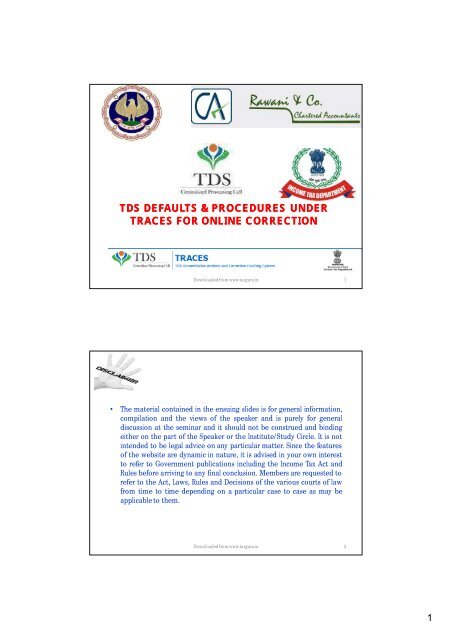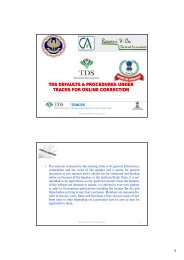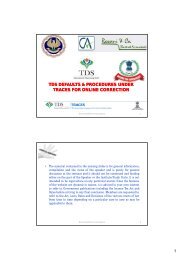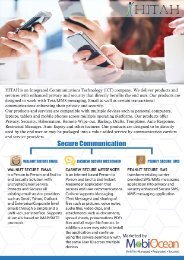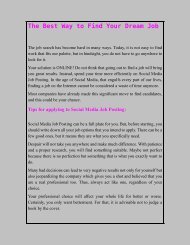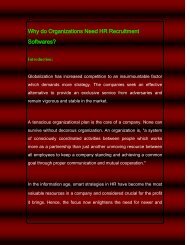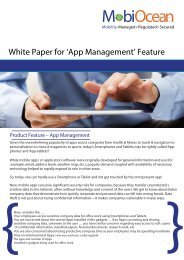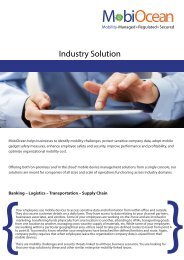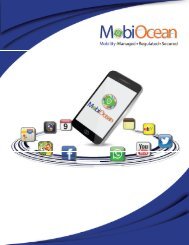TDS Defaults & Procedures Under Traces For Online Correction By Taxguru Consultancy & Online Publication LLP
You also want an ePaper? Increase the reach of your titles
YUMPU automatically turns print PDFs into web optimized ePapers that Google loves.
<strong>TDS</strong> DEFAULTS & PROCEDURES UNDER<br />
TRACES FOR ONLINE CORRECTION<br />
Downloaded from www.taxguru.in 1<br />
• The material contained in the ensuing slides is for general information,<br />
compilation and the views of the speaker and is purely for general<br />
discussion at the seminar and it should not be construed and binding<br />
either on the part of the Speaker or the Institute/Study Circle. It is not<br />
intended to be legal advice on any particular matter. Since the features<br />
of the website are dynamic in nature, it is advised in your own interest<br />
to refer to Government publications including the Income Tax Act and<br />
Rules before arriving to any final conclusion. Members are requested to<br />
refer to the Act, Laws, Rules and Decisions of the various courts of law<br />
from time to time depending on a particular case to case as may be<br />
applicable to them.<br />
Downloaded from www.taxguru.in 2<br />
1
PROLOGUE……<br />
<strong>TDS</strong> IS NOT TEDIOUS<br />
T D S<br />
HREE EE YSTEM<br />
Downloaded from www.taxguru.in 3<br />
T D S<br />
HREE EE YSTEM<br />
Deduct<br />
Deposit<br />
AS PER PROVISIONS OF Ch. XVII-B<br />
WITHIN DUE DATES<br />
Declare<br />
BY FILING <strong>TDS</strong> STATEMENTS<br />
Downloaded from www.taxguru.in 4<br />
2
<strong>TDS</strong> PROVISIONS: AT A GLANCE<br />
DEDUCT<br />
AS PER<br />
CH.-XVII-B<br />
Timeline<br />
DEPOSIT<br />
BEFORE DUE<br />
DATES<br />
Timeline<br />
DECLARE<br />
BEFORE DUE<br />
DATES<br />
OK? YES<br />
OK? YES<br />
OK?<br />
YES<br />
NO NO NO<br />
•Deemed default u/s.<br />
201(1)<br />
•Penalty u/s. 271C/271CA<br />
• To the extent of <strong>TDS</strong><br />
•<br />
• Interest u/s. 201(1A)<br />
• @1% till Dt of Deduction<br />
•@1.5% till Dt of deposit<br />
• Prosecution u/s. 276B<br />
•RI :3 months to 7years<br />
• Late Fee under Section<br />
234E<br />
•@200/- per day<br />
•To the extent of <strong>TDS</strong><br />
Downloaded from www.taxguru.in 5<br />
<strong>TDS</strong> PROVISIONS: AT A GLANCE<br />
Failure to<br />
Furnish<br />
<strong>For</strong>m 16/ 16A<br />
Failure to<br />
Events 203A- Failure<br />
to Apply for /<br />
EventsDeduct Tax<br />
Quote TAN<br />
•Penalty u/s. 272A(2)(g)<br />
• @100/- per day<br />
•Till default<br />
continues<br />
• Penalty u/s. 272BB<br />
• Rs. 10,000/-<br />
• Disallowance u/s. 40(a)(ia)<br />
• Entire Expense<br />
• tax@ applicable rate<br />
• Intt. u/s. 201(1A)<br />
DISALLOWANCE U/S 40<br />
NOW RELAXED.<br />
Downloaded from www.taxguru.in 6<br />
3
<strong>TDS</strong> / TCS<br />
DEFAULT’s u/s. 201(1)<br />
&<br />
MISMATCHE’s u/s. 200A<br />
Reasons<br />
for Default<br />
Types of<br />
Default<br />
How to<br />
Correct?<br />
What is the<br />
Advantage?<br />
Downloaded from www.taxguru.in 7<br />
Rectification of Errors: Consolidated <strong>TDS</strong>/TCS File<br />
‣ Available to registered TANs at <strong>TDS</strong>CPC.<br />
‣ Mandatory from financial year 2007-08 to prepare correction return<br />
with consolidated <strong>TDS</strong>/TCS file and now available for online correction<br />
‣ Available on online request and successful verification<br />
‣ Consolidated file provided by <strong>Traces</strong> includes all the updates done<br />
vide correction statements (accepted at TIN central system) filed by<br />
deductor/ collector<br />
‣ Consolidated <strong>TDS</strong>/TCS file is emailed at email ID in TAN account AND<br />
also available for instant download<br />
‣ E-Tutorial on TAN registration and Consolidated file request on <strong>TDS</strong>cpc<br />
website<br />
Downloaded from www.taxguru.in 8<br />
4
e-<strong>TDS</strong>/TCS Statements – Key points<br />
BE PROACTIVE<br />
• Check status of CHALLANS at <strong>TDS</strong>CPC website<br />
• Check status of <strong>TDS</strong> STATEMENTS at <strong>TDS</strong>CPC website<br />
• ‘Original’ return should be accepted at <strong>TDS</strong>CPC<br />
• File correction return to make changes in the <strong>TDS</strong> /TCS<br />
return filed (original return should be accepted)<br />
Downloaded from www.taxguru.in 9<br />
Possibility of Error while Data Handling<br />
Deductor (90%)<br />
• CIN Info-Manual<br />
TAN<br />
AMOUNT<br />
BSR Code<br />
Challan Sr. No.<br />
Date of Deposit<br />
•Deductee Details-<br />
PAN<br />
Section<br />
Amount<br />
Date of Deduction<br />
Date of Deposit<br />
Some Common Errors<br />
Challan Splitting<br />
Challan Combining<br />
Wrong TAN/PAN data<br />
Wrong Amount<br />
Wrong Challan Sr. No.<br />
Wrong Date<br />
Wrong Section/Sub-section<br />
Non-Marking “A”/ “P”/“B”/ “C” etc.<br />
Downloaded from www.taxguru.in 10<br />
5
Types of Default<br />
Non-marking of “A” deduction (197 Cases)<br />
Quoting Incorrect Section/Sub-section<br />
Referring to an outdated Rate chart<br />
Short<br />
deduction<br />
Considering wrong amount of payment<br />
Wrong amount of Payment<br />
Indicating wrong Deductee code<br />
Wrong Salary / Exemption information<br />
Quoting Invalid PAN (FY 2010-11 onwards)<br />
Downloaded from www.taxguru.in 11<br />
Types of Default<br />
Non-marking of “B” for 4 th Quarter<br />
E-payment after 8:00 p.m.<br />
No interest paid in case of delay<br />
Late<br />
Payment<br />
Less interest paid for delayed payment<br />
Wrong CIN quoted for Interest Challans<br />
Wrong linking of Challan – Deductions<br />
<strong>TDS</strong> paid by cheque, realized after due date<br />
<strong>TDS</strong> paid 1 day late, bank holiday on due date.<br />
Downloaded from www.taxguru.in 12<br />
6
Types of Default<br />
Splitting of Challan<br />
Short<br />
Payment /<br />
Non-<br />
Payment<br />
Combining of Challan<br />
Practically not paid and applied some dummy CIN<br />
Mistake in quoting the CIN*<br />
Wrong minor code<br />
*Challan Identification Number Contains<br />
• TAN +<br />
• AMOUNT +<br />
• DATE OF DEPOSIT +<br />
• BSR CODE +<br />
• CHALLAN SR. NO.<br />
Downloaded from www.taxguru.in 13<br />
Some Errors Attributable to System<br />
Higher Deduction Rate Applied despite Correct PAN;<br />
Interest Charged from Date of Deposit of <strong>TDS</strong> to Date of<br />
Processing;<br />
Period for Interest Calculation, based on an algorithm, gives<br />
errors i.e. misses out one month on certain occasions;<br />
Section 206AA being applied for TCS too.<br />
Charging of interest by System <strong>For</strong> FY March’10, where <strong>TDS</strong><br />
has been deposited in May’10.<br />
Downloaded from www.taxguru.in 14<br />
7
Login with User-ID and password;<br />
Only available to Registered TAN;<br />
Rectification Of Errors<br />
Identify the Area which requires correction i.e.<br />
Challan, Deductee Details or Deductor Details;<br />
Request for <strong>Online</strong> <strong>Correction</strong>;<br />
Can be given to subordinate for correction<br />
through sub-user id<br />
Admin can review and submit<br />
Processing is done by the system only after<br />
submission.<br />
Downloaded from www.taxguru.in 15<br />
Faster Processing than that of Offline<br />
Submission;<br />
Segregation of Responsibility is<br />
possible;<br />
Facility or reviewing before final<br />
submission and confirmation;<br />
Saves Time and Money which is<br />
precious;<br />
Submissions can be done 24x7 and<br />
also on holidays;<br />
No manual intervention and more<br />
reliable;<br />
No requirements of Software or<br />
service of third person.<br />
Gives list of challan available for<br />
selection for adjustments.<br />
• Some corrections are not permitted<br />
online and need to download<br />
consolidated files which is time<br />
consuming;<br />
• Internet connectivity required to do<br />
the entire process online;<br />
• Entering of incorrect user-id or<br />
password or other details more than<br />
five times blocks the account for 24<br />
hours.<br />
• Digital signature mandatory except<br />
for challan correction, challan<br />
addition and interest payment.<br />
Downloaded from www.taxguru.in 16<br />
8
Rectification Of Errors<br />
DEDUCTOR<br />
FILES<br />
CORRECTION<br />
STATEMENT<br />
RETURN IS<br />
PROCESSED<br />
DEFAULT IS REMOVED<br />
Downloaded from www.taxguru.in 17<br />
Rectification of Errors<br />
TYPES OF<br />
CORRECTIONS<br />
CHALLAN DETAILS<br />
<strong>TDS</strong><br />
STATEMENTS<br />
ASSESSING<br />
OFFICER<br />
BANK<br />
DEDUCTOR<br />
Downloaded from www.taxguru.in 18<br />
9
Rectification of Errors<br />
CORRECTIONS IN CHALLAN DETAILS<br />
ASSESSING<br />
OFFICERS<br />
(<strong>TDS</strong>)<br />
ASSESSMENT YEAR<br />
TAN<br />
SECTION CODE (94C/94J etc.)<br />
MINOR HEAD CODE (400/200)<br />
BANKS<br />
NAME OF THE DEDUCTOR<br />
AMOUNT<br />
MAJOR HEAD CODE (20/21)<br />
From Sept’ 2011, the Banks are allowed to correct A.Y. , TAN Section Code<br />
& Minor Head code , if approached within 7 days.<br />
Downloaded from www.taxguru.in 19<br />
Powers of the Assessing Officer<br />
• After completion of the time period of the Bank, Assessing<br />
Officer has the power to rectify the same;<br />
• Details of the Assessing Officer can be known easily through<br />
submitted <strong>TDS</strong> returns;<br />
• Assessing Officer has powers to rectify both the type of tax<br />
paid challans, whether it is online paid or offline payments<br />
through banks;<br />
Downloaded from www.taxguru.in 20<br />
10
Rectification of Errors<br />
Points to be remember while depositing <strong>TDS</strong>/TCS<br />
•Select correct minor head code (200) while making <strong>TDS</strong>/TCS<br />
deposits<br />
•Select correct minor head code (400) while making regular<br />
<strong>TDS</strong>/TCS payments arising out of Order u/s.<br />
201(1)/201(1A)/271C or 272A(2)(k) etc.<br />
•Ensure due diligence in quoting TAN, section code and<br />
assessment year while making <strong>TDS</strong>/TCS deposits<br />
•<strong>For</strong> deducting <strong>TDS</strong>/TCS refer to latest chart/rules for <strong>TDS</strong>/TCS<br />
rates<br />
•On due date deposit tax before 20.00 hours ( i.e. 8:00 p.m.)<br />
to avoid interest for late payment.<br />
Downloaded from www.taxguru.in 21<br />
Notification dated 20/03/2013<br />
Filing of <strong>TDS</strong> Returns<br />
• Electronically<br />
through Digital<br />
Signature (optional)<br />
Refund for Excess<br />
Claim to be made in<br />
<strong>For</strong>m 26B<br />
• Provided there is<br />
no outstanding<br />
demand or credit is<br />
not claimed by the<br />
Assessee<br />
Downloaded from www.taxguru.in 22<br />
11
Types Of <strong>Online</strong> <strong>Correction</strong><br />
PERSONAL INFORMATION<br />
CORRECTION<br />
CHALLAN CORRECTIONS<br />
DEDUCTEE DETAILS<br />
CORRECTIONS<br />
TAG/REPLACEMENT OF<br />
CHALLANS<br />
TRANSACTION BASED<br />
REPORTS<br />
Downloaded from www.taxguru.in 23<br />
Login to TRACES<br />
Click on help icon next<br />
to each field for more<br />
details<br />
<strong>For</strong> more details on<br />
any screen, click on<br />
Help icon<br />
Enter userid and<br />
password<br />
Enter TAN /<br />
PAN/ AIN<br />
Enter the text as<br />
displayed in<br />
Verification Code<br />
Downloaded from www.taxguru.in 24<br />
12
Landing Page<br />
Landing page will be<br />
displayed<br />
Downloaded from www.taxguru.in 25<br />
Important Notes<br />
•Statements for FY 2007-08 onwards only will be available for <strong>Correction</strong>s.<br />
•<strong>Online</strong> <strong>Correction</strong> Matrix :<br />
Challan correction (<br />
Interest , Modify/Add Delete/Add<br />
Pan correction Pan correction Add challan to<br />
Default Summary View Personal Information unmatched, matched) +<br />
Levy deductee salary<br />
(annexure 1) (annexure 2) statement<br />
deductee movement<br />
payment rows deductee rows<br />
Y Y Y Y Y Y Y Y Y<br />
<strong>Online</strong> corrections (with digital<br />
signature, 2013-14 onwards)<br />
Y Y Y N N Y Y N N<br />
<strong>Online</strong> corrections (with digital<br />
signature, prior to 2013-14)<br />
Y N Y N N Y Y N N<br />
<strong>Online</strong> corrections (without digital<br />
signature, 2013-14 onwards)<br />
Y N Y N N Y Y N N<br />
<strong>Online</strong> corrections (without digital<br />
signature, prior to 2013-14)<br />
Downloaded from www.taxguru.in 26<br />
13
<strong>Online</strong> <strong>Correction</strong> Request Flow<br />
Click on Help icon for<br />
help text for this<br />
screen<br />
<strong>Under</strong> ‘<strong>Defaults</strong>’ select<br />
‘Request for <strong>Correction</strong>’<br />
Downloaded from www.taxguru.in 27<br />
<strong>Online</strong> <strong>Correction</strong> Request Flow - Submit <strong>Correction</strong> Request(contd.)<br />
Enter : Financial Year, Quarter and <strong>For</strong>m<br />
Type, correction category and latest<br />
token number<br />
click on ‘Submit<br />
Request’ to raise the<br />
request<br />
Downloaded from www.taxguru.in 28<br />
14
<strong>Online</strong> <strong>Correction</strong> Request Flow - Submit <strong>Correction</strong> Request(contd.)<br />
Error Message appears in<br />
case of entering incorrect<br />
search criteria<br />
User will be getting above error if :<br />
• Entered data is not pertaining to Financial Year , Quarter, <strong>For</strong>m Type and Latest Token Number<br />
Or<br />
• Statement is cancelled / Rejected for the selected search criteria.<br />
Downloaded from www.taxguru.in 29<br />
<strong>Online</strong> <strong>Correction</strong> Request Flow - Submit <strong>Correction</strong> Request(contd.)<br />
Error Message appears in<br />
case of duplicate request<br />
raised<br />
Downloaded from www.taxguru.in 30<br />
15
<strong>Online</strong> <strong>Correction</strong> Request Flow - Submit <strong>Correction</strong> Request(contd.)<br />
click on ‘Submit Request’ to<br />
raise the request<br />
Enter correct : Financial Year, Quarter and <strong>For</strong>m<br />
Type, correction category and latest token<br />
number ( latest token number as per processed<br />
statement)<br />
• Request can be submitted only if there is a regular / correction statement filled and processed.<br />
• All previous corrections for this statement have been processed.<br />
Downloaded from www.taxguru.in 31<br />
<strong>Online</strong> <strong>Correction</strong> Request Flow - Submit <strong>Correction</strong> Request<br />
Request number<br />
received<br />
Click here to track<br />
correction request or<br />
navigate ‘ Track <strong>Correction</strong><br />
Request ‘ under ‘ <strong>Defaults</strong>’<br />
menu<br />
Downloaded from www.taxguru.in 32<br />
16
<strong>Correction</strong> Request Flow - View submitted request<br />
Enter Request Number<br />
-Search Option 1 to<br />
view the request<br />
Either navigate through<br />
slide 9 or <strong>Under</strong> ‘<strong>Defaults</strong>’<br />
select ‘ Track <strong>Correction</strong><br />
Request’<br />
Downloaded from www.taxguru.in 33<br />
<strong>Correction</strong> Request Flow - View submitted request<br />
Enter Request Date -<br />
Search Option 2 to<br />
view the request<br />
Downloaded from www.taxguru.in 34<br />
17
<strong>Correction</strong> Request Flow - View submitted request(contd.)<br />
Enter option 3 - ‘View ll’<br />
to view the request<br />
Important Notes<br />
Click this user in order to<br />
reassign the request to<br />
another sub user under the<br />
logged in admin<br />
Click on Inprogress<br />
View all request placed<br />
by himself and sub user<br />
under him in case of<br />
admin<br />
Click here to view<br />
the status<br />
description in detail<br />
Downloaded from www.taxguru.in 35<br />
<strong>Correction</strong> Request Flow - Assign Sub- User (contd.)<br />
Click here to assign the request<br />
to another sub user under the<br />
logged in admin<br />
Downloaded from www.taxguru.in 36<br />
18
Token Number Details<br />
Enter Authentication Code if<br />
the validation is done earlier<br />
and you have the<br />
Authentication Code<br />
Enter Token Number of only<br />
Regular (Original) Statement<br />
corresponding to the Financial<br />
Year, Quarter and <strong>For</strong>m Type<br />
displayed above<br />
Downloaded from www.taxguru.in 37<br />
Token Number Details (Contd.)<br />
Government deductors not having<br />
BIN details tick here and need not<br />
need provide BSR and Challan<br />
Serial Number below<br />
Click on Guide to select<br />
suitable Challan option<br />
Tick in Check Box for NIL<br />
Challan or Book<br />
Adjustment<br />
Tick here if you do not any Valid<br />
PAN corresponding to above<br />
Challan details<br />
Enter CIN details for a<br />
challan used in the<br />
statement<br />
Click on Guide to select<br />
suitable PAN amount<br />
Combinations<br />
PANs entered must be those<br />
for which payment has been<br />
done using the CIN / BIN<br />
entered on this screen<br />
Downloaded from www.taxguru.in 38<br />
19
Notes for Validation Screen<br />
• Authentication code is generated when you clear validation details for a statement<br />
for certain functionalities such as Download <strong>For</strong>m 16 / 16A, Download Conso File,<br />
Download Justification Report, etc. Authentication code generated for a particular<br />
statement will be valid for the calendar day (i.e., an authentication code generated<br />
on 10-Dec-2012 can be used only on 10-Dec-2012 to clear validation details for the<br />
same statement. It will not be valid the next day).<br />
• Validation will be bypassed for the same statement within the same session<br />
• Token Number must be of the statement of the FY, Quarter and <strong>For</strong>m Type displayed<br />
on the screen<br />
• CIN details must be entered for the challan which is deposited and mentioned in the<br />
statement corresponding to the FY, Quarter and <strong>For</strong>m Type mentioned above<br />
• Transfer Voucher details to be entered for government deductors<br />
• Amount should be entered in two decimal places (e.g., 1234.56)<br />
Downloaded from www.taxguru.in 39<br />
Notes for Validation Screen<br />
• Maximum of 3 distinct PANs and corresponding amount must be entered<br />
• If there are more than three such combinations in the challan, user can enter any 3<br />
• If there less than three such combinations in the challan, user must enter all (either<br />
one or two)<br />
• PAN mentioned must be that for which payment has been done using the challan /<br />
Transfer Voucher mentioned on this screen<br />
Downloaded from www.taxguru.in 40<br />
20
Challan <strong>Correction</strong><br />
Select ‘ Challan<br />
<strong>Correction</strong>’ from drop<br />
down<br />
Downloaded from www.taxguru.in 41<br />
Challan <strong>Correction</strong><br />
Select a tab ‘List of Matched<br />
Challans (Overbooked<br />
challans will also be shown<br />
in matched challan tab )<br />
Important<br />
Notes<br />
Select a row and click<br />
on ”Edit matched<br />
Challan Details”<br />
•All the Matched challan in the statement will be displayed.<br />
•Matched Challan cannot be tagged.<br />
• Provisionally Matched BIN will be displayed under Match Challan Tab.<br />
Downloaded from www.taxguru.in 42<br />
21
Challan <strong>Correction</strong><br />
Important Notes (for Matched Challan) :<br />
1. Surcharge amount of challan / BIN from the statement filed<br />
by deductor with regards to the statement selected for filing<br />
correction .Amount will not be editable for BINs.<br />
2. Education Cess amount of challan / BIN from the statement<br />
filed by deductor with regards to the statement selected for<br />
filing correction. Amount will not be editable for BINs.<br />
3. Interest amount in the challan / BIN from the statement filed<br />
by deductor with regards to the statement selected for filing<br />
correction. Amount will not be editable for BINs.<br />
4. Other amount in the challan / BIN from the statement filed<br />
by deductor with regards to the statement selected for filing<br />
correction. Amount will not be editable for BINs.<br />
5. Amount of interest to be claimed from this challan / BIN. User<br />
must directly change value in the field. Amount will not be<br />
editable for BINs.<br />
6. Amount to be claimed as 'Others' from this challan / BIN .<br />
User must directly change value in the field. Amount will not<br />
be editable for BINs.<br />
Edit fields in the<br />
overlay and click on<br />
‘Save’<br />
Downloaded from www.taxguru.in 43<br />
Challan <strong>Correction</strong><br />
Edited challan detail<br />
will be highlighted<br />
User can reset value in the<br />
challan. This will replace edited<br />
values with values from the<br />
latest statement<br />
Downloaded from www.taxguru.in 44<br />
22
Challan <strong>Correction</strong><br />
Select ‘Newly dd Challans’ to<br />
add the challan. Please refer the<br />
E-Tutorial -<strong>Online</strong> <strong>Correction</strong>- Add<br />
Challan to Statement<br />
Downloaded from www.taxguru.in 45<br />
Challan <strong>Correction</strong><br />
Important Notes<br />
Select challan to be<br />
added on deductee<br />
row<br />
To know the procedure to<br />
view or move deductee<br />
row refer e-tutorials -<br />
Resolution for Overbooked<br />
Challan<br />
Downloaded from www.taxguru.in 46<br />
23
Challan <strong>Correction</strong> - Unmatched<br />
Select here to view<br />
‘list of Unmatched<br />
challan’<br />
Row select and click on ‘Edit<br />
Unmatched Challan Detail’ to edit<br />
Prior to 2013-14, only unmatched challans will be editable and not BIN<br />
Downloaded from www.taxguru.in 47<br />
Challan <strong>Correction</strong> - Unmatched<br />
Select a row and<br />
edit the details<br />
Downloaded from www.taxguru.in 48<br />
24
Challan <strong>Correction</strong> - Unmatched Challan(contd.)<br />
1. Levy :Levy will be displayed as 'NA' and<br />
be disabled for statements prior to FY<br />
2013-14.<br />
2. Amount to be displayed in exactly two<br />
decimal places (e.g., 2450.09, 2450.90)<br />
3. 'Yes' indicates Government deductor<br />
Choose to tag a challan<br />
/ BIN to the statement<br />
”<br />
1. . Amount claimed as total tax deposited for<br />
all deductees tagged to this challan / BIN<br />
2. Amount to be displayed in exactly two<br />
decimal places (e.g., 2450.09, 2450.90)<br />
3. Amount of interest to be claimed from<br />
selected challan / BIN<br />
4. Amount to be claimed as 'Others' from<br />
selected challan / BIN<br />
• <strong>For</strong> Unmatched challans, if user tags a challan , value in the existing challan will be replaced with<br />
value from the tagged challan.<br />
Downloaded from www.taxguru.in 49<br />
Challan <strong>Correction</strong> - Unmatched Challan(contd.)<br />
Select the challan<br />
details<br />
Click here to tag the<br />
selected challan<br />
Challans with +/- Assessment year will be made available and shown. User can select the relevant challan accordingly.<br />
Downloaded from www.taxguru.in 50<br />
25
Challan <strong>Correction</strong> - Unmatched Challan(contd.)<br />
Edit the details<br />
Important Notes :<br />
1. BSR Code should be of the challan which has available<br />
balance.<br />
2. Date on which challan with available balance was deposited in<br />
bank .<br />
3. Surcharge amount of challan / BIN from the statement filed<br />
by deductor with regards to the statement selected for filing<br />
correction .Amount should not be editable for BINs.<br />
4. Education Cess amount of challan / BIN from the statement<br />
filed by deductor with regards to the statement selected for<br />
filing correction. Amount should not be editable for BINs.<br />
5. Interest amount in the challan / BIN from the statement filed<br />
by deductor with regards to the statement selected for filing<br />
correction. Amount should not be editable for BINs.<br />
6. Other amount in the challan / BIN from the statement filed<br />
by deductor with regards to the statement selected for filing<br />
correction. Amount should not be editable for BINs.<br />
7. Section code under which tax was deducted for the PAN.<br />
From FY 2013-14 onwards, this field will not be there.<br />
8. Amount of interest to be claimed from this challan / BIN.<br />
User cannot edit this field by tagging a challan. User must<br />
directly change value in the field. Amount should not be<br />
editable for BINs.<br />
9. Amount to be claimed as 'Others' from this challan / BIN .<br />
User cannot edit this field by tagging a challan. User must<br />
directly change value in the field. Amount should not be<br />
editable for BINs.<br />
10. Save the edited detail.<br />
Downloaded from www.taxguru.in 51<br />
Challan <strong>Correction</strong> - Unmatched Challan(contd.)<br />
Edited row is<br />
highlighted<br />
”<br />
Click on ‘submit correction statement’ to<br />
submit the change made in the default and<br />
navigate to ‘ ction Summary’<br />
Downloaded from www.taxguru.in 52<br />
26
<strong>Online</strong> <strong>Correction</strong> - PAN <strong>Correction</strong><br />
Downloaded from www.taxguru.in 53<br />
PAN <strong>Correction</strong><br />
Select ‘ P N<br />
<strong>Correction</strong>’ from drop<br />
down<br />
Downloaded from www.taxguru.in 54<br />
27
PAN <strong>Correction</strong> - Invalid PAN Annexure 1<br />
Click on 'Invalid PAN<br />
nnexure 1’ to view the<br />
list of invalid PAN in the<br />
statement<br />
User can search either<br />
using PAN filter or CD/DD<br />
Record Number filter<br />
Important Notes<br />
List of Invalid PAN will be<br />
displayed as per<br />
statement<br />
Full form of Abbreviation used in above Screen :<br />
CD : Challan Detail<br />
DD : Deductee Detail<br />
Downloaded from www.taxguru.in 55<br />
PAN <strong>Correction</strong> - Invalid PAN Annexure 1<br />
Once the Row selected,<br />
Changed PAN field will be<br />
editable<br />
Important<br />
Notes<br />
•Valid PAN to Valid PAN correction can be done only once .<br />
•Invalid PAN can be changed to Valid PAN only.<br />
Downloaded from www.taxguru.in 56<br />
28
PAN <strong>Correction</strong> - Invalid PAN Annexure 1<br />
Change will be automatically<br />
saved once the action status is<br />
updated as saved<br />
‘Status’ column will display<br />
error message if PAN is invalid<br />
or success message if details for<br />
the deductee row are saved<br />
Edited Row can<br />
be Viewed<br />
Click here to submit the<br />
correction request<br />
Invalid PAN successfully<br />
changed into Valid PAN<br />
and saved<br />
Name as per PAN Master will<br />
be populated in ‘Name as per<br />
Changed P N’ column<br />
•User can reset edited values by deleting P N entered in ‘Changed P N’ field. Value of new name will also be removed.<br />
Downloaded from www.taxguru.in 57<br />
PAN <strong>Correction</strong> - Valid PAN Annexure 1<br />
Select ‘Valid P N<br />
nnexure 1 ‘ from given<br />
Tabs<br />
User can search either<br />
using PAN filter or CD/DD<br />
Record Number filter<br />
List of valid PAN will be<br />
displayed as per<br />
statement<br />
•<strong>For</strong> Valid PANs, deductee rows f or which v alid to v alid PAN correction has been done will be locked. User cannot edit PAN f or this row<br />
Downloaded from www.taxguru.in 58<br />
29
PAN <strong>Correction</strong> - Valid PAN Annexure 1<br />
Select ‘Valid P N<br />
nnexure 1 ‘ from given<br />
Tabs<br />
Once the Row selected,<br />
Changed PAN field will be<br />
editable<br />
Downloaded from www.taxguru.in 59<br />
PAN <strong>Correction</strong> - Valid PAN Annexure 1<br />
‘Status’ column will display<br />
error message if PAN is invalid<br />
or success message if details for<br />
the deductee row are saved<br />
Valid PAN successfully<br />
changed into Valid PAN<br />
and saved<br />
Name as per PAN Master will<br />
be populated in ‘Name as per<br />
Changed P N’ column<br />
Edited Rows can<br />
be viewed<br />
•User can reset edited values by deleting P N entered in ‘Changed P N’ field. Value of new name will also be removed.<br />
Downloaded from www.taxguru.in 60<br />
30
View Edited Rows - <strong>For</strong> Verification<br />
Downloaded from www.taxguru.in 61<br />
PAN <strong>Correction</strong> - Invalid PAN Annexure 2<br />
Select ‘Invalid P N<br />
nnexure 2 ‘ from given<br />
Tabs<br />
User can search either<br />
using PAN filter or CD/DD<br />
Record Number filter<br />
Downloaded from www.taxguru.in 62<br />
31
PAN <strong>Correction</strong> - Invalid PAN Annexure 2<br />
Once the Row selected,<br />
Changed PAN field will be<br />
editable<br />
Downloaded from www.taxguru.in 63<br />
PAN <strong>Correction</strong> - Invalid PAN Annexure 2<br />
‘Status’ column will display<br />
error message if PAN is invalid<br />
or success message if details for<br />
the deductee row are saved<br />
Valid PAN successfully<br />
changed into Valid PAN<br />
and saved<br />
Name as per PAN Master will<br />
be populated in ‘Name as per<br />
Changed P N’ column<br />
• User can reset edited values by deleting P N entered in ‘Changed P N’ field. Value of new name will also be removed.<br />
• <strong>For</strong> Valid PANs, deductee rows for which valid to valid PAN correction has been done will be locked. User cannot edit PAN<br />
for this row.<br />
Downloaded from www.taxguru.in 64<br />
32
PAN <strong>Correction</strong> - Valid PAN Annexure 2<br />
Select ‘valid P N<br />
nnexure 2 ‘ from given<br />
Tabs<br />
User can search either<br />
using PAN filter or CD/DD<br />
Record Number filter<br />
•In case of Annexure 2, only DD Record number is required for search in CD/DD Record Filter.<br />
Downloaded from www.taxguru.in 65<br />
PAN <strong>Correction</strong> - Valid PAN Annexure 2<br />
Once the Row selected,<br />
Changed PAN field will be<br />
editable<br />
Edited Rows can<br />
be viewed<br />
Click here to submit the<br />
correction request<br />
Downloaded from www.taxguru.in 66<br />
33
PAN <strong>Correction</strong> - Valid PAN Annexure 2<br />
Valid PAN successfully<br />
changed into Valid PAN<br />
and saved<br />
Name as per PAN Master will<br />
be populated in ‘Name as per<br />
Changed P N’ column<br />
‘Status’ column will display<br />
error message if PAN is invalid<br />
or success message if details for<br />
the deductee row are saved<br />
• User can reset edited v alues by deleting PAN entered in ‘Changed PAN’ f ield. Value of new name will also be remov ed.<br />
Downloaded from www.taxguru.in 67<br />
<strong>Online</strong> <strong>Correction</strong><br />
Downloaded from www.taxguru.in 68<br />
34
Personal Information<br />
Select ‘ Personal<br />
Information’ from drop<br />
down<br />
Downloaded from www.taxguru.in 69<br />
Personal Information<br />
Click on Check box to<br />
Replace the Personal<br />
Information as<br />
mentioned while<br />
registering with<br />
<strong>Traces</strong><br />
After editing personal<br />
information click on<br />
save<br />
Address and Communication details<br />
of the organization will be prepopulated<br />
from the latest<br />
statement filed by deductor for the<br />
selected FY, Quarter and <strong>For</strong>m Type<br />
Click here to reset value<br />
in all fields as per latest<br />
accepted statement<br />
User can click here to<br />
submit the correction<br />
statement<br />
Downloaded from www.taxguru.in 70<br />
35
Transaction Based Report (TBR)<br />
Downloaded from www.taxguru.in 71<br />
Important Points<br />
• A transaction report may be generated from the TRACES site which has the detail of<br />
all the transaction entered into by the deductor with the non-resident deductee who<br />
are not having PAN.<br />
• Report for FY 2013-14 and onwards can be download from TRACES website.<br />
Downloaded from www.taxguru.in 72<br />
36
Downloading Report (contd.)<br />
Select ‘Transaction<br />
Based Report’ under<br />
‘Downloads’ menu ’ After selecting F.Y. and<br />
quarter for which<br />
transaction based report<br />
(TBR) is required , Click on<br />
‘Go’<br />
Downloaded from www.taxguru.in 73<br />
Downloading Report (contd.)<br />
After confirming the<br />
details of the<br />
authorised person,<br />
click on Submit’<br />
If any change is required<br />
in the details of<br />
authorized person,<br />
Admin user can update<br />
details in profile section.<br />
Downloaded from www.taxguru.in 74<br />
37
Downloading Report - KYC<br />
Enter Token Number of<br />
only Regular (Original)<br />
Statement corresponding<br />
to the Financial Year,<br />
Quarter and <strong>For</strong>m Type<br />
displayed above<br />
Enter CIN details for a<br />
challan used in the<br />
statement or BIN details<br />
for a Government<br />
deductor<br />
Click on ‘<br />
Proceed’<br />
Downloaded from www.taxguru.in 75<br />
Request Confirmation<br />
Request Number<br />
will be available<br />
here<br />
Downloaded from www.taxguru.in 76<br />
38
Downloading Report (contd.)<br />
Click on ‘Requested Downloads’ under<br />
‘Downloads’ menu to download the TBR<br />
Downloaded from www.taxguru.in 77<br />
Downloading Report (contd.)<br />
Option 1 :Select the<br />
request number and<br />
click on ‘Go’ to view the<br />
specific request number<br />
Downloaded from www.taxguru.in 78<br />
39
Downloading Report (contd.) : to check the availability of the Transaction based report<br />
any of the three search can be used .<br />
Option2 :Select the<br />
request period and click<br />
on ‘Go’ to view the<br />
specific request number<br />
1<br />
Downloaded from www.taxguru.in 79<br />
Downloading Report (contd.)<br />
Option 3:Click on ‘View<br />
ll’ to view all download<br />
requests<br />
Downloaded from www.taxguru.in 80<br />
40
Downloading Report (contd.)<br />
Once the request is available and selected, both ‘<br />
HTTP Download’ and ‘Download Manager’ button<br />
will active<br />
Select the request<br />
with status as<br />
‘ vailable’ for<br />
downloading<br />
Downloaded from www.taxguru.in 81<br />
Downloading Report (contd.)<br />
• HTTP Download is useful to download small files. It will directly download file for the<br />
user<br />
• Download Manager is useful to download large files and where internet bandwidth<br />
is slow. This will launch a window, which will download an applet. The Applet is a<br />
large file, hence first time download might take time. But for subsequent requests, it<br />
should load immediately. User can use this tool to download file. This tool has the<br />
ability to resume download in case of failure<br />
• Transaction Based Report (TBR) will be available in Zip file format. To extract this file<br />
into PDF format Latest version of Transaction based Report generation utility is<br />
required.<br />
Downloaded from www.taxguru.in 82<br />
41
1. If the latest version of Transaction based Report PDF generation utility is already<br />
downloaded and saved in the system earlier then click the utility. On clicking the<br />
utility slide no. 17 will come directly.<br />
2. And If Utility is not Downloaded earlier then follow the below mentioned<br />
procedure(contd.)<br />
Click here to download<br />
the Utility<br />
Downloaded from www.taxguru.in 83<br />
If Utility is not Downloaded earlier (contd.)<br />
Fields marked by<br />
asterisk are<br />
mandatory<br />
Click on’ Submit’<br />
Downloaded from www.taxguru.in 84<br />
42
Downloading Utility (contd.)<br />
Click here to<br />
download the<br />
TBR<br />
Downloaded from www.taxguru.in 85<br />
Generating TBR (contd.)<br />
Password to open the Zip file is TAN.<br />
Select Zip Files, enter<br />
Password as your<br />
TAN and select<br />
destination folder to<br />
save PDF files.<br />
Select digital certificate to<br />
digitally sign the PDF files.<br />
Certificate details<br />
will be displayed<br />
here.<br />
Click on ‘Proceed’ to<br />
continue with<br />
generation of PDF files.<br />
Downloaded from www.taxguru.in 86<br />
43
Generating TBR (contd.)<br />
Click on ‘yes’ in case user<br />
does not have registered<br />
digital signatures otherwise<br />
‘no’<br />
Downloaded from www.taxguru.in 87<br />
Generating TBR (contd.)<br />
Error message will pop up indicating PAN<br />
validation mismatch if user selects<br />
incorrect digital signature certificate PFX<br />
file ( not associated with the same PAN)<br />
and will not be allowed to proceed.<br />
Downloaded from www.taxguru.in 88<br />
44
Generating TBR<br />
Click here to view PDF<br />
format of generated<br />
Transaction Based Report<br />
Downloaded from www.taxguru.in 89<br />
Transaction Based Report<br />
PDF format of<br />
Transaction Based<br />
Report is generated<br />
Downloaded from www.taxguru.in 90<br />
45
<strong>Online</strong> <strong>Correction</strong> - Add / Modify<br />
Deductee Detail<br />
Downloaded from www.taxguru.in 91<br />
Modify / Add Deductee Details<br />
Select ‘Modify/ dd<br />
Deductee Detail’ from<br />
drop down<br />
Downloaded from www.taxguru.in 92<br />
46
Modify / Add Deductee Details - Default Deductee<br />
Select tab ‘ Default<br />
Deductee’<br />
Click on hyperlinks to<br />
view the details of SP an<br />
SD<br />
Enter PAN as per statement<br />
or CD Record number or<br />
SP/SD to edit the deductee<br />
row<br />
Important Notes<br />
Full form of abbreviations :<br />
•CD - Challan Detail<br />
•DD - Deductee Detail<br />
•SP - Short Payment<br />
•SD - Short Deduction<br />
Downloaded from www.taxguru.in 93<br />
Modify / Add Deductee Details - Default Deductee<br />
Deductee record will be<br />
displayed as per option<br />
selected<br />
Downloaded from www.taxguru.in 94<br />
47
Modify / Add Deductee Details - Default Deductee<br />
Select deductee row to<br />
edit<br />
If user select ‘ Edit<br />
Deductee Row’ Slide 28<br />
will be displayed for<br />
edition<br />
Once user select the<br />
deductee row all three<br />
buttons will be active<br />
If user select ‘ reset’, the<br />
deductee row values will<br />
be reset to the original<br />
values<br />
If needed User can view details<br />
of the challan /available<br />
balance for the deductee row<br />
by clicking on ‘View Challan<br />
details’<br />
View Challan details - User who may want to see the challan to which the deductee row pertains, so that when he edits/modifies the<br />
row, he is aware of the challan balance available.<br />
Downloaded from www.taxguru.in 95<br />
Modify / Add Deductee Details - Default Deductee<br />
Important Notes :<br />
Edit the<br />
deductee row<br />
Date of Payment or Credit -Date on which payment was made to<br />
deductee. Date cannot be future date.<br />
Amount Paid or Credited -Transaction Amount is the amount paid<br />
/ credited to deductee on transaction date. Amount must be greater<br />
than equal to zero .<br />
Total Tax Deducted - Total Tax Deducted / Collected is the sum of<br />
<strong>TDS</strong> / TCS, Surcharge and Education Cess . Amount must be less than<br />
equal to amount paid or credited.<br />
Total Tax Deposited - Amount cannot be greater than <strong>TDS</strong><br />
deducted. Amount must be less than equal to total tax deposited in<br />
CD detail<br />
Amount to be displayed in exactly two decimal places (e.g.,<br />
2450.09, 2450.90)<br />
Rate at which deducted / collected - Rate at which tax is deducted<br />
for a particular deductee. Rate to be mentioned in exactly four<br />
decimal places.<br />
Reason for Non deduction/ lower deduction - .It should be<br />
mandatory if <strong>TDS</strong> deducted = zero and <strong>TDS</strong> rate = zero, flags<br />
applicable: A,B,S,T,Y,Z.<br />
Number of Certificate - It should be mandatory when user raised<br />
Flag A / B for respective forms .<br />
After editing click<br />
on ‘Save’<br />
Downloaded from www.taxguru.in 96<br />
48
Modify / Add Deductee Details - All Deductee<br />
Once the detail edited,<br />
row will be highlighted<br />
User can click here to<br />
submit the correction<br />
statement<br />
Downloaded from www.taxguru.in 97<br />
Modify / Add Deductee Details - All Deductee<br />
Select tab ‘ ll<br />
Deductee’<br />
Enter PAN as per<br />
statement or CD Record<br />
number to edit the<br />
deductee row<br />
Enter PAN as per statement<br />
or CD Record number or<br />
SP/SD to edit the deductee<br />
row<br />
Downloaded from www.taxguru.in 98<br />
49
Modify / Add Deductee Details - All Deductee<br />
Select tab ‘ dd New<br />
Deductee’<br />
All the Challans in the<br />
statement with Available<br />
balance will be shown<br />
User Can add new<br />
Challan/Book Entry from<br />
OLTAS by Clicking the<br />
buttons<br />
Downloaded from www.taxguru.in 99<br />
Modify / Add Deductee Details - Add New Deductees<br />
Select Challan to tag<br />
with deductee row<br />
Downloaded from www.taxguru.in 100<br />
50
Modify / Add Deductee Details - Add New Deductees<br />
After selecting<br />
challan and click on<br />
Add Deductee Row<br />
Important<br />
Notes<br />
Click on ‘Save<br />
deductee’ after add /<br />
modify deductee row<br />
Click on Submit<br />
<strong>Correction</strong> Statement<br />
for submission<br />
Add deductee record or<br />
modify in case of modify<br />
deductee record will be<br />
pre-populated for edition<br />
Downloaded from www.taxguru.in 101<br />
Modify / Add Deductee Details<br />
Select ‘Modify/ dd<br />
Deductee Detail’ from<br />
drop down<br />
Downloaded from www.taxguru.in 102<br />
51
Modify / Add Deductee Details - Default Deductee<br />
Select tab ‘ Default<br />
Deductee’<br />
Click on hyperlinks to<br />
view the details of SP an<br />
SD<br />
Enter PAN as per statement<br />
or CD Record number or<br />
SP/SD to edit the deductee<br />
row<br />
Important Notes<br />
Full form of abbreviations :<br />
•CD - Challan Detail<br />
•DD - Deductee Detail<br />
•SP - Short Payment<br />
•SD - Short Deduction<br />
Downloaded from www.taxguru.in 103<br />
Modify / Add Deductee Details - Default Deductee<br />
Deductee record will be<br />
displayed as per option<br />
selected<br />
Downloaded from www.taxguru.in 104<br />
52
Modify / Add Deductee Details - Default Deductee<br />
Select deductee row to<br />
edit<br />
If user select ‘ Edit<br />
Deductee Row’ Slide 28<br />
will be displayed for<br />
edition<br />
Once user select the<br />
deductee row all three<br />
buttons will be active<br />
If user select ‘ reset’, the<br />
deductee row values will<br />
be reset to the original<br />
values<br />
If needed User can view details<br />
of the challan /available<br />
balance for the deductee row<br />
by clicking on ‘View Challan<br />
details’<br />
View Challan details - User who may want to see the challan to which the deductee row pertains, so that when he edits/modifies the<br />
row, he is aware of the challan balance available.<br />
Downloaded from www.taxguru.in 105<br />
Modify / Add Deductee Details - Default Deductee<br />
Important Notes :<br />
Edit the<br />
deductee row<br />
Date of Payment or Credit -Date on which payment was made to<br />
deductee. Date cannot be future date.<br />
Amount Paid or Credited -Transaction Amount is the amount paid<br />
/ credited to deductee on transaction date. Amount must be greater<br />
than equal to zero .<br />
Total Tax Deducted - Total Tax Deducted / Collected is the sum of<br />
<strong>TDS</strong> / TCS, Surcharge and Education Cess . Amount must be less than<br />
equal to amount paid or credited.<br />
Total Tax Deposited - Amount cannot be greater than <strong>TDS</strong><br />
deducted. Amount must be less than equal to total tax deposited in<br />
CD detail<br />
Amount to be displayed in exactly two decimal places (e.g.,<br />
2450.09, 2450.90)<br />
Rate at which deducted / collected - Rate at which tax is deducted<br />
for a particular deductee. Rate to be mentioned in exactly four<br />
decimal places.<br />
Reason for Non deduction/ lower deduction - .It should be<br />
mandatory if <strong>TDS</strong> deducted = zero and <strong>TDS</strong> rate = zero, flags<br />
applicable: A,B,S,T,Y,Z.<br />
Number of Certificate - It should be mandatory when user raised<br />
Flag A / B for respective forms .<br />
After editing click<br />
on ‘Save’<br />
Downloaded from www.taxguru.in 106<br />
53
Modify / Add Deductee Details - All Deductee<br />
Once the detail edited,<br />
row will be highlighted<br />
User can click here to<br />
submit the correction<br />
statement<br />
Downloaded from www.taxguru.in 107<br />
Modify / Add Deductee Details - All Deductee<br />
Select tab ‘ ll<br />
Deductee’<br />
Enter PAN as per<br />
statement or CD Record<br />
number to edit the<br />
deductee row<br />
Enter PAN as per statement<br />
or CD Record number or<br />
SP/SD to edit the deductee<br />
row<br />
Downloaded from www.taxguru.in 108<br />
54
Modify / Add Deductee Details - All Deductee<br />
Select tab ‘ dd New<br />
Deductee’<br />
All the Challans in the<br />
statement with Available<br />
balance will be shown<br />
User Can add new<br />
Challan/Book Entry from<br />
OLTAS by Clicking the<br />
buttons<br />
Downloaded from www.taxguru.in 109<br />
Modify / Add Deductee Details - Add New Deductees<br />
Select Challan to tag<br />
with deductee row<br />
Downloaded from www.taxguru.in 110<br />
55
Modify / Add Deductee Details - Add New Deductees<br />
After selecting<br />
challan and click on<br />
Add Deductee Row<br />
Important<br />
Notes<br />
Click on ‘Save<br />
deductee’ after add /<br />
modify deductee row<br />
Click on Submit<br />
<strong>Correction</strong> Statement<br />
for submission<br />
Add deductee record or<br />
modify in case of modify<br />
deductee record will be<br />
pre-populated for edition<br />
Downloaded from www.taxguru.in 111<br />
<strong>Online</strong> <strong>Correction</strong><br />
- Resolution for<br />
Overbooked<br />
Challan<br />
(Movement of<br />
deductee row)<br />
1<br />
Downloaded from www.taxguru.in 112<br />
56
Challan <strong>Correction</strong><br />
Select ‘ Challan<br />
<strong>Correction</strong>’ from drop<br />
down<br />
Downloaded from www.taxguru.in 113<br />
Challan <strong>Correction</strong> - Overbooked Challan<br />
Select a tab ‘List of Matched<br />
Challans (Overbooked challans<br />
will also be shown in matched<br />
challan tab )<br />
Important<br />
Notes<br />
Select the challan<br />
which is overbooked<br />
Click here to select<br />
the deductee row<br />
to be moved out<br />
from overbooked<br />
challan<br />
Downloaded from www.taxguru.in 114<br />
57
Challan <strong>Correction</strong> - Overbooked Challan<br />
Specific deductee row can also<br />
be searched by entering the<br />
PAN as per statement<br />
On selecting the challan, all<br />
the underlying deductee<br />
rows will be displayed<br />
Downloaded from www.taxguru.in 115<br />
Challan <strong>Correction</strong> - Overbooked Challan<br />
Click here to move out<br />
the selected<br />
deductee row<br />
Select the deductee row to be moved out<br />
to a different challan with available balance<br />
equal to or more than the <strong>TDS</strong> deducted<br />
amount of selected deducted row (s)<br />
Note: Deductee rows can be moved to a existing challan in the statement<br />
with sufficient available balance or to a newly added challan in the<br />
statement.<br />
Downloaded from www.taxguru.in 116<br />
58
Challan <strong>Correction</strong> - Overbooked Challan<br />
List of all challans in the<br />
statement with available<br />
balance will be displayed<br />
•List of challans with balance greater than total tax deposited of the selected<br />
deductee rows are displayed<br />
Downloaded from www.taxguru.in 117<br />
Challan <strong>Correction</strong> - Overbooked Challan<br />
Important<br />
Notes<br />
Select the challan from the list on<br />
which available balance is more or<br />
equal to the Tax deducted amount<br />
of the deductee row to be moved<br />
Click on save<br />
Example :<br />
Deductee Detail Record 1 : 2000<br />
Challan Detail Record 1 : 2000s<br />
Deductee Derail Record 2 : 2000 Challan Detail Record 2 : 5000<br />
Deductee Detail Record 3 : 1000 Challan Detail Record 3 : 5200<br />
Total <strong>TDS</strong> deducted fort he tow to be moved : 5000<br />
As Challan with available balance should be equal to or more than <strong>TDS</strong> deducted amount , so in this case Deductee Detail<br />
Record 1,2,3 can be moved only either Challan Detail Record 2 or Challan Detail Record 3<br />
Downloaded from www.taxguru.in 118<br />
59
Challan <strong>Correction</strong> - Overbooked Challan<br />
The impacted<br />
challans will be<br />
highlighted<br />
Downloaded from www.taxguru.in 119<br />
Challan <strong>Correction</strong> - Overbooked Challan<br />
Moved out deductee<br />
row will be highlighted<br />
in red in the original<br />
challan.<br />
Click here to submit<br />
the correction<br />
statement<br />
Downloaded from www.taxguru.in 120<br />
60
Tag / Replace<br />
Challan<br />
Downloaded from www.taxguru.in 121<br />
Selecting Tag Challan Option<br />
<strong>Under</strong> ‘<strong>Defaults</strong>’<br />
select ‘ Tag/<br />
Replace Challan<br />
Downloaded from www.taxguru.in 122<br />
61
List of Demand for all Financial Years<br />
Table will display<br />
demand for all<br />
financial years<br />
Copyright © 2012 Income Tax Department 7<br />
Downloaded from www.taxguru.in 123<br />
List of Demand for all Financial Years<br />
Select the row to<br />
Tag/ Replace the<br />
challan<br />
Copyright © 2012 Income Tax Department 8<br />
Downloaded from www.taxguru.in 124<br />
62
Tag Challan<br />
View the tagged<br />
challan details by<br />
clicking the<br />
hyperlink<br />
After selecting the<br />
row to Tag/<br />
Replace the challan<br />
Click on Tag<br />
Challan<br />
Important<br />
Notes<br />
Copyright © 2012 Income Tax Department 9<br />
Downloaded from www.taxguru.in 125<br />
Tag Challan<br />
View the tagged<br />
challan detail<br />
Click on ‘ Cancel’ to<br />
close the overlay<br />
Copyright © 2012 Income Tax Department 10<br />
Downloaded from www.taxguru.in 126<br />
63
Tag Challan<br />
Enter challans<br />
details to filter<br />
and click on ‘<br />
Go’<br />
Downloaded from www.taxguru.in 127<br />
Tag Challan<br />
• Only Unclaimed and partially claimed<br />
challans will be shown in output table.<br />
• Challans shown in output will be of the<br />
range +/-1 year of the year of demand<br />
Downloaded from www.taxguru.in 128<br />
64
Create Request<br />
Important Notes<br />
Select challans to tag with a<br />
demand, enter the amount to<br />
be consumed from challan<br />
click on ‘Create<br />
Request’ button<br />
Downloaded from www.taxguru.in 129<br />
Confirmation Screen<br />
Click on ‘Yes’ to<br />
create the request or<br />
‘ No; to go back to<br />
the previous slide<br />
Downloaded from www.taxguru.in 130<br />
65
Request Created<br />
Request number will<br />
be displayed<br />
Downloaded from www.taxguru.in 131<br />
Selecting Replace Challan Option<br />
<strong>Under</strong> ‘<strong>Defaults</strong>’<br />
select ‘ Tag/<br />
Replace Challan<br />
Downloaded from www.taxguru.in 132<br />
66
List of Demand for all Financial Years<br />
Table will display<br />
demand for all<br />
financial years<br />
Click on ‘Replace<br />
Challan’<br />
Important<br />
Note<br />
Downloaded from www.taxguru.in 133<br />
List of Tagged Challan with available balance<br />
List of Tagged<br />
challans with<br />
available balance<br />
are displayed<br />
Downloaded from www.taxguru.in 134<br />
67
Create Request<br />
select challans to tag with a<br />
demand, enter the amount to<br />
be consumed from challan<br />
Downloaded from www.taxguru.in 135<br />
List of Un-tagged challan with available balance<br />
Enter the credentials<br />
to view the list of Un-<br />
Tagged Challan<br />
Downloaded from www.taxguru.in 136<br />
68
List of Un-tagged challan with available balance<br />
Important<br />
Notes<br />
List of Un- Tagged<br />
challans with<br />
available balance<br />
are displayed<br />
Downloaded from www.taxguru.in 137<br />
List of Un-tagged challan with available balance<br />
select challans to tag with a<br />
demand, enter the amount to<br />
be consumed from challan<br />
click on ‘Create<br />
Request’ button<br />
Downloaded from www.taxguru.in 138<br />
69
Confirmation Screen<br />
click on ‘Yes’ to<br />
create the request or<br />
‘ No; to go back to<br />
the previous slide<br />
Downloaded from www.taxguru.in 139<br />
Request Number<br />
Request number will<br />
be displayed<br />
Downloaded from www.taxguru.in 140<br />
70
Track Request for Tag / Replace<br />
Challan<br />
Downloaded from www.taxguru.in 141<br />
Track Request for Tag Challan<br />
<strong>Under</strong> ‘<strong>Defaults</strong>’<br />
select ‘ Track<br />
Request for Tag/<br />
Replace Challan<br />
Downloaded from www.taxguru.in 142<br />
71
Track Request for Tag Challan<br />
Select the Financial Year<br />
and enter the request<br />
number to view the<br />
request status<br />
Following Status are possible for a Tag/Replace challan request:<br />
Submitted: When the request for Tag/Replace challan has been successfully submitted<br />
Processed: When the request has been successfully processed<br />
Failed: When the request fails either due to deletion of demand by AO or due to<br />
insufficient balance in challan<br />
Downloaded from www.taxguru.in 143<br />
Action Summary - Submit to Admin User<br />
Click on Submit to<br />
Admin<br />
Above Screen will be appeared in case correction<br />
submitted by Sub-user<br />
Downloaded from www.taxguru.in 144<br />
72
Action Summary<br />
Request successfully<br />
submitted to Admin<br />
User<br />
Request will be submitted to Admin user . Sub-user cannot submit the<br />
correction from<br />
‘ <strong>Correction</strong> Ready for Submission’.<br />
Sub-user should only be able to view statements saved by them<br />
Downloaded from www.taxguru.in 145<br />
Action Summary - View Edited Statement<br />
dmin user Click on ‘Confirm’ the<br />
correction to be submitted by sub<br />
user and <strong>Correction</strong> Ready for<br />
Submission<br />
”<br />
Click on hyperlink to<br />
view the edited detail<br />
for specific default<br />
Both Admin User and Sub-user can<br />
able to view statements saved by<br />
them<br />
Downloaded from www.taxguru.in 146<br />
73
Action Summary - Admin User Login<br />
User can able to view correction changes prior to submission even if logs out and later logs in .<br />
Downloaded from www.taxguru.in 147<br />
Action Summary - Admin User<br />
Select the row for action<br />
Click on ok to take<br />
action for cancellation<br />
Click on ‘ Cancel Statement’<br />
in case user wants to<br />
cancel the correction<br />
Downloaded from www.taxguru.in 148<br />
74
Action Summary - Admin User<br />
Select the row for action<br />
Click on ‘ View<br />
Statement’ to<br />
proceed further<br />
Downloaded from www.taxguru.in 149<br />
Action Summary - Submit <strong>For</strong> Processing<br />
Click on hyperlinks to<br />
view the Action<br />
Summary<br />
Select ‘Submit for Processing’ to<br />
proceed further’ , in case edit<br />
select ‘ Edit <strong>Correction</strong><br />
Statement’<br />
Admin User proceed further to attached the digital signature and submit the correction<br />
Downloaded from www.taxguru.in 150<br />
75
Action Summary- Attach Digital Signature<br />
Select and attach digital<br />
Signatures<br />
Digital Signatures are not mandatory in challan correction.<br />
Downloaded from www.taxguru.in 151<br />
Action Summary - Token Number Generated<br />
Click on Help icon<br />
for help text for<br />
this screen<br />
Message showing that<br />
correction statement is<br />
successfully submitted<br />
Note down the Token Number for future reference<br />
Downloaded from www.taxguru.in 152<br />
76
<strong>Online</strong> <strong>Correction</strong> System At Glance<br />
Login<br />
Valid & Invalid PAN<br />
both can be<br />
changed<br />
Booked Challan<br />
Modification not<br />
permitted<br />
Signature<br />
Registration<br />
PAN Modification,<br />
Personal Info &<br />
Challan <strong>Correction</strong><br />
permitted<br />
Option to view<br />
corrections before<br />
submitting<br />
Return submitted to<br />
<strong>TDS</strong>cpc<br />
<strong>Correction</strong> available<br />
from FY 07-08<br />
<strong>Online</strong> <strong>Correction</strong><br />
request to be closed<br />
Downloaded from www.taxguru.in 153<br />
Date<br />
Gist of Communications from <strong>TDS</strong>CPC<br />
Communication Reference<br />
25/04/2014 Communication regarding short deduction defaults in tds<br />
statements<br />
26/04/2014 Communication regarding short deduction defaults in 24Q F Y 2012-<br />
13 <strong>TDS</strong> statements<br />
05/07/2014 Communication for payment of outstanding short payment defaults<br />
23/07/2014 Communication for payment of outstanding short payment defaults<br />
for cases where demand is more than Rs 1 lacs and there is a short<br />
payment than the amount deducted as stated in the Return<br />
17/09/2014 Follow up for NIL <strong>TDS</strong> deposited during the financial year<br />
29/11/2014 Notice for availability of Default status from 2007 onwards and<br />
procedure to file <strong>Correction</strong> statements<br />
03/12/2014 Intimation regarding outstanding <strong>TDS</strong> demand and unconsumed<br />
challans from F.Y 2007-08 to F.Y 2014-15<br />
Downloaded from www.taxguru.in 154<br />
77
Reply to <strong>Online</strong> Communication From <strong>TDS</strong>cpc<br />
Downloaded from www.taxguru.in 155<br />
Reply to <strong>Online</strong> Communication From <strong>TDS</strong>cpc<br />
Downloaded from www.taxguru.in 156<br />
78
Reply to <strong>Online</strong> Communication From <strong>TDS</strong>cpc<br />
Downloaded from www.taxguru.in 157<br />
Reply to <strong>Online</strong> Communication From <strong>TDS</strong>cpc<br />
Downloaded from www.taxguru.in 158<br />
79
Reply to <strong>Online</strong> Communication From <strong>TDS</strong>cpc<br />
Downloaded from www.taxguru.in 159<br />
Reply to <strong>Online</strong> Communication From <strong>TDS</strong>cpc<br />
Downloaded from www.taxguru.in 160<br />
80
Chart of Password for Deductor<br />
Downloaded from www.taxguru.in 161<br />
Password for the Tax Payer<br />
Downloaded from www.taxguru.in 162<br />
81
e-Tutorial<br />
Declaration of Non Filing of<br />
Statements<br />
Downloaded from www.taxguru.in 163<br />
Landing Page<br />
Landing page will<br />
be displayed<br />
Downloaded from www.taxguru.in 164<br />
82
Declarationforor Non – Filing<br />
of Statement<br />
(contd.)<br />
Click on Helpicon for help text for<br />
this screen<br />
UŶder StateŵeŶt/ PayŵeŶts<br />
select DeclaraoŶ for NoŶ- FiliŶg of<br />
StateŵeŶt<br />
Downloaded from www.taxguru.in 165<br />
Declarationforor Non – Filing<br />
of Statement<br />
Enter FY, Qtr, <strong>For</strong>m<br />
(cont<br />
type ntd.)<br />
and reason<br />
for non filing of statement<br />
•If the user has filed a statement for a Financial Year, Quarter, <strong>For</strong>m Type as per TRACES record, system will not be allowed<br />
to declare non filing for this statement.<br />
•In case of permanently business closed, pop up with info message to be displayed. User will be allowed to<br />
proceed for<br />
declaration for non-filing.<br />
•If deductor has declared a statement for non-filing, default intimation for non-filing will not be send to the Deductor.<br />
Downloaded from www.taxguru.in 166<br />
83
Declarationforor Non – Filing<br />
of Statement<br />
(contd.)<br />
Click oŶ I Agree to<br />
proceed further<br />
Downloaded from www.taxguru.in 167<br />
Declaration for Non – Filing of Statement (contd.)<br />
Click oŶ Proceed after<br />
confirming the verification<br />
detail or back to go on slide 4<br />
Downloaded from www.taxguru.in 168<br />
84
Declarationforor Non – Filing<br />
of Statement<br />
Declarationfor non filing<br />
of statement has<br />
successfully submitted ,<br />
use will receive<br />
confirmatione-mail for the<br />
same.<br />
Downloaded from www.taxguru.in 169<br />
Changes in the System of Processing<br />
CPC to first process Original Statements till the stage of <strong>For</strong>m 26AS generation for deductees<br />
reported;<br />
Short Payments and PAN Errors will be identified in the preliminary check of the Original<br />
statements;<br />
The statements will be placed “On Hold” for further processing and an opportunity will be<br />
provided to correct potential defaults of Short Payment and PAN Error. CPC to intimate such<br />
defaults on Mobile by SMS, e-mail in registered email id and in Deductors INBOX in <strong>Traces</strong>;<br />
The above correction needs to be carried out by using <strong>Online</strong> <strong>Correction</strong> feature at TRACES within<br />
7 days of above communication.<br />
Downloaded from www.taxguru.in 170<br />
85
Advantages of Processing<br />
– preliminary information of potential Short<br />
Payments and PAN Errors, before the Original<br />
Statement is completely processed for <strong>Defaults</strong><br />
and Intimations are generated.<br />
– <strong>Online</strong> <strong>Correction</strong> can be submitted before<br />
final processing of statements;<br />
– avoidance of multiple <strong>Correction</strong> Statement<br />
filing later, after the defaults are identified CPC<br />
(<strong>TDS</strong>) and Intimations have been sent.sent<br />
Downloaded from www.taxguru.in 171<br />
Line of Action<br />
– Take Note of the Communication and do not ignore the<br />
same;<br />
– <strong>Online</strong> <strong>Correction</strong> facility can be used for such Short<br />
Payments and correction of PAN;<br />
– Digital Signature is Mandatory for change of PAN in<br />
<strong>Online</strong> <strong>Correction</strong>;<br />
– You can make use of the “Consolidated TAN - PAN File”<br />
that includes all the valid PANs attached with the<br />
respective TANs. To avail the facility, please navigate to<br />
locate file on “Dashboard;<br />
– This has to be completed within 7 days of Intimation.<br />
Thereafter Return will be processed by <strong>TDS</strong> CPC. File<br />
Downloaded from www.taxguru.in 172<br />
86
Request for Resolution<br />
<strong>Under</strong> ‘Communications’, click<br />
on ‘Request for Resolution to<br />
log the request<br />
Downloaded from www.taxguru.in 1734<br />
Logging Request for Resolution (contd.)<br />
Fields marked by asterisk (*) are<br />
mandatory. Select category under<br />
which Resolution Request is to be<br />
logged<br />
5<br />
Downloaded from www.taxguru.in 174<br />
87
Request for Resolution - Category : Statement Rejection Reasons<br />
Fields marked by asterisk<br />
(*) are mandatory<br />
From drop down , select<br />
the issue regarding<br />
statement rejection<br />
Either comments must be entered or<br />
supporting documents must be<br />
uploaded to log a Resolution Request<br />
6<br />
Downloaded from www.taxguru.in 175<br />
Request for Resolution - Category : <strong>For</strong>m 16/16A (contd.)<br />
Fields marked by asterisk<br />
(*) are mandatory<br />
From drop down , select the<br />
issue regarding <strong>For</strong>m 16 / 16A<br />
7<br />
Downloaded from www.taxguru.in 176<br />
88
Request for Resolution - Category : <strong>For</strong>m 16/16A<br />
If selects “ Satisfied with<br />
provided resolution”, then user<br />
will return back to the TRACES<br />
home page.<br />
Notes will be displayed for issues<br />
with the popular resolution<br />
If selects not satisfied, user can<br />
submit request for resolution<br />
by entering comments and<br />
clicking on submit<br />
Downloaded from www.taxguru.in<br />
8 177<br />
Request for Resolution - Category : Conso File (contd.)<br />
Fields marked by asterisk<br />
(*) are mandatory<br />
From drop down , select<br />
the issue regarding<br />
Conso file<br />
Downloaded from www.taxguru.in<br />
9 178<br />
89
Request for Resolution - Category : Conso File<br />
Either comments should be<br />
entered or supporting documents<br />
must be uploaded to log a<br />
Resolution Request<br />
Supporting documents must be in<br />
.doc, .docx, .xls, .xlsx, .pdf, .zip<br />
formats only and file size must not<br />
be more than 2 MB<br />
Copyright © 2012 Income Tax Department 10<br />
Downloaded from www.taxguru.in 179<br />
Request for Resolution - Category : TAN-PAN Master<br />
Fields marked by asterisk<br />
(*) are mandatory<br />
From drop down , select<br />
the issue regarding TAN-<br />
PAN Master<br />
Copyright © 2012 Income Tax Department 11<br />
Downloaded from www.taxguru.in 180<br />
90
Request for Resolution - Category : PAN Verification<br />
Fields marked by asterisk<br />
(*) are mandatory<br />
From drop down ,<br />
select the issue<br />
regarding PAN<br />
Verification<br />
12<br />
Downloaded from www.taxguru.in 181<br />
Request for Resolution - Category : <strong>Online</strong> <strong>Correction</strong><br />
Fields marked by asterisk<br />
(*) are mandatory<br />
From drop down , select the<br />
issue regarding <strong>Online</strong><br />
<strong>Correction</strong><br />
13<br />
Downloaded from www.taxguru.in 182<br />
91
Request for Resolution - Category : Default/ Demand (contd.)<br />
Select resolution<br />
request sub category<br />
Fields marked by asterisk<br />
(*) are mandatory.<br />
14<br />
Downloaded from www.taxguru.in 183<br />
Request for Resolution - Category : Default/ Demand<br />
It is mandatory to write atleast<br />
one issue . Once default<br />
amount is entered ,issue will be<br />
active<br />
Enter Token Number of<br />
correction submitted<br />
15<br />
Downloaded from www.taxguru.in 184<br />
92
Request for Resolution - Category : Intimation Send<br />
Fields marked by asterisk<br />
(*) are mandatory<br />
Notes will be displayed for below issues<br />
with the popular resolution e.g. update<br />
profile or correct the address in the<br />
statement and ticket will not be logged<br />
If user selects not satisfied, he<br />
can submit request for<br />
resolution by entering<br />
comments and clicking on<br />
submit<br />
16<br />
Downloaded from www.taxguru.in 185<br />
Request for Resolution - Category : <strong>For</strong>m 26AS<br />
Fields marked by asterisk<br />
(*) are mandatory<br />
Either comments must be entered or<br />
supporting documents must be<br />
uploaded to log a Resolution Request<br />
17<br />
Downloaded from www.taxguru.in 186<br />
93
Request for Resolution - Category : Refund of Challan<br />
Select drop down values for submitting the<br />
request i.e. Consumption details incorrect of the<br />
challan, Wrong Deductor details<br />
Drop down values will be as<br />
per the status shown on<br />
TRACES<br />
18<br />
Downloaded from www.taxguru.in 187<br />
Request for Resolution - Category : KYC<br />
Select the issue for<br />
KYC under drop down<br />
If selects “ Satisfied with<br />
provided resolution”, then user<br />
will return back to the TRACES<br />
home page.<br />
Notes will be displayed for<br />
below issues with the<br />
popular resolution as per<br />
the excel<br />
If selects not satisfied, user can<br />
submit request for resolution<br />
by entering comments and<br />
clicking on submit<br />
19<br />
Downloaded from www.taxguru.in 188<br />
94
Request for Resolution Ticket logged<br />
Acknowledgement message<br />
after request is logged<br />
20<br />
Downloaded from www.taxguru.in 189<br />
Resolution Tracking (contd.)<br />
<strong>Under</strong> Communication,<br />
Select Resolution Tracking<br />
Select either option 1 or<br />
option 2 . Enter the<br />
mandatory information with<br />
asterisk mark(*)<br />
21<br />
Downloaded from www.taxguru.in 190<br />
95
Resolution Tracking (contd.)<br />
Select specific ticket<br />
number to track the<br />
ticket<br />
Click here to view<br />
ticket details<br />
22<br />
Downloaded from www.taxguru.in 191<br />
Resolution Tracking (contd.)<br />
Ticket has been reopened<br />
only when tickets status<br />
is ‘Closed’<br />
'Provide Clarification '<br />
button will be enabled<br />
only if Ticket Status is<br />
'Clarification Requested'<br />
Go to previous slide<br />
23<br />
Downloaded from www.taxguru.in 192<br />
96
Contact Details changed<br />
Downloaded from www.taxguru.in 193<br />
Thank you…..!!!!<br />
Downloaded from www.taxguru.in 194<br />
97
Compiled by CA Avinash Rawani<br />
Rawani & Co,<br />
Chartered Accountants<br />
B-206, Hinal Heritage, Patel Wadi, S.V.P.Road,<br />
Near Chamunda Circle, Borivali West,<br />
Mumbai 400092<br />
E-mail : avinash@carawani.com<br />
Website: www.carawani.com<br />
• The views stated in the material and also discussed are purely of the<br />
compiler for the discussions at the Study Circle and should not be used for<br />
any legal interpretation. Any decision to be taken by the user of this<br />
information is to be taken after studying the requisite provisions of the<br />
respective Act and specific applications to particular client. Neither the<br />
compiler nor the study circle shall be responsible for the same.<br />
Downloaded from www.taxguru.in 195<br />
98