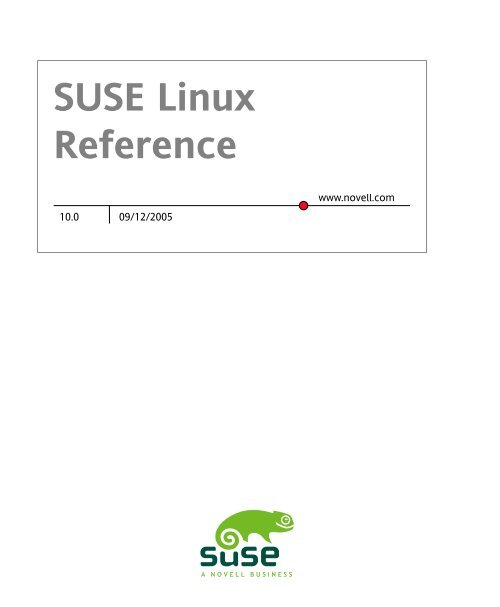An E-Mail and Calendar Program - djack.com.pl
An E-Mail and Calendar Program - djack.com.pl
An E-Mail and Calendar Program - djack.com.pl
Create successful ePaper yourself
Turn your PDF publications into a flip-book with our unique Google optimized e-Paper software.
SUSE Linux<br />
Reference<br />
10.0 09/12/2005<br />
www.novell.<strong>com</strong>
Reference<br />
List of Authors: Jörg Arndt, Stefan Behlert, Frank Bodammer, James Branam, Volker Buzek, Klara<br />
Cihlarova, Stefan Dirsch, Olaf Donjak, Roman Drahtmüller, Thorsten Dubiel, Torsten Duwe, Thomas<br />
Fehr, Stefan Fent, Werner Fink, Kurt Garloff, Joachim Gleißner, Carsten Groß, <strong>An</strong>dreas Grünbacher,<br />
Berthold Gunreben, Franz Hassels, <strong>An</strong>dreas Jaeger, Jana Jaeger, Klaus Kämpf, <strong>An</strong>di Kleen, Hubert<br />
Mantel, Lars Marowsky-Bree, Chris Mason, Johannes Meixner, Lars Müller, Matthias Nagorni, <strong>An</strong>as<br />
Nashif, Siegfried Olschner, Edith Parzefall, Peter Pöml, Thomas Renninger, Hannes Reinecke, Thomas<br />
Rölz, Heiko Rommel, Marcus Schäfer, Thomas Schraitle, Klaus Singvogel, Hendrik Vogelsang, Klaus<br />
G. Wagner, Rebecca Walter, Christian Zoz<br />
This publication is intellectual property of Novell Inc.<br />
Its contents can be du<strong>pl</strong>icated, either in part or in whole, provided that a copyright label is visibly located<br />
on each copy.<br />
All information found in this book has been <strong>com</strong>piled with utmost attention to detail. However, this<br />
does not guarantee <strong>com</strong><strong>pl</strong>ete accuracy. Neither SUSE LINUX GmbH, the authors, nor the translators<br />
shall be held liable for possible errors or the consequences thereof.<br />
Many of the software <strong>and</strong> hardware descriptions cited in this book are registered trademarks. All trade<br />
names are subject to copyright restrictions <strong>and</strong> may be registered trade marks. SUSE LINUX GmbH<br />
essentially adheres to the manufacturer's spelling. Names of products <strong>and</strong> trademarks appearing in<br />
this book (with or without specific notation) are likewise subject to trademark <strong>and</strong> trade protection<br />
laws <strong>and</strong> may thus fall under copyright restrictions.<br />
Please direct suggestions <strong>and</strong> <strong>com</strong>ments to documentation@suse.de.
Contents<br />
About This Guide xv<br />
Part I Advanced De<strong>pl</strong>oyment Scenarios 19<br />
1 Remote Installation 21<br />
1.1 Installation Scenarios for Remote Installation . . . . . . . . . . . . . 21<br />
1.2 Setting Up the Server Holding the Installation Sources . . . . . . . . . 30<br />
1.3 Preparing the Boot of the Target System . . . . . . . . . . . . . . . 40<br />
1.4 Booting the Target System for Installation . . . . . . . . . . . . . . . 49<br />
1.5 Monitoring the Installation Process . . . . . . . . . . . . . . . . . 53<br />
2 Advanced Disk Setup 57<br />
2.1 Permanent Device Names for SCSI Devices . . . . . . . . . . . . . . 57<br />
2.2 LVM Configuration . . . . . . . . . . . . . . . . . . . . . . . . 58<br />
2.3 Soft RAID Configuration . . . . . . . . . . . . . . . . . . . . . . 65<br />
Part II Internet 71<br />
3 The Web Browser Konqueror 73<br />
3.1 Tabbed Browsing . . . . . . . . . . . . . . . . . . . . . . . . . 74<br />
3.2 Saving Web Pages <strong>and</strong> Graphics . . . . . . . . . . . . . . . . . . . 75<br />
3.3 Internet Keywords . . . . . . . . . . . . . . . . . . . . . . . . 75<br />
3.4 Bookmarks . . . . . . . . . . . . . . . . . . . . . . . . . . . . 76<br />
3.5 Java <strong>and</strong> JavaScript . . . . . . . . . . . . . . . . . . . . . . . . 76<br />
3.6 For More Information . . . . . . . . . . . . . . . . . . . . . . . 77
iv<br />
4 Firefox 79<br />
4.1 Navigating Web Sites . . . . . . . . . . . . . . . . . . . . . . . 79<br />
4.2 Finding Information . . . . . . . . . . . . . . . . . . . . . . . . 81<br />
4.3 Managing Bookmarks . . . . . . . . . . . . . . . . . . . . . . . 81<br />
4.4 Using the Download Manager . . . . . . . . . . . . . . . . . . . . 84<br />
4.5 Customizing Firefox . . . . . . . . . . . . . . . . . . . . . . . . 84<br />
4.6 Printing from Firefox . . . . . . . . . . . . . . . . . . . . . . . 87<br />
4.7 For More Information . . . . . . . . . . . . . . . . . . . . . . . 87<br />
5 Linphone—VoIP for the Linux Desktop 89<br />
5.1 Configuring Linphone . . . . . . . . . . . . . . . . . . . . . . . 89<br />
5.2 Testing Linphone . . . . . . . . . . . . . . . . . . . . . . . . . 94<br />
5.3 Making a Call . . . . . . . . . . . . . . . . . . . . . . . . . . . 95<br />
5.4 <strong>An</strong>swering a Call . . . . . . . . . . . . . . . . . . . . . . . . . 96<br />
5.5 Using the Address Book . . . . . . . . . . . . . . . . . . . . . . 96<br />
5.6 Troubleshooting . . . . . . . . . . . . . . . . . . . . . . . . . 97<br />
5.7 Glossary . . . . . . . . . . . . . . . . . . . . . . . . . . . . . 98<br />
5.8 For More Information . . . . . . . . . . . . . . . . . . . . . . . 99<br />
6 Encryption with KGpg 101<br />
6.1 Generating a New Key Pair . . . . . . . . . . . . . . . . . . . . 101<br />
6.2 Exporting the Public Key . . . . . . . . . . . . . . . . . . . . . 103<br />
6.3 Importing Keys . . . . . . . . . . . . . . . . . . . . . . . . . 104<br />
6.4 The Key Server Dialog . . . . . . . . . . . . . . . . . . . . . . 105<br />
6.5 Text <strong>and</strong> File Encryption . . . . . . . . . . . . . . . . . . . . . . 107<br />
6.6 For More Information . . . . . . . . . . . . . . . . . . . . . . 108<br />
Part III Multimedia 109<br />
7 Sound in Linux 111<br />
7.1 Mixers . . . . . . . . . . . . . . . . . . . . . . . . . . . . . 111<br />
7.2 Multimedia Players . . . . . . . . . . . . . . . . . . . . . . . . 116<br />
7.3 CDs: Playback <strong>and</strong> Ripping . . . . . . . . . . . . . . . . . . . . . 121<br />
7.4 Hard Disk Recording with Audacity . . . . . . . . . . . . . . . . . 125<br />
7.5 Direct Recording <strong>and</strong> Playback of WAV Files . . . . . . . . . . . . . 128<br />
8 TV, Video, Radio, <strong>and</strong> Webcam 131<br />
8.1 Watching TV with motv . . . . . . . . . . . . . . . . . . . . . . 131<br />
8.2 Video Text Support . . . . . . . . . . . . . . . . . . . . . . . . 134<br />
8.3 Webcams <strong>and</strong> motv . . . . . . . . . . . . . . . . . . . . . . . 134
8.4 nxtvepg—The TV Magazine for Your PC . . . . . . . . . . . . . . . 134<br />
8.5 Watching Digital Video Broadcasts with xawtv4 . . . . . . . . . . . . 136<br />
9 K3b—Burning CDs or DVDs 141<br />
9.1 Creating a Data CD . . . . . . . . . . . . . . . . . . . . . . . . 141<br />
9.2 Creating an Audio CD . . . . . . . . . . . . . . . . . . . . . . 144<br />
9.3 Copying a CD or DVD . . . . . . . . . . . . . . . . . . . . . . 145<br />
9.4 Writing ISO Images . . . . . . . . . . . . . . . . . . . . . . . . 146<br />
9.5 Creating a Multisession CD or DVD . . . . . . . . . . . . . . . . . 146<br />
9.6 For More Information . . . . . . . . . . . . . . . . . . . . . . 147<br />
Part IV Office 149<br />
10 The OpenOffice.org Office Suite 151<br />
10.1 Compatibility with Other Office Ap<strong>pl</strong>ications . . . . . . . . . . . . . 152<br />
10.2 Word Processing with Writer . . . . . . . . . . . . . . . . . . . . 153<br />
10.3 Introducing Calc . . . . . . . . . . . . . . . . . . . . . . . . . 156<br />
10.4 Introducing Impress . . . . . . . . . . . . . . . . . . . . . . . 156<br />
10.5 Introducing Base . . . . . . . . . . . . . . . . . . . . . . . . . 157<br />
10.6 For More Information . . . . . . . . . . . . . . . . . . . . . . 157<br />
11 Evolution: <strong>An</strong> E-<strong>Mail</strong> <strong>and</strong> <strong>Calendar</strong> <strong>Program</strong> 159<br />
11.1 Importing E-<strong>Mail</strong> from Other <strong>Mail</strong> <strong>Program</strong>s . . . . . . . . . . . . . 159<br />
11.2 Evolution Overview . . . . . . . . . . . . . . . . . . . . . . . . 160<br />
11.3 <strong>Mail</strong> . . . . . . . . . . . . . . . . . . . . . . . . . . . . . . 161<br />
11.4 Contacts . . . . . . . . . . . . . . . . . . . . . . . . . . . . 165<br />
11.5 <strong>Calendar</strong>s . . . . . . . . . . . . . . . . . . . . . . . . . . . . 167<br />
11.6 Syncing Data with a H<strong>and</strong>held . . . . . . . . . . . . . . . . . . . 168<br />
11.7 Evolution for GroupWise Users . . . . . . . . . . . . . . . . . . . 168<br />
11.8 For More Information . . . . . . . . . . . . . . . . . . . . . . 169<br />
12 Kontact: <strong>An</strong> E-<strong>Mail</strong> <strong>and</strong> <strong>Calendar</strong> <strong>Program</strong> 171<br />
12.1 Importing E-<strong>Mail</strong> from Other <strong>Mail</strong> <strong>Program</strong>s . . . . . . . . . . . . . 171<br />
12.2 Kontact Overview . . . . . . . . . . . . . . . . . . . . . . . . 172<br />
12.3 <strong>Mail</strong> . . . . . . . . . . . . . . . . . . . . . . . . . . . . . . 174<br />
12.4 Contacts . . . . . . . . . . . . . . . . . . . . . . . . . . . . 178<br />
12.5 <strong>Calendar</strong> . . . . . . . . . . . . . . . . . . . . . . . . . . . . 180<br />
12.6 Syncing Data with a H<strong>and</strong>held . . . . . . . . . . . . . . . . . . . 182<br />
12.7 Kontact for GroupWise Users . . . . . . . . . . . . . . . . . . . 182<br />
12.8 For More Information . . . . . . . . . . . . . . . . . . . . . . 184<br />
v
vi<br />
13 Synchronizing a H<strong>and</strong>held Computer with KPilot 185<br />
13.1 Conduits Used by KPilot . . . . . . . . . . . . . . . . . . . . . 186<br />
13.2 Configuring the H<strong>and</strong>held Connection . . . . . . . . . . . . . . . 187<br />
13.3 Configuring the KAddressBook Conduit . . . . . . . . . . . . . . . 188<br />
13.4 Managing To-Do Items <strong>and</strong> Events . . . . . . . . . . . . . . . . . 188<br />
13.5 Working with KPilot . . . . . . . . . . . . . . . . . . . . . . . 190<br />
14 Using Beagle 193<br />
14.1 Indexing Data . . . . . . . . . . . . . . . . . . . . . . . . . . 194<br />
14.2 Searching Data . . . . . . . . . . . . . . . . . . . . . . . . . 196<br />
Part V Graphics 199<br />
15 Digital Cameras <strong>and</strong> Linux 201<br />
15.1 Connecting to the Camera . . . . . . . . . . . . . . . . . . . . 201<br />
15.2 Accessing the Camera . . . . . . . . . . . . . . . . . . . . . . 202<br />
15.3 Using Konqueror . . . . . . . . . . . . . . . . . . . . . . . . . 202<br />
15.4 Using Digikam . . . . . . . . . . . . . . . . . . . . . . . . . . 203<br />
15.5 Using f-spot . . . . . . . . . . . . . . . . . . . . . . . . . . . 212<br />
15.6 For More Information . . . . . . . . . . . . . . . . . . . . . . 218<br />
16 Kooka—A Scanning Ap<strong>pl</strong>ication 219<br />
16.1 The Preview . . . . . . . . . . . . . . . . . . . . . . . . . . . 220<br />
16.2 The Final Scan . . . . . . . . . . . . . . . . . . . . . . . . . . 221<br />
16.3 The Menus . . . . . . . . . . . . . . . . . . . . . . . . . . . 222<br />
16.4 The Gallery . . . . . . . . . . . . . . . . . . . . . . . . . . . 223<br />
16.5 Optical Character Recognition . . . . . . . . . . . . . . . . . . . 224<br />
17 Manipulating Graphics with The GIMP 225<br />
17.1 Graphics Formats . . . . . . . . . . . . . . . . . . . . . . . . 225<br />
17.2 Starting GIMP . . . . . . . . . . . . . . . . . . . . . . . . . . 226<br />
17.3 Getting Started in GIMP . . . . . . . . . . . . . . . . . . . . . . 228<br />
17.4 Saving Images . . . . . . . . . . . . . . . . . . . . . . . . . . 229<br />
17.5 Printing Images . . . . . . . . . . . . . . . . . . . . . . . . . 231<br />
17.6 For More Information . . . . . . . . . . . . . . . . . . . . . . 232
Part VI Mobility 233<br />
18 Mobile Computing with Linux 235<br />
18.1 Laptops . . . . . . . . . . . . . . . . . . . . . . . . . . . . 235<br />
18.2 Mobile Hardware . . . . . . . . . . . . . . . . . . . . . . . . 242<br />
18.3 Cellular Phones <strong>and</strong> PDAs . . . . . . . . . . . . . . . . . . . . . 243<br />
18.4 For More Information . . . . . . . . . . . . . . . . . . . . . . 243<br />
19 PCMCIA 245<br />
19.1 Hardware . . . . . . . . . . . . . . . . . . . . . . . . . . . . 245<br />
19.2 Software . . . . . . . . . . . . . . . . . . . . . . . . . . . . 246<br />
20 System Configuration Profile Management 247<br />
20.1 Terminology . . . . . . . . . . . . . . . . . . . . . . . . . . . 247<br />
20.2 Using the YaST Profile Manager . . . . . . . . . . . . . . . . . . 248<br />
20.3 Configuring SCPM Using the Comm<strong>and</strong> Line . . . . . . . . . . . . . 252<br />
20.4 Using the Profile Chooser Ap<strong>pl</strong>et . . . . . . . . . . . . . . . . . . 255<br />
20.5 Troubleshooting . . . . . . . . . . . . . . . . . . . . . . . . . 256<br />
20.6 Selecting a Profile When Booting the System . . . . . . . . . . . . . 257<br />
20.7 For More Information . . . . . . . . . . . . . . . . . . . . . . 257<br />
21 Power Management 259<br />
21.1 Power Saving Functions . . . . . . . . . . . . . . . . . . . . . . 260<br />
21.2 APM . . . . . . . . . . . . . . . . . . . . . . . . . . . . . . 261<br />
21.3 ACPI . . . . . . . . . . . . . . . . . . . . . . . . . . . . . . 262<br />
21.4 Rest for the Hard Disk . . . . . . . . . . . . . . . . . . . . . . 269<br />
21.5 The powersave Package . . . . . . . . . . . . . . . . . . . . . . 270<br />
21.6 The YaST Power Management Module . . . . . . . . . . . . . . . . 278<br />
22 Wireless Communication 283<br />
22.1 Wireless LAN . . . . . . . . . . . . . . . . . . . . . . . . . . 283<br />
22.2 Bluetooth . . . . . . . . . . . . . . . . . . . . . . . . . . . . 293<br />
22.3 Infrared Data Transmission . . . . . . . . . . . . . . . . . . . . 304<br />
Part VII Administration 307<br />
23 Security in Linux 309<br />
23.1 Masquerading <strong>and</strong> Firewalls . . . . . . . . . . . . . . . . . . . . 309<br />
vii
viii<br />
23.2 SSH: Secure Network Operations . . . . . . . . . . . . . . . . . . 320<br />
23.3 Encrypting Partitions <strong>and</strong> Files . . . . . . . . . . . . . . . . . . . 325<br />
23.4 Security <strong>and</strong> Confidentiality . . . . . . . . . . . . . . . . . . . . 328<br />
24 Access Control Lists in Linux 341<br />
24.1 Advantages of ACLs . . . . . . . . . . . . . . . . . . . . . . . 341<br />
24.2 Definitions . . . . . . . . . . . . . . . . . . . . . . . . . . . 342<br />
24.3 H<strong>and</strong>ling ACLs . . . . . . . . . . . . . . . . . . . . . . . . . . 343<br />
24.4 ACL Support in Ap<strong>pl</strong>ications . . . . . . . . . . . . . . . . . . . . 351<br />
24.5 For More Information . . . . . . . . . . . . . . . . . . . . . . 351<br />
25 System Monitoring Utilities 353<br />
25.1 List of Open Files: lsof . . . . . . . . . . . . . . . . . . . . . 353<br />
25.2 User Accessing Files: fuser . . . . . . . . . . . . . . . . . . . . 355<br />
25.3 File Properties: stat . . . . . . . . . . . . . . . . . . . . . . . 355<br />
25.4 USB Devices: lsusb . . . . . . . . . . . . . . . . . . . . . . . 356<br />
25.5 Information about a SCSI Device: scsiinfo . . . . . . . . . . . . . 356<br />
25.6 Processes: top . . . . . . . . . . . . . . . . . . . . . . . . . 357<br />
25.7 Process List: ps . . . . . . . . . . . . . . . . . . . . . . . . . 358<br />
25.8 Process Tree: pstree . . . . . . . . . . . . . . . . . . . . . . 359<br />
25.9 Who Is Doing What: w . . . . . . . . . . . . . . . . . . . . . . 360<br />
25.10 Memory Usage: free . . . . . . . . . . . . . . . . . . . . . . 361<br />
25.11 Kernel Ring Buffer: dmesg . . . . . . . . . . . . . . . . . . . . 361<br />
25.12 File Systems <strong>and</strong> Their Usage: mount, df, <strong>and</strong> du . . . . . . . . . . 362<br />
25.13 The /proc File System . . . . . . . . . . . . . . . . . . . . . . 363<br />
25.14 vmstat, iostat, <strong>and</strong> mpstat . . . . . . . . . . . . . . . . . . 365<br />
25.15 procinfo . . . . . . . . . . . . . . . . . . . . . . . . . . . 365<br />
25.16 PCI Resources: lspci . . . . . . . . . . . . . . . . . . . . . . 366<br />
25.17 System Calls of a <strong>Program</strong> Run: strace . . . . . . . . . . . . . . . 367<br />
25.18 Library Calls of a <strong>Program</strong> Run: ltrace . . . . . . . . . . . . . . . 368<br />
25.19 Specifying the Required Library: ldd . . . . . . . . . . . . . . . . 369<br />
25.20 Additional Information about ELF Binaries . . . . . . . . . . . . . . 369<br />
25.21 Interprocess Communication: ipcs . . . . . . . . . . . . . . . . . 370<br />
25.22 Time Measurement with time . . . . . . . . . . . . . . . . . . . 370<br />
Part VIII System 371<br />
26 32-Bit <strong>and</strong> 64-Bit Ap<strong>pl</strong>ications in a 64-Bit System Environment 373<br />
26.1 Runtime Support . . . . . . . . . . . . . . . . . . . . . . . . 373<br />
26.2 Software Development . . . . . . . . . . . . . . . . . . . . . . 374<br />
26.3 Software Compilation on Biarch Platforms . . . . . . . . . . . . . . 374
26.4 Kernel Specifications . . . . . . . . . . . . . . . . . . . . . . . 376<br />
27 Working with the Shell 377<br />
27.1 Using of Bash on the Comm<strong>and</strong> Line . . . . . . . . . . . . . . . . 377<br />
27.2 Users <strong>and</strong> Access Permissions . . . . . . . . . . . . . . . . . . . 388<br />
27.3 Important Linux Comm<strong>and</strong>s . . . . . . . . . . . . . . . . . . . . 393<br />
27.4 The vi Editor . . . . . . . . . . . . . . . . . . . . . . . . . . 405<br />
28 Booting <strong>and</strong> Configuring a Linux System 411<br />
28.1 The Linux Boot Process . . . . . . . . . . . . . . . . . . . . . . 411<br />
28.2 The init Process . . . . . . . . . . . . . . . . . . . . . . . . . 414<br />
28.3 System Configuration via /etc/sysconfig . . . . . . . . . . . . . . . 423<br />
29 The Boot Loader 427<br />
29.1 Boot Management . . . . . . . . . . . . . . . . . . . . . . . . 428<br />
29.2 Selecting a Boot Loader . . . . . . . . . . . . . . . . . . . . . . 428<br />
29.3 Booting with GRUB . . . . . . . . . . . . . . . . . . . . . . . . 429<br />
29.4 Configuring the Boot Loader with YaST . . . . . . . . . . . . . . . 439<br />
29.5 Uninstalling the Linux Boot Loader . . . . . . . . . . . . . . . . . 444<br />
29.6 Creating Boot CDs . . . . . . . . . . . . . . . . . . . . . . . . 444<br />
29.7 The Graphical SUSE Screen . . . . . . . . . . . . . . . . . . . . 445<br />
29.8 Troubleshooting . . . . . . . . . . . . . . . . . . . . . . . . . 446<br />
29.9 For More Information . . . . . . . . . . . . . . . . . . . . . . 447<br />
30 Special Features of SUSE Linux 449<br />
30.1 Information about Special Software Packages . . . . . . . . . . . . 449<br />
30.2 Virtual Consoles . . . . . . . . . . . . . . . . . . . . . . . . . 456<br />
30.3 Keyboard Mapping . . . . . . . . . . . . . . . . . . . . . . . . 456<br />
30.4 Language <strong>and</strong> Country-Specific Settings . . . . . . . . . . . . . . . 457<br />
31 Printer Operation 461<br />
31.1 Workflow of the Printing System . . . . . . . . . . . . . . . . . . 462<br />
31.2 Methods <strong>and</strong> Protocols for Connecting Printers . . . . . . . . . . . . 463<br />
31.3 Installing the Software . . . . . . . . . . . . . . . . . . . . . . 464<br />
31.4 Configuring the Printer . . . . . . . . . . . . . . . . . . . . . . 464<br />
31.5 Configuration for Ap<strong>pl</strong>ications . . . . . . . . . . . . . . . . . . . 470<br />
31.6 Special Features in SUSE Linux . . . . . . . . . . . . . . . . . . . 471<br />
31.7 Troubleshooting . . . . . . . . . . . . . . . . . . . . . . . . . 476<br />
ix
x<br />
32 The Hot<strong>pl</strong>ug System 485<br />
32.1 Devices <strong>and</strong> Interfaces . . . . . . . . . . . . . . . . . . . . . . 486<br />
32.2 Hot<strong>pl</strong>ug Events . . . . . . . . . . . . . . . . . . . . . . . . . 487<br />
32.3 Hot<strong>pl</strong>ug Device Configuration . . . . . . . . . . . . . . . . . . . 487<br />
32.4 Automatic Module Loading . . . . . . . . . . . . . . . . . . . . 489<br />
32.5 The Boot Script Cold<strong>pl</strong>ug . . . . . . . . . . . . . . . . . . . . . 489<br />
32.6 Error <strong>An</strong>alysis . . . . . . . . . . . . . . . . . . . . . . . . . . 489<br />
33 Dynamic Device Nodes with udev 491<br />
33.1 Creating Rules . . . . . . . . . . . . . . . . . . . . . . . . . . 492<br />
33.2 Placeholder Substitution . . . . . . . . . . . . . . . . . . . . . 492<br />
33.3 Pattern Matching in Keys . . . . . . . . . . . . . . . . . . . . . 493<br />
33.4 Key Selection . . . . . . . . . . . . . . . . . . . . . . . . . . 493<br />
33.5 Persistent Names for Mass Storage Devices . . . . . . . . . . . . . 494<br />
34 File Systems in Linux 497<br />
34.1 Terminology . . . . . . . . . . . . . . . . . . . . . . . . . . . 497<br />
34.2 Major File Systems in Linux . . . . . . . . . . . . . . . . . . . . 498<br />
34.3 Some Other Supported File Systems . . . . . . . . . . . . . . . . 504<br />
34.4 Large File Support in Linux . . . . . . . . . . . . . . . . . . . . 505<br />
34.5 For More Information . . . . . . . . . . . . . . . . . . . . . . 507<br />
35 The X Window System 509<br />
35.1 X11 Setup with SaX2 . . . . . . . . . . . . . . . . . . . . . . . 509<br />
35.2 Optimizing the X Configuration . . . . . . . . . . . . . . . . . . 511<br />
35.3 Installing <strong>and</strong> Configuring Fonts . . . . . . . . . . . . . . . . . . 517<br />
35.4 OpenGL—3D Configuration . . . . . . . . . . . . . . . . . . . . 522<br />
36 Authentication with PAM 527<br />
36.1 Structure of a PAM Configuration File . . . . . . . . . . . . . . . . 528<br />
36.2 The PAM Configuration of sshd . . . . . . . . . . . . . . . . . . 529<br />
36.3 Configuration of PAM Modules . . . . . . . . . . . . . . . . . . 532<br />
36.4 For More Information . . . . . . . . . . . . . . . . . . . . . . 534<br />
37 Virtualization with Xen 535<br />
37.1 Xen Installation . . . . . . . . . . . . . . . . . . . . . . . . . 537<br />
37.2 Domain Installation . . . . . . . . . . . . . . . . . . . . . . . 537<br />
37.3 Configuring a Xen Guest Domain . . . . . . . . . . . . . . . . . . 540<br />
37.4 Starting <strong>and</strong> Controlling Xen Domains . . . . . . . . . . . . . . . . 542
37.5 For More Information . . . . . . . . . . . . . . . . . . . . . . 543<br />
Part IX Services 545<br />
38 Basic Networking 547<br />
38.1 IP Addresses <strong>and</strong> Routing . . . . . . . . . . . . . . . . . . . . . 550<br />
38.2 IPv6—The Next Generation Internet . . . . . . . . . . . . . . . . 553<br />
38.3 Name Resolution . . . . . . . . . . . . . . . . . . . . . . . . 562<br />
38.4 Configuring a Network Connection with YaST . . . . . . . . . . . . 564<br />
38.5 Configuring a Network Connection Manually . . . . . . . . . . . . . 574<br />
38.6 smpppd as Dial-up Assistant . . . . . . . . . . . . . . . . . . . . 585<br />
39 SLP Services in the Network 589<br />
39.1 Registering Your Own Services . . . . . . . . . . . . . . . . . . . 589<br />
39.2 SLP Front-Ends in SUSE Linux . . . . . . . . . . . . . . . . . . . 590<br />
39.3 Activating SLP . . . . . . . . . . . . . . . . . . . . . . . . . . 591<br />
39.4 For More Information . . . . . . . . . . . . . . . . . . . . . . 591<br />
40 The Domain Name System 593<br />
40.1 DNS Basics . . . . . . . . . . . . . . . . . . . . . . . . . . . 593<br />
40.2 Configuration with YaST . . . . . . . . . . . . . . . . . . . . . . 593<br />
40.3 Starting the Name Server BIND . . . . . . . . . . . . . . . . . . 601<br />
40.4 The Configuration File /etc/named.conf . . . . . . . . . . . . . . . 603<br />
40.5 Zone Files . . . . . . . . . . . . . . . . . . . . . . . . . . . 607<br />
40.6 Dynamic Update of Zone Data . . . . . . . . . . . . . . . . . . . 611<br />
40.7 Secure Transactions . . . . . . . . . . . . . . . . . . . . . . . 611<br />
40.8 DNS Security . . . . . . . . . . . . . . . . . . . . . . . . . . 613<br />
40.9 For More Information . . . . . . . . . . . . . . . . . . . . . . 613<br />
41 Using NIS 615<br />
41.1 Configuring NIS Servers Using YaST . . . . . . . . . . . . . . . . . 615<br />
41.2 Configuring NIS Clients . . . . . . . . . . . . . . . . . . . . . . 620<br />
42 Sharing File Systems with NFS 623<br />
42.1 Importing File Systems with YaST . . . . . . . . . . . . . . . . . . 623<br />
42.2 Importing File Systems Manually . . . . . . . . . . . . . . . . . . 624<br />
42.3 Exporting File Systems with YaST . . . . . . . . . . . . . . . . . . 625<br />
42.4 Exporting File Systems Manually . . . . . . . . . . . . . . . . . . 626<br />
xi
xii<br />
43 DHCP 629<br />
43.1 Configuring a DHCP Server with YaST . . . . . . . . . . . . . . . . 630<br />
43.2 DHCP Software Packages . . . . . . . . . . . . . . . . . . . . . 633<br />
43.3 The DHCP Server dhcpd . . . . . . . . . . . . . . . . . . . . . 633<br />
43.4 For More Information . . . . . . . . . . . . . . . . . . . . . . 637<br />
44 Time Synchronization with xntp 639<br />
44.1 Configuring an NTP Client with YaST . . . . . . . . . . . . . . . . 639<br />
44.2 Configuring xntp in the Network . . . . . . . . . . . . . . . . . . 642<br />
44.3 Setting Up a Local Reference Clock . . . . . . . . . . . . . . . . . 643<br />
45 LDAP—A Directory Service 645<br />
45.1 LDAP versus NIS . . . . . . . . . . . . . . . . . . . . . . . . . 647<br />
45.2 Structure of an LDAP Directory Tree . . . . . . . . . . . . . . . . 648<br />
45.3 Server Configuration with slapd.conf . . . . . . . . . . . . . . . . 651<br />
45.4 Data H<strong>and</strong>ling in the LDAP Directory . . . . . . . . . . . . . . . . 656<br />
45.5 The YaST LDAP Client . . . . . . . . . . . . . . . . . . . . . . . 660<br />
45.6 Configuring LDAP Users <strong>and</strong> Groups in YaST . . . . . . . . . . . . . 668<br />
45.7 For More Information . . . . . . . . . . . . . . . . . . . . . . 669<br />
46 The Apache Web Server 671<br />
46.1 Preface <strong>and</strong> Terminology . . . . . . . . . . . . . . . . . . . . . 671<br />
46.2 Installation . . . . . . . . . . . . . . . . . . . . . . . . . . . 673<br />
46.3 Configuration . . . . . . . . . . . . . . . . . . . . . . . . . . 680<br />
46.4 Virtual Hosts . . . . . . . . . . . . . . . . . . . . . . . . . . 696<br />
46.5 Apache Modules . . . . . . . . . . . . . . . . . . . . . . . . . 700<br />
46.6 Security . . . . . . . . . . . . . . . . . . . . . . . . . . . . 711<br />
46.7 Troubleshooting . . . . . . . . . . . . . . . . . . . . . . . . . 712<br />
46.8 For More Information . . . . . . . . . . . . . . . . . . . . . . 713<br />
47 File Synchronization 715<br />
47.1 Available Data Synchronization Software . . . . . . . . . . . . . . . 715<br />
47.2 Determining Factors for Selecting a <strong>Program</strong> . . . . . . . . . . . . . 718<br />
47.3 Introduction to Unison . . . . . . . . . . . . . . . . . . . . . . 722<br />
47.4 Introduction to CVS . . . . . . . . . . . . . . . . . . . . . . . 724<br />
47.5 Introduction to Subversion . . . . . . . . . . . . . . . . . . . . 727<br />
47.6 Introduction to rsync . . . . . . . . . . . . . . . . . . . . . . . 730<br />
47.7 Introduction to mailsync . . . . . . . . . . . . . . . . . . . . . 732
48 Samba 737<br />
48.1 Configuring the Server . . . . . . . . . . . . . . . . . . . . . . 739<br />
48.2 Samba as Login Server . . . . . . . . . . . . . . . . . . . . . . 743<br />
48.3 Configuring a Samba Server with YaST . . . . . . . . . . . . . . . . 744<br />
48.4 Configuring Clients . . . . . . . . . . . . . . . . . . . . . . . . 747<br />
48.5 Optimization . . . . . . . . . . . . . . . . . . . . . . . . . . 748<br />
49 The Proxy Server Squid 749<br />
49.1 Some Facts about Proxy Caches . . . . . . . . . . . . . . . . . . 750<br />
49.2 System Requirements . . . . . . . . . . . . . . . . . . . . . . . 751<br />
49.3 Starting Squid . . . . . . . . . . . . . . . . . . . . . . . . . . 753<br />
49.4 The Configuration File /etc/squid/squid.conf . . . . . . . . . . . . . 755<br />
49.5 Configuring a Transparent Proxy . . . . . . . . . . . . . . . . . . 760<br />
49.6 cachemgr.cgi . . . . . . . . . . . . . . . . . . . . . . . . . . 763<br />
49.7 squidGuard . . . . . . . . . . . . . . . . . . . . . . . . . . . 765<br />
49.8 Cache Report Generation with Calamaris . . . . . . . . . . . . . . 766<br />
49.9 For More Information . . . . . . . . . . . . . . . . . . . . . . 767<br />
Index 769<br />
xiii
About This Guide<br />
This manual gives you a general underst<strong>and</strong>ing of SUSE Linux. It is intended mainly<br />
for system administrators <strong>and</strong> home users with basic system administration knowledge.<br />
This manual presents a selection of ap<strong>pl</strong>ications needed in everyday life <strong>and</strong> provides<br />
in-depth desciptions of advanced installation <strong>and</strong> configuration scenarios.<br />
Advanced De<strong>pl</strong>oyment Scenarios<br />
Learn how to de<strong>pl</strong>oy SUSE Linux in <strong>com</strong><strong>pl</strong>ex environments.<br />
Internet, Multimedia, Office, <strong>and</strong> Graphics<br />
Get a tour of the most important ap<strong>pl</strong>ications a home user might need.<br />
Mobility<br />
Get an introduction to mobile <strong>com</strong>puting with SUSE Linux <strong>and</strong> learn how to configure<br />
the various options for wireless <strong>com</strong>puting, power management, <strong>and</strong> profile<br />
management.<br />
Administration<br />
Learn how to make your SUSE Linux secure, how to deal with file system access<br />
controls, <strong>and</strong> get to know some important utilities for Linux administrators.<br />
System<br />
Get an introduction to the <strong>com</strong>ponents of your Linux system <strong>and</strong> a deeper underst<strong>and</strong>ing<br />
of their interaction.<br />
Services<br />
Learn how to configure the various network <strong>and</strong> file services that <strong>com</strong>e with SUSE<br />
Linux.<br />
1 Feedback<br />
We want to hear your <strong>com</strong>ments <strong>and</strong> suggestions about this manual <strong>and</strong> the other documentation<br />
included with this product. Please use the User Comments feature at the<br />
bottom of each page of the online documentation, or go to http://www.novell<br />
.<strong>com</strong>/documentation/feedback.html <strong>and</strong> enter your <strong>com</strong>ments there.
xvi<br />
2 Additional Documentation<br />
There are other manuals available on this SUSE Linux product, either online at<br />
http://www.novell.<strong>com</strong>/documentation/ or in your installed system under<br />
/usr/share/doc/manual/:<br />
Start-Up<br />
This guide covers your first steps with SUSE Linux. <strong>An</strong> online version of this document<br />
can be found at http://www.novell.<strong>com</strong>/documentation/<br />
suse10/.<br />
Novell AppArmor Powered by Immunix 1.2 Installation <strong>and</strong> QuickStart Guide<br />
This guide outlines the initial installation procedure for the AppArmor product. <strong>An</strong><br />
online version of this document can be found at http://www.novell.<strong>com</strong>/<br />
documentation/apparmor/.<br />
Novell AppArmor Powered by Immunix 1.2 Administration Guide<br />
This guide contains in-depth information on the use of AppArmor in your environment.<br />
<strong>An</strong> online version of this document can be found at http://www.novell<br />
.<strong>com</strong>/documentation/apparmor/.<br />
3 Documentation Conventions<br />
The following typographical conventions are used in this manual:<br />
• /etc/passwd: filenames <strong>and</strong> directory names<br />
• <strong>pl</strong>aceholder: re<strong>pl</strong>ace <strong>pl</strong>aceholder with the actual value<br />
• PATH: the environment variable PATH<br />
• ls, --help: <strong>com</strong>m<strong>and</strong>s, options, <strong>and</strong> parameters<br />
• user: users or groups<br />
• Alt , Alt + F1 : a key to press or a key <strong>com</strong>bination<br />
• File, File → Save As: menu items, buttons
• Dancing Penguins (Chapter Penguins, ↑Reference): This is a reference to a chapter<br />
in another book.<br />
4 Acknowledgment<br />
With a lot of voluntary <strong>com</strong>mitment, the developers of Linux cooperate on a global<br />
scale to promote the development of Linux. We thank them for their efforts—this distribution<br />
would not exist without them. Furthermore, we thank Frank Zappa <strong>and</strong> Pawar.<br />
Special thanks, of course, go to Linus Torvalds.<br />
Have a lot of fun!<br />
Your SUSE Team<br />
About This Guide xvii
Part I Advanced De<strong>pl</strong>oyment<br />
Scenarios
Remote Installation<br />
SUSE Linux can be installed in several different ways. As well as the usual CD or DVD<br />
installation covered in Chapter Installation with YaST (↑Start-Up), you can choose from<br />
various network-based approaches or even take a <strong>com</strong><strong>pl</strong>etely h<strong>and</strong>s-off approach to the<br />
installation of SUSE Linux.<br />
Each method is introduced by means of two short check lists: one listing the prerequisites<br />
for this method <strong>and</strong> the other illustrating the basic procedure. More detail is then provided<br />
for all the techniques used in these installation scenarios.<br />
NOTE<br />
In the following sections, the system to hold your new SUSE Linux installation<br />
is referred to as target system or installation target. The term installation source<br />
is used for all sources of installation data. This includes physical media, such<br />
as CD <strong>and</strong> DVD, <strong>and</strong> network servers distributing the installation data in your<br />
network.<br />
1.1 Installation Scenarios for Remote<br />
Installation<br />
This section introduces the most <strong>com</strong>mon installation scenarios for remote installations.<br />
For each scenario, carefully check the list of prerequisites <strong>and</strong> follow the procedure<br />
outlined for this scenario. If in need of detailed instructions for a particular step, follow<br />
the links provided for each one of them.<br />
1<br />
Remote Installation 21
22<br />
IMPORTANT<br />
The configuration of the X Window System is not part of any remote installation<br />
process. After the installation has finished, log in to the target system as root,<br />
enter init 3, <strong>and</strong> start SaX2 to configure the graphics hardware as described<br />
in Section 35.1, “X11 Setup with SaX2” (page 509).<br />
1.1.1 Sim<strong>pl</strong>e Remote Installation via<br />
VNC—Static Network Configuration<br />
This type of installation still requires some degree of physical access to the target system<br />
to boot for installation. The installation itself is entirely controlled by a remote workstation<br />
using VNC to connect to the installation program. User interaction is required as<br />
with the manual installation in Chapter Installation with YaST (↑Start-Up).<br />
For this type of installation, make sure that the following requirements are met:<br />
• Remote installation source: NFS, HTTP, FTP, or SMB with working network<br />
connection<br />
• Target system with working network connection<br />
• Controlling system with working network connection <strong>and</strong> VNC viewer software<br />
or Java-enabled browser (Firefox, Konqueror, Internet Ex<strong>pl</strong>orer, or Opera)<br />
• Physical boot medium (CD, or DVD) for booting the target system<br />
• Valid static IP addresses already assigned to the installation source <strong>and</strong> the controlling<br />
system<br />
• Valid static IP address to assign to the target system<br />
To perform this kind of installation, proceed as follows:<br />
1 Set up the installation source as described in Section 1.2, “Setting Up the Server<br />
Holding the Installation Sources” (page 30).<br />
2 Boot the target system using the first CD or DVD of the SUSE Linux media kit.
3 When the boot screen of the target system appears, use the boot options prompt<br />
to set the appropriate VNC options <strong>and</strong> the address of the installation source.<br />
This is described in detail in Section 1.4, “Booting the Target System for Installation”<br />
(page 49).<br />
The target system boots to a text-based environment, giving the network address<br />
<strong>and</strong> dis<strong>pl</strong>ay number under which the graphical installation environment can be<br />
addressed by any VNC viewer ap<strong>pl</strong>ication or browser. VNC installations announce<br />
themselves over OpenSLP <strong>and</strong> can be found using Konqueror in service://<br />
or slp:// mode.<br />
4 On the controlling workstation, open a VNC viewing ap<strong>pl</strong>ication or Web<br />
browser <strong>and</strong> connect to the target system as described in Section 1.5.1, “VNC<br />
Installation” (page 54).<br />
5 Perform the installation as described in Chapter Installation with YaST (↑Start-<br />
Up).<br />
You will need to reconnect to the target system after it reboots for the final part<br />
of the installation.<br />
6 Finish the installation.<br />
1.1.2 Sim<strong>pl</strong>e Remote Installation via<br />
VNC—Dynamic Network<br />
Configuration via DHCP<br />
This type of installation still requires some degree of physical access to the target system<br />
to boot for installation. The network configuration is made with DHCP. The installation<br />
itself is entirely controlled from a remote workstation using VNC to connect to the installer,<br />
but still requires user interaction for the actual configuration efforts.<br />
For this type of installation, make sure that the following requirements are met:<br />
• Remote installation source: NFS, HTTP, FTP, or SMB with working network<br />
connection<br />
• Target system with working network connection<br />
Remote Installation 23
24<br />
• Controlling system with working network connection <strong>and</strong> VNC viewer software<br />
or Java-enabled browser (Firefox, Konqueror, Internet Ex<strong>pl</strong>orer, or Opera)<br />
• Physical boot medium (CD, DVD, custom boot disk) for booting the target system<br />
• Running DHCP server providing IP addresses<br />
To perform this kind of installation, proceed as follows:<br />
1 Set up the installation source as described in Section 1.2, “Setting Up the Server<br />
Holding the Installation Sources” (page 30). Choose an NFS, HTTP, or FTP<br />
network server. For a SMB installation source, refer to Section 1.2.5, “Managing<br />
a SMB Installation Source” (page 38).<br />
2 Boot the target system using the first CD or DVD of the SUSE Linux media kit.<br />
3 When the boot screen of the target system appears, use the boot options prompt<br />
to set the appropriate VNC options <strong>and</strong> the address of the installation source.<br />
This is described in detail in Section 1.4, “Booting the Target System for Installation”<br />
(page 49).<br />
The target system boots to a text-based environment, giving the network address<br />
<strong>and</strong> dis<strong>pl</strong>ay number under which the graphical installation environment can be<br />
addressed by any VNC viewer ap<strong>pl</strong>ication or browser. VNC installations announce<br />
themselves over OpenSLP <strong>and</strong> can be found using Konqueror in service://<br />
or slp:// mode.<br />
4 On the controlling workstation, open a VNC viewing ap<strong>pl</strong>ication or Web<br />
browser <strong>and</strong> connect to the target system as described in Section 1.5.1, “VNC<br />
Installation” (page 54).<br />
5 Perform the installation as described in Chapter Installation with YaST (↑Start-<br />
Up).<br />
You will need to reconnect to the target system after it reboots for the final part<br />
of the installation.<br />
6 Finish the installation.
1.1.3 Remote Installation via VNC—PXE<br />
Boot <strong>and</strong> Wake on LAN<br />
This type of installation is <strong>com</strong><strong>pl</strong>etely h<strong>and</strong>s-off. The target machine is started <strong>and</strong><br />
booted remotely. User interaction is only needed for the actual installation. This approach<br />
is suitable for cross-site de<strong>pl</strong>oyments.<br />
To perform this type of installation, make sure that the following requirements are met:<br />
• Remote installation source: NFS, HTTP, FTP, or SMB with working network<br />
connection<br />
• TFTP server<br />
• Running DHCP server for your network<br />
• Target system capable of PXE boot, networking, <strong>and</strong> Wake on LAN, <strong>pl</strong>ugged in<br />
<strong>and</strong> connected to the network<br />
• Controlling system with working network connection <strong>and</strong> VNC viewer software<br />
or Java-enabled browser (Firefox, Konqueror, Internet Ex<strong>pl</strong>orer, or Opera)<br />
To perform this type of installation, proceed as follows:<br />
1 Set up the installation source as described in Section 1.2, “Setting Up the Server<br />
Holding the Installation Sources” (page 30). Choose an NFS, HTTP, FTP network<br />
server or configure a SMB installation source as described in Section 1.2.5,<br />
“Managing a SMB Installation Source” (page 38).<br />
2 Set up a TFTP server to hold a boot image that can be pulled by the target system.<br />
This is described in Section 1.3.2, “Setting Up a TFTP Server” (page 41).<br />
3 Set up a DHCP server to provide IP addresses to all machines <strong>and</strong> reveal the location<br />
of the TFTP server to the target system. This is described in Section 1.3.1,<br />
“Setting Up a DHCP Server” (page 40).<br />
4 Prepare the target system for PXE boot. This is described in further detail in<br />
Section 1.3.5, “Preparing the Target System for PXE Boot” (page 48).<br />
Remote Installation 25
26<br />
5 Initiate the boot process of the target system using Wake on LAN. This is described<br />
in Section 1.3.7, “Wake on LAN” (page 48).<br />
6 On the controlling workstation, open a VNC viewing ap<strong>pl</strong>ication or Web<br />
browser <strong>and</strong> connect to the target system as described in Section 1.5.1, “VNC<br />
Installation” (page 54).<br />
7 Perform the installation as described in Chapter Installation with YaST (↑Start-<br />
Up).<br />
You will need to reconnect to the target system after it reboots for the final part<br />
of the installation.<br />
8 Finish the installation.<br />
1.1.4 Sim<strong>pl</strong>e Remote Installation via<br />
SSH—Static Network Configuration<br />
This type of installation still requires some degree of physical access to the target system<br />
to boot for installation <strong>and</strong> to determine the IP address of the installation target. The<br />
installation itself is entirely controlled from a remote workstation using SSH to connect<br />
to the installer. User interaction is required as with the regular installation described in<br />
Chapter Installation with YaST (↑Start-Up).<br />
For this type of installation, make sure that the following requirements are met:<br />
• Remote installation source: NFS, HTTP, FTP, or SMB with working network<br />
connection<br />
• Target system with working network connection<br />
• Controlling system with working network connection <strong>and</strong> VNC viewer software<br />
or Java-enabled browser (Firefox, Konqueror, Internet Ex<strong>pl</strong>orer, or Opera)<br />
• Physical boot medium (CD, DVD, custom boot disk) for the target system<br />
• Valid static IP addresses already assigned to the installation source <strong>and</strong> the controlling<br />
system
• Valid static IP address to assign to the target system<br />
To perform this kind of installation, proceed as follows:<br />
1 Set up the installation source as described in Section 1.2, “Setting Up the Server<br />
Holding the Installation Sources” (page 30).<br />
2 Boot the target system using the first CD or DVD of the SUSE Linux media kit.<br />
3 When the boot screen of the target system appears, use the boot options prompt<br />
to set the appropriate parameters for network connection, address of the installation<br />
source, <strong>and</strong> SSH enablement. This is described in detail in Section 1.4.3,<br />
“Using Custom Boot Options” (page 51).<br />
The target system boots to a text-based environment, giving the network address<br />
under which the graphical installation environment can be addressed by any SSH<br />
client.<br />
4 On the controlling workstation, open a terminal window <strong>and</strong> connect to the target<br />
system as described in Section “Connecting to the Installation <strong>Program</strong>”<br />
(page 56).<br />
5 Perform the installation as described in Chapter Installation with YaST (↑Start-<br />
Up).<br />
You will need to reconnect to the target system after it reboots for the final part<br />
of the installation.<br />
6 Finish the installation.<br />
1.1.5 Sim<strong>pl</strong>e Remote Installation via<br />
SSH—Dynamic Network Configuration<br />
via DHCP<br />
This type of installation still requires some degree of physical access to the target system<br />
to boot for installation <strong>and</strong> determine the IP address of the installation target. The installation<br />
itself is entirely controlled from a remote workstation using VNC to connect to<br />
the installer, but still requires user interaction for the actual configuration efforts.<br />
Remote Installation 27
28<br />
For this type of installation, make sure that the following requirements are met:<br />
• Remote installation source: NFS, HTTP, FTP, or SMB with working network<br />
connection<br />
• Target system with working network connection<br />
• Controlling system with working network connection <strong>and</strong> VNC viewer software<br />
or Java-enabled browser (Firefox, Konqueror, Internet Ex<strong>pl</strong>orer, or Opera)<br />
• Physical boot medium (CD or DVD) for booting the target system<br />
• Running DHCP server providing IP addresses<br />
To perform this kind of installation, proceed as follows:<br />
1 Set up the installation source as described in Section 1.2, “Setting Up the Server<br />
Holding the Installation Sources” (page 30). Choose an NFS, HTTP, or FTP<br />
network server. For a SMB installation source, refer to Section 1.2.5, “Managing<br />
a SMB Installation Source” (page 38).<br />
2 Boot the target system using the first CD or DVD of the SUSE Linux media kit.<br />
3 When the boot screen of the target system appears, use the boot options prompt<br />
to pass the appropriate parameters for network connection, location of the installation<br />
source, <strong>and</strong> SSH enablement. See Section 1.4.3, “Using Custom Boot<br />
Options” (page 51) for detailed instructions on the use of these parameters.<br />
The target system boots to a text-based environment, giving you the network<br />
address under which the graphical installation environment can be addressed by<br />
any SSH client.<br />
4 On the controlling workstation, open a terminal window <strong>and</strong> connect to the target<br />
system as described in Section “Connecting to the Installation <strong>Program</strong>”<br />
(page 56).<br />
5 Perform the installation as described in Chapter Installation with YaST (↑Start-<br />
Up).<br />
You will need to reconnect to the target system after it reboots for the final part<br />
of the installation.
6 Finish the installation.<br />
1.1.6 Remote Installation via SSH—PXE<br />
Boot <strong>and</strong> Wake on LAN<br />
This type of installation is <strong>com</strong><strong>pl</strong>etely h<strong>and</strong>s-off. The target machine is started <strong>and</strong><br />
booted remotely.<br />
To perform this type of installation, make sure that the following requirements are met:<br />
• Remote installation source: NFS, HTTP, FTP, or SMB with working network<br />
connection<br />
• TFTP server<br />
• Running DHCP server for your network, providing a static IP to the host to install<br />
• Target system capable of PXE boot, networking, <strong>and</strong> Wake on LAN, <strong>pl</strong>ugged in<br />
<strong>and</strong> connected to the network<br />
• Controlling system with working network connection <strong>and</strong> SSH client software<br />
To perform this type of installation, proceed as follows:<br />
1 Set up the installation source as described in Section 1.2, “Setting Up the Server<br />
Holding the Installation Sources” (page 30). Choose an NFS, HTTP, or FTP<br />
network server. For the configuration of a SMB installation source, refer to<br />
Section 1.2.5, “Managing a SMB Installation Source” (page 38).<br />
2 Set up a TFTP server to hold a boot image that can be pulled by the target system.<br />
This is described in Section 1.3.2, “Setting Up a TFTP Server” (page 41).<br />
3 Set up a DHCP server to provide IP addresses to all machines <strong>and</strong> reveal the location<br />
of the TFTP server to the target system. This is described in Section 1.3.1,<br />
“Setting Up a DHCP Server” (page 40).<br />
4 Prepare the target system for PXE boot. This is described in further detail in<br />
Section 1.3.5, “Preparing the Target System for PXE Boot” (page 48).<br />
Remote Installation 29
30<br />
5 Initiate the boot process of the target system using Wake on LAN. This is described<br />
in Section 1.3.7, “Wake on LAN” (page 48).<br />
6 On the controlling workstation, start a VNC client <strong>and</strong> connect to the target system<br />
as described in Section 1.5.2, “SSH Installation” (page 55).<br />
7 Perform the installation as described in Chapter Installation with YaST (↑Start-<br />
Up).<br />
You will need to reconnect to the target system it reboots for the final part of the<br />
installation.<br />
8 Finish the installation.<br />
1.2 Setting Up the Server Holding<br />
the Installation Sources<br />
Depending on the operating system running on the machine to use as network installation<br />
source for SUSE Linux, there are several options for the server configuration. The<br />
easiest way to set up an installation server is to use YaST on SUSE LINUX Enterprise<br />
Server 9 or SUSE Linux 9.3 <strong>and</strong> higher. On other versions of SUSE LINUX Enterprise<br />
Server or SUSE Linux, set up the installation source manually.<br />
TIP<br />
You can even use a Microsoft Windows machine as installation server for your<br />
Linux de<strong>pl</strong>oyment. See Section 1.2.5, “Managing a SMB Installation Source”<br />
(page 38) for details.<br />
1.2.1 Setting Up an Installation Server<br />
Using YaST<br />
YaST offers a graphical tool for creating network installation sources. It supports HTTP,<br />
FTP, <strong>and</strong> NFS network installation servers.<br />
1 Log in as root to the machine that should act as installation server.
2 Start YaST → Miscellaneous → Installation Server.<br />
3 Select the server type (HTTP, FTP, or NFS).<br />
The selected server service is started automatically every time the system starts.<br />
If a service of the selected type is already running on your system <strong>and</strong> you want<br />
to configure it manually for the server, deactivate the automatic configuration of<br />
the server service with Do not configure any network services. In both cases,<br />
define the directory in which the installation data should be made available on<br />
the server.<br />
4 Configure the required server type.<br />
This step relates to the automatic configuration of server services. It is skipped<br />
when automatic configuration is deactivated. Define an alias for the root directory<br />
of the FTP or HTTP server on which the installation data should be found. The<br />
installation source will later be located under<br />
ftp://Server-IP/Alias/Name (FTP) or under<br />
http://Server-IP/Alias/Name (HTTP). Name st<strong>and</strong>s for the name of<br />
the installation source, which is defined in the following step. If you selected<br />
NFS in the previous step, define wild cards <strong>and</strong> exports options. The NFS server<br />
will be accessible under nfs://Server-IP/Name. Details of NFS <strong>and</strong> exports<br />
can be found in Chapter 42, Sharing File Systems with NFS (page 623).<br />
5 Configure the installation source.<br />
Before the installation media are copied to their destination, define the name of<br />
the installation source (ideally, an easily remembered abbreviation of the product<br />
<strong>and</strong> version). YaST allows providing ISO images of the media instead of copies<br />
of the installation CDs. If you want this, activate the relevant check box <strong>and</strong><br />
specify the directory path under which the ISO files can be found locally. Depending<br />
on the product to distribute using this installation server, it might be that<br />
more add-on CDs or service pack CDs are required to install the product <strong>com</strong><strong>pl</strong>etely.<br />
If you activate Prompt for Additional CDs, YaST automatically reminds<br />
you to sup<strong>pl</strong>y these media. To announce your installation server in the network<br />
via OpenSLP, activate the appropriate option.<br />
Remote Installation 31
32<br />
TIP<br />
Consider announcing your installation source via OpenSLP if your network<br />
setup supports this option. This saves you from entering the network installation<br />
path on every target machine. The target systems are just<br />
booted using the SLP boot option <strong>and</strong> will find the network installation<br />
source without any further configuration. For details on this option, refer<br />
to Section 1.4, “Booting the Target System for Installation” (page 49).<br />
6 U<strong>pl</strong>oad the installation data.<br />
The most lengthy step in configuring an installation server is copying the actual<br />
installation CDs. Insert the media in the sequence requested by YaST <strong>and</strong> wait<br />
for the copying procedure to end. When the sources have been fully copied, return<br />
to the overview of existing information sources <strong>and</strong> close the configuration by<br />
selecting Finish.<br />
Your installation server is now fully configured <strong>and</strong> ready for service. It is automatically<br />
started every time the system is started. No further intervention is required.<br />
You only need to configure <strong>and</strong> start this service correctly by h<strong>and</strong> if you<br />
have deactivated the automatic configuration of the selected network service<br />
with YaST as an initial step.<br />
To deactivate an installation source, select Change in the overview to reach a list of all<br />
available installation sources. Choose the entry to remove then select Delete. This delete<br />
procedure only relates to the deactivation of the server service. The installation data itself<br />
remains in the directory chosen. However, you can remove it manually.<br />
If your installation server should provide the installation data for more than one product<br />
of product version, start the YaST installation server module <strong>and</strong> select Configure in<br />
the overview of existing installation sources to configure the new installation source.<br />
1.2.2 Manual Setup of an NFS Installation<br />
Source<br />
Setting up an NFS source for installation is basically done in two steps. In the first step,<br />
create the directory structure holding the installation data <strong>and</strong> copy the installation
media over to this structure. Second, export the directory holding the installation data<br />
to the network.<br />
To create a directory holding the installation data, proceed as follows:<br />
1 Log in as root.<br />
2 Create a directory that should later hold all installation data <strong>and</strong> change into this<br />
directory. For exam<strong>pl</strong>e:<br />
mkdir install/product/productversion<br />
cd install/product/productversion<br />
Re<strong>pl</strong>ace product with an abbreviation of the product name (in this case SUSE<br />
Linux) <strong>and</strong> productversion with a string that contains the product name<br />
<strong>and</strong> version.<br />
3 For each CD contained in the media kit execute the following <strong>com</strong>m<strong>and</strong>s:<br />
a Copy the entire content of the installation CD into the installation server<br />
directory:<br />
cp -a /media/path_to_your_CD-ROM_drive .<br />
Re<strong>pl</strong>ace path_to_your_CD-ROM_drive with the actual path under<br />
which your CD or DVD drive is addressed. Depending on the type of drive<br />
used in your system, this can be cdrom, cdrecorder, dvd, or<br />
dvdrecorder.<br />
b Rename the directory to the CD number:<br />
mv path_to_your_CD-ROM_drive CDx<br />
Re<strong>pl</strong>ace x with the actual number of your CD.<br />
To export the installation sources via NFS using YaST, proceed as follows:<br />
1 Log in as root.<br />
2 Start YaST → Network Services → NFS Server.<br />
3 Select Start NFS Server <strong>and</strong> Open Port in Firewall <strong>and</strong> click Next.<br />
Remote Installation 33
34<br />
4 Select Add Directory <strong>and</strong> enter the path to the directory holding the installation<br />
data. In this case, it is /productversion.<br />
5 Select Add Host <strong>and</strong> enter the hostnames of the machines to which to export the<br />
installation data. Instead of specifying hostnames here, you could also use wild<br />
cards, ranges of network addresses, or just the domain name of your network.<br />
Enter the appropriate export options or leave the default, which works fine in<br />
most setups. For more information about the syntax used in exporting NFS shares,<br />
read the exports man page.<br />
6 Click Finish.<br />
The NFS server holding the SUSE Linux installation sources is automatically<br />
started <strong>and</strong> integrated into the boot process.<br />
If you prefer to manually export the installation sources via NFS instead of using the<br />
YaST NFS Server module, proceed as follows:<br />
1 Log in as root.<br />
2 Open the file /etc/exports <strong>and</strong> enter the following line:<br />
/productversion *(ro,root_squash,sync)<br />
This exports the directory /productversion to any host that is part of this<br />
network or to any host that can connect to this server. To limit the access to this<br />
server, use netmasks or domain names instead of the general wild card *. Refer<br />
to the export man page for details. Save <strong>and</strong> exit this configuration file.<br />
3 To add the NFS service to the list of servers started during system boot, execute<br />
the following <strong>com</strong>m<strong>and</strong>s:<br />
insserv /etc/init.d/nfsserver<br />
insserv /etc/init.d/portmap<br />
4 Start the NFS server using the following <strong>com</strong>m<strong>and</strong>:<br />
rcnfsserver start<br />
If you need to change the configuration of your NFS server later, modify the<br />
configuration file <strong>and</strong> restart the NFS daemon with rcnfsserver restart.
<strong>An</strong>nouncing the NFS server via OpenSLP makes its address known to all clients in<br />
your network.<br />
1 Log in as root.<br />
2 Enter the directory /etc/slp.reg.d/.<br />
3 Create a configuration file called install.suse.nfs.reg containing the<br />
following lines:<br />
# Register the NFS Installation Server<br />
service:install.suse:nfs://$HOSTNAME/path_instsource/CD1,en,65535<br />
description=NFS Installation Source<br />
Re<strong>pl</strong>ace path_instsource with the actual path to the installation source on<br />
your server.<br />
4 Save this configuration file <strong>and</strong> start the OpenSLP daemon using the following<br />
<strong>com</strong>m<strong>and</strong>:<br />
rcslpd start<br />
For more information about OpenSLP, refer to the package documentation located under<br />
/usr/share/doc/packages/openslp/ or refer to Chapter 39, SLP Services<br />
in the Network (page 589).<br />
1.2.3 Manual Setup of an FTP Installation<br />
Source<br />
Creating an FTP installation source is very similar to creating an NFS installation source.<br />
FTP installation sources can be announced over the network using OpenSLP as well.<br />
1 Create a directory holding the installation sources as described in Section 1.2.2,<br />
“Manual Setup of an NFS Installation Source” (page 32).<br />
2 Configure the FTP server to distribute the contents of your installation directory:<br />
a Log in as root <strong>and</strong> install the package pure-ftpd (a lean FTP server) using<br />
the YaST package manager.<br />
b Enter the FTP server root directory:<br />
Remote Installation 35
36<br />
cd/srv/ftp<br />
c Create a subdirectory holding the installation sources in the FTP root directory:<br />
mkdir instsource<br />
Re<strong>pl</strong>ace instsource with the product name.<br />
d Copy the contents of all installation CDs into the FTP server's root directory<br />
(similar to the procedure described in Section 1.2.2, “Manual Setup of an<br />
NFS Installation Source” (page 32), Step 3 (page 33)).<br />
Alternatively, mount the contents of the already existing installation repository<br />
into the change root environment of the FTP server:<br />
mount --bind path_to_instsource /srv/ftp/instsource<br />
Re<strong>pl</strong>ace path_to_instsource <strong>and</strong> instsource with values<br />
matching your setup. If you need to make this permanent, add it to /etc/<br />
fstab.<br />
e Start pure-ftpd:<br />
pure-ftpd &<br />
3 <strong>An</strong>nounce the installation source via OpenSLP, if this is supported by your network<br />
setup:<br />
a Create a configuration file called install.suse.ftp.reg under /etc/<br />
slp/reg.d/ that contains the following lines:<br />
# Register the FTP Installation Server<br />
service:install.suse:ftp://$HOSTNAME/srv/ftp/instsource/CD1,en,65535<br />
description=FTP Installation Source<br />
Re<strong>pl</strong>ace instsource with the actual name to the installation source directory<br />
on your server. The service: line should be entered as one continuous<br />
line.<br />
b Save this configuration file <strong>and</strong> start the OpenSLP daemon using the following<br />
<strong>com</strong>m<strong>and</strong>:<br />
rcslpd start
1.2.4 Manual Setup of an HTTP Installation<br />
Source<br />
Creating an HTTP installation source is very similar to creating an NFS installation<br />
source. HTTP installation sources can be announced over the network using OpenSLP<br />
as well.<br />
1 Create a directory holding the installation sources as described in Section 1.2.2,<br />
“Manual Setup of an NFS Installation Source” (page 32).<br />
2 Configure the HTTP server to distribute the contents of your installation directory:<br />
a Log in as root <strong>and</strong> install the package apache2 using the YaST package<br />
manager.<br />
b Enter the root directory of the HTTP server (/srv/www/htdocs) <strong>and</strong><br />
create a subdirectory that will hold the installation sources:<br />
mkdir instsource<br />
Re<strong>pl</strong>ace instsource with the product name.<br />
c Create a symbolic link from the location of the installation sources to the<br />
root directory of the Web server (/srv/www/htdocs):<br />
ln -s /path_instsource /srv/www/htdocs/instsource<br />
d Modify the configuration file of the HTTP server (/etc/apache2/<br />
default-server.conf) to make it follow symbolic links. Re<strong>pl</strong>ace the<br />
following line:<br />
Options None<br />
with<br />
Options Indexes FollowSymLinks<br />
e Restart the HTTP server using rcapache2 restart.<br />
Remote Installation 37
38<br />
3 <strong>An</strong>nounce the installation source via OpenSLP, if this is supported by your network<br />
setup:<br />
a Create a configuration file called install.suse.http.reg under<br />
/etc/slp/reg.d/ that contains the following lines:<br />
# Register the HTTP Installation Server<br />
service:install.suse:http://$HOSTNAME/srv/www/htdocs/instsource/CD1/,en,65535<br />
description=HTTP Installation Source<br />
Re<strong>pl</strong>ace path_to_instsource with the actual path to the installation<br />
source on your server. The service: line should be entered as one continuous<br />
line.<br />
b Save this configuration file <strong>and</strong> start the OpenSLP daemon using rcslpd<br />
restart.<br />
1.2.5 Managing a SMB Installation Source<br />
Using SMB (Samba), you can import the installation sources from a Microsoft Windows<br />
server <strong>and</strong> start your Linux de<strong>pl</strong>oyment even with no Linux machine around.<br />
To set up an exported Windows Share holding your SUSE Linux installation sources,<br />
proceed as follows:<br />
1 Log in to your Windows machine.<br />
2 Start Ex<strong>pl</strong>orer <strong>and</strong> create a new folder that will hold the entire installation tree<br />
<strong>and</strong> name it INSTALL, for exam<strong>pl</strong>e.<br />
3 Export this share according the procedure outlined in your Windows documentation.<br />
4 Enter this share <strong>and</strong> create a subfolder, called product. product needs to be<br />
re<strong>pl</strong>aced with the actual product name (SUSE Linux in this case).<br />
5 Copy each SUSE Linux CD into a separate folder <strong>and</strong> name these folders CD1,<br />
CD2, CD3, etc.
6 Enter the top directory of the exported share (INSTALL, in this exam<strong>pl</strong>e) <strong>and</strong><br />
copy the following files <strong>and</strong> folders from product/CD1 to this folder:<br />
content, media.1, control.xml, <strong>and</strong> boot.<br />
7 Create a new folder under INSTALL <strong>and</strong> name it yast.<br />
Enter the yast folder <strong>and</strong> create the files order <strong>and</strong> instorder.<br />
8 Open the order file <strong>and</strong> enter the following line:<br />
/NLD/CD1 smb://user:password@hostname/productCD1<br />
Re<strong>pl</strong>ace user with the username you use on the Windows machine or use Guest<br />
to enable guest login to this share. password should be re<strong>pl</strong>aced either with<br />
your login password or any other string for guest login. hostname should be<br />
re<strong>pl</strong>aced with the network name of your Windows machine.<br />
9 Open the instorder file <strong>and</strong> add the following line:<br />
/product/CD1<br />
To use a SMB mounted share as installation source, proceed as follows:<br />
1 Boot the installation target.<br />
2 Select Installation.<br />
3 Press F4 for a selection of installation sources.<br />
4 Choose SMB <strong>and</strong> enter the Windows machine's name or IP address, the share<br />
name (INSTALL, in this exam<strong>pl</strong>e), username, <strong>and</strong> password.<br />
After you hit Enter , YaST starts <strong>and</strong> you can perform the installation.<br />
Remote Installation 39
40<br />
1.3 Preparing the Boot of the Target<br />
System<br />
This section covers the configuration tasks needed in <strong>com</strong><strong>pl</strong>ex boot scenarios. It contains<br />
ready-to-ap<strong>pl</strong>y configuration exam<strong>pl</strong>es for DHCP, PXE boot, TFTP, <strong>and</strong> Wake on<br />
LAN.<br />
1.3.1 Setting Up a DHCP Server<br />
The setup of a DHCP server on SUSE Linux is done by manually editing the appropriate<br />
configuration files. This section covers extending an existing DHCP server configuration<br />
to provide the data needed to serve in a TFTP, PXE, <strong>and</strong> WOL environment.<br />
Manual Setup of a DHCP Server<br />
All the DHCP server needs to do, apart from providing automatic address allocation to<br />
your network clients, is to announce the IP address of the TFTP server <strong>and</strong> the file that<br />
should be pulled in by the installation routines on the target machine.<br />
1 Log in as root to the machine hosting the DHCP server.<br />
2 Append the following lines to your DHCP server's configuration file located<br />
under /etc/dhcpd.conf:<br />
group {<br />
# PXE related stuff<br />
#<br />
# "next server" defines the tftp server that will be used<br />
next server ip_tftp_server:<br />
#<br />
# "filename" specifiies the pxelinux image on the tftp server<br />
# the server runs in chroot under /srv/tftpboot<br />
filename "pxelinux.0";<br />
}<br />
Re<strong>pl</strong>ace ip_of_the_tftp_server with the actual IP address of the TFTP<br />
server.<br />
For more information about the options available in dhcpd.conf, refer to the<br />
dhcpd.conf manual page.
3 Restart the DHCP server by executing rcdhcpd restart.<br />
If you <strong>pl</strong>an on using SSH for the remote control of a PXE <strong>and</strong> Wake on LAN installation,<br />
ex<strong>pl</strong>icitly specify the IP address DHCP should provide to the installation target. To<br />
achieve this, modify the above mentioned DHCP configuration according to the following<br />
exam<strong>pl</strong>e:<br />
group {<br />
# PXE related stuff<br />
#<br />
# "next server" defines the tftp server that will be used<br />
next server ip_tftp_server:<br />
#<br />
# "filename" specifiies the pxelinux image on the tftp server<br />
# the server runs in chroot under /srv/tftpboot<br />
filename "pxelinux.0";<br />
host test { hardware ethernet mac_address;<br />
fixed-address some_ip_address; }<br />
}<br />
The host statement introduces the hostname of the installation target. To bind the<br />
hostname <strong>and</strong> IP address to a specific host, you have to know <strong>and</strong> specify the system's<br />
hardware (MAC) address. Re<strong>pl</strong>ace all the variables used in this exam<strong>pl</strong>e with the actual<br />
values that match your environment.<br />
After restarting the DHCP server, it provides a static IP to the host specified, enabling<br />
you to connect to the system via SSH.<br />
1.3.2 Setting Up a TFTP Server<br />
Set up a TFTP server with YaST or manually on any other Linux operating system that<br />
supports xinetd <strong>and</strong> tftp. The TFTP server delivers the boot image to the target system<br />
once it boots <strong>and</strong> sends a request for it.<br />
Setting Up a TFTP Server Using YaST<br />
1 Log in as root.<br />
2 Start YaST → Network Services → TFTP Server <strong>and</strong> install the requested package.<br />
Remote Installation 41
42<br />
3 Click Enable to make sure that the server is started <strong>and</strong> included in the boot<br />
routines. No further action from your side is required to secure this. xinetd starts<br />
tftpd at boot time.<br />
4 Click Open Port in Firewall to open the appropriate port in the firewall running<br />
on your machine. If there is no firewall running on your server, this option is not<br />
available.<br />
5 Click Browse to browse for the boot image directory.<br />
The default directory /tftpboot is created <strong>and</strong> selected automatically.<br />
6 Click Finish to ap<strong>pl</strong>y your settings <strong>and</strong> start the server.<br />
Manual Setup of a TFTP Server<br />
1 Log in as root <strong>and</strong> install the packages tftp <strong>and</strong> xinetd.<br />
2 If unavailable, create /srv/tftpboot <strong>and</strong> /srv/tftpboot/pxelinux<br />
.cfg directories.<br />
3 Add the appropriate files needed for the boot image as described in Section 1.3.3,<br />
“PXE Boot” (page 43).<br />
4 Modify the configuration of xinetd located under /etc/xinetd.d/ to make<br />
sure that the tftp server is started on boot:<br />
a If it does not exist, create a file called tftp under this directory with touch<br />
tftp. Then run chmod 755 tftp.<br />
b Open the file tftp <strong>and</strong> add the following lines:<br />
service tftp<br />
{<br />
socket_type = dgram<br />
protocol = udp<br />
wait = yes<br />
user = root<br />
server = /usr/sbin/in.tftpd<br />
server_args = -s /tftpboot<br />
disable = no<br />
}
c Save the file <strong>and</strong> restart xinetd with rcxinetd restart.<br />
1.3.3 PXE Boot<br />
Some technical background information as well as PXE's <strong>com</strong><strong>pl</strong>ete specifications are<br />
available in the Preboot Execution Environment (PXE) Specification (ftp://<br />
download.intel.<strong>com</strong>/labs/manage/wfm/download/pxespec.pdf).<br />
1 Change to the directory of your installation repository <strong>and</strong> copy the linux,<br />
initrd, message, <strong>and</strong> memtest files to the /srv/tftpboot directory<br />
by entering the following:<br />
cp -a boot/loader/linux boot/loader/initrd<br />
boot/loader/message boot/loader/memtest /srv/tftpboot<br />
2 Install the syslinux package directly from your installation CDs or DVDs<br />
with YaST.<br />
3 Copy the /usr/share/syslinux/pxelinux.0 file to the /srv/<br />
tftpboot directory by entering the following:<br />
cp -a /usr/share/syslinux/pxelinux.0 /srv/tftpboot<br />
4 Change to the directory of your installation repository <strong>and</strong> copy the isolinux<br />
.cfg file to /srv/tftpboot/pxelinux.cfg/default by entering the<br />
following:<br />
cp -a boot/loader/isolinux.cfg /srv/tftpboot/pxelinux.cfg/default<br />
5 Edit the /srv/tftpboot/pxelinux.cfg/default file <strong>and</strong> remove the<br />
lines beginning with gfxboot, readinfo, <strong>and</strong> framebuffer.<br />
6 Insert the following entries in the append lines of the default failsafe <strong>and</strong><br />
apic labels:<br />
insmod=e100<br />
By means of this entry, the kernel module for an Intel 100MBit/s network<br />
card is loaded on the PXE clients. This entry depends on the client's hardware<br />
Remote Installation 43
44<br />
<strong>and</strong> must be adapted accordingly. In the case of a Broad<strong>com</strong> GigaBit network<br />
card, this entry should read insmod=bcm5700.<br />
netdevice=eth0<br />
This entry defines the client's network interface that must be used for the<br />
network installation. It is only necessary if the client is equipped with several<br />
network cards <strong>and</strong> must be adapted accordingly. In case of a single network<br />
card, this entry can be omitted.<br />
install=nfs://ip_instserver/path_instsource/CD1<br />
This entry defines the NFS server <strong>and</strong> the installation source for the client<br />
installation. Re<strong>pl</strong>ace ip_instserver with the actual IP address of your<br />
installation server. path_instsource should be re<strong>pl</strong>aced with the actual<br />
path to the installation sources. HTTP, FTP, or SMB sources are addressed<br />
in a similar manner, except for the protocol prefix, which should read http,<br />
ftp, or smb.<br />
IMPORTANT<br />
If you need to pass other boot options to the installation routines,<br />
such as SSH or VNC boot parameters, append them to the install<br />
entry. <strong>An</strong> overview of parameters <strong>and</strong> some exam<strong>pl</strong>es are given in<br />
Section 1.4, “Booting the Target System for Installation” (page 49).<br />
<strong>An</strong> exam<strong>pl</strong>e /srv/tftpboot/pxelinux.cfg/default file follows.<br />
Adjust the protocol prefix for the installation source to match your network setup<br />
<strong>and</strong> specify your preferred method of connecting to the installer by adding the<br />
vnc <strong>and</strong> vncpassword or the ssh <strong>and</strong> sshpassword options to the<br />
install entry. The lines separated by \ must be entered as one continuous<br />
line without a line break <strong>and</strong> without the \.<br />
default linux<br />
# default<br />
label linux<br />
kernel linux<br />
append initrd=initrd ramdisk_size=65536 insmod=e100 \<br />
install=nfs://ip_instserver/path_instsource/product<br />
# failsafe<br />
label failsafe<br />
kernel linux<br />
append initrd=initrd ramdisk_size=65536 ide=nodma apm=off acpi=off \
insmod=e100 install=nfs://ip_instserver/path_instsource/product<br />
# apic<br />
label apic<br />
kernel linux<br />
append initrd=initrd ramdisk_size=65536 apic insmod=e100 \<br />
install=nfs://ip_instserver/path_instsource/product<br />
# manual<br />
label manual<br />
kernel linux<br />
append initrd=initrd ramdisk_size=65536 manual=1<br />
# rescue<br />
label rescue<br />
kernel linux<br />
append initrd=initrd ramdisk_size=65536 rescue=1<br />
# memory test<br />
label memtest<br />
kernel memtest<br />
# hard disk<br />
label harddisk<br />
kernel<br />
linux append SLX=0x202<br />
im<strong>pl</strong>icit 0<br />
dis<strong>pl</strong>ay message<br />
prompt 1<br />
timeout 100<br />
Re<strong>pl</strong>ace ip_instserver <strong>and</strong> path_instsource with the values used in<br />
your setup.<br />
The following section serves as a short reference to the PXELINUX options used<br />
in this setup. More information about the options available can be found in the<br />
documentation of the syslinux package located under /usr/share/doc/<br />
packages/syslinux/.<br />
1.3.4 PXELINUX Configuration Options<br />
The options listed here are a subset of all the options available for the PXELINUX<br />
configuration file.<br />
Remote Installation 45
46<br />
DEFAULT kernel options...<br />
Sets the default kernel <strong>com</strong>m<strong>and</strong> line. If PXELINUX boots automatically, it acts<br />
as if the entries after DEFAULT had been typed in at the boot prompt, except the<br />
auto option is automatically added, indicating an automatic boot.<br />
If no configuration file is present or no DEFAULT entry is present in the configuration<br />
file, the default is the kernel name “linux” with no options.<br />
APPEND options...<br />
Add one or more options to the kernel <strong>com</strong>m<strong>and</strong> line. These are added for both automatic<br />
<strong>and</strong> manual boots. The options are added at the very beginning of the kernel<br />
<strong>com</strong>m<strong>and</strong> line, usually permitting ex<strong>pl</strong>icitly entered kernel options to override them.<br />
LABEL label KERNEL image APPEND options...<br />
Indicates that if label is entered as the kernel to boot, PXELINUX should instead<br />
boot image <strong>and</strong> the specified APPEND options should be used instead of the ones<br />
specified in the global section of the file (before the first LABEL <strong>com</strong>m<strong>and</strong>). The<br />
default for image is the same as label <strong>and</strong>, if no APPEND is given, the default<br />
is to use the global entry (if any). Up to 128 LABEL entries are permitted.<br />
Note that GRUB uses the following syntax:<br />
title mytitle<br />
kernel my_kernel my_kernel_options<br />
initrd myinitrd<br />
while PXELINUX uses the following syntax:<br />
label mylabel<br />
kernel mykernel<br />
append myoptions<br />
Labels are mangled as if they were filenames <strong>and</strong> they must be unique after mangling.<br />
For exam<strong>pl</strong>e, the two labels “v2.1.30” <strong>and</strong> “v2.1.31” would not be distinguishable<br />
under PXELINUX because both mangle to the same DOS filename.<br />
The kernel does not have to be a Linux kernel; it can be a boot sector or a COM-<br />
BOOT file.<br />
APPEND -<br />
Append nothing. APPEND with a single hyphen as argument in a LABEL section<br />
can be used to override a global APPEND.
LOCALBOOT type<br />
On PXELINUX, specifying LOCALBOOT 0 instead of a KERNEL option means<br />
invoking this particular label <strong>and</strong> causes a local disk boot instead of a kernel boot.<br />
Argument<br />
0<br />
4<br />
5<br />
Description<br />
Perform a normal boot<br />
Performs a local boot with the Universal<br />
Network Driver Interface (UNDI) driver still<br />
resident in memory<br />
Performs a local boot with the entire PXE<br />
stack, including the UNDI driver, still resident<br />
in memory<br />
All other values are undefined. If you do not know what the UNDI or PXE stacks<br />
are, specify 0.<br />
TIMEOUT time-out<br />
Indicates how long to wait at the boot prompt until booting automatically, in units<br />
of 1/10 second. The time-out is cancelled as soon as the user types anything on the<br />
keyboard, the assumption being that the user <strong>com</strong><strong>pl</strong>etes the <strong>com</strong>m<strong>and</strong> begun. A<br />
time-out of zero disables the time-out <strong>com</strong><strong>pl</strong>etely (this is also the default).<br />
The maximum possible time-out value is 35996 (just less than one hour).<br />
PROMPT flag_val<br />
If flag_val is 0, dis<strong>pl</strong>ays the boot prompt only if Shift or Alt is pressed or Caps<br />
Lock or Scroll lock is set (this is the default). If flag_val is 1, always dis<strong>pl</strong>ays the<br />
boot prompt.<br />
F2 filename<br />
F1 filename<br />
..etc...<br />
F9 filename<br />
F10filename<br />
Dis<strong>pl</strong>ays the indicated file on the screen when a function key is pressed at the boot<br />
prompt. This can be used to im<strong>pl</strong>ement preboot online help (presumably for the<br />
kernel <strong>com</strong>m<strong>and</strong> line options.) For backward <strong>com</strong>patibility with earlier releases,<br />
Remote Installation 47
48<br />
F10 can be also entered as F0 . Note that there is currently no way to bind filenames<br />
to F11 <strong>and</strong> F12 .<br />
1.3.5 Preparing the Target System for PXE<br />
Boot<br />
Prepare the system's BIOS for PXE boot by including the PXE option in the BIOS boot<br />
order.<br />
WARNING<br />
Do not <strong>pl</strong>ace the PXE option ahead of the hard disk boot option in the BIOS.<br />
Otherwise this system would try to reinstall itself every time you boot it.<br />
1.3.6 Preparing the Target System for Wake<br />
on LAN<br />
Wake on LAN (WOL) requires the appropriate BIOS option to be enabled prior to the<br />
installation. Also, note down the MAC address of the target system. This data is needed<br />
to initiate Wake on LAN.<br />
1.3.7 Wake on LAN<br />
Wake on LAN allows a machine to be powered on via a special network packet that is<br />
sent containing the machine's MAC address. Because every machine in the world has<br />
a unique MAC identifier, you do not need to worry about accidentally powering on the<br />
wrong machine.<br />
IMPORTANT<br />
If the controlling machine is not located in the same network segment as the<br />
installation target that should be awakened, either configure the WOL requests<br />
to be sent as multicasts or remotely control a machine on that network segment<br />
to act as the sender of these requests.
1.3.8 Manual Wake on LAN<br />
1 Log in as root.<br />
2 Start YaST → Software Management <strong>and</strong> install the package netdiag.<br />
3 Open a terminal <strong>and</strong> enter the following <strong>com</strong>m<strong>and</strong> as root to wake the target:<br />
ether-wakemac_of_target<br />
Re<strong>pl</strong>ace mac_of_target with the actual MAC address of the target.<br />
1.4 Booting the Target System for<br />
Installation<br />
Basically, there are two different ways to customize the boot process for installation<br />
apart from those mentioned under Section 1.3.7, “Wake on LAN” (page 48) <strong>and</strong> Section<br />
1.3.3, “PXE Boot” (page 43). You can either use the default boot options <strong>and</strong> F<br />
keys or use the boot options prompt of the installation boot screen to pass any boot<br />
options that the installation kernel might need on this particular hardware.<br />
1.4.1 Using the Default Boot Options<br />
The boot options have already been described in detail in Chapter Installation with<br />
YaST (↑Start-Up).<br />
Generally, just selecting Installation starts the installation boot process. If problems<br />
occur, the Installation—ACPI Disabled or Installation—Safe Settings options might<br />
<strong>com</strong>e in h<strong>and</strong>y.<br />
For more information about troubleshooting the installation process, refer to Section “Installation<br />
Problems” (Chapter 9, Common Problems <strong>and</strong> Their Solutions, ↑Start-Up).<br />
Remote Installation 49
50<br />
1.4.2 Using the F Keys<br />
The menu bar at the bottom screen offers some advanced functionality needed in some<br />
setups. Using the F keys, you can specify additional options to pass to the installation<br />
routines without having to know the detailed syntax of these parameters you would<br />
need if you entered them as boot options (see Section 1.4.3, “Using Custom Boot Options”<br />
(page 51)).<br />
See the table below for a <strong>com</strong><strong>pl</strong>ete set of the options available.<br />
Table 1.1 F Keys During Installation<br />
Key<br />
F1<br />
F2<br />
Purpose<br />
Provide help<br />
Select the installation<br />
language<br />
Available Options<br />
None<br />
All supported languages<br />
Default Value<br />
None<br />
English<br />
F3 Change screen resolution • Text mode<br />
• Default value<br />
for installation<br />
depends on<br />
• VESA your graphics<br />
• resolution #1<br />
hardware<br />
• resolution #2<br />
• ...<br />
F4 Select the installation<br />
source<br />
• CD-ROM/DVD<br />
• SLP<br />
• FTP<br />
• HTTP<br />
• NFS<br />
• SMB<br />
CD-ROM/DVD
Key<br />
F5<br />
Purpose<br />
Ap<strong>pl</strong>y driver update disk<br />
Available Options<br />
• Hard Disk<br />
Driver<br />
1.4.3 Using Custom Boot Options<br />
Default Value<br />
None<br />
Using the appropriate set of boot options helps facilitate your installation procedure.<br />
Many parameters can also be configured later using the linuxrc routines, but using the<br />
boot options is easier. In some automated setups, the boot options can be provided with<br />
initrd or an info file.<br />
The following table lists all installation scenarios mentioned in this chapter with the<br />
required parameters for booting <strong>and</strong> the corresponding boot options. Just append all of<br />
them in the order they appear in this table to get one boot option string that is h<strong>and</strong>ed<br />
to the installation routines. For exam<strong>pl</strong>e (all in one line):<br />
install=... netdevice=... hostip=...netmask=... vnc=... vncpassword=...<br />
Re<strong>pl</strong>ace all the values (...) in this string with the values appropriate for your setup.<br />
Table 1.2 Installation (Boot) Scenarios Used in This Chapter<br />
Installation Scenario<br />
Chapter Installation with<br />
YaST (↑Start-Up)<br />
Section 1.1.1, “Sim<strong>pl</strong>e<br />
Remote Installation via<br />
VNC—Static Network<br />
Configuration” (page 22)<br />
Parameters Needed<br />
for Booting<br />
None: system boots automatically<br />
Boot Options<br />
None needed<br />
• Location of the in- • install=(nfs,http,<br />
stallation server ftp,smb)://path_to<br />
• Network device _instmedia<br />
• IP address • netdevice=some<br />
• Netmask<br />
_netdevice (only need-<br />
• Gateway ed if several network de-<br />
• VNC enablement<br />
• VNC password<br />
vices are available)<br />
Remote Installation 51
52<br />
Installation Scenario<br />
Section 1.1.2, “Sim<strong>pl</strong>e<br />
Remote Installation via<br />
VNC—Dynamic Network<br />
Configuration via<br />
DHCP” (page 23)<br />
Parameters Needed<br />
for Booting<br />
Section 1.1.3, “Remote • Location of the in-<br />
Installation via<br />
stallation server<br />
VNC—PXE Boot <strong>and</strong> • Location of the<br />
Wake on LAN”<br />
TFTP server<br />
(page 25) • VNC enablement<br />
• VNC password<br />
Section 1.1.4, “Sim<strong>pl</strong>e<br />
Remote Installation via<br />
SSH—Static Network<br />
Configuration” (page 26)<br />
Boot Options<br />
• hostip=some_ip<br />
• netmask=some<br />
_netmask<br />
• gateway=ip_gateway<br />
• vnc=1<br />
• vncpassword=some<br />
_password<br />
• Location of the in- • install=(nfs,http,<br />
stallation server ftp,smb)://path_to<br />
• VNC enablement _instmedia<br />
• VNC password • vnc=1<br />
• vncpassword=some<br />
_password<br />
Not ap<strong>pl</strong>icable; process managed<br />
through PXE <strong>and</strong> DHCP<br />
• Location of the in- • install=(nfs,http,<br />
stallation server ftp,smb)://path_to<br />
• Network device _instmedia<br />
• IP address • netdevice=some<br />
• Netmask<br />
_netdevice (only need-<br />
• Gateway ed if several network de-<br />
• SSH enablement<br />
vices are available)<br />
• SSH password • hostip=some_ip<br />
• netmask=some<br />
_netmask<br />
• gateway=ip_gateway
Installation Scenario<br />
Section 1.1.5, “Sim<strong>pl</strong>e<br />
Remote Installation via<br />
SSH—Dynamic Network<br />
Configuration via<br />
DHCP” (page 27)<br />
Parameters Needed<br />
for Booting<br />
Section 1.1.6, “Remote • Location of the in-<br />
Installation via<br />
stallation server<br />
SSH—PXE Boot <strong>and</strong> • Location of the<br />
Wake on LAN”<br />
TFTP server<br />
(page 29) • SSH enablement<br />
• SSH password<br />
TIP<br />
Boot Options<br />
• usessh=1<br />
• sshpassword=some<br />
_password<br />
• Location of the in- • install=(nfs,http,<br />
stallation server ftp,smb)://path_to<br />
• SSH enablement _instmedia<br />
• SSH password • usessh=1<br />
• sshpassword=some<br />
_password<br />
Not ap<strong>pl</strong>icable; process managed<br />
through PXE <strong>and</strong> DHCP<br />
Find more information about the linuxrc boot options used for booting a Linux<br />
system in /usr/share/doc/packages/linuxrc/linuxrc.html.<br />
1.5 Monitoring the Installation<br />
Process<br />
There are several options for remotely monitoring the installation process. If the proper<br />
boot options have been specified while booting for installation, either VNC or SSH can<br />
be used to control the installation <strong>and</strong> system configuration from a remote workstation.<br />
Remote Installation 53
54<br />
1.5.1 VNC Installation<br />
Using any VNC viewer software, you can remotely control the installation of SUSE<br />
Linux from virtually any operating system. This section introduces the setup using a<br />
VNC viewer ap<strong>pl</strong>ication or a Web browser.<br />
Preparing for VNC Installation<br />
All you need to do on the installation target to prepare for a VNC installation is to<br />
provide the appropriate boot options at the initial boot for installation (see Section 1.4.3,<br />
“Using Custom Boot Options” (page 51)). The target system boots into a text-based<br />
environment <strong>and</strong> waits for a VNC client to connect to the installation program.<br />
The installation program announces the IP address <strong>and</strong> dis<strong>pl</strong>ay number needed to connect<br />
for installation. If you have physical access to the target system, this information is<br />
provided right after the system booted for installation. Enter this data when your VNC<br />
client software prompts for it <strong>and</strong> provide your VNC password.<br />
Because the installation target announces itself via OpenSLP, you can retrieve the address<br />
information of the installation target via an SLP browser without the need for any<br />
physical contact to the installation itself provided your network setup <strong>and</strong> all machines<br />
support OpenSLP:<br />
1 Start the KDE file <strong>and</strong> Web browser Konqueror.<br />
2 Enter service://yast.installation.suse in the location bar.<br />
The target system then appears as an icon in the Konqueror screen. Clicking this<br />
icon launches the KDE VNC viewer in which to perform the installation. Alternatively,<br />
run your VNC viewer software with the IP address provided <strong>and</strong> add<br />
:1 at the end of the IP address for the dis<strong>pl</strong>ay the installation is running on.<br />
Connecting to the Installation <strong>Program</strong><br />
Basically, there are two ways to connect to a VNC server (the installation target in this<br />
case). You can either start an independent VNC viewer ap<strong>pl</strong>ication on any operating<br />
system or connect using a Java-enabled Web browser.
Using VNC, you can control the installation of a Linux system from any other operating<br />
system, including other Linux flavors, Windows, or Mac OS.<br />
On a Linux machine, make sure that the package tightvnc is installed. On a Windows<br />
machine, install the Windows port of this ap<strong>pl</strong>ication, which can be obtained at the<br />
TightVNC home page (http://www.tightvnc.<strong>com</strong>/download.html).<br />
To connect to the installation program running on the target machine, proceed as<br />
follows:<br />
1 Start the VNC viewer.<br />
2 Enter the IP address <strong>and</strong> dis<strong>pl</strong>ay number of the installation target as provided by<br />
the SLP browser or the installation program itself:<br />
ip_address:dis<strong>pl</strong>ay_number<br />
A window opens on your desktop dis<strong>pl</strong>aying the YaST screens as in a normal<br />
local installation.<br />
Using a Web browser to connect to the installation program makes you totally independent<br />
of any VNC software or the underlying operating system. As long as the browser<br />
ap<strong>pl</strong>ication has Java support enabled, you can use any browser (Firefox, Internet Ex<strong>pl</strong>orer,<br />
Konqueror, Opera, etc.) to perform the installation of your Linux system.<br />
To perform a VNC installation, proceed as follows:<br />
1 Launch your preferred Web browser.<br />
2 Enter the following at the address prompt:<br />
http://ip_address_of_target:5801<br />
3 Enter your VNC password when prompted to do so. The browser window now<br />
dis<strong>pl</strong>ays the YaST screens as in a normal local installation.<br />
1.5.2 SSH Installation<br />
Using SSH, you can remotely control the installation of your Linux machine using any<br />
SSH client software.<br />
Remote Installation 55
56<br />
Preparing for SSH Installation<br />
Apart from installing the appropriate software package (OpenSSH for Linux <strong>and</strong> PuTTY<br />
for Windows), you just need to pass the appropriate boot options to enable SSH for<br />
installation. See Section 1.4.3, “Using Custom Boot Options” (page 51) for details.<br />
OpenSSH is installed by default on any SUSE Linux based operating system.<br />
Connecting to the Installation <strong>Program</strong><br />
1 Retrieve the installation target's IP address.<br />
If you have physical access to the target machine, just take the IP address the<br />
installation routine provides at the console after the initial boot. Otherwise take<br />
the IP address that has been assigned to this particular host in the DHCP server<br />
configuration.<br />
2 At a <strong>com</strong>m<strong>and</strong> line enter the following <strong>com</strong>m<strong>and</strong>:<br />
ssh -X root@ip_address_of_target<br />
Re<strong>pl</strong>ace ip_address_of_target with the actual IP address of the installation<br />
target.<br />
3 When prompted for a username, enter root.<br />
4 When prompted for password, enter the password that has been set via the SSH<br />
boot option.<br />
After you have successfully authenticated, a <strong>com</strong>m<strong>and</strong> line prompt for the installation<br />
target appears.<br />
5 Enter yast to launch the installation program.<br />
A window opens showing the normal YaST screens as described in Chapter Installation<br />
with YaST (↑Start-Up).
Advanced Disk Setup<br />
Sophisticated system configurations require particular disk setups. To get persistent<br />
device naming with SCSI devices, use a specific start-up script. Logical Volume Management<br />
(LVM) is a disk partitioning scheme that is designed to be much more flexible<br />
than the physical partitioning used in st<strong>and</strong>ard setups. Its snapshot functionality enables<br />
you to create data backups easily. Redundant Array of Independent Disks (RAID) offers<br />
increased data integrity, performance, <strong>and</strong> fault tolerance.<br />
2.1 Permanent Device Names for<br />
SCSI Devices<br />
When the system is booted, SCSI devices are assigned device filenames in a more or<br />
less dynamic way. This is no problem as long as the number or configuration of the<br />
devices does not change. However, if a new SCSI hard disk is added <strong>and</strong> the new hard<br />
disk is detected by the kernel before the old hard disk, the old disk is assigned a new<br />
name <strong>and</strong> the entry in the mount table /etc/fstab no longer matches.<br />
To avoid this problem, the system start-up script boot.scsidev could be used. Enable<br />
this script using /sbin/insserv <strong>and</strong> set parameters for it in /etc/sysconfig/<br />
scsidev. The script /etc/rc.d/boot.scsidev h<strong>and</strong>les the setup of the SCSI<br />
devices during the boot procedure <strong>and</strong> enters permanent device names under /dev/<br />
scsi/. These names can then be used in /etc/fstab. In addition, /etc/scsi<br />
.alias can be used to define persistent names for the SCSI configuration. The naming<br />
scheme of the devices in /etc/scsi is ex<strong>pl</strong>ained in man scsidev.<br />
2<br />
Advanced Disk Setup 57
58<br />
In the expert mode of the runlevel editor, activate boot.scsidev for level B. The<br />
links needed for generating the names during the boot procedure are then created in<br />
/etc/init.d/boot.d.<br />
TIP: Device Names <strong>and</strong> udev<br />
For SUSE Linux, although boot.scsidev is still supported, the preferred way<br />
to create persistent device names is to use udev to create device nodes with<br />
persistent names in /dev/by-id/.<br />
2.2 LVM Configuration<br />
This section briefly describes the princi<strong>pl</strong>es behind LVM <strong>and</strong> its basic features that<br />
make it useful under many circumstances. In Section 2.2.2, “LVM Configuration with<br />
YaST” (page 60), learn how to set up LVM with YaST.<br />
WARNING<br />
Using LVM might be associated with increased risk, such as data loss. Risks also<br />
include ap<strong>pl</strong>ication crashes, power failures, <strong>and</strong> faulty <strong>com</strong>m<strong>and</strong>s. Save your<br />
data before im<strong>pl</strong>ementing LVM or reconfiguring volumes. Never work without<br />
a backup.<br />
2.2.1 The Logical Volume Manager<br />
The Logical Volume Manager (LVM) enables flexible distribution of hard disk space<br />
over several file systems. It was developed because sometimes the need to change the<br />
segmentation of hard disk space arises only after the initial partitioning during installation<br />
has already been done. Because it is difficult to modify partitions on a running system,<br />
LVM provides a virtual pool (volume group, VG for short) of memory space from<br />
which logical volumes (LVs) can be created as needed. The operating system accesses<br />
these LVs instead of the physical partitions. Volume groups can span more than only<br />
one disk so that several disks or parts of them may constitute one single VG. This way,<br />
LVM provides a kind of abstraction from the physical disk space that allows its segmentation<br />
to be changed in a much easier <strong>and</strong> safer way than physical repartitioning does.<br />
Background information regarding physical partitioning can be found in Section “Par-
tition Types” (Chapter 1, Installation with YaST, ↑Start-Up) <strong>and</strong> Section “Partitioner”<br />
(Chapter 3, System Configuration with YaST, ↑Start-Up).<br />
Figure 2.1 Physical Partitioning versus LVM<br />
DISK<br />
PART PART PART<br />
DISK 1 DISK 2<br />
PART PART PART PART PART<br />
VG 1 VG 2<br />
LV 1 LV 2 LV 3 LV 4<br />
MP MP MP MP MP MP MP<br />
Figure 2.1, “Physical Partitioning versus LVM” (page 59) <strong>com</strong>pares physical partitioning<br />
(left) with LVM segmentation (right). On the left side, one single disk has been divided<br />
into three physical partitions (PART), each with a mount point (MP) assigned so that<br />
the operating system can access them. On the right side, two disks have been divided<br />
into two <strong>and</strong> three physical partitions each. Two LVM volume groups (VG 1 <strong>and</strong> VG 2)<br />
have been defined. VG 1 contains two partitions from DISK 1 <strong>and</strong> one from DISK 2.<br />
VG 2 contains the remaining two partitions from DISK 2. In LVM, the physical disk<br />
partitions that are incorporated in a volume group are called physical volumes (PVs).<br />
Within the volume groups, four logical volumes (LV 1 through LV 4) have been defined,<br />
which can be used by the operating system via the associated mount points. The border<br />
between different logical volumes need not be aligned with any partition border. See<br />
the border between LV 1 <strong>and</strong> LV 2 in this exam<strong>pl</strong>e.<br />
LVM features:<br />
• Several hard disks or partitions can be <strong>com</strong>bined in a large logical volume.<br />
• Provided the configuration is suitable, an LV (such as /usr) can be enlarged when<br />
the free space is exhausted.<br />
• Using LVM, even add hard disks or LVs in a running system. However, this requires<br />
hot-swappable hardware that is capable of such actions.<br />
Advanced Disk Setup 59
60<br />
• It is possible to activate a "striping mode" that distributes the data stream of a logical<br />
volume over several physical volumes. If these physical volumes reside on different<br />
disks, this can improve the reading <strong>and</strong> writing performance just like RAID 0.<br />
• The snapshot feature enables consistent backups (especially for servers) in the<br />
running system.<br />
With these features, using LVM already makes sense for heavily used home PCs or<br />
small servers. If you have a growing data stock, as in the case of databases, music<br />
archives, or user directories, LVM is just the right thing for you. This would allow file<br />
systems that are larger than the physical hard disk. <strong>An</strong>other advantage of LVM is that<br />
up to 256 LVs can be added. However, keep in mind that working with LVM is different<br />
from working with conventional partitions. Instructions <strong>and</strong> further information about<br />
configuring LVM is available in the official LVM HOWTO at http://tldp.org/<br />
HOWTO/LVM-HOWTO/.<br />
Starting from kernel version 2.6, LVM version 2 is available, which is downward<strong>com</strong>patible<br />
with the previous LVM <strong>and</strong> enables the continued management of old volume<br />
groups. When creating new volume groups, decide whether to use the new format or<br />
the downward-<strong>com</strong>patible version. LVM 2 does not require any kernel patches. It makes<br />
use of the device mapper integrated in kernel 2.6. This kernel only supports LVM version<br />
2. Therefore, when talking about LVM, this section always refers to LVM version 2.<br />
2.2.2 LVM Configuration with YaST<br />
The YaST LVM configuration can be reached from the YaST Expert Partitioner (see<br />
Section “Partitioner” (Chapter 3, System Configuration with YaST, ↑Start-Up)). This<br />
professional partitioning tool enables you to edit <strong>and</strong> delete existing partitions <strong>and</strong><br />
create new ones that should be used with LVM. There, create an LVM partition by first<br />
clicking Create → Do not format then selecting 0x8E Linux LVM as the partition<br />
identifier. After creating all the partitions to use with LVM, click LVM to start the LVM<br />
configuration.<br />
Creating Volume Groups<br />
If no volume group exists on your system yet, you are prompted to add one (see Figure<br />
2.2, “Creating a Volume Group” (page 61)). It is possible to create additional groups<br />
with Add group, but usually one single volume group is sufficient. system is suggested
as a name for the volume group in which the SUSE Linux system files are located. The<br />
physical extent size defines the size of a physical block in the volume group. All the<br />
disk space in a volume group is h<strong>and</strong>led in chunks of this size. This value is normally<br />
set to 4 MB <strong>and</strong> allows for a maximum size of 256 GB for physical <strong>and</strong> logical volumes.<br />
The physical extent size should only be increased, for exam<strong>pl</strong>e, to 8, 16, or 32 MB, if<br />
you need logical volumes larger than 256 GB.<br />
Figure 2.2 Creating a Volume Group<br />
Configuring Physical Volumes<br />
Once a volume group has been created, the following dialog lists all partitions with either<br />
the “Linux LVM” or “Linux native” type. No swap or DOS partitions are shown. If a<br />
partition is already assigned to a volume group, the name of the volume group is shown<br />
in the list. Unassigned partitions are indicated with “--”.<br />
If there are several volume groups, set the current volume group in the selection box<br />
to the upper left. The buttons in the upper right enable creation of additional volume<br />
groups <strong>and</strong> deletion of existing volume groups. Only volume groups that do not have<br />
any partitions assigned can be deleted. All partitions that are assigned to a volume group<br />
are also referred to as a physical volumes (PV).<br />
Advanced Disk Setup 61
62<br />
Figure 2.3 Physical Volume Setup<br />
To add a previously unassigned partition to the selected volume group, first click the<br />
partition then Add Volume. At this point, the name of the volume group is entered next<br />
to the selected partition. Assign all partitions reserved for LVM to a volume group.<br />
Otherwise, the space on the partition remains unused. Before exiting the dialog, every<br />
volume group must be assigned at least one physical volume. After assigning all physical<br />
volumes, click Next to proceed to the configuration of logical volumes.<br />
Configuring Logical Volumes<br />
After the volume group has been filled with physical volumes, define the logical volumes<br />
the operating system should use in the next dialog. Set the current volume group in a<br />
selection box to the upper left. Next to it, the free space in the current volume group is<br />
shown. The list below contains all logical volumes in that volume group. All normal<br />
Linux partitions to which a mount point is assigned, all swap partitions, <strong>and</strong> all already<br />
existing logical volumes are listed here. Add, Edit, <strong>and</strong> Remove logical volumes as<br />
needed until all space in the volume group has been exhausted. Assign at least one<br />
logical volume to each volume group.
Figure 2.4 Logical Volume Management<br />
To create a new logical volume, click Add <strong>and</strong> fill out the pop-up that opens. As for<br />
partitioning, enter the size, file system, <strong>and</strong> mount point. Normally, a file system, such<br />
as reiserfs or ext2, is created on a logical volume <strong>and</strong> is then designated a mount point.<br />
The files stored on this logical volume can be found at this mount point on the installed<br />
system. Additionally it is possible to distribute the data stream in the logical volume<br />
among several physical volumes (striping). If these physical volumes reside on different<br />
hard disks, this generally results in a better reading <strong>and</strong> writing performance (like<br />
RAID 0). However, a striping LV with n stripes can only be created correctly if the<br />
hard disk space required by the LV can be distributed evenly to n physical volumes.<br />
If, for exam<strong>pl</strong>e, only two physical volumes are available, a logical volume with three<br />
stripes is impossible.<br />
WARNING: Striping<br />
YaST has no chance at this point to verify the correctness of your entries concerning<br />
striping. <strong>An</strong>y mistake made here is apparent only later when the LVM<br />
is im<strong>pl</strong>emented on disk.<br />
Advanced Disk Setup 63
64<br />
Figure 2.5 Creating Logical Volumes<br />
If you have already configured LVM on your system, the existing logical volumes can<br />
be entered now. Before continuing, assign appropriate mount points to these logical<br />
volumes too. With Next, return to the YaST Expert Partitioner <strong>and</strong> finish your work<br />
there.<br />
Direct LVM Management<br />
If you already have configured LVM <strong>and</strong> only want to change something, there is an<br />
alternative way to do that. In the YaST Control Center, select System → LVM. Basically<br />
this dialog allows the same actions as described above with the exception of physical<br />
partitioning. It shows the existing physical volumes <strong>and</strong> logical volumes in two lists<br />
<strong>and</strong> you can manage your LVM system using the methods already described.
2.3 Soft RAID Configuration<br />
The purpose of RAID (redundant array of inexpensive disks) is to <strong>com</strong>bine several hard<br />
disk partitions into one large virtual hard disk to optimize performance, data security,<br />
or both. Using this method, however, one advantage is sacrificed for another. Most<br />
RAID controllers use the SCSI protocol because it can address a larger number of hard<br />
disks in a more effective way than the IDE protocol <strong>and</strong> is more suitable for parallel<br />
processing of <strong>com</strong>m<strong>and</strong>s. There are some RAID controllers that support IDE or SATA<br />
hard disks. Refer to the Hardware Database at http://cdb.suse.de.<br />
2.3.1 Soft RAID<br />
Like a RAID controller, which can often be quite expensive, soft RAID is also able to<br />
take on these tasks. SUSE Linux offers the option of <strong>com</strong>bining several hard disks into<br />
one soft RAID system with the help of YaST—a very reasonable alternative to hardware<br />
RAID. RAID im<strong>pl</strong>ies several strategies for <strong>com</strong>bining several hard disks in a RAID<br />
system, each of them having different goals, advantages <strong>and</strong> characteristics. These<br />
variations are <strong>com</strong>monly known as RAID levels.<br />
Common RAID levels are:<br />
RAID 0<br />
This level improves the performance of your data access by spreading out blocks<br />
of each file across multi<strong>pl</strong>e disk drives. Actually, this is not really a RAID, because<br />
it does not provide data backup, but the name RAID 0 for this type of system has<br />
be<strong>com</strong>e the norm. With RAID 0, two or more hard disks are pooled together. The<br />
performance is very good, but the RAID system is destroyed <strong>and</strong> your data lost if<br />
even one hard disk fails.<br />
RAID 1<br />
This level provides adequate security for your data, because the data is copied to<br />
another hard disk 1:1. This is known as hard disk mirroring. If a disk is destroyed,<br />
a copy of its contents is available on another one. All of them except one could be<br />
damaged without endangering your data. The writing performance suffers a little<br />
in the copying process <strong>com</strong>pared to when using single disk access (ten to twenty<br />
percent slower), but read access is significantly faster in <strong>com</strong>parison to any one of<br />
the normal physical hard disks, because the data is du<strong>pl</strong>icated so can be parallel<br />
Advanced Disk Setup 65
66<br />
scanned. Generally it can be said that Level 1 provides nearly twice the read transaction<br />
rate of single disks <strong>and</strong> almost the same write transaction rate as single disks.<br />
RAID 2 <strong>and</strong> RAID 3<br />
These are not typical RAID im<strong>pl</strong>ementations. Level 2 stripes data at the bit level<br />
rather than the block level. Level 3 provides byte-level striping with a dedicated<br />
parity disk <strong>and</strong> cannot service simultaneous multi<strong>pl</strong>e requests. Both levels are only<br />
rarely used.<br />
RAID 4<br />
Level 4 provides block-level striping just like Level 0 <strong>com</strong>bined with a dedicated<br />
parity disk. In the case of a data disk failure, the parity data is used to create a re<strong>pl</strong>acement<br />
disk. However, the parity disk may create a bottleneck for write access.<br />
Nevertheless, Level 4 is sometimes used.<br />
RAID 5<br />
RAID 5 is an optimized <strong>com</strong>promise between Level 0 <strong>and</strong> Level 1 in terms of performance<br />
<strong>and</strong> redundancy. The hard disk space equals the number of disks used<br />
minus one. The data is distributed over the hard disks as with RAID 0. Parity blocks,<br />
created on one of the partitions, are there for security reasons. They are linked to<br />
each other with XOR, enabling the contents, via XOR, to be reconstructed by the<br />
corresponding parity block in case of system failure. With RAID 5, no more than<br />
one hard disk can fail at the same time. If one hard disk fails, it must be re<strong>pl</strong>aced<br />
as soon as possible to avoid the risk of losing data.<br />
Other RAID Levels<br />
Several other RAID levels have been developed (RAIDn, RAID 10, RAID 0+1,<br />
RAID 30, RAID 50, etc.), some of them being proprietary im<strong>pl</strong>ementations created<br />
by hardware vendors. These levels are not very widespread, so are not ex<strong>pl</strong>ained<br />
here.<br />
2.3.2 Soft RAID Configuration with YaST<br />
The YaST soft RAID configuration can be reached from the YaST Expert Partitioner,<br />
described in Section “Partitioner” (Chapter 3, System Configuration with YaST, ↑Start-<br />
Up). This professional partitioning tool enables you to edit <strong>and</strong> delete existing partitions<br />
<strong>and</strong> create new ones that should be used with soft RAID. There, create RAID partitions<br />
by first clicking Create → Do not format then selecting 0xFD Linux RAID as the partition<br />
identifier. For RAID 0 <strong>and</strong> RAID 1, at least two partitions are needed—for RAID 1,
usually exactly two <strong>and</strong> no more. If RAID 5 is used, at least three partitions are required.<br />
It is re<strong>com</strong>mended to take only partitions of the same size. The RAID partitions should<br />
be stored on different hard disks to decrease the risk of losing data if one is defective<br />
(RAID 1 <strong>and</strong> 5) <strong>and</strong> to optimize the performance of RAID 0. After creating all the<br />
partitions to use with RAID, click RAID → Create RAID to start the RAID configuration.<br />
In the next dialog, choose between RAID levels 0, 1, <strong>and</strong> 5 (see Section 2.3.1, “Soft<br />
RAID” (page 65) for details). After Next is clicked, the following dialog lists all partitions<br />
with either the “Linux RAID” or “Linux native” type (see Figure 2.6, “RAID<br />
Partitions” (page 67)). No swap or DOS partitions are shown. If a partition is already<br />
assigned to a RAID volume, the name of the RAID device (e.g., /dev/md0) is shown<br />
in the list. Unassigned partitions are indicated with “--”.<br />
Figure 2.6 RAID Partitions<br />
To add a previously unassigned partition to the selected RAID volume, first click the<br />
partition then Add. At this point, the name of the RAID device is entered next to the<br />
selected partition. Assign all partitions reserved for RAID. Otherwise, the space on the<br />
partition remains unused. After assigning all partitions, click Next to proceed to the<br />
settings dialog where you can fine-tune the performance (see Figure 2.7, “File System<br />
Settings” (page 68)).<br />
Advanced Disk Setup 67
68<br />
Figure 2.7 File System Settings<br />
As with conventional partitioning, set the file system to use as well as encryption <strong>and</strong><br />
the mount point for the RAID volume. Checking Persistent Superblock ensures that<br />
the RAID partitions are recognized as such when booting. After <strong>com</strong><strong>pl</strong>eting the configuration<br />
with Finish, see the /dev/md0 device <strong>and</strong> others indicated with RAID in the<br />
expert partitioner.<br />
2.3.3 Troubleshooting<br />
Check the file /proc/mdstats to find out whether a RAID partition has been destroyed.<br />
In the event of a system failure, shut down your Linux system <strong>and</strong> re<strong>pl</strong>ace the<br />
defective hard disk with a new one partitioned the same way. Then restart your system<br />
<strong>and</strong> enter the <strong>com</strong>m<strong>and</strong> mdadm /dev/mdX --add /dev/sdX. Re<strong>pl</strong>ace 'X' with<br />
your particular device identifiers. This integrates the hard disk automatically into the<br />
RAID system <strong>and</strong> fully reconstructs it.
2.3.4 For More Information<br />
Configuration instructions <strong>and</strong> more details for soft RAID can be found in the HOWTOs<br />
at:<br />
• /usr/share/doc/packages/raidtools/Software-RAID.HOWTO<br />
.html<br />
• http://en.tldp.org/HOWTO/Software-RAID-HOWTO.html<br />
Linux RAID mailing lists are also available, such as http://www.mail-archive<br />
.<strong>com</strong>/linux-raid@vger.rutgers.edu.<br />
Advanced Disk Setup 69
Part II Internet
The Web Browser Konqueror<br />
Konqueror is not only a versatile file manager. It is also a modern Web browser. If you<br />
start the browser with the icon in the panel, Konqueror opens with the Web browser<br />
profile. As a browser, Konqueror offers tabbed browsing, the possibility of saving Web<br />
pages with graphics, Internet keywords, bookmarks, <strong>and</strong> support for Java <strong>and</strong> JavaScript.<br />
Figure 3.1 The Browser Window of Konqueror<br />
3<br />
The Web Browser Konqueror 73
74<br />
Start Konqueror from the main menu or by entering the <strong>com</strong>m<strong>and</strong> konqueror. To<br />
load a Web page, enter its address in the location bar, for exam<strong>pl</strong>e, http://www<br />
.suse.<strong>com</strong>. Konqueror now tries to reach the address <strong>and</strong> dis<strong>pl</strong>ay the page. Entering<br />
the protocol at the beginning of the address (http:// in this case) is not strictly required.<br />
The program is able to <strong>com</strong><strong>pl</strong>ete the address automatically, but this only works<br />
reliably with Web addresses. For an FTP address, always enter ftp:// at the beginning<br />
of the input field.<br />
3.1 Tabbed Browsing<br />
If you often use more than one Web page at a time, tabbed browsing may make it easier<br />
to switch between them. Load Web sites in separate tabs within one window. The advantage<br />
is that you keep more control over your desktop because you only have one<br />
main window. After logout, the KDE session management allows for saving your Web<br />
session in Konqueror. The next time you log in, Konqueror loads the exact URLs visited<br />
last time.<br />
To open a new tab, select Window → New Tab or press Ctrl + Shift + N . To change<br />
the behavior of tabs, go to Settings → Configure Konqueror. In the dialog box that<br />
opens, select Web Behavior → Tabbed Browsing. To open new tabs instead of windows,<br />
enable Open links in new tab instead of in new window. You can also hide the tab bar<br />
with Hide the tab bar when only one tab is open. To see more options, press Advanced<br />
Options.<br />
You can save your tabs with URLs <strong>and</strong> the position of the window in a profile. This is<br />
a bit different from the session managment mentioned above. With profiles, you have<br />
your saved tabs at h<strong>and</strong> <strong>and</strong> without intensive start-up time like with session management.<br />
In Konqueror, go to Settings → Configure View Profiles <strong>and</strong> give your profile a name.<br />
You can save the window size in the profile, too, with the respective option. Make sure<br />
that Save URLs in profile is selected. Approve with Save. Next time you need your “tab<br />
collection,” go to Settings → Load View Profile <strong>and</strong> see the name listed in the menu.<br />
After selecting the name, Konqueror restores your tabs.
3.2 Saving Web Pages <strong>and</strong> Graphics<br />
As in other browsers, you can save Web pages. To do this, select Location → Save as<br />
<strong>and</strong> specify a name for your HTML file. However, images are not saved. To archive<br />
an entire Web page including the images, select Tools → Archive Web Page. Konqueror<br />
suggests a filename that you can usually accept. The filename ends with .war, the<br />
extension for Web archives. To view the saved Web archive later, sim<strong>pl</strong>y click the respective<br />
file <strong>and</strong> the Web page is dis<strong>pl</strong>ayed in Konqueror along with its images.<br />
3.3 Internet Keywords<br />
Searching the Web using Konqueror is very easy. Konqueror defines over 70 search<br />
filters for you, all with a specific shortcut. To search for a certain topic on the Internet,<br />
enter the shortcut <strong>and</strong> the keyword separated by a colon. The relevant page containing<br />
the search results is then dis<strong>pl</strong>ayed.<br />
To see the already definied shortcuts, go to Settings → Configure Konqueror. In the<br />
dialog box that appears, select Web Shortcuts. Now you can see the names of the search<br />
providers <strong>and</strong> the shortcuts. Konqueror definies lots of search filters: the “classical”<br />
search engines, like Google, Yahoo, <strong>and</strong> Lycos, <strong>and</strong> a number of filters for less <strong>com</strong>mon<br />
purposes, like an acronym database, the Internet movie database, or KDE ap<strong>pl</strong>ication<br />
searches.<br />
If you do not find your preferred search engine here, easily define a new one. For exam<strong>pl</strong>e,<br />
to search our support database for some interesting articles, normally go to<br />
http://portal.suse.<strong>com</strong>/, find the search page, <strong>and</strong> enter your query. This<br />
can be sim<strong>pl</strong>ified by using shortcuts. In the mentioned dialog box, select New <strong>and</strong> give<br />
your shortcut a name in Search provider name. Enter your abbreviations in URI shortcuts.<br />
There can more than one, separated by <strong>com</strong>mas. The important text field is Search<br />
URI. Pressing Shift + F1 <strong>and</strong> clicking in the field opens a small help. The search query<br />
is specified as \{@}. The challenge is inserting this at the correct position. In this case,<br />
the settings for the SUSE support database looks like this: Search provider name is<br />
SUSE Support Database, Search URI is (one line) https://portal.suse<br />
.<strong>com</strong>/PM/page/search.pm?q=\{@}&t=optionSdbKeywords&m=25&l=<br />
en&x=true, <strong>and</strong> URI shortcuts is sdb_en.<br />
The Web Browser Konqueror 75
76<br />
After approving with Ok two times, enter your query in Konqueror's location bar, for<br />
exam<strong>pl</strong>e, sdb_en:kernel. The result is dis<strong>pl</strong>ayed in the current window.<br />
3.4 Bookmarks<br />
Instead of remembering <strong>and</strong> reentering addresses for sites visited often, you can bookmark<br />
these URLs using the Bookmark menu. Apart from Web page addresses, you can<br />
also bookmark any directories of your local disk in this way.<br />
To create a new bookmark in Konqueror, click Bookmarks → Add Bookmark. <strong>An</strong>y<br />
bookmarks added previously are included as items in the menu. It is a good idea to arrange<br />
the bookmark collection by subjects in a hierarchical structure, so that you do<br />
not lose track of the different items. Create a new subgroup for your bookmarks with<br />
New Bookmark Folder. Selecting Bookmarks → Edit Bookmarks opens the bookmark<br />
editor. Use this program to organize, rearrange, add, <strong>and</strong> delete bookmarks.<br />
If you are using Netscape, Mozilla, or Firefox as additional browsers, it is not necessary<br />
to recreate your bookmarks. File → Import → Import Netscape Bookmarks in the<br />
bookmark editor enables you to integrate your Netscape <strong>and</strong> Mozilla bookmarks into<br />
your most current collection. The reverse is also possible via Export as Netscape<br />
Bookmarks.<br />
Change your bookmarks by right-clicking the entry. A pop-up menu appears in which<br />
to select the desired action (cut, copy, delete, etc.). When you are satisfied with the result,<br />
save the bookmarks with File → Save. If you only want to change the name or link,<br />
just right-click the entry in the bookmark toolbar <strong>and</strong> select Properties. Change the<br />
name <strong>and</strong> location <strong>and</strong> confirm with Update.<br />
To save your bookmark list <strong>and</strong> have instant access to it, make your bookmarks visible<br />
in Konqueror. Select Settings → Toolbars → Bookmark Toolbar (Konqueror). A<br />
bookmark panel is automatically dis<strong>pl</strong>ayed in the current Konqueror window.<br />
3.5 Java <strong>and</strong> JavaScript<br />
Do not confuse these two languages. Java is an object-oriented, <strong>pl</strong>atform-independent<br />
programming language from Sun Microsystems. It is frequently used for small programs<br />
(ap<strong>pl</strong>ets), which are executed over the Internet for things like online banking, chatting,
<strong>and</strong> shopping. JavaScript is an interpreted scripting language mainly used for the dynamic<br />
structuring of Web pages, for exam<strong>pl</strong>e, for menus <strong>and</strong> other effects.<br />
Konqueror allows you to enable or disable these two languages. This can even be done<br />
in a domain-specific way, which means that you can permit access for some hosts <strong>and</strong><br />
block access for others. Java <strong>and</strong> JavaScript are often disabled for security reasons.<br />
Unfortunately, some Web pages require JavaScript for correct dis<strong>pl</strong>ay.<br />
3.6 For More Information<br />
For any questions or problems that arise when working with Konqueror, refer to the<br />
ap<strong>pl</strong>ication's h<strong>and</strong>book, which is available from the Help menu. Konqueror also has a<br />
Web page, located at http://www.konqueror.org.<br />
The Web Browser Konqueror 77
Firefox<br />
Included with your SUSE Linux is the Mozilla Firefox Web browser. With features<br />
like tabs, pop-up window blocking, <strong>and</strong> download <strong>and</strong> image management, Firefox<br />
<strong>com</strong>bines the latest Web technologies. View more than one Web page in a single window.<br />
Suppress annoying advertisements <strong>and</strong> disable images that only slow you down.<br />
Its easy access to different search engines helps you find the information you need.<br />
Start the program from the main menu or by entering the <strong>com</strong>m<strong>and</strong> firefox. The<br />
main program features are described in the following sections.<br />
4.1 Navigating Web Sites<br />
Firefox has much the same look <strong>and</strong> feel as other browsers. It is shown in Figure 4.1,<br />
“The Browser Window of Firefox” (page 80). The navigation toolbar includes Forward<br />
<strong>and</strong> Back <strong>and</strong> a location bar for a Web address. Bookmarks are also available for quick<br />
access. For more information about the various Firefox features, use the Help menu.<br />
4<br />
Firefox 79
80<br />
Figure 4.1 The Browser Window of Firefox<br />
4.1.1 Tabbed Browsing<br />
If you often use more than one Web page at a time, tabbed browsing may make it easier<br />
to switch between them. Load Web sites in separate tabs within one window.<br />
To open a new tab, select File → New Tab. This opens an empty tab in the Firefox<br />
window. Alternatively, right-click a link <strong>and</strong> select Open link in new tab. Right-click<br />
the tab itself to access more tab options. You can create a new tab, reload one or all<br />
existing tabs, or close them.
4.1.2 Using the Sidebar<br />
Use the left side of your browser window for viewing bookmarks or the browsing history.<br />
Extensions may add new ways to use the sidebar as well. To dis<strong>pl</strong>ay the Sidebar,<br />
select View → Sidebar <strong>and</strong> select the desired contents.<br />
4.2 Finding Information<br />
There are two ways to find information in Firefox: the search bar <strong>and</strong> the find bar. The<br />
search bar looks for pages while the find bar looks for things on the current page.<br />
4.2.1 Using the Search Bar<br />
Firefox has a search bar that can access different engines, like Google, Yahoo, or<br />
Amazon. For exam<strong>pl</strong>e, if you want to find information about SUSE using the current<br />
engine, click in the search bar, type SUSE, <strong>and</strong> hit Enter . The results appear in your<br />
window. To choose your search engine, click the icon in the search bar. A menu opens<br />
with a list of available search engines.<br />
4.2.2 Using the Find Bar<br />
To search inside a Web page, click Edit → Find in This Page or press Ctrl + F <strong>and</strong> the<br />
find bar opens. Usually, it is dis<strong>pl</strong>ayed at the bottom of a window. Type your query in<br />
the input field. Firefox highlights all occurrences of this phrase. With Highlight, enable<br />
<strong>and</strong> disable the highlighting.<br />
4.3 Managing Bookmarks<br />
Bookmarks offer a convenient way of saving links to your favorite Web sites. To add<br />
the current Web site to your list of bookmarks, click Bookmarks → Bookmark This<br />
Page. If your browser currently dis<strong>pl</strong>ays multi<strong>pl</strong>e Web sites on tabs, only the URL on<br />
the currently selected tab is added to your list of bookmarks.<br />
Firefox 81
82<br />
When adding a bookmark, you can specify an alternative name for the bookmark <strong>and</strong><br />
select a folder where Firefox should store it. To remove a Web site from the bookmarks<br />
list, click Bookmarks, right-click the bookmark in the list, then click Delete.<br />
4.3.1 Using the Bookmark Manager<br />
The bookmark manager can be used to manage the properties (name <strong>and</strong> address location)<br />
for each bookmark <strong>and</strong> organize the bookmarks into folders <strong>and</strong> sections. It resembles<br />
Figure 4.2, “Using the Firefox Bookmark Manager” (page 82).<br />
Figure 4.2 Using the Firefox Bookmark Manager<br />
To open the bookmark manager, click Bookmark → Manage Bookmarks. A window<br />
opens <strong>and</strong> dis<strong>pl</strong>ays your bookmarks. With New Folder, create a new folder with a name<br />
<strong>and</strong> a description. If you need a new bookmark, click New Bookmark. This let you insert<br />
the name, location, keywords, <strong>and</strong> also a description. The keyword is a shortcut to your<br />
bookmark. If you need your newly created bookmark in the sidebar, check Load this<br />
bookmark in the sidebar.
4.3.2 Migrating Bookmarks<br />
If you used a different browser in the past, you probably want to use your preferences<br />
<strong>and</strong> bookmarks in Firefox, too. At the moment, you can import from Netscape 4.x, 6,<br />
7, Mozilla 1.x, <strong>and</strong> Opera.<br />
To import your settings, click File → Import. Select the browser from which to import<br />
settings. After you click Next, your settings are imported. Find your imported bookmarks<br />
in a newly created folder, beginning with From.<br />
4.3.3 Live Bookmarks<br />
Live Bookmarks dis<strong>pl</strong>ays headlines in your bookmarks menu <strong>and</strong> keep you up to date<br />
with the latest news. This enables you to save time with one glance from your favorite<br />
sites.<br />
Many sites <strong>and</strong> blogs support this format. A Web site indicates this by showing an orange<br />
rectangle with RSS inside on the bottom right corner. Click it <strong>and</strong> choose Subscribe to<br />
NAME OF THE FEED. A dialog box opens where you can select the name <strong>and</strong> location<br />
of your Live Bookmark. Confirm with Add.<br />
Some sites do not tell Firefox that they support a news feed, although they actually do.<br />
To manually add a Live Bookmark, you need the URL of the feed. Do the following:<br />
Procedure 4.1 Adding a Live Bookmark Manually<br />
1 Open the bookmark manager with Bookmarks → Manage Bookmarks. A new<br />
window opens.<br />
2 Select File → New Live Bookmark. A dialog box opens.<br />
3 Insert a name for the Live Bookmark <strong>and</strong> add your URL, for exam<strong>pl</strong>e, http://<br />
www.novell.<strong>com</strong>/newsfeeds/rss/coolsolutions.xml. Firefox<br />
updates your Live Bookmarks.<br />
4 Close your bookmark manager.<br />
Firefox 83
84<br />
4.4 Using the Download Manager<br />
With the help of the download manager, keep track of your current <strong>and</strong> past downloads.<br />
To open the download manager, click Tools → Downloads. Firefox opens a window<br />
with your downloads. While downloading a file, see a progress bar <strong>and</strong> the current file.<br />
Pause the download <strong>and</strong> resume it later, if necessary. To open a downloaded file, click<br />
Open. With Remove, erase it from the medium. If you need information about the file,<br />
right-click the filename <strong>and</strong> choose Properties.<br />
If you need further control of the Download Manager, open the configuration window<br />
from Edit → Preferences <strong>and</strong> go to the Downloads tab. Here, determine the download<br />
folder, how the manager behaves, <strong>and</strong> some configuration of file types.<br />
4.5 Customizing Firefox<br />
With the ability to install extensions, change themes, <strong>and</strong> add smart keywords for your<br />
online searches, Firefox can be customized extensively.<br />
4.5.1 Extensions<br />
Mozilla Firefox is a multifunctional ap<strong>pl</strong>ication, which means that you can download<br />
<strong>and</strong> install add-ons, known as extensions. For exam<strong>pl</strong>e, add a new download manager<br />
<strong>and</strong> mouse gestures. This has the advantage that Firefox itself stays small <strong>and</strong> unbloated.<br />
To add an extension, click Tools → Extensions. In the bottom-right corner, click Get<br />
More Extensions to open the Mozilla extensions update Web page where you can choose<br />
from a variety of available extensions. Click the extension to install then click the install<br />
link to download <strong>and</strong> install it. When you restart Firefox, the new extension is functional.<br />
You can also look at the various extensions at http://update.mozilla.org/<br />
.
Figure 4.3 Installing Firefox Extensions<br />
4.5.2 Changing Themes<br />
If you do not like the st<strong>and</strong>ard look <strong>and</strong> feel of Firefox, install a new theme. Themes<br />
do not change the functionality, only the appearance of the browser. When installing a<br />
theme, Firefox asks for confirmation first. Allow the installation or cancel it. After a<br />
successful installation, you can enable the new theme.<br />
1 Click Tools → Theme.<br />
2 A new dialog appears. Click Get More Themes. If you already installed a theme,<br />
find it in the list, as in Figure 4.4, “Installing Firefox Themes” (page 86).<br />
Firefox 85
86<br />
Figure 4.4 Installing Firefox Themes<br />
3 A new window appears with the Web site https://update.mozilla.org.<br />
4 Choose a theme <strong>and</strong> click Install Now.<br />
5 Confirm the download <strong>and</strong> installation.<br />
6 After downloading the theme, a dialog appears <strong>and</strong> informs you about your list<br />
of themes. Activate the new theme with Use Theme.<br />
7 Close the window <strong>and</strong> restart Firefox.<br />
If a theme is installed, you can always switch to a different theme without restarting<br />
by clicking Tools → Themes then Use Theme. If you do not use a theme anymore, you<br />
can delete it in the same dialog with Uninstall.<br />
4.5.3 Adding Smart Keywords to Your<br />
Online Searches<br />
Searching the Internet is one of the main tasks a browser can perform for you. Firefox<br />
lets you define your own smart keywords: abbreviations to use as a “<strong>com</strong>m<strong>and</strong>” for<br />
searching the Web. For exam<strong>pl</strong>e, if you use Wikipedia often, use a smart keyword to<br />
sim<strong>pl</strong>ify this task:
1 Go to http://en.wikipedia.org.<br />
2 After Firefox dis<strong>pl</strong>ays the Web page, see the search text field. Right-click it then<br />
choose Add a Keyword for this Search from the menu that opens.<br />
3 The Add Bookmark dialog appears. In Name, name this Web page, for exam<strong>pl</strong>e,<br />
Wikipedia (en).<br />
4 For Keyword, enter your abbreviation of this Web page, for exam<strong>pl</strong>e, wiki.<br />
5 With Create in, choose the location of the entry in your bookmarks section. You<br />
can put it into Quick Searches, but any other level is also appropriate.<br />
6 Finalize with Add.<br />
You have successfully generated a new keyword. Whenever you need to look into<br />
Wikipedia, you do not have to use the entire URL. Just type wiki Linux to view an<br />
entry about Linux.<br />
4.6 Printing from Firefox<br />
Configure the way Firefox prints the content it dis<strong>pl</strong>ays using the Page Setup dialog.<br />
Click File → Page Setup then go to the Format & Options tab to select the orientation<br />
of your print jobs. You can scale or make it adjust automatically. To print a background,<br />
select Print Background (colors & images). Click the Margins & Header/Footer tab<br />
to adjust margins <strong>and</strong> select what to include in the headers <strong>and</strong> footers.<br />
After you configured your settings, print a Web page with File → Print. Select the<br />
printer or a file in which to save the output. With Properties, set the paper size, specify<br />
the print <strong>com</strong>m<strong>and</strong>, choose grayscale or color, <strong>and</strong> determine the margins. When satisfied<br />
with your settings, approve with Print.<br />
4.7 For More Information<br />
Get more information about Firefox from the official home page at http://www<br />
.mozilla.org/products/firefox/. Refer to the integrated help to find out<br />
more about certain options or features.<br />
Firefox 87
Linphone—VoIP for the Linux<br />
Desktop<br />
Linphone is a small Web phone ap<strong>pl</strong>ication for your Linux desktop. It allows you to<br />
make two-party calls over the Internet. There is no need for special hardware items: a<br />
st<strong>and</strong>ard workstation with a properly configured sound card, microphone, <strong>and</strong> speakers<br />
or headphones is all you need to get started with Linphone.<br />
5.1 Configuring Linphone<br />
Before you start using Linphone there are some basic decisions to make <strong>and</strong> some<br />
configuration tasks to <strong>com</strong><strong>pl</strong>ete. First, determine <strong>and</strong> configure the run mode of Linphone,<br />
determine the connection type to use, then start the Linphone configuration (Go<br />
→ Preferences) to make the necessary adjustments.<br />
5.1.1 Determining the Run Mode of<br />
Linphone<br />
Linphone can be run in two different different modes, depending on the type of desktop<br />
you run <strong>and</strong> on its configuration.<br />
Normal Ap<strong>pl</strong>ication<br />
After the Linphone software has been installed, it can be started via the GNOME<br />
<strong>and</strong> KDE ap<strong>pl</strong>ication menus or via the <strong>com</strong>m<strong>and</strong> line. When Linphone is not running,<br />
in<strong>com</strong>ing calls cannot be received.<br />
5<br />
Linphone—VoIP for the Linux Desktop 89
90<br />
GNOME Panel Ap<strong>pl</strong>et<br />
Linphone can be added to the GNOME panel. Right-click an empty area in the<br />
panel, select Add to Panel, <strong>and</strong> select Linphone. Linphone is then permanently added<br />
to the panel <strong>and</strong> automatically started on login. As long as you do not receive any<br />
in<strong>com</strong>ing calls, it runs in the background. As soon as you get an in<strong>com</strong>ing call, the<br />
main window opens <strong>and</strong> you can receive the call. To open the main window to call<br />
someone, just click the ap<strong>pl</strong>et icon.<br />
5.1.2 Determining the Connection Type<br />
There are several different ways to make a call in Linphone. How you make a call <strong>and</strong><br />
how you reach the other party is determined by the way you are connected to the network<br />
or the Internet.<br />
Linphone uses the session initiation protocol (SIP) to establish a connection with a remote<br />
host. In SIP, each party is identified by a SIP URL:<br />
sip:username@hostname<br />
username is your login on your Linux machine <strong>and</strong> hostname the name of the<br />
<strong>com</strong>puter you are using. If you use a SIP provider, the URL would look like the following<br />
exam<strong>pl</strong>e:<br />
sip:username@sipserver<br />
username is the username chosen when registering at a SIP server. sipserver is<br />
the address of the SIP server or your SIP provider. For details on the registration procedure,<br />
refer to Section 5.1.5, “Configuring the SIP Options” (page 92) <strong>and</strong> check the<br />
provider's registration documentation. For a list of providers suitable for your purpose,<br />
check the Web pages mentioned in Section 5.8, “For More Information” (page 99).<br />
The URL to use is determined by the type of connection you choose. If you chose to<br />
call another party directly without any further routing by a SIP provider, you would<br />
enter a URL of the first type. If you chose to call another party via a SIP server, you<br />
would enter a URL of the second type.<br />
Calling in the Same Network<br />
If you intend to call a friend or coworker belonging to the same network, you just need<br />
the correct username <strong>and</strong> hostname to create a valid SIP URL. The same ap<strong>pl</strong>ies if this
person wants to call you. As long as there is no firewall between you <strong>and</strong> the other<br />
party, no further configuration is required.<br />
Calling across Networks or the Internet (Static IP<br />
Setup)<br />
If you are connected to the Internet using a static IP address, anyone who wants to call<br />
you just needs your username <strong>and</strong> the hostname or IP address of your workstation to<br />
create a valid SIP URL, as described in Section “Calling in the Same Network”<br />
(page 90). If you or the calling party are located behind a firewall that filters in<strong>com</strong>ing<br />
<strong>and</strong> outgoing traffic, open the SIP port (5060) <strong>and</strong> the RTP port (7078) on the firewall<br />
machine to enable Linphone traffic across the firewall.<br />
Calling across Networks or the Internet (Dynamic IP<br />
Setup)<br />
If your IP setup is not static—if you dynamically get a new IP address every time you<br />
connect to the Internet—it is impossible for any caller to create a valid SIP URL based<br />
on your username <strong>and</strong> an IP address. In these cases, either use the services offered by<br />
a SIP provider or use a DynDNS setup to make sure that an external caller gets connected<br />
to the right host machine. More information about DynDNS can be found at http://<br />
en.wikipedia.org/wiki/Dynamic_DNS.<br />
Calling across Networks <strong>and</strong> Firewalls<br />
Machines hidden behind a firewall do not reveal their IP address over the Internet. Thus,<br />
they cannot be reached directly from anyone trying to call a user working at such a<br />
machine. Linphone supports calling across network borders <strong>and</strong> firewalls by using a<br />
SIP proxy or relaying the calls to a SIP provider. Refer to Section 5.1.5, “Configuring<br />
the SIP Options” (page 92) for a detailed description of the necessary adjustments for<br />
using an external SIP server.<br />
5.1.3 Configuring the Network Parameters<br />
Most of the settings contained in the Network tab do not need any further adjustments.<br />
You should be able to make your first call without changing them.<br />
Linphone—VoIP for the Linux Desktop 91
92<br />
NAT Traversal Options<br />
Enable this option only if you find yourself in a private network behind a firewall<br />
<strong>and</strong> if you do not use a SIP provider to route your calls. Select the check box <strong>and</strong><br />
enter the IP address of the firewall machine in dot notation, for exam<strong>pl</strong>e,<br />
192.168.34.166.<br />
RTP Properties<br />
Linphone uses the real-time transport protocol (RTP) to transmit the audio data of<br />
your calls. The port for RTP is set to 7078 <strong>and</strong> should not be modified, unless you<br />
have another ap<strong>pl</strong>ication using this port. The jitter <strong>com</strong>pensation parameter is used<br />
to control the number of audio packages Linphone buffers before actually <strong>pl</strong>aying<br />
them. By increasing this parameter, you improve the quality of transmission. The<br />
more packages buffered, the greater a chance for “late <strong>com</strong>ers” to be <strong>pl</strong>ayed back.<br />
On the other h<strong>and</strong> increasing the number of buffered packages also increases the<br />
latency—you hear the voice of your counterpart with a certain delay. When changing<br />
this parameter, carefully balance these two factors.<br />
Other<br />
If you use a <strong>com</strong>bination of VoIP <strong>and</strong> l<strong>and</strong>line telephony, you might want to use<br />
the dual tone multi<strong>pl</strong>exed frequency (DTMF) technology to trigger certain actions,<br />
like a remote check of your voice mail just by punching certain keys. Linphone<br />
supports two protocols for DTMF transmission, SIP INFO <strong>and</strong> RTP rfc2833. If you<br />
need DTMF functionality in Linphone, choose a SIP provider that supports one of<br />
these protocols. For a <strong>com</strong>prehensive list of VoIP providers, refer to Section 5.8,<br />
“For More Information” (page 99).<br />
5.1.4 Configuring the Sound Device<br />
Once your sound card has been properly detected by Linux, Linphone automatically<br />
uses the detected device as the default sound device. Leave the value of Use sound device<br />
as it is. Use Recording source to determine which recording source should be used. In<br />
most cases, this would be a microphone (micro). To select a custom ring sound, use<br />
Browse to choose one <strong>and</strong> test your choice using Listen. Click Ap<strong>pl</strong>y to accept your<br />
changes.<br />
5.1.5 Configuring the SIP Options<br />
The SIP dialog contains all SIP configuration settings.
SIP Port<br />
Determine on which port the SIP user agent should run. The default port for SIP is<br />
5060. Leave the default setting unchanged unless you know of any other ap<strong>pl</strong>ication<br />
or protocol that needs this port.<br />
Identity<br />
<strong>An</strong>yone who wants to call you directly without using a SIP proxy or a SIP provider<br />
needs to know your valid SIP address. Linphone creates a valid SIP address for you.<br />
Remote Services<br />
This list holds one or more SIP service providers where you have created a user<br />
account. Server information can be added, modified, or deleted at any time. See<br />
Adding a SIP Proxy <strong>and</strong> Registering at a Remote SIP Server (page 93) to learn<br />
about the registration procedure.<br />
Authentication Information<br />
To register at a remote SIP server, provide certain authentication data, such as a<br />
password <strong>and</strong> username. Linphone stores this data once provided. To discard this<br />
data for security reasons, click Clear all stored authentification data.<br />
The Remote services list can be filled with several addresses of remote SIP proxies or<br />
service providers.<br />
Procedure 5.1 Adding a SIP Proxy <strong>and</strong> Registering at a Remote SIP Server<br />
1 Choose a suitable SIP provider <strong>and</strong> create a user account there.<br />
2 Start Linphone.<br />
3 Go to Go → Preferences → SIP.<br />
4 Click Add proxy/registrar to open a registration form.<br />
5 Fill in the appropriate values for Registration Period, SIP Identity, SIP Proxy<br />
<strong>and</strong> Route. If working from behind a firewall, always select Send registration<br />
<strong>and</strong> enter an appropriate value for Registration Period. This resends the original<br />
registration data after a given time to keep the firewall open at the ports needed<br />
by Linphone. Otherwise, these ports would automatically be closed if the firewall<br />
did not receive any more packages of this type. Resending the registration data<br />
is also needed to keep the SIP server informed about the current status of the<br />
Linphone—VoIP for the Linux Desktop 93
94<br />
connection <strong>and</strong> the location of the caller. For SIP identity, enter the SIP URL<br />
that should be used for local calls. To use this server also as a SIP proxy, enter<br />
the same data for SIP Proxy. Finally, add an optional route, if needed, <strong>and</strong> leave<br />
the dialog with OK.<br />
5.1.6 Configuring the Audio Codecs<br />
Linphone supports a several codecs for the transmission of voice data. Set your connection<br />
type <strong>and</strong> choose your preferred codecs from the list window. Codecs not suitable<br />
for your current connection type are red <strong>and</strong> cannot be selected.<br />
5.2 Testing Linphone<br />
Check your Linphone configuration using sipomatic, a small test program that can<br />
answer calls made from Linphone.<br />
Procedure 5.2 Testing a Linphone Setup<br />
1 Open a terminal.<br />
2 Enter sipomatic at the <strong>com</strong>m<strong>and</strong> line prompt.<br />
3 Start Linphone.<br />
4 Enter sip:robot@127.0.0.1:5064 as SIP address <strong>and</strong> click Call or <strong>An</strong>swer.<br />
5 If Linphone is configured correctly, you will hear a phone ringing <strong>and</strong>, after a<br />
short while, you will hear a short announcement.<br />
If you successfully <strong>com</strong><strong>pl</strong>eted this procedure, you can be sure that your audio setup <strong>and</strong><br />
the network setup are working. If this test fails, check whether your sound device is<br />
correctly configured <strong>and</strong> whether the <strong>pl</strong>ayback level is set to a reasonable value. If you<br />
still fail to hear anything, check the network setup including the port numbers for SIP<br />
<strong>and</strong> RTP. If any other ap<strong>pl</strong>ication or protocol uses the defaults ports for these as proposed<br />
by Linphone, consider changing ports <strong>and</strong> retry.
5.3 Making a Call<br />
Once Linphone is configured appropriately, making a call is straightforward. Depending<br />
on the type of call (see Section 5.1.2, “Determining the Connection Type” (page 90)<br />
for reference), the calling procedures differ slightly.<br />
1 Start Linphone using the menu or a <strong>com</strong>m<strong>and</strong> line.<br />
2 Enter the SIP address of the other party at the SIP address prompt. The address<br />
should look like sip:username@domainname or username@hostname<br />
for direct local calls or like username@sipserver or userid@sipserver<br />
for proxied calls or calls using the service of a SIP provider.<br />
3 If using a SIP service provider or a proxy, select the appropriate proxy or provider<br />
from Proxy to use <strong>and</strong> provide the authentication data requested by this proxy.<br />
4 Click Call or <strong>An</strong>swer <strong>and</strong> wait for the other party to pick up the phone.<br />
5 Once you are done or wish to end the call, click Release or Refuse <strong>and</strong> leave<br />
Linphone.<br />
If you need to tweak the sound parameters during a call, click Show more to show four<br />
tabs holding more options. The first one holds the Sound options for Playback level<br />
<strong>and</strong> Recording level. Use the sliders to adjust both volumes to fit your needs.<br />
The Presence tab lets you set your online status. This information can be relayed to<br />
anyone who tries to contact you. If you are permanently away <strong>and</strong> wish to inform the<br />
calling party of this fact, just check Away. If you are just busy, but want the calling<br />
party to retry, check Busy, I'll be back in ... min <strong>and</strong> specify how long you will not be<br />
reachable. Once you are reachable again, set the status back to the default (Reachable).<br />
Whether another party can check your online status is determined by the Subscribe<br />
Policy set in the address book, as described in Section 5.5, “Using the Address Book”<br />
(page 96). If any party listed in your address book published their online status, you<br />
can monitor it using the My online friends tab.<br />
The DTMF tab can be used to enter DTMF codes for checking voice mail. To check<br />
your voice mail, enter the appropriate SIP address <strong>and</strong> use the keypad in the DTMF tab<br />
to enter the voice mail code. Finally, click Call or <strong>An</strong>swer as if you were making an<br />
ordinary call.<br />
Linphone—VoIP for the Linux Desktop 95
96<br />
5.4 <strong>An</strong>swering a Call<br />
Depending on the run mode selected for Linphone, there are several ways you would<br />
notice an in<strong>com</strong>ing call:<br />
Normal Ap<strong>pl</strong>ication<br />
In<strong>com</strong>ing calls can only be received <strong>and</strong> answered if Linphone is already running.<br />
You then hear the ring sound on your headset or your speakers. If Linphone is not<br />
running, the call cannot be received.<br />
GNOME Panel Ap<strong>pl</strong>et<br />
Normally, the Linphone panel ap<strong>pl</strong>et would run silently without giving any notice<br />
of its existence. This changes as soon as a call <strong>com</strong>es in: the main window of Linphone<br />
opens <strong>and</strong> you hear a ring sound on your headset or speakers.<br />
Once you have noticed an in<strong>com</strong>ing call, just click Call or <strong>An</strong>swer to pick up the phone<br />
<strong>and</strong> start talking. If you do not want to accept this call, click Release of Refuse.<br />
5.5 Using the Address Book<br />
Linphone offers to manage your SIP contacts. Start the address book with Go → Address<br />
book. <strong>An</strong> empty list window opens. Click Add to add a contact.<br />
The following entries need to be made for a valid contact:<br />
Name<br />
Enter the name of your contact. This may be a full name, but you can also use a<br />
nickname here. Choose something you easily remember this person as. If you choose<br />
to see this person's online status, this name is shown in the My online friends tab of<br />
the main window.<br />
SIP Address<br />
Enter a valid SIP address for your contact.<br />
Proxy to Use<br />
If needed, enter the proxy to use for this particular connection. In most cases, this<br />
would just be the SIP address of the SIP server you use.
Subscribe Policy<br />
Your subscribe policy determines whether your presence or absence can be tracked<br />
by others.<br />
To call any contact from the address book, select this contact with the mouse, click<br />
Select to make the address appear in the address field of the main window, <strong>and</strong> start<br />
the call with Call or <strong>An</strong>swer as usual.<br />
5.6 Troubleshooting<br />
I try to call someone, but fail to establish a connection.<br />
There are several reasons why a call could fail:<br />
Your connection to the Internet is broken.<br />
Because Liphone uses the Internet to relay your calls, make sure that your<br />
<strong>com</strong>puter is properly connected to <strong>and</strong> configured for the Internet. This can<br />
easily be tested by trying to view a Web page using your browser. If the Internet<br />
connection works, the other party might not be reachable.<br />
The person you are calling is not reachable.<br />
If the other party refused your call, you would not be connected. If Linphone is<br />
not running on the other party's machine while you are calling, you will not be<br />
connected. If the other party's Internet connection is broken, you cannot make<br />
the connection.<br />
My call seems to connect, but I cannot hear anything.<br />
First, make sure that your sound device is properly configured. Do this by launching<br />
any other ap<strong>pl</strong>ication using sound output, such as a media <strong>pl</strong>ayer. Make sure that<br />
Linphone has sufficient permissions to open this device. Close all other programs<br />
using the sound device to avoid resource conflicts.<br />
If the above checks were successful, but you still fail to hear anything, raise the<br />
recording <strong>and</strong> <strong>pl</strong>ayback levels under the Sound tab.<br />
The voice output on both ends sounds strangely clipped.<br />
Try to adjust the jitter buffer using RTP properties in Preferences → Network to<br />
<strong>com</strong>pensate for delayed voice packages. When doing this, be aware that it increases<br />
the latency.<br />
Linphone—VoIP for the Linux Desktop 97
98<br />
DTMF does not work.<br />
You tried to check your voice mail using the DTMF pad, but the connection could<br />
not be established. There are three different protocols used for the transmission of<br />
DTMF data, but only two of these are supported by Linphone (SIP INFO <strong>and</strong> RTP<br />
rfc2833). Check with your provider whether it supports one of these. The default<br />
protocol used by Linphone is rfc2833, but if that fails you can set the protocol to<br />
SIP INFO in Preferences → Network → Other. If it does not work with either of<br />
them, DTMF transmission cannot be done using Linphone.<br />
5.7 Glossary<br />
Find some brief ex<strong>pl</strong>anation of the most important technical terms <strong>and</strong> protocols mentioned<br />
in this document:<br />
VoIP<br />
VoIP st<strong>and</strong>s for voice over Internet protocol. This technology allows the transmission<br />
of ordinary telephone calls over the Internet using packet-linked routes. The voice<br />
information is sent in discrete packets like any other data transmitted over the Internet<br />
via IP.<br />
SIP<br />
SIP st<strong>and</strong>s for session initiation protocol. This protocol is used to establish media<br />
sessions over networks. In a Linphone context, SIP is the magic that triggers the<br />
ring at your counterpart's machine, starts the call, <strong>and</strong> also terminates it as soon as<br />
one of the partners decides to hang up. The actual transmission of voice data is<br />
h<strong>and</strong>led by RTP.<br />
RTP<br />
RTP st<strong>and</strong>s for real-time transport protocol. It allows the transport of media streams<br />
over networks <strong>and</strong> works over UDP. The data is transmitted by means of discrete<br />
packets that are numbered <strong>and</strong> carry a time stamp to allow correct sequencing <strong>and</strong><br />
the detection of lost packages.<br />
DTMF<br />
A DTMF encoder, like a regular telephone, uses pairs of tones to represent the various<br />
keys. Each key is associated with a unique <strong>com</strong>bination of one high <strong>and</strong> one<br />
low tone. A decoder then translates these touch-tone <strong>com</strong>binations back into numbers.<br />
Linphone supports DTMF signalling to trigger remote actions, such as checking<br />
voice mail.
codec<br />
Codecs are algorithms specially designed to <strong>com</strong>press audio <strong>and</strong> video data.<br />
jitter<br />
Jitter is the variance of latency (delay) in a connection. Audio devices or connectionoriented<br />
systems, like ISDN or PSTN, need a continuous stream of data. To <strong>com</strong>pensate<br />
for this, VoIP terminals <strong>and</strong> gateways im<strong>pl</strong>ement a jitter buffer that collect<br />
the packets before relaying them onto their audio devices or connection-oriented<br />
lines (like ISDN). Increasing the size of the jitter buffer decreases the likelihood of<br />
data being missed, but the latency of the connection is increased.<br />
5.8 For More Information<br />
For general information about VoIP, check the VoIP Wiki at http://voip-info<br />
.org/tiki-index.php. For a <strong>com</strong>prehensive list of providers offering VoIP services<br />
in your home country, refer to http://voip-info.org/wiki-VOIP<br />
+Service+Providers+Residential.<br />
Linphone—VoIP for the Linux Desktop 99
Encryption with KGpg<br />
KGpg is an important <strong>com</strong>ponent of the encryption infrastructure on your system. With<br />
the help of this program, generate <strong>and</strong> manage all needed keys, use its editor function<br />
for the quick creation <strong>and</strong> encryption of files, or use the ap<strong>pl</strong>et in your panel to encrypt<br />
or decrypt by dragging <strong>and</strong> dropping. Other programs, such as your mail program<br />
(Kontact or Evolution), access the key data to process signed or encrypted contents.<br />
This chapter covers the basic functions needed for daily work with encrypted files.<br />
6.1 Generating a New Key Pair<br />
To be able to exchange encrypted messages with other users, first generate your own<br />
key pair. One part of it—the public key—is distributed to your <strong>com</strong>munication partners,<br />
who can use it to encrypt the files or e-mail messages they send. The other part of the<br />
key pair—the private key—is used to decrypt the encrypted contents.<br />
IMPORTANT: Private Key versus Public Key<br />
The public key is intended for the public <strong>and</strong> should be distributed to all your<br />
<strong>com</strong>munication partners. However, only you should have access to the private<br />
key. Do not grant other users access to this data.<br />
Start KGpg from the main menu by selecting Utilities → KGpg or enter kgpg on the<br />
<strong>com</strong>m<strong>and</strong> line. When you start the program for the first time, an assistant appears to<br />
guide you through the configuration. Follow the instructions up to the point where you<br />
are prompted to create a key. Enter a name, an e-mail address, <strong>and</strong>, optionally, a <strong>com</strong>ment.<br />
If you do not like the default settings provided, also set the expiration time for<br />
6<br />
Encryption with KGpg 101
102<br />
the key, the key size, <strong>and</strong> the encryption algorithm used. See Figure 6.1, “KGpg: Creating<br />
a Key” (page 102).<br />
Figure 6.1 KGpg: Creating a Key<br />
Confirm your settings with OK. The next dialog prompts you to enter a password twice.<br />
The program then generates the key pair <strong>and</strong> dis<strong>pl</strong>ays a summary. It is a good idea to<br />
save or print a revocation certificate right away. Such a certificate will be needed if you<br />
forget the password for your private key so need to revoke it. After you confirm with<br />
OK, KGpg dis<strong>pl</strong>ays its main window. See Figure 6.2, “The Key Manager” (page 103).
Figure 6.2 The Key Manager<br />
6.2 Exporting the Public Key<br />
After generating your key pair, make the public key available to other users. This enables<br />
them to use it to encrypt or sign the messages or files they send you. To make the public<br />
key available for others, select Keys → Export Public Key(s). The dialog that opens<br />
offers four options:<br />
Email<br />
Your public key is sent to a recipient of your choice by e-mail. If you activate this<br />
option <strong>and</strong> confirm with OK, the dialog for creating a new e-mail message with<br />
K<strong>Mail</strong> appears. Enter the recipient <strong>and</strong> click Send. The recipient receives your key<br />
<strong>and</strong> can then send you encrypted contents.<br />
Clipboard<br />
You can <strong>pl</strong>ace your public key here before continuing to process it.<br />
Default Key Server<br />
To make your public key available to a wide audience, export it to one of the key<br />
servers on the Internet. For more information, refer to Section 6.4, “The Key Server<br />
Dialog” (page 105).<br />
File<br />
If you prefer to distribute your key as a file on a data medium instead of sending it<br />
by e-mail, click this option, confirm or change the file path <strong>and</strong> name, <strong>and</strong> click<br />
OK.<br />
Encryption with KGpg 103
104<br />
6.3 Importing Keys<br />
If you receive a key in a file (for exam<strong>pl</strong>e, as an e-mail attachment), integrate it in your<br />
key ring with Import Key <strong>and</strong> use it for encrypted <strong>com</strong>munication with the sender. The<br />
procedure is similar to the procedure for exporting keys already described.<br />
6.3.1 Signing Keys<br />
Keys can be signed like every other file to guarantee their authenticity <strong>and</strong> integrity. If<br />
you are absolutely sure an imported key belongs to the individual specified as the<br />
owner, express your trust in the authenticity of the key with your signature.<br />
IMPORTANT: Establishing a Web of Trust<br />
Encrypted <strong>com</strong>munication is only secure to the extent that you can positively<br />
associate public keys in circulation with the specified user. By cross-checking<br />
<strong>and</strong> signing these keys, you contribute to the establishment of a web of trust.<br />
Select the key to sign in the key list. Select Keys → Sign Keys. In the following dialog,<br />
designate the private key to use for the signature. <strong>An</strong> alert reminds you to check the<br />
authenticity of this key before signing it. If you have performed this check, click Continue<br />
<strong>and</strong> enter the password for the selected private key in the next step. Other users<br />
can now check the signature by means of your public key.<br />
6.3.2 Trusting Keys<br />
Normally, you are asked by the corresponding program whether you trust the key<br />
(whether you assume it is really used by its authorized owner). This happens each time<br />
a message needs to be decrypted or a signature must be checked. To avoid this, edit the<br />
trust level of the newly imported key.<br />
Right-click the newly imported key to access a small context menu for key management.<br />
Select Edit Key in Terminal from it. KGpg opens a text console in which to set the trust<br />
level with a few <strong>com</strong>m<strong>and</strong>s.<br />
At the prompt of the text console (Comm<strong>and</strong> >), enter trust. On a scale between 1<br />
(unsure) <strong>and</strong> 5 (<strong>com</strong><strong>pl</strong>ete trust) make an estimate of how much you trust that the signers
of the imported key have checked the true identity of the key owner. Enter the selected<br />
value at the prompt (Your decision?). If you are really sure about the signers'<br />
trustworthiness, enter 5. <strong>An</strong>swer the following question by entering y. Finally, enter<br />
quit to exit the console <strong>and</strong> return to the list of keys. The key now has the trust level<br />
Ultimate.<br />
The trust level of the keys in your key ring is indicated by a colored bar next to the key<br />
name. The lower the trust level is, the less you trust the signer of the key to have checked<br />
the true identity of the keys signed. You may be entirely sure about the signer's identity,<br />
but he may still be lazy in regard to checking other peo<strong>pl</strong>e's identities before signing<br />
their keys. Therefore, you could still trust him <strong>and</strong> his own key, but assign lower trust<br />
levels to the keys of others that have been signed by him. The trust level's purpose is<br />
solely one of a reminder. It does not trigger any automatic actions by KGpg.<br />
6.4 The Key Server Dialog<br />
Several Internet-based key servers offer the public keys of many users. To engage in<br />
encrypted <strong>com</strong>munication with a large number of users, use these servers to distribute<br />
your public key. For this purpose, export your public key to one of these servers. Similarly,<br />
KGpg enables you to search one of these servers for the keys of certain peo<strong>pl</strong>e<br />
<strong>and</strong> import their public keys from the server. Open the key server dialog with File →<br />
Key Server Dialog.<br />
6.4.1 Importing a Key from a Key Server<br />
By means of the Import tab in the key server dialog, import public keys from one of<br />
the Internet-based key servers. Use the drop-down menu to select one of the preconfigured<br />
key servers <strong>and</strong> enter a search string (e-mail address of the <strong>com</strong>munication partner)<br />
or the ID of the key to find. When you click Search, your system connects to the Internet<br />
<strong>and</strong> searches the specified key server for a key that matches your specifications. Refer<br />
to Figure 6.3, “Search Screen for Importing a Key” (page 106).<br />
Encryption with KGpg 105
106<br />
Figure 6.3 Search Screen for Importing a Key<br />
If your search on the key server is successful, a list of all retrieved server entries is<br />
dis<strong>pl</strong>ayed in a new window. Select the key to include in your key ring <strong>and</strong> click Import.<br />
See Figure 6.4, “Hits <strong>and</strong> Import” (page 106). Confirm the following message with OK<br />
then exit the key server dialog with Close. The imported key then appears in the main<br />
overview of the key manager <strong>and</strong> is ready for use.<br />
Figure 6.4 Hits <strong>and</strong> Import
6.4.2 Exporting Your Keys to a Key Server<br />
To export your key to one of the freely accessible key servers on the Internet, select<br />
the Export tab in the key server dialog. Designate the target server <strong>and</strong> the key to export<br />
by means of two drop-down menus. Then start the export with Export.<br />
Figure 6.5 Exporting a Key to a Key Server<br />
6.5 Text <strong>and</strong> File Encryption<br />
KGpg also offers the possibility to encrypt text or clipboard contents. Click the padlock<br />
icon <strong>and</strong> find the options Encrypt clipboard <strong>and</strong> Decrypt clipboard as well as the option<br />
for opening the integrated editor.<br />
6.5.1 Encrypting <strong>and</strong> Decrypting the<br />
Clipboard<br />
Files copied to the clipboard can easily be encrypted with a few clicks. Open the function<br />
overview by clicking the KGpg icon. Select Encrypt Clipboard <strong>and</strong> designate the key<br />
to use. A status message about the encryption procedure is dis<strong>pl</strong>ayed on the desktop.<br />
The encrypted contents can now be processed from the clipboard as needed. The decryption<br />
of clipboard contents is just as easy. Sim<strong>pl</strong>y open the menu on the panel, select<br />
Decrypt Clipboard, <strong>and</strong> enter the password associated with your private key. The decrypted<br />
version is now available for processing in the clipboard <strong>and</strong> in the KGpg editor.<br />
Encryption with KGpg 107
108<br />
6.5.2 Encrypting <strong>and</strong> Decrypting by<br />
Dragging <strong>and</strong> Dropping<br />
To encrypt or decrypt files, click the icons on the desktop or in the file manager, drag<br />
them to the padlock in the panel, <strong>and</strong> drop them there. If the file is not encrypted, KGpg<br />
asks for the key to use. As soon as you select a key, the file is encrypted without any<br />
further messages. In the file manager, encrypted files are designated with the suffix<br />
.asc <strong>and</strong> the padlock icon. These files can be decrypted by clicking the file icon,<br />
dragging it to the KGpg symbol in the panel, <strong>and</strong> dropping it there. Then select whether<br />
the file should be decrypted <strong>and</strong> saved or dis<strong>pl</strong>ayed in the editor.<br />
6.5.3 The KGpg Editor<br />
Instead of creating contents for encryption in an external editor then encrypting the file<br />
with one of the methods described above, you can use the integrated editor of KGpg<br />
to create the file. Open the editor (Open Editor from the context menu), enter the desired<br />
text, <strong>and</strong> click Encrypt. Then select the key to use <strong>and</strong> <strong>com</strong><strong>pl</strong>ete the encryption procedure.<br />
To decrypt files, use Decrypt <strong>and</strong> enter the password associated with the key.<br />
Generating <strong>and</strong> checking signatures is just as easy as encrypting directly from the editor.<br />
Go to Signature → Generate Signature <strong>and</strong> select the file to sign from the file dialog.<br />
Then designate the private key to use <strong>and</strong> enter the associated password. KGpg informs<br />
about the successful generation of the signature. Files can also be signed from the editor<br />
by sim<strong>pl</strong>y clicking Sign/Verify. To check a signed file, go to Signature → Verify Signature<br />
<strong>and</strong> select the file to check in the following dialog. After you confirm the selection,<br />
KGpg checks the signature <strong>and</strong> reports the result of the operation. <strong>An</strong>other possibility<br />
is to load the signed file into the editor <strong>and</strong> click Sign/Verify.<br />
6.6 For More Information<br />
For theoretical background information about the encryption method, refer to the brief<br />
<strong>and</strong> clear introduction on the GnuPG project pages at http://www.gnupg.org/<br />
documentation/howtos.html.en. This document also provides a list of further<br />
information sources.
Part III Multimedia
Sound in Linux<br />
Linux includes a wide range of sound <strong>and</strong> multimedia ap<strong>pl</strong>ications. Some of these ap<strong>pl</strong>ications<br />
are part of one of the main desktop environments. With the ap<strong>pl</strong>ications described<br />
here, control the volume <strong>and</strong> balance of <strong>pl</strong>ayback, <strong>pl</strong>ay CDs <strong>and</strong> music files,<br />
<strong>and</strong> record <strong>and</strong> <strong>com</strong>press your own audio data.<br />
7.1 Mixers<br />
Mixers provide a convenient means of controlling the volume <strong>and</strong> balance of the sound<br />
output <strong>and</strong> input of <strong>com</strong>puters. The main difference between the various mixers is the<br />
outer appearance of the user interface. However, there are a number of mixers that are<br />
designed for specific hardware. One exam<strong>pl</strong>e is envy24control, a mixer for the Envy 24<br />
sound chip. <strong>An</strong>other one is hdspmixer, which is for RME Hammerfall cards. From the<br />
mixers available, select the one that best suits your needs.<br />
TIP: Test your Mixer<br />
Generally, it is advisable to open a mixer ap<strong>pl</strong>ication before opening other<br />
sound ap<strong>pl</strong>ications. Use the mixer to test <strong>and</strong> adjust the control settings for<br />
the input <strong>and</strong> output of the sound card.<br />
7.1.1 The KDE Mixer Ap<strong>pl</strong>et<br />
KMix is the KDE mixer ap<strong>pl</strong>ication. It is integrated into the KDE panel as a small<br />
panel ap<strong>pl</strong>et located in the system tray. Click the panel icon to control the volume of<br />
7<br />
Sound in Linux 111
112<br />
your speakers with a control slider. If you right-click the icon, the context menu of<br />
KMix appears. Select Mute to switch off the sound output. The panel icon then changes<br />
its appearance. Clicking Mute again unmutes the volume. To fine-tune your sound settings,<br />
select Show Mixer Window <strong>and</strong> configure Output, Input, <strong>and</strong> Switches. Each of<br />
the devices featured there has its own context menu that is opened by a right-clicking<br />
the device icon. You can mute or hide each one of them separately.<br />
Figure 7.1 The Mixer KMix<br />
7.1.2 The GNOME Mixer Ap<strong>pl</strong>et<br />
GMix, the volume control ap<strong>pl</strong>et for the GNOME desktop, is integrated into the GNOME<br />
panel. Click the panel icon to control the volume of your speakers with a sim<strong>pl</strong>e control<br />
slider. To switch off the sound output, right-click the icon <strong>and</strong> select Mute. The volume<br />
control icon then changes its appearance. To unmute the sound output, right-click the<br />
icon again <strong>and</strong> select Mute from the menu. Select Open Volume Control to access the<br />
more advanced mixer features, shown in Figure 7.2, “The GNOME Mixer Ap<strong>pl</strong>et”<br />
(page 113). Each sound device has its own mixer tab.
Figure 7.2 The GNOME Mixer Ap<strong>pl</strong>et<br />
7.1.3 alsamixer<br />
alsamixer can be run from the <strong>com</strong>m<strong>and</strong> line without the X environment, so is entirely<br />
controlled via keyboard shortcuts. <strong>An</strong> alsamixer window always consists of the following<br />
elements: a top row holding basic information on card <strong>and</strong> chip type, the selected view<br />
type, <strong>and</strong> the mixer item then the volume bars below the information area. Use ← <strong>and</strong><br />
→ to scroll left or right if the controls cannot be dis<strong>pl</strong>ayed in one screen. The names<br />
of the controls appear below the controls <strong>and</strong> the currently selected control is colored<br />
in red. Toggle between muted <strong>and</strong> unmuted state of any mixer control using M . A<br />
muted control has MM written below its name. <strong>An</strong>y control that has capture (recording)<br />
capabilities has a red capture flag.<br />
alsamixer has three different view modes: Playback, Capture, <strong>and</strong> All. By default, alsamixer<br />
is started in <strong>pl</strong>ayback mode, dis<strong>pl</strong>aying only those mixer controls relevant for<br />
<strong>pl</strong>ayback (Master Volume, PCM, CD, etc.). Capture dis<strong>pl</strong>ays only those controls used<br />
for recording. All dis<strong>pl</strong>ays all controls available. Switch the view modes using F3 , F4 ,<br />
<strong>and</strong> F5 .<br />
Select channels with → <strong>and</strong> ← or N <strong>and</strong> P . Use ↑ <strong>and</strong> ↓ or + <strong>and</strong> - to increase <strong>and</strong><br />
decrease the volume. Stereo channels can be controlled independently, using Q , W ,<br />
<strong>and</strong> E for increasing the volume <strong>and</strong> Z , X , <strong>and</strong> C for decreasing the volume. The<br />
number keys between 0 <strong>and</strong> 9 can be used to change the absolute volume quickly.<br />
These correspond to zero to ninety percent of full volume.<br />
Sound in Linux 113
114<br />
7.1.4 Look <strong>and</strong> Feel of Mixer Ap<strong>pl</strong>ications<br />
The look <strong>and</strong> feel of mixer ap<strong>pl</strong>ications depends on the type of sound card used. Some<br />
drivers, like SB Live!, have many controllable (tunable) mixer elements while the<br />
drivers for professional sound cards may have elements with totally different names.<br />
On-Board Sound Chip<br />
Most of the PCI on-board sound chips are based on AC97 codec. Master controls the<br />
main volume from the front speakers. Surround, Center, <strong>and</strong> LFE control the rear,<br />
center, <strong>and</strong> bass-boost speakers. Each of them has a mute switch. In addition to that,<br />
some boards have individual Headphone <strong>and</strong> Master Mono volumes. The latter is used<br />
for the built-in speaker on some laptops.<br />
PCM controls the internal volume level of digital WAVE <strong>pl</strong>ayback. PCM is an acronym<br />
for Pulse Code Modulation, one of the digital signal formats. This control has also an<br />
individual mute switch.<br />
Other volumes, like CD, Line, Mic, <strong>and</strong> Aux, control the loopback volume from the<br />
corresponding input to the main output. They do not influence the recording level, only<br />
the <strong>pl</strong>ayback volumes.<br />
For recording, turn on the Capture switch. This is the master recording switch. The<br />
Capture volume is the input gain for recording. By default, this switch is set to zero.<br />
Choose a recording source like Line or Mic. The recording source is exclusive, so you<br />
cannot choose two of them at the same time. Mix is a special recording source. You<br />
can record the currently <strong>pl</strong>ayed signal from this source.<br />
Depending on the AC97 codec chip, special effects, like 3D or bass/treble, are available,<br />
too.<br />
SoundBlaster Live! <strong>and</strong> Audigy Family<br />
SoundBlaster Live! <strong>and</strong> SB Audigy1 have numerous mixer controls for their AC97<br />
codec chip <strong>and</strong> DSP engine. In addition to the controls already described, they have<br />
Wave, Music, <strong>and</strong> AC97 volumes to control the internal signal routing <strong>and</strong> attenuation<br />
for PCM, WaveTable MIDI, <strong>and</strong> AC97 mixing. Keep the volume at 100% to hear all<br />
of them. SB Audigy2 (depending on the model) has less controls than SB Live, but still<br />
has Wave <strong>and</strong> Music controls.
The recording on SB Live is similar to on-board chip. You can choose Wave <strong>and</strong> Music<br />
as the additional recording source to record the <strong>pl</strong>ayed PCM <strong>and</strong> WaveTable signals.<br />
USB Audio Devices<br />
USB audio devices usually have a small number of mixer controls. Sometimes they<br />
even have none at all. Most devices either have a Master or PCM control switch to<br />
control the <strong>pl</strong>ayback volume.<br />
7.1.5 The Mixer for the Sound Chip Envy24<br />
envy24control is a mixer ap<strong>pl</strong>ication for sound cards using the Envy24 (ice1712) chip.<br />
The flexibility of the Envy24 chip can result in varying functionalities in different sound<br />
cards. The latest details on this sound chip are available in /usr/share/doc/<br />
packages/alsa-tools/envy24control.<br />
Figure 7.3 Monitor <strong>and</strong> Digital Mixer of envy24control<br />
The Monitor Mixer of envy24control shows the signal levels that can be mixed digitally<br />
in the sound card. The signals designated as PCM Out are generated by ap<strong>pl</strong>ications<br />
that send PCM data to the sound card. The signals of the analog inputs are shown under<br />
H/W In. The S/PDIF inputs are shown to the right. Set the input <strong>and</strong> output levels of<br />
the analog channels under <strong>An</strong>alog Volume.<br />
Use the Monitor Mixer sliders for digital mixing. The respective levels are dis<strong>pl</strong>ayed<br />
in the Digital Mixer. For each output channel, the Patchbay contains a row of radio<br />
buttons for selecting the desired channel source.<br />
Sound in Linux 115
116<br />
Adjust the am<strong>pl</strong>ification for the analog-to-digital <strong>and</strong> digital-to-analog converters under<br />
<strong>An</strong>alog Volume. Use the DAC sliders for the output channels <strong>and</strong> the ADC sliders for<br />
the input channels.<br />
The S/PDIF channel settings are made under Hardware Settings. The Envy24 chip reacts<br />
to volume changes with a delay that can be configured with Volume Change.<br />
7.2 Multimedia Players<br />
7.2.1 amaroK<br />
The amaroK media <strong>pl</strong>ayer h<strong>and</strong>les various audio formats <strong>and</strong> <strong>pl</strong>ays the streaming audio<br />
broadcasts of radio stations on the Internet. The program h<strong>and</strong>les all file types supported<br />
by the sound server acting as a back-end—currently aRts or GStreamer.<br />
On first start, amaroK launches a First-Run Wizard, which helps set up amaroK. In the<br />
first step, configure your preferred look <strong>and</strong> feel for amaroK. Choose to dis<strong>pl</strong>ay <strong>pl</strong>ayer<br />
<strong>and</strong> <strong>pl</strong>aylist in separate windows (see Figure 7.4, “The amaroK Media Player” (page 117))<br />
or <strong>com</strong>bine their functionality in one single window. In the second step, determine<br />
where amaroK should look for your music collection. amaroK scans these folders for<br />
<strong>pl</strong>ayable media. By default, amaroK is configured to scan the selected folders recursively<br />
(to include all their subdirectories in the scan), monitor changes to the content of the<br />
selected directories, <strong>and</strong> import any <strong>pl</strong>aylists located there. All the settings made with<br />
the wizard can be modified later by starting the wizard again with Tools → First-Run<br />
Wizard.
Figure 7.4 The amaroK Media Player<br />
Managing Playlists<br />
On start-up, amaroK scans the file system for multimedia files according to the settings<br />
made in the wizard. The right part of the <strong>pl</strong>aylist window lists any <strong>pl</strong>aylists found. Play<br />
titles listed in it in the order of your choice. If no <strong>pl</strong>aylist is found, create one. The best<br />
way to do this is by using the sidebar to the left of the window. To the far left, there<br />
are a number of tabs that can be used to open different views. From each of these views,<br />
drag individual titles or entire directories <strong>and</strong> drop them into the <strong>pl</strong>aylist to include<br />
them in the list. The following is a description of the function of each tab.<br />
Context<br />
With this tab, view information about your collection <strong>and</strong> the current artist. For<br />
exam<strong>pl</strong>e, the view informs you about your favorite titles, the newest titles added to<br />
the collection, <strong>and</strong> other details. The Home view provides statistics on your listening<br />
habits, listing your favorite, newest, <strong>and</strong> least-<strong>pl</strong>ayed tracks. Current Track provides<br />
data related to the track currently being <strong>pl</strong>ayed, such as the album cover (see Section<br />
“The Cover Manager” (page 119)), the listening statistics related to this track, <strong>and</strong><br />
Sound in Linux 117
118<br />
much more. If you are interested in the lyrics of the track, dis<strong>pl</strong>ay them using the<br />
Lyrics tab.<br />
Collection Browser<br />
Use this view to manage <strong>and</strong> dis<strong>pl</strong>ay your personal collection of titles. The collection<br />
view may include files from different locations. The wrench icon in the toolbar lets<br />
you determine what locations should be scanned for music files. Once you select<br />
the directories, the scan starts automatically. The result is dis<strong>pl</strong>ayed as a tree structure.<br />
Using Primary <strong>and</strong> Secondary, organize the two top branches of the tree according<br />
to the criteria Album, Artist, Genre, <strong>and</strong> Year. Once the tree view is ready,<br />
find titles sim<strong>pl</strong>y by typing them into the input field. The selection in the tree view<br />
jumps to the first matching entry automatically as you type. To update your collection<br />
data, initiate a rescan of the file system using Tools → Rescan Collection.<br />
Playlist Browser<br />
The <strong>pl</strong>aylist browser is divided into two parts. The upper part lists all your custom<br />
<strong>pl</strong>aylists created by dragging tracks into the <strong>pl</strong>aylist window <strong>and</strong> clicking Save<br />
Playlist As. View the contents of them by clicking the + next to the <strong>pl</strong>aylist's name.<br />
Modify these <strong>pl</strong>aylists using drag <strong>and</strong> drop. To load one of them, double-click the<br />
<strong>pl</strong>aylist.<br />
IMPORTANT: Sharing Playlists with Other Players<br />
Save <strong>pl</strong>aylists in m3u or <strong>pl</strong>s format, so you can share them with any other<br />
<strong>pl</strong>ayers using these formats.<br />
amaroK can <strong>com</strong>pile useful <strong>pl</strong>aylists (“Smart Playlists”) on the fly. Use the bottom<br />
part of the <strong>pl</strong>aylist browser to select one of the smart <strong>pl</strong>aylists or click Create Smart<br />
Playlist to define a custom smart <strong>pl</strong>aylist. Enter a name, search criteria, order, <strong>and</strong><br />
optional track limit.<br />
File Browser<br />
This tab opens a file browser. It corresponds to the st<strong>and</strong>ard KDE file selector dialog<br />
with the usual controls for navigating the file system. Enter a URL or directory directly<br />
into the text input field. From the contents dis<strong>pl</strong>ayed, drag elements to the<br />
<strong>pl</strong>aylist to include them. You can also perform a recursive search for a file in a<br />
given directory. To do so, enter a text string for the title <strong>and</strong> the location at which<br />
to start the search. Then select Search <strong>and</strong> wait for the results to appear in the lower<br />
section of the window.
The Cover Manager<br />
amaroK features a cover manager to enable you to keep matching music <strong>and</strong> image<br />
data on the albums you <strong>pl</strong>ay. Start the Cover Manager with Tools → Cover Manager.<br />
A tree view in the left part of the window lists all the albums of your collection. The<br />
covers retrieved from Amazon are dis<strong>pl</strong>ayed in the right part of the window. With View,<br />
choose what is dis<strong>pl</strong>ayed in the cover list view. All albums lists all albums of your collection,<br />
regardless of whether they have a cover image. Albums with cover lists only<br />
those with a cover <strong>and</strong> Albums without cover lists those lacking a cover. To retrieve<br />
cover data, choose your Amazon Locale then click Fetch Missing Covers. amaroK then<br />
tries to get covers for all albums contained in your collection.<br />
Effects<br />
Select the FX button in the <strong>pl</strong>ayer window or use the amaroK ap<strong>pl</strong>ication menu to open<br />
a dialog in which to enable <strong>and</strong> configure several sound effects, such as an equalizer,<br />
the stereo balance, <strong>and</strong> a hall effect. Select the desired effects <strong>and</strong> adjust the settings,<br />
if available, for each of them.<br />
Visualizations<br />
amaroK <strong>com</strong>es with a number of visualizations that dis<strong>pl</strong>ay a graphical effect for the<br />
music <strong>pl</strong>ayed. Native amaroK visualizations are dis<strong>pl</strong>ayed in the <strong>pl</strong>ayer window. Cycle<br />
through the various available dis<strong>pl</strong>ay modes by clicking the animation.<br />
In addition to the above, amaroK also supports the visualization <strong>pl</strong>ug-ins of the XMMS<br />
media <strong>pl</strong>ayer. To use these, first install the xmms-<strong>pl</strong>ugins package then select Visualizations<br />
from the amaroK menu. This opens a window listing the available <strong>pl</strong>ug-ins.<br />
XMMS <strong>pl</strong>ug-ins are always dis<strong>pl</strong>ayed in an extra window. In some cases, there is an<br />
option to dis<strong>pl</strong>ay them in fullscreen mode. For some <strong>pl</strong>ug-ins, you may not get a smooth<br />
visual effect unless you use a 3D-accelerated graphics card.<br />
7.2.2 XMMS<br />
XMMS is another full-featured media <strong>pl</strong>ayer with robust audio support, so that pops<br />
or breaks during <strong>pl</strong>ayback should be very rare. The ap<strong>pl</strong>ication is easy to use. The button<br />
for dis<strong>pl</strong>aying the menu is located in the upper left corner of the program window. For<br />
Sound in Linux 119
120<br />
those preferring a GNOME-like look <strong>and</strong> feel, there is a GTK2 version of XMMS<br />
available, the Beep Media Player. Just install the package bmp. However, not all XMMS<br />
<strong>pl</strong>ug-ins are supported by this port of XMMS.<br />
Figure 7.5 XMMS with Equalizer, OpenGL Spectrum <strong>An</strong>alyzer, <strong>and</strong> Infinity Plug-Ins<br />
Select the output <strong>pl</strong>ug-in module with Options → Preferences → Audio I/O Plugins.<br />
If the xmms-kde package is installed, the aRts sound server can be configured here.<br />
IMPORTANT: Using the Disk Writer Plug-In<br />
XMMS automatically redirects its output to the Disk Writer Plugin if it is not<br />
able to find a configured sound card. In this case, the <strong>pl</strong>ayed files are written<br />
to the hard disk as WAV files. The time dis<strong>pl</strong>ay then runs faster than when<br />
<strong>pl</strong>aying the output through a sound card.<br />
Start various visualization <strong>pl</strong>ug-ins with Options → Preferences → Visualization Plugins.<br />
If you have a graphics card with 3D acceleration, select an ap<strong>pl</strong>ication such as the<br />
OpenGL spectrum analyzer. If the xmms-<strong>pl</strong>ugins package is installed, try the Infinity<br />
<strong>pl</strong>ug-in.<br />
To the left under the menu button, there are five buttons with different letters on them.<br />
These buttons allow quick access to additional menus, dialog, <strong>and</strong> configurations. Open<br />
the <strong>pl</strong>aylist with PL <strong>and</strong> the equalizer with EQ.
7.3 CDs: Playback <strong>and</strong> Ripping<br />
There are many ways to listen to your favorite music tracks. Either <strong>pl</strong>ay a CD or <strong>pl</strong>ay<br />
digitalized versions of them. The following section features some CD <strong>pl</strong>ayer ap<strong>pl</strong>ications<br />
as well as some ap<strong>pl</strong>ications that can be used for the ripping <strong>and</strong> encoding of audio<br />
CDs.<br />
IMPORTANT: CDDA <strong>and</strong> <strong>An</strong>alog CD Playback<br />
There are two different ways of <strong>pl</strong>aying back audio CDs. CD <strong>and</strong> DVD drives<br />
capable of analog CD <strong>pl</strong>ayback read out the audio data <strong>and</strong> send it to the sound<br />
output device. Some external drives connected via PCMCIA, FireWire, or USB<br />
need to use CDDA (Compact Disk Digital Audio) to extract the audio data first<br />
then <strong>pl</strong>ay it as digital PCM. The <strong>pl</strong>ayers featured in the following sections do<br />
not support CDDA. Use XMMS if you need CDDA support.<br />
7.3.1 KsCD—Audio CD Player<br />
KsCD is an easy-to-use audio CD <strong>pl</strong>ayer. It integrates into the KDE taskbar <strong>and</strong> can be<br />
configured to start <strong>pl</strong>aying automatically after a CD has been inserted. To access the<br />
configuration menu, select Extras → Configure KsCD. Fetch album <strong>and</strong> track information<br />
from a CDDB server on the Internet if KsCD is configured accordingly. You can<br />
also u<strong>pl</strong>oad CDDB information to share it with others. Use the CDDB dialog for information<br />
retrieval <strong>and</strong> u<strong>pl</strong>oad.<br />
Figure 7.6 The KsCD User Interface<br />
Sound in Linux 121
122<br />
7.3.2 GNOME CD Player Ap<strong>pl</strong>et<br />
This is a sim<strong>pl</strong>e ap<strong>pl</strong>et that integrates into a GNOME panel. Using the tools icon, configure<br />
its behavior <strong>and</strong> select a theme. Control the <strong>pl</strong>ayback with the buttons at the<br />
bottom of the <strong>pl</strong>ayer window or using the context menu opened by right-clicking the<br />
panel icon or <strong>pl</strong>ayer window.<br />
7.3.3 Compressing Audio Data<br />
Audio <strong>com</strong>pression can be h<strong>and</strong>led by various tools. The following sections feature a<br />
<strong>com</strong>m<strong>and</strong>-line approach to encoding <strong>and</strong> <strong>pl</strong>aying audio data as well as some graphical<br />
ap<strong>pl</strong>ications capable of audio <strong>com</strong>pression.<br />
Comm<strong>and</strong> Line Tools for Encoding <strong>and</strong> Playback of<br />
Audio Data<br />
Ogg Vorbis (package vorbis-tools) is a free audio <strong>com</strong>pression format that is now<br />
supported by the majority of audio <strong>pl</strong>ayers <strong>and</strong> even portable MP3 <strong>pl</strong>ayers. The Web<br />
page of the project is http://www.xiph.org/ogg/vorbis.<br />
SUSE Linux <strong>com</strong>es with several tools supporting Ogg Vorbis. oggenc is a <strong>com</strong>m<strong>and</strong><br />
line tool used for encoding WAV files to Ogg. Just run oggenc myfile.wav to<br />
transform a given .wav file into Ogg Vorbis. The option -h dis<strong>pl</strong>ays an overview of<br />
the other parameters. Oggenc supports encoding with a variable bit rate. In this way,<br />
an even higher degree of <strong>com</strong>pression can be achieved. Instead of the bit rate, specify<br />
the desired quality with the parameter -q; -b determines the average bit rate; -m <strong>and</strong><br />
-M specify the minimum <strong>and</strong> maximum bit rate.<br />
ogg123 is a <strong>com</strong>m<strong>and</strong>-line Ogg <strong>pl</strong>ayer. Start it with a <strong>com</strong>m<strong>and</strong> like ogg123<br />
mysong.ogg.<br />
Compressing Audio Data Using Grip<br />
Grip is a GNOME CD <strong>pl</strong>ayer <strong>and</strong> ripper (see Figure 7.7, “Ripping Audio CDs with<br />
Grip” (page 123)). The CD <strong>pl</strong>ayer functionality is entirely controlled by the buttons in<br />
the bottom part of the window. Control the ripping <strong>and</strong> encoding functionality using<br />
the tabs at the top of the window. To view <strong>and</strong> edit the track <strong>and</strong> album information or
to select the tracks to rip, open the Tracks tab. Select a track by clicking the check box<br />
next to the track title. To edit the track information, click Toggle disc editor <strong>and</strong> submit<br />
your modifications. The Rip tab selects the preferred rip mode <strong>and</strong> controls the ripping<br />
process. Access the entire Grip configuration under the Config tab. Use Status to check<br />
the status of the ap<strong>pl</strong>ication.<br />
Figure 7.7 Ripping Audio CDs with Grip<br />
Compressing Audio Data Using KAudioCreator<br />
KAudioCreator is a lean CD ripper ap<strong>pl</strong>ication (see Figure 7.8, “Ripping Audio CDs<br />
with KAudioCreator” (page 124)). Once started, it lists all the tracks of your CD in the<br />
CD Tracks tab. Select the tracks to rip <strong>and</strong> encode. To edit the track information, use<br />
the Album Editor under File → Edit Album. Otherwise just start the ripping <strong>and</strong> encoding<br />
with File → Rip Selection. Watch the progress of these jobs using the Jobs tab. If configured<br />
accordingly, KAudioCreator also generates <strong>pl</strong>aylist files for your selection that<br />
can be used by <strong>pl</strong>ayers, like amaroK or XMMS.<br />
Sound in Linux 123
124<br />
Figure 7.8 Ripping Audio CDs with KAudioCreator<br />
Compressing Audio CDs Using Konqueror<br />
Before you start the actual ripping process with Konqueror, configure the h<strong>and</strong>ling of<br />
audio CDs <strong>and</strong> the Ogg Vorbis encoder in the KDE Control Center. Select Sound &<br />
Multimedia → Audio CDs. The configuration module is divided into three tabs: General,<br />
Names, <strong>and</strong> Ogg Vorbis Encoder. Normally, a suitable CD device is detected automatically.<br />
Do not change this default setting unless the autodetection failed <strong>and</strong> you need<br />
to set the CD device manually. Error correction <strong>and</strong> encoder priority can also be set<br />
here. The tab Ogg Vorbis Encoder determines the quality of the encoding. To configure<br />
online lookup of album, track, <strong>and</strong> artist information for your ripped audio data, select<br />
Add Track Information.<br />
Start the ripping process by inserting the CD into the CD-ROM drive <strong>and</strong> enter<br />
audiocd:/ at the Location bar. Konqueror then lists the tracks of the CD <strong>and</strong> some<br />
folders (see Figure 7.9, “Ripping Audio Data with Konqueror” (page 125)).
Figure 7.9 Ripping Audio Data with Konqueror<br />
To keep un<strong>com</strong>pressed audio data on your disk, just select the .wav files <strong>and</strong> drag<br />
them into another Konqueror window to copy them over to their final destination. To<br />
start the Ogg Vorbis encoding, drag the Ogg Vorbis folder to another Konqueror<br />
window. The encoding starts as soon as you drop the Ogg Vorbis folder to its destination.<br />
7.4 Hard Disk Recording with<br />
Audacity<br />
With audacity (package audacity), record <strong>and</strong> edit audio files. This is called hard<br />
disk recording. When you start the program for the first time, select a language. At<br />
other times, change the language setting under File → Preferences → Interface. The<br />
language change is then effective the next time you start the program.<br />
Sound in Linux 125
126<br />
Figure 7.10 Spectral View of the Audio Data<br />
7.4.1 Recording WAV Files <strong>and</strong> Importing<br />
Files<br />
Click the red recording button to create an empty stereo track <strong>and</strong> start the recording.<br />
To change the st<strong>and</strong>ard parameters, make the desired settings under File → Preferences.<br />
Audio I/O <strong>and</strong> Quality are important for the recording. Even if tracks already exist,<br />
pressing the recording button creates new tracks. Initially, this may be confusing, because<br />
these tracks cannot be seen in the st<strong>and</strong>ard-size program window.<br />
To import audio files, select Project → Import Audio. The program supports the WAV<br />
format <strong>and</strong> the <strong>com</strong>pressed Ogg Vorbis format. See Section 7.3.3, “Compressing Audio<br />
Data” (page 122) for more information about this format.<br />
7.4.2 Editing Audio Files<br />
Open the AudioTrack menu to the left of the track. This menu offers various options<br />
for different views <strong>and</strong> basic editing operations. To rename the track, select Name <strong>and</strong>
enter a new name. The different view modes offered by Audacity include Waveform,<br />
Waveform (dB), Spectrum, <strong>and</strong> Pitch. Choose the one suiting your needs. If you want<br />
to edit each channel of a stereo track separately, select S<strong>pl</strong>it Track. Each channel can<br />
then be treated as a separate track. Set Sam<strong>pl</strong>e Format (in bit) <strong>and</strong> Sam<strong>pl</strong>e Rate (in Hz)<br />
for each track.<br />
Before you can use most of the tools offered in the Edit menu, first select the channel<br />
<strong>and</strong> the segment of the track to edit. After making your selection, you can ap<strong>pl</strong>y all<br />
kinds of modifications <strong>and</strong> effects to it.<br />
Depending on the chosen file type, various view formats for segment selections are<br />
offered under View → Set Selection Format. With Set Snap-To Mode, the segment<br />
boundaries can automatically be adapted to the selected view format. For exam<strong>pl</strong>e, if<br />
you select PAL frames as the view format <strong>and</strong> activate Snap-To, the segment boundaries<br />
are always selected in multi<strong>pl</strong>es of frames.<br />
All editing tools <strong>com</strong>e with tool tips, so should be easy to use. The Undo History<br />
function, accessed with View → History, is a useful feature for viewing recent editing<br />
steps <strong>and</strong> undoing them by clicking in the list. Use Discard with caution, because it<br />
deletes editing steps from the list. Once discarded, these steps can no longer be undone.<br />
Figure 7.11 The Spectrum<br />
The built-in spectrum analyzer assists in quickly tracking down any noises. View the<br />
spectrum of the selected segment with View → Plot Spectrum. Select a logarithmic<br />
Sound in Linux 127
128<br />
frequency scale in octaves with Log frequency. If you move the mouse pointer within<br />
the spectrum, the frequencies of the peaks are automatically dis<strong>pl</strong>ayed together with<br />
the respective notes.<br />
Remove unwanted frequencies with Effect → FFT Filter. In connection with the filtering<br />
process, it may be necessary to readjust the signal am<strong>pl</strong>itude with Am<strong>pl</strong>ify. Additionally,<br />
use Am<strong>pl</strong>ify to check the am<strong>pl</strong>itude. By default, the New Peak Am<strong>pl</strong>itude is set to 0.0<br />
dB. This value represents the highest possible am<strong>pl</strong>itude in the selected audio format.<br />
Am<strong>pl</strong>ification shows the value needed to am<strong>pl</strong>ify the selected segment to this peak<br />
am<strong>pl</strong>itude. A negative value indicates overam<strong>pl</strong>ification.<br />
7.4.3 Saving <strong>and</strong> Exporting<br />
To save the entire project, select File → Save Project or Save Project As. This generates<br />
an XML file with the extension .aup, which describes the project. The actual audio<br />
data is saved in a directory named after the project with _data appended.<br />
The entire project or the currently selected segment can also be exported as a stereo<br />
WAV file. To export the project in Ogg Vorbis format, refer to the information in<br />
Section 7.3.3, “Compressing Audio Data” (page 122).<br />
7.5 Direct Recording <strong>and</strong> Playback<br />
of WAV Files<br />
arecord <strong>and</strong> a<strong>pl</strong>ay from the alsa package provide a sim<strong>pl</strong>e <strong>and</strong> flexible interface<br />
to the PCM devices. arecord <strong>and</strong> a<strong>pl</strong>ay can be used to record <strong>and</strong> <strong>pl</strong>ay audio data<br />
in the WAV format <strong>and</strong> other formats. The <strong>com</strong>m<strong>and</strong> arecord -d 10 -f cd -t<br />
wav mysong.wav records a WAV file of 10 seconds in CD quality (16 bit, 44.1<br />
kHz). List all options of arecord <strong>and</strong> a<strong>pl</strong>ay by running them with the --help<br />
option.<br />
qaRecord (package kalsatools) is a sim<strong>pl</strong>e recording program with a graphical interface<br />
<strong>and</strong> level dis<strong>pl</strong>ay. Because this program uses an internal buffer of about 1 MB<br />
(configurable with --buffersize), it enables uninterrupted recordings even on slow<br />
hardware, especially if it is run with real-time priority. During the recording, the cur-
ently-used buffer size is dis<strong>pl</strong>ayed in the status line under Buffer <strong>and</strong> the maximum<br />
buffer size required so far for this recording is dis<strong>pl</strong>ayed under Peak.<br />
Figure 7.12 QARecord—A Sim<strong>pl</strong>e Hard Disk Recording Ap<strong>pl</strong>ication<br />
Sound in Linux 129
TV, Video, Radio, <strong>and</strong> Webcam<br />
This chapter introduces some basic Linux video, radio, <strong>and</strong> webcam ap<strong>pl</strong>ications. Learn<br />
how to configure <strong>and</strong> use motv for watching analog TV, using a webcam, <strong>and</strong> browsing<br />
video text. Use xawtv4 for digital video broadcasts. Webcams can be run using gqcam.<br />
EPG information can be accessed using nxtvepg or xawtv4.<br />
8.1 Watching TV with motv<br />
motv is an improved successor to xawtv. It incorporates all essential functions into the<br />
user interface. Start the ap<strong>pl</strong>ication with Multimedia → Video → motv. Start it at the<br />
<strong>com</strong>m<strong>and</strong> line with motv. Initially, only a TV window appears after the ap<strong>pl</strong>ication<br />
starts. Open a menu window by right-clicking it.<br />
8<br />
TV, Video, Radio, <strong>and</strong> Webcam 131
132<br />
Figure 8.1 The TV Ap<strong>pl</strong>ication motv<br />
8.1.1 Video Source <strong>and</strong> Network Search<br />
In Settings → Input, select the video source. If you select Television here, set up the<br />
broadcasting network before starting the ap<strong>pl</strong>ication. This automatically takes <strong>pl</strong>ace<br />
with the network search, also found under the Settings menu. If you click Save settings,<br />
the network found is entered into the .xawtv file in your home directory <strong>and</strong> will be<br />
available the next time you start the ap<strong>pl</strong>ication.<br />
TIP: Selecting Channels<br />
If you do not want to browse for all available channels, find the next channel<br />
with Ctrl + ↑ . If needed, subsequently adjust the broadcast frequency with ←<br />
or → .<br />
8.1.2 Retrieving Audio Data<br />
The audio output of the TV card is connected to the line input of your sound card, to<br />
the speakers, or to an am<strong>pl</strong>ifier. Some TV cards can change the volume of the audio<br />
output. The volume can then be set with the sliders that appear after selecting Settings<br />
→ Slider. This window also provides the sliders for brightness, contrast, <strong>and</strong> color.
To use your sound card for audio <strong>pl</strong>ayback, check the mixer settings using gamix, described<br />
in Section 7.1, “Mixers” (page 111). For sound cards meeting the AC97 specifications,<br />
set Input-MUX to Line. The volume can then be adjusted with the Master <strong>and</strong><br />
Line sliders.<br />
8.1.3 Screen Proportions <strong>and</strong> Full-Screen<br />
Mode<br />
Most television images have a height <strong>and</strong> width ratio of 4:3. These proportions can be<br />
set with Tools → Screen Dimensions. If 4:3 is selected here (this is the default setting),<br />
the screen dimensions are retained automatically, even when the dis<strong>pl</strong>ay size is changed.<br />
With F or Tools → Fullscreen, switch to full-screen mode. If the TV image in fullscreen<br />
mode is not scaled to the full monitor size, some fine-tuning is required. Many<br />
graphics cards can scale the full-screen mode television image to the full monitor size<br />
without changing the graphical mode. If your card does not support this function, the<br />
graphics mode must be switched to 640x480 for the full-screen mode. Create the related<br />
configuration in Settings → Configuration. After restarting motv, the monitor mode is<br />
also changed if you have switched to full-screen mode.<br />
TIP: Storing the Configuration in .xawtv<br />
The .xawtv file is created automatically <strong>and</strong> updated by clicking Settings →<br />
Save settings. Here, the broadcasters are saved along with the configuration.<br />
More information about the configuration file can be found in the man page<br />
for xawtvrc.<br />
8.1.4 The Launcher Menu<br />
Use the launcher menu to start other ap<strong>pl</strong>ications to use with motv. Start the audio<br />
mixer gamix <strong>and</strong> the video text ap<strong>pl</strong>ication alevt, for exam<strong>pl</strong>e, using a keyboard shortcut.<br />
Ap<strong>pl</strong>ications to launch from motv must be entered in the .xawtv file. The entries<br />
should look like this:<br />
[launch] Gamix = Ctrl+G, gamix AleVT = Ctrl+A, alevt<br />
The shortcut then the <strong>com</strong>m<strong>and</strong> used to start the ap<strong>pl</strong>ication should follow the ap<strong>pl</strong>ication<br />
name itself. Start the ap<strong>pl</strong>ications entered under [launch] via the Tool menu.<br />
TV, Video, Radio, <strong>and</strong> Webcam 133
134<br />
8.2 Video Text Support<br />
Use alevt to browse video text pages. Start the ap<strong>pl</strong>ication with Multimedia → Video<br />
→ alevt or at the <strong>com</strong>m<strong>and</strong> line with alevt.<br />
The ap<strong>pl</strong>ication saves all the pages of the selected station just activated with motv.<br />
Browse pages by entering the desired page number or by clicking a page number. Move<br />
forward or backward through the pages by clicking >, located in the lower<br />
window margin.<br />
Recent versions of motv <strong>and</strong> its successor xawtv4 include their own video text viewer<br />
ap<strong>pl</strong>ications: mtt (motv) <strong>and</strong> mtt4 (xawtv4). mtt4 even supports DVB cards.<br />
8.3 Webcams <strong>and</strong> motv<br />
If your webcam is already supported by Linux, access it with motv. Find a summary<br />
of the supported USB devices at http://www.linux-usb.org. If you have already<br />
used motv to access the TV card prior to accessing the webcam, the bttv driver is<br />
loaded. The webcam driver is loaded automatically when your webcam is connected<br />
to the USB. Start motv at the <strong>com</strong>m<strong>and</strong> line with the parameter -c /dev/video1<br />
to access the webcam. Access the TV card with motv -c /dev/video0.<br />
When connecting the webcam to the USB before the bttv driver has been automatically<br />
loaded (for exam<strong>pl</strong>e, by starting a TV ap<strong>pl</strong>ication), /dev/video0 is reserved for the<br />
webcam. In this case, if you start motv with the -c /dev/video1 parameter to access<br />
the TV card, you might get an error message, because the bttv driver was not automatically<br />
loaded. Solve this problem by loading the driver separately with modprobe<br />
bttv as the user root. Access an overview of the configurable video devices on your<br />
system with motv -hwscan.<br />
8.4 nxtvepg—The TV Magazine for<br />
Your PC<br />
From some broadcasters, an EPG signal (Electronic <strong>Program</strong> Guide) is transmitted<br />
along with the video text signal. Easily view this electronic guide using the program
nxtvepg. To do this, however, you must have a TV card supported by the bttv driver<br />
<strong>and</strong> be able to receive one of the channels broadcast with an EPG.<br />
With nxtvepg, the broadcasts are sorted according to channel <strong>and</strong> topic, such as movie<br />
<strong>and</strong> sport, <strong>and</strong> filtered according to criteria, such as Live, Stereo, or Subtitle. Start the<br />
ap<strong>pl</strong>ication with Multimedia → Video → nxtvepg or at the <strong>com</strong>m<strong>and</strong> line with nxtvepg.<br />
8.4.1 Importing the EPG Database<br />
To set up <strong>and</strong> update the program database via the EPG signal, set the tuner of your<br />
TV card to a station that broadcasts EPG. This can be done using a TV ap<strong>pl</strong>ication,<br />
such as motv or nxtvepg. Only one ap<strong>pl</strong>ication at a time can access the tuner.<br />
If you set an EPG broadcaster in motv, nxtvepg immediately begins importing the<br />
current list of TV programs. The progress is dis<strong>pl</strong>ayed.<br />
Figure 8.2 The Electronic TV Magazine nxtvepg<br />
TV, Video, Radio, <strong>and</strong> Webcam 135
136<br />
If you have not started a TV ap<strong>pl</strong>ication, let nxtvepg search for EPG broadcasters. To<br />
do this, use Configure → Provider scan. Use .xatv is activated by default. This indicates<br />
that nxtvepg is accessing the broadcasters saved in this file.<br />
TIP: Troubleshooting<br />
If there are problems, check to see if the proper video source has been chosen<br />
under TV card input.<br />
Select from the EPG providers found in Configure → Select Provider. Configure →<br />
Merge Providers even creates flexible associations between the various provider<br />
databases.<br />
8.4.2 Sorting the <strong>Program</strong>s<br />
nxtvepg provides a convenient filter function for managing even the most extensive<br />
program offerings. Activate a network selection list with Configure → Show networks.<br />
The Filter menu offers <strong>pl</strong>enty of filter functions. Right-click the program list to open<br />
a special filter menu in which to activate contextual filter functions.<br />
Of particular interest is the Navigate menu. This is built directly from the EPG data. It<br />
appears in the language provided by the network.<br />
8.5 Watching Digital Video<br />
Broadcasts with xawtv4<br />
As your hardware has been properly configured with YaST, start xawtv4 from the main<br />
menu (Multimedia → Video → xawtv4 ). Before you can actually start watching your<br />
favorite broadcasts, build a database of DVB stations.
Figure 8.3 Running xawtv4<br />
Right-click the start window to open the control window (see Figure 8.3, “Running<br />
xawtv4” (page 137)). Start a scan for available DVB stations with Edit → Scan DVB.<br />
A channel scanner <strong>and</strong> browser window open. Select a bouquet to prepare the scan.<br />
This can be done manually with Comm<strong>and</strong>s → Tune manually if you already know the<br />
tuning parameters of the bouquet or by requesting them from a built-in database of<br />
xawtv4 via Database → _country_ → _channel number_ (re<strong>pl</strong>ace _country_ <strong>and</strong><br />
_channel_number_) by the actual values for your location.<br />
As soon as the scanner is tuned-in, the first data is dis<strong>pl</strong>ayed in the browser window.<br />
Launch a full scan of all available stations with Comm<strong>and</strong> → Full Scan. While the<br />
scanner is running, you can select your favorite stations <strong>and</strong> add them to the station list<br />
by sim<strong>pl</strong>y dragging them into the control window. Leave the channel scanner <strong>and</strong> select<br />
one of the channels to start watching the broadcast.<br />
TIP: Editing the Station List<br />
Using keyboard shortcuts, control the channel selection using your keyboard.<br />
To set a shortcut for any station contained in your station list, select the station,<br />
click Edit → Edit Station. A dialog called TV Station Properties opens. Enter the<br />
shortcut <strong>and</strong> leave the dialog with OK. This dialog also allows you to define<br />
submenus holding groups of stations (such as “news” or “private”).<br />
TV, Video, Radio, <strong>and</strong> Webcam 137
138<br />
The xawtv4 software package contains several more useful st<strong>and</strong>-alone multimedia<br />
ap<strong>pl</strong>ications:<br />
pia4<br />
A lean <strong>com</strong>m<strong>and</strong>-line–controlled movie <strong>pl</strong>ayer that can be used to <strong>pl</strong>ay any movie<br />
streams recorded by xawtv4.<br />
mtt4<br />
A video text browser (see Figure 8.4, “The mtt4 Video Text Browser” (page 138)).<br />
Figure 8.4 The mtt4 Video Text Browser<br />
alex<strong>pl</strong>ore<br />
A st<strong>and</strong>-alone DVB channel scanner ap<strong>pl</strong>ication. Its functionality is integrated into<br />
xawtv4.<br />
dvbradio<br />
A DVB radio <strong>pl</strong>ayer. Use it to listen to DVB-S radio streams after you have <strong>com</strong><strong>pl</strong>eted<br />
the initial station scan (see Figure 8.5, “DVB Radio” (page 139)).
Figure 8.5 DVB Radio<br />
dvbrowse<br />
<strong>An</strong> EPG browser ap<strong>pl</strong>ication. Use it to get EPG information after you have <strong>com</strong><strong>pl</strong>eted<br />
the initial station scan.<br />
TV, Video, Radio, <strong>and</strong> Webcam 139
K3b—Burning CDs or DVDs<br />
K3b is a <strong>com</strong>prehensive program for writing data <strong>and</strong> audio CDs <strong>and</strong> DVDs. Start the<br />
program from the main menu or by entering the <strong>com</strong>m<strong>and</strong> k3b. The following sections<br />
brief you on how to start a basic burning process to get your first Linux-made CD or<br />
DVD.<br />
9.1 Creating a Data CD<br />
To create a data CD, go to File → New Project → New Data Project. The project view<br />
appears in the lower part of the window, as shown in Figure 9.1, “Creating a New Data<br />
CD” (page 142). Drag the desired directories or individual files from your home directory<br />
to the project folder <strong>and</strong> drop them there. Save the project under a name of your<br />
choice with File → Save as.<br />
9<br />
K3b—Burning CDs or DVDs 141
142<br />
Figure 9.1 Creating a New Data CD<br />
Then select Burn from the toolbar or hit Ctrl + B . A dialog with six tabs offering various<br />
options for writing the CD opens. See Figure 9.2, “Customizing the Burning Process”<br />
(page 142).<br />
Figure 9.2 Customizing the Burning Process
The Writing tab has various settings for the burning device, the speed, <strong>and</strong> the burning<br />
options. The following options are offered here:<br />
Burning Device<br />
The detected writer is dis<strong>pl</strong>ayed under this pop-up menu. You can select the speed<br />
here too.<br />
WARNING: Select Writing Speed with Care<br />
Normally, you should select Auto, which chooses the maximum writing<br />
speed possible. However, if you increase this value but your system is not<br />
able to send the data fast enough, the likelihood of buffer underruns increases.<br />
Writing Mode<br />
This option determines how the laser writes a CD. In DAO (disk at once) mode, the<br />
laser is not deactivated while the CD is written. This mode is re<strong>com</strong>mended for the<br />
creation of audio CDs. However, it is not supported by all CD writers. In the TAO<br />
mode (track at once), a separate write process is used for each individual track. The<br />
RAW mode is not used very often, because the writer does not perform any data<br />
corrections. The best setting is Auto, because it allows K3b to use the most suitable<br />
settings.<br />
Simulate<br />
This function can be used to check if your system supports the selected writing<br />
speed. The writing is performed with the laser deactivated to test the system.<br />
On the Fly<br />
Burns the desired data without first creating an image file (do not use this feature<br />
on low-performance machines). <strong>An</strong> image file—also known as an ISO image—is<br />
a file containing the entire CD content that is subsequently written to the CD exactly<br />
as it is.<br />
Only Create Image<br />
This option creates an image file. Set the path for this file under Temporary File.<br />
The image file can be written to CD at a later time. To do this, use Tools → CD →<br />
Burn CD Image. If this option is used, all other options in this section are deactivated.<br />
Remove Image<br />
Remove the temporary image file from hard disk when finished.<br />
K3b—Burning CDs or DVDs 143
144<br />
Verify Written Data<br />
Check the integrity of the written data by <strong>com</strong>paring the MD5 sums of the original<br />
<strong>and</strong> the burned data.<br />
The Image tab is only accessible if the option Only create image from the previous tab<br />
is selected. If this is the case, you can determine the file where the ISO is written.<br />
The Settings tab contains two options: Datatrack Mode <strong>and</strong> Multisession Mode. The<br />
Datatrack Mode options contains configuration of how data tracks may be written. In<br />
general, auto is considered the best suited method. The Multisession Mode is used to<br />
append data to a already written, but not finalized, CD.<br />
In the Volume Desc tab, enter some general information that can be used to identify<br />
this particular data project, its publisher <strong>and</strong> preparer, <strong>and</strong> the ap<strong>pl</strong>ication <strong>and</strong> operating<br />
system used in the creation of this project.<br />
Under File system, specify settings for the file system on the CD (RockRidge, Joliet,<br />
UDF). Also determine how symbolic links, file permissions, <strong>and</strong> blanks are treated. In<br />
the Advanced tab, experienced users can make additional settings.<br />
After adjusting all settings to your needs, start the actual burning process using Burn.<br />
Alternatively, save these settings for future use <strong>and</strong> adjustment with Save.<br />
9.2 Creating an Audio CD<br />
Basically, there are no significant differences between creating an audio CD <strong>and</strong> creating<br />
a data CD. Select File → New Audio Project. Drag <strong>and</strong> drop the individual audio tracks<br />
to the project folder. The audio data must be in WAV or Ogg Vorbis format. Determine<br />
the sequence of the tracks by moving them up or down in the project folder.<br />
With the help of CD Text, you are able to add certain text information to a CD, such<br />
as CD title, artist name, <strong>and</strong> track name. CD <strong>pl</strong>ayers that support this feature can read<br />
<strong>and</strong> dis<strong>pl</strong>ay this information. To add CD Text information to your audio tracks, select<br />
the track first. Right-click <strong>and</strong> select Properties. A new window opens in which to enter<br />
your information.<br />
The dialog for burning an audio CD is not very different from the dialog for burning a<br />
data CD. However, the Disc at once <strong>and</strong> the Track at once modes have greater importance.<br />
The Track at once mode inserts an intermission of two seconds after each track.
TIP: Preserving Data Integrity<br />
When burning audio CDs, choose a lower burning speed to reduce the risk of<br />
burning errors.<br />
After adjusting all settings to your needs, start the actual burning process using Burn.<br />
Alternatively, save these settings for future use <strong>and</strong> adjustment with Save.<br />
9.3 Copying a CD or DVD<br />
Select Tools → Copy CD or Tools → Copy DVD depending on your media. In the dialog<br />
that opens, make the settings for the reading <strong>and</strong> writing device as shown in Figure 9.3,<br />
“Copying a CD” (page 145). The writing options discussed are also available here. <strong>An</strong><br />
additional function enables the creation of several copies of the CD or DVD.<br />
Figure 9.3 Copying a CD<br />
K3b—Burning CDs or DVDs 145
146<br />
Check On the fly to burn the CD as soon as it has been read or select Only create image<br />
to create an image in the path specified in Temp Directory → Write image file to <strong>and</strong><br />
burn the image later.<br />
9.4 Writing ISO Images<br />
If you already have an ISO image, go to Tools → CD → Burn CD image. A window<br />
opens in which to enter the location of the Image to Burn. K3b calculates a check sum<br />
<strong>and</strong> dis<strong>pl</strong>ays it in MD5 Sum. If the ISO file was downloaded from the Internet, this sum<br />
shows if the download was successful.<br />
Use the Options <strong>and</strong> Advanced tabs to set your preferences. To burn the CD, click Start.<br />
9.5 Creating a Multisession CD or<br />
DVD<br />
Multisession discs can be used to write data in more than one burning session. This is<br />
useful, for exam<strong>pl</strong>e, for writing backups that are smaller than the media. In each session,<br />
you can add another backup file. The interesting part is that you are not only limited to<br />
data CDs or DVDs. You can also add audio sessions in a multisession disc.<br />
To start a new multisession disc, do the following:<br />
1 Create your data disc first <strong>and</strong> add all your files. You cannot start with an audio<br />
CD session. Make sure that you do not fill up the whole disc, because otherwise<br />
you cannot append a new session.<br />
2 Burn your data with Project → Burn. A dialog box appears.<br />
3 Go to the tab Settings <strong>and</strong> select Start Multisession.<br />
4 Configure other options if needed. See also Section 9.1, “Creating a Data CD”<br />
(page 141).<br />
5 Start the buring session with Burn.
After a successful burning process, you have created a multisession disc. As long as<br />
the media contains enough space, you can append more sessions if you like. Finish<br />
discs only if you are sure you do not need any new sessions or the space is occupied.<br />
NOTE: About Storage Space on Multisession Discs<br />
Be aware that multisession discs need space for bookkeeping all the entries<br />
from your sessions. This leads to a smaller amount of available space on your<br />
disc. The amount depends on the number of sessions.<br />
9.6 For More Information<br />
Apart from the two main functions described above, K3b offers other functions, such<br />
as the creation of DVD copies, reading audio data in WAV format, rewriting CDs, <strong>and</strong><br />
<strong>pl</strong>aying music with the integrated audio <strong>pl</strong>ayer. A detailed description of all available<br />
program features is available at http://k3b.sourceforge.net.<br />
K3b—Burning CDs or DVDs 147
Part IV Office
The OpenOffice.org Office Suite<br />
OpenOffice.org is a powerful office suite that offers tools for all types of office tasks,<br />
such as writing texts, working with spreadsheets, or creating graphics <strong>and</strong> presentations.<br />
With OpenOffice.org, use the same data across different <strong>com</strong>puting <strong>pl</strong>atforms. You can<br />
also open <strong>and</strong> edit files in Microsoft Office formats then save them back to this format,<br />
if needed. This chapter only covers the basic skills needed to get started with OpenOffice.org.<br />
Start the ap<strong>pl</strong>ication from the SUSE menu or using the <strong>com</strong>m<strong>and</strong> ooffice.<br />
OpenOffice.org consists of several ap<strong>pl</strong>ication modules (subprograms), which are designed<br />
to interact with each other. They are listed in Table 10.1, “The OpenOffice.org<br />
Ap<strong>pl</strong>ication Modules” (page 151). The discussion in this chapter is focused on Writer.<br />
A full description of each module is available in the online help, described in Section<br />
10.6, “For More Information” (page 157).<br />
Table 10.1 The OpenOffice.org Ap<strong>pl</strong>ication Modules<br />
Writer<br />
Calc<br />
Draw<br />
Math<br />
Impress<br />
Base<br />
Powerful word processor ap<strong>pl</strong>ication<br />
Spreadsheet ap<strong>pl</strong>ication that includes a chart utility<br />
Drawing ap<strong>pl</strong>ication for creating vector graphics<br />
Ap<strong>pl</strong>ication for generating mathematical formulas<br />
Ap<strong>pl</strong>ication for creating presentations<br />
Database ap<strong>pl</strong>ication<br />
10<br />
The OpenOffice.org Office Suite 151
152<br />
The appearance of the ap<strong>pl</strong>ication varies depending on which desktop or window<br />
manager is used. Additionally, the open <strong>and</strong> save dialog formats for your desktop are<br />
used. Regardless of the appearance, the basic layout <strong>and</strong> functions are the same.<br />
10.1 Compatibility with Other Office<br />
Ap<strong>pl</strong>ications<br />
OpenOffice.org is able to work with Microsoft Office documents, spreadsheets, presentations,<br />
<strong>and</strong> databases. They can be seamlessly opened like other files <strong>and</strong> saved back<br />
to that format. Because the Microsoft formats are closed <strong>and</strong> the specifics are not<br />
available to other ap<strong>pl</strong>ications, there are occasionally formatting issues. If you have<br />
problems with your documents, consider opening them in the original ap<strong>pl</strong>ication <strong>and</strong><br />
resaving in an open format, such as RTF for text documents or CSV for spreadsheets.<br />
To convert a number of documents, such as when first switching to the ap<strong>pl</strong>ication,<br />
select File → Wizard → Document Converter. Choose the file format from which to<br />
convert. There are several StarOffice <strong>and</strong> Microsoft Office formats available. After<br />
selecting a format, click Next then specify where OpenOffice.org should look for tem<strong>pl</strong>ates<br />
<strong>and</strong> documents to convert <strong>and</strong> in which directory the converted files should be<br />
<strong>pl</strong>aced. Before continuing, make sure that all other settings are appropriate. Click Next<br />
to see a summary of the actions to perform, which gives another opportunity to check<br />
whether all settings are correct. Finally, start the conversion by clicking Convert.<br />
IMPORTANT: Finding Windows Files<br />
Documents from a Windows partition are usually in a subdirectory of<br />
/windows.<br />
When sharing documents with others, you have several options. If the recipient only<br />
needs to read the document, export it to a PDF file with File → Export as PDF. PDF<br />
files can be read on any <strong>pl</strong>atform using a viewer like Adobe Acrobat Reader. To share<br />
a document for editing, use one of the regular document formats. The default formats<br />
<strong>com</strong><strong>pl</strong>y with the OASIS st<strong>and</strong>ard XML format, making them <strong>com</strong>patible with a number<br />
of ap<strong>pl</strong>ications. TXT <strong>and</strong> RTF formats, although limited in formatting, might be a good<br />
option for text documents. CSV is useful for spreadsheets. OpenOffice.org might also<br />
offer your recipient's preferred format, especially Microsoft formats.
OpenOffice.org is available for a number of operating systems. This makes it an excellent<br />
tool when a group of users frequently need to share files <strong>and</strong> do not use the same system<br />
on their <strong>com</strong>puters.<br />
10.2 Word Processing with Writer<br />
Figure 10.1 The OpenOffice.org Writer<br />
There are two ways to create a new document. To create a document from scratch, use<br />
File → New → Text Document. To use a st<strong>and</strong>ard format <strong>and</strong> predefined elements for<br />
your own documents, try a wizard. Wizards are small utilities that let you make some<br />
basic decisions then produce a ready-made document from a tem<strong>pl</strong>ate. For exam<strong>pl</strong>e,<br />
to create a business letter, select File → Wizards → Letter. Using the wizard's dialogs,<br />
easily create a basic document using a st<strong>and</strong>ard format. A sam<strong>pl</strong>e wizard dialog is<br />
shown in Figure 10.2, “<strong>An</strong> OpenOffice.org Wizard” (page 154).<br />
The OpenOffice.org Office Suite 153
154<br />
Figure 10.2 <strong>An</strong> OpenOffice.org Wizard<br />
Enter text in the document window as desired. Use the Formatting toolbar or the Format<br />
menu to adjust the appearance of the document. Use the File menu or the relevant buttons<br />
in the toolbar to print <strong>and</strong> save your document. With the options under Insert, add extra<br />
items to your document, such as a table, picture, or chart.<br />
10.2.1 Selecting Text<br />
To select text, click the desired beginning of the selection <strong>and</strong>, keeping the mouse button<br />
pressed, move the cursor towards the end of the range (which can be characters, lines,<br />
or entire paragraphs). Release the button when all desired text is selected. While selected,<br />
text is dis<strong>pl</strong>ayed in inverted colors. Open a context menu by right-clicking the selection.<br />
Use the context menu to change the font, the font style, <strong>and</strong> other text properties.<br />
Selected text can be cut or copied to the clipboard. Cut or copied text can be pasted<br />
back into the document at another location. Use the context menu, Edit, or the relevant<br />
toolbar icons to access these functions.
10.2.2 Navigating in Large Documents<br />
The Navigator dis<strong>pl</strong>ays information about the contents of a document. It also enables<br />
you to jump quickly to the different elements included. For exam<strong>pl</strong>e, use the Navigator<br />
to get a quick overview of all the chapters or to see a list of the images included in the<br />
document. Open it by selecting Edit → Navigator. Figure 10.3, “The Navigator in<br />
Writer” (page 155) shows the Navigator in action. The elements listed in the Navigator<br />
vary according to the document loaded in Writer.<br />
Figure 10.3 The Navigator in Writer<br />
10.2.3 Formatting with Styles<br />
The dialog opened with Format → Styles <strong>and</strong> Formatting can help you format text in<br />
a number of ways. If you set the drop-down list at the bottom of this dialog to Automatic,<br />
OpenOffice.org tries to offer a selection of styles adapted to the task at h<strong>and</strong>. If you<br />
select All Styles, the Stylist offers all styles from the currently active group. Select<br />
groups with the buttons at the top.<br />
By formatting your text with this method, called soft formatting, text is not formatted<br />
directly. Instead, a style is ap<strong>pl</strong>ied to it. The style can be modified easily, automatically<br />
resulting in a formatting change of all the text to which it is assigned.<br />
The OpenOffice.org Office Suite 155
156<br />
To assign a style to a paragraph, select the style to use then click the paint bucket icon<br />
in Styles <strong>and</strong> Formatting. Click the paragraphs to which to assign the style. Stop assigning<br />
the style by pressing Esc or clicking the paint bucket icon again.<br />
Easily create your own styles by formatting a paragraph or a character as desired using<br />
the Format menu or toolbar. Select the formatted item from which to copy the style.<br />
Then click <strong>and</strong> hold the button to the right of the bucket in Styles <strong>and</strong> Formatting <strong>and</strong><br />
select New Style from Selection from the menu that opens. Enter a name for your style<br />
<strong>and</strong> click OK. This style can then be ap<strong>pl</strong>ied to other texts.<br />
Change details of a style by selecting it in the list, right-clicking, <strong>and</strong> selecting Modify<br />
from the menu. This opens a dialog in which all the possible formatting properties are<br />
available for modification.<br />
10.3 Introducing Calc<br />
Calc is OpenOffice.org's spreadsheet ap<strong>pl</strong>ication. Create a new spreadsheet with File<br />
→ New → Spreadsheet or open one with File → Open. Calc can read <strong>and</strong> save in Microsoft<br />
Excel's format.<br />
In the spreadsheet cells, enter fixed data or formulas. A formula can manipulate data<br />
from other cells to generate a value for the cell in which it is inserted. You can also<br />
create charts from cell values.<br />
10.4 Introducing Impress<br />
Impress is designed for creating presentations for screen dis<strong>pl</strong>ay or printing, such as<br />
on transparencies. Create a presentation from scratch with File → New → Presentation.<br />
To create one with the assistance of a wizard, use File → Wizards → Presentation.<br />
Open an existing presentation with File → Open. Impress can open <strong>and</strong> save Microsoft<br />
PowerPoint presentations.
10.5 Introducing Base<br />
OpenOffice 2.0 introduces a new database module. Create a database with File → New<br />
→ Database. A wizard opens to assist in creating the database. Base can also work<br />
with Microsoft Access databases.<br />
Figure 10.4 Base—Databases in OpenOffice.org<br />
Tables, forms, queries, <strong>and</strong> reports can be created manually or using convenient wizards.<br />
For exam<strong>pl</strong>e, the table wizard contains a number of <strong>com</strong>mon fields for business <strong>and</strong><br />
personal use. Databases created in Base can be used as data sources, such as when<br />
creating form letters.<br />
10.6 For More Information<br />
OpenOffice.org includes a number of information options that provide different levels<br />
of information. To get thoroughly acquainted with a topic, select Help → OpenOffice.org<br />
Help. The help system provides in-depth information about each of the modules of<br />
OpenOffice.org (Writer, Calc, Impress, etc.).<br />
The OpenOffice.org Office Suite 157
158<br />
When the ap<strong>pl</strong>ication is first started, it provides Tips, short information about buttons<br />
when the mouse hovers over them, <strong>and</strong> the Help Agent, information based on actions<br />
performed. To get more extensive information about buttons than the Tips provide, use<br />
Help → What's This then hover over the desired buttons. To end What's This mode,<br />
click. If you frequently need this function, consider enabling the Extended Tips in Tools<br />
→ Options → OpenOffice.org → General. The Help Agent <strong>and</strong> Tips can also be enabled<br />
<strong>and</strong> disabled here.<br />
The OpenOffice.org Web site is http://www.openoffice.org. There, find<br />
mailing lists, articles, <strong>and</strong> bug information. This site provides the versions for various<br />
operating systems for download.
Evolution: <strong>An</strong> E-<strong>Mail</strong> <strong>and</strong> <strong>Calendar</strong><br />
11<br />
<strong>Program</strong><br />
Evolution is a groupware suite that offers the usual e-mail features along with extended<br />
features, like task lists <strong>and</strong> a calendar. The ap<strong>pl</strong>ication also provides a <strong>com</strong><strong>pl</strong>ete address<br />
book that includes the ability to send contact information to others in vCard format.<br />
Start Evolution from the main menu or with evolution. When started for the first<br />
time, Evolution offers a configuration assistant. Its use is described in Section 11.3.1,<br />
“Configuring Accounts” (page 161).<br />
IMPORTANT: Microsoft Exchange Accounts<br />
To use Evolution with Microsoft Exchange, you must install the<br />
ximian-connector package. Install it with YaST.<br />
11.1 Importing E-<strong>Mail</strong> from Other<br />
<strong>Mail</strong> <strong>Program</strong>s<br />
To import e-mail from other e-mail programs, such as Netscape, select File → Import.<br />
For mbox formats, select Import a single file. For Netscape, select Import data <strong>and</strong><br />
settings from older programs. To work with data from programs using the maildir format,<br />
such as K<strong>Mail</strong>, configure an account that accesses the mail directory.<br />
Evolution: <strong>An</strong> E-<strong>Mail</strong> <strong>and</strong> <strong>Calendar</strong> <strong>Program</strong> 159
160<br />
11.2 Evolution Overview<br />
The default window view is shown in Figure 11.1, “The Evolution Window with <strong>Mail</strong>”<br />
(page 160). The available menus, menu items, <strong>and</strong> the icons in the toolbar vary depending<br />
on the open <strong>com</strong>ponent. Use the left frame to select which information to dis<strong>pl</strong>ay in<br />
the right frame. Adjust the size of the frames by dragging the dividing bars.<br />
Figure 11.1 The Evolution Window with <strong>Mail</strong><br />
11.2.1 <strong>Mail</strong><br />
In this view, the upper half of the window shows the contents of the current folder. The<br />
lower half is a preview pane used to dis<strong>pl</strong>ay the selected mail message. To dis<strong>pl</strong>ay a<br />
different folder, select a folder from the folder list in the left frame.<br />
Use the search bar to search the messages in a folder. To sort messages by a table<br />
header, click the desired header. The arrow to the right shows whether the column is<br />
sorted in ascending or descending order. Click the column header until the messages<br />
are sorted in the desired direction.
11.2.2 Contacts<br />
This view shows all the addresses in your address book. To locate a particular address,<br />
use the search bar or click the button to the right dis<strong>pl</strong>aying the first letter of the contact's<br />
last name. Add contacts or lists with the toolbar.<br />
11.2.3 <strong>Calendar</strong><br />
The initial dis<strong>pl</strong>ay shows a view of the current day with the month <strong>and</strong> a task list shown<br />
in an additional pane to the right. Week, work week, <strong>and</strong> month views are also available<br />
from the toolbar or the View menu. Use the search bar to find an appointment that has<br />
been entered in the calendar. Add appointments <strong>and</strong> tasks using the buttons in the<br />
toolbar. You can also use the toolbar to page through the calendar or jump to a specific<br />
date.<br />
11.2.4 Tasks<br />
Tasks provides a list of tasks. Details of the selected task are shown in the lower part<br />
of the window. Use File → New → Task to add a new task. Search the tasks with the<br />
search bar. Assign tasks to others by right-clicking the task <strong>and</strong> selecting Assign Task.<br />
Open the task to add more details, such as a due date <strong>and</strong> <strong>com</strong><strong>pl</strong>etion status.<br />
11.3 <strong>Mail</strong><br />
The Evolution mail <strong>com</strong>ponent can work with multi<strong>pl</strong>e accounts in a variety of formats.<br />
It offers useful features, such as virtual folders for showing search results <strong>and</strong> filtering<br />
for junk mail. Configure the ap<strong>pl</strong>ication in Edit → Preferences.<br />
11.3.1 Configuring Accounts<br />
Evolution can retrieve e-mail from multi<strong>pl</strong>e mail accounts. The account you want to<br />
send e-mail from can be selected when you <strong>com</strong>pose a message. Configure mail accounts<br />
in Edit → Preferences → <strong>Mail</strong> Accounts. To modify an existing configuration, select<br />
it <strong>and</strong> click Edit. To delete an account, select it <strong>and</strong> click Delete.<br />
Evolution: <strong>An</strong> E-<strong>Mail</strong> <strong>and</strong> <strong>Calendar</strong> <strong>Program</strong> 161
162<br />
To add a new account, click Add. This opens the configuration assistant. Click Forward<br />
to use it. Enter your name <strong>and</strong> your e-mail address in the respective fields. Enter the<br />
optional information if desired. Check Make this my default account to use this account<br />
by default when writing mails. Click Forward.<br />
Select the appropriate in<strong>com</strong>ing e-mail format for this address in Server Type. POP is<br />
the most <strong>com</strong>mon format for downloading mail from a remote server. IMAP works<br />
with mail folders on a special server. Obtain this information from your ISP or server<br />
administrator. Com<strong>pl</strong>ete the other relevant fields dis<strong>pl</strong>ayed when the server type is selected.<br />
Click Forward when finished. Select the desired Receiving Options, if available.<br />
Click Forward.<br />
Next, configure the mail delivery options. To submit outgoing e-mail to the local system,<br />
select Sendmail. For a remote server, select SMTP. Get the details from your ISP or<br />
server administrator. For SMTP, <strong>com</strong><strong>pl</strong>ete the other fields dis<strong>pl</strong>ayed after selection.<br />
Click Forward when finished.<br />
By default, the e-mail address is used as the name to identify the account. Enter another<br />
name if desired. Click Forward. Click Ap<strong>pl</strong>y to save your account configuration.<br />
To make an account the default account for sending e-mail, select the desired account<br />
then press Default. To disable the retrieving of e-mail from an account, select the account<br />
then click Disable. A disabled account can still be used as the address for sending, but<br />
that account is not checked for in<strong>com</strong>ing e-mail. If necessary, reactivate the account<br />
with Enable.<br />
11.3.2 Creating Messages<br />
To <strong>com</strong>pose a new message, click New → <strong>Mail</strong> Message. Re<strong>pl</strong>ying to or forwarding a<br />
message opens the same message editor. Next to From, select from which account to<br />
send the message. In the recipient fields, enter an e-mail address or part of a name or<br />
address in your address book. If Evolution can match what you enter to something in<br />
the address book, a selection list is dis<strong>pl</strong>ayed. Click the desired contact or <strong>com</strong><strong>pl</strong>ete<br />
your input if there are no matches. To select a recipient directly from the address book,<br />
click To or CC.<br />
Evolution can send e-mail as <strong>pl</strong>ain text or HTML. To format HTML mail, select Format<br />
in the toolbar. To send attachments, select Attach or Insert → Attachment.
To send your message, click Send. If not ready to send it immediately, make another<br />
selection under File. For exam<strong>pl</strong>e, save the message as a draft or send it later.<br />
11.3.3 Encrypted E-<strong>Mail</strong> <strong>and</strong> Signatures<br />
Evolution supports e-mail encryption with PGP. It can sign e-mail <strong>and</strong> check signed email<br />
messages. To use these features, generate <strong>and</strong> manage keys with an external ap<strong>pl</strong>ication,<br />
such as gpg or KGpg.<br />
To sign an e-mail message before sending it, select Security → PGP sign. When you<br />
click Send, a dialog prompts for the password of your secret key. Enter the password<br />
<strong>and</strong> exit the dialog with OK to send the signed e-mail. To sign other e-mail messages<br />
in the course of this session without needing to “unlock” the secret key repeatedly,<br />
check Remember this password for the remainder of this session.<br />
When you receive signed e-mail from other users, a small padlock icon appears at the<br />
end of the message. If you click this symbol, Evolution starts an external program (gpg)<br />
to check the signature. If the signature is valid, a green check mark appears next to the<br />
padlock symbol. If the signature is invalid, a broken padlock appears.<br />
The encryption <strong>and</strong> decryption of e-mail is just as easy. After <strong>com</strong>posing the e-mail<br />
message, go to Security → PGP encrypt <strong>and</strong> send the e-mail message. When you receive<br />
encrypted messages, a dialog asks for the password of your secret key. Enter the<br />
passphrase to decrypt the e-mail message.<br />
11.3.4 Folders<br />
It is often convenient to sort e-mail messages into a variety of folders. Your folder tree<br />
is shown in the left frame. If accessing mail over IMAP, the IMAP folders are also<br />
shown in this folder bar. For POP <strong>and</strong> most other formats, your folders are stored locally,<br />
sorted under Local Folders.<br />
Several folders are included by default. Inbox is where new messages fetched from a<br />
server are initially <strong>pl</strong>aced. Sent is used for saving copies of sent e-mail messages. The<br />
Outbox provides temporary storage for e-mail that has not yet been sent. It is useful if<br />
working offline or if the outgoing mail server is temporarily unreachable. Drafts is used<br />
for saving unfinished e-mail messages. The Trash folder is intended for temporary<br />
storage of deleted items. Junk is for Evolution's junk mail filtering feature.<br />
Evolution: <strong>An</strong> E-<strong>Mail</strong> <strong>and</strong> <strong>Calendar</strong> <strong>Program</strong> 163
164<br />
New folders can be created under On This Computer or as subfolders of existing folders.<br />
Create as <strong>com</strong><strong>pl</strong>ex a folder hierarchy as desired. To create a new folder, select File →<br />
New → <strong>Mail</strong> Folder. In the <strong>Mail</strong> Folder dialog, enter a name for the new folder. Use<br />
the mouse to determine the parent folder under which to <strong>pl</strong>ace the new folder. Exit the<br />
dialog with OK.<br />
To move a message into a folder, select the message to move. Right-click to open the<br />
context menu. Select Move to Folder <strong>and</strong>, in the dialog that opens, the destination<br />
folder. Click OK to move the message. The message header in the original folder is<br />
shown with a line through it, meaning that message is marked for deletion from that<br />
folder. The message is stored in the new folder. Messages can be copied in a similar<br />
manner.<br />
Manually moving a number of messages into different folders can be time-consuming.<br />
Filters can be used to automate this procedure.<br />
11.3.5 Filters<br />
Evolution offers a number of options for filtering e-mail. Filters can be used to move<br />
a message into a specific folder or to delete a message. Messages can also be moved<br />
directly to the trash with a filter. There are two options for creating a new filter: creating<br />
a filter from scratch or creating a filter based on a message to filter. The latter is extremely<br />
useful for filtering messages sent to a mailing list.<br />
Setting Up a Filter<br />
Select Tools → Filters. This dialog lists your existing filters, which can be edited or<br />
deleted. Click Add to create a new filter. Alternatively, to create a filter based on a<br />
message, select the message then Tools → Create Filter from Message.<br />
Enter a name for the new filter in Rule Name. Select the criteria to use for the filter.<br />
Options include sender, recipients, source account, subject, date, <strong>and</strong> status. The dropbox<br />
showing Contains provides a variety of options, such as contains, is, <strong>and</strong> is not.<br />
Select the appropriate condition. Enter the text for which to search. Click Add to add<br />
more filter criteria. Use Execute actions to determine if all or only some of the criteria<br />
must be met to ap<strong>pl</strong>y the filter.<br />
In the lower part of the window, determine the action to take when the filter criteria are<br />
met. Messages can, for exam<strong>pl</strong>e, be moved or copied to a folder or assigned a special
color. When moving or copying, click to select the destination folder. In the folder list<br />
that appears, select the folder. To create a new folder, click New. Click OK when the<br />
correct folder is selected. When finished creating the filter, click OK.<br />
Ap<strong>pl</strong>ying Filters<br />
Filters are ap<strong>pl</strong>ied in the order listed in the dialog accessed with Tools → Filters. Change<br />
the order by highlighting a filter <strong>and</strong> clicking Up or Down. Click OK to close the filter<br />
dialog when finished.<br />
Filters are ap<strong>pl</strong>ied to all new mail messages. They are not ap<strong>pl</strong>ied to mail already in<br />
your folders. To ap<strong>pl</strong>y filters to messages already received, select the desired messages<br />
then select Actions → Ap<strong>pl</strong>y Filters.<br />
11.4 Contacts<br />
Evolution can use several different address books. Available books are listed in the left<br />
frame. Search for a particular contact using the search bar. Add contacts in several<br />
formats to the Evolution address book using File → Import. Right-click a contact to<br />
open a menu in which to select from a variety of options, such as forwarding the contact<br />
or saving it as a vCard. Double-click a contact to edit it.<br />
Evolution: <strong>An</strong> E-<strong>Mail</strong> <strong>and</strong> <strong>Calendar</strong> <strong>Program</strong> 165
166<br />
Figure 11.2 The Evolution Address Book<br />
11.4.1 Adding Contacts<br />
Along with the name <strong>and</strong> e-mail address, Evolution can store other address <strong>and</strong> contact<br />
information about a person. Quickly add the e-mail address of a sender by right-clicking<br />
the marked address in the message preview. To enter a <strong>com</strong><strong>pl</strong>etely new contact, click<br />
New Contact in the Contacts view. Both methods open a dialog in which to enter contact<br />
information.<br />
In the Contact tab, enter the contact's name, e-mail addresses, telephone numbers, <strong>and</strong><br />
instant messaging identities. Personal Information is for Web addresses <strong>and</strong> other detailed<br />
information. Enter the contact's other address information in <strong>Mail</strong>ing Address.<br />
After entering all desired details for the contact, click OK to add it to the address book.<br />
11.4.2 Making a List<br />
If you frequently send e-mail messages to a group of peo<strong>pl</strong>e, you can sim<strong>pl</strong>ify the process<br />
by creating a list containing those addresses. Click File → New → Contact List. The<br />
contact list editor opens. Enter a name for the list. Add addresses by typing the address<br />
in the box <strong>and</strong> clicking Add or by dragging contacts from the Contacts view <strong>and</strong> dropping
them in the box. Toggle Hide addresses to select whether the recipients can see who<br />
else has received the mail. Click OK when finished. The list is now one of your contacts<br />
<strong>and</strong> appears in the <strong>com</strong>position window after the first few letters are typed.<br />
11.4.3 Adding Address Books<br />
Configure additional GroupWise <strong>and</strong> Exchange address books in the account configuration<br />
for that account. To add other local or LDAP books, select File → New → Address<br />
Book. In the dialog that opens, select the type of address book <strong>and</strong> enter the required<br />
information.<br />
11.5 <strong>Calendar</strong>s<br />
Evolution can work with multi<strong>pl</strong>e calendars. With File → Import, import calendars in<br />
i<strong>Calendar</strong> format. Use the calendar to enter appointments <strong>and</strong> schedule meetings with<br />
others. If desired, set reminders to let you know when your scheduled appointments<br />
are going to start.<br />
Figure 11.3 The Evolution <strong>Calendar</strong><br />
Evolution: <strong>An</strong> E-<strong>Mail</strong> <strong>and</strong> <strong>Calendar</strong> <strong>Program</strong> 167
168<br />
11.5.1 Adding Appointments<br />
To add a new appointment to your calendar, click File → New → Appointment. Under<br />
the Appointment tab, enter the details for the appointment. Select a category, if desired,<br />
to ease searching <strong>and</strong> sorting later. Optionally, use Alarm to set an alarm so Evolution<br />
will remind you before your appointment starts. If the appointment occurs regularly,<br />
set the recurring dates under Recurrence. Click OK after all settings are made. The new<br />
appointment is then shown in your calendar.<br />
11.5.2 Scheduling a Meeting<br />
To schedule a meeting with other peo<strong>pl</strong>e, select File → New → Meeting. Enter information<br />
as you would for an appointment. Add the attendees in Invitations or Scheduling.<br />
To enter attendees from your address book, use Contacts to open a list of the contacts<br />
in your address book. Scheduling can also be used to schedule a time that fits all attendees.<br />
Press Autopick after configuring participants to automatically find a time.<br />
11.5.3 Adding <strong>Calendar</strong>s<br />
GroupWise <strong>and</strong> Exchange calendars should be configured in the account configuration.<br />
To add additional local or Web calendars, select File → New → <strong>Calendar</strong>. Select the<br />
desired type <strong>and</strong> enter the required information.<br />
11.6 Syncing Data with a H<strong>and</strong>held<br />
Evolution is designed so its data can be synced with h<strong>and</strong>held devices, such as a Palm.<br />
The synchronization uses GNOME Pilot. Select Tools → Pilot Settings to open the<br />
configuration wizard. Refer to the help for more information.<br />
11.7 Evolution for GroupWise Users<br />
GroupWise users should have little trouble using Evolution to access their GroupWise<br />
accounts. Evolution <strong>and</strong> GroupWise use very similar terminology. Users familiar with<br />
one system should be able to learn the other with minimal effort.
11.7.1 Configuring Evolution to Access<br />
Your GroupWise System<br />
Use the Evolution <strong>Mail</strong> Configuration Assistant to configure Evolution to access your<br />
GroupWise system. To start the Evolution <strong>Mail</strong> Configuration Assistant, click Preferences<br />
→ <strong>Mail</strong> Accounts → Add then click Forward.<br />
On the Identity page, provide your e-mail address in the GroupWise system (for exam<strong>pl</strong>e,<br />
joe@exam<strong>pl</strong>e.<strong>com</strong>), then click Forward.<br />
On the Receiving Email page, select IMAP in Server Type, specify the hostname of<br />
your GroupWise server in Host, set the other settings on the Receiving Options page<br />
as appropriate for your system, then click Forward.<br />
On the Sending Email page, select SMTP in Server Type, specify the hostname of your<br />
GroupWise server in Host, set the other Sending Email options as appropriate for your<br />
system, then click Forward.<br />
On the Account Management page, specify the name you want to use to identify this<br />
account on the Evolution Settings page then click Forward.<br />
Click Ap<strong>pl</strong>y to create the GroupWise account. Your GroupWise mailbox now appears<br />
in the list of available e-mail accounts.<br />
11.8 For More Information<br />
Evolution offers extensive internal help pages. Use the Help menu to access this information.<br />
For more information about Evolution, refer to the project's Web site at<br />
http://www.gnome.org/projects/evolution/.<br />
Evolution: <strong>An</strong> E-<strong>Mail</strong> <strong>and</strong> <strong>Calendar</strong> <strong>Program</strong> 169
Kontact: <strong>An</strong> E-<strong>Mail</strong> <strong>and</strong> <strong>Calendar</strong><br />
<strong>Program</strong><br />
Kontact <strong>com</strong>bines the functionality of a number of KDE ap<strong>pl</strong>ications into a convenient,<br />
single interface for personal information management. These ap<strong>pl</strong>ications include K<strong>Mail</strong><br />
for e-mail, KOrganizer for the calendar, KAddressbook for contacts, <strong>and</strong> KNotes for<br />
notes. It is also possible to sync data with external devices, such as a PalmPilot or other<br />
h<strong>and</strong>held device. Kontact integrates easily with the rest of the KDE desktop <strong>and</strong> connects<br />
to a variety of groupware servers. It includes extra features, such as spam <strong>and</strong> virus<br />
filtering <strong>and</strong> an RSS reader.<br />
Start Kontact from the main menu with Office → Kontact (Personal Information<br />
Manager). Alternatively, enter kontact in a <strong>com</strong>m<strong>and</strong> line. You can also open the<br />
individual <strong>com</strong>ponents instead of the <strong>com</strong>bined ap<strong>pl</strong>ication if you only need partial<br />
functionality.<br />
12.1 Importing E-<strong>Mail</strong> from Other<br />
<strong>Mail</strong> <strong>Program</strong>s<br />
To import e-mail from other ap<strong>pl</strong>ications, select Tools → Import Messages from the<br />
mail view in Kontact. It currently features import filters for Outlook Express, the mbox<br />
format, e-mail text format, Pegasus <strong>Mail</strong>, Opera, Evolution, <strong>and</strong> more. The import<br />
utility can also be started separately with the <strong>com</strong>m<strong>and</strong> kmailcvt.<br />
Select the corresponding ap<strong>pl</strong>ication <strong>and</strong> confirm with Continue. A file or a folder must<br />
be provided, depending on the selected type. Kontact then <strong>com</strong><strong>pl</strong>etes the process.<br />
12<br />
Kontact: <strong>An</strong> E-<strong>Mail</strong> <strong>and</strong> <strong>Calendar</strong> <strong>Program</strong> 171
172<br />
12.2 Kontact Overview<br />
The default window view, which shows the Summary, is shown in Figure 12.1, “The<br />
Kontact Window Showing the Summary” (page 172). Use the buttons in the left section<br />
to access the different <strong>com</strong>ponents.<br />
The Summary provides basic information, including up<strong>com</strong>ing birthdays <strong>and</strong> to-dos,<br />
weather, <strong>and</strong> the status of KPilot. The news section can access RSS feeds to provide<br />
updated news of interest to you. Use Settings → Configure Summary View to configure<br />
the information dis<strong>pl</strong>ayed.<br />
Figure 12.1 The Kontact Window Showing the Summary<br />
12.2.1 <strong>Mail</strong><br />
The folder area to the left contains a list of your mail folders (mail boxes) indicating<br />
the total number of messages <strong>and</strong> how many are still unread. To select a folder, sim<strong>pl</strong>y<br />
click it. The messages in that folder appear in the top right frame. The number of messages<br />
in that folder is also shown in the status bar at the bottom of the ap<strong>pl</strong>ication window.
The subject, sender, <strong>and</strong> time of receipt of each message are listed in the header area<br />
to the right. Click a message to select it <strong>and</strong> dis<strong>pl</strong>ay it in the message window. Sort the<br />
messages by clicking one of the column headers (subject, sender, date, etc.). The contents<br />
of the currently selected message are dis<strong>pl</strong>ayed in the message frame of the window.<br />
Attachments are depicted as icons at the end of the message, based on the MIME type<br />
of the attachment, or they can be dis<strong>pl</strong>ayed inline.<br />
Messages can be marked with different status flags. Change the status with Message<br />
→ Mark Message. You can use this feature to assign a status to a message, such as<br />
important or ignored. For exam<strong>pl</strong>e, you can highlight important messages that you do<br />
not want to forget. Dis<strong>pl</strong>ay only messages with a certain status using Status in the search<br />
bar.<br />
12.2.2 Contacts<br />
The upper left frame of this <strong>com</strong>ponent shows all addresses in the currently activated<br />
address books. The lower left frame lists your address books <strong>and</strong> shows whether each<br />
one is currently active. The right frame shows the currently selected contact. Use the<br />
search bar at the top to find a particular contact.<br />
12.2.3 To-Do List<br />
To-do List shows your list of tasks. Click the field at the top to add a new item to the<br />
list. Right-click in a column of an existing item to make changes to the value in that<br />
column. <strong>An</strong> item can be broken into several subitems. Right-click <strong>and</strong> select New Subto-do<br />
to create a subitem. You can also assign to-dos to other peo<strong>pl</strong>e.<br />
12.2.4 <strong>Calendar</strong><br />
The calendar view is divided into a number of frames. By default, view a small calendar<br />
of this month <strong>and</strong> a week view of the current week. Also find a list of to-dos, a detailed<br />
view of the current event or to-do, <strong>and</strong> a list of calendars with the status of each. Select<br />
a different view from the toolbar or the View menu.<br />
Kontact: <strong>An</strong> E-<strong>Mail</strong> <strong>and</strong> <strong>Calendar</strong> <strong>Program</strong> 173
174<br />
12.2.5 Notes<br />
Use the Notes <strong>com</strong>ponent to keep sticky notes to yourself. If you are using KDE, use<br />
the KNote icon in the system tray to make your notes visible on the desktop.<br />
12.3 <strong>Mail</strong><br />
Kontact uses K<strong>Mail</strong> as its e-mail <strong>com</strong>ponent. To configure it, open the mail <strong>com</strong>ponent<br />
then select Settings → Configure K<strong>Mail</strong>. K<strong>Mail</strong> is a fully-featured e-mail client that<br />
supports a number of protocols. Tools contains several useful tools for managing unwanted<br />
e-mails. Use Find to perform a detailed search for messages. <strong>An</strong>ti-Spam Wizard<br />
can help manage tools for filtering unwanted <strong>com</strong>mercial e-mails. <strong>An</strong>ti-Virus Wizard<br />
helps manage e-mail virus scanners. These two wizards work with external spam <strong>and</strong><br />
virus software. If the options are disabled, install additional packages for protection<br />
against spam <strong>and</strong> viruses.<br />
Figure 12.2 The Kontact <strong>Mail</strong> Component
12.3.1 Configuring Accounts<br />
Kontact can manage multi<strong>pl</strong>e e-mail accounts, such as your private e-mail address <strong>and</strong><br />
your business address. When writing an e-mail, select one of the identities previously<br />
defined by clicking View → Identity. To create a new identity profile, select Settings<br />
→ Configure K<strong>Mail</strong> then Identities → New. In the dialog that opens, give the new<br />
identity a name, such as “private” or “office.” Click OK to open a dialog in which to<br />
enter additional information. You can also assign an identity to a folder so that, when<br />
re<strong>pl</strong>ying to a message in that folder, the assigned identity is selected.<br />
Under the General tab, enter your name, organization, <strong>and</strong> e-mail address. Under<br />
Cryptography, select your keys to send digitally signed or encrypted messages. For the<br />
encryption features to work, first create a key with KGpg, described in Chapter 6, Encryption<br />
with KGpg (page 101).<br />
Under Advanced, you can enter a re<strong>pl</strong>y-to <strong>and</strong> a blind carbon-copy address, choose a<br />
dictionary, select the folders for drafts <strong>and</strong> sent messages, <strong>and</strong> define how messages<br />
should be sent. Under Signature, decide if <strong>and</strong> how each of your messages should be<br />
signed with an extra block of text at the end. For exam<strong>pl</strong>e. you might sign each e-mail<br />
with your contact information. To activate this option, select Enable Signature <strong>and</strong><br />
decide whether to obtain the signature from a file, an input field, or the output of a<br />
<strong>com</strong>m<strong>and</strong>. When you are finished with all your identity settings, confirm with OK.<br />
The settings under Network decide how Kontact receives <strong>and</strong> sends e-mail. There are<br />
two tabs, one each for sending <strong>and</strong> for receiving mail. Many of these settings vary depending<br />
on the system <strong>and</strong> network in which your mail server is located. If you are not<br />
sure about the settings or items to select, consult your ISP or system administrator.<br />
To create outgoing mail boxes under the Sending tab, click Add. Choose between the<br />
SMTP <strong>and</strong> sendmail transport types. SMTP is the correct choice in most cases. After<br />
making this selection, a window appears in which to enter SMTP server data. Provide<br />
a name <strong>and</strong> enter the server address (as given to you by your ISP). If the server wants<br />
you to authenticate yourself, enable Server requires authentication. Security settings<br />
are under the Security tab. Specify your preferred encryption method here.<br />
Make settings for receiving e-mail under the Receiving tab. Use Add to create a new<br />
account. Choose between different methods for retrieving mail, such as local (stored<br />
in Mbox or <strong>Mail</strong>dir format), POP3, or IMAP. Make the settings appropriate for your<br />
server.<br />
Kontact: <strong>An</strong> E-<strong>Mail</strong> <strong>and</strong> <strong>Calendar</strong> <strong>Program</strong> 175
176<br />
12.3.2 Creating Messages<br />
To <strong>com</strong>pose new messages, select Message → New Message or click the corresponding<br />
icon in the toolbar. To send messages from different e-mail accounts, select one of the<br />
identities as described in Section 12.3.1, “Configuring Accounts” (page 175). In To,<br />
enter an e-mail address or part of a name or address in your address book. If Kontact<br />
can match what you enter to something in the address book, a selection list opens. Click<br />
the desired contact or <strong>com</strong><strong>pl</strong>ete your input if none matches. To select directly from the<br />
address book, click the ... button next to the Address field.<br />
To attach files to your message, click the paperclip icon <strong>and</strong> select the file to attach.<br />
Alternatively, drag a file from the desktop or another folder to the New Message window<br />
or select one of the options in the Attach menu. Normally, the format of a file is recognized<br />
correctly. If the format is not recognized, right-click the icon. From the menu<br />
that appears, select Properties. Set the format <strong>and</strong> filename in the next dialog <strong>and</strong> add<br />
a description. In addition, decide whether the attached file should be signed or encrypted.<br />
When you are finished <strong>com</strong>posing your message, send it immediately with Message<br />
→ Send or move it to the outbox with Message → Queue. If you send the e-mail, the<br />
message is copied to sent-mail after having been sent successfully. Messages moved<br />
to the outbox can be edited or deleted.<br />
12.3.3 Encrypted E-<strong>Mail</strong> <strong>and</strong> Signatures<br />
To encrypt your e-mail, first generate a key pair as described in Chapter 6, Encryption<br />
with KGpg (page 101). To configure the details of the encryption procedure, select Settings<br />
→ Configure K<strong>Mail</strong> → Identities to specify the identity under which to send encrypted<br />
<strong>and</strong> signed messages. Then press Modify . After confirming with OK, the key<br />
should be dis<strong>pl</strong>ayed in the corresponding field. Close the configuration dialog with OK.<br />
12.3.4 Folders<br />
Message folders help to organize your messages. By default, they are located in the<br />
directory ~/.kde/share/apps/kmail/mail. When starting K<strong>Mail</strong> for the first<br />
time, the program creates several folders. inbox is where new messages fetched from<br />
a server are initially <strong>pl</strong>aced. outbox is used for temporary storage of messages queued<br />
for sending. sent-mail is for copies of messages sent. trash contains copies of all
e-mails deleted with Del or Edit → Delete. drafts is where you can save unfinished<br />
messages. If you are using IMAP, the IMAP folders are listed below the local folders.<br />
Each in<strong>com</strong>ing mail server, for exam<strong>pl</strong>e local or IMAP, has its folders in the Folder<br />
list.<br />
If you want to organize your messages in additional folders, create new folders by selecting<br />
Folder → New Folder. This opens a window in which to specify the name <strong>and</strong><br />
format of the new folder.<br />
Right-click the folder for a context menu offering several folder operations. Click Expire<br />
to specify the expiration date for read <strong>and</strong> unread messages, what should happen with<br />
them after expiration, <strong>and</strong> whether expired messages should be deleted or moved to a<br />
folder. If you intend to use the folder to store messages from a mailing list, set the<br />
necessary options under Folder → <strong>Mail</strong>ing List Management.<br />
To move one or several messages from one folder to another, highlight the messages<br />
to move then press M or select Message → Move to. In the list of folders that appears,<br />
select the folder to which to move your messages. Messages can also be moved by<br />
dragging them from the upper window <strong>and</strong> dropping them into the appropriate folder<br />
in the left window.<br />
12.3.5 Filters<br />
Filters are a convenient method of automatically processing in<strong>com</strong>ing mail. They use<br />
aspects of the mail, such as sender or size, to move mail to certain folders, delete unwanted<br />
mails, bounce mails back to the sender, or perform a number of other actions.<br />
Setting Up a Filter<br />
To create a filter from scratch, select Settings → Configure Filters. To create a filter<br />
based on an existing message, select the desired message in the Header list, then select<br />
Tools → Create Filter <strong>and</strong> the desired filter criteria.<br />
Select the match method for filter criteria (all or any). Then select criteria that ap<strong>pl</strong>ies<br />
only to the desired messages. In Filter Actions, set what the filter should do to the<br />
messages that meet the criteria. Advanced Options provides control over when the filter<br />
is ap<strong>pl</strong>ied <strong>and</strong> whether additional filters should be considered for these messages.<br />
Kontact: <strong>An</strong> E-<strong>Mail</strong> <strong>and</strong> <strong>Calendar</strong> <strong>Program</strong> 177
178<br />
Ap<strong>pl</strong>ying Filters<br />
Filters are ap<strong>pl</strong>ied in the order listed in the dialog accessed with Settings → Configure<br />
Filters. Change the order by selecting a filter <strong>and</strong> clicking the arrow buttons. Filters<br />
are only ap<strong>pl</strong>ied to new in<strong>com</strong>ing messages or sent messages as specified in the filter's<br />
advanced options. To ap<strong>pl</strong>y filters to existing messages, select the desired messages<br />
then Message → Ap<strong>pl</strong>y Filters.<br />
If your filters do not act as expected, monitor them with Tools → Filter Log Viewer.<br />
When logging is enabled in this dialog, it shows how messages are processed by your<br />
filters <strong>and</strong> can help locate the problem.<br />
12.4 Contacts<br />
The contacts <strong>com</strong>ponent uses KAddressBook. Configure it with Settings → Configure<br />
KAddressBook. To search for a particular contact, use the search bar. With Filter, select<br />
to dis<strong>pl</strong>ay only contacts in a certain category. Right-click a contact to open a menu in<br />
which to select from a variety of options, such as sending the contact information in an<br />
e-mail.<br />
Figure 12.3 The Kontact Address Book
12.4.1 Adding Contacts<br />
To add a contact with the name <strong>and</strong> e-mail address from an e-mail, right-click the address<br />
in the mail <strong>com</strong>ponent <strong>and</strong> select Open in Address Book. To add a new contact without<br />
using an e-mail, select File → New Contact in the address <strong>com</strong>ponent. Both methods<br />
open a dialog in which to enter information about the contact.<br />
In the General tab, enter basic contact information, such as name, e-mail addresses,<br />
<strong>and</strong> telephone numbers. Categories can be used to sort addresses. Details contains more<br />
specific information, such as birthday <strong>and</strong> spouse's name.<br />
If your contact uses an instant messenger, you can add these identities in IM Addresses.<br />
If you do this <strong>and</strong> have Kopete or another KDE chat program running at the same time<br />
as Kontact, view status information about these identities in Kontact. In Crypto Settings,<br />
enter the contact's encryption data, such as public key.<br />
Misc has additional information, such as a photograph <strong>and</strong> the location of the user's<br />
Free/Busy information. Use Custom Fields to add your own information to the contact<br />
or address book.<br />
Contacts can also be imported in a variety of formats. Use File → Import <strong>and</strong> select<br />
the desired format. Then select the file to import.<br />
12.4.2 Making a Distribution List<br />
If you frequently send e-mail messages to the same group of peo<strong>pl</strong>e, a distribution list<br />
enables you to store multi<strong>pl</strong>e e-mail addresses as a single contact item so that you do<br />
not have to enter each name individually in every e-mail you send to that group. First,<br />
click Settings → Show Extension Bar → Distribution List Editor. In the new section<br />
that appears, click New List. Enter a name for the list then click OK. Add contacts to<br />
the list by dragging them from the address list <strong>and</strong> dropping them in the distribution<br />
list window. Use this list like you would an individual contact when creating an e-mail.<br />
Kontact: <strong>An</strong> E-<strong>Mail</strong> <strong>and</strong> <strong>Calendar</strong> <strong>Program</strong> 179
180<br />
12.4.3 Adding Address Books<br />
IMPORTANT: Groupware Address Books<br />
The best way to add groupware resources is with the Groupware Wizard, a<br />
separate tool. To use it, close Kontact then run groupwarewizard in a<br />
<strong>com</strong>m<strong>and</strong> line or from the Office group of the KDE menu. Select the server<br />
type, such as SLOX, GroupWise, or Exchange, from the list offered then enter<br />
the address <strong>and</strong> authentication data. The wizard then adds the available resources<br />
to Kontact.<br />
Kontact can access multi<strong>pl</strong>e address books, such as shared ones offered by Novell<br />
GroupWise or an LDAP server. Select Settings → Show Extension Bar → Address<br />
Books to view the current address books. Press Add to add one then select the type <strong>and</strong><br />
enter the required information.<br />
The check boxes in front of the books show the activation status of each address book.<br />
To prevent the dis<strong>pl</strong>ay of a book without deleting it, uncheck it. Remove deletes the<br />
selected book from the list.<br />
12.5 <strong>Calendar</strong><br />
Kontact uses KOrganizer as its calendar <strong>com</strong>ponent. To configure it, use Settings →<br />
Configure KOrganizer. With the calendar, enter appointments <strong>and</strong> schedule meetings<br />
with others. If desired, you can be reminded of up<strong>com</strong>ing events. You can also import,<br />
export, <strong>and</strong> archive calendars with the options in File.
Figure 12.4 The Kontact <strong>Calendar</strong><br />
12.5.1 Scheduling an Event<br />
Add a new event or meeting with Actions → New Event. Enter the desired details. Under<br />
Reminder, specify the exact time (minutes, hours, or days in advance) when the attendees<br />
should be reminded of the event. If an event recurs, specify the appropriate interval.<br />
<strong>An</strong>other way to create an event at a specific point in the calendar is to double-click the<br />
corresponding field in one of the program's calendar views. This opens the same dialog<br />
window as that available from the menu. Alternatively, select a time range in the <strong>Calendar</strong><br />
view <strong>and</strong> right-click.<br />
Specify the attendees of an event by entering their data manually in the dialog or by<br />
inserting data from the address book. To enter data manually, select New. To import<br />
data from the address book, click Select Addressee then select the corresponding entries<br />
from the dialog. To schedule the event based on the participants' availability, go to<br />
Free/Busy <strong>and</strong> click Pick Date.<br />
Use the Recurrence tab to configure an event that happens on a regular basis. Attachments<br />
can be convenient for linking other information with the event, such as an agenda<br />
for a meeting.<br />
Kontact: <strong>An</strong> E-<strong>Mail</strong> <strong>and</strong> <strong>Calendar</strong> <strong>Program</strong> 181
182<br />
12.5.2 Adding <strong>Calendar</strong>s<br />
IMPORTANT: Groupware <strong>Calendar</strong>s<br />
The best way to add groupware resources is with Groupware Wizard, a separate<br />
tool. To use it, close Kontact then run groupwarewizard in a <strong>com</strong>m<strong>and</strong> line<br />
or from the Office group of the KDE menu. Select the server type, such as<br />
SLOX, GroupWise, or Exchange, from the list offered then enter the address<br />
<strong>and</strong> authentication data. The wizard adds the available resources to Kontact.<br />
The calendar module can connect to multi<strong>pl</strong>e calendars simultaneously. This is useful,<br />
for exam<strong>pl</strong>e, to <strong>com</strong>bine a personal calendar with an organizational one. To add a new<br />
calendar, click Add then select the calendar type. Com<strong>pl</strong>ete the necessary fields.<br />
The check boxes in front of the calendars show the activation status of each. To prevent<br />
the dis<strong>pl</strong>ay of a calendar without deleting it, uncheck it. Remove deletes the selected<br />
calendar from the list.<br />
12.6 Syncing Data with a H<strong>and</strong>held<br />
Kontact is designed so its data can be synced with h<strong>and</strong>held devices, such as a Palm.<br />
View information about the status of KPilot in the summary. Refer to Chapter 13,<br />
Synchronizing a H<strong>and</strong>held Computer with KPilot (page 185) for information about<br />
configuring <strong>and</strong> using KPilot.<br />
12.7 Kontact for GroupWise Users<br />
If you are used to working in GroupWise, you should have very little trouble adjusting<br />
to Kontact. The two programs share many concepts <strong>and</strong> provide many of the same<br />
services. This section discusses notable terminology differences, as well as some tips<br />
to help GroupWise users make the most of Kontact.
12.7.1 Terminology Differences<br />
The following table lists some key terminology differences between Kontact <strong>and</strong><br />
GroupWise.<br />
Table 12.1 Kontact <strong>and</strong> GroupWise Terminology Differences<br />
GroupWise<br />
Appointments<br />
Busy search<br />
Notes<br />
Posted, nonposted items<br />
Tasks<br />
Kontact<br />
Events<br />
Free/Busy<br />
Journal entries<br />
<strong>An</strong> event without attendees is posted. If an<br />
event has attendees, it is a Sent item.<br />
To-dos<br />
12.7.2 Tips for GroupWise Users<br />
This section contains hints to help GroupWise users work with some of the differences<br />
between GroupWise <strong>and</strong> Kontact.<br />
Contact Information<br />
You can add your GroupWise Messenger <strong>and</strong> e-mail contacts to your Kontact contact<br />
information. Then you can create an e-mail or open an instant messaging session with<br />
that contact by right-clicking the name in the Contact view.<br />
Color Coding<br />
It is helpful to color code GroupWise items, as well as items from other sources. Color<br />
coding makes it easy to scan your e-mails, contacts, <strong>and</strong> other information for items<br />
from a particular source.<br />
Kontact: <strong>An</strong> E-<strong>Mail</strong> <strong>and</strong> <strong>Calendar</strong> <strong>Program</strong> 183
184<br />
Inviting Attendees to Events<br />
Unlike GroupWise, Kontact does not automatically enter you as an attendee for events<br />
you schedule. Make sure that you remember to invite yourself.<br />
12.8 For More Information<br />
Kontact includes help for itself <strong>and</strong> its various <strong>com</strong>ponents. Access it with Help →<br />
Kontact H<strong>and</strong>book. The project's Web page, http://www.kontact.org, is also<br />
informative.
Synchronizing a H<strong>and</strong>held<br />
Computer with KPilot<br />
H<strong>and</strong>held <strong>com</strong>puters are in widespread use among users who need to have their<br />
schedules, to-do lists, <strong>and</strong> notes with them everywhere they go. Often users want the<br />
same data to be available both on the desktop <strong>and</strong> on the portable device. This is where<br />
KPilot <strong>com</strong>es in—it is a tool to synchronize data on a h<strong>and</strong>held with that used by the<br />
KDE ap<strong>pl</strong>ications KAddressBook, KOrganizer, <strong>and</strong> KNotes, which are part of Kontact.<br />
The main purpose of KPilot is to allow sharing of data between the ap<strong>pl</strong>ications of a<br />
h<strong>and</strong>held <strong>com</strong>puter <strong>and</strong> their KDE counterparts. KPilot does <strong>com</strong>e with its own builtin<br />
memo viewer, address viewer, <strong>and</strong> file installer, but these cannot be used outside the<br />
KPilot environment. Independent KDE ap<strong>pl</strong>ications are available for all these functions<br />
except the file installer.<br />
For <strong>com</strong>munication between the h<strong>and</strong>held <strong>and</strong> the different desktop programs, KPilot<br />
relies on conduits. KPilot itself is the program that oversees any data exchange between<br />
the two <strong>com</strong>puter devices. Using a particular function of the h<strong>and</strong>held on your desktop<br />
<strong>com</strong>puter requires that the corresponding conduit is enabled <strong>and</strong> configured. For the<br />
most part, these conduits are designed to interact with specific KDE programs, so in<br />
general they cannot be used with other desktop ap<strong>pl</strong>ications.<br />
The time synchronization conduit is special in that there is no user-visible program for<br />
it. It is activated in the background with each sync operation, but should only be enabled<br />
on <strong>com</strong>puters that use a network time server to correct their own time drift.<br />
When a synchronization is started, the conduits are activated one after another to carry<br />
out the data transfer. There are two different sync methods: a HotSync operation only<br />
synchronizes the data for which any conduits have been enabled while a backup operation<br />
performs a full backup of all data stored on the h<strong>and</strong>held.<br />
13<br />
Synchronizing a H<strong>and</strong>held Computer with KPilot 185
186<br />
Some conduits open a file during a sync operation, which means the corresponding<br />
program should not be running at the given time. Specifically, KOrganizer should not<br />
be running during a sync operation.<br />
13.1 Conduits Used by KPilot<br />
The conduits used by KPilot can be enabled <strong>and</strong> configured after selecting Settings →<br />
Configure KPilot. The following is a list of some important conduits:<br />
Address Book<br />
This conduit h<strong>and</strong>les the data exchange with the h<strong>and</strong>held's address book. The KDE<br />
counterpart for managing these contacts is KAddressBook. Start it from the main<br />
menu or with the <strong>com</strong>m<strong>and</strong> kaddressbook.<br />
KNotes/Memos<br />
This conduit allows you to transfer notes created with KNotes to the h<strong>and</strong>held's<br />
memo ap<strong>pl</strong>ication. Start the KDE ap<strong>pl</strong>ication from the main menu or with the<br />
<strong>com</strong>m<strong>and</strong> knotes.<br />
<strong>Calendar</strong> (KOrganizer)<br />
This conduit is responsible for syncing the appointments (events) of the hendheld.<br />
The desktop equivalent is KOrganizer.<br />
ToDos (KOrganizer)<br />
This conduit is responsible for syncing to-do items. The desktop counterpart is<br />
KOrganizer.<br />
Time Synchronization Conduit<br />
Enabling this conduit adjusts the h<strong>and</strong>held's clock to that of the desktop <strong>com</strong>puter<br />
during each sync operation. This is only a good idea if the clock of the desktop<br />
<strong>com</strong>puter itself is corrected by a time server at fairly frequent intervals.
Figure 13.1 Configuration Dialog with the Available Conduits<br />
13.2 Configuring the H<strong>and</strong>held<br />
Connection<br />
To be able to use KPilot, first set up the connection with the h<strong>and</strong>held <strong>com</strong>puter. The<br />
configuration depends on the type of cradle (docking unit) used with the h<strong>and</strong>held.<br />
There are two types of these: USB cradles or cables <strong>and</strong> serial cradles or cables.<br />
13.2.1 Configuring the Connection from<br />
within KPilot<br />
The easiest way to set up the connection is by using the configuration assistant. Select<br />
Settings → Configuration Assistant to start the assistant. In the first step, enter your<br />
username <strong>and</strong> the name of the device to which the h<strong>and</strong>held is connected. The assistant<br />
attempts to detect them itself if you select Autodetect H<strong>and</strong>held & Username. If the<br />
autodetection fails, refer to Section 13.2.2, “Creating a /dev/pilot Link” (page 188).<br />
After confirming with Next, the assistant prompts you to specify the ap<strong>pl</strong>ications that<br />
should be used for synchronization. You can choose among the KDE ap<strong>pl</strong>ication suite<br />
(default), Evolution, <strong>and</strong> none. After selecting, close the window with Finish.<br />
Synchronizing a H<strong>and</strong>held Computer with KPilot 187
188<br />
13.2.2 Creating a /dev/pilot Link<br />
The setup of the connection with a serial h<strong>and</strong>held cradle is different from that of a<br />
USB cradle. Depending on which cradle is used, you may or may not need to create a<br />
symbolic link named /dev/pilot.<br />
USB<br />
Normally, a USB cradle is autodetected <strong>and</strong> there should be no need to create the<br />
symbolic link mentioned.<br />
Serial<br />
With a serial cradle, you need to know to which serial port it is actually connected.<br />
Serial devices are named /dev/ttyS?, starting from /dev/ttyS0 for the first<br />
port. To set up a cradle connected to the first serial port, enter the <strong>com</strong>m<strong>and</strong>:<br />
ln -s /dev/ttyS0 /dev/pilot<br />
13.3 Configuring the KAddressBook<br />
Conduit<br />
Initially, it should be sufficient to enable the KAddressBook conduit without changing<br />
any of the defaults. After the data has been synchronized for the first time, configure<br />
the details: what to do in case of conflicts, the way in which backup databases are saved,<br />
<strong>and</strong> how certain fields as stored on the h<strong>and</strong>held should be assigned to the fields expected<br />
by KAddressBook.<br />
13.4 Managing To-Do Items <strong>and</strong><br />
Events<br />
On the KDE desktop, to-dos (tasks) <strong>and</strong> events (appointments) are managed with KOrganizer.<br />
Start the ap<strong>pl</strong>ication from the main menu, with the <strong>com</strong>m<strong>and</strong> korganizer,<br />
or as part of Kontact. After enabling the calendar <strong>and</strong> the to-do conduit of KPilot, set<br />
some configuration options before using them.
Figure 13.2 KPilot Configuration<br />
KOrganizer stores its files in the directory ~/.kde/share/apps/korganizer.<br />
However, given that the directory .kde/ begins with a dot, it may not be shown by<br />
the file selection dialog. In this case, enter the <strong>com</strong><strong>pl</strong>ete path manually or ex<strong>pl</strong>icitly<br />
toggle the dis<strong>pl</strong>ay of hidden files (dot files) in the file selection dialog. The default<br />
shortcut for this is F8 .<br />
After opening the directory ~/.kde/share/apps/korganizer, select a file that<br />
can be used as a calendar file by KOrganizer. In this exam<strong>pl</strong>e, this is the file palm<br />
.ics. In the case of a user called tux, the <strong>com</strong><strong>pl</strong>ete path <strong>and</strong> filename would be<br />
/home/tux/.kde/share/apps/korganizer/palm.ics, as shown in Figure<br />
13.3, “Dialog Showing the Path to a KOrganizer <strong>Calendar</strong> File” (page 189).<br />
Figure 13.3 Dialog Showing the Path to a KOrganizer <strong>Calendar</strong> File<br />
Synchronizing a H<strong>and</strong>held Computer with KPilot 189
190<br />
KOrganizer should not be running when data is being exchanged with the h<strong>and</strong>held.<br />
Otherwise KPilot fails to carry out the sync operation.<br />
13.5 Working with KPilot<br />
Synchronizing the data of KDE ap<strong>pl</strong>ications with those of the h<strong>and</strong>held <strong>com</strong>puter is<br />
quite easy. Sim<strong>pl</strong>y start KPilot then press the HotSync button on the cradle or cable to<br />
initiate the sync operation.<br />
Figure 13.4 The Main Window of KPilot<br />
13.5.1 Backing Up Data from the H<strong>and</strong>held<br />
To do a full backup, select File → Backup. The backup is performed during the next<br />
sync operation. After that, switch back by selecting File → HotSync from the menu.<br />
Otherwise, the time-consuming full backup will be performed again during the next<br />
sync operation.<br />
After a full backup, all copies of the h<strong>and</strong>held's programs <strong>and</strong> databases are found in<br />
~/.kde/share/apps/kpilot/DBBackup/USERNAME, where USERNAME is<br />
the name of the user registered on the h<strong>and</strong>held.
The two built-in KPilot viewers can be used for a quick lookup of addresses or memos,<br />
but they are not designed to actually manage this data. The KDE ap<strong>pl</strong>ications mentioned<br />
above are much more suited for these tasks.<br />
13.5.2 Installing <strong>Program</strong>s on the H<strong>and</strong>held<br />
The File Installer module is an interesting <strong>and</strong> useful tool for the installation of h<strong>and</strong>held<br />
programs. These programs normally have the extension .prc <strong>and</strong> they are ready to<br />
start immediately after u<strong>pl</strong>oading them to the h<strong>and</strong>held. Before using such add-on programs,<br />
read their licenses as well as the instructions included.<br />
13.5.3 Synchronizing Your Address Books<br />
<strong>and</strong> <strong>Calendar</strong>s<br />
To synchronize your calendars <strong>and</strong> addresses, use the KDE tools MultiSynK. Start the<br />
tool with the <strong>com</strong>m<strong>and</strong> multisynk. Create a Konnector pair before you synchronize<br />
your data. Go to File → New <strong>and</strong> select your Konnectors. Leave it with Ok.<br />
The name is listed in the main window. To synchronize with your h<strong>and</strong>held <strong>com</strong>puter<br />
go to File → Sync.<br />
Synchronizing a H<strong>and</strong>held Computer with KPilot 191
Using Beagle<br />
Beagle is a search tool that indexes your personal information space to help you find<br />
whatever you are looking for. You can use Beagle to find documents, e-mails, Web<br />
history, Instant Messenger <strong>and</strong> ITC conversations, source code, images, music files,<br />
ap<strong>pl</strong>ications, <strong>and</strong> much more.<br />
Beagle supports the following data sources:<br />
• File system<br />
• Ap<strong>pl</strong>ication launchers<br />
• Evolution mail <strong>and</strong> address book<br />
• Gaim instant messaging logs<br />
• Firefox Web pages (as you view them)<br />
• Blam <strong>and</strong> Liferea RSS aggregators<br />
• Tomboy notes<br />
It also supports the following file formats:<br />
• OpenOffice.org<br />
• Microsoft Office (doc, ppt, xls)<br />
• HTML<br />
14<br />
Using Beagle 193
194<br />
• PDF<br />
• Images (jpeg, png)<br />
• Audio (mp3, ogg, flac)<br />
• AbiWord<br />
• Rich Text Format (rtf)<br />
• Texinfo<br />
• Man pages<br />
• Source code (C, C++, C#, Fortran, Java, JavaScript, Pascal, Perl, PHP, Python)<br />
• Plain text<br />
Beagle automatically indexes everything in your home directory, but you can choose<br />
to exclude certain files or directories. Beagle also includes a variety of tools that you<br />
can use to search your data.<br />
14.1 Indexing Data<br />
The Beagle daemon (beagled) automatically performs all indexing. By default, everything<br />
in your home directory is indexed. Beagle detects changes made to your home<br />
directory <strong>and</strong> reindexes the data accordingly.<br />
• Files are immediately indexed when they are created, are reindexed when they are<br />
modified, <strong>and</strong> are dropped from the index when they are deleted.<br />
• E-mails are indexed upon arrival.<br />
• IM conversations are indexed as you chat, one line at a time.<br />
Indexing your data requires a fair amount of <strong>com</strong>puting power, but the Beagle daemon<br />
tries to be as unobtrusive as possible. It contains a scheduler that works to prioritize<br />
tasks <strong>and</strong> control CPU usage, based on whether you are actively using your workstation.
14.1.1 Preventing Files <strong>and</strong> Directories<br />
from Being Indexed<br />
If you want to prevent a directory (<strong>and</strong> all of its subdirectories) from being indexed,<br />
create an empty file named .noindex <strong>and</strong> <strong>pl</strong>ace it in the directory. You can add a list<br />
of files <strong>and</strong> directories to the .noindex file to prevent those files <strong>and</strong> directories from<br />
being indexed. Wild cards are permitted in the .noindex file.<br />
You can also put a .neverindex file in your home directory with a list of files that<br />
should never be indexed. Wild cards are also allowed in this file. Use the same wild<br />
cards as you use for glob (for exam<strong>pl</strong>e, f*le??.txt). You can also use more<br />
powerful regular expressions by adding a forward slash both before <strong>and</strong> after your<br />
pattern (for exam<strong>pl</strong>e, /file.*.txt/). For more information, see the glob-UNIX<br />
Web site (http://docs.python.org/lib/module-glob.html).<br />
14.1.2 Indexing Manually<br />
Beagle has an effective system for determining when to index your files <strong>and</strong> it tries to<br />
not interfere with other ap<strong>pl</strong>ications you might be running. It intentionally times its indexing<br />
based on load <strong>and</strong> whether your system is idle, so as not to adversely affect your<br />
desktop experience. However, if you want to index your home directory right away,<br />
enter the following <strong>com</strong>m<strong>and</strong> in a terminal window before running Beagle:<br />
export BEAGLE_EXERCISE_THE_DOG=1<br />
14.1.3 Checking the Status of Your Index<br />
Beagle includes the following <strong>com</strong>m<strong>and</strong>s to let you see the current indexing status:<br />
beagle-index-info<br />
Dis<strong>pl</strong>ays how many documents have been indexed <strong>and</strong> what type of documents<br />
have been indexed.<br />
beagle-status<br />
Dis<strong>pl</strong>ays the current work the Beagle daemon is doing (on an ongoing basis).<br />
Using Beagle 195
196<br />
14.2 Searching Data<br />
Beagle offers the following tools that let you search through the data that you have indexed.<br />
14.2.1 Best<br />
Best (Bleeding Edge Search Tool) is a graphical tool that searches through your indexed<br />
information. Best does not query the index directly; it passes the search terms to the<br />
Beagle daemon, which sends any matches back to Best. Best then renders the results<br />
<strong>and</strong> allows you to perform actions on the matching objects.<br />
To open Best in KDE, click K Menu → System → File System → Beagle Search. In<br />
GNOME, click Ap<strong>pl</strong>ications → System → File System → Beagle Search.<br />
Figure 14.1 Beagle Search
To use Best, sim<strong>pl</strong>y type your search text in the entry box at the top then press Enter<br />
or click Find. Best queries your indexed files <strong>and</strong> returns the results.<br />
You can use the results list to open a file, mail a file, send an instant message, re<strong>pl</strong>ay<br />
to a file, forward a file, or dis<strong>pl</strong>ay a file in your file manager. The options available for<br />
each file depend on its type.<br />
You can also use <strong>An</strong>ywhere to limit your search to files in a specific location, such as<br />
your address book or Web pages, or to dis<strong>pl</strong>ay only a specific type of file in your results<br />
list.<br />
14.2.2 beagle-query<br />
Beagle has a <strong>com</strong>m<strong>and</strong> line tool you can use to search your Beagle index. To use this<br />
tool, enter the following <strong>com</strong>m<strong>and</strong> in a terminal window:<br />
beagle-querysearch<br />
Re<strong>pl</strong>ace search with the text to find <strong>and</strong> the beagle-query tool returns results. You<br />
can use wild cards with this <strong>com</strong>m<strong>and</strong>.<br />
Use beagle-query --verbose search to dis<strong>pl</strong>ay detailed information about<br />
the search results.<br />
Using Beagle 197
Part V Graphics
Digital Cameras <strong>and</strong> Linux<br />
Managing photos from your camera can be fun if you have the right tools. Linux offers<br />
several h<strong>and</strong>y utilities for sorting <strong>and</strong> organizing your photographs. These include<br />
gphoto2, Konqueror, Digikam, <strong>and</strong> f-spot.<br />
A <strong>com</strong>prehensive list of supported cameras is available at http://www.gphoto<br />
.org/proj/libgphoto2/support.php. If gphoto2 is installed, retrieve the<br />
list with the <strong>com</strong>m<strong>and</strong> gphoto2 --list-cameras. Get information about the<br />
available <strong>com</strong>m<strong>and</strong>s with gphoto2 --help.<br />
TIP: Unsupported Cameras<br />
If you do not find your camera in the list from gphoto, do not despair. It is<br />
very likely that your camera is supported as a USB mass storage device. Find<br />
more information in Section 15.2, “Accessing the Camera” (page 202).<br />
15.1 Connecting to the Camera<br />
The fastest <strong>and</strong> most convenient way to connect digital cameras to the <strong>com</strong>puter is USB,<br />
provided the kernel, the camera, <strong>and</strong> the <strong>com</strong>puter support it. The st<strong>and</strong>ard SUSE kernel<br />
provides this support. A suitable cable is also required.<br />
Sim<strong>pl</strong>y connect the camera to the USB port <strong>and</strong> turn on the camera. You may need to<br />
switch your camera to a special data transfer mode. For this procedure, consult the<br />
manual of your digital camera.<br />
15<br />
Digital Cameras <strong>and</strong> Linux 201
202<br />
15.2 Accessing the Camera<br />
There are three possibilities for accessing the pictures on the camera. It depends on<br />
your camera <strong>and</strong> which protocol it supports. Usually it is USB mass storage, which is<br />
h<strong>and</strong>led by the hot<strong>pl</strong>ug system, or PTP (also known as PictBridge). Some camera<br />
models do not work with either protocol. To support these, gphoto2 includes specific<br />
drivers.<br />
It is easiest if your camera supports USB mass storage. Read the documentation of your<br />
camera if you are unsure if this is possible. Some support two protocols, like both PTP<br />
<strong>and</strong> USB mass storage. Unfortunately, there are also some that <strong>com</strong>municate with a<br />
proprietary protocol, which can <strong>com</strong><strong>pl</strong>icate the tasks. If your camera does not support<br />
USB mass storage or PTP, the following descriptions will not work. Try gphoto2<br />
--list-cameras <strong>and</strong> the information at http://www.gphoto.org/.<br />
If your camera can be switched to a USB mass storage device, select this option. After<br />
you connect it with the USB port of your <strong>com</strong>puter <strong>and</strong> turn it on, it is detected by the<br />
hot<strong>pl</strong>ug system. This takes care of mounting the device automatically, so it is easily<br />
accessible. The KDE desktop shows a camera icon after a successful mount.<br />
After the camera is successfully mounted, see a new directory under /media, beginning<br />
with usb <strong>and</strong> lots of numbers. Each vendor <strong>and</strong> product has a number, so when you<br />
connect a device on your <strong>com</strong>puter it has always the same name. Depending on what<br />
you have connected to the USB bus, find different entries. The only problem left is to<br />
find the correct entry for your camera. Try to list one of these directories (DCIM/xxx)<br />
<strong>and</strong> see what happens. Each camera has a different tree structure, so there is no general<br />
rule. If you can see JPEG files in a directory, you probably found it.<br />
After you find your correct directory, you can copy, move, or delete the files from your<br />
camera with a file manager, such as Konqueror, or sim<strong>pl</strong>e shell <strong>com</strong>m<strong>and</strong>s (see Section<br />
27.3, “Important Linux Comm<strong>and</strong>s” (page 393) <strong>and</strong> the Reference).<br />
15.3 Using Konqueror<br />
KDE users can easily access digital cameras by means of the familiar Konqueror interface.<br />
Connect your camera to the USB port. A camera icon should appear on the desktop.<br />
Click this icon to open the camera in Konqueror. The camera can also be accessed by<br />
entering the URL camera:/ in Konqueror. Navigate through the camera's directory
structure until the files are shown. Use the usual Konqueror file management features<br />
to copy the files as desired. More information about using Konqueror is available in<br />
Chapter 3, The Web Browser Konqueror (page 73).<br />
15.4 Using Digikam<br />
Digikam is a KDE program for downloading photographs from digital cameras. The<br />
first time it is run, Digikam asks where to store your photo album. If you enter a directory<br />
that already contains a collection of photographs, Digikam treats each subfolder<br />
as an album.<br />
On start-up, Digikam presents a window with two sections: your albums are dis<strong>pl</strong>ayed<br />
to the left <strong>and</strong> the photographs of the current album are dis<strong>pl</strong>ayed to the right. See Figure<br />
15.1, “The Main Window of Digikam” (page 203).<br />
Figure 15.1 The Main Window of Digikam<br />
15.4.1 Configuring Your Camera<br />
To set up a camera in Digikam, select Camera → Add Camera. First, try to autodetect<br />
the camera with Auto-Detect. If this fails, browse the list for your model with Add. If<br />
Digital Cameras <strong>and</strong> Linux 203
204<br />
your camera model is not included in the list, try an older model or use USB/IEEE mass<br />
storage camera. Confirm with Ok.<br />
15.4.2 Downloading Pictures from Your<br />
Camera<br />
After your camera has been configured correctly, connect to your camera with the<br />
Camera menu <strong>and</strong> the name that you gave in the dialog from Section 15.4.1, “Configuring<br />
Your Camera” (page 203). Digikam opens a window <strong>and</strong> begins to download<br />
thumbnails <strong>and</strong> dis<strong>pl</strong>ays them as in Figure 15.2, “Downloading Pictures from Camera”<br />
(page 204). Right-click an image to open a pop-up menu with the options to View, dis<strong>pl</strong>ay<br />
some Properties or EXIF Information, Download, or Delete the image. With Advanced,<br />
select renaming options <strong>and</strong> how the camera-provided information (EXIF) should be<br />
h<strong>and</strong>led.<br />
Figure 15.2 Downloading Pictures from Camera<br />
The renaming options can be very convenient if your camera does not use meaningful<br />
filenames. You can let Digikam rename your photographs automatically. Give a unique<br />
prefix <strong>and</strong>, optionally, a date, time, or sequence number. The rest is done by Digikam.<br />
Select all photographs to download from the camera by pressing the left mouse button<br />
or clicking individual photographs with Ctrl pressed. Selected photographs appear with<br />
inverted colors. Click Download. Select the destination from the list or by creating a<br />
new album with New Album. This automatically suggests a filename with the current<br />
date. Confirm with Ok to start the download process.
15.4.3 Getting Information<br />
Getting information about the photograph is not difficult. A short summary is dis<strong>pl</strong>ayed<br />
as a tool tip if you point with the mouse cursor at the thumbnail. For longer information,<br />
right-click the photograph <strong>and</strong> choose Properties from the menu. A dialog box opens<br />
with three tabs, General, EXIF, <strong>and</strong> Histogram.<br />
General lists the name, type, owner, <strong>and</strong> some other basic information. The more interesting<br />
part is the EXIF tab. The camera stores some metadata for each photograph.<br />
Digikam reads these properties <strong>and</strong> dis<strong>pl</strong>ays them in this list. Find the exposure time,<br />
pixel dimensions, <strong>and</strong> others. To get more information for the selected list entry, press<br />
Shift + F1 . This shows a small tool tip. The last tab, Histogram, shows some statistical<br />
information.<br />
15.4.4 Managing Albums<br />
Digikam inserts a My Albums folder by default, which collects all your photographs.<br />
You can store these into subfolders later. The albums can be sorted by their directory<br />
layout, by the collection name that has been set in the album properties or by the date<br />
that the albums were first created (this date can also be changed in the properties of<br />
each album).<br />
To create a new album, you have some possibilities:<br />
• U<strong>pl</strong>oading new photographs from the camera<br />
• Creating a new album by clicking the New Album button in the toolbar<br />
• Importing an existing folder of photographs from your hard disk (select Album →<br />
Import → Import Folders)<br />
• Right-clicking My Albums <strong>and</strong> selecting New Album<br />
After selecting to create an album in your preferred way, a dialog box appears. Give<br />
your album a title. Optionally, choose a collection, insert some <strong>com</strong>ments, <strong>and</strong> select<br />
an album date. The collection is a way of organizing your albums by a <strong>com</strong>mon label.<br />
This label is used when you select View → Sort Albums → By Collection. The <strong>com</strong>ment<br />
is shown in the banner at the top of the main window. The album date is used when<br />
you select View → Albums → By Date.<br />
Digital Cameras <strong>and</strong> Linux 205
206<br />
Digikam uses the first photograph in the album as the preview icon in the My Albums<br />
list. To select a different one, right-click the respective photograph <strong>and</strong> select Set as<br />
Album Thumbnail from the context menu.<br />
15.4.5 Managing Tags<br />
Managing lots of different photographs with different albums can sometimes be <strong>com</strong><strong>pl</strong>ex.<br />
To organize individual photographs, Digikam provides the My Tag system.<br />
For exam<strong>pl</strong>e, you have photographed your friend John at different times <strong>and</strong> you want<br />
to collect all images, independent of your album. This let you find all photographs very<br />
easily. First, create a new tag by clicking My Tags → Peo<strong>pl</strong>e. From the context menu,<br />
choose New Tag. In the dialog box that appears, enter John as title <strong>and</strong> optionally set<br />
an icon. Confirm with Ok.<br />
After creating your tag, assign it to the desired pictures. Go to each album <strong>and</strong> select<br />
the respective photographs. Right-click <strong>and</strong> choose Assign Tag → Peo<strong>pl</strong>e → John from<br />
the menu that appears. Alternativly, drag the photographs to the tag name under My<br />
Tags <strong>and</strong> drop them there. Repeat as necessary with other albums. View all the images<br />
by clicking My Tags → Peo<strong>pl</strong>e → John. You can assign more than one tag to each<br />
photograph.<br />
Editing tags <strong>and</strong> <strong>com</strong>ments can be tedious. To sim<strong>pl</strong>ify this task, right-click a photograph<br />
<strong>and</strong> select Edit Comments & Tags. This opens a dialog box with a preview, a <strong>com</strong>ment<br />
field, <strong>and</strong> a tag list. Now you can insert all the needed tags <strong>and</strong> add a <strong>com</strong>ment. With<br />
Forward <strong>and</strong> Back, navigate in your album. Store your changes with Ap<strong>pl</strong>y <strong>and</strong> leave<br />
with Ok.<br />
15.4.6 Exporting Image Collections<br />
Digikam provides several export options that help you archive <strong>and</strong> publish your personal<br />
image collections. It offers archiving to CD or DVD (via k3b), HTML export, <strong>and</strong> export<br />
to a remote gallery.<br />
To save your image collection to CD or DVD, proceed as follows:<br />
1 Select File → Export → Archive to CD/DVD.
2 Make your adjustments in the Create CD/DVD Archive dialog using its various<br />
submenus. After that, click OK to initiate the burning process.<br />
a Selection: Determine which part of your collection should be archived by<br />
selecting albums <strong>and</strong> tags.<br />
b HTML Interface: Decide whether your image collection should be accessible<br />
via an HTML interface <strong>and</strong> whether autorun functionality should be added<br />
to your CD/DVD archive. Set a selection title <strong>and</strong> image, font, <strong>and</strong> background<br />
properties.<br />
c Media Volume Descriptor: Change the settings for volume description, if<br />
necessary.<br />
d Media Burning: Adjust the burning options to your needs, if necessary.<br />
To create an HTML export of your image collection, proceed as follows:<br />
1 Select File → Export → HTML Export.<br />
2 Adjust the settings in Create Image Galleries to your needs, using the various<br />
submenus. When you are done, click OK to initiate the gallery creation.<br />
a Selection: Determine which part of your collection should be archived by<br />
selecting albums <strong>and</strong> tags.<br />
b Look: Set the title <strong>and</strong> appearance of your HTML gallery.<br />
c Album: Determine the location of the gallery on disk as well as image size,<br />
<strong>com</strong>pression, format, <strong>and</strong> the amount of metadata dis<strong>pl</strong>ayed in the resulting<br />
gallery.<br />
d Thumbnails: As with the target images, specify size, <strong>com</strong>pression <strong>and</strong> file<br />
type for the thumbnails used for gallery navitation.<br />
To export your collection to an external image gallery on the Internet, proceed as<br />
follows:<br />
1 Get an account for an external web site holding your gallery.<br />
Digital Cameras <strong>and</strong> Linux 207
208<br />
2 Select File → Export → Export to Remote Gallery <strong>and</strong> provide URL, username,<br />
<strong>and</strong> password for the external site when asked for them.<br />
Digikam establishes a connection to the site specified <strong>and</strong> opens a new window<br />
called Gallery Export.<br />
3 Determine the location of your new album inside the gallery.<br />
4 Click New Album <strong>and</strong> provide the information requested by Digikam.<br />
5 U<strong>pl</strong>oad the images to the new album with Add Photos.<br />
15.4.7 Useful Tools<br />
Digikam provides several tools to sim<strong>pl</strong>ify some tasks. Find them in the Tools menu.<br />
The following is a small selection of the available tools.<br />
Creating a <strong>Calendar</strong><br />
If you want to <strong>pl</strong>ease someone, a custom calendar can be a nice gift. Go to Tools →<br />
Create <strong>Calendar</strong>, which opens a wizard dialog like that in Figure 15.3, “Creating a<br />
Tem<strong>pl</strong>ate for a <strong>Calendar</strong>” (page 209).<br />
Customize the settings (paper size, image position, font, etc.) <strong>and</strong> confirm with Next.<br />
Now you can enter the year <strong>and</strong> select the images to use. After clicking Next again, see<br />
a summary. The final Next opens the KDE Printer dialog. Here, decide if you want to<br />
see a preview, save as PDF, or just print directly.
Figure 15.3 Creating a Tem<strong>pl</strong>ate for a <strong>Calendar</strong><br />
Finding Du<strong>pl</strong>icate Photographs<br />
Sometimes you photograph similar scenes repeatedly <strong>and</strong> want to keep only the best<br />
shots. This is the perfect task for the Find Du<strong>pl</strong>icate <strong>pl</strong>ug-in.<br />
Go to Tools → Find Du<strong>pl</strong>icate Images. Select the albums or tags to h<strong>and</strong>le. Under<br />
Method & Cache, choose the search method: a more accurate or a faster method. After<br />
you confirm with Ok, Digikam proceeds with the investigation.<br />
If it finds some du<strong>pl</strong>icates, it shows the result in a window like Figure 15.4, “Results<br />
of Find” (page 210). Decide which images to delete by activating the desired check<br />
boxes then clicking Delete. Leave the window with Close.<br />
Digital Cameras <strong>and</strong> Linux 209
210<br />
Figure 15.4 Results of Find<br />
Batch Processes<br />
Digikam also provides some batch processes that perform a specific task on lots of files.<br />
This can be renaming, converting, resizing, <strong>and</strong> much more. Find them under Tools →<br />
Batch Processes.<br />
15.4.8 Basic Image Viewing <strong>and</strong> Editing<br />
with Digikam<br />
Digikam includes its own lean image viewing <strong>and</strong> editing program. It automatically<br />
opens if you double-click an image's thumbnail.<br />
Use this tool to do some basic image editing on the images you just downloaded from<br />
your camera. You can crop, rotate or flip the image, do some basic color adjustments,
ap<strong>pl</strong>y various colored filters (for exam<strong>pl</strong>e, to export a colored image to black <strong>and</strong> white),<br />
<strong>and</strong> efficiently reduce red eyes in portrait shots.<br />
The most important menus are:<br />
Image<br />
Use Edit Comments & Tags to enter <strong>com</strong>ments to a particular image <strong>and</strong> to assign<br />
a tag (category) to this image. Properties takes you to a window consisting of three<br />
tabs providing general information, EXIF information, <strong>and</strong> the histogram of this<br />
image.<br />
Fix<br />
This menu contains some of the editing functions most needed in digital photography.<br />
Colors takes you to a submenu where you can modify all basic color settings. You<br />
can also blur or sharpen either the entire picture or just a part of the image you selected.<br />
To reduce red eyes in a portrait shot, roughly select the eye region of the<br />
face by just clicking <strong>and</strong> holding the left mouse pointer <strong>and</strong> gradually exp<strong>and</strong>ing<br />
the selection, select Red Eye Reduction <strong>and</strong> choose either mild or aggressive reduction<br />
depending on whether you selected a whole region or just the eyes.<br />
Transform<br />
The Transform menu offers the crop, rotate, flip, <strong>and</strong> resize functions. You can also<br />
use the Aspect Ratio Crop option to produce crops in a fixed aspect ratio.<br />
Filters<br />
If you need to transform your color shots into black <strong>and</strong> white or want to achieve<br />
an aged look in your photographs, check out the Filters menu <strong>and</strong> choose from the<br />
various export options.<br />
A more detailed description of this tool can be found in Digikam's online help in digiKam<br />
Image Editor, which can be reached with the Help button in Digikam's menu bar.<br />
TIP: Advanced Image Processing<br />
Professional image editing can be done with the GIMP. More information about<br />
The GIMP can be found in Chapter 17, Manipulating Graphics with The GIMP<br />
(page 225).<br />
Digital Cameras <strong>and</strong> Linux 211
212<br />
15.5 Using f-spot<br />
f-spot is a managment tool for your collection of digital images tailored for the GNOME<br />
desktop. It allows you to assign different tags to your images in order to categorize<br />
them <strong>and</strong> offers various neat image editing options.<br />
The first time you run f-spot, tell it where to find the images to import to your f-spot<br />
collection. If you already have a collection of images stored on your hard drive, enter<br />
the path to the respective directory <strong>and</strong> optionally include subfolders. f-spot imports<br />
these images into its database.<br />
TIP: Tagging Images on Import<br />
If all the images you are importing belong to the same category, you can attach<br />
the appropriate tag on import. Select Attach Tag <strong>and</strong> choose the matching tag<br />
from the drop down menu.<br />
Figure 15.5 Importing Images to f-spot<br />
f-spot's main window is divided into three main areas. Categories, tags, <strong>and</strong> detailed<br />
information for the selected images are dis<strong>pl</strong>ayed in a sidebar to the left <strong>and</strong> a thumbnails<br />
of all images bearing the selected tag or category or, if none is selected, the entire collection<br />
is dis<strong>pl</strong>ayed in the right part of the window.
Figure 15.6 f-spot's Main Window<br />
A menu bar right at the top of the window allows you to access the main menus. A<br />
toolbar below offers several different functions depicted by a matching icon:<br />
Rotate (Left or Right)<br />
Use this shortcut to change an image's orientation.<br />
Browse<br />
The Browse mode allows you to view <strong>and</strong> search you entire collection or tagged<br />
subsets of it. You can also use the time line to search images by creation date.<br />
Edit Image<br />
This mode allows you to select one image <strong>and</strong> do some basic image processing.<br />
Details are available in Section 15.5.6, “Basic Image Processing with f-spot”<br />
(page 217).<br />
Fullscreen<br />
Switch to fullscreen dis<strong>pl</strong>ay mode.<br />
Slideshow<br />
Start a slide show.<br />
Digital Cameras <strong>and</strong> Linux 213
214<br />
15.5.1 Downloading Pictures From Your<br />
Camera<br />
Import new images from your digital camera connected to the USB port of your <strong>com</strong>puter<br />
using File → Import from Camera. The type of camera is detected automatically.<br />
Figure 15.7 Import from Camera<br />
f-spot launches a preview window dis<strong>pl</strong>aying all the images that are available for<br />
download from camera. The files are copied to the target directory specified via Copy<br />
Files to. If Import files after copy is selected, all images copied from camera are automatically<br />
imported to f-spot's database. Tagging can be done on import, if you select<br />
the appropriate tag with Select Tags. If you do not want to import all images on your<br />
camera to your database, just deselect the unwanted one in the preview window.
15.5.2 Getting Information<br />
Once you select an image, some basic statistical information on this image is dis<strong>pl</strong>ayed<br />
in the lower left part of the window. This includes the filename, its version (copy or<br />
original image), the date of creation, its size <strong>and</strong> the exposure which was used in creating<br />
this particular image. View the EXIF data associated with the image file with View →<br />
EXIF Data.<br />
15.5.3 Managing Tags<br />
Use tags to categorize any of your images to create manageable subsets of your collection.<br />
If, for exam<strong>pl</strong>e, you would like to get some sort of order in your collection of<br />
portrait shots of your loved ones, proceed like this:<br />
1 Select the Browse mode of f-spot.<br />
2 In the left frame of the f-spot window, select the Peo<strong>pl</strong>e category, right-click it,<br />
then choose Create New Tag. The new tags then appear as subcategories below<br />
the Peo<strong>pl</strong>e category:<br />
a Create a new tag called Friends.<br />
b Create a new tag called Family.<br />
3 Now attach tags to images or groups of selected images. Right-click an image,<br />
choose Attach Tag, <strong>and</strong> select the appropriate tag for this image. To attach a tag<br />
to a group of images, click the first one then press Shift <strong>and</strong> select the other ones<br />
without releasing the Shift key. Right-click for the tag menu <strong>and</strong> select the<br />
matching category.<br />
After the images have been categorized, you can browse your collection by tag. Just<br />
check Peo<strong>pl</strong>e → Family <strong>and</strong> the dis<strong>pl</strong>ayed collection is limited to the images tagged<br />
Family. Searching your collection by tag is also possible through Find → Find by<br />
Tag. The result of your search is dis<strong>pl</strong>ayed in the thumbnail overview window.<br />
Removing tags from single images or groups of images works similarly to attaching<br />
them. The tag editing functions are also accessible via the Tags menu in the top menu<br />
bar.<br />
Digital Cameras <strong>and</strong> Linux 215
216<br />
15.5.4 Search <strong>and</strong> Find<br />
As mentioned in Section 15.5.3, “Managing Tags” (page 215), tags can be used as a<br />
means to find certain images. <strong>An</strong>other way, which is quite unique to f-spot, is to use<br />
the Timeline below the toolbar. By dragging the little frame along this time line, limit<br />
the images dis<strong>pl</strong>ayed in the thumbnail overview to those taken in the selected time<br />
frame. f-spot starts with a sensibly chosen default time line, but you can always edit<br />
the time span by moving the sliders to the right <strong>and</strong> left ends of the time line.<br />
15.5.5 Exporting Image Collections<br />
f-spot offers a range of different export functions for your collections under File →<br />
Export. Probably the most often used of these are Export to Web Gallery <strong>and</strong> Export<br />
to CD.<br />
To export a selection of images to a web gallery, proceed as follows:<br />
1 Select the images to export.<br />
2 Click File → Export → Export to Web Gallery <strong>and</strong> select a gallery to which to<br />
export your images or add a new one. f-spot establishes a connection to the Web<br />
location entered for your web gallery. Select the album to which to export the<br />
images <strong>and</strong> decide whether to scale the images automatically <strong>and</strong> export titles<br />
<strong>and</strong> <strong>com</strong>ments.<br />
Figure 15.8 Exporting Images to a Web Gallery
To export a selection of images to CD, proceed as follows:<br />
1 Select the images to export.<br />
2 Click File → Export → Export to CD <strong>and</strong> click OK.<br />
f-spot copies the files <strong>and</strong> opens the CD writing dialog. Assign a name to your<br />
image disk <strong>and</strong> determine the writing speed. Click Write to start the CD writing<br />
process.<br />
Figure 15.9 Exporting Images to CD<br />
15.5.6 Basic Image Processing with f-spot<br />
f-spot offers several very basic image editing functionalities. Enter the edit mode of fspot<br />
by clicking the Edit Image icon in the toolbar or by double-clicking the image to<br />
edit. Switch images using the arrow keys at the bottom right. Choose from the following<br />
edit functions:<br />
Sharpen<br />
Access this function with Edit → Sharpen. Adjust the values for Amount, Radius,<br />
<strong>and</strong> Threshold to your needs <strong>and</strong> click OK.<br />
Digital Cameras <strong>and</strong> Linux 217
218<br />
Crop Image<br />
To crop the image to a selection you made, either choose a fixed ratio crop or the<br />
No Constraint option from the drop-down menu at the bottom left, select the region<br />
to crop, <strong>and</strong> click the scissor icon next to the ratio menu.<br />
Red Eye Reduction<br />
In a portrait shot, select the eye region of the face <strong>and</strong> click the red eye icon.<br />
Adjust Color<br />
View the histogram used in the creation of the shot <strong>and</strong> correct exposure <strong>and</strong> color<br />
temperature if necessary.<br />
TIP: Advanced Image Processing<br />
Professional image editing can be done with the GIMP. More information about<br />
The GIMP can be found in Chapter 17, Manipulating Graphics with The GIMP<br />
(page 225).<br />
15.6 For More Information<br />
For more information about using digital cameras with Linux, refer to the following<br />
Web sites:<br />
• http://digikam.sourceforge.net/—Information about Digikam<br />
• http://www.gphoto.org—Information about gPhoto2<br />
• http://www.gphoto.org/proj/libgphoto2/support.php—A<br />
<strong>com</strong>prehensive list of supported cameras<br />
• http://www.thekompany.<strong>com</strong>/projects/gphoto/—Information about<br />
Kamera, a KDE front-end for gPhoto2
Kooka—A Scanning Ap<strong>pl</strong>ication<br />
Kooka is a KDE ap<strong>pl</strong>ication for scanning. This chapter ex<strong>pl</strong>ains the user interface <strong>and</strong><br />
the functionality of the ap<strong>pl</strong>ication. In addition to creating image files from printed<br />
media, like photographs or magazines, Kooka has character recognition capabilities.<br />
This means it can help convert written text to a text file that can be edited.<br />
Start Kooka from the main menu or enter the <strong>com</strong>m<strong>and</strong> kooka. When started, Kooka<br />
opens a three-frame window with a menu bar to the upper left <strong>and</strong> a toolbar directly<br />
below it. All windows can be freely readjusted or rearranged with the mouse. It is also<br />
possible to <strong>com</strong><strong>pl</strong>etely detach single frames from the Kooka window for deliberate<br />
<strong>pl</strong>acement on the desktop. To move the frames, click <strong>and</strong> drag the thin double line right<br />
above the frame. <strong>An</strong>y frame, except the main window, can be <strong>pl</strong>aced within any other<br />
frame aligned to the left, right, top, bottom, or center. Centered windows have the same<br />
size, are stacked, <strong>and</strong> can be brought to the foreground with tabs.<br />
The Image Viewer <strong>and</strong> the Scan Preview frames share a window by default. Tabs allow<br />
switching between them. The left frame provides the gallery. This is a small file<br />
browser for accessing the scanned images. The frame to the lower right is shared by<br />
OCR (optical character recognition) <strong>and</strong> the thumbnails, which can be loaded into the<br />
image viewer with a sim<strong>pl</strong>e click of the mouse. See Figure 16.1, “The Kooka Main<br />
Window” (page 220).<br />
16<br />
Kooka—A Scanning Ap<strong>pl</strong>ication 219
220<br />
Figure 16.1 The Kooka Main Window<br />
16.1 The Preview<br />
A preview should always be created when the object to scan is smaller than the total<br />
scanning area. Set a few parameters to the left of the preview frame. Select the scanning<br />
size with Custom or one of the st<strong>and</strong>ard formats. See Figure 16.2, “The Kooka Preview<br />
Window” (page 221). The Custom setting is the most flexible, because it allows selection<br />
of the desired area with the mouse. Once the settings have been made, request the preview<br />
of the image to scan by clicking Preview Scan in Scan Parameters.
Figure 16.2 The Kooka Preview Window<br />
16.2 The Final Scan<br />
If you selected Custom for the scanning size, use the mouse to select the rectangular<br />
area to scan. The selected area is confined by a dotted border.<br />
Choose between color <strong>and</strong> black-<strong>and</strong>-white scanning <strong>and</strong> set the resolution with the<br />
slider. See Figure 16.3, “The Kooka Scanning Parameters” (page 222). The higher the<br />
resolution, the better the quality of the scanned image is. However, this also results in<br />
a correspondingly larger file <strong>and</strong> the scanning process can take a very long time at high<br />
resolutions. Activate Use custom gamma table <strong>and</strong> click Edit to change the settings for<br />
brightness, contrast, <strong>and</strong> gamma.<br />
Kooka—A Scanning Ap<strong>pl</strong>ication 221
222<br />
Figure 16.3 The Kooka Scanning Parameters<br />
Once all settings have been made, click Final Scan to scan the image. The scanned<br />
image is then dis<strong>pl</strong>ayed in the image viewer <strong>and</strong> as a thumbnail. When prompted, select<br />
the format in which to save the image. To save all the future images in that same format,<br />
check the corresponding box. Confirm with OK.<br />
16.3 The Menus<br />
Some of the functions of the toolbar are also available in the File <strong>and</strong> Image menus.<br />
Modify preference settings for Kooka in Settings.<br />
File<br />
Use this menu to start the KPrinter printing assistant, create a new folder for your<br />
images, <strong>and</strong> save, delete, <strong>and</strong> close files. The OCR results of a scanned text document<br />
can be saved here. Also use this menu to close Kooka.
Image<br />
The Image menu allows starting a graphics ap<strong>pl</strong>ication for postprocessing or optical<br />
character recognition of an image. The recognized text from an OCR operation is<br />
dis<strong>pl</strong>ayed in its own frame. Various tools for scaling, rotating, <strong>and</strong> flipping an image<br />
are available. These functions can also be accessed from the toolbar. Create From<br />
Selection allows saving an area of an image previously marked with the mouse.<br />
Settings<br />
Settings adjusts of the look <strong>and</strong> feel of Kooka. The toolbar <strong>and</strong> status bar can be<br />
switched on <strong>and</strong> off <strong>and</strong> keyboard shortcuts for menu entries can be defined. Configure<br />
Toolbars provides a list of all the functions available to the toolbar. Configure<br />
Kooka opens a configuration dialog in which to modify the look <strong>and</strong> feel of Kooka.<br />
Normally, however, the defaults are sufficient. In Tool Views, enable <strong>and</strong> disable<br />
the thumbnail viewer, the preview, the gallery, the scanning parameters, <strong>and</strong> the<br />
OCR result window.<br />
Help<br />
The Help menu provides access to the online help manual for Kooka. Also use it to<br />
access a feedback channel for problems <strong>and</strong> wishes. It also provides information<br />
about the version, authors, <strong>and</strong> license of Kooka <strong>and</strong> KDE.<br />
16.4 The Gallery<br />
The gallery window shows the default folder where Kooka stores all its image files.<br />
<strong>An</strong> exam<strong>pl</strong>e is shown in Figure 16.4, “The Kooka Gallery” (page 223). To save an image<br />
to your personal home directory, click the thumbnail to select it then select File → Save<br />
Image. Then enter your personal home directory <strong>and</strong> give the file a descriptive name.<br />
Figure 16.4 The Kooka Gallery<br />
Kooka—A Scanning Ap<strong>pl</strong>ication 223
224<br />
To add images to the gallery, sim<strong>pl</strong>y drag <strong>and</strong> drop them from Konqueror. Start Konqueror,<br />
navigate to the directory containing the images to add to the gallery, <strong>and</strong> drag<br />
them with the mouse to a folder of the Kooka gallery.<br />
16.5 Optical Character Recognition<br />
If the character recognition module is installed, documents can be scanned in lineart<br />
mode, saved in the proposed format, then processed for text recognition from the Image<br />
menu. Process the entire document or only a previously selected area. A configuration<br />
dialog tells the module whether the original text is in printed type, h<strong>and</strong>writing, or<br />
st<strong>and</strong>ardized type. Also set the language so the module can process the document correctly.<br />
See Figure 16.5, “OCR with Kooka” (page 224).<br />
Figure 16.5 OCR with Kooka<br />
Switch to the OCR Result Text window <strong>and</strong> check the text, which may need to be<br />
proofread. To do this, save the text with File → Save OCR Result Text. The text can<br />
then be processed with OpenOffice.org or KWrite.
Manipulating Graphics with The<br />
GIMP<br />
The GIMP (The GNU Image Manipulation <strong>Program</strong>) is a program for creating <strong>and</strong><br />
editing pixel graphics. In most aspects, its features are <strong>com</strong>parable to those of Adobe<br />
Photoshop <strong>and</strong> other <strong>com</strong>mercial programs. Use it to resize <strong>and</strong> retouch photographs,<br />
design graphics for Web pages, make covers for your custom CDs, or almost any other<br />
graphics project. It meets the needs of both amateurs <strong>and</strong> professionals.<br />
Like many other Linux programs, The GIMP is developed as a cooperative effort of<br />
developers worldwide who volunteer their time <strong>and</strong> code to the project. The program<br />
is under constant development, so the version included in your SUSE Linux may vary<br />
slightly from the version discussed here. The layout of the individual windows <strong>and</strong><br />
window sections is especially likely to vary.<br />
The GIMP is an extremely <strong>com</strong><strong>pl</strong>ex program. Only a small range of features, tools, <strong>and</strong><br />
menu items are discussed in this chapter. See Section 17.6, “For More Information”<br />
(page 232) for ideas of where to find more information about the program.<br />
17.1 Graphics Formats<br />
There are two main formats for graphics—pixel <strong>and</strong> vector. The GIMP works only with<br />
pixel graphics, which is the normal format for photographs <strong>and</strong> scanned images. Pixel<br />
graphics consist of small blocks of color that together create the entire image. The files<br />
can easily be<strong>com</strong>e quite large because of this. It is also not possible to increase the size<br />
of a pixel image without losing quality.<br />
17<br />
Manipulating Graphics with The GIMP 225
226<br />
Unlike pixel graphics, vector graphics do not store information for all individual pixels.<br />
Instead, they store information about how image points, lines, or areas are grouped together.<br />
Vector images can also be scaled very easily. The drawing ap<strong>pl</strong>ication of<br />
OpenOffice.org, for exam<strong>pl</strong>e, uses this format.<br />
17.2 Starting GIMP<br />
Start GIMP from the main menu. Alternatively, enter gimp & in a <strong>com</strong>m<strong>and</strong> line.<br />
17.2.1 Initial Configuration<br />
When starting GIMP for the first time, a configuration wizard opens for preparatory<br />
configuration. The default settings are acceptable for most purposes. Press Continue in<br />
each dialog unless you are familiar with the settings <strong>and</strong> prefer another setup.<br />
17.2.2 The Default Windows<br />
Three windows appear by default. They can be arranged on the screen <strong>and</strong>, except the<br />
toolbox, closed if no longer needed. Closing the toolbox closes the ap<strong>pl</strong>ication. In the<br />
default configuration, GIMP saves your window layout when you exit. Dialogs left<br />
open reappear when you next start the program.<br />
The Toolbox<br />
The main window of GIMP, shown in Figure 17.1, “The Main Window” (page 227),<br />
contains the main controls of the ap<strong>pl</strong>ication. Closing it exits the ap<strong>pl</strong>ication. At the<br />
very top, the menu bar offers access to file functions, extensions, <strong>and</strong> help. Below that,<br />
find icons for the various tools. Hover the mouse over an icon to dis<strong>pl</strong>ay information<br />
about it.
Figure 17.1 The Main Window<br />
The current foreground <strong>and</strong> background color are shown in two overlapping boxes. The<br />
default colors are black for the foreground <strong>and</strong> white for the background. Click the box<br />
to open a color selection dialog. Swap the foreground <strong>and</strong> background color with the<br />
bent arrow symbol to the upper right of the boxes. Use the black <strong>and</strong> white symbol to<br />
the lower left to reset the colors to the default.<br />
To the right, the current brush, pattern, <strong>and</strong> gradient are shown. Click the dis<strong>pl</strong>ayed one<br />
to access the selection dialog. The lower portion of the window contains allows configuration<br />
of various options for the current tool.<br />
Layers, Channels, Paths, Undo<br />
In the first section, use the drop-down box to select the image to which the tabs refer.<br />
By clicking Auto, control whether the active image is chosen automatically. By default,<br />
Auto is enabled.<br />
Manipulating Graphics with The GIMP 227
228<br />
Layers shows the different layers in the current images <strong>and</strong> can be used to manipulate<br />
the layers. Channels shows <strong>and</strong> can manipulate the color channels of the image.<br />
Paths are an advanced method of selecting parts of an image. They can also be used<br />
for drawing. Paths shows the paths available for an image <strong>and</strong> provides access to path<br />
functions. Undo shows a limited history of modifications made to the current image.<br />
The bottom portion of the window contains three tabs. With them, select the current<br />
brush, gradient, <strong>and</strong> pattern.<br />
17.3 Getting Started in GIMP<br />
Although GIMP can be a bit overwhelming for new users, most quickly find it easy to<br />
use once they work out a few basics. Crucial basic functions are creating, opening, <strong>and</strong><br />
saving images.<br />
17.3.1 Creating a New Image<br />
To create a new image, select File → New or press Ctrl + N . This opens a dialog in<br />
which to make settings for the new image. If desired, use Tem<strong>pl</strong>ate to select a tem<strong>pl</strong>ate<br />
on which to base the new image. The GIMP includes a number of tem<strong>pl</strong>ates, ranging<br />
from an A4 sheet of paper to a CD cover, from which to choose. To create a custom<br />
tem<strong>pl</strong>ate, select File → Dialogs → Tem<strong>pl</strong>ates <strong>and</strong> use the controls offered by the window<br />
that opens.<br />
In the Image Size section, set the size of the image to create in pixels or another unit.<br />
Click the unit to select another unit from the list of available units. The ratio between<br />
pixels <strong>and</strong> a unit is set in Resolution, which appears when the Advanced Options section<br />
is open. A resolution of 72 pixels per inch corresponds to screen dis<strong>pl</strong>ay. It is sufficient<br />
for Web page graphics. A higher resolution should be used for images to print. For<br />
most printers, a resolution of 300 pixels per inch results in an acceptable quality.<br />
In Colorspace, select whether the image should be in color (RGB) or Grayscale. Select<br />
the Fill Type for the new image. Foreground Color <strong>and</strong> Background Color use the<br />
colors selected in the toolbox. White uses a white background in the image. Transparent<br />
creates a clear image. Transparency is represented by a gray checkerboard pattern.<br />
Enter a <strong>com</strong>ment for the new image in Comment.
When the settings meet your needs, press OK. To restore the default settings, press<br />
Reset. Pressing Cancel aborts creation of a new image.<br />
17.3.2 Opening an Existing Image<br />
To open an existing image, select File → Open or press Ctrl + O . In the dialog that<br />
opens, select the desired file. Click OK to open the selected image. Press Cancel to skip<br />
opening an image.<br />
17.3.3 The Image Window<br />
The new or opened image appears in its own window. The menu bar in the top of the<br />
window provides access to all image functions. Alternatively, access the menu by rightclicking<br />
the image or clicking the small arrow button in the left corner of the rulers.<br />
File offers the st<strong>and</strong>ard file options, such as Save <strong>and</strong> Print. Close closes the current<br />
image. Quit closes the entire ap<strong>pl</strong>ication.<br />
With the items in the View menu, control the dis<strong>pl</strong>ay of the image <strong>and</strong> the image window.<br />
New View opens a second dis<strong>pl</strong>ay window of the current image. Changes made in one<br />
view are reflected in all other views of that image. Alternate views are useful for magnifying<br />
a part of an image for manipulation while seeing the <strong>com</strong><strong>pl</strong>ete image in another<br />
view. Adjust the magnification level of the current window with Zoom. When Shrink<br />
Wrap is selected, the image window is resized to fit the current image dis<strong>pl</strong>ay exactly.<br />
17.4 Saving Images<br />
No image function is as important as File → Save. It is better to save too often than too<br />
rarely. Use File → Save as to save the image with a new filename. It is a good idea to<br />
save image stages under different names or make backups in another directory so you<br />
can easily restore a previous state.<br />
When saving for the first time or using Save as, a dialog opens in which to specify the<br />
filename <strong>and</strong> type. Enter the filename in the field at the top. For Save in folder, select<br />
the directory in which to save the file from a list of <strong>com</strong>monly used directories. To use<br />
a different directory or create a new one, open Browse for other folders. It is re<strong>com</strong>mended<br />
to leave Select File Type set to By Extension. With that setting, GIMP determines<br />
Manipulating Graphics with The GIMP 229
230<br />
the file type based on the extension appended to the filename. The following file types<br />
are frequently useful:<br />
XCF<br />
This is the native format of the ap<strong>pl</strong>ication. It saves all layer <strong>and</strong> path information<br />
along with the image itself. Even if you need an image in another format, it is usually<br />
a good idea to save a copy as XCF to sim<strong>pl</strong>ify future modifications.<br />
PAT<br />
This is the format used for GIMP patterns. Saving an image in this format enables<br />
using the image as a fill pattern in GIMP.<br />
JPG<br />
JPG or JPEG is a <strong>com</strong>mon format for photographs <strong>and</strong> Web page graphics without<br />
transparency. Its <strong>com</strong>pression method enables reduction of file sizes, but information<br />
is lost when <strong>com</strong>pressing. It may be a good idea to use the preview option when<br />
adjusting the <strong>com</strong>pression level. Levels of 85% to 75% often result in an acceptable<br />
image quality with reasonable <strong>com</strong>pression. Saving a backup in a lossless format,<br />
like XCF, is also re<strong>com</strong>mended. If editing an image, save only the finished image<br />
as JPG. Repeatedly loading a JPG then saving can quickly result in poor image<br />
quality.<br />
GIF<br />
Although very popular in the past for graphics with transparency, GIF is less often<br />
used now because of license issues. GIF is also used for animated images. The format<br />
can only save indexed images. The file size can often be quite small if only a few<br />
colors are used.<br />
PNG<br />
With its support for transparency, lossless <strong>com</strong>pression, free availability, <strong>and</strong> increasing<br />
browser support, PNG is re<strong>pl</strong>acing GIF as the preferred format for Web graphics<br />
with transparency. <strong>An</strong> added advantage is that PNG offers partial transparency,<br />
which is not offered by GIF. This enables smoother transitions from colored areas<br />
to transparent areas (antialiasing).<br />
To save the image in the chosen format, press Save. To abort, press Cancel. If the image<br />
has features that cannot be saved in the chosen format, a dialog appears with choices<br />
for resolving the situation. Choosing Export, if offered, normally gives the desired results.<br />
A window then opens with the options of the format. Reasonable default values<br />
are provided.
17.5 Printing Images<br />
To print an image, select File → Print from the image menu. If your printer is configured<br />
in SUSE Linux, it should appear in the list. In some cases, it may be necessary to select<br />
an appropriate driver with Setup Printer. Select the appropriate paper size with Media<br />
Size <strong>and</strong> the type in Media Type. Other settings are available in the Image / Output<br />
Settings tab.<br />
Figure 17.2 The Print Dialog<br />
In the bottom portion of the window, adjust the image size. Press Use Original Image<br />
Size to take these settings from the image itself. This is re<strong>com</strong>mended if you set an appropriate<br />
print size <strong>and</strong> resolution in the image. Adjust the image's position on the page<br />
with the fields in Position or by dragging the image in Preview.<br />
When satisfied with the settings, press Print. To save the settings for future use, instead<br />
use Print <strong>and</strong> Save Settings. Cancel aborts printing.<br />
Manipulating Graphics with The GIMP 231
232<br />
17.6 For More Information<br />
The following are some resources that may be useful for a GIMP user. Unfortunately,<br />
many resources ap<strong>pl</strong>y to older versions.<br />
• Help provides access to the internal help system. This documentation is also<br />
available in HTML <strong>and</strong> PDF formats at http://docs.gimp.org.<br />
• The GIMP User Group offers an informative <strong>and</strong> interesting Web site at http://<br />
gug.sunsite.dk.<br />
• http://www.gimp.org is the official home page of The GIMP.<br />
• Grokking the GIMP by Carey Bunks is an excellent book based on an older GIMP<br />
version. Although some aspects of the program have changed, it can provide excellent<br />
guidance for image manipulation. <strong>An</strong> online version is available at http://<br />
gimp-savvy.<strong>com</strong>/BOOK/.<br />
• http://gimp-print.sourceforge.net is the Web page for the GIMP<br />
print <strong>pl</strong>ug-in. The user manual available from the site provides detailed information<br />
about configuring <strong>and</strong> using the program.
Part VI Mobility
Mobile Computing with Linux<br />
This chapter provides an overview of the various aspects of using Linux for mobile<br />
<strong>com</strong>puting. The various fields of use are briefly introduced <strong>and</strong> the essential features<br />
of the em<strong>pl</strong>oyed hardware are described. Software solutions for special requirements<br />
<strong>and</strong> options for maximum performance are covered along with possibilities to minimize<br />
power consumption. <strong>An</strong> overview of the most important sources of information about<br />
the subject concludes the chapter.<br />
Most peo<strong>pl</strong>e associate mobile <strong>com</strong>puting with laptops, PDAs, <strong>and</strong> cellular phones <strong>and</strong><br />
the data exchange between them. This chapter extends the focus to mobile hardware<br />
<strong>com</strong>ponents, such as external hard disks, flash drives, or digital cameras, which can be<br />
connected to laptops or desktop systems.<br />
18.1 Laptops<br />
The hardware of laptops differs from that of a normal desktop system. This is because<br />
criteria like exchangeability, occupied space, <strong>and</strong> power consumption are relevant<br />
properties. The manufacturers of mobile hardware have developed the PCMCIA (Personal<br />
Computer Memory Card International Association) st<strong>and</strong>ard. This st<strong>and</strong>ard covers<br />
memory cards, network interface cards, ISDN <strong>and</strong> modem cards, <strong>and</strong> external hard<br />
disks. How the support for such hardware is im<strong>pl</strong>emented in Linux, what needs to be<br />
taken into account during configuration, what software is available for the control of<br />
PCMCIA, <strong>and</strong> how to troubleshoot any possible problems is described in Chapter 19,<br />
PCMCIA (page 245).<br />
18<br />
Mobile Computing with Linux 235
236<br />
18.1.1 Power Conservation<br />
The inclusion of energy-optimized system <strong>com</strong>ponents when manufacturing laptops<br />
contributes to their suitability for use without access to the electrical power grid. Their<br />
contribution towards conservation of power is at least as important as that of the operating<br />
system. SUSE Linux supports various methods that influence the power consumption<br />
of a laptop <strong>and</strong> have varying effects on the operating time under battery power.<br />
The following list is in descending order of contribution towards power conservation:<br />
• Throttling the CPU speed<br />
• Switching off the dis<strong>pl</strong>ay illumination during pauses<br />
• Manually adjusting the dis<strong>pl</strong>ay illumination<br />
• Disconnecting unused, hot<strong>pl</strong>ug-enabled accessories (USB CD-ROM, external<br />
mouse, unused PCMCIA cards, etc.)<br />
• Spinning down the hard disk when idling<br />
Detailed background information about power management in SUSE Linux <strong>and</strong> about<br />
operating the YaST power management module is provided in Chapter 21, Power<br />
Management (page 259).<br />
18.1.2 Integration in Changing Operating<br />
Environments<br />
Your system needs to adapt to changing operating environments when used for mobile<br />
<strong>com</strong>puting. A lot of services depend on the environment <strong>and</strong> the underlying clients<br />
must be reconfigured. SUSE Linux takes over this job for you.
Figure 18.1 Integrating a Laptop in a Network<br />
X configuration<br />
Printing<br />
?<br />
?<br />
?<br />
?<br />
?<br />
Network<br />
?<br />
?<br />
?<br />
<strong>Mail</strong><br />
Proxy<br />
The services affected in the case of a laptop <strong>com</strong>muting back <strong>and</strong> forth between a small<br />
home network <strong>and</strong> an office network are:<br />
Network Configuration<br />
This includes IP address assignment, name resolution, Internet connectivity, <strong>and</strong><br />
connectivity to other networks.<br />
Printing<br />
A current database of available printers <strong>and</strong> an available print server must be present,<br />
depending on the network.<br />
E-<strong>Mail</strong> <strong>and</strong> Proxies<br />
As with printing, the list of the corresponding servers must be current.<br />
Configuring X<br />
If your laptop is temporarily connected to a beamer or an external monitor, the different<br />
dis<strong>pl</strong>ay configurations must be available.<br />
Mobile Computing with Linux 237
238<br />
SUSE Linux offers two ways of integrating a laptop into existing operating environments.<br />
They can be <strong>com</strong>bined.<br />
SCPM<br />
SCPM (system configuration profile management) allows storage of arbitrary configuration<br />
states of a system into a kind of “snapshot” called a profile. Profiles can<br />
be created for different situations. They are useful when a system is operated in<br />
changing environments (home network, office network). It is always possible to<br />
switch between profiles. Information about SCPM can be found in Chapter 20,<br />
System Configuration Profile Management (page 247). The kicker ap<strong>pl</strong>et Profile<br />
Chooser in KDE allows switching between profiles. The ap<strong>pl</strong>ication requires the<br />
root password before switching.<br />
SLP<br />
The service location protocol (SLP) sim<strong>pl</strong>ifies the connection of a laptop to an existing<br />
network. Without SLP, the administrator of a laptop usually requires detailed<br />
knowledge of the services available in a network. SLP broadcasts the availability<br />
of a certain type of service to all clients in a local network. Ap<strong>pl</strong>ications that support<br />
SLP can process the information dispatched by SLP <strong>and</strong> be configured automatically.<br />
SLP can even be used for the installation of a system <strong>and</strong> spare the effort of<br />
searching for a suitable installation source. Detailed information about SLP can be<br />
found in Chapter 39, SLP Services in the Network (page 589).<br />
The emphasis of SCPM lies on enabling <strong>and</strong> maintaining reproducible system conditions.<br />
SLP makes configuration of a networked <strong>com</strong>puter a lot easier by automating much of<br />
it.<br />
18.1.3 Software Options<br />
There are various special task areas in mobile use that are covered by dedicated software:<br />
system monitoring (especially the battery charge), data synchronization, <strong>and</strong> wireless<br />
<strong>com</strong>munication with peripherals <strong>and</strong> the Internet. The following sections cover the most<br />
important ap<strong>pl</strong>ications that SUSE Linux provides for each task.<br />
System Monitoring<br />
Two KDE system monitoring tools are provided by SUSE Linux. The pure status dis<strong>pl</strong>ay<br />
of the rechargeable battery of the laptop is h<strong>and</strong>led by the ap<strong>pl</strong>et KPowersave in the<br />
kicker. Com<strong>pl</strong>ex system monitoring is performed by KSysguard. When using GNOME,
the described functions are provided by GNOME ACPI (as panel ap<strong>pl</strong>et) <strong>and</strong> System<br />
Monitor.<br />
KPowersave<br />
KPowersave is an ap<strong>pl</strong>et that dis<strong>pl</strong>ays the state of the rechargeable battery in the<br />
control panel. The icon adjusts to represent the type of power sup<strong>pl</strong>y. When working<br />
on AC power, a small <strong>pl</strong>ug icon is dis<strong>pl</strong>ayed. When working on batteries, the icon<br />
changes to a battery. The corresponding menu opens the YaST module for power<br />
management after requesting the root password. This allows setting the behavior<br />
of the system under different types of power sup<strong>pl</strong>y. Information about power<br />
management <strong>and</strong> about the corresponding YaST module can be found in Chapter 21,<br />
Power Management (page 259).<br />
KSysguard<br />
KSysguard is an independent ap<strong>pl</strong>ication that gathers all measurable parameters of<br />
the system into one monitoring environment. KSysguard has monitors for ACPI<br />
(battery status), CPU load, network, partitioning, <strong>and</strong> memory usage. It can also<br />
watch <strong>and</strong> dis<strong>pl</strong>ay all system processes. The presentation <strong>and</strong> filtering of the collected<br />
data can be customized. It is possible to monitor different system parameters in<br />
various data pages or collect the data of various machines in parallel over the network.<br />
KSysguard can also run as a daemon on machines without a KDE environment.<br />
More information about this program is provided in its integrated help function or<br />
in the SUSE help pages.<br />
Figure 18.2 Monitoring the Battery State with KSysguard<br />
Mobile Computing with Linux 239
240<br />
Synchronizing Data<br />
When switching between working on a mobile machine disconnected from the network<br />
<strong>and</strong> working at a networked workstation in an office, it is necessary to keep processed<br />
data synchronized across all instances. This could include e-mail folders, directories,<br />
<strong>and</strong> individual files that need to be present for work on the road as well as at the office.<br />
The solution in both cases is as follows:<br />
Synchronization of E-<strong>Mail</strong><br />
Use an IMAP account for storing your e-mails in the office network. The e-mails<br />
are then accesssed from the workstation using any disconnected IMAP–enabled email<br />
client, like Mozilla Thunderbird <strong>Mail</strong>, Evolution, or K<strong>Mail</strong> as described in the<br />
Start-Up. The e-mail client must be configured so that the same folder is always<br />
accessed for Sent messages. This ensures that all messages are available along<br />
with their status information after the synchronization process has <strong>com</strong><strong>pl</strong>eted. Use<br />
an SMTP server im<strong>pl</strong>emented in the mail client for sending messages instead of the<br />
systemwide MTA postfix or sendmail to receive reliable feedback about unsent<br />
mail.<br />
Synchronizing Files <strong>and</strong> Directories<br />
There are several utilities suitable for synchronizing data between a laptop <strong>and</strong> a<br />
workstation. For detailed information, refer to Chapter 47, File Synchronization<br />
(page 715).<br />
Wireless Communication<br />
As well as connecting to a home or office network with a cable, a laptop can also<br />
wirelessly connected to other <strong>com</strong>puters, peripherals, cellular phones, or PDAs. Linux<br />
supports three types of wireless <strong>com</strong>munication:<br />
WLAN<br />
With the largest range of these wireless technologies, WLAN is the only one suitable<br />
for the operation of large <strong>and</strong> sometimes even spatially disjointed networks. Single<br />
machines can connect with each other to form an independent wireless network or<br />
access the Internet. Devices called access points act as base stations for WLANenabled<br />
devices <strong>and</strong> act as intermediate for access to the Internet. A mobile user<br />
can switch among access points depending on location <strong>and</strong> which access point is<br />
offering the best connection. Like in cellular telephony, a large network is available
to WLAN users without binding them to a specific location for accessing it. Details<br />
about WLAN can be found in Section 22.1, “Wireless LAN” (page 283).<br />
Bluetooth<br />
Bluetooth has the broadest ap<strong>pl</strong>ication spectrum of all wireless technologies. It can<br />
be used for <strong>com</strong>munication between <strong>com</strong>puters (laptops) <strong>and</strong> PDAs or cellular<br />
phones, as can IrDA. It can also be used to connect various <strong>com</strong>puters within visible<br />
range. Bluetooth is also used to connect wireless system <strong>com</strong>ponents, like a keyboard<br />
or mouse. The range of this technology is, however, not sufficient to connect remote<br />
systems to a network. WLAN is the technology of choice for <strong>com</strong>municating through<br />
physical obstacles like walls. More information about Bluetooth, its ap<strong>pl</strong>ications,<br />
<strong>and</strong> configuration can be found in Section 22.2, “Bluetooth” (page 293).<br />
IrDA<br />
IrDA is the wireless technology with the shortest range. Both <strong>com</strong>munication parties<br />
must be within viewing distance of each other. Obstacles like walls cannot be<br />
over<strong>com</strong>e. One possible ap<strong>pl</strong>ication of IrDA is the transmission of a file from a<br />
laptop to a cellular phone. The short path from the laptop to the cellular phone is<br />
then covered using IrDA. The long range transport of the file to the recipient of the<br />
file is h<strong>and</strong>led by the mobile network. <strong>An</strong>other ap<strong>pl</strong>ication of IrDA is the wireless<br />
transmission of printing jobs in the office. More information about IrDA can be<br />
found in Section 22.3, “Infrared Data Transmission” (page 304).<br />
18.1.4 Data Security<br />
Ideally, you protect data on your laptop against unauthorized access in multi<strong>pl</strong>e ways.<br />
Possible security measures can be taken in the following areas:<br />
Protection against Theft<br />
Always physically secure your system against theft whenever possible. Various<br />
securing tools, like chains, are available in retail stores.<br />
Securing Data on the System<br />
Important data should not only be encrypted during transmission, but also on the<br />
hard disk. This ensures its safety in case of theft. The creation of an encrypted partition<br />
with SUSE Linux is described in Section 23.3, “Encrypting Partitions <strong>and</strong><br />
Files” (page 325).<br />
Mobile Computing with Linux 241
242<br />
IMPORTANT: Data Security <strong>and</strong> Suspend to Disk<br />
Encrypted partitions are not unmounted during a suspend to disk event.<br />
Thus, all data on these partitions is available to any party who manages to<br />
steal the hardware <strong>and</strong> issue a resume of the hard disk.<br />
Network Security<br />
<strong>An</strong>y transfer of data should be secured, no matter how it takes <strong>pl</strong>ace. General security<br />
issues regarding Linux <strong>and</strong> networks can be found in Section 23.4, “Security<br />
<strong>and</strong> Confidentiality” (page 328). Security measures related to wireless networking<br />
are provided in Chapter 22, Wireless Communication (page 283).<br />
18.2 Mobile Hardware<br />
SUSE Linux supports the automatic detection of mobile storage devices over firewire<br />
(IEEE 1394) or USB. The term mobile storage device ap<strong>pl</strong>ies to any kind of firewire<br />
or USB hard disk, USB flash drive, or digital camera. These devices are automatically<br />
detected <strong>and</strong> configured via hot<strong>pl</strong>ug as soon as they are connected with the system over<br />
the corresponding interface. subfs <strong>and</strong> submount ensure that the devices are mounted<br />
to the corresponding locations in the file system. The user is <strong>com</strong><strong>pl</strong>etely spared the<br />
manual mounting <strong>and</strong> unmounting that was found in previous versions of SUSE Linux.<br />
A device can sim<strong>pl</strong>y be disconnected as soon as no program accesses it.<br />
External Hard Disks (USB <strong>and</strong> Firewire)<br />
As soon as an external hard disk has been correctly recognized by the system, its<br />
icon appears in My Computer (KDE) or Computer (GNOME) in the list of mounted<br />
drives. Clicking the icon dis<strong>pl</strong>ays the contents of the drive. It is possible to create<br />
folders <strong>and</strong> files here <strong>and</strong> edit or delete them. To rename a hard disk from the name<br />
it had been given by the system, select the corresponding menu item from the menu<br />
that opens when the icon is right-clicked. This name change is limited to dis<strong>pl</strong>ay in<br />
the file manager. The descriptor by which the device is mounted in /media/<br />
usb-xxx or /media/ieee1394-xxx remains unaffected by this.<br />
USB Flash Drives<br />
These devices are h<strong>and</strong>led by the system just like external hard disks. It is similarly<br />
possible to rename the entries in the file manager.
Digital Cameras (USB <strong>and</strong> Firewire)<br />
Digital cameras recognized by the system also appear as external drives in the<br />
overview of the file manager. KDE allows reading <strong>and</strong> accessing the pictures at the<br />
URL camera:/. The images can then be processed using Digikam or The GIMP.<br />
When using GNOME, Nautilus dis<strong>pl</strong>ays the pictures in their own folder. A sim<strong>pl</strong>e<br />
image processing <strong>and</strong> management utility is f-spot. Advanced photo processing is<br />
done with The GIMP. For more details on digital cameras <strong>and</strong> image management,<br />
refer to Chapter 15, Digital Cameras <strong>and</strong> Linux (page 201).<br />
18.3 Cellular Phones <strong>and</strong> PDAs<br />
A desktop system or a laptop can <strong>com</strong>municate with a cellular phone via Bluetooth or<br />
IrDA. Some models support both protocols <strong>and</strong> some only one of the two. The usage<br />
areas for the two protocols <strong>and</strong> the corresponding extended documentation has already<br />
been mentioned in Section “Wireless Communication” (page 240). The configuration<br />
of these protocols on the cellular phones themselves is described in their manuals. The<br />
configuration of the Linux side is described in Section 22.2, “Bluetooth” (page 293) <strong>and</strong><br />
Section 22.3, “Infrared Data Transmission” (page 304).<br />
The support for syncronizing with h<strong>and</strong>held devices manufactured by Palm, Inc., is already<br />
built into Evolution <strong>and</strong> Kontact. Initial connection with the device is, in both<br />
cases, easily performed with the assistance of a wizard. Once the support for Palm Pilots<br />
is configured, it is necessary to determine which type of data should be synchronized<br />
(addresses, appointments, etc.). Both groupware ap<strong>pl</strong>ications are described in the Start-<br />
Up.<br />
The program KPilot as integrated in Kontact is also available as an independent utility.<br />
It is described in the Start-Up. The program KitchenSync is also available for synchronizing<br />
address data.<br />
18.4 For More Information<br />
The central point of reference for all questions regarding mobile devices <strong>and</strong> Linux is<br />
http://tuxmobil.org/. Various sections of that Web site deal with the hardware<br />
<strong>and</strong> software aspects of laptops, PDAs, cellular phones, <strong>and</strong> other mobile hardware.<br />
Mobile Computing with Linux 243
244<br />
A similar approach to that of http://tuxmobil.org/ is made by http://www<br />
.linux-on-laptops.<strong>com</strong>/. Information about laptops <strong>and</strong> h<strong>and</strong>helds can be<br />
found here.<br />
SUSE maintains a mailing list in German dedicated to the subject of laptops. See<br />
http://lists.suse.<strong>com</strong>/archive/suse-laptop/. On this list, users <strong>and</strong><br />
developers discuss all aspects of mobile <strong>com</strong>puting with SUSE Linux. Postings in English<br />
are answered, but the majority of the archived information is only available in<br />
German.<br />
In the case of problems with power management with SUSE Linux on laptops, it is<br />
advisable to read the file README in /usr/share/doc/packages/powersave.<br />
This directory often contains last minute feedback by testers <strong>and</strong> developers, so provides<br />
valuable hints for the solution of problems.
PCMCIA<br />
This section covers special aspects of PCMCIA hardware <strong>and</strong> software as found in<br />
laptops. PCMCIA st<strong>and</strong>s for Personal Computer Memory Card International Association<br />
<strong>and</strong> is used as a collective term for all related hardware <strong>and</strong> software.<br />
19.1 Hardware<br />
The most important <strong>com</strong>ponent is the PCMCIA card. There are two types of PCMCIA<br />
cards:<br />
PC Cards<br />
These cards have been around since the dawn of PCMCIA. They use a 16-bit bus<br />
for the data transmission <strong>and</strong> are usually quite inexpensive. Some modern PCMCIA<br />
bridges have difficulties detecting these cards. Nevertheless, once they are detected,<br />
they usually run smoothly <strong>and</strong> do not cause any problems.<br />
CardBus Cards<br />
This is a more recent st<strong>and</strong>ard. They use a 32-bit bus, which makes them faster but<br />
also more expensive. They are integrated in the system like PCI cards <strong>and</strong> also run<br />
smoothly.<br />
The second important <strong>com</strong>ponent is the PCMCIA controller or the PC card or CardBus<br />
bridge, which establishes the connection between the card <strong>and</strong> the PCI bus. All <strong>com</strong>mon<br />
models are supported. If it is a built-in PCI device, the <strong>com</strong>m<strong>and</strong> lspci -vt provides<br />
further information.<br />
19<br />
PCMCIA 245
246<br />
19.2 Software<br />
With the current kernel, PCMCIA bridges <strong>and</strong> PCMCIA cards are h<strong>and</strong>led by the hot<strong>pl</strong>ug<br />
subsystem. There are pcmcia_socket events for every bridge <strong>and</strong> pcmcia events.<br />
udevd loads all needed modules <strong>and</strong> calls the necessary tools to set up these devices.<br />
These actions are defined in /etc/udev/rules.d/.<br />
/etc/pcmcia/config.opts is used for resource configuration. The needed<br />
driver is determined by device tables in the drivers. Information about the current state<br />
of the sockets <strong>and</strong> the cards can be found in /sys/class/pcmcia_socket/ <strong>and</strong><br />
via pccardctl.<br />
Because there are ongoing changes in the PCMCIA system, this documentation is in<strong>com</strong><strong>pl</strong>ete.<br />
For a <strong>com</strong>prehensive overview, refer to /usr/share/doc/packages/<br />
pcmciautils/README.SUSE.
System Configuration Profile<br />
Management<br />
With the help of SCPM (system configuration profile management), adapt the configuration<br />
of your <strong>com</strong>puter to different operating environments or hardware configurations.<br />
SCPM manages a set of system profiles for the different scenarios. SCPM enables easy<br />
switching between system profiles, eliminating the need for manually reconfiguring<br />
the system.<br />
Some situations require a modified system configuration. This would mostly be the<br />
case for mobile <strong>com</strong>puters that are operated in varying locations. If a desktop system<br />
should be operated temporarily using other hardware <strong>com</strong>ponents than usual, SCPM<br />
<strong>com</strong>es in h<strong>and</strong>y. Restoring the original system configuration should be easy <strong>and</strong> the<br />
modification of the system configuration can be reproduced. With SCPM, any part of<br />
the system configuration can be kept in a customized profile.<br />
The main field of ap<strong>pl</strong>ication of SCPM is network configuration on laptops. Different<br />
network configurations often require different settings of other services, such as e-mail<br />
or proxies. Then other elements follow, like different printers at home <strong>and</strong> at the office,<br />
a customized X server configuration for the multimedia projector at conferences, special<br />
power-saving settings for the road, or a different time zone at an overseas subsidiary.<br />
20.1 Terminology<br />
The following are some terms used in SCPM documentation <strong>and</strong> in the YaST module.<br />
20<br />
System Configuration Profile Management 247
248<br />
• The term system configuration refers to the <strong>com</strong><strong>pl</strong>ete configuration of the <strong>com</strong>puter.<br />
It covers all fundamental settings, such as the use of hard disk partitions, network<br />
settings, time zone selection, <strong>and</strong> keyboard mappings.<br />
• A profile, also called configuration profile, is a state that has been preserved <strong>and</strong><br />
can be restored at any time.<br />
• Active profile refers to the profile last selected. This does not mean that the current<br />
system configuration corresponds exactly to this profile, because the configuration<br />
can be modified at any time.<br />
• A resource in the SCPM context is an element that contributes to the system configuration.<br />
This can be a file or a softlink including metadata (like the user), permissions,<br />
or access time. This can also be a system service that runs in this profile, but<br />
is deactivated in another one.<br />
• Every resource belongs to a certain resource group. These groups contain all resources<br />
that logically belong together—most groups would contain both a service<br />
<strong>and</strong> its configuration files. It is very easy to assemble resources managed by SCPM<br />
because this does not require any knowledge of the configuration files of the desired<br />
service. SCPM ships with a selection of preconfigured resource groups that should<br />
be sufficient for most scenarios.<br />
20.2 Using the YaST Profile Manager<br />
Start the YaST profile manager from the YaST control center with System → Profile<br />
Manager. On first start, ex<strong>pl</strong>icitly enable SCPM by selecting Enabled in the SCPM<br />
Options dialog, shown in Figure 20.1, “YaST SCPM Options” (page 249). In Settings,<br />
determine whether progress pop-ups should be closed automatically <strong>and</strong> whether to<br />
dis<strong>pl</strong>ay verbose messages about the progress of your SCPM configuration. For Switch<br />
Mode, determine whether modified resources of the active profile should be saved or<br />
discarded when the profile is switched. If Switch Mode is set to Normal, all changes in<br />
the active profile are saved when switched. To define the behavior of SCPM at boot<br />
time, set Boot Mode to Save Changes (default setting) or to Drop Changes.
Figure 20.1 YaST SCPM Options<br />
20.2.1 Configuring Resource Groups<br />
To make changes to the current resource configuration, choose Configure Resources<br />
in the SCPM Options dialog. The next dialog, shown in Figure 20.2, “Configuring Resource<br />
Groups” (page 250), lists all resource groups available on your system. To add<br />
or edit a resource group, specify or modify Resource Group <strong>and</strong> Description. For an<br />
LDAP service, for exam<strong>pl</strong>e, enter ldap as Resource Group <strong>and</strong> LDAP client<br />
service as Description. Then enter the appropriate resources (services, configuration<br />
files, or both) or modify the existing ones. Delete those that are not used. To reset the<br />
status of the selected resources—discard any changes made to them <strong>and</strong> return to the<br />
initial configuration values—choose Reset Group. Your changes are saved to the active<br />
profile.<br />
System Configuration Profile Management 249
250<br />
Figure 20.2 Configuring Resource Groups<br />
20.2.2 Creating a New Profile<br />
To create a new profile, click Add in the start dialog (System Configuration Profile<br />
Management). In the window that opens, select whether the new profile should be based<br />
on the current system configuration (SCPM automatically retrieves the current configuration<br />
<strong>and</strong> writes it to your profile) or on an existing profile. If you use the current<br />
system configuration as the base of the new profile, you can mark the new profile as<br />
the new active profile. This makes no changes to the old profile <strong>and</strong> does not start or<br />
stop any services.<br />
Provide a name <strong>and</strong> a short description for the new profile in the following dialog. For<br />
SCPM to execute special scripts on a switch of profiles, enter the paths to each executable<br />
(see Figure 20.3, “Special Profile Settings” (page 251)). Refer to Section 20.3.4,<br />
“Advanced Profile Settings” (page 254) for more information. SCPM runs a check for<br />
the resources of the new profile. After this test has been successfully <strong>com</strong><strong>pl</strong>eted, the<br />
new profile is ready for use.
Figure 20.3 Special Profile Settings<br />
20.2.3 Modifying Existing Profiles<br />
To modify an existing profile, choose Edit in the start dialog (System Configuration<br />
Profile Management). Then modify the name, description, scripts, <strong>and</strong> resources according<br />
to your needs.<br />
20.2.4 Switching Profiles<br />
To switch profiles, open the profile manager. The active profile is marked with an arrow.<br />
Select the profile to which to switch <strong>and</strong> click Switch To. SCPM checks for new or<br />
modified resources <strong>and</strong> adds them, if necessary.<br />
If a resource has been modified, YaST opens the Confirm Switch dialog. Modified Resource<br />
Groups of Active Profile lists all resource groups of the active profile that have<br />
been modified but not yet saved to the active profile. Save or Ignore for the currently<br />
selected resource group determines whether changes to this resource group should be<br />
saved to the active profile or discarded. Alternatively, select each resource <strong>and</strong> click<br />
Details to analyze the changes in detail. This shows a list of all configuration files or<br />
executables belonging to this resource group that have been modified. To get a line-by-<br />
System Configuration Profile Management 251
252<br />
line <strong>com</strong>parison of the old <strong>and</strong> new version, click Show Changes. After analyzing the<br />
changes, decide what to do with them in Action:<br />
Save Resource<br />
Save this resource to the active profile, but leave all other profiles untouched.<br />
Ignore Resource<br />
Leave the active resource untouched. This change is discarded.<br />
Save to All Profiles<br />
Copy the entire configuration of this resource to all other profiles.<br />
Patch All Profiles<br />
Ap<strong>pl</strong>y only the most recent changes to all profiles.<br />
Save or Ignore All just saves or discards the changes of all resources shown in this dialog.<br />
After confirming the changes to the active profile, leave the Confirm Switch dialog by<br />
clicking OK. SCPM then switches to the new profile. While switching, it executes the<br />
prestop <strong>and</strong> poststop scripts of the old profile <strong>and</strong> the prestart <strong>and</strong> poststart scripts for<br />
the new profile.<br />
20.3 Configuring SCPM Using the<br />
Comm<strong>and</strong> Line<br />
This section introduces the <strong>com</strong>m<strong>and</strong>-line configuration of SCPM. Learn how to start<br />
it, configure it, <strong>and</strong> work with profiles.<br />
20.3.1 Starting SCPM <strong>and</strong> Defining<br />
Resource Groups<br />
SCPM must be activated before use. Activate SCPM with scpm enable. When run<br />
for the first time, SCPM is initialized, which takes a few seconds. Deactivate SCPM<br />
with scpm disable at any time to prevent the unintentional switching of profiles.<br />
A subsequent reactivation sim<strong>pl</strong>y resumes the initialization.
By default, SCPM h<strong>and</strong>les network <strong>and</strong> printer settings as well as the X.Org configuration.<br />
To manage special services or configuration files, activate the respective resource<br />
groups. To list the predefined resource groups, use scpm list_groups. To see<br />
only the groups already activated, use scpm list_groups -a. Issue these <strong>com</strong>m<strong>and</strong>s<br />
as root on the <strong>com</strong>m<strong>and</strong> line.<br />
scpm list_groups -a<br />
nis Network Information Service client<br />
mail <strong>Mail</strong> subsystem<br />
ntpd Network Time Protocol daemon<br />
xf86 X Server settings<br />
autofs Automounter service<br />
network Basic network settings<br />
printer Printer settings<br />
Activate or deactivate a group with scpm activate_group NAME or scpm<br />
deactivate_group NAME. Re<strong>pl</strong>ace NAME with the relevant group name.<br />
20.3.2 Creating <strong>and</strong> Managing Profiles<br />
A profile named default already exists after SCPM has been activated. Get a list of<br />
all available profiles with scpm list. This one existing profile is also the active one,<br />
which can be verified with scpm active. The profile default is a basic configuration<br />
from which the other profiles are derived. For this reason, all settings that should<br />
be identical in all profiles should be made first. Then store these modifications in the<br />
active profile with scpm reload. The default profile can be copied <strong>and</strong> renamed<br />
as the basis for new profiles.<br />
There are two ways to add a new profile. If the new profile (named work here) should<br />
be based on the profile default, create it with scpm copy default work. The<br />
<strong>com</strong>m<strong>and</strong> scpm switch work changes into the new profile, which can then be<br />
modified. You may want to modify the system configuration for special purposes <strong>and</strong><br />
save the changes to a new profile. The <strong>com</strong>m<strong>and</strong> scpm add work creates a new<br />
profile by saving the current system configuration in the profile work <strong>and</strong> marking it<br />
as active. Running scpm reload then saves changes to the profile work.<br />
Profiles can be renamed or deleted with the <strong>com</strong>m<strong>and</strong>s scpm rename x y <strong>and</strong><br />
scpm delete z. For exam<strong>pl</strong>e, to rename work to project, enter scpm rename<br />
work project. To delete project, enter scpm delete project. The active<br />
profile cannot be deleted.<br />
System Configuration Profile Management 253
254<br />
20.3.3 Switching Configuration Profiles<br />
The <strong>com</strong>m<strong>and</strong> scpm switch work switches to another profile (the profile work,<br />
in this case). Switch to the active profile to include modified settings of the system<br />
configuration in the profile. This corresponds to the <strong>com</strong>m<strong>and</strong> scpm reload.<br />
When switching profiles, SCPM first checks which resources of the active profile have<br />
been modified. It then queries whether the modification of each resource should be<br />
added to the active profile or dropped. If you prefer a separate listing of the resources<br />
(as in former versions of SCPM), use the switch <strong>com</strong>m<strong>and</strong> with the -r parameter:<br />
scpm switch -r work.<br />
scpm switch -r work<br />
Checking for modified resources<br />
Checking for Resources to be started/shut down<br />
Checking for dependencies<br />
Restoring profile default<br />
SCPM then <strong>com</strong>pares the current system configuration with the profile to which to<br />
switch. In this phase, SCPM evaluates which system services need to be stopped or<br />
restarted due to mutual dependencies or to reflect the changes in configuration. This is<br />
like a partial system reboot that concerns only a small part of the system while the rest<br />
continues operating without change. It is only at this point that the system services are<br />
stopped, all modified resources, such as configuration files, are written, <strong>and</strong> the system<br />
services are restarted.<br />
20.3.4 Advanced Profile Settings<br />
You can enter a description for every profile that is dis<strong>pl</strong>ayed with scpm list. For<br />
the active profile, set it with scpm set description "text". Provide the name<br />
of the profile for inactive profiles, for exam<strong>pl</strong>e, scpm set description "text"<br />
work. Sometimes it might be desirable to perform additional actions not provided by<br />
SCPM while switching profiles. Attach up to four executables for each profile. They<br />
are invoked at different stages of the switching process. These stages are referred to as:<br />
prestop<br />
prior to stopping services when leaving the profile
poststop<br />
after stopping services when leaving the profile<br />
prestart<br />
prior to starting services when activating the profile<br />
poststart<br />
after starting services when activating the profiles<br />
Insert these actions with the <strong>com</strong>m<strong>and</strong> set by entering scpm set prestop<br />
filename, scpm set poststop filename, scpm set prestart<br />
filename, or scpm set poststart filename. The scripts must be executable<br />
<strong>and</strong> refer to the correct interpreter.<br />
WARNING: Integrating a Custom Script<br />
Additional scripts to be executed by SCPM must be made readable <strong>and</strong> executable<br />
for the superuser (root). The access to these files must be blocked<br />
for all other users. Enter the <strong>com</strong>m<strong>and</strong>s chmod 700 filename <strong>and</strong> chown<br />
root:root filename to give root exclusive permissions to the files.<br />
Query all additional settings entered with set with get. The <strong>com</strong>m<strong>and</strong> scpm get<br />
poststart, for exam<strong>pl</strong>e, returns the name of the poststart call or sim<strong>pl</strong>y nothing if<br />
nothing has been attached. Reset such settings by overwriting with "". The <strong>com</strong>m<strong>and</strong><br />
scpm set prestop "" removes the attached prestop program.<br />
All set <strong>and</strong> get <strong>com</strong>m<strong>and</strong>s can be ap<strong>pl</strong>ied to an arbitrary profile in the same manner<br />
as <strong>com</strong>ments are added. For exam<strong>pl</strong>e, scpm get prestop filename work or<br />
scpm get prestop work.<br />
20.4 Using the Profile Chooser<br />
Ap<strong>pl</strong>et<br />
The Profile Chooser ap<strong>pl</strong>et in your GNOME or KDE desktop panel allows you to easily<br />
control your SCPM settings. Create, modify or delete profiles via YaST as described<br />
in Section 20.2, “Using the YaST Profile Manager” (page 248) <strong>and</strong> switch profiles.<br />
Switching profiles can be done as normal user provided the system administrator allows<br />
System Configuration Profile Management 255
256<br />
this to happen. Start Profile Chooser from your desktop menu using System → Desktop<br />
Ap<strong>pl</strong>et → Profile Chooser.<br />
Enable normal users to switch profiles by right-clicking the Profile Chooser icon in the<br />
desktop panel <strong>and</strong> choosing Allow user switching from the menu that opens. Provide<br />
the root password. <strong>An</strong>y authorized user on your system can switch profiles from now<br />
on.<br />
All profiles configured in YaST, either directly via a YaST call or via the Start YaST2<br />
Profile Manager Module are dis<strong>pl</strong>ayed after you click the Profile Chooser icon. Select<br />
the one to switch to using the cursor keys <strong>and</strong> SCPM changes to the new profile automatically.<br />
20.5 Troubleshooting<br />
This section covers frequent problems encountered with SCPM. Learn how they can<br />
arise <strong>and</strong> how you can solve these issues.<br />
20.5.1 Termination During the Switch<br />
Process<br />
Sometimes SCPM stops working during a switch procedure. This may be caused by<br />
some outside effect, such as a user abort, a power failure, or even an error in SCPM itself.<br />
If this happens, an error message stating SCPM is locked appears the next time you<br />
start SCPM. This is for system safety, because the data stored in its database may differ<br />
from the state of the system. To resolve this issue, run scpm recover. SCPM performs<br />
all missing operations of the previous run. You can also run scpm recover<br />
-b, which tries to undo all already performed operations of the previous run. If you are<br />
using the YaST profile manager, get a recover dialog on start-up that offers to perform<br />
the <strong>com</strong>m<strong>and</strong>s described above.
20.5.2 Changing the Resource Group<br />
Configuration<br />
To modify the configuration of the resource group when SCPM is already initialized,<br />
enter scpm rebuild after adding or removing groups. In this way, new resources<br />
are added to all profiles <strong>and</strong> the removed resources are deleted permanently. If the<br />
deleted resources are configured differently in the various profiles, this configuration<br />
data is lost, except for the current version in your system, which SCPM does not touch.<br />
If you modify the configuration with YaST, the rebuild <strong>com</strong>m<strong>and</strong> does not need to be<br />
entered, because this is h<strong>and</strong>led by YaST.<br />
20.6 Selecting a Profile When<br />
Booting the System<br />
To select a profile when booting the system, press F3 in the boot screen to access a list<br />
of available profiles. Use the arrow keys to select a profile <strong>and</strong> confirm your selection<br />
with Enter . The selected profile is then used as a boot option.<br />
20.7 For More Information<br />
The latest documentation is available in the SCPM info pages (info scpm). Information<br />
for developers is available in /usr/share/doc/packages/scpm.<br />
System Configuration Profile Management 257
Power Management<br />
Power management is especially important on laptop <strong>com</strong>puters, but is also useful on<br />
other systems. Two technologies are available: APM (advanced power management)<br />
<strong>and</strong> ACPI (advanced configuration <strong>and</strong> power interface). In addition to these, it is also<br />
possible to control CPU frequency scaling to save power or decrease noise. These options<br />
can be configured manually or using a special YaST module.<br />
Unlike APM, which was previously used on laptops for power management only, the<br />
hardware information <strong>and</strong> configuration tool ACPI is available on all modern <strong>com</strong>puters<br />
(laptops, desktops, <strong>and</strong> servers). All power management technologies require suitable<br />
hardware <strong>and</strong> BIOS routines. Most laptops <strong>and</strong> many modern desktops <strong>and</strong> servers<br />
meet these requirements.<br />
APM had been used in many older <strong>com</strong>puters. Because APM largely consists of a<br />
function set im<strong>pl</strong>emented in the BIOS, the level of APM support may vary depending<br />
on the hardware. This is even more true of ACPI, which is even more <strong>com</strong><strong>pl</strong>ex. For<br />
this reason, it is virtually impossible to re<strong>com</strong>mend one over the other. Sim<strong>pl</strong>y test the<br />
various procedures on your hardware then select the technology that is best supported.<br />
IMPORTANT: Power Management for AMD64 Processors<br />
AMD64 processors with a 64-bit kernel only support ACPI.<br />
21<br />
Power Management 259
260<br />
21.1 Power Saving Functions<br />
Power saving functions are not only significant for the mobile use of laptops, but also<br />
for desktop systems. The main functions <strong>and</strong> their use in the power management systems<br />
APM <strong>and</strong> ACPI are:<br />
St<strong>and</strong>by<br />
This operating mode turns off the dis<strong>pl</strong>ay. On some <strong>com</strong>puters, the processor performance<br />
is throttled. This function is not available in all APM im<strong>pl</strong>ementations.<br />
This function corresponds to the ACPI state S1 or S2.<br />
Suspend (to memory)<br />
This mode writes the entire system state to the RAM. Subsequently, the entire system<br />
except the RAM is put to sleep. In this state, the <strong>com</strong>puter consumes very little<br />
power. The advantage of this state is the possibility of resuming work at the same<br />
point within a few seconds without having to boot <strong>and</strong> restart ap<strong>pl</strong>ications. Devices<br />
using APM can usually be suspended by closing the lid <strong>and</strong> activated by opening<br />
it. This function corresponds to the ACPI state S3. The support of this state is still<br />
under development <strong>and</strong> therefore largely depends on the hardware.<br />
Hibernation (suspend to disk)<br />
In this operating mode, the entire system state is written to the hard disk <strong>and</strong> the<br />
system is powered off. Reactivation from this state takes about 30 to 90 seconds.<br />
The state prior to the suspend is restored. Some manufacturers offer useful hybrid<br />
variants of this mode, such as RediSafe in IBM Thinkpads. The corresponding ACPI<br />
state is S4. In Linux, suspend to disk is performed by kernel routines that are independent<br />
from APM <strong>and</strong> ACPI.<br />
Battery Monitor<br />
ACPI <strong>and</strong> APM check the battery charge status <strong>and</strong> provide information about the<br />
charge status. Additionally, both systems coordinate actions to perform when a<br />
critical charge status is reached.<br />
Automatic Power-Off<br />
Following a shutdown, the <strong>com</strong>puter is powered off. This is especially important<br />
when an automatic shutdown is performed shortly before the battery is empty.<br />
Shutdown of System Components<br />
Switching off the hard disk is the greatest single aspect of the power saving potential<br />
of the overall system. Depending on the reliability of the overall system, the hard
disk can be put to sleep for some time. However, the risk of losing data increases<br />
with the duration of the sleep periods. Other <strong>com</strong>ponents can be deactivated via<br />
ACPI (at least theoretically) or permanently in the BIOS setup.<br />
Processor Speed Control<br />
In connection with the CPU, energy can be saved in three different ways: frequency<br />
<strong>and</strong> voltage scaling (also known as PowerNow! or Speedstep), throttling, <strong>and</strong> putting<br />
the processor to sleep (C states). Depending on the operating mode of the <strong>com</strong>puter,<br />
these methods can also be <strong>com</strong>bined.<br />
21.2 APM<br />
Some of the power saving functions are performed by the APM BIOS itself. On many<br />
laptops, st<strong>and</strong>by <strong>and</strong> suspend states can be activated with key <strong>com</strong>binations or by<br />
closing the lid without any special operating system function. However, to activate<br />
these modes with a <strong>com</strong>m<strong>and</strong>, certain actions must be triggered before the system is<br />
suspended. To view the battery charge level, you need special program packages <strong>and</strong><br />
a suitable kernel.<br />
SUSE Linux kernels have built-in APM support. However, APM is only activated if<br />
ACPI is not im<strong>pl</strong>emented in the BIOS <strong>and</strong> an APM BIOS is detected. To activate APM<br />
support, ACPI must be disabled with acpi=off at the boot prompt. Enter cat<br />
/proc/apm to check if APM is active. <strong>An</strong> output consisting of various numbers indicates<br />
that everything is OK. You should now be able to shut down the <strong>com</strong>puter with<br />
the <strong>com</strong>m<strong>and</strong> shutdown -h.<br />
BIOS im<strong>pl</strong>ementations that are not fully st<strong>and</strong>ard-<strong>com</strong><strong>pl</strong>iant can cause problems with<br />
APM. Some problems can be circumvented with special boot parameters. All parameters<br />
are entered at the boot prompt in the form apm=parameter:<br />
on or off<br />
Enable or disable APM support.<br />
(no-)allow-ints<br />
Allow interrupts during the execution of BIOS functions.<br />
(no-)broken-psr<br />
The “GetPowerStatus” function of the BIOS does not work properly.<br />
Power Management 261
262<br />
(no-)realmode-power-off<br />
Reset processor to real mode prior to shutdown.<br />
(no-)debug<br />
Log APM events in system log.<br />
(no-)power-off<br />
Power system off after shutdown.<br />
bounce-interval=n<br />
Time in hundredths of a second after a suspend event during which additional suspend<br />
events are ignored.<br />
idle-threshold=n<br />
System inactivity percentage from which the BIOS function idle is executed<br />
(0=always, 100=never).<br />
idle-period=n<br />
Time in hundredths of a second after which the system activity is measured.<br />
The APM daemon (apmd) is no longer used. Its functionality is now h<strong>and</strong>led by the<br />
new powersaved, which also supports ACPI <strong>and</strong> CPU frequency scaling.<br />
21.3 ACPI<br />
ACPI (advanced configuration <strong>and</strong> power interface) was designed to enable the operating<br />
system to set up <strong>and</strong> control the individual hardware <strong>com</strong>ponents. ACPI supersedes<br />
both PnP <strong>and</strong> APM. It delivers information about the battery, AC adapter, temperature,<br />
fan, <strong>and</strong> system events, like “close lid” or “battery low.”<br />
The BIOS provides tables containing information about the individual <strong>com</strong>ponents <strong>and</strong><br />
hardware access methods. The operating system uses this information for tasks like<br />
assigning interrupts or activating <strong>and</strong> deactivating <strong>com</strong>ponents. Because the operating<br />
system executes <strong>com</strong>m<strong>and</strong>s stored in the BIOS, the functionality depends on the BIOS<br />
im<strong>pl</strong>ementation. The tables ACPI can detect <strong>and</strong> load are reported in /var/log/boot<br />
.msg. See Section 21.3.4, “Troubleshooting” (page 267) for more information about<br />
troubleshooting ACPI problems.
21.3.1 ACPI in Action<br />
If the kernel detects an ACPI BIOS when the system is booted, ACPI is activated automatically<br />
<strong>and</strong> APM is deactivated. The boot parameter acpi=force may be necessary<br />
for some older machines. The <strong>com</strong>puter must support ACPI 2.0 or later. Check the<br />
kernel boot messages in /var/log/boot.msg to see if ACPI was activated.<br />
Subsequently, a number of modules must be loaded. This is done by the start script of<br />
the powersave daemon. If any of these modules cause problems, the respective module<br />
can be excluded from loading or unloading in /etc/sysconfig/powersave/<br />
<strong>com</strong>mon. The system log (/var/log/messages) contains the messages of the<br />
modules, enabling you to see which <strong>com</strong>ponents were detected.<br />
/proc/acpi now contains a number of files that provide information about the system<br />
state or can be used to change some of the states. Some features do not work yet because<br />
they are still under development <strong>and</strong> the support of some functions largely depends on<br />
the im<strong>pl</strong>ementation of the manufacturer.<br />
All files (except dsdt <strong>and</strong> fadt) can be read with cat. In some files, settings can be<br />
modified with echo, for exam<strong>pl</strong>e, echo X > file to specify suitable values for<br />
X. Always use the <strong>com</strong>m<strong>and</strong> powersave to access this information <strong>and</strong> control options.<br />
The following describes the most important files:<br />
/proc/acpi/info<br />
General information about ACPI.<br />
/proc/acpi/alarm<br />
Here, specify when the system should wake from a sleep state. Currently, this feature<br />
is not fully supported.<br />
/proc/acpi/sleep<br />
Provides information about possible sleep states.<br />
/proc/acpi/event<br />
All events are reported here <strong>and</strong> processed by the Powersave daemon<br />
(powersaved). If no daemon accesses this file, events, such as a brief click on<br />
the power button or closing the lid, can be read with cat /proc/acpi/event<br />
(terminate with Ctrl + C ).<br />
Power Management 263
264<br />
/proc/acpi/dsdt <strong>and</strong> /proc/acpi/fadt<br />
These files contain the ACPI tables DSDT (differentiated system description table)<br />
<strong>and</strong> FADT (fixed ACPI description table). They can be read with acpidmp,<br />
acpidisasm, <strong>and</strong> dmdecode. These programs <strong>and</strong> their documentation are located<br />
in the package pmtools. For exam<strong>pl</strong>e, acpidmp DSDT | acpidisasm.<br />
/proc/acpi/ac_adapter/AC/state<br />
Shows whether the AC adapter is connected.<br />
/proc/acpi/battery/BAT*/{alarm,info,state}<br />
Detailed information about the battery state. The charge level is read by <strong>com</strong>paring<br />
the last full capacity from info with the remaining capacity<br />
from state. A more <strong>com</strong>fortable way to do this is to use one of the special programs<br />
introduced in Section 21.3.3, “ACPI Tools” (page 267). The charge level at which<br />
a battery event is triggered can be specified in alarm.<br />
/proc/acpi/button<br />
This directory contains information about various switches.<br />
/proc/acpi/fan/FAN/state<br />
Shows if the fan is currently active. Activate or deactivate the fan manually by<br />
writing 0 (on) or 3 (off) into this file. However, both the ACPI code in the kernel<br />
<strong>and</strong> the hardware (or the BIOS) overwrite this setting when it gets too warm.<br />
/proc/acpi/processor/*<br />
A separate subdirectory is kept for each CPU included in your system.<br />
/proc/acpi/processor/*/info<br />
Information about the energy saving options of the processor.<br />
/proc/acpi/processor/*/power<br />
Information about the current processor state. <strong>An</strong> asterisk next to C2 indicates that<br />
the processor is idle. This is the most frequent state, as can be seen from the usage<br />
value.<br />
/proc/acpi/processor/*/throttling<br />
Can be used to set the throttling of the processor clock. Usually, throttling is possible<br />
in eight levels. This is independent of the frequency control of the CPU.
proc/acpi/processor/*/limit<br />
If the performance (outdated) <strong>and</strong> the throttling are automatically controlled by a<br />
daemon, the maximum limits can be specified here. Some of the limits are determined<br />
by the system. Some can be adjusted by the user.<br />
/proc/acpi/thermal_zone/<br />
A separate subdirectory exists for every thermal zone. A thermal zone is an area<br />
with similar thermal properties whose number <strong>and</strong> names are designated by the<br />
hardware manufacturer. However, many of the possibilities offered by ACPI are<br />
rarely im<strong>pl</strong>emented. Instead, the temperature control is h<strong>and</strong>led conventionally by<br />
the BIOS. The operating system is not given much opportunity to intervene, because<br />
the life span of the hardware is at stake. Therefore, some of the files only have a<br />
theoretical value.<br />
/proc/acpi/thermal_zone/*/temperature<br />
Current temperature of the thermal zone.<br />
/proc/acpi/thermal_zone/*/state<br />
The state indicates if everything is ok or if ACPI ap<strong>pl</strong>ies active or passive<br />
cooling. In the case of ACPI-independent fan control, this state is always ok.<br />
/proc/acpi/thermal_zone/*/cooling_mode<br />
Select the cooling method controlled by ACPI. Choose from passive (less performance,<br />
economical) or active cooling mode (full performance, fan noise).<br />
/proc/acpi/thermal_zone/*/trip_points<br />
Enables the determination of temperature limits for triggering specific actions, like<br />
passive or active cooling, suspension (hot), or a shutdown (critical). The<br />
possible actions are defined in the DSDT (device-dependent). The trip points determined<br />
in the ACPI specification are critical, hot, passive, active1, <strong>and</strong><br />
active2. Even if not all of them are im<strong>pl</strong>emented, they must always be entered<br />
in this file in this order. For exam<strong>pl</strong>e, the entry echo 90:0:70:0:0 ><br />
trip_points sets the temperature for critical to 90 <strong>and</strong> the temperature for<br />
passive to 70 (all temperatures measured in degrees Celsius).<br />
/proc/acpi/thermal_zone/*/polling_frequency<br />
If the value in temperature is not updated automatically when the temperature<br />
changes, toggle the polling mode here. The <strong>com</strong>m<strong>and</strong> echo X ><br />
/proc/acpi/thermal_zone/*/polling_frequency causes the temperature<br />
to be queried every X seconds. Set X=0 to disable polling.<br />
Power Management 265
266<br />
None of these settings, information, <strong>and</strong> events need to be edited manually. This can<br />
be done with the Powersave daemon (powersaved) <strong>and</strong> various ap<strong>pl</strong>ications, like powersave,<br />
kpowersave, <strong>and</strong> wmpowersave. See Section 21.3.3, “ACPI Tools” (page 267).<br />
Because powersaved covers the functionalities of the older acpid, acpid is no longer<br />
needed.<br />
21.3.2 Controlling the CPU Performance<br />
The CPU can save energy in three ways. Depending on the operating mode of the<br />
<strong>com</strong>puter, these methods can be <strong>com</strong>bined. Saving energy also means that the system<br />
heats up less <strong>and</strong> the fans are activated less frequently.<br />
Frequency <strong>and</strong> Voltage Scaling<br />
PowerNow! <strong>and</strong> Speedstep are the designations AMD <strong>and</strong> Intel use for this technology.<br />
However, this technology is also ap<strong>pl</strong>ied in processors of other manufacturers.<br />
The clock frequency of the CPU <strong>and</strong> its core voltage are reduced at the same time,<br />
resulting in more than linear energy savings. This means that when the frequency<br />
is halved (half performance), far less than half of the energy is consumed. This<br />
technology is independent from APM or ACPI <strong>and</strong> requires a daemon that adapts<br />
the frequency <strong>and</strong> the current need for performance. The settings can be made in<br />
the directory /sys/devices/system/cpu/cpu*/cpufreq/.<br />
Throttling the Clock Frequency<br />
This technology omits a certain percentage of the clock signal impulses for the CPU.<br />
At 25% throttling, every fourth impulse is omitted. At 87.5%, only every eighth<br />
impulse reaches the processor. However, the energy savings are a little less than<br />
linear. Normally, throttling is only used if frequency scaling is not available or to<br />
maximize power savings. This technology, too, must be controlled by a special<br />
process. The system interface is /proc/acpi/processor/*/throttling.<br />
Putting the Processor to Sleep<br />
The operating system puts the processor to sleep whenever there is nothing to do.<br />
In this case, the operating system sends the CPU a halt <strong>com</strong>m<strong>and</strong>. There are three<br />
states: C1, C2, <strong>and</strong> C3. In the most economic state, C3, even the synchronization<br />
of the processor cache with the main memory is halted. Therefore, this state can<br />
only be ap<strong>pl</strong>ied if no other device modifies the contents of the main memory via<br />
bus master activity. Some drivers prevent the use of C3. The current state is dis<strong>pl</strong>ayed<br />
in /proc/acpi/processor/*/power.
Frequency scaling <strong>and</strong> throttling are only relevant if the processor is busy, because the<br />
most economic C state is ap<strong>pl</strong>ied anyway when the processor is idle. If the CPU is busy,<br />
frequency scaling is the re<strong>com</strong>mended power saving method. Often the processor only<br />
works with a partial load. In this case, it can be run with a lower frequency. Usually,<br />
dynamic frequency scaling controlled by a daemon, such as powersaved, is the best<br />
approach. A static setting to a low frequency is useful for battery operation or if you<br />
want the <strong>com</strong>puter to be cool or quiet.<br />
Throttling should be used as the last resort, for exam<strong>pl</strong>e, to extend the battery operation<br />
time despite a high system load. However, some systems do not run smoothly when<br />
they are throttled too much. Moreover, CPU throttling does not make sense if the CPU<br />
has little to do.<br />
In SUSE Linux these technologies are controlled by the powersave daemon. The configuration<br />
is ex<strong>pl</strong>ained in Section 21.5, “The powersave Package” (page 270).<br />
21.3.3 ACPI Tools<br />
The range of more or less <strong>com</strong>prehensive ACPI utilities includes tools that merely dis<strong>pl</strong>ay<br />
information, like the battery charge level <strong>and</strong> the temperature (acpi, klaptopdaemon,<br />
wmacpimon, etc.), tools that facilitate the access to the structures in /proc/acpi or<br />
that assist in monitoring changes (akpi, acpiw, gtkacpiw), <strong>and</strong> tools for editing the ACPI<br />
tables in the BIOS (package pmtools).<br />
21.3.4 Troubleshooting<br />
There are two different types of problems. On one h<strong>and</strong>, the ACPI code of the kernel<br />
may contain bugs that were not detected in time. In this case, a solution will be made<br />
available for download. More often, however, the problems are caused by the BIOS.<br />
Sometimes, deviations from the ACPI specification are purposely integrated in the<br />
BIOS to circumvent errors in the ACPI im<strong>pl</strong>ementation in other widespread operating<br />
systems. Hardware <strong>com</strong>ponents that have serious errors in the ACPI im<strong>pl</strong>ementation<br />
are recorded in a blacklist that prevents the Linux kernel from using ACPI for these<br />
<strong>com</strong>ponents.<br />
The first thing to do when problems are encountered is to update the BIOS. If the<br />
<strong>com</strong>puter does not boot at all, one of the following boot parameters may be helpful:<br />
Power Management 267
268<br />
pci=noacpi<br />
Do not use ACPI for configuring the PCI devices.<br />
acpi=oldboot<br />
Only perform a sim<strong>pl</strong>e resource configuration. Do not use ACPI for other purposes.<br />
acpi=off<br />
Disable ACPI.<br />
WARNING: Problems Booting without ACPI<br />
Some newer machines (especially SMP systems <strong>and</strong> AMD64 systems) need ACPI<br />
for configuring the hardware correctly. On these machines, disabling ACPI can<br />
cause problems.<br />
Monitor the boot messages of the system with the <strong>com</strong>m<strong>and</strong> dmesg | grep -2i<br />
acpi (or all messages, because the problem may not be caused by ACPI) after booting.<br />
If an error occurs while parsing an ACPI table, the most important table—the DS-<br />
DT—can be re<strong>pl</strong>aced with an improved version. In this case, the faulty DSDT of the<br />
BIOS is ignored. The procedure is described in Section 21.5.4, “Troubleshooting”<br />
(page 276).<br />
In the kernel configuration, there is a switch for activating ACPI debug messages. If a<br />
kernel with ACPI debugging is <strong>com</strong>piled <strong>and</strong> installed, experts searching for an error<br />
can be supported with detailed information.<br />
If you experience BIOS or hardware problems, it is always advisable to contact the<br />
manufacturers. Especially if they do not always provide assistance for Linux, they<br />
should be confronted with the problems. Manufacturers will only take the issue seriously<br />
if they realize that an adequate number of their customers use Linux.<br />
For More Information<br />
Additional documentation <strong>and</strong> help on ACPI:<br />
• http://www.cpqlinux.<strong>com</strong>/acpi-howto.html (detailed ACPI HOWTO,<br />
contains DSDT patches)<br />
• http://www.intel.<strong>com</strong>/technology/iapc/acpi/faq.htm (ACPI<br />
FAQ @Intel)
• http://acpi.sourceforge.net/ (the ACPI4Linux project at Sourceforge)<br />
• http://www.poupinou.org/acpi/ (DSDT patches by Bruno Ducrot)<br />
21.4 Rest for the Hard Disk<br />
In Linux, the hard disk can be put to sleep entirely if it is not needed or it can be run in<br />
a more economic or quieter mode. On modern laptops, you do not need to switch off<br />
the hard disks manually, because they automatically enter an economic operating mode<br />
whenever they are not needed. However, if you want to maximize power savings, test<br />
some of the following methods. Most of the functions can be controlled with powersaved<br />
<strong>and</strong> the YaST power management module, which is discussed in further detail in Section<br />
21.6, “The YaST Power Management Module” (page 278).<br />
The hdparm ap<strong>pl</strong>ication can be used to modify various hard disk settings. The option<br />
-y instantly switches the hard disk to the st<strong>and</strong>by mode. -Y puts it to sleep. hdparm<br />
-S x causes the hard disk to be spun down after a certain period of inactivity. Re<strong>pl</strong>ace<br />
x as follows: 0 disables this mechanism, causing the hard disk to run continuously.<br />
Values from 1 to 240 are multi<strong>pl</strong>ied by 5 seconds. Values from 241 to 251 correspond<br />
to 1 to 11 times 30 minutes.<br />
Internal power saving options of the hard disk can be controlled with the option -B.<br />
Select a value from 0 to 255 for maximum saving to maximum throughput. The result<br />
depends on the hard disk used <strong>and</strong> is difficult to assess. To make a hard disk quieter,<br />
use the option -M. Select a value from 128 to 254 for quiet to fast.<br />
Often, it is not so easy to put the hard disk to sleep. In Linux, numerous processes write<br />
to the hard disk, waking it up repeatedly. Therefore, it is important to underst<strong>and</strong> how<br />
Linux h<strong>and</strong>les data that needs to be written to the hard disk. First, all data is buffered<br />
in the RAM. This buffer is monitored by the kernel update daemon (kupdated). When<br />
the data reaches a certain age limit or when the buffer is filled to a certain degree, the<br />
buffer content is flushed to the hard disk. The buffer size is dynamic <strong>and</strong> depends on<br />
the size of the memory <strong>and</strong> the system load. By default, kupdated is set to short intervals<br />
to achieve maximum data integrity. It checks the buffer every 5 seconds <strong>and</strong> notifies<br />
the bdflush daemon when data is older than 30 seconds or the buffer reaches a fill level<br />
of 30%. The bdflush daemon then writes the data to the hard disk. It also writes independently<br />
from kupdated if, for instance, the buffer is full.<br />
Power Management 269
270<br />
WARNING: Impairment of the Data Integrity<br />
Changes to the kernel update daemon settings endanger the data integrity.<br />
Apart from these processes, journaling file systems, like ReiserFS <strong>and</strong> Ext3, write their<br />
metadata independently from bdflush, which also prevents the hard disk from spinning<br />
down. To avoid this, a special kernel extension has been developed for mobile devices.<br />
See /usr/src/linux/Documentation/laptop-mode.txt for details.<br />
<strong>An</strong>other important factor is the way active programs behave. For exam<strong>pl</strong>e, good editors<br />
regularly write hidden backups of the currently modified file to the hard disk, causing<br />
the disk to wake up. Features like this can be disabled at the expense of data integrity.<br />
In this connection, the mail daemon postfix makes use of the variable<br />
POSTFIX_LAPTOP. If this variable is set to yes, postfix accesses the hard disk far<br />
less frequently. However, this is irrelevant if the interval for kupdated was increased.<br />
21.5 The powersave Package<br />
The powersave package is responsible for the power saving function in laptops during<br />
battery operation. Some of its features are also useful for normal workstations <strong>and</strong><br />
servers, such as suspend, st<strong>and</strong>by, ACPI button functionality, <strong>and</strong> putting IDE hard<br />
disks to sleep.<br />
This package contains all power management features of your <strong>com</strong>puter. It supports<br />
hardware using ACPI, APM, IDE hard disks, <strong>and</strong> PowerNow! or SpeedStep technologies.<br />
The functionalities from the packages apmd, acpid, ospmd, <strong>and</strong> cpufreqd (now<br />
cpuspeed) have been consolidated in the powersave package. Daemons from these<br />
packages should not be run concurrently with the powersave daemon.<br />
Even if your system does not contain all the hardware elements listed above, use the<br />
powersave daemon for controlling the power saving function. Because ACPI <strong>and</strong> APM<br />
are mutually exclusive, you can only use one of these systems on your <strong>com</strong>puter. The<br />
daemon automatically detects any changes in the hardware configuration.
21.5.1 Configuring the powersave Package<br />
Normally, the configuration of powersave is distributed to several files:<br />
/etc/sysconfig/powersave/<strong>com</strong>mon<br />
This file contains general settings for the powersave daemon. For exam<strong>pl</strong>e, the<br />
amount of debug messages in /var/log/messages can be increased by increasing<br />
the value of the variable DEBUG.<br />
/etc/sysconfig/powersave/events<br />
The powersave daemon needs this file for processing system events. <strong>An</strong> event can<br />
be assigned external actions or actions performed by the daemon itself. For external<br />
actions, the daemon tries to run an executable file in /usr/lib/powersave/<br />
scripts/. Predefined internal actions:<br />
• ignore<br />
• throttle<br />
• dethrottle<br />
• suspend_to_disk<br />
• suspend_to_ram<br />
• st<strong>and</strong>by<br />
• do_suspend_to_disk<br />
• do_suspend_to_ram<br />
• do_st<strong>and</strong>by<br />
throttle slows down the processor by the value defined in MAX_THROTTLING.<br />
This value depends on the current scheme. dethrottle sets the processor to full<br />
performance. suspend_to_disk, suspend_to_ram, <strong>and</strong> st<strong>and</strong>by trigger<br />
the system event for a sleep mode. These three actions are generally responsible for<br />
triggering the sleep mode, but they should always be associated with specific system<br />
events.<br />
Power Management 271
272<br />
The directory /usr/lib/powersave/scripts contains scripts for processing<br />
events:<br />
notify<br />
Notification about an event by way of the console, X window, or acoustic signal.<br />
screen_saver<br />
Activates the screen saver.<br />
switch_vt<br />
Useful if the screen is dis<strong>pl</strong>aced after a suspend or st<strong>and</strong>by.<br />
wm_logout<br />
Saves the settings <strong>and</strong> logs out from GNOME, KDE, or other window managers.<br />
wm_shutdown<br />
Saves the GNOME or KDE settings <strong>and</strong> shuts down the system.<br />
If, for exam<strong>pl</strong>e, the variable<br />
EVENT_GLOBAL_SUSPEND2DISK="prepare_suspend_to_disk<br />
do_suspend_to_disk" is set, the two scripts or actions are processed in the<br />
specified order as soon as the user gives powersaved the <strong>com</strong>m<strong>and</strong> for the sleep<br />
mode suspend to disk. The daemon runs the external script /usr/lib/<br />
powersave/scripts/prepare_suspend_to_disk. After this script has<br />
been processed successfully, the daemon runs the internal action<br />
do_suspend_to_disk <strong>and</strong> sets the <strong>com</strong>puter to the sleep mode after the script<br />
has unloaded critical modules <strong>and</strong> stopped services.<br />
The actions for the event of a sleep button could be modified as in<br />
EVENT_BUTTON_SLEEP="notify suspend_to_disk". In this case, the<br />
user is informed about the suspend by the external script notify. Subsequently,<br />
the event EVENT_GLOBAL_SUSPEND2DISK is generated, resulting in the execution<br />
of the mentioned actions <strong>and</strong> a secure system suspend mode. The script notify<br />
can be customized using the variable NOTIFY_METHOD in /etc/sysconfig/<br />
powersave/<strong>com</strong>mon.<br />
/etc/sysconfig/powersave/cpufreq<br />
Contains variables for optimizing the dynamic CPU frequency settings.<br />
/etc/sysconfig/powersave/battery<br />
Contains battery limits <strong>and</strong> other battery-specific settings.
etc/sysconfig/powersave/sleep<br />
In this file, activate the sleep modes <strong>and</strong> determine which critical modules should<br />
be unloaded <strong>and</strong> which services should be stopped prior to a suspend or st<strong>and</strong>by<br />
event. When the system is resumed, these modules are reloaded <strong>and</strong> the services<br />
are restarted. You can even delay a triggered sleep mode, for exam<strong>pl</strong>e, to save files.<br />
The default settings mainly concern USB <strong>and</strong> PCMCIA modules. A failure of suspend<br />
or st<strong>and</strong>by is usually caused by certain modules. See Section 21.5.4, “Troubleshooting”<br />
(page 276) for more information about identifying the error.<br />
/etc/sysconfig/powersave/thermal<br />
Activates cooling <strong>and</strong> thermal control. Details about this subject are available in<br />
the file /usr/share/doc/packages/powersave/README.thermal.<br />
/etc/sysconfig/powersave/scheme_*<br />
These are the various schemes that adapt the power consumption to certain de<strong>pl</strong>oyment<br />
scenarios. A number of schemes are preconfigured <strong>and</strong> can be used as they<br />
are. Custom schemes can be saved here.<br />
21.5.2 Configuring APM <strong>and</strong> ACPI<br />
Suspend <strong>and</strong> St<strong>and</strong>by<br />
By default, the sleep modes are inactive, because they still do not work on some <strong>com</strong>puters.<br />
There are three basic ACPI sleep modes <strong>and</strong> two APM sleep modes:<br />
Suspend to Disk (ACPI S4, APM suspend)<br />
Saves the entire memory content to the hard disk. The <strong>com</strong>puter is switched off<br />
<strong>com</strong><strong>pl</strong>etely <strong>and</strong> does not consume any power.<br />
Suspend to RAM (ACPI S3, APM suspend)<br />
Saves the states of all devices to the main memory. Only the main memory continues<br />
consuming power.<br />
St<strong>and</strong>by (ACPI S1, APM st<strong>and</strong>by)<br />
Switches some devices off (manufacturer-dependent).<br />
Make sure that the following default options are set in the file /etc/sysconfig/<br />
powersave/events for the correct processing of suspend, st<strong>and</strong>by, <strong>and</strong> resume<br />
(default settings following the installation of SUSE Linux):<br />
Power Management 273
274<br />
EVENT_GLOBAL_SUSPEND2DISK=<br />
"prepare_suspend_to_disk do_suspend_to_disk"<br />
EVENT_GLOBAL_SUSPEND2RAM=<br />
"prepare_suspend_to_ram do_suspend_to_ram"<br />
EVENT_GLOBAL_STANDBY=<br />
"prepare_st<strong>and</strong>by do_st<strong>and</strong>by"<br />
EVENT_GLOBAL_RESUME_SUSPEND2DISK=<br />
"restore_after_suspend_to_disk"<br />
EVENT_GLOBAL_RESUME_SUSPEND2RAM=<br />
"restore_after_suspend_to_ram"<br />
EVENT_GLOBAL_RESUME_STANDBY=<br />
"restore_after_st<strong>and</strong>by"<br />
Custom Battery States<br />
In the file /etc/sysconfig/powersave/battery, define three battery charge<br />
levels (in percent) that trigger system alerts or specific actions when they are reached.<br />
BATTERY_WARNING=20<br />
BATTERY_LOW=10<br />
BATTERY_CRITICAL=5<br />
The actions or scripts to execute when the charge levels drop under the specified limits<br />
are defined in the configuration file /etc/sysconfig/powersave/events.<br />
The st<strong>and</strong>ard actions for buttons can be modified as described in Section 21.5.1,<br />
“Configuring the powersave Package” (page 271).<br />
EVENT_BATTERY_NORMAL="ignore"<br />
EVENT_BATTERY_WARNING="notify"<br />
EVENT_BATTERY_LOW="notify"<br />
EVENT_BATTERY_CRITICAL="wm_shutdown"<br />
Adapting Power Consumption to Various Conditions<br />
The system behavior can be adapted to the type of power sup<strong>pl</strong>y. The power consumption<br />
of the system should be reduced when the system is disconnected from the AC power<br />
sup<strong>pl</strong>y <strong>and</strong> operated with the battery. Similarly, the performance should automatically<br />
increase as soon as the system is connected to the AC power sup<strong>pl</strong>y. The CPU frequency,<br />
the power saving function of IDE, <strong>and</strong> a number of other parameters can be modified.<br />
The actions to execute when the <strong>com</strong>puter is disconnected from or connected to the AC<br />
power sup<strong>pl</strong>y are defined in /etc/sysconfig/powersave/events. Select the<br />
schemes to use in /etc/sysconfig/powersave/<strong>com</strong>mon:<br />
AC_SCHEME="performance"<br />
BATTERY_SCHEME="powersave"
The schemes are stored in files in /etc/sysconfig/powersave. The filenames<br />
are in the format scheme_name-of-the-scheme. The exam<strong>pl</strong>e refers to two<br />
schemes: scheme_performance <strong>and</strong> scheme_powersave. performance,<br />
powersave, presentation, <strong>and</strong> acoustic are preconfigured. Existing schemes<br />
can be edited, created, deleted, or associated with different power sup<strong>pl</strong>y states with<br />
the help of the YaST power management module described in Section 21.6, “The YaST<br />
Power Management Module” (page 278).<br />
21.5.3 Additional ACPI Features<br />
If you use ACPI, you can control the response of your system to ACPI buttons (power,<br />
sleep, lid open, <strong>and</strong> lid closed). Configure execution of the actions in /etc/<br />
sysconfig/powersave/events. Refer to this configuration file for an ex<strong>pl</strong>anation<br />
of the individual options.<br />
EVENT_BUTTON_POWER="wm_shutdown"<br />
When the power button is pressed, the system responds by shutting down the respective<br />
window manager (KDE, GNOME, fvwm, etc.).<br />
EVENT_BUTTON_SLEEP="suspend_to_disk"<br />
When the sleep button is pressed, the system is set to the suspend-to-disk mode.<br />
EVENT_BUTTON_LID_OPEN="ignore"<br />
Nothing happens when the lid is opened.<br />
EVENT_BUTTON_LID_CLOSED="screen_saver"<br />
When the lid is closed, the screen saver is activated.<br />
Further throttling of the CPU performance is possible if the CPU load does not exceed<br />
a specified limit for a specified time. Specify the load limit in<br />
PROCESSOR_IDLE_LIMIT <strong>and</strong> the time-out in CPU_IDLE_TIMEOUT. If the CPU<br />
load stays below the limit longer than the time-out, the event configured in<br />
EVENT_PROCESSOR_IDLE is activated. If the CPU is busy again,<br />
EVENT_PROCESSOR_BUSY is executed.<br />
Power Management 275
276<br />
21.5.4 Troubleshooting<br />
All error messages <strong>and</strong> alerts are logged in the file /var/log/messages. If you<br />
cannot find the needed information, increase the verbosity of the messages of powersave<br />
using DEBUG in the file /etc/sysconfig/powersave/<strong>com</strong>mon. Increase the<br />
value of the variable to 7 or even 15 <strong>and</strong> restart the daemon. The more detailed error<br />
messages in /var/log/messages should help you to find the error. The following<br />
sections cover the most <strong>com</strong>mon problems with powersave.<br />
ACPI Activated with Hardware Support but Functions<br />
Do Not Work<br />
If you experience problems with ACPI, use the <strong>com</strong>m<strong>and</strong> dmesg|grep -i acpi<br />
to search the output of dmesg for ACPI-specific messages. A BIOS update may be<br />
required to resolve the problem. Go to the home page of your laptop manufacturer, look<br />
for an updated BIOS version, <strong>and</strong> install it. Ask the manufacturer to <strong>com</strong><strong>pl</strong>y with the<br />
latest ACPI specification. If the errors persist after the BIOS update, proceed as follows<br />
to re<strong>pl</strong>ace the faulty DSDT table in your BIOS with an updated DSDT:<br />
1 Download the DSDT for your system from http://acpi.sourceforge<br />
.net/dsdt/tables. Check if the file is de<strong>com</strong>pressed <strong>and</strong> <strong>com</strong>piled as shown<br />
by the file extension .aml (ACPI machine language). If this is the case, continue<br />
with step 3.<br />
2 If the file extension of the downloaded table is .asl (ACPI source language),<br />
<strong>com</strong>pile it with iasl (package pmtools). Enter the <strong>com</strong>m<strong>and</strong> iasl -sa<br />
file.asl. The latest version of iasl (Intel ACPI <strong>com</strong>piler) is available at<br />
http://developer.intel.<strong>com</strong>/technology/iapc/acpi/<br />
downloads.htm.<br />
3 Copy the file DSDT.aml to any location (/etc/DSDT.aml is re<strong>com</strong>mended).<br />
Edit /etc/sysconfig/kernel <strong>and</strong> adapt the path to the DSDT file accordingly.<br />
Start mkinitrd (package mkinitrd). Whenever you install the kernel<br />
<strong>and</strong> use mkinitrd to create an initrd, the modified DSDT is integrated <strong>and</strong><br />
loaded when the system is booted.
CPU Frequency Does Not Work<br />
Refer to the kernel sources (kernel-source) to see if your processor is supported.<br />
You may need a special kernel module or module option to activate CPU frequency<br />
control. This information is available in /usr/src/linux/Documentation/<br />
cpu-freq/*. If a special module or module option is needed, configure it in the file<br />
/etc/sysconfig/powersave/cpufreq by means of the variables<br />
CPUFREQD_MODULE <strong>and</strong> CPUFREQD_MODULE_OPTS.<br />
Suspend <strong>and</strong> St<strong>and</strong>by Do Not Work<br />
There are several kernel-related problems that prevent the use of suspend <strong>and</strong> st<strong>and</strong>by<br />
on ACPI systems:<br />
• Currently, systems with more than 1 GB RAM do not support suspend.<br />
• Currently, multiprocessor systems <strong>and</strong> systems with a P4 processor (with hyperthreading)<br />
do not support suspend.<br />
The error may also be due to a faulty DSDT im<strong>pl</strong>ementation (BIOS). If this is the case,<br />
install a new DSDT.<br />
On ACPI <strong>and</strong> APM systems: When the system tries to unload faulty modules, the system<br />
is arrested or the suspend event is not triggered. The same can also happen if you do<br />
not unload modules or stop services that prevent a successful suspend. In both cases,<br />
try to identify the faulty module that prevented the sleep mode. The log files generated<br />
by the powersave daemon in /var/log/suspend2ram.log <strong>and</strong> /var/log/<br />
suspend2disk.log are very helpful in this regard. If the <strong>com</strong>puter does not enter<br />
the sleep mode, the cause lies in the last module unloaded. Manipulate the following<br />
settings in /etc/sysconfig/powersave/sleep to unload problematic modules<br />
prior to a suspend or st<strong>and</strong>by.<br />
UNLOAD_MODULES_BEFORE_SUSPEND2DISK=""<br />
UNLOAD_MODULES_BEFORE_SUSPEND2RAM=""<br />
UNLOAD_MODULES_BEFORE_STANDBY=""<br />
SUSPEND2DISK_RESTART_SERVICES=""<br />
SUSPEND2RAM_RESTART_SERVICES=""<br />
STANDBY_RESTART_SERVICES=""<br />
If you use suspend or st<strong>and</strong>by in changing network environments or in connection with<br />
remotely mounted file systems, such as Samba <strong>and</strong> NIS, use automounter to mount<br />
Power Management 277
278<br />
them or add the respective services, for exam<strong>pl</strong>e, smbfs or nfs, in the above-mentioned<br />
variable. If an ap<strong>pl</strong>ication accesses the remotely mounted file system prior to a suspend<br />
or st<strong>and</strong>by, the service cannot be stopped correctly <strong>and</strong> the file system cannot be unmounted<br />
properly. After resuming the system, the file system may be corrupt <strong>and</strong> must<br />
be remounted.<br />
Using ACPI, Powersave Does Not Notice Battery<br />
Limits<br />
With ACPI, the operating system can request the BIOS to send a message when the<br />
battery charge level drops under a certain limit. The advantage of this method is that<br />
the battery state does not need to be polled constantly, which would impair the performance<br />
of the <strong>com</strong>puter. However, this notification may not take <strong>pl</strong>ace when the charge<br />
level drops under the specified limit, even though the BIOS supposedly supports this<br />
feature. If this happens on your system, set the variable FORCE_BATTERY_POLLING<br />
in the file /etc/sysconfig/powersave/battery to yes to force battery<br />
polling.<br />
21.5.5 For More Information<br />
Information about the powersave package is also available in /usr/share/doc/<br />
packages/powersave.<br />
21.6 The YaST Power Management<br />
Module<br />
The YaST power management module can configure all power management settings<br />
already described. When started from the YaST Control Center with System → Power<br />
Management, the first dialog of the module opens. It is shown in Figure 21.1, “Scheme<br />
Selection” (page 279).
Figure 21.1 Scheme Selection<br />
In this dialog, select the schemes to use for battery operation <strong>and</strong> AC operation. To add<br />
or modify the schemes, click Edit Schemes, which opens an overview of the existing<br />
schemes like that shown in Figure 21.2, “Overview of Existing Schemes” (page 279).<br />
Figure 21.2 Overview of Existing Schemes<br />
Power Management 279
280<br />
In the scheme overview, select the scheme to modify then click Edit. To create a new<br />
scheme, click Add. The dialog that opens is the same in both cases <strong>and</strong> is shown in<br />
Figure 21.3, “Configuring a Scheme” (page 280).<br />
Figure 21.3 Configuring a Scheme<br />
First, enter a suitable name <strong>and</strong> description for the new or edited scheme. Determine if<br />
<strong>and</strong> how the CPU performance should be controlled for this scheme. Decide if <strong>and</strong> to<br />
what extent frequency scaling <strong>and</strong> throttling should be used. In the following dialog<br />
for the hard disk, define a St<strong>and</strong>by Policy for maximum performance or for energy<br />
saving. The Acoustic Policy controls the noise level of the hard disk (supported by few<br />
hard disks). The Cooling Policy determines the cooling method to use. Unfortunately,<br />
this type of thermal control is rarely supported by the BIOS. Read /usr/share/<br />
doc/packages/powersave/README.thermal to learn how you can use the<br />
fan <strong>and</strong> passive cooling methods.<br />
Global power management settings can also be made from the initial dialog using Battery<br />
Warnings, ACPI Settings, or Enable Suspend. Click Battery Warnings to access the<br />
dialog for the battery charge level, shown in Figure 21.4, “Battery Charge Level”<br />
(page 281).
Figure 21.4 Battery Charge Level<br />
The BIOS of your system notifies the operating system whenever the charge level drops<br />
under certain configurable limits. In this dialog, define three limits: Warning Capacity,<br />
Low Capacity, <strong>and</strong> Critical Capacity. Specific actions are triggered when the charge<br />
level drops under these limits. Usually, the first two states merely trigger a notification<br />
to the user. The third critical level triggers a shutdown, because the remaining energy<br />
is not sufficient for continued system operation. Select suitable charge levels <strong>and</strong> the<br />
desired actions then click OK to return to the start dialog.<br />
Power Management 281
282<br />
Figure 21.5 ACPI Settings<br />
Access the dialog for configuring the ACPI buttons using ACPI Settings. It is shown<br />
in Figure 21.5, “ACPI Settings” (page 282). The settings for the ACPI buttons determine<br />
how the system should respond to certain switches. Configure the system response to<br />
pressing the power button, pressing the sleep button, <strong>and</strong> closing the laptop lid. Click<br />
OK to <strong>com</strong><strong>pl</strong>ete the configuration <strong>and</strong> return to the start dialog.<br />
Click Enable Suspend to enter a dialog in which to determine if <strong>and</strong> how users of this<br />
system may use the suspend or st<strong>and</strong>by functionality. Click OK to return to the main<br />
dialog. Click OK again to exit the module <strong>and</strong> confirm your power management settings.
Wireless Communication<br />
There are several possibilities for using your Linux system to <strong>com</strong>municate with other<br />
<strong>com</strong>puters, cellular phones, or peripheral devices. WLAN (wireless LAN) can be used<br />
to network laptops. Bluetooth can be used to connect individual system <strong>com</strong>ponents<br />
(mouse, keyboard), peripheral devices, cellular phones, PDAs, <strong>and</strong> individual <strong>com</strong>puters<br />
with each other. IrDA is mostly used for <strong>com</strong>munication with PDAs or cellular phones.<br />
This chapter introduces all three technologies <strong>and</strong> their configuration.<br />
22.1 Wireless LAN<br />
Wireless LANs have be<strong>com</strong>e an indispensable aspect of mobile <strong>com</strong>puting. Today,<br />
most laptops have built-in WLAN cards. The 802.11 st<strong>and</strong>ard for the wireless <strong>com</strong>munication<br />
of WLAN cards was prepared by the IEEE organization. Originally, this st<strong>and</strong>ard<br />
provided for a maximum transmission rate of 2 MBit/s. Meanwhile, several sup<strong>pl</strong>ements<br />
have been added to increase the data rate. These sup<strong>pl</strong>ements define details<br />
such as the modulation, transmission output, <strong>and</strong> transmission rates:<br />
Table 22.1 Overview of Various WLAN St<strong>and</strong>ards<br />
Name<br />
802.11<br />
B<strong>and</strong> (GHz)<br />
2.4<br />
Maximum Transmission<br />
Rate<br />
(MBit/s)<br />
2<br />
Note<br />
Outdated; virtually no end<br />
devices available<br />
22<br />
Wireless Communication 283
284<br />
Name<br />
802.11b<br />
802.11a<br />
802.11g<br />
B<strong>and</strong> (GHz)<br />
2.4<br />
5<br />
2.4<br />
Maximum Transmission<br />
Rate<br />
(MBit/s)<br />
11<br />
54<br />
54<br />
Note<br />
Widespread<br />
Less <strong>com</strong>mon<br />
Backward-<strong>com</strong>patible with<br />
11b<br />
Additionally, there are proprietary st<strong>and</strong>ards, like the 802.11b variation of Texas Instruments<br />
with a maximum transmission rate of 22 MBit/s (sometimes referred to as<br />
802.11b+). However, the popularity of cards using this st<strong>and</strong>ard is limited.<br />
22.1.1 Hardware<br />
802.11 cards are not supported by SUSE Linux. Most cards using 802.11a, 802.11b,<br />
<strong>and</strong> 802.11g are supported. New cards usually <strong>com</strong><strong>pl</strong>y with the 802.11g st<strong>and</strong>ard, but<br />
cards using 802.11b are still available. Normally, cards with the following chips are<br />
supported:<br />
• Aironet 4500, 4800<br />
• Atheros 5210, 5211, 5212<br />
• Atmel at76c502, at76c503, at76c504, at76c506<br />
• Intel PRO/Wireless 2100, 2200BG, 2915ABG<br />
• Intersil Prism2/2.5/3<br />
• Intersil PrismGT<br />
• Lucent/Agere Hermes<br />
• Ralink RT2400, RT2500<br />
• Texas Instruments ACX100, ACX111
• ZyDAS zd1201<br />
A number of older cards that are rarely used <strong>and</strong> no longer available are also supported.<br />
<strong>An</strong> extensive list of WLAN cards <strong>and</strong> the chips they use is available at the Web site of<br />
AbsoluteValue Systems at http://www.linux-wlan.org/docs/wlan<br />
_adapters.html.gz. http://wiki.uni-konstanz.de/wiki/bin/<br />
view/Wireless/ListeChipsatz provides an overview of the various WLAN<br />
chips.<br />
Some cards need a firmware image that must be loaded into the card when the driver<br />
is initialized. This is the case with Intersil PrismGT, Atmel, <strong>and</strong> TI ACX100 <strong>and</strong><br />
ACX111. The firmware can easily be installed with the YaST Online Update. The<br />
firmware for Intel PRO/Wireless cards ships with SUSE Linux <strong>and</strong> is automatically<br />
installed by YaST as soon as a card of this type is detected. More information about<br />
this subject is available in the installed system in /usr/share/doc/packages/<br />
wireless-tools/README.firmware.<br />
Cards without native Linux support can be used by running the ndiswrapper ap<strong>pl</strong>ication.<br />
ndiswrapper uses the Windows drivers that are shipped together with most WLAN<br />
cards. A description of ndiswrapper can be found under /usr/share/doc/<br />
packages/ndiswrapper/README.SUSE when the package ndiswrapper is<br />
installed. For in-depth information about ndiswrapper, refer to the project's Web site<br />
at http://ndiswrapper.sourceforge.net/support.html.<br />
22.1.2 Function<br />
In wireless networking, various techniques <strong>and</strong> configurations are used to ensure fast,<br />
high-quality, <strong>and</strong> secure connections. Different operating types suit different setups. It<br />
can be difficult to choose the right authentication method. The available encryption<br />
methods have different advantages <strong>and</strong> pitfalls.<br />
Operating Mode<br />
Basically, wireless networks can be classified as managed networks <strong>and</strong> ad-hoc networks.<br />
Managed networks have a managing element: the access point. In this mode (also referred<br />
to as infrastructure mode), all connections of the WLAN stations in the network<br />
run over the access point, which may also serve as a connection to an ethernet. Ad-hoc<br />
networks do not have an access point. The stations <strong>com</strong>municate directly with each<br />
Wireless Communication 285
286<br />
other. The transmission range <strong>and</strong> number of participating stations are greatly limited<br />
in ad-hoc networks. Therefore, an access point is usually more efficient. It is even<br />
possible to use a WLAN card as an access point. Most cards support this functionality.<br />
Because a wireless network is much easier to intercept <strong>and</strong> <strong>com</strong>promise than a wired<br />
network, the various st<strong>and</strong>ards include authentication <strong>and</strong> encryption methods. In the<br />
original version of the IEEE 802.11 st<strong>and</strong>ard, these are described under the term WEP.<br />
However, because WEP has proven to be insecure (see Section “Security” (page 292)),<br />
the WLAN industry (joined under the name Wi-Fi Alliance) has defined a new extension<br />
called WPA, which is supposed to eliminate the weaknesses of WEP. The later IEEE<br />
802.11i st<strong>and</strong>ard (also referred to as WPA2, because WPA is based on a draft version<br />
802.11i) includes WPA <strong>and</strong> some other authentication <strong>and</strong> encryption methods.<br />
Authentication<br />
To make sure that only authorized stations can connect, various authentication mechanisms<br />
are used in managed networks:<br />
Open<br />
<strong>An</strong> open system is a system that does not require authentication. <strong>An</strong>y station can<br />
join the network. Nevertheless, WEP encryption (see Section “Encryption”<br />
(page 287)) can be used.<br />
Shared Key (according to IEEE 802.11)<br />
In this procedure, the WEP key is used for the authentication. However, this procedure<br />
is not re<strong>com</strong>mended, because it makes the WEP key more susceptible to attacks.<br />
All an attacker needs to do is to listen long enough to the <strong>com</strong>munication between<br />
the station <strong>and</strong> the access point. During the authentication process, both sides exchange<br />
the same information, once in encrypted form <strong>and</strong> once in unencrypted form.<br />
This makes it possible for the key to be reconstructed with suitable tools. Because<br />
this method makes use of the WEP key for the authentication <strong>and</strong> for the encryption,<br />
it does not enhance the security of the network. A station that has the correct WEP<br />
key can authenticate, encrypt, <strong>and</strong> decrypt. A station that does not have the key<br />
cannot decrypt received packets. Accordingly, it cannot <strong>com</strong>municate, regardless<br />
of whether it had to authenticate itself.<br />
WPA-PSK (according to IEEE 802.1x)<br />
WPA-PSK (PSK st<strong>and</strong>s for preshared key) works similarly to the Shared Key procedure.<br />
All participating stations as well as the access point need the same key. The<br />
key is 256 bits in length <strong>and</strong> is usually entered as a passphrase. This system does
not need a <strong>com</strong><strong>pl</strong>ex key management like WPA-EAP <strong>and</strong> is more suitable for private<br />
use. Therefore, WPA-PSK is sometimes referred to as WPA “Home”.<br />
WPA-EAP (according to IEEE 802.1x)<br />
Actually, WPA-EAP is not an authentication system but a protocol for transporting<br />
authentication information. WPA-EAP is used to protect wireless networks in enterprises.<br />
In private networks, it is scarcely used. For this reason, WPA-EAP is sometimes<br />
referred to as WPA “Enterprise”.<br />
WPA-EAP needs a Radius server to authenticate users. EAP offers three different<br />
methods for connecting <strong>and</strong> authenticating to the server: TLS (Transport Layer Security),<br />
TTLS (Tunneled Transport Layer Security), <strong>and</strong> PEAP (Protected Extensible<br />
Authentication Protocol). In a nutshell, these options work as follows:<br />
EAP-TLS<br />
TLS authentication relies on the mutual exchange of certificates both for server<br />
<strong>and</strong> client. First, the server presents its certificate to the client where it is evaluated.<br />
If the certificate is considered valid, the client in turn presents its certificate<br />
to the server. While TLS is secure, it requires a working certification management<br />
infrastructure in your network. This infrastructure is rarely found in private<br />
networks.<br />
EAP-TTLS <strong>and</strong> PEAP<br />
Both TTLS <strong>and</strong> PEAP are two-stage protocols. In the first stage, a secure is established<br />
<strong>and</strong> in the second one the client authentication data is exchanged. They<br />
require far less certification management overhead than TLS, if any.<br />
Encryption<br />
There are various encryption methods to ensure that no unauthorized person can read<br />
the data packets that are exchanged in a wireless network or gain access to the network:<br />
WEP (defined in IEEE 802.11)<br />
This st<strong>and</strong>ard makes use of the RC4 encryption algorithm, originally with a key<br />
length of 40 bits, later also with 104 bits. Often, the length is declared as 64 bits or<br />
128 bits, depending on whether the 24 bits of the initialization vector are included.<br />
However, this st<strong>and</strong>ard has some weaknesses. Attacks against the keys generated<br />
by this system may be successful. Nevertheless, it is better to use WEP than not<br />
encrypt the network at all.<br />
Wireless Communication 287
288<br />
TKIP (defined in WPA/IEEE 802.11i)<br />
This key management protocol defined in the WPA st<strong>and</strong>ard uses the same encryption<br />
algorithm as WEP, but eliminates its weakness. Because a new key is generated<br />
for every data packet, attacks against these keys are in vain. TKIP is used together<br />
with WPA-PSK.<br />
CCMP (defined in IEEE 802.11i)<br />
CCMP describes the key management. Usually, it is used in connection with WPA-<br />
EAP, but it can also be used with WPA-PSK. The encryption takes <strong>pl</strong>ace according<br />
to AES <strong>and</strong> is stronger than the RC4 encryption of the WEP st<strong>and</strong>ard.<br />
22.1.3 Configuration with YaST<br />
To configure your wireless network card, start the YaST Network Card module. In<br />
Network Address Setup, select the device type Wireless <strong>and</strong> click Next. In Wireless<br />
Network Card Configuration, shown in Figure 22.1, “YaST: Configuring the Wireless<br />
Network Card” (page 288), make the basic settings for the WLAN operation:<br />
Figure 22.1 YaST: Configuring the Wireless Network Card<br />
Operating Mode<br />
A station can be integrated in a WLAN in three different modes. The suitable mode<br />
depends on the network in which to <strong>com</strong>municate: Ad-hoc (peer-to-peer network
without access point), Managed (network is managed by an access point), or Master<br />
(your network card should be used as the access point). To use any of the WPA-<br />
PSK or WPA-EAP modes, the operating mode must be set to managed.<br />
Network Name (ESSID)<br />
All stations in a wireless network need the same ESSID for <strong>com</strong>municating with<br />
each other. If nothing is specified, the card automatically selects an access point,<br />
which may not be the one you intended to use.<br />
Authentication Mode<br />
Select a suitable authentication method for your network: Open, Shared Key, WPA-<br />
PSK, or WPA-EAP. If you select WPA authentication, a network name must be set.<br />
Expert Settings<br />
This button opens a dialog for the detailed configuration of your WLAN connection.<br />
A detailed description of this dialog is provided later.<br />
After <strong>com</strong><strong>pl</strong>eting the basic settings, your station is ready for de<strong>pl</strong>oyment in the WLAN.<br />
IMPORTANT: Security in Wireless Networks<br />
Be sure to use one of the supported authentication <strong>and</strong> encryption methods<br />
to protect your network traffic. Unencrypted WLAN connections allow third<br />
parties to intercept all network data. Even a weak encryption (WEP) is better<br />
than none at all. Refer to Section “Encryption” (page 287) <strong>and</strong> Section “Security”<br />
(page 292) for information.<br />
Depending on the selected authentication method, YaST prompts you to fine-tune the<br />
settings in another dialog. For Open, there is nothing to configure, because this setting<br />
im<strong>pl</strong>ements unencrypted operation without authentication.<br />
WEP Keys<br />
Set a key input type. Choose from Passphrase, ASCII, or Hexadecimal. You may<br />
keep up to four different keys to encrypt the transmitted data. Click Multi<strong>pl</strong>e Keys<br />
to enter the key configuration dialog. Set the length of the key: 128 bit or 64 bit.<br />
The default setting is 128 bit. In the list area at the bottom of the dialog, up to four<br />
different keys can be specified for your station to use for the encryption. Press Set<br />
as Default to define one of them as the default key. Unless you change this, YaST<br />
uses the first entered key as the default key. If the st<strong>and</strong>ard key is deleted, one of<br />
the other keys must be marked manually as the default key. Click Edit to modify<br />
Wireless Communication 289
290<br />
existing list entries or create new keys. In this case, a pop-up window prompts you<br />
to select an input type (Passphrase, ASCII, or Hexadecimal). If you select<br />
Passphrase, enter a word or a character string from which a key is generated according<br />
to the length previously specified. ASCII requests an input of 5 characters for a<br />
64-bit key <strong>and</strong> 13 characters for a 128-bit key. For Hexadecimal, enter 10 characters<br />
for a 64-bit key or 26 characters for a 128-bit key in hexadecimal notation.<br />
WPA-PSK<br />
To enter a key for WPA-PSK, select the input method Passphrase or Hexadecimal.<br />
In the Passphrase mode, the input must be 8 to 63 characters. In the Hexadecimal<br />
mode, enter 64 characters.<br />
WPA-EAP<br />
Enter the credentials you have been given by your network administrator. For TLS,<br />
provide the Client Certificate <strong>and</strong> Server Certificate. TTLS <strong>and</strong> PEAP require<br />
Identity <strong>and</strong> Password. Server Certificate is optional. YaST searches for any certificate<br />
under /etc/cert, so save the certificates given to you to this location <strong>and</strong><br />
restrict access to these files to 0600 (owner read <strong>and</strong> write).<br />
Click Expert Settings to leave the dialog for the basic configuration of the WLAN<br />
connection <strong>and</strong> enter the expert configuration. The following options are available in<br />
this dialog:<br />
Channel<br />
The specification of a channel on which the WLAN station should work is only<br />
needed in Ad-hoc <strong>and</strong> Master modes. In Managed mode, the card automatically<br />
searches the available channels for access points. In Ad-hoc mode, select one of the<br />
12 offered channels for the <strong>com</strong>munication of your station with the other stations.<br />
In Master mode, determine on which channel your card should offer access point<br />
functionality. The default setting for this option is Auto.<br />
Bit Rate<br />
Depending on the performance of your network, you may want to set a certain bit<br />
rate for the transmission from one point to another. In the default setting Auto, the<br />
system tries to use the highest possible data transmission rate. Some WLAN cards<br />
do not support the setting of bit rates.<br />
Access Point<br />
In an environment with several access points, one of them can be preselected by<br />
specifying the MAC address.
Use Power Management<br />
When you are on the road, use power saving technologies to maximize the operating<br />
time of your battery. More information about power management is available in<br />
Chapter 21, Power Management (page 259).<br />
22.1.4 Utilities<br />
hostap (package hostap) is used to run a WLAN card as an access point. More information<br />
about this package is available at the project home page (http://hostap<br />
.epitest.fi/).<br />
kismet (package kismet) is a network diagnosis tool with which to listen to the WLAN<br />
packet traffic. In this way, you can also detect any intrusion attempts in your network.<br />
More information is available at http://www.kismetwireless.net/ <strong>and</strong> in<br />
the manual page.<br />
22.1.5 Tips <strong>and</strong> Tricks for Setting Up a<br />
WLAN<br />
These tips can help tweak speed <strong>and</strong> stability as well as security aspects of your WLAN.<br />
Stability <strong>and</strong> Speed<br />
The performance <strong>and</strong> reliability of a wireless network mainly depend on whether the<br />
participating stations receive a clean signal from the other stations. Obstructions like<br />
walls greatly weaken the signal. The more the signal strength sinks, the more the<br />
transmission slows down. During operation, check the signal strength with the iwconfig<br />
utility on the <strong>com</strong>m<strong>and</strong> line (Link Quality field) or with KInternet in KDE. If you<br />
have problems with the signal quality, try to set up the devices somewhere else or adjust<br />
the position of the antennas of your access points. Auxiliary antennas that substantially<br />
improve the reception are available for a number of PCMCIA WLAN cards. The rate<br />
specified by the manufacturer, such as 54 MBit/s, is a nominal value that represents<br />
the theoretical maximum. In practice, the maximum data throughput is no more than<br />
half this value.<br />
Wireless Communication 291
292<br />
Security<br />
If you want to set up a wireless network, remember that anybody within the transmission<br />
range can easily access it if no security measures are im<strong>pl</strong>emented. Therefore, be sure<br />
to activate an encryption method. All WLAN cards <strong>and</strong> access points support WEP<br />
encryption. Although this is not entirely safe, it does present an obstacle for a potential<br />
attacker. WEP is usually adequate for private use. WPA-PSK would be even better, but<br />
it is not im<strong>pl</strong>emented in older access points or routers with WLAN functionality. On<br />
some devices, WPA can be im<strong>pl</strong>emented by means of a firmware update. Furthermore,<br />
Linux does not support WPA on all hardware <strong>com</strong>ponents. When this documentation<br />
was prepared, WPA only worked with cards using Atheros, Intel PRO/Wireless, or<br />
Prism2/2.5/3 chips. On Prism2/2.5/3, WPA only works if the hostap driver is used (see<br />
Section “Problems with Prism2 Cards” (page 292)). If WPA is not available, WEP is<br />
better than no encryption. In enterprises with advanced security requirements, wireless<br />
networks should only be operated with WPA.<br />
22.1.6 Troubleshooting<br />
If your WLAN card fails to respond, check if you have downloaded the needed firmware.<br />
Refer to Section 22.1.1, “Hardware” (page 284). The following paragraphs cover some<br />
known problems.<br />
Multi<strong>pl</strong>e Network Devices<br />
Modern laptops usually have a network card <strong>and</strong> a WLAN card. If you configured both<br />
devices with DHCP (automatic address assignment), you may encounter problems with<br />
the name resolution <strong>and</strong> the default gateway. This is evident from the fact that you can<br />
ping the router but cannot surf the Internet. The Support Database at http://portal<br />
.suse.<strong>com</strong> features an article on this subject. To find the article, enter “DHCP” in<br />
the search dialog.<br />
Problems with Prism2 Cards<br />
Several drivers are available for devices with Prism2 chips. The various cards work<br />
more or less smoothly with the various drivers. With these cards, WPA is only possible<br />
with the hostap driver. If such a card does not work properly or not at all or you want
to use WPA, read /usr/share/doc/packages/wireless-tools/README<br />
.prism2.<br />
WPA<br />
WPA support is quite new in SUSE Linux <strong>and</strong> still under development. Thus, YaST<br />
does not support the configuration of all WPA authentication methods. Not all wireless<br />
LAN cards <strong>and</strong> drivers support WPA. Some cards need a firmware update to enable<br />
WPA. If you want to use WPA, read /usr/share/doc/packages/<br />
wireless-tools/README.wpa.<br />
22.1.7 For More Information<br />
The Internet pages of Jean Tourrilhes, who developed the Wireless Tools for Linux,<br />
present a wealth of useful information about wireless networks. See http://www<br />
.h<strong>pl</strong>.hp.<strong>com</strong>/personal/Jean_Tourrilhes/Linux/Wireless.html.<br />
22.2 Bluetooth<br />
Bluetooth is a wireless technology for connecting various devices, such as cellular<br />
phones, PDAs, peripheral devices, laptops, or system <strong>com</strong>ponents like the keyboard or<br />
mouse. The name is derived from the Danish king Harold Bluetooth, who united various<br />
warring factions in Sc<strong>and</strong>inavia. The Bluetooth logo is based on the runes for “H” (resembles<br />
a star) <strong>and</strong> “B”.<br />
A number of important aspects distinguish Bluetooth from IrDA. First, the individual<br />
devices do not need to “see” each other directly <strong>and</strong>, second, several devices can be<br />
connected in a network. However, the maximum data rate is 720 Kbps (in the current<br />
version 1.2). Theoretically, Bluetooth can even <strong>com</strong>municate through walls. In practice,<br />
however, this depends on the properties of the wall <strong>and</strong> the device class. There are three<br />
device classes with transmission ranges between ten <strong>and</strong> a hundred meters.<br />
Wireless Communication 293
294<br />
22.2.1 Basics<br />
The following sections outline the basic princi<strong>pl</strong>es of how Bluetooth works. Learn<br />
which software requirements need to be met, how Bluetooth interacts with your system,<br />
<strong>and</strong> how Bluetooth profiles work.<br />
Software<br />
To be able to use Bluetooth, you need a Bluetooth adapter (either a built-in adapter or<br />
an external device), drivers, <strong>and</strong> a Bluetooth protocol stack. The Linux kernel already<br />
contains the basic drivers for using Bluetooth. The Bluez system is used as protocol<br />
stack. To make sure that the ap<strong>pl</strong>ications work with Bluetooth, the base packages<br />
bluez-libs <strong>and</strong> bluez-utils must be installed. These packages provide a<br />
number of needed services <strong>and</strong> utilities. Additionally, some adapters, such as Broad<strong>com</strong><br />
or AVM BlueFritz!, require the bluez-firmware package to be installed. The<br />
bluez-cups package enables printing over Bluetooth connections.<br />
General Interaction<br />
A Bluetooth system consists of four interlocked layers that provide the desired functionality:<br />
Hardware<br />
The adapter <strong>and</strong> a suitable driver for support by the Linux kernel.<br />
Configuration Files<br />
Used for controlling the Bluetooth system.<br />
Daemons<br />
Services that are controlled by the configuration files <strong>and</strong> provide the functionality.<br />
Ap<strong>pl</strong>ications<br />
The ap<strong>pl</strong>ications allow the functionality provided by the daemons to be used <strong>and</strong><br />
controlled by the user.<br />
When inserting a Bluetooth adapter, its driver is loaded by the hot<strong>pl</strong>ug system. After<br />
the driver is loaded, the system checks the configuration files to see if Bluetooth should<br />
be started. If this is the case, it determines the services to start. Based on this information,<br />
the respective daemons are started. Bluetooth adapters are probed upon installation. If
one or more are found, Bluetooth is enabled. Otherwise the Bluetooth system is deactivated.<br />
<strong>An</strong>y Bluetooth device added later must be enabled manually.<br />
Profiles<br />
In Bluetooth, services are defined by means of profiles, such as the file transfer profile,<br />
the basic printing profile, <strong>and</strong> the personal area network profile. To enable a device to<br />
use the services of another device, both must underst<strong>and</strong> the same profile—a piece of<br />
information that is often missing in the device package <strong>and</strong> manual. Unfortunately,<br />
some manufacturers do not <strong>com</strong><strong>pl</strong>y strictly with the definitions of the individual profiles.<br />
Despite this, <strong>com</strong>munication between the devices usually works smoothly.<br />
In the following text, local devices are those physically connected to the <strong>com</strong>puter. All<br />
other devices that can only be accessed over wireless connections are referred to as remote<br />
devices.<br />
22.2.2 Configuration<br />
This section introduces Bluetooth configuration. Learn which configuration files are<br />
involved, which tools are needed, <strong>and</strong> how to configure Bluetooth with YaST or manually.<br />
Configuring Bluetooth with YaST<br />
Use the YaST Bluetooth module, shown in Figure 22.2, “YaST Bluetooth Configuration”<br />
(page 296), to configure Bluetooth support on your system. As soon as hot<strong>pl</strong>ug detects<br />
a Bluetooth adapter on your system (for exam<strong>pl</strong>e, during booting or when you <strong>pl</strong>ug in<br />
an adapter), Bluetooth is automatically started with the settings configured in this<br />
module.<br />
Wireless Communication 295
296<br />
Figure 22.2 YaST Bluetooth Configuration<br />
In the first step of the configuration, determine whether Bluetooth services should be<br />
started on your system. If you have enabled the Bluetooth services, two things can be<br />
configured. First, the Device Name. This is the name other devices dis<strong>pl</strong>ay when your<br />
<strong>com</strong>puter has been discovered. There are two <strong>pl</strong>aceholders available—%h st<strong>and</strong>s for<br />
the hostname of the system (useful, for exam<strong>pl</strong>e, if it is assigned dynamically by DHCP)<br />
<strong>and</strong> %d inserts the interface number (only useful if you have more than one Bluetooth<br />
adapter in your <strong>com</strong>puter). For exam<strong>pl</strong>e, if you enter Laptop %h in the field <strong>and</strong><br />
DHCP assigns the name unit123 to your <strong>com</strong>puter, other remote devices would know<br />
your <strong>com</strong>puter as Laptop unit123.<br />
The Security Manager parameter is related to the behavior of the local system when a<br />
remote device tries to connect. The difference is in the h<strong>and</strong>ling of the PIN number.<br />
Either allow any device to connect without a PIN or determine how the correct PIN is<br />
chosen if one is needed. You can enter a PIN (stored in a configuration file) in the appropriate<br />
input field. If a device tries to connect, it first uses this PIN. If it fails, it falls<br />
back to using no PIN. For maximum security, it is best to choose Always Ask User for<br />
PIN. This option allows you to use different PINs for different (remote) devices.<br />
Click Advanced Daemon Configuration to enter the dialog for selecting <strong>and</strong> configuring<br />
the available services (called profiles in Bluetooth). All available services are dis<strong>pl</strong>ayed<br />
in a list <strong>and</strong> can be enabled or disabled by clicking Activate or Deactivate. Click Edit
to open a dialog in which to specify additional arguments for the selected service<br />
(daemon). Do not change anything unless you are familiar with the service. After<br />
<strong>com</strong><strong>pl</strong>eting the configuration of the daemons, exit this dialog by clicking OK.<br />
Back in the main dialog, click Security Options to enter the security dialog <strong>and</strong> specify<br />
encryption, authentication, <strong>and</strong> scan settings. Then exit the security dialog to return to<br />
the main dialog. After you close the main dialog with Finish, your Bluetooth system<br />
is ready for use.<br />
From the main dialog, you can reach the Device <strong>and</strong> Service Classes dialog, too.<br />
Bluetooth devices are grouped into various device classes. In this dialog, choose the<br />
correct one for your <strong>com</strong>puter, such as Desktop or Laptop. The device class is not very<br />
important, unlike the service class, also set here. Sometimes remote Bluetooth devices,<br />
like cell phones, only allow certain functions if they can detect the correct service class<br />
set on your system. This is often the case for cell phones that expect a class called Object<br />
Transfer before they allow the transfer of files from or to the <strong>com</strong>puter. You can choose<br />
multi<strong>pl</strong>e classes. It is not useful to select all classes “just in case.” The default selection<br />
should be appropriate in most cases.<br />
To use Bluetooth to set up a network, activate PAND in the Advanced Daemon Configuration<br />
dialog <strong>and</strong> set the mode of the daemon with Edit. For a functional Bluetooth<br />
network connection, one p<strong>and</strong> must operate in the Listen mode <strong>and</strong> the peer in the<br />
Search mode. By default, the Listen mode is preset. Adapt the behavior of your local<br />
p<strong>and</strong>. Additionally, configure the bnepX interface (X st<strong>and</strong>s for the device number in<br />
the system) in the YaST Network Card module.<br />
Configuring Bluetooth Manually<br />
The configuration files for the individual <strong>com</strong>ponents of the Bluez system are located<br />
in the directory /etc/bluetooth. The only exception is the file /etc/<br />
sysconfig/bluetooth for starting the <strong>com</strong>ponents, which is modified by the<br />
YaST module.<br />
The configuration files described below can only be modified by the user root. Currently,<br />
there is no graphical user interface to change all settings. The most important<br />
ones can be set using the YaST Bluetooth module, described in Section “Configuring<br />
Bluetooth with YaST” (page 295). All other settings are only of interest for experienced<br />
users with special cases. Usually, the default settings should be adequate.<br />
Wireless Communication 297
298<br />
A PIN number provides basic protection against unwanted connections. Mobile phones<br />
usually query the PIN when establishing the first contact (or when setting up a device<br />
contact on the phone). For two devices to be able to <strong>com</strong>municate, both must identify<br />
themselves with the same PIN. On the <strong>com</strong>puter, the PIN is located in the file /etc/<br />
bluetooth/pin.<br />
IMPORTANT: Security of Bluetooth Connections<br />
Despite the PINs, the transmission between two devices may not be fully secure.<br />
By default, the authentication <strong>and</strong> encryption of Bluetooth connections is deactivated.<br />
Activating authentication <strong>and</strong> encryption may result in <strong>com</strong>munication<br />
problems with some Bluetooth devices.<br />
Various settings, such as the device names <strong>and</strong> the security mode, can be changed in<br />
the configuration file /etc/bluetooth/hcid.conf. Usually, the default settings<br />
should be adequate. The file contains <strong>com</strong>ments describing the options for the various<br />
settings.<br />
Two sections in the included file are designated as options <strong>and</strong> device. The first<br />
contains general information that hcid uses for starting. The latter contains settings for<br />
the individual local Bluetooth devices.<br />
One of the most important settings of the options section is security auto;.<br />
If set to auto, hcid tries to use the local PIN for in<strong>com</strong>ing connections. If it fails, it<br />
switches to none <strong>and</strong> establishes the connection anyway. For increased security, this<br />
default setting should be set to user to make sure that the user is requested to enter a<br />
PIN every time a connection is established.<br />
Set the name under which the <strong>com</strong>puter is dis<strong>pl</strong>ayed on the other side in the device<br />
section. The device class, such as Desktop, Laptop, or Server, is defined in this<br />
section. Authentication <strong>and</strong> encryption are also enabled or disabled here.<br />
22.2.3 System Components <strong>and</strong> Utilities<br />
The operability of Bluetooth depends on the interaction of various services. At least<br />
two background daemons are needed: hcid (host controller interface daemon), which<br />
serves as an interface for the Bluetooth device <strong>and</strong> controls it, <strong>and</strong> sdpd (service discovery<br />
protocol daemon), by means of which a device can find out which services the host<br />
makes available. If they are not activated automatically when the system is started, both
hcid <strong>and</strong> sdpd can be activated with the <strong>com</strong>m<strong>and</strong> rcbluetooth start. This<br />
<strong>com</strong>m<strong>and</strong> must be executed as root.<br />
The following paragraphs briefly describe the most important shell tools that can be<br />
used for working with Bluetooth. Although various graphical <strong>com</strong>ponents are now<br />
available for controlling Bluetooth, it can be worthwhile to check these programs.<br />
Some of the <strong>com</strong>m<strong>and</strong>s can only be executed as root. This includes the <strong>com</strong>m<strong>and</strong><br />
l2ping device_address for testing the connection to a remote device.<br />
hcitool<br />
hcitool can be used to determine whether local <strong>and</strong> remote devices are detected. The<br />
<strong>com</strong>m<strong>and</strong> hcitool dev lists the local devices. The output generates a line in the<br />
form interface_name device_address for every detected local device.<br />
Search for remote devices with the <strong>com</strong>m<strong>and</strong> hcitool inq. Three values are returned<br />
for every detected device: the device address, the clock offset, <strong>and</strong> the device class.<br />
The device address is important, because other <strong>com</strong>m<strong>and</strong>s use it for identifying the<br />
target device. The clock offset mainly serves a technical purpose. The class specifies<br />
the device type <strong>and</strong> the service type as a hexadecimal value.<br />
The <strong>com</strong>m<strong>and</strong> hcitool name device-address can be used to determine the<br />
device name of a remote device. In the case of a remote <strong>com</strong>puter, the class <strong>and</strong> the<br />
device name correspond to the information in its /etc/bluetooth/hcid.conf.<br />
Local device addresses generate an error output.<br />
hciconfig<br />
The <strong>com</strong>m<strong>and</strong> /usr/sbin/hciconfig delivers further information about the local<br />
device. If hciconfig is executed without any arguments, the output shows device<br />
information, such as the device name (hciX), the physical device address (a 12-digit<br />
number in the form 00:12:34:56:78), <strong>and</strong> information about the amount of transmitted<br />
data.<br />
hciconfig hci0 name dis<strong>pl</strong>ays the name that is returned by your <strong>com</strong>puter when<br />
it receives requests from remote devices. As well as querying the settings of the local<br />
device, hciconfig can be used for modifying these settings. For exam<strong>pl</strong>e,<br />
hciconfig hci0 name TEST sets the name to TEST.<br />
Wireless Communication 299
300<br />
sdptool<br />
The program sdptool can be used to check which services are made available by a<br />
specific device. The <strong>com</strong>m<strong>and</strong> sdptool browse device_address returns all<br />
services of a device. Use the <strong>com</strong>m<strong>and</strong> sdptool search service_code to<br />
search for a specific service. This <strong>com</strong>m<strong>and</strong> scans all accessible devices for the requested<br />
service. If one of the devices offers the service, the program prints the full service name<br />
returned by the device together with a brief description. View a list of all possible service<br />
codes by entering sdptool without any parameters.<br />
22.2.4 Graphical Ap<strong>pl</strong>ications<br />
In Konqueror, enter the URL bluetooth:/ to list local <strong>and</strong> remote Bluetooth devices.<br />
Double-click a device for an overview of the services provided by the device. If you<br />
move across one of the specified services with the mouse, the browser's status bar shows<br />
which profile is used for the service. If you click a service, a dialog opens, asking what<br />
to do: save, use the service (an ap<strong>pl</strong>ication must be started to do this), or cancel the action.<br />
Mark a check box if you do not want the dialog to be dis<strong>pl</strong>ayed again but always<br />
want the selected action to be performed. For some services, support is not yet available.<br />
For others, additional packages may need to be installed.<br />
22.2.5 Exam<strong>pl</strong>es<br />
This section features two typical exam<strong>pl</strong>es of possible Bluetooth scenarios. The first<br />
shows how a network connection between two hosts can be established via Bluetooth.<br />
The second features a connection between a <strong>com</strong>puter <strong>and</strong> a mobile phone.<br />
Network Connection between Two Hosts<br />
In the first exam<strong>pl</strong>e, a network connection is established between the hosts H1 <strong>and</strong> H2.<br />
These two hosts have the Bluetooth device addresses baddr1 <strong>and</strong> baddr2 (determined<br />
on both hosts with the <strong>com</strong>m<strong>and</strong> hcitool dev as described above). The hosts should<br />
be identified with the IP addresses 192.168.1.3 (H1) <strong>and</strong> 192.168.1.4 (H2).<br />
The Bluetooth connection is established with the help of p<strong>and</strong> (personal area networking<br />
daemon). The following <strong>com</strong>m<strong>and</strong>s must be executed by the user root. The description
focuses on the Bluetooth-specific actions <strong>and</strong> does not provide a detailed ex<strong>pl</strong>anation<br />
of the network <strong>com</strong>m<strong>and</strong> ip.<br />
Enter p<strong>and</strong> -s to start p<strong>and</strong> on the host H1. Subsequently, a connection can be established<br />
on the host H2 with p<strong>and</strong> -c baddr1. If you enter ip link show on one<br />
of the hosts to list the available network interfaces, the output should contain an entry<br />
like the following:<br />
bnep0: mtu 1500 qdisc noop qlen 1000<br />
link/ether 00:12:34:56:89:90 brd ff:ff:ff:ff:ff:ff<br />
Instead of 00:12:34:56:89:90, the output should contain the local device address<br />
baddr1 or baddr2. Now this interface must be assigned an IP address <strong>and</strong> activated.<br />
On H1, this can be done with the following two <strong>com</strong>m<strong>and</strong>s:<br />
ip addr add 192.168.1.3/24 dev bnep0<br />
ip link set bnep0 up<br />
On H2:<br />
ip addr add 192.168.1.4/24 dev bnep0<br />
ip link set bnep0 up<br />
Now H1 can be accessed from H2 under the IP 192.168.1.3. Use the <strong>com</strong>m<strong>and</strong><br />
ssh 192.168.1.4 to access H2 from H1, assuming H2 runs an sshd, which is activated<br />
by default in SUSE Linux. The <strong>com</strong>m<strong>and</strong> ssh 192.168.1.4 can also be run<br />
as a normal user.<br />
Data Transfer from a Mobile Phone to the Computer<br />
The second exam<strong>pl</strong>e shows how to transfer a photograph created with a mobile phone<br />
with a built-in digital camera to a <strong>com</strong>puter (without incurring additional costs for the<br />
transmission of a multimedia message). Although the menu structure may differ on<br />
various mobile phones, the procedure is usually quite similar. Refer to the manual of<br />
your phone, if necessary. This exam<strong>pl</strong>e describes the transfer of a photograph from a<br />
Sony Ericsson mobile phone to a laptop. The service Obex-Push must be available on<br />
the <strong>com</strong>puter <strong>and</strong> the <strong>com</strong>puter must grant the mobile phone access. In the first step,<br />
the service is made available on the laptop. This is done by means of the opd daemon<br />
from the package bluez-utils. Start the daemon with the following <strong>com</strong>m<strong>and</strong>:<br />
opd --mode OBEX --channel 10 --daemonize --path /tmp --sdp<br />
Wireless Communication 301
302<br />
Two important parameters are used: --sdp registers the service with sdpd <strong>and</strong> --path<br />
/tmp instructs the program where to save the received data—in this case to /tmp.<br />
You can also specify any other directory to which you have write access.<br />
Now the mobile phone must get to know the <strong>com</strong>puter. To do this, open the Connect<br />
menu on the phone <strong>and</strong> select Bluetooth. If necessary, click Turn On before selecting<br />
My devices. Select New device <strong>and</strong> let your phone search for the laptop. If a device is<br />
detected, its name appears in the dis<strong>pl</strong>ay. Select the device associated with the laptop.<br />
If you encounter a PIN query, enter the PIN specified in /etc/bluetooth/pin.<br />
Now your phone recognizes the laptop <strong>and</strong> is able to exchange data with the laptop.<br />
Exit the current menu <strong>and</strong> go to the image menu. Select the image to transfer <strong>and</strong> press<br />
More. In the next menu, press Send to select a transmission mode. Select Via Bluetooth.<br />
The laptop should be listed as a target device. Select the laptop to start the transmission.<br />
The image is then saved to the directory specified with the opd <strong>com</strong>m<strong>and</strong>. Audio tracks<br />
can be transferred to the laptop in the same way.<br />
22.2.6 Troubleshooting<br />
If you have difficulties establishing a connection, proceed according to the following<br />
list. Remember that the error can be on either side of a connection or even on both sides.<br />
If possible, reconstruct the problem with another Bluetooth device to verify that the<br />
device is not defective.<br />
Is the local device listed in the output of hcitool dev?<br />
If the local device is not listed in this output, hcid is not started or the device is not<br />
recognized as a Bluetooth device. This can have various causes. The device may<br />
be defective or the correct driver may be missing. Laptops with built-in Bluetooth<br />
often have an on <strong>and</strong> off switch for wireless devices, like WLAN <strong>and</strong> Bluetooth.<br />
Check the manual of your laptop to see if your device has such a switch. Restart<br />
the Bluetooth system with the <strong>com</strong>m<strong>and</strong> rcbluetooth restart <strong>and</strong> check if<br />
any errors are reported in /var/log/messages.<br />
Does your Bluetooth adapter need a firmware file?<br />
If it does, install bluez-bluefw <strong>and</strong> restart the Bluetooth system with<br />
rcbluetooth restart.<br />
Does the output of hcitool inq return other devices?<br />
Test this <strong>com</strong>m<strong>and</strong> more than once. The connection may have interferences, because<br />
the frequency b<strong>and</strong> of Bluetooth is also used by other devices.
Do the PINs match?<br />
Check if the PIN number of the <strong>com</strong>puter (in /etc/bluetooth/pin) matches<br />
that of the target device.<br />
Can the remote device “see” your <strong>com</strong>puter?<br />
Try to establish the connection from the remote device. Check if this device sees<br />
the <strong>com</strong>puter.<br />
Can a network connection be established (see Section “Network Connection between<br />
Two Hosts” (page 300))?<br />
The setup described in Section “Network Connection between Two Hosts” (page 300)<br />
may not work for several reasons. For exam<strong>pl</strong>e, one of the two <strong>com</strong>puters may not<br />
support the ssh protocol. Try ping 192.168.1.3 or ping 192.168.1.4.<br />
If this works, check if sshd is active. <strong>An</strong>other problem could be that one of the two<br />
devices already has network settings that conflict with the address 192.168.1.X<br />
in the exam<strong>pl</strong>e. If this is the case, try different addresses, such as 10.123.1.2<br />
<strong>and</strong> 10.123.1.3.<br />
Does the laptop appear as a target device (see Section “Data Transfer from a<br />
Mobile Phone to the Computer” (page 301))? Does the mobile device recognize the<br />
Obex-Push service on the laptop?<br />
In My devices, select the respective device <strong>and</strong> view the list of Services. If Obex-<br />
Push is not dis<strong>pl</strong>ayed (even after the list is updated), the problem is caused by opd<br />
on the laptop. Is opd active? Do you have write access to the specified directory?<br />
Does the scenario described in Section “Data Transfer from a Mobile Phone to<br />
the Computer” (page 301) work the other way around?<br />
If the obexftp package is installed, the <strong>com</strong>m<strong>and</strong> obexftp -b<br />
device_address -B 10 -p image can be used on some devices. Several<br />
Siemens <strong>and</strong> Sony Ericsson models have been tested <strong>and</strong> found to be functional.<br />
Refer to the documentation in /usr/share/doc/packages/obexftp.<br />
22.2.7 For More Information<br />
<strong>An</strong> extensive overview of various instructions for the use <strong>and</strong> configuration of Bluetooth<br />
is available at http://www.holtmann.org/linux/bluetooth/. Other useful<br />
information <strong>and</strong> instructions:<br />
Wireless Communication 303
304<br />
• Official howto of the Bluetooth protocol stack integrated in the kernel: http://<br />
bluez.sourceforge.net/howto/index.html<br />
• Connection to PalmOS PDA: http://www.cs.ucl.ac.uk/staff/s<br />
.zachariadis/btpalmlinux.html<br />
22.3 Infrared Data Transmission<br />
IrDA (Infrared Data Association) is an industry st<strong>and</strong>ard for wireless <strong>com</strong>munication<br />
with infrared light. Many laptops sold today are equipped with an IrDA-<strong>com</strong>patible<br />
transceiver that enables <strong>com</strong>munication with other devices, such as printers, modems,<br />
LANs, or other laptops. The transfer speed ranges from 2400 bps to 4 Mbps.<br />
There are two IrDA operation modes. The st<strong>and</strong>ard mode, SIR, accesses the infrared<br />
port through a serial interface. This mode works on almost all systems <strong>and</strong> is sufficient<br />
for most requirements. The faster mode, FIR, requires a special driver for the IrDA<br />
chip. Not all chip types are supported in FIR mode because of a lack of appropriate<br />
drivers. Set the desired IrDA mode in the BIOS of your <strong>com</strong>puter. The BIOS also shows<br />
which serial interface is used in SIR mode.<br />
Information about IrDA can be found in the IrDA how-to by Werner Heuser at http://<br />
tuxmobil.org/Infrared-HOWTO/Infrared-HOWTO.html. Additionally<br />
refer to the Web site of the Linux IrDA Project at http://irda.sourceforge<br />
.net/.<br />
22.3.1 Software<br />
The necessary kernel modules are included in the kernel package. The package irda<br />
provides the necessary helper ap<strong>pl</strong>ications for supporting the infrared interface. The<br />
documentation can be found at /usr/share/doc/packages/irda/README<br />
after the installation of the package.<br />
22.3.2 Configuration<br />
The IrDA system service is not started automatically when the system is booted. Use<br />
the YaST IrDA module for the activation. Only one setting can be modified in this
module: the serial interface of the infrared device. The test window shows two outputs.<br />
One is the output of irdadump, which logs all sent <strong>and</strong> received IrDA packets. This<br />
output should contain the name of the <strong>com</strong>puter <strong>and</strong> the names of all infrared devices<br />
in transmission range. <strong>An</strong> exam<strong>pl</strong>e for these messages is shown in Section 22.3.4,<br />
“Troubleshooting” (page 306). All devices to which an IrDA connection exists are listed<br />
in the lower part of the window.<br />
IrDA consumes a considerable amount of battery power, because a discovery packet<br />
is sent every few seconds to detect other peripheral devices. Therefore, IrDA should<br />
only be started when necessary if you depend on battery power. Enter the <strong>com</strong>m<strong>and</strong><br />
rcirda start to activate it or rcirda stop to deactivate it. All needed kernel<br />
modules are loaded automatically when the interface is activated.<br />
Manual configuration can be performed in the file /etc/sysconfig/irda. This<br />
file contains only one variable, IRDA_PORT, which determines the interface to use in<br />
SIR mode.<br />
22.3.3 Usage<br />
Data can be sent to the device file /dev/irlpt0 for printing. The device file /dev/<br />
irlpt0 acts just like the normal /dev/lp0 cabled interface, except the printing data<br />
is sent wirelessly with infrared light. For printing, make sure that the printer is in visual<br />
range of the <strong>com</strong>puter's infrared interface <strong>and</strong> the infrared support is started.<br />
A printer that is operated over the infrared interface can be configured with the YaST<br />
Printer module. Because it is not detected automatically, configure it manually by<br />
clicking Other (not detected). In the following dialog, select IrDA printer. Usually,<br />
irlpt0 is the right connection. Details about operating printers in Linux are available<br />
in Chapter 31, Printer Operation (page 461).<br />
Communication with other hosts <strong>and</strong> with mobile phones or other similar devices is<br />
conducted through the device file /dev/ir<strong>com</strong>m0. The Siemens S25 <strong>and</strong> Nokia 6210<br />
mobile phones, for exam<strong>pl</strong>e, can dial <strong>and</strong> connect to the Internet with the wvdial ap<strong>pl</strong>ication<br />
using the infrared interface. Synchronizing data with a Palm Pilot is also possible,<br />
provided the device setting of the corresponding ap<strong>pl</strong>ication has been set to /dev/<br />
ir<strong>com</strong>m0.<br />
If you want, you can address only devices that support the printer or IrCOMM protocols.<br />
Devices that support the IROBEX protocol, such as the 3Com Palm Pilot, can be ac-<br />
Wireless Communication 305
306<br />
cessed with special ap<strong>pl</strong>ications, like irobexpalm <strong>and</strong> irobexreceive. Refer to the IR-<br />
HOWTO (http://tldp.org/HOWTO/Infrared-HOWTO/) for information.<br />
The protocols supported by the device are listed in brackets after the name of the device<br />
in the output of irdadump. IrLAN protocol support is still a “work in progress.”<br />
22.3.4 Troubleshooting<br />
If devices connected to the infrared port do not respond, use the <strong>com</strong>m<strong>and</strong> irdadump<br />
(as root) to check if the other device is recognized by the <strong>com</strong>puter. Something similar<br />
to Exam<strong>pl</strong>e 22.1, “Output of irdadump” (page 306) appears regularly when a Canon<br />
BJC-80 printer is in visible range of the <strong>com</strong>puter:<br />
Exam<strong>pl</strong>e 22.1 Output of irdadump<br />
21:41:38.435239 xid:cmd 5b62bed5 > ffffffff S=6 s=0 (14)<br />
21:41:38.525167 xid:cmd 5b62bed5 > ffffffff S=6 s=1 (14)<br />
21:41:38.615159 xid:cmd 5b62bed5 > ffffffff S=6 s=2 (14)<br />
21:41:38.705178 xid:cmd 5b62bed5 > ffffffff S=6 s=3 (14)<br />
21:41:38.795198 xid:cmd 5b62bed5 > ffffffff S=6 s=4 (14)<br />
21:41:38.885163 xid:cmd 5b62bed5 > ffffffff S=6 s=5 (14)<br />
21:41:38.965133 xid:rsp 5b62bed5 < 6cac38dc S=6 s=5 BJC-80<br />
hint=8804 [Printer IrCOMM ] (23)<br />
21:41:38.975176 xid:cmd 5b62bed5 > ffffffff S=6 s=* earth<br />
hint=0500 [ PnP Computer ] (21)<br />
Check the configuration of the interface if there is no output or the other device does<br />
not re<strong>pl</strong>y. Verify that the correct interface is used. The infrared interface is sometimes<br />
located at /dev/ttyS2 or at /dev/ttyS3 <strong>and</strong> an interrupt other than IRQ 3 is<br />
sometimes used. These settings can be checked <strong>and</strong> modified in the BIOS setup menu<br />
of almost every laptop.<br />
A sim<strong>pl</strong>e video camera can also help in determining whether the infrared LED lights<br />
up at all. Most video cameras can see infrared light; the human eye cannot.
Part VII Administration
Security in Linux<br />
Masquerading <strong>and</strong> a firewall ensure a controlled data flow <strong>and</strong> data exchange. SSH<br />
(secure shell) enables you to log in to remote hosts over an encrypted connection. The<br />
encryption of files or entire partitions protects your data in the event that third parties<br />
gain access to your system. Along with technical instructions, find information about<br />
security aspects of Linux networks.<br />
23.1 Masquerading <strong>and</strong> Firewalls<br />
Whenever Linux is used in a networked environment, you can use the kernel functions<br />
that allow the manipulation of network packets to maintain a separation between internal<br />
<strong>and</strong> external network areas. The Linux netfilter framework provides the means to establish<br />
an effective firewall that keeps different networks apart. With the help of iptables—a<br />
generic table structure for the definition of rule sets—precisely control the packets allowed<br />
to pass a network interface. Such a packet filter can be set up quite easily with<br />
the help of SuSEfirewall2 <strong>and</strong> the corresponding YaST module.<br />
23.1.1 Packet Filtering with iptables<br />
The <strong>com</strong>ponents netfilter <strong>and</strong> iptables are responsible for the filtering <strong>and</strong> manipulation<br />
of network packets as well as for network address translation (NAT). The filtering criteria<br />
<strong>and</strong> any actions associated with them are stored in chains, which must be matched<br />
one after another by individual network packets as they arrive. The chains to match are<br />
stored in tables. The iptables <strong>com</strong>m<strong>and</strong> allows you to alter these tables <strong>and</strong> rule<br />
sets.<br />
23<br />
Security in Linux 309
310<br />
The Linux kernel maintains three tables, each for a particular category of functions of<br />
the packet filter:<br />
filter<br />
This table holds the bulk of the filter rules, because it im<strong>pl</strong>ements the packet filtering<br />
mechanism in the stricter sense, which determines whether packets are let through<br />
(ACCEPT) or discarded (DROP), for exam<strong>pl</strong>e.<br />
nat<br />
This table defines any changes to the source <strong>and</strong> target addresses of packets. Using<br />
these functions also allows you to im<strong>pl</strong>ement masquerading, which is a special case<br />
of NAT used to link a private network with the Internet.<br />
mangle<br />
The rules held in this table make it possible to manipulate values stored in IP<br />
headers (such as the type of service).
Figure 23.1 iptables: A Packet's Possible Paths<br />
Processes<br />
in the local<br />
system<br />
Routing<br />
INPUT<br />
mangle<br />
filter<br />
OUTPUT<br />
mangle<br />
nat<br />
filter<br />
in<strong>com</strong>ing packet<br />
PREROUTING<br />
mangle<br />
nat<br />
Routing<br />
FORWARD<br />
mangle<br />
filter<br />
POSTROUTING<br />
mangle<br />
nat<br />
outgoing packet<br />
These tables contain several predefined chains to match packets:<br />
Security in Linux 311
312<br />
PREROUTING<br />
This chain is ap<strong>pl</strong>ied to in<strong>com</strong>ing packets.<br />
INPUT<br />
This chain is ap<strong>pl</strong>ied to packets destined for the system's internal processes.<br />
FORWARD<br />
This chain is ap<strong>pl</strong>ied to packets that are only routed through the system.<br />
OUTPUT<br />
This chain is ap<strong>pl</strong>ied to packets originating from the system itself.<br />
POSTROUTING<br />
This chain is ap<strong>pl</strong>ied to all outgoing packets.<br />
Figure 23.1, “iptables: A Packet's Possible Paths” (page 311) illustrates the paths along<br />
which a network packet may travel on a given system. For the sake of sim<strong>pl</strong>icity, the<br />
figure lists tables as parts of chains, but in reality these chains are held within the tables<br />
themselves.<br />
In the sim<strong>pl</strong>est of all possible cases, an in<strong>com</strong>ing packet destined for the system itself<br />
arrives at the eth0 interface. The packet is first referred to the PREROUTING chain<br />
of the mangle table then to the PREROUTING chain of the nat table. The following<br />
step, concerning the routing of the packet, determines that the actual target of the<br />
packet is a process of the system itself. After passing the INPUT chains of the mangle<br />
<strong>and</strong> the filter table, the packet finally reaches its target, provided that the rules of<br />
the filter table are actually matched.<br />
23.1.2 Masquerading Basics<br />
Masquerading is the Linux-specific form of NAT (network address translation). It can<br />
be used to connect a small LAN (where hosts use IP addresses from the private<br />
range—see Section 38.1.2, “Netmasks <strong>and</strong> Routing” (page 551)) with the Internet (where<br />
official IP addresses are used). For the LAN hosts to be able to connect to the Internet,<br />
their private addresses are translated to an official one. This is done on the router, which<br />
acts as the gateway between the LAN <strong>and</strong> the Internet. The underlying princi<strong>pl</strong>e is a<br />
sim<strong>pl</strong>e one: The router has more than one network interface, typically a network card<br />
<strong>and</strong> a separate interface connecting with the Internet. While the latter links the router<br />
with the outside world, one or several others link it with the LAN hosts. With these
hosts in the local network connected to the network card (such as eth0) of the router,<br />
they can send any packets not destined for the local network to their default gateway<br />
or router.<br />
IMPORTANT: Using the Correct Network Mask<br />
When configuring your network, make sure both the broadcast address <strong>and</strong><br />
the netmask are the same for all local hosts. Failing to do so prevents packets<br />
from being routed properly.<br />
As mentioned, whenever one of the LAN hosts sends a packet destined for an Internet<br />
address, it goes to the default router. However, the router must be configured before it<br />
can forward such packets. For security reasons, SUSE Linux does not enable this in a<br />
default installation. To enable it, set the variable IP_FORWARD in the file /etc/<br />
sysconfig/sysctl to IP_FORWARD=yes.<br />
The target host of the connection can see your router, but knows nothing about the host<br />
in your internal network where the packets originated. This is why the technique is<br />
called masquerading. Because of the address translation, the router is the first destination<br />
of any re<strong>pl</strong>y packets. The router must identify these in<strong>com</strong>ing packets <strong>and</strong> translate<br />
their target addresses, so packets can be forwarded to the correct host in the local network.<br />
With the routing of inbound traffic depending on the masquerading table, there is no<br />
way to open a connection to an internal host from the outside. For such a connection,<br />
there would be no entry in the table. In addition, any connection already established<br />
has a status entry assigned to it in the table, so the entry cannot be used by another<br />
connection.<br />
As a consequence of all this, you might experience some problems with a number of<br />
ap<strong>pl</strong>ication protocols, such as ICQ, cucme, IRC (DCC, CTCP), <strong>and</strong> FTP (in PORT<br />
mode). Netscape, the st<strong>and</strong>ard FTP program, <strong>and</strong> many others use the PASV mode.<br />
This passive mode is much less problematic as far as packet filtering <strong>and</strong> masquerading<br />
are concerned.<br />
23.1.3 Firewalling Basics<br />
Firewall is probably the term most widely used to describe a mechanism that provides<br />
<strong>and</strong> manages a link between networks while also controlling the data flow between<br />
Security in Linux 313
314<br />
them. Strictly speaking, the mechanism described in this section is called a packet filter.<br />
A packet filter regulates the data flow according to certain criteria, such as protocols,<br />
ports, <strong>and</strong> IP addresses. This allows you to block packets that, according to their addresses,<br />
are not supposed to reach your network. To allow public access to your Web<br />
server, for exam<strong>pl</strong>e, ex<strong>pl</strong>icitly open the corresponding port. However, a packet filter<br />
does not scan the contents of packets with legitimate addresses, such as those directed<br />
to your Web server. For exam<strong>pl</strong>e, if in<strong>com</strong>ing packets were intended to <strong>com</strong>promise a<br />
CGI program on your Web server, the packet filter would still let them through.<br />
A more effective but more <strong>com</strong><strong>pl</strong>ex mechanism is the <strong>com</strong>bination of several types of<br />
systems, such as a packet filter interacting with an ap<strong>pl</strong>ication gateway or proxy. In<br />
this case, the packet filter rejects any packets destined for disabled ports. Only packets<br />
directed to the ap<strong>pl</strong>ication gateway are accepted. This gateway or proxy pretends to be<br />
the actual client of the server. In a sense, such a proxy could be considered a masquerading<br />
host on the protocol level used by the ap<strong>pl</strong>ication. One exam<strong>pl</strong>e for such a proxy<br />
is Squid, an HTTP proxy server. To use Squid, the browser must be configured to<br />
<strong>com</strong>municate via the proxy. <strong>An</strong>y HTTP pages requested are served from the proxy<br />
cache <strong>and</strong> pages not found in the cache are fetched from the Internet by the proxy. As<br />
another exam<strong>pl</strong>e, the SUSE proxy-suite (proxy-suite) provides a proxy for the<br />
FTP protocol.<br />
The following section focuses on the packet filter that <strong>com</strong>es with SUSE Linux. For<br />
further information about packet filtering <strong>and</strong> firewalling, read the Firewall HOWTO<br />
included in the howto package. If this package is installed, read the HOWTO with<br />
less /usr/share/doc/howto/en/txt/Firewall-HOWTO.gz.<br />
23.1.4 SuSEfirewall2<br />
SuSEfirewall2 is a script that reads the variables set in /etc/sysconfig/<br />
SuSEfirewall2 to generate a set of iptables rules. It defines three security zones,<br />
although only the first <strong>and</strong> the second one are considered in the following sam<strong>pl</strong>e configuration:<br />
External Zone<br />
Given that there is no way to control what is happening on the external network,<br />
the host needs to be protected from it. In most cases, the external network is the<br />
Internet, but it could be another insecure network, such as a WLAN.
Internal Zone<br />
This refers to the private network, in most cases the LAN. If the hosts on this network<br />
use IP addresses from the private range (see Section 38.1.2, “Netmasks <strong>and</strong> Routing”<br />
(page 551)), enable network address translation (NAT), so hosts on the internal network<br />
can access the external one.<br />
Demilitarized Zone (DMZ)<br />
While hosts located in this zone can be reached both from the external <strong>and</strong> the internal<br />
network, they cannot access the internal network themselves. This setup can be<br />
used to put an additional line of defense in front of the internal network, because<br />
the DMZ systems are isolated from the internal network.<br />
<strong>An</strong>y kind of network traffic not ex<strong>pl</strong>icitly allowed by the filtering rule set is suppressed<br />
by iptables. Therefore, each of the interfaces with in<strong>com</strong>ing traffic must be <strong>pl</strong>aced into<br />
one of the three zones. For each of the zones, define the services or protocols allowed.<br />
The rule set is only ap<strong>pl</strong>ied to packets originating from remote hosts. Locally generated<br />
packets are not captured by the firewall.<br />
The configuration can be performed with YaST (see Section “Configuring with YaST”<br />
(page 315)). It can also be made manually in the file /etc/sysconfig/<br />
SuSEfirewall2, which is well <strong>com</strong>mented. Additionally, a number of exam<strong>pl</strong>e<br />
scenarios are available in /usr/share/doc/packages/SuSEfirewall2/<br />
EXAMPLES.<br />
Configuring with YaST<br />
IMPORTANT: Automatic Firewall Configuration<br />
After the installation, YaST automatically starts a firewall on all configured interfaces.<br />
If a server is configured <strong>and</strong> activated on the system, YaST can modify<br />
the automatically-generated firewall configuration with the options Open Ports<br />
on Selected Interface in Firewall or Open Ports on Firewall in the server configuration<br />
modules. Some server module dialogs include a Firewall Details button<br />
for activating additional services <strong>and</strong> ports. The YaST firewall configuration<br />
module can be used to activate, deactivate, or reconfigure the firewall.<br />
The YaST dialogs for the graphical configuration can be accessed from the YaST<br />
Control Center. Select Security <strong>and</strong> Users → Firewall. The configuration is divided<br />
into seven sections that can be accessed directly from the tree structure on the left side.<br />
Security in Linux 315
316<br />
Start-Up<br />
Set the start-up behavior in this dialog. In a default installation, SuSEfirewall2 is<br />
started automatically. You can also start <strong>and</strong> stop the firewall here. To im<strong>pl</strong>ement<br />
your new settings in a running firewall, use Save Settings <strong>and</strong> Restart Firewall Now.<br />
Figure 23.2 The YaST Firewall Configuration<br />
Interfaces<br />
All known network interfaces are listed here. To remove an interface from a zone,<br />
select the interface, press Change, <strong>and</strong> choose No Zone Assigned. To add an interface<br />
to a zone, select the interface, press Change <strong>and</strong> choose any of the available zones.<br />
You may also create a special interface with your own settings by using Custom.<br />
Allowed Services<br />
You need this option to offer services from your system to a zone from which it is<br />
protected. By default, the system is only protected from external zones. Ex<strong>pl</strong>icitly<br />
allow the services that should be available to external hosts. Activate the services<br />
after selecting the desired zone in Allowed Services for Selected Zone.<br />
Masquerading<br />
Masquerading hides your internal network from external networks, such as the Internet,<br />
while enabling hosts in the internal network to access the external network<br />
transparently. Requests from the external network to the internal one are blocked<br />
<strong>and</strong> requests from the internal network seem to be issued by the masquerading
server when seen externally. If special services of an internal machine need to be<br />
available to the external network, add special redirect rules for the service.<br />
Broadcast<br />
In this dialog, configure the UDP ports that allow broadcasts. Add the required port<br />
numbers or services to the appropriate zone, separated by spaces. See also the file<br />
/etc/services.<br />
The logging of broadcasts that are not accepted can be enabled here. This may be<br />
problematic, because Windows hosts use broadcasts to know about each other <strong>and</strong><br />
so generate many packets that are not accepted.<br />
IPsec Support<br />
Configure whether the IPsec service should be available to the external network in<br />
this dialog. Configure which packets are trusted under Details.<br />
Logging Level<br />
There are two rules for the logging: accepted <strong>and</strong> not accepted packets. Packets that<br />
are not accepted are DROPPED or REJECTED. Select from Log All, Log Critical,<br />
or Do Not Log <strong>An</strong>y for both of them.<br />
When <strong>com</strong><strong>pl</strong>eted with the firewall configuration, exit this dialog with Next. A zoneoriented<br />
summary of your firewall configuration then opens. In it, check all settings.<br />
All services, ports, <strong>and</strong> protocols that have been allowed are listed in this summary. To<br />
modify the configuration, use Back. Press Accept to save your configuration.<br />
Configuring Manually<br />
The following paragraphs provide step-by-step instructions for a successful configuration.<br />
Each configuration item is marked as to whether it is relevant to firewalling or<br />
masquerading. Aspects related to the DMZ (demilitarized zone) as mentioned in the<br />
configuration file are not covered here. They are ap<strong>pl</strong>icable only to a more <strong>com</strong><strong>pl</strong>ex<br />
network infrastructure found in larger organizations (corporate networks), which require<br />
extensive configuration <strong>and</strong> in-depth knowledge about the subject.<br />
First, use the YaST module System Services (Runlevel) to enable SuSEfirewall2 in<br />
your runlevel (3 or 5 most likely). It sets the symlinks for the SuSEfirewall2_* scripts<br />
in the /etc/init.d/rc?.d/ directories.<br />
Security in Linux 317
318<br />
FW_DEV_EXT (firewall, masquerading)<br />
The device linked to the Internet. For a modem connection, enter ppp0. For an ISDN<br />
link, use ippp0. DSL connections use dsl0. Specify auto to use the interface<br />
that corresponds to the default route.<br />
FW_DEV_INT (firewall, masquerading)<br />
The device linked to the internal, private network (such as eth0). Leave this blank<br />
if there is no internal network <strong>and</strong> the firewall protects only the host on which it<br />
runs.<br />
FW_ROUTE (firewall, masquerading)<br />
If you need the masquerading function, set this to yes. Your internal hosts will not<br />
be visible to the outside, because their private network addresses (e.g.,<br />
192.168.x.x) are ignored by Internet routers.<br />
For a firewall without masquerading, only set this to yes if you want to allow access<br />
to the internal network. Your internal hosts need to use officially registered IPs in<br />
this case. Normally, however, you should not allow access to your internal network<br />
from the outside.<br />
FW_MASQUERADE (masquerading)<br />
Set this to yes if you need the masquerading function. This provides a virtually<br />
direct connection to the Internet for the internal hosts. It is more secure to have a<br />
proxy server between the hosts of the internal network <strong>and</strong> the Internet. Masquerading<br />
is not needed for services a proxy server provides.<br />
FW_MASQ_NETS (masquerading)<br />
Specify the hosts or networks to masquerade, leaving a space between the individual<br />
entries. For exam<strong>pl</strong>e:<br />
FW_MASQ_NETS="192.168.0.0/24 192.168.10.1"<br />
FW_PROTECT_FROM_INT (firewall)<br />
Set this to yes to protect your firewall host from attacks originating in your internal<br />
network. Services are only available to the internal network if ex<strong>pl</strong>icitly enabled.<br />
Also see FW_SERVICES_INT_TCP <strong>and</strong> FW_SERVICES_INT_UDP.<br />
FW_SERVICES_EXT_TCP (firewall)<br />
Enter the TCP ports that should be made available. Leave this blank for a normal<br />
workstation at home that should not offer any services.
FW_SERVICES_EXT_UDP (firewall)<br />
Leave this blank unless you run a UDP service <strong>and</strong> want to make it available to the<br />
outside. The services that use UDP include include DNS servers, IPSec, TFTP,<br />
DHCP <strong>and</strong> others. In that case, enter the UDP ports to use.<br />
FW_SERVICES_INT_TCP (firewall)<br />
With this variable, define the services available for the internal network. The notation<br />
is the same as for FW_SERVICES_EXT_TCP, but the settings are ap<strong>pl</strong>ied to the<br />
internal network. The variable only needs to be set if FW_PROTECT_FROM_INT<br />
is set to yes.<br />
FW_SERVICES_INT_UDP (firewall)<br />
See FW_SERVICES_INT_TCP.<br />
After configuring the firewall, test your setup. The firewall rule sets are created by entering<br />
SuSEfirewall2 start as root. Then use telnet, for exam<strong>pl</strong>e, from an<br />
external host to see whether the connection is actually denied. After that, review /var/<br />
log/messages, where you should see something like this:<br />
Mar 15 13:21:38 linux kernel: SFW2-INext-DROP-DEFLT IN=eth0<br />
OUT= MAC=00:80:c8:94:c3:e7:00:a0:c9:4d:27:56:08:00 SRC=192.168.10.0<br />
DST=192.168.10.1 LEN=60 TOS=0x10 PREC=0x00 TTL=64 ID=15330 DF PROTO=TCP<br />
SPT=48091 DPT=23 WINDOW=5840 RES=0x00 SYN URGP=0<br />
OPT (020405B40402080A061AFEBC0000000001030300)<br />
Other packages to test your firewall setup are nmap or nessus. The documentation of<br />
nmap is found at /usr/share/doc/packages/nmap <strong>and</strong> the documentation of<br />
nessus resides in the directory /usr/share/doc/packages/nessus-core after<br />
installing the respective package.<br />
23.1.5 For More Information<br />
The most up-to-date information <strong>and</strong> other documentation about the SuSEfirewall2<br />
package is found in /usr/share/doc/packages/SuSEfirewall2. The home<br />
page of the netfilter <strong>and</strong> iptables project, http://www.netfilter.org, provides<br />
a large collection of documents in many languages.<br />
Security in Linux 319
320<br />
23.2 SSH: Secure Network<br />
Operations<br />
With more <strong>and</strong> more <strong>com</strong>puters installed in networked environments, it often be<strong>com</strong>es<br />
necessary to access hosts from a remote location. This normally means that a user sends<br />
login <strong>and</strong> password strings for authentication purposes. As long as these strings are<br />
transmitted as <strong>pl</strong>ain text, they could be intercepted <strong>and</strong> misused to gain access to that<br />
user account without the authorized user even knowing about it. Apart from the fact<br />
that this would open all the user's files to an attacker, the illegal account could be used<br />
to obtain administrator or root access or to penetrate other systems. In the past, remote<br />
connections were established with telnet, which offers no guards against eavesdropping<br />
in the form of encryption or other security mechanisms. There are other unprotected<br />
<strong>com</strong>munication channels, like the traditional FTP protocol <strong>and</strong> some remote copying<br />
programs.<br />
The SSH suite provides the necessary protection by encrypting the authentication strings<br />
(usually a login name <strong>and</strong> a password) <strong>and</strong> all the other data exchanged between the<br />
hosts. With SSH, the data flow could still be recorded by a third party, but the contents<br />
are encrypted <strong>and</strong> cannot be reverted to <strong>pl</strong>ain text unless the encryption key is known.<br />
So SSH enables secure <strong>com</strong>munication over insecure networks, such as the Internet.<br />
The SSH flavor that <strong>com</strong>es with SUSE Linux is OpenSSH.<br />
23.2.1 The OpenSSH Package<br />
SUSE Linux installs the package OpenSSH by default. The programs ssh, scp, <strong>and</strong> sftp<br />
are then available as alternatives to telnet, rlogin, rsh, rcp, <strong>and</strong> ftp. In the default configuration,<br />
system access of a SUSE Linux system is only possible with the OpenSSH<br />
utilities <strong>and</strong> only if the firewall permits access.<br />
23.2.2 The ssh <strong>Program</strong><br />
Using the ssh program, it is possible to log in to remote systems <strong>and</strong> work interactively.<br />
It re<strong>pl</strong>aces both telnet <strong>and</strong> rlogin. The slogin program is just a symbolic link pointing<br />
to ssh. For exam<strong>pl</strong>e, log in to the host sun with the <strong>com</strong>m<strong>and</strong> ssh sun. The host then<br />
prompts for the password on sun.
After successful authentication, you can work on the remote <strong>com</strong>m<strong>and</strong> line or use interactive<br />
ap<strong>pl</strong>ications, such as YaST. If the local username is different from the remote<br />
username, you can log in using a different login name with ssh -l augustine<br />
sun or ssh augustine@sun.<br />
Furthermore, ssh offers the possibility to run <strong>com</strong>m<strong>and</strong>s on remote systems, as known<br />
from rsh. In the following exam<strong>pl</strong>e, run the <strong>com</strong>m<strong>and</strong> uptime on the host sun <strong>and</strong><br />
create a directory with the name tmp. The program output is dis<strong>pl</strong>ayed on the local<br />
terminal of the host earth.<br />
ssh other<strong>pl</strong>anet "uptime; mkdir tmp"<br />
tux@other<strong>pl</strong>anet's password:<br />
1:21pm up 2:17, 9 users, load average: 0.15, 0.04, 0.02<br />
Quotation marks are necessary here to send both instructions with one <strong>com</strong>m<strong>and</strong>. It is<br />
only by doing this that the second <strong>com</strong>m<strong>and</strong> is executed on sun.<br />
23.2.3 scp—Secure Copy<br />
scp copies files to a remote machine. It is a secure <strong>and</strong> encrypted substitute for rcp. For<br />
exam<strong>pl</strong>e, scp MyLetter.tex sun: copies the file MyLetter.tex from the host<br />
earth to the host sun. If the username on earth is different than the username on sun,<br />
specify the latter using the username@host format. There is no -l option for this<br />
<strong>com</strong>m<strong>and</strong>.<br />
After the correct password is entered, scp starts the data transfer <strong>and</strong> shows a growing<br />
row of asterisks to simulate a progress bar. In addition, the program dis<strong>pl</strong>ays the estimated<br />
time of arrival to the right of the progress bar. Suppress all output by giving the<br />
option -q.<br />
scp also provides a recursive copying feature for entire directories. The <strong>com</strong>m<strong>and</strong><br />
scp -r src/ sun:backup/ copies the entire contents of the directory src including<br />
all subdirectories to the backup directory on the host sun. If this subdirectory does<br />
not exist yet, it is created automatically.<br />
The option -p tells scp to leave the time stamp of files unchanged. -C <strong>com</strong>presses the<br />
data transfer. This minimizes the data volume to transfer, but creates a heavier burden<br />
on the processor.<br />
Security in Linux 321
322<br />
23.2.4 sftp—Secure File Transfer<br />
The sftp program can be used instead of scp for secure file transfer. During an sftp<br />
session, you can use many of the <strong>com</strong>m<strong>and</strong>s known from ftp. The sftp program may<br />
be a better choice than scp, especially when transferring data for which the filenames<br />
are unknown.<br />
23.2.5 The SSH Daemon (sshd)—Server-Side<br />
To work with the SSH client programs ssh <strong>and</strong> scp, a server, the SSH daemon, must<br />
be running in the background, listening for connections on TCP/IP port 22. The<br />
daemon generates three key pairs when starting for the first time. Each key pair consist<br />
of a private <strong>and</strong> a public key. Therefore, this procedure is referred to as public key–based.<br />
To guarantee the security of the <strong>com</strong>munication via SSH, access to the private key files<br />
must be restricted to the system administrator. The file permissions are set accordingly<br />
by the default installation. The private keys are only required locally by the SSH daemon<br />
<strong>and</strong> must not be given to anyone else. The public key <strong>com</strong>ponents (recognizable by the<br />
name extension .pub) are sent to the client requesting the connection. They are readable<br />
for all users.<br />
A connection is initiated by the SSH client. The waiting SSH daemon <strong>and</strong> the requesting<br />
SSH client exchange identification data to <strong>com</strong>pare the protocol <strong>and</strong> software versions<br />
<strong>and</strong> to prevent connections through the wrong port. Because a child process of the<br />
original SSH daemon re<strong>pl</strong>ies to the request, several SSH connections can be made simultaneously.<br />
For the <strong>com</strong>munication between SSH server <strong>and</strong> SSH client, OpenSSH supports versions<br />
1 <strong>and</strong> 2 of the SSH protocol. A newly installed SUSE Linux system defaults to<br />
version 2. To continue using version 1 after an update, follow the instructions in /usr/<br />
share/doc/packages/openssh/README.SuSE. This document also describes<br />
how an SSH 1 environment can be transformed into a working SSH 2 environment<br />
with just a few steps.<br />
When using version 1 of SSH, the server sends its public host key <strong>and</strong> a server key,<br />
which is regenerated by the SSH daemon every hour. Both allow the SSH client to encrypt<br />
a freely chosen session key, which is sent to the SSH server. The SSH client also<br />
tells the server which encryption method (cipher) to use.
Version 2 of the SSH protocol does not require a server key. Both sides use an algorithm<br />
according to Diffie-Helman to exchange their keys.<br />
The private host <strong>and</strong> server keys are absolutely required to decrypt the session key <strong>and</strong><br />
cannot be derived from the public parts. Only the SSH daemon contacted can decrypt<br />
the session key using its private keys (see man<br />
/usr/share/doc/packages/openssh/RFC.nroff). This initial connection<br />
phase can be watched closely by turning on the verbose debugging option -v of the<br />
SSH client.<br />
Version 2 of the SSH protocol is used by default. Override this to use version 1 of the<br />
protocol with the -1 switch. The client stores all public host keys in ~/.ssh/known<br />
_hosts after its first contact with a remote host. This prevents any man-in-the-middle<br />
attacks—attempts by foreign SSH servers to use spoofed names <strong>and</strong> IP addresses. Such<br />
attacks are detected either by a host key that is not included in ~/.ssh/known_hosts<br />
or by the server's inability to decrypt the session key in the absence of an appropriate<br />
private counterpart.<br />
It is re<strong>com</strong>mended to back up the private <strong>and</strong> public keys stored in /etc/ssh/ in a<br />
secure, external location. In this way, key modifications can be detected <strong>and</strong> the old<br />
ones can be used again after a reinstallation. This spares users any unsettling warnings.<br />
If it is verified that, despite the warning, it is indeed the correct SSH server, the existing<br />
entry for the system must be removed from ~/.ssh/known_hosts.<br />
23.2.6 SSH Authentication Mechanisms<br />
Now the actual authentication takes <strong>pl</strong>ace, which, in its sim<strong>pl</strong>est form, consists of entering<br />
a password as mentioned above. The goal of SSH was to introduce a secure software<br />
that is also easy to use. Because it is meant to re<strong>pl</strong>ace rsh <strong>and</strong> rlogin, SSH must also be<br />
able to provide an authentication method appropriate for daily use. SSH ac<strong>com</strong><strong>pl</strong>ishes<br />
this by way of another key pair, which is generated by the user. The SSH package<br />
provides a helper program for this: ssh-keygen. After entering ssh-keygen -t rsa<br />
or ssh-keygen -t dsa, the key pair is generated <strong>and</strong> you are prompted for the base<br />
filename in which to store the keys.<br />
Confirm the default setting <strong>and</strong> answer the request for a passphrase. Even if the software<br />
suggests an empty passphrase, a text from 10 to 30 characters is re<strong>com</strong>mended for the<br />
procedure described here. Do not use short <strong>and</strong> sim<strong>pl</strong>e words or phrases. Confirm by<br />
Security in Linux 323
324<br />
repeating the passphrase. Subsequently, you will see where the private <strong>and</strong> public keys<br />
are stored, in this exam<strong>pl</strong>e, the files id_rsa <strong>and</strong> id_rsa.pub.<br />
Use ssh-keygen -p -t rsa or ssh-keygen -p -t dsa to change your old<br />
passphrase. Copy the public key <strong>com</strong>ponent (id_rsa.pub in the exam<strong>pl</strong>e) to the remote<br />
machine <strong>and</strong> save it to ~/.ssh/authorized_keys. You will be asked to<br />
authenticate yourself with your passphrase the next time you establish a connection. If<br />
this does not occur, verify the location <strong>and</strong> contents of these files.<br />
In the long run, this procedure is more troublesome than giving your password each<br />
time. Therefore, the SSH package provides another tool, ssh-agent, which retains the<br />
private keys for the duration of an X session. The entire X session is started as a child<br />
process of ssh-agent. The easiest way to do this is to set the variable usessh at the<br />
beginning of the .xsession file to yes <strong>and</strong> log in via a dis<strong>pl</strong>ay manager, such as<br />
KDM or XDM. Alternatively, enter ssh-agent startx.<br />
Now you can use ssh or scp as usual. If you have distributed your public key as described<br />
above, you are no longer prompted for your password. Take care of terminating your<br />
X session or locking it with a password protection ap<strong>pl</strong>ication, such as xlock.<br />
All the relevant changes that resulted from the introduction of version 2 of the SSH<br />
protocol are also documented in the file /usr/share/doc/packages/openssh/<br />
README.SuSE.<br />
23.2.7 X, Authentication, <strong>and</strong> Forwarding<br />
Mechanisms<br />
Beyond the previously described security-related improvements, SSH also sim<strong>pl</strong>ifies<br />
the use of remote X ap<strong>pl</strong>ications. If you run ssh with the option -X, the DISPLAY<br />
variable is automatically set on the remote machine <strong>and</strong> all X output is exported to the<br />
remote machine over the existing SSH connection. At the same time, X ap<strong>pl</strong>ications<br />
started remotely <strong>and</strong> locally viewed with this method cannot be intercepted by unauthorized<br />
individuals.<br />
By adding the option -A, the ssh-agent authentication mechanism is carried over to the<br />
next machine. This way, you can work from different machines without having to enter<br />
a password, but only if you have distributed your public key to the destination hosts<br />
<strong>and</strong> properly saved it there.
Both mechanisms are deactivated in the default settings, but can be permanently activated<br />
at any time in the systemwide configuration file /etc/ssh/sshd_config<br />
or the user's ~/.ssh/config.<br />
ssh can also be used to redirect TCP/IP connections. In the exam<strong>pl</strong>es below, SSH is<br />
told to redirect the SMTP <strong>and</strong> the POP3 port, respectively:<br />
ssh -L 25:sun:25 earth<br />
With this <strong>com</strong>m<strong>and</strong>, any connection directed to earth port 25 (SMTP) is redirected to<br />
the SMTP port on sun via an encrypted channel. This is especially useful for those using<br />
SMTP servers without SMTP-AUTH or POP-before-SMTP features. From any arbitrary<br />
location connected to a network, e-mail can be transferred to the “home” mail server<br />
for delivery. Similarly, all POP3 requests (port 110) on earth can be forwarded to the<br />
POP3 port of sun with this <strong>com</strong>m<strong>and</strong>:<br />
ssh -L 110:sun:110 earth<br />
Both <strong>com</strong>m<strong>and</strong>s must be executed as root, because the connection is made to privileged<br />
local ports. E-mail is sent <strong>and</strong> retrieved by normal users in an existing SSH connection.<br />
The SMTP <strong>and</strong> POP3 host must be set to localhost for this to work. Additional information<br />
can be found in the manual pages for each of the programs described above<br />
<strong>and</strong> also in the files under /usr/share/doc/packages/openssh.<br />
23.3 Encrypting Partitions <strong>and</strong> Files<br />
Every user has some confidential data that third parties should not be able to access.<br />
The more connected <strong>and</strong> mobile you are, the more carefully you should h<strong>and</strong>le your<br />
data. The encryption of files or entire partitions is re<strong>com</strong>mended if others have access<br />
over a network connection or direct physical access.<br />
WARNING: Encrypted Media Is Limited Protection<br />
Be aware that with the methods described in this section, you cannot protect<br />
your running system from being <strong>com</strong>promised. After the encrypted media is<br />
successfully mounted, everybody with appropriate permissions have access to<br />
it. Encrypted media makes sense if you lose your <strong>com</strong>puter or it is stolen <strong>and</strong><br />
unauthorized individuals want to read your confidental data.<br />
The following list features a number of imaginable usage scenarios.<br />
Security in Linux 325
326<br />
Laptops<br />
If you travel with your laptop, it is a good idea to encrypt hard disk partitions containing<br />
confidential data. If you lose your laptop or if it is stolen, your data will be<br />
out of reach if it resides in an encrypted file system or a single encrypted file.<br />
Removable Media<br />
USB flash drives or external hard disks are as prone to being stolen as laptops. <strong>An</strong><br />
encrypted file system provides protection against third-party access.<br />
Workstations<br />
In <strong>com</strong>panies where almost everyone has access to your <strong>com</strong>puter, it can makes<br />
sense to encrypt partition or single files.<br />
23.3.1 Setting Up a Crypto File System with<br />
YaST<br />
YaST offers the encryption of files or partitions during installation as well as in an already<br />
installed system. <strong>An</strong> encrypted file can be created at any time, because it fits<br />
nicely in an existing partition layout. To encrypt an entire partition, dedicate a partition<br />
for encryption in the partition layout. The st<strong>and</strong>ard partitioning proposal as suggested<br />
by YaST does not, by default, include an encrypted partition. Add it manually in the<br />
partitioning dialog.<br />
Creating an Encrypted Partition during Installation<br />
WARNING: Password Input<br />
Observe the warnings about password security when setting the password for<br />
encrypted partitions <strong>and</strong> memorize it well. Without the password, the encrypted<br />
data cannot be accessed or restored.<br />
The YaST expert dialog for partitioning, described in Section “Partitioner” (Chapter 3,<br />
System Configuration with YaST, ↑Start-Up), offers the options needed for creating an<br />
encrypted partition. Click Create like when creating a regular partition. In the dialog<br />
that opens, enter the partitioning parameters for the new partition, such as the desired<br />
formatting <strong>and</strong> the mount point. Com<strong>pl</strong>ete the process by clicking Encrypt File System.<br />
In the following dialog, enter the password twice. The new encrypted partition is created
after the partitioning dialog is closed by clicking OK. While booting, the operating<br />
system requests the password before mounting the partition.<br />
If you do not want to mount the encrypted partition during start-up, click Enter when<br />
prompted for the password. Then decline the offer to enter the password again. In this<br />
case, the encrypted file system is not mounted <strong>and</strong> the operating system continues<br />
booting, blocking access to your data. The partition is available to all users once it has<br />
been mounted.<br />
If the encrypted file system should only be mounted when necessary, enable Do Not<br />
Mount During Booting in the fstab Options dialog. The respective partition will not be<br />
mounted when the system is booted. To make it available afterwards, mount it manually<br />
with mount name_of_partition mount_point. Enter the password when<br />
prompted to do so. After finishing your work with the partition, unmount it with<br />
umount name_of_partition to protect it from access by other users.<br />
Creating an Encrypted Partition on a Running System<br />
WARNING: Activating Encryption in a Running System<br />
It is also possible to create encrypted partitions on a running system like during<br />
installation. However, encrypting an existing partition destroys all data on it.<br />
On a running system, select System → Partitioning in the YaST control center. Click<br />
Yes to proceed. Instead of selecting Create as mentioned above, click Edit. The rest of<br />
the procedure is the same.<br />
Installing Encrypted Files<br />
Instead of using a partition, it is possible to create encrypted file systems within single<br />
files for holding confidential data. These are created from the same YaST dialog. Select<br />
Crypt File <strong>and</strong> enter the path to the file to create along with its intended size. Accept<br />
the proposed formatting settings <strong>and</strong> the file system type. Then specify the mount point<br />
<strong>and</strong> decide whether the encrypted file system should be mounted when the system is<br />
booted.<br />
The advantage of encrypted files is that they can be added without repartitioning the<br />
hard disk. They are mounted with the help of a loop device <strong>and</strong> behave just like normal<br />
partitions.<br />
Security in Linux 327
328<br />
Using vi to Encrypt Files<br />
The disadvantage of using encrypted partitions is that while the partition is mounted,<br />
at least root can access the data. To prevent this, vi can be used in encrypted mode.<br />
Use vi -x filename to edit a new file. vi prompts you to set a password, after<br />
which it encrypts the content of the file. Whenever you access this file, vi requests the<br />
correct password.<br />
For even more security, you can <strong>pl</strong>ace the encrypted text file in an encrypted partition.<br />
This is re<strong>com</strong>mended because the encryption used in vi is not very strong.<br />
23.3.2 Encrypting the Content of<br />
Removable Media<br />
YaST treats removable media like external hard disks or USB flash drives like any<br />
other hard disk. Files or partitions on such media can be encrypted as described above.<br />
However, do not select to mount these media when the system is booted, because they<br />
are usually only connected while the system is running.<br />
23.4 Security <strong>and</strong> Confidentiality<br />
One of the main characteristics of a Linux or UNIX system is its ability to h<strong>and</strong>le several<br />
users at the same time (multiuser) <strong>and</strong> to allow these users to perform several tasks<br />
(multitasking) on the same <strong>com</strong>puter simultaneously. Moreover, the operating system<br />
is network transparent. The users often do not know whether the data <strong>and</strong> ap<strong>pl</strong>ications<br />
they are using are provided locally from their machine or made available over the network.<br />
With the multiuser capability, the data of different users must be stored separately. Security<br />
<strong>and</strong> privacy need to be guaranteed. Data security was already an important issue,<br />
even before <strong>com</strong>puters could be linked through networks. Just like today, the most important<br />
concern was the ability to keep data available in spite of a lost or otherwise<br />
damaged data medium, a hard disk in most cases.<br />
This section is primarily focused on confidentiality issues <strong>and</strong> on ways to protect the<br />
privacy of users, but it cannot be stressed enough that a <strong>com</strong>prehensive security concept
should always include procedures to have a regularly updated, workable, <strong>and</strong> tested<br />
backup in <strong>pl</strong>ace. Without this, you could have a very hard time getting your data<br />
back—not only in the case of some hardware defect, but also if the suspicion arises that<br />
someone has gained unauthorized access <strong>and</strong> tampered with files.<br />
23.4.1 Local Security <strong>and</strong> Network Security<br />
There are several ways of accessing data:<br />
• personal <strong>com</strong>munication with peo<strong>pl</strong>e who have the desired information or access<br />
to the data on a <strong>com</strong>puter<br />
• directly from the console of a <strong>com</strong>puter (physical access)<br />
• over a serial line<br />
• using a network link<br />
In all these cases, a user should be authenticated before accessing the resources or data<br />
in question. A Web server might be less restrictive in this respect, but you still would<br />
not want it to disclose all your personal data to any surfer.<br />
In the list above, the first case is the one where the highest amount of human interaction<br />
is involved, such as when you are contacting a bank em<strong>pl</strong>oyee <strong>and</strong> are required to prove<br />
that you are the person owning that bank account. Then you are asked to provide a<br />
signature, a PIN, or a password to prove that you are the person you claim to be. In<br />
some cases, it might be possible to elicit some intelligence from an informed person<br />
just by mentioning known bits <strong>and</strong> pieces to win the confidence of that person by using<br />
clever rhetoric. The victim could be led to reveal gradually more information, maybe<br />
without even be<strong>com</strong>ing aware of it. Among hackers, this is called social engineering.<br />
You can only guard against this by educating peo<strong>pl</strong>e <strong>and</strong> by dealing with language <strong>and</strong><br />
information in a conscious way. Before breaking into <strong>com</strong>puter systems, attackers often<br />
try to target receptionists, service peo<strong>pl</strong>e working with the <strong>com</strong>pany, or even family<br />
members. In many cases, such an attack based on social engineering is only discovered<br />
at a much later time.<br />
A person wanting to obtain unauthorized access to your data could also use the traditional<br />
way <strong>and</strong> try to get at your hardware directly. Therefore, the machine should be<br />
protected against any tampering so that no one can remove, re<strong>pl</strong>ace, or crip<strong>pl</strong>e its<br />
<strong>com</strong>ponents. This also ap<strong>pl</strong>ies to backups <strong>and</strong> even any network cable or the power<br />
Security in Linux 329
330<br />
cord. Also secure the boot procedure, because there are some well-known key <strong>com</strong>binations<br />
that might provoke unusual behavior. Protect yourself against this by setting<br />
passwords for the BIOS <strong>and</strong> the boot loader.<br />
Serial terminals connected to serial ports are still used in many <strong>pl</strong>aces. Unlike network<br />
interfaces, they do not rely on a network protocol to <strong>com</strong>municate with the host. A<br />
sim<strong>pl</strong>e cable or an infrared port is used to send <strong>pl</strong>ain characters back <strong>and</strong> forth between<br />
the devices. The cable itself is the weakest point of such a system: with an older printer<br />
connected to it, it is easy to record anything that runs over the wires. What can be<br />
achieved with a printer can also be ac<strong>com</strong><strong>pl</strong>ished in other ways, depending on the effort<br />
that goes into the attack.<br />
Reading a file locally on a host requires other access rules than opening a network<br />
connection with a server on a different host. There is a distinction between local security<br />
<strong>and</strong> network security. The line is drawn where data must be put into packets to be<br />
sent somewhere else.<br />
Local Security<br />
Local security starts with the physical environment in the location where the <strong>com</strong>puter<br />
is running. Set up your machine in a <strong>pl</strong>ace where security is in line with your expectations<br />
<strong>and</strong> needs. The main goal of local security is to keep users separate from each other,<br />
so no user can assume the permissions or the identity of another. This is a general rule<br />
to be observed, but it is especially true for the user root, who holds the supreme<br />
power on the system. root can take on the identity of any other local user without<br />
being prompted for the password <strong>and</strong> read any locally stored file.<br />
Passwords<br />
On a Linux system, passwords are not stored as <strong>pl</strong>ain text <strong>and</strong> the text string entered is<br />
not sim<strong>pl</strong>y matched with the saved pattern. If this were the case, all accounts on your<br />
system would be <strong>com</strong>promised as soon as someone got access to the corresponding<br />
file. Instead, the stored password is encrypted <strong>and</strong>, each time it is entered, is encrypted<br />
again <strong>and</strong> the two encrypted strings are <strong>com</strong>pared. This only provides more security if<br />
the encrypted password cannot be reverse-<strong>com</strong>puted into the original text string.<br />
This is actually achieved by a special kind of algorithm, also called trapdoor algorithm,<br />
because it only works in one direction. <strong>An</strong> attacker who has obtained the encrypted<br />
string is not able to get your password by sim<strong>pl</strong>y ap<strong>pl</strong>ying the same algorithm again.
Instead, it would be necessary to test all the possible character <strong>com</strong>binations until a<br />
<strong>com</strong>bination is found that looks like your password when encrypted. With passwords<br />
eight characters long, there are quite a number of possible <strong>com</strong>binations to calculate.<br />
In the seventies, it was argued that this method would be more secure than others due<br />
to the relative slowness of the algorithm used, which took a few seconds to encrypt just<br />
one password. In the meantime, however, PCs have be<strong>com</strong>e powerful enough to do<br />
several hundred thous<strong>and</strong> or even millions of encryptions per second. Because of this,<br />
encrypted passwords should not be visible to regular users (/etc/shadow cannot be<br />
read by normal users). It is even more important that passwords are not easy to guess,<br />
in case the password file be<strong>com</strong>es visible due to some error. Consequently, it is not really<br />
useful to “translate” a password like “tantalize” into “t@nt@1lz3”.<br />
Re<strong>pl</strong>acing some letters of a word with similar looking numbers is not safe enough.<br />
Password cracking programs that use dictionaries to guess words also <strong>pl</strong>ay with substitutions<br />
like that. A better way is to make up a word with no <strong>com</strong>mon meaning, something<br />
that only makes sense to you personally, like the first letters of the words of a sentence<br />
or the title of a book, such as “The Name of the Rose” by Umberto Eco. This would<br />
give the following safe password: “TNotRbUE9”. In contrast, passwords like “beerbuddy”<br />
or “jasmine76” are easily guessed even by someone who has only some casual<br />
knowledge about you.<br />
The Boot Procedure<br />
Configure your system so it cannot be booted from a floppy or from CD, either by removing<br />
the drives entirely or by setting a BIOS password <strong>and</strong> configuring the BIOS to<br />
allow booting from a hard disk only. Normally, a Linux system is started by a boot<br />
loader, allowing you to pass additional options to the booted kernel. Prevent others<br />
from using such parameters during boot by setting an additional password in /boot/<br />
grub/menu.lst (see Chapter 29, The Boot Loader (page 427)). This is crucial to<br />
your system's security. Not only does the kernel itself run with root permissions, but<br />
it is also the first authority to grant root permissions at system start-up.<br />
File Permissions<br />
As a general rule, always work with the most restrictive privileges possible for a given<br />
task. For exam<strong>pl</strong>e, it is definitely not necessary to be root to read or write e-mail. If<br />
the mail program has a bug, this bug could be ex<strong>pl</strong>oited for an attack that acts with ex-<br />
Security in Linux 331
332<br />
actly the permissions of the program when it was started. By following the above rule,<br />
minimize the possible damage.<br />
The permissions of the more than 200,000 files included in a SUSE distribution are<br />
carefully chosen. A system administrator who installs additional software or other files<br />
should take great care when doing so, especially when setting the permission bits. Experienced<br />
<strong>and</strong> security-conscious system administrators always use the -l option with<br />
the <strong>com</strong>m<strong>and</strong> ls to get an extensive file list, which allows them to detect any incorrect<br />
file permissions immediately. <strong>An</strong> incorrect file attribute does not only mean that files<br />
could be changed or deleted. These modified files could be executed by root or, in<br />
the case of configuration files, programs could use such files with the permissions of<br />
root. This significantly increases the possibilities of an attacker. Attacks like this are<br />
called cuckoo eggs, because the program (the egg) is executed (hatched) by a different<br />
user (bird), just like a cuckoo tricks other birds into hatching its eggs.<br />
A SUSE Linux system includes the files permissions, permissions.easy,<br />
permissions.secure, <strong>and</strong> permissions.paranoid, all in the directory<br />
/etc. The purpose of these files is to define special permissions, such as world-writable<br />
directories or, for files, the setuser ID bit (programs with the setuser ID bit set do not<br />
run with the permissions of the user that has launched it, but with the permissions of<br />
the file owner, in most cases root). <strong>An</strong> administrator can use the file /etc/<br />
permissions.local to add his own settings.<br />
To define which of the above files is used by SUSE's configuration programs to set<br />
permissions accordingly, select Security in YaST. To learn more about the topic, read<br />
the <strong>com</strong>ments in /etc/permissions or consult the manual page of chmod<br />
(man chmod).<br />
Buffer Overflows <strong>and</strong> Format String Bugs<br />
Special care must be taken whenever a program is supposed to process data that can or<br />
could be changed by a user, but this is more of an issue for the programmer of an ap<strong>pl</strong>ication<br />
than for regular users. The programmer must make sure that his ap<strong>pl</strong>ication interprets<br />
data in the correct way, without writing it into memory areas that are too small<br />
to hold it. Also, the program should h<strong>and</strong> over data in a consistent manner, using the<br />
interfaces defined for that purpose.<br />
A buffer overflow can happen if the actual size of a memory buffer is not taken into<br />
account when writing to that buffer. There are cases where this data (as generated by
the user) uses up some more space than what is available in the buffer. As a result, data<br />
is written beyond the end of that buffer area, which, under certain circumstances, makes<br />
it possible for a program to execute program sequences influenced by the user (<strong>and</strong> not<br />
by the programmer), rather than just processing user data. A bug of this kind may have<br />
serious consequences, especially if the program is being executed with special privileges<br />
(see Section “File Permissions” (page 331)).<br />
Format string bugs work in a slightly different way, but again it is the user input that<br />
could lead the program astray. In most cases, these programming errors are ex<strong>pl</strong>oited<br />
with programs executed with special permissions—setuid <strong>and</strong> setgid programs—which<br />
also means that you can protect your data <strong>and</strong> your system from such bugs by removing<br />
the corresponding execution privileges from programs. Again, the best way is to ap<strong>pl</strong>y<br />
a policy of using the lowest possible privileges (see Section “File Permissions”<br />
(page 331)).<br />
Given that buffer overflows <strong>and</strong> format string bugs are bugs related to the h<strong>and</strong>ling of<br />
user data, they are not only ex<strong>pl</strong>oitable if access has been given to a local account.<br />
Many of the bugs that have been reported can also be ex<strong>pl</strong>oited over a network link.<br />
Accordingly, buffer overflows <strong>and</strong> format string bugs should be classified as being<br />
relevant for both local <strong>and</strong> network security.<br />
Viruses<br />
Contrary to what some peo<strong>pl</strong>e say, there are viruses that run on Linux. However, the<br />
viruses that are known were released by their authors as a proof of concept to prove<br />
that the technique works as intended. None of these viruses have been spotted in the<br />
wild so far.<br />
Viruses cannot survive <strong>and</strong> spread without a host on which to live. In this case, the host<br />
would be a program or an important storage area of the system, such as the master boot<br />
record, which needs to be writable for the program code of the virus. Owing to its<br />
multiuser capability, Linux can restrict write access to certain files, especially important<br />
with system files. Therefore, if you did your normal work with root permissions, you<br />
would increase the chance of the system being infected by a virus. In contrast, if you<br />
follow the princi<strong>pl</strong>e of using the lowest possible privileges as mentioned above, chances<br />
of getting a virus are slim.<br />
Apart from that, you should never rush into executing a program from some Internet<br />
site that you do not really know. SUSE's RPM packages carry a cryptographic signature<br />
as a digital label that the necessary care was taken to build them. Viruses are a typical<br />
Security in Linux 333
334<br />
sign that the administrator or the user lacks the required security awareness, putting at<br />
risk even a system that should be highly secure by its very design.<br />
Viruses should not be confused with worms, which belong to the world of networks<br />
entirely. Worms do not need a host to spread.<br />
Network Security<br />
Network security is important for protecting from an attack that is started outside. The<br />
typical login procedure requiring a username <strong>and</strong> a password for user authentication is<br />
still a local security issue. In the particular case of logging in over a network, differentiate<br />
between the two security aspects. What happens until the actual authentication is<br />
network security <strong>and</strong> anything that happens afterwards is local security.<br />
X Window System <strong>and</strong> X Authentication<br />
As mentioned at the beginning, network transparency is one of the central characteristics<br />
of a UNIX system. X, the windowing system of UNIX operating systems, can make<br />
use of this feature in an impressive way. With X, it is basically no problem to log in at<br />
a remote host <strong>and</strong> start a graphical program that is then sent over the network to be<br />
dis<strong>pl</strong>ayed on your <strong>com</strong>puter.<br />
When an X client should be dis<strong>pl</strong>ayed remotely using an X server, the latter should<br />
protect the resource managed by it (the dis<strong>pl</strong>ay) from unauthorized access. In more<br />
concrete terms, certain permissions must be given to the client program. With the X<br />
Window System, there are two ways to do this, called host-based access control <strong>and</strong><br />
cookie-based access control. The former relies on the IP address of the host where the<br />
client should run. The program to control this is xhost. xhost enters the IP address of a<br />
legitimate client into a tiny database belonging to the X server. However, relying on<br />
IP addresses for authentication is not very secure. For exam<strong>pl</strong>e, if there were a second<br />
user working on the host sending the client program, that user would have access to<br />
the X server as well—just like someone stealing the IP address. Because of these<br />
short<strong>com</strong>ings, this authentication method is not described in more detail here, but you<br />
can learn about it with man xhost.<br />
In the case of cookie-based access control, a character string is generated that is only<br />
known to the X server <strong>and</strong> to the legitimate user, just like an ID card of some kind. This<br />
cookie (the word goes back not to ordinary cookies, but to Chinese fortune cookies,<br />
which contain an epigram) is stored on login in the file .Xauthority in the user's
home directory <strong>and</strong> is available to any X client wanting to use the X server to dis<strong>pl</strong>ay<br />
a window. The file .Xauthority can be examined by the user with the tool xauth.<br />
If you were to rename .Xauthority or if you deleted the file from your home directory<br />
by accident, you would not be able to open any new windows or X clients. Read<br />
more about X Window System security mechanisms in the man page of Xsecurity<br />
(man Xsecurity).<br />
SSH (secure shell) can be used to encrypt a network connection <strong>com</strong><strong>pl</strong>etely <strong>and</strong> forward<br />
it to an X server transparently without the encryption mechanism being perceived by<br />
the user. This is also called X forwarding. X forwarding is achieved by simulating an<br />
X server on the server side <strong>and</strong> setting a DISPLAY variable for the shell on the remote<br />
host. Further details about SSH can be found in Section 23.2, “SSH: Secure Network<br />
Operations” (page 320).<br />
WARNING<br />
If you do not consider the host where you log in to be a secure host, do not<br />
use X forwarding. With X forwarding enabled, an attacker could authenticate<br />
via your SSH connection to intrude on your X server <strong>and</strong> sniff your keyboard<br />
input, for instance.<br />
Buffer Overflows <strong>and</strong> Format String Bugs<br />
As discussed in Section “Buffer Overflows <strong>and</strong> Format String Bugs” (page 332), buffer<br />
overflows <strong>and</strong> format string bugs should be classified as issues concerning both local<br />
<strong>and</strong> network security. As with the local variants of such bugs, buffer overflows in network<br />
programs, when successfully ex<strong>pl</strong>oited, are mostly used to obtain root permissions.<br />
Even if that is not the case, an attacker could use the bug to gain access to an<br />
unprivileged local account to ex<strong>pl</strong>oit any other vulnerabilities that might exist on the<br />
system.<br />
Buffer overflows <strong>and</strong> format string bugs ex<strong>pl</strong>oitable over a network link are certainly<br />
the most frequent form of remote attacks in general. Ex<strong>pl</strong>oits for these—programs to<br />
ex<strong>pl</strong>oit these newly-found security holes—are often posted on the security mailing lists.<br />
They can be used to target the vulnerability without knowing the details of the code.<br />
Over the years, experience has shown that the availability of ex<strong>pl</strong>oit codes has contributed<br />
to more secure operating systems, obviously due to the fact that operating system<br />
makers were forced to fix the problems in their software. With free software, anyone<br />
has access to the source code (SUSE Linux <strong>com</strong>es with all available source codes) <strong>and</strong><br />
Security in Linux 335
336<br />
anyone who finds a vulnerability <strong>and</strong> its ex<strong>pl</strong>oit code can submit a patch to fix the<br />
corresponding bug.<br />
Denial of Service<br />
The purpose of a denial of service (DoS) attack is to block a server program or even<br />
an entire system, something that could be achieved by various means: overloading the<br />
server, keeping it busy with garbage packets, or ex<strong>pl</strong>oiting a remote buffer overflow.<br />
Often a DoS attack is made with the sole purpose of making the service disappear.<br />
However, once a given service has be<strong>com</strong>e unavailable, <strong>com</strong>munications could be<strong>com</strong>e<br />
vulnerable to man-in-the-middle attacks (sniffing, TCP connection hijacking, spoofing)<br />
<strong>and</strong> DNS poisoning.<br />
Man in the Middle: Sniffing, Hijacking, Spoofing<br />
In general, any remote attack performed by an attacker who puts himself between the<br />
<strong>com</strong>municating hosts is called a man-in-the-middle attack. What almost all types of<br />
man-in-the-middle attacks have in <strong>com</strong>mon is that the victim is usually not aware that<br />
there is something happening. There are many possible variants, for exam<strong>pl</strong>e, the attacker<br />
could pick up a connection request <strong>and</strong> forward that to the target machine. Now the<br />
victim has unwittingly established a connection with the wrong host, because the other<br />
end is posing as the legitimate destination machine.<br />
The sim<strong>pl</strong>est form of a man-in-the-middle attack is called sniffer—the attacker is “just”<br />
listening to the network traffic passing by. As a more <strong>com</strong><strong>pl</strong>ex attack, the “man in the<br />
middle” could try to take over an already established connection (hijacking). To do so,<br />
the attacker would need to analyze the packets for some time to be able to predict the<br />
TCP sequence numbers belonging to the connection. When the attacker finally seizes<br />
the role of the target host, the victims notice this, because they get an error message<br />
saying the connection was terminated due to a failure. The fact that there are protocols<br />
not secured against hijacking through encryption, which only perform a sim<strong>pl</strong>e authentication<br />
procedure upon establishing the connection, makes it easier for attackers.<br />
Spoofing is an attack where packets are modified to contain counterfeit source data,<br />
usually the IP address. Most active forms of attack rely on sending out such fake<br />
packets—something that, on a Linux machine, can only be done by the superuser<br />
(root).
Many of the attacks mentioned are carried out in <strong>com</strong>bination with a DoS. If an attacker<br />
sees an opportunity to bring down a certain host abruptly, even if only for a short time,<br />
it makes it easier for him to push the active attack, because the host will not be able to<br />
interfere with the attack for some time.<br />
DNS Poisoning<br />
DNS poisoning means that the attacker corrupts the cache of a DNS server by re<strong>pl</strong>ying<br />
to it with spoofed DNS re<strong>pl</strong>y packets, trying to get the server to send certain data to a<br />
victim who is requesting information from that server. Many servers maintain a trust<br />
relationship with other hosts, based on IP addresses or hostnames. The attacker needs<br />
a good underst<strong>and</strong>ing of the actual structure of the trust relationships among hosts to<br />
disguise itself as one of the trusted hosts. Usually, the attacker analyzes some packets<br />
received from the server to get the necessary information. The attacker often needs to<br />
target a well-timed DoS attack at the name server as well. Protect yourself by using<br />
encrypted connections that are able to verify the identity of the hosts to which to connect.<br />
Worms<br />
Worms are often confused with viruses, but there is a clear difference between the two.<br />
Unlike viruses, worms do not need to infect a host program to live. Instead, they are<br />
specialized to spread as quickly as possible on network structures. The worms that appeared<br />
in the past, such as Ramen, Lion, or Adore, make use of well-known security<br />
holes in server programs like bind8 or lprNG. Protection against worms is relatively<br />
easy. Given that some time elapses between the discovery of a security hole <strong>and</strong> the<br />
moment the worm hits your server, there is a good chance that an updated version of<br />
the affected program is available on time. That is only useful if the administrator actually<br />
installs the security updates on the systems in question.<br />
23.4.2 Some General Security Tips <strong>and</strong><br />
Tricks<br />
To h<strong>and</strong>le security <strong>com</strong>petently, it is important to keep up with new developments <strong>and</strong><br />
stay informed about the latest security issues. One very good way to protect your systems<br />
against problems of all kinds is to get <strong>and</strong> install the updated packages re<strong>com</strong>mended<br />
by security announcements as quickly as possible. SUSE security announcements are<br />
published on a mailing list to which you can subscribe by following the link http://<br />
Security in Linux 337
338<br />
www.novell.<strong>com</strong>/linux/security/securitysupport.html. The list<br />
suse-security-announce@suse.de is a first-h<strong>and</strong> source of information regarding<br />
updated packages <strong>and</strong> includes members of SUSE's security team among its<br />
active contributors.<br />
The mailing list suse-security@suse.de is a good <strong>pl</strong>ace to discuss any security<br />
issues of interest. Subscribe to it on the same Web page.<br />
bugtraq@securityfocus.<strong>com</strong> is one of the best-known security mailing lists<br />
worldwide. Reading this list, which receives between 15 <strong>and</strong> 20 postings per day, is<br />
re<strong>com</strong>mended. More information can be found at http://www.securityfocus<br />
.<strong>com</strong>.<br />
The following is a list of rules you may find useful in dealing with basic security concerns:<br />
• According to the rule of using the most restrictive set of permissions possible for<br />
every job, avoid doing your regular jobs as root. This reduces the risk of getting<br />
a cuckoo egg or a virus <strong>and</strong> protects you from your own mistakes.<br />
• If possible, always try to use encrypted connections to work on a remote machine.<br />
Using ssh (secure shell) to re<strong>pl</strong>ace telnet, ftp, rsh, <strong>and</strong> rlogin should be<br />
st<strong>and</strong>ard practice.<br />
• Avoid using authentication methods based on IP addresses alone.<br />
• Try to keep the most important network-related packages up-to-date <strong>and</strong> subscribe<br />
to the corresponding mailing lists to receive announcements on new versions of<br />
such programs (bind, sendmail, ssh, etc.). The same should ap<strong>pl</strong>y to software relevant<br />
to local security.<br />
• Change the /etc/permissions file to optimize the permissions of files crucial<br />
to your system's security. If you remove the setuid bit from a program, it might<br />
well be that it cannot do its job anymore in the intended way. On the other h<strong>and</strong>,<br />
consider that, in most cases, the program will also have ceased to be a potential<br />
security risk. You might take a similar approach with world-writable directories<br />
<strong>and</strong> files.<br />
• Disable any network services you do not absolutely require for your server to work<br />
properly. This makes your system safer. Open ports, with the socket state LISTEN,<br />
can be found with the program netstat. As for the options, it is re<strong>com</strong>mended to
use netstat -ap or netstat -anp. The -p option allows you to see which<br />
process is occupying a port under which name.<br />
Compare the netstat results with those of a thorough port scan done from outside<br />
your host. <strong>An</strong> excellent program for this job is nmap, which not only checks out<br />
the ports of your machine, but also draws some conclusions as to which services<br />
are waiting behind them. However, port scanning may be interpreted as an aggressive<br />
act, so do not do this on a host without the ex<strong>pl</strong>icit approval of the administrator.<br />
Finally, remember that it is important not only to scan TCP ports, but also UDP<br />
ports (options -sS <strong>and</strong> -sU).<br />
• To monitor the integrity of the files of your system in a reliable way, use the program<br />
AIDE (Advanced Intrusion Detection Environment), available on SUSE Linux.<br />
Encrypt the database created by AIDE to prevent someone from tampering with it.<br />
Furthermore, keep a backup of this database available outside your machine, stored<br />
on an external data medium not connected to it by a network link.<br />
• Take proper care when installing any third-party software. There have been cases<br />
where a hacker had built a trojan horse into the tar archive of a security software<br />
package, which was fortunately discovered very quickly. If you install a binary<br />
package, have no doubts about the site from which you downloaded it.<br />
SUSE's RPM packages are gpg-signed. The key used by SUSE for signing is:<br />
ID:9C800ACA 2000-10-19 SUSE Package Signing Key <br />
Key fingerprint = 79C1 79B2 E1C8 20C1 890F 9994 A84E DAE8 9C80 0ACA<br />
The <strong>com</strong>m<strong>and</strong> rpm --checksig package.rpm shows whether the checksum<br />
<strong>and</strong> the signature of an uninstalled package are correct. Find the key on the first<br />
CD of the distribution <strong>and</strong> on most key servers worldwide.<br />
• Check your backups of user <strong>and</strong> system files regularly. Consider that if you do not<br />
test whether the backup works, it might actually be worthless.<br />
• Check your log files. Whenever possible, write a small script to search for suspicious<br />
entries. Admittedly, this is not exactly a trivial task. In the end, only you can know<br />
which entries are unusual <strong>and</strong> which are not.<br />
• Use tcp_wrapper to restrict access to the individual services running on your<br />
machine, so you have ex<strong>pl</strong>icit control over which IP addresses can connect to a<br />
Security in Linux 339
340<br />
service. For further information regarding tcp_wrapper, consult the manual<br />
pages of tcpd <strong>and</strong> hosts_access (man 8 tcpd, man hosts_access).<br />
• Use SuSEfirewall to enhance the security provided by tcpd (tcp_wrapper).<br />
• Design your security measures to be redundant: a message seen twice is much<br />
better than no message at all.<br />
23.4.3 Using the Central Security Reporting<br />
Address<br />
If you discover a security-related problem (<strong>pl</strong>ease check the available update packages<br />
first), write an e-mail to security@suse.de. Please include a detailed description<br />
of the problem <strong>and</strong> the version number of the package concerned. SUSE will try to send<br />
a re<strong>pl</strong>y as soon as possible. You are encouraged to pgp encrypt your e-mail messages.<br />
SUSE's pgp key is:<br />
ID:3D25D3D9 1999-03-06 SUSE Security Team <br />
Key fingerprint = 73 5F 2E 99 DF DB 94 C4 8F 5A A3 AE AF 22 F2 D5<br />
This key is also available for download from http://www.novell.<strong>com</strong>/linux/<br />
security/securitysupport.html.
Access Control Lists in Linux<br />
This chapter provides a brief summary of the background <strong>and</strong> functions of POSIX<br />
ACLs (access control lists) for Linux file systems. ACLs can be used as an expansion<br />
of the traditional permission concept for file system objects. With ACLs, permissions<br />
can be defined more flexibly than the traditional permission concept allows.<br />
The term POSIX ACL suggests that this is a true POSIX (portable operating system<br />
interface) st<strong>and</strong>ard. The respective draft st<strong>and</strong>ards POSIX 1003.1e <strong>and</strong> POSIX 1003.2c<br />
have been withdrawn for several reasons. Nevertheless, ACLs as found on many systems<br />
belonging to the UNIX family are based on these drafts <strong>and</strong> the im<strong>pl</strong>ementation of file<br />
system ACLs as described in this chapter follows these two st<strong>and</strong>ards as well. They<br />
can be viewed at http://wt.xpilot.org/publications/posix.1e/.<br />
24.1 Advantages of ACLs<br />
Traditionally, three sets of permissions are defined for each file object on a Linux system.<br />
These sets include the read (r), write (w), <strong>and</strong> execute (x) permissions for each of three<br />
types of users—the file owner, the group, <strong>and</strong> other users. In addition to that, it is possible<br />
to set the set user id, the set group id, <strong>and</strong> the sticky bit. This lean concept is fully<br />
adequate for most practical cases. However, for more <strong>com</strong><strong>pl</strong>ex scenarios or advanced<br />
ap<strong>pl</strong>ications, system administrators formerly had to use a number of tricks to circumvent<br />
the limitations of the traditional permission concept.<br />
ACLs can be used for situations that require an extension of the traditional file permission<br />
concept. They allow assignment of permissions to individual users or groups even<br />
if these do not correspond to the original owner or the owning group. Access control<br />
24<br />
Access Control Lists in Linux 341
342<br />
lists are a feature of the Linux kernel <strong>and</strong> are currently supported by ReiserFS, Ext2,<br />
Ext3, JFS, <strong>and</strong> XFS. Using ACLs, <strong>com</strong><strong>pl</strong>ex scenarios can be realized without im<strong>pl</strong>ementing<br />
<strong>com</strong><strong>pl</strong>ex permission models on the ap<strong>pl</strong>ication level.<br />
The advantages of ACLs are clearly evident in a situation like re<strong>pl</strong>acement of a Windows<br />
server with a Linux server. Some of the connected workstations may continue to run<br />
under Windows even after the migration. The Linux system offers file <strong>and</strong> print services<br />
to the Windows clients with Samba. Given that Samba supports access control lists,<br />
user permissions can be configured both on the Linux server <strong>and</strong> in Windows with a<br />
graphical user interface (only Windows NT <strong>and</strong> later). With winbindd, it is even possible<br />
to assign permissions to users that only exist in the Windows domain without any account<br />
on the Linux server.<br />
24.2 Definitions<br />
user class<br />
The conventional POSIX permission concept uses three classes of users for assigning<br />
permissions in the file system: the owner, the owning group, <strong>and</strong> other users. Three<br />
permission bits can be set for each user class, giving permission to read (r), write<br />
(w), <strong>and</strong> execute (x).<br />
access ACL<br />
The user <strong>and</strong> group access permissions for all kinds of file system objects (files <strong>and</strong><br />
directories) are determined by means of access ACLs.<br />
default ACL<br />
Default ACLs can only be ap<strong>pl</strong>ied to directories. They determine the permissions<br />
a file system object inherits from its parent directory when it is created.<br />
ACL entry<br />
Each ACL consists of a set of ACL entries. <strong>An</strong> ACL entry contains a type (see Table<br />
24.1, “ACL Entry Types” (page 343)), a qualifier for the user or group to which<br />
the entry refers, <strong>and</strong> a set of permissions. For some entry types, the qualifier for the<br />
group or users is undefined.
24.3 H<strong>and</strong>ling ACLs<br />
Table 24.1, “ACL Entry Types” (page 343) summarizes the six possible types of ACL<br />
entries, each defining permissions for a user or a group of users. The owner entry defines<br />
the permissions of the user owning the file or directory. The owning group entry defines<br />
the permissions of the file's owning group. The superuser can change the owner or<br />
owning group with chown or chgrp, in which case the owner <strong>and</strong> owning group entries<br />
refer to the new owner <strong>and</strong> owning group. Each named user entry defines the permissions<br />
of the user specified in the entry's qualifier field, which is the middle field in the text<br />
form shown in Table 24.1, “ACL Entry Types” (page 343). Each named group entry<br />
defines the permissions of the group specified in the entry's qualifier field. Only the<br />
named user <strong>and</strong> named group entries have a qualifier field that is not empty. The other<br />
entry defines the permissions of all other users.<br />
The mask entry further limits the permissions granted by named user, named group,<br />
<strong>and</strong> owning group entries by defining which of the permissions in those entries are effective<br />
<strong>and</strong> which are masked. If permissions exist in one of the mentioned entries as<br />
well as in the mask, they are effective. Permissions contained only in the mask or only<br />
in the actual entry are not effective—meaning the permissions are not granted. All<br />
permissions defined in the owner <strong>and</strong> owning group entries are always effective. The<br />
exam<strong>pl</strong>e in Table 24.2, “Masking Access Permissions” (page 344) demonstrates this<br />
mechanism.<br />
There are two basic classes of ACLs: A minimum ACL contains only the entries for<br />
the types owner, owning group, <strong>and</strong> other, which correspond to the conventional permission<br />
bits for files <strong>and</strong> directories. <strong>An</strong> extended ACL goes beyond this. It must contain<br />
a mask entry <strong>and</strong> may contain several entries of the named user <strong>and</strong> named group types.<br />
Table 24.1 ACL Entry Types<br />
Type<br />
owner<br />
named user<br />
owning group<br />
named group<br />
Text Form<br />
user::rwx<br />
user:name:rwx<br />
group::rwx<br />
group:name:rwx<br />
Access Control Lists in Linux 343
344<br />
Type<br />
mask<br />
other<br />
Table 24.2 Masking Access Permissions<br />
Entry Type<br />
named user<br />
mask<br />
Text Form<br />
Text Form<br />
mask::rwx<br />
other::rwx<br />
user:geeko:r-x<br />
mask::rw-<br />
effective permissions:<br />
Permissions<br />
r-x<br />
rw-<br />
r--<br />
24.3.1 ACL Entries <strong>and</strong> File Mode<br />
Permission Bits<br />
Figure 24.1, “Minimum ACL: ACL Entries Compared to Permission Bits” (page 345)<br />
<strong>and</strong> Figure 24.2, “Extended ACL: ACL Entries Compared to Permission Bits” (page 345)<br />
illustrate the two cases of a minimum ACL <strong>and</strong> an extended ACL. The figures are<br />
structured in three blocks—the left block shows the type specifications of the ACL<br />
entries, the center block dis<strong>pl</strong>ays an exam<strong>pl</strong>e ACL, <strong>and</strong> the right block shows the respective<br />
permission bits according to the conventional permission concept, for exam<strong>pl</strong>e,<br />
as dis<strong>pl</strong>ayed by ls -l. In both cases, the owner class permissions are mapped to the<br />
ACL entry owner. Other class permissions are mapped to the respective ACL entry.<br />
However, the mapping of the group class permissions is different in the two cases.
Figure 24.1 Minimum ACL: ACL Entries Compared to Permission Bits<br />
In the case of a minimum ACL—without mask—the group class permissions are mapped<br />
to the ACL entry owning group. This is shown in Figure 24.1, “Minimum ACL: ACL<br />
Entries Compared to Permission Bits” (page 345). In the case of an extended ACL—with<br />
mask—the group class permissions are mapped to the mask entry. This is shown in<br />
Figure 24.2, “Extended ACL: ACL Entries Compared to Permission Bits” (page 345).<br />
Figure 24.2 Extended ACL: ACL Entries Compared to Permission Bits<br />
This mapping approach ensures the smooth interaction of ap<strong>pl</strong>ications, regardless of<br />
whether they have ACL support. The access permissions that were assigned by means<br />
of the permission bits represent the upper limit for all other “fine adjustments” made<br />
with an ACL. Changes made to the permission bits are reflected by the ACL <strong>and</strong> vice<br />
versa.<br />
24.3.2 A Directory with an Access ACL<br />
The h<strong>and</strong>ling of access ACLs is demonstrated in the following exam<strong>pl</strong>e:<br />
Before you create the directory, use the umask <strong>com</strong>m<strong>and</strong> to define which access permissions<br />
should be masked each time a file object is created. The <strong>com</strong>m<strong>and</strong> umask<br />
027 sets the default permissions by giving the owner the full range of permissions (0),<br />
Access Control Lists in Linux 345
346<br />
denying the group write access (2), <strong>and</strong> giving other users no permissions at all (7).<br />
umask actually masks the corresponding permission bits or turns them off. For details,<br />
consult the corresponding man page (man umask).<br />
mkdir mydir should create the mydir directory with the default permissions as set<br />
by umask. Use ls -dl mydir to check if all permissions were assigned correctly.<br />
The output for this exam<strong>pl</strong>e is:<br />
drwxr-x--- ... tux project3 ... mydir<br />
With getfacl mydir, check the initial state of the ACL. This gives information<br />
like:<br />
# file: mydir<br />
# owner: tux<br />
# group: project3<br />
user::rwx<br />
group::r-x<br />
other::---<br />
The output of getfacl precisely reflects the mapping of permission bits <strong>and</strong> ACL<br />
entries as described in Section 24.3.1, “ACL Entries <strong>and</strong> File Mode Permission Bits”<br />
(page 344). The first three output lines dis<strong>pl</strong>ay the name, owner, <strong>and</strong> owning group of<br />
the directory. The next three lines contain the three ACL entries owner, owning group,<br />
<strong>and</strong> other. In fact, in the case of this minimum ACL, the getfacl <strong>com</strong>m<strong>and</strong> does not<br />
produce any information you could not have obtained with ls.<br />
Modify the ACL to assign read, write, <strong>and</strong> execute permissions to an additional user<br />
geeko <strong>and</strong> an additional group mascots with:<br />
setfacl -m user:geeko:rwx,group:mascots:rwx mydir<br />
The option -m prompts setfacl to modify the existing ACL. The following argument<br />
indicates the ACL entries to modify (multi<strong>pl</strong>e entries are separated by <strong>com</strong>mas). The<br />
final part specifies the name of the directory to which these modifications should be<br />
ap<strong>pl</strong>ied. Use the getfacl <strong>com</strong>m<strong>and</strong> to take a look at the resulting ACL.<br />
# file: mydir<br />
# owner: tux<br />
# group: project3<br />
user::rwx<br />
user:geeko:rwx<br />
group::r-x<br />
group:mascots:rwx<br />
mask::rwx<br />
other::---
In addition to the entries initiated for the user geeko <strong>and</strong> the group mascots, a mask<br />
entry has been generated. This mask entry is set automatically so that all permissions<br />
are effective. setfacl automatically adapts existing mask entries to the settings<br />
modified, unless you deactivate this feature with -n. mask defines the maximum effective<br />
access permissions for all entries in the group class. This includes named user,<br />
named group, <strong>and</strong> owning group. The group class permission bits dis<strong>pl</strong>ayed by ls -dl<br />
mydir now correspond to the mask entry.<br />
drwxrwx---+ ... tux project3 ... mydir<br />
The first column of the output now contains an additional + to indicate that there is an<br />
extended ACL for this item.<br />
According to the output of the ls <strong>com</strong>m<strong>and</strong>, the permissions for the mask entry include<br />
write access. Traditionally, such permission bits would mean that the owning group<br />
(here project3) also has write access to the directory mydir. However, the effective<br />
access permissions for the owning group correspond to the overlapping portion of the<br />
permissions defined for the owning group <strong>and</strong> for the mask—which is r-x in our exam<strong>pl</strong>e<br />
(see Table 24.2, “Masking Access Permissions” (page 344)). As far as the effective<br />
permissions of the owning group in this exam<strong>pl</strong>e are concerned, nothing has changed<br />
even after the addition of the ACL entries.<br />
Edit the mask entry with setfacl or chmod. For exam<strong>pl</strong>e, use chmod g-w mydir.<br />
ls -dl mydir then shows:<br />
drwxr-x---+ ... tux project3 ... mydir<br />
getfacl mydir provides the following output:<br />
# file: mydir<br />
# owner: tux<br />
# group: project3<br />
user::rwx<br />
user:geeko:rwx # effective: r-x<br />
group::r-x<br />
group:mascots:rwx # effective: r-x<br />
mask::r-x<br />
other::---<br />
After executing the chmod <strong>com</strong>m<strong>and</strong> to remove the write permission from the group<br />
class bits, the output of the ls <strong>com</strong>m<strong>and</strong> is sufficient to see that the mask bits must<br />
have changed accordingly: write permission is again limited to the owner of mydir.<br />
The output of the getfacl confirms this. This output includes a <strong>com</strong>ment for all those<br />
entries in which the effective permission bits do not correspond to the original permis-<br />
Access Control Lists in Linux 347
348<br />
sions, because they are filtered according to the mask entry. The original permissions<br />
can be restored at any time with chmod g+w mydir.<br />
24.3.3 A Directory with a Default ACL<br />
Directories can have a default ACL, which is a special kind of ACL defining the access<br />
permissions that objects in the directory inherit when they are created. A default ACL<br />
affects both subdirectories <strong>and</strong> files.<br />
Effects of a Default ACL<br />
There are two different ways in which the permissions of a directory's default ACL are<br />
passed to the files <strong>and</strong> subdirectories in it:<br />
• A subdirectory inherits the default ACL of the parent directory both as its default<br />
ACL <strong>and</strong> as an access ACL.<br />
• A file inherits the default ACL as its access ACL.<br />
All system calls that create file system objects use a mode parameter that defines the<br />
access permissions for the newly created file system object. If the parent directory does<br />
not have a default ACL, the permission bits as defined by the umask are subtracted<br />
from the permissions as passed by the mode parameter, with the result being assigned<br />
to the new object. If a default ACL exists for the parent directory, the permission bits<br />
assigned to the new object correspond to the overlapping portion of the permissions of<br />
the mode parameter <strong>and</strong> those that are defined in the default ACL. The umask is disregarded<br />
in this case.<br />
Ap<strong>pl</strong>ication of Default ACLs<br />
The following three exam<strong>pl</strong>es show the main operations for directories <strong>and</strong> default<br />
ACLs:<br />
1. Add a default ACL to the existing directory mydir with:<br />
setfacl -d -m group:mascots:r-x mydir<br />
The option -d of the setfacl <strong>com</strong>m<strong>and</strong> prompts setfacl to perform the<br />
following modifications (option -m) in the default ACL.
Take a closer look at the result of this <strong>com</strong>m<strong>and</strong>:<br />
getfacl mydir<br />
# file: mydir<br />
# owner: tux<br />
# group: project3<br />
user::rwx<br />
user:geeko:rwx<br />
group::r-x<br />
group:mascots:rwx<br />
mask::rwx<br />
other::---<br />
default:user::rwx<br />
default:group::r-x<br />
default:group:mascots:r-x<br />
default:mask::r-x<br />
default:other::---<br />
getfacl returns both the access ACL <strong>and</strong> the default ACL. The default ACL<br />
is formed by all lines that start with default. Although you merely executed<br />
the setfacl <strong>com</strong>m<strong>and</strong> with an entry for the mascots group for the default<br />
ACL, setfacl automatically copied all other entries from the access ACL to<br />
create a valid default ACL. Default ACLs do not have an immediate effect on<br />
access permissions. They only <strong>com</strong>e into <strong>pl</strong>ay when file system objects are created.<br />
These new objects inherit permissions only from the default ACL of their<br />
parent directory.<br />
2. In the next exam<strong>pl</strong>e, use mkdir to create a subdirectory in mydir, which inherits<br />
the default ACL.<br />
mkdir mydir/mysubdir<br />
getfacl mydir/mysubdir<br />
# file: mydir/mysubdir<br />
# owner: tux<br />
# group: project3<br />
user::rwx<br />
group::r-x<br />
group:mascots:r-x<br />
mask::r-x<br />
other::---<br />
default:user::rwx<br />
default:group::r-x<br />
default:group:mascots:r-x<br />
default:mask::r-x<br />
default:other::---<br />
Access Control Lists in Linux 349
350<br />
As expected, the newly-created subdirectory mysubdir has the permissions<br />
from the default ACL of the parent directory. The access ACL of mysubdir<br />
is an exact reflection of the default ACL of mydir. The default ACL that this<br />
directory will h<strong>and</strong> down to its subordinate objects is also the same.<br />
3. Use touch to create a file in the mydir directory, for exam<strong>pl</strong>e, touch<br />
mydir/myfile. ls -l mydir/myfile then shows:<br />
-rw-r-----+ ... tux project3 ... mydir/myfile<br />
The output of getfacl mydir/myfile is:<br />
# file: mydir/myfile<br />
# owner: tux<br />
# group: project3<br />
user::rw-<br />
group::r-x # effective:r--<br />
group:mascots:r-x # effective:r--<br />
mask::r--<br />
other::---<br />
touch uses a mode with the value 0666 when creating new files, which means<br />
that the files are created with read <strong>and</strong> write permissions for all user classes,<br />
provided no other restrictions exist in umask or in the default ACL (see Section<br />
“Effects of a Default ACL” (page 348)). In effect, this means that all access permissions<br />
not contained in the mode value are removed from the respective ACL<br />
entries. Although no permissions were removed from the ACL entry of the group<br />
class, the mask entry was modified to mask permissions not set in mode.<br />
This approach ensures the smooth interaction of ap<strong>pl</strong>ications, such as <strong>com</strong>pilers,<br />
with ACLs. You can create files with restricted access permissions <strong>and</strong> subsequently<br />
mark them as executable. The mask mechanism guarantees that the<br />
right users <strong>and</strong> groups can execute them as desired.<br />
24.3.4 The ACL Check Algorithm<br />
A check algorithm is ap<strong>pl</strong>ied before any process or ap<strong>pl</strong>ication is granted access to an<br />
ACL-protected file system object. As a basic rule, the ACL entries are examined in the<br />
following sequence: owner, named user, owning group or named group, <strong>and</strong> other. The<br />
access is h<strong>and</strong>led in accordance with the entry that best suits the process. Permissions<br />
do not accumulate.
Things are more <strong>com</strong><strong>pl</strong>icated if a process belongs to more than one group <strong>and</strong> would<br />
potentially suit several group entries. <strong>An</strong> entry is r<strong>and</strong>omly selected from the suitable<br />
entries with the required permissions. It is irrelevant which of the entries triggers the<br />
final result “access granted”. Likewise, if none of the suitable group entries contains<br />
the required permissions, a r<strong>and</strong>omly selected entry triggers the final result “access<br />
denied”.<br />
24.4 ACL Support in Ap<strong>pl</strong>ications<br />
ACLs can be used to im<strong>pl</strong>ement very <strong>com</strong><strong>pl</strong>ex permission scenarios that meet the requirements<br />
of modern ap<strong>pl</strong>ications. The traditional permission concept <strong>and</strong> ACLs can<br />
be <strong>com</strong>bined in a smart manner. The basic file <strong>com</strong>m<strong>and</strong>s (cp, mv, ls, etc.) support<br />
ACLs, as does Samba.<br />
Unfortunately, many editors <strong>and</strong> file managers still lack ACL support. When copying<br />
files with Konqueror, for instance, the ACLs of these files are lost. When modifying<br />
files with an editor, the ACLs of files are sometimes preserved <strong>and</strong> sometimes not, depending<br />
on the backup mode of the editor used. If the editor writes the changes to the<br />
original file, the access ACL is preserved. If the editor saves the updated contents to a<br />
new file that is subsequently renamed to the old filename, the ACLs may be lost, unless<br />
the editor supports ACLs. Except for the star archiver, there are currently no backup<br />
ap<strong>pl</strong>ications that preserve ACLs.<br />
24.5 For More Information<br />
Detailed information about ACLs is available at http://acl.bestbits.at/.<br />
Also see the man pages for getfacl(1), acl(5), <strong>and</strong> setfacl(1).<br />
Access Control Lists in Linux 351
System Monitoring Utilities<br />
A number of programs <strong>and</strong> mechanisms, some of which are presented here, can be used<br />
to examine the status of your system. Also described are some utilities that are useful<br />
for routine work, along with their most important parameters.<br />
For each of the <strong>com</strong>m<strong>and</strong>s introduced, exam<strong>pl</strong>es of the relevant outputs are presented.<br />
In these exam<strong>pl</strong>es, the first line is the <strong>com</strong>m<strong>and</strong> itself (after the dollar sign prompt).<br />
Omissions are indicated with square brackets ([...]) <strong>and</strong> long lines are wrapped<br />
where necessary. Line breaks for long lines are indicated by a backslash (\).<br />
$ <strong>com</strong>m<strong>and</strong> -x -y<br />
output line 1<br />
output line 2<br />
output line 3 is annoyingly long, so long that \<br />
we have to break it<br />
output line 3<br />
[...]<br />
output line 98<br />
output line 99<br />
The descriptions have been kept short to allow as many utilities as possible to be mentioned.<br />
Further information for all the <strong>com</strong>m<strong>and</strong>s can be found in the man pages. Most<br />
of the <strong>com</strong>m<strong>and</strong>s also underst<strong>and</strong> the parameter --help, which produces a brief list<br />
of the possible parameters.<br />
25.1 List of Open Files: lsof<br />
To view a list of all the files open for the process with process ID PID, use -p. For<br />
exam<strong>pl</strong>e, to view all the files used by the current shell, enter:<br />
25<br />
System Monitoring Utilities 353
354<br />
$ lsof -p $$<br />
COMMAND PID USER FD TYPE DEVICE SIZE NODE NAME<br />
zsh 4694 jj cwd DIR 0,18 144 25487368 /suse/jj/t<br />
(totan:/real-home/jj)<br />
zsh 4694 jj rtd DIR 3,2 608 2 /<br />
zsh 4694 jj txt REG 3,2 441296 20414 /bin/zsh<br />
zsh 4694 jj mem REG 3,2 104484 10882 /lib/ld-2.3.3.so<br />
zsh 4694 jj mem REG 3,2 11648 20610<br />
/usr/lib/zsh/4.2.0/zsh/rlimits.so<br />
[...]<br />
zsh 4694 jj mem REG 3,2 13647 10891 /lib/libdl.so.2<br />
zsh 4694 jj mem REG 3,2 88036 10894 /lib/libnsl.so.1<br />
zsh 4694 jj mem REG 3,2 316410 147725 /lib/libncurses.so.5.4<br />
zsh 4694 jj mem REG 3,2 170563 10909 /lib/tls/libm.so.6<br />
zsh 4694 jj mem REG 3,2 1349081 10908 /lib/tls/libc.so.6<br />
zsh 4694 jj mem REG 3,2 56 12410<br />
/usr/lib/locale/de_DE.utf8/LC_TELEPHONE<br />
[...]<br />
zsh 4694 jj mem REG 3,2 59 14393<br />
/usr/lib/locale/en_US/LC_NUMERIC<br />
zsh 4694 jj mem REG 3,2 178476 14565<br />
/usr/lib/locale/en_US/LC_CTYPE<br />
zsh 4694 jj mem REG 3,2 56444 20598<br />
/usr/lib/zsh/4.2.0/zsh/<strong>com</strong>putil.so<br />
zsh 4694 jj 0u CHR 136,48 50 /dev/pts/48<br />
zsh 4694 jj 1u CHR 136,48 50 /dev/pts/48<br />
zsh 4694 jj 2u CHR 136,48 50 /dev/pts/48<br />
zsh 4694 jj 10u CHR 136,48 50 /dev/pts/48<br />
The special shell variable $$, whose value is the process ID of the shell, has been used.<br />
The <strong>com</strong>m<strong>and</strong> lsof lists all the files currently open when used without any parameters.<br />
Because there are often thous<strong>and</strong>s of open files, listing all of them is rarely useful.<br />
However, the list of all files can be <strong>com</strong>bined with search functions to generate useful<br />
lists. For exam<strong>pl</strong>e, list all used character devices:<br />
$ lsof | grep CHR<br />
sshd 4685 root mem CHR 1,5 45833 /dev/zero<br />
sshd 4685 root mem CHR 1,5 45833 /dev/zero<br />
sshd 4693 jj mem CHR 1,5 45833 /dev/zero<br />
sshd 4693 jj mem CHR 1,5 45833 /dev/zero<br />
zsh 4694 jj 0u CHR 136,48 50 /dev/pts/48<br />
zsh 4694 jj 1u CHR 136,48 50 /dev/pts/48<br />
zsh 4694 jj 2u CHR 136,48 50 /dev/pts/48<br />
zsh 4694 jj 10u CHR 136,48 50 /dev/pts/48<br />
X 6476 root mem CHR 1,1 38042 /dev/mem<br />
lsof 13478 jj 0u CHR 136,48 50 /dev/pts/48<br />
lsof 13478 jj 2u CHR 136,48 50 /dev/pts/48<br />
grep 13480 jj 1u CHR 136,48 50 /dev/pts/48<br />
grep 13480 jj 2u CHR 136,48 50 /dev/pts/48
25.2 User Accessing Files: fuser<br />
It can be useful to determine what processes or users are currently accessing certain<br />
files. Suppose, for exam<strong>pl</strong>e, you want to unmount a file system mounted at /mnt.<br />
umount returns "device is busy." The <strong>com</strong>m<strong>and</strong> fuser can then be used to determine<br />
what processes are accessing the device:<br />
$ fuser -v /mnt/*<br />
/mnt/notes.txt<br />
USER PID ACCESS COMMAND<br />
jj 26597 f.... less<br />
Following termination of the less process, which was running on another terminal,<br />
the file system can successfully be unmounted.<br />
25.3 File Properties: stat<br />
The <strong>com</strong>m<strong>and</strong> stat dis<strong>pl</strong>ays file properties:<br />
$ stat xml-doc.txt<br />
File: `xml-doc.txt'<br />
Size: 632 Blocks: 8 IO Block: 4096 regular file<br />
Device: eh/14d Inode: 5938009 Links: 1<br />
Access: (0644/-rw-r--r--) Uid: (11994/ jj) Gid: ( 50/ suse)<br />
Access: 2004-04-27 20:08:58.000000000 +0200<br />
Modify: 2003-06-03 15:29:34.000000000 +0200<br />
Change: 2003-07-23 17:48:27.000000000 +0200<br />
The parameter --filesystem produces details of the properties of the file system<br />
in which the specified file is located:<br />
$ stat . --filesystem<br />
File: "."<br />
ID: 0 Namelen: 255 Type: ext2/ext3<br />
Blocks: Total: 19347388 Free: 17831731 Available: 16848938 Size: 4096<br />
Inodes: Total: 9830400 Free: 9663967<br />
If you use the z shell (zsh), you must enter /usr/bin/stat, because the z shell<br />
has a shell built-in stat with different options <strong>and</strong> a different output format:<br />
% type stat<br />
stat is a shell builtin<br />
% stat .<br />
System Monitoring Utilities 355
356<br />
device 769<br />
inode 4554808<br />
mode 16877<br />
nlink 12<br />
uid 11994<br />
gid 50<br />
rdev 0<br />
size 4096<br />
atime 1091536882<br />
mtime 1091535740<br />
ctime 1091535740<br />
blksize 4096<br />
blocks 8<br />
link<br />
25.4 USB Devices: lsusb<br />
The <strong>com</strong>m<strong>and</strong> lsusb lists all USB devices. With the option -v, print a more detailed<br />
list. The detailed information is read from the directory /proc/bus/usb/. The following<br />
is the output of lsusb after a USB memory stick was attached. The last lines<br />
indicate the presence of the new device.<br />
Bus 004 Device 001: ID 0000:0000<br />
Bus 003 Device 001: ID 0000:0000<br />
Bus 002 Device 001: ID 0000:0000<br />
Bus 001 Device 001: ID 0000:0000<br />
Bus 001 Device 018: ID 0402:5634 ALi Corp.<br />
25.5 Information about a SCSI<br />
Device: scsiinfo<br />
The <strong>com</strong>m<strong>and</strong> scsiinfo lists information about a SCSI device. With the option -l,<br />
list all SCSI devices known to the system (similar information is obtained via the<br />
<strong>com</strong>m<strong>and</strong> lsscsi). The following is the output of scsiinfo -i /dev/sda,<br />
which gives information about a hard disk. The option -a gives even more information.<br />
Inquiry <strong>com</strong>m<strong>and</strong><br />
---------------<br />
Relative Address 0<br />
Wide bus 32 0<br />
Wide bus 16 1<br />
Synchronous neg. 1<br />
Linked Comm<strong>and</strong>s 1
Comm<strong>and</strong> Queueing 1<br />
SftRe 0<br />
Device Type 0<br />
Peripheral Qualifier 0<br />
Removable? 0<br />
Device Type Modifier 0<br />
ISO Version 0<br />
ECMA Version 0<br />
ANSI Version 3<br />
AENC 0<br />
TrmIOP 0<br />
Response Data Format 2<br />
Vendor: FUJITSU<br />
Product: MAS3367NP<br />
Revision level: 0104A0K7P43002BE<br />
There is a defects list with two tables of bad blocks of a hard disk: first the one sup<strong>pl</strong>ied<br />
by the vendor (manufacturer table) <strong>and</strong> second the list of bad blocks that appeared in<br />
operation (grown table). If the number of entries in the grown table increases, it might<br />
be a good idea to re<strong>pl</strong>ace the hard disk.<br />
25.6 Processes: top<br />
The <strong>com</strong>m<strong>and</strong> top, which st<strong>and</strong>s for "table of processes," dis<strong>pl</strong>ays a list of processes<br />
that is refreshed every two seconds. To terminate the program, press Q . The parameter<br />
-n 1 terminates the program after a single dis<strong>pl</strong>ay of the process list. The following<br />
is an exam<strong>pl</strong>e output of the <strong>com</strong>m<strong>and</strong> top -n 1:<br />
top - 14:19:53 up 62 days, 3:35, 14 users, load average: 0.01, 0.02, 0.00<br />
Tasks: 102 total, 7 running, 93 sleeping, 0 stopped, 2 zombie<br />
Cpu(s): 0.3% user, 0.1% system, 0.0% nice, 99.6% idle<br />
Mem: 514736k total, 497232k used, 17504k free, 56024k buffers<br />
Swap: 1794736k total, 104544k used, 1690192k free, 235872k cached<br />
PID USER PR NI VIRT RES SHR S %CPU %MEM TIME+ Comm<strong>and</strong><br />
1426 root 15 0 116m 41m 18m S 1.0 8.2 82:30.34 X<br />
20836 jj 15 0 820 820 612 R 1.0 0.2 0:00.03 top<br />
1 root 15 0 100 96 72 S 0.0 0.0 0:08.43 init<br />
2 root 15 0 0 0 0 S 0.0 0.0 0:04.96 keventd<br />
3 root 34 19 0 0 0 S 0.0 0.0 0:00.99 ksoftirqd_CPU0<br />
4 root 15 0 0 0 0 S 0.0 0.0 0:33.63 kswapd<br />
5 root 15 0 0 0 0 S 0.0 0.0 0:00.71 bdflush<br />
[...]<br />
1362 root 15 0 488 452 404 S 0.0 0.1 0:00.02 nscd<br />
1363 root 15 0 488 452 404 S 0.0 0.1 0:00.04 nscd<br />
1377 root 17 0 56 4 4 S 0.0 0.0 0:00.00 mingetty<br />
System Monitoring Utilities 357
358<br />
1379 root 18 0 56 4 4 S 0.0 0.0 0:00.01 mingetty<br />
1380 root 18 0 56 4 4 S 0.0 0.0 0:00.01 mingetty<br />
If you press F while top is running, a menu opens with which to make extensive<br />
changes to the format of the output.<br />
The parameter -U UID monitors only the processes associated with a particular user.<br />
Re<strong>pl</strong>ace UID with the user ID of the user. top -U $(id -u username) returns<br />
the UID of the user on the basis of the username <strong>and</strong> dis<strong>pl</strong>ays his processes.<br />
25.7 Process List: ps<br />
The <strong>com</strong>m<strong>and</strong> ps produces a list of processes. If the parameter r is added, only processes<br />
currently using <strong>com</strong>puting time are shown:<br />
$ ps r<br />
PID TTY STAT TIME COMMAND<br />
22163 pts/7 R 0:01 -zsh<br />
3396 pts/3 R 0:03 emacs new-makedoc.txt<br />
20027 pts/7 R 0:25 emacs xml/<strong>com</strong>mon/utilities.xml<br />
20974 pts/7 R 0:01 emacs jj.xml<br />
27454 pts/7 R 0:00 ps r<br />
This parameter must be written without a minus sign. The various parameters are<br />
written sometimes with <strong>and</strong> sometimes without the minus sign. The man page could<br />
easily frighten off potential users, but fortunately the ps --help <strong>com</strong>m<strong>and</strong> produces<br />
a brief page of help.<br />
To check how many emacs processes are running, use:<br />
$ ps x | grep emacs<br />
1288 ? S 0:07 emacs<br />
3396 pts/3 S 0:04 emacs new-makedoc.txt<br />
3475 ? S 0:03 emacs .Xresources<br />
20027 pts/7 S 0:40 emacs xml/<strong>com</strong>mon/utilities.xml<br />
20974 pts/7 S 0:02 emacs jj.xml<br />
$ pidof emacs<br />
20974 20027 3475 3396 1288<br />
The parameter -p selects processes via the process ID:<br />
$ ps www -p $(pidof xterm)<br />
PID TTY STAT TIME COMMAND<br />
9025 ? S 0:01 xterm -g 100x45+0+200<br />
9176 ? S 0:00 xterm -g 100x45+0+200
29854 ? S 0:21 xterm -g 100x75+20+0 -fn \<br />
-B&H-LucidaTypewriter-Medium-R-Normal-Sans-12-120-75-75-M-70-iso10646-1<br />
4378 ? S 0:01 xterm -bg MistyRose1 -T root -n root -e su -l<br />
25543 ? S 0:02 xterm -g 100x45+0+200<br />
22161 ? R 0:14 xterm -g 100x45+0+200<br />
16832 ? S 0:01 xterm -bg MistyRose1 -T root -n root -e su -l<br />
16912 ? S 0:00 xterm -g 100x45+0+200<br />
17861 ? S 0:00 xterm -bg DarkSeaGreen1 -g 120x45+40+300<br />
19930 ? S 0:13 xterm -bg LightCyan<br />
21686 ? S 0:04 xterm -g 100x45+0+200 -fn \<br />
lucidasanstypewriter-12<br />
23104 ? S 0:00 xterm -g 100x45+0+200<br />
26547 ? S 0:00 xterm -g 100x45+0+200<br />
The process list can be formatted according to your needs. The option -L returns a list<br />
of all keywords. Enter the following <strong>com</strong>m<strong>and</strong> to issue a list of all processes sorted by<br />
memory usage:<br />
$ ps ax --format pid,rss,cmd --sort rss<br />
PID RSS CMD<br />
2 0 [ksoftirqd/0]<br />
3 0 [events/0]<br />
17 0 [kblockd/0]<br />
[...]<br />
10164 5260 xterm<br />
31110 5300 xterm<br />
17010 5356 xterm<br />
3896 29292 /usr/X11R6/bin/X -nolisten tcp -br vt7 -auth<br />
/var/lib/xdm/authdir/au<br />
25.8 Process Tree: pstree<br />
The <strong>com</strong>m<strong>and</strong> pstree produces a list of processes in the form of a tree:<br />
$ pstree<br />
init-+-atd<br />
|-3*[automount]<br />
|-bdflush<br />
|-cron<br />
[...]<br />
|-usb-storage-1<br />
|-usb-storage-2<br />
|-10*[xterm---zsh]<br />
|-xterm---zsh---mutt<br />
|-2*[xterm---su---zsh]<br />
|-xterm---zsh---ssh<br />
|-xterm---zsh---pstree<br />
|-ypbind---ypbind---2*[ypbind]<br />
`-zsh---startx---xinit4-+-X<br />
System Monitoring Utilities 359
360<br />
`-ctwm-+-xclock<br />
|-xload<br />
`-xosview.bin<br />
The parameter -p adds the process ID to a given name. To have the <strong>com</strong>m<strong>and</strong> lines<br />
dis<strong>pl</strong>ayed as well, use the -a parameter:<br />
$ pstree -pa<br />
init,1<br />
|-atd,1255<br />
[...]<br />
`-zsh,1404<br />
`-startx,1407 /usr/X11R6/bin/startx<br />
`-xinit4,1419 /suse/jj/.xinitrc [...]<br />
|-X,1426 :0 -auth /suse/jj/.Xauthority<br />
`-ctwm,1440<br />
|-xclock,1449 -d -geometry -0+0 -bg grey<br />
|-xload,1450 -scale 2<br />
`-xosview.bin,1451 +net -bat +net<br />
25.9 Who Is Doing What: w<br />
With the <strong>com</strong>m<strong>and</strong> w, find out who is logged onto the system <strong>and</strong> what each user is<br />
doing. For exam<strong>pl</strong>e:<br />
$ w<br />
15:17:26 up 62 days, 4:33, 14 users, load average: 0.00, 0.04, 0.01<br />
USER TTY LOGIN@ IDLE JCPU PCPU WHAT<br />
jj pts/0 30Mar04 4days 0.50s 0.54s xterm -e su -l<br />
jj pts/1 23Mar04 5days 0.20s 0.20s -zsh<br />
jj pts/2 23Mar04 5days 1.28s 1.28s -zsh<br />
jj pts/3 23Mar04 3:28m 3.21s 0.50s -zsh<br />
[...]<br />
jj pts/7 07Apr04 0.00s 9.02s 0.01s w<br />
jj pts/9 25Mar04 3:24m 7.70s 7.38s mutt<br />
[...]<br />
jj pts/14 12:49 37:34 0.20s 0.13s ssh totan<br />
The last line shows that the user jj has established a secure shell (ssh) connection to<br />
the <strong>com</strong>puter totan. If any users of other systems have logged in remotely, the parameter<br />
-f shows the <strong>com</strong>puters from which they have established the connection.
25.10 Memory Usage: free<br />
The utility free examines RAM usage. Details of both free <strong>and</strong> used memory (<strong>and</strong><br />
swap areas) are shown:<br />
$ free<br />
total used free shared buffers cached<br />
Mem: 514736 273964 240772 0 35920 42328<br />
-/+ buffers/cache: 195716 319020<br />
Swap: 1794736 104096 1690640<br />
With -m, all sizes are expressed in megabytes:<br />
$ free -m<br />
total used free shared buffers cached<br />
Mem: 502 267 235 0 35 41<br />
-/+ buffers/cache: 191 311<br />
Swap: 1752 101 1651<br />
The really interesting information is contained in the following line:<br />
-/+ buffers/cache: 191 311<br />
This calculates the amount of memory taken up with buffers <strong>and</strong> caches. The parameter<br />
-d delay ensures that the dis<strong>pl</strong>ay is refreshed every delay seconds. For exam<strong>pl</strong>e,<br />
free -d 1.5 produces an update every 1.5 seconds.<br />
25.11 Kernel Ring Buffer: dmesg<br />
The Linux kernel keeps certain messages in a ring buffer. To view these messages,<br />
enter the <strong>com</strong>m<strong>and</strong> dmesg:<br />
$ dmesg<br />
[...]<br />
sdc : READ CAPACITY failed.<br />
sdc : status = 1, message = 00, host = 0, driver = 08<br />
Info fld=0xa00 (nonstd), Current sd00:00: sense key Not Ready<br />
sdc : block size assumed to be 512 bytes, disk size 1GB.<br />
sdc: test WP failed, assume Write Enabled<br />
sdc: I/O error: dev 08:20, sector 0<br />
I/O error: dev 08:20, sector 0<br />
I/O error: dev 08:20, sector 2097144<br />
I/O error: dev 08:20, sector 2097144<br />
I/O error: dev 08:20, sector 0<br />
I/O error: dev 08:20, sector 0<br />
unable to read partition table<br />
System Monitoring Utilities 361
362<br />
I/O error: dev 08:20, sector 0<br />
nfs: server totan not responding, still trying<br />
nfs: server totan OK<br />
The last line indicates that there is a temporary problem in the NFS server totan. The<br />
lines up to that point are triggered by the insertion of a USB flash drive. Older events<br />
are logged in the files /var/log/messages <strong>and</strong> /var/log/warn.<br />
25.12 File Systems <strong>and</strong> Their Usage:<br />
mount, df, <strong>and</strong> du<br />
The <strong>com</strong>m<strong>and</strong> mount shows which file system (device <strong>and</strong> type) is mounted at which<br />
mount point:<br />
$ mount<br />
/dev/hdb2 on / type ext2 (rw)<br />
proc on /proc type proc (rw)<br />
devpts on /dev/pts type devpts (rw,mode=0620,gid=5)<br />
/dev/hda1 on /data type ext2 (rw)<br />
shmfs on /dev/shm type shm (rw)<br />
usbdevfs on /proc/bus/usb type usbdevfs (rw)<br />
automount(pid1012) on /suse type autofs \<br />
(rw,fd=5,pgrp=1012,minproto=2,maxproto=3)<br />
totan:/real-home/jj on /suse/jj type nfs \<br />
(rw,nosuid,rsize=8192,wsize=8192,hard,intr,nolock,addr=10.10.0.1)<br />
Obtain information about total usage of the file systems with the <strong>com</strong>m<strong>and</strong> df. The<br />
parameter -h (or --human-readable) transforms the output into a form underst<strong>and</strong>able<br />
for <strong>com</strong>mon users.<br />
$ df -h<br />
Filesystem Size Used Avail Use% Mounted on<br />
/dev/hdb2 7.4G 5.1G 2.0G 73% /<br />
/dev/hda1 74G 5.8G 65G 9% /data<br />
shmfs 252M 0 252M 0% /dev/shm<br />
totan:/real-home/jj 350G 324G 27G 93% /suse/jj<br />
Users of the NFS file server totan should clear their home directory without delay.<br />
Dis<strong>pl</strong>ay the total size of all the files in a given directory <strong>and</strong> its subdirectories with the<br />
<strong>com</strong>m<strong>and</strong> du. The parameter -s suppresses the output of detailed information. -h<br />
again transforms the data into a form that ordinary peo<strong>pl</strong>e can underst<strong>and</strong>. With this<br />
<strong>com</strong>m<strong>and</strong>:
$ du -sh ~<br />
361M /suse/jj<br />
see how much space your own home directory occupies.<br />
25.13 The /proc File System<br />
The /proc file system is a pseudo file system in which the kernel reserves important<br />
information in the form of virtual files. For exam<strong>pl</strong>e, dis<strong>pl</strong>ay the CPU type with this<br />
<strong>com</strong>m<strong>and</strong>:<br />
$ cat /proc/cpuinfo<br />
processor : 0<br />
vendor_id : AuthenticAMD<br />
cpu family : 6<br />
model : 8<br />
model name : AMD Athlon(tm) XP 2400+<br />
stepping : 1<br />
cpu MHz : 2009.343<br />
cache size : 256 KB<br />
fdiv_bug : no<br />
[...]<br />
The allocation <strong>and</strong> use of interrupts can be queried with the following <strong>com</strong>m<strong>and</strong>:<br />
$ cat /proc/interrupts<br />
CPU0<br />
0: 537544462 XT-PIC timer<br />
1: 820082 XT-PIC keyboard<br />
2: 0 XT-PIC cascade<br />
8: 2 XT-PIC rtc<br />
9: 0 XT-PIC acpi<br />
10: 13970 XT-PIC usb-uhci, usb-uhci<br />
11: 146467509 XT-PIC ehci_hcd, usb-uhci, eth0<br />
12: 8061393 XT-PIC PS/2 Mouse<br />
14: 2465743 XT-PIC ide0<br />
15: 1355 XT-PIC ide1<br />
NMI: 0<br />
LOC: 0<br />
ERR: 0<br />
MIS: 0<br />
Some of the important files <strong>and</strong> their contents are:<br />
/proc/devices<br />
available devices<br />
System Monitoring Utilities 363
364<br />
/proc/modules<br />
kernel modules loaded<br />
/proc/cmdline<br />
kernel <strong>com</strong>m<strong>and</strong> line<br />
/proc/meminfo<br />
detailed information about memory usage<br />
/proc/config.gz<br />
gzip-<strong>com</strong>pressed configuration file of the kernel currently running<br />
Further information is available in the text file /usr/src/linux/<br />
Documentation/filesystems/proc.txt. Information about processes currently<br />
running can be found in the /proc/NNN directories, where NNN is the process<br />
ID (PID) of the relevant process. Every process can find its own characteristics in<br />
/proc/self/:<br />
$ ls -l /proc/self<br />
lrwxrwxrwx 1 root root 64 Apr 29 13:52 /proc/self -> 27585<br />
$ ls -l /proc/self/<br />
total 0<br />
dr-xr-xr-x 2 jj suse 0 Apr 29 13:52 attr<br />
-r-------- 1 jj suse 0 Apr 29 13:52 auxv<br />
-r--r--r-- 1 jj suse 0 Apr 29 13:52 cmdline<br />
lrwxrwxrwx 1 jj suse 0 Apr 29 13:52 cwd -> /suse/jj/t<br />
-r--r--r-- 1 jj suse 0 Apr 29 13:52 delay<br />
-r-------- 1 jj suse 0 Apr 29 13:52 environ<br />
lrwxrwxrwx 1 jj suse 0 Apr 29 13:52 exe -> /bin/ls<br />
dr-x------ 2 jj suse 0 Apr 29 13:52 fd<br />
-rw------- 1 jj suse 0 Apr 29 13:52 mapped_base<br />
-r--r--r-- 1 jj suse 0 Apr 29 13:52 maps<br />
-rw------- 1 jj suse 0 Apr 29 13:52 mem<br />
-r--r--r-- 1 jj suse 0 Apr 29 13:52 mounts<br />
lrwxrwxrwx 1 jj suse 0 Apr 29 13:52 root -> /<br />
-r--r--r-- 1 jj suse 0 Apr 29 13:52 stat<br />
-r--r--r-- 1 jj suse 0 Apr 29 13:52 statm<br />
-r--r--r-- 1 jj suse 0 Apr 29 13:52 status<br />
dr-xr-xr-x 3 jj suse 0 Apr 29 13:52 task<br />
-r--r--r-- 1 jj suse 0 Apr 29 13:52 wchan<br />
The address assignment of executables <strong>and</strong> libraries is contained in the maps file:<br />
$ cat /proc/self/maps<br />
08048000-0804c000 r-xp 00000000 03:02 22890 /bin/cat<br />
0804c000-0804d000 rw-p 00003000 03:02 22890 /bin/cat<br />
0804d000-0806e000 rwxp 0804d000 00:00 0
40000000-40016000 r-xp 00000000 03:02 10882 /lib/ld-2.3.3.so<br />
40016000-40017000 rw-p 00015000 03:02 10882 /lib/ld-2.3.3.so<br />
40017000-40018000 rw-p 40017000 00:00 0<br />
4002b000-40135000 r-xp 00000000 03:02 10908 /lib/tls/libc.so.6<br />
40135000-4013d000 rw-p 0010a000 03:02 10908 /lib/tls/libc.so.6<br />
4013d000-40141000 rw-p 4013d000 00:00 0<br />
bfffe000-c0000000 rw-p bfffe000 00:00 0<br />
ffffe000-fffff000 ---p 00000000 00:00 0<br />
25.14 vmstat, iostat, <strong>and</strong> mpstat<br />
The utility vmstat reports virtual memory statistics. It reads the files /proc/<br />
meminfo, /proc/stat, <strong>and</strong> /proc/*/stat. It is useful to identify bottlenecks<br />
of the system performance. The <strong>com</strong>m<strong>and</strong> iostat reports statistics about the CPU<br />
<strong>and</strong> input <strong>and</strong> output for devices <strong>and</strong> partitions. The dis<strong>pl</strong>ayed information is taken from<br />
the files /proc/stat <strong>and</strong> /proc/partitions. The output can be used to better<br />
balance the input <strong>and</strong> output load between hard disks. The <strong>com</strong>m<strong>and</strong> mpstat reports<br />
CPU-related statistics.<br />
25.15 procinfo<br />
Important information from the /proc file system is summarized by the <strong>com</strong>m<strong>and</strong><br />
procinfo:<br />
$ procinfo<br />
Linux 2.6.4-54.5-default (geeko@buildhost) (gcc 3.3.3 ) #1 1CPU [roth.suse.de]<br />
Memory: Total Used Free Shared Buffers<br />
Mem: 516696 513200 3496 0 43284<br />
Swap: 530136 1352 528784<br />
Bootup: Wed Jul 7 14:29:08 2004 Load average: 0.07 0.04 0.01 1/126 5302<br />
user : 2:42:28.08 1.3% page in : 0<br />
nice : 0:31:57.13 0.2% page out: 0<br />
system: 0:38:32.23 0.3% swap in : 0<br />
idle : 3d 19:26:05.93 97.7% swap out: 0<br />
uptime: 4d 0:22:25.84 context :207939498<br />
irq 0: 776561217 timer irq 8: 2 rtc<br />
irq 1: 276048 i8042 irq 9: 24300 VIA8233<br />
System Monitoring Utilities 365
366<br />
irq 2: 0 cascade [4] irq 11: 38610118 acpi, eth0, uhci_hcd<br />
irq 3: 3 irq 12: 3435071 i8042<br />
irq 4: 3 irq 14: 2236471 ide0<br />
irq 6: 2 irq 15: 251 ide1<br />
To see all the information, use the parameter -a. The parameter -nN produces updates<br />
of the information every N seconds. In this case, terminate the program by pressing Q .<br />
By default, the cumulative values are dis<strong>pl</strong>ayed. The parameter -d produces the differential<br />
values. procinfo -dn5 dis<strong>pl</strong>ays the values that have changed in the last five<br />
seconds:<br />
Memory: Total Used Free Shared Buffers Cached<br />
Mem: 0 2 -2 0 0 0<br />
Swap: 0 0 0<br />
Bootup: Wed Feb 25 09:44:17 2004 Load average: 0.00 0.00 0.00 1/106 31902<br />
user : 0:00:00.02 0.4% page in : 0 disk 1: 0r 0w<br />
nice : 0:00:00.00 0.0% page out: 0 disk 2: 0r 0w<br />
system: 0:00:00.00 0.0% swap in : 0 disk 3: 0r 0w<br />
idle : 0:00:04.99 99.6% swap out: 0 disk 4: 0r 0w<br />
uptime: 64d 3:59:12.62 context : 1087<br />
irq 0: 501 timer irq 10: 0 usb-uhci, usb-uhci<br />
irq 1: 1 keyboard irq 11: 32 ehci_hcd, usb-uhci,<br />
irq 2: 0 cascade [4] irq 12: 132 PS/2 Mouse<br />
irq 6: 0 irq 14: 0 ide0<br />
irq 8: 0 rtc irq 15: 0 ide1<br />
irq 9: 0 acpi<br />
25.16 PCI Resources: lspci<br />
The <strong>com</strong>m<strong>and</strong> lspci lists the PCI resources:<br />
$ lspci<br />
00:00.0 Host bridge: VIA Technologies, Inc. \<br />
VT8366/A/7 [Apollo KT266/A/333]<br />
00:01.0 PCI bridge: VIA Technologies, Inc. \<br />
VT8366/A/7 [Apollo KT266/A/333 AGP]<br />
00:0b.0 Ethernet controller: Digital Equipment Corporation \<br />
DECchip 21140 [FasterNet] (rev 22)<br />
00:10.0 USB Controller: VIA Technologies, Inc. USB (rev 80)<br />
00:10.1 USB Controller: VIA Technologies, Inc. USB (rev 80)<br />
00:10.2 USB Controller: VIA Technologies, Inc. USB (rev 80)<br />
00:10.3 USB Controller: VIA Technologies, Inc. USB 2.0 (rev 82)<br />
00:11.0 ISA bridge: VIA Technologies, Inc. VT8235 ISA Bridge
00:11.1 IDE interface: VIA Technologies, Inc. VT82C586/B/686A/B \<br />
PIPC Bus Master IDE (rev 06)<br />
00:11.5 Multimedia audio controller: VIA Technologies, Inc. \<br />
VT8233 AC97 Audio Controller (rev 50)<br />
01:00.0 VGA <strong>com</strong>patible controller: Matrox Graphics, Inc. \<br />
MGA G550 AGP (rev 01)<br />
Using -v results in a more detailed listing:<br />
$ lspci -v<br />
[...]<br />
01:00.0 \<br />
VGA <strong>com</strong>patible controller: Matrox Graphics, Inc. MGA G550 AGP (rev 01) \<br />
(prog-if 00 [VGA])<br />
Subsystem: Matrox Graphics, Inc. Millennium G550 Dual Head DDR 32Mb<br />
Flags: bus master, medium devsel, latency 32, IRQ 10<br />
Memory at d8000000 (32-bit, prefetchable) [size=32M]<br />
Memory at da000000 (32-bit, non-prefetchable) [size=16K]<br />
Memory at db000000 (32-bit, non-prefetchable) [size=8M]<br />
Expansion ROM at [disabled] [size=128K]<br />
Capabilities: <br />
Information about device name resolution is obtained from file /usr/share/pci<br />
.ids. PCI IDs not listed in this file are marked “Unknown device”.<br />
The parameter -vv produces all the information that could be queried by the program.<br />
To view the pure numeric values, you should use the parameter -n.<br />
25.17 System Calls of a <strong>Program</strong><br />
Run: strace<br />
The utility strace enables you to trace all the system calls of a process currently<br />
running. Enter the <strong>com</strong>m<strong>and</strong> in the normal way, adding strace at the beginning of<br />
the line:<br />
$ strace ls<br />
execve("/bin/ls", ["ls"], [/* 88 vars */]) = 0<br />
uname({sys="Linux", node="edison", ...}) = 0<br />
brk(0) = 0x805b000<br />
old_mmap(NULL, 4096, PROT_READ|PROT_WRITE, MAP_PRIVATE|MAP_ANONYMOUS, -1, 0) \<br />
= 0x40017000<br />
open("/etc/ld.so.preload", O_RDONLY) = -1 ENOENT (No such file or directory)<br />
open("/etc/ld.so.cache", O_RDONLY) = 3<br />
fstat64(3, {st_mode=S_IFREG|0644, st_size=76333, ...}) = 0<br />
old_mmap(NULL, 76333, PROT_READ, MAP_PRIVATE, 3, 0) = 0x40018000<br />
[...]<br />
System Monitoring Utilities 367
368<br />
ioctl(1, SNDCTL_TMR_TIMEBASE or TCGETS, {B38400 opost isig icanon echo ...}) = 0<br />
ioctl(1, TIOCGWINSZ, {ws_row=53, ws_col=110, ws_xpixel=897, ws_ypixel=693}) = 0<br />
open(".", O_RDONLY|O_NONBLOCK|O_LARGEFILE|O_DIRECTORY) = 3<br />
fstat64(3, {st_mode=S_IFDIR|0755, st_size=144, ...}) = 0<br />
fcntl64(3, F_SETFD, FD_CLOEXEC) = 0<br />
getdents64(3, /* 5 entries */, 4096) = 160<br />
getdents64(3, /* 0 entries */, 4096) = 0<br />
close(3) = 0<br />
fstat64(1, {st_mode=S_IFCHR|0620, st_rdev=makedev(136, 48), ...}) = 0<br />
mmap2(NULL, 4096, PROT_READ|PROT_WRITE, MAP_PRIVATE|MAP_ANONYMOUS, -1, 0) \<br />
= 0x40018000<br />
write(1, "ltrace-ls.txt myfile.txt strac"..., 41) = 41<br />
munmap(0x40018000, 4096) = 0<br />
exit_group(0) = ?<br />
For exam<strong>pl</strong>e, to trace all attempts to open a particular file, use the following:<br />
$ strace -e open ls myfile.txt<br />
open("/etc/ld.so.preload", O_RDONLY) = -1 ENOENT (No such file or directory)<br />
open("/etc/ld.so.cache", O_RDONLY) = 3<br />
open("/lib/tls/librt.so.1", O_RDONLY) = 3<br />
open("/lib/libacl.so.1", O_RDONLY) = 3<br />
open("/lib/libselinux.so.1", O_RDONLY) = 3<br />
open("/lib/tls/libc.so.6", O_RDONLY) = 3<br />
open("/lib/tls/libpthread.so.0", O_RDONLY) = 3<br />
open("/lib/libattr.so.1", O_RDONLY) = 3<br />
open("/proc/mounts", O_RDONLY) = 3<br />
[...]<br />
open("/proc/filesystems", O_RDONLY) = 3<br />
open("/proc/self/attr/current", O_RDONLY) = 4<br />
To trace all the child processes, use the parameter -f. The behavior <strong>and</strong> output format<br />
of strace can be largely controlled. For information, see man strace.<br />
25.18 Library Calls of a <strong>Program</strong><br />
Run: ltrace<br />
The <strong>com</strong>m<strong>and</strong> ltrace enables you to trace the library calls of a process. This <strong>com</strong>m<strong>and</strong><br />
is used in a similar fashion to strace. The parameter -c outputs the number <strong>and</strong> duration<br />
of the library calls that have occurred:<br />
$ ltrace -c find /usr/share/doc<br />
% time seconds usecs/call calls errors syscall<br />
------ ----------- ----------- --------- --------- ----------------<br />
86.27 1.071814 30 35327 write<br />
10.15 0.126092 38 3297 getdents64<br />
2.33 0.028931 3 10208 lstat64
0.55 0.006861 2 3122 1 chdir<br />
0.39 0.004890 3 1567 2 open<br />
[...]<br />
0.00 0.000003 3 1 uname<br />
0.00 0.000001 1 1 time<br />
------ ----------- ----------- --------- --------- ----------------<br />
100.00 1.242403 58269 3 total<br />
25.19 Specifying the Required<br />
Library: ldd<br />
The <strong>com</strong>m<strong>and</strong> ldd can be used to find out which libraries would load the dynamic<br />
executable specified as argument:<br />
$ ldd /bin/ls<br />
linux-gate.so.1 => (0xffffe000)<br />
librt.so.1 => /lib/tls/librt.so.1 (0x4002b000)<br />
libacl.so.1 => /lib/libacl.so.1 (0x40033000)<br />
libselinux.so.1 => /lib/libselinux.so.1 (0x40039000)<br />
libc.so.6 => /lib/tls/libc.so.6 (0x40048000)<br />
libpthread.so.0 => /lib/tls/libpthread.so.0 (0x4015d000)<br />
/lib/ld-linux.so.2 => /lib/ld-linux.so.2 (0x40000000)<br />
libattr.so.1 => /lib/libattr.so.1 (0x4016d000)<br />
Static binaries do not need any dynamic libraries:<br />
$ ldd /bin/sash<br />
not a dynamic executable<br />
$ file /bin/sash<br />
/bin/sash: ELF 32-bit LSB executable, Intel 80386, version 1 (SYSV), \<br />
for GNU/Linux 2.2.5, statically linked, stripped<br />
25.20 Additional Information about<br />
ELF Binaries<br />
The content of binaries can be read with the readelf utility. This even works with<br />
ELF files that were built for other hardware architectures:<br />
$ readelf --file-header /bin/ls<br />
ELF Header:<br />
Magic: 7f 45 4c 46 01 01 01 00 00 00 00 00 00 00 00 00<br />
Class: ELF32<br />
Data: 2's <strong>com</strong><strong>pl</strong>ement, little endian<br />
System Monitoring Utilities 369
370<br />
Version: 1 (current)<br />
OS/ABI: UNIX - System V<br />
ABI Version: 0<br />
Type: EXEC (Executable file)<br />
Machine: Intel 80386<br />
Version: 0x1<br />
Entry point address: 0x8049b40<br />
Start of program headers: 52 (bytes into file)<br />
Start of section headers: 76192 (bytes into file)<br />
Flags: 0x0<br />
Size of this header: 52 (bytes)<br />
Size of program headers: 32 (bytes)<br />
Number of program headers: 9<br />
Size of section headers: 40 (bytes)<br />
Number of section headers: 29<br />
Section header string table index: 26<br />
25.21 Interprocess Communication:<br />
ipcs<br />
The <strong>com</strong>m<strong>and</strong> ipcs produces a list of the IPC resources currently in use:<br />
$ ipcs<br />
------ Shared Memory Segments -------key<br />
shmid owner perms bytes nattch status<br />
0x000027d9 5734403 toms 660 64528 2<br />
0x00000000 5767172 toms 666 37044 2<br />
0x00000000 5799941 toms 666 37044 2<br />
------ Semaphore Arrays -------key<br />
semid owner perms nsems<br />
0x000027d9 0 toms 660 1<br />
------ Message Queues -------key<br />
msqid owner perms used-bytes messages<br />
25.22 Time Measurement with time<br />
The time spent by <strong>com</strong>m<strong>and</strong>s can be determined with the time utility. This utility is<br />
available in two versions: as a shell built-in <strong>and</strong> as a program (/usr/bin/time).<br />
$ time find . > /dev/null<br />
real 0m4.051s<br />
user 0m0.042s<br />
sys 0m0.205s
Part VIII System
32-Bit <strong>and</strong> 64-Bit Ap<strong>pl</strong>ications in a<br />
64-Bit System Environment<br />
SUSE Linux is available for several 64-bit <strong>pl</strong>atforms. This does not necessarily mean<br />
that all the ap<strong>pl</strong>ications included have already been ported to 64-bit <strong>pl</strong>atforms. SUSE<br />
Linux supports the use of 32-bit ap<strong>pl</strong>ications in a 64-bit system environment. This<br />
chapter offers a brief overview of how this support is im<strong>pl</strong>emented on 64-bit SUSE<br />
Linux <strong>pl</strong>atforms. It ex<strong>pl</strong>ains how 32-bit ap<strong>pl</strong>ications are executed (runtime support)<br />
<strong>and</strong> how 32-bit ap<strong>pl</strong>ications should be <strong>com</strong>piled to enable them to run both in 32-bit<br />
<strong>and</strong> 64-bit system environments. Additionally, find information about the Kernel API<br />
<strong>and</strong> an ex<strong>pl</strong>anation of how 32-bit ap<strong>pl</strong>ications can run under a 64-bit kernel.<br />
SUSE Linux for the 64-bit <strong>pl</strong>atforms AMD64 <strong>and</strong> EM64T is designed so that existing<br />
32-bit ap<strong>pl</strong>ications run in the 64-bit environment “out-of-the-box.” This support means<br />
that you can continue to use your preferred 32-bit ap<strong>pl</strong>ications without waiting for a<br />
corresponding 64-bit port to be<strong>com</strong>e available.<br />
26.1 Runtime Support<br />
IMPORTANT: Conflicts between Ap<strong>pl</strong>ication Versions<br />
If an ap<strong>pl</strong>ication is available both for 32-bit <strong>and</strong> 64-bit environments, the parallel<br />
installation of both versions is bound to lead to problems. In such cases,<br />
decide on one of the two versions <strong>and</strong> install <strong>and</strong> use this.<br />
To be executed correctly, every ap<strong>pl</strong>ication requires a range of libraries. Unfortunately,<br />
the names for the 32-bit <strong>and</strong> 64-bit versions of these libraries are identical. They must<br />
be differentiated from each other in another way.<br />
26<br />
32-Bit <strong>and</strong> 64-Bit Ap<strong>pl</strong>ications in a 64-Bit System Environment 373
374<br />
To retain <strong>com</strong>patibility with the 32-bit version, the libraries are stored at the same <strong>pl</strong>ace<br />
in the system as in the 32-bit environment. The 32-bit version of libc.so.6 is located<br />
under /lib/libc.so.6 in both the 32-bit <strong>and</strong> 64-bit environments.<br />
All 64-bit libraries <strong>and</strong> object files are located in directories called lib64. The 64-bit<br />
object files you would normally expect to find under /lib, /usr/lib, <strong>and</strong> /usr/<br />
X11R6/lib are now found under /lib64, /usr/lib64, <strong>and</strong> /usr/X11R6/<br />
lib64. This means that there is space for the 32-bit libraries under /lib, /usr/lib<br />
<strong>and</strong> /usr/X11R6/lib, so the filename for both versions can remain unchanged.<br />
No subdirectories of the object directories whose data content does not depend on the<br />
word size are moved. For exam<strong>pl</strong>e, the X11 fonts are still found in the usual location<br />
under /usr/X11R6/lib/X11/fonts. This scheme conforms to the LSB (Linux<br />
St<strong>and</strong>ards Base) <strong>and</strong> the FHS (File System Hierarchy St<strong>and</strong>ard).<br />
26.2 Software Development<br />
A biarch development toolchain allows generatation of 32-bit <strong>and</strong> 64-bit objects. The<br />
default is to <strong>com</strong>pile 64-bit objects. It is possible to generate 32-bit objects by using<br />
special flags. For GCC, this special flag is -m32.<br />
All header files must be written in an architecture-independent form. The installed 32bit<br />
<strong>and</strong> 64-bit libraries must have an API (ap<strong>pl</strong>ication programming interface) that<br />
matches the installed header files. The normal SUSE environment is designed according<br />
to this princi<strong>pl</strong>e. In the case of manually updated libraries, resolve these issues yourself.<br />
26.3 Software Compilation on Biarch<br />
Platforms<br />
To develop binaries for the other architecture on a biarch architecture, the respective<br />
libraries for the second architecture must additionally be installed. These packages are<br />
called rpmname-32bit . You also need the respective headers <strong>and</strong> libraries from the<br />
rpmname-devel packages <strong>and</strong> the development libraries for the second architecture<br />
from rpmname-devel-32bit.
Most Open Source programs use an autoconf-based program configuration. To use<br />
autoconf for configuring a program for the second architecture, overwrite the normal<br />
<strong>com</strong>piler <strong>and</strong> linker settings of autoconf by running the configure script with<br />
additional environment variables.<br />
The following exam<strong>pl</strong>e refers to an AMD64 or EM64T system with x86 as the second<br />
architecture:<br />
1. Set autoconf to use the 32-bit <strong>com</strong>piler:<br />
CC="gcc -m32"<br />
2. Instruct the linker to process 32-bit objects:<br />
LD="ld -m elf64_i386"<br />
3. Set the assembler to generate 32-bit objects:<br />
AS="gcc -c -m32"<br />
4. Determine that the libraries for libtool <strong>and</strong> so on <strong>com</strong>e from /usr/lib:<br />
LDFLAGS="-L/usr/lib"<br />
5. Determine that the libraries are stored in the lib subdirectory:<br />
--libdir=/usr/lib<br />
6. Determine that the 32-bit X libraries are used:<br />
--x-libraries=/usr/X11R6/lib/<br />
Not all of these variables are needed for every program. Adapt them to the respective<br />
program.<br />
CC="gcc -m64" \<br />
LDFLAGS="-L/usr/lib64;" \<br />
.configure \<br />
--prefix=/usr \<br />
--libdir=/usr/lib64<br />
make<br />
make install<br />
32-Bit <strong>and</strong> 64-Bit Ap<strong>pl</strong>ications in a 64-Bit System Environment 375
376<br />
26.4 Kernel Specifications<br />
The 64-bit kernels for AMD64 <strong>and</strong> EM64T offer both a 64-bit <strong>and</strong> a 32-bit kernel ABI<br />
(ap<strong>pl</strong>ication binary interface). The latter is identical with the ABI for the corresponding<br />
32-bit kernel. This means that the 32-bit ap<strong>pl</strong>ication can <strong>com</strong>municate with the 64-bit<br />
kernel in the same way as with the 32-bit kernel.<br />
The 32-bit emulation of system calls for a 64-bit kernel does not support a number of<br />
APIs used by system programs. This depends on the <strong>pl</strong>atform. For this reason, a small<br />
number of ap<strong>pl</strong>ications, like lspci or the LVM administration programs, must be<br />
<strong>com</strong>piled as 64-bit programs to function properly.<br />
A 64-bit kernel can only load 64-bit kernel modules that have been specially <strong>com</strong>piled<br />
for this kernel. It is not possible to use 32-bit kernel modules.<br />
TIP<br />
Some ap<strong>pl</strong>ications require separate kernel-loadable modules. If you intend to<br />
use such a 32-bit ap<strong>pl</strong>ication in a 64-bit system environment, contact the<br />
provider of this ap<strong>pl</strong>ication <strong>and</strong> SUSE to make sure that the 64-bit version of<br />
the kernel-loadable module <strong>and</strong> the 32-bit <strong>com</strong>piled version of the kernel API<br />
are available for this module.
Working with the Shell<br />
Graphical user interfaces are be<strong>com</strong>ing increasingly important for Linux, but using the<br />
mouse is not always the best way to perform daily tasks. The <strong>com</strong>m<strong>and</strong> line provides<br />
high flexibility <strong>and</strong> efficiency. Text-based ap<strong>pl</strong>ications are especially important for<br />
controlling <strong>com</strong>puters over slow network links or if you want to perform tasks as root<br />
on the <strong>com</strong>m<strong>and</strong> line in an xterm. The Bash shell is the default <strong>com</strong>m<strong>and</strong> line interpreter<br />
on SUSE Linux.<br />
Linux is a multiuser system <strong>and</strong> access to files is controlled by user permissions. Whether<br />
using the <strong>com</strong>m<strong>and</strong> line or a GUI, it is useful to underst<strong>and</strong> the permission concept.<br />
When using the <strong>com</strong>m<strong>and</strong> line, a number of <strong>com</strong>m<strong>and</strong>s are important. The vi text editor<br />
is often used when configuring a system from the <strong>com</strong>m<strong>and</strong> line. It is also popular with<br />
many system administrators <strong>and</strong> developers.<br />
27.1 Using of Bash on the Comm<strong>and</strong><br />
Line<br />
In the KDE taskbar, there is an icon depicting a monitor with a seashell. When you<br />
click this icon, a terminal window opens in which to enter <strong>com</strong>m<strong>and</strong>s. Konsole, the<br />
terminal program, normally runs Bash (Bourne again shell), a program developed as<br />
part of the GNU project. On the GNOME desktop, click an icon with a <strong>com</strong>puter<br />
monitor in the upper panel to start a terminal that normally runs Bash.<br />
27<br />
Working with the Shell 377
378<br />
Once you have opened the shell, see the prompt on the first line. The prompt usually<br />
consists of the username, hostname, <strong>and</strong> current path, but it can be customized. When<br />
the cursor is after this prompt, you can send <strong>com</strong>m<strong>and</strong>s directly to your <strong>com</strong>puter system.<br />
27.1.1 Entering Comm<strong>and</strong>s<br />
A <strong>com</strong>m<strong>and</strong> consists of several elements. The first element is always the actual <strong>com</strong>m<strong>and</strong>,<br />
followed by parameters or options. Comm<strong>and</strong>s are executed when you press<br />
Enter . Before doing so, easily edit the <strong>com</strong>m<strong>and</strong> line, add options, or correct typing errors.<br />
One of the most frequently used <strong>com</strong>m<strong>and</strong>s is ls, which can be used with or<br />
without arguments. Entering the <strong>pl</strong>ain ls <strong>com</strong>m<strong>and</strong> shows the contents of the current<br />
directory.<br />
Options are prefixed with a hyphen. The <strong>com</strong>m<strong>and</strong> ls -l, for exam<strong>pl</strong>e, shows the<br />
contents of the same directory in full detail (long listing format). Next to each filename,<br />
see the date when the file was created, the file size in bytes, <strong>and</strong> further details, which<br />
are covered later. One important option that exists for many <strong>com</strong>m<strong>and</strong>s is --help.<br />
By entering ls --help, dis<strong>pl</strong>ay all the options for the ls <strong>com</strong>m<strong>and</strong>.<br />
It is important to get the “quoting” right. If a filename contains a space, either escape<br />
the space using a back slash (\) or enclose the filename in single or double quotes.<br />
Otherwise Bash interprets a filename like My Documents as the names of two files<br />
or directories. The difference between single <strong>and</strong> double quotes is that variable expansion<br />
takes <strong>pl</strong>ace within double quotes. Single quotes ensure that the shell sees the quoted<br />
string literally.<br />
27.1.2 Files <strong>and</strong> Directories<br />
To use the shell efficiently, it is really useful to have some knowledge of the file <strong>and</strong><br />
directory structures of a Linux system. You can think of directories as electronic folders<br />
in which files, programs, <strong>and</strong> subdirectories are stored. The top level directory in the<br />
hierarchy is the root directory, referred to as /. This is the <strong>pl</strong>ace from which all other<br />
directories can be accessed.<br />
The /home directory contains the directories in which the individual users can store<br />
their personal files. Figure 27.1, “Excerpt from a St<strong>and</strong>ard Directory Tree” (page 379)<br />
shows the st<strong>and</strong>ard directory tree in Linux, with the home directories of the exam<strong>pl</strong>e<br />
users xyz, linux, <strong>and</strong> tux. The directory tree of a Linux system has a functional
structure that follows the Filesystem Hierarchy St<strong>and</strong>ard (FHS). The following list<br />
provides a brief description of the st<strong>and</strong>ard directories in Linux.<br />
Figure 27.1 Excerpt from a St<strong>and</strong>ard Directory Tree<br />
/<br />
bin boot dev<br />
vmlinuz<br />
hda<br />
bin<br />
sda<br />
<strong>Mail</strong><br />
st0<br />
yxz<br />
xdm<br />
linux<br />
test.c<br />
bin<br />
tux<br />
lib<br />
xterm xv<br />
ld.so<br />
X11R6<br />
man<br />
/<br />
etc home lib media mnt opt proc root sbin srv sys tmp usr var<br />
kde gnome<br />
bin<br />
f2c<br />
bin lib ftp<br />
bin lib pub<br />
etc lib local sbin<br />
man<br />
Root directory, starting point of the directory tree<br />
/home<br />
Personal directories of users<br />
/dev<br />
Device files that represent hardware <strong>com</strong>ponents<br />
/etc<br />
Important files for system configuration<br />
/etc/init.d<br />
Boot scripts<br />
/usr/bin<br />
Generally accessible programs<br />
/bin<br />
<strong>Program</strong>s needed early in the boot process<br />
doc man<br />
share<br />
faq howto packages<br />
Working with the Shell 379
380<br />
/usr/sbin<br />
<strong>Program</strong>s reserved for the system administrator<br />
/sbin<br />
<strong>Program</strong>s reserved for the system administrator <strong>and</strong> needed for booting<br />
/usr/include<br />
Header files for the C <strong>com</strong>piler<br />
/usr/include/g++<br />
Header files for the C++ <strong>com</strong>piler<br />
/usr/share/doc<br />
Various documentation files<br />
/usr/share/man<br />
System manual pages (man pages)<br />
/usr/src<br />
Source code of system software<br />
/usr/src/linux<br />
Kernel source code<br />
/tmp, /var/tmp<br />
Temporary files<br />
/usr<br />
All ap<strong>pl</strong>ication programs<br />
/var<br />
Configuration files (such as those linked from /usr)<br />
/var/log<br />
System log files<br />
/var/adm<br />
System administration data<br />
/lib<br />
Shared libraries (for dynamically linked programs)
proc<br />
Process file system<br />
/sys<br />
System file system where all device information for the kernel is gathered<br />
/usr/local<br />
Local, distribution-independent extensions<br />
/opt<br />
Optional software, larger add-on program packages (such as KDE, GNOME,<br />
Netscape)<br />
27.1.3 Bash Features<br />
There are two important features of the shell that can make your work a lot easier:<br />
History<br />
To repeat a <strong>com</strong>m<strong>and</strong> that has been entered before, press ↑ until the previous<br />
<strong>com</strong>m<strong>and</strong> appears at the prompt. Move forward through the list of previously entered<br />
<strong>com</strong>m<strong>and</strong>s by pressing ↓ . To edit the <strong>com</strong>m<strong>and</strong> line, just move the cursor to the<br />
desired position using the arrow keys <strong>and</strong> start typing. Use Ctrl + R to search in<br />
the history.<br />
Com<strong>pl</strong>etion<br />
Com<strong>pl</strong>ete a filename to its full length after typing its first letters until it can be<br />
uniquely identified. To do so, type the first letters then hit Tab . If there are several<br />
filenames starting with the same letters, obtain a list of them by hitting Tab twice.<br />
First Exam<strong>pl</strong>e: Managing Files<br />
Now that you know what a <strong>com</strong>m<strong>and</strong> looks like, which directories exist in SUSE Linux,<br />
<strong>and</strong> how to speed up things when using Bash, put this knowledge into practice with a<br />
small exercise.<br />
1. Open a console from the KDE or GNOME desktop by clicking the shell icon.<br />
2. Enter the ls <strong>com</strong>m<strong>and</strong> to see the contents of your home directory.<br />
Working with the Shell 381
382<br />
3. Use the <strong>com</strong>m<strong>and</strong> mkdir (which st<strong>and</strong>s for make directory) to create a new<br />
subdirectory called test by entering mkdir test.<br />
4. Now launch an editor by pressing Alt + F2 <strong>and</strong> entering kate Kate in for KDE<br />
gedit for Gedit in GNOME. Type a few letters in the editor then save the file<br />
as Testfile in your home directory. Linux distinguishes between uppercase<br />
<strong>and</strong> lowercase. For this exam<strong>pl</strong>e, use an uppercase T.<br />
5. View the contents of your home directory again. Instead of typing ls again, just<br />
press ↑ twice <strong>and</strong> the ls <strong>com</strong>m<strong>and</strong> should reappear at the prompt. To execute<br />
the <strong>com</strong>m<strong>and</strong>, hit Enter . The newly created directory test should appear in<br />
blue letters <strong>and</strong> Testfile in black. This is how directories <strong>and</strong> files can be<br />
distinguished in a console.<br />
6. Move Testfile into the subdirectory test with the <strong>com</strong>m<strong>and</strong> mv. To speed<br />
this up, use the expansion function: just enter mv T <strong>and</strong> press Tab . As long as<br />
there is no other file beginning with this letter in the directory, the shell exp<strong>and</strong>s<br />
the filename <strong>and</strong> adds the string estfile. Otherwise, add a letter or two yourself<br />
<strong>and</strong> test Tab each time to see whether the shell can now exp<strong>and</strong> the name. Finally,<br />
type a space then test after the exp<strong>and</strong>ed filename <strong>and</strong> press Enter to execute<br />
the <strong>com</strong>m<strong>and</strong>.<br />
7. At this point, Testfile should no longer be in the directory. Check this by<br />
entering ls again.<br />
8. To see whether the file has been successfully moved, change into the directory<br />
test with the <strong>com</strong>m<strong>and</strong> cd test. Now enter ls again. You should see<br />
Testfile in the listing. Change back to your home directory at any point by<br />
entering only cd.<br />
9. To make a copy of a file, use cp. For instance, enter cp Testfile<br />
Testbackup to copy Testfile to Testbackup. Once again, the <strong>com</strong>m<strong>and</strong><br />
ls can be used to see whether both files are in the directory.<br />
27.1.4 Specifying Paths<br />
When working with files or directories, it is important specify the correct path. However,<br />
you do not need to enter the entire (absolute) path from the root directory to the respective<br />
file. You can start from the current directory. Address your home directory directly
with ~. This means that there are two ways to list the file Testfile in the directory<br />
test: by entering the relative path with ls test or by specifying the absolute path<br />
with ls ~/test.<br />
To list the contents of home directories of other users, enter ls ~username. In the<br />
exam<strong>pl</strong>e directory tree, one of the sam<strong>pl</strong>e users is tux. In this case, ls ~tux would<br />
list the contents of the home directory of tux.<br />
Refer to the current directory with a dot (.). The next higher level in the tree is represented<br />
by two dots (..). By entering ls .., see the contents of the parent directory<br />
of the current directory. The <strong>com</strong>m<strong>and</strong> ls ../.. shows the contents of the directory<br />
two levels higher in the hierarchy.<br />
Second Exam<strong>pl</strong>e: Working with Paths<br />
Here is another exam<strong>pl</strong>e to illustrate how to move around in the directories of your<br />
SUSE Linux system.<br />
1. Change into your home directory with the <strong>com</strong>m<strong>and</strong> cd. Then create a directory<br />
in it with the name test2 by entering mkdir test2.<br />
2. Change into the new directory with cd test2 <strong>and</strong> create a subdirectory in it<br />
with the name subdirectory. To change into it, use the expansion function:<br />
enter cd su then press Tab . The shell exp<strong>and</strong>s the rest of the directory name.<br />
3. Now try to move the previously created file Testbackup into the current directory<br />
(subdirectory) without changing the directory again. To achieve<br />
this, specify the relative path to that file: mv ../../test/Testbackup<br />
. (note the dot at the end). The dot at the end of this <strong>com</strong>m<strong>and</strong> is required to tell<br />
the shell that the current directory is the destination to which to move the file.<br />
../../, in this exam<strong>pl</strong>e, refers to your home directory.<br />
27.1.5 Wild Cards<br />
<strong>An</strong>other convenience offered by the shell is wild cards for pathname expansion. There<br />
are three different types of these in Bash:<br />
?<br />
Matches exactly one arbitrary character<br />
Working with the Shell 383
384<br />
*<br />
Matches any number of characters<br />
[set]<br />
Matches one of the characters from the group specified inside the square brackets,<br />
which is represented here by the string set. As part of set you can also specify<br />
character classes using the syntax [:class:], where a class is one of alnum,<br />
alpha, ascii, etc.<br />
Using ! or ^ at the beginning of the group ([!set]) matches one character other than<br />
those identified by set.<br />
Assuming that your test directory contains the files Testfile, Testfile1,<br />
Testfile2, <strong>and</strong> datafile, the <strong>com</strong>m<strong>and</strong> ls Testfile? lists the files<br />
Testfile1 <strong>and</strong> Testfile2. With ls Test*, the list also includes Testfile.<br />
ls *fil* shows all the sam<strong>pl</strong>e files. Finally, you can use the set wild card to address<br />
all sam<strong>pl</strong>e files whose last character is a number: ls Testfile[1-9] or, using<br />
classes, ls Testfile[[:digit:]].<br />
Of the four types of wild cards, the most inclusive one is the asterisk. It could be used<br />
to copy all files contained in one directory to another one or to delete all files with one<br />
<strong>com</strong>m<strong>and</strong>. The <strong>com</strong>m<strong>and</strong> rm *fil*, for instance, would delete all files in the current<br />
directory whose name includes the string fil.<br />
27.1.6 Less <strong>and</strong> More<br />
Linux includes two small programs for viewing text files directly in the shell. Rather<br />
than starting an editor to read a file like Readme.txt, sim<strong>pl</strong>y enter less<br />
Readme.txt to dis<strong>pl</strong>ay the text in the console window. Use Space to scroll down one<br />
page. Use Page Up <strong>and</strong> Page Down to move forward or backward in the text. To exit less,<br />
press Q .<br />
Instead of less, you can also use the older program more. However, it is less convenient<br />
because it does not allow you to scroll backwards.<br />
The program less got its name from the the precept that less is more <strong>and</strong> can also be<br />
used to view the output of <strong>com</strong>m<strong>and</strong>s in a convenient way. To see how this works, read<br />
Section 27.1.7, “Pipes <strong>and</strong> Redirection” (page 385).
27.1.7 Pipes <strong>and</strong> Redirection<br />
Normally, the st<strong>and</strong>ard output in the shell is your screen or the console window <strong>and</strong><br />
the st<strong>and</strong>ard input is the keyboard. To forward the output of a <strong>com</strong>m<strong>and</strong> to an ap<strong>pl</strong>ication<br />
like less, use a pipeline.<br />
To view the files in the test directory, enter the <strong>com</strong>m<strong>and</strong> ls test | less. The<br />
contents of the test directory are then dis<strong>pl</strong>ayed with less. This only makes sense if<br />
the normal output with ls would be too lengthy. For instance, if you view the contents<br />
of the dev directory with ls /dev, you only see a small portion in the window. View<br />
the entire list with ls /dev | less.<br />
It is also possible to save the output of <strong>com</strong>m<strong>and</strong>s to a file. For exam<strong>pl</strong>e, echo "test<br />
one" > Content generates a new file called Content that contains the words<br />
test one. View the file with less Content.<br />
You can also use a file as the input for a <strong>com</strong>m<strong>and</strong>. For exam<strong>pl</strong>e, with tr re<strong>pl</strong>ace<br />
characters from st<strong>and</strong>ard input that redirected from the file Content <strong>and</strong> write the<br />
result to st<strong>and</strong>ard output: re<strong>pl</strong>ace t with x by calling tr t x < Content. The<br />
output of tr is sent to the screen.<br />
If you need a new file containing the output, pipe the output of tr to a file. To test this,<br />
change into test <strong>and</strong> enter the <strong>com</strong>m<strong>and</strong> tr t x < ../Content > new. Finally,<br />
view new with less new.<br />
Just like the st<strong>and</strong>ard output, the st<strong>and</strong>ard error output is sent to the console. However,<br />
to redirect the st<strong>and</strong>ard error output to a file named errors, append 2> errors to<br />
the corresponding <strong>com</strong>m<strong>and</strong>. Both st<strong>and</strong>ard output <strong>and</strong> st<strong>and</strong>ard error are saved to one<br />
file named alloutput if you append >& alloutput. Finally, to append the output<br />
of a <strong>com</strong>m<strong>and</strong> to an already existing file, the <strong>com</strong>m<strong>and</strong> must be followed by >> instead<br />
of >.<br />
27.1.8 Archives <strong>and</strong> Data Compression<br />
Now that you have already created a number of files <strong>and</strong> directories, consider the subject<br />
of archives <strong>and</strong> data <strong>com</strong>pression. Suppose you want to have the entire test directory<br />
packed in one file that you can save on a USB stick as a backup copy or send by e-mail.<br />
Working with the Shell 385
386<br />
To do so, use the <strong>com</strong>m<strong>and</strong> tar (for tape archiver). With tar --help, view all the<br />
options for the tar <strong>com</strong>m<strong>and</strong>. The most important of these options are ex<strong>pl</strong>ained here:<br />
-c<br />
-t<br />
-x<br />
-v<br />
-f<br />
(for create) Create a new archive.<br />
(for table) Dis<strong>pl</strong>ay the contents of an archive.<br />
(for extract) Unpack the archive.<br />
(for verbose) Show all files on screen while creating the archive.<br />
(for file) Choose a filename for the archive file. When creating an archive, this option<br />
must always be given as the last one.<br />
To pack the test directory with all its files <strong>and</strong> subdirectories into an archive named<br />
testarchive.tar, use the options -c <strong>and</strong> -f. For testing purposes, also add -v<br />
to follow the progress of the archiving, although this option is not m<strong>and</strong>atory. After<br />
using cd to change to your home directory where the test directory is located, enter<br />
tar -cvf testarchive.tar test. After that, view the contents of the archive<br />
file with tar -tf testarchive.tar. The test directory with all its files <strong>and</strong><br />
directories has remained unchanged on your hard disk. To unpack the archive, enter<br />
tar -xvf testarchive.tar, but do not try this yet.<br />
For file <strong>com</strong>pression, the obvious choice is gzip or, for a even better <strong>com</strong>pression ratio,<br />
bzip2. Just enter gzip testarchive.tar (or bzip2 testarchive.tar,<br />
but gzip is used in this exam<strong>pl</strong>e). With ls, now see that the file testarchive.tar<br />
is no longer there <strong>and</strong> that the file testarchive.tar.gz has been created instead.<br />
This file is much smaller <strong>and</strong> therefore much better suited for transfer via e-mail or<br />
storage on a USB stick.<br />
Now, unpack this file in the test2 directory created earlier. To do so, enter cp<br />
testarchive.tar.gz test2 to copy the file to that directory. Change to the<br />
directory with cd test2. A <strong>com</strong>pressed archive with the .tar.gz extension can<br />
be unzipped with the gunzip <strong>com</strong>m<strong>and</strong>. Enter gunzip testarchive.tar.gz,<br />
which results in the file testarchive.tar, which then needs to be extracted or
untarred with tar -xvf testarchive.tar. You can also unzip <strong>and</strong> extract a<br />
<strong>com</strong>pressed archive in one step with tar -xvf testarchive.tar.gz (adding<br />
the -z option is no longer required). With ls, you can see that a new test directory<br />
has been created with the same contents as your test directory in your home directory.<br />
27.1.9 mtools<br />
mtools are a set of <strong>com</strong>m<strong>and</strong>s for working with MS-DOS file systems. The <strong>com</strong>m<strong>and</strong>s<br />
included in mtools allow you to address the first floppy drive as a:, just like under<br />
MS-DOS, <strong>and</strong> the <strong>com</strong>m<strong>and</strong>s are like MS-DOS <strong>com</strong>m<strong>and</strong>s except they are prefixed<br />
with an m.<br />
mdir a:<br />
Dis<strong>pl</strong>ays the contents of the floppy disk in drive a:<br />
mcopy Testfile a:<br />
Copies the file Testfile to the floppy disk<br />
mdel a:Testfile<br />
Deletes Testfile in a:<br />
mformat a:<br />
Formats the floppy disk in MS-DOS format (using the fdformat <strong>com</strong>m<strong>and</strong>)<br />
mcd a:<br />
Makes a: your current directory<br />
mmd a:test<br />
Creates the subdirectory test on the floppy disk<br />
mrd a:test<br />
Deletes the subdirectory test from the floppy disk<br />
27.1.10 Cleaning Up<br />
After this crash course, you should be familiar with the basics of the Linux shell or<br />
<strong>com</strong>m<strong>and</strong> line. You may want to clean up your home directory by deleting the various<br />
test files <strong>and</strong> directories using the rm <strong>and</strong> rmdir <strong>com</strong>m<strong>and</strong>s. In Section 27.3, “Important<br />
Working with the Shell 387
388<br />
Linux Comm<strong>and</strong>s” (page 393), find a list of the most important <strong>com</strong>m<strong>and</strong>s <strong>and</strong> a brief<br />
description of their functions.<br />
27.2 Users <strong>and</strong> Access Permissions<br />
Since its inception in the early 1990s, Linux has been developed as a multiuser system.<br />
<strong>An</strong>y number of users can work on it simultaneously. Users need to log in to the system<br />
before starting a session at their workstations. Each user has a username with a corresponding<br />
password. This differentiation of users guarantees that unauthorized users<br />
cannot see files for which they do not have permission. Larger changes to the system,<br />
such as installing new programs, are also usually impossible or restricted for normal<br />
users. Only the root user, or super user, has the unrestricted capacity to make changes<br />
to the system <strong>and</strong> has unlimited access to all files. Those who use this concept wisely,<br />
only logging in with full root access when necessary, can cut back the risk of unintentional<br />
loss of data. Because under normal circumstances only root can delete system<br />
files or format hard disks, the threat from the Trojan horse effect or from accidentally<br />
entering destructive <strong>com</strong>m<strong>and</strong>s can be significantly reduced.<br />
27.2.1 File System Permissions<br />
Basically, every file in a Linux file system belongs to a user <strong>and</strong> a group. Both of these<br />
proprietary groups <strong>and</strong> all others can be authorized to write, read, or execute these files.<br />
A group, in this case, can be defined as a set of connected users with certain collective<br />
rights. For exam<strong>pl</strong>e, call a group working on a certain project project3. Every user<br />
in a Linux system is a member of at least one proprietary group, normally users.<br />
There can be as many groups in a system as needed, but only root is able to add<br />
groups. Every user can find out, with the <strong>com</strong>m<strong>and</strong> groups, of which groups he is a<br />
member.<br />
File Access<br />
The organization of permissions in the file system differs for files <strong>and</strong> directories.<br />
File permission information can be dis<strong>pl</strong>ayed with the <strong>com</strong>m<strong>and</strong> ls -l. The output<br />
could appear as in Exam<strong>pl</strong>e 27.1, “Sam<strong>pl</strong>e Output Showing File Permissions”<br />
(page 389).
Exam<strong>pl</strong>e 27.1 Sam<strong>pl</strong>e Output Showing File Permissions<br />
-rw-r----- 1 tux project3 14197 Jun 21 15:03 Roadmap<br />
As shown in the third column, this file belongs to user tux. It is assigned to the<br />
group project3. To discover the user permissions of the Roadmap file, the first<br />
column must be examined more closely.<br />
-<br />
Type<br />
rw-<br />
Users Permissions<br />
r-<br />
Group Permissions<br />
---<br />
Permissions for Other<br />
Users<br />
This column consists of one leading character followed by nine characters grouped<br />
in threes. The first of the ten letters st<strong>and</strong>s for the type of file system <strong>com</strong>ponent.<br />
The hyphen (–) shows that this is a file. A directory (d), a link (l), a block device<br />
(b), or a character device could also be indicated.<br />
The next three blocks follow a st<strong>and</strong>ard pattern. The first three characters refer to<br />
whether the file is readable (r) or not (–). A w in the middle portion symbolizes<br />
that the corresponding object can be edited <strong>and</strong> a hyphen (–) means it is not possible<br />
to write to the file. <strong>An</strong> x in the third position denotes that the object can be executed.<br />
Because the file in this exam<strong>pl</strong>e is a text file <strong>and</strong> not one that is executable, executable<br />
access for this particular file is not needed.<br />
In this exam<strong>pl</strong>e, tux has, as owner of the file Roadmap, read (r) <strong>and</strong> write access<br />
(w) to it, but cannot execute it (x). The members of the group project3 can read<br />
the file, but they cannot modify it or execute it. Other users do not have any access<br />
to this file. Other permissions can be assigned by means of ACLs (access control<br />
lists). See Section 27.2.6, “Access Control Lists” (page 392) for background information.<br />
Directory Permissions<br />
Access permissions for directories have the type d. For directories, the individual<br />
permissions have a slightly different meaning.<br />
Exam<strong>pl</strong>e 27.2 Sam<strong>pl</strong>e Output Showing Directory Permissions<br />
drwxrwxr-x 1 tux project3 35 Jun 21 15:15 ProjectData<br />
Working with the Shell 389
390<br />
In Exam<strong>pl</strong>e 27.2, “Sam<strong>pl</strong>e Output Showing Directory Permissions” (page 389), the<br />
owner (tux) <strong>and</strong> the owning group (project3) of the directory ProjectData<br />
are easy to recognize. In contrast to the file access permissions from File Access<br />
(page 388), the set reading permission (r) means that the contents of the directory<br />
can be shown. The write permission (w) means that new files can be created. The<br />
executable permission (x) means that the user can change to this directory. In the<br />
above exam<strong>pl</strong>e, the user tux as well as the members of the group project3 can<br />
change to the ProjectData directory (x), view the contents (r), <strong>and</strong> add or delete<br />
files (w). The rest of the users, on the other h<strong>and</strong>, are given less access. They may<br />
enter the directory (x) <strong>and</strong> browse through it (r), but not insert any new files (w).<br />
27.2.2 Modifying File Permissions<br />
Changing Access Permissions<br />
The access permissions of a file or directory can be changed by the owner <strong>and</strong>, of<br />
course, by root with the <strong>com</strong>m<strong>and</strong> chmod followed by the parameters changing<br />
the permissions <strong>and</strong> one or more filenames. The parameters form different categories:<br />
1. users concerned<br />
• u (user)—owner of the file<br />
• g (group)—group that owns the file<br />
• o (others)—additional users (if no parameter is given, the changes ap<strong>pl</strong>y to all<br />
categories)<br />
2. a character for deletion (–), setting (=), or insertion (+)<br />
3. the abbreviations<br />
• r—read<br />
• w—write<br />
• x—execute<br />
4. filename or filenames separated by spaces
If, for exam<strong>pl</strong>e, the user tux in Exam<strong>pl</strong>e 27.2, “Sam<strong>pl</strong>e Output Showing Directory<br />
Permissions” (page 389) also wants to grant other users write (w) access to the directory<br />
ProjectData, he can do this using the <strong>com</strong>m<strong>and</strong> chmod o+w<br />
ProjectData.<br />
If, however, he wants to deny all users other than himself write permissions, he can<br />
do this by entering the <strong>com</strong>m<strong>and</strong> chmod go-w ProjectData. To prohibit all<br />
users from adding a new file to the folder ProjectData, enter chmod -w<br />
ProjectData. Now, not even the owner can write to the file without first<br />
reestablishing write permissions.<br />
Changing Ownership Permissions<br />
Other important <strong>com</strong>m<strong>and</strong>s to control the ownership <strong>and</strong> permissions of the file<br />
system <strong>com</strong>ponents are chown (change owner) <strong>and</strong> chgrp (change group). The<br />
<strong>com</strong>m<strong>and</strong> chown can be used to transfer ownership of a file to another user. However,<br />
only root is permitted to perform this change.<br />
Suppose the file Roadmap from Exam<strong>pl</strong>e 27.2, “Sam<strong>pl</strong>e Output Showing Directory<br />
Permissions” (page 389) should no longer belong to tux, but to the user geeko.<br />
root should then enter chown geeko Roadmap.<br />
chgrp changes the group ownership of the file. However, the owner of the file<br />
must be a member of the new group. In this way, the user tux from Exam<strong>pl</strong>e 27.1,<br />
“Sam<strong>pl</strong>e Output Showing File Permissions” (page 389) can switch the group owning<br />
the file ProjectData to project4 with the <strong>com</strong>m<strong>and</strong> chgrp project4<br />
ProjectData, as long as he is a member of this new group.<br />
27.2.3 The setuid Bit<br />
In certain situations, the access permissions may be too restrictive. Therefore, Linux<br />
has additional settings that enable the temporary change of the current user <strong>and</strong> group<br />
identity for a specific action. For exam<strong>pl</strong>e, the passwd program normally requires<br />
root permissions to access /etc/passwd. This file contains some important information,<br />
like the home directories of users <strong>and</strong> user <strong>and</strong> group IDs. Thus, a normal user<br />
would not be able to change passwd, because it would be too dangerous to grant all<br />
users direct access to this file. A possible solution to this problem is the setuid mechanism.<br />
setuid (set user ID) is a special file attribute that instructs the system to execute<br />
programs marked accordingly under a specific user ID. Consider the passwd <strong>com</strong>m<strong>and</strong>:<br />
Working with the Shell 391
392<br />
-rwsr-xr-x 1 root shadow 80036 2004-10-02 11:08 /usr/bin/passwd<br />
You can see the s that denotes that the setuid bit is set for the user permission. By<br />
means of the setuid bit, all users starting the passwd <strong>com</strong>m<strong>and</strong> execute it as root.<br />
27.2.4 The setgid Bit<br />
The setuid bit ap<strong>pl</strong>ies to users. However, there is also an equivalent property for groups:<br />
the setgid bit. A program for which this bit was set runs under the group ID under which<br />
it was saved, no matter which user starts it. Therefore, in a directory with the setgid bit,<br />
all newly created files <strong>and</strong> subdirectories are assigned to the group to which the directory<br />
belongs. Consider the following exam<strong>pl</strong>e directory:<br />
drwxrws--- 2 tux archive 48 Nov 19 17:12 backup<br />
You can see the s that denotes that the setgid bit is set for the group permission. The<br />
owner of the directory <strong>and</strong> members of the group archive may access this directory.<br />
Users that are not members of this group are “mapped” to the respective group. The<br />
effective group ID of all written files will be archive. For exam<strong>pl</strong>e, a backup program<br />
that runs with the group ID archive is able to access this directory even without root<br />
privileges.<br />
27.2.5 The Sticky Bit<br />
There is also the sticky bit. It makes a difference whether it belongs to an executable<br />
program or a directory. If it belongs to a program, a file marked in this way is loaded<br />
to RAM to avoid needing to get it from the hard disk each time it is used. This attribute<br />
is used rarely, because modern hard disks are fast enough. If this bit is assigned to a<br />
directory, it prevents users from deleting each other's files. Typical exam<strong>pl</strong>es include<br />
the /tmp <strong>and</strong> /var/tmp directories:<br />
drwxrwxrwt 2 root root 1160 2002-11-19 17:15 /tmp<br />
27.2.6 Access Control Lists<br />
The traditional permission concept for Linux file system objects, such as files or directories,<br />
can be exp<strong>and</strong>ed by means of ACLs (access control lists). They allow the assignment<br />
of permissions to individual users or groups other than the original owner or<br />
owning group of a file system object.
Files or directories bearing extended access permissions can be detected with a sim<strong>pl</strong>e<br />
ls -l <strong>com</strong>m<strong>and</strong>:<br />
-rw-r--r--+ 1 tux project3 14197 Jun 21 15:03 Roadmap<br />
Roadmap is owned by tux who belongs to the group project3. tux holds both<br />
write <strong>and</strong> read access to this file. The group as well as all other users have read access.<br />
The only difference that distinguishes this file from a file without an ACL is the additional<br />
+ in the column holding the permission bits.<br />
Get details about the ACL by executing getfacl Roadmap:<br />
# file: Roadmap<br />
# owner: tux<br />
# group: project3<br />
user::rwuser:jane:rw-<br />
effective: r-group::r-group:djungle:rw-<br />
effective: r-mask::r-other::---<br />
The first three lines of the output do not hold any information not available with ls<br />
-l. These lines only state filename, owner, <strong>and</strong> owning group. Lines 4 to 9 hold the<br />
ACL entries. Conventional access permissions represent a subset of those possible when<br />
using ACLs. The exam<strong>pl</strong>e ACL grants read <strong>and</strong> write access to the owner of the file as<br />
well as to user jane (lines 4 <strong>and</strong> 5). The conventional concept has been exp<strong>and</strong>ed allowing<br />
access to an extra user. The same ap<strong>pl</strong>ies to the h<strong>and</strong>ling of group access. The<br />
owning group holds read permissions (line 6) <strong>and</strong> the group djungle holds read <strong>and</strong><br />
write permissions. The mask entry in line 8 reduces the effective permissions for the<br />
user jane <strong>and</strong> the group djungle to read access. Other users <strong>and</strong> groups do not get<br />
any kind of access to the file (line 9).<br />
Only very basic information has been provided here. Find more detailed information<br />
about ACLs in Chapter 24, Access Control Lists in Linux (page 341).<br />
27.3 Important Linux Comm<strong>and</strong>s<br />
This section gives insight into the most important <strong>com</strong>m<strong>and</strong>s of your SUSE Linux<br />
system. There are many more <strong>com</strong>m<strong>and</strong>s than listed in this chapter. Along with the individual<br />
<strong>com</strong>m<strong>and</strong>s, parameters are listed <strong>and</strong>, where appropriate, a typical sam<strong>pl</strong>e ap<strong>pl</strong>ication<br />
is introduced. To learn more about the various <strong>com</strong>m<strong>and</strong>s, use the manual<br />
Working with the Shell 393
394<br />
pages, accessed with man followed by the name of the <strong>com</strong>m<strong>and</strong>, for exam<strong>pl</strong>e, man<br />
ls.<br />
In the man pages, move up <strong>and</strong> down with PgUp <strong>and</strong> PgDn . Move between the beginning<br />
<strong>and</strong> the end of a document with Home <strong>and</strong> End . End this viewing mode by pressing Q .<br />
Learn more about the man <strong>com</strong>m<strong>and</strong> itself with man man.<br />
In the following overview, the individual <strong>com</strong>m<strong>and</strong> elements are written in different<br />
typefaces. The actual <strong>com</strong>m<strong>and</strong> <strong>and</strong> its m<strong>and</strong>atory options are always printed as<br />
<strong>com</strong>m<strong>and</strong> option. Specifications or parameters that are not required are <strong>pl</strong>aced in<br />
[square brackets].<br />
Adjust the settings to your needs. It makes no sense to write ls file, if no file named<br />
file actually exists. You can usually <strong>com</strong>bine several parameters, for exam<strong>pl</strong>e, by<br />
writing ls -la instead of ls -l -a.<br />
27.3.1 File Comm<strong>and</strong>s<br />
The following section lists the most important <strong>com</strong>m<strong>and</strong>s for file management. It covers<br />
anything from general file administration to manipulation of file system ACLs.<br />
File Administration<br />
ls [options] [files]<br />
If you run ls without any additional parameters, the program lists the contents of<br />
the current directory in short form.<br />
-l<br />
Detailed list<br />
-a<br />
Dis<strong>pl</strong>ays hidden files<br />
cp [options] source target<br />
Copies source to target.
-i<br />
-r<br />
Waits for confirmation, if necessary, before an existing target is overwritten<br />
Copies recursively (includes subdirectories)<br />
mv [options] source target<br />
Copies source to target then deletes the original source.<br />
-b<br />
-i<br />
Creates a backup copy of the source before moving<br />
Waits for confirmation, if necessary, before an existing targetfile is overwritten<br />
rm [options] files<br />
Removes the specified files from the file system. Directories are not removed by<br />
rm unless the option -r is used.<br />
-r<br />
Deletes any existing subdirectories<br />
-i<br />
Waits for confirmation before deleting each file.<br />
ln [options] source target<br />
Creates an internal link from source to target. Normally, such a link points<br />
directly to source on the same file system. However, if ln is executed with the<br />
-s option, it creates a symbolic link that only points to the directory in which<br />
source is located, enabling linking across file systems.<br />
-s<br />
Creates a symbolic link<br />
Working with the Shell 395
396<br />
cd [options] [directory]<br />
Changes the current directory. cd without any parameters changes to the user's<br />
home directory.<br />
mkdir [options] directory<br />
Creates a new directory.<br />
rmdir [options] directory<br />
Deletes the specified directory, if it is already empty.<br />
chown [options] username[:[group]] files<br />
Transfers ownership of a file to the user with the specified username.<br />
-R<br />
Changes files <strong>and</strong> directories in all subdirectories<br />
chgrp [options] groupname files<br />
Transfers the group ownership of a given file to the group with the specified<br />
group name. The file owner can only change group ownership if a member of both<br />
the current <strong>and</strong> the new group.<br />
chmod [options] mode files<br />
Changes the access permissions.<br />
The mode parameter has three parts: group, access, <strong>and</strong> access type.<br />
group accepts the following characters:<br />
u<br />
g<br />
o<br />
user<br />
group<br />
others
For access, grant access with + <strong>and</strong> deny it with -.<br />
The access type is controlled by the following options:<br />
r<br />
w<br />
x<br />
s<br />
read<br />
write<br />
execute—executing files or changing to the directory<br />
Setuid bit—the ap<strong>pl</strong>ication or program is started as if it were started by the<br />
owner of the file<br />
As an alternative, a numeric code can be used. The four digits of this code are<br />
<strong>com</strong>posed of the sum of the values 4, 2, <strong>and</strong> 1—the decimal result of a binary mask.<br />
The first digit sets the set user ID (SUID) (4), the set group ID (2), <strong>and</strong> the sticky<br />
(1) bits. The second digit defines the permissions of the owner of the file. The third<br />
digit defines the permissions of the group members <strong>and</strong> the last digit sets the permissions<br />
for all other users. The read permission is set with 4, the write permission with<br />
2, <strong>and</strong> the permission for executing a file is set with 1. The owner of a file would<br />
usually receive a 6 or a 7 for executable files.<br />
gzip [parameters] files<br />
This program <strong>com</strong>presses the contents of files using <strong>com</strong><strong>pl</strong>ex mathematical algorithms.<br />
Files <strong>com</strong>pressed in this way are given the extension .gz <strong>and</strong> need to be<br />
un<strong>com</strong>pressed before they can be used. To <strong>com</strong>press several files or even entire directories,<br />
use the tar <strong>com</strong>m<strong>and</strong>.<br />
-d<br />
De<strong>com</strong>presses the packed gzip files so they return to their original size <strong>and</strong> can<br />
be processed normally (like the <strong>com</strong>m<strong>and</strong> gunzip)<br />
Working with the Shell 397
398<br />
tar options archive files<br />
tar puts one or more files into an archive. Compression is optional. tar is a quite<br />
<strong>com</strong><strong>pl</strong>ex <strong>com</strong>m<strong>and</strong> with a number of options available. The most frequently used<br />
options are:<br />
-f<br />
Writes the output to a file <strong>and</strong> not to the screen as is usually the case<br />
-c<br />
Creates a new tar archive<br />
-r<br />
Adds files to an existing archive<br />
-t<br />
Outputs the contents of an archive<br />
-u<br />
Adds files, but only if they are newer than the files already contained in the<br />
archive<br />
-x<br />
Unpacks files from an archive (extraction)<br />
-z<br />
Packs the resulting archive with gzip<br />
-j<br />
Compresses the resulting archive with bzip2<br />
-v<br />
Lists files processed<br />
The archive files created by tar end with .tar. If the tar archive was also <strong>com</strong>pressed<br />
using gzip, the ending is .tgz or .tar.gz. If it was <strong>com</strong>pressed using<br />
bzip2, the ending is .tar.bz2. Ap<strong>pl</strong>ication exam<strong>pl</strong>es can be found in Section<br />
27.1.8, “Archives <strong>and</strong> Data Compression” (page 385).
locate patterns<br />
This <strong>com</strong>m<strong>and</strong> is only available if you have installed the findutils-locate<br />
package. The locate <strong>com</strong>m<strong>and</strong> can find in which directory a specified file is located.<br />
If desired, use wild cards to specify filenames. The program is very speedy,<br />
because it uses a database specifically created for the purpose (rather than searching<br />
through the entire file system). This very fact, however, also results in a major<br />
drawback: locate is unable to find any files created after the latest update of its<br />
database. The database can be generated by root with updatedb.<br />
updatedb [options]<br />
This <strong>com</strong>m<strong>and</strong> performs an update of the database used by locate. To include<br />
files in all existing directories, run the program as root. It also makes sense to<br />
<strong>pl</strong>ace it in the background by appending an ampers<strong>and</strong> (&), so you can immediately<br />
continue working on the same <strong>com</strong>m<strong>and</strong> line (updatedb &). This <strong>com</strong>m<strong>and</strong><br />
usually runs as a daily cron job (see cron.daily).<br />
find [options]<br />
With find, search for a file in a given directory. The first argument specifies the<br />
directory in which to start the search. The option -name must be followed by a<br />
search string, which may also include wild cards. Unlike locate, which uses a<br />
database, find scans the actual directory.<br />
Comm<strong>and</strong>s to Access File Contents<br />
cat [options] files<br />
The cat <strong>com</strong>m<strong>and</strong> dis<strong>pl</strong>ays the contents of a file, printing the entire contents to the<br />
screen without interruption.<br />
-n<br />
Numbers the output on the left margin<br />
less [options] files<br />
This <strong>com</strong>m<strong>and</strong> can be used to browse the contents of the specified file. Scroll half<br />
a screen page up or down with PgUp <strong>and</strong> PgDn or a full screen page down with<br />
Working with the Shell 399
400<br />
Space . Jump to the beginning or end of a file using Home <strong>and</strong> End . Press Q to exit<br />
the program.<br />
grep [options] searchstring files<br />
The grep <strong>com</strong>m<strong>and</strong> finds a specific search string in the specified files. If the search<br />
string is found, the <strong>com</strong>m<strong>and</strong> dis<strong>pl</strong>ays the line in which searchstring was found<br />
along with the filename.<br />
-i<br />
Ignores case<br />
-H<br />
Only dis<strong>pl</strong>ays the names of the respective files, but not the text lines<br />
-n<br />
Additionally dis<strong>pl</strong>ays the numbers of the lines in which it found a hit<br />
-l<br />
Only lists the files in which searchstring does not occur<br />
diff [options] file1 file2<br />
The diff <strong>com</strong>m<strong>and</strong> <strong>com</strong>pares the contents of any two files. The output produced<br />
by the program lists all lines that do not match. This is frequently used by programmers<br />
who need only send their program alterations <strong>and</strong> not the entire source code.<br />
-q<br />
Only reports whether the two files differ<br />
-u<br />
Produces a “unified” diff, which makes the output more readable<br />
File Systems<br />
mount [options] [device] mountpoint<br />
This <strong>com</strong>m<strong>and</strong> can be used to mount any data media, such as hard disks, CD-ROM<br />
drives, <strong>and</strong> other drives, to a directory of the Linux file system.
-r<br />
mount read-only<br />
-t filesystem<br />
Specifies the file system, <strong>com</strong>monly ext2 for Linux hard disks, msdos for<br />
MS-DOS media, vfat for the Windows file system, <strong>and</strong> iso9660 for CDs<br />
For hard disks not defined in the file /etc/fstab, the device type must also be<br />
specified. In this case, only root can mount it. If the file system should also be<br />
mounted by other users, enter the option user in the appropriate line in the /etc/<br />
fstab file (separated by <strong>com</strong>mas) <strong>and</strong> save this change. Further information is<br />
available in the mount(1) man page.<br />
umount [options] mountpoint<br />
This <strong>com</strong>m<strong>and</strong> unmounts a mounted drive from the file system. To prevent data<br />
loss, run this <strong>com</strong>m<strong>and</strong> before taking a removable data medium from its drive.<br />
Normally, only root is allowed to run the <strong>com</strong>m<strong>and</strong>s mount <strong>and</strong> umount. To<br />
enable other users to run these <strong>com</strong>m<strong>and</strong>s, edit the /etc/fstab file to specify<br />
the option user for the respective drive.<br />
27.3.2 System Comm<strong>and</strong>s<br />
The following section lists a few of the most important <strong>com</strong>m<strong>and</strong>s needed for retrieving<br />
system information <strong>and</strong> process <strong>and</strong> network control.<br />
System Information<br />
df [options] [directory]<br />
The df (disk free) <strong>com</strong>m<strong>and</strong>, when used without any options, dis<strong>pl</strong>ays information<br />
about the total disk space, the disk space currently in use, <strong>and</strong> the free space on all<br />
the mounted drives. If a directory is specified, the information is limited to the drive<br />
on which that directory is located.<br />
-h<br />
Shows the number of occupied blocks in gigabytes, megabytes, or kilobytes—in<br />
human-readable format<br />
Working with the Shell 401
402<br />
-T<br />
Type of file system (ext2, nfs, etc.)<br />
du [options] [path]<br />
This <strong>com</strong>m<strong>and</strong>, when executed without any parameters, shows the total disk space<br />
occupied by files <strong>and</strong> subdirectories in the current directory.<br />
-a<br />
Dis<strong>pl</strong>ays the size of each individual file<br />
-h<br />
Output in human-readable form<br />
-s<br />
Dis<strong>pl</strong>ays only the calculated total size<br />
free [options]<br />
The <strong>com</strong>m<strong>and</strong> free dis<strong>pl</strong>ays information about RAM <strong>and</strong> swap space usage,<br />
showing the total <strong>and</strong> the used amount in both categories. See Section 30.1.6, “The<br />
free Comm<strong>and</strong>” (page 454) for more information.<br />
-b<br />
Output in bytes<br />
-k<br />
Output in kilobytes<br />
-m<br />
Output in megabytes<br />
date [options]<br />
This sim<strong>pl</strong>e program dis<strong>pl</strong>ays the current system time. If run as root, it can also<br />
be used to change the system time. Details about the program are available in the<br />
date(1) man page.
Processes<br />
top [options]<br />
top provides a quick overview of the currently running processes. Press H to access<br />
a page that briefly ex<strong>pl</strong>ains the main options for customizing the program.<br />
ps [options] [process ID]<br />
If run without any options, this <strong>com</strong>m<strong>and</strong> dis<strong>pl</strong>ays a table of all your own programs<br />
or processes—those you started. The options for this <strong>com</strong>m<strong>and</strong> are not preceded by<br />
hyphen.<br />
aux<br />
Dis<strong>pl</strong>ays a detailed list of all processes, independent of the owner<br />
kill [options] process ID<br />
Unfortunately, sometimes a program cannot be terminated in the normal way. In<br />
most cases, you should still be able to stop such a runaway program by executing<br />
the kill <strong>com</strong>m<strong>and</strong>, specifying the respective process ID (see top <strong>and</strong> ps). kill<br />
sends a TERM signal that instructs the program to shut itself down. If this does not<br />
help, the following parameter can be used:<br />
-9<br />
Sends a KILL signal instead of a TERM signal, bringing the specified process<br />
to an end in almost all cases<br />
killall [options] processname<br />
This <strong>com</strong>m<strong>and</strong> is similar to kill, but uses the process name (instead of the process<br />
ID) as an argument, killing all processes with that name.<br />
Network<br />
ping [options] hostname or IP address<br />
The ping <strong>com</strong>m<strong>and</strong> is the st<strong>and</strong>ard tool for testing the basic functionality of TCP/IP<br />
networks. It sends a small data packet to the destination host, requesting an immediate<br />
re<strong>pl</strong>y. If this works, ping dis<strong>pl</strong>ays a message to that effect, which indicates<br />
that the network link is basically functioning.<br />
Working with the Shell 403
404<br />
-c number<br />
Determines the total number of packages to send <strong>and</strong> ends after they have been<br />
dispatched (by default, there is no limitation set)<br />
-f<br />
flood ping: sends as many data packages as possible; a popular means, reserved<br />
for root, to test networks<br />
-i value<br />
Specifies the interval between two data packages in seconds (default: one second)<br />
nslookup<br />
The domain name system resolves domain names to IP addresses. With this tool,<br />
send queries to name servers (DNS servers).<br />
telnet [options] hostname or IP address [port]<br />
Telnet is actually an Internet protocol that enables you to work on remote hosts<br />
across a network. telnet is also the name of a Linux program that uses this protocol<br />
to enable operations on remote <strong>com</strong>puters.<br />
WARNING<br />
Do not use telnet over a network on which third parties can “eavesdrop”.<br />
Particularly on the Internet, use encrypted transfer methods, such as ssh,<br />
to avoid the risk of malicious misuse of a password (see the man page for<br />
ssh).<br />
Miscellaneous<br />
passwd [options] [username]<br />
Users may change their own passwords at any time using this <strong>com</strong>m<strong>and</strong>. The administrator<br />
root can use the <strong>com</strong>m<strong>and</strong> to change the password of any user on the<br />
system.<br />
su [options] [username]<br />
The su <strong>com</strong>m<strong>and</strong> makes it possible to log in under a different username from a<br />
running session. Specify a username <strong>and</strong> the corresponding password. The password
is not required from root, because root is authorized to assume the identity of<br />
any user. When using the <strong>com</strong>m<strong>and</strong> without specifying a username, you are<br />
prompted for the root password <strong>and</strong> change to the superuser (root).<br />
-<br />
Use su - to start a login shell for the different user.<br />
halt [options]<br />
To avoid loss of data, you should always use this program to shut down your system.<br />
reboot [options]<br />
Does the same as halt except the system performs an immediate reboot.<br />
clear<br />
This <strong>com</strong>m<strong>and</strong> cleans up the visible area of the console. It has no options.<br />
27.3.3 For More Information<br />
There are many more <strong>com</strong>m<strong>and</strong>s than listed in this chapter. For information about<br />
other <strong>com</strong>m<strong>and</strong>s or more detailed information, the O'Reilly publication Linux in a<br />
Nutshell is re<strong>com</strong>mended.<br />
27.4 The vi Editor<br />
Text editors are still used for many system administration tasks as well as for programming.<br />
In the world of Unix, vi st<strong>and</strong>s out as an editor that offers <strong>com</strong>fortable editing<br />
functions <strong>and</strong> is more ergonomic than many editors with mouse support.<br />
27.4.1 Operating Modes<br />
Basically, vi makes use of three operating modes: insert mode, <strong>com</strong>m<strong>and</strong> mode, <strong>and</strong><br />
extended mode. The keys have different functions depending on the mode. On start-up,<br />
vi is normally set to the <strong>com</strong>m<strong>and</strong> mode. The first thing to learn is how to switch between<br />
the modes:<br />
Working with the Shell 405
406<br />
Comm<strong>and</strong> Mode to Insert Mode<br />
There are many possibilities, including A for append, I for insert, or O for a new<br />
line under the current line.<br />
Insert Mode to Comm<strong>and</strong> Mode<br />
Press Esc to exit the insert mode. vi cannot be terminated in insert mode, so it is<br />
important to get used to pressing Esc .<br />
Comm<strong>and</strong> Mode to Extended Mode<br />
The extended mode of vi can be activated by entering a colon (:). The extended or<br />
ex mode is similar to an independent line-oriented editor that can be used for various<br />
sim<strong>pl</strong>e <strong>and</strong> more <strong>com</strong><strong>pl</strong>ex tasks.<br />
Extended Mode to Comm<strong>and</strong> Mode<br />
After executing a <strong>com</strong>m<strong>and</strong> in extended mode, the editor automatically returns to<br />
<strong>com</strong>m<strong>and</strong> mode. If you decide not to execute any <strong>com</strong>m<strong>and</strong> in extended mode, delete<br />
the colon with
However, these control keys often cause problems, because there are many terminal<br />
types that use special key codes. This is where the <strong>com</strong>m<strong>and</strong> mode <strong>com</strong>es into <strong>pl</strong>ay.<br />
Press Esc to switch from insert mode to <strong>com</strong>m<strong>and</strong> mode. In <strong>com</strong>m<strong>and</strong> mode, move the<br />
cursor with H , J , K , <strong>and</strong> L . The keys have the following functions:<br />
H<br />
J<br />
K<br />
L<br />
move one character to the left<br />
move one line down<br />
move one line up<br />
move one character to the right<br />
The <strong>com</strong>m<strong>and</strong>s in <strong>com</strong>m<strong>and</strong> mode allow diverse variations. To execute a <strong>com</strong>m<strong>and</strong><br />
several times, sim<strong>pl</strong>y enter the number of repetitions before entering the actual <strong>com</strong>m<strong>and</strong>.<br />
For exam<strong>pl</strong>e, enter 5 L to move the cursor five characters to the right.<br />
A selection of important <strong>com</strong>m<strong>and</strong>s is shown in Table 27.1, “Sim<strong>pl</strong>e Comm<strong>and</strong>s of the<br />
vi Editor” (page 407) This list is far from <strong>com</strong><strong>pl</strong>ete. More <strong>com</strong><strong>pl</strong>ete lists are available<br />
in the documentation found in Section 27.4.3, “For More Information” (page 408)<br />
Table 27.1 Sim<strong>pl</strong>e Comm<strong>and</strong>s of the vi Editor<br />
Esc<br />
I<br />
A<br />
Shift + A<br />
Shift + R<br />
Change to <strong>com</strong>m<strong>and</strong> mode<br />
Change to insert mode (characters appear at the current cursor<br />
position)<br />
Change to insert mode (characters are inserted after the current<br />
cursor position)<br />
Changes to insert mode (characters are added at the end of the<br />
line)<br />
Change to re<strong>pl</strong>ace mode (overwrite the old text)<br />
Working with the Shell 407
408<br />
R<br />
O<br />
Shift + O<br />
X<br />
D – D<br />
D – W<br />
C – W<br />
U<br />
Ctrl + R<br />
Shift + J<br />
.<br />
Re<strong>pl</strong>ace character under the cursor<br />
Change to insert mode (a new line is inserted after the current<br />
one)<br />
Change to insert mode (a new line is inserted before the current<br />
one)<br />
Delete the current character<br />
Delete the current line<br />
Delete up to the end of the current word<br />
Change to insert mode (the rest of the current word is overwritten<br />
by the next entries you make)<br />
Undo the last <strong>com</strong>m<strong>and</strong><br />
Redo change that was undone<br />
Join the following line with the current one<br />
Repeat the last <strong>com</strong>m<strong>and</strong><br />
27.4.3 For More Information<br />
vi supports a wide range of <strong>com</strong>m<strong>and</strong>s. It enables the use of macros, shortcuts, named<br />
buffers, <strong>and</strong> many other useful features. A detailed description of the various options<br />
would exceed the scope of this manual. SUSE Linux <strong>com</strong>es with vim (vi improved),<br />
an improved version of vi. There are numerous information sources for this ap<strong>pl</strong>ication:<br />
• vimtutor is an interactive tutor for vim.<br />
• In vim, enter the <strong>com</strong>m<strong>and</strong> :help to get help for many subjects.<br />
• A book about vim is available online at http://www.truth.sk/vim/<br />
vimbook-OPL.pdf.
• The Web pages of the vim project at http://www.vim.org feature all kinds<br />
of news, mailing lists, <strong>and</strong> other documentation.<br />
• A number of vim sources are available on the Internet: http://www.selflinux<br />
.org/selflinux/html/vim.html, http://www.linuxgazette.<strong>com</strong>/<br />
node/view/9039, <strong>and</strong> http://www.apmaths.uwo.ca/~xli/vim/vim<br />
_tutorial.html. See http://linux-universe.<strong>com</strong>/HOWTO/<br />
Vim-HOWTO/vim-tutorial.html for further links to tutorials.<br />
IMPORTANT: The VIM License<br />
vim is “charityware,” which means that the authors do not charge any money<br />
for the software but encourage you to support a nonprofit project with a<br />
monetary contribution. This project solicits help for poor children in Ug<strong>and</strong>a.<br />
More information is available online at http://iccf-holl<strong>and</strong>.org/index<br />
.html, http://www.vim.org/iccf/, <strong>and</strong> http://www.iccf.nl/.<br />
Working with the Shell 409
Booting <strong>and</strong> Configuring a Linux<br />
System<br />
Booting a Linux system involves various different <strong>com</strong>ponents. This chapter outlines<br />
the underlying princi<strong>pl</strong>es <strong>and</strong> highlights the <strong>com</strong>ponents involved. The concept of<br />
runlevels <strong>and</strong> SUSE's system configuration with sysconfig are also discussed in<br />
this chapter.<br />
28.1 The Linux Boot Process<br />
The Linux boot process consists of several stages each represented by another <strong>com</strong>ponent.<br />
The following list briefly summarizes the boot process <strong>and</strong> features all the major<br />
<strong>com</strong>ponents involved.<br />
1. BIOS After the <strong>com</strong>puter has been turned on, the BIOS initializes the screen<br />
<strong>and</strong> keyboard <strong>and</strong> tests the main memory. Up to this stage, the machine does not<br />
access any mass storage media. Subsequently, the information about the current<br />
date, time, <strong>and</strong> the most important peripherals are loaded from the CMOS values.<br />
When the first hard disk <strong>and</strong> its geometry are recognized, the system control<br />
passes from the BIOS to the boot loader.<br />
2. Boot Loader The first physical 512-byte data sector of the first hard disk is<br />
loaded into the main memory <strong>and</strong> the boot loader that resides at the beginning<br />
of this sector takes over. The <strong>com</strong>m<strong>and</strong>s executed by the boot loader determine<br />
the remaining part of the boot process. Therefore, the first 512 bytes on the first<br />
hard disk are referred to as the Master Boot Record (MBR). The boat loader then<br />
passes control to the actual operating system, in this case, the Linux kernel. More<br />
28<br />
Booting <strong>and</strong> Configuring a Linux System 411
412<br />
information about GRUB, the Linux boot loader, can be found in Chapter 29,<br />
The Boot Loader (page 427).<br />
3. Kernel <strong>and</strong> initramfs To pass system control, the boot loader loads both the<br />
kernel <strong>and</strong> an initial RAM-based file system (initramfs) into memory. The contents<br />
of the initial ramfs can be used by the kernel directly. The init ramfs contains<br />
a small executable called init that h<strong>and</strong>les the mounting of the real root file system.<br />
In former versions of SUSE Linux, these tasks were h<strong>and</strong>led by initrd <strong>and</strong><br />
linuxrc, respectively. For more information about initramfs, refer to Section<br />
28.1.1, “initramfs” (page 412).<br />
4. init on initramfs This program performs all actions needed to mount the<br />
proper root file system, like providing kernel functionality for the needed file<br />
system <strong>and</strong> device drivers for mass storage controllers. After the root file system<br />
has been found, it is checked for errors <strong>and</strong> mounted. If this has been successful,<br />
the initramfs is cleaned <strong>and</strong> the init program on the root file system is executed.<br />
For more information about init, refer to Section 28.1.2, “init on initramfs”<br />
(page 413).<br />
5. init init h<strong>and</strong>les the actual booting of the system through several different<br />
levels providing different functionality. init is described in Section 28.2, “The<br />
init Process” (page 414).<br />
28.1.1 initramfs<br />
initramfs is a small file system that the kernel can load to a RAM disk. It provides a<br />
minimal Linux environment that enables the execution of programs before the actual<br />
root file system is mounted. This minimal Linux environment is loaded into memory<br />
by BIOS routines <strong>and</strong> does not have specific hardware requirements other than sufficient<br />
memory. initramfs must always provide an executable named init that should execute<br />
the actual init program on the root file system for the boot process to proceed.<br />
Before the actual root file system can be mounted <strong>and</strong> the actual operating system can<br />
be started, the kernel needs the corresponding drivers to access the device on which the<br />
root file system is located. These drivers may include special drivers for certain kinds<br />
of hard drives or even network drivers to access a network file system. The needed<br />
modules for the root file system may be loaded by init on initramfs. initramfs is available<br />
during the entire boot process. This makes it possible to h<strong>and</strong>le all hot<strong>pl</strong>ug events generated<br />
during boot.
If you need to change hardware (hard disks) in an installed system <strong>and</strong> this hardware<br />
requires different drivers to be present in the kernel at boot time, you must update<br />
initramfs. This is done in the same way as with initramfs' predecessor, initrd, by calling<br />
mkinitrd. Calling mkinitrd without any argument creates an initramfs. Calling<br />
mkinitrd -R creates an initrd. In SUSE Linux, the modules to load are specified<br />
by the variable INITRD_MODULES in /etc/sysconfig/kernel. After installation,<br />
this variable is automatically set to the correct value. The modules are loaded in<br />
exactly the order in which they appear in INITRD_MODULES. This is especially important<br />
if several SCSI drivers are used, because otherwise the names of the hard disks<br />
would change. Strictly speaking, it would be sufficient just to load those drivers needed<br />
to access the root file system. However, all SCSI drivers needed for installation are<br />
loaded by means of initramfs or initrd because later loading could be problematic.<br />
IMPORTANT: Updating initramfs or initrd<br />
The boot loader loads initramfs or initrd in the same way as the kernel. It is<br />
not necessary to reinstall GRUB after updating initramfs or initrd, because GRUB<br />
searches the directory for the right file when booting.<br />
28.1.2 init on initramfs<br />
The main purpose of init on initramfs is to prepare the mounting of <strong>and</strong> access to the<br />
real root file system. Depending on your actual system configuration, init is responsible<br />
for the following tasks.<br />
Loading Kernel Modules<br />
Depending on your hardware configuration, special drivers may be needed to access<br />
the hardware <strong>com</strong>ponents of your <strong>com</strong>puter (the most important <strong>com</strong>ponent being<br />
your hard drive). To access the final root file system, the kernel needs to load the<br />
proper file system drivers.<br />
Managing RAID <strong>and</strong> LVM Setups<br />
If you configured your system to hold the root file system under RAID or LVM,<br />
init sets up LVM or RAID to enable access to the root file sytem later. Information<br />
about RAID can be found in Section 2.3, “Soft RAID Configuration” (page 65).<br />
Information about LVM can be found in Section 2.2, “LVM Configuration”<br />
(page 58).<br />
Booting <strong>and</strong> Configuring a Linux System 413
414<br />
Managing Network Configuration<br />
If you configured your system to use a network-mounted root file system (mounted<br />
via NFS), init must make sure that the proper network drivers are loaded <strong>and</strong> that<br />
they are set up to allow access to the root file system.<br />
When init is called during the initial boot as part of the installation process, its tasks<br />
differ from those mentioned earlier:<br />
Finding the Installation Medium<br />
As you start the installation process, your machine loads an installation kernel <strong>and</strong><br />
a special initrd with the YaST installer from the installation medium. The YaST<br />
installer, which is run in a RAM file system, needs to have information about the<br />
actual location of the installation medium to access it <strong>and</strong> install the operating system.<br />
Initiating Hardware Recognition <strong>and</strong> Loading Appropriate Kernel Modules<br />
As mentioned in Section 28.1.1, “initramfs” (page 412), the boot process starts with<br />
a minimum set of drivers that can be used with most hardware configurations. init<br />
starts an initial hardware scanning process that determines the set of drivers suitable<br />
for your hardware configuration. These values are later written to<br />
INITRD_MODULES in /etc/sysconfig/kernel to enable any subsequent<br />
boot process to use a custom initrd. During the installation process, init loads this<br />
set of modules.<br />
Loading the Installation System or Rescue System<br />
As soon as the hardware has been properly recognized <strong>and</strong> the appropriate drivers<br />
have been loaded, init starts the installation system, which contains the actual YaST<br />
installer, or the rescue system.<br />
Starting YaST<br />
Finally, init starts YaST, which starts package installation <strong>and</strong> system configuration.<br />
28.2 The init Process<br />
The program init is the process with process number 1. It is responsible for initializing<br />
the system in the required way. init takes a special role. It is started directly by the<br />
kernel <strong>and</strong> resists signal 9, which normally kills processes. All other programs are either<br />
started directly by init or by one of its child processes.
init is centrally configured in the /etc/inittab file where the runlevels are defined<br />
(see Section 28.2.1, “Runlevels” (page 415)). The file also specifies which services <strong>and</strong><br />
daemons are available in each of the levels. Depending on the entries in /etc/<br />
inittab, several scripts are run by init. For reasons of clarity, these scripts, called<br />
init scripts, all reside in the directory /etc/init.d (see Section 28.2.2, “Init Scripts”<br />
(page 418)).<br />
The entire process of starting the system <strong>and</strong> shutting it down is maintained by init.<br />
From this point of view, the kernel can be considered a background process whose task<br />
is to maintain all other processes <strong>and</strong> adjust CPU time <strong>and</strong> hardware access according<br />
to requests from other programs.<br />
28.2.1 Runlevels<br />
In Linux, runlevels define how the system is started <strong>and</strong> what services are available in<br />
the running system. After booting, the system starts as defined in /etc/inittab in<br />
the line initdefault. Usually this is 3 or 5. See Table 28.1, “Available Runlevels”<br />
(page 415). As an alternative, the runlevel can be specified at boot time (at the boot<br />
prompt, for instance). <strong>An</strong>y parameters that are not directly evaluated by the kernel itself<br />
are passed to init.<br />
Table 28.1 Available Runlevels<br />
Runlevel<br />
0<br />
S<br />
1<br />
2<br />
3<br />
4<br />
Description<br />
System halt<br />
Single user mode; from the boot prompt, only with US keyboard<br />
mapping<br />
Single user mode<br />
Local multiuser mode without remote network (NFS, etc.)<br />
Full multiuser mode with network<br />
Not used<br />
Booting <strong>and</strong> Configuring a Linux System 415
416<br />
Runlevel<br />
5<br />
6<br />
Description<br />
Full multiuser mode with network <strong>and</strong> X dis<strong>pl</strong>ay manager—KDM,<br />
GDM, or XDM<br />
System reboot<br />
IMPORTANT: Avoid Runlevel 2 with a /usr Partition Mounted via NFS<br />
You should not use runlevel 2 if your system mounts the /usr partition via<br />
NFS. The /usr directory holds important programs essential for the proper<br />
functioning of the system. Because the NFS service is not available in runlevel 2<br />
(local multiuser mode without remote network), the system would be seriously<br />
restricted in many aspects.<br />
To change runlevels while the system is running, enter init <strong>and</strong> the corresponding<br />
number as an argument. Only the system administrator is allowed to do this. The following<br />
list summarizes the most important <strong>com</strong>m<strong>and</strong>s in the runlevel area.<br />
init 1 or shutdown now<br />
The system changes to single user mode. This mode is used for system maintenance<br />
<strong>and</strong> administration tasks.<br />
init 3<br />
All essential programs <strong>and</strong> services (including network) are started <strong>and</strong> regular users<br />
are allowed to log in <strong>and</strong> work with the system without a graphical environment.<br />
init 5<br />
The graphical environment is enabled. This can be one of the desktops (GNOME<br />
or KDE) or any window manager.<br />
init 0 or shutdown -h now<br />
The system halts.<br />
init 6 or shutdown -r now<br />
The system halts then reboots.<br />
Runlevel 5 is the default runlevel in all SUSE Linux st<strong>and</strong>ard installations. Users are<br />
prompted for login with a graphical interface. If the default runlevel is 3, the X Window
System must be configured properly, as described in Chapter 35, The X Window System<br />
(page 509), before the runlevel can be switched to 5. If this is done, check whether the<br />
system works in the desired way by entering init 5. If everything turns out as expected,<br />
you can use YaST to set the default runlevel to 5.<br />
WARNING: Errors in /etc/inittab May Result in a Faulty System Boot<br />
If /etc/inittab is damaged, the system might not boot properly. Therefore,<br />
be extremely careful while editing /etc/inittab <strong>and</strong> always keep a backup<br />
of an intact version. To repair damage, try entering init=/bin/sh after the<br />
kernel name at the boot prompt to boot directly into a shell. After that, make<br />
your root file system writable with the <strong>com</strong>m<strong>and</strong> mount -o remount,rw<br />
/ <strong>and</strong> re<strong>pl</strong>ace /etc/inittab with your backup version using cp. To prevent<br />
file system errors, change your root file system to read-only before you reboot<br />
with mount -o remount,ro /.<br />
Generally, two things happen when you change runlevels. First, stop scripts of the<br />
current runlevel are launched, closing down some programs essential for the current<br />
runlevel. Then start scripts of the new runlevel are started. Here, in most cases, a number<br />
of programs are started. For exam<strong>pl</strong>e, the following occurs when changing from runlevel<br />
3 to 5:<br />
1. The administrator (root) requests init to change to a different runlevel by entering<br />
init 5.<br />
2. init consults its configuration file (/etc/inittab) <strong>and</strong> determines it should<br />
start /etc/init.d/rc with the new runlevel as a parameter.<br />
3. Now rc calls all the stop scripts of the current runlevel, but only those for which<br />
there is no start script in the new runlevel. In this exam<strong>pl</strong>e, these are all the scripts<br />
that reside in /etc/init.d/rc3.d (old runlevel was 3) <strong>and</strong> start with a K.<br />
The number following K specifies the order to start, because there are some dependencies<br />
to consider.<br />
4. The last things to start are the start scripts of the new runlevel. These are, in this<br />
exam<strong>pl</strong>e, in /etc/init.d/rc5.d <strong>and</strong> begin with an S. The same procedure<br />
regarding the order in which they are started is ap<strong>pl</strong>ied here.<br />
Booting <strong>and</strong> Configuring a Linux System 417
418<br />
When changing into the same runlevel as the current runlevel, init only checks /etc/<br />
inittab for changes <strong>and</strong> starts the appropriate steps, for exam<strong>pl</strong>e, for starting a<br />
getty on another interface.<br />
28.2.2 Init Scripts<br />
There are two types of scripts in /etc/init.d:<br />
Scripts Executed Directly by init<br />
This is the case only during the boot process or if an immediate system shutdown<br />
is initiated (power failure or a user pressing Ctrl + Alt + Del ). The execution of<br />
these scripts is defined in /etc/inittab.<br />
Scripts Executed Indirectly by init<br />
These are run when changing the runlevel <strong>and</strong> always call the master script<br />
/etc/init.d/rc, which guarantees the correct order of the relevant scripts.<br />
All scripts are located in /etc/init.d. Scripts for changing the runlevel are also<br />
found there, but are called through symbolic links from one of the subdirectories (/etc/<br />
init.d/rc0.d to /etc/init.d/rc6.d). This is just for clarity reasons <strong>and</strong><br />
avoids du<strong>pl</strong>icate scripts if they are used in several runlevels. Because every script can<br />
be executed as both a start <strong>and</strong> a stop script, these scripts must underst<strong>and</strong> the parameters<br />
start <strong>and</strong> stop. The scripts also underst<strong>and</strong> the restart, reload,<br />
force-reload, <strong>and</strong> status options. These different options are ex<strong>pl</strong>ained in Table<br />
28.2, “Possible init Script Options” (page 418). Scripts that are run directly by init<br />
do not have these links. They are run independently from the runlevel when needed.<br />
Table 28.2 Possible init Script Options<br />
Option<br />
start<br />
stop<br />
restart<br />
Description<br />
Start service.<br />
Stop service.<br />
If the service is running, stop it then restart it. If it is not<br />
running, start it.
Option<br />
reload<br />
force-reload<br />
status<br />
Description<br />
Reload the configuration without stopping <strong>and</strong> restarting<br />
the service.<br />
Reload the configuration if the service supports this.<br />
Otherwise, do the same as if restart had been given.<br />
Show the current status of service.<br />
Links in each runlevel-specific subdirectory make it possible to associate scripts with<br />
different runlevels. When installing or uninstalling packages, these links are added <strong>and</strong><br />
removed with the help of the program insserv (or using /usr/lib/lsb/install<br />
_initd, which is a script calling this program). See the insserv(8) man page for details.<br />
A short introduction to the boot <strong>and</strong> stop scripts launched first or last, respectively,<br />
follows as well as an ex<strong>pl</strong>anation of the maintaining script.<br />
boot<br />
Executed while starting the system directly using init. It is independent of the chosen<br />
runlevel <strong>and</strong> is only executed once. Here, the proc <strong>and</strong> pts file systems are<br />
mounted <strong>and</strong> blogd (boot logging daemon) is activated. If the system is booted for<br />
the first time after an update or an installation, the initial system configuration is<br />
started.<br />
The blogd daemon is a service started by boot <strong>and</strong> rc before any other one. It is<br />
stopped after the actions triggered by the above scripts (running a number of subscripts,<br />
for exam<strong>pl</strong>e) are <strong>com</strong><strong>pl</strong>eted. blogd writes any screen output to the log file<br />
/var/log/boot.msg, but only if <strong>and</strong> when /var is mounted read-write. Otherwise,<br />
blogd buffers all screen data until /var be<strong>com</strong>es available. Get further information<br />
about blogd on the blogd(8) man page.<br />
The script boot is also responsible for starting all the scripts in /etc/init.d/<br />
boot.d with a name that starts with S. There, the file systems are checked <strong>and</strong><br />
loop devices are configured if needed. The system time is also set. If an error occurs<br />
while automatically checking <strong>and</strong> repairing the file system, the system administrator<br />
can intervene after first entering the root password. Last executed is the script<br />
boot.local.<br />
Booting <strong>and</strong> Configuring a Linux System 419
420<br />
boot.local<br />
Here, enter additional <strong>com</strong>m<strong>and</strong>s to execute at boot before changing into a runlevel.<br />
It can be <strong>com</strong>pared to AUTOEXEC.BAT on DOS systems.<br />
boot.setup<br />
This script is executed when changing from single user mode to any other runlevel<br />
<strong>and</strong> is responsible for a number of basic settings, such as the keyboard layout <strong>and</strong><br />
initialization of the virtual consoles.<br />
halt<br />
This script is only executed while changing into runlevel 0 or 6. Here, it is executed<br />
either as halt or as reboot. Whether the system shuts down or reboots depends<br />
on how halt is called.<br />
rc<br />
This script calls the appropriate stop scripts of the current runlevel <strong>and</strong> the start<br />
scripts of the newly selected runlevel.<br />
You can create your own scripts <strong>and</strong> easily integrate them into the scheme described<br />
above. For instructions about formatting, naming, <strong>and</strong> organizing custom scripts, refer<br />
to the specifications of the LSB <strong>and</strong> to the man pages of init, init.d, <strong>and</strong> insserv.<br />
Additionally consult the man pages of startproc <strong>and</strong> killproc.<br />
WARNING: Faulty init Scripts May Halt Your System<br />
Faulty init scripts may hang your machine. Edit such scripts with great care <strong>and</strong>,<br />
if possible, subject them to heavy testing in the multiuser environment. Some<br />
useful information about init scripts can be found in Section 28.2.1, “Runlevels”<br />
(page 415).<br />
To create a custom init script for a given program or service, use the file /etc/init<br />
.d/skeleton as a tem<strong>pl</strong>ate. Save a copy of this file under the new name <strong>and</strong> edit<br />
the relevant program <strong>and</strong> filenames, paths, <strong>and</strong> other details as needed. You may also<br />
need to enhance the script with your own parts, so the correct actions are triggered by<br />
the init procedure.<br />
The INIT INFO block at the top is a required part of the script <strong>and</strong> should be edited.<br />
See Exam<strong>pl</strong>e 28.1, “A Minimal INIT INFO Block” (page 421).
Exam<strong>pl</strong>e 28.1 A Minimal INIT INFO Block<br />
### BEGIN INIT INFO<br />
# Provides: FOO<br />
# Required-Start: $syslog $remote_fs<br />
# Required-Stop: $syslog $remote_fs<br />
# Default-Start: 3 5<br />
# Default-Stop: 0 1 2 6<br />
# Description: Start FOO to allow XY <strong>and</strong> provide YZ<br />
### END INIT INFO<br />
In the first line of the INFO block, after Provides:, specify the name of the program<br />
or service controlled by this init script. In the Required-Start: <strong>and</strong><br />
Required-Stop: lines, specify all services that need to be started or stopped before<br />
the service itself is started or stopped. This information is used later to generate the<br />
numbering of script names, as found in the runlevel directories. After<br />
Default-Start: <strong>and</strong> Default-Stop:, specify the runlevels in which the service<br />
should automatically be started or stopped. Finally, for Description:, provide a<br />
short description of the service in question.<br />
To create the links from the runlevel directories (/etc/init.d/rc?.d/) to the<br />
corresponding scripts in /etc/init.d/, enter the <strong>com</strong>m<strong>and</strong> insserv<br />
new-script-name. The insserv program evaluates the INIT INFO header to create<br />
the necessary links for start <strong>and</strong> stop scripts in the runlevel directories (/etc/init<br />
.d/rc?.d/). The program also takes care of the correct start <strong>and</strong> stop order for each<br />
runlevel by including the necessary numbers in the names of these links. If you prefer<br />
a graphical tool to create such links, use the runlevel editor provided by YaST, as described<br />
in Section 28.2.3, “Configuring System Services (Runlevel) with YaST”<br />
(page 422).<br />
If a script already present in /etc/init.d/ should be integrated into the existing<br />
runlevel scheme, create the links in the runlevel directories right away with insserv or<br />
by enabling the corresponding service in the runlevel editor of YaST. Your changes<br />
are ap<strong>pl</strong>ied during the next reboot—the new service is started automatically.<br />
Do not set these links manually. If something is wrong in the INFO Block, problems<br />
will arise when insserv is run later for some other service.<br />
Booting <strong>and</strong> Configuring a Linux System 421
422<br />
28.2.3 Configuring System Services<br />
(Runlevel) with YaST<br />
After starting this YaST module with YaST → System → System Services (Runlevel),<br />
it dis<strong>pl</strong>ays an overview listing all the available services <strong>and</strong> the current status of each<br />
service (disabled or enabled). Decide whether to use the module in Sim<strong>pl</strong>e Mode or in<br />
Expert Mode. The default Sim<strong>pl</strong>e Mode should be sufficient for most purposes. The left<br />
column shows the name of the service, the center column indicates its current status,<br />
<strong>and</strong> the right column gives a short description. For the selected service, a more detailed<br />
description is provided in the lower part of the window. To enable a service, select it<br />
in the table then select Enable. The same steps ap<strong>pl</strong>y to disable a service.<br />
Figure 28.1 System Services (Runlevel)<br />
For detailed control over the runlevels in which a service is started or stopped or to<br />
change the default runlevel, first select Expert Mode. The current default runlevel or<br />
“initdefault” (the runlevel into which the system boots by default) is dis<strong>pl</strong>ayed at the<br />
top. Normally, the default runlevel of a SUSE Linux system is runlevel 5 (full multiuser<br />
mode with network <strong>and</strong> X). A suitable alternative might be runlevel 3 (full multiuser<br />
mode with network).
This YaST dialog allows the selection of one of the runlevels (as listed in Table 28.1,<br />
“Available Runlevels” (page 415)) as the new default. Additionally use the table in this<br />
window to enable or disable individual services <strong>and</strong> daemons. The table lists the services<br />
<strong>and</strong> daemons available, shows whether they are currently enabled on your system, <strong>and</strong>,<br />
if so, for which runlevels. After selecting one of the rows with the mouse, click the<br />
check boxes representing the runlevels (B, 0, 1, 2, 3, 5, 6, <strong>and</strong> S) to define the runlevels<br />
in which the selected service or daemon should be running. Runlevel 4 is initially undefined<br />
to allow creation of a custom runlevel. A brief description of the currently selected<br />
service or daemon is provided below the table overview.<br />
With Start, Stop, or Refresh, decide whether a service should be activated. Refresh<br />
status checks the current status. Set or Reset lets you select whether to ap<strong>pl</strong>y your<br />
changes to the system or to restore the settings that existed before starting the runlevel<br />
editor. Selecting Finish saves the changed settings to disk.<br />
WARNING: Faulty Runlevel Settings May Damage Your System<br />
Faulty runlevel settings may render a system unusable. Before ap<strong>pl</strong>ying your<br />
changes, make absolutely sure that you know their consequences.<br />
28.3 System Configuration via<br />
/etc/sysconfig<br />
The main configuration of SUSE Linux is controlled by the configuration files in /etc/<br />
sysconfig. The individual files in /etc/sysconfig are only read by the scripts<br />
to which they are relevant. This ensures that network settings, for exam<strong>pl</strong>e, only need<br />
to be parsed by network-related scripts. Many other system configuration files are<br />
generated according to the settings in /etc/sysconfig. This task is performed by<br />
SuSEconfig. For exam<strong>pl</strong>e, if you change the network configuration, SuSEconfig might<br />
make changes to the file /etc/host.conf as well, because this is one of the files<br />
relevant for the network configuration. This concept enables you to make basic changes<br />
to your configuration without needing to reboot the system.<br />
There are two ways to edit the system configuration. Either use the YaST sysconfig<br />
Editor or edit the configuration files manually.<br />
Booting <strong>and</strong> Configuring a Linux System 423
424<br />
28.3.1 Changing the System Configuration<br />
Using the YaST sysconfig Editor<br />
The YaST sysconfig editor provides an easy-to-use front-end to system configuration.<br />
Without any knowledge of the actual location of the configuration variable you need<br />
to change, you can just use the built-in search function of this module, change the value<br />
of the configuration variable as needed, <strong>and</strong> let YaST take care of ap<strong>pl</strong>ying these<br />
changes, updating configurations that depend on the values set in sysconfig <strong>and</strong><br />
restarting services.<br />
WARNING: Modifying /etc/sysconfig/* Files Can Damage Your Installation<br />
Do not modify the /etc/sysconfig files if you lack previous experience<br />
<strong>and</strong> knowledge. It could do considerable damage to your system. The files in<br />
/etc/sysconfig include a short <strong>com</strong>ment for each variable to ex<strong>pl</strong>ain what<br />
effect they actually have.<br />
Figure 28.2 System Configuration Using the sysconfig Editor<br />
The YaST sysconfig dialog is s<strong>pl</strong>it into three parts. The left part of the dialog shows a<br />
tree view of all configurable variables. When you select a variable, the right part dis<strong>pl</strong>ays
oth the current selection <strong>and</strong> the current setting of this variable. Below, a third window<br />
dis<strong>pl</strong>ays a short description of the variable's purpose, possible values, the default value,<br />
<strong>and</strong> the actual configuration file from which this variable originates. The dialog also<br />
provides information about which configuration script is executed after changing the<br />
variable <strong>and</strong> which new service is started as a result of the change. YaST prompts you<br />
to confirm your changes <strong>and</strong> informs you which scripts will be executed after you leave<br />
the dialog by selecting Finish. Also select the services <strong>and</strong> scripts to skip for now, so<br />
they are started later. YaST ap<strong>pl</strong>ies all changes automatically <strong>and</strong> restarts any services<br />
involved for your changes to take an effect.<br />
28.3.2 Changing the System Configuration<br />
Manually<br />
To manually change the system configuration, proceed as follows<br />
1 Be<strong>com</strong>e root.<br />
2 Bring the system into single user mode (runlevel 1) with init 1.<br />
3 Change the configuration files as needed with an editor of your choice.<br />
If you do not use YaST to change the configuration files in /etc/sysconfig,<br />
make sure that empty variable values are represented by two quotation marks<br />
(KEYTABLE="") <strong>and</strong> that values with blanks in them are enclosed in quotation<br />
marks. Values consisting of one word only do not need to be quoted.<br />
4 Execute SuSEconfig to make sure that the changes take effect.<br />
5 Bring your system back to the previous runlevel with a <strong>com</strong>m<strong>and</strong> like init<br />
default_runlevel. Re<strong>pl</strong>ace default_runlevel with the default runlevel<br />
of the system. Choose 5 if you want to return to full multiuser with network<br />
<strong>and</strong> X or choose 3 if you prefer to work in full multiuser with network.<br />
This procedure is mainly relevant when changing systemwide settings, such as the<br />
network configuration. Small changes should not require going into single user mode,<br />
but you could still do so to make absolutely sure that all the programs concerned are<br />
correctly restarted.<br />
Booting <strong>and</strong> Configuring a Linux System 425
426<br />
TIP: Configuring Automated System Configuration<br />
To disable the automated system configuration by SuSEconfig, set the variable<br />
ENABLE_SUSECONFIG in /etc/sysconfig/suseconfig to no. Do not<br />
disable SuSEconfig if you want to use the SUSE installation support. It is also<br />
possible to disable the autoconfiguration partially.
The Boot Loader<br />
This chapter describes how to configure GRUB, the boot loader used in SUSE Linux.<br />
A special YaST module is available for performing all settings. If you are not familiar<br />
with the subject of booting in Linux, read the following sections to acquire some<br />
background information. This chapter also describes some of the problems frequently<br />
encountered when booting with GRUB <strong>and</strong> their solutions.<br />
This chapter focuses on boot management <strong>and</strong> the configuration of the boot loader<br />
GRUB. The boot procedure as a whole is outlined in Chapter 28, Booting <strong>and</strong> Configuring<br />
a Linux System (page 411). A boot loader represents the interface between machine<br />
(BIOS) <strong>and</strong> the operating system (SUSE Linux). The configuration of the boot loader<br />
directly impacts the start of the operating system.<br />
The following terms appear frequently in this chapter <strong>and</strong> might need some ex<strong>pl</strong>anation:<br />
Master Boot Record<br />
The structure of the MBR is defined by an operating system–independent convention.<br />
The first 446 bytes are reserved for the program code. They typically hold the boot<br />
loader program, in this case, GRUB. The next 64 bytes provide space for a partition<br />
table of up to four entries (see Section “Partition Types” (Chapter 1, Installation<br />
with YaST, ↑Start-Up)). The partition table contains information about the partitioning<br />
of the hard disk <strong>and</strong> the file system type. The operating system needs this table for<br />
h<strong>and</strong>ling the hard disk. The last two bytes of the MBR must contain a static “magic<br />
number” (AA55). <strong>An</strong> MBR containing a different value is regarded as invalid by<br />
the BIOS <strong>and</strong> all PC operating systems.<br />
29<br />
The Boot Loader 427
428<br />
Boot Sectors<br />
Boot sectors are the first sectors of hard disk partitions with the exception of the<br />
extended partition, which merely serves as a “container” for other partitions. These<br />
boot sectors have 512 bytes of space for code used to boot an operating system installed<br />
in the respective partition. This ap<strong>pl</strong>ies to boot sectors of formatted DOS,<br />
Windows, <strong>and</strong> OS/2 partitions, which also contain some important basic data of the<br />
file system. In contrast, the boot sectors of Linux partitions are initally empty after<br />
setting up a file system. Therefore, a Linux partition is not bootable by itself, even<br />
if it contains a kernel <strong>and</strong> a valid root file system. A boot sector with valid code for<br />
booting the system has the same magic number as the MBR in its last two bytes<br />
(AA55).<br />
29.1 Boot Management<br />
In the sim<strong>pl</strong>est case—if only one operating system is installed on a <strong>com</strong>puter—the boot<br />
loader automaticly takes <strong>pl</strong>ace in the MBR. If several operating systems are installed<br />
on a <strong>com</strong>puter, the following options are available:<br />
Booting Additional Systems from External Media<br />
One of the operating systems is booted from the hard disk. The other operating<br />
systems are booted by means of a boot manager installed on an external medium<br />
(floppy disk, CD, USB storage medium).<br />
Installing a Boot Manager in the MBR<br />
A boot manager enables concurrent installation <strong>and</strong> alternate use of several systems<br />
on one <strong>com</strong>puter. Users can select the system to boot during the boot process. To<br />
change to another system, the <strong>com</strong>puter must be rebooted. This is only possible if<br />
the selected boot manager is <strong>com</strong>patible with the installed operating systems.<br />
29.2 Selecting a Boot Loader<br />
By default, the boot loader GRUB is used in SUSE Linux. However, in some cases <strong>and</strong><br />
for special hardware <strong>and</strong> software constellations, LILO may be more suitable. If you<br />
update from an older SUSE Linux version that uses LILO, LILO is installed.
Information about the installation <strong>and</strong> configuration of LILO is available in the Support<br />
Database under the keyword LILO <strong>and</strong> in /usr/share/doc/packages/lilo.<br />
29.3 Booting with GRUB<br />
GRUB (Gr<strong>and</strong> Unified Bootloader) <strong>com</strong>prises two stages. stage1 consists of 512 bytes<br />
<strong>and</strong> is written to the MBR or the boot sector of a hard disk partition or floppy disk.<br />
Subsequently, stage2 is loaded. This stage contains the actual program code. The only<br />
task of the first stage is to load the second stage of the boot loader.<br />
stage2 is able to access file systems. Currently, Ext2, Ext3, ReiserFS, Minix, <strong>and</strong> the<br />
DOS FAT file system used by Windows are supported. To a certain extent, JFS, XFS,<br />
<strong>and</strong> UFS <strong>and</strong> FFS used by BSD systems are also supported. Since version 0.95, GRUB<br />
is also able to boot from a CD or DVD containing an ISO 9660 st<strong>and</strong>ard file system<br />
pursuant to the “El Torito” specification. Even before the system is booted, GRUB can<br />
access file systems of supported BIOS disk devices (floppy disks or hard disks, CD<br />
drives, <strong>and</strong> DVD drives detected by the BIOS). Therefore, changes to the GRUB configuration<br />
file (menu.lst) do not require a reinstallation of the boot manager. When<br />
the system is booted, GRUB reloads the menu file with the valid paths <strong>and</strong> partition<br />
data of the kernel or the initial RAM disk (initrd) <strong>and</strong> locates these files.<br />
The actual configuration of GRUB is based on three files that are described below:<br />
/boot/grub/menu.lst<br />
This file contains all information about partitions or operating systems that can be<br />
booted with GRUB. Without this information, the system control cannot be passed<br />
to the operating system.<br />
/boot/grub/device.map<br />
This file translates device names from the GRUB <strong>and</strong> BIOS notation to Linux device<br />
names.<br />
/etc/grub.conf<br />
This file contains the parameters <strong>and</strong> options the GRUB shell needs for installing<br />
the boot loader correctly.<br />
The Boot Loader 429
430<br />
GRUB can be controlled in various ways. Boot entries from an existing configuration<br />
can be selected from the graphical menu (s<strong>pl</strong>ash screen). The configuration is loaded<br />
from the file menu.lst.<br />
In GRUB, all boot parameters can be changed prior to booting. For exam<strong>pl</strong>e, errors<br />
made when editing the menu file can be corrected in this way. Boot <strong>com</strong>m<strong>and</strong>s can also<br />
be entered interactively at a kind of input prompt (see Section “Editing Menu Entries<br />
during the Boot Procedure” (page 434)). GRUB offers the possibility of determining<br />
the location of the kernel <strong>and</strong> the initrd prior to booting. In this way, you can even<br />
boot an installed operating system for which no entry exists in the boot loader configuration.<br />
The GRUB shell provides an emulation of GRUB in the installed system. It can be used<br />
to install GRUB or test new settings before ap<strong>pl</strong>ying them. See Section 29.3.4, “The<br />
GRUB Shell” (page 437).<br />
29.3.1 The GRUB Boot Menu<br />
The graphical s<strong>pl</strong>ash screen with the boot menu is based on the GRUB configuration<br />
file /boot/grub/menu.lst, which contains all information about all partitions or<br />
operating systems that can be booted by the menu.<br />
Every time the system is booted, GRUB loads the menu file from the file system. For<br />
this reason, GRUB does not need to be reinstalled after every change to the file. Use<br />
the YaST boot loader to modify the GRUB configuration as described in Section 29.4,<br />
“Configuring the Boot Loader with YaST” (page 439).<br />
The menu file contains <strong>com</strong>m<strong>and</strong>s. The syntax is very sim<strong>pl</strong>e. Every line contains a<br />
<strong>com</strong>m<strong>and</strong> followed by optional parameters separated by spaces like in the shell. For<br />
historical reasons, some <strong>com</strong>m<strong>and</strong>s permit an = in front of the first parameter. Comments<br />
are introduced by a hash (#).<br />
To identify the menu items in the menu overview, set a title for every entry. The<br />
text (including any spaces) following the keyword title is dis<strong>pl</strong>ayed as a selectable<br />
option in the menu. All <strong>com</strong>m<strong>and</strong>s up to the next title are executed when this menu<br />
item is selected.
The sim<strong>pl</strong>est case is the redirection to boot loaders of other operating systems. The<br />
<strong>com</strong>m<strong>and</strong> is chainloader <strong>and</strong> the argument is usually the boot block of another<br />
partition in GRUB block notation. For exam<strong>pl</strong>e:<br />
chainloader (hd0,3)+1<br />
The device names in GRUB are ex<strong>pl</strong>ained in Section “Naming Conventions for Hard<br />
Disks <strong>and</strong> Partitions” (page 431). This exam<strong>pl</strong>e specifies the first block of the fourth<br />
partition of the first hard disk.<br />
Use the <strong>com</strong>m<strong>and</strong> kernel to specify a kernel image. The first argument is the path to<br />
the kernel image in a partition. The other arguments are passed to the kernel on the<br />
<strong>com</strong>m<strong>and</strong> line.<br />
If the kernel does not have built-in drivers for access to the root partition, initrd<br />
must be specified with a separate GRUB <strong>com</strong>m<strong>and</strong> whose only argument is the path<br />
to the initrd file. Because the loading address of the initrd is written to the<br />
loaded kernel image, the <strong>com</strong>m<strong>and</strong> initrd must follow immediately after the kernel<br />
<strong>com</strong>m<strong>and</strong>.<br />
The <strong>com</strong>m<strong>and</strong> root sim<strong>pl</strong>ifies the specification of kernel <strong>and</strong> initrd files. The only<br />
argument of root is a GRUB device or a partition on a GRUB device. This device is<br />
used for all kernel, initrd, or other file paths for which no device is ex<strong>pl</strong>icitly specified<br />
until the next root <strong>com</strong>m<strong>and</strong>. This <strong>com</strong>m<strong>and</strong> is not used in the menu.lst file generated<br />
during the installation. It merely facilitates manual editing.<br />
The boot <strong>com</strong>m<strong>and</strong> is im<strong>pl</strong>ied at the end of every menu entry, so it does not need to<br />
be written into the menu file. However, if you use GRUB interactively for booting, you<br />
must enter the boot <strong>com</strong>m<strong>and</strong> at the end. The <strong>com</strong>m<strong>and</strong> itself has no arguments. It<br />
merely boots the loaded kernel image or the specified chain loader.<br />
After writing all menu entries, define one of them as the default entry. Otherwise,<br />
the first one (entry 0) is used. You can also specify a time-out in seconds after which<br />
the default entry should boot. timeout <strong>and</strong> default usually precede the menu entries.<br />
<strong>An</strong> exam<strong>pl</strong>e file is described in Section “<strong>An</strong> Exam<strong>pl</strong>e Menu File” (page 432).<br />
Naming Conventions for Hard Disks <strong>and</strong> Partitions<br />
The naming conventions GRUB uses for hard disks <strong>and</strong> partitions differ from those<br />
used for normal Linux devices. In GRUB, the numbering of the partitions starts with<br />
The Boot Loader 431
432<br />
zero. This means that (hd0,0) is the first partition of the first hard disk. On a <strong>com</strong>mon<br />
desktop machine with a hard disk connected as primary master, the corresponding<br />
Linux device name is /dev/hda1.<br />
The four possible primary partitions are assigned the partition numbers 0 to 3. The<br />
logical partitions are numbered from 4:<br />
(hd0,0) first primary partition of the first hard disk<br />
(hd0,1) second primary partition<br />
(hd0,2) third primary partition<br />
(hd0,3) fourth primary partition (usually an extended partition)<br />
(hd0,4) first logical partition<br />
(hd0,5) second logical partition<br />
GRUB does not distinguish between IDE, SCSI, <strong>and</strong> RAID devices. All hard disks<br />
recognized by the BIOS or other controllers are numbered according to the boot sequence<br />
preset in the BIOS.<br />
Unfortunately, GRUB is not able to map the Linux device names to BIOS device names<br />
exactly. It generates this mapping with the help of an algorithm <strong>and</strong> saves it to the file<br />
device.map, which can be edited if necessary. Information about the file device<br />
.map is available in Section 29.3.2, “The File device.map” (page 436).<br />
A <strong>com</strong><strong>pl</strong>ete GRUB path consists of a device name written in parentheses <strong>and</strong> the path<br />
to the file in the file system in the specified partition. The path begins with a slash. For<br />
exam<strong>pl</strong>e, the bootable kernel could be specified as follows on a system with a single<br />
IDE hard disk containing Linux in its first partition:<br />
(hd0,0)/boot/vmlinuz<br />
<strong>An</strong> Exam<strong>pl</strong>e Menu File<br />
The following exam<strong>pl</strong>e shows the structure of a GRUB menu file. The exam<strong>pl</strong>e installation<br />
has a Linux boot partition under /dev/hda5, a root partition under /dev/<br />
hda7, <strong>and</strong> a Windows installation under /dev/hda1.<br />
gfxmenu (hd0,4)/message<br />
color white/blue black/light-gray<br />
default 0<br />
timeout 8<br />
title linux<br />
kernel (hd0,4)/vmlinuz root=/dev/hda7 vga=791<br />
initrd (hd0,4)/initrd
title windows<br />
chainloader(hd0,0)+1<br />
title floppy<br />
chainloader(fd0)+1<br />
title failsafe<br />
kernel (hd0,4)/vmlinuz.shipped root=/dev/hda7 ide=nodma \<br />
apm=off acpi=off vga=normal nosmp maxcpus=0 3<br />
initrd (hd0,4)/initrd.shipped<br />
The first block defines the configuration of the s<strong>pl</strong>ash screen:<br />
gfxmenu (hd0,4)/message<br />
The background image message is located in /dev/hda5.<br />
color white/blue black/light-gray<br />
Color scheme: white (foreground), blue (background), black (selection), <strong>and</strong> light<br />
gray (background of the selection). The color scheme has no effect on the s<strong>pl</strong>ash<br />
screen, only on the customizable GRUB menu that you can access by exiting the<br />
s<strong>pl</strong>ash screen with Esc .<br />
default 0<br />
The first menu entry title linux is the one to boot by default.<br />
timeout 8<br />
After eight seconds without any user input, GRUB automatically boots the default<br />
entry. To deactivate automatic boot, delete the timeout line. If you set timeout<br />
0, GRUB boots the default entry immediately.<br />
The second <strong>and</strong> largest block lists the various bootable operating systems. The sections<br />
for the individual operating systems are introduced by title.<br />
• The first entry (title linux) is responsible for booting SUSE Linux. The kernel<br />
(vmlinuz) is located in the first logical partition (the boot partition) of the first<br />
hard disk. Kernel parameters, such as the root partition <strong>and</strong> VGA mode, are appended<br />
here. The root partition is specified according to the Linux naming convention<br />
(/dev/hda7/), because this information is read by the kernel <strong>and</strong> has nothing to<br />
do with GRUB. The initrd is also located in the first logical partition of the first<br />
hard disk.<br />
The Boot Loader 433
434<br />
• The second entry is responsible for loading Windows. Windows is booted from the<br />
first partition of the first hard disk (hd0,0). The <strong>com</strong>m<strong>and</strong> chainloader +1<br />
causes GRUB to read <strong>and</strong> execute the first sector of the specified partition.<br />
• The next entry enables booting from floppy disk without modifying the BIOS settings.<br />
• The boot option failsafe starts Linux with a selection of kernel parameters that<br />
enables Linux to boot even on problematic systems.<br />
The menu file can be changed whenever necessary. GRUB then uses the modified settings<br />
during the next boot. Edit the file permanently using YaST or an editor of your<br />
choice. Alternatively, make temporary changes interactively using the edit function of<br />
GRUB. See Section “Editing Menu Entries during the Boot Procedure” (page 434).<br />
Editing Menu Entries during the Boot Procedure<br />
In the graphical GRUB boot menu, select the operating system to boot with the arrow<br />
keys. If you select a Linux system, you can enter additional boot parameters at the boot<br />
prompt. To edit individual menu entries directly, press Esc to exit the s<strong>pl</strong>ash screen<br />
then press E . Changes made in this way only ap<strong>pl</strong>y to the current boot <strong>and</strong> are not<br />
adopted permanently.<br />
IMPORTANT: Keyboard Layout during the Boot Procedure<br />
The US keyboard layout is the only one available when booting.<br />
After activating the editing mode, use the arrow keys to select the menu entry of the<br />
configuration to edit. To make the configuration editable, press E again. In this way,<br />
edit incorrect partitions or path specifications before they have a negative effect on the<br />
boot process. Press Enter to exit the editing mode <strong>and</strong> return to the menu. Then press<br />
B to boot this entry. Further possible actions are dis<strong>pl</strong>ayed in the help text at the bottom.<br />
To enter changed boot options permanently <strong>and</strong> pass them to the kernel, open the file<br />
menu.lst as the user root <strong>and</strong> append the respective kernel parameters to the existing<br />
line, separated by spaces:<br />
title linux<br />
kernel (hd0,0)/vmlinuz root=/dev/hda3 additional parameter<br />
initrd (hd0,0)/initrd
GRUB automatically adopts the new parameters the next time the system is booted.<br />
Alternatively, this change can also be made with the YaST boot loader module. Append<br />
the new parameters to the existing line, separated by spaces.<br />
Using Wild Cards to Select the Boot Kernel<br />
Especially when developing or using custom kernels, you must either change the entries<br />
in menu.lst or edit the <strong>com</strong>m<strong>and</strong> line to reflect the current kernel <strong>and</strong> initrd filenames.<br />
To sim<strong>pl</strong>ify this procedure, use wild cards to update the kernel list of GRUB dynamically.<br />
All kernel images that match a specific pattern are then automatically added to<br />
the list of bootable images. Note that there is no support for this feature.<br />
Activate the wild card option by entering an additional menu entry in menu.lst. To<br />
be useful, all kernel <strong>and</strong> initrd images must have a <strong>com</strong>mon base name <strong>and</strong> an identifier<br />
that matches the kernel with its associated initrd. Consider the following setup:<br />
initrd-default<br />
initrd-test<br />
vmlinuz-default<br />
vmlinuz-test<br />
In this case, you may add both boot images in one GRUB configuration. To get the<br />
menu entries linux-default <strong>and</strong> linux-test, the following entry in menu.lst<br />
would be needed:<br />
title linux-*<br />
wildcard (hd0,4)/vmlinuz-*<br />
kernel (hd0,4)/vmlinuz-* root=/dev/hda7 vga=791<br />
initrd (hd0,4)/initrd-*<br />
In this exam<strong>pl</strong>e, GRUB searches the partition (hd0,4) for entries matching the wild<br />
card. These entries are used to generate new GRUB menu entries. In the previous exam<strong>pl</strong>e,<br />
GRUB behaves as if the following entries exist in menu.lst:<br />
title linux-default<br />
wildcard (hd0,4)/vmlinuz-default<br />
kernel (hd0,4)/vmlinuz-default root=/dev/hda7 vga=791<br />
initrd (hd0,4)/initrd-default<br />
title linux-test<br />
wildcard (hd0,4)/vmlinuz-test<br />
kernel (hd0,4)/vmlinuz-test root=/dev/hda7 vga=791<br />
initrd (hd0,4)/initrd-test<br />
Problems with this configuration can be expected if filenames are not used consistently<br />
or if one of the exp<strong>and</strong>ed files, such as an initrd image, is missing.<br />
The Boot Loader 435
436<br />
29.3.2 The File device.map<br />
The file device.map maps GRUB device names to Linux device names. In a mixed<br />
system containing IDE <strong>and</strong> SCSI hard disks, GRUB must try to determine the boot sequence<br />
by a special procedure, because GRUB does not have access to the BIOS information<br />
on the boot sequence. GRUB saves the result of this analysis in the file /boot/<br />
grub/device.map. For a system on which the boot sequence in the BIOS is set to<br />
IDE before SCSI, the file device.map could appear as follows:<br />
(fd0) /dev/fd0<br />
(hd0) /dev/hda<br />
(hd1) /dev/sda<br />
Because the order of IDE, SCSI, <strong>and</strong> other hard disks depends on various factors <strong>and</strong><br />
Linux is not able to identify the mapping, the sequence in the file device.map can<br />
be set manually. If you encounter problems when booting, check if the sequence in this<br />
file corresponds to the sequence in the BIOS <strong>and</strong> use the GRUB shell, described in<br />
Section 29.3.4, “The GRUB Shell” (page 437), to modify it temporarily if necessary.<br />
After the Linux system has booted, the file device.map can be edited permanently<br />
with the YaST boot loader module or an editor of your choice.<br />
After manually changing device.map, execute the following <strong>com</strong>m<strong>and</strong> to reinstall<br />
GRUB. This <strong>com</strong>m<strong>and</strong> causes the file device.map to be reloaded <strong>and</strong> the <strong>com</strong>m<strong>and</strong>s<br />
listed in grub.conf to be executed:<br />
grub --batch < /etc/grub.conf<br />
29.3.3 The File /etc/grub.conf<br />
The third important GRUB configuration file apart from menu.lst <strong>and</strong> device<br />
.map is /etc/grub.conf. This file contains the parameters <strong>and</strong> options the <strong>com</strong>m<strong>and</strong><br />
grub needs for installing the boot loader correctly:<br />
root (hd0,4)<br />
install /grub/stage1 d (hd0) /grub/stage2 0x8000 (hd0,4)/grub/menu.lst<br />
quit<br />
Meaning of the individual entries:<br />
root (hd0,4)<br />
This <strong>com</strong>m<strong>and</strong> tells GRUB to ap<strong>pl</strong>y the following <strong>com</strong>m<strong>and</strong>s to the first logical<br />
partition of the first hard disk (the location of the boot files).
install parameter<br />
The <strong>com</strong>m<strong>and</strong> grub should be run with the parameter install. stage1 of the<br />
boot loader should be installed in the MBR of the first hard disk (/grub/stage1<br />
d (hd0)). stage2 should be loaded to the memory address 0x8000<br />
(/grub/stage2 0x8000). The last entry ((hd0,4)/grub/menu.lst) tells<br />
GRUB where to look for the menu file.<br />
29.3.4 The GRUB Shell<br />
GRUB actually exists in two versions: as a boot loader <strong>and</strong> as a normal Linux program<br />
in /usr/sbin/grub. This program is referred to as the GRUB shell. The functionality<br />
to install GRUB as boot loader on a hard disk or floppy disk is integrated in GRUB<br />
in the form of the <strong>com</strong>m<strong>and</strong>s install <strong>and</strong> setup. This is available in the GRUB<br />
shell when Linux is loaded.<br />
However, the <strong>com</strong>m<strong>and</strong>s setup <strong>and</strong> install are also available during the boot<br />
procedure before Linux is started. This facilitates the repair of a defective system that<br />
can no longer be booted, because the faulty configuration file of the boot loader can be<br />
circumvented by manually entering parameters. Manually entering parameters during<br />
the boot procedure is also useful for testing new settings without impairing the native<br />
system. Sim<strong>pl</strong>y enter the experimental configuration file with a syntax similar to that<br />
in menu.lst. Then test the functionality of this entry without changing the existing<br />
configuration file. For exam<strong>pl</strong>e, to test a new kernel, enter the <strong>com</strong>m<strong>and</strong> kernel <strong>and</strong><br />
the path to the new kernel. If the boot procedure fails, you can continue using the intact<br />
menu.lst the next time you boot. Similarly, the <strong>com</strong>m<strong>and</strong> line interface can also be<br />
used to boot a system despite a faulty menu.lst file by entering the corrected parameters.<br />
In the running system, then enter the correct parameters in menu.lst to make<br />
the system permanently bootable.<br />
The mapping of GRUB devices to Linux device names is only relevant when running<br />
the GRUB shell as a Linux program (by entering grub as described in Section 29.3.2,<br />
“The File device.map” (page 436)). For this purpose, the program reads the file device<br />
.map. For more information, see Section 29.3.2, “The File device.map” (page 436).<br />
The Boot Loader 437
438<br />
29.3.5 Setting a Boot Password<br />
Even before the operating system is booted, GRUB enables access to file systems. Users<br />
without root permissions can access files in your Linux system to which they have no<br />
access once the system is booted. To block this kind of access or prevent users from<br />
booting certain operating systems, set a boot password.<br />
IMPORTANT: Boot Password <strong>and</strong> S<strong>pl</strong>ash Screen<br />
If you use a boot password for GRUB, the usual s<strong>pl</strong>ash screen is not dis<strong>pl</strong>ayed.<br />
As the user root, proceed as follows to set a boot password:<br />
1 At the root prompt, enter grub.<br />
2 Encrypt the password in the GRUB shell:<br />
grub> md5crypt<br />
Password: ****<br />
Encrypted: $1$lS2dv/$JOYcdxIn7CJk9xShzzJVw/<br />
3 Paste the encrypted string into the global section of the file menu.lst:<br />
gfxmenu (hd0,4)/message<br />
color white/blue black/light-gray<br />
default 0<br />
timeout 8<br />
password --md5 $1$lS2dv/$JOYcdxIn7CJk9xShzzJVw/<br />
Now GRUB <strong>com</strong>m<strong>and</strong>s can only be executed at the boot prompt after pressing<br />
P <strong>and</strong> entering the password. However, users can still boot all operating systems<br />
from the boot menu.<br />
4 To prevent one or several operating systems from being booted from the boot<br />
menu, add the entry lock to every section in menu.lst that should not be<br />
bootable without entering a password. For exam<strong>pl</strong>e:<br />
title linux<br />
kernel (hd0,4)/vmlinuz root=/dev/hda7 vga=791<br />
initrd (hd0,4)/initrd<br />
lock<br />
After rebooting the system <strong>and</strong> selecting the Linux entry from the boot menu,<br />
the following error message is dis<strong>pl</strong>ayed:
Error 32: Must be authenticated<br />
Press Enter to enter the menu. Then press P to get a password prompt. After<br />
entering the password <strong>and</strong> pressing Enter , the selected operating system (Linux<br />
in this case) should boot.<br />
29.4 Configuring the Boot Loader<br />
with YaST<br />
The easiest way to configure the boot loader in your SUSE Linux system is to use the<br />
YaST module. In the YaST Control Center, select System → Boot Loader Configuration.<br />
As in Figure 29.1, “Configuring the Boot Loader with YaST” (page 439), this shows<br />
the current boot loader configuration of your system <strong>and</strong> allows you to make changes.<br />
Figure 29.1 Configuring the Boot Loader with YaST<br />
Use the Section Management tab to edit, change, <strong>and</strong> delete boot loader sections for<br />
the individual operating systems. To add an option, click Add. To change the value of<br />
an existing option, select it with the mouse <strong>and</strong> click Edit. If you do not want to use an<br />
existing option at all, select it <strong>and</strong> click Delete. If you are not familiar with boot loader<br />
options, read Section 29.3, “Booting with GRUB” (page 429) first.<br />
The Boot Loader 439
440<br />
Use the Boot Loader Installation tab to view <strong>and</strong> change settings related to type, location,<br />
<strong>and</strong> advanced loader settings.<br />
29.4.1 Boot Loader Type<br />
Set the boot loader type in Boot Loader Installation. The default boot loader in SUSE<br />
Linux is GRUB. To use LILO, proceed as follows:<br />
Procedure 29.2 Changing the Boot Loader Type<br />
1 Select the Boot Loader Installation tab.<br />
2 For Boot Loader, select LILO.<br />
3 In the dialog box that opens, select one of the following actions:<br />
Propose New Configuration<br />
Have YaST propose a new configuration.<br />
Convert Current Configuration<br />
Have YaST convert the current configuration. When converting the configuration,<br />
some settings may be lost.<br />
Start New Configuration from Scratch<br />
Write a custom configuration. This action is not available during the installation<br />
of SUSE Linux.<br />
Read Configuration Saved on Disk<br />
Load your own /etc/lilo.conf. This action is not available during the<br />
installation of SUSE Linux.<br />
4 Click OK to save the changes<br />
5 Click Finish in the main dialog to ap<strong>pl</strong>y the changes.<br />
During the conversion, the old GRUB configuration is saved to disk. To use it, sim<strong>pl</strong>y<br />
change the boot loader type back to GRUB <strong>and</strong> choose Restore Configuration Saved<br />
before Conversion. This action is available only on an installed system.
NOTE: Custom Boot Loader<br />
If you want use a boot loader other than GRUB or LILO, select Do Not Install<br />
<strong>An</strong>y Boot Loader. Read the documentation of your boot loader carefully before<br />
choosing this option.<br />
29.4.2 Boot Loader Location<br />
To change the location of the boot loader, follow these steps:<br />
Procedure 29.3 Changing the Boot Loader Location<br />
1 Select the Boot Loader Installation tab then select one of the following options<br />
for Boot Loader Location:<br />
Master Boot Record of /dev/hdX<br />
This installs the boot loader in the MBR of a disk. This is re<strong>com</strong>mended<br />
whenever YaST determines the system can be booted this way. X identifies<br />
the hard disk, for exam<strong>pl</strong>e, a, b, c, or d:<br />
hda => ide0 master<br />
hdb => ide0 slave<br />
hdc => ide1 master<br />
hdd => ide1 slave<br />
Boot Sector of Boot Partition /dev/hdXY<br />
The boot sector of the /boot partition. This option is the default if you have<br />
several operating systems installed on your hard drive. The Y st<strong>and</strong>s for the<br />
partition (1, 2, 3, 4, 5, etc.) as in:<br />
/dev/hda1<br />
Boot Sector of Root Partition /dev/hdXY<br />
The boot sector of the / (root) partition. Also use this option if you have<br />
several operating systems installed on your hard drive <strong>and</strong> want to continue<br />
using your old boot manager.<br />
Other<br />
Use this option to specify the location of the boot loader manually.<br />
2 Click Finish to ap<strong>pl</strong>y your changes.<br />
The Boot Loader 441
442<br />
29.4.3 Default System<br />
To change the system that is booted by default, proceed as follows:<br />
Procedure 29.4 Setting the Default System<br />
1 Open the Section Management tab.<br />
2 Select the desired system from the list.<br />
3 Click Set as Default.<br />
4 Click Finish to activate these changes.<br />
29.4.4 Boot Loader Time-Out<br />
The boot loader does not boot the default system immediately. During the time-out,<br />
you can select the system to boot or write some kernel parameters. To set the boot<br />
loader time-out, proceed as follows:<br />
Procedure 29.5 Changing the Boot Loader Time-Out<br />
1 Open the Boot Loader Installation tab.<br />
2 Click Boot Loader Options.<br />
3 Check Show Boot Menu.<br />
4 In Boot Menu, change the value of Boot Menu Time-Out by typing in a new value,<br />
clicking the appropriate arrow key with your mouse, or by using the arrow keys<br />
on the keyboard.<br />
5 Click OK.<br />
6 Click Finish to save the changes.<br />
Set for the boot menu should be dis<strong>pl</strong>ayed permanently without timing out by disabling<br />
Continue Booting after a Time-Out.
29.4.5 Security Settings<br />
Using this YaST module, you can also set a password to protect booting. This gives<br />
you an additional level of security.<br />
Procedure 29.6 Setting a Boot Loader Password<br />
1 Open the Boot Loader Installation tab.<br />
2 Click Boot Loader Options.<br />
3 In Password Protection, check Protect Boot Loader with Password <strong>and</strong> set your<br />
password.<br />
4 Click OK.<br />
5 Click Finish to save the changes.<br />
29.4.6 Disk Order<br />
If your <strong>com</strong>puter has more than one hard disk, you can specify the boot sequence of<br />
the disks to match the BIOS setup of the machine (see Section 29.3.2, “The File device.map”<br />
(page 436)). To do so, proceed as follows:<br />
Procedure 29.7 Setting the Disk Order<br />
1 Open the Boot Loader Installation tab.<br />
2 Click Boot Loader Installation Details.<br />
3 If more than one disk is listed, select a disk <strong>and</strong> click Up or Down to reorder the<br />
dis<strong>pl</strong>ayed disks.<br />
4 Click OK to save the changes.<br />
5 Click Finish to save the changes.<br />
Using this module, you can also re<strong>pl</strong>ace the master boot record with generic code, which<br />
boots the active partition. Click Re<strong>pl</strong>ace MBR with Gerneric Code in Disk System Area<br />
The Boot Loader 443
444<br />
Update. Enable Activate Boot Loader Partition to activate the partition that contains<br />
the boot loader. Click Finish to save the changes.<br />
29.5 Uninstalling the Linux Boot<br />
Loader<br />
YaST can be used to uninstall the Linux boot loader <strong>and</strong> restore the MBR to the state<br />
it had prior to the installation of Linux. During the installation, YaST automatically<br />
creates a backup copy of the original MBR <strong>and</strong> restores it on request, overwriting<br />
GRUB.<br />
To uninstall GRUB, start the YaST boot loader module (System → Boot Loader Configuration).<br />
In the first dialog, select Reset → Restore MBR of Hard Disk <strong>and</strong> exit the<br />
dialog with Finish. In the MBR, GRUB is overwritten with the data of the original<br />
MBR.<br />
29.6 Creating Boot CDs<br />
If problems occur booting your system using a boot manager or if the boot manager<br />
cannot be installed on the MBR of your hard disk or a floppy disk, it is also possible<br />
to create a bootable CD with all the necessary start-up files for Linux. This requires a<br />
CD writer installed in your system.<br />
Creating a bootable CD-ROM with GRUB merely requires a special form of stage2<br />
called stage2_eltorito <strong>and</strong>, optionally, a customized menu.lst. The classic<br />
files stage1 <strong>and</strong> stage2 are not required.<br />
Create a directory in which to create the ISO image, for exam<strong>pl</strong>e, with cd /tmp <strong>and</strong><br />
mkdir iso. Also create a subdirectory for GRUB with mkdir -p<br />
iso/boot/grub. Copy the file stage2_eltorito into the directory grub:<br />
cp /usr/lib/grub/stage2_eltorito iso/boot/grub<br />
Also copy the kernel (/boot/vmlinuz), the initrd (/boot/initrd), <strong>and</strong> the<br />
file /boot/message to iso/boot/:
cp /boot/vmlinuz iso/boot/<br />
cp /boot/initrd iso/boot/<br />
cp /boot/message iso/boot/<br />
To make them available to GRUB, copy the file menu.lst to iso/boot/grub <strong>and</strong><br />
adjust the path entries to make them point to a CD-ROM device. Do this by re<strong>pl</strong>acing<br />
the device name of the hard disks, listed in the format (hd*), in the pathnames with<br />
the device name of the CD-ROM drive, which is (cd):<br />
gfxmenu (cd)/boot/message<br />
timeout 8<br />
default 0<br />
title Linux<br />
kernel (cd)/boot/vmlinuz root=/dev/hda5 vga=794 resume=/dev/hda1<br />
s<strong>pl</strong>ash=verbose showopts<br />
initrd (cd)/boot/initrd<br />
Finally, create the ISO image with the following <strong>com</strong>m<strong>and</strong>:<br />
mkisofs -R -b boot/grub/stage2_eltorito -no-emul-boot \<br />
-boot-load-size 4 -boot-info-table -o grub.iso iso<br />
Then write the resulting file grub.iso to a CD using your preferred utility.<br />
29.7 The Graphical SUSE Screen<br />
Since SUSE Linux 7.2, the graphical SUSE screen is dis<strong>pl</strong>ayed on the first console if<br />
the option “vga=” is used as a kernel parameter. If you install using YaST, this<br />
option is automatically activated in accordance with the selected resolution <strong>and</strong> the<br />
graphics card. There are three ways to disable the SUSE screen, if desired:<br />
Disabling the SUSE Screen When Necessary<br />
Enter the <strong>com</strong>m<strong>and</strong> echo 0 >/proc/s<strong>pl</strong>ash on the <strong>com</strong>m<strong>and</strong> line to disable<br />
the graphical screen. To activate it again, enter echo 1 >/proc/s<strong>pl</strong>ash.<br />
Disabling the SUSE screen by default.<br />
Add the kernel parameter s<strong>pl</strong>ash=0 to your boot loader configuration. Chapter 29,<br />
The Boot Loader (page 427) provides more information about this. However, if you<br />
prefer the text mode, which was the default in earlier versions, set vga=normal.<br />
The Boot Loader 445
446<br />
Com<strong>pl</strong>etely Disabling the SUSE Screen<br />
Compile a new kernel <strong>and</strong> disable the option Use s<strong>pl</strong>ash screen instead of boot logo<br />
in framebuffer support.<br />
TIP<br />
Disabling framebuffer support in the kernel automatically disables the s<strong>pl</strong>ash<br />
screen as well. SUSE cannot provide any support for your system if you run<br />
it with a custom kernel.<br />
29.8 Troubleshooting<br />
This section lists some of the problems frequently encountered when booting with<br />
GRUB <strong>and</strong> a short description of possible solutions. Some of the problems are covered<br />
in articles in the Support Database at http://portal.suse.de/sdb/en/index<br />
.html. If your specific problem is not included in this list, use the search dialog of<br />
the Support Database at https://portal.suse.<strong>com</strong>/PM/page/search.pm<br />
to search for keywords like GRUB, boot, <strong>and</strong> boot loader.<br />
GRUB <strong>and</strong> XFS<br />
XFS leaves no room for stage1 in the partition boot block. Therefore, do not<br />
specify an XFS partition as the location of the boot loader. This problem can be<br />
solved by creating a separate boot partition that is not formatted with XFS.<br />
GRUB <strong>and</strong> JFS<br />
Although technically possible, the <strong>com</strong>bination of GRUB with JFS is problematic.<br />
In this case, create a separate boot partition (/boot) <strong>and</strong> format it with Ext2. Install<br />
GRUB in this partition.<br />
GRUB Reports GRUB Geom Error<br />
GRUB checks the geometry of connected hard disks when the system is booted.<br />
Sometimes, the BIOS returns inconsistent information <strong>and</strong> GRUB reports a GRUB<br />
Geom Error. If this is the case, use LILO or update the BIOS. Detailed information<br />
about the installation, configuration, <strong>and</strong> maintenance of LILO is available in the<br />
Support Database under the keyword LILO.
GRUB also returns this error message if Linux was installed on an additional hard<br />
disk that is not registered in the BIOS. stage1 of the boot loader is found <strong>and</strong> loaded<br />
correctly, but stage2 is not found. This problem can be remedied by registering the<br />
new hard disk in the BIOS.<br />
System Containing IDE <strong>and</strong> SCSI Hard Disks Does Not Boot<br />
During the installation, YaST may have incorrectly determined the boot sequence<br />
of the hard disks. For exam<strong>pl</strong>e, GRUB may regard /dev/hda as hd0 <strong>and</strong> /dev/<br />
sda as hd1, although the boot sequence in the BIOS is reversed (SCSI before IDE).<br />
In this case, correct the hard disks during the boot process with the help of the GRUB<br />
<strong>com</strong>m<strong>and</strong> line. After the system has booted, edit device.map to ap<strong>pl</strong>y the new<br />
mapping permanently. Then check the GRUB device names in the files /boot/<br />
grub/menu.lst <strong>and</strong> /boot/grub/device.map <strong>and</strong> reinstall the boot<br />
loader with the following <strong>com</strong>m<strong>and</strong>:<br />
grub --batch < /etc/grub.conf<br />
Booting Windows from the Second Hard Disk<br />
Some operating systems, such as Windows, can only boot from the first hard disk.<br />
If such an operating system is installed on a hard disk other than the first hard disk,<br />
you can effect a logical change for the respective menu entry.<br />
...<br />
title windows<br />
map (hd0) (hd1)<br />
map (hd1) (hd0)<br />
chainloader(hd1,0)+1<br />
...<br />
In this exam<strong>pl</strong>e, Windows is started from the second hard disk. For this purpose,<br />
the logical order of the hard disks is changed with map. This change does not affect<br />
the logic within the GRUB menu file. Therefore, the second hard disk must be<br />
specified for chainloader.<br />
29.9 For More Information<br />
Extensive information about GRUB is available at http://www.gnu.org/<br />
software/grub/. Also refer to the grub info page. You can also search for the<br />
keyword “GRUB” in the Support Database at http://portal.suse.de/sdb/<br />
en/index.html to get information about special issues.<br />
The Boot Loader 447
Special Features of SUSE Linux<br />
This chapter starts with information about various software packages, the virtual consoles,<br />
<strong>and</strong> the keyboard layout. We talk about software <strong>com</strong>ponents like bash, cron,<br />
<strong>and</strong> logrotate, because they were changed or enhanced during the last release cycles.<br />
Even if they are small or considered of minor importance, users may want to change<br />
their default behavior, because these <strong>com</strong>ponents are often closely cou<strong>pl</strong>ed with the<br />
system. The chapter is finished by a section about language <strong>and</strong> country-specific settings<br />
(I18N <strong>and</strong> L10N).<br />
30.1 Information about Special<br />
Software Packages<br />
The programs bash, cron, logrotate, locate, ulimit, <strong>and</strong> free, <strong>and</strong> the file<br />
resolv.conf are very important for system administrators <strong>and</strong> many users. Man<br />
pages <strong>and</strong> info pages are two useful sources of information about <strong>com</strong>m<strong>and</strong>s, but both<br />
are not always available. GNU Emacs is a popular <strong>and</strong> very configurable text editor.<br />
30.1.1 The Package bash <strong>and</strong> /etc/profile<br />
Bash is the default shell in SUSE Linux. When used as a login shell, it reads several<br />
initialization files. Bash processes them in the order they appear in this list.<br />
1. /etc/profile<br />
30<br />
Special Features of SUSE Linux 449
450<br />
2. ~/.profile<br />
3. /etc/bash.bashrc<br />
4. ~/.bashrc<br />
Custom settings can be made in ~/.profile or in ~/.bashrc. To ensure the correct<br />
processing of these files, it is necessary to copy the basic settings from /etc/skel/<br />
.profile or /etc/skel/.bashrc into the home directory of the user. It is re<strong>com</strong>mended<br />
to copy the settings from /etc/skel following an update. Execute the<br />
following shell <strong>com</strong>m<strong>and</strong>s to prevent the loss of personal adjustments:<br />
mv ~/.bashrc ~/.bashrc.old<br />
cp /etc/skel/.bashrc ~/.bashrc<br />
mv ~/.profile ~/.profile.old<br />
cp /etc/skel/.profile ~/.profile<br />
Then copy personal adjustments back from the *.old files.<br />
30.1.2 The cron Package<br />
If you want to run <strong>com</strong>m<strong>and</strong>s regularly <strong>and</strong> automatically in the background at predefined<br />
times, cron is the traditional tool to use. cron is driven by specially formatted time tables.<br />
Some of of them <strong>com</strong>e with the system <strong>and</strong> users can write their own tables if needed.<br />
The cron tables are located in /var/spool/cron/tabs. /etc/crontab serves<br />
as a systemwide cron table. Enter the name of the user who should run the <strong>com</strong>m<strong>and</strong><br />
directly after the time table. In Exam<strong>pl</strong>e 30.1, “Entry in /etc/crontab” (page 450), root<br />
is entered. Package-specific tables, located in /etc/cron.d, have the same format.<br />
See the cron man page (man cron).<br />
Exam<strong>pl</strong>e 30.1 Entry in /etc/crontab<br />
1-59/5 * * * * root test -x /usr/sbin/atrun && /usr/sbin/atrun<br />
You cannot edit /etc/crontab by calling the <strong>com</strong>m<strong>and</strong> crontab -e. This file<br />
must be loaded directly into an editor, modified, then saved.<br />
A number of packages install shell scripts to the directories /etc/cron.hourly,<br />
/etc/cron.daily, /etc/cron.weekly, <strong>and</strong> /etc/cron.monthly, whose<br />
instructions are controlled by /usr/lib/cron/run-crons. /usr/lib/cron/
un-crons is run every 15 minutes from the main table (/etc/crontab). This<br />
guarantees that processes that may have been neglected can be run at the proper time.<br />
To run the hourly, daily, or other periodic maintenance scipts at custom times, remove<br />
the time stamp files regulary using of /etc/crontab entries (see Exam<strong>pl</strong>e 30.2,<br />
“/etc/crontab: Remove Time Stamp Files” (page 451), which removes the hourly one<br />
before every full hour, the daily one once a day at 2:14 a.m., etc.).<br />
Exam<strong>pl</strong>e 30.2 /etc/crontab: Remove Time Stamp Files<br />
59 * * * * root rm -f /var/spool/cron/lastrun/cron.hourly<br />
14 2 * * * root rm -f /var/spool/cron/lastrun/cron.daily<br />
29 2 * * 6 root rm -f /var/spool/cron/lastrun/cron.weekly<br />
44 2 1 * * root rm -f /var/spool/cron/lastrun/cron.monthly<br />
The daily system maintenance jobs have been distributed to various scripts for reasons<br />
of clarity. They are contained in the package aaa_base. /etc/cron.daily contains,<br />
for exam<strong>pl</strong>e, the <strong>com</strong>ponents suse.de-backup-rpmdb, suse<br />
.de-clean-tmp, or suse.de-cron-local.<br />
30.1.3 Log Files: Package logrotate<br />
There are a number of system services (daemons) that, along with the kernel itself,<br />
regularly record the system status <strong>and</strong> specific events to log files. This way, the administrator<br />
can regularly check the status of the system at a certain point in time, recognize<br />
errors or faulty functions, <strong>and</strong> troubleshoot them with pinpoint precision. These log<br />
files are normally stored in /var/log as specified by FHS <strong>and</strong> grow on a daily basis.<br />
The logrotate package helps control the growth of these files.<br />
Configuration<br />
Configure logrotate with the file /etc/logrotate.conf. In particular, the<br />
include specification primarily configures the additional files to read. SUSE Linux<br />
ensures that programs that produce log files install individual configation files in /etc/<br />
logrotate.d. For exam<strong>pl</strong>e, such programs <strong>com</strong>e with the packages apache2<br />
(/etc/logrotate.d/apache2) <strong>and</strong> syslogd (/etc/logrotate.d/<br />
syslog).<br />
Special Features of SUSE Linux 451
452<br />
Exam<strong>pl</strong>e 30.3 Exam<strong>pl</strong>e for /etc/logrotate.conf<br />
# see "man logrotate" for details<br />
# rotate log files weekly<br />
weekly<br />
# keep 4 weeks worth of backlogs<br />
rotate 4<br />
# create new (empty) log files after rotating old ones<br />
create<br />
# un<strong>com</strong>ment this if you want your log files <strong>com</strong>pressed<br />
#<strong>com</strong>press<br />
# RPM packages drop log rotation information into this directory<br />
include /etc/logrotate.d<br />
# no packages own lastlog or wtmp - we'll rotate them here<br />
#/var/log/wtmp {<br />
# monthly<br />
# create 0664 root utmp<br />
# rotate 1<br />
#}<br />
# system-specific logs may be also be configured here.<br />
logrotate is controlled through cron <strong>and</strong> is called daily by /etc/cron.daily/<br />
logrotate.<br />
IMPORTANT<br />
The create option reads all settings made by the administrator in /etc/<br />
permissions*. Ensure that no conflicts arise from any personal modifications.<br />
30.1.4 The Comm<strong>and</strong> locate<br />
locate, a <strong>com</strong>m<strong>and</strong> for quickly finding files, is not included in the st<strong>and</strong>ard scope of<br />
installed software. If desired, install the package find-locate. The updatedb process<br />
is started automatically every night or about 15 minutes after booting the system.
30.1.5 The Comm<strong>and</strong> ulimit<br />
With the ulimit (user limits) <strong>com</strong>m<strong>and</strong>, it is possible to set limits for the use of system<br />
resources <strong>and</strong> to have these dis<strong>pl</strong>ayed. ulimit is especially useful for limiting the<br />
memory available for ap<strong>pl</strong>ications. With this, an ap<strong>pl</strong>ication can be prevented from<br />
using too much memory on its own, which could bring the system to a st<strong>and</strong>still.<br />
ulimit can be used with various options. To limit memory usage, use the options<br />
listed in Table 30.1, “ulimit: Setting Resources for the User” (page 453).<br />
Table 30.1 ulimit: Setting Resources for the User<br />
-m<br />
-v<br />
-s<br />
-c<br />
-a<br />
Maximum size of physical memory<br />
Maximum size of virtual memory<br />
Maximum size of the stack<br />
Maximum size of the core files<br />
Dis<strong>pl</strong>ay of limits set<br />
Systemwide settings can be made in /etc/profile. There, enable creation of core<br />
files, needed by programmers for debugging. A normal user cannot increase the values<br />
specified in /etc/profile by the system administrator, but can make special entries<br />
in ~/.bashrc.<br />
Exam<strong>pl</strong>e 30.4 ulimit: Settings in ~/.bashrc<br />
# Limits of physical memory:<br />
ulimit -m 98304<br />
# Limits of virtual memory:<br />
ulimit -v 98304<br />
Memory amounts must be specified in KB. For more detailed information, see man<br />
bash.<br />
Special Features of SUSE Linux 453
454<br />
IMPORTANT<br />
Not all shells support ulimit directives. PAM (for instance, pam_limits)<br />
offers <strong>com</strong>prehensive adjustment possibilities if you depend on en<strong>com</strong>passing<br />
settings for these restrictions.<br />
30.1.6 The free Comm<strong>and</strong><br />
The free <strong>com</strong>m<strong>and</strong> is somewhat misleading if your goal is to find out how much<br />
RAM is currently being used. That information can be found in /proc/meminfo.<br />
These days, users with access to a modern operating system, such as Linux, should not<br />
really need to worry much about memory. The concept of available RAM dates back<br />
to before the days of unified memory management. The slogan free memory is bad<br />
memory ap<strong>pl</strong>ies well to Linux. As a result, Linux has always made the effort to balance<br />
out caches without actually allowing free or unused memory.<br />
Basically, the kernel does not have direct knowledge of any ap<strong>pl</strong>ications or user data.<br />
Instead, it manages ap<strong>pl</strong>ications <strong>and</strong> user data in a page cache. If memory runs short,<br />
parts of it are written to the swap partition or to files, from which they can initially be<br />
read with the help of the mmap <strong>com</strong>m<strong>and</strong> (see man mmap).<br />
The kernel also contains other caches, such as the slab cache, where the caches used<br />
for network access are stored. This may ex<strong>pl</strong>ain differences between the counters in<br />
/proc/meminfo. Most, but not all of them, can be accessed via /proc/slabinfo.<br />
30.1.7 The File /etc/resolv.conf<br />
Domain name resolution is h<strong>and</strong>led through the file /etc/resolv.conf. Refer to<br />
Chapter 40, The Domain Name System (page 593).<br />
This file is updated by the script /sbin/modify_resolvconf exclusively, with<br />
no other program having permission to modify /etc/resolv.conf directly. Enforcing<br />
this rule is the only way to guarantee that the system's network configuration <strong>and</strong><br />
the relevant files are kept in a consistent state.
30.1.8 Man Pages <strong>and</strong> Info Pages<br />
For some GNU ap<strong>pl</strong>ications (such as tar), the man pages are no longer maintained. For<br />
these <strong>com</strong>m<strong>and</strong>s, use the --help option to get a quick overview of the info pages,<br />
which provide more in-depth instructions. info is GNU's hypertext system. Read an<br />
introduction to this system by entering info info. Info pages can be viewed with<br />
Emacs by entering emacs -f info or directly in a console with info. You can<br />
also use tkinfo, xinfo, or the SUSE help system to view info pages.<br />
30.1.9 Settings for GNU Emacs<br />
GNU Emacs is a <strong>com</strong><strong>pl</strong>ex work environment. The following sections cover the configuration<br />
files processed when GNU Emacs is started. More information is available at<br />
http://www.gnu.org/software/emacs/.<br />
On start-up, Emacs reads several files containing the settings of the user, system administrator,<br />
<strong>and</strong> distributor for customization or preconfiguration. The initialization file ~/<br />
.emacs is installed to the home directories of the individual users from /etc/skel.<br />
.emacs, in turn, reads the file /etc/skel/.gnu-emacs. To customize the program,<br />
copy .gnu-emacs to the home directory (with cp /etc/skel/.gnu-emacs<br />
~/.gnu-emacs) <strong>and</strong> make the desired settings there.<br />
.gnu-emacs defines the file ~/.gnu-emacs-custom as custom-file. If users<br />
make settings with the customize options in Emacs, the settings are saved to ~/<br />
.gnu-emacs-custom.<br />
With SUSE Linux, the emacs package installs the file site-start.el in the directory<br />
/usr/share/emacs/site-lisp. The file site-start.el is loaded before<br />
the initialization file ~/.emacs. Among other things, site-start.el ensures that<br />
special configuration files distributed with Emacs add-on packages, such as psgml,<br />
are loaded automatically. Configuration files of this type are located in /usr/share/<br />
emacs/site-lisp, too, <strong>and</strong> always begin with suse-start-. The local system<br />
administrator can specify systemwide settings in default.el.<br />
More information about these files is available in the Emacs info file under Init File:<br />
info:/emacs/InitFile. Information about how to disable loading these files (if<br />
necessary) is also provided at this location.<br />
Special Features of SUSE Linux 455
456<br />
The <strong>com</strong>ponents of Emacs are divided into several packages:<br />
• The base package emacs.<br />
• emacs-x11 (usually installed): the program with X11 support.<br />
• emacs-nox: the program without X11 support.<br />
• emacs-info: online documentation in info format.<br />
• emacs-el: the un<strong>com</strong>piled library files in Emacs Lisp. These are not required at<br />
runtime.<br />
• Numerous add-on packages can be installed if needed: emacs-auctex (for La-<br />
TeX), psgml (for SGML <strong>and</strong> XML), gnuserv (for client <strong>and</strong> server operation),<br />
<strong>and</strong> others.<br />
30.2 Virtual Consoles<br />
Linux is a multiuser <strong>and</strong> multitasking system. The advantages of these features can be<br />
appreciated even on a st<strong>and</strong>-alone PC system. In text mode, there are six virtual consoles<br />
available. Switch between them using Alt + F1 to Alt + F6 . The seventh console is<br />
reserved for X <strong>and</strong> the tenth console shows kernel messages. More or fewer consoles<br />
can be assigned by modifying the file /etc/inittab.<br />
To switch to a console from X without shutting it down, use Ctrl + Alt + F1 to Ctrl +<br />
Alt + F6 . To return to X, press Alt + F7 .<br />
30.3 Keyboard Mapping<br />
To st<strong>and</strong>ardize the keyboard mapping of programs, changes were made to the following<br />
files:<br />
/etc/inputrc<br />
/usr/X11R6/lib/X11/Xmodmap<br />
/etc/skel/.Xmodmap<br />
/etc/skel/.exrc<br />
/etc/skel/.less<br />
/etc/skel/.lesskey<br />
/etc/csh.cshrc
etc/termcap<br />
/usr/lib/terminfo/x/xterm<br />
/usr/X11R6/lib/X11/app-defaults/XTerm<br />
/usr/share/emacs//site-lisp/term/*.el<br />
These changes only affect ap<strong>pl</strong>ications that use terminfo entries or whose configuration<br />
files are changed directly (vi, less, etc.). Ap<strong>pl</strong>ications not shipped with SUSE<br />
Linux should be adapted to these defaults.<br />
Under X, the <strong>com</strong>pose key (multikey) can be accessed using Ctrl + Shift (right). Also<br />
see the corresponding entry in /usr/X11R6/lib/X11/Xmodmap.<br />
Further settings are possible using the X Keyboard Extension (XKB). This extension<br />
is also used by the desktop environments GNOME (gswitchit) <strong>and</strong> KDE (kxkb).<br />
TIP: For More Information<br />
Information about XKB is available in /etc/X11/xkb/README <strong>and</strong> the documents<br />
listed there.<br />
Detailed information about the input of Chinese, Japanese, <strong>and</strong> Korean (CJK)<br />
is available at Mike Fabian's page: http://www.suse.de/~mfabian/<br />
suse-cjk/input.html.<br />
30.4 Language <strong>and</strong> Country-Specific<br />
Settings<br />
SUSE Linux is, to a very large extent, internationalized <strong>and</strong> can be modified for local<br />
needs in a flexible manner. In other words, internationalization (I18N) allows specific<br />
localizations (L10N). The abbreviations I18N <strong>and</strong> L10N are derived from the first <strong>and</strong><br />
last letters of the words <strong>and</strong>, in between, the number of letters omitted.<br />
Settings are made with LC_ variables defined in the file /etc/sysconfig/<br />
language. This refers not only to native language support, but also to the categories<br />
Messages (Language), Character Set, Sort Order, Time <strong>and</strong> Date, Numbers, <strong>and</strong> Money.<br />
Each of these categories can be defined directly with its own variable or indirectly with<br />
a master variable in the file language (see the locale man page).<br />
Special Features of SUSE Linux 457
458<br />
RC_LC_MESSAGES, RC_LC_CTYPE, RC_LC_COLLATE, RC_LC_TIME,<br />
RC_LC_NUMERIC, RC_LC_MONETARY<br />
These variables are passed to the shell without the RC_ prefix <strong>and</strong> represent the<br />
listed categories. The shell profiles concerned are listed below. The current setting<br />
can be shown with the <strong>com</strong>m<strong>and</strong> locale.<br />
RC_LC_ALL<br />
This variable, if set, overwrites the values of the variables already mentioned.<br />
RC_LANG<br />
If none of the previous variables are set, this is the fallback. By default, SUSE Linux<br />
only sets RC_LANG. This makes it easier for users to enter their own values.<br />
ROOT_USES_LANG<br />
A yes or no variable. If it is set to no, root always works in the POSIX environment.<br />
The other variables can be set via the YaST sysconfig editor (see Section 28.3.1,<br />
“Changing the System Configuration Using the YaST sysconfig Editor” (page 424)).<br />
The value of such a variable contains the language code, country code, encoding, <strong>and</strong><br />
modifier. The individual <strong>com</strong>ponents are connected by special characters:<br />
LANG=[[_].[@]]<br />
30.4.1 Some Exam<strong>pl</strong>es<br />
You should always set the language <strong>and</strong> country codes together. Language settings<br />
follow the st<strong>and</strong>ard ISO 639 available at http://www.evertype.<strong>com</strong>/<br />
st<strong>and</strong>ards/iso639/iso639-en.html <strong>and</strong> http://www.loc.gov/<br />
st<strong>and</strong>ards/iso639-2/. Country codes are listed in ISO 3166 available at http://<br />
www.din.de/gremien/nas/nabd/iso3166ma/codlstp1/en_listp1<br />
.html.<br />
It only makes sense to set values for which usable description files can be found in<br />
/usr/lib/locale. Additional description files can be created from the files in<br />
/usr/share/i18n using the <strong>com</strong>m<strong>and</strong> localedef. The description files are part<br />
of the glibc-i18ndata package. A description file for en_US.UTF-8 (for English<br />
<strong>and</strong> United States) can be created with:<br />
localedef -i en_US -f UTF-8 en_US.UTF-8
LANG=en_US.UTF-8<br />
This is the default setting if American English is selected during installation. If you<br />
selected another language, that language is enabled but still with UTF-8 as the<br />
character encoding.<br />
LANG=en_US.ISO-8859-1<br />
This sets the language to English, country to United States, <strong>and</strong> the character set to<br />
ISO-8859-1. This character set does not support the Euro sign, but it can be<br />
useful sometimes for programs that have not been updated to support UTF-8. The<br />
string defining the charset (ISO-8859-1 in this case) is then evaluated by programs<br />
like Emacs.<br />
LANG=en_IE@euro<br />
The above exam<strong>pl</strong>e ex<strong>pl</strong>icitly includes the Euro sign in a language setting. Strictly<br />
speaking, this setting is obsolete now, because UTF-8 also covers the Euro symbol.<br />
It is only useful if an ap<strong>pl</strong>ication does not support UTF-8, but ISO-8859-15.<br />
SuSEconfig reads the variables in /etc/sysconfig/language <strong>and</strong> writes the<br />
necessary changes to /etc/SuSEconfig/profile <strong>and</strong> /etc/SuSEconfig/<br />
csh.cshrc. /etc/SuSEconfig/profile is read or sourced by /etc/<br />
profile. /etc/SuSEconfig/csh.cshrc is sourced by /etc/csh.cshrc.<br />
This makes the settings available systemwide.<br />
Users can override the system defaults by editing their ~/.bashrc accordingly. For<br />
instance, if you do not want to use the systemwide en_US for program messages, include<br />
LC_MESSAGES=es_ES so messages are dis<strong>pl</strong>ayed in Spanish instead.<br />
30.4.2 Settings for Language Support<br />
Files in the category Messages are, as a rule, only stored in the corresponding language<br />
directory (like en) to have a fallback. If you set LANG to en_US <strong>and</strong> the message file<br />
in /usr/share/locale/en_US/LC_MESSAGES does not exist, it falls back to<br />
/usr/share/locale/en/LC_MESSAGES.<br />
A fallback chain can also be defined, for exam<strong>pl</strong>e, for Breton to French or for Galician<br />
to Spanish to Portuguese:<br />
LANGUAGE="br_FR:fr_FR"<br />
Special Features of SUSE Linux 459
460<br />
LANGUAGE="gl_ES:es_ES:pt_PT"<br />
If desired, use the Norwegian variants Nynorsk <strong>and</strong> Bokmål instead (with additional<br />
fallback to no):<br />
LANG="nn_NO"<br />
LANGUAGE="nn_NO:nb_NO:no"<br />
or<br />
LANG="nb_NO"<br />
LANGUAGE="nb_NO:nn_NO:no"<br />
Note that in Norwegian, LC_TIME is also treated differently.<br />
One problem that can arise is a separator used to delimit groups of digits not being<br />
recognized properly. This occurs if LANG is set to only a two-letter language code like<br />
de, but the definition file glibc uses is located in /usr/share/lib/de_DE/LC<br />
_NUMERIC. Thus LC_NUMERIC must be set to de_DE to make the separator definition<br />
visible to the system.<br />
30.4.3 For More Information<br />
• The GNU C Library Reference Manual, Chapter “Locales <strong>and</strong> Internationalization”.<br />
It is included in glibc-info.<br />
• Markus Kuhn, UTF-8 <strong>and</strong> Unicode FAQ for Unix/Linux, currently at http://<br />
www.cl.cam.ac.uk/~mgk25/unicode.html.<br />
• Unicode-Howto, by Bruno Haible: /usr/share/doc/howto/en/html/<br />
Unicode-HOWTO.html.
Printer Operation<br />
CUPS is the st<strong>and</strong>ard print system in SUSE Linux. CUPS is highly user-oriented. In<br />
many cases, it is <strong>com</strong>patible with LPRng or can be adapted with relatively little effort.<br />
LPRng is included in SUSE Linux only for reasons of <strong>com</strong>patibility.<br />
Printers can be distinguished by interface, such as USB or network, <strong>and</strong> printer language.<br />
When buying a printer, make sure that the printer has an interface that is supported by<br />
the hardware <strong>and</strong> a suitable printer language. Printers can be categorized on the basis<br />
of the following three classes of printer languages:<br />
PostScript Printers<br />
PostScript is the printer language in which most print jobs in Linux <strong>and</strong> Unix are<br />
generated <strong>and</strong> processed by the internal print system. This language is already quite<br />
old <strong>and</strong> very efficient. If PostScript documents can be processed directly by the<br />
printer <strong>and</strong> do not need to be converted in additional stages in the print system, the<br />
number of potential error sources is reduced. Because PostScript printers are subject<br />
to substantial license costs, these printers usually cost more than printers without a<br />
PostScript interpreter.<br />
St<strong>and</strong>ard Printer (languages like PCL <strong>and</strong> ESC/P)<br />
Although these printer languages are quite old, they are still undergoing expansion<br />
to address new features in printers. In the case of known printer languages, the print<br />
system can convert PostScript jobs to the respective printer language with the help<br />
of Ghostscript. This processing stage is referred to as interpreting. The best-known<br />
languages are PCL, which is mostly used by HP printers <strong>and</strong> their clones, <strong>and</strong> ESC/P,<br />
which is used by Epson printers. These printer languages are usually supported by<br />
Linux <strong>and</strong> produce a decent print result. Linux may not be able to address some<br />
functions of extremely new <strong>and</strong> fancy printers, because the open source developers<br />
31<br />
Printer Operation 461
462<br />
may still be working on these features. Except for the hpijs drivers developed by<br />
HP, there are currently no printer manufacturers who develop Linux drivers <strong>and</strong><br />
make them available to Linux distributors under an open source license. Most of<br />
these printers are in the medium price range.<br />
Proprietary Printers (usually GDI printers)<br />
Usually only one or several Windows drivers are available for proprietary printers.<br />
These printers do not support any of the <strong>com</strong>mon printer languages <strong>and</strong> the printer<br />
languages they use are subject to change when a new edition of a model is released.<br />
See Section 31.7.1, “Printers without St<strong>and</strong>ard Printer Language Support” (page 477)<br />
for more information.<br />
Before you buy a new printer, refer to the following sources to check how well the<br />
printer you intend to buy is supported:<br />
• http://cdb.suse.de/—the SUSE Linux printer database<br />
• http://www.linuxprinting.org/—the LinuxPrinting.org printer database<br />
• http://www.cs.wisc.edu/~ghost/—the Ghostscript Web page<br />
• /usr/share/doc/packages/ghostscript/catalog.devices—list<br />
of included drivers<br />
The online databases always show the latest Linux support status. However, a Linux<br />
distribution can only integrate the drivers available at production time. Accordingly, a<br />
printer currently rated as “perfectly supported” may not have had this status when the<br />
latest SUSE Linux version was released. Thus, the databases may not necessarily indicate<br />
the correct status, but only provide an approximation.<br />
31.1 Workflow of the Printing<br />
System<br />
The user creates a print job. The print job consists of the data to print <strong>pl</strong>us information<br />
for the spooler, such as the name of the printer or the name of the printer queue, <strong>and</strong>,<br />
optionally, the information for the filter, such as printer-specific options.
A dedicated printer queue exists for every printer. The spooler holds the print job in<br />
the queue until the desired printer is ready to receive data. When the printer is ready,<br />
the spooler sends the data through the filter <strong>and</strong> back-end to the printer.<br />
The filter converts the data the user wants to print (ASCII, PostScript, PDF, JPEG, etc.)<br />
into printer-specific data (PostScript, PCL, ESC/P, etc.). The features of the printer are<br />
described in the PPD files. A PPD file contains printer-specific options with the parameters<br />
needed to enable them on the printer. The filter system makes sure that options<br />
selected by the user are enabled.<br />
If you use a PostScript printer, the filter system converts the data into printer-specific<br />
PostScript. This does not require a printer driver. If you use a non-PostScript printer,<br />
the filter system converts the data into printer-specific data using Ghostscript. This requires<br />
a Ghostscript printer driver suitable for your printer. The back-end receives the<br />
printer-specific data from the filter passes it to the printer.<br />
31.2 Methods <strong>and</strong> Protocols for<br />
Connecting Printers<br />
There are various possibilities for connecting a printer to the system. The configuration<br />
of the CUPS print system does not distinguish between a local printer <strong>and</strong> a printer<br />
connected to the system over the network. In Linux, local printers must be connected<br />
as described in the manual of the printer manufacturer. CUPS supports serial, USB,<br />
parallel, <strong>and</strong> SCSI connections. For more information about the printer connection,<br />
read the article CUPS in a Nutshell in the Support Database at http://portal<br />
.suse.<strong>com</strong>. Find the article by entering cups in the search dialog.<br />
WARNING: Cable Connection to the Machine<br />
When connecting the printer to the machine, do not forget that only USB devices<br />
can be <strong>pl</strong>ugged in or un<strong>pl</strong>ugged during operation. The system should be<br />
shut down before changing other kinds of connections.<br />
Printer Operation 463
464<br />
31.3 Installing the Software<br />
PPD (PostScript printer description) is the <strong>com</strong>puter language that describes the properties,<br />
like resolution, <strong>and</strong> options, such as the availability of a du<strong>pl</strong>ex unit. These descriptions<br />
are required for using various printer options in CUPS. Without a PPD file,<br />
the print data would be forwarded to the printer in a “raw” state, which is usually not<br />
desired. During the installation of SUSE Linux, many PPD files are preinstalled to enable<br />
even printers without PostScript support to be used.<br />
To configure a PostScript printer, the best approach is to get a suitable PPD file. Many<br />
PPD files are available in the package manufacturer-PPDs, which is automatically<br />
installed within the scope of the st<strong>and</strong>ard installation. See Section 31.6.3, “PPD Files<br />
in Various Packages” (page 474) <strong>and</strong> Section 31.7.2, “No Suitable PPD File Available<br />
for a PostScript Printer” (page 477).<br />
New PPD files can be stored in the directory /usr/share/cups/model/ or added<br />
to the print system with YaST (see Section “Manual Configuration” (page 465)). Subsequently,<br />
the PPD file can be selected during the installation.<br />
Be careful if a printer manufacturer wants you to install entire software packages in<br />
addition to modifying configuration files. First, this kind of installation would result in<br />
the loss of the support provided by SUSE Linux <strong>and</strong>, second, print <strong>com</strong>m<strong>and</strong>s may<br />
work differently <strong>and</strong> the system may no longer be able to address devices of other<br />
manufacturers. For this reason, the installation of manufacturer software is not re<strong>com</strong>mended.<br />
31.4 Configuring the Printer<br />
After connecting the printer to the <strong>com</strong>puter <strong>and</strong> installing the software, install the<br />
printer in the system. This should be done with the tools delivered with SUSE Linux.<br />
Because SUSE Linux puts great emphasis on security, third-party tools often have difficulties<br />
with the security restrictions <strong>and</strong> cause more <strong>com</strong><strong>pl</strong>ications than benefits. See<br />
Section 31.6.1, “CUPS Server <strong>and</strong> Firewall” (page 471) <strong>and</strong> Section 31.6.2, “Changes<br />
in the CUPS Print Service” (page 472) for more information about troubleshooting.
31.4.1 Local Printers<br />
If an unconfigured local printer is detected when you log in, YaST starts for configuring<br />
it. This uses the same dialogs as the following description of configuration.<br />
To configure the printer, select Hardware → Printer in the YaST control center. This<br />
opens the main printer configuration window, where the detected devices are listed in<br />
the upper part. The lower part lists any queues configured so far. If your printer was<br />
not detected, configure it manually.<br />
IMPORTANT<br />
If the Printer entry is not available in the YaST control center, the<br />
yast2-printer package probably is not installed. To solve this problem,<br />
install the yast2-printer package <strong>and</strong> restart YaST.<br />
Automatic Configuration<br />
YaST is able to configure the printer automatically if the parallel or USB port can be<br />
set up automatically <strong>and</strong> the connected printer can be detected. The printer database<br />
must also contain the ID string of the printer that YaST retrieves during the automatic<br />
hardware detection. If the hardware ID differs from the model designation, select the<br />
model manually.<br />
To make sure that everything works properly, each configuration should be checked<br />
with the print test function of YaST. The test page also provides important information<br />
about the configuration tested.<br />
Manual Configuration<br />
If the requirements for automatic configuration are not met or if you want a custom<br />
setup, configure the printer manually. Depending on how successful the autodetection<br />
is <strong>and</strong> how much information about the printer model is found in the database, YaST<br />
may be able to determine the right settings automatically or at least make a reasonable<br />
preselection.<br />
The following parameters must be configured:<br />
Printer Operation 465
466<br />
Hardware Connection (Port)<br />
The configuration of the hardware connection depends on whether YaST has been<br />
able to find the printer during hardware autodetection. If YaST is able to detect the<br />
printer model automatically, it can be assumed that the printer connection works<br />
on the hardware level <strong>and</strong> no settings need to be changed in this respect. If YaST<br />
is unable to autodetect the printer model, there may be some problem with the<br />
connection on the hardware level. In this case, some manual intervention is required<br />
to configure the connection.<br />
In the Printer Configuration dialog, press Add to start the manual configuration<br />
workflow. Here, select your Printer Type (for exam<strong>pl</strong>e USB printer) <strong>and</strong>, with<br />
Next, enter the Printer Connection <strong>and</strong> select the device.<br />
Name of the Queue<br />
The queue name is used when issuing print <strong>com</strong>m<strong>and</strong>s. The name should be relatively<br />
short <strong>and</strong> consist of lowercase letters <strong>and</strong> numbers only. Enter the Name for<br />
printing in the next dialog (Queue name).<br />
Printer Model <strong>and</strong> PPD File<br />
All printer-specific parameters, such as the Ghostscript driver to use <strong>and</strong> the printer<br />
filter parameters for the driver, are stored in a PPD (PostScript Printer Description)<br />
file. See Section 31.3, “Installing the Software” (page 464) for more information<br />
about PPD files.<br />
For many printer models, several PPD files are available, for exam<strong>pl</strong>e, if several<br />
Ghostscript drivers work with the given model. When you select a manufacturer<br />
<strong>and</strong> a model in the next dialog (Printer model), YaST selects the PPD file that corresponds<br />
to the printer. If several PPD files are available for the model, YaST defaults<br />
to one of them (normally the one marked re<strong>com</strong>mended). You can change the<br />
chosen PPD file in the next dialog with Edit.<br />
For non-PostScript models, all printer-specific data is produced by the Ghostscript<br />
driver. For this reason, the driver configuration is the single most important factor<br />
determining the output quality. The printout is affected both by the kind of<br />
Ghostscript driver (PPD file) selected <strong>and</strong> the options specified for it. If necessary,<br />
change additional options (as made available by the PPD file) after selecting Edit.
Figure 31.1 Selecting the Printer Model<br />
Always check whether your settings work as expected by printing the test page. If<br />
the output is garbled, for exam<strong>pl</strong>e, with several pages almost empty, you should be<br />
able to stop the printer by first removing all paper then stopping the test from YaST.<br />
If the printer database does not include an entry for your model, you can either add<br />
a new PPD file by selecting Add PPD File to Database, or use a collection of<br />
generic PPD files to make the printer work with one of the st<strong>and</strong>ard printer languages.<br />
To do so, select UNKNOWN MANUFACTURER as your printer manufacturer.<br />
Advanced Settings<br />
Normally, you do not need to change any of these settings.<br />
31.4.2 Network Printers<br />
A network printer can support various protocols, some of them even concurrently. Although<br />
most of the supported protocols are st<strong>and</strong>ardized, some manufacturers exp<strong>and</strong><br />
(modify) the st<strong>and</strong>ard because they test systems that have not im<strong>pl</strong>emented the st<strong>and</strong>ard<br />
correctly or because they want to provide certain functions that are not available in the<br />
st<strong>and</strong>ard. Manufacturers then provide drivers for only a few operating systems, eliminating<br />
difficulties with those systems. Unfortunately, Linux drivers are rarely provided.<br />
Printer Operation 467
468<br />
The current situation is such that you cannot act on the assumption that every protocol<br />
works smoothly in Linux. Therefore, you may have to experiment with various options<br />
to achieve a functional configuration.<br />
CUPS supports the socket, LPD, IPP, <strong>and</strong> smb protocols. Here is some detailed information<br />
about these protocols:<br />
socket<br />
Socket refers to a connection in which the data is sent to an Internet socket without<br />
first performing a data h<strong>and</strong>shake. Some of the socket port numbers that are <strong>com</strong>monly<br />
used are 9100 or 35. <strong>An</strong> exam<strong>pl</strong>e device URI is<br />
socket://host-printer:9100/.<br />
LPD (line printer daemon)<br />
The proven LPD protocol is described in RFC 1179. Under this protocol, some jobrelated<br />
data, such as the ID of the printer queue, is sent before the actual print data<br />
is sent. Therefore, a printer queue must be specified when configuring the LPD<br />
protocol for the data transmission. The im<strong>pl</strong>ementations of diverse printer manufacturers<br />
are flexible enough to accept any name as the printer queue. If necessary, the<br />
printer manual should indicate what name to use. LPT, LPT1, LP1, or similar names<br />
are often used. <strong>An</strong> LPD queue can also be configured on a different Linux or Unix<br />
host in the CUPS system. The port number for an LPD service is 515. <strong>An</strong> exam<strong>pl</strong>e<br />
device URI is lpd://host-printer/LPT1.<br />
IPP (Internet printing protocol)<br />
IPP is a relatively new (1999) protocol based on the HTTP protocol. With IPP, more<br />
job-related data is transmitted than with the other protocols. CUPS uses IPP for internal<br />
data transmission. This is the preferred protocol for a forwarding queue between<br />
two CUPS servers. The name of the print queue is necessary to configure<br />
IPP correctly. The port number for IPP is 631. Exam<strong>pl</strong>e device URIs are<br />
ipp://host-printer/ps <strong>and</strong><br />
ipp://host-cupsserver/printers/ps.<br />
SMB (Windows share)<br />
CUPS also supports printing on printers connected to Windows shares. The protocol<br />
used for this purpose is SMB. SMB uses the port numbers 137, 138, <strong>and</strong> 139.<br />
Exam<strong>pl</strong>e device URIs are<br />
smb://user:password@workgroup/server/printer,<br />
smb://user:password@host/printer, <strong>and</strong> smb://server/printer.
The protocol supported by the printer must be determined before configuration. If the<br />
manufacturer does not provide the needed information, the <strong>com</strong>m<strong>and</strong> nmap, which<br />
<strong>com</strong>es with the nmap package, can be used to guess the protocol. nmap checks a host<br />
for open ports. For exam<strong>pl</strong>e:<br />
nmap -p 35,137-139,515,631,9100-10000 printerIP<br />
Configuring CUPS in the Network Using YaST<br />
Network printers should be configured with YaST. YaST facilitates the configuration<br />
<strong>and</strong> is best equipped to h<strong>and</strong>le the security restrictions in CUPS (see Section 31.6.2,<br />
“Changes in the CUPS Print Service” (page 472)). For guidelines for installation of<br />
CUPS in the network, read the article CUPS in a Nutshell in the Support Database at<br />
http://portal.suse.<strong>com</strong>.<br />
Start the printer configuration then click Add. If not told otherwise by the network adminstrator<br />
try the option Print Directly to a Network Printer <strong>and</strong> proceed according to<br />
your local requirements.<br />
Configuring with Comm<strong>and</strong> Line Tools<br />
Alternatively, CUPS can be configured with <strong>com</strong>m<strong>and</strong>-line tools like lpadmin <strong>and</strong><br />
lpoptions. You need a device URI (uniform resource identifier) consisting of a<br />
back-end, such as usb, <strong>and</strong> parameters, like /dev/usb/lp0. For exam<strong>pl</strong>e, the full<br />
URI could be parallel:/dev/lp0 (printer connected to the first parallel port) or<br />
usb:/dev/usb/lp0 (first detected printer connected to the USB port).<br />
With lpadmin, the CUPS server administrator can add, remove, or manage class <strong>and</strong><br />
print queues. To add a printer queue use the following syntax:<br />
lpadmin -p queue -v device-URI \<br />
-P PPD-file -E<br />
Then the device (-v) will be available as queue (-p), using the specified PPD file<br />
(-P). This means that you must know the PPD file <strong>and</strong> the name of the device if you<br />
want to configure the printer manually.<br />
Do not use -E as the first option. For all CUPS <strong>com</strong>m<strong>and</strong>s, -E as the first argument<br />
sets use of an encrypted connection. To enable the printer, -E must be used as shown<br />
in the following exam<strong>pl</strong>e:<br />
Printer Operation 469
470<br />
lpadmin -p ps -v parallel:/dev/lp0 -P \<br />
/usr/share/cups/model/Postscript.ppd.gz -E<br />
The following exam<strong>pl</strong>e configures a network printer:<br />
lpadmin -p ps -v socket://192.168.1.0:9100/ -P \<br />
/usr/share/cups/model/Postscript-level1.ppd.gz -E<br />
For more options of lpadmin, see the lpadmin(1) man page.<br />
During system installation, certain options are set as default. These options can be<br />
modified for every print job (depending on the print tool used). Changing these default<br />
options with YaST is also possible. Using <strong>com</strong>m<strong>and</strong> line tools, set default options as<br />
follows:<br />
1 First, list all options:<br />
lpoptions -p queue -l<br />
Exam<strong>pl</strong>e:<br />
Resolution/Output Resolution: 150dpi *300dpi 600dpi<br />
The activated default option is evident from the preceding asterisk (*).<br />
2 Change the option with lpadmin:<br />
lpadmin -p queue -o Resolution=600dpi<br />
3 Check the new setting:<br />
lpoptions -p queue -l<br />
Resolution/Output Resolution: 150dpi 300dpi *600dpi<br />
When a normal user runs lpoptions, settings are written to ~/.lpoptions. root<br />
settings are written to /etc/cups/lpoptions.<br />
31.5 Configuration for Ap<strong>pl</strong>ications<br />
Ap<strong>pl</strong>ications rely on the existing printer queues in the same way as <strong>com</strong>m<strong>and</strong> line tools<br />
do. There is usually no need to reconfigure the printer for a particular ap<strong>pl</strong>ication, because<br />
you should be able to print from ap<strong>pl</strong>ications using the available queues.
To print from the <strong>com</strong>m<strong>and</strong> line, enter lp -d queuename filename, substituting<br />
the corresponding names for queuename <strong>and</strong> filename.<br />
Some ap<strong>pl</strong>ications rely on the lp <strong>com</strong>m<strong>and</strong> for printing. In this case, enter the correct<br />
<strong>com</strong>m<strong>and</strong> in the ap<strong>pl</strong>ication's print dialog, usually without specifying filename, for<br />
exam<strong>pl</strong>e, lp -d queuename. To make this work with KDE programs, enable Print<br />
through an external program. Otherwise you cannot enter the print <strong>com</strong>m<strong>and</strong>.<br />
Tools such as xpp <strong>and</strong> the KDE program kprinter provide a graphical interface for<br />
choosing among queues <strong>and</strong> setting both CUPS st<strong>and</strong>ard options <strong>and</strong> printer-specific<br />
options made available through the PPD file. You can use kprinter as the st<strong>and</strong>ard<br />
printing interface of non-KDE ap<strong>pl</strong>ications by specifying kprinter or<br />
kprinter --stdin as the print <strong>com</strong>m<strong>and</strong> in the print dialogs of these ap<strong>pl</strong>ications.<br />
The behavior of the ap<strong>pl</strong>ication itself determines which of these two <strong>com</strong>m<strong>and</strong>s to<br />
choose. If set up correctly, the ap<strong>pl</strong>ication should call the kprinter dialog whenever a<br />
print job is issued from it, so you can use the dialog to select a queue <strong>and</strong> set other<br />
printing options. This requires that the ap<strong>pl</strong>ication's own print setup does not conflict<br />
with that of kprinter <strong>and</strong> that printing options are only changed through kprinter after<br />
it has been enabled.<br />
31.6 Special Features in SUSE Linux<br />
A number of CUPS features have been adapted for SUSE Linux. Some of the most<br />
important changes are covered here.<br />
31.6.1 CUPS Server <strong>and</strong> Firewall<br />
There are several ways to configure CUPS as the client of a network server.<br />
1. For every queue on the network server, you can configure a local queue through<br />
which to forward all jobs to the corresponding network server. Usually, this approach<br />
is not re<strong>com</strong>mended, because all client machines must be reconfigured<br />
whenever the configuration of the network server changes.<br />
2. Print jobs can also be forwarded directly to one network server. For this type of<br />
configuration, do not run a local CUPS daemon. lp or corresponding library<br />
Printer Operation 471
472<br />
calls of other programs can send jobs directly to the network server. However,<br />
this configuration does not work if you also want to print on a local printer.<br />
3. The CUPS daemon can listen to IPP broadcast packets that other network servers<br />
send to announce available queues. To use this method, port 631/UDP must be<br />
open for in<strong>com</strong>ing packets.<br />
This is the best CUPS configuration for printing over remote CUPS servers.<br />
However, there is a risk that an attacker sends IPP broadcasts with queues <strong>and</strong><br />
the local daemon accesses a counterfeit queue. If it then dis<strong>pl</strong>ays the queue with<br />
the same name as another queue on the local server, the owner of the job may<br />
believe the job is sent to a local server, while in reality it is sent to the attacker's<br />
server.<br />
YaST can find CUPS servers by scanning all network hosts to see if they offer this<br />
service <strong>and</strong> by listening to IPP broadcasts. The second method is used during the system<br />
installation to find CUPS servers for the proposal. It requires that port 631/UDP be<br />
open for in<strong>com</strong>ing packets. Opening a port to configure access to remote queues using<br />
the second method can be a security risk because an attacker could broadcast a server<br />
that might be accepted by users.<br />
The default setting of the firewall shown in the proposal dialog is to reject IPP broadcasts<br />
on any interface. Accordingly, the second method for detecting remote queues <strong>and</strong> the<br />
third method for accessing remote queues cannot work. Therefore, the firewall configuration<br />
must be modified by marking one of the interfaces as internal, which opens<br />
the port by default, or by ex<strong>pl</strong>icitly opening the port of an external interface. For<br />
security reasons, no ports are open by default.<br />
The proposed firewall configuration must be modified to enable CUPS to detect remote<br />
queues during installation <strong>and</strong> access remote servers from the local system during normal<br />
operation. Alternatively, the user can detect CUPS servers by actively scanning the local<br />
network hosts or configure all queues manually. However, because of the reasons<br />
mentioned in the beginning of this section, this method is not re<strong>com</strong>mended.<br />
31.6.2 Changes in the CUPS Print Service<br />
These changes were initially ap<strong>pl</strong>ied for SUSE Linux 9.1.
cupsd Runs as the User lp<br />
On start-up, cupsd changes from the user root to the user lp. This provides a much<br />
higher level of security, because the CUPS print service does not run with unrestricted<br />
permissions, only with the permissions needed for the print service.<br />
However, the authentication (the password check) cannot be performed via /etc/<br />
shadow, because lp has no access to /etc/shadow. Instead, the CUPS-specific<br />
authentication via /etc/cups/passwd.md5 must be used. For this purpose, a CUPS<br />
administrator with the CUPS administration group sys <strong>and</strong> a CUPS password must<br />
be entered in /etc/cups/passwd.md5. To do this, enter the following as root:<br />
lppasswd -g sys -a CUPS-admin-name<br />
This setting is also essential if you want to use the administration Web front-end (CUPS)<br />
or the printer administration tool (KDE).<br />
When cupsd runs as lp, /etc/printcap cannot be generated, because lp is not<br />
permitted to create files in /etc/. Therefore, cupsd generates /etc/cups/<br />
printcap. To ensure that ap<strong>pl</strong>ications that can only read queue names from /etc/<br />
printcap continue to work properly, /etc/printcap is a symbolic link pointing<br />
to /etc/cups/printcap.<br />
When cupsd runs as lp, port 631 cannot be opened. Therefore, cupsd cannot be<br />
reloaded with rccups reload. Use rccups restart instead.<br />
Generalized Functionality for BrowseAllow <strong>and</strong><br />
BrowseDeny<br />
The access permissions set for BrowseAllow <strong>and</strong> BrowseDeny ap<strong>pl</strong>y to all kinds<br />
of packages sent to cupsd. The default settings in /etc/cups/cupsd.conf are<br />
as follows:<br />
BrowseAllow @LOCAL<br />
BrowseDeny All<br />
<strong>and</strong><br />
<br />
Order Deny,Allow<br />
Deny From All<br />
Allow From 127.0.0.1<br />
Printer Operation 473
474<br />
Allow From 127.0.0.2<br />
Allow From @LOCAL<br />
<br />
In this way, only LOCAL hosts can access cupsd on a CUPS server. LOCAL hosts are<br />
hosts whose IP addresses belong to a non-PPP interface (interfaces whose<br />
IFF_POINTOPOINT flags are not set) <strong>and</strong> whose IP addresses belong to the same<br />
network as the CUPS server. Packets from all other hosts are rejected immediately.<br />
cupsd Activated by Default<br />
In a st<strong>and</strong>ard installation, cupsd is activated automatically, enabling <strong>com</strong>fortable access<br />
to the queues of CUPS network servers without any additional manual actions. The<br />
items in Section “cupsd Runs as the User lp” (page 473) <strong>and</strong> Section “Generalized<br />
Functionality for BrowseAllow <strong>and</strong> BrowseDeny” (page 473) are vital preconditions<br />
for this feature, because otherwise the security would not be sufficient for an automatic<br />
activation of cupsd.<br />
31.6.3 PPD Files in Various Packages<br />
The YaST printer configuration sets up the queues for CUPS using only the PPD files<br />
installed in /usr/share/cups/model/ on the system. To find the suitable PPD<br />
files for the printer model, YaST <strong>com</strong>pares the vendor <strong>and</strong> model determined during<br />
hardware detection with the vendors <strong>and</strong> models in all PPD files available in /usr/<br />
share/cups/model/ on the system. For this purpose, the YaST printer configuration<br />
generates a database from the vendor <strong>and</strong> model information extracted from the PPD<br />
files. When you select a printer from the list of vendors <strong>and</strong> models, receive the PPD<br />
files matching the vendor <strong>and</strong> model.<br />
The configuration using only PPD files <strong>and</strong> no other information sources has the advantage<br />
that the PPD files in /usr/share/cups/model/ can be modified freely. The<br />
YaST printer configuration recognizes changes <strong>and</strong> regenerates the vendor <strong>and</strong> model<br />
database. For exam<strong>pl</strong>e, if you only have PostScript printers, normally you do not need<br />
the Foomatic PPD files in the cups-drivers package or the Gimp-Print PPD files<br />
in the cups-drivers-stp package. Instead, the PPD files for your PostScript<br />
printers can be copied directly to /usr/share/cups/model/ (if they do not already<br />
exist in the manufacturer-PPDs package) to achieve an optimum configuration<br />
for your printers.
CUPS PPD Files in the cups Package<br />
The generic PPD files in the cups package have been <strong>com</strong><strong>pl</strong>emented with adapted<br />
Foomatic PPD files for PostScript level 1 <strong>and</strong> level 2 printers:<br />
• /usr/share/cups/model/Postscript-level1.ppd.gz<br />
• /usr/share/cups/model/Postscript-level2.ppd.gz<br />
PPD Files in the cups-drivers Package<br />
Normally, the Foomatic printer filter foomatic-rip is used together with Ghostscript<br />
for non-PostScript printers. Suitable Foomatic PPD files have the entries *NickName:<br />
... Foomatic/Ghostscript driver <strong>and</strong> *cupsFilter: ...<br />
foomatic-rip. These PPD files are located in the cups-drivers package.<br />
YaST prefers a Foomatic PPD file if a Foomatic PPD file with the entry *NickName:<br />
... Foomatic ... (re<strong>com</strong>mended) matches the printer model <strong>and</strong> the<br />
manufacturer-PPDs package does not contain a more suitable PPD file.<br />
Gimp-Print PPD Files in the cups-drivers-stp<br />
Package<br />
Instead of foomatic-rip, the CUPS filter rastertoprinter from Gimp-Print<br />
can be used for many non-PostScript printers. This filter <strong>and</strong> suitable Gimp-Print PPD<br />
files are available in the cups-drivers-stp package. The Gimp-Print PPD files<br />
are located in /usr/share/cups/model/stp/ <strong>and</strong> have the entries *NickName:<br />
... CUPS+Gimp-Print <strong>and</strong> *cupsFilter: ... rastertoprinter.<br />
PPD Files from Printer Manufacturers in the<br />
manufacturer-PPDs Package<br />
The manufacturer-PPDs package contains PPD files from printer manufacturers<br />
that are released under a sufficiently liberal license. PostScript printers should be configured<br />
with the suitable PPD file of the printer manufacturer, because this file enables<br />
the use of all functions of the PostScript printer. YaST prefers a PPD file from the<br />
manufacturer-PPDs package if the following conditions are met:<br />
Printer Operation 475
476<br />
• The vendor <strong>and</strong> model determined during the hardware detection match the vendor<br />
<strong>and</strong> model in a PPD file from the manufacturer-PPDs package.<br />
• The PPD file from the manufacturer-PPDs package is the only suitable PPD<br />
file for the printer model or a there is a Foomatic PPD file with a *NickName:<br />
... Foomatic/Postscript (re<strong>com</strong>mended) entry that also matches the<br />
printer model.<br />
Accordingly, YaST does not use any PPD file from the manufacturer-PPDs<br />
package in the following cases:<br />
• The PPD file from the the manufacturer-PPDs package does not match the<br />
vendor <strong>and</strong> model. This may happen if the manufacturer-PPDs package contains<br />
only one PPD file for similar models, for exam<strong>pl</strong>e, if there is no separate PPD<br />
file for the individual models of a model series, but the model name is specified in<br />
a form like Funprinter 1000 series in the PPD file.<br />
• The Foomatic PostScript PPD file is not re<strong>com</strong>mended. This may be because the<br />
printer model does not operate efficiently enough in PostScript mode, for exam<strong>pl</strong>e,<br />
the printer may be unreliable in this mode because it has too little memory or the<br />
printer is too slow because its processor is too weak. Furthermore, the printer may<br />
not support PostScript by default, for exam<strong>pl</strong>e, because PostScript support is only<br />
available as an optional module.<br />
If a PPD file from the manufacturer-PPDs package is suitable for a PostScript<br />
printer, but YaST cannot configure it for these reasons, select the respective printer<br />
model manually in YaST.<br />
31.7 Troubleshooting<br />
The following sections cover some of the most frequently encountered printer hardware<br />
<strong>and</strong> software problems <strong>and</strong> ways to solve or circumvent these problems.
31.7.1 Printers without St<strong>and</strong>ard Printer<br />
Language Support<br />
Printers that do not support any <strong>com</strong>mon printer language <strong>and</strong> can only be addressed<br />
with special control sequences are called GDI printers. These printers only work with<br />
the operating system versions for which the manufacturer delivers a driver. GDI is a<br />
programming interface developed by Microsoft for graphics devices. The actual problem<br />
is not the programming interface, but the fact that GDI printers can only be addressed<br />
with the proprietary printer language of the respective printer model.<br />
Some printers can be switched to operate either in GDI mode or one of the st<strong>and</strong>ard<br />
printer languages. Some manufacturers provide proprietary drivers for their GDI<br />
printers. The disadvantage of proprietary printer drivers is that there is no guarantee<br />
that these work with the installed print system <strong>and</strong> that they are suitable for the various<br />
hardware <strong>pl</strong>atforms. In contrast, printers that support a st<strong>and</strong>ard printer language do<br />
not depend on a special print system version or a special hardware <strong>pl</strong>atform.<br />
Instead of spending time trying to make a proprietary Linux driver work, it may be<br />
more cost-effective to purchase a supported printer. This would solve the driver problem<br />
once <strong>and</strong> for all, eliminating the need to install <strong>and</strong> configure special driver software<br />
<strong>and</strong> obtain driver updates that may be required due to new developments in the print<br />
system.<br />
31.7.2 No Suitable PPD File Available for a<br />
PostScript Printer<br />
If the manufacturer-PPDs package does not contain any suitable PPD file for a<br />
PostScript printer, it should be possible to use the PPD file from the driver CD of the<br />
printer manufacturer or download a suitable PPD file from the Web page of the printer<br />
manufacturer.<br />
If the PPD file is provided as a zip archive (.zip) or a self-extracting zip archive (.exe),<br />
unpack it with unzip. First, review the license terms of the PPD file. Then use the<br />
cupstestppd utility to check if the PPD file <strong>com</strong><strong>pl</strong>ies with “Adobe PostScript<br />
Printer Description File Format Specification, version 4.3.” If the utility returns “FAIL,”<br />
the errors in the PPD files are serious <strong>and</strong> are likely to cause major problems. The<br />
Printer Operation 477
478<br />
problem spots reported by cupstestppd should be eliminated. If necessary, ask the<br />
printer manufacturer for a suitable PPD file.<br />
31.7.3 Parallel Ports<br />
The safest approach is to connect the printer directly to the first parallel port <strong>and</strong> to select<br />
the following parallel port settings in the BIOS:<br />
• I/O address: 378 (hexadecimal)<br />
• Interrupt: irrelevant<br />
• Mode: Normal, SPP, or Output Only<br />
• DMA: disabled<br />
If the printer cannot be addressed on the parallel port despite these settings, enter the<br />
I/O address ex<strong>pl</strong>icitly in accordance with the setting in the BIOS in the form 0x378<br />
in /etc/modprobe.conf. If there are two parallel ports that are set to the I/O addresses<br />
378 <strong>and</strong> 278 (hexadecimal), enter these in the form 0x378,0x278.<br />
If interrupt 7 is free, it can be activated with the entry shown in Exam<strong>pl</strong>e 31.1,<br />
“/etc/modprobe.conf: Interrupt Mode for the First Parallel Port” (page 478). Before activating<br />
the interrupt mode, check the file /proc/interrupts to see which interrupts<br />
are already in use. Only the interrupts currently being used are dis<strong>pl</strong>ayed. This may<br />
change depending on which hardware <strong>com</strong>ponents are active. The interrupt for the<br />
parallel port must not be used by any other device. If you are not sure, use the polling<br />
mode with irq=none.<br />
Exam<strong>pl</strong>e 31.1 /etc/modprobe.conf: Interrupt Mode for the First Parallel Port<br />
alias parport_lowlevel parport_pc<br />
options parport_pc io=0x378 irq=7<br />
31.7.4 Network Printer Connections<br />
Identifying Network Problems<br />
Connect the printer directly to the <strong>com</strong>puter. For test purposes, configure the printer<br />
as a local printer. If this works, the problems are related to the network.
Checking the TCP/IP Network<br />
The TCP/IP network <strong>and</strong> name resolution must be functional.<br />
Checking a Remote lpd<br />
Use the following <strong>com</strong>m<strong>and</strong> to test if a TCP connection can be established to lpd<br />
(port 515) on host:<br />
netcat -z host 515 && echo ok || echo failed<br />
If the connection to lpd cannot be established, lpd may not be active or there may<br />
be basic network problems.<br />
As the user root, use the following <strong>com</strong>m<strong>and</strong> to query a (possibly very long) status<br />
report for queue on remote host, provided the respective lpd is active <strong>and</strong> the<br />
host accepts queries:<br />
echo -e "\004queue" \<br />
| netcat -w 2 -p 722 host 515<br />
If lpd does not respond, it may not be active or there may be basic network problems.<br />
If lpd responds, the response should show why printing is not possible on<br />
the queue on host. If you receive a response like that in Exam<strong>pl</strong>e 31.2, “Error<br />
Message from the lpd” (page 479), the problem is caused by the remote lpd.<br />
Exam<strong>pl</strong>e 31.2 Error Message from the lpd<br />
lpd: your host does not have line printer access<br />
lpd: queue does not exist<br />
printer: spooling disabled<br />
printer: printing disabled<br />
Checking a Remote cupsd<br />
By default, the CUPS network server should broadcast its queues every 30 seconds<br />
on UDP port 631. Accordingly, the following <strong>com</strong>m<strong>and</strong> can be used to test whether<br />
there is a CUPS network server in the network.<br />
netcat -u -l -p 631 & PID=$! ; sleep 40 ; kill $PID<br />
If a broadcasting CUPS network server exists, the output appears as shown in Exam<strong>pl</strong>e<br />
31.3, “Broadcast from the CUPS Network Server” (page 479).<br />
Exam<strong>pl</strong>e 31.3 Broadcast from the CUPS Network Server<br />
ipp://host.domain:631/printers/queue<br />
Printer Operation 479
480<br />
The following <strong>com</strong>m<strong>and</strong> can be used to test if a TCP connection can be established<br />
to cupsd (port 631) on host:<br />
netcat -z host 631 && echo ok || echo failed<br />
If the connection to cupsd cannot be established, cupsd may not be active or<br />
there may be basic network problems. lpstat -h host -l -t returns a<br />
(possibly very long) status report for all queues on host, provided the respective<br />
cupsd is active <strong>and</strong> the host accepts queries.<br />
The next <strong>com</strong>m<strong>and</strong> can be used to test if the queue on host accepts a print job<br />
consisting of a single carriage-return character. Nothing should be printed. Possibly,<br />
a blank page may be ejected.<br />
echo -en "\r" \<br />
| lp -d queue -h host<br />
Troubleshooting a Network Printer or Print Server Box<br />
Spoolers running in a print server box sometimes cause problems when they have<br />
to deal with a lot of print jobs. Because this is caused by the spooler in the print<br />
server box, there is nothing you can do about it. As a work-around, circumvent the<br />
spooler in the print server box by addressing the printer connected to the print<br />
server box directly via TCP socket. See Section 31.4.2, “Network Printers”<br />
(page 467).<br />
In this way, the print server box is reduced to a converter between the various forms<br />
of data transfer (TCP/IP network <strong>and</strong> local printer connection). To use this method,<br />
you need to know the TCP port on the print server box. If the printer is connected<br />
to the print server box <strong>and</strong> powered on, this TCP port can usually be determined<br />
with the nmap utility from the nmap package some time after the print server box<br />
is powered on. For exam<strong>pl</strong>e, nmap IP-address may deliver the following output<br />
for a print server box:<br />
Port State Service<br />
23/tcp open telnet<br />
80/tcp open http<br />
515/tcp open printer<br />
631/tcp open cups<br />
9100/tcp open jetdirect<br />
This output indicates that the printer connected to the print server box can be addressed<br />
via TCP socket on port 9100. By default, nmap only checks a number of<br />
<strong>com</strong>monly known ports listed in /usr/share/nmap/nmap-services. To<br />
check all possible ports, use the <strong>com</strong>m<strong>and</strong> nmap
-p from_port-to_port IP-address. This may take some time. For further<br />
information, refer to the nmap man page.<br />
Enter a <strong>com</strong>m<strong>and</strong> like<br />
echo -en "\rHello\r\f" | netcat -w 1 IP-address port<br />
cat file | netcat -w 1 IP-address port<br />
to send character strings or files directly to the respective port to test if the printer<br />
can be addressed on this port.<br />
31.7.5 Defective Printouts without Error<br />
Message<br />
For the print system, the print job is <strong>com</strong><strong>pl</strong>eted when the CUPS back-end <strong>com</strong><strong>pl</strong>etes<br />
the data transfer to the recipient (printer). If the further processing on the recipient fails,<br />
for exam<strong>pl</strong>e, if the printer is not able to print the printer-specific data, the print system<br />
does not notice this. If the printer is not able to print the printer-specific data, select a<br />
different PPD file that is more suitable for the printer.<br />
31.7.6 Disabled Queues<br />
If the data transfer to the recipient fails entirely after several attempts, the CUPS backend,<br />
such as usb or socket, reports an error to the print system (to cupsd). The<br />
back-end decides whether <strong>and</strong> how many attempts make sense until the data transfer<br />
is reported as impossible. Because further attempts would be in vain, cupsd disables<br />
printing for the respective queue. After eliminating the cause of the problem, the system<br />
administrator must reenable printing with the <strong>com</strong>m<strong>and</strong> /usr/bin/enable.<br />
31.7.7 CUPS Browsing: Deleting Print Jobs<br />
If a CUPS network server broadcasts its queues to the client hosts via browsing <strong>and</strong> a<br />
suitable local cupsd is active on the client hosts, the client cupsd accepts print jobs<br />
from ap<strong>pl</strong>ications <strong>and</strong> forwards them to the cupsd on the server. When cupsd accepts<br />
a print job, it is assigned a new job number. Therefore, the job number on the client<br />
host is different from the job number on the server. Because a print job is usually forwarded<br />
immediately, it cannot be deleted with the job number on the client host, because<br />
Printer Operation 481
482<br />
the client cupsd regards the print job as <strong>com</strong><strong>pl</strong>eted as soon as it has been forwarded<br />
to the server cupsd.<br />
To delete the print job on the server, use a <strong>com</strong>m<strong>and</strong> such as lpstat -h<br />
print-server -o to determine the job number on the server, provided the server<br />
has not already <strong>com</strong><strong>pl</strong>eted the print job (that is, sent it to the printer). Using this job<br />
number, the print job on the server can be deleted:<br />
cancel -h print-server queue-jobnnumber<br />
31.7.8 Defective Print Jobs <strong>and</strong> Data<br />
Transfer Errors<br />
Print jobs remain in the queues <strong>and</strong> printing resumes if you switch the printer off <strong>and</strong><br />
on or shut down <strong>and</strong> reboot the <strong>com</strong>puter during the printing process. Defective print<br />
jobs must be removed from the queue with cancel.<br />
If a print job is defective or an error occurs in the <strong>com</strong>munication between the host <strong>and</strong><br />
the printer, the printer prints numerous sheets of paper with unintelligible characters,<br />
because it is unable to process the data correctly. To deal with this, follow these steps:<br />
1 To stop printing, remove all paper from ink jet printers or open the paper trays<br />
of laser printers. High-quality printers have a button for canceling the current<br />
printout.<br />
2 The print job may still be in the queue, because jobs are only removed after they<br />
are sent <strong>com</strong><strong>pl</strong>etely to the printer. Use lpstat -o or lpstat -h<br />
print-server -o to check which queue is currently printing. Delete the<br />
print job with cancel queue-jobnumber or cancel -h<br />
print-server queue-jobnumber.<br />
3 Some data may still be transferred to the printer even though the print job has<br />
been deleted from the queue. Check if a CUPS back-end process is still running<br />
for the respective queue <strong>and</strong> terminate it. For exam<strong>pl</strong>e, for a printer connected<br />
to the parallel port, the <strong>com</strong>m<strong>and</strong> fuser -k /dev/lp0 can be used to terminate<br />
all processes that are still accessing the printer (more precisely: the parallel<br />
port).
4 Reset the printer <strong>com</strong><strong>pl</strong>etely by switching it off for some time. Then insert the<br />
paper <strong>and</strong> turn on the printer.<br />
31.7.9 Debugging the CUPS Print System<br />
Use the following generic procedure to locate problems in the CUPS print system:<br />
1 Set LogLevel debug in /etc/cups/cupsd.conf.<br />
2 Stop cupsd.<br />
3 Remove /var/log/cups/error_log* to avoid having to search through<br />
very large log files.<br />
4 Start cupsd.<br />
5 Repeat the action that led to the problem.<br />
6 Check the messages in /var/log/cups/error_log* to identify the cause<br />
of the problem.<br />
31.7.10 For More Information<br />
Solutions to many specific problems are presented in the Support Database. If you experience<br />
problems with printers, refer to the Support Database articles Installing a<br />
Printer <strong>and</strong> Printer Configuration from SUSE Linux 9.2, which you can find by<br />
searching for the keyword printer.<br />
Printer Operation 483
The Hot<strong>pl</strong>ug System<br />
The hot<strong>pl</strong>ug system controls the initialization of most devices in a <strong>com</strong>puter. It is not<br />
only used for devices that can be inserted <strong>and</strong> removed during operation, but for all<br />
devices that are detected while the system is booting. It works closely together with the<br />
sysfs file system <strong>and</strong> udev, which are described in Chapter 33, Dynamic Device<br />
Nodes with udev (page 491).<br />
Until the kernel has been booted, only devices that are absolutely necessary, like the<br />
bus system, boot disks, <strong>and</strong> keyboard, are initialized. The kernel triggers hot<strong>pl</strong>ug events<br />
for all devices that were detected. The udevd daemon listens to these events <strong>and</strong> runs<br />
udev to create the device node <strong>and</strong> configure the device. For devices that cannot be<br />
detected automatically, like old ISA cards, a static configuration is used.<br />
Apart from a few historic exceptions, most devices are initialized immediately as soon<br />
as they are accessible, either during system boot or when devices are hot<strong>pl</strong>ugged. During<br />
initialization, interfaces are registered with the kernel. This registration triggers further<br />
hot<strong>pl</strong>ug events that cause an automatic configuration of the respective interface.<br />
In former versions of SUSE Linux, a static set of configuration data was used as the<br />
basis for initializing devices. <strong>An</strong>y hot<strong>pl</strong>ug events were h<strong>and</strong>led by separate scripts,<br />
called agents. With this release of SUSE Linux the hot<strong>pl</strong>ug subsystem is integrated into<br />
udev, with udev rules provide the functionality of the former hot<strong>pl</strong>ug agents.<br />
The general settings for the hot<strong>pl</strong>ug subsystem can be found in /etc/sysconfig/<br />
hot<strong>pl</strong>ug. All variables are <strong>com</strong>mented. General device configuration is made depending<br />
on matching rules found in /etc/udev/rules.d (see Chapter 33, Dynamic<br />
Device Nodes with udev (page 491)). Configuration files for specific devices are located<br />
in /etc/sysconfig/hardware. The hot<strong>pl</strong>ug event callback used in former version<br />
32<br />
The Hot<strong>pl</strong>ug System 485
486<br />
of SUSE Linux, /proc/sys/kernel/hot<strong>pl</strong>ug, is usually empty because udevd<br />
receives hot<strong>pl</strong>ug messages via a netlink socket.<br />
32.1 Devices <strong>and</strong> Interfaces<br />
The hot<strong>pl</strong>ug system configures not only devices but also interfaces. A device is <strong>com</strong>monly<br />
connected to a bus <strong>and</strong> provides the functionality required for an interface. <strong>An</strong><br />
interface represents the user-visible abstraction of either the entire or a certain subset<br />
of a device. A device usually requires a device driver in the form of kernel modules to<br />
function properly. Additionally, some higher-level driver might be needed to provide<br />
the interface to the user. Interfaces are mostly represented by device nodes created by<br />
udev. The distinction of devices <strong>and</strong> interfaces is important for underst<strong>and</strong>ing the<br />
overall concept.<br />
Devices entered in the sysfs file system are found under /sys/devices. Interfaces<br />
are located under /sys/class or /sys/block. All interfaces in sysfs should<br />
have a link to their devices. However, there are still some drivers that do not automatically<br />
add this link. Without that link, it is unknown to which device this interface belongs<br />
<strong>and</strong> a suitable configuration cannot be found.<br />
Devices are addressed by means of a device description. This may be the device path<br />
in sysfs (/sys/devices/pci0000:00/0000:00:1e.0/0000:02:00.0),<br />
a description of the connection point (bus-pci-0000:02:00.0), an individual ID<br />
(id-32311AE03FB82538), or something similar. In the past, interfaces were addressed<br />
by means of their names. These names represented a sim<strong>pl</strong>e numbering of the<br />
existing devices <strong>and</strong> might have changed when devices were added or removed.<br />
Interfaces can also be addressed by means of a description of the associated device.<br />
Usually, the context indicates whether the description refers to the device itself or to<br />
its interface. Typical exam<strong>pl</strong>es of devices, interfaces, <strong>and</strong> descriptions include:<br />
PCI Network Card<br />
A device that is connected to the PCI bus (/sys/devices/pci0000:00/<br />
0000:00:1e.0/0000:02:00.0 or bus-pci-0000:02:00.0) <strong>and</strong> has a<br />
network interface (eth0, id-00:0d:60:7f:0b:22 or bus-pci-0000:02:<br />
00.0). The network interface is used by network services or connected to a virtual<br />
network device, such as a tunnel or VLAN, which in turn has an interface.
PCI SCSI Controller<br />
A device (/sys/devices/pci0000:20/0000:20:01.1/host1/1:0:<br />
0:0 or bus-scsi-1:0:0:0) that makes several physical interfaces available<br />
in the form of a bus (/sys/class/scsi_host/host1).<br />
SCSI Hard Disk<br />
A device (/sys/devices/pci0000:20/0000:20:01.1/host1/1:0:<br />
0:0 or bus-scsi-1:0:0:0) with several interfaces (/sys/block/sda*).<br />
32.2 Hot<strong>pl</strong>ug Events<br />
Every device <strong>and</strong> every interface has an associated hot<strong>pl</strong>ug event, which is processed<br />
by udev. Hot<strong>pl</strong>ug events are triggered by the kernel when a link to a device is established<br />
or removed or when a driver registers or deletes an interface. Since SUSE Linux<br />
9.3, udevd receives <strong>and</strong> processes hot<strong>pl</strong>ug events. Either udevd listens directly to<br />
netlink messages from the kernel or /sbin/udevsend must be specified in /proc/<br />
sys/kernel/hot<strong>pl</strong>ug. udevd configures the device according to a set of rules<br />
(see Chapter 33, Dynamic Device Nodes with udev (page 491)).<br />
32.3 Hot<strong>pl</strong>ug Device Configuration<br />
Hot<strong>pl</strong>ug agents have been deprecated as of SUSE Linux 10.0. All device configuration<br />
should now be done via udev rules. udev provides a <strong>com</strong>pability rule to call existing<br />
custom agents. However, converting custom agents into udev rules should be considered.<br />
A hot<strong>pl</strong>ug agent is an executable program that performs suitable actions for an event.<br />
The agents for device events are located in /etc/hot<strong>pl</strong>ug.d/event name <strong>and</strong><br />
/etc/hot<strong>pl</strong>ug.d/default. All programs in these directories that have the suffix<br />
.hot<strong>pl</strong>ug are executed in alphabetical order.<br />
To facilitate device configuration it is usually sufficient to load a kernel module. In<br />
some cases, additional <strong>com</strong>m<strong>and</strong>s need to be called for a proper device configuration.<br />
In SUSE Linux, this is h<strong>and</strong>led generally by udev rules. However, if a custom device<br />
configuration is required, the device configuration is done by /sbin/hwup or /sbin/<br />
hwdown. These programs search for a configuration suitable for the device in the directory<br />
/etc/sysconfig/hardware <strong>and</strong> ap<strong>pl</strong>y it. For exam<strong>pl</strong>e, to prevent a specific<br />
device from being initialized, create a configuration file with an appropriate name <strong>and</strong><br />
The Hot<strong>pl</strong>ug System 487
488<br />
set the start mode to manual or off. If /sbin/hwup does not find any configuration,<br />
it looks for the environment variable MODALIAS. If it exists, modprobe automatically<br />
loads the corresponding module. The MODALIAS variable is automatically generated<br />
by kernel hot<strong>pl</strong>ug events for devices that require a module to be loaded. For more information,<br />
see Section 32.4, “Automatic Module Loading” (page 489). More information<br />
about /sbin/hwup is available in the file /usr/share/doc/packages/<br />
sysconfig/README <strong>and</strong> in the manual page man hwup.<br />
Before interface agents are called, udev usually generates a device node the system<br />
can access. udev enables the assignment of persistent names to interfaces. See Chapter<br />
33, Dynamic Device Nodes with udev (page 491) for details. The interfaces itself<br />
are then set up according to the respective udev rules. The procedures for some interfaces<br />
are described below.<br />
32.3.1 Activating Network Interfaces<br />
Network interfaces are initialized with /sbin/ifup <strong>and</strong> deactivated with /sbin/<br />
ifdown. Details are provided in the file /usr/share/doc/packages/<br />
sysconfig/README <strong>and</strong> in the ifup man page.<br />
If a <strong>com</strong>puter has several network devices with different drivers, the designations of<br />
the interface can change if another driver is loaded faster while the system is booting.<br />
SUSE Linux tries to keep the numbering persistent—the devices retain the interface<br />
name they have been assigned during configuration. This assigment is done via udev<br />
rules. To change the assignment later, the udev rules must be changed.<br />
The best solution, however, is to use persistent interface designations. You can specify<br />
the names of the individual interfaces in the configuration files. Details about this<br />
method are available in the file /usr/share/doc/packages/sysconfig/<br />
README. Since SUSE Linux 9.3, udev also deals with network interfaces, although<br />
these are not device nodes. This allows use of persistent interface names in a more<br />
st<strong>and</strong>ardized manner.<br />
32.3.2 Activating Storage Devices<br />
Interfaces to storage devices must be mounted to be able to access them. This can be<br />
fully automated or preconfigured. Additionally, SUSE Linux distinguishes between<br />
system <strong>and</strong> user devices. System devices can only be automatically mounted by creating
an entry in /etc/fstab. User devices are h<strong>and</strong>led via hal by default. If a different<br />
configuration for user devices is required, these devices can be entered into /etc/<br />
fstab. Alternatively, the h<strong>and</strong>ling of this device in hal can be modified. For more<br />
information about hal, refer to /usr/share/doc/packages/hal/hal-spec<br />
.html.<br />
The use of persistent device names is re<strong>com</strong>mended, because traditional device names<br />
may change depending on the initialization sequence. Details about persistent device<br />
names is available in Chapter 33, Dynamic Device Nodes with udev (page 491).<br />
32.4 Automatic Module Loading<br />
If /sbin/hwup fails to detect a configuration file, modprobe searches for a corresponding<br />
module based on the contents of the environment variable MODALIAS. This environment<br />
variable is generated by the kernel for the corresponding hot<strong>pl</strong>ug event. To<br />
use a driver other than the st<strong>and</strong>ard driver for the kernel, an appropriate hardware configuration<br />
file in /etc/sysconfig/hardware should be created.<br />
32.5 The Boot Script Cold<strong>pl</strong>ug<br />
boot.cold<strong>pl</strong>ug is responsible for initializing all devices that have not been configured<br />
during boot. It calls hwup for every static device configuration designated as<br />
/etc/sysconfig/hardware/hwcfg-static-*. After this, it re<strong>pl</strong>ays all events<br />
stored in /lib/klibc/events to initialize all devices.<br />
32.6 Error <strong>An</strong>alysis<br />
32.6.1 Log Files<br />
Unless otherwise specified, hot<strong>pl</strong>ug only sends a few important messages to syslog.<br />
To obtain more information, set the variable HOTPLUG_DEBUG in the file /etc/<br />
sysconfig/hot<strong>pl</strong>ug to yes. If you set this variable to the value max, every shell<br />
<strong>com</strong>m<strong>and</strong> is logged for all hot<strong>pl</strong>ug scripts. This means that /var/log/messages<br />
in which syslog stores all the messages be<strong>com</strong>es much larger. Because syslog is<br />
The Hot<strong>pl</strong>ug System 489
490<br />
launched during the boot process after hot<strong>pl</strong>ug <strong>and</strong> cold<strong>pl</strong>ug, it is possible, however,<br />
for the first messages not to be logged. If these messages are important to you,<br />
specify a different log file via the variable HOTPLUG_SYSLOG. Information about this<br />
topic is available in /etc/sysconfig/hot<strong>pl</strong>ug.<br />
32.6.2 Boot Problems<br />
If a <strong>com</strong>puter hangs during the boot process, disable hot<strong>pl</strong>ug or cold<strong>pl</strong>ug by entering<br />
NOHOTPLUG=yes or NOCOLDPLUG=yes at the boot prompt. Due to the deactivation<br />
of hot<strong>pl</strong>ug, the kernel does not issue any hot<strong>pl</strong>ug events. In the running system,<br />
you can activate hot<strong>pl</strong>ug by entering the <strong>com</strong>m<strong>and</strong> /etc/init.d/boot.hot<strong>pl</strong>ug<br />
start. All events generated up to that time are then issued <strong>and</strong> processed. To reject<br />
the queued events, first enter /bin/true in /proc/sys/kernel/hot<strong>pl</strong>ug <strong>and</strong><br />
reset the entry to /sbin/hot<strong>pl</strong>ug after some time. Because of the deactivation of<br />
cold<strong>pl</strong>ug, static configurations are not ap<strong>pl</strong>ied. To ap<strong>pl</strong>y the static configurations, later<br />
enter /etc/init.d/boot.cold<strong>pl</strong>ug start.<br />
To find out whether a particular module loaded by hot<strong>pl</strong>ug is responsible for the<br />
problem, enter HOTPLUG_TRACE= at the boot prompt. The names of all the<br />
modules to load are then listed on the screen before they are actually loaded after N<br />
seconds. You cannot intervene while this is going on.<br />
32.6.3 The Event Recorder<br />
The script /sbin/hot<strong>pl</strong>ugeventrecorder is executed for every event by a udev<br />
rule. If a directory /events exists, all hot<strong>pl</strong>ug events are stored as individual files in<br />
this directory. Thus, events can be regenerated for test purposes. If this directory does<br />
not exist, nothing is recorded.
Dynamic Device Nodes with udev<br />
Linux kernel 2.6 introduces a new user space solution for a dynamic device directory<br />
/dev with persistent device designations: udev. It provides only the files for devices<br />
that are actually present. It creates or removes device node files usually located in the<br />
/dev directory <strong>and</strong> is able to rename network interfaces. The previous im<strong>pl</strong>ementation<br />
of a dynamic /dev with devfs has been re<strong>pl</strong>aced by udev.<br />
Traditionally, device nodes were stored in the /dev directory on Linux systems. There<br />
was a node for every possible type of device, regardless of whether it actually existed<br />
in the system. As a result, this directory contained thous<strong>and</strong>s of unused files. Before a<br />
newly added subsystem or kernel device was usable, the corresponding nodes needed<br />
to be created with an special ap<strong>pl</strong>ication. The devfs file system brought a significant<br />
improvement, because only devices that actually existed <strong>and</strong> were known to the kernel<br />
were given a device node in /dev.<br />
udev introduces a new way of creating device nodes. The kernel exports its internal<br />
state in sysfs <strong>and</strong>, every time a device is recognized by the kernel, it updates the information<br />
in sysfs <strong>and</strong> sends an event to user space. With the information made<br />
available by sysfs udev matches a sim<strong>pl</strong>e rule syntax with the provided device attributes<br />
<strong>and</strong> creates or removes the corresponding device nodes.<br />
The user is not required to create any udev rule for new devices. If a device is connected,<br />
the appropriate device node is created automatically. However, the rules introduce the<br />
possibility of defining a policy for device naming. This also offers the convenience of<br />
re<strong>pl</strong>acing a cryptic device name with a name that is easy to remember <strong>and</strong> also of having<br />
persistent device names where two devices of the same type have been connected at<br />
the same time.<br />
33<br />
Dynamic Device Nodes with udev 491
492<br />
Assume you have two printers, a high-quality color laser printer <strong>and</strong> a black-<strong>and</strong>-white<br />
ink jet printer, both connected via USB. They appear as /dev/usb/lpX, where X is<br />
a number depending on the order in which they have been connected. Using udev,<br />
create custom udev rules naming one printer /dev/colorlaser <strong>and</strong> the other /dev/<br />
inkprinter. Because these device nodes are created by udev based on the characteristics<br />
of the device, they always point to the correct device, regardless of the connection<br />
order or status.<br />
33.1 Creating Rules<br />
Before udev creates device nodes under /dev, it reads all files in /etc/udev/<br />
rules.d with the suffix .rules in alphabetical order. The first rule that fits a device<br />
is used, even if other rules would also ap<strong>pl</strong>y. Comments are introduced with a hash sign<br />
(#). Rules take the following form:<br />
key, [key,...] NAME [, SYMLINK]<br />
At least one key must be specified, because rules are assigned to devices on the basis<br />
of these keys. It is also essential to specify a name. The device node that is created in<br />
/dev bears this name. The optional symlink parameter allows nodes to be created in<br />
other <strong>pl</strong>aces. A rule for a printer could take the following form:<br />
BUS=="usb", SYSFS{serial}=="12345", NAME="lp_hp", SYMLINK+="printers/hp"<br />
In this exam<strong>pl</strong>e, there are two keys, BUS <strong>and</strong> SYSFS{serial}. udev <strong>com</strong>pares the<br />
serial number to the serial number of the device that is connected to the USB bus. To<br />
assign the name lp_hp to the device in the /dev directory, all the keys must be<br />
identical. In addition, a symbolic link /dev/printers/hp, which refers to the device<br />
node, is created. At the same time, the printers directory is automatically created.<br />
Print jobs can then be sent to /dev/printers/hp or /dev/lp_hp.<br />
33.2 Placeholder Substitution<br />
The parameters NAME <strong>and</strong> SYMLINK allow the use of <strong>pl</strong>aceholders to substitute special<br />
values. A sim<strong>pl</strong>e exam<strong>pl</strong>e illustrates the procedure:<br />
BUS=="usb", SYSFS{vendor}=="abc", SYSFS{model}=="xyz", NAME="camera%n"
The operator %n in the name is re<strong>pl</strong>aced by the number of the camera device, such as<br />
camera0 or camera1. <strong>An</strong>other useful operator is %k, which is re<strong>pl</strong>aced by the st<strong>and</strong>ard<br />
device name of the kernel, for exam<strong>pl</strong>e, hda1. You may also call an external program<br />
in udev rules <strong>and</strong> use the string that is returned in the NAME <strong>and</strong> SYMLINK values. The<br />
<strong>com</strong><strong>pl</strong>ete list of possible <strong>pl</strong>aceholders is described in the udev man page.<br />
33.3 Pattern Matching in Keys<br />
In the keys of udev rules, you may use shell-style pattern matching, known as wild<br />
cards. For exam<strong>pl</strong>e, the character * can be used as a <strong>pl</strong>aceholder for any characters or<br />
? can be used for precisely one arbitrary character.<br />
KERNEL="ts*", NAME="input/%k"<br />
This rule assigns the st<strong>and</strong>ard kernel name in the st<strong>and</strong>ard directory to a device whose<br />
designation begins with the letters “ts”. Find detailed information about the use of pattern<br />
matching in udev rules in the udev man page.<br />
33.4 Key Selection<br />
To identify a device uniquely <strong>and</strong> distinguish multi<strong>pl</strong>e devices from each other, a unique<br />
property is essential for a working udev rule. Here are some exam<strong>pl</strong>es of st<strong>and</strong>ard keys:<br />
SUBSYSTEM<br />
Subsystem of which the device is part<br />
BUS<br />
Device bus type<br />
KERNEL<br />
Device name the kernel uses<br />
ID<br />
Device number on the bus (for exam<strong>pl</strong>e, PCI bus ID)<br />
SYSFS{...}<br />
sysfs device attributes, like label, vendor, or serial number<br />
Dynamic Device Nodes with udev 493
494<br />
The keys SUBSYSTEM <strong>and</strong> ID can be useful, but usually the keys BUS, KERNEL, <strong>and</strong><br />
SYSFS{...} are used. The udev configuration also provides keys that call external<br />
scripts <strong>and</strong> evaluate their results. Find details about this in the udev man page.<br />
The file system sysfs exposes information about the hardware in a directory tree.<br />
Each file generally only contains one item of information, such as the device name, the<br />
vendor, or the serial number. Each of these files can be used to match with a key. To<br />
use several SYSFS keys in one rule, however, you can only use files in the same directory<br />
as key values. The tool udevinfo can help finding useful <strong>and</strong> unique key values.<br />
You must find one subdirectory of /sys that refers to the relevant device <strong>and</strong> contains<br />
a file dev. These directories are all located under /sys/block or /sys/class. If<br />
a device node already exists for the device, udevinfo can find the right subdirectory<br />
for you. The <strong>com</strong>m<strong>and</strong> udevinfo -q path -n /dev/sda outputs /block/sda.<br />
This means that the desired directory is /sys/block/sda. Now call udevinfo<br />
with the <strong>com</strong>m<strong>and</strong> udevinfo -a -p /sys/block/sda. The two <strong>com</strong>m<strong>and</strong>s<br />
can also be <strong>com</strong>bined, as in udevinfo -a -p `udevinfo -q path -n<br />
/dev/sda`. The following is an extract from the output:<br />
BUS=="scsi"<br />
ID=="0:0:0:0"<br />
SYSFS{detach_state}=="0"<br />
SYSFS{type}=="0"<br />
SYSFS{max_sectors}=="240"<br />
SYSFS{device_blocked}=="0"<br />
SYSFS{queue_depth}=="1"<br />
SYSFS{scsi_level}=="3"<br />
SYSFS{vendor}==" "<br />
SYSFS{model}=="USB 2.0M DSC"<br />
SYSFS{rev}=="1.00"<br />
SYSFS{online}=="1"<br />
From the output information, look for suitable keys that do not change. Remember that<br />
you cannot use keys from different directories in one rule.<br />
33.5 Persistent Names for Mass<br />
Storage Devices<br />
SUSE Linux <strong>com</strong>es with predefined rules that allow you always to assign the same<br />
designations to hard disks <strong>and</strong> other storage devices, no matter in which order they are<br />
initialized. Unique device attributes, like hardware serial numbers, UUIDs or file system
labels, can be read with small helper programs that <strong>com</strong>e with udev. The helper programs<br />
make specific device information available to the udev rule processing. As a sim<strong>pl</strong>ified<br />
exam<strong>pl</strong>e, the first rule imports the values gathered from the SCSI device in the udev<br />
environment. The second rule uses the imported values to create a persistent symlink.<br />
KERNEL="sd*[!0-9]", IMPORT="/sbin/scsi_id -g -x -s $p -d %N"<br />
KERNEL="sd*[!0-9]", SYMLINK+="$env{ID_TYPE}/by-id/$env{ID_BUS}-$env{ID_SERIAL}"<br />
As soon as a driver for a mass storage device has been loaded, it registers all the available<br />
hard disks with the kernel. Each of them triggers a hot<strong>pl</strong>ug block event that calls udev.<br />
Then udev reads the rules to determine whether a symlink needs to be created.<br />
If the driver is loaded via initrd, the hot<strong>pl</strong>ug events are lost. However, all the information<br />
is stored in sysfs. The udevstart utility finds all the device files under<br />
/sys/block <strong>and</strong> /sys/class <strong>and</strong> starts udev.<br />
There is also a start script boot.udev, which recreates all the device nodes during<br />
the boot process. However, the start script must be activated through the YaST runlevel<br />
editor or with the <strong>com</strong>m<strong>and</strong> insserv boot.udev.<br />
Dynamic Device Nodes with udev 495
File Systems in Linux<br />
Linux supports a number of different file systems. This chapter presents a brief overview<br />
of the most popular Linux file systems, elaborating on their design concept, advantages,<br />
<strong>and</strong> fields of ap<strong>pl</strong>ication. Some additional information about LFS (large file support)<br />
in Linux is also provided.<br />
34.1 Terminology<br />
metadata<br />
A file system–internal data structure that assures all the data on disk is properly organized<br />
<strong>and</strong> accessible. Essentially, it is “data about the data.” Almost every file<br />
system has its own structure of metadata, which is part of why the file systems show<br />
different performance characteristics. It is extremely important to maintain metadata<br />
intact, because otherwise all data on the file system could be<strong>com</strong>e inaccessible.<br />
inode<br />
Inodes contain various information about a file, including size, number of links,<br />
date <strong>and</strong> time of creation, modification, <strong>and</strong> access, <strong>and</strong> pointers to the disk blocks<br />
where the file contents are actually stored.<br />
journal<br />
In the context of a file system, a journal is an on-disk structure containing a kind of<br />
log in which the file system stores what it is about to change in the file system's<br />
metadata. Journaling greatly reduces the recovery time of a Linux system because<br />
it obsoletes the lengthy search process that checks the entire file system at system<br />
start-up. Instead, only the journal is re<strong>pl</strong>ayed.<br />
34<br />
File Systems in Linux 497
498<br />
34.2 Major File Systems in Linux<br />
Unlike two or three years ago, choosing a file system for a Linux system is no longer<br />
a matter of a few seconds (Ext2 or ReiserFS?). Kernels starting from 2.4 offer a variety<br />
of file systems from which to choose. The following is an overview of how these file<br />
systems basically work <strong>and</strong> which advantages they offer.<br />
It is very important to bear in mind that there may be no file system that best suits all<br />
kinds of ap<strong>pl</strong>ications. Each file system has its particular strengths <strong>and</strong> weaknesses,<br />
which must be taken into account. Even the most sophisticated file system cannot substitute<br />
for a reasonable backup strategy, however.<br />
The terms data integrity <strong>and</strong> data consistency, when used in this chapter, do not refer<br />
to the consistency of the user space data (the data your ap<strong>pl</strong>ication writes to its files).<br />
Whether this data is consistent must be controlled by the ap<strong>pl</strong>ication itself.<br />
IMPORTANT: Setting Up File Systems<br />
Unless stated otherwise in this chapter, all the steps required to set up or<br />
change partitions <strong>and</strong> file systems can be performed using the YaST module.<br />
34.2.1 ReiserFS<br />
Officially one of the key features of the 2.4 kernel release, ReiserFS has been available<br />
as a kernel patch for 2.2.x SUSE kernels since SUSE Linux version 6.4. ReiserFS was<br />
designed by Hans Reiser <strong>and</strong> the Namesys development team. It has proven itself to<br />
be a powerful alternative to the old Ext2. Its key assets are better disk space utilization,<br />
better disk access performance, <strong>and</strong> faster crash recovery.<br />
ReiserFS's strengths, in more detail, are:<br />
Better Disk Space Utilization<br />
In ReiserFS, all data is organized in a structure called B * -balanced tree. The tree<br />
structure contributes to better disk space utilization because small files can be stored<br />
directly in the B * tree leaf nodes instead of being stored elsewhere <strong>and</strong> just maintaining<br />
a pointer to the actual disk location. In addition to that, storage is not allocated<br />
in chunks of 1 or 4 kB, but in portions of the exact size needed. <strong>An</strong>other benefit lies<br />
in the dynamic allocation of inodes. This keeps the file system more flexible than
traditional file systems, like Ext2, where the inode density must be specified at file<br />
system creation time.<br />
Better Disk Access Performance<br />
For small files, file data <strong>and</strong> “stat_data” (inode) information are often stored next<br />
to each other. They can be read with a single disk I/O operation, meaning that only<br />
one access to disk is required to retrieve all the information needed.<br />
Fast Crash Recovery<br />
Using a journal to keep track of recent metadata changes makes a file system check<br />
a matter of seconds, even for huge file systems.<br />
Reliability through Data Journaling<br />
ReiserFS also supports data journaling <strong>and</strong> ordered data modes similar to the concepts<br />
outlined in the Ext3 section, Section 34.2.3, “Ext3” (page 500). The default mode<br />
is data=ordered, which ensures both data <strong>and</strong> metadata integrity, but uses<br />
journaling only for metadata.<br />
34.2.2 Ext2<br />
The origins of Ext2 go back to the early days of Linux history. Its predecessor, the<br />
Extended File System, was im<strong>pl</strong>emented in April 1992 <strong>and</strong> integrated in Linux 0.96c.<br />
The Extended File System underwent a number of modifications <strong>and</strong>, as Ext2, became<br />
the most popular Linux file system for years. With the creation of journaling file systems<br />
<strong>and</strong> their astonishingly short recovery times, Ext2 became less important.<br />
A brief summary of Ext2's strengths might help underst<strong>and</strong> why it was—<strong>and</strong> in some<br />
areas still is—the favorite Linux file system of many Linux users.<br />
Solidity<br />
Being quite an “old-timer,” Ext2 underwent many improvements <strong>and</strong> was heavily<br />
tested. This may be the reason why peo<strong>pl</strong>e often refer to it as rock-solid. After a<br />
system outage when the file system could not be cleanly unmounted, e2fsck starts<br />
to analyze the file system data. Metadata is brought into a consistent state <strong>and</strong><br />
pending files or data blocks are written to a designated directory (called lost<br />
+found). In contrast to journaling file systems, e2fsck analyzes the entire file<br />
system <strong>and</strong> not just the recently modified bits of metadata. This takes significantly<br />
longer than checking the log data of a journaling file system. Depending on file<br />
system size, this procedure can take half an hour or more. Therefore, it is not desir-<br />
File Systems in Linux 499
500<br />
able to choose Ext2 for any server that needs high availability. However, because<br />
Ext2 does not maintain a journal <strong>and</strong> uses significantly less memory, it is sometimes<br />
faster than other file systems.<br />
Easy Upgradability<br />
The code for Ext2 is the strong foundation on which Ext3 could be<strong>com</strong>e a highlyacclaimed<br />
next-generation file system. Its reliability <strong>and</strong> solidity were elegantly<br />
<strong>com</strong>bined with the advantages of a journaling file system.<br />
34.2.3 Ext3<br />
Ext3 was designed by Stephen Tweedie. Unlike all other next-generation file systems,<br />
Ext3 does not follow a <strong>com</strong><strong>pl</strong>etely new design princi<strong>pl</strong>e. It is based on Ext2. These two<br />
file systems are very closely related to each other. <strong>An</strong> Ext3 file system can be easily<br />
built on top of an Ext2 file system. The most important difference between Ext2 <strong>and</strong><br />
Ext3 is that Ext3 supports journaling. In summary, Ext3 has three major advantages to<br />
offer:<br />
Easy <strong>and</strong> Highly Reliable Upgrades from Ext2<br />
Because Ext3 is based on the Ext2 code <strong>and</strong> shares its on-disk format as well as its<br />
metadata format, upgrades from Ext2 to Ext3 are incredibly easy. Unlike transitions<br />
to other journaling file systems, such as ReiserFS, JFS, or XFS, which can be quite<br />
tedious (making backups of the entire file system <strong>and</strong> recreating it from scratch), a<br />
transition to Ext3 is a matter of minutes. It is also very safe, because recreating an<br />
entire file system from scratch might not work flawlessly. Considering the number<br />
of existing Ext2 systems that await an upgrade to a journaling file system, you can<br />
easily figure out why Ext3 might be of some importance to many system administrators.<br />
Downgrading from Ext3 to Ext2 is as easy as the upgrade. Just perform a<br />
clean unmount of the Ext3 file system <strong>and</strong> remount it as an Ext2 file system.<br />
Reliability <strong>and</strong> Performance<br />
Some other journaling file systems follow the “metadata-only” journaling approach.<br />
This means your metadata is always kept in a consistent state, but the same cannot<br />
be automatically guaranteed for the file system data itself. Ext3 is designed to take<br />
care of both metadata <strong>and</strong> data. The degree of “care” can be customized. Enabling<br />
Ext3 in the data=journal mode offers maximum security (data integrity), but<br />
can slow down the system because both metadata <strong>and</strong> data are journaled. A relatively<br />
new approach is to use the data=ordered mode, which ensures both data <strong>and</strong><br />
metadata integrity, but uses journaling only for metadata. The file system driver
collects all data blocks that correspond to one metadata update. These data blocks<br />
are written to disk before the metadata is updated. As a result, consistency is achieved<br />
for metadata <strong>and</strong> data without sacrificing performance. A third option to use is<br />
data=writeback, which allows data to be written into the main file system after<br />
its metadata has been <strong>com</strong>mitted to the journal. This option is often considered the<br />
best in performance. It can, however, allow old data to reappear in files after crash<br />
<strong>and</strong> recovery while internal file system integrity is maintained. Unless you specify<br />
something else, Ext3 is run with the data=ordered default.<br />
34.2.4 Converting an Ext2 File System into<br />
Ext3<br />
Converting from Ext2 to Ext3 involves two separate steps:<br />
Creating the Journal<br />
Log in as root <strong>and</strong> run tune2fs -j. This creates an Ext3 journal with the default<br />
parameters. To decide yourself how large the journal should be <strong>and</strong> on which device<br />
it should reside, run tune2fs -J instead together with the desired journal options<br />
size= <strong>and</strong> device=. More information about the tune2fs program is available<br />
in its manual page (tune2fs(8)).<br />
Specifying the File System Type in /etc/fstab<br />
To ensure that the Ext3 file system is recognized as such, edit the file /etc/fstab,<br />
changing the file system type specified for the corresponding partition from ext2<br />
to ext3. The change takes effect after the next reboot.<br />
Using Ext3 for the Root Directory<br />
To boot a root file system set up as an Ext3 partition, include the modules ext3<br />
<strong>and</strong> jbd in the initrd. To do so, edit the file /etc/sysconfig/kernel to<br />
include the two modules under INITRD_MODULES then execute the <strong>com</strong>m<strong>and</strong><br />
mkinitrd.<br />
34.2.5 Reiser4<br />
Right after kernel 2.6 had been released, the family of journaling file systems was joined<br />
by another member: Reiser4. Reiser4 is fundamentally different from its predecessor<br />
File Systems in Linux 501
502<br />
ReiserFS (version 3.6). It introduces the concept of <strong>pl</strong>ug-ins to tweak the file system<br />
functionality <strong>and</strong> a finer grained security concept.<br />
Fine Grained Security Concept<br />
In designing Reiser4, its developers put an emphasis on the im<strong>pl</strong>ementation of security-relevant<br />
features. Reiser4 therefore <strong>com</strong>es with a set of dedicated security <strong>pl</strong>ugins.<br />
The most important one introduces the concept of file “items.” Currently, file<br />
access controls are defined per file. If there is a large file containing information<br />
relevant to several users, groups, or ap<strong>pl</strong>ications, the access rights had be fairly<br />
imprecise to include all parties involved. In Reiser4, you can s<strong>pl</strong>it those files into<br />
smaller portions (the “items”). Access rights can then be set for each item <strong>and</strong> each<br />
user separately, allowing a much more precise file security management. A perfect<br />
exam<strong>pl</strong>e would be /etc/passwd. To date, only root can read <strong>and</strong> edit the file<br />
while non-root users only get read access to this file. Using the item concept of<br />
Reiser4, you could s<strong>pl</strong>it this file in a set of items (one item per user) <strong>and</strong> allow users<br />
or ap<strong>pl</strong>ications to modify their own data but not access other users' data. This concept<br />
adds both to security <strong>and</strong> flexibility.<br />
Extensibility through Plug-Ins<br />
Many file system functions <strong>and</strong> external functions normally used by a file system<br />
are im<strong>pl</strong>emented as <strong>pl</strong>ug-ins in Reiser4. These <strong>pl</strong>ug-ins can easily be added to the<br />
base system. You no longer need to re<strong>com</strong>pile the kernel or reformat the hard disk<br />
to add new functionalities to your file system.<br />
Better File System Layout through Delayed Allocation<br />
Like XFS, Reiser4 supports delayed allocation. See Section 34.2.7, “XFS” (page 503).<br />
Using delayed allocation even for metadata can result in better overall layout.<br />
34.2.6 JFS<br />
JFS, the Journaling File System, was developed by IBM. The first beta version of the<br />
JFS Linux port reached the Linux <strong>com</strong>munity in the summer of 2000. Version 1.0.0<br />
was released in 2001. JFS is tailored to suit the needs of high throughput server environments<br />
where performance is the ultimate goal. Being a full 64-bit file system, JFS<br />
supports both large files <strong>and</strong> partitions, which is another reason for its use in server<br />
environments.<br />
A closer look at JFS shows why this file system might prove a good choice for your<br />
Linux server:
Efficient Journaling<br />
JFS follows a “metadata-only” approach. Instead of an extensive check, only<br />
metadata changes generated by recent file system activity are checked, which saves<br />
a great amount of time in recovery. Concurrent operations requiring multi<strong>pl</strong>e concurrent<br />
log entries can be <strong>com</strong>bined into one group <strong>com</strong>mit, greatly reducing performance<br />
loss of the file system through multi<strong>pl</strong>e write operations.<br />
Efficient Directory Organization<br />
JFS holds two different directory organizations. For small directories, it allows the<br />
directory's content to be stored directly into its inode. For larger directories, it uses<br />
B + trees, which greatly facilitate directory management.<br />
Better Space Usage through Dynamic inode Allocation<br />
For Ext2, you must define the inode density in advance (the space occupied by<br />
management information), which restricts the maximum number of files or directories<br />
of your file system. JFS spares you these considerations—it dynamically allocates<br />
inode space <strong>and</strong> frees it when it is no longer needed.<br />
34.2.7 XFS<br />
Originally intended as the file system for their IRIX OS, SGI started XFS development<br />
in the early 1990s. The idea behind XFS was to create a high-performance 64-bit journaling<br />
file system to meet the extreme <strong>com</strong>puting challenges of today. XFS is very<br />
good at manipulating large files <strong>and</strong> performs well on high-end hardware. However,<br />
even XFS has a drawback. Like ReiserFS, XFS takes great care of metadata integrity,<br />
but less of data integrity.<br />
A quick review of XFS's key features ex<strong>pl</strong>ains why it may prove a strong <strong>com</strong>petitor<br />
for other journaling file systems in high-end <strong>com</strong>puting.<br />
High Scalability through the Use of Allocation Groups<br />
At the creation time of an XFS file system, the block device underlying the file<br />
system is divided into eight or more linear regions of equal size. Those are referred<br />
to as allocation groups. Each allocation group manages its own inodes <strong>and</strong> free disk<br />
space. Practically, allocation groups can be seen as file systems in a file system.<br />
Because allocation groups are rather independent of each other, more than one of<br />
them can be addressed by the kernel simultaneously. This feature is the key to XFS's<br />
great scalability. Naturally, the concept of independent allocation groups suits the<br />
needs of multiprocessor systems.<br />
File Systems in Linux 503
504<br />
High Performance through Efficient Management of Disk Space<br />
Free space <strong>and</strong> inodes are h<strong>and</strong>led by B + trees inside the allocation groups. The use<br />
of B + trees greatly contributes to XFS's performance <strong>and</strong> scalability. XFS uses delayed<br />
allocation. It h<strong>and</strong>les allocation by breaking the process into two pieces. A<br />
pending transaction is stored in RAM <strong>and</strong> the appropriate amount of space is reserved.<br />
XFS still does not decide where exactly (speaking of file system blocks) the<br />
data should be stored. This decision is delayed until the last possible moment. Some<br />
short-lived temporary data may never make its way to disk, because it may be obsolete<br />
by the time XFS decides where actually to save it. Thus XFS increases write<br />
performance <strong>and</strong> reduces file system fragmentation. Because delayed allocation<br />
results in less frequent write events than in other file systems, it is likely that data<br />
loss after a crash during a write is more severe.<br />
Preallocation to Avoid File System Fragmentation<br />
Before writing the data to the file system, XFS reserves (preallocates) the free space<br />
needed for a file. Thus, file system fragmentation is greatly reduced. Performance<br />
is increased because the contents of a file are not distributed all over the file system.<br />
34.3 Some Other Supported File<br />
Systems<br />
Table 34.1, “File System Types in Linux” (page 504) summarizes some other file systems<br />
supported by Linux. They are supported mainly to ensure <strong>com</strong>patibility <strong>and</strong> interchange<br />
of data with different kinds of media or foreign operating systems.<br />
Table 34.1 File System Types in Linux<br />
cramfs<br />
hpfs<br />
iso9660<br />
Compressed ROM file system: A <strong>com</strong>pressed read-only file system<br />
for ROMs.<br />
High Performance File System: The IBM OS/2 st<strong>and</strong>ard file<br />
system—only supported in read-only mode.<br />
St<strong>and</strong>ard file system on CD-ROMs.
minix<br />
msdos<br />
ncpfs<br />
nfs<br />
smbfs<br />
sysv<br />
ufs<br />
umsdos<br />
vfat<br />
ntfs<br />
This file system originated from academic projects on operating<br />
systems <strong>and</strong> was the first file system used in Linux. Today, it is<br />
used as a file system for floppy disks.<br />
fat, the file system originally used by DOS, is today used by<br />
various operating systems.<br />
File system for mounting Novell volumes over networks.<br />
Network File System: Here, data can be stored on any machine<br />
in a network <strong>and</strong> access may be granted via a network.<br />
Server Message Block is used by products such as Windows to<br />
enable file access over a network.<br />
Used on SCO UNIX, Xenix, <strong>and</strong> Coherent (<strong>com</strong>mercial UNIX<br />
systems for PCs).<br />
Used by BSD, SunOS, <strong>and</strong> NeXTstep. Only supported in readonly<br />
mode.<br />
UNIX on MSDOS: Ap<strong>pl</strong>ied on top of a normal fat file system,<br />
achieves UNIX functionality (permissions, links, long filenames)<br />
by creating special files.<br />
Virtual FAT: Extension of the fat file system (supports long<br />
filenames).<br />
Windows NT file system, read-only.<br />
34.4 Large File Support in Linux<br />
Originally, Linux supported a maximum file size of 2 GB. This was enough before the<br />
ex<strong>pl</strong>osion of multimedia <strong>and</strong> as long as no one tried to manipulate huge databases on<br />
Linux. Be<strong>com</strong>ing more <strong>and</strong> more important for server <strong>com</strong>puting, the kernel <strong>and</strong> C library<br />
were modified to support file sizes larger than 2 GB when using a new set of interfaces<br />
that ap<strong>pl</strong>ications must use. Today, almost all major file systems offer LFS<br />
File Systems in Linux 505
506<br />
support, allowing you to perform high-end <strong>com</strong>puting. Table 34.2, “Maximum Sizes<br />
of File Systems (On-Disk Format)” (page 506) offers an overview of the current limitations<br />
of Linux files <strong>and</strong> file systems.<br />
Table 34.2 Maximum Sizes of File Systems (On-Disk Format)<br />
File System<br />
Ext2 or Ext3 (1 kB block size)<br />
Ext2 or Ext3 (2 kB block size)<br />
Ext2 or Ext3 (4 kB block size)<br />
Ext2 or Ext3 (8 kB block size)<br />
(systems with 8 kB pages, like<br />
Alpha)<br />
ReiserFS v3<br />
XFS<br />
JFS (512 byte block size)<br />
JFS (4 kB block size)<br />
NFSv2 (client side)<br />
NFSv3 (client side)<br />
IMPORTANT: Linux Kernel Limits<br />
File Size (Bytes)<br />
2 34 (16 GB)<br />
2 38 (256 GB)<br />
2 41 (2 TB)<br />
2 46 (64 TB)<br />
2 46 (64 GB)<br />
2 63 (8 EB)<br />
2 63 (8 EB)<br />
2 63 (8 EB)<br />
2 31 (2 GB)<br />
2 63 (8 EB)<br />
File System Size<br />
(Bytes)<br />
2 41 (2 TB)<br />
2 43 (8 TB)<br />
2 44 (16 TB)<br />
2 45 (32 TB)<br />
2 45 (32 TB)<br />
2 63 (8 EB)<br />
2 49 (512 TB)<br />
2 52 (4 PB)<br />
2 63 (8 EB)<br />
2 63 (8 EB)<br />
Table 34.2, “Maximum Sizes of File Systems (On-Disk Format)” (page 506) describes<br />
the limitations regarding the on-disk format. The 2.6 kernel imposes its<br />
own limits on the size of files <strong>and</strong> file systems h<strong>and</strong>led by it. These are as follows:<br />
File Size<br />
On 32-bit systems, files may not exceed the size of 2 TB (2 41 bytes).
File System Size<br />
File systems may be up to 2 73 bytes large. However, this limit is still out of<br />
reach for the currently available hardware.<br />
34.5 For More Information<br />
Each of the file system projects described above maintains its own home page on which<br />
to find mailing list information, further documentation, <strong>and</strong> FAQs.<br />
• http://e2fsprogs.sourceforge.net/<br />
• http://www.zipworld.<strong>com</strong>.au/~akpm/linux/ext3/<br />
• http://www.namesys.<strong>com</strong>/<br />
• http://oss.software.ibm.<strong>com</strong>/developerworks/opensource/<br />
jfs/<br />
• http://oss.sgi.<strong>com</strong>/projects/xfs/<br />
A <strong>com</strong>prehensive multipart tutorial about Linux file systems can be found at IBM developerWorks:<br />
http://www-106.ibm.<strong>com</strong>/developerworks/library/<br />
l-fs.html. For a <strong>com</strong>parison of the different journaling file systems in Linux, look<br />
at Juan I. Santos Florido's article at Linuxgazette: http://www.linuxgazette<br />
.<strong>com</strong>/issue55/florido.html. Those interested in an in-depth analysis of LFS<br />
in Linux should try <strong>An</strong>dreas Jaeger's LFS site: http://www.suse.de/~aj/linux<br />
_lfs.html.<br />
File Systems in Linux 507
The X Window System<br />
The X Window System (X11) is the de facto st<strong>and</strong>ard for graphical user interfaces in<br />
UNIX. X is network-based, enabling ap<strong>pl</strong>ications started on one host to be dis<strong>pl</strong>ayed<br />
on another host connected over any kind of network (LAN or Internet). This chapter<br />
describes the setup <strong>and</strong> optimization of the X Window System environment, provides<br />
background information about the use of fonts in SUSE Linux, <strong>and</strong> ex<strong>pl</strong>ains the configuration<br />
of OpenGL <strong>and</strong> 3D.<br />
35.1 X11 Setup with SaX2<br />
The graphical user interface, or X server, h<strong>and</strong>les the <strong>com</strong>munication between hardware<br />
<strong>and</strong> software. Desktops, like KDE <strong>and</strong> GNOME, <strong>and</strong> the wide variety of window<br />
managers, use the X server for interaction with the user. The graphical user interface<br />
is initially configured during installation. To change the settings afterwards, use the<br />
respective module from the YaST control center or run SaX2 manually from the <strong>com</strong>m<strong>and</strong><br />
line with the <strong>com</strong>m<strong>and</strong> sax2. The SaX2 main window provides a <strong>com</strong>mon umbrella<br />
for the individual modules from the YaST control center.<br />
35<br />
The X Window System 509
510<br />
Figure 35.1 The Main Window of SaX2<br />
In the left navigation bar, there are six items, each of them showing the respective<br />
configuration dialog from the YaST control center. Find the sections mentioned below<br />
in Chapter System Configuration with YaST (↑Start-Up).<br />
Monitor<br />
For a description of the monitor <strong>and</strong> graphics card configuration, see Section “Card<br />
<strong>and</strong> Monitor Properties” (Chapter 3, System Configuration with YaST, ↑Start-Up).<br />
Mouse<br />
For a description of the mouse configuration in the graphical environment, see<br />
Section “Mouse Properties” (Chapter 3, System Configuration with YaST, ↑Start-<br />
Up).<br />
Keyboard<br />
For a description of the keyboard configuration in the graphical environment, see<br />
Section “Keyboard Properties” (Chapter 3, System Configuration with YaST, ↑Start-<br />
Up).<br />
Tablet<br />
For a description of the graphics tablet configuration, see Section “Tablet Properties”<br />
(Chapter 3, System Configuration with YaST, ↑Start-Up).
Touchscreen<br />
For a description of the touchscreen configuration, see Section “Touchscreen<br />
Properties” (Chapter 3, System Configuration with YaST, ↑Start-Up).<br />
VNC<br />
For a description of the VNC configuration, see Section “Remote Access Properties”<br />
(Chapter 3, System Configuration with YaST, ↑Start-Up).<br />
35.2 Optimizing the X Configuration<br />
X.Org is an Open Source im<strong>pl</strong>ementation of the X Window System. It is further developed<br />
by the X.Org Foundation, which is also responsible for the development of new<br />
technologies <strong>and</strong> st<strong>and</strong>ards of the X Window System.<br />
To use the available hardware, including mouse, graphics card, monitor, <strong>and</strong> keyboard,<br />
in the best way possible, the configuration can be optimized manually. Some aspects<br />
of this optimization are ex<strong>pl</strong>ained below. For detailed information about configuring<br />
the X Window System, review the various files in the directory /usr/share/doc/<br />
packages/Xorg <strong>and</strong> man xorg.conf.<br />
WARNING<br />
Be very careful when configuring your X Window System. Never start the X<br />
Window System until the configuration is finished. A wrongly configured system<br />
can cause irreparable damage to your hardware (this ap<strong>pl</strong>ies especially to fixedfrequency<br />
monitors). The authors of this book <strong>and</strong> SUSE Linux cannot be held<br />
responsible for damage. This information has been carefully researched, but<br />
this does not guarantee that all methods presented here are correct <strong>and</strong> will<br />
not damage your hardware.<br />
The programs SaX2 <strong>and</strong> xorgconfig create the file xorg.conf, by default in /etc/<br />
X11. This is the primary configuration file for the X Window System. Find all the settings<br />
here concerning your graphics card, mouse, <strong>and</strong> monitor.<br />
The following paragraphs describe the structure of the configuration file /etc/X11/<br />
xorg.conf. It consists of several sections, each one dealing with a certain aspect of<br />
the configuration. Each section starts with the keyword Section <br />
<strong>and</strong> ends with EndSection. The sections have the form:<br />
The X Window System 511
512<br />
Section designation<br />
entry 1<br />
entry 2<br />
entry n<br />
EndSection<br />
The available section types are listed in Table 35.1, “Sections in /etc/X11/xorg.conf”<br />
(page 512).<br />
Table 35.1 Sections in /etc/X11/xorg.conf<br />
Type<br />
Files<br />
ServerFlags<br />
InputDevice<br />
Monitor<br />
Modes<br />
Meaning<br />
This section describes the paths used for fonts <strong>and</strong> the RGB<br />
color table.<br />
General switches are set here.<br />
Input devices, like keyboards <strong>and</strong> special input devices (touchpads,<br />
joysticks, etc.), are configured in this section. Important<br />
parameters in this section are Driver <strong>and</strong> the options defining<br />
the Protocol <strong>and</strong> Device.<br />
Describes the monitor used. The individual elements of this<br />
section are the name, which is referred to later in the Screen<br />
definition, the b<strong>and</strong>width, <strong>and</strong> the synchronization frequency<br />
limits (HorizSync <strong>and</strong> VertRefresh). Settings are given<br />
in MHz, kHz, <strong>and</strong> Hz. Normally, the server refuses any modeline<br />
that does not correspond with the specification of the monitor.<br />
This prevents too high frequencies from being sent to the monitor<br />
by accident.<br />
The modeline parameters are stored here for the specific screen<br />
resolutions. These parameters can be calculated by SaX2 on the<br />
basis of the values given by the user <strong>and</strong> normally do not need<br />
to be changed. Intervene manually at this point, if, for exam<strong>pl</strong>e,<br />
you want to connect a fixed frequency monitor. Find details of<br />
the meaning of individual number values in the HOWTO file<br />
/usr/share/doc/howto/en/<br />
XFree86-Video-Timings-HOWTO.gz.
Type<br />
Device<br />
Screen<br />
ServerLayout<br />
Meaning<br />
This section defines a specific graphics card. It is referenced by<br />
its descriptive name.<br />
This section puts together a Monitor <strong>and</strong> a Device to form<br />
all the necessary settings for X.Org. In the Dis<strong>pl</strong>ay subsection,<br />
specify the size of the virtual screen (Virtual), the<br />
ViewPort, <strong>and</strong> the Modes used with this screen.<br />
This section defines the layout of a single or multihead configuration.<br />
This section binds the input devices InputDevice <strong>and</strong><br />
the dis<strong>pl</strong>ay devices Screen.<br />
Monitor, Device, <strong>and</strong> Screen are ex<strong>pl</strong>ained in more detail below. Further information<br />
about the other sections can be found in the manual pages of X.Org <strong>and</strong> xorg<br />
.conf.<br />
There can be several different Monitor <strong>and</strong> Device sections in xorg.conf. Even<br />
multi<strong>pl</strong>e Screen sections are possible. The following ServerLayout section determines<br />
which one is used.<br />
35.2.1 Screen Section<br />
First, take a closer look at the screen section, which <strong>com</strong>bines a monitor with a device<br />
section <strong>and</strong> determines the resolution <strong>and</strong> color depth to use. A screen section might<br />
resemble Exam<strong>pl</strong>e 35.1, “Screen Section of the File /etc/X11/xorg.conf” (page 514).<br />
The X Window System 513
514<br />
Exam<strong>pl</strong>e 35.1 Screen Section of the File /etc/X11/xorg.conf<br />
Section "Screen"<br />
DefaultDepth 16<br />
SubSection "Dis<strong>pl</strong>ay"<br />
Depth 16<br />
Modes "1152x864" "1024x768" "800x600"<br />
Virtual 1152x864<br />
EndSubSection<br />
SubSection "Dis<strong>pl</strong>ay"<br />
Depth 24<br />
Modes "1280x1024"<br />
EndSubSection<br />
SubSection "Dis<strong>pl</strong>ay"<br />
Depth 32<br />
Modes "640x480"<br />
EndSubSection<br />
SubSection "Dis<strong>pl</strong>ay"<br />
Depth 8<br />
Modes "1280x1024"<br />
EndSubSection<br />
Device "Device[0]"<br />
Identifier "Screen[0]"<br />
Monitor "Monitor[0]"<br />
EndSection<br />
The line Identifier (here Screen[0]) gives this section a defined name with<br />
which it can be uniquely referenced in the following ServerLayout section. The<br />
lines Device <strong>and</strong> Monitor specify the graphics card <strong>and</strong> the monitor that belong to<br />
this definition. These are just links to the Device <strong>and</strong> Monitor sections with their<br />
corresponding names or identifiers. These sections are discussed in detail below.<br />
Use the DefaultDepth setting to select the color depth the server should use unless<br />
it is started with a specific color depth. There is a Dis<strong>pl</strong>ay subsection for each color<br />
depth. The keyword Depth assigns the color depth valid for this subsection. Possible<br />
values for Depth are 8, 15, 16, <strong>and</strong> 24. Not all X server modules support all these<br />
values.<br />
After the color depth, a list of resolutions is set in the Modes section. This list is checked<br />
by the X server from left to right. For each resolution, the X server searches for a suitable<br />
Modeline in the Modes section. The Modeline depends on the capability of both<br />
the monitor <strong>and</strong> the graphics card. The Monitor settings determine the resulting<br />
Modeline.<br />
The first resolution found is the Default mode. With Ctrl + Alt + + (on the number<br />
pad), switch to the next resolution in the list to the right. With Ctrl + Alt + – (on the
number pad), switch to the left. This enables you to vary the resolution while X is running.<br />
The last line of the Dis<strong>pl</strong>ay subsection with Depth 16 refers to the size of the virtual<br />
screen. The maximum possible size of a virtual screen depends on the amount of<br />
memory installed on the graphics card <strong>and</strong> the desired color depth, not on the maximum<br />
resolution of the monitor. Because modern graphics cards have a large amount of video<br />
memory, you can create very large virtual desktops. However, you may no longer be<br />
able to use 3D functionality if you fill most of the video memory with a virtual desktop.<br />
If the card has 16 MB video RAM, for exam<strong>pl</strong>e, the virtual screen can be up to<br />
4096x4096 pixels in size at 8-bit color depth. Especially for accelerated cards, however,<br />
it is not re<strong>com</strong>mended to use all your memory for the virtual screen, because this<br />
memory on the card is also used for several font <strong>and</strong> graphics caches.<br />
35.2.2 Device Section<br />
A device section describes a specific graphics card. You can have as many device entries<br />
in xorg.conf as you like, as long as their names are differentiated, using the keyword<br />
Identifier. As a rule—if you have more than one graphics card installed—the<br />
sections are sim<strong>pl</strong>y numbered in order. The first one is called Device[0], the second<br />
one Device[1], <strong>and</strong> so on. The following file shows an excerpt from the Device<br />
section of a <strong>com</strong>puter with a Matrox Millennium PCI graphics card:<br />
Section "Device"<br />
BoardName "MGA2064W"<br />
BusID "0:19:0"<br />
Driver "mga"<br />
Identifier "Device[0]"<br />
VendorName "Matrox"<br />
Option "sw_cursor"<br />
EndSection<br />
If you use SaX2 for configuring, the device section should look something like the<br />
above exam<strong>pl</strong>e. Both the Driver <strong>and</strong> BusID are dependent on the hardware installed<br />
in your <strong>com</strong>puter <strong>and</strong> are detected by SaX2 automatically. The BusID defines the PCI<br />
or AGP slot in which the graphics card is installed. This matches the ID dis<strong>pl</strong>ayed by<br />
the <strong>com</strong>m<strong>and</strong> lspci. The X server needs details in decimal form, but lspci dis<strong>pl</strong>ays these<br />
in hexadecimal form.<br />
Via the Driver parameter, specify the driver to use for this graphics card. If the card<br />
is a Matrox Millennium, the driver module is called mga. The X server then searches<br />
The X Window System 515
516<br />
through the ModulePath defined in the Files section in the drivers subdirectory.<br />
In a st<strong>and</strong>ard installation, this is the directory /usr/X11R6/lib/modules/<br />
drivers. _drv.o is added to the name, so, in the case of the mga driver, the driver<br />
file mga_drv.o is loaded.<br />
The behavior of the X server or of the driver can also be influenced through additional<br />
options. <strong>An</strong> exam<strong>pl</strong>e of this is the option sw_cursor, which is set in the device section.<br />
This deactivates the hardware mouse cursor <strong>and</strong> depicts the mouse cursor using software.<br />
Depending on the driver module, there are various options available, which can be<br />
found in the description files of the driver modules in the directory /usr/X11R6/<br />
lib/X11/doc. Generally valid options can also be found in the manual pages<br />
(man xorg.conf <strong>and</strong> man X.Org).<br />
35.2.3 Monitor <strong>and</strong> Modes Section<br />
Like the Device sections, the Monitor <strong>and</strong> Modes sections describe one monitor<br />
each. The configuration file /etc/X11/xorg.conf can contain as many Monitor<br />
sections as desired. The server layout section specifies which Monitor section is relevant.<br />
Monitor definitions should only be set by experienced users. The modelines constitute<br />
an important part of the Monitor sections. Modelines set horizontal <strong>and</strong> vertical timings<br />
for the respective resolution. The monitor properties, especially the allowed frequencies,<br />
are stored in the Monitor section.<br />
WARNING<br />
Unless you have an in-depth knowledge of monitor <strong>and</strong> graphics card functions,<br />
nothing should be changed in the modelines, because this could cause severe<br />
damage to your monitor.<br />
Those who try to develop their own monitor descriptions should be very familiar with<br />
the documentation in /usr/X11/lib/X11/doc. The section covering the video<br />
modes deserves a special mention. It describes, in detail, how the hardware functions<br />
<strong>and</strong> how to create modelines.<br />
Manual specification of modelines is rarely required today. If you are using a modern<br />
multisync monitor, the allowed frequencies <strong>and</strong> optimal resolutions can, as a rule, be<br />
read directly from the monitor by the X server via DDC, as described in the SaX2
configuration section. If this is not possible for some reason, use one of the VESA<br />
modes included in the X server. This will function with practically all graphics card<br />
<strong>and</strong> monitor <strong>com</strong>binations.<br />
35.3 Installing <strong>and</strong> Configuring Fonts<br />
The installation of additional fonts in SUSE Linux is very easy. Sim<strong>pl</strong>y copy the fonts<br />
to any directory located in the X11 font path (see Section 35.3.2, “X11 Core Fonts”<br />
(page 521)). To enable use of the fonts, the installation directory should be a subdirectory<br />
of the directories configured in /etc/fonts/fonts.conf (see Section 35.3.1,<br />
“Xft” (page 517)).<br />
The font files can be copied manually (as root) to a suitable directory, such as /usr/<br />
X11R6/lib/X11/fonts/truetype. Alternatively, the task can be performed<br />
with the KDE font installer in the KDE Control Center. The result is the same.<br />
Instead of copying the actual fonts, you can also create symbolic links. For exam<strong>pl</strong>e,<br />
you may want to do this if you have licensed fonts on a mounted Windows partition<br />
<strong>and</strong> want to use them. Subsequently, run SuSEconfig --module fonts.<br />
SuSEconfig --module fonts executes the script /usr/sbin/<br />
fonts-config, which h<strong>and</strong>les the configuration of the fonts. To see what this script<br />
does, refer to the manual page of the script (man fonts-config).<br />
The procedure is the same for bitmap fonts, TrueType <strong>and</strong> OpenType fonts, <strong>and</strong> Type1<br />
(PostScript) fonts. All these font types can be installed in any directory. Only CIDkeyed<br />
fonts require a slightly different procedure. For this, see Section 35.3.3, “CID-<br />
Keyed Fonts” (page 522).<br />
X.Org contains two <strong>com</strong><strong>pl</strong>etely different font systems: the old X11 core font system<br />
<strong>and</strong> the newly designed Xft <strong>and</strong> fontconfig system. The following sections briefly describe<br />
these two systems.<br />
35.3.1 Xft<br />
From the outset, the programmers of Xft made sure that scalable fonts including antialiasing<br />
are supported well. If Xft is used, the fonts are rendered by the ap<strong>pl</strong>ication<br />
using the fonts, not by the X server as in the X11 core font system. In this way, the re-<br />
The X Window System 517
518<br />
spective ap<strong>pl</strong>ication has access to the actual font files <strong>and</strong> full control of how the glyphs<br />
are rendered. This constitutes the basis for the correct dis<strong>pl</strong>ay of text in a number of<br />
languages. Direct access to the font files is very useful for embedding fonts for printing<br />
to make sure that the printout looks the same as the screen output.<br />
In SUSE Linux, the two desktop environments KDE <strong>and</strong> GNOME, Mozilla, <strong>and</strong> many<br />
other ap<strong>pl</strong>ications already use Xft by default. Xft is already used by more ap<strong>pl</strong>ications<br />
than the old X11 core font system.<br />
Xft uses the fontconfig library for finding fonts <strong>and</strong> influencing how they are rendered.<br />
The properties of fontconfig are controlled by the global configuration file /etc/<br />
fonts/fonts.conf <strong>and</strong> the user-specific configuration file ~/.fonts.conf.<br />
Each of these fontconfig configuration files must begin with<br />
<br />
<br />
<br />
<strong>and</strong> end with<br />
<br />
To add directories to search for fonts, append lines such as the following:<br />
/usr/local/share/fonts/<br />
However, this is usually not necessary. By default, the user-specific directory ~/.fonts<br />
is already entered in /etc/fonts/fonts.conf. Accordingly, all you need to do<br />
to install additional fonts is to copy them to ~/.fonts.<br />
You can also insert rules that influence the appearance of the fonts. For exam<strong>pl</strong>e, enter<br />
<br />
<br />
false<br />
<br />
<br />
to disable antialiasing for all fonts or<br />
<br />
<br />
Luxi Mono<br />
Luxi Sans<br />
<br />
<br />
false
<br />
to disable antialiasing for specific fonts.<br />
By default, most ap<strong>pl</strong>ications use the font names sans-serif (or the equivalent<br />
sans), serif, or monospace. These are not real fonts but only aliases that are resolved<br />
to a suitable font, depending on the language setting.<br />
Users can easily add rules to ~/.fonts.conf to resolve these aliases to their favorite<br />
fonts:<br />
<br />
sans-serif<br />
<br />
FreeSans<br />
<br />
<br />
<br />
serif<br />
<br />
FreeSerif<br />
<br />
<br />
<br />
monospace<br />
<br />
FreeMono<br />
<br />
<br />
Because nearly all ap<strong>pl</strong>ications use these aliases by default, this affects almost the entire<br />
system. Thus, you can easily use your favorite fonts almost everywhere without having<br />
to modify the font settings in the individual ap<strong>pl</strong>ications.<br />
Use the <strong>com</strong>m<strong>and</strong> fc-list to find out which fonts are installed <strong>and</strong> available for use.<br />
For instance, the <strong>com</strong>m<strong>and</strong> fc-list returns a list of all fonts. To find out which of<br />
the available scalable fonts (:outline=true) contain all glyphs required for Hebrew<br />
(:lang=he), their font names (family), their style (style), their weight (weight),<br />
<strong>and</strong> the name of the files containing the fonts, enter the following <strong>com</strong>m<strong>and</strong>:<br />
fc-list ":lang=he:outline=true" family style weight<br />
The output of this <strong>com</strong>m<strong>and</strong> could appear as follows:<br />
FreeSansBold.ttf: FreeSans:style=Bold:weight=200<br />
FreeMonoBoldOblique.ttf: FreeMono:style=BoldOblique:weight=200<br />
The X Window System 519
520<br />
FreeSerif.ttf: FreeSerif:style=Medium:weight=80<br />
FreeSerifBoldItalic.ttf: FreeSerif:style=BoldItalic:weight=200<br />
FreeSansOblique.ttf: FreeSans:style=Oblique:weight=80<br />
FreeSerifItalic.ttf: FreeSerif:style=Italic:weight=80<br />
FreeMonoOblique.ttf: FreeMono:style=Oblique:weight=80<br />
FreeMono.ttf: FreeMono:style=Medium:weight=80<br />
FreeSans.ttf: FreeSans:style=Medium:weight=80<br />
FreeSerifBold.ttf: FreeSerif:style=Bold:weight=200<br />
FreeSansBoldOblique.ttf: FreeSans:style=BoldOblique:weight=200<br />
FreeMonoBold.ttf: FreeMono:style=Bold:weight=200<br />
Important parameters that can be queried with fc-list:<br />
Table 35.2 Parameters of fc-list<br />
Parameter<br />
family<br />
foundry<br />
style<br />
lang<br />
weight<br />
slant<br />
file<br />
outline<br />
scalable<br />
bitmap<br />
pixelsize<br />
Meaning <strong>and</strong> Possible Values<br />
Name of the font family, for exam<strong>pl</strong>e, FreeSans.<br />
The manufacturer of the font, for exam<strong>pl</strong>e, urw.<br />
The font style, such as Medium, Regular, Bold,<br />
Italic, Heavy.<br />
The language that the font supports, for exam<strong>pl</strong>e, de for<br />
German, ja for Japanese, zh-TW for traditional Chinese,<br />
or zh-CN for sim<strong>pl</strong>ified Chinese.<br />
The font weight, such as 80 for regular, 200 for bold.<br />
The slant, usually 0 for none <strong>and</strong> 100 for italic.<br />
The name of the file containing the font.<br />
true for outline fonts, false for other fonts.<br />
true for scalable fonts, false for other fonts.<br />
true for bitmap fonts, false for other fonts.<br />
Font size in pixels. In connection with fc-list, this option<br />
only makes sense for bitmap fonts.
35.3.2 X11 Core Fonts<br />
Today, the X11 core font system supports not only bitmap fonts but also scalable fonts,<br />
like Type1 fonts, TrueType <strong>and</strong> OpenType fonts, <strong>and</strong> CID-keyed fonts. Unicode fonts<br />
have also been supported for quite some time. In 1987, the X11 core font system was<br />
originally developed for X11R1 for the purpose of processing monochrome bitmap<br />
fonts. All extensions mentioned above were added later.<br />
Scalable fonts are only supported without antialiasing <strong>and</strong> subpixel rendering <strong>and</strong> the<br />
loading of large scalable fonts with glyphs for many languages may take a long time.<br />
The use of Unicode fonts may also be slow <strong>and</strong> requires more memory.<br />
The X11 core font system has a few inherent weaknesses. It is outdated <strong>and</strong> can no<br />
longer be extended in a meaningful fashion. Although it must be retained for reasons<br />
of backward <strong>com</strong>patibility, the more modern Xft <strong>and</strong> fontconfig system should be used<br />
if at all possible.<br />
For its operation, the X server needs to know what fonts it has available <strong>and</strong> where in<br />
the system it can find them. This is h<strong>and</strong>led by a FontPath variable, which contains the<br />
path to all valid system font directories. In each of these directories, a file named fonts<br />
.dir lists the available fonts in this directory. The FontPath is generated by the X<br />
server at start-up. It searches for a valid fonts.dir file in each of the FontPath<br />
entries in the configuration file /etc/X11/xorg.conf. These entries are found in<br />
the Files section. Dis<strong>pl</strong>ay the actual FontPath with xset q. This path may also be<br />
changed at runtime with xset. To add an additional path, use xset +fp . To<br />
remove an unwanted path, use xset -fp .<br />
If the X server is already active, newly installed fonts in mounted directories can be<br />
made available with the <strong>com</strong>m<strong>and</strong> xset fp rehash. This <strong>com</strong>m<strong>and</strong> is executed by<br />
SuSEconfig --module fonts. Because the <strong>com</strong>m<strong>and</strong> xset needs access to the<br />
running X server, this only works if SuSEconfig --module fonts is started from<br />
a shell that has access to the running X server. The easiest way to achieve this is to assume<br />
root permissions by entering su <strong>and</strong> the root password. su transfers the access<br />
permissions of the user who started the X server to the root shell. To check if the fonts<br />
were installed correctly <strong>and</strong> are available by way of the X11 core font system, use the<br />
<strong>com</strong>m<strong>and</strong> xlsfonts to list all available fonts.<br />
By default, SUSE Linux uses UTF-8 locales. Therefore, Unicode fonts should be preferred<br />
(font names ending with iso10646-1 in xlsfonts output). All available<br />
The X Window System 521
522<br />
Unicode fonts can be listed with xlsfonts | grep iso10646-1. Nearly all<br />
Unicode fonts available in SUSE Linux contain at least the glyphs needed for European<br />
languages (formerly encoded as iso-8859-*).<br />
35.3.3 CID-Keyed Fonts<br />
In contrast to the other font types, you cannot sim<strong>pl</strong>y install CID-keyed fonts in just<br />
any directory. CID-keyed fonts must be installed in /usr/share/ghostscript/<br />
Resource/CIDFont. This is not relevant for Xft <strong>and</strong> fontconfig, but it is necessary<br />
for Ghostscript <strong>and</strong> the X11 core font system.<br />
TIP<br />
See http://www.xfree86.org/current/fonts.html for more information<br />
about fonts under X11.<br />
35.4 OpenGL—3D Configuration<br />
35.4.1 Hardware Support<br />
SUSE Linux includes several OpenGL drivers for 3D hardware support. Table 35.3,<br />
“Supported 3D Hardware” (page 522) provides an overview.<br />
Table 35.3 Supported 3D Hardware<br />
OpenGL Driver<br />
nVidia<br />
DRI<br />
Supported Hardware<br />
nVidia Chips: all except Riva 128(ZX)<br />
3Dfx Voodoo Banshee,<br />
3Dfx Voodoo-3/4/5,<br />
Intel i810/i815/i830M,<br />
Intel 845G/852GM/855GM/865G/915,
OpenGL Driver<br />
Supported Hardware<br />
Matrox G200/G400/G450/G550,<br />
ATI Rage 128(Pro)/Radeon (up to 9250)<br />
If you are installing with YaST for the first time, 3D acceleration can be activated during<br />
installation, provided YaST detects 3D support. For nVidia graphics chips, the nVidia<br />
driver must be installed first. To do this, select the nVidia driver patch in YOU (YaST<br />
Online Update). Due to license restrictions, the nVidia driver is not included in the<br />
distribution.<br />
If an update is carried out instead of a new installation or a 3Dfx add-on graphics adapter<br />
(Voodoo Graphics or Voodoo-2) needs to be set up, the procedure for configuring 3D<br />
hardware support is different. This depends on which OpenGL driver is used. Further<br />
details are provided in the following section.<br />
35.4.2 OpenGL Drivers<br />
The OpenGL drivers nVidia <strong>and</strong> DRI can be configured easily with SaX2. For nVidia<br />
adapters, the nVidia driver must be installed first. Enter the <strong>com</strong>m<strong>and</strong> 3Ddiag to check<br />
if the configuration for nVidia or DRI is correct.<br />
For security reasons, only users belonging to the group video are permitted to access<br />
the 3D hardware. Therefore, make sure that all local users are members of this group.<br />
Otherwise, the slow software rendering fallback of the OpenGL driver is used for<br />
OpenGL ap<strong>pl</strong>ications. Use the <strong>com</strong>m<strong>and</strong> id to check whether the current user belongs<br />
to the group video. If this is not the case, use YaST to add the user to the group.<br />
35.4.3 The Diagnosis Tool 3Ddiag<br />
The diagnosis tool 3Ddiag allows verification of the 3D configuration in SUSE Linux.<br />
This is a <strong>com</strong>m<strong>and</strong> line tool that must be started in a terminal. Enter 3Ddiag -h to<br />
list possible options for 3Ddiag.<br />
To verify the X.Org configuration, the tool checks if the packages needed for 3D support<br />
are installed <strong>and</strong> if the correct OpenGL library <strong>and</strong> GLX extension are used. Follow<br />
The X Window System 523
524<br />
the instructions of 3Ddiag if you receive failed messages. If everything is correct, you<br />
only see done messages on the screen.<br />
35.4.4 OpenGL Test Utilities<br />
For testing OpenGL, the program glxgears <strong>and</strong> games like tuxracer <strong>and</strong><br />
armagetron (packages have the same names) can be useful. If 3D support has been<br />
activated, it should be possible to <strong>pl</strong>ay these smoothly on a fairly new <strong>com</strong>puter.<br />
Without 3D support, these games would run very slowly (slideshow effect). Use the<br />
glxinfo <strong>com</strong>m<strong>and</strong> to verify that 3D is active, in which case the output contains a<br />
line with direct rendering: Yes.<br />
35.4.5 Troubleshooting<br />
If the OpenGL 3D test results are negative (the games cannot be smoothly <strong>pl</strong>ayed), use<br />
3Ddiag to make sure no errors exist in the configuration (failed messages). If correcting<br />
these does not help or if failed messages have not appeared, take a look at the X.Org<br />
log files.<br />
Often, you will find the line DRI is disabled in the X.Org file /var/log/Xorg<br />
.0.log. The exact cause can only be discovered by closely examining the log file—a<br />
task requiring some experience.<br />
In such cases, no configuration error exists, because this would have already been detected<br />
by 3Ddiag. Consequently, at this point, the only choice is to use the software<br />
rendering fallback of the DRI driver, which does not provide 3D hardware support.<br />
You should also go without 3D support if you get OpenGL representation errors or instability.<br />
Use SaX2 to disable 3D support <strong>com</strong><strong>pl</strong>etely.<br />
35.4.6 Installation Support<br />
Apart from the software rendering fallback of the DRI driver, all OpenGL<br />
drivers in Linux are in developmental phases <strong>and</strong> are therefore considered experimental.<br />
The drivers are included in the distribution because of the high dem<strong>and</strong> for 3D hardware<br />
acceleration in Linux. Considering the experimental status of OpenGL drivers, SUSE<br />
cannot offer any installation support for configuring 3D hardware acceleration or provide<br />
any further assistance with related problems. The basic configuration of the graphical
user interface (X Window System) does not include 3D hardware acceleration configuration.<br />
If you experience problems with 3D hardware acceleration, it is re<strong>com</strong>mended<br />
to disable 3D support <strong>com</strong><strong>pl</strong>etely.<br />
35.4.7 Additional Online Documentation<br />
For information about DRI, refer to /usr/X11R6/lib/X11/doc/README.DRI<br />
(xorg-x11-doc). More information about nvidia driver installation is found at<br />
http://ftp.suse.<strong>com</strong>/pub/suse/i386/sup<strong>pl</strong>ementary/X/<br />
nvidia-installer-HOWTO.html.<br />
The X Window System 525
Authentication with PAM<br />
Linux uses PAM (Pluggable Authentication Modules) in the authentication process as<br />
a layer that mediates between user <strong>and</strong> ap<strong>pl</strong>ication. PAM modules are available on a<br />
systemwide basis, so they can be requested by any ap<strong>pl</strong>ication. This chapter describes<br />
how the modular authentication mechanism works <strong>and</strong> how it is configured.<br />
System administrators <strong>and</strong> programmers often want to restrict access to certain parts<br />
of the system or to limit the use of certain functions of an ap<strong>pl</strong>ication. Without PAM,<br />
ap<strong>pl</strong>ications must be adapted every time a new authentication mechanism, such as<br />
LDAP or SAMBA, is introduced. This process, however, is rather time-consuming <strong>and</strong><br />
error-prone. One way to avoid these drawbacks is to separate ap<strong>pl</strong>ications from the<br />
authentication mechanism <strong>and</strong> to delegate the latter to centrally managed modules.<br />
Whenever a newly required authentication scheme is needed, it is sufficient to adapt<br />
or write a suitable PAM module for use by the program in question.<br />
Every program that relies on the PAM mechanism has its own configuration file in the<br />
directory /etc/pam.d/programname. These files define the PAM modules used<br />
for authentication. In addition, there are global configuration files for most PAM<br />
modules under /etc/security, which define the exact behavior of these modules<br />
(exam<strong>pl</strong>es include pam_env.conf, pam_pwcheck.conf, pam_unix2.conf,<br />
<strong>and</strong> time.conf). Every ap<strong>pl</strong>ication that uses a PAM module actually calls a set of<br />
PAM functions, which then process the information in the various configuration files<br />
<strong>and</strong> return the result to the calling ap<strong>pl</strong>ication.<br />
36<br />
Authentication with PAM 527
528<br />
36.1 Structure of a PAM<br />
Configuration File<br />
Each line in a PAM configuration file contains a maximum of four columns:<br />
<br />
PAM modules are processed as stacks. Different types of modules have different purposes,<br />
for exam<strong>pl</strong>e, one module checks the password, another one verifies the location<br />
from which the system is accessed, <strong>and</strong> yet another one reads user-specific settings.<br />
PAM knows about four different types of modules:<br />
auth<br />
The purpose of this type of module is to check the user's authenticity. This is traditionally<br />
done by querying a password, but it can also be achieved with the help of<br />
a chip card or through biometrics (fingerprints or iris scan).<br />
account<br />
Modules of this type check whether the user has general permission to use the requested<br />
service. As an exam<strong>pl</strong>e, such a check should be performed to ensure that<br />
no one can log in under the username of an expired account.<br />
password<br />
The purpose of this type of module is to enable the change of an authentication token.<br />
In most cases, this is a password.<br />
session<br />
Modules of this type are responsible for managing <strong>and</strong> configuring user sessions.<br />
They are started before <strong>and</strong> after authentication to register login attempts in system<br />
logs <strong>and</strong> to configure the user's specific environment (mail accounts, home directory,<br />
system limits, etc.).<br />
The second column contains control flags to influence the behavior of the modules<br />
started:<br />
required<br />
A module with this flag must be successfully processed before the authentication<br />
may proceed. After the failure of a module with the required flag, all other
modules with the same flag are processed before the user receives a message about<br />
the failure of the authentication attempt.<br />
requisite<br />
Modules having this flag must also be processed successfully, in much the same<br />
way as a module with the required flag. However, in case of failure a module<br />
with this flag gives immediate feedback to the user <strong>and</strong> no further modules are<br />
processed. In case of success, other modules are subsequently processed, just like<br />
any modules with the required flag. The requisite flag can be used as a basic<br />
filter checking for the existence of certain conditions that are essential for a correct<br />
authentication.<br />
sufficient<br />
After a module with this flag has been successfully processed, the calling ap<strong>pl</strong>ication<br />
receives an immediate message about the success <strong>and</strong> no further modules are processed,<br />
provided there was no preceding failure of a module with the required<br />
flag. The failure of a module with the sufficient flag has no direct consequences,<br />
in the sense that any subsequent modules are processed in their respective order.<br />
optional<br />
The failure or success of a module with this flag does not have any direct consequences.<br />
This can be useful for modules that are only intended to dis<strong>pl</strong>ay a message<br />
(for exam<strong>pl</strong>e, to tell the user that mail has arrived) without taking any further action.<br />
include<br />
If this flag is given, the file specified as argument is inserted at this <strong>pl</strong>ace.<br />
The module path does not need to be specified ex<strong>pl</strong>icitly, as long as the module is located<br />
in the default directory /lib/security (for all 64-bit <strong>pl</strong>atforms supported by<br />
SUSE Linux, the directory is /lib64/security). The fourth column may contain<br />
an option for the given module, such as debug (enables debugging) or nullok (allows<br />
the use of empty passwords).<br />
36.2 The PAM Configuration of sshd<br />
To show how the theory behind PAM works, consider the PAM configuration of sshd<br />
as a practical exam<strong>pl</strong>e:<br />
Authentication with PAM 529
530<br />
Exam<strong>pl</strong>e 36.1 PAM Configuration for sshd<br />
#%PAM-1.0<br />
auth include <strong>com</strong>mon-auth<br />
auth required pam_nologin.so<br />
account include <strong>com</strong>mon-account<br />
password include <strong>com</strong>mon-password<br />
session include <strong>com</strong>mon-session<br />
# Enable the following line to get resmgr support for<br />
# ssh sessions (see /usr/share/doc/packages/resmgr/README.SuSE)<br />
#session optional pam_resmgr.so fake_ttyname<br />
The typical PAM configuration of an ap<strong>pl</strong>ication (sshd, in this case) contains four include<br />
statements referring to the configuration files of four module types: <strong>com</strong>mon-auth,<br />
<strong>com</strong>mon-account, <strong>com</strong>mon-password, <strong>and</strong> <strong>com</strong>mon-session. These four<br />
files hold the default configuration for each module type. By including them instead of<br />
calling each module separately for each PAM ap<strong>pl</strong>ication, automatically get an updated<br />
PAM configuration if the administrator changes the defaults. In former times, you had<br />
to adjust all configuration files manually for all ap<strong>pl</strong>ications when changes to PAM<br />
occured or a new ap<strong>pl</strong>ication was installed. Now the PAM configuration is made with<br />
central configuration files <strong>and</strong> all changes are automatically inherited by the PAM<br />
configuration of each service.<br />
The first include file (<strong>com</strong>mon-auth) calls two modules of the auth type: pam_env<br />
<strong>and</strong> pam_unix2. See Exam<strong>pl</strong>e 36.2, “Default Configuration for the auth Section”<br />
(page 530).<br />
Exam<strong>pl</strong>e 36.2 Default Configuration for the auth Section<br />
auth required pam_env.so<br />
auth required pam_unix2.so<br />
The first one, pam_env, loads the file /etc/security/pam_env.conf to set<br />
the environment variables as specified in this file. This can be used to set the DISPLAY<br />
variable to the correct value, because the pam_env module knows about the location<br />
from which the login is taking <strong>pl</strong>ace. The second one, pam_unix2, checks the user's<br />
login <strong>and</strong> password against /etc/passwd <strong>and</strong> /etc/shadow.<br />
After the modules specified in <strong>com</strong>mon-auth have been successfully called, a third<br />
module called pam_nologin checks whether the file /etc/nologin exists. If it<br />
does, no user other than root may log in. The whole stack of auth modules is processed<br />
before sshd gets any feedback about whether the login has succeeded. Given<br />
that all modules of the stack have the required control flag, they must all be processed<br />
successfully before sshd receives a message about the positive result. If one of the
modules is not successful, the entire module stack is still processed <strong>and</strong> only then is<br />
sshd notified about the negative result.<br />
As soon as all modules of the auth type have been successfully processed, another<br />
include statement is processed, in this case, that in Exam<strong>pl</strong>e 36.3, “Default Configuration<br />
for the account Section” (page 531). <strong>com</strong>mon-account contains just one module,<br />
pam_unix2. If pam_unix2 returns the result that the user exists, sshd receives a<br />
message announcing this success <strong>and</strong> the next stack of modules (password) is processed,<br />
shown in Exam<strong>pl</strong>e 36.4, “Default Configuration for the password Section”<br />
(page 531).<br />
Exam<strong>pl</strong>e 36.3 Default Configuration for the account Section<br />
account required pam_unix2.so<br />
Exam<strong>pl</strong>e 36.4 Default Configuration for the password Section<br />
password required pam_pwcheck.so nullok<br />
password required pam_unix2.so nullok use_first_pass use_authtok<br />
#password required pam_make.so /var/yp<br />
Again, the PAM configuration of sshd involves just an include statement referring to<br />
the default configuration for password modules located in <strong>com</strong>mon-password.<br />
These modules must successfully be <strong>com</strong><strong>pl</strong>eted (control flag required) whenever<br />
the ap<strong>pl</strong>ication requests the change of an authentication token. Changing a password<br />
or another authentication token requires a security check. This is achieved with the pam<br />
_pwcheck module. The pam_unix2 module used afterwards carries over any old<br />
<strong>and</strong> new passwords from pam_pwcheck, so the user does not need to authenticate<br />
again. This also makes it impossible to circumvent the checks carried out by pam<br />
_pwcheck. The modules of the password type should be used wherever the preceding<br />
modules of the account or the auth type are configured to <strong>com</strong><strong>pl</strong>ain about an expired<br />
password.<br />
Exam<strong>pl</strong>e 36.5 Default Configuration for the session Section<br />
session required pam_limits.so<br />
session required pam_unix2.so<br />
As the final step, the modules of the session type, bundled in the <strong>com</strong>mon-session<br />
file are called to configure the session according to the settings for the user in question.<br />
Although pam_unix2 is processed again, it has no practical consequences due to its<br />
none option specified in the respective configuration file of this module, pam_unix2<br />
.conf. The pam_limits module loads the file /etc/security/limits.conf,<br />
Authentication with PAM 531
532<br />
which may define limits on the use of certain system resources. The session modules<br />
are called a second time when user logs out.<br />
36.3 Configuration of PAM Modules<br />
Some of the PAM modules are configurable. The corresponding configuration files are<br />
located in /etc/security. This section briefly describes the configuration files<br />
relevant to the sshd exam<strong>pl</strong>e—pam_unix2.conf, pam_env.conf, pam_pwcheck<br />
.conf, <strong>and</strong> limits.conf.<br />
36.3.1 pam_unix2.conf<br />
The traditional password-based authentication method is controlled by the PAM module<br />
pam_unix2. It can read the necessary data from /etc/passwd, /etc/shadow,<br />
NIS maps, NIS+ tables, or from an LDAP database. The behavior of this module can<br />
be influenced by configuring the PAM options of the individual ap<strong>pl</strong>ication itself or<br />
globally by editing /etc/security/pam_unix2.conf. A very basic configuration<br />
file for the module is shown in Exam<strong>pl</strong>e 36.6, “pam_unix2.conf” (page 532).<br />
Exam<strong>pl</strong>e 36.6 pam_unix2.conf<br />
auth: nullok<br />
account:<br />
password: nullok<br />
session: none<br />
The nullok option for module types auth <strong>and</strong> password specifies that empty<br />
passwords are permitted for the corresponding type of account. Users are also allowed<br />
to change passwords for their accounts. The none option for the module type session<br />
specifies that no messages are logged on its behalf (this is the default). Learn about<br />
additional configuration options from the <strong>com</strong>ments in the file itself <strong>and</strong> from the<br />
manual page pam_unix2(8).<br />
36.3.2 pam_env.conf<br />
This file can be used to define a st<strong>and</strong>ardized environment for users that is set whenever<br />
the pam_env module is called. With it, preset environment variables using the following<br />
syntax:
VARIABLE [DEFAULT=[value]] [OVERRIDE=[value]]<br />
VARIABLE<br />
Name of the environment variable to set.<br />
[DEFAULT=[value]]<br />
Default value the administrator wants set.<br />
[OVERRIDE=[value]]<br />
Values that may be queried <strong>and</strong> set by pam_env, overriding the default value.<br />
A typical exam<strong>pl</strong>e of how pam_env can be used is the adaptation of the DISPLAY<br />
variable, which is changed whenever a remote login takes <strong>pl</strong>ace. This is shown in Exam<strong>pl</strong>e<br />
36.7, “pam_env.conf” (page 533).<br />
Exam<strong>pl</strong>e 36.7 pam_env.conf<br />
REMOTEHOST DEFAULT=localhost OVERRIDE=@{PAM_RHOST}<br />
DISPLAY DEFAULT=${REMOTEHOST}:0.0 OVERRIDE=${DISPLAY}<br />
The first line sets the value of the REMOTEHOST variable to localhost, which is<br />
used whenever pam_env cannot determine any other value. The DISPLAY variable<br />
in turn contains the value of REMOTEHOST. Find more information in the <strong>com</strong>ments<br />
in the file /etc/security/pam_env.conf.<br />
36.3.3 pam_pwcheck.conf<br />
This configuration file is for the pam_pwcheck module, which reads options from it<br />
for all password type modules. Settings stored in this file take precedence over the<br />
PAM settings of an individual ap<strong>pl</strong>ication. If ap<strong>pl</strong>ication-specific settings have not been<br />
defined, the ap<strong>pl</strong>ication uses the global settings. Exam<strong>pl</strong>e 36.8, “pam_pwcheck.conf”<br />
(page 533) tells pam_pwcheck to allow empty passwords <strong>and</strong> modification of passwords.<br />
More options for the module are mentioned in the file /etc/security/pam<br />
_pwcheck.conf.<br />
Exam<strong>pl</strong>e 36.8 pam_pwcheck.conf<br />
password: nullok<br />
Authentication with PAM 533
534<br />
36.3.4 limits.conf<br />
System limits can be set on a user or group basis in the file limits.conf, which is<br />
read by the pam_limits module. The file allows you to set hard limits, which may<br />
not be exceeded at all, <strong>and</strong> soft limits, which may be exceeded temporarily. To learn<br />
about the syntax <strong>and</strong> the available options, read the <strong>com</strong>ments included in the file.<br />
36.4 For More Information<br />
In the directory /usr/share/doc/packages/pam of your installed system, find<br />
the following additional documentation:<br />
READMEs<br />
In the top level of this directory, there are some general README files. The subdirectory<br />
modules holds README files about the available PAM modules.<br />
The Linux-PAM System Administrators' Guide<br />
This document includes everything that a system administrator should know about<br />
PAM. It discusses a range of topics, from the syntax of configuration files to the<br />
security aspects of PAM. The document is available as a PDF file, in HTML format,<br />
<strong>and</strong> as <strong>pl</strong>ain text.<br />
The Linux-PAM Module Writers' Manual<br />
This document summarizes the topic from the developer's point of view, with information<br />
about how to write st<strong>and</strong>ard-<strong>com</strong><strong>pl</strong>iant PAM modules. It is available as a<br />
PDF file, in HTML format, <strong>and</strong> as <strong>pl</strong>ain text.<br />
The Linux-PAM Ap<strong>pl</strong>ication Developers' Guide<br />
This document includes everything needed by an ap<strong>pl</strong>ication developer who wants<br />
to use the PAM libraries. It is available as a PDF file, in HTML format, <strong>and</strong> as <strong>pl</strong>ain<br />
text.<br />
Thorsten Kukuk has developed a number of PAM modules for SUSE Linux <strong>and</strong> made<br />
some information available about them at http://www.suse.de/~kukuk/pam/<br />
.
Virtualization with Xen<br />
Xen makes it possible to run several Linux systems on one physical machine. The<br />
hardware for the different systems is provided virtually. This chapter gives an overview<br />
of the possibilities <strong>and</strong> limitations of this technology. Sections about installing, configuring,<br />
<strong>and</strong> running Xen <strong>com</strong><strong>pl</strong>ete this introduction.<br />
Virtual machines <strong>com</strong>monly need to emulate the hardware a system needs. The disadvantage<br />
is that the emulated hardware is much slower than the real silicon. Xen has a<br />
different approach. It restricts emulation to as few parts as possible. To achieve this,<br />
Xen uses paravirtualization. This is a technique that presents virtual machines similarly,<br />
but not identically to the underlying hardware. Therefore, host <strong>and</strong> guest operating<br />
systems are adapted on kernel level. The user space remains unchanged. Xen controls<br />
the hardware with a hypervisor <strong>and</strong> a controlling guest, also called domain-0. These<br />
provide all needed virtualized block <strong>and</strong> network devices. The guest systems use these<br />
virtual block <strong>and</strong> network devices to run the system <strong>and</strong> connect to other guests or the<br />
local network. When several physical machines running Xen are configured in a way<br />
that the virtual block <strong>and</strong> network devices are available, it is also possible to migrate a<br />
guest system from one piece of hardware to another while running. Originally, Xen<br />
was developed to run up to 100 guest systems on one <strong>com</strong>puter, but this number depends<br />
strongly on the system requirements of the running guest systems, especially the<br />
memory consumption.<br />
To limit the CPU utilization, the Xen hypervisor offers three different schedulers. The<br />
scheduler also may be changed while running the guest system, making it is possible<br />
to change the priority of the running guest system. On a higher level, migrating a guest<br />
may also be used to adjust the available CPU power.<br />
37<br />
Virtualization with Xen 535
536<br />
The Xen virtualization system also has some drawbacks regarding the supported hardware:<br />
• Several closed source drivers, such as those from Nvidia or ATI, do not work as<br />
expected. In these cases, you must use the open source drivers if available, even if<br />
they do not support the full capabilities of the chips. Also several WLAN chips <strong>and</strong><br />
cardbus bridges are not supported when using Xen.<br />
• In version 2, Xen does not support PAE (physical address extension), whіch means<br />
that it does not support more than 4 GB of memory.<br />
• There is no support for ACPI. Power management <strong>and</strong> other modes that depend on<br />
ACPI do not work.<br />
Figure 37.1 Xen Overview<br />
Management<br />
Ap<strong>pl</strong>ication<br />
Management<br />
Host OS<br />
userspace<br />
ap<strong>pl</strong>ications<br />
Linux Kernel<br />
(paravirtualized)<br />
Physical<br />
Device<br />
Drivers<br />
IO<br />
Xen<br />
Service<br />
Guest OS<br />
userspace<br />
ap<strong>pl</strong>ications<br />
Linux Kernel<br />
(paravirtualized)<br />
virt.<br />
Console<br />
virt.<br />
CPU<br />
virt.<br />
Memory<br />
Service<br />
Guest OS<br />
userspace<br />
ap<strong>pl</strong>ications<br />
NetWare Kernel<br />
(paravirtualized)<br />
virt.<br />
Network<br />
IO CPU Memory<br />
Physical Hardware (CPU, Memory, Network, Block Devices)<br />
virt.<br />
Blockdev
37.1 Xen Installation<br />
The installation procedure of Xen involves the setup of a domain-0 domain <strong>and</strong> the installation<br />
of Xen clients. First, make sure that the needed packages are installed. These<br />
are python, bridge-utils, xen, <strong>and</strong> a kernel-xen package. When using SUSE<br />
packages, Xen is added to the GRUB configuration. For other cases, make an entry in<br />
boot/grub/menu.lst. This entry should be similar to the following:<br />
title Xen2<br />
kernel (hd0,0)/boot/xen.gz dom0_mem=458752<br />
module (hd0,0)/boot/vmlinuz-xen <br />
module (hd0,0)/boot/initrd-xen<br />
Re<strong>pl</strong>ace (hd0,0) with the partition that holds your /boot directory. See also Chapter 29,<br />
The Boot Loader (page 427). Alter the amount of dom0_mem to match your system.<br />
The maximum value is your system memory in kB minus 65536. Re<strong>pl</strong>ace <br />
with the parameters normally used to boot a Linux kernel. Then reboot into Xen mode.<br />
This boots the Xen hypervisor <strong>and</strong> a slightly changed Linux kernel as Domain-0 that<br />
runs most of the hardware. Apart from the exceptions already mentioned, everything<br />
should work as normal.<br />
37.2 Domain Installation<br />
The installation <strong>and</strong> setup of a guest domain involves several procedures. In the following,<br />
a first guest domain is installed <strong>and</strong> all the different tasks to create a first network<br />
connection are <strong>com</strong><strong>pl</strong>eted.<br />
To install a guest system, you must provide a root file system in a block device or in a<br />
file system image, which needs to be set up. To access this system later, use an emulated<br />
console or set up the network connection for this guest. The installation of SUSE Linux<br />
into a directory is supported by YaST. The hardware requirements of such a guest are<br />
similar to a normal Linux installation.<br />
Domains can share file systems that are mounted read-only from all domains, such as<br />
/usr or /opt. Never share a file system that is mounted read-write. For sharing<br />
writable data among several guest domains, use NFS or other networked or cluster file<br />
systems.<br />
Virtualization with Xen 537
538<br />
WARNING: Starting a Guest Domain<br />
When you start a guest domain, make sure that the file systems of the guest<br />
are not mounted anymore by an installer or by the controlling domain-0.<br />
The first thing to do is to create a file system image in which the Linux for the guest<br />
is installed:<br />
1 To create an empty image named guest1 in the directory /var/tmp/ that is<br />
4 GB size, use the following <strong>com</strong>m<strong>and</strong>:<br />
dd if=/dev/zero of=/var/tmp/guest1 seek=1M bs=4096 count=1<br />
2 The image is just a big empty file without any information in it. To be able to<br />
write files into it, a file system is needed:<br />
mkreiserfs -f /var/tmp/guest1<br />
The <strong>com</strong>m<strong>and</strong> mkreiserfs informs you that this is not a block special device<br />
<strong>and</strong> asks for a confirmation. Enter Y then Enter to continue.<br />
3 The actual installation is made in a directory. Therefore the file system image<br />
/var/tmp/guest1 must be mounted to a directory:<br />
mkdir -p /var/tmp/dirinstall<br />
mount -o loop /var/tmp/guest1 /var/tmp/dirinstall<br />
IMPORTANT<br />
When you are finished with the installation, unmount this file system image<br />
again. YaST also mounts the /proc file system when installing, which must be<br />
unmounted as well:<br />
umount /var/tmp/dirinstall/proc<br />
umount /var/tmp/dirinstall<br />
37.2.1 Using YaST to Install a Guest Domain<br />
To install a guest domain with YaST, you need the previously prepared the file system<br />
image for the new guest. Start YaST <strong>and</strong> select Software → Installation into Directory<br />
for XEN.
The YaST module for directory installation has several options that should be set according<br />
your needs:<br />
• Target Directory: /var/tmp/dirinstall<br />
Set this option to the mount point of the file system image to use. The default is<br />
usually acceptable.<br />
• Run YaST <strong>and</strong> SuSEconfig at First Boot: Yes<br />
Set this option to Yes. You will be asked for a root password <strong>and</strong> a first user when<br />
starting the guest for the first time.<br />
• Create Image: No<br />
The image this creates is just a tar archive of the installation directory. This is not<br />
useful here.<br />
• Software<br />
Select the type of installation to use. <strong>An</strong>y of the defaults should be a good start.<br />
Click Next to start the installation. Depending on the number of packages, the installation<br />
takes a while. After the installation has finished, the tls libraries must be moved away:<br />
mv /var/tmp/dirinstall/lib/tls /var/tmp/dirinstall/lib/tls.disabled<br />
Xen uses one of the kernels that are installed in domain-0 to start the guest domain. To<br />
be able to use networking in the guest, the modules of this kernel must be available for<br />
the guest as well.<br />
cp -a /lib/modules/$(rpm -qf --qf %{VERSION}-%{RELEASE}-xen \<br />
/boot/vmlinuz-xen) /var/tmp/dirinstall/lib/modules<br />
To prevent file system errors, the file system image must to be unmounted after the<br />
installation:<br />
umount /var/tmp/dirinstall/proc<br />
umount /var/tmp/dirinstall/<br />
It would be possible to build specialized kernels for domain-0 on one h<strong>and</strong> <strong>and</strong> for the<br />
guest systems on the other h<strong>and</strong>. The main difference are the hardware drivers that are<br />
unneeded in guest systems. Because these drivers are modular <strong>and</strong> not used in the guest<br />
systems, SUSE delivers only one kernel for both tasks.<br />
Virtualization with Xen 539
540<br />
37.2.2 Setting Up a Rescue System to Work<br />
as a Guest Domain<br />
The easiest way to get a running system quickly is to reuse an existing root file system,<br />
such as the rescue system of SUSE Linux. Basically, exchange the kernel image <strong>and</strong><br />
the device drivers of the virtual block <strong>and</strong> network devices in this image. To make this<br />
task easier, the script mk-xen-rescue-img.sh is available in /usr/share/<br />
doc/packages/xen/.<br />
The disadvantage of using the rescue method of constructing a root file system is that<br />
the result does not have an RPM database, so you cannot easily add packages using<br />
RPM. On the positive side, the result is relatively small but has most of what is needed<br />
to get started with networking.<br />
To run the script mk-xen-rescue-img.sh, you need at least the directory with the<br />
rescue image <strong>and</strong> a destination location for the resulting image. By default, the directory<br />
resides on the boot DVD in the directory /boot.<br />
cd /usr/share/doc/packages/xen<br />
./mk-xen-rescue-img.sh /media/dvd/boot /usr/local/xen 64<br />
The first parameter of the script is the directory of the rescue image. The second parameter<br />
is the destination of the image file. Optional parameters are the disk space requirements<br />
of the newly generated guest domain <strong>and</strong> the kernel version to use.<br />
The script then copies the image to the new location, re<strong>pl</strong>aces the kernel <strong>and</strong> several<br />
kernel modules, <strong>and</strong> disables the tls directory in the system. As a last step, it generates<br />
a configuration file for the new image in /etc/xen/.<br />
37.3 Configuring a Xen Guest<br />
Domain<br />
The documentation about how to configure a guest domain is not very exhaustive. The<br />
most information about how to configure such a domain can be found in the exam<strong>pl</strong>e<br />
configuration file /etc/xen/config. The needed options are ex<strong>pl</strong>ained together<br />
with a default value or at least an exam<strong>pl</strong>e configuration. For the installation described
in Section 37.2.1, “Using YaST to Install a Guest Domain” (page 538), create a file<br />
/etc/xen/guest1 with the following content:<br />
kernel = "/boot/vmlinuz-xen" ❶<br />
ramdisk = "/boot/initrd-xen" ❷<br />
memory = 128 ❸<br />
name = "guest1" ❹<br />
nics = "1" ❺<br />
vif = [ 'mac=aa:cc:00:00:00:ab, bridge=xen-br0' ] ❻<br />
disk = [ 'file:/var/tmp/guest1,hda1,w' ] ❼<br />
root = "/dev/hda1 ro" ❽<br />
extra = "3" ❾<br />
❶ Enter the path to the Xen kernel in domain-0. This kernel will run in the guest<br />
system later.<br />
❷ Select the appropriate initial RAM disk that contains the device drivers for the<br />
Xen kernel. Without this, the kernel typically panics because it is unable to mount<br />
its root file system.<br />
❸ Define how much memory the guest domain should be given. This fails if the<br />
system does not have enough memory available for its guests.<br />
❹ The name for this guest.<br />
❺ The number of virtual network interfaces for the guest domain.<br />
❻ The configuration of the virtual network interface, including its MAC address <strong>and</strong><br />
the bridge to which it is connected.<br />
❼ Set the available virtual block devices for the Xen guest. To use real block devices,<br />
create entries like ['phy:sdb1,hda1,w',<br />
'phy:system/swap1,hda2,w'].<br />
❽ Sets the root device for the kernel. This must be the virtual device as seen by the<br />
guest.<br />
❾ Add extra kernel parameters here. The exam<strong>pl</strong>e 3 means that the guest is started<br />
in runlevel 3.<br />
Virtualization with Xen 541
542<br />
37.4 Starting <strong>and</strong> Controlling Xen<br />
Domains<br />
Before the guest domain may be started, the Xen hypervisor must have enough free<br />
memory for the new guest. First, check the amount of memory used:<br />
xm list<br />
Name Id Mem(MB) CPU State Time(s) Console<br />
Domain-0 0 458 0 r---- 181.8<br />
If this is a <strong>com</strong>puter with 512 MB, the Xen hypervisor takes away 64 MB <strong>and</strong> Domain-<br />
0 occupies the rest. To free some of the memory for the new guest, the <strong>com</strong>m<strong>and</strong> xm<br />
balloon is used. To set the size of Domain-0 to 330 MB, enter the following as root:<br />
xm balloon 0 330<br />
In the next xm list, the memory usage of Domain-0 should have dropped to 330<br />
MB. Now there is enough memory available to start a guest with 128 MB. The <strong>com</strong>m<strong>and</strong><br />
xm start guest1 -c starts the guest <strong>and</strong> links the console of the starting guest<br />
to the current terminal. If this is the first time that this guest starts, finish the installation<br />
with YaST.<br />
It is always possible to detach this console or reattach it from another terminal. To detach,<br />
use Ctrl + ] . To reattach, first check the ID of the needed guest with xm list <strong>and</strong><br />
attach to that ID with xm console ID.<br />
The xm tool of Xen has many possible parameters. View a list with a short ex<strong>pl</strong>anation<br />
by entering xm help. Table 37.1, “xm Comm<strong>and</strong>s” (page 542) provides some of the<br />
most important <strong>com</strong>m<strong>and</strong>s as a starting point.<br />
Table 37.1 xm Comm<strong>and</strong>s<br />
xm help<br />
xm console ID<br />
xm balloon ID Mem<br />
Print a list of <strong>com</strong>m<strong>and</strong>s that are available for the xm<br />
tool.<br />
Connect to the first console (tty1) of the guest with ID<br />
ID.<br />
Set the memory size of the domain with ID ID to Mem<br />
in MB.
xm create domname<br />
[-c]<br />
xm shutdown ID<br />
xm destroy ID<br />
xm list<br />
xm info<br />
Start the domain with configuration file domname. The<br />
optional -c links the current terminal to the first tty of<br />
the new guest.<br />
Do a normal shutdown of the guest with ID ID.<br />
Terminate the guest with ID ID immediately.<br />
Print a list of all running domains with their respective<br />
ID, memory, <strong>and</strong> CPU time values.<br />
Dis<strong>pl</strong>ay information about the Xen host, including CPU<br />
<strong>and</strong> memory information.<br />
37.5 For More Information<br />
More information about Xen can be found on the following Web sites:<br />
• file:/usr/share/doc/packages/xen/user/html/index<br />
.html—Official information for Xen users. It requires the package<br />
xen-doc-html.<br />
• file:/usr/share/doc/packages/xen/interface/html/index<br />
.html—Some more technical interface documentation. It also requires the package<br />
xen-doc-html.<br />
• http://www.cl.cam.ac.uk/Research/SRG/netos/xen/index<br />
.html—Xen home page with many different documentation links.<br />
• http://lists.xensource.<strong>com</strong>/—Several mailing lists about Xen.<br />
Virtualization with Xen 543
Part IX Services
Basic Networking<br />
Linux offers the necessary networking tools <strong>and</strong> features for integration into all types<br />
of network structures. The customary Linux protocol, TCP/IP, has various services <strong>and</strong><br />
special features, which are discussed here. Network access using a network card, modem,<br />
or other device can be configured with YaST. Manual configuration is also possible.<br />
Only the fundamental mechanisms <strong>and</strong> the relevant network configuration files are<br />
discussed in this chapter.<br />
Linux <strong>and</strong> other Unix operating systems use the TCP/IP protocol. It is not a single<br />
network protocol, but a family of network protocols that offer various services. The<br />
protocols listed in Table 38.1, “Several Protocols in the TCP/IP Protocol Family”<br />
(page 547) are provided for the purpose of exchanging data between two machines via<br />
TCP/IP. Networks <strong>com</strong>bined by TCP/IP, <strong>com</strong>prising a worldwide network are also referred<br />
to, in their entirety, as “the Internet.”<br />
RFC st<strong>and</strong>s for Request for Comments. RFCs are documents that describe various Internet<br />
protocols <strong>and</strong> im<strong>pl</strong>ementation procedures for the operating system <strong>and</strong> its ap<strong>pl</strong>ications.<br />
The RFC documents describe the setup of Internet protocols. To exp<strong>and</strong> your<br />
knowledge about any of the protocols, refer to the appropriate RFC documents. They<br />
are available online at http://www.ietf.org/rfc.html.<br />
Table 38.1 Several Protocols in the TCP/IP Protocol Family<br />
Protocol<br />
TCP<br />
Description<br />
Transmission Control Protocol: A connection-oriented secure protocol.<br />
The data to transmit is first sent by the ap<strong>pl</strong>ication as a stream of data<br />
38<br />
Basic Networking 547
548<br />
Protocol<br />
UDP<br />
ICMP<br />
IGMP<br />
Description<br />
then converted by the operating system to the appropriate format. The<br />
data arrives at the respective ap<strong>pl</strong>ication on the destination host in the<br />
original data stream format in which it was initially sent. TCP determines<br />
whether any data has been lost during the transmission <strong>and</strong> that<br />
there is no mix-up. TCP is im<strong>pl</strong>emented wherever the data sequence<br />
matters.<br />
User Datagram Protocol: A connectionless, insecure protocol. The data<br />
to transmit is sent in the form of packets generated by the ap<strong>pl</strong>ication.<br />
The order in which the data arrives at the recipient is not guaranteed<br />
<strong>and</strong> data loss is a possibility. UDP is suitable for record-oriented ap<strong>pl</strong>ications.<br />
It features a smaller latency period than TCP.<br />
Internet Control Message Protocol: Essentially, this is not a protocol<br />
for the end user, but a special control protocol that issues error reports<br />
<strong>and</strong> can control the behavior of machines participating in TCP/IP data<br />
transfer. In addition, it provides a special echo mode that can be viewed<br />
using the program ping.<br />
Internet Group Management Protocol: This protocol controls machine<br />
behavior when im<strong>pl</strong>ementing IP multicast.<br />
As shown in Figure 38.1, “Sim<strong>pl</strong>ified Layer Model for TCP/IP” (page 549), data exchange<br />
takes <strong>pl</strong>ace in different layers. The actual network layer is the insecure data<br />
transfer via IP (Internet protocol). On top of IP, TCP (transmission control protocol)<br />
guarantees, to a certain extent, security of the data transfer. The IP layer is supported<br />
by the underlying hardware-dependent protocol, such as ethernet.
Figure 38.1 Sim<strong>pl</strong>ified Layer Model for TCP/IP<br />
Host sun<br />
Ap<strong>pl</strong>ication Layer<br />
Transport Layer<br />
Network Layer<br />
Data Link Layer<br />
Physical Layer<br />
Ap<strong>pl</strong>ications<br />
TCP, UDP<br />
IP<br />
Ethernet, FDDI, ISDN<br />
Cable, Fiberglass<br />
Data Transfer<br />
Host earth<br />
Ap<strong>pl</strong>ication Layer<br />
Transport Layer<br />
Network Layer<br />
Data Link Layer<br />
Physical Layer<br />
The diagram provides one or two exam<strong>pl</strong>es for each layer. The layers are ordered according<br />
to abstraction levels. The lowest layer is very close to the hardware. The uppermost<br />
layer, however, is almost a <strong>com</strong><strong>pl</strong>ete abstraction from the hardware. Every layer<br />
has its own special function. The special functions of each layer are mostly im<strong>pl</strong>icit in<br />
their description. The data link <strong>and</strong> physical layers represent the physical network used,<br />
such as ethernet.<br />
Almost all hardware protocols work on a packet-oriented basis. The data to transmit is<br />
packaged in packets, because it cannot be sent all at once. The maximum size of a<br />
TCP/IP packet is approximately 64 KB. Packets are normally quite a bit smaller, because<br />
the network hardware can be a limiting factor. The maximum size of a data packet on<br />
an ethernet is about fifteen hundred bytes. The size of a TCP/IP packet is limited to this<br />
amount when the data is sent over an ethernet. If more data is transferred, more data<br />
packets need to be sent by the operating system.<br />
For the layers to serve their designated functions, additional information regarding each<br />
layer must be saved in the data packet. This takes <strong>pl</strong>ace in the header of the packet.<br />
Every layer attaches a small block of data, called the protocol header, to the front of<br />
each emerging packet. A sam<strong>pl</strong>e TCP/IP data packet traveling over an ethernet cable<br />
is illustrated in Figure 38.2, “TCP/IP Ethernet Packet” (page 550). The proof sum is<br />
Basic Networking 549
550<br />
located at the end of the packet, not at the beginning. This sim<strong>pl</strong>ifies things for the<br />
network hardware.<br />
Figure 38.2 TCP/IP Ethernet Packet<br />
Usage Data (maximum 1460 bytes)<br />
TCP (Layer 4) Protocol Header (approx. 20 bytes)<br />
IP (Layer 3) Protocol Header (approx. 20 bytes)<br />
Ethernet (Layer 2) Protocol Header (approx. 14 bytes) + Checksum (2 bytes)<br />
When an ap<strong>pl</strong>ication sends data over the network, the data passes through each layer,<br />
all im<strong>pl</strong>emented in the Linux kernel except the physical layer. Each layer is responsible<br />
for preparing the data so it can be passed to the next layer. The lowest layer is ultimately<br />
responsible for sending the data. The entire procedure is reversed when data is received.<br />
Like the layers of an onion, in each layer the protocol headers are removed from the<br />
transported data. Finally, the transport layer is responsible for making the data available<br />
for use by the ap<strong>pl</strong>ications at the destination. In this manner, one layer only <strong>com</strong>municates<br />
with the layer directly above or below it. For ap<strong>pl</strong>ications, it is irrelevant whether<br />
data is transmitted via a 100 MBit/s FDDI network or via a 56-kbit/s modem line.<br />
Likewise, it is irrelevant for the data line which kind of data is transmitted, as long as<br />
packets are in the correct format.<br />
38.1 IP Addresses <strong>and</strong> Routing<br />
The discussion in this section is limited to IPv4 networks. For information about IPv6<br />
protocol, the successor to IPv4, refer to Section 38.2, “IPv6—The Next Generation<br />
Internet” (page 553).
38.1.1 IP Addresses<br />
Every <strong>com</strong>puter on the Internet has a unique 32-bit address. These 32 bits (or 4 bytes)<br />
are normally written as illustrated in the second row in Exam<strong>pl</strong>e 38.1, “Writing IP<br />
Addresses” (page 551).<br />
Exam<strong>pl</strong>e 38.1 Writing IP Addresses<br />
IP Address (binary): 11000000 10101000 00000000 00010100<br />
IP Address (decimal): 192. 168. 0. 20<br />
In decimal form, the four bytes are written in the decimal number system, separated by<br />
periods. The IP address is assigned to a host or a network interface. It cannot be used<br />
anywhere else in the world. There are exceptions to this rule, but these are not relevant<br />
in the following passages.<br />
The points in IP addresses indicate the hierarchical system. Until the 1990s, IP addresses<br />
were strictly categorized in classes. However, this system has proven too inflexible <strong>and</strong><br />
was discontinued. Now, classless routing (CIDR, classless interdomain routing) is used.<br />
38.1.2 Netmasks <strong>and</strong> Routing<br />
Netmasks are used to define the address range of a subnetwork. If two hosts are in the<br />
same subnetwork, they can reach each other directly, if they are not in the same subnetwork,<br />
they need the address of a gateway that h<strong>and</strong>les all the traffic between the subnetwork<br />
<strong>and</strong> the rest of the world. To check if two IP addresses are in the same subnet,<br />
sim<strong>pl</strong>y “AND” both addresses with the netmask. If the result is identical, both IP addresses<br />
are in the same local network. If there are differences, the remote IP address,<br />
<strong>and</strong> thus the remote interface, can only be reached over a gateway.<br />
To underst<strong>and</strong> how the netmask works, look at Exam<strong>pl</strong>e 38.2, “Linking IP Addresses<br />
to the Netmask” (page 552). The netmask consists of 32 bits that identify how much of<br />
an IP address belongs to the network. All those bits that are 1 mark the corresponding<br />
bit in the IP address as belonging to the network. All bits that are 0 mark bits inside<br />
the subnetwork. This means that the more bits are 1, the smaller the subnetwork is.<br />
Because the netmask always consists of several successive 1 bits, it is also possible to<br />
just count the number of bits in the netmask. In Exam<strong>pl</strong>e 38.2, “Linking IP Addresses<br />
to the Netmask” (page 552) the first net with 24 bits could also be written as<br />
192.168.0.0/24.<br />
Basic Networking 551
552<br />
Exam<strong>pl</strong>e 38.2 Linking IP Addresses to the Netmask<br />
IP address (192.168.0.20): 11000000 10101000 00000000 00010100<br />
Netmask (255.255.255.0): 11111111 11111111 11111111 00000000<br />
---------------------------------------------------------------<br />
Result of the link: 11000000 10101000 00000000 00000000<br />
In the decimal system: 192. 168. 0. 0<br />
IP address (213.95.15.200): 11010101 10111111 00001111 11001000<br />
Netmask (255.255.255.0): 11111111 11111111 11111111 00000000<br />
---------------------------------------------------------------<br />
Result of the link: 11010101 10111111 00001111 00000000<br />
In the decimal system: 213. 95. 15. 0<br />
To give another exam<strong>pl</strong>e: all machines connected with the same ethernet cable are<br />
usually located in the same subnetwork <strong>and</strong> are directly accessible. Even when the<br />
subnet is physically divided by switches or bridges, these hosts can still be reached directly.<br />
IP addresses outside the local subnet can only be reached if a gateway is configured<br />
for the target network. In the most <strong>com</strong>mon case, there is only one gateway that h<strong>and</strong>les<br />
all traffic that is external. However, it is also possible to configure several gateways<br />
for different subnets.<br />
If a gateway has been configured, all external IP packets are sent to the appropriate<br />
gateway. This gateway then attempts to forward the packets in the same manner—from<br />
host to host—until it reaches the destination host or the packet's TTL (time to live) expires.<br />
Table 38.2 Specific Addresses<br />
Address Type<br />
Base Network Address<br />
Broadcast Address<br />
Description<br />
This is the netmask AND any address in the network, as shown<br />
in Exam<strong>pl</strong>e 38.2, “Linking IP Addresses to the Netmask”<br />
(page 552) under Result. This address cannot be assigned to<br />
any hosts.<br />
This basically says, “Access all hosts in this subnetwork.” To<br />
generate this, the netmask is inverted in binary form <strong>and</strong> linked<br />
to the base network address with a logical OR. The above exam<strong>pl</strong>e<br />
therefore results in 192.168.0.255. This address cannot<br />
be assigned to any hosts.
Address Type<br />
Local Host<br />
Description<br />
The address 127.0.0.1 is assigned to the “loopback device”<br />
on each host. A connection can be set up to your own machine<br />
with this address.<br />
Because IP addresses must be unique all over the world, you cannot just select r<strong>and</strong>om<br />
addresses. There are three address domains to use if you want to set up a private IPbased<br />
network. These cannot get any connection from the rest of the Internet, because<br />
they cannot be transmitted over the Internet. These address domains are specified in<br />
RFC 1597 <strong>and</strong> listed in Table 38.3, “Private IP Address Domains” (page 553).<br />
Table 38.3 Private IP Address Domains<br />
Network/Netmask<br />
10.0.0.0/255.0.0.0<br />
172.16.0.0/255.240.0.0<br />
192.168.0.0/255.255.0.0<br />
Domain<br />
10.x.x.x<br />
172.16.x.x – 172.31.x.x<br />
192.168.x.x<br />
38.2 IPv6—The Next Generation<br />
Internet<br />
Due to the emergence of the WWW (World Wide Web), the Internet has experienced<br />
ex<strong>pl</strong>osive growth with an increasing number of <strong>com</strong>puters <strong>com</strong>municating via TCP/IP<br />
in the past fifteen years. Since Tim Berners-Lee at CERN (http://public.web<br />
.cern.ch) invented the WWW in 1990, the number of Internet hosts has grown from<br />
a few thous<strong>and</strong> to about a hundred million.<br />
As mentioned, an IPv4 address consists of only 32 bits. Also, quite a few IP addresses<br />
are lost—they cannot be used due to the way in which networks are organized. The<br />
number of addresses available in your subnet is two to the power of the number of bits,<br />
minus two. A subnetwork has, for exam<strong>pl</strong>e, 2, 6, or 14 addresses available. To connect<br />
128 hosts to the Internet, for exam<strong>pl</strong>e, you need a subnetwork with 256 IP addresses,<br />
Basic Networking 553
554<br />
from which only 254 are usable, because two IP addresses are needed for the structure<br />
of the subnetwork itself: the broadcast <strong>and</strong> the base network address.<br />
Under the current IPv4 protocol, DHCP or NAT (network address translation) are the<br />
typical mechanisms used to circumvent the potential address shortage. Combined with<br />
the convention to keep private <strong>and</strong> public address spaces separate, these methods can<br />
certainly mitigate the shortage. The problem with them lies in their configuration, which<br />
is a chore to set up <strong>and</strong> a burden to maintain. To set up a host in an IPv4 network, you<br />
need a number of address items, such as the host's own IP address, the subnetmask, the<br />
gateway address, <strong>and</strong> maybe a name server address. All these items need to be known<br />
<strong>and</strong> cannot be derived from somewhere else.<br />
With IPv6, both the address shortage <strong>and</strong> the <strong>com</strong><strong>pl</strong>icated configuration should be a<br />
thing of the past. The following sections tell more about the improvements <strong>and</strong> benefits<br />
brought by IPv6 <strong>and</strong> about the transition from the old protocol to the new one.<br />
38.2.1 Advantages<br />
The most important <strong>and</strong> most visible improvement brought by the new protocol is the<br />
enormous expansion of the available address space. <strong>An</strong> IPv6 address is made up of 128<br />
bit values instead of the traditional 32 bits. This provides for as many as several<br />
quadrillion IP addresses.<br />
However, IPv6 addresses are not only different from their predecessors with regard to<br />
their length. They also have a different internal structure that may contain more specific<br />
information about the systems <strong>and</strong> the networks to which they belong. More details<br />
about this are found in Section 38.2.2, “Address Types <strong>and</strong> Structure” (page 555).<br />
The following is a list of some other advantages of the new protocol:<br />
Autoconfiguration<br />
IPv6 makes the network “<strong>pl</strong>ug <strong>and</strong> <strong>pl</strong>ay” capable, which means that a newly set up<br />
system integrates into the (local) network without any manual configuration. The<br />
new host uses its automatic configuration mechanism to derive its own address from<br />
the information made available by the neighboring routers, relying on a protocol<br />
called the neighbor discovery (ND) protocol. This method does not require any intervention<br />
on the administrator's part <strong>and</strong> there is no need to maintain a central<br />
server for address allocation—an additional advantage over IPv4, where automatic<br />
address allocation requires a DHCP server.
Mobility<br />
IPv6 makes it possible to assign several addresses to one network interface at the<br />
same time. This allows users to access several networks easily, something that could<br />
be <strong>com</strong>pared with the international roaming services offered by mobile phone<br />
<strong>com</strong>panies: when you take your mobile phone abroad, the phone automatically logs<br />
in to a foreign service as soon as it enters the corresponding area, so you can be<br />
reached under the same number everywhere <strong>and</strong> are able to <strong>pl</strong>ace an outgoing call<br />
just like in your home area.<br />
Secure Communication<br />
With IPv4, network security is an add-on function. IPv6 includes IPSec as one of<br />
its core features, allowing systems to <strong>com</strong>municate over a secure tunnel to avoid<br />
eavesdropping by outsiders on the Internet.<br />
Backward Compatibility<br />
Realistically, it would be impossible to switch the entire Internet from IPv4 to IPv6<br />
at one time. Therefore, it is crucial that both protocols are able to coexist not only<br />
on the Internet, but also on one system. This is ensured by <strong>com</strong>patible addresses<br />
(IPv4 addresses can easily be translated into IPv6 addresses) <strong>and</strong> through the use<br />
of a number of tunnels. See Section 38.2.3, “Coexistence of IPv4 <strong>and</strong> IPv6”<br />
(page 560). Also, systems can rely on a dual stack IP technique to support both<br />
protocols at the same time, meaning that they have two network stacks that are<br />
<strong>com</strong><strong>pl</strong>etely separate, such that there is no interference between the two protocol<br />
versions.<br />
Custom Tailored Services through Multicasting<br />
With IPv4, some services, such as SMB, need to broadcast their packets to all hosts<br />
in the local network. IPv6 allows a much more fine-grained approach by enabling<br />
servers to address hosts through multicasting—by addressing a number of hosts as<br />
parts of a group (which is different from addressing all hosts through broadcasting<br />
or each host individually through unicasting). Which hosts are addressed as a group<br />
may depend on the concrete ap<strong>pl</strong>ication. There are some predefined groups to address<br />
all name servers (the all name servers multicast group), for exam<strong>pl</strong>e, or all routers<br />
(the all routers multicast group).<br />
38.2.2 Address Types <strong>and</strong> Structure<br />
As mentioned, the current IP protocol is lacking in two important aspects: there is an<br />
increasing shortage of IP addresses <strong>and</strong> configuring the network <strong>and</strong> maintaining the<br />
Basic Networking 555
556<br />
routing tables is be<strong>com</strong>ing a more <strong>com</strong><strong>pl</strong>ex <strong>and</strong> burdensome task. IPv6 solves the first<br />
problem by exp<strong>and</strong>ing the address space to 128 bits. The second one is countered by<br />
introducing a hierarchical address structure, <strong>com</strong>bined with sophisticated techniques<br />
to allocate network addresses, as well as multihoming (the ability to assign several addresses<br />
to one device, giving access to several networks).<br />
When dealing with IPv6, it is useful to know about three different types of addresses:<br />
Unicast<br />
Addresses of this type are associated with exactly one network interface. Packets<br />
with such an address are delivered to only one destination. Accordingly, unicast<br />
addresses are used to transfer packets to individual hosts on the local network or<br />
the Internet.<br />
Multicast<br />
Addresses of this type relate to a group of network interfaces. Packets with such an<br />
address are delivered to all destinations that belong to the group. Multicast addresses<br />
are mainly used by certain network services to <strong>com</strong>municate with certain groups of<br />
hosts in a well-directed manner.<br />
<strong>An</strong>ycast<br />
Addresses of this type are related to a group of interfaces. Packets with such an address<br />
are delivered to the member of the group that is closest to the sender, according<br />
to the princi<strong>pl</strong>es of the underlying routing protocol. <strong>An</strong>ycast addresses are used to<br />
make it easier for hosts to find out about servers offering certain services in the<br />
given network area. All servers of the same type have the same anycast address.<br />
Whenever a host requests a service, it receives a re<strong>pl</strong>y from the server with the<br />
closest location, as determined by the routing protocol. If this server should fail for<br />
some reason, the protocol automatically selects the second closest server, then the<br />
third one, <strong>and</strong> so forth.<br />
<strong>An</strong> IPv6 address is made up of eight four-digit fields, each representing 16 bits, written<br />
in hexadecimal notation. They are also separated by colons (:). <strong>An</strong>y leading zero bytes<br />
within a given field may be dropped, but zeros within the field or at its end may not.<br />
<strong>An</strong>other convention is that more than four consecutive zero bytes may be collapsed<br />
into a double colon. However, only one such :: is allowed per address. This kind of<br />
shorth<strong>and</strong> notation is shown in Exam<strong>pl</strong>e 38.3, “Sam<strong>pl</strong>e IPv6 Address” (page 557), where<br />
all three lines represent the same address.
Exam<strong>pl</strong>e 38.3 Sam<strong>pl</strong>e IPv6 Address<br />
fe80 : 0000 : 0000 : 0000 : 0000 : 10 : 1000 : 1a4<br />
fe80 : 0 : 0 : 0 : 0 : 10 : 1000 : 1a4<br />
fe80 : : 10 : 1000 : 1a4<br />
Each part of an IPv6 address has a defined function. The first bytes form the prefix <strong>and</strong><br />
specify the type of address. The center part is the network portion of the address, but<br />
it may be unused. The end of the address forms the host part. With IPv6, the netmask<br />
is defined by indicating the length of the prefix after a slash at the end of the address.<br />
<strong>An</strong> address, as shown in Exam<strong>pl</strong>e 38.4, “IPv6 Address Specifying the Prefix Length”<br />
(page 557), contains the information that the first 64 bits form the network part of the<br />
address <strong>and</strong> the last 64 form its host part. In other words, the 64 means that the netmask<br />
is filled with 64 1-bit values from the left. Just like with IPv4, the IP address is <strong>com</strong>bined<br />
with AND with the values from the netmask to determine whether the host is located<br />
in the same subnetwork or in another one.<br />
Exam<strong>pl</strong>e 38.4 IPv6 Address Specifying the Prefix Length<br />
fe80::10:1000:1a4/64<br />
IPv6 knows about several predefined types of prefixes. Some of these are shown in<br />
Table 38.4, “Various IPv6 Prefixes” (page 557).<br />
Table 38.4 Various IPv6 Prefixes<br />
Prefix (hex)<br />
00<br />
2 or 3 as the first<br />
digit<br />
Definition<br />
IPv4 addresses <strong>and</strong> IPv4 over IPv6 <strong>com</strong>patibility addresses. These<br />
are used to maintain <strong>com</strong>patibility with IPv4. Their use still requires<br />
a router able to translate IPv6 packets into IPv4 packets.<br />
Several special addresses, such as the one for the loopback device,<br />
have this prefix as well.<br />
Aggregatable global unicast addresses. As is the case with IPv4,<br />
an interface can be assigned to form part of a certain subnetwork.<br />
Currently, there are the following address spaces: 2001::/16<br />
(production quality address space) <strong>and</strong> 2002::/16 (6to4 address<br />
space).<br />
Basic Networking 557
558<br />
Prefix (hex)<br />
fe80::/10<br />
fec0::/10<br />
ff<br />
Definition<br />
Link-local addresses. Addresses with this prefix should not be<br />
routed <strong>and</strong> should therefore only be reachable from within the<br />
same subnetwork.<br />
Site-local addresses. These may be routed, but only within the<br />
network of the organization to which they belong. In effect, they<br />
are the IPv6 equivalent of the current private network address<br />
space, such as 10.x.x.x.<br />
These are multicast addresses.<br />
A unicast address consists of three basic <strong>com</strong>ponents:<br />
Public Topology<br />
The first part (which also contains one of the prefixes mentioned above) is used to<br />
route packets through the public Internet. It includes information about the <strong>com</strong>pany<br />
or institution that provides the Internet access.<br />
Site Topology<br />
The second part contains routing information about the subnetwork to which to deliver<br />
the packet.<br />
Interface ID<br />
The third part identifies the interface to which to deliver the packet. This also allows<br />
for the MAC to form part of the address. Given that the MAC is a globally unique,<br />
fixed identifier coded into the device by the hardware maker, the configuration<br />
procedure is substantially sim<strong>pl</strong>ified. In fact, the first 64 address bits are consolidated<br />
to form the EUI-64 token, with the last 48 bits taken from the MAC, <strong>and</strong> the remaining<br />
24 bits containing special information about the token type. This also makes<br />
it possible to assign an EUI-64 token to interfaces that do not have a MAC, such<br />
as those based on PPP or ISDN.<br />
On top of this basic structure, IPv6 distinguishes between five different types of unicast<br />
addresses:<br />
:: (unspecified)<br />
This address is used by the host as its source address when the interface is initialized<br />
for the first time—when the address cannot yet be determined by other means.
::1 (loopback)<br />
The address of the loopback device.<br />
IPv4 Compatible Addresses<br />
The IPv6 address is formed by the IPv4 address <strong>and</strong> a prefix consisting of 96 zero<br />
bits. This type of <strong>com</strong>patibility address is used for tunneling (see Section 38.2.3,<br />
“Coexistence of IPv4 <strong>and</strong> IPv6” (page 560)) to allow IPv4 <strong>and</strong> IPv6 hosts to <strong>com</strong>municate<br />
with others operating in a pure IPv4 environment.<br />
IPv4 Addresses Mapped to IPv6<br />
This type of address specifies a pure IPv4 address in IPv6 notation.<br />
Local Addresses<br />
There are two address types for local use:<br />
link-local<br />
This type of address can only be used in the local subnetwork. Packets with a<br />
source or target address of this type should not be routed to the Internet or other<br />
subnetworks. These addresses contain a special prefix (fe80::/10) <strong>and</strong> the<br />
interface ID of the network card, with the middle part consisting of zero bytes.<br />
Addresses of this type are used during automatic configuration to <strong>com</strong>municate<br />
with other hosts belonging to the same subnetwork.<br />
site-local<br />
Packets with this type of address may be routed to other subnetworks, but not<br />
to the wider Internet—they must remain inside the organization's own network.<br />
Such addresses are used for intranets <strong>and</strong> are an equivalent of the private address<br />
space defined by IPv4. They contain a special prefix (fec0::/10), the interface<br />
ID, <strong>and</strong> a 16 bit field specifying the subnetwork ID. Again, the rest is filled with<br />
zero bytes.<br />
As a <strong>com</strong><strong>pl</strong>etely new feature introduced with IPv6, each network interface normally<br />
gets several IP addresses, with the advantage that several networks can be accessed<br />
through the same interface. One of these networks can be configured <strong>com</strong><strong>pl</strong>etely automatically<br />
using the MAC <strong>and</strong> a known prefix with the result that all hosts on the local<br />
network can be reached as soon as IPv6 is enabled (using the link-local address). With<br />
the MAC forming part of it, any IP address used in the world is unique. The only variable<br />
parts of the address are those specifying the site topology <strong>and</strong> the public topology, depending<br />
on the actual network in which the host is currently operating.<br />
Basic Networking 559
560<br />
For a host to go back <strong>and</strong> forth between different networks, it needs at least two addresses.<br />
One of them, the home address, not only contains the interface ID but also an identifier<br />
of the home network to which it normally belongs (<strong>and</strong> the corresponding prefix).<br />
The home address is a static address <strong>and</strong>, as such, it does not normally change. Still,<br />
all packets destined to the mobile host can be delivered to it, regardless of whether it<br />
operates in the home network or somewhere outside. This is made possible by the<br />
<strong>com</strong><strong>pl</strong>etely new features introduced with IPv6, such as stateless autoconfiguration <strong>and</strong><br />
neighbor discovery. In addition to its home address, a mobile host gets one or more<br />
additional addresses that belong to the foreign networks where it is roaming. These are<br />
called care-of addresses. The home network has a facility that forwards any packets<br />
destined to the host when it is roaming outside. In an IPv6 environment, this task is<br />
performed by the home agent, which takes all packets destined to the home address <strong>and</strong><br />
relays them through a tunnel. On the other h<strong>and</strong>, those packets destined to the care-of<br />
address are directly transferred to the mobile host without any special detours.<br />
38.2.3 Coexistence of IPv4 <strong>and</strong> IPv6<br />
The migration of all hosts connected to the Internet from IPv4 to IPv6 is a gradual<br />
process. Both protocols will coexist for some time to <strong>com</strong>e. The coexistence on one<br />
system is guaranteed where there is a dual stack im<strong>pl</strong>ementation of both protocols. That<br />
still leaves the question of how an IPv6 enabled host should <strong>com</strong>municate with an IPv4<br />
host <strong>and</strong> how IPv6 packets should be transported by the current networks, which are<br />
predominantly IPv4 based. The best solutions offer tunneling <strong>and</strong> <strong>com</strong>patibility addresses<br />
(see Section 38.2.2, “Address Types <strong>and</strong> Structure” (page 555)).<br />
IPv6 hosts that are more or less isolated in the (worldwide) IPv4 network can <strong>com</strong>municate<br />
through tunnels: IPv6 packets are encapsulated as IPv4 packets to move them<br />
across an IPv4 network. Such a connection between two IPv4 hosts is called a tunnel.<br />
To achieve this, packets must include the IPv6 destination address (or the corresponding<br />
prefix) as well as the IPv4 address of the remote host at the receiving end of the tunnel.<br />
A basic tunnel can be configured manually according to an agreement between the<br />
hosts' administrators. This is also called static tunneling.<br />
However, the configuration <strong>and</strong> maintenance of static tunnels is often too labor-intensive<br />
to use them for daily <strong>com</strong>munication needs. Therefore, IPv6 provides for three different<br />
methods of dynamic tunneling:
6over4<br />
IPv6 packets are automatically encapsulated as IPv4 packets <strong>and</strong> sent over an IPv4<br />
network capable of multicasting. IPv6 is tricked into seeing the whole network<br />
(Internet) as a huge local area network (LAN). This makes it possible to determine<br />
the receiving end of the IPv4 tunnel automatically. However, this method does not<br />
scale very well <strong>and</strong> is also hampered by the fact that IP multicasting is far from<br />
widespread on the Internet. Therefore, it only provides a solution for smaller corporate<br />
or institutional networks where multicasting can be enabled. The specifications<br />
for this method are laid down in RFC 2529.<br />
6to4<br />
With this method, IPv4 addresses are automatically generated from IPv6 addresses,<br />
enabling isolated IPv6 hosts to <strong>com</strong>municate over an IPv4 network. However, a<br />
number of problems have been reported regarding the <strong>com</strong>munication between those<br />
isolated IPv6 hosts <strong>and</strong> the Internet. The method is described in RFC 3056.<br />
IPv6 Tunnel Broker<br />
This method relies on special servers that provide dedicated tunnels for IPv6 hosts.<br />
It is described in RFC 3053.<br />
IMPORTANT: The 6bone Initiative<br />
In the heart of the “old-time” Internet, there is already a globally distributed<br />
network of IPv6 subnets that are connected through tunnels. This is the 6bone<br />
network (http://www.6bone.net), an IPv6 test environment that may be<br />
used by programmers <strong>and</strong> Internet providers who want to develop <strong>and</strong> offer<br />
IPv6-based services to gain the experience necessary to im<strong>pl</strong>ement the new<br />
protocol. More information can be found on the project's Internet site.<br />
38.2.4 Configuring IPv6<br />
To configure IPv6, you do not normally need to make any changes on the individual<br />
workstations. However, IPv6 support must be loaded. To do this, enter modprobe ipv6<br />
as root.<br />
Because of the autoconfiguration concept of IPv6, the network card is assigned an address<br />
in the link-local network. Normally, no routing table management takes <strong>pl</strong>ace on<br />
a workstation. The network routers can be queried by the workstation, using the router<br />
advertisement protocol, for what prefix <strong>and</strong> gateways should be im<strong>pl</strong>emented. The<br />
Basic Networking 561
562<br />
radvd program can be used to set up an IPv6 router. This program informs the workstations<br />
which prefix to use for the IPv6 addresses <strong>and</strong> which routers. Alternatively, use<br />
zebra for automatic configuration of both addresses <strong>and</strong> routing.<br />
Consult the ifup(8) man page to get information about how to set up various types of<br />
tunnels using the /etc/sysconfig/network files.<br />
38.2.5 For More Information<br />
The above overview does not cover the topic of IPv6 <strong>com</strong>prehensively. For a more indepth<br />
look at the new protocol, refer to the following online documentation <strong>and</strong> books:<br />
http://www.ngnet.it/e/cosa-ipv6.php<br />
<strong>An</strong> article series providing a well-written introduction to the basics of IPv6. A good<br />
primer on the topic.<br />
http://www.bieringer.de/linux/IPv6/<br />
Here, find the Linux IPv6-HOWTO <strong>and</strong> many links related to the topic.<br />
http://www.6bone.net/<br />
Visit this site if you want to join a tunneled IPv6 network.<br />
http://www.ipv6.org/<br />
The starting point for everything about IPv6.<br />
RFC 2640<br />
The fundamental RFC about IPv6.<br />
IPv6 Essentials<br />
A book describing all the important aspects of the topic is IPv6 Essentials by Silvia<br />
Hagen (ISBN 0-596-00125-8).<br />
38.3 Name Resolution<br />
DNS assists in assigning an IP address to one or more names <strong>and</strong> assigning a name to<br />
an IP address. In Linux, this conversion is usually carried out by a special type of software<br />
known as bind. The machine that takes care of this conversion is called a name<br />
server. The names make up a hierarchical system in which each name <strong>com</strong>ponent is
separated by dots. The name hierarchy is, however, independent of the IP address hierarchy<br />
described above.<br />
Consider a <strong>com</strong><strong>pl</strong>ete name, such as earth.exam<strong>pl</strong>e.<strong>com</strong>, written in the format<br />
hostname.domain. A full name, referred to as a fully qualified domain name<br />
(FQDN), consists of a hostname <strong>and</strong> a domain name (exam<strong>pl</strong>e.<strong>com</strong>). The latter also<br />
includes the top level domain or TLD (<strong>com</strong>).<br />
TLD assignment has be<strong>com</strong>e quite confusing for historical reasons. Traditionally, threeletter<br />
domain names are used in the USA. In the rest of the world, the two-letter ISO<br />
national codes are the st<strong>and</strong>ard. In addition to that, longer TLDs were introduced in<br />
2000 that represent certain spheres of activity (for exam<strong>pl</strong>e, .info, .name, .museum).<br />
In the early days of the Internet (before 1990), the file /etc/hosts was used to store<br />
the names of all the machines represented over the Internet. This quickly proved to be<br />
impractical in the face of the rapidly growing number of <strong>com</strong>puters connected to the<br />
Internet. For this reason, a decentralized database was developed to store the hostnames<br />
in a widely distributed manner. This database, similar to the name server, does not have<br />
the data pertaining to all hosts in the Internet readily available, but can dispatch requests<br />
to other name servers.<br />
The top of the hierarchy is occupied by root name servers. These root name servers<br />
manage the top level domains <strong>and</strong> are run by the Network Information Center (NIC).<br />
Each root name server knows about the name servers responsible for a given top level<br />
domain. Information about top level domain NICs is available at http://www<br />
.internic.net.<br />
DNS can do more than just resolve hostnames. The name server also knows which host<br />
is receiving e-mails for an entire domain—the mail exchanger (MX).<br />
For your machine to resolve an IP address, it must know about at least one name server<br />
<strong>and</strong> its IP address. Easily specify such a name server with the help of YaST. If you have<br />
a modem dial-up connection, you may not need to configure a name server manually<br />
at all. The dial-up protocol provides the name server address as the connection is made.<br />
The configuration of name server access with SUSE Linux is described in Chapter 40,<br />
The Domain Name System (page 593).<br />
The protocol whois is closely related to DNS. With this program, quickly find out<br />
who is responsible for any given domain.<br />
Basic Networking 563
564<br />
38.4 Configuring a Network<br />
Connection with YaST<br />
There are many supported networking types on Linux. Most of them use different device<br />
names <strong>and</strong> the configuration files are spread over several locations in the file system.<br />
For a detailed overview of the aspects of manual network configuration, see Section 38.5,<br />
“Configuring a Network Connection Manually” (page 574).<br />
During installation, YaST can be used to configure automatically all interfaces that<br />
have been detected. Additional hardware can be configured any time after installation<br />
in the installed system. The following sections describe the network configuration for<br />
all types of network connections supported by SUSE Linux.<br />
38.4.1 Configuring the Network Card with<br />
YaST<br />
After starting the module, YaST dis<strong>pl</strong>ays a general network configuration dialog. The<br />
upper part shows a list with all the network cards yet to be configured. <strong>An</strong>y card properly<br />
detected is listed with its name. Devices that could not be detected may be configured<br />
using Add as described in Section “Manual Configuration of an Undetected Network<br />
Card” (page 564). Configure a new network card or change an existing configuration.<br />
Manual Configuration of an Undetected Network<br />
Card<br />
Configuring a network card that was not detected includes the following items:<br />
Network Configuration<br />
Set the device type of the interface from the available options <strong>and</strong> the configuration<br />
name. Information about the naming conventions for configuration names is available<br />
in the getcfg(8) man page.<br />
Kernel Module<br />
Hardware Configuration Name specifies the name of the /etc/sysconfig/<br />
hardware/hwcfg-* file containing the hardware settings of your network card.<br />
This contains the name of the suitable kernel module as well as the needed options
to initialize the hardware. Usually, YaST proposes useful names for PCMCIA <strong>and</strong><br />
USB hardware. For other hardware, hwcfg-static-0 usually only makes sense<br />
if the card is configured with the configuration name 0.<br />
If the network card is a PCMCIA or USB device, activate the respective check<br />
boxes <strong>and</strong> exit this dialog with Next. Otherwise, select your network card model<br />
from Select from List. YaST then automatically selects the suitable kernel module<br />
for the card. Exit this dialog with Next.<br />
Figure 38.3 Configuration of the Network Card<br />
Setting the Network Address<br />
Set the device type of the interface <strong>and</strong> the configuration name. Select the device type<br />
from those provided. Specify a configuration name according to your needs. Usually,<br />
the default settings are useful <strong>and</strong> can be accepted. Information about the naming conventions<br />
for configuration names is available in the getcfg(8) man page .<br />
If you selected Wireless as the device type of the interface, configure the operating<br />
mode, the network name (ESSID), <strong>and</strong> the encryption in the next dialog, Wireless<br />
Network Card Configuration. Click OK to <strong>com</strong><strong>pl</strong>ete the configuration of your card. A<br />
detailed description of the configuration of WLAN cards is provided in Section 22.1.3,<br />
Basic Networking 565
566<br />
“Configuration with YaST” (page 288). For all other interface types, proceed with the<br />
network address setup:<br />
Automatic Address Setup (via DHCP)<br />
If your network includes a DHCP server, you can rely on it to set up your network<br />
address automatically. The option should also be used if you are using a DSL line<br />
but with no static IP assigned by the ISP. If you decide to use DHCP, configure the<br />
details after selecting DHCP Client Options. Specify whether the DHCP server<br />
should always honor broadcast requests <strong>and</strong> any identifier to use. By default, DHCP<br />
servers use the card's hardware address to identify an interface. If you have a virtual<br />
host setup where different hosts <strong>com</strong>municate through the same interface, an identifier<br />
is necessary to distinguish them.<br />
Static Address Setup<br />
If you have a static address, enable that option. Then enter the address <strong>and</strong> subnet<br />
mask for your network. The preset subnet mask should match the requirements of<br />
a typical home network.<br />
Leave this dialog by selecting Next or proceed to configure the hostname, name server,<br />
<strong>and</strong> routing details (see the sections on DNS Server (↑Start-Up) <strong>and</strong> Routing (↑Start-<br />
Up)).<br />
Advanced enables you to specify more <strong>com</strong><strong>pl</strong>ex settings. Under Detailed Settings, use<br />
User Controlled to delegate the control over the network card from the administrator<br />
(root) to the normal user. For mobile operation, this allows the user to adapt changing<br />
network connections in a more flexible way, because he can control the activation or<br />
deactivation of the interface. The MTU (maximum transmission unit) <strong>and</strong> the type of<br />
Device Activation can also be set in this dialog.<br />
38.4.2 Modem<br />
In the YaST Control Center, access the modem configuration under Network Devices.<br />
If your modem was not automatically detected, open the dialog for manual configuration.<br />
In the dialog that opens, enter the interface to which the modem is connected under<br />
Modem.
Figure 38.4 Modem Configuration<br />
If you are behind a private branch exchange (PBX), you may need to enter a dial prefix.<br />
This is often a zero. Consult the instructions that came with the PBX to find out. Also<br />
select whether to use tone or pulse dialing, whether the speaker should be on, <strong>and</strong><br />
whether the modem should wait until it detects a dial tone. The last option should not<br />
be enabled if the modem is connected to an exchange.<br />
Under Details, set the baud rate <strong>and</strong> the modem initialization strings. Only change these<br />
settings if your modem was not autodetected or if it requires special settings for data<br />
transmission to work. This is mainly the case with ISDN terminal adapters. Leave this<br />
dialog by clicking OK. To delegate control over the modem to the normal user without<br />
root permissions, activate User Controlled. In this way, a user without administrator<br />
permissions can activate or deactivate an interface. Under Dial Prefix Regular Expression,<br />
specify a regular expression. The Dial Prefix in KInternet, which can be modified<br />
by the normal user, must match this regular expression. If this field is left empty, the<br />
user cannot set a different Dial Prefix without administrator permissions.<br />
In the next dialog, select the ISP (Internet service provider). To choose from a predefined<br />
list of ISPs operating in your country, select Country. Alternatively, click New to open<br />
a dialog in which to provide the data for your ISP. This includes a name for the dial-up<br />
connection <strong>and</strong> ISP as well as the login <strong>and</strong> password provided by your ISP. Enable<br />
Always Ask for Password to be prompted for the password each time you connect.<br />
Basic Networking 567
568<br />
In the last dialog, specify additional connection options:<br />
Dial on Dem<strong>and</strong><br />
If you enable dial on dem<strong>and</strong>, set at least one name server.<br />
Modify DNS when Connected<br />
This option is enabled by default, with the effect that the name server address is<br />
updated each time you connect to the Internet.<br />
Automatically Retrieve DNS<br />
If the provider does not transmit its domain name server after connecting, disable<br />
this option <strong>and</strong> enter the DNS data manually.<br />
Stupid Mode<br />
This option is enabled by default. With it, input prompts sent by the ISP's server<br />
are ignored to prevent them from interfering with the connection process.<br />
External Firewall Interface <strong>and</strong> Restart Firewall<br />
Selecting these options enables the SUSEfirewall2, which protects you from outside<br />
attacks for the duration of your Internet connection.<br />
Idle Time-Out (seconds)<br />
With this option, specify a period of network inactivity after which the modem<br />
disconnects automatically.<br />
IP Details<br />
This opens the address configuration dialog. If your ISP does not assign a dynamic<br />
IP address to your host, disable Dynamic IP Address then enter your host's local IP<br />
address <strong>and</strong> the remote IP address. Ask your ISP for this information. Leave Default<br />
Route enabled <strong>and</strong> close the dialog by selecting OK.<br />
Selecting Next returns to the original dialog, which dis<strong>pl</strong>ays a summary of the modem<br />
configuration. Close this dialog with Finish.<br />
38.4.3 ISDN<br />
Use this module to configure one or several ISDN cards for your system. If YaST did<br />
not detect your ISDN card, manually select it. Multi<strong>pl</strong>e interfaces are possible, but<br />
several ISPs can be configured for one interface. In the subsequent dialogs, set the ISDN<br />
options necessary for the proper functioning of the card.
Figure 38.5 ISDN Configuration<br />
In the next dialog, shown in Figure 38.5, “ISDN Configuration” (page 569), select the<br />
protocol to use. The default is Euro-ISDN (EDSS1), but for older or larger exchanges,<br />
select 1TR6. If you are in the US, select NI1. Select your country in the relevant field.<br />
The corresponding country code then appears in the field next to it. Finally, provide<br />
your Area Code <strong>and</strong> the Dial Prefix if necessary.<br />
Start Mode defines how the ISDN interface should be started: At Boot Time causes the<br />
ISDN driver to be initialized each time the system boots. Manually requires you to load<br />
the ISDN driver as root with the <strong>com</strong>m<strong>and</strong> rcisdn start. On Hot<strong>pl</strong>ug, used for<br />
PCMCIA or USB devices, loads the driver after the device is <strong>pl</strong>ugged in. When finished<br />
with these settings, select OK.<br />
In the next dialog, specify the interface type for your ISDN card <strong>and</strong> add ISPs to an<br />
existing interface. Interfaces may be either the SyncPPP or the RawIP type, but most<br />
ISPs operate in the SyncPPP mode, which is described below.<br />
Basic Networking 569
570<br />
Figure 38.6 ISDN Interface Configuration<br />
The number to enter for My Phone Number depends on your particular setup:<br />
ISDN Card Directly Connected to Phone Outlet<br />
A st<strong>and</strong>ard ISDN line provides three phone numbers (called multi<strong>pl</strong>e subscriber<br />
numbers, or MSNs). If the subscriber asked for more, there may be up to 10. One<br />
of these MSNs must be entered here, but without your area code. If you enter the<br />
wrong number, your phone operator automatically falls back to the first MSN assigned<br />
to your ISDN line.<br />
ISDN Card Connected to a Private Branch Exchange<br />
Again, the configuration may vary depending on the equipment installed:<br />
1. Smaller private branch exchanges (PBX) built for home purposes mostly use<br />
the Euro-ISDN (EDSS1) protocol for internal calls. These exchanges have an<br />
internal S0 bus <strong>and</strong> use internal numbers for the equipment connected to them.<br />
Use one of the internal numbers as your MSN. You should be able to use at<br />
least one of the exchange's MSNs that have been enabled for direct outward<br />
dialing. If this does not work, try a single zero. For further information, consult<br />
the documentation that came with your phone exchange.
2. Larger phone exchanges designed for businesses normally use the 1TR6 protocol<br />
for internal calls. Their MSN is called EAZ <strong>and</strong> usually corresponds to<br />
the direct-dial number. For the configuration under Linux, it should be sufficient<br />
to enter the last digit of the EAZ. As a last resort, try each of the digits from 1<br />
to 9.<br />
For the connection to be terminated just before the next charge unit is due, enable<br />
ChargeHUP. However, remember that may not work with every ISP. You can also<br />
enable channel bundling (multilink PPP) by selecting the corresponding option. Finally,<br />
you can enable SuSEfirewall2 for your link by selecting External Firewall Interface<br />
<strong>and</strong> Restart Firewall. To enable the normal user without administrator permissions to<br />
activate or deactivate the interface, select the User Controlled.<br />
Details opens a dialog in which to im<strong>pl</strong>ement more <strong>com</strong><strong>pl</strong>ex connection schemes, which<br />
are not relevant for normal home users. Leave the Details dialog by selecting OK.<br />
In the next dialog, make IP address settings. If you have not been given a static IP by<br />
your provider, select Dynamic IP Address. Otherwise, use the fields provided to enter<br />
your host's local IP address <strong>and</strong> the remote IP address according to the specifications<br />
of your ISP. If the interface should be the default route to the Internet, select Default<br />
Route. Each host can only have one interface configured as the default route. Leave<br />
this dialog by selecting Next.<br />
The following dialog allows you to set your country <strong>and</strong> select an ISP. The ISPs included<br />
in the list are call-by-call providers only. If your ISP is not in the list, select New. This<br />
opens the Provider Parameters dialog in which to enter all the details for your ISP.<br />
When entering the phone number, do not include any blanks or <strong>com</strong>mas among the<br />
digits. Finally, enter your login <strong>and</strong> the password as provided by the ISP. When finished,<br />
select Next.<br />
To use Dial on Dem<strong>and</strong> on a st<strong>and</strong>-alone workstation, also specify the name server<br />
(DNS server). Most ISPs support dynamic DNS, which means the IP address of a name<br />
server is sent by the ISP each time you connect. For a single workstation, however, you<br />
still need to provide a <strong>pl</strong>aceholder address like 192.168.22.99. If your ISP does<br />
not support dynamic DNS, specify the name server IP addresses of the ISP. If desired,<br />
specify a time-out for the connection—the period of network inactivity (in seconds)<br />
after which the connection should be automatically terminated. Confirm your settings<br />
with Next. YaST dis<strong>pl</strong>ays a summary of the configured interfaces. To make all these<br />
settings active, select Finish.<br />
Basic Networking 571
572<br />
38.4.4 Cable Modem<br />
In some countries, such as Austria <strong>and</strong> the US, it is quite <strong>com</strong>mon to access the Internet<br />
through the TV cable network. The TV cable subscriber usually gets a modem that is<br />
connected to the TV cable outlet on one side <strong>and</strong> to a <strong>com</strong>puter network card on the<br />
other (using a 10Base-TG twisted pair cable). The cable modem then provides a dedicated<br />
Internet connection with a fixed IP address.<br />
Depending on the instructions provided by your ISP, when configuring the network<br />
card either select Automatic Address Setup (via DHCP) or Static Address Setup. Most<br />
providers today use DHCP. A static IP address often <strong>com</strong>es as part of a special business<br />
account.<br />
38.4.5 DSL<br />
To configure your DSL device, select the DSL module from the YaST Network Devices<br />
section. This YaST module consists of several dialogs in which to set the parameters<br />
of DSL links based on one of the following protocols:<br />
• PPP over Ethernet (PPPoE)<br />
• PPP over ATM (PPPoATM)<br />
• CAPI for ADSL (Fritz Cards)<br />
• Point-to-Point Tunneling Protocol (PPTP)—Austria<br />
The configuration of a DSL connection based on PPPoE or PPTP requires that the<br />
corresponding network card has already been set up in the correct way. If you have not<br />
done so yet, first configure the card by selecting Configure Network Cards (see Section<br />
38.4.1, “Configuring the Network Card with YaST” (page 564)). In the case of a<br />
DSL link, addresses may be assigned automatically but not via DHCP, which is why<br />
you should not enable the option Automatic address setup (via DHCP). Instead, enter<br />
a static dummy address for the interface, such as 192.168.22.1. In Subnet Mask,<br />
enter 255.255.255.0. If you are configuring a st<strong>and</strong>-alone workstation, leave Default<br />
Gateway empty.
TIP<br />
Values in IP Address <strong>and</strong> Subnet Mask are only <strong>pl</strong>aceholders. They are only<br />
needed to initialize the network card <strong>and</strong> do not represent the DSL link as such.<br />
Figure 38.7 DSL Configuration<br />
To begin the DSL configuration (see Figure 38.7, “DSL Configuration” (page 573)),<br />
first select the PPP mode <strong>and</strong> the ethernet card to which the DSL modem is connected<br />
(in most cases, this is eth0). Then use Device Activation to specify whether the DSL<br />
link should be established during the boot process. Click User Controlled to authorize<br />
the normal user without root permissions to activate or deactivate the interface with<br />
KInternet. The dialog also lets you select your country <strong>and</strong> choose from a number of<br />
ISPs operating in it. The details of any subsequent dialogs of the DSL configuration<br />
depend on the options set so far, which is why they are only briefly mentioned in the<br />
following paragraphs. For details on the available options, read the detailed help<br />
available from the dialogs.<br />
To use Dial on Dem<strong>and</strong> on a st<strong>and</strong>-alone workstation, also specify the name server<br />
(DNS server). Most ISPs support dynamic DNS—the IP address of a name server is<br />
sent by the ISP each time you connect. For a single workstation, however, provide a<br />
<strong>pl</strong>aceholder address like 192.168.22.99. If your ISP does not support dynamic<br />
DNS, enter the name server IP address provided by your ISP.<br />
Basic Networking 573
574<br />
Idle Time-Out (seconds) defines a period of network inactivity after which to terminate<br />
the connection automatically. A reasonable time-out value is between 60 <strong>and</strong> 300 seconds.<br />
If Dial on Dem<strong>and</strong> is disabled, it may be useful to set the time-out to zero to<br />
prevent automatic hang-up.<br />
The configuration of T-DSL is very similar to the DSL setup. Just select T-Online as<br />
your provider <strong>and</strong> YaST opens the T-DSL configuration dialog. In this dialog, provide<br />
some additional information required for T-DSL—the line ID, the T-Online number,<br />
the user code, <strong>and</strong> your password. All of these should be included in the information<br />
you received after subscribing to T-DSL.<br />
38.5 Configuring a Network<br />
Connection Manually<br />
Manual configuration of the network software should always be the last alternative.<br />
Using YaST is re<strong>com</strong>mended. However, this background information about the network<br />
configuration can also assist your work with YaST.<br />
All built-in network cards <strong>and</strong> hot<strong>pl</strong>ug network cards (PCMCIA, USB, some PCI cards)<br />
are detected <strong>and</strong> configured via hot<strong>pl</strong>ug. The system sees a network card in two different<br />
ways: first as a physical device <strong>and</strong> second as an interface. The insertion or detection<br />
of a device triggers a hot<strong>pl</strong>ug event. This hot<strong>pl</strong>ug event triggers the initialization of the<br />
device with the script hwup. When the network card is initialized as a new network<br />
interface, the kernel generates another hot<strong>pl</strong>ug event that triggers the setup of the interface<br />
with ifup.<br />
The kernel numbers interface names according to the temporal order of their registration.<br />
The initialization sequence is decisive for the assignment of names. If one of several<br />
network card fails, the numbering of all subsequently initialized cards is shifted. For<br />
real hot<strong>pl</strong>uggable cards, the order in which the devices are connected is what matters.<br />
To achieve a flexible configuration, the configuration of the device (hardware) <strong>and</strong> the<br />
interface has been separated <strong>and</strong> the mapping of configurations to devices <strong>and</strong> interfaces<br />
is no longer managed on the basis of the interface names. The device configurations<br />
are located in /etc/sysconfig/hardware/hwcfg-*. The interface configurations<br />
are located in /etc/sysconfig/network/ifcfg-*. The names of the<br />
configurations are assigned in such a way that they describe the devices <strong>and</strong> interfaces<br />
with which they are associated. Because the former mapping of drivers to interface
name required static interface names, this mapping can no longer take <strong>pl</strong>ace in /etc/<br />
modprobe.conf. In the new concept, alias entries in this file would cause undesirable<br />
side effects.<br />
The configuration names—everything after hwcfg- or ifcfg-—can describe the<br />
devices by means of the slot, a device-specific ID, or the interface name. For exam<strong>pl</strong>e,<br />
the configuration name for a PCI card could be bus-pci-0000:02:01.0 (PCI<br />
slot) or vpid-0x8086-0x1014-0x0549 (vendor <strong>and</strong> product ID). The name of<br />
the associated interface could be bus-pci-0000:02:01.0 or<br />
wlan-id-00:05:4e:42:31:7a (MAC address).<br />
To assign a certain network configuration to any card of a certain type (of which only<br />
one is inserted at a time) instead of a certain card, select less specific configuration<br />
names. For exam<strong>pl</strong>e, bus-pcmcia would be used for all PCMCIA cards. On the<br />
other h<strong>and</strong>, the names can be limited by a preceding interface type. For exam<strong>pl</strong>e,<br />
wlan-bus-usb would be assigned to WLAN cards connected to a USB port.<br />
The system always uses the configuration that best describes an interface or the device<br />
providing the interface. The search for the most suitable configuration is h<strong>and</strong>led by<br />
getcfg. The output of getcfg delivers all information that can be used for describing<br />
a device. Details regarding the specification of configuration names are available in the<br />
manual page of getcfg.<br />
With the described method, a network interface is configured with the correct configuration<br />
even if the network devices are not always initialized in the same order. However,<br />
the name of the interface still depends on the initialization sequence. There are two<br />
ways to ensure reliable access to the interface of a certain network card:<br />
• getcfg-interface configuration name returns the name of the associated<br />
network interface. Therefore, the configuration name, such as firewall, dhcpd,<br />
routing, or various virtual network interfaces (tunnels), can be entered in some<br />
configuration files instead of the interface name, which is not persistent.<br />
• Persistent interface names are assigned to each interface automatically. You may<br />
adjust them to suit your needs. When creating interface names, proceed as outlined<br />
in /etc/udev/rules.d/30-net_persistent_names.rules. However,<br />
the persistent name pname should not be the same as the name that would automatically<br />
be assigned by the kernel. Therefore, eth*, tr*, wlan*, <strong>and</strong> so on are not<br />
permitted. Instead, use net* or descriptive names like external, internal,<br />
or dmz. Make sure that the same interface name is not used twice. Allowed charac-<br />
Basic Networking 575
576<br />
ters in interface names are restricted to [a-zA-Z0-9]. A persistent name can<br />
only be assigned to an interface immediately after its registration, which means<br />
that the driver of the network card must be reloaded or hwup device<br />
description must be executed. The <strong>com</strong>m<strong>and</strong> rcnetwork restart is not<br />
sufficient for this purpose.<br />
IMPORTANT: Using Persistent Interface Names<br />
The use of persistent interface names has not been tested in all areas.<br />
Therefore, some ap<strong>pl</strong>ications may not be able to h<strong>and</strong>le freely selected<br />
interface names.<br />
ifup requires an existing interface, because it does not initialize the hardware. The<br />
initialization of the hardware is h<strong>and</strong>led by the <strong>com</strong>m<strong>and</strong> hwup (executed by hot<strong>pl</strong>ug<br />
or cold<strong>pl</strong>ug). When a device is initialized, ifup is automatically executed for the<br />
new interface via hot<strong>pl</strong>ug <strong>and</strong> the interface is set up if the start mode is onboot,<br />
hot<strong>pl</strong>ug, or auto <strong>and</strong> the network service was started. Formerly, the <strong>com</strong>m<strong>and</strong><br />
ifup interfacename triggered the hardware initialization. Now the procedure has<br />
been reversed. First, a hardware <strong>com</strong>ponent is initialized then all other actions follow.<br />
In this way, a varying number of devices can always be configured in the best way<br />
possible with an existing set of configurations.<br />
Table 38.5, “Manual Network Configuration Scripts” (page 576) summarizes the most<br />
important scripts involved in the network configuration. Where possible, the scripts are<br />
distinguished by hardware <strong>and</strong> interface.<br />
Table 38.5 Manual Network Configuration Scripts<br />
Configuration<br />
Stage<br />
Hardware<br />
Interface<br />
Comm<strong>and</strong><br />
hw{up,down,status}<br />
getcfg<br />
Function<br />
The hw* scripts are executed by the hot<strong>pl</strong>ug<br />
subsystem to initialize a device, un-<br />
do the initialization, or query the status<br />
of a device. More information is available<br />
in the manual page of hwup.<br />
getcfg can be used to query the interface<br />
name associated with a configuration
Configuration<br />
Stage<br />
Interface<br />
Comm<strong>and</strong><br />
if{up,down,status}<br />
Function<br />
name or a hardware description. More<br />
information is available in the manual<br />
page of getcfg.<br />
The if* scripts start existing network<br />
interfaces or return the status of the<br />
specified interface. More information is<br />
available in the manual page of ifup.<br />
More information about hot<strong>pl</strong>ug <strong>and</strong> persistent device names is available in Chapter 32,<br />
The Hot<strong>pl</strong>ug System (page 485) <strong>and</strong> Chapter 33, Dynamic Device Nodes with udev<br />
(page 491).<br />
38.5.1 Configuration Files<br />
This section provides an overview of the network configuration files <strong>and</strong> ex<strong>pl</strong>ains their<br />
purpose <strong>and</strong> the format used.<br />
/etc/syconfig/hardware/hwcfg-*<br />
These files contain the hardware configurations of network cards <strong>and</strong> other devices.<br />
They contain the needed parameters, such as the kernel module, start mode, <strong>and</strong> script<br />
associations. Refer to the manual page of hwup for details. Regardless of the existing<br />
hardware, the hwcfg-static-* configurations are ap<strong>pl</strong>ied when cold<strong>pl</strong>ug is started.<br />
/etc/sysconfig/network/ifcfg-*<br />
These files contain the configurations for network interface. They include information<br />
such as the start mode <strong>and</strong> the IP address. Possible parameters are described in the<br />
manual page of ifup. Additionally, all variables from the files dhcp, wireless,<br />
<strong>and</strong> config can be used in the ifcfg-* files if a general setting should be used for<br />
only one interface.<br />
Basic Networking 577
578<br />
/etc/sysconfig/network/config, dhcp,<br />
wireless<br />
The file config contains general settings for the behavior of ifup, ifdown, <strong>and</strong><br />
ifstatus. dhcp contains settings for DHCP <strong>and</strong> wireless for wireless LAN<br />
cards. The variables in all three configuration files are <strong>com</strong>mented <strong>and</strong> can also be used<br />
in ifcfg-* files, where they are treated with higher priority.<br />
/etc/sysconfig/network/routes,ifroute-*<br />
The static routing of TCP/IP packets is determined here. All the static routes required<br />
by the various system tasks can be entered in the /etc/sysconfig/network/<br />
routes file: routes to a host, routes to a host via a gateway, <strong>and</strong> routes to a network.<br />
For each interface that needs individual routing, define an additional configuration file:<br />
/etc/sysconfig/network/ifroute-*. Re<strong>pl</strong>ace * with the name of the interface.<br />
The entries in the routing configuration files look like this:<br />
# Destination Dummy/Gateway Netmask Device<br />
#<br />
127.0.0.0 0.0.0.0 255.255.255.0 lo<br />
204.127.235.0 0.0.0.0 255.255.255.0 eth0<br />
default 204.127.235.41 0.0.0.0 eth0<br />
207.68.156.51 207.68.145.45 255.255.255.255 eth1<br />
192.168.0.0 207.68.156.51 255.255.0.0 eth1<br />
The route's destination is in the first column. This column may contain the IP address<br />
of a network or host or, in the case of reachable name servers, the fully qualified network<br />
or hostname.<br />
The second column contains the default gateway or a gateway through which a host or<br />
network can be accessed. The third column contains the netmask for networks or hosts<br />
behind a gateway. For exam<strong>pl</strong>e, the mask is 255.255.255.255 for a host behind a<br />
gateway.<br />
The fourth column is only relevant for networks connected to the local host such as<br />
loopback, Ethernet, ISDN, PPP, <strong>and</strong> dummy device. The device name must be entered<br />
here.<br />
<strong>An</strong> (optional) fifth column can be used to specify the type of a route. Columns that are<br />
not needed should contain a minus sign - to ensure that the parser correctly interprets<br />
the <strong>com</strong>m<strong>and</strong>. For details, refer to the routes(5) man page.
etc/resolv.conf<br />
The domain to which the host belongs is specified in this file (keyword search). Also<br />
listed is the status of the name server address to access (keyword nameserver).<br />
Multi<strong>pl</strong>e domain names can be specified. When resolving a name that is not fully<br />
qualified, an attempt is made to generate one by attaching the individual search entries.<br />
Use multi<strong>pl</strong>e name servers by entering several lines, each beginning with nameserver.<br />
Precede <strong>com</strong>ments with # signs. YaST enters the specified name server in this file.<br />
Exam<strong>pl</strong>e 38.5, “/etc/resolv.conf” (page 579) shows what /etc/resolv.conf<br />
could look like.<br />
Exam<strong>pl</strong>e 38.5 /etc/resolv.conf<br />
# Our domain<br />
search exam<strong>pl</strong>e.<strong>com</strong><br />
#<br />
# We use sun (192.168.0.20) as nameserver<br />
nameserver 192.168.0.20<br />
Some services, like pppd (wvdial), ipppd (isdn), dhcp (dhcpcd <strong>and</strong><br />
dhclient), pcmcia, <strong>and</strong> hot<strong>pl</strong>ug, modify the file /etc/resolv.conf by<br />
means of the script modify_resolvconf. If the file /etc/resolv.conf has<br />
been temporarily modified by this script, it contains a predefined <strong>com</strong>ment giving information<br />
about the service that modified it, the location where the original file has<br />
been backed up, <strong>and</strong> how to turn off the automatic modification mechanism. If /etc/<br />
resolv.conf is modified several times, the file includes modifications in a nested<br />
form. These can be reverted in a clean way even if this reversal takes <strong>pl</strong>ace in an order<br />
different from the order in which modifications were introduced. Services that may<br />
need this flexibility include isdn, pcmcia, <strong>and</strong> hot<strong>pl</strong>ug.<br />
If a service was not terminated in a normal, clean way, modify_resolvconf can<br />
be used to restore the original file. Also, on system boot, a check is performed to see<br />
whether there is an uncleaned, modified resolv.conf, for exam<strong>pl</strong>e, after a system<br />
crash, in which case the original (unmodified) resolv.conf is restored.<br />
YaST uses the <strong>com</strong>m<strong>and</strong> modify_resolvconf check to find out whether resolv<br />
.conf has been modified <strong>and</strong> subsequently warns the user that changes will be lost<br />
after restoring the file. Apart from this, YaST does not rely on modify_resolvconf,<br />
which means that the impact of changing resolv.conf through YaST is the same<br />
as that of any manual change. In both cases, changes have a permanent effect. Modifications<br />
requested by the mentioned services are only temporary.<br />
Basic Networking 579
580<br />
/etc/hosts<br />
In this file, shown in Exam<strong>pl</strong>e 38.6, “/etc/hosts” (page 580), IP addresses are assigned<br />
to hostnames. If no name server is im<strong>pl</strong>emented, all hosts to which an IP connection<br />
will be set up must be listed here. For each host, enter a line consisting of the IP<br />
address, the fully qualified hostname, <strong>and</strong> the hostname into the file. The IP address<br />
must be at the beginning of the line <strong>and</strong> the entries separated by blanks <strong>and</strong> tabs.<br />
Comments are always preceded by the # sign.<br />
Exam<strong>pl</strong>e 38.6 /etc/hosts<br />
127.0.0.1 localhost<br />
192.168.0.20 sun.exam<strong>pl</strong>e.<strong>com</strong> sun<br />
192.168.0.0 earth.exam<strong>pl</strong>e.<strong>com</strong> earth<br />
/etc/networks<br />
Here, network names are converted to network addresses. The format is similar to that<br />
of the hosts file, except the network names precede the addresses. See Exam<strong>pl</strong>e 38.7,<br />
“/etc/networks” (page 580).<br />
Exam<strong>pl</strong>e 38.7 /etc/networks<br />
loopback 127.0.0.0<br />
localnet 192.168.0.0<br />
/etc/host.conf<br />
Name resolution—the translation of host <strong>and</strong> network names via the resolver library—is<br />
controlled by this file. This file is only used for programs linked to libc4 or libc5. For<br />
current glibc programs, refer to the settings in /etc/nsswitch.conf. A parameter<br />
must always st<strong>and</strong> alone in its own line. Comments are preceded by a # sign. Table 38.6,<br />
“Parameters for /etc/host.conf” (page 580) shows the parameters available. A sam<strong>pl</strong>e<br />
/etc/host.conf is shown in Exam<strong>pl</strong>e 38.8, “ /etc/host.conf ” (page 581).<br />
Table 38.6 Parameters for /etc/host.conf<br />
order hosts, bind<br />
Specifies in which order the services are accessed for the name<br />
resolution. Available arguments are (separated by blank spaces<br />
or <strong>com</strong>mas):
multi on/off<br />
nospoof on<br />
spoofalert on/off<br />
trim domainname<br />
hosts: Searches the /etc/hosts file<br />
bind: Accesses a name server<br />
nis: Uses NIS<br />
Exam<strong>pl</strong>e 38.8 /etc/host.conf<br />
# We have named running<br />
order hosts bind<br />
# Allow multi<strong>pl</strong>e addrs<br />
multi on<br />
/etc/nsswitch.conf<br />
Defines if a host entered in /etc/hosts can have multi<strong>pl</strong>e<br />
IP addresses.<br />
These parameters influence the name server spoofing, but,<br />
apart from that, do not exert any influence on the network<br />
configuration.<br />
The specified domain name is separated from the hostname<br />
after hostname resolution (as long as the hostname includes<br />
the domain name). This option is useful if only names from<br />
the local domain are in the /etc/hosts file, but should still<br />
be recognized with the attached domain names.<br />
The introduction of the GNU C Library 2.0 was ac<strong>com</strong>panied by the introduction of<br />
the Name Service Switch (NSS). Refer to the nsswitch.conf(5) man page <strong>and</strong><br />
The GNU C Library Reference Manual for details.<br />
The order for queries is defined in the file /etc/nsswitch.conf. A sam<strong>pl</strong>e<br />
nsswitch.conf is shown in Exam<strong>pl</strong>e 38.9, “/etc/nsswitch.conf” (page 582).<br />
Comments are introduced by # signs. In this exam<strong>pl</strong>e, the entry under the hosts<br />
database means that a request is sent to /etc/hosts (files) via DNS (see Chapter<br />
40, The Domain Name System (page 593)).<br />
Basic Networking 581
582<br />
Exam<strong>pl</strong>e 38.9 /etc/nsswitch.conf<br />
passwd: <strong>com</strong>pat<br />
group: <strong>com</strong>pat<br />
hosts: files dns<br />
networks: files dns<br />
services: db files<br />
protocols: db files<br />
netgroup: files<br />
automount: files nis<br />
The “databases” available over NSS are listed in Table 38.7, “Databases Available via<br />
/etc/nsswitch.conf” (page 582). In addition, automount, bootparams, netmasks,<br />
<strong>and</strong> publickey are expected in the near future. The configuration options for NSS<br />
databases are listed in Table 38.8, “Configuration Options for NSS “Databases””<br />
(page 583).<br />
Table 38.7 Databases Available via /etc/nsswitch.conf<br />
aliases<br />
ethers<br />
group<br />
hosts<br />
netgroup<br />
networks<br />
passwd<br />
<strong>Mail</strong> aliases im<strong>pl</strong>emented by sendmail; see man 5<br />
aliases.<br />
Ethernet addresses.<br />
For user groups, used by getgrent. See also the man page<br />
for group.<br />
For hostnames <strong>and</strong> IP addresses, used by gethostbyname<br />
<strong>and</strong> similar functions.<br />
Valid host <strong>and</strong> user lists in the network for the purpose of<br />
controlling access permissions; see the netgroup(5) man<br />
page.<br />
Network names <strong>and</strong> addresses, used by getnetent.<br />
User passwords, used by getpwent; see the passwd(5)<br />
man page.
protocols<br />
rpc<br />
services<br />
shadow<br />
Network protocols, used by getprotoent; see the<br />
protocols(5) man page.<br />
Remote procedure call names <strong>and</strong> addresses, used by<br />
getrpcbyname <strong>and</strong> similar functions.<br />
Network services, used by getservent.<br />
Shadow passwords of users, used by getspnam; see the<br />
shadow(5) man page.<br />
Table 38.8 Configuration Options for NSS “Databases”<br />
files<br />
db<br />
nis, nis<strong>pl</strong>us<br />
dns<br />
<strong>com</strong>pat<br />
/etc/nscd.conf<br />
directly access files, for exam<strong>pl</strong>e, /etc/aliases<br />
access via a database<br />
NIS, see also Chapter 41, Using NIS (page 615)<br />
can only be used as an extension for hosts <strong>and</strong><br />
networks<br />
can only be used as an extension for passwd, shadow,<br />
<strong>and</strong> group<br />
This file is used to configure nscd (name service cache daemon). See the nscd(8)<br />
<strong>and</strong> nscd.conf(5) man pages. By default, the system entries of passwd <strong>and</strong><br />
groups are cached by nscd. This is important for the performance of directory services,<br />
like NIS <strong>and</strong> LDAP, because otherwise the network connection needs to be used for<br />
every access to names or groups. hosts is not cached by default, because the mechanism<br />
in nscd to cache hosts makes the local system unable to trust forward <strong>and</strong> reverse<br />
lookup checks. Instead of asking nscd to cache names, set up a caching DNS server.<br />
If the caching for passwd is activated, it usually takes about fifteen seconds until a<br />
newly added local user is recognized. Reduce this waiting time by restarting nscd with<br />
the <strong>com</strong>m<strong>and</strong> rcnscd restart.<br />
Basic Networking 583
584<br />
/etc/HOSTNAME<br />
This contains the hostname without the domain name attached. This file is read by<br />
several scripts while the machine is booting. It may only contain one line in which the<br />
hostname is set.<br />
38.5.2 Start-Up Scripts<br />
Apart from the configuration files described above, there are also various scripts that<br />
load the network programs while the machine is booting. These are started as soon as<br />
the system is switched to one of the multiuser runlevels. Some of these scripts are described<br />
in Table 38.9, “Some Start-Up Scripts for Network <strong>Program</strong>s” (page 584).<br />
Table 38.9 Some Start-Up Scripts for Network <strong>Program</strong>s<br />
/etc/init.d/network<br />
/etc/init.d/inetd<br />
/etc/init.d/portmap<br />
/etc/init.d/<br />
nfsserver<br />
/etc/init.d/<br />
sendmail<br />
/etc/init.d/ypserv<br />
/etc/init.d/ypbind<br />
This script h<strong>and</strong>les the configuration of the network<br />
interfaces. The hardware must already have been initialized<br />
by /etc/init.d/cold<strong>pl</strong>ug (via<br />
hot<strong>pl</strong>ug). If the network service was not started,<br />
no network interfaces are im<strong>pl</strong>emented when they are<br />
inserted via hot<strong>pl</strong>ug.<br />
Starts xinetd. xinetd can be used to make server services<br />
available on the system. For exam<strong>pl</strong>e, it can<br />
start vsftpd whenever an FTP connection is initiated.<br />
Starts the portmapper needed for the RPC server, such<br />
as an NFS server.<br />
Starts the NFS server.<br />
Controls the sendmail process.<br />
Starts the NIS server.<br />
Starts the NIS client.
38.6 smpppd as Dial-up Assistant<br />
Most home users do not have a dedicated line connecting them to the Internet. Instead,<br />
they use dial-up connections. Depending on the dial-up method (ISDN or DSL), the<br />
connection is controlled by ipppd or pppd. Basically, all that needs to be done to go<br />
online is to start these programs correctly.<br />
If you have a flat-rate connection that does not generate any additional costs for the<br />
dial-up connection, sim<strong>pl</strong>y start the respective daemon. Control the dial-up connection<br />
with a KDE ap<strong>pl</strong>et or a <strong>com</strong>m<strong>and</strong>-line interface. If the Internet gateway is not the host<br />
you are using, you might want to control the dial-up connection by way of a network<br />
host.<br />
This is where smpppd is involved. It provides a uniform interface for auxiliary programs<br />
<strong>and</strong> acts in two directions. First, it programs the required pppd or ipppd <strong>and</strong> controls<br />
its dial-up properties. Second, it makes various providers available to the user programs<br />
<strong>and</strong> transmits information about the current status of the connection. As smpppd can<br />
also be controlled by way of the network, it is suitable for controlling dial-up connections<br />
to the Internet from a workstation in a private subnetwork.<br />
38.6.1 Configuring smpppd<br />
The connections provided by smpppd are automatically configured by YaST. The actual<br />
dial-up programs KInternet <strong>and</strong> cinternet are also preconfigured. Manual settings are<br />
only required to configure additional features of smpppd, such as remote control.<br />
The configuration file of smpppd is /etc/smpppd.conf. By default, it does not<br />
enable remote control. The most important options of this configuration file are:<br />
open-inet-socket = yes|no<br />
To control smpppd via the network, this option must be set to yes. The port on<br />
which smpppd listens is 3185. If this parameter is set to yes, the parameters<br />
bind-address, host-range, <strong>and</strong> password should also be set accordingly.<br />
bind-address = ip<br />
If a host has several IP addresses, use this parameter to determine at which IP address<br />
smpppd should accept connections.<br />
Basic Networking 585
586<br />
host-range = min ip max ip<br />
The parameter host-range defines a network range. Hosts whose IP addresses<br />
are within this range are granted access to smpppd. All hosts not within this range<br />
are denied access.<br />
password = password<br />
By assigning a password, limit the clients to authorized hosts. As this is a <strong>pl</strong>ain-text<br />
password, you should not overrate the security it provides. If no password is assigned,<br />
all clients are permitted to access smpppd.<br />
slp-register = yes|no<br />
With this parameter, the smpppd service can be announced in the network via SLP.<br />
More information about smpppd is available in the smpppd(8) <strong>and</strong><br />
smpppd.conf(5) man pages.<br />
38.6.2 Configuring KInternet, cinternet,<br />
<strong>and</strong> qinternet for Remote Use<br />
KInternet, cinternet, <strong>and</strong> qinternet can be used to control a local or remote smpppd.<br />
cinternet is the <strong>com</strong>m<strong>and</strong>-line counterpart of the graphical KInternet. qinternet is basicallly<br />
the same as KInternet, but does not use the KDE libraries, so it can be used<br />
without KDE <strong>and</strong> must be installed separately. To prepare these utilities for use with a<br />
remote smpppd, edit the configuration file /etc/smpppd-c.conf manually or using<br />
KInternet. This file only uses three options:<br />
sites = list of sites<br />
Here, tell the front-ends where to search for smpppd. The front-ends test the options<br />
in the order specified here. The local option orders the establishment of a connection<br />
to the local smpppd. gateway points to an smpppd on the gateway. The connection<br />
should be established as specified under server in config-file. slp<br />
orders the front-ends to connect to an smpppd found via SLP.<br />
server = server<br />
Here, specify the host on which smpppd runs.<br />
password = password<br />
Insert the password selected for smpppd.
If smpppd is active, you can now try to access it, for exam<strong>pl</strong>e, with cinternet<br />
--verbose --interface-list. If you experience difficulties at this point, refer<br />
to the smpppd-c.conf(5) <strong>and</strong> cinternet(8) man pages.<br />
Basic Networking 587
SLP Services in the Network<br />
The service location protocol (SLP) was developed to sim<strong>pl</strong>ify the configuration of<br />
networked clients within a local network. To configure a network client, including all<br />
required services, the administrator traditionally needs detailed knowledge of the servers<br />
available in the network. SLP makes the availability of selected services known to all<br />
clients in the local network. Ap<strong>pl</strong>ications that support SLP can use the information<br />
distributed <strong>and</strong> be configured automatically.<br />
SUSE Linux supports installation using installation sources provided with SLP <strong>and</strong><br />
contains many system services with integrated support for SLP. YaST <strong>and</strong> Konqueror<br />
both have appropriate front-ends for SLP. You can use SLP to provide networked clients<br />
with central functions, such as an installation server, YOU server, file server, or print<br />
server on your SUSE Linux.<br />
39.1 Registering Your Own Services<br />
Many ap<strong>pl</strong>ications under SUSE Linux already have integrated SLP support through the<br />
use of the libslp library. If a service has not been <strong>com</strong>piled with SLP support, use<br />
one of the following methods to make it available with SLP:<br />
Static Registration with /etc/slp.reg.d<br />
Create a separate registration file for each new service. The following is an exam<strong>pl</strong>e<br />
of a file for registering a scanner service:<br />
## Register a saned service on this system<br />
## en means english language<br />
## 65535 disables the timeout, so the service registration does<br />
39<br />
SLP Services in the Network 589
590<br />
## not need refreshes<br />
service:scanner.sane://$HOSTNAME:6566,en,65535<br />
watch-port-tcp=6566<br />
description=SANE scanner daemon<br />
The most important line in this file is the service URL, which begins with<br />
service:. This contains the service type (scanner.sane) <strong>and</strong> the address<br />
under which the service is available on the server. $HOSTNAME is automatically<br />
re<strong>pl</strong>aced with the full hostname. The name of the TCP port on which the relevant<br />
service can be found follows, separated by a colon. Then enter the language in which<br />
the service should appear <strong>and</strong> the duration of registration in seconds. These should<br />
be separated from the service URL by <strong>com</strong>mas. Set the value for the duration of<br />
registration between 0 <strong>and</strong> 65535. 0 prevents registration. 65535 removes all<br />
restrictions.<br />
The registration file also contains the two variables watch-tcp-port <strong>and</strong><br />
description. watch-tcp-port links the SLP service announcement to<br />
whether the relevant service is active by having slpd check the status of the service.<br />
The second variable contains a more precise description of the service that is dis<strong>pl</strong>ayed<br />
in suitable browsers.<br />
Static Registration with /etc/slp.reg<br />
The only difference from the procedure with /etc/slp.reg.d is the grouping<br />
of all services within a central file.<br />
Dynamic Registration with slptool<br />
If a service should be registered for SLP from proprietary scripts, use the slptool<br />
<strong>com</strong>m<strong>and</strong> line front-end.<br />
39.2 SLP Front-Ends in SUSE Linux<br />
SUSE Linux contains several front-ends that enable SLP information to be checked<br />
<strong>and</strong> used by means of a network:<br />
slptool<br />
slptool is a sim<strong>pl</strong>e <strong>com</strong>m<strong>and</strong> line program that can be used to announce SLP inquiries<br />
in the network or announce proprietary services. slptool --help lists all<br />
available options <strong>and</strong> functions. slptool can also be called from scripts that process<br />
SLP information.
YaST SLP Browser<br />
YaST contains a separate SLP browser that lists all services in the local network<br />
announced by SLP in a tree diagram under Network Services → SLP Browser.<br />
Konqueror<br />
When used as a network browser, Konqueror can dis<strong>pl</strong>ay all SLP services available<br />
in the local network at slp:/. Click the icons in the main window to obtain more<br />
detailed information about the relevant service. If you use Konqueror with<br />
service:/, click the relevant icon once in the browser window to set up a connection<br />
with the selected service.<br />
39.3 Activating SLP<br />
slpd must run on your system if you want to offer services. It is not necessary to start<br />
this daemon sim<strong>pl</strong>y to make service inquiries. Like most system services in SUSE<br />
Linux, the slpd daemon is controlled by means of a separate init script. The daemon is<br />
inactive by default. To activate it for the duration of a session, run rcslpd start<br />
as root to start it <strong>and</strong> rcslpd stop to stop it. Perform a restart or status check with<br />
restart or status. If slpd should be active by default, run the insserv slpd<br />
<strong>com</strong>m<strong>and</strong> once as root. This automatically includes slpd in the set of services to start<br />
when a system boots.<br />
39.4 For More Information<br />
The following sources provide further information about SLP:<br />
RFC 2608, 2609, 2610<br />
RFC 2608 generally deals with the definition of SLP. RFC 2609 deals with the<br />
syntax of the service URLs used in greater detail <strong>and</strong> RFC 2610 deals with DHCP<br />
via SLP.<br />
http://www.openslp.<strong>com</strong><br />
The home page of the OpenSLP project.<br />
/usr/share/doc/packages/openslp<br />
This directory contains all available documentation for SLP, including a README<br />
.SuSE containing the SUSE Linux details, the RFCs mentioned above, <strong>and</strong> two<br />
SLP Services in the Network 591
592<br />
introductory HTML documents. <strong>Program</strong>mers who want to use the SLP functions<br />
should install the openslp-devel package to consult its sup<strong>pl</strong>ied <strong>Program</strong>mers<br />
Guide.
The Domain Name System<br />
DNS (domain name system) is needed to resolve the domain names <strong>and</strong> hostnames into<br />
IP addresses. In this way, the IP address 192.168.0.0 is assigned to the hostname earth,<br />
for exam<strong>pl</strong>e. Before setting up your own name server, read the general information<br />
about DNS in Section 38.3, “Name Resolution” (page 562). The following configuration<br />
exam<strong>pl</strong>es refer to BIND.<br />
40.1 DNS Basics<br />
40.2 Configuration with YaST<br />
You can use the DNS module of YaST to configure a DNS server for your local network.<br />
When starting the module for the first time, a wizard starts, prompting you to make just<br />
a few basic decisions concerning administration of the server. Com<strong>pl</strong>eting this initial<br />
setup produces a very basic server configuration that should be functioning in its essential<br />
aspects. The expert mode can be used to deal with more advanced configuration tasks.<br />
40.2.1 Wizard Configuration<br />
The wizard consists of three steps or dialogs. At the appropriate <strong>pl</strong>aces in the dialogs,<br />
you are given the opportunity to enter the expert configuration mode.<br />
40<br />
The Domain Name System 593
594<br />
Forwarder Settings<br />
When starting the module for the first time, see the dialog shown in Figure 40.1,<br />
“DNS Server Installation: Forwarder Settings” (page 594). In it, decide whether the<br />
PPP daemon should provide a list of forwarders on dial-up via DSL or ISDN (PPP<br />
Daemon Sets Forwarders) or whether you want to sup<strong>pl</strong>y your own list (Set Forwarders<br />
Manually).<br />
Figure 40.1 DNS Server Installation: Forwarder Settings<br />
DNS Zones<br />
This dialog consists of several parts <strong>and</strong> is responsible for the management of zone<br />
files, described in Section 40.5, “Zone Files” (page 607). For a new zone, provide<br />
a name for it in Zone Name. To add a reverse zone, the name must end in<br />
.in-addr.arpa. Finally, select the Zone Type (master or slave). See Figure 40.2,<br />
“DNS Server Installation: DNS Zones” (page 595). Click Edit Zone to configure<br />
other settings of an existing zone. To remove a zone, click Delete Zone.
Figure 40.2 DNS Server Installation: DNS Zones<br />
Finish Wizard<br />
In the final dialog, you can open the ports for the DNS service in the firewall that<br />
is activated during the installation <strong>and</strong> decide whether DNS should be started. The<br />
expert configuration can also be accessed from this dialog. See Figure 40.3, “DNS<br />
Server Installation: Finish Wizard” (page 596).<br />
The Domain Name System 595
596<br />
Figure 40.3 DNS Server Installation: Finish Wizard<br />
40.2.2 Expert Configuration<br />
After starting the module, YaST opens a window dis<strong>pl</strong>aying several configuration options.<br />
Com<strong>pl</strong>eting it results in a DNS server configuration with the basic functions in<br />
<strong>pl</strong>ace:<br />
Start-Up<br />
Under Booting, define whether the DNS server should be started when the system<br />
boots (during booting the system) or manually. To start the DNS server immediately,<br />
select Start DNS Server Now. To stop the DNS server, select Stop DNS Server Now.<br />
To save the current settings, select Save Settings <strong>and</strong> Restart DNS Server Now. You<br />
can open the DNS port in the firewall with Open Port in Firewall <strong>and</strong> modify the<br />
firewall settings with Firewall Details.<br />
Forwarders<br />
This is the same dialog as the one opened after starting the wizard configuration<br />
(see Forwarder Settings (page 594)).<br />
Logging<br />
This section allows you to set what the DNS server should log <strong>and</strong> how. Under Log<br />
Type, specify where the DNS server should write the log data. Use the systemwide
log file /var/log/messages by selecting Log to System Log or specify a different<br />
file by selecting Log to File. In the latter case, additionally specify the maximum<br />
file size in megabytes <strong>and</strong> the number of log files to store.<br />
Further options are available under Additional Logging. Enabling Log All DNS<br />
Queries causes every query to be logged, in which case the log file could grow extremely<br />
large. For this reason, it is not a good idea to enable this option for other<br />
than debugging purposes. To log the data traffic during zone updates between DHCP<br />
<strong>and</strong> DNS server, enable Log Zone Updates. To log the data traffic during a zone<br />
transfer from master to slave, enable Log Zone Transfer. See Figure 40.4, “DNS<br />
Server: Logging” (page 597).<br />
Figure 40.4 DNS Server: Logging<br />
DNS Zones<br />
This dialog is ex<strong>pl</strong>ained for the wizard configuration. See Section 40.2.1, “Wizard<br />
Configuration” (page 593).<br />
Slave Zone Editor<br />
This dialog opens if you selected the zone type Slave in the step described in DNS<br />
Zones (page 597). Under Master DNS Server, specify the master from which the<br />
slave should fetch its data. To limit access to the server, select one of the ACLs<br />
from the list. See Figure 40.5, “DNS Server: Slave Zone Editor” (page 598).<br />
The Domain Name System 597
598<br />
Figure 40.5 DNS Server: Slave Zone Editor<br />
Master Zone Editor<br />
This dialog opens if you selected the zone type Master in the step described in DNS<br />
Zones (page 597). The dialog <strong>com</strong>prises several pages: Basic (the one opened first),<br />
NS Records, MX Records, SOA, <strong>and</strong> Records.<br />
Zone Editor (NS Records)<br />
This dialog allows you to define alternative name servers for the zones specified.<br />
Make sure that your own name server is included in the list. To add a record, enter<br />
its name under Name Server to Add then confirm with Add. See Figure 40.6, “DNS<br />
Server: Zone Editor (NS Records)” (page 599).
Figure 40.6 DNS Server: Zone Editor (NS Records)<br />
Zone Editor (MX Records)<br />
To add a mail server for the current zone to the existing list, enter the corresponding<br />
address <strong>and</strong> priority value. After doing so, confirm by selecting Add. See Figure 40.7,<br />
“DNS Server: Zone Editor (MX Records)” (page 600).<br />
The Domain Name System 599
600<br />
Figure 40.7 DNS Server: Zone Editor (MX Records)<br />
Zone Editor (SOA)<br />
This page allows you to create SOA (start of authority) records. For an ex<strong>pl</strong>anation<br />
of the individual options, refer to Exam<strong>pl</strong>e 40.6, “File /var/lib/named/world.zone”<br />
(page 608).
Figure 40.8 DNS Server: Zone Editor (SOA)<br />
Zone Editor (Records)<br />
This dialog manages name resolution. In Record Key, enter the hostname then select<br />
its type. A-Record represents the main entry. The value for this should be an IP address.<br />
CNAME is an alias. Use the types NS <strong>and</strong> MX for detailed or partial records<br />
that exp<strong>and</strong> on the information provided in the NS Records <strong>and</strong> MX Records tabs.<br />
These three types resolve to an existing A record. PTR is for reverse zones. It is the<br />
opposite of an A record.<br />
40.3 Starting the Name Server BIND<br />
On a SUSE Linux system, the name server BIND (Berkeley Internet name domain)<br />
<strong>com</strong>es preconfigured so it can be started right after installation without any problem.<br />
If you already have a functioning Internet connection <strong>and</strong> have entered 127.0.0.1<br />
as the name server address for localhost in /etc/resolv.conf, you normally<br />
already have a working name resolution without needing to know the DNS of the<br />
provider. BIND carries out name resolution via the root name server, a notably slower<br />
process. Normally, the DNS of the provider should be entered with its IP address in the<br />
configuration file /etc/named.conf under forwarders to ensure effective <strong>and</strong><br />
secure name resolution. If this works so far, the name server runs as a pure cachingonly<br />
name server. Only when you configure its own zones will it be<strong>com</strong>e a proper DNS.<br />
The Domain Name System 601
602<br />
A sim<strong>pl</strong>e exam<strong>pl</strong>e of this is included in the documentation in /usr/share/doc/<br />
packages/bind/sam<strong>pl</strong>e-config.<br />
TIP: Automatic Adaptation of the Name Server Information<br />
Depending on the type of Internet connection or the network connection, the<br />
name server information can automatically be adapted to the current conditions.<br />
To do this, set the variable MODIFY_NAMED_CONF_DYNAMICALLY in the file<br />
/etc/sysconfig/network/config to yes.<br />
However, do not set up any official domains until assigned one by the responsible institution.<br />
Even if you have your own domain <strong>and</strong> it is managed by the provider, you are<br />
better off not using it, because BIND would otherwise not forward requests for this<br />
domain. The Web server at the provider, for exam<strong>pl</strong>e, would not be accessible for this<br />
domain.<br />
To start the name server, enter the <strong>com</strong>m<strong>and</strong> rcnamed start as root. If “done”<br />
appears to the right in green, named, as the name server process is called, has been<br />
started successfully. Test the name server immediately on the local system with the<br />
host or dig programs, which should return localhost as the default server with<br />
the address 127.0.0.1. If this is not the case, /etc/resolv.conf probably<br />
contains an incorrect name server entry or the file does not exist at all. For the first test,<br />
enter host 127.0.0.1, which should always work. If you get an error message, use<br />
rcnamed status to see whether the server is actually running. If the name server<br />
does not start or behaves unexpectedly, you can usually find the cause in the log file<br />
/var/log/messages.<br />
To use the name server of the provider or one already running on your network as the<br />
forwarder, enter the corresponding IP address or addresses in the options section<br />
under forwarders. The addresses included in Exam<strong>pl</strong>e 40.1, “Forwarding Options<br />
in named.conf” (page 602) are just exam<strong>pl</strong>es. Adjust these entries to your own setup.<br />
Exam<strong>pl</strong>e 40.1 Forwarding Options in named.conf<br />
options {<br />
directory "/var/lib/named";<br />
forwarders { 10.11.12.13; 10.11.12.14; };<br />
listen-on { 127.0.0.1; 192.168.0.99; };<br />
allow-query { 127/8; 192.168.0/24; };<br />
notify no;<br />
};
The options entry is followed by entries for the zone, localhost, <strong>and</strong><br />
0.0.127.in-addr.arpa. The type hint entry under “.” should always be<br />
present. The corresponding files do not need to be modified <strong>and</strong> should work as they<br />
are. Also make sure that each entry is closed with a “;” <strong>and</strong> that the curly braces are in<br />
the correct <strong>pl</strong>aces. After changing the configuration file /etc/named.conf or the<br />
zone files, tell BIND to reread them with rcnamed reload. Achieve the same by<br />
stopping <strong>and</strong> restarting the name server with rcnamed restart. Stop the server at<br />
any time by entering rcnamed stop.<br />
40.4 The Configuration File<br />
/etc/named.conf<br />
All the settings for the BIND name server itself are stored in the file /etc/named<br />
.conf. However, the zone data for the domains to h<strong>and</strong>le, consisting of the hostnames,<br />
IP addresses, <strong>and</strong> so on, are stored in separate files in the /var/lib/named directory.<br />
The details of this are described later.<br />
/etc/named.conf is roughly divided into two areas. One is the options section<br />
for general settings <strong>and</strong> the other consists of zone entries for the individual domains.<br />
A logging section <strong>and</strong> acl (access control list) entries are optional. Comment lines<br />
begin with a # sign or //. A minimal /etc/named.conf is shown in Exam<strong>pl</strong>e 40.2,<br />
“A Basic /etc/named.conf” (page 604).<br />
The Domain Name System 603
604<br />
Exam<strong>pl</strong>e 40.2 A Basic /etc/named.conf<br />
options {<br />
directory "/var/lib/named";<br />
forwarders { 10.0.0.1; };<br />
notify no;<br />
};<br />
zone "localhost" in {<br />
type master;<br />
file "localhost.zone";<br />
};<br />
zone "0.0.127.in-addr.arpa" in {<br />
type master;<br />
file "127.0.0.zone";<br />
};<br />
zone "." in {<br />
type hint;<br />
file "root.hint";<br />
};<br />
40.4.1 Important Configuration Options<br />
directory "filename";<br />
Specifies the directory in which BIND can find the files containing the zone data.<br />
Usually, this is /var/lib/named.<br />
forwarders { ip-address; };<br />
Specifies the name servers (mostly of the provider) to which DNS requests should<br />
be forwarded if they cannot be resolved directly. Re<strong>pl</strong>ace ip-address with an<br />
IP address like 10.0.0.1.<br />
forward first;<br />
Causes DNS requests to be forwarded before an attempt is made to resolve them<br />
via the root name servers. Instead of forward first, forward only can be<br />
written to have all requests forwarded <strong>and</strong> none sent to the root name servers. This<br />
makes sense for firewall configurations.<br />
listen-on port 53 { 127.0.0.1; ip-address; };<br />
Tells BIND on which network interfaces <strong>and</strong> port to accept client queries. port<br />
53 does not need to be specified ex<strong>pl</strong>icitly, because 53 is the default port. Enter
127.0.0.1 to permit requests from the local host. If you omit this entry entirely,<br />
all interfaces are used by default.<br />
listen-on-v6 port 53 {any; };<br />
Tells BIND on which port it should listen for IPv6 client requests. The only alternative<br />
to any is none. As far as IPv6 is concerned, the server only accepts a wild<br />
card address.<br />
query-source address * port 53;<br />
This entry is necessary if a firewall is blocking outgoing DNS requests. This tells<br />
BIND to post requests externally from port 53 <strong>and</strong> not from any of the high ports<br />
above 1024.<br />
query-source-v6 address * port 53;<br />
Tells BIND which port to use for IPv6 queries.<br />
allow-query { 127.0.0.1; net; };<br />
Defines the networks from which clients can post DNS requests. Re<strong>pl</strong>ace net with<br />
address information like 192.168.1/24. The /24 at the end is an abbreviated<br />
expression for the netmask, in this case, 255.255.255.0.<br />
allow-transfer ! *;;<br />
Controls which hosts can request zone transfers. In the exam<strong>pl</strong>e, such requests are<br />
<strong>com</strong><strong>pl</strong>etely denied with ! *. Without this entry, zone transfers can be requested<br />
from anywhere without restrictions.<br />
statistics-interval 0;<br />
In the absence of this entry, BIND generates several lines of statistical information<br />
per hour in /var/log/messages. Set it to 0 to suppress these statistics <strong>com</strong><strong>pl</strong>etely<br />
or set an interval in minutes.<br />
cleaning-interval 720;<br />
This option defines at which time intervals BIND clears its cache. This triggers an<br />
entry in /var/log/messages each time it occurs. The time specification is in<br />
minutes. The default is 60 minutes.<br />
interface-interval 0;<br />
BIND regularly searches the network interfaces for new or nonexisting interfaces.<br />
If this value is set to 0, this is not done <strong>and</strong> BIND only listens at the interfaces detected<br />
at start-up. Otherwise, the interval can be defined in minutes. The default is<br />
sixty minutes.<br />
The Domain Name System 605
606<br />
notify no;<br />
no prevents other name servers from being informed when changes are made to<br />
the zone data or when the name server is restarted.<br />
40.4.2 Logging<br />
What, how, <strong>and</strong> where logging takes <strong>pl</strong>ace can be extensively configured in BIND.<br />
Normally, the default settings should be sufficient. Exam<strong>pl</strong>e 40.3, “Entry to Disable<br />
Logging” (page 606) shows the sim<strong>pl</strong>est form of such an entry <strong>and</strong> <strong>com</strong><strong>pl</strong>etely suppresses<br />
any logging.<br />
Exam<strong>pl</strong>e 40.3 Entry to Disable Logging<br />
logging {<br />
category default { null; };<br />
};<br />
40.4.3 Zone Entries<br />
Exam<strong>pl</strong>e 40.4 Zone Entry for my-domain.de<br />
zone "my-domain.de" in {<br />
type master;<br />
file "my-domain.zone";<br />
notify no;<br />
};<br />
After zone, specify the name of the domain to administer (my-domain.de) followed<br />
by in <strong>and</strong> a block of relevant options enclosed in curly braces, as shown in Exam<strong>pl</strong>e<br />
40.4, “Zone Entry for my-domain.de” (page 606). To define a slave zone, switch the<br />
type to slave <strong>and</strong> specify a name server that administers this zone as master<br />
(which, in turn, may be a slave of another master), as shown in Exam<strong>pl</strong>e 40.5, “Zone<br />
Entry for other-domain.de” (page 606).<br />
Exam<strong>pl</strong>e 40.5 Zone Entry for other-domain.de<br />
zone "other-domain.de" in {<br />
type slave;<br />
file "slave/other-domain.zone";<br />
masters { 10.0.0.1; };<br />
};<br />
The zone options:
type master;<br />
By specifying master, tell BIND that the zone is h<strong>and</strong>led by the local name server.<br />
This assumes that a zone file has been created in the correct format.<br />
type slave;<br />
This zone is transferred from another name server. It must be used together with<br />
masters.<br />
type hint;<br />
The zone . of the hint type is used to set the root name servers. This zone definition<br />
can be left as is.<br />
file my-domain.zone or file “slave/other-domain.zone”;<br />
This entry specifies the file where zone data for the domain is located. This file is<br />
not required for a slave, because this data is fetched from another name server. To<br />
differentiate master <strong>and</strong> slave files, use the directory slave for the slave files.<br />
masters { server-ip-address; };<br />
This entry is only needed for slave zones. It specifies from which name server the<br />
zone file should be transferred.<br />
allow-update {! *; };<br />
This option controls external write access, which would allow clients to make a<br />
DNS entry—something not normally desirable for security reasons. Without this<br />
entry, zone updates are not allowed at all. The above entry achieves the same because<br />
! * effectively bans any such activity.<br />
40.5 Zone Files<br />
Two types of zone files are needed. One assigns IP addresses to hostnames <strong>and</strong> the<br />
other does the reverse: it sup<strong>pl</strong>ies a hostname for an IP address.<br />
TIP: Using the Dot in Zone Files<br />
The . has an important meaning in the zone files. If hostnames are given<br />
without a final ., the zone is appended. Com<strong>pl</strong>ete hostnames specified with a<br />
full domain name must end with a . to avoid having the domain added to it<br />
The Domain Name System 607
608<br />
again. A missing or wrongly <strong>pl</strong>aced dot is probably the most frequent cause of<br />
name server configuration errors.<br />
The first case to consider is the zone file world.zone, responsible for the domain<br />
world.cosmos, shown in Exam<strong>pl</strong>e 40.6, “File /var/lib/named/world.zone” (page 608).<br />
Exam<strong>pl</strong>e 40.6 File /var/lib/named/world.zone<br />
$TTL 2D<br />
world.cosmos. IN SOA gateway root.world.cosmos. (<br />
2003072441 ; serial<br />
1D ; refresh<br />
2H ; retry<br />
1W ; expiry<br />
2D ) ; minimum<br />
IN NS gateway<br />
IN MX 10 sun<br />
gateway IN A 192.168.0.1<br />
IN A 192.168.1.1<br />
sun IN A 192.168.0.2<br />
moon IN A 192.168.0.3<br />
earth IN A 192.168.1.2<br />
mars IN A 192.168.1.3<br />
www IN CNAME moon<br />
Line 1:<br />
$TTL defines the default time to live that should ap<strong>pl</strong>y to all the entries in this file.<br />
In this exam<strong>pl</strong>e, entries are valid for a period of two days (2 D).<br />
Line 2:<br />
This is where the SOA (start of authority) control record begins:<br />
• The name of the domain to administer is world.cosmos in the first position.<br />
This ends with a ., because otherwise the zone would be appended a second time.<br />
Alternatively, @ can be entered here, in which case the zone would be extracted<br />
from the corresponding entry in /etc/named.conf.<br />
• After IN SOA is the name of the name server in charge as master for this zone.<br />
The name is exp<strong>and</strong>ed from gateway to gateway.world.cosmos, because<br />
it does not end with a ..<br />
• <strong>An</strong> e-mail address of the person in charge of this name server follows. Because<br />
the @ sign already has a special meaning, . is entered here instead. For
oot@world.cosmos the entry must read root.world.cosmos.. The .<br />
must be included at the end to prevent the zone from being added.<br />
• The ( includes all lines up to ) into the SOA record.<br />
Line 3:<br />
The serial number is an arbitrary number that is increased each time this file<br />
is changed. It is needed to inform the secondary name servers (slave servers) of<br />
changes. For this, a 10 digit number of the date <strong>and</strong> run number, written as<br />
YYYYMMDDNN, has be<strong>com</strong>e the customary format.<br />
Line 4:<br />
The refresh rate specifies the time interval at which the secondary name<br />
servers verify the zone serial number. In this case, one day.<br />
Line 5:<br />
The retry rate specifies the time interval at which a secondary name server,<br />
in case of error, attempts to contact the primary server again. Here, two hours.<br />
Line 6:<br />
The expiration time specifies the time frame after which a secondary name<br />
server discards the cached data if it has not regained contact to the primary server.<br />
Here, it is a week.<br />
Line 7:<br />
The last entry in the SOA record specifies the negative caching TTL—the<br />
time for which results of unresolved DNS queries from other servers may be cached.<br />
Line 9:<br />
The IN NS specifies the name server responsible for this domain. gateway is<br />
extended to gateway.world.cosmos because it does not end with a .. There<br />
can be several lines like this—one for the primary <strong>and</strong> one for each secondary name<br />
server. If notify is not set to no in /etc/named.conf, all the name servers<br />
listed here are informed of the changes made to the zone data.<br />
Line 10:<br />
The MX record specifies the mail server that accepts, processes, <strong>and</strong> forwards emails<br />
for the domain world.cosmos. In this exam<strong>pl</strong>e, this is the host<br />
sun.world.cosmos. The number in front of the hostname is the preference<br />
value. If there are multi<strong>pl</strong>e MX entries, the mail server with the smallest value is<br />
The Domain Name System 609
610<br />
taken first <strong>and</strong>, if mail delivery to this server fails, an attempt is made with the next<br />
higher value.<br />
Lines 12–17:<br />
These are the actual address records where one or more IP addresses are assigned<br />
to hostnames. The names are listed here without a . because they do not include<br />
their domain, so world.cosmos is added to all of them. Two IP addresses are<br />
assigned to the host gateway, because it has two network cards. Wherever the<br />
host address is a traditional one (IPv4), the record is marked with A. If the address<br />
is an IPv6 address, the entry is marked with A6. The previous token for IPv6 addresses<br />
was AAAA, which is now obsolete.<br />
Line 18:<br />
The alias www can be used to address mond (CNAME means canonical name).<br />
The pseudodomain in-addr.arpa is used for the reverse lookup of IP addresses<br />
into hostnames. It is appended to the network part of the address in reverse notation.<br />
So 192.168.1 is resolved into 1.168.192.in-addr.arpa. See Exam<strong>pl</strong>e 40.7,<br />
“Reverse Lookup” (page 610).<br />
Exam<strong>pl</strong>e 40.7 Reverse Lookup<br />
$TTL 2D<br />
1.168.192.in-addr.arpa. IN SOA gateway.world.cosmos. root.world.cosmos. (<br />
2003072441 ; serial<br />
1D ; refresh<br />
2H ; retry<br />
1W ; expiry<br />
2D ) ; minimum<br />
IN NS gateway.world.cosmos.<br />
1 IN PTR gateway.world.cosmos.<br />
2 IN PTR earth.world.cosmos.<br />
3 IN PTR mars.world.cosmos.<br />
Line 1:<br />
$TTL defines the st<strong>and</strong>ard TTL that ap<strong>pl</strong>ies to all entries here.<br />
Line 2:<br />
The configuration file should activate reverse lookup for the network<br />
192.168.1.0. Given that the zone is called 1.168.192.in-addr.arpa,<br />
should not be added to the hostnames. Therefore, all hostnames are entered in their
<strong>com</strong><strong>pl</strong>ete form—with their domain <strong>and</strong> with a . at the end. The remaining entries<br />
correspond to those described for the previous world.cosmos exam<strong>pl</strong>e.<br />
Lines 3–7:<br />
See the previous exam<strong>pl</strong>e for world.cosmos.<br />
Line 9:<br />
Again this line specifies the name server responsible for this zone. This time, however,<br />
the name is entered in its <strong>com</strong><strong>pl</strong>ete form with the domain <strong>and</strong> a . at the end.<br />
Lines 11–13:<br />
These are the pointer records hinting at the IP addresses on the respective hosts.<br />
Only the last part of the IP address is entered at the beginning of the line, without<br />
the . at the end. Appending the zone to this (without the .in-addr.arpa) results<br />
in the <strong>com</strong><strong>pl</strong>ete IP address in reverse order.<br />
Normally, zone transfers between different versions of BIND should be possible without<br />
any problem.<br />
40.6 Dynamic Update of Zone Data<br />
The term dynamic update refers to operations by which entries in the zone files of a<br />
master server are added, changed, or deleted. This mechanism is described in RFC 2136.<br />
Dynamic update is configured individually for each zone entry by adding an optional<br />
allow-update or update-policy rule. Zones to update dynamically should not<br />
be edited by h<strong>and</strong>.<br />
Transmit the entries to update to the server with the <strong>com</strong>m<strong>and</strong> nsupdate. For the<br />
exact syntax of this <strong>com</strong>m<strong>and</strong>, check the manual page for nsupdate (man 8 nsupdate).<br />
For security reasons, any such update should be performed using TSIG keys as described<br />
in Section 40.7, “Secure Transactions” (page 611).<br />
40.7 Secure Transactions<br />
Secure transactions can be made with the help of transaction signatures (TSIGs) based<br />
on shared secret keys (also called TSIG keys). This section describes how to generate<br />
<strong>and</strong> use such keys.<br />
The Domain Name System 611
612<br />
Secure transactions are needed for <strong>com</strong>munication between different servers <strong>and</strong> for<br />
the dynamic update of zone data. Making the access control dependent on keys is much<br />
more secure than merely relying on IP addresses.<br />
Generate a TSIG key with the following <strong>com</strong>m<strong>and</strong> (for details, see<br />
man dnssec-keygen):<br />
dnssec-keygen -a hmac-md5 -b 128 -n HOST host1-host2<br />
This creates two files with names similar to these:<br />
Khost1-host2.+157+34265.private Khost1-host2.+157+34265.key<br />
The key itself (a string like ejIkuCyyGJwwuN3xAteKgg==) is found in both files.<br />
To use it for transactions, the second file (Khost1-host2.+157+34265.key)<br />
must be transferred to the remote host, preferably in a secure way (using scp, for exam<strong>pl</strong>e).<br />
On the remote server, the key must be included in the file /etc/named.conf<br />
to enable a secure <strong>com</strong>munication between host1 <strong>and</strong> host2:<br />
key host1-host2. {<br />
algorithm hmac-md5;<br />
secret ";ejIkuCyyGJwwuN3xAteKgg==;<br />
};<br />
WARNING: File Permissions of /etc/named.conf<br />
Make sure that the permissions of /etc/named.conf are properly restricted.<br />
The default for this file is 0640, with the owner being root <strong>and</strong> the group<br />
named. As an alternative, move the keys to an extra file with specially limited<br />
permissions, which is then included from /etc/named.conf.<br />
To enable the server host1 to use the key for host2 (which has the address<br />
192.168.2.3 in this exam<strong>pl</strong>e), the server's /etc/named.conf must include the<br />
following rule:<br />
server 192.168.2.3 {<br />
keys { host1-host2. ;};<br />
};<br />
<strong>An</strong>alogous entries must be included in the configuration files of host2.<br />
Add TSIG keys for any ACLs (access control lists, not to be confused with file system<br />
ACLs) that are defined for IP addresses <strong>and</strong> address ranges to enable transaction security.<br />
The corresponding entry could look like this:
allow-update { key host1-host2. ;};<br />
This topic is discussed in more detail in the BIND Administrator Reference Manual<br />
under update-policy.<br />
40.8 DNS Security<br />
DNSSEC, or DNS security, is described in RFC 2535. The tools available for DNSSEC<br />
are discussed in the BIND Manual.<br />
A zone considered secure must have one or several zone keys associated with it. These<br />
are generated with dnssec-keygen, just like the host keys. The DSA encryption<br />
algorithm is currently used to generate these keys. The public keys generated should<br />
be included in the corresponding zone file with an $INCLUDE rule.<br />
With the <strong>com</strong>m<strong>and</strong> dnssec-makekeyset, all keys generated are packaged into one<br />
set, which must then be transferred to the parent zone in a secure manner. On the parent,<br />
the set is signed with dnssec-signkey. The files generated by this <strong>com</strong>m<strong>and</strong> are<br />
then used to sign the zones with dnssec-signzone, which in turn generates the<br />
files to include for each zone in /etc/named.conf.<br />
40.9 For More Information<br />
For additional information, refer to the BIND Administrator Reference Manual, which<br />
is installed under /usr/share/doc/packages/bind/. Consider additionally<br />
consulting the RFCs referenced by the manual <strong>and</strong> the manual pages included with<br />
BIND. /usr/share/doc/packages/bind/README.SuSE contains up-to-date<br />
information about BIND in SUSE Linux.<br />
The Domain Name System 613
Using NIS<br />
As soon as multi<strong>pl</strong>e UNIX systems in a network want to access <strong>com</strong>mon resources, it<br />
be<strong>com</strong>es important that all user <strong>and</strong> group identities are the same for all machines in<br />
that network. The network should be transparent to users: whatever machines they use,<br />
they always find themselves in exactly the same environment. This is made possible<br />
by means of NIS <strong>and</strong> NFS services. NFS distributes file systems over a network <strong>and</strong> is<br />
discussed in Chapter 42, Sharing File Systems with NFS (page 623).<br />
NIS (Network Information Service) can be described as a database-like service that<br />
provides access to the contents of /etc/passwd, /etc/shadow, <strong>and</strong> /etc/group<br />
across networks. NIS can also be used for other purposes (making the contents of files<br />
like /etc/hosts or /etc/services available, for exam<strong>pl</strong>e), but this is beyond<br />
the scope of this introduction. Peo<strong>pl</strong>e often refer to NIS as YP, because it works like<br />
the network's “yellow pages.”<br />
41.1 Configuring NIS Servers Using<br />
YaST<br />
For configuration, select Network Services → NIS Server from the YaST control center.<br />
If there is no NIS server yet in your network, activate Install <strong>and</strong> set up a NIS Master<br />
Server in the next screen. YaST immediately installs the required packages.<br />
If you have already installed NIS software, click Create NIS Master Server. If you already<br />
have an NIS server (a master), you can add a NIS slave server (for exam<strong>pl</strong>e, if<br />
you want to configure a new subnetwork). First, the configuration of the master server<br />
41<br />
Using NIS 615
616<br />
is described. Clicking Do nothing <strong>and</strong> leave setup takes you back to the YaST Control<br />
Center with no saved changes.<br />
Figure 41.1 NIS Server Setup<br />
After all packages have been installed, enter the NIS domain name at the top of the<br />
configuration dialog, which is shown in Figure 41.2, “Master Server Setup” (page 617).<br />
With the check box, define whether the host should also be a NIS client, enabling users<br />
to log in <strong>and</strong> access data from the NIS server. Check the boxes to ap<strong>pl</strong>y, including the<br />
Changing of paswords option. Further options can be set by clicking Other global settings.<br />
Here, access a screen in which you can change the source directory, merge passwords,<br />
<strong>and</strong> set minimum user <strong>and</strong> group IDs. Click OK to return to the main dialog.<br />
Click Next to continue with configuration.
Figure 41.2 Master Server Setup<br />
In the next screen, specify which maps should be made available. Clicking Next takes<br />
you to the following screen in which you determine which hosts are allowed to query<br />
the NIS server. You can add, delete, <strong>and</strong> edit hosts. Click Finish to save changes <strong>and</strong><br />
exit the configuration dialog.<br />
Using NIS 617
618<br />
Figure 41.3 NIS Server Maps Setup<br />
To configure additional NIS slave servers in your network, activate Install <strong>and</strong> set up<br />
a NIS Slave Server now. If NIS software has already been installed, click Create NIS<br />
Slave Server <strong>and</strong> click Next to continue. In the next screen, enter the NIS domain name<br />
<strong>and</strong> check the boxes that ap<strong>pl</strong>y.<br />
To allow users in your network (both local users <strong>and</strong> those managed through the NIS<br />
server) to change their passwords on the NIS server (with the <strong>com</strong>m<strong>and</strong> yppasswd),<br />
activate the corresponding option. This makes the options Allow Changes to GECOS<br />
Field <strong>and</strong> Allow Changes to Login Shell available. “GECOS” means that the users can<br />
also change their names <strong>and</strong> address settings with the <strong>com</strong>m<strong>and</strong> ypchfn. “SHELL”<br />
allows users to change their default shell with the <strong>com</strong>m<strong>and</strong> ypchsh, for exam<strong>pl</strong>e, to<br />
switch from bash to sh.<br />
Further options can be set by clicking Other global settings. Here, access a screen,<br />
shown in Figure 41.4, “Changing the Directory <strong>and</strong> Synchronizing Files for a NIS<br />
Server” (page 619), in which to change the source directory of the NIS server (/etc<br />
by default). In addition, passwords <strong>and</strong> groups can be merged here. The setting should<br />
be Yes so the files (/etc/passwd, /etc/shadow, <strong>and</strong> /etc/group) can be<br />
synchronized. Also determine the smallest user <strong>and</strong> group ID. Click OK to confirm<br />
your settings <strong>and</strong> return to the previous screen.
After your settings have been made, advance to the next screen by clicking Next. In the<br />
next dialog, check which maps should be available then click Next to continue. In the<br />
final screen, enter which hosts are allowed to query the NIS server. You can add, edit,<br />
or delete hosts by clicking the appropriate buttons. Click Finish to save changes <strong>and</strong><br />
exit setup. Then click Next.<br />
Figure 41.4 Changing the Directory <strong>and</strong> Synchronizing Files for a NIS Server<br />
If you previously enabled Active Slave NIS Server Exists, enter the hostnames used as<br />
slaves <strong>and</strong> click Next. If you do not use slave servers, the slave configuration is skipped<br />
<strong>and</strong> you continue directly to the dialog for the database configuration. Here, specify<br />
the maps, the partial databases to transfer from the NIS server to the client. The default<br />
settings are usually adequate.<br />
Next continues to the last dialog, shown in Figure 41.5, “Setting Request Permissions<br />
for a NIS Server” (page 620). Specify from which networks requests can be sent to the<br />
NIS server. Normally, this is your internal network. In this case, there should be the<br />
following two entries:<br />
255.0.0.0 127.0.0.0<br />
0.0.0.0 0.0.0.0<br />
Using NIS 619
620<br />
The first entry enables connections from your own host, which is the NIS server. The<br />
second one allows all hosts with access to the same network to send requests to the<br />
server.<br />
Figure 41.5 Setting Request Permissions for a NIS Server<br />
IMPORTANT: Automatic Firewall Configuration<br />
If a firewall is active on your system (SuSEfirewall2), YaST adapts its configuration<br />
for the NIS server by enabling the portmap service when Open Ports in Firewall<br />
is selected.<br />
41.2 Configuring NIS Clients<br />
Use this module to configure a NIS client. After you choose to use NIS <strong>and</strong>, depending<br />
on the circumstances, the automounter, this dialog opens. Select whether the host has<br />
a static IP address or receives one issued by DHCP. DHCP also provides the NIS domain<br />
<strong>and</strong> the NIS server. For information about DHCP, see Chapter 43, DHCP (page 629).<br />
If a static IP address is used, specify the NIS domain <strong>and</strong> the NIS server manually. See<br />
Figure 41.6, “Setting Domain <strong>and</strong> Address of a NIS Server” (page 621). Find makes
YaST search for an active NIS server in your network. Broadcast enables searching in<br />
the local network to find a server after the specified servers fail to respond.<br />
You can also specify multi<strong>pl</strong>e servers by entering their addresses in Addresses of NIS<br />
servers <strong>and</strong> separating them by spaces.<br />
In the expert settings, disable <strong>An</strong>swer Remote Hosts if you do not want other hosts to<br />
be able to query which server your client is using. By checking Broken Server, the client<br />
is enabled to receive re<strong>pl</strong>ies from a server <strong>com</strong>municating through an unprivileged port.<br />
For further information, see man ypbind.<br />
After you have made your settings, click Finish to save them <strong>and</strong> return to the YaST<br />
control center.<br />
Figure 41.6 Setting Domain <strong>and</strong> Address of a NIS Server<br />
Using NIS 621
Sharing File Systems with NFS<br />
As mentioned in Chapter 41, Using NIS (page 615), NFS works with NIS to make a<br />
network transparent to the user. With NFS, it is possible to distribute file systems over<br />
the network. It does not matter at which terminal users are logged in. They always find<br />
themselves in the same environment.<br />
Like NIS, NFS is a client/server system. A machine can be both—it can sup<strong>pl</strong>y file<br />
systems over the network (export) <strong>and</strong> mount file systems from other hosts (import).<br />
IMPORTANT: Need for DNS<br />
In princi<strong>pl</strong>e, all exports can be made using IP addresses only. To avoid timeouts,<br />
however, you should have a working DNS system. This is necessary at<br />
least for logging purposes, because the mountd daemon does reverse lookups.<br />
42.1 Importing File Systems with<br />
YaST<br />
Users authorized to do so can mount NFS directories from an NFS server into their<br />
own file trees. This can be achieved most easily using the YaST module NFS Client.<br />
Just enter the hostname of the NFS server, the directory to import, <strong>and</strong> the mount point<br />
at which to mount this directory locally. All this is done after Add is clicked in the first<br />
dialog. Click Open Port in Firewall to open the firewall to allow access to the service<br />
from remote <strong>com</strong>puters. The firewall status is dis<strong>pl</strong>ayed next to the check box. Clicking<br />
42<br />
Sharing File Systems with NFS 623
624<br />
OK saves your changes. See Figure 42.1, “NFS Client Configuration with YaST”<br />
(page 624).<br />
Figure 42.1 NFS Client Configuration with YaST<br />
42.2 Importing File Systems<br />
Manually<br />
File systems can easily be imported manually from an NFS server. The only prerequisite<br />
is a running RPC port mapper, which can be started by entering the <strong>com</strong>m<strong>and</strong><br />
rcportmap start as root. Once this prerequisite is met, remote file systems exported<br />
on the respective machines can be mounted in the file system just like local hard<br />
disks using the <strong>com</strong>m<strong>and</strong> mount with the following syntax:<br />
mount host:remote-path local-path<br />
If user directories from the machine sun, for exam<strong>pl</strong>e, should be imported, use the following<br />
<strong>com</strong>m<strong>and</strong>:<br />
mount sun:/home /home
42.3 Exporting File Systems with<br />
YaST<br />
With YaST, turn a host in your network into an NFS server—a server that exports directories<br />
<strong>and</strong> files to all hosts granted access to it. This could be done to provide ap<strong>pl</strong>ications<br />
to all members of a group without installing them locally on each <strong>and</strong> every<br />
host. To install such a server, start YaST <strong>and</strong> select Network Services → NFS Server.<br />
A dialog like that in Figure 42.2, “NFS Server Configuration Tool” (page 625) opens.<br />
Figure 42.2 NFS Server Configuration Tool<br />
Next, activate Start NFS Server <strong>and</strong> click Next. In the upper text field, enter the directories<br />
to export. Below, enter the hosts that should have access to them. This dialog is<br />
shown in Figure 42.3, “Configuring an NFS Server with YaST” (page 626). There are<br />
four options that can be set for each host: single host, netgroups, wildcards,<br />
<strong>and</strong> IP networks. A more thorough ex<strong>pl</strong>anation of these options is provided by<br />
man exports. Exit <strong>com</strong><strong>pl</strong>etes the configuration.<br />
Sharing File Systems with NFS 625
626<br />
Figure 42.3 Configuring an NFS Server with YaST<br />
IMPORTANT: Automatic Firewall Configuration<br />
If a firewall is active on your system (SuSEfirewall2), YaST adapts its configuration<br />
for the NFS server by enabling the nfs service when Open Ports in Firewall is<br />
selected.<br />
42.4 Exporting File Systems<br />
Manually<br />
If you do not want to use YaST, make sure the following systems run on the NFS<br />
server:<br />
• RPC portmapper (portmap)<br />
• RPC mount daemon (rpc.mountd)<br />
• RPC NFS daemon (rpc.nfsd)
For these services to be started by the scripts /etc/init.d/portmap <strong>and</strong><br />
/etc/init.d/nfsserver when the system is booted, enter the <strong>com</strong>m<strong>and</strong>s<br />
insserv /etc/init.d/nfsserver <strong>and</strong> insserv /etc/init.d/portmap.<br />
Also define which file systems should be exported to which host in the configuration<br />
file /etc/exports.<br />
For each directory to export, one line is needed to set which machines may access that<br />
directory with what permissions. All subdirectories of this directory are automatically<br />
exported as well. Authorized machines are usually specified with their full names (including<br />
domain name), but it is possible to use wild cards like * or ? (which exp<strong>and</strong><br />
the same way as in the Bash shell). If no machine is specified here, any machine is allowed<br />
to import this file system with the given permissions.<br />
Set permissions for the file system to export in brackets after the machine name. The<br />
most important options are shown in Table 42.1, “Permissions for Exported File System”<br />
(page 627).<br />
Table 42.1 Permissions for Exported File System<br />
option<br />
ro<br />
rw<br />
root_squash<br />
no_root_squash<br />
link_relative<br />
meaning<br />
The file system is exported with read-only permission (default).<br />
The file system is exported with read-write permission.<br />
This ensures that the user root of an importing machine<br />
does not have root permissions on this file system. This is<br />
achieved by assigning user ID 65534 to users with user ID<br />
0 (root). This user ID should be set to nobody (which is<br />
the default).<br />
Does not assign user ID 0 to user ID 65534, keeping the<br />
root permissions valid.<br />
Converts absolute links (those beginning with /) to a sequence<br />
of ../. This is only useful if the entire file system<br />
of a machine is mounted (default).<br />
Sharing File Systems with NFS 627
628<br />
option<br />
link_absolute<br />
map_identity<br />
map_daemon<br />
meaning<br />
Symbolic links remain untouched.<br />
User IDs are exactly the same on both client <strong>and</strong> server (default).<br />
Client <strong>and</strong> server do not have matching user IDs. This tells<br />
nfsd to create a conversion table for user IDs. The ugidd<br />
daemon is required for this to work.<br />
Your exports file might look like Exam<strong>pl</strong>e 42.1, “/etc/exports” (page 628). /etc/<br />
exports is read by mountd <strong>and</strong> nfsd. If you change anything in this file, restart mountd<br />
<strong>and</strong> nfsd for your changes to take effect. This can easily be done with<br />
rcnfsserver restart.<br />
Exam<strong>pl</strong>e 42.1 /etc/exports<br />
#<br />
# /etc/exports<br />
#<br />
/home sun(rw) venus(rw)<br />
/usr/X11 sun(ro) venus(ro)<br />
/usr/lib/texmf sun(ro) venus(rw)<br />
/ earth(ro,root_squash)<br />
/home/ftp (ro)<br />
# End of exports
DHCP<br />
The purpose of the dynamic host configuration protocol (DHCP) is to assign network<br />
settings centrally from a server rather than configuring them locally on each <strong>and</strong> every<br />
workstation. A host configured to use DHCP does not have control over its own static<br />
address. It is enabled to configure itself <strong>com</strong><strong>pl</strong>etely <strong>and</strong> automatically according to directions<br />
from the server.<br />
One way to use DHCP is to identify each client using the hardware address of its network<br />
card (which is fixed in most cases), then sup<strong>pl</strong>y that client with identical settings each<br />
time it connects to the server. DHCP can also be configured so the server assigns addresses<br />
to each interested client dynamically from an address pool set up for that purpose.<br />
In the latter case, the DHCP server tries to assign the same address to the client each<br />
time it receives a request from it, even over longer periods. This, of course, only works<br />
as long as the network does not have more clients than addresses.<br />
With these possibilities, DHCP can make life easier for system administrators in two<br />
ways. <strong>An</strong>y changes, even bigger ones, related to addresses <strong>and</strong> the network configuration<br />
in general can be im<strong>pl</strong>emented centrally by editing the server's configuration file. This<br />
is much more convenient than reconfiguring numerous workstations. Also it is much<br />
easier to integrate machines, particularly new machines, into the network, because they<br />
can be given an IP address from the pool. Retrieving the appropriate network settings<br />
from a DHCP server can be especially useful in the case of laptops regularly used in<br />
different networks.<br />
A DHCP server sup<strong>pl</strong>ies not only the IP address <strong>and</strong> the netmask, but also the hostname,<br />
domain name, gateway, <strong>and</strong> name server addresses for the client to use. In addition to<br />
that, DHCP allows for a number of other parameters to be configured in a centralized<br />
43<br />
DHCP 629
630<br />
way, for exam<strong>pl</strong>e, a time server from which clients may poll the current time or even<br />
a print server.<br />
43.1 Configuring a DHCP Server with<br />
YaST<br />
When the module is started for the first time, a wizard starts, prompting you to make<br />
a few basic decision concerning server administration. Com<strong>pl</strong>eting this initial setup<br />
produces a very basic server configuration that should function in essential aspects.<br />
The expert mode can be used to deal with more advanced configuration tasks.<br />
Card Selection<br />
In the first step, YaST looks for the network interfaces available on your system<br />
then dis<strong>pl</strong>ays them in a list. From the list, select the interface on which the DHCP<br />
server should listen <strong>and</strong> click Add then select Open Firewall for Selected Interface<br />
to open the firewall for this interface. See Figure 43.1, “DHCP Server: Card Selection”<br />
(page 630).<br />
Figure 43.1 DHCP Server: Card Selection
Global Settings<br />
In the entry fields, provide the network specifics for all clients the DHCP server<br />
should manage. These specifics are the domain name, address of a time server, addresses<br />
of the primary <strong>and</strong> secondary name server, addresses of a print <strong>and</strong> a WINS<br />
server (for a mixed network with both Windows <strong>and</strong> Linux clients), gateway address,<br />
<strong>and</strong> lease time. See Figure 43.2, “DHCP Server: Global Settings” (page 631).<br />
Figure 43.2 DHCP Server: Global Settings<br />
Dynamic DHCP<br />
In this step, configure how dynamic IP addresses should be assigned to clients. To<br />
do so, specify an IP range from which the server can assign addresses to DHCP<br />
clients. All these addresses must be covered by the same netmask. Also specify the<br />
lease time during which a client may keep its IP address without needing to request<br />
an extension of the lease. Optionally, specify the maximum lease time—the period<br />
during which the server reserves an IP address for a particular client. See Figure 43.3,<br />
“DHCP Server: Dynamic DHCP” (page 632).<br />
DHCP 631
632<br />
Figure 43.3 DHCP Server: Dynamic DHCP<br />
Finishing the Configuration <strong>and</strong> Setting the Start Mode<br />
After the third part of the configuration wizard, a last dialog is shown in which you<br />
can define how the DHCP server should be started. Here, specify whether to start<br />
the DHCP server automatically when the system is booted or manually when<br />
needed (for exam<strong>pl</strong>e, for test purposes). Click Finish to <strong>com</strong><strong>pl</strong>ete the configuration<br />
of the server. See Figure 43.4, “DHCP Server: Start-Up” (page 633).
Figure 43.4 DHCP Server: Start-Up<br />
43.2 DHCP Software Packages<br />
Both a DHCP server <strong>and</strong> DHCP clients are available for SUSE Linux. The DHCP<br />
server available is dhcpd (published by the Internet Software Consortium). On the client<br />
side, choose between two different DHCP client programs: dhclient (also from ISC)<br />
<strong>and</strong> the DHCP client daemon in the dhcpcd package.<br />
SUSE Linux installs dhcpcd by default. The program is very easy to h<strong>and</strong>le <strong>and</strong> is<br />
launched automatically on each system boot to watch for a DHCP server. It does not<br />
need a configuration file to do its job <strong>and</strong> works out of the box in most st<strong>and</strong>ard setups.<br />
For more <strong>com</strong><strong>pl</strong>ex situations, use the ISC dhclient, which is controlled by means of the<br />
configuration file /etc/dhclient.conf.<br />
43.3 The DHCP Server dhcpd<br />
The core of any DHCP system is the dynamic host configuration protocol daemon. This<br />
server leases addresses <strong>and</strong> watches how they are used, according to the settings defined<br />
in the configuration file /etc/dhcpd.conf. By changing the parameters <strong>and</strong> values<br />
DHCP 633
634<br />
in this file, a system administrator can influence the program's behavior in numerous<br />
ways. Look at the basic sam<strong>pl</strong>e /etc/dhcpd.conf file in Exam<strong>pl</strong>e 43.1, “The<br />
Configuration File /etc/dhcpd.conf” (page 634).<br />
Exam<strong>pl</strong>e 43.1 The Configuration File /etc/dhcpd.conf<br />
default-lease-time 600; # 10 minutes<br />
max-lease-time 7200; # 2 hours<br />
option domain-name "cosmos.all";<br />
option domain-name-servers 192.168.1.1, 192.168.1.2;<br />
option broadcast-address 192.168.1.255;<br />
option routers 192.168.1.254;<br />
option subnet-mask 255.255.255.0;<br />
subnet 192.168.1.0 netmask 255.255.255.0<br />
{<br />
range 192.168.1.10 192.168.1.20;<br />
range 192.168.1.100 192.168.1.200;<br />
}<br />
This sim<strong>pl</strong>e configuration file should be sufficient to get the DHCP server to assign IP<br />
addresses in the network. Make sure that a semicolon is inserted at the end of each line,<br />
because otherwise dhcpd is not started.<br />
The sam<strong>pl</strong>e file can be divided into three sections. The first one defines how many<br />
seconds an IP address is leased to a requesting client by default<br />
(default-lease-time) before it should ap<strong>pl</strong>y for renewal. The section also includes<br />
a statement of the maximum period for which a machine may keep an IP address assigned<br />
by the DHCP server without ap<strong>pl</strong>ying for renewal (max-lease-time).<br />
In the second part, some basic network parameters are defined on a global level:<br />
• The line option domain-name defines the default domain of your network.<br />
• With the entry option domain-name-servers, specify up to three values<br />
for the DNS servers used to resolve IP addresses into hostnames <strong>and</strong> vice versa.<br />
Ideally, configure a name server on your machine or somewhere else in your network<br />
before setting up DHCP. That name server should also define a hostname for each<br />
dynamic address <strong>and</strong> vice versa. To learn how to configure your own name server,<br />
read Chapter 40, The Domain Name System (page 593).<br />
• The line option broadcast-address defines the broadcast address the requesting<br />
client should use.
• With option routers, set where the server should send data packets that<br />
cannot be delivered to a host on the local network (according to the source <strong>and</strong><br />
target host address <strong>and</strong> the subnet mask provided). In most cases, especially in<br />
smaller networks, this router is identical to the Internet gateway.<br />
• With option subnet-mask, specify the netmask assigned to clients.<br />
The last section of the file defines a network, including a subnet mask. To finish,<br />
specify the address range that the DHCP daemon should use to assign IP addresses to<br />
interested clients. In this exam<strong>pl</strong>e, clients may be given any address between<br />
192.168.1.10 <strong>and</strong> 192.168.1.20 as well as 192.168.1.100 <strong>and</strong><br />
192.168.1.200.<br />
After editing these few lines, you should be able to activate the DHCP daemon with<br />
the <strong>com</strong>m<strong>and</strong> rcdhcpd start. It will be ready for use immediately. Use the <strong>com</strong>m<strong>and</strong><br />
rcdhcpd check-syntax to perform a brief syntax check. If you encounter any<br />
unexpected problems with your configuration—the server aborts with an error or does<br />
not return done on start—you should be able to find out what has gone wrong by<br />
looking for information either in the main system log /var/log/messages or on<br />
console 10 ( Ctrl + Alt + F10 ).<br />
On a default SUSE Linux system, the DHCP daemon is started in a chroot environment<br />
for security reasons. The configuration files must be copied to the chroot environment<br />
so the daemon can find them. Normally, there is no need to worry about this because<br />
the <strong>com</strong>m<strong>and</strong> rcdhcpd start automatically copies the files.<br />
43.3.1 Clients with Fixed IP Addresses<br />
DHCP can also be used to assign a predefined, static address to a specific client for<br />
each request. Addresses assigned ex<strong>pl</strong>icitly always take priority over dynamic addresses<br />
from the pool. A static address never expires in the way a dynamic address would, for<br />
exam<strong>pl</strong>e, if there were not enough addresses available so the server needed to redistribute<br />
them among clients.<br />
To identify a client configured with a static address, dhcpd uses the hardware address,<br />
which is a globally unique, fixed numerical code consisting of six octet pairs for the<br />
identification of all network devices (for exam<strong>pl</strong>e, 00:00:45:12:EE:F4). If the<br />
respective lines, like the ones in Exam<strong>pl</strong>e 43.2, “Additions to the Configuration File”<br />
(page 636), are added to the configuration file of Exam<strong>pl</strong>e 43.1, “The Configuration<br />
DHCP 635
636<br />
File /etc/dhcpd.conf” (page 634), the DHCP daemon always assigns the same set of<br />
data to the corresponding client.<br />
Exam<strong>pl</strong>e 43.2 Additions to the Configuration File<br />
host earth {<br />
hardware ethernet 00:00:45:12:EE:F4;<br />
fixed-address 192.168.1.21;<br />
}<br />
The name of the respective client (host hostname, here earth) is entered in the<br />
first line <strong>and</strong> the MAC address in the second line. On Linux hosts, find this address<br />
with the <strong>com</strong>m<strong>and</strong> ifstatus followed by the network device (for exam<strong>pl</strong>e, eth0).<br />
If necessary, activate the network card first with ifup eth0. The output should contain<br />
something like<br />
link/ether 00:00:45:12:EE:F4<br />
In the preceding exam<strong>pl</strong>e, a client with a network card having the MAC address<br />
00:00:45:12:EE:F4 is assigned the IP address 192.168.1.21 <strong>and</strong> the hostname<br />
earth automatically. The type of hardware to enter is ethernet in nearly all cases,<br />
although token-ring, which is often found on IBM systems, is also supported.<br />
43.3.2 The SUSE Linux Version<br />
To improve security, the SUSE version of the ISC's DHCP server <strong>com</strong>es with the nonroot/chroot<br />
patch by Ari Edelkind ap<strong>pl</strong>ied. This enables dhcpd to run with the user ID<br />
nobody <strong>and</strong> run in a chroot environment (/var/lib/dhcp). To make this possible,<br />
the configuration file dhcpd.conf must be located in /var/lib/dhcp/etc. The<br />
init script automatically copies the file to this directory when starting.<br />
Control the server's behavior regarding this feature by means of entries in the file /etc/<br />
sysconfig/dhcpd. To run dhcpd without the chroot environment, set the variable<br />
DHCPD_RUN_CHROOTED in /etc/sysconfig/dhcpd to “no”.<br />
To enable dhcpd to resolve hostnames even from within the chroot environment, some<br />
other configuration files must be copied as well:<br />
• /etc/localtime<br />
• /etc/host.conf
• /etc/hosts<br />
• /etc/resolv.conf<br />
These files are copied to /var/lib/dhcp/etc/ when starting the init script. Take<br />
these copies into account for any changes that they require if they are dynamically<br />
modified by scripts like /etc/ppp/ip-up. However, there should be no need to<br />
worry about this if the configuration file only specifies IP addresses (instead of hostnames).<br />
If your configuration includes additional files that should be copied into the chroot environment,<br />
set these under the variable DHCPD_CONF_INCLUDE_FILES in the file<br />
/etc/sysconfig/dhcpd. To ensure that the DHCP logging facility keeps working<br />
even after a restart of the syslog daemon, it is necessary to add the option "-a<br />
/var/lib/dhcp/dev/log" under SYSLOGD_PARAMS in the file /etc/<br />
sysconfig/syslog.<br />
43.4 For More Information<br />
More information about DHCP is available at the Web site of the Internet Software<br />
Consortium (http://www.isc.org/products/DHCP/). Information is also<br />
available in the dhcpd, dhcpd.conf, dhcpd.leases, <strong>and</strong> dhcp-options man<br />
pages.<br />
DHCP 637
Time Synchronization with xntp<br />
The NTP (network time protocol) mechanism is a protocol for synchronizing the system<br />
time over the network. First, a machine can obtain the time from a server that is a reliable<br />
time source. Second, a machine can itself act as a time source for other <strong>com</strong>puters in<br />
the network. The goal is twofold—maintaining the absolute time <strong>and</strong> synchronizing<br />
the system time of all machines within a network.<br />
Maintaining an exact system time is important in many situations. The built-in hardware<br />
(BIOS) clock does often not meet the requirements of ap<strong>pl</strong>ications like databases.<br />
Manual correction of the system time would lead to severe problems because, for exam<strong>pl</strong>e,<br />
a backward leap can cause malfunction of critical ap<strong>pl</strong>ications. Within a network,<br />
it is usually necessary to synchronize the system time of all machines, but manual time<br />
adjustment is a bad approach. xntp provides an mechanism to solve these problems. It<br />
continuously adjusts the system time with the help of reliable time servers in the network.<br />
It further enables the management of local reference clocks, such as radio-controlled<br />
clocks.<br />
44.1 Configuring an NTP Client with<br />
YaST<br />
xntp is preset to use the local <strong>com</strong>puter clock as a time reference. Using the (BIOS)<br />
clock, however, only serves as a fallback for the case that no time source of greater<br />
precision is available. SUSE Linux facilitates the configuration of an NTP client with<br />
YaST. Use the quick or <strong>com</strong><strong>pl</strong>ex configuration for clients that do no run the SuSEfirewall<br />
because they are part of a protected intranet. Both are described in the following.<br />
44<br />
Time Synchronization with xntp 639
640<br />
44.1.1 Quick NTP Client Configuration<br />
The easy NTP client configuration (Network Services → NTP Client) consists of two<br />
dialogs. Set the start mode of xntpd <strong>and</strong> the server to query in the first dialog. To start<br />
xntpd automatically when the system is booted, click During Boot. Then click Select<br />
to access a second dialog in which to select a suitable time server for your network.<br />
Figure 44.1 YaST: Configuring an NTP Client<br />
In the detailed server selection dialog, determine whether to im<strong>pl</strong>ement time synchronization<br />
using a time server from your local network (Local NTP Server) or an Internetbased<br />
time server that takes care of your time zone (Public NTP Server). For a local<br />
time server, click Lookup to start an SLP query for available time servers in your network.<br />
Select the most suitable time server from the list of search results <strong>and</strong> exit the<br />
dialog with OK. For a public time server, select your country (time zone) <strong>and</strong> a suitable<br />
server from the list under Public NTP Server then exit the dialog with OK. In the main<br />
dialog, test the availability of the selected server with Test <strong>and</strong> quit the dialog with<br />
Finish.
44.1.2 Com<strong>pl</strong>ex NTP Client Configuration<br />
The <strong>com</strong><strong>pl</strong>ex configuration of an NTP client can be accessed under Com<strong>pl</strong>ex Configuration<br />
from the main dialog of the NTP Client module, shown in Figure 44.1, “YaST:<br />
Configuring an NTP Client” (page 640), after selecting the start-up mode as described<br />
in the quick configuration.<br />
Figure 44.2 YaST: Com<strong>pl</strong>ex NTP Client Configuration<br />
In Com<strong>pl</strong>ex NTP Client Configuration, determine whether xntpd should be started in<br />
a chroot jail. This increases the security in the event of an attack over xntpd, because<br />
it prevents the attacker from <strong>com</strong>promising the entire system. Configure NTP Daemon<br />
via DHCP sets up the NTP client to get a list of the NTP servers available in your network<br />
via DHCP.<br />
The servers <strong>and</strong> other time sources for the client to query are listed in the lower part.<br />
Modify this list as needed with Add, Edit, <strong>and</strong> Delete. Dis<strong>pl</strong>ay Log provides the possibility<br />
to view the log files of your client.<br />
Click Add to add a new source of time information. In the following dialog, select the<br />
type of source with which the time synchronization should be made. The following<br />
options are available:<br />
Time Synchronization with xntp 641
642<br />
Server<br />
<strong>An</strong>other dialog enables you to select an NTP server (as described in Section 44.1.1,<br />
“Quick NTP Client Configuration” (page 640)). Activate Use for Initial Synchronization<br />
to trigger the synchronization of the time information between the server <strong>and</strong><br />
the client when the system is booted. <strong>An</strong> input field allows you to specify additional<br />
options for xntpd. Refer to /usr/share/doc/packages/xntp-doc (part<br />
of the xntp-doc package) for detailed information.<br />
Peer<br />
A peer is a machine to which a symmetric relationship is established: it acts both<br />
as a time server <strong>and</strong> as a client. To use a peer in the same network instead of a<br />
server, enter the address of the system. The rest of the dialog is identical to the<br />
Server dialog.<br />
Radio Clock<br />
To use a radio clock in your system for the time synchronization, enter the clock<br />
type, unit number, device name, <strong>and</strong> other options in this dialog. Click Driver Calibration<br />
to fine-tune the driver. Detailed information about the operation of a local<br />
radio clock is available in /usr/share/doc/packages/xntp-doc/html/<br />
refclock.htm.<br />
Outgoing Broadcast<br />
Time information <strong>and</strong> queries can also be transmitted by broadcast in the network.<br />
In this dialog, enter the address to which such broadcasts should be sent. Do not<br />
activate broadcasting unless you have a reliable time source like a radio controlled<br />
clock.<br />
In<strong>com</strong>ing Broadcast<br />
If you want your client to receive its information via broadcast, enter the address<br />
from which the respective packets should be accepted in this fields.<br />
44.2 Configuring xntp in the<br />
Network<br />
The easiest way to use a time server in the network is to set server parameters. For exam<strong>pl</strong>e,<br />
if a time server called ntp.exam<strong>pl</strong>e.<strong>com</strong> is reachable from the network, add<br />
its name to the file /etc/ntp.conf by adding the line server
ntp.exam<strong>pl</strong>e.<strong>com</strong>. To add more time servers, insert additional lines with the keyword<br />
server. After initializing xntpd with the <strong>com</strong>m<strong>and</strong> rcxntpd start, it takes<br />
about one hour until the time is stabilized <strong>and</strong> the drift file for correcting the local<br />
<strong>com</strong>puter clock is created. With the drift file, the systematic error of the hardware clock<br />
can be <strong>com</strong>puted as soon as the <strong>com</strong>puter is powered on. The correction is used immediately,<br />
resulting in a higher stability of the system time.<br />
There are two possible ways to use the NTP mechanism as a client: First, the client can<br />
query the time from a known server in regular intervals. With many clients, this approach<br />
can cause a high load on the server. Second, the client can wait for NTP broadcasts sent<br />
out by broadcast time servers in the network. This approach has the disadvantage that<br />
the quality of the server is unknown <strong>and</strong> a server sending out wrong information can<br />
cause severe problems.<br />
If the time is obtained via broadcast, you do not need the server name. In this case, enter<br />
the line broadcastclient in the configuration file /etc/ntp.conf. To use one<br />
or more known time servers exclusively, enter their names in the line starting with<br />
servers.<br />
44.3 Setting Up a Local Reference<br />
Clock<br />
The software package xntp contains drivers for connecting local reference clocks. A<br />
list of supported clocks is available in the xntp-doc package in the file /usr/<br />
share/doc/packages/xntp-doc/html/refclock.htm. Every driver is<br />
associated with a number. In xntp, the actual configuration takes <strong>pl</strong>ace by means of<br />
pseudo IPs. The clocks are entered in the file /etc/ntp.conf as though they existed<br />
in the network. For this purpose, they are assigned special IP addresses in the form<br />
127.127.t.u. Here, t st<strong>and</strong>s for the type of the clock <strong>and</strong> determines which driver<br />
is used <strong>and</strong> u for unit, which determines the interface used.<br />
Normally, the individual drivers have special parameters that describe configuration<br />
details. The file /usr/share/doc/packages/xntp-doc/html/driverNN<br />
.htm (where NN is the number of the driver) provides information about the particular<br />
type of clock. For exam<strong>pl</strong>e, the “type 8” clock (radio clock over serial interface) requires<br />
an additional mode that specifies the clock more precisely. The Conrad DCF77 receiver<br />
module, for exam<strong>pl</strong>e, has mode 5. To use this clock as a preferred reference, specify<br />
Time Synchronization with xntp 643
644<br />
the keyword prefer. The <strong>com</strong><strong>pl</strong>ete server line for a Conrad DCF77 receiver<br />
module would be:<br />
server 127.127.8.0 mode 5 prefer<br />
Other clocks follow the same pattern. Following the installation of the xntp-doc<br />
package, the documentation for xntp is available in the directory /usr/share/doc/<br />
packages/xntp-doc/html. The file /usr/share/doc/packages/<br />
xntp-doc/html/refclock.htm provides links to the driver pages describing<br />
the driver parameters.
LDAP—A Directory Service<br />
The Lightweight Directory Access Protocol (LDAP) is a set of protocols designed to<br />
access <strong>and</strong> maintain information directories. LDAP can be used for numerous purposes,<br />
like user <strong>and</strong> group management, system configuration management, or address management.<br />
This chapter provides a basic underst<strong>and</strong>ing of how OpenLDAP works <strong>and</strong><br />
how to manage LDAP data with YaST. While there are several im<strong>pl</strong>ementations of the<br />
LDAP protocol, this chapter focuses entirely on the OpenLDAP im<strong>pl</strong>ementation.<br />
It is crucial within a networked environment to keep important information structured<br />
<strong>and</strong> quickly available. This can be done with a directory service that, like the <strong>com</strong>mon<br />
yellow pages, keeps information available in a well-structured, quickly searchable form.<br />
In the ideal case, a central server keeps the data in a directory <strong>and</strong> distributes it to all<br />
clients using a certain protocol. The data is structured in a way that allows a wide range<br />
of ap<strong>pl</strong>ications to access it. That way, it is not necessary for every single calendar tool<br />
<strong>and</strong> e-mail client to keep its own database—a central repository can be accessed instead.<br />
This notably reduces the administration effort for the information. The use of an open<br />
<strong>and</strong> st<strong>and</strong>ardized protocol like LDAP ensures that as many different client ap<strong>pl</strong>ications<br />
as possible can access such information.<br />
A directory in this context is a type of database optimized for quick <strong>and</strong> effective<br />
reading <strong>and</strong> searching:<br />
• To make numerous (concurrent) reading accesses possible, write access is limited<br />
to a small number of updates by the administrator. Conventional databases are optimized<br />
for accepting the largest possible data volume in a short time.<br />
45<br />
LDAP—A Directory Service 645
646<br />
• Because write accesses can only be executed in a restricted fashion, a directory<br />
service is em<strong>pl</strong>oyed for administering mostly unchanging, static information. Data<br />
in a conventional database typically changes very often (dynamic data). Phone<br />
numbers in a <strong>com</strong>pany directory do not change nearly as often as, for exam<strong>pl</strong>e, the<br />
figures administered in accounting.<br />
• When static data is administered, updates of the existing data sets are very rare.<br />
When working with dynamic data, especially when data sets like bank accounts or<br />
accounting are concerned, the consistency of the data is of primary importance. If<br />
an amount should be subtracted from one <strong>pl</strong>ace to be added to another, both operations<br />
must happen concurrently, within a transaction, to ensure balance over the<br />
data stock. Databases support such transactions. Directories do not. Short-term inconsistencies<br />
of the data are quite acceptable in directories.<br />
The design of a directory service like LDAP is not laid out to support <strong>com</strong><strong>pl</strong>ex update<br />
or query mechanisms. All ap<strong>pl</strong>ications accessing this service should gain access<br />
quickly <strong>and</strong> easily.<br />
Many directory services have previously existed <strong>and</strong> still exist both in Unix <strong>and</strong> outside<br />
it. Novell NDS, Microsoft ADS, Banyan's Street Talk, <strong>and</strong> the OSI st<strong>and</strong>ard X.500 are<br />
just a few exam<strong>pl</strong>es. LDAP was originally <strong>pl</strong>anned as a lean flavor of DAP, the directory<br />
access protocol, which was developed for accessing X.500. The X.500 st<strong>and</strong>ard<br />
regulates the hierarchical organization of directory entries.<br />
LDAP is a trimmed down version of DAP. Without losing the X.500 entry hierarchy,<br />
profit from LDAP's cross-<strong>pl</strong>atform capabilities <strong>and</strong> save resources. The use of TCP/IP<br />
makes it substantially easier to establish interfaces between a docking ap<strong>pl</strong>ication <strong>and</strong><br />
the LDAP service.<br />
LDAP, meanwhile, has evolved <strong>and</strong> is increasingly em<strong>pl</strong>oyed as a st<strong>and</strong>-alone solution<br />
without X.500 support. LDAP supports referrals with LDAPv3 (the protocol version<br />
in package openldap2), making it possible to have distributed databases. The usage<br />
of SASL (sim<strong>pl</strong>e authentication <strong>and</strong> security layer) is also new.<br />
LDAP is not limited to querying data from X.500 servers, as it was originally <strong>pl</strong>anned.<br />
There is an open source server slapd, which can store object information in a local<br />
database. There is also an extension called slurpd, which is responsible for re<strong>pl</strong>icating<br />
multi<strong>pl</strong>e LDAP servers.<br />
The openldap2 package consists of:
slapd<br />
A st<strong>and</strong>-alone LDAPv3 server that administers object information in a BerkeleyDBbased<br />
database.<br />
slurpd<br />
This program enables the re<strong>pl</strong>ication of modifications to data on the local LDAP<br />
server to other LDAP servers installed on the network.<br />
additional tools for system maintenance<br />
slapcat, slapadd, slapindex<br />
45.1 LDAP versus NIS<br />
The Unix system administrator traditionally uses the NIS service for name resolution<br />
<strong>and</strong> data distribution in a network. The configuration data contained in the files in /etc<br />
<strong>and</strong> the directories group, hosts, mail, netgroup, networks, passwd,<br />
printcap, protocols, rpc, <strong>and</strong> services are distributed by clients all over the<br />
network. These files can be maintained without major effort because they are sim<strong>pl</strong>e<br />
text files. The h<strong>and</strong>ling of larger amounts of data, however, be<strong>com</strong>es increasingly difficult<br />
due to nonexistent structuring. NIS is only designed for Unix <strong>pl</strong>atforms. So, it<br />
isn't suitable as a centralized data administration tool in heterogenous networks.<br />
Unlike NIS, the LDAP service is not restricted to pure Unix networks. Windows servers<br />
(from 2000) support LDAP as a directory service. Novell also offers an LDAP service.<br />
Ap<strong>pl</strong>ication tasks mentioned above are additionally supported in non-Unix systems.<br />
The LDAP princi<strong>pl</strong>e can be ap<strong>pl</strong>ied to any data structure that should be centrally administered.<br />
A few ap<strong>pl</strong>ication exam<strong>pl</strong>es are:<br />
• Em<strong>pl</strong>oyment as a re<strong>pl</strong>acement for the NIS service<br />
• <strong>Mail</strong> routing (postfix, sendmail)<br />
• Address books for mail clients, like Mozilla, Evolution, <strong>and</strong> Outlook<br />
• Administration of zone descriptions for a BIND9 name server<br />
• User authentication with Samba in heterogeneous networks<br />
LDAP—A Directory Service 647
648<br />
This list can be extended because LDAP is extensible, unlike NIS. The clearly-defined<br />
hierarchical structure of the data eases the administration of large amounts of data, because<br />
it can be searched better.<br />
45.2 Structure of an LDAP Directory<br />
Tree<br />
<strong>An</strong> LDAP directory has a tree structure. All entries (called objects) of the directory<br />
have a defined position within this hierarchy. This hierarchy is called the directory information<br />
tree (DIT). The <strong>com</strong><strong>pl</strong>ete path to the desired entry, which unambiguously<br />
identifies it, is called distinguished name or DN. A single node along the path to this<br />
entry is called relative distinguished name or RDN. Objects can generally be assigned<br />
to one of two possible types:<br />
container<br />
These objects can themselves contain other objects. Such object classes are root<br />
(the root element of the directory tree, which does not really exist), c (country), ou<br />
(organizational unit), <strong>and</strong> dc (domain <strong>com</strong>ponent). This model is <strong>com</strong>parable to<br />
the directories (folders) in a file system.<br />
leaf<br />
These objects sit at the end of a branch <strong>and</strong> have no subordinate objects. Exam<strong>pl</strong>es<br />
are person, InetOrgPerson, or groupofNames.<br />
The top of the directory hierarchy has a root element root. This can contain c (country),<br />
dc (domain <strong>com</strong>ponent), or o (organization) as subordinate elements. The relations<br />
within an LDAP directory tree be<strong>com</strong>e more evident in the following exam<strong>pl</strong>e, shown<br />
in Figure 45.1, “Structure of an LDAP Directory” (page 649).
Figure 45.1 Structure of an LDAP Directory<br />
The <strong>com</strong><strong>pl</strong>ete diagram <strong>com</strong>prises a fictional directory information tree. The entries on<br />
three levels are depicted. Each entry corresponds to one box in the picture. The <strong>com</strong><strong>pl</strong>ete,<br />
valid distinguished name for the fictional SUSE em<strong>pl</strong>oyee Geeko Linux, in this<br />
case, is cn=Geeko Linux,ou=doc,dc=suse,dc=de. It is <strong>com</strong>posed by adding<br />
the RDN cn=Geeko Linux to the DN of the preceding entry<br />
ou=doc,dc=suse,dc=de.<br />
The global determination of which types of objects should be stored in the DIT is done<br />
following a scheme. The type of an object is determined by the object class. The object<br />
class determines what attributes the concerned object must or can be assigned. A scheme,<br />
therefore, must contain definitions of all object classes <strong>and</strong> attributes used in the desired<br />
ap<strong>pl</strong>ication scenario. There are a few <strong>com</strong>mon schemes (see RFC 2252 <strong>and</strong> 2256). It<br />
is, however, possible to create custom schemes or to use multi<strong>pl</strong>e schemes <strong>com</strong><strong>pl</strong>ementing<br />
each other if this is required by the environment in which the LDAP server should<br />
operate.<br />
Table 45.1, “Commonly Used Object Classes <strong>and</strong> Attributes” (page 650) offers a small<br />
overview of the object classes from core.schema <strong>and</strong> inetorgperson.schema<br />
used in the exam<strong>pl</strong>e, including required attributes <strong>and</strong> valid attribute values.<br />
LDAP—A Directory Service 649
650<br />
Table 45.1 Commonly Used Object Classes <strong>and</strong> Attributes<br />
Object Class<br />
dcObject<br />
organizationalUnit<br />
inetOrgPerson<br />
Meaning<br />
domainComponent (name<br />
<strong>com</strong>ponents of the domain)<br />
organizationalUnit (organizational<br />
unit)<br />
inetOrgPerson (person-related<br />
data for the intranet or Internet)<br />
Exam<strong>pl</strong>e Entry<br />
suse<br />
doc<br />
Geeko Linux<br />
Compulsory<br />
Attributes<br />
dc<br />
ou<br />
sn <strong>and</strong> cn<br />
Exam<strong>pl</strong>e 45.1, “Excerpt from schema.core ” (page 650) shows an excerpt from a scheme<br />
directive with ex<strong>pl</strong>anations (line numbering for ex<strong>pl</strong>anatory reasons).<br />
Exam<strong>pl</strong>e 45.1 Excerpt from schema.core<br />
#1 attributetype (2.5.4.11 NAME ( 'ou' 'organizationalUnitName')<br />
#2 DESC 'RFC2256: organizational unit this object belongs to'<br />
#3 SUP name )<br />
...<br />
#4 objectclass ( 2.5.6.5 NAME 'organizationalUnit'<br />
#5 DESC 'RFC2256: an organizational unit'<br />
#6 SUP top STRUCTURAL<br />
#7 MUST ou<br />
#8 MAY (userPassword $ searchGuide $ seeAlso $ businessCategory<br />
$ x121Address $ registeredAddress $ destinationIndicator<br />
$ preferredDeliveryMethod $ telexNumber<br />
$ teletexTerminalIdentifier $ telephoneNumber<br />
$ internationaliSDNNumber $ facsimileTelephoneNumber<br />
$ street $ postOfficeBox $ postalCode $ postalAddress<br />
$ physicalDeliveryOfficeName<br />
$ st $ l $ description) )<br />
...<br />
The attribute type organizationalUnitName <strong>and</strong> the corresponding object class<br />
organizationalUnit serve as an exam<strong>pl</strong>e here. Line 1 features the name of the<br />
attribute, its unique OID (object identifier) (numerical), <strong>and</strong> the abbreviation of the attribute.
Line 2 gives brief description of the attribute with DESC. The corresponding RFC on<br />
which the definition is based is also mentioned here. SUP in line 3 indicates a superordinate<br />
attribute type to which this attribute belongs.<br />
The definition of the object class organizationalUnit begins in line 4, like in<br />
the definition of the attribute, with an OID <strong>and</strong> the name of the object class. Line 5<br />
features a brief description of the object class. Line 6, with its entry SUP top, indicates<br />
that this object class is not subordinate to another object class. Line 7, starting with<br />
MUST, lists all attribute types that must be used in conjunction with an object of the<br />
type organizationalUnit. Line 8, starting with MAY, lists all attribute types that<br />
are permitted in conjunction with this object class.<br />
A very good introduction to the use of schemes can be found in the documentation of<br />
OpenLDAP. When installed, find it in /usr/share/doc/packages/openldap2/<br />
admin-guide/index.html.<br />
45.3 Server Configuration with<br />
slapd.conf<br />
Your installed system contains a <strong>com</strong><strong>pl</strong>ete configuration file for your LDAP server at<br />
/etc/openldap/slapd.conf. The single entries are briefly described here <strong>and</strong><br />
necessary adjustments are ex<strong>pl</strong>ained. Entries prefixed with a hash (#) are inactive. This<br />
<strong>com</strong>ment character must be removed to activate them.<br />
45.3.1 Global Directives in slapd.conf<br />
Exam<strong>pl</strong>e 45.2 slapd.conf: Include Directive for Schemes<br />
include /etc/openldap/schema/core.schema<br />
include /etc/openldap/schema/cosine.schema<br />
include /etc/openldap/schema/inetorgperson.schema<br />
include /etc/openldap/schema/rfc2307bis.schema<br />
include /etc/openldap/schema/yast.schema<br />
This first directive in slapd.conf, shown in Exam<strong>pl</strong>e 45.2, “slapd.conf: Include<br />
Directive for Schemes” (page 651), specifies the scheme by which the LDAP directory<br />
is organized. The entry core.schema is <strong>com</strong>pulsory. Additionally required schemes<br />
LDAP—A Directory Service 651
652<br />
are appended to this directive. Information can be found in the included OpenLDAP<br />
documentation.<br />
Exam<strong>pl</strong>e 45.3 slapd.conf: pidfile <strong>and</strong> argsfile<br />
pidfile /var/run/slapd/slapd.pid<br />
argsfile /var/run/slapd/slapd.args<br />
These two files contain the PID (process ID) <strong>and</strong> some of the arguments with which<br />
the slapd process is started. There is no need for modifications here.<br />
Exam<strong>pl</strong>e 45.4 slapd.conf: Access Control<br />
# Sam<strong>pl</strong>e Access Control<br />
# Allow read access of root DSE<br />
# Allow self write access<br />
# Allow authenticated users read access<br />
# Allow anonymous users to authenticate<br />
# access to dn="" by * read<br />
access to * by self write<br />
by users read<br />
by anonymous auth<br />
#<br />
# if no access controls are present, the default is:<br />
# Allow read by all<br />
#<br />
# rootdn can always write!<br />
Exam<strong>pl</strong>e 45.4, “slapd.conf: Access Control” (page 652) is the excerpt from slapd<br />
.conf that regulates the access permissions for the LDAP directory on the server. The<br />
settings made here in the global section of slapd.conf are valid as long as no custom<br />
access rules are declared in the database-specific section. These would overwrite the<br />
global declarations. As presented here, all users have read access to the directory, but<br />
only the administrator (rootdn) can write to this directory. Access control regulation<br />
in LDAP is a highly <strong>com</strong><strong>pl</strong>ex process. The following tips can help:<br />
• Every access rule has the following structure:<br />
access to by <br />
• what is a <strong>pl</strong>aceholder for the object or attribute to which access is granted. Individual<br />
directory branches can be protected ex<strong>pl</strong>icitly with separate rules. It is also<br />
possible to process regions of the directory tree with one rule by using regular expressions.<br />
slapd evaluates all rules in the order in which they are listed in the<br />
configuration file. More general rules should be listed after more specific ones—the<br />
first rule slapd regards as valid is evaluated <strong>and</strong> all following entries are ignored.
• who determines who should be granted access to the areas determined with what.<br />
Regular expressions may be used. slapd again aborts the evaluation of who after<br />
the first match, so more specific rules should be listed before the more general ones.<br />
The entries shown in Table 45.2, “User Groups <strong>and</strong> Their Access Grants” (page 653)<br />
are possible.<br />
Table 45.2 User Groups <strong>and</strong> Their Access Grants<br />
Tag<br />
*<br />
anonymous<br />
users<br />
self<br />
dn.regex=<br />
Scope<br />
All users without exception<br />
Not authenticated (“anonymous”) users<br />
Authenticated users<br />
Users connected with the target object<br />
All users matching the regular expression<br />
• access specifies the type of access. Use the options listed in Table 45.3, “Types<br />
of Access” (page 653).<br />
Table 45.3 Types of Access<br />
Tag<br />
none<br />
auth<br />
<strong>com</strong>pare<br />
search<br />
read<br />
write<br />
Scope of Access<br />
No access<br />
For contacting the server<br />
To objects for <strong>com</strong>parison access<br />
For the em<strong>pl</strong>oyment of search filters<br />
Read access<br />
Write access<br />
LDAP—A Directory Service 653
654<br />
slapd <strong>com</strong>pares the access right requested by the client with those granted in<br />
slapd.conf. The client is granted access if the rules allow a higher or equal<br />
right than the requested one. If the client requests higher rights than those declared<br />
in the rules, it is denied access.<br />
Exam<strong>pl</strong>e 45.5, “slapd.conf: Exam<strong>pl</strong>e for Access Control” (page 654) shows an exam<strong>pl</strong>e<br />
of a sim<strong>pl</strong>e access control that can be arbitrarily developed using regular expressions.<br />
Exam<strong>pl</strong>e 45.5 slapd.conf: Exam<strong>pl</strong>e for Access Control<br />
access to dn.regex="ou=([^,]+),dc=suse,dc=de"<br />
by dn.regex="cn=administrator,ou=$1,dc=suse,dc=de" write<br />
by user read<br />
by * none<br />
This rule declares that only its respective administrator has write access to an individual<br />
ou entry. All other authenticated users have read access <strong>and</strong> the rest of the world has<br />
no access.<br />
TIP: Establishing Access Rules<br />
If there is no access to rule or no matching by directive, access is denied.<br />
Only ex<strong>pl</strong>icitly declared access rights are granted. If no rules are declared at<br />
all, the default princi<strong>pl</strong>e is write access for the administrator <strong>and</strong> read access<br />
for the rest of the world.<br />
Find detailed information <strong>and</strong> an exam<strong>pl</strong>e configuration for LDAP access rights in the<br />
online documentation of the installed openldap2 package.<br />
Apart from the possibility to administer access permissions with the central server<br />
configuration file (slapd.conf), there is access control information (ACI). ACI allows<br />
storage of the access information for individual objects within the LDAP tree. This type<br />
of access control is not yet <strong>com</strong>mon <strong>and</strong> is still considered experimental by the developers.<br />
Refer to http://www.openldap.org/faq/data/cache/758.html<br />
for information.
45.3.2 Database-Specific Directives in<br />
slapd.conf<br />
Exam<strong>pl</strong>e 45.6 slapd.conf: Database-Specific Directives<br />
database bdb<br />
checkpoint 1024 5<br />
cachesize 10000<br />
suffix "dc=suse,dc=de"<br />
rootdn "cn=admin,dc=suse,dc=de"<br />
# Cleartext passwords, especially for the rootdn, should<br />
# be avoided. See slappasswd(8) <strong>and</strong> slapd.conf(5) for details.<br />
# Use of strong authentication encouraged.<br />
rootpw secret<br />
# The database directory MUST exist prior to running slapd AND<br />
# should only be accessible by the slapd/tools. Mode 700 re<strong>com</strong>mended.<br />
directory /var/lib/ldap<br />
# Indices to maintain<br />
index objectClass eq<br />
The type of database, a Berkeley database in this case, is determined in the first line of<br />
this section (see Exam<strong>pl</strong>e 45.6, “slapd.conf: Database-Specific Directives” (page 655)).<br />
checkpoint determines the amount of data (in kb) that is kept in the transaction log<br />
before it is written to the actual database <strong>and</strong> the time (in minutes) between two write<br />
actions. cachesize sets the number of objects kept in the database's cache. suffix<br />
determines for which portion of the LDAP tree this server should be responsible. The<br />
following rootdn determines who owns administrator rights to this server. The user<br />
declared here does not need to have an LDAP entry or exist as regular user. The administrator<br />
password is set with rootpw. Instead of using secret here, it is possible to<br />
enter the hash of the administrator password created by slappasswd. The<br />
directory directive indicates the directory (in the file system) where the database<br />
directories are stored on the server. The last directive, index objectClass eq,<br />
results in the maintenance of an index of all object classes. Attributes for which users<br />
search most often can be added here according to experience. Custom Access rules<br />
defined here for the database are used instead of the global Access rules.<br />
45.3.3 Starting <strong>and</strong> Stopping the Servers<br />
Once the LDAP server is fully configured <strong>and</strong> all desired entries have been made according<br />
to the pattern described in Section 45.4, “Data H<strong>and</strong>ling in the LDAP Directory”<br />
(page 656), start the LDAP server as root by entering rcldap start. To stop the<br />
LDAP—A Directory Service 655
656<br />
server manually, enter the <strong>com</strong>m<strong>and</strong> rcldap stop. Request the status of the running<br />
LDAP server with rcldap status.<br />
The YaST runlevel editor, described in Section 28.2.3, “Configuring System Services<br />
(Runlevel) with YaST” (page 422), can be used to have the server started <strong>and</strong> stopped<br />
automatically on boot <strong>and</strong> halt of the system. It is also possible to create the corresponding<br />
links to the start <strong>and</strong> stop scripts with the insserv <strong>com</strong>m<strong>and</strong> from a <strong>com</strong>m<strong>and</strong><br />
prompt as described in Section 28.2.2, “Init Scripts” (page 418).<br />
45.4 Data H<strong>and</strong>ling in the LDAP<br />
Directory<br />
OpenLDAP offers a series of tools for the administration of data in the LDAP directory.<br />
The four most important tools for adding to, deleting from, searching through, <strong>and</strong><br />
modifying the data stock are briefly ex<strong>pl</strong>ained below.<br />
45.4.1 Inserting Data into an LDAP<br />
Directory<br />
Once the configuration of your LDAP server in /etc/openldap/lsapd.conf is<br />
correct <strong>and</strong> ready to go (it features appropriate entries for suffix, directory,<br />
rootdn, rootpw, <strong>and</strong> index), proceed to entering records. OpenLDAP offers the<br />
ldapadd <strong>com</strong>m<strong>and</strong> for this task. If possible, add the objects to the database in bundles<br />
for practical reasons. LDAP is able to process the LDIF format (LDAP data interchange<br />
format) for this. <strong>An</strong> LDIF file is a sim<strong>pl</strong>e text file that can contain an arbitrary number<br />
of pairs of attribute <strong>and</strong> value. Refer to the schema files declared in slapd.conf for<br />
the available object classes <strong>and</strong> attributes. The LDIF file for creating a rough framework<br />
for the exam<strong>pl</strong>e in Figure 45.1, “Structure of an LDAP Directory” (page 649) would<br />
look like that in Exam<strong>pl</strong>e 45.7, “Exam<strong>pl</strong>e for an LDIF File” (page 657).
Exam<strong>pl</strong>e 45.7 Exam<strong>pl</strong>e for an LDIF File<br />
# The SUSE Organization<br />
dn: dc=suse,dc=de<br />
objectClass: dcObject<br />
objectClass: organization<br />
o: SUSE AG dc: suse<br />
# The organizational unit development (devel)<br />
dn: ou=devel,dc=suse,dc=de<br />
objectClass: organizationalUnit<br />
ou: devel<br />
# The organizational unit documentation (doc)<br />
dn: ou=doc,dc=suse,dc=de<br />
objectClass: organizationalUnit<br />
ou: doc<br />
# The organizational unit internal IT (it)<br />
dn: ou=it,dc=suse,dc=de<br />
objectClass: organizationalUnit<br />
ou: it<br />
IMPORTANT: Encoding of LDIF Files<br />
LDAP works with UTF-8 (Unicode). Umlauts must be encoded correctly. Use<br />
an editor that supports UTF-8, such as Kate or recent versions of Emacs. Otherwise,<br />
avoid umlauts <strong>and</strong> other special characters or use recode to recode the<br />
input to UTF-8.<br />
Save the file with the .ldif suffix then pass it to the server with the following <strong>com</strong>m<strong>and</strong>:<br />
ldapadd -x -D -W -f .ldif<br />
-x switches off the authentication with SASL in this case. -D declares the user that<br />
calls the operation. The valid DN of the administrator is entered here just like it has<br />
been configured in slapd.conf. In the current exam<strong>pl</strong>e, this is<br />
cn=admin,dc=suse,dc=de. -W circumvents entering the password on the <strong>com</strong>m<strong>and</strong><br />
line (in clear text) <strong>and</strong> activates a separate password prompt. This password was previously<br />
determined in slapd.conf with rootpw. -f passes the filename. See the<br />
details of running ldapadd in Exam<strong>pl</strong>e 45.8, “ldapadd with exam<strong>pl</strong>e.ldif” (page 658).<br />
LDAP—A Directory Service 657
658<br />
Exam<strong>pl</strong>e 45.8 ldapadd with exam<strong>pl</strong>e.ldif<br />
ldapadd -x -D cn=admin,dc=suse,dc=de -W -f exam<strong>pl</strong>e.ldif<br />
Enter LDAP password:<br />
adding new entry "dc=suse,dc=de"<br />
adding new entry "ou=devel,dc=suse,dc=de"<br />
adding new entry "ou=doc,dc=suse,dc=de"<br />
adding new entry "ou=it,dc=suse,dc=de"<br />
The user data of individuals can be prepared in separate LDIF files. Exam<strong>pl</strong>e 45.9,<br />
“LDIF Data for Tux” (page 658) adds Tux to the new LDAP directory.<br />
Exam<strong>pl</strong>e 45.9 LDIF Data for Tux<br />
# coworker Tux<br />
dn: cn=Tux Linux,ou=devel,dc=suse,dc=de<br />
objectClass: inetOrgPerson<br />
cn: Tux Linux<br />
givenName: Tux<br />
sn: Linux<br />
mail: tux@suse.de<br />
uid: tux<br />
telephoneNumber: +49 1234 567-8<br />
<strong>An</strong> LDIF file can contain an arbitrary number of objects. It is possible to pass entire<br />
directory branches to the server at once or only parts of it as shown in the exam<strong>pl</strong>e of<br />
individual objects. If it is necessary to modify some data relatively often, a fine subdivision<br />
of single objects is re<strong>com</strong>mended.<br />
45.4.2 Modifying Data in the LDAP<br />
Directory<br />
The tool ldapmodify is provided for modifying the data stock. The easiest way to<br />
do this is to modify the corresponding LDIF file then pass this modified file to the<br />
LDAP server. To change the telephone number of colleague Tux from +49 1234<br />
567-8 to +49 1234 567-10, edit the LDIF file like in Exam<strong>pl</strong>e 45.10, “Modified<br />
LDIF File tux.ldif” (page 659).
Exam<strong>pl</strong>e 45.10 Modified LDIF File tux.ldif<br />
# coworker Tux<br />
dn: cn=Tux Linux,ou=devel,dc=suse,dc=de<br />
changetype: modify<br />
re<strong>pl</strong>ace: telephoneNumber<br />
telephoneNumber: +49 1234 567-10<br />
Import the modified file into the LDAP directory with the following <strong>com</strong>m<strong>and</strong>:<br />
ldapmodify -x -D cn=admin,dc=suse,dc=de -W -f tux.ldif<br />
Alternatively, pass the attributes to change directly to ldapmodify. The procedure<br />
for this is described below:<br />
1. Start ldapmodify <strong>and</strong> enter your password:<br />
ldapmodify -x -D cn=admin,dc=suse,dc=de -W<br />
Enter LDAP password:<br />
2. Enter the changes while carefully <strong>com</strong><strong>pl</strong>ying with the syntax in the order presented<br />
below:<br />
dn: cn=Tux Linux,ou=devel,dc=suse,dc=de<br />
changetype: modify<br />
re<strong>pl</strong>ace: telephoneNumber<br />
telephoneNumber: +49 1234 567-10<br />
Find detailed information about ldapmodify <strong>and</strong> its syntax in the ldapmodify(1)<br />
man page.<br />
45.4.3 Searching or Reading Data from an<br />
LDAP Directory<br />
OpenLDAP provides, with ldapsearch, a <strong>com</strong>m<strong>and</strong> line tool for searching data<br />
within an LDAP directory <strong>and</strong> reading data from it. A sim<strong>pl</strong>e query would have the<br />
following syntax:<br />
ldapsearch -x -b dc=suse,dc=de "(objectClass=*)"<br />
The option -b determines the search base—the section of the tree within which the<br />
search should be performed. In the current case, this is dc=suse,dc=de. To perform<br />
a more finely-grained search in specific subsections of the LDAP directory (for exam<strong>pl</strong>e,<br />
LDAP—A Directory Service 659
660<br />
only within the devel department), pass this section to ldapsearch with -b. -x<br />
requests activation of sim<strong>pl</strong>e authentication. (objectClass=*) declares that all<br />
objects contained in the directory should be read. This <strong>com</strong>m<strong>and</strong> option can be used<br />
after the creation of a new directory tree to verify that all entries have been recorded<br />
correctly <strong>and</strong> the server responds as desired. More information about the use of<br />
ldapsearch can be found in the corresponding man page (ldapsearch(1)).<br />
45.4.4 Deleting Data from an LDAP<br />
Directory<br />
Delete unwanted entries with ldapdelete. The syntax is similar to that of the <strong>com</strong>m<strong>and</strong>s<br />
described above. To delete, for exam<strong>pl</strong>e, the <strong>com</strong><strong>pl</strong>ete entry for Tux Linux,<br />
issue the following <strong>com</strong>m<strong>and</strong>:<br />
ldapdelete -x -D cn=admin,dc=suse,dc=de -W cn=Tux \<br />
Linux,ou=devel,dc=suse,dc=de<br />
45.5 The YaST LDAP Client<br />
YaST includes a module to set up LDAP-based user management. If you did not enable<br />
this feature during the installation, start the module by selecting Network Services →<br />
LDAP Client. YaST automatically enables any PAM <strong>and</strong> NSS related changes as required<br />
by LDAP (described below) <strong>and</strong> installs the necessary files.<br />
45.5.1 St<strong>and</strong>ard Procedure<br />
Background knowledge of the processes acting in the background of a client machine<br />
helps you underst<strong>and</strong> how the YaST LDAP client module works. If LDAP is activated<br />
for network authentication or the YaST module is called, the packages pam_ldap <strong>and</strong><br />
nss_ldap are installed <strong>and</strong> the two corresponding configuration files are adapted.<br />
pam_ldap is the PAM module responsible for negotiation between login processes<br />
<strong>and</strong> the LDAP directory as the source of authentication data. The dedicated module<br />
pam_ldap.so is installed <strong>and</strong> the PAM configuration is adapted (see Exam<strong>pl</strong>e 45.11,<br />
“pam_unix2.conf Adapted to LDAP” (page 661)).
Exam<strong>pl</strong>e 45.11 pam_unix2.conf Adapted to LDAP<br />
auth: use_ldap<br />
account: use_ldap<br />
password: use_ldap<br />
session: none<br />
When manually configuring additional services to use LDAP, include the PAM LDAP<br />
module in the PAM configuration file corresponding to the service in /etc/pam.d.<br />
Configuration files already adapted to individual services can be found in /usr/<br />
share/doc/packages/pam_ldap/pam.d/. Copy appropriate files to /etc/<br />
pam.d.<br />
glibc name resolution through the nsswitch mechanism is adapted to the em<strong>pl</strong>oyment<br />
of LDAP with nss_ldap. A new, adapted file nsswitch.conf is created in<br />
/etc/ with the installation of this package. More about the workings of nsswitch<br />
.conf can be found in Section 38.5.1, “Configuration Files” (page 577). The following<br />
lines must be present in nsswitch.conf for user administration <strong>and</strong> authentication<br />
with LDAP. See Exam<strong>pl</strong>e 45.12, “Adaptations in nsswitch.conf” (page 661).<br />
Exam<strong>pl</strong>e 45.12 Adaptations in nsswitch.conf<br />
passwd: <strong>com</strong>pat<br />
group: <strong>com</strong>pat<br />
passwd_<strong>com</strong>pat: ldap<br />
group_<strong>com</strong>pat: ldap<br />
These lines order the resolver library of glibc first to evaluate the corresponding files<br />
in /etc <strong>and</strong> additionally access the LDAP server as sources for authentication <strong>and</strong><br />
user data. Test this mechanism, for exam<strong>pl</strong>e, by reading the content of the user database<br />
with the <strong>com</strong>m<strong>and</strong> getent passwd. The returned set should contain a survey of the<br />
local users of your system as well as all users stored on the LDAP server.<br />
To prevent regular users managed through LDAP from logging in to the server with<br />
ssh or login, the files /etc/passwd <strong>and</strong> /etc/group each need to include an<br />
additional line. This is the line +::::::/sbin/nologin in /etc/passwd <strong>and</strong><br />
+::: in /etc/group.<br />
LDAP—A Directory Service 661
662<br />
45.5.2 Configuration of the LDAP Client<br />
After the initial adjustments of nss_ldap, pam_ldap, /etc/passwd, <strong>and</strong> /etc/<br />
group have been taken care of by YaST, you can sim<strong>pl</strong>y connect your client to the<br />
server <strong>and</strong> let YaST do user management via LDAP. This basic setup is described in<br />
Section “Basic Configuration” (page 662).<br />
Use the YaST LDAP client to further configure the YaST group <strong>and</strong> user configuration<br />
modules. This includes manipulating the default settings for new users <strong>and</strong> groups <strong>and</strong><br />
the number <strong>and</strong> nature of the attributes assigned to a user or a group. LDAP user management<br />
allows you to assign far more <strong>and</strong> different attributes to users <strong>and</strong> groups than<br />
traditional user or group management solutions. This is described in Section “Configuring<br />
the YaST Group <strong>and</strong> User Administration Modules” (page 665).<br />
Basic Configuration<br />
The basic LDAP client configuration dialog (Figure 45.2, “YaST: Configuration of the<br />
LDAP Client” (page 663)) opens during installation if you choose LDAP user management<br />
or when you select Network Services → LDAP Client in the YaST Control Center<br />
in the installed system.
Figure 45.2 YaST: Configuration of the LDAP Client<br />
To authenticate users of your machine against an OpenLDAP server <strong>and</strong> enable user<br />
management via OpenLDAP, proceed as follows:<br />
1 Click Use LDAP to enable the use of LDAP. Select Use LDAP but Disable Logins<br />
instead if you want to use LDAP for authentication, but do not want other users<br />
to log in to this client.<br />
2 Enter the IP address of the LDAP server to use.<br />
3 Enter the LDAP base DN to select the search base on the LDAP server.<br />
4 If TLS or SSL protected <strong>com</strong>munication with the server is required, select LDAP<br />
TLS/SSL.<br />
5 If the LDAP server still uses LDAPv2, ex<strong>pl</strong>icitly enable the use of this protocol<br />
version by selecting LDAP Version 2.<br />
6 Select Start Automounter to mount remote directories on your client, such as a<br />
remotely managed /home.<br />
7 Click Finish to ap<strong>pl</strong>y your settings.<br />
LDAP—A Directory Service 663
664<br />
Figure 45.3 YaST: Advanced Configuration<br />
To modify data on the server as administrator, click Advanced Configuration. The<br />
following dialog is s<strong>pl</strong>it in two tabs. See Figure 45.3, “YaST: Advanced Configuration”<br />
(page 664):<br />
1 In the Client Settings tab, adjust the following settings to your needs:<br />
a If the search base for users, passwords, <strong>and</strong> groups differs from the global<br />
search base specified the LDAP base DN, enter these different naming<br />
contexts in User Map, Password Map, <strong>and</strong> Group Map.<br />
b Specify the password change protocol. The st<strong>and</strong>ard method to use whenever<br />
a password is changed is crypt, meaning that password hashes generated<br />
by crypt are used. For details on this <strong>and</strong> other options, refer to the<br />
pam_ldap man page.<br />
c Specify the LDAP group to use with Group Member Attribute. The default<br />
value for this is member.<br />
2 In Administration Settings, adjust the following settings:
a Set the base for storing your user management data via Configuration Base<br />
DN.<br />
b Enter the appropriate value for Administrator DN. This DN must be identical<br />
with the rootdn value specified in /etc/openldap/slapd.conf to<br />
enable this particular user to manipulate data stored on the LDAP server.<br />
c Check Create Default Configuration Objects to create the basic configuration<br />
objects on the server to enable user management via LDAP.<br />
d If your client machine should act as a file server for home directories across<br />
your network, check Home Directories on This Machine.<br />
e Click Accept to leave the Advanced Configuration then Finish to ap<strong>pl</strong>y your<br />
settings.<br />
Use Configure User Management Settings to edit entries on the LDAP server. Access<br />
to the configuration modules on the server is then granted according to the ACLs <strong>and</strong><br />
ACIs stored on the server. Follow the procedures outlined in Section “Configuring the<br />
YaST Group <strong>and</strong> User Administration Modules” (page 665).<br />
Configuring the YaST Group <strong>and</strong> User Administration<br />
Modules<br />
Use the YaST LDAP client to adapt the YaST modules for user <strong>and</strong> group administration<br />
<strong>and</strong> to extend them as needed. Define tem<strong>pl</strong>ates with default values for the individual<br />
attributes to sim<strong>pl</strong>ify the data registration. The presets created here are stored as LDAP<br />
objects in the LDAP directory. The registration of user data is still done with the regular<br />
YaST modules for user <strong>and</strong> group management. The registered data is stored as LDAP<br />
objects on the server.<br />
LDAP—A Directory Service 665
666<br />
Figure 45.4 YaST: Module Configuration<br />
The dialog for module configuration (Figure 45.4, “YaST: Module Configuration”<br />
(page 666)) allows the creation of new modules, selection <strong>and</strong> modification of existing<br />
configuration modules, <strong>and</strong> design <strong>and</strong> modification of tem<strong>pl</strong>ates for such modules.<br />
To create a new configuration module, proceed as follows:<br />
1 Click New <strong>and</strong> select the type of module to create. For a user configuration<br />
module, select suseuserconfiguration <strong>and</strong> for a group configuration<br />
choose susegroupconfiguration.<br />
2 Choose a name for the new tem<strong>pl</strong>ate.<br />
The content view then features a table listing all attributes allowed in this module<br />
with their assigned values. Apart from all set attributes, the list also contains all<br />
other attributes allowed by the current schema but currently not used.<br />
3 Accept the preset values or adjust the defaults to use in group <strong>and</strong> user configuration<br />
by selecting the respective attribute, pressing Edit, <strong>and</strong> entering the new<br />
value. Rename a module by sim<strong>pl</strong>y changing the cn attribute of the module.<br />
Clicking Delete deletes the currently selected module.
4 After you click OK, the new module is added to the selection menu.<br />
The YaST modules for group <strong>and</strong> user administration embed tem<strong>pl</strong>ates with sensible<br />
st<strong>and</strong>ard values. To edit a tem<strong>pl</strong>ate associated with a configuration module, proceed<br />
as follows:<br />
1 In the Module Configuration dialog, click Configure Tem<strong>pl</strong>ate.<br />
2 Determine the values of the general attributes assigned to this tem<strong>pl</strong>ate according<br />
to your needs or leave some of them empty. Empty attributes are deleted on the<br />
LDAP server.<br />
3 Modify, delete, or add new default values for new objects (user or group configuration<br />
objects in the LDAP tree).<br />
Figure 45.5 YaST: Configuration of an Object Tem<strong>pl</strong>ate<br />
Connect the tem<strong>pl</strong>ate to its module by setting the susedefaulttem<strong>pl</strong>ate attribute<br />
value of the module to the DN of the adapted tem<strong>pl</strong>ate.<br />
LDAP—A Directory Service 667
668<br />
TIP<br />
The default values for an attribute can be created from other attributes by<br />
using a variable instead of an absolute value. For exam<strong>pl</strong>e, when creating a<br />
new user, cn=%sn %givenName is created automatically from the attribute<br />
values for sn <strong>and</strong> givenName.<br />
Once all modules <strong>and</strong> tem<strong>pl</strong>ates are configured correctly <strong>and</strong> ready to run, new groups<br />
<strong>and</strong> users can be registered in the usual way with YaST.<br />
45.6 Configuring LDAP Users <strong>and</strong><br />
Groups in YaST<br />
The actual registration of user <strong>and</strong> group data differs only slightly from the procedure<br />
when not using LDAP. The following brief instructions relate to the administration of<br />
users. The procedure for administering groups is analogous.<br />
1 Access the YaST user administration with Security & Users → User Administration.<br />
2 Use Set Filter to limit the view of users to the LDAP users <strong>and</strong> enter the password<br />
for Root DN.<br />
3 Click Add <strong>and</strong> enter the configuration of a new user. A dialog with four tabs<br />
opens:<br />
a Specify username, login, <strong>and</strong> password in the User Data tab.<br />
b Check the Details tab for the group membership, login shell, <strong>and</strong> home directory<br />
of the new user. If necessary, change the default to values that better<br />
suit your needs. The default values as well as those of the password settings<br />
can be defined with the procedure described in Section “Configuring the<br />
YaST Group <strong>and</strong> User Administration Modules” (page 665).<br />
c Modify or accept the default Password Settings.
d Enter the Plug-Ins tab, select the LDAP <strong>pl</strong>ug-in, <strong>and</strong> click Launch to configure<br />
additional LDAP attributes assigned to the new user (see Figure 45.6,<br />
“YaST: Additional LDAP Settings” (page 669)).<br />
4 Click Accept to ap<strong>pl</strong>y your settings <strong>and</strong> leave the user configuration.<br />
Figure 45.6 YaST: Additional LDAP Settings<br />
The initial input form of user administration offers LDAP Options. This gives the possibility<br />
to ap<strong>pl</strong>y LDAP search filters to the set of available users or go to the module<br />
for the configuration of LDAP users <strong>and</strong> groups by selecting LDAP User <strong>and</strong> Group<br />
Configuration.<br />
45.7 For More Information<br />
More <strong>com</strong><strong>pl</strong>ex subjects, like SASL configuration or establishment of a re<strong>pl</strong>icating<br />
LDAP server that distributes the workload among multi<strong>pl</strong>e slaves, were intentionally<br />
not included in this chapter. Detailed information about both subjects can be found in<br />
the OpenLDAP 2.2 Administrator's Guide (references follow).<br />
LDAP—A Directory Service 669
670<br />
The Web site of the OpenLDAP project offers exhaustive documentation for beginning<br />
<strong>and</strong> advanced LDAP users:<br />
OpenLDAP Faq-O-Matic<br />
A very rich question <strong>and</strong> answer collection concerning installation, configuration,<br />
<strong>and</strong> use of OpenLDAP. Find it at http://www.openldap.org/faq/data/<br />
cache/1.html.<br />
Quick Start Guide<br />
Brief step-by-step instructions for installing your first LDAP server. Find it at<br />
http://www.openldap.org/doc/admin22/quickstart.html or on<br />
an installed system in /usr/share/doc/packages/openldap2/<br />
admin-guide/quickstart.html.<br />
OpenLDAP 2.2 Administrator's Guide<br />
A detailed introduction to all important aspects of LDAP configuration, including<br />
access controls <strong>and</strong> encryption. See http://www.openldap.org/doc/<br />
admin22/ or, on an installed system, /usr/share/doc/packages/<br />
openldap2/admin-guide/index.html.<br />
Underst<strong>and</strong>ing LDAP<br />
A detailed general introduction to the basic princi<strong>pl</strong>es of LDAP: http://www<br />
.redbooks.ibm.<strong>com</strong>/redbooks/pdfs/sg244986.pdf.<br />
Printed literature about LDAP:<br />
• LDAP System Administration by Gerald Carter (ISBN 1-56592-491-6)<br />
• Underst<strong>and</strong>ing <strong>and</strong> De<strong>pl</strong>oying LDAP Directory Services by Howes, Smith, <strong>and</strong><br />
Good (ISBN 0-672-32316-8)<br />
The ultimate reference material for the subject of LDAP is the corresponding RFCs<br />
(request for <strong>com</strong>ments), 2251 to 2256.
The Apache Web Server<br />
With a share of more than 60%, Apache is the world's most widely-used Web server<br />
according to http://www.netcraft.<strong>com</strong>. For Web ap<strong>pl</strong>ications, Apache is often<br />
used on Linux, with the database MySQL, <strong>and</strong> the programming languages PHP <strong>and</strong><br />
Perl. This <strong>com</strong>bination is <strong>com</strong>monly referred to as LAMP.<br />
This chapter introduces the Web <strong>and</strong> ap<strong>pl</strong>ication server software Apache in version 2.x.<br />
Installation <strong>and</strong> configuration of Apache are ex<strong>pl</strong>ained here, along with the usage of<br />
some of the available modules.<br />
46.1 Preface <strong>and</strong> Terminology<br />
This section provides definitions of frequently used terms, both Web-related <strong>and</strong> particular<br />
to Apache.<br />
IMPORTANT: Terminology<br />
In this document, the term Apache refers to Apache in version 2.x. For documentation<br />
on Apache 1.x, see http://httpd.apache.org/docs/.<br />
46.1.1 Web Server<br />
A Web server delivers Web pages requested by a client. The client can be a Web<br />
browser, such as Konqueror, or any other device that can connect to the World Wide<br />
46<br />
The Apache Web Server 671
672<br />
Web. These pages can be stored as a whole on disk (static pages) or generated in response<br />
to a query (dynamic pages) of an external entity, such as a database or a Web service.<br />
46.1.2 HTTP<br />
Communication between the client <strong>and</strong> the Web server takes <strong>pl</strong>ace using the hypertext<br />
transfer protocol (HTTP). The current version, HTTP 1.1, is documented in RFC 2068<br />
<strong>and</strong> in the update RFC 2616. These RFCs are available at http://www.w3.org.<br />
46.1.3 URLs<br />
URL st<strong>and</strong>s for universal resource locator. Clients use URLs, such as http://www<br />
.exam<strong>pl</strong>e.<strong>com</strong>/index.html, to request pages from the server. A URL consists<br />
of:<br />
Protocol<br />
Frequently-used protocols:<br />
http://<br />
The HTTP protocol<br />
https://<br />
ftp://<br />
Domain<br />
Secure, encrypted version of HTTP<br />
File transfer protocol for downloading <strong>and</strong> u<strong>pl</strong>oading files<br />
In this exam<strong>pl</strong>e, the domain is www.exam<strong>pl</strong>e.<strong>com</strong>. The domain is the name that<br />
corresponds to an IP address. Thus, www.exam<strong>pl</strong>e.<strong>com</strong> maps uniquely to an IP<br />
address like 123.456.789.1. In turn, the number uniquely identifies the <strong>com</strong>puter<br />
running a Web server. The mapping of a domain name to an IP address is <strong>com</strong>monly<br />
referred to as name resolution. The domain can be subdivided into several parts,<br />
here: www, exam<strong>pl</strong>e, <strong>and</strong> <strong>com</strong>. The last part of the domain name is the top level<br />
domain (TLD). In this exam<strong>pl</strong>e, <strong>com</strong> is the TLD. TLD represents the top level of<br />
the name resolution process. TLDs can be generic (gTLDs, such as <strong>com</strong>, org, <strong>and</strong>
net) or country-specific (ccTLDs, such as de for Germany). All parts of a domain<br />
together are referred to as the fully qualified domain name (FQDN).<br />
Resource<br />
In this exam<strong>pl</strong>e, the resource is index.html. This part specifies the full path to<br />
the resource. The resource can be a file, as in this exam<strong>pl</strong>e. However, it can also be<br />
a CGI script, a JavaServer page, or some other resource.<br />
The responsible Internet mechanism, such as the domain name system (DNS) forwards<br />
the query to the domain www.exam<strong>pl</strong>e.<strong>com</strong> to one or several <strong>com</strong>puters holding the<br />
resource. Apache then delivers the actual resource, in this exam<strong>pl</strong>e, the page index<br />
.html, to the client. In this case, the file is located in the top level directory. However,<br />
resources can also be located in subdirectories, as in http://www.exam<strong>pl</strong>e.<strong>com</strong>/<br />
linux/novell/suse.<br />
46.1.4 Directive<br />
For configuring Apache, the term directive is often used as a synoynm for “configuration<br />
option.” Directive is the technical term pertaining to the Apache Web server software.<br />
46.2 Installation<br />
Apache on SUSE Linux runs "out of the box" with a st<strong>and</strong>ard, predefined configuration.<br />
By following the instructions in this chapter, can have the Apache Web server up <strong>and</strong><br />
running in little time. You must be root to install <strong>and</strong> configure Apache.<br />
46.2.1 Installing Apache with YaST<br />
The SUSE Linux apache2 package differs slightly in its file system <strong>and</strong> ap<strong>pl</strong>ication<br />
layout from the st<strong>and</strong>ard software package available on the Apache Web site (http://<br />
httpd.apache.org). The following section describes the installation of the SUSE<br />
Linux apache2 package in detail <strong>and</strong> denotes the variations where ap<strong>pl</strong>icable.<br />
To install a sim<strong>pl</strong>e Web server, proceed as follows:<br />
The Apache Web Server 673
674<br />
Procedure 46.1 Quick Installation<br />
1 Start YaST in GUI or <strong>com</strong>m<strong>and</strong> line mode.<br />
2 Select Network Services → HTTP Server.<br />
3 Click Continue to confirm the installation of packages apache2 <strong>and</strong><br />
apache2-prefork.<br />
4 When the installation has finished, the Apache Configuration Wizard appears<br />
<strong>and</strong> you can start configuring the Web server.<br />
The disadvantage in preceeding as instructed above is that there is an absence of PHP<br />
<strong>and</strong> database support. To install a Web server with PHP <strong>and</strong> database support, proceed<br />
as follows:<br />
Procedure 46.2 Installation of Sim<strong>pl</strong>e Web Server<br />
1 Start YaST in GUI or <strong>com</strong>m<strong>and</strong> line mode.<br />
2 Select Software → Software Management.<br />
3 Select Selections in Filter then check Sim<strong>pl</strong>e Web Server with Apache2.<br />
4 Press OK.<br />
5 Confirm the installation of the dependent packages to finish the SUSE Linux<br />
Apache2 installation process.<br />
For advanced users, SUSE Linux offers custom package selection. To perform a custom<br />
installation of a Web server, proceed as follows:<br />
Procedure 46.3 Installation of the Default Apache RPM with YaST<br />
1 Start YaST in GUI or <strong>com</strong>m<strong>and</strong> line mode. Select Software → Software Management.<br />
2 Select Search in Filter then enter apache2 in the Search field.<br />
3 Select apache2 for installation.
4 Use step 2 <strong>and</strong> 3 for module selection. See Section 46.5, “Apache Modules”<br />
(page 700).<br />
5 After selection press Accept.<br />
6 You are then prompted to choose one of the dependencies for the necessary<br />
apache2-MPM package: apache2-prefork or apache2-worker. Refer<br />
to the Section 46.2.2, “Multiprocessing Modules” (page 675) for an ex<strong>pl</strong>anation<br />
of the differences between the two. If you are not sure, select the<br />
apache2-prefork package, which is the default for Unix-based operating<br />
systems then press OK.<br />
7 Confirm the installation of the dependent packages to finish the SUSE Linux<br />
Apache2 installation process.<br />
NOTE: Starting a Web Server<br />
Installing Apache does not start the Web server automatically. Refer to Section<br />
46.3.3, “Activating, Starting, <strong>and</strong> Stopping Apache” (page 694) for information<br />
about controlling Apache start-up <strong>and</strong> shutdown.<br />
46.2.2 Multiprocessing Modules<br />
As mentioned in Installation of the Default Apache RPM with YaST (page 674), SUSE<br />
Linux provides two different multiprocessing modules (MPMs) for use with Apache.<br />
MPMs are responsible for accepting <strong>and</strong> h<strong>and</strong>ling requests to the Web server, representing<br />
the core of the Web server software.<br />
Prefork MPM<br />
The prefork MPM im<strong>pl</strong>ements a nonthreaded, preforking Web server. It makes the Web<br />
server behave similarly to Apache version 1.x in that it isolates each request <strong>and</strong> h<strong>and</strong>les<br />
it by forking a separate child process. Thus problematic requests cannot affect others,<br />
avoiding a lockup of the Web server.<br />
While providing stability with this process-based approach, the prefork MPM consumes<br />
more system resources than its counterpart, the worker MPM. The prefork MPM is<br />
considered the default MPM for Unix-based operating systems.<br />
The Apache Web Server 675
676<br />
IMPORTANT: MPMs in This Document<br />
This document assumes Apache is used with the prefork MPM.<br />
Worker MPM<br />
The worker MPM provides a multithreaded web server. A thread is a “lighter” form of<br />
a process. The advantage of a thread over a process is its lower resource consumption.<br />
Instead of only forking child processes, the worker MPM serves requests by using<br />
threads with server processes. The preforked child processes are multithreaded.<br />
This approach makes Apache perform better by consuming fewer system resources<br />
than the prefork MPM. One major disadvantage is the stability of the worker MPM: if<br />
a thread be<strong>com</strong>es corrupt, all threads of a process can be affected. In the worst case,<br />
this may result in a server crash. Especially when using CGI (described in Section<br />
“Common Gateway Interface: mod_cgi ” (page 702)) with Apache under heavy load,<br />
internal server errors might occur due to threads unable to <strong>com</strong>municate with system<br />
resources.<br />
<strong>An</strong>other argument against using the worker MPM with Apache is that not all available<br />
Apache modules (see Section 46.5, “Apache Modules” (page 700)) are thread-safe <strong>and</strong><br />
thus cannot be used in conjunction with the worker MPM.<br />
WARNING: PHP as an Apache Module (mod_php)<br />
Not all available PHP modules are thread-safe. Using the worker MPM with<br />
mod_php is strongly discouraged.<br />
46.2.3 Default File System <strong>and</strong> Ap<strong>pl</strong>ication<br />
Layout<br />
SUSE Linux <strong>pl</strong>aces files of the Apache package into default locations. The locations<br />
of the most important files are listed here.
Binaries<br />
Most of the executable files in SUSE Linux Apache have a 2 appended to them. This<br />
sim<strong>pl</strong>ifies differentiation of binary files for a parallel installation of Apache 1.x <strong>and</strong><br />
Apache 2.x.<br />
/usr/sbin/httpd2<br />
Symbolic link pointing to the chosen multiprocessing module as described in Section<br />
46.2.2, “Multiprocessing Modules” (page 675). The default is<br />
httpd2-prefork. The symlink is maintained by the start script according to the<br />
system configuration setting of the MPM.<br />
/usr/sbin/httpd2-prefork<br />
The actual Apache2 executable.<br />
/usr/sbin/apache2ctl<br />
Control script to start <strong>and</strong> stop the Web server, provided by the Apache HTTPD<br />
project. See Section 46.3.3, “Activating, Starting, <strong>and</strong> Stopping Apache” (page 694)<br />
for more information or run /usr/sbin/apache2ctl help.<br />
/etc/init.d/apache2<br />
Start <strong>and</strong> stop script providing full integration in the SUSE Linux installation <strong>and</strong><br />
starting Apache at boot time. It checks for a valid configuration before starting <strong>and</strong><br />
stopping the server <strong>and</strong> overrides the location of the configuration. It allows easy<br />
inclusion of further configuration files, loading of modules, or even start of a<br />
seperate instance of the server without modification of the script.<br />
/usr/sbin/rcapache2<br />
A convenient symlink for /etc/init.d/apache2, because /etc/init.d/<br />
is not in the path by default. Sim<strong>pl</strong>y use rcapache2 start to start Apache.<br />
/usr/sbin/htpasswd2<br />
Utility to generate encrypted passwords for .htaccess-based authentication.<br />
Refer to the htpasswd2(1) man page for details on how to use the tool.<br />
Configuration files<br />
Most of the configuration files reside under /etc/apache2. For information about<br />
how to change configuration settings, refer to Section 46.3, “Configuration” (page 680).<br />
The Apache Web Server 677
678<br />
/etc/apache2/httpd.conf<br />
Top-level configuration file. If possible, avoid changes to this file. It mainly includes<br />
other configuration files <strong>and</strong> declares global settings.<br />
/etc/apache2/*.conf<br />
Some external Apache modules put their configuration files in the directory /etc/<br />
apache2/, usually prefixed with the module name itself (mod_*.conf).<br />
/etc/apache2/conf.d/*<br />
Directory holding various other configuration files that <strong>com</strong>e with certain packages.<br />
For an exam<strong>pl</strong>e, see Section “Serving PHP: mod_php4, mod_php5 ” (page 708).<br />
/etc/apache2/vhosts.d/*<br />
Directory holding the optional configuration files for virtual hosts. See Section 46.4,<br />
“Virtual Hosts” (page 696) for details.<br />
/etc/sysconfig/apache2<br />
SUSE Linux configuration file relating to Apache2. It holds all relevant configuration<br />
parameters for controlling the Apache Web server. /etc/sysconfig/apache2<br />
is used by YaST for configuring Apache as described in Section 46.3.1, “Configuring<br />
Apache with YaST” (page 680). It can also be edited manually as described in Section<br />
46.3.2, “Configuring Apache Manually” (page 688).<br />
Log Files<br />
By default, Apache provides various information about its runtime status in the following<br />
files:<br />
/var/log/apache2/error_log<br />
Apache logs start-up <strong>and</strong> shutdown notices <strong>and</strong> all runtime errors into this file.<br />
/var/log/apache2/access_log<br />
All requests to the Web server are logged into this file. The default format of the<br />
entries is <strong>com</strong>bined format, showing information about the host <strong>and</strong> user agent<br />
sending the request <strong>and</strong> the referring URI.
Document Root<br />
The physical directory /srv/www/htdocs is the default location from which Apache<br />
serves Web pages. It acts as “root directory” for a client request. To publish Web pages<br />
with Apache, store the files hierarchically in or under that directory.<br />
A URL like http://www.exam<strong>pl</strong>e.<strong>com</strong>/index.html refers to /srv/www/htdocs/<br />
index.html in the default Apache configuration in SUSE Linux for a domain named<br />
exam<strong>pl</strong>e.<strong>com</strong>.<br />
46.2.4 Building Modules Manually<br />
Apache is built with a modular approach, meaning that modules provide the capabilities<br />
of the Web server software itself. Consequently, Apache can be extended by advanced<br />
users by writing custom modules. Refer to the man pages mentioned in the following<br />
for more detailed information.<br />
apache2-devel<br />
To be able to develop modules for Apache or <strong>com</strong>pile third-party modules, the package<br />
apache2-devel is required along with the corresponding development tools.<br />
apache2-devel also contains the apxs2 tools, which are necessary for <strong>com</strong>piling<br />
additional modules for Apache.<br />
apxs2<br />
The apxs2 binaries are located under /usr/sbin:<br />
• /usr/sbin/apxs2—suitable for building an extension module that works with<br />
any MPM. The installation location is /usr/lib/apache2.<br />
• /usr/sbin/apxs2-prefork—suitable for prefork MPM modules. The installation<br />
location is /usr/lib/apache2-prefork.<br />
• /usr/sbin/apxs2-worker—suitable for worker MPM modules.<br />
apxs2 installs modules so they can be used for all MPMs. The other two programs<br />
install modules so they can only be used for the respective MPMs. apxs2 installs<br />
The Apache Web Server 679
680<br />
modules in /usr/lib/apache2 <strong>and</strong> apxs2-prefork installs modules in /usr/<br />
lib/apache2-prefork.<br />
apxs2 enables the <strong>com</strong>pilation <strong>and</strong> installation of modules from source code (including<br />
the required changes to the configuration files), which creates dynamic shared objects<br />
(DSOs) that can be loaded into Apache at runtime. Install a module from source code<br />
with the <strong>com</strong>m<strong>and</strong>s cd /path/to/module/source; apxs2 -c -i<br />
mod_foo.c. Other options of apxs2 are described in the apxs2(1) man page. The<br />
modules should then be activated in /etc/sysconfig/apache2 with the entry<br />
APACHE_MODULES as described in Section 46.3.2, “Configuring Apache Manually”<br />
(page 688).<br />
46.3 Configuration<br />
Apache in SUSE Linux can be configured in two different ways: with YaST or manually.<br />
Manual configuration offers a higher level of detail, but lacks the convenience of<br />
the YaST GUI.<br />
IMPORTANT: Configuration Changes<br />
Changes to some configuration values for Apache only take effect after Apache<br />
is restarted. This happens automatically when finishing the configuration using<br />
YaST with Enabled checked for the HTTP Service. Manual restart is described<br />
in Section 46.3.3, “Activating, Starting, <strong>and</strong> Stopping Apache” (page 694). Most<br />
configuration changes only require a reload with rcapache2 reload.<br />
46.3.1 Configuring Apache with YaST<br />
With YaST, you can turn a host in your network into a Web server. To configure such<br />
a server, start YaST <strong>and</strong> select Network Services → HTTP Server. When starting the<br />
module for the first time, the HTTP Server Wizard starts, prompting you to make just<br />
a few basic decisions concerning administration of the server.
HTTP Server Wizard<br />
The HTTP Server Wizard consists of five steps or dialogs. In the last step of the dialog,<br />
you are given the opportunity to enter the expert configuration mode to make even more<br />
specific settings.<br />
Network Device Selection<br />
Here, specify the network interfaces <strong>and</strong> ports Apache uses to listen for in<strong>com</strong>ing<br />
requests. You can select any <strong>com</strong>bination of existing network interfaces <strong>and</strong> their<br />
respective IP addresses. Ports from all three ranges (well-known ports, registered<br />
ports, <strong>and</strong> dynamic or private ports) that are not reserved by other services can be<br />
used.<br />
The default setting is to listen on all network interfaces (IP addresses) on port 80.<br />
When the firewall is enabled, you can check whether to enable Apache ports on the<br />
firewell.<br />
Check Open Firewall for Selected Ports to open the ports in the firewall that the<br />
Web server listens on. This is necessary to make the Web server available on the<br />
network, which can be a LAN, WAN, or the public Internet. Keeping the Listen<br />
port closed is useful in test situations where no external access to the Web server<br />
is necessary. If you are satisfied with the default settings or if you have made any<br />
changes, click Next to continue with configuration.<br />
The Apache Web Server 681
682<br />
Figure 46.1 HTTP Server Wizard: Network Device Selection<br />
Modules<br />
The SUSE Linux Apache package <strong>com</strong>es with a wide variety of Apache modules.<br />
Modules extend Apache's functionality <strong>and</strong> are available for a wide range of tasks.<br />
The Modules configuration option allows for the loading <strong>and</strong> unloading of various<br />
Apache modules at when the server is started. For a more detailed ex<strong>pl</strong>anation of<br />
modules, refer to Section 46.5, “Apache Modules” (page 700). Click Next to continue.
Figure 46.2 HTTP Server Wizard: Modules<br />
Default Host<br />
This option pertains to the default Web server. As ex<strong>pl</strong>ained in Section 46.4, “Virtual<br />
Hosts” (page 696), Apache can serve multi<strong>pl</strong>e domains from a single physical<br />
machine. The first declared domain (or VirtualHost) in the configuraton file is<br />
<strong>com</strong>monly referred to as the Default Host. To edit the host settings, choose the appropriate<br />
entry in the table then click Edit. To add a new host, click Add. To delete<br />
a host, select it <strong>and</strong> click Delete.<br />
In this step, you can decide to add an SSL (secure sockets layer) option <strong>and</strong> value<br />
to the host settings. You can read more about this in Section “Adding SSL Support”<br />
(page 688).<br />
The Apache Web Server 683
684<br />
Figure 46.3 HTTP Server Wizard: Default Host<br />
Here is list of the default settings of the server:<br />
Document Root<br />
As described in Section “Document Root” (page 679), /srv/www/htdocs is the<br />
default location from which Apache serves Web pages.<br />
Directory<br />
/srv/www/htdocs is the location of the Web pages.<br />
Alias<br />
With the help of Alias directives, URLs can be mapped to physical file system<br />
locations. This means that a certain path even outside the Document Root in the<br />
file system can be accessed via a URL aliasing that path.<br />
The default SUSE Linux Alias /icons points to /usr/share/apache2/<br />
icons for the Apache icons dis<strong>pl</strong>ayed in the directory index view.<br />
Directory<br />
/usr/shareapache2/icons is the location of the Alias directory.
Script Alias<br />
Similar to the Alias directive, the ScriptAlias directive maps a URL to a file<br />
system location. The difference is that ScriptAlias designates the target directory<br />
as a CGI location, meaning that CGI scripts should be executed in that location.<br />
Directory<br />
/srv/www/cgi-bin is the location of the ScriptAlias directory.<br />
Include<br />
/etc/apache2/conf.d/*.conf is the directory containing the configuration<br />
files that <strong>com</strong>e with certain packages. /etc/apache2/conf.d/<br />
apache2-manual?conf is the directory containing all apache2-manual<br />
configuration files.<br />
Server Resolution<br />
This option refers to Section 46.4, “Virtual Hosts” (page 696).<br />
Determine Request Server by HTTP Headers lets a VirtualHost answer on a<br />
request to its server name (see Section 46.4.1, “Name-Based Virtual Hosts”<br />
(page 696)).<br />
Determine Request Server by Server IP Address makes Apache select the requested<br />
host by the HTTP header information the client sends. See Section 46.4.2, “IP-Based<br />
Virtual Hosts” (page 698) for more details on IP-based virtual hosts.<br />
Server Name<br />
This specifies the default URL used by clients to contact the Web server. Usa a<br />
FQDN (see Domain (page 672)) to reach the Web server at http://FQDN or its<br />
IP address.<br />
Server Administrator E-<strong>Mail</strong><br />
Provide the Web server administrator's e-mail address for Server Administrator E-<br />
<strong>Mail</strong>.<br />
After finishing with the Default Host step, click Next to continue with the configuration<br />
dialog.<br />
Virtual Hosts<br />
In this step, the wizard dis<strong>pl</strong>ays a list of already configured virtual hosts (see Section<br />
46.4, “Virtual Hosts” (page 696)). One of the hosts is marked as default (with<br />
The Apache Web Server 685
686<br />
an asterisk next to the server name). To set a default host, select the server <strong>and</strong> click<br />
Set as Default.<br />
To add a host, click Add <strong>and</strong> a dialog appears in which to enter basic information<br />
about the host. Server Indentification includes the server name, server contents root,<br />
<strong>and</strong> administrator e-mail. The help text in the left frame of the window ex<strong>pl</strong>ains<br />
each of these items in detail. Server Resolution is used to determine how a host is<br />
identified. You can specify whether to determine a request server from HTTP<br />
headers or by server IP address by selecting the respective option. The other possibility<br />
is to determine the virtual host by the IP address used by the client when<br />
connecting to the server. You can also choose to enable SSL support by checking<br />
that option. The certificate file path can also be specified. By clicking Browse, the<br />
default directory /etc/apache2/ssl.crt is dis<strong>pl</strong>ayed. After all information<br />
has been entered, click Next to continue to the final step of configuration.<br />
Figure 46.4 HTTP Server Wizard: Virtual Hosts<br />
Summary<br />
This is the final step of the wizard. Here, determine how <strong>and</strong> when the Apache<br />
server is started: when booting or manually. The port selected earlier is also dis<strong>pl</strong>ayed<br />
along with the default <strong>and</strong> virtual hosts. If you are satisfied with your settings, click<br />
Finish to <strong>com</strong><strong>pl</strong>ete configuration.
Figure 46.5 HTTP Server Wizard: Summary<br />
HTTP Server Expert Configuration<br />
The HTTP Server module also lets you make even more adjustments to the configuration.<br />
Click HTTP Server Expert Configuration to see more configuration options. The following<br />
changes can then be made:<br />
Listen On<br />
Selecting the Listen on setting <strong>and</strong> clicking Edit opens a new window in which you<br />
can add, delete, or edit entries.<br />
Modules<br />
By selecting the Modules settings <strong>and</strong> clicking Edit, you can change the status of<br />
Apache2 modules by clicking Toggle Status. Click Add Module to add a new module.<br />
Default Host<br />
Selecting Default Host <strong>and</strong> clicking Edit lets you edit host settings. You can also<br />
add, edit, or delete options.<br />
Hosts<br />
By selecting Hosts <strong>and</strong> clicking Edit, you can add, delete, edit, or select a host as<br />
the default.<br />
The Apache Web Server 687
688<br />
In all of the preceding dialogs, you can click Log Files to view the error log <strong>and</strong> access<br />
log. Click OK to <strong>com</strong><strong>pl</strong>ete configuration <strong>and</strong> return to the YaST Control Center.<br />
Adding SSL Support<br />
To add an SSL option to the host, click Add from step three (default host) of the HTTP<br />
Server Wizard. If your server has already been set up <strong>and</strong> you no longer have access<br />
to the wizard, you can set up an SSL option by selecting Default Hosts from the HTTP<br />
Server Configuration dialog or clicking Edit, <strong>and</strong> Add. In both cases, a pop-up window<br />
appears in which you scroll to an SSL option <strong>and</strong> confirm with OK. You are then asked<br />
to enter a value for the option selected. This may be as sim<strong>pl</strong>e as setting the value to<br />
on or off, however, the dialog may require that you enter an appropriate value. If uncertain,<br />
refer to documentation for value parameters when configuring SSL. After you<br />
click OK, the option <strong>and</strong> value appear in the host configuration list. Clicking Next takes<br />
you to the next step in the configuration dialog.<br />
If SSL appears in the host configuration list, click Edit to open the SSL configuration<br />
dialog. If it is not dis<strong>pl</strong>ayed, click Add, selectSSL, <strong>and</strong> OK <strong>and</strong> the dialog opens automatically.<br />
Here, add, delete, or edit SSL options. Click OK to return to the HTTP<br />
Server Wizard.<br />
46.3.2 Configuring Apache Manually<br />
Configuring Apache manually involves editing the <strong>pl</strong>ain text configuration files as the<br />
user root.<br />
IMPORTANT: No SuSEconfig Module for Apache2<br />
The SuSEconfig module for Apache2 has been removed from SUSE Linux. It is<br />
no longer necessary to run SuSEconfig after changing /etc/sysconfig/<br />
apache2.<br />
/etc/sysconfig/apache2<br />
/etc/sysconfig/apache2 controls some global settings of Apache, like modules<br />
to load, additional configuration files to include, flags with which the server should be<br />
started, <strong>and</strong> flags that should be added to the <strong>com</strong>m<strong>and</strong> line. Every configuration option
in this file is extensively documented <strong>and</strong> therefore not mentioned here. For a generalpurpose<br />
Web server, /etc/sysconfig/apache2 should be sufficient for any<br />
configuration needs. If a specific configuration is needed, refer to Section “Apache<br />
Directives in /etc/apache2/httpd.conf: Global Environment ” (page 689).<br />
IMPORTANT: Files Created Automatically on Server Start<br />
/etc/sysconfig/apache2 creates or edits the following files automatically<br />
when the Web server is started or restarted.<br />
• /etc/apache2/sysconfig.d/loadmodule.conf—modules that are<br />
loaded at runtime<br />
• /etc/apache2/sysconfig.d/global.conf—serverwide general<br />
settings<br />
• /etc/apache2/sysconfig.d/include.conf—list of included configuration<br />
files<br />
Do not edit these files manually. Instead, edit the corresponding settings in<br />
/etc/sysconfig/apache2.<br />
For fine-grained configuration tweaks, look at the files in /etc/apache2/*,<br />
specifically for changes on manual configuration of virtual hosts, the global environment,<br />
or the main server.<br />
Apache Directives in /etc/apache2/httpd.conf: Global<br />
Environment<br />
SUSE Linux uses /etc/apache2/httpd.conf as a central point of reference for<br />
other configuration files. Edit the file only to enable features that are not available in<br />
/etc/sysconfig/apache2. The directives in the Global Environment section of<br />
httpd.conf affect the overall operation of Apache.<br />
The following sections describe some of the directives that are not available in YaST.<br />
Core directives like Document Root (Document Root (page 684)) are essential <strong>and</strong><br />
required both in Global Environment <strong>and</strong> for VirtualHost.<br />
The Apache Web Server 689
690<br />
The following parameters <strong>and</strong> directives are ordered by logical affiliation <strong>and</strong> configuration<br />
scope. All of these should be set in /etc/apache2/httpd.conf.<br />
LoadModule module_identifier /path/to/module<br />
The LoadModule directive specifies an Apache module to load at runtime.<br />
module_identifier is the name of the module according to its documentation.<br />
/path/to/module can be an absolute or relative path pointing to the file.<br />
Exam<strong>pl</strong>e 46.1 LoadModule Directive<br />
LoadModule rewrite_module /usr/lib/apache2-prefork/mod_rewrite.so<br />
On SUSE Linux, it is not necessary to use LoadModule statements directly. Instead,<br />
APACHE_MODULE is used in /etc/sysconfig/apache2.<br />
MaxClients number<br />
The maximum number of clients Apache can h<strong>and</strong>le concurrently. MaxClients must<br />
be large enough to h<strong>and</strong>le as many simultaneous requests as the Web site expects to<br />
receive, but small enough to assure that there is enough physical RAM for all processes.<br />
Timeout seconds<br />
Specifies the time period Apache waits before reporting a time-out for a request.<br />
Apache Directives in /etc/apache2/httpd.conf: Main<br />
Server<br />
The directives in the Main Server section ap<strong>pl</strong>y when client requests are not h<strong>and</strong>led<br />
by any VirtualHost <strong>and</strong> therefore need to be processed by a default or main server.<br />
Additionally, the parameters defined in this context are the defaults for all configured<br />
virtual hosts. As a consequence, all of the directives in the Main Server can also<br />
be set in the VirtualHost context, overwriting the defaults.<br />
DirectoryIndex filenames<br />
Set which files Apache should search to <strong>com</strong><strong>pl</strong>ete a URL lacking a file specification.<br />
The default setting is index.html. For exam<strong>pl</strong>e, if the client requests the URL
http://www.exam<strong>pl</strong>e.<strong>com</strong>/foo/ <strong>and</strong> the directory foo contains a file called<br />
index.html, Apache delivers this page to the client. Declare multi<strong>pl</strong>e files by separating<br />
them with spaces.<br />
Exam<strong>pl</strong>e 46.2 DirectoryIndex Directive<br />
DirectoryIndex index.html index.shtml start.php begin.<strong>pl</strong><br />
AllowOverride All | None | option<br />
This directive can only be used inside a declaration.<br />
See Directory (page 684).<br />
AllowOverride specifies what access <strong>and</strong> dis<strong>pl</strong>ay options a .htaccess file (or<br />
other files specified by AccessFileName as described in Section<br />
“AccessFileName filenames ” (page 692)) can override.<br />
Possible values are:<br />
All<br />
All options can be overridden by a .htaccess file.<br />
None<br />
No option can be overridden by a .htaccess file.<br />
AuthConfig<br />
Directories can be password protected with the help of a .htaccess file.<br />
FileInfo<br />
Allows the use of directives controlling document types within a .htaccess file.<br />
A typical exam<strong>pl</strong>e for this is to configure custom error pages with ErrorDocument<br />
(see http://httpd.apache.org/docs-2.0/mod/core.html<br />
#errordocument).<br />
Indexes<br />
In the event that no DirectoryIndex document is found, this parameter allows<br />
Apache to control the dis<strong>pl</strong>ay of directory contents.<br />
Limit<br />
Controls access to a directory or to certain files for clients. The directives Allow,<br />
Deny, <strong>and</strong> Order are used within a .htaccess file for this purpose. For usage<br />
The Apache Web Server 691
692<br />
of these directives, see the access module documentation (http://httpd<br />
.apache.org/docs-2.0/mod/mod_access.html).<br />
Options<br />
Allow the usage of the Options <strong>and</strong> XBitHack directives within a .htaccess<br />
file. The Options directive (http://httpd.apache.org/docs-2.0/<br />
mod/core.html#options) controls which server features are available in a<br />
particular directory. The XBitHack directive (http://httpd.apache.org/<br />
docs-2.0/mod/mod_include.html#xbithack) allows files with the execute<br />
bit set to be parsed as SSI (see Section “Server-Side Includes with<br />
mod_include ” (page 701)).<br />
IMPORTANT<br />
These settings are ap<strong>pl</strong>ied recursively to the current directory <strong>and</strong> its subdirectories.<br />
These options, except All <strong>and</strong> None, can be <strong>com</strong>bined, separated by<br />
spaces.<br />
Exam<strong>pl</strong>e 46.3 AllowOverride Directive<br />
<br />
AllowOverride None<br />
<br />
<br />
AllowOverride All<br />
<br />
<br />
AllowOverride Indexes Limit AuthConfig<br />
<br />
AccessFileName filenames<br />
AccessFileName sets the name for the files that can override the global access<br />
permissions <strong>and</strong> other settings for directories (see Directory (page 684)).<br />
The default setting is .htaccess. Declare multi<strong>pl</strong>e files by separating them with<br />
spaces.<br />
Exam<strong>pl</strong>e 46.4 AccessFileName Directive<br />
AccessFileName .htaccess .acl permission.txt
ErrorLog file | "|<strong>com</strong>m<strong>and</strong>"<br />
Specifies the name of the file to which Apache logs error messages. Alternatively,<br />
Apache can also log to a <strong>com</strong>m<strong>and</strong> or script. The default setting is /var/log/<br />
apache2/error_log.<br />
Exam<strong>pl</strong>e 46.5 ErrorLog Directive<br />
ErrorLog /var/log/apache2/error_log<br />
ErrorLog "|/path/to/script"<br />
LogLevel level<br />
This sets the verbosity of the log messages to record. In ascending order of level of<br />
verbosity (<strong>and</strong> descending severity of messages), level can be<br />
• emerg<br />
• alert<br />
• crit<br />
• error<br />
• warn<br />
• notice<br />
• info<br />
• debug<br />
The default setting is warn, which is re<strong>com</strong>mended for everyday operation. For debugging<br />
purposes, info <strong>and</strong> debug provide helpful information.<br />
Exam<strong>pl</strong>e 46.6 LogLevel Directive<br />
LogLevel debug<br />
The Apache Web Server 693
694<br />
Apache Directives in /etc/apache2/httpd.conf: Virtual<br />
Hosts Section<br />
To maintain multi<strong>pl</strong>e domains or hostnames on one physical machine, VirtualHost<br />
containers are needed. They are declared in Virtual Hosts sections of the configuration.<br />
For more details on the syntax for <strong>and</strong> functionality of virtual hosts, refer to<br />
Section 46.4, “Virtual Hosts” (page 696).<br />
46.3.3 Activating, Starting, <strong>and</strong> Stopping<br />
Apache<br />
To activate the Apache Web server at boot time, use YaST's runlevel editor. To start<br />
it, select System → System Services (Runlevel) in YaST. Then navigate to the apache2<br />
entry. Choose Enable to have Apache start automatically when the machine is booted.<br />
Experienced users may want to use the chkconfig tool to achieve the same on the<br />
<strong>com</strong>m<strong>and</strong> line: /sbin/chkconfig -a apache2.<br />
To start or stop Apache, use the /usr/sbin/rcapache2 script as the root user.<br />
/usr/sbin/rcapache2 takes the following parameters for starting <strong>and</strong> stopping<br />
the Apache Web server:<br />
start<br />
Starts the Apache Web Server.<br />
startssl<br />
Starts the Apache Web Server with SSL support. For information about configuring<br />
Apache with SSL, refer to Section “Adding SSL Support” (page 688) <strong>and</strong> Section<br />
“Secure Sockets Layer <strong>and</strong> Apache: mod_ssl” (page 705).<br />
stop<br />
Stops the Apache Web server.<br />
configtest<br />
Tests the Apache configuration without actually stopping, starting, or restarting the<br />
Web server. Because this test is forced everytime the server is started, reloaded, or<br />
restarted, it is usually not necessary to run the test ex<strong>pl</strong>icitly.
estart<br />
First stops then starts the Web server again.<br />
try-restart<br />
Restarts the Web server if it is running.<br />
restart-hup<br />
Restarts the Apache Web server by sending it a SIGHUP signal. This is normally<br />
not used.<br />
graceful <strong>and</strong> reload<br />
Stops the Web server by advising all forked Apache processes to first finish their<br />
request before shutting down. As each process dies, it is re<strong>pl</strong>aced by a newly started<br />
one, resulting in <strong>com</strong><strong>pl</strong>ete "restart" of Apache.<br />
TIP<br />
rcapache2 reload is the preferred method of restarting Apache in<br />
production environments, because it allows all clients to be served without<br />
causing connection break-offs.<br />
status<br />
Checks the runtime status of the Apache Web server.<br />
Exam<strong>pl</strong>e 46.7 Exam<strong>pl</strong>e Output When Starting <strong>and</strong> Stopping Apache<br />
tux@sun # rcapache2 status<br />
Checking for httpd2: unused<br />
tux@sun # rcapache2 configtest<br />
Syntax OK<br />
tux@sun # rcapache2 start<br />
Starting httpd2 (prefork) done<br />
tux@sun # rcapache2 status<br />
Checking for httpd2: running<br />
tux@sun # rcapache2 graceful<br />
Reload httpd2 (graceful restart) done<br />
tux@sun # rcapache2 status<br />
Checking for httpd2: running<br />
The Apache Web Server 695
696<br />
A malformed configuration file can result in Apache not starting correctly or not starting<br />
at all. When not starting at all, there might not even be any message dis<strong>pl</strong>ayed. Always<br />
check the main error log for every start <strong>and</strong> restart.<br />
46.4 Virtual Hosts<br />
The term virtual host refers to Apache's ability to serve multi<strong>pl</strong>e URIs (universal resource<br />
identifiers) from the same physical machine. This means that several domains, such as<br />
www.exam<strong>pl</strong>e.<strong>com</strong> <strong>and</strong> www.exam<strong>pl</strong>e.net, are run by a single Web server on one<br />
physical machine.<br />
It is <strong>com</strong>mon practice to use virtual hosts to save administrative effort (only a single<br />
Web server needs to be maintained) <strong>and</strong> hardware expenses (each domain does not require<br />
a dedicated server). Virtual hosts can be name based, IP based, or port based.<br />
Virtual hosts can be configured via YaST (see Default Host (page 683)) or by manually<br />
editing the Virtual Host section of httpd.conf (see Section 46.3.2, “Configuring<br />
Apache Manually” (page 688)).<br />
By default, Apache in SUSE Linux is prepared for one configuration file per virtual<br />
host in /etc/apache2/vhosts.d/. A basic tem<strong>pl</strong>ate for a virtual host is provided<br />
in this directory (vhost.tem<strong>pl</strong>ate). Virtual host configuration can also be added<br />
elsewhere, for exam<strong>pl</strong>e, in one file that is then included in the configuration.<br />
IMPORTANT<br />
It is very helpful to check the virtual host setup with the <strong>com</strong>m<strong>and</strong> httpd2<br />
-S. It outputs the virtual host settings as understood by Apache <strong>and</strong> can help<br />
you make sure that you get the expected results. If you use Apache with flags<br />
like -DSSL, it is necessary to use the same flags when testing, for exam<strong>pl</strong>e, use<br />
httpd2 -S -DSSL.<br />
46.4.1 Name-Based Virtual Hosts<br />
With name-based virtual hosts, more than one Web site is served per IP address. Apache<br />
uses the host field in the HTTP header sent by the client to connect the request to a
matching ServerName entry of one of the virtual host declarations. If no matching<br />
ServerName is found, the first specified VirtualHost is used as a default.<br />
NameVirtualHost starts the Virtual Host section in an Apache configuration.<br />
NameVirtualHost<br />
NameVirtualHost tells the Apache Web server on which IP address <strong>and</strong>, optionally,<br />
which port to listen for requests by clients containing the domain name in the HTTP<br />
header.<br />
The first argument can be a fully qualified domain name, but it is re<strong>com</strong>mended to use<br />
the IP address. The second argument is the port <strong>and</strong> is optional. By default, port 80 is<br />
used <strong>and</strong> is configured via the Listen directive (Network Device Selection (page 681)).<br />
The wild card * can be used for both the IP address <strong>and</strong> the port number to receive requests<br />
on all interfaces. IPv6 addresses must be enclosed in square brackets.<br />
Exam<strong>pl</strong>e 46.8 Variations of Name-Based VirtualHost Entries<br />
# NameVirtualHost IP-address[:Port]<br />
NameVirtualHost 192.168.1.100:80<br />
NameVirtualHost 192.168.1.100<br />
NameVirtualHost *:80<br />
NameVirtualHost *<br />
NameVirtualHost [2002:c0a8:164::]:80<br />
in the<br />
Name-Based Context<br />
The blocks holds the information that ap<strong>pl</strong>ies<br />
to a particular domain. When Apache receives a client request for a defined<br />
VirtualHost, it uses the directives enclosed in this section. <strong>An</strong>y Apache directive<br />
that is allowed in the VirtualHost context can be used here. The opening<br />
VirtualHost tag takes the following arguments in a name-based virtual host configuration:<br />
• IP address (or fully qualified domain name) previously declared with the<br />
NameVirtualHost directive.<br />
• Optional port number previously declared with the NameVirtualHost directive.<br />
The Apache Web Server 697
698<br />
The wild card * is also allowed as a substitute for the IP address. This syntax is only<br />
valid in <strong>com</strong>bination with the wild card usage in NameVirtualHost * . When using<br />
IPv6 addresses, the address must be included in square brackets.<br />
Exam<strong>pl</strong>e 46.9 Name-Based VirtualHost Directives<br />
<br />
ServerName www.exam<strong>pl</strong>e.<strong>com</strong><br />
DocumentRoot /srv/www/htdocs/exam<strong>pl</strong>e.<strong>com</strong><br />
ServerAdmin webmaster@exam<strong>pl</strong>e.<strong>com</strong><br />
ErrorLog /var/log/apache2/www.exam<strong>pl</strong>e.<strong>com</strong>-error_log<br />
CustomLog /var/log/apache2/www.exam<strong>pl</strong>e.<strong>com</strong>-access_log <strong>com</strong>mon<br />
<br />
<br />
ServerName www.exam<strong>pl</strong>e.net<br />
DocumentRoot /srv/www/htdocs/exam<strong>pl</strong>e.net<br />
ServerAdmin webmaster@exam<strong>pl</strong>e.net<br />
ErrorLog /var/log/apache2/www.exam<strong>pl</strong>e.net-error_log<br />
CustomLog /var/log/apache2/www.exam<strong>pl</strong>e.net-access_log <strong>com</strong>mon<br />
<br />
<br />
# 2002:c0a8:164:: is the IPv6 equivalent to 192.168.1.100<br />
ServerName www.exam<strong>pl</strong>e.org<br />
DocumentRoot /srv/www/htdocs/exam<strong>pl</strong>e.org<br />
ServerAdmin webmaster@exam<strong>pl</strong>e.org<br />
ErrorLog /var/log/apache2/www.exam<strong>pl</strong>e.org-error_log<br />
CustomLog /var/log/apache2/www.exam<strong>pl</strong>e.org-access_log <strong>com</strong>mon<br />
<br />
In this exam<strong>pl</strong>e, both the domain www.exam<strong>pl</strong>e.<strong>com</strong> <strong>and</strong> www.exam<strong>pl</strong>e.net are hosted<br />
on the machine with the IP address 192.168.1.100. The first VirtualHost is<br />
the default for all in<strong>com</strong>ing requests to the Web server.<br />
The directives ErrorLog (described in Section “ErrorLog file | "|<strong>com</strong>m<strong>and</strong>"<br />
” (page 693)) <strong>and</strong> CustomLog (see http://httpd.apache.org/docs-2.0/<br />
mod/mod_log_config.html#customlog) do not need to contain the domain<br />
name. Here, use a name of your choice.<br />
46.4.2 IP-Based Virtual Hosts<br />
This alternative virtual host configuration requires the setup of multi<strong>pl</strong>e IPs for a machine.<br />
One instance of Apache hosts several domains, each of which is assigned a different<br />
IP.
IMPORTANT: IP Addresses <strong>and</strong> IP-Based Virtual Hosts<br />
The physical server must have one IP address for each IP-based virtual host. If<br />
the machine does not have multi<strong>pl</strong>e network cards, virtual network interfaces<br />
(IP aliasing) can also be used.<br />
Configuring IP Aliasing<br />
For Apache to host multi<strong>pl</strong>e IPs, the physical machine must accept requests for multi<strong>pl</strong>e<br />
IPs. This is called multi-IP hosting. Additionally, IP aliasing must be activated in the<br />
kernel. This is the default setting in SUSE Linux.<br />
Once the kernel has been configured for IP aliasing, the <strong>com</strong>m<strong>and</strong>s ifconfig <strong>and</strong><br />
route can be used to set up additional IPs on the host. These <strong>com</strong>m<strong>and</strong>s must be executed<br />
as root.<br />
For the following exam<strong>pl</strong>e, it is assumed that the host already has the IP<br />
192.168.0.10 assigned for the network device eth0. Enter the <strong>com</strong>m<strong>and</strong><br />
ifconfig to view the IP of the host. Further IP addresses can be added with the following<br />
<strong>com</strong>m<strong>and</strong>s:<br />
ip addr add 192.168.0.20/24 dev eth0<br />
ip addr add 192.168.0.30/24 dev eth0<br />
All these IP addresses are assigned to the same physical network device (eth0).<br />
in the IP-Based<br />
Context<br />
Once IP aliasing has been set up on the system (or the host has been equipped with<br />
several network cards), Apache can be configured. A separate VirtualHost block<br />
is needed for every virtual server.<br />
The following exam<strong>pl</strong>e shows Apache running on a machine with the IP<br />
192.168.1.10, hosting two domains on the additional IPs 192.168.0.20 <strong>and</strong><br />
192.168.0.30. This particular exam<strong>pl</strong>e only works on a private network, because<br />
IPs ranging from 192.168.0.0 to 192.168.0.255 are not routed to the public<br />
Internet.<br />
The Apache Web Server 699
700<br />
Exam<strong>pl</strong>e 46.10 IP-Based VirtualHost Directives<br />
<br />
ServerName www.exam<strong>pl</strong>e.<strong>com</strong><br />
DocumentRoot /srv/www/htdocs/exam<strong>pl</strong>e.<strong>com</strong><br />
ServerAdmin webmaster@exam<strong>pl</strong>e.<strong>com</strong><br />
ErrorLog /var/log/apache2/www.exam<strong>pl</strong>e.<strong>com</strong>-error_log<br />
CustomLog /var/log/apache2/www.exam<strong>pl</strong>e.<strong>com</strong>-access_log <strong>com</strong>mon<br />
<br />
<br />
ServerName www.exam<strong>pl</strong>e.net<br />
DocumentRoot /srv/www/htdocs/exam<strong>pl</strong>e.net<br />
ServerAdmin tux@exam<strong>pl</strong>e.net<br />
ErrorLog /var/log/apache2/www.exam<strong>pl</strong>e.net-error_log<br />
CustomLog /var/log/apache2/www.exam<strong>pl</strong>e.net-access_log <strong>com</strong>mon<br />
<br />
Here, VirtualHost directives are only specified for interfaces other than<br />
192.168.0.10. When a Listen directive (described in Network Device Selection<br />
(page 681)) is also configured for 192.168.0.10, a separate IP-based virtual host<br />
must be created to answer HTTP requests to that interface or the directives found in<br />
the Main Server section of /etc/apache2/httpd.conf (see Section “Apache<br />
Directives in /etc/apache2/httpd.conf: Main Server ” (page 690)) are ap<strong>pl</strong>ied.<br />
46.5 Apache Modules<br />
The Apache software is built in a modular fashion: all functionality except some core<br />
tasks is h<strong>and</strong>led by modules. This has progressed so far that even HTTP is processed<br />
by a module (http_core).<br />
Apache modules can be <strong>com</strong>piled into the Apache binary at buildtime or dynamically<br />
loaded at runtime. For the runtime loading, refer to Section “LoadModule<br />
module_identifier /path/to/module ” (page 690) for loading modules<br />
manually <strong>and</strong> to Modules (page 682) for using YaST.<br />
Apache in SUSE Linux <strong>com</strong>es with the following modules readily available in the<br />
apache2 RPM (prefix "mod_" omitted here): access, actions, alias, asis, auth,<br />
auth_anon, auth_dbm, auth_digest, auth_ldap, autoindex, cache, case_filter, case_filter_in,<br />
cern_meta, cgi, charset_lite, dav, dav_fs, deflate, dir, disk_cache, dumpio, echo,<br />
env, expires, ext_filter, file_cache, headers, imap, include, info, ldap, log_config,<br />
log_forensic, logio, mem_cache, mime, mime_magic, negotiation, proxy, proxy_connect,<br />
proxy_ftp, proxy_http, rewrite, setenvif, speling, ssl, status, suexec, unique_id, userdir,
usertrack, <strong>and</strong> vhost_alias. Additionally, SUSE Linux provides the following Apache<br />
modules as RPM packages that need to be installed separately:<br />
apache2-mod_auth_mysql, apache2-mod_fastcgi,<br />
apache2-mod_macro, apache2-mod_murka, apache2-mod_perl,<br />
apache2-mod_php4, apache2-mod_php5, apache2-mod_python, <strong>and</strong><br />
apache2-mod_ruby.<br />
Some of these modules are documented in more detail in this section. For a description<br />
of other modules in the base distribution, see the Apache Modules Web site at http://<br />
httpd.apache.org/docs-2.0/mod/. For third-party modules, refer to http://<br />
modules.apache.org/.<br />
Apache modules can be divided into three different categories: base modules, extension<br />
modules, <strong>and</strong> external modules.<br />
46.5.1 Base Modules<br />
Base modules are <strong>com</strong>piled into Apache by default. They are available unless ex<strong>pl</strong>icitly<br />
left out at buildtime. Apache in SUSE Linux has only the minimum base modules<br />
<strong>com</strong>piled in, but all of them are available as shared objects: rather than being included<br />
in the /usr/sbin/httpd2 binary itself, they can be included at runtime by configuring<br />
APACHE_MODULES in /etc/sysconfig/apache2.<br />
Server-Side Includes with mod_include<br />
mod_include provides a means of file processing before data is sent to the client.<br />
Typically, mod_include is used to include files in a document that are in turn parsed<br />
as HTML before they reach the client. This is why it is called server-side includes (SSI).<br />
With SSIs, special <strong>com</strong>m<strong>and</strong>s are executed on the server side, triggered by formatted<br />
SGML <strong>com</strong>ments. These SGML <strong>com</strong>m<strong>and</strong>s have the syntax:<br />
<br />
For a list of element <strong>and</strong> attribute values, see the mod_include documentation<br />
at http://httpd.apache.org/docs-2.0/mod/mod_include.html.<br />
The Apache Web Server 701
702<br />
To use mod_include in SUSE Linux, add include to APACHE_MODULES in<br />
/etc/sysconfig/apache2 or use YaST as described in Modules (page 682).<br />
TIP<br />
Use the XBitHack directive (http://httpd.apache.org/docs-2.0/<br />
mod/mod_include.html#xbithack) to instruct Apache to parse files with<br />
the execute bit set for SSI directives.<br />
This means that, rather than having to change the extension of a file to mark<br />
it as holding SSI elements (.shtml in the exam<strong>pl</strong>e above), you can use a regular<br />
.html file <strong>and</strong> run chmod +x myfile.html.<br />
Common Gateway Interface: mod_cgi<br />
mod_cgi enables Apache to deliver content created by external CGI ("Common<br />
Gateway Interface") programs or scripts. It acts as an instance between a programming<br />
language available on the physical machine <strong>and</strong> the Apache Web server. Theoretically,<br />
CGI scripts can be written in any programming language. Usually, languages such as<br />
Perl or C are used. mod_cgi is the most <strong>com</strong>mon way to include dynamic content<br />
on a Web site.<br />
CGI programming differs from "regular" programming in that the CGI programs <strong>and</strong><br />
scripts must be able to generate a Content-type: text/html MIME type to<br />
produce HTML output.<br />
Exam<strong>pl</strong>e 46.11 A Sim<strong>pl</strong>e CGI Script in Perl<br />
#!/path/to/perl<br />
print "Content-type: text/html\n\n";<br />
print "Hello, World.";<br />
The difference between modules specifically bound to a programming language (such<br />
as mod_php5) <strong>and</strong> mod_cgi lies in the possibility of <strong>com</strong>bining mod_cgi with<br />
mod_suexec (see Section “Running CGIs as a Different User with mod_suexec ”<br />
(page 704)). This <strong>com</strong>bination allows CGI scripts to be executed with a specified user<br />
ID. Usually, scripts using mod_cgi alone or mod_php5 are executed with the user<br />
ID of the Apache user (default in SUSE Linux: wwwrun). Modules designed for a<br />
programming language (such as mod_php5 or mod_ruby) embed a persistent interpreter<br />
in Apache to execute scripts under the Apache user ID.
As a consequence, CGIs with mod_suexec aid in administrative clarity as the CGI<br />
processes can be assigned to individual users instead of the Web server itself. Also,<br />
better file system security is accounted for with this <strong>com</strong>bination: the script inherits<br />
only the user's file system rights. In the contrary case of modules, the script is granted<br />
the Web server user's file permissions, which can lead to unintended visibility of data<br />
in the file system.<br />
CGIs are terminated when the request of a client to the Web server ends. This means<br />
that CGIs are not persistent <strong>and</strong> release all occupied resources after termination. This<br />
is an advantage, especially in case of erroneous programming. With modules, the effects<br />
of programming errors can accumulate, because the interpreter is persistent. This may<br />
result in a failure to release resources, such as database connections, <strong>and</strong> can require<br />
an Apache restart.<br />
To use mod_cgi in SUSE Linux, either add cgi to APACHE_MODULES in /etc/<br />
sysconfig/apache2 or use YaST as described in Modules (page 682). The default<br />
directory for CGIs in SUSE Linux is /srv/www/cgi-bin/.<br />
If manually editing the Apache configuration file, use this exam<strong>pl</strong>e as a guideline for<br />
configuring mod_cgi.<br />
Exam<strong>pl</strong>e 46.12 Manual Activaton of mod_cgi<br />
# Global Environment<br />
LoadModule cgi_module /path/to/mod_cgi.so<br />
# Main Server <strong>and</strong>/or Virtual Host <strong>and</strong>/or<br />
# Directory <strong>and</strong>/or .htaccess context<br />
AddH<strong>and</strong>ler cgi-script .cgi .<strong>pl</strong><br />
# Main Server <strong>and</strong>/or Virtual Host context<br />
ScriptAlias /cgi-bin/ /srv/www/cgi-bin/<br />
# Alternatively, ex<strong>pl</strong>icitly allow CGI scripts in a directory<br />
# Main Server <strong>and</strong>/or Virtual Host context<br />
<br />
Options +ExecCGI<br />
<br />
The Apache Web Server 703
704<br />
46.5.2 Extension Modules<br />
In general, modules labeled as extensions are included in the Apache software package,<br />
but are usually not <strong>com</strong>piled into the server statically. In SUSE Linux they are available<br />
as shared objects that can be loaded into Apache at runtime.<br />
Running CGIs as a Different User with mod_suexec<br />
In <strong>com</strong>bination with mod_cgi (Section “Common Gateway Interface: mod_cgi ”<br />
(page 702)), mod_suexec allows CGI scripts to run as a specified user <strong>and</strong> group. The<br />
suEXEC program at /usr/sbin/suexec2 is used for that purpose. It is a wrapper<br />
called by Apache every time a CGI script or program is executed. Both wrapper <strong>and</strong><br />
program then get the configured user <strong>and</strong> group ID assigned. This results in it being<br />
run as the configured user or group.<br />
While this approach considerably reduces the security risk involved with user-generated<br />
CGI scripts, it also has some important considerations:<br />
Considerations for suEXEC Usage<br />
• suEXEC docroot—All execution of scripts is limited to this base directory.<br />
This means that running scripts with suexec outside of the docroot is not possible<br />
<strong>and</strong> results in an error. docroot is set at suEXEC <strong>com</strong>pile time <strong>and</strong> cannot be<br />
changed at runtime. The default in SUSE Linux is /srv/www.<br />
• uidmin—This represents the minimum ID a user must have to be used to execute<br />
scripts with suEXEC. This prevents scripts from being excuted as system users<br />
such as root. Do not create users with an ID lower than uidmin if they should<br />
be used with mod_suexec. The default uidmin in SUSE Linux is 96.<br />
• gidmin—This is the same concept as uidmin, but for the group ID. The default<br />
gidmin in SUSE Linux is 96.<br />
• Directory <strong>and</strong> File Permissions—The script in question must be owned by the same<br />
user <strong>and</strong> belong to the same group as specified as the suEXEC user <strong>and</strong> group.<br />
Additionally, the file must not be writable by any except the owner. The directory<br />
the script resides in must also be only writable by the owner.
• suEXEC safepath—All programs used in a script (such as Perl) must reside<br />
in the paths labeled as safe for suexec. safepath is set at suEXEC <strong>com</strong>pile time<br />
<strong>and</strong> cannot be changed at runtime. The default safepath in SUSE Linux is /usr/<br />
local/bin:/usr/bin:/bin.<br />
In case of errors caused by mod_suexec, consult the suexec log file at /var/log/<br />
apache2/suexec.log.<br />
To use mod_suexec in SUSE Linux, either add suexec to APACHE_MODULES in<br />
/etc/sysconfig/apache2 or use YaST as described in Modules (page 682). Keep<br />
in mind that mod_cgi is needed to run suexec.<br />
mod_suexec is most useful when ap<strong>pl</strong>ied in a virtual host environment, described in<br />
Section 46.4, “Virtual Hosts” (page 696). To specify a certain user <strong>and</strong> group as which<br />
to run CGI scripts, use the following syntax in the file holding the virtual host declarations<br />
(default in SUSE Linux is /etc/apache2/vhosts.d/*):<br />
Exam<strong>pl</strong>e 46.13 mod_suexec Configuration<br />
<br />
# ...<br />
ScriptAlias /cgi-bin/ /srv/www/vhosts/www.exam<strong>pl</strong>e.<strong>com</strong>/cgi-bin/<br />
SuexecUserGroup tux users<br />
# ...<br />
<br />
The SuexecUserGroup username group syntax in this exam<strong>pl</strong>e assigns all<br />
scripts residing in /srv/www/vhosts/www.exam<strong>pl</strong>e.<strong>com</strong>/cgi-bin/ the user<br />
ID of tux <strong>and</strong> group ID of users.<br />
Secure Sockets Layer <strong>and</strong> Apache: mod_ssl<br />
mod_ssl provides strong encryption using the secure sockets layer (SSL) <strong>and</strong> transport<br />
layer security (TLS) protocols for HTTP <strong>com</strong>munication between a client <strong>and</strong> the Web<br />
server. For this purpose, the server sends an SSL certificate that holds information<br />
proving the server's valid identity before any request to a URL is answered. In turn,<br />
this guarantees that the server is the uniquley correct end point for the <strong>com</strong>munication.<br />
Additionally, the certificate generates an encrypted connection between client <strong>and</strong><br />
server that can transport information without the risk of exposing sensitive, <strong>pl</strong>ain-text<br />
content. The most visible effect of using mod_ssl with Apache is that URLs are prefixed<br />
with https:// instead of http://.<br />
The Apache Web Server 705
706<br />
The default port for SSL <strong>and</strong> TLS requests on the Web server side is 443. There is no<br />
conflict between a “regular” Apache listening on port 80 <strong>and</strong> an SSL/TLS-enabled<br />
Apache listening on port 443. In fact, HTTP <strong>and</strong> HTTPS can be run with the same<br />
Apache instance. Usually one virtual host (see Section 46.4, “Virtual Hosts” (page 696))<br />
is used to dispatch requests to port 80 <strong>and</strong> port 443 to separate virtual servers.<br />
IMPORTANT: Name-Based Virtual Hosts <strong>and</strong> SSL<br />
It is not possible to run multi<strong>pl</strong>e SSL-enabled virtual hosts on a server with<br />
only one IP address. Users connecting to such a setup will receive a warning<br />
message stating that the certificate does not match the server name every time<br />
they visit the URL. A separate IP address or port is necessary for every SSL-enabled<br />
domain to achieve <strong>com</strong>munication based on a valid SSL certificate.<br />
Despite the warning message, you still get the same level of encryption that<br />
you would have on any valid SSL site. This means that as long as the warning<br />
message is acceptable, <strong>com</strong>munication between Web server <strong>and</strong> client is still<br />
secure. The concept of uniquely knowing the server's identity, which is guaranteed<br />
by a valid SSL certificate, is forfeited.<br />
To activate mod_ssl in SUSE Linux, either add ssl to APACHE_MODULES in /etc/<br />
sysconfig/apache2 or use YaST as described in Modules (page 682). Additionally,<br />
the Web server must be configured to listen on the st<strong>and</strong>ard HTTPS port 443. This can<br />
be done manually in /etc/apache2/listen.conf or in YaST via the Listen<br />
menu entry (see Network Device Selection (page 681)).<br />
A test SSL certificate can be created by entering cd<br />
/usr/share/doc/packages/apache2; ./certificate.sh as root.<br />
Follow the on-screen instructions to build the SSL certificate. The resulting certificate<br />
files reside in the directories /etc/apache2/ssl*.<br />
A “real” certificate with global validity can be obtained from vendors such as Thawte<br />
(http://www.thawte.<strong>com</strong>/ or Verisign (www.verisign.<strong>com</strong>).<br />
If manually editing the Apache configuration file, use this exam<strong>pl</strong>e as a guideline for<br />
configuring mod_ssl.
Exam<strong>pl</strong>e 46.14 Manual Configuration of mod_ssl<br />
# Global Environment<br />
# listen on the st<strong>and</strong>ard SSL port<br />
Listen 443<br />
# load module only if rcapache2 start-ssl was issued<br />
<br />
LoadModule ssl_module /path/to/mod_ssl.so<br />
<br />
# Main Server context<br />
# include global (server-wide) SSL configuration<br />
# that is not specific to any virtual host<br />
# only if ssl_module was loaded<br />
<br />
Include /etc/apache2/ssl-global.conf<br />
<br />
TIP<br />
Do not forget to open the firewall for SSL-enabled Apache on port 443. This<br />
can be done via YaST by going to Security <strong>and</strong> Users → Firewall → Allowed<br />
Services. Then add HTTPS Server to the list of Allowed Services.<br />
46.5.3 External Modules<br />
Officially, modules labeled external are not included in the Apache distribution. However,<br />
SUSE Linux provides several of them readily available for usage. This chapter<br />
briefly ex<strong>pl</strong>ains some external modules <strong>and</strong> their functionality.<br />
Using Perl to Manage Apache: mod_perl<br />
mod_perl embeds a persistent Perl interpreter in Apache. This avoids the overhead<br />
caused by a mod_cgi that calls an external executable on every request to a CGI.<br />
mod_perl additionally allows controlling many aspects of Apache functionality with<br />
the help of the Perl programming language.<br />
To use mod_perl in SUSE Linux, install the apache2-mod_perl RPM <strong>and</strong> activate<br />
the module either via YaST (Modules (page 682)) or manually in /etc/sysconfig/<br />
apache2. After installation <strong>and</strong> activation, a separate configuration file, mod_perl<br />
.conf, is <strong>pl</strong>aced in /etc/apache2/conf.d/. Additionally, the mod_perl startup<br />
script is installed as mod_perl-startup.<strong>pl</strong>. For more information about how<br />
The Apache Web Server 707
708<br />
to use the module, consult the documentation available on the mod_perl Web site<br />
(http://perl.apache.org/).<br />
Serving PHP: mod_php4, mod_php5<br />
PHP is a popular programming language originally geared towards usage on the Web.<br />
It exists in two versions, PHP4 <strong>and</strong> PHP5. While PHP4 represents the classic concept<br />
of <strong>and</strong> approach to PHP, PHP5 has introduced new object-oriented programming possibilities<br />
along with many other advanced features. Both mod_php4 <strong>and</strong> mod_php5<br />
are available in SUSE Linux. They embed the PHP interpreter into Apache as a persistent<br />
module.<br />
To use mod_php4 or mod_php5 in SUSE Linux, install the respective RPM<br />
(apache2-mod_php4, apache2-mod_php5) <strong>and</strong> activate the module either via<br />
YaST (Modules (page 682)) or manually in /etc/sysconfig/apache2.<br />
After installation <strong>and</strong> activation, a separate configuration file for the respective module<br />
(either php4.conf or php5.conf) is <strong>pl</strong>aced in /etc/apache2/conf.d/. The<br />
PHP Web site (http://www.php.net) is an excellent resource for using Apache<br />
together with PHP.<br />
Python <strong>and</strong> Apache: mod_python<br />
mod_python embeds the Python interpreter into Apache. Python is an object-oriented<br />
programming language with a very clear <strong>and</strong> legible syntax. <strong>An</strong> unusual but convenient<br />
feature is that the program structure depends on the source code indentation rather than<br />
regular demarcation elements such as begin <strong>and</strong> end.<br />
To use mod_python in SUSE Linux, install the apache2-mod_python RPM <strong>and</strong><br />
activate the module either via YaST (Modules (page 682)) or manually in /etc/<br />
sysconfig/apache2. For more information about how to use the module, consult<br />
the documentation available on the mod_python Web site (http://www.modpython<br />
.org/).<br />
Ruby Interpreter in Apache: mod_ruby<br />
mod_ruby embeds the Ruby interpreter in the Apache Web server, allowing Ruby<br />
CGI scripts to be executed natively. Ruby is a relatively new, object-oriented high-
level programming language that resembles certain aspects of Perl <strong>and</strong> Python. Like<br />
Python, it has a clean, transparent syntax. On the other h<strong>and</strong>, Ruby has adopted abbreviations<br />
(such as $.r for the number of the last line read in the input file) that are appreciated<br />
by some programmers <strong>and</strong> disliked by others. The basic concept of Ruby<br />
closely resembles that of Smalltalk.<br />
To use mod_ruby in SUSE Linux, install the apache2-mod_ruby RPM <strong>and</strong> activate<br />
the module either via YaST (Modules (page 682)) or manually in /etc/sysconfig/<br />
apache2. For more information about how to use the module, consult the documentation<br />
available on the mod_ruby Web site (http://www.modruby.net/en/index<br />
.rbx).<br />
Native File System Access: mod_dav<br />
mod_dav provides WebDAV (Web-Based Distributed Authoring <strong>and</strong> Versioning)<br />
functionality for Apache. WebDAV is an extension of the HTTP protocol that allows<br />
users to collaboratively edit <strong>and</strong> manage files on remote servers. WebDAV's capabilities<br />
are similar to those of FTP with the major difference that HTTP is used as the underlying<br />
protocol for server access. In effect, mod_dav makes an Apache Web server an advanced<br />
remote file system.<br />
It is good practice, if not required, to limit access to the directories available via Web-<br />
DAV. The minimum precautions to take are to set up HTTP basic authentication for<br />
the WebDAV resource, along with Limit clauses inside a Location directive.<br />
To access a WebDAV resource, WebDAV-capable software needs to be present on the<br />
client side. SUSE Linux already <strong>com</strong>es with WebDAV capabilities: Konqueror with<br />
the prefix webdav:// or webdavs:// (for WebDAV over SSL connections) can<br />
be used to connect to an Apache WebDAV file system.<br />
mod_dav requires the module mod_dav_fs, which provides the actual file system<br />
access for WebDAV. To use mod_dav in SUSE Linux, activate the module either via<br />
YaST (Modules (page 682)) or manually in /etc/sysconfig/apache2. Do the<br />
same for mod_dav_fs. For more information about how to use the module, consult<br />
the documentation available on the mod_dav Web site (http://httpd.apache<br />
.org/docs-2.0/mod/mod_dav.html).<br />
The Apache Web Server 709
710<br />
Offering User Home Pages: mod_userdir<br />
mod_userdir in SUSE Linux defaults to offering the contents of each user's ~/<br />
public_html folder as public Web pages. The URL to access those pages then is<br />
http://www.exam<strong>pl</strong>e.<strong>com</strong>/~username/.<br />
TIP<br />
mod_userdir in SUSE Linux forbids access to any directories of the root<br />
user's home directory for security reasons. Additionally you can specifically allow<br />
only certain users to have public home pages by using:<br />
# Main server context<br />
UserDir disabled<br />
UserDir enabled tux wilber<br />
To use mod_userdir in SUSE Linux, activate the module either via YaST (Modules<br />
(page 682)) or manually in /etc/sysconfig/apache2. For more information<br />
about how to use the module, consult the documentation available on the mod_userdir<br />
Web site (http://httpd.apache.org/docs-2.0/mod/mod_userdir<br />
.html).<br />
Changing URL Layout: mod_rewrite<br />
mod_rewrite is often referred to as “the Swiss army knife of URL manipulation.”<br />
It rewrites requested URLs on the fly based on a specified rule set. The result typically<br />
looks similar to http://www.exam<strong>pl</strong>e.<strong>com</strong>/2/1/de for<br />
http://www.exam<strong>pl</strong>e.<strong>com</strong>/dis<strong>pl</strong>ay.php?cat=2&article=1&lang=de.<br />
The URL Rewriting Guide ex<strong>pl</strong>ains the advantages <strong>and</strong> disadvantages of the<br />
powerful but <strong>com</strong><strong>pl</strong>ex module:<br />
“With mod_rewrite you either shoot yourself in the foot the first time <strong>and</strong> never use it<br />
again or love it for the rest of your life because of its power.”<br />
RewriteRule sets can be set in all configuration contexts: for the main server, for<br />
virtual hosts, for directories, <strong>and</strong> for .htaccess files. A good starting point for URL<br />
rewriting with mod_rewrite is URL Rewriting Guide at http://httpd.apache<br />
.org/docs-2.0/misc/rewriteguide.html.
To use mod_rewrite in SUSE Linux, activate the module either via YaST (Modules<br />
(page 682)) or manually in /etc/sysconfig/apache2.<br />
46.6 Security<br />
A Web server exposed to the public Internet requires an ongoing administrative effort.<br />
It is inevitable that security issues appear, both related to the software <strong>and</strong> to accidental<br />
misconfiguration. Here are some tips for how to deal with them.<br />
Staying Up to Date<br />
In case there are vulnerabilities found in the Apache software, a security advisory<br />
will be issued by SUSE. It contains instructions for fixing the vulnerabilities, which<br />
in turn should be ap<strong>pl</strong>ied soon as possible. The SUSE security announcement<br />
mailing list is available at http://www.suse.<strong>com</strong>/us/private/support/<br />
online_help/mailinglists/. The latest information about security issues<br />
for the SUSE Linux packages are also available online at http://www.novell<br />
.<strong>com</strong>/linux/security/securitysupport.html.<br />
Additionally, you should subscribe to the Apache announcement mailing list<br />
(http://httpd.apache.org/lists.html#http-announce where<br />
new releases <strong>and</strong> bug fixes are posted.<br />
DocumentRoot Permissions<br />
By default in SUSE Linux, the DocumentRoot directory /srv/www/htdocs<br />
<strong>and</strong> the CGI directory /srv/www/cgi-bin belong to the user root. You should<br />
not change these permissions. If the directories were writable for all, any user could<br />
<strong>pl</strong>ace files into them. These files might then be executed by Apache with the permissions<br />
of wwwrun which may give the user unintended access to file system resources.<br />
Use subdirectories of /srv/www/htdocs <strong>and</strong> /srv/www/cgi-bin to organize<br />
user or domain-specific data in <strong>com</strong>bination with the Directory directive (see<br />
Directory (page 684)).<br />
CGI <strong>and</strong> SSI Directories<br />
Interactive scripts in Perl, PHP, SSI or any other programming language can essentially<br />
run arbitrary <strong>com</strong>m<strong>and</strong>s. Limiting the execution of CGIs <strong>and</strong> SSIs (see Section<br />
“Common Gateway Interface: mod_cgi ” (page 702), Script Alias (page 685), <strong>and</strong><br />
Section “Server-Side Includes with mod_include ” (page 701)) to specific directories<br />
instead of globally allowing them is one option for decreasing the risk.<br />
The Apache Web Server 711
712<br />
<strong>An</strong>other possibility is to work with mod_suexec (see Section “Running CGIs as<br />
a Different User with mod_suexec ” (page 704)) for CGIs in general. For Apache<br />
modules, a security-concious configuration for the interpreters, such as in Section<br />
“Serving PHP: mod_php4, mod_php5 ” (page 708), helps to keep the Web environment<br />
safe.<br />
Access Permissions<br />
Often times, especially in test environments, access permissions to a Web server<br />
are h<strong>and</strong>led casually because of the nature of testing a setup. This may result in accidentally<br />
revealing sensitive information or even exposing an entire server to the<br />
wrong audience. Use the Order directive (http://httpd.apache.org/<br />
docs-2.0/mod/mod_access.html#order) in <strong>com</strong>bination with<br />
.htaccess files (see Section “AccessFileName filenames ” (page 692))<br />
to allow access to certain Web sites only for specific users or clients.<br />
Additionally, you could use the “security by obfuscation” approach: a typical exam<strong>pl</strong>e<br />
for this is to run Apache on a nonst<strong>and</strong>ard port (see Network Device Selection<br />
(page 681)). This results in URLs with the port appended, such as<br />
http://www.exam<strong>pl</strong>e.<strong>com</strong>:8765, which is acceptable in test environments.<br />
46.7 Troubleshooting<br />
If Apache does not start, the Web page is not accessible, or users cannot connect to the<br />
Web server, it is important to find the cause of the problem. Here are some typical<br />
<strong>pl</strong>aces to look for error ex<strong>pl</strong>anations <strong>and</strong> important things to check.<br />
First, rcapache2 (described in Section 46.3.3, “Activating, Starting, <strong>and</strong> Stopping<br />
Apache” (page 694)) is verbose about errors, so can be quite helpful if it is actually used<br />
for operating Apache. Sometimes it is tempting to use the binary /usr/sbin/httpd2<br />
for starting or stopping the Web server. Avoid doing this <strong>and</strong> use the rcapache2<br />
script instead. rcapache2 even provides tips <strong>and</strong> hints for solving configuration errors.<br />
Second, the importance of log files (see Section “Log Files” (page 678)) cannot be<br />
overemphasized. In case of both fatal <strong>and</strong> nonfatal errors, the Apache log files are the<br />
<strong>pl</strong>aces to look for causes. Additionally, you can control the verbosity of the logged<br />
messages with the LogLevel directive (see Section “LogLevel level ” (page 693))<br />
if more detail is needed in the log files.
TIP<br />
Watch the Apache log messages with the <strong>com</strong>m<strong>and</strong> tail -F<br />
/var/log/apache2/*_log &. Then run rcapache2 restart. Now, try<br />
to connect with a browser <strong>and</strong> check the output.<br />
A <strong>com</strong>mon mistake is not to open the ports for Apache in the firewall configuration of<br />
the server. If you configure Apache with YaST, there is a separate option available to<br />
take care of this specific issue (see Network Device Selection (page 681)).<br />
If the error cannot be tracked down with the help of any these, check the online Apache<br />
bug database at http://httpd.apache.org/bug_report.html. Additionally,<br />
the Apache user <strong>com</strong>munity can be reached via a mailing list available at http://<br />
httpd.apache.org/userslist.html. A re<strong>com</strong>mended newsgroup is <strong>com</strong>p<br />
.infosystems.www.servers.unix.<br />
46.8 For More Information<br />
Apache is a widely used Web server. As a consequence, there are many Web sites offering<br />
support <strong>and</strong> help for it in different levels of quality. In any case, the starting point<br />
for any research about Apache <strong>and</strong> its possibilities should be http://httpd.apache<br />
.org/docs-2.0/.<br />
Additionally, the RPM package apache2-doc contains the Apache manual for local<br />
installation <strong>and</strong> reference. For some SUSE-specific configuration hints, the file /usr/<br />
share/doc/packages/apache2 contains a quick reference.<br />
The RPM package apache2-exam<strong>pl</strong>e-pages holds some exam<strong>pl</strong>e pages for<br />
Apache that show information about the Web server.<br />
46.8.1 Apache Modules<br />
More information about external Apache modules from Section 46.5.3, “External<br />
Modules” (page 707) is available at the following locations:<br />
• http://httpd.apache.org/docs-2.0/mod/<br />
The Apache Web Server 713
714<br />
• http://www.php.net/manual/en/install.unix.apache2.php<br />
• http://www.modpython.org/<br />
• http://www.modruby.net/<br />
• http://perl.apache.org/<br />
46.8.2 CGI<br />
More information about using mod_cgi (see Section “Common Gateway Interface:<br />
mod_cgi ” (page 702)) <strong>and</strong> CGI programming is available at the following locations:<br />
• http://www.modperl.<strong>com</strong>/<br />
• http://www.modperlcookbook.org/<br />
• http://www.fastcgi.<strong>com</strong>/<br />
• http://www.boutell.<strong>com</strong>/cgic/<br />
46.8.3 Miscellaneous Sources<br />
If you experience difficulties specific to Apache in SUSE Linux, take a look at the<br />
SUSE Support Database at http://portal.suse.<strong>com</strong>/sdb/en/index.html.<br />
The history of Apache is provided at http://httpd.apache.org/ABOUT<br />
_APACHE.html. This page also ex<strong>pl</strong>ains why the server is called Apache.<br />
Information about upgrading from version 1.3 to 2.0 is available at http://httpd<br />
.apache.org/docs-2.0/en/upgrading.html.
File Synchronization<br />
Today, many peo<strong>pl</strong>e use several <strong>com</strong>puters—one <strong>com</strong>puter at home, one or several<br />
<strong>com</strong>puters at the work<strong>pl</strong>ace, <strong>and</strong> possibly a laptop or PDA on the road. Many files are<br />
needed on all these <strong>com</strong>puters. You may want to be able to work with all <strong>com</strong>puters<br />
<strong>and</strong> modify the files <strong>and</strong> subsequently have the latest version of the data available on<br />
all <strong>com</strong>puters.<br />
47.1 Available Data Synchronization<br />
Software<br />
Data synchronization is no problem for <strong>com</strong>puters that are permanently linked by means<br />
of a fast network. In this case, use a network file system, like NFS, <strong>and</strong> store the files<br />
on a server, enabling all hosts to access the same data via the network. This approach<br />
is impossible if the network connection is poor or not permanent. When you are on the<br />
road with a laptop, copies of all needed files must be on the local hard disk. However,<br />
it is then necessary to synchronize modified files. When you modify a file on one<br />
<strong>com</strong>puter, make sure a copy of the file is updated on all other <strong>com</strong>puters. For occasional<br />
copies, this can be done manually with scp or rsync. However, if many files are involved,<br />
the procedure can be <strong>com</strong><strong>pl</strong>icated <strong>and</strong> requires great care to avoid errors, such as overwriting<br />
a new file with an old file.<br />
47<br />
File Synchronization 715
716<br />
WARNING: Risk of Data Loss<br />
Before you start managing your data with a synchronization system, you should<br />
be well acquainted with the program used <strong>and</strong> test its functionality. A backup<br />
is indispensable for important files.<br />
The time-consuming <strong>and</strong> error-prone task of manually synchronizing data can be<br />
avoided by using one of the programs that use various methods to automate this job.<br />
The following summaries are merely intended to convey a general underst<strong>and</strong>ing of<br />
how these programs work <strong>and</strong> how they can be used. If you <strong>pl</strong>an to use them, read the<br />
program documentation.<br />
47.1.1 Unison<br />
Unison is not a network file system. Instead, the files are sim<strong>pl</strong>y saved <strong>and</strong> edited locally.<br />
The program Unison can be executed manually to synchronize files. When the synchronization<br />
is performed for the first time, a database is created on the two hosts, containing<br />
checksums, time stamps, <strong>and</strong> permissions of the selected files. The next time it is executed,<br />
Unison can recognize which files were changed <strong>and</strong> propose transmission from<br />
or to the other host. Usually all suggestions can be accepted.<br />
47.1.2 CVS<br />
CVS, which is mostly used for managing program source versions, offers the possibility<br />
to keep copies of the files on multi<strong>pl</strong>e <strong>com</strong>puters. Accordingly, it is also suitable<br />
for data synchronization. CVS maintains a central repository on the server in which the<br />
files <strong>and</strong> changes to files are saved. Changes that are performed locally are <strong>com</strong>mitted<br />
to the repository <strong>and</strong> can be retrieved from other <strong>com</strong>puters by means of an update.<br />
Both procedures must be initiated by the user.<br />
CVS is very resilient to errors when changes occur on several <strong>com</strong>puters. The changes<br />
are merged <strong>and</strong>, if changes took <strong>pl</strong>ace in the same lines, a conflict is reported. When a<br />
conflict occurs, the database remains in a consistent state. The conflict is only visible<br />
for resolution on the client host.
47.1.3 subversion<br />
In contrast to CVS, which “evolved,” subversion is a consistently designed project.<br />
subversion was developed as a technically improved successor to CVS.<br />
subversion has been improved in many respects to its predecessor. Due to its history,<br />
CVS only maintains files <strong>and</strong> is oblivious of directories. Directories also have a version<br />
history in subversion <strong>and</strong> can be copied <strong>and</strong> renamed just like files. It is also possible<br />
to add metadata to every file <strong>and</strong> to every directory. This metadata can be fully maintained<br />
with versioning. As opposed to CVS, subversion supports transparent network<br />
access over dedicated protocols, like WebDAV (Web-based Distributed Authoring <strong>and</strong><br />
Versioning). WebDAV extends the functionality of the HTTP protocol to allow collaborative<br />
write access to files on remote Web servers.<br />
subversion was largely assembled on the basis of existing software packages. Therefore,<br />
the Apache Web server <strong>and</strong> the WebDAV extension always run in conjunction with<br />
subversion.<br />
47.1.4 mailsync<br />
Unlike the synchronization tools covered in the previous sections, mailsync only synchronizes<br />
e-mails between mailboxes. The procedure can be ap<strong>pl</strong>ied to local mailbox<br />
files as well as to mailboxes on an IMAP server.<br />
Based on the message ID contained in the e-mail header, the individual messages are<br />
either synchronized or deleted. Synchronization is possible between individual mailboxes<br />
<strong>and</strong> between mailbox hierarchies.<br />
47.1.5 rsync<br />
When no version control is needed but large directory structures need to be synchronized<br />
over slow network connections, the tool rsync offers well-developed mechanisms for<br />
transmitting only changes within files. This not only concerns text files, but also binary<br />
files. To detect the differences between files, rsync subdivides the files into blocks <strong>and</strong><br />
<strong>com</strong>putes checksums over them.<br />
File Synchronization 717
718<br />
The effort put into the detection of the changes <strong>com</strong>es at a price. The systems to synchronize<br />
should be scaled generously for the usage of rsync. RAM is especially important.<br />
47.2 Determining Factors for<br />
Selecting a <strong>Program</strong><br />
47.2.1 Client-Server versus Peer-to-Peer<br />
Two different models are <strong>com</strong>monly used for distributing data. In the first model, all<br />
clients synchronize their files with a central server. The server must be accessible by<br />
all clients at least occasionally. This model is used by subversion, CVS, <strong>and</strong> WebDAV.<br />
The other possibility is to let all networked hosts synchronize their data between each<br />
other as peers. This is the concept followed by unison. rsync actually works in client<br />
mode, but any client can also act as a server.<br />
47.2.2 Portability<br />
subversion, CVS, <strong>and</strong> unison are also available for many other operating systems, including<br />
various Unix <strong>and</strong> Windows systems.<br />
47.2.3 Interactive versus Automatic<br />
In subversion, CVS, WebDAV, <strong>and</strong> Unison, the data synchronization is started manually<br />
by the user. This allows fine control over the data to synchronize <strong>and</strong> easy conflict<br />
h<strong>and</strong>ling. However, if the synchronization intervals are too long, conflicts are more<br />
likely to occur.<br />
47.2.4 Conflicts: Incidence <strong>and</strong> Solution<br />
Conflicts only rarely occur in subversion or CVS, even when several peo<strong>pl</strong>e work on<br />
one large program project. This is because the documents are merged on the basis of
individual lines. When a conflict occurs, only one client is affected. Usually conflicts<br />
in subversion or CVS can easily be resolved.<br />
Unison reports conflicts, allowing the affected files to be excluded from the synchronization.<br />
However, changes cannot be merged as easily as in subversion or CVS.<br />
As opposed to subversion or CVS, where it is possible to partially accept changes in<br />
cases of conflict, WebDAV only performs a check-in when the <strong>com</strong><strong>pl</strong>ete modification<br />
is considered successful.<br />
There is no conflict h<strong>and</strong>ling in rsync. The user is responsible for not accidentally<br />
overwriting files <strong>and</strong> manually resolving all possible conflicts. To be on safe side, a<br />
versioning system like RCS can be additionally em<strong>pl</strong>oyed.<br />
47.2.5 Selecting <strong>and</strong> Adding Files<br />
In its st<strong>and</strong>ard configuration, Unison synchronizes an entire directory tree. New files<br />
appearing in the tree are automatically included in the synchronization.<br />
In subversion or CVS, new directories <strong>and</strong> files must be added ex<strong>pl</strong>icitly using the<br />
<strong>com</strong>m<strong>and</strong> svn add or cvs add, respectively. This results in greater user control over<br />
the files to synchronize. On the other h<strong>and</strong>, new files are often overlooked, especially<br />
when the question marks in the output of svn update <strong>and</strong> svn status or<br />
cvs update are ignored due to the large number of files.<br />
47.2.6 History<br />
<strong>An</strong> additional feature of subversion or CVS is that old file versions can be reconstructed.<br />
A brief editing remark can be inserted for each change <strong>and</strong> the development of the files<br />
can easily be traced later based on the content <strong>and</strong> the remarks. This is a valuable aid<br />
for theses <strong>and</strong> program texts.<br />
File Synchronization 719
720<br />
47.2.7 Data Volume <strong>and</strong> Hard Disk<br />
Requirements<br />
A sufficient amount of free space for all distributed data is required on the hard disks<br />
of all involved hosts. subversion <strong>and</strong> CVS require additional space for the repository<br />
database on the server. The file history is also stored on the server, requiring even more<br />
space. When files in text format are changed, only the modified lines need to be saved.<br />
Binary files require additional space amounting to the size of the file every time the<br />
file is changed.<br />
47.2.8 GUI<br />
Unison offers a graphical user interface that dis<strong>pl</strong>ays the synchronization procedures<br />
Unison wants to perform. Accept the proposal or exclude individual files from the<br />
synchronization. In text mode, interactively confirm the individual procedures.<br />
Experienced users normally run subversion or CVS from the <strong>com</strong>m<strong>and</strong> line. However,<br />
graphical user interfaces are available for Linux, such as cervisia, <strong>and</strong> for other operating<br />
systems, like wincvs. Many development tools, such as kdevelop, <strong>and</strong> text editors, such<br />
as emacs, provide support for CVS or subversion. The resolution of conflicts is often<br />
much easier to perform with these front-ends.<br />
47.2.9 User Friendliness<br />
Unison <strong>and</strong> rsync are rather easy to use <strong>and</strong> are also suitable for new<strong>com</strong>ers. CVS <strong>and</strong><br />
subversion are somewhat more difficult to operate. Users should underst<strong>and</strong> the interaction<br />
between the repository <strong>and</strong> local data. Changes to the data should first be merged<br />
locally with the repository. This is done with the <strong>com</strong>m<strong>and</strong> cvs update or<br />
svn update. Then the data must be sent back to the repository with the <strong>com</strong>m<strong>and</strong><br />
cvs <strong>com</strong>mit or svn <strong>com</strong>mit. Once this procedure has been understood, new<strong>com</strong>ers<br />
are also able to use CVS or subversion with ease.
47.2.10 Security against Attacks<br />
During transmission, the data should ideally be protected against interception <strong>and</strong> manipulation.<br />
Unison, CVS, rsync, <strong>and</strong> subversion can easily be used via ssh (secure shell),<br />
providing security against attacks of this kind. Running CVS or Unison via rsh (remote<br />
shell) should be avoided. Accessing CVS with the pserver mechanism in insecure networks<br />
is likewise not advisable. subversion already provides the necessary security<br />
measures by running with Apache.<br />
47.2.11 Protection against Data Loss<br />
CVS has been used by developers for a long time to manage program projects <strong>and</strong> is<br />
extremely stable. Because the development history is saved, CVS even provides protection<br />
against certain user errors, such as unintentional deletion of a file. Despite subversion<br />
not being as <strong>com</strong>mon as CVS, it is already being em<strong>pl</strong>oyed in productive environments,<br />
for exam<strong>pl</strong>e, by the subversion project itself.<br />
Unison is still relatively new, but boasts a high level of stability. However, it is more<br />
sensitive to user errors. Once the synchronization of the deletion of a file has been<br />
confirmed, there is no way to restore the file.<br />
Table 47.1 Features of the File Synchronization Tools: -- = very poor, - = poor or<br />
not available, o = medium, + = good, ++ = excellent, x = available<br />
Client/Server<br />
Portability<br />
Interactivity<br />
Speed<br />
Conflicts<br />
File Sel.<br />
unison<br />
equal<br />
Lin,Un*x,Win<br />
x<br />
-<br />
o<br />
Dir.<br />
CVS/subv.<br />
C-S/C-S<br />
Lin,Un*x,Win<br />
x/x<br />
o/+<br />
++/++<br />
Sel./file, dir.<br />
rsync<br />
C-S<br />
Lin,Un*x,Win<br />
x<br />
+<br />
o<br />
Dir.<br />
mailsync<br />
equal<br />
Lin,Un*x<br />
-<br />
+<br />
+<br />
<strong>Mail</strong>box<br />
File Synchronization 721
722<br />
History<br />
Hard Disk Space<br />
GUI<br />
Difficulty<br />
Attacks<br />
Data Loss<br />
unison<br />
-<br />
o<br />
+<br />
+<br />
+(ssh)<br />
+<br />
CVS/subv.<br />
x/x<br />
--<br />
o/o<br />
o/o<br />
+/+(ssh)<br />
++/++<br />
rsync<br />
-<br />
o<br />
-<br />
+<br />
+(ssh)<br />
47.3 Introduction to Unison<br />
+<br />
mailsync<br />
-<br />
+<br />
-<br />
o<br />
+(SSL)<br />
Unison is an excellent solution for synchronizing <strong>and</strong> transferring entire directory trees.<br />
The synchronization is performed in both directions <strong>and</strong> can be controlled by means<br />
of an intuitive graphical front-end. A console version can also be used. The synchronization<br />
can be automated so interaction with the user is not required, but experience<br />
is necessary.<br />
47.3.1 Requirements<br />
Unison must be installed on the client as well as on the server. In this context, the term<br />
server refers to a second, remote host (unlike CVS, ex<strong>pl</strong>ained in Section 47.1.2, “CVS”<br />
(page 716)).<br />
In the following section, Unison is used together with ssh. In this case, an SSH client<br />
must be installed on the client <strong>and</strong> an SSH server must be installed on the server.<br />
+
47.3.2 Using Unison<br />
The approach used by Unison is the association of two directories (roots) with each<br />
other. This association is symbolic—it is not an online connection. In this exam<strong>pl</strong>e, the<br />
directory layout is as follows:<br />
Client:<br />
Server:<br />
/home/tux/dir1<br />
/home/geeko/dir2<br />
You want to synchronize these two directories. The user is known as tux on the client<br />
<strong>and</strong> as geeko on the server. The first thing to do is to test if the client-server <strong>com</strong>munication<br />
works:<br />
unison -testserver /home/tux/dir1 ssh://geeko@server//homes/geeko/dir2<br />
The most frequently encountered problems are:<br />
• The Unison versions used on the client <strong>and</strong> server are not <strong>com</strong>patible.<br />
• The server does not allow SSH connections.<br />
• Neither of the two specified paths exists.<br />
If everything works, omit the option -testserver. During the first synchronization,<br />
Unison does not yet know the relationship between the two directories <strong>and</strong> submits<br />
suggestions for the transfer direction of the individual files <strong>and</strong> directories. The arrows<br />
in the Action column indicate the transfer direction. A question mark means that Unison<br />
is not able to make a suggestion regarding the transfer direction because both versions<br />
were changed or are new.<br />
The arrow keys can be used to set the transfer direction for the individual entries. If the<br />
transfer directions are correct for all dis<strong>pl</strong>ayed entries, sim<strong>pl</strong>y click Go.<br />
The characteristics of Unison (for exam<strong>pl</strong>e, whether to perform the synchronization<br />
automatically in clear cases) can be controlled by means of <strong>com</strong>m<strong>and</strong>-line parameters<br />
specified when the program is started. View the <strong>com</strong><strong>pl</strong>ete list of all parameters with<br />
unison --help.<br />
File Synchronization 723
724<br />
Exam<strong>pl</strong>e 47.1 The file ~/.unison/exam<strong>pl</strong>e.prefs<br />
root=/home/tux/dir1<br />
root=ssh://wilber@server//homes/wilber/dir2<br />
batch=true<br />
For each pair, a synchronization log is maintained in the user directory ~/.unison.<br />
Configuration sets, such as ~/.unison/exam<strong>pl</strong>e.prefs, can also be stored in<br />
this directory. To start the synchronization, specify this file as the <strong>com</strong>m<strong>and</strong>-line parameter<br />
as in unison exam<strong>pl</strong>e.prefs.<br />
47.3.3 For More Information<br />
The official documentation of Unison is extremely useful. For this reason, this section<br />
merely provides a brief introduction. The <strong>com</strong><strong>pl</strong>ete manual is available at http://<br />
www.cis.upenn.edu/~bcpierce/unison/ <strong>and</strong> in the SUSE package unison.<br />
47.4 Introduction to CVS<br />
CVS is suitable for synchronization purposes if individual files are edited frequently<br />
<strong>and</strong> are stored in a file format, such as ASCII text or program source text. The use of<br />
CVS for synchronizing data in other formats, such as JPEG files, is possible, but leads<br />
to large amounts of data, because all variants of a file are stored permanently on the<br />
CVS server. In such cases, most of the capabilities of CVS cannot be used. The use of<br />
CVS for synchronizing files is only possible if all workstations can access the same<br />
server.<br />
47.4.1 Configuring a CVS Server<br />
The server is the host on which all valid files are located, including the latest versions<br />
of all files. <strong>An</strong>y stationary workstation can be used as a server. If possible, the data of<br />
the CVS repository should be included in regular backups.<br />
When configuring a CVS server, it might be a good idea to grant users access to the<br />
server via SSH. If the user is known to the server as tux <strong>and</strong> the CVS software is installed<br />
on the server as well as on the client, the following environment variables must<br />
be set on the client side:
CVS_RSH=ssh CVS_ROOT=tux@server:/serverdir<br />
The <strong>com</strong>m<strong>and</strong> cvs init can be used to initialize the CVS server from the client side.<br />
This needs to be done only once.<br />
Finally, the synchronization must be assigned a name. Select or create a directory on<br />
the client exclusively to contain files to manage with CVS (the directory can also be<br />
empty). The name of the directory is also the name of the synchronization. In this exam<strong>pl</strong>e,<br />
the directory is called synchome. Change to this directory <strong>and</strong> enter the following<br />
<strong>com</strong>m<strong>and</strong> to set the synchronization name to synchome:<br />
cvs import synchome tux wilber<br />
Many CVS <strong>com</strong>m<strong>and</strong>s require a <strong>com</strong>ment. For this purpose, CVS starts an editor (the<br />
editor defined in the environment variable $EDITOR or vi if no editor was defined).<br />
The editor call can be circumvented by entering the <strong>com</strong>ment in advance on the <strong>com</strong>m<strong>and</strong><br />
line, such as in the following exam<strong>pl</strong>e:<br />
cvs import -m 'this is a test' synchome tux wilber<br />
47.4.2 Using CVS<br />
The synchronization repository can now be checked out from all hosts with cvs co<br />
synchome. This creates a new subdirectory synchome on the client. To <strong>com</strong>mit your<br />
changes to the server, change to the directory synchome (or one of its subdirectories)<br />
<strong>and</strong> enter cvs <strong>com</strong>mit.<br />
By default, all files (including subdirectories) are <strong>com</strong>mitted to the server. To <strong>com</strong>mit<br />
only individual files or directories, specify them as in cvs <strong>com</strong>mit file1<br />
directory1. New files <strong>and</strong> directories must be added to the repository with a <strong>com</strong>m<strong>and</strong><br />
like cvs add file1 directory1 before they are <strong>com</strong>mitted to the server.<br />
Subsequently, <strong>com</strong>mit the newly added files <strong>and</strong> directories with cvs <strong>com</strong>mit file1<br />
directory1.<br />
If you change to another workstation, check out the synchronization repository, if this<br />
has not been done during an earlier session at the same workstation (see above).<br />
Start the synchronization with the server with cvs update. Update individual files<br />
or directories as in cvs update file1 directory1. To see the difference between<br />
the current files <strong>and</strong> the versions stored on the server, use the <strong>com</strong>m<strong>and</strong> cvs diff or<br />
File Synchronization 725
726<br />
cvs diff file1 directory1. Use cvs -nq update to see which files would<br />
be affected by an update.<br />
Here are some of the status symbols dis<strong>pl</strong>ayed during an update:<br />
U<br />
M<br />
P<br />
C<br />
?<br />
The local version was updated. This affects all files that are provided by the server<br />
<strong>and</strong> missing on the local system.<br />
The local version was modified. If there were changes on the server, it was possible<br />
to merge the differences in the local copy.<br />
The local version was patched with the version on the server.<br />
The local file conflicts with current version in the repository.<br />
This file does not exist in CVS.<br />
The status M indicates a locally modified file. Either <strong>com</strong>mit the local copy to the<br />
server or remove the local file <strong>and</strong> run the update again. In this case, the missing file<br />
is retrieved from the server. If you <strong>com</strong>mit a locally modified file <strong>and</strong> the file was<br />
changed in the same line <strong>and</strong> <strong>com</strong>mitted, you might get a conflict, indicated with C.<br />
In this case, look at the conflict marks (»> <strong>and</strong> «
47.5 Introduction to Subversion<br />
Subversion is a free open source versioning control system <strong>and</strong> is widely regarded as<br />
the successor to CVS, meaning that features already introduced for CVS are normally<br />
also in subversion. It is especially re<strong>com</strong>mended when the advantages of CVS are<br />
sought without having to put up with its disadvantages. Many of these features have<br />
already been briefly introduced in Section 47.1.3, “subversion” (page 717).<br />
47.5.1 Installing a Subversion Server<br />
The installation of a repository database on a server is a relatively sim<strong>pl</strong>e procedure.<br />
Subversion provides a dedicated administration tool for this purpose. The <strong>com</strong>m<strong>and</strong> to<br />
enter for creating a new repository is:<br />
svnadmin create /path/to/repository<br />
Other options can be listed with svnadmin help. As opposed to CVS, subversion is<br />
not based on RCS, but rather on the Berkeley Database. Make sure not to install a<br />
repository on remote file systems, like NFS, AFS, or Windows SMB. The database requires<br />
POSIX locking mechanisms, which these file systems do not support.<br />
The <strong>com</strong>m<strong>and</strong> svnlook provides information about an existing repository.<br />
svnlook info /path/to/repository<br />
A server must be configured to allow different users to access the repository. Either<br />
use the Apache Web server with WebDAV to do this or use svnserve, the server packaged<br />
with subversion. Once svnserve is up <strong>and</strong> running, the repository can be accessed<br />
with a URL with svn:// or svn+ssh://. Users that should authenticate themselves<br />
when calling svn can be set in /etc/svnserve.conf.<br />
A decision for Apache or for svnserve depends on many factors. It is re<strong>com</strong>mended to<br />
browse the subversion book. More information about it can be found in Section 47.5.3,<br />
“For More Information” (page 730).<br />
File Synchronization 727
728<br />
47.5.2 Usage <strong>and</strong> Operation<br />
Use the <strong>com</strong>m<strong>and</strong> svn (similar to cvs) to access a subversion repository. The content<br />
provided by a correctly configured server fitted with a corresponding repository can be<br />
accessed by any client with one of the following <strong>com</strong>m<strong>and</strong>s:<br />
svn list http://svn.exam<strong>pl</strong>e.<strong>com</strong>/path/to/project<br />
or<br />
svn list svn://svn.exam<strong>pl</strong>e.<strong>com</strong>/path/to/project<br />
Save an existing project in the current directory (check it out) with the <strong>com</strong>m<strong>and</strong><br />
svn checkout:<br />
svn checkout http://svn.exam<strong>pl</strong>e.<strong>com</strong>/path/to/project nameofproject<br />
Checking out creates a new subdirectory nameofproject on the client. Operations<br />
(adding, copying, renaming, deleting) can then be performed on it:<br />
svn add file<br />
svn copy oldfile newfile<br />
svn move oldfile newfile<br />
svn delete file<br />
These <strong>com</strong>m<strong>and</strong>s can also be used on directories. subversion can additionally record<br />
properties of a file or directory:<br />
svn propset license GPL foo.txt<br />
The preceding exam<strong>pl</strong>e sets the value GPL for the property license. Dis<strong>pl</strong>ay properties<br />
with svn pro<strong>pl</strong>ist:<br />
svn pro<strong>pl</strong>ist --verbose foo.txt<br />
Properties on 'foo.txt':<br />
license : GPL<br />
Save the changes to the server with svn <strong>com</strong>mit <strong>An</strong>other user can incorporate your<br />
changes in his working directory by synchronizing with the server using svn update.<br />
Unlike CVS, the status of a working directory in subversion can be dis<strong>pl</strong>ayed without<br />
accessing the repository with svn status. Local changes are dis<strong>pl</strong>ayed in five<br />
columns, with the first one being the most important one:<br />
''<br />
No changes.
'A'<br />
Object is marked for addition.<br />
'D'<br />
Object is marked for deletion.<br />
'M'<br />
Object was modified.<br />
'C'<br />
Object is in conflict.<br />
'I'<br />
Object was ignored.<br />
'?'<br />
Object is not being maintained by versioning control.<br />
'!'<br />
'~'<br />
Object is reported missing. This flag appears when the object was deleted or moved<br />
without the svn <strong>com</strong>m<strong>and</strong>.<br />
Object was being maintained as a file but has since been re<strong>pl</strong>aced by a directory or<br />
the opposite has occurred.<br />
The second column shows the status of properties. The meaning of all other columns<br />
can be read in the subversion book.<br />
Use the <strong>com</strong>m<strong>and</strong> svn help to obtain the description of a parameter of a <strong>com</strong>m<strong>and</strong>:<br />
svn help pro<strong>pl</strong>ist<br />
pro<strong>pl</strong>ist (<strong>pl</strong>ist, <strong>pl</strong>): List all properties on files, dirs, or revisions.<br />
usage: 1. pro<strong>pl</strong>ist [PATH...]<br />
2. pro<strong>pl</strong>ist --revprop -r REV [URL]<br />
1. Lists versioned props in working copy.<br />
2. Lists unversioned remote props on repos revision.<br />
...<br />
File Synchronization 729
730<br />
47.5.3 For More Information<br />
The first point of reference is the home page of the subversion project at http://<br />
subversion.tigris.org/. A highly re<strong>com</strong>mendable book can be found in the<br />
directory file:///usr/share/doc/packages/subversion/html/book<br />
.html after installation of the package subversion-doc <strong>and</strong> is also available online<br />
at http://svnbook.red-bean.<strong>com</strong>/svnbook/index.html.<br />
47.6 Introduction to rsync<br />
rsync is useful when large amounts of data need to be transmitted regularly while not<br />
changing too much. This is, for exam<strong>pl</strong>e, often the case when creating backups. <strong>An</strong>other<br />
ap<strong>pl</strong>ication concerns staging servers. These are servers that store <strong>com</strong><strong>pl</strong>ete directory<br />
trees of Web servers that are regularly mirrored onto a Web server in a DMZ.<br />
47.6.1 Configuration <strong>and</strong> Operation<br />
rsync can be operated in two different modes. It can be used to archive or copy data.<br />
To ac<strong>com</strong><strong>pl</strong>ish this, only a remote shell, like ssh, is required on the target system.<br />
However, rsync can also be used as a daemon to provide directories to the network.<br />
The basic mode of operation of rsync does not require any special configuration. rsync<br />
directly allows mirroring <strong>com</strong><strong>pl</strong>ete directories onto another system. As an exam<strong>pl</strong>e, the<br />
following <strong>com</strong>m<strong>and</strong> creates a backup of the home directory of tux on a backup server<br />
named sun:<br />
rsync -baz -e ssh /home/tux/ tux@sun:backup<br />
The following <strong>com</strong>m<strong>and</strong> is used to <strong>pl</strong>ay the directory back:<br />
rsync -az -e ssh tux@sun:backup /home/tux/<br />
Up to this point, the h<strong>and</strong>ling does not differ much from that of a regular copying tool,<br />
like scp.<br />
rsync should be operated in “rsync” mode to make all its features fully available. This<br />
is done by starting the rsyncd daemon on one of the systems. Configure it in the file<br />
/etc/rsyncd.conf. For exam<strong>pl</strong>e, to make the directory /srv/ftp available with<br />
rsync, use the following configuration:
gid = nobody<br />
uid = nobody<br />
read only = true<br />
use chroot = no<br />
transfer logging = true<br />
log format = %h %o %f %l %b<br />
log file = /var/log/rsyncd.log<br />
[FTP]<br />
path = /srv/ftp<br />
<strong>com</strong>ment = <strong>An</strong> Exam<strong>pl</strong>e<br />
Then start rsyncd with rcrsyncd start. rsyncd can also be started automatically<br />
during the boot process. Set this up by activating this service in the runlevel editor<br />
provided by YaST or by manually entering the <strong>com</strong>m<strong>and</strong> insserv rsyncd. rsyncd<br />
can alternatively be started by xinetd. This is, however, only re<strong>com</strong>mended for servers<br />
that rarely use rsyncd.<br />
The exam<strong>pl</strong>e also creates a log file listing all connections. This file is stored in /var/<br />
log/rsyncd.log.<br />
It is then possible to test the transfer from a client system. Do this with the following<br />
<strong>com</strong>m<strong>and</strong>:<br />
rsync -avz sun::FTP<br />
This <strong>com</strong>m<strong>and</strong> lists all files present in the directory /srv/ftp of the server. This request<br />
is also logged in the log file /var/log/rsyncd.log. To start an actual<br />
transfer, provide a target directory. Use . for the current directory. For exam<strong>pl</strong>e:<br />
rsync -avz sun::FTP .<br />
By default, no files are deleted while synchronizing with rsync. If this should be forced,<br />
the additional option --delete must be stated. To ensure that no newer files are<br />
deleted, the option --update can be used instead. <strong>An</strong>y conflicts that arise must be<br />
resolved manually.<br />
47.6.2 For More Information<br />
Important information about rsync is provided in the man pages man rsync <strong>and</strong><br />
man rsyncd.conf. A technical reference about the operating princi<strong>pl</strong>es of rsync is<br />
featured in /usr/share/doc/packages/rsync/tech_report.ps. Find<br />
latest news about rsync on the project Web site at http://rsync.samba.org/.<br />
File Synchronization 731
732<br />
47.7 Introduction to mailsync<br />
mailsync is mainly suitable for the following three tasks:<br />
• Synchronization of locally stored e-mails with mails stored on a server<br />
• Migration of mailboxes to a different format or to a different server<br />
• Integrity check of a mailbox or search for du<strong>pl</strong>icates<br />
47.7.1 Configuration <strong>and</strong> Use<br />
mailsync distinguishes between the mailbox itself (the store) <strong>and</strong> the connection between<br />
two mailboxes (the channel). The definitions of the stores <strong>and</strong> channels are stored in<br />
~/.mailsync. The following paragraphs ex<strong>pl</strong>ain a number of store exam<strong>pl</strong>es.<br />
A sim<strong>pl</strong>e definition might appear as follows:<br />
store saved-messages {<br />
pat <strong>Mail</strong>/saved-messages<br />
prefix <strong>Mail</strong>/<br />
}<br />
<strong>Mail</strong>/ is a subdirectory of the user's home directory that contains e-mail folders, including<br />
the folder saved-messages. If mailsync is started with mailsync -m<br />
saved-messages, it lists an index of all messages in saved-messages. If the<br />
following definition is made<br />
store localdir {<br />
pat <strong>Mail</strong>/*<br />
prefix <strong>Mail</strong>/<br />
}<br />
the <strong>com</strong>m<strong>and</strong> mailsync -m localdir lists all messages stored under <strong>Mail</strong>/. In<br />
contrast, the <strong>com</strong>m<strong>and</strong> mailsync localdir lists the folder names. The specifications<br />
of a store on an IMAP server appear as follows:<br />
store imapinbox {<br />
server {mail.edu.harvard.<strong>com</strong>/user=gulliver}<br />
ref {mail.edu.harvard.<strong>com</strong>}<br />
pat INBOX<br />
}
The above exam<strong>pl</strong>e merely addresses the main folder on the IMAP server. A store for<br />
the subfolders would appear as follows:<br />
store imapdir {<br />
server {mail.edu.harvard.<strong>com</strong>/user=gulliver}<br />
ref {mail.edu.harvard.<strong>com</strong>}<br />
pat INBOX.*<br />
prefix INBOX.<br />
}<br />
If the IMAP server supports encrypted connections, the server specification should be<br />
changed to<br />
server {mail.edu.harvard.<strong>com</strong>/ssl/user=gulliver}<br />
or, if the server certificate is not known, to<br />
server {mail.edu.harvard.<strong>com</strong>/ssl/novalidate-cert/user=gulliver}<br />
The prefix is ex<strong>pl</strong>ained later.<br />
Now the folders under <strong>Mail</strong>/ should be connected to the subdirectories on the IMAP<br />
server:<br />
channel folder localdir imapdir {<br />
msinfo .mailsync.info<br />
}<br />
mailsync uses the msinfo file to keep track of the messages that have already been<br />
synchronized.<br />
The <strong>com</strong>m<strong>and</strong> mailsync folder does the following:<br />
• Exp<strong>and</strong>s the mailbox pattern on both sides.<br />
• Removes the prefix from the resulting folder names.<br />
• Synchronizes the folders in pairs (or creates them if they do not exist).<br />
Accordingly, the folder INBOX.sent-mail on the IMAP server is synchronized<br />
with the local folder <strong>Mail</strong>/sent-mail (provided the definitions ex<strong>pl</strong>ained above<br />
exist). The synchronization between the individual folder is performed as follows:<br />
• If a message already exists on both sides, nothing happens.<br />
File Synchronization 733
734<br />
• If the message is missing on one side <strong>and</strong> is new (not listed in the msinfo file),<br />
it is transmitted there.<br />
• If the message merely exists on one side <strong>and</strong> is old (already listed in the msinfo<br />
file), it is deleted there (because the message that had obviously existed on the<br />
other side was deleted).<br />
To know in advance which messages will be transmitted <strong>and</strong> which will be deleted<br />
during a synchronization, start mailsync with a channel <strong>and</strong> a store with<br />
mailsync folder localdir. This <strong>com</strong>m<strong>and</strong> produces a list of all messages that<br />
are new on the local host as well as a list of all messages that would be deleted on the<br />
IMAP side during a synchronization. Similarly, the <strong>com</strong>m<strong>and</strong> mailsync folder<br />
imapdir produces a list of all messages that are new on the IMAP side <strong>and</strong> a list of<br />
all messages that would be deleted on the local host during a synchronization.<br />
47.7.2 Possible Problems<br />
In the event of a data loss, the safest method is to delete the relevant channel log file<br />
msinfo. Accordingly, all messages that only exist on one side are viewed as new <strong>and</strong><br />
are therefore transmitted during the next synchronization.<br />
Only messages with a message ID are included in the synchronization. Messages lacking<br />
a message ID are sim<strong>pl</strong>y ignored, which means they are not transmitted or deleted. A<br />
missing message ID is usually caused by faulty programs when sending or writing a<br />
message.<br />
On certain IMAP servers, the main folder is addressed with INBOX <strong>and</strong> subfolders are<br />
addressed with a r<strong>and</strong>omly selected name (in contrast to INBOX <strong>and</strong> INBOX.name).<br />
Therefore, for such IMAP servers, it is not possible to specify a pattern exclusively for<br />
the subfolders.<br />
After the successful transmission of messages to an IMAP server, the mailbox drivers<br />
(c-client) used by mailsync set a special status flag. For this reason, some e-mail programs,<br />
like mutt, are not able to recognize these messages as new. Disable the setting<br />
of this special status flag with the option -n.
47.7.3 For More Information<br />
The README in /usr/share/doc/packages/mailsync/, which is included<br />
in mailsync, provides additional information. In this connection, RFC 2076 “Common<br />
Internet Message Headers” is of special interest.<br />
File Synchronization 735
Samba<br />
Using Samba, a Unix machine can be configured as a file <strong>and</strong> print server for DOS,<br />
Windows, <strong>and</strong> OS/2 machines. Samba has developed into a fully-fledged <strong>and</strong> rather<br />
<strong>com</strong><strong>pl</strong>ex product. In addition to describing the basic functionality, this chapter introduces<br />
the basics of the Samba configuration <strong>and</strong> describes the YaST modules you can use for<br />
configuring Samba in your network.<br />
Detailed Samba information is available in the digital documentation. Enter apropos<br />
samba at the <strong>com</strong>m<strong>and</strong> line to dis<strong>pl</strong>ay some manual pages or just browse the /usr/<br />
share/doc/packages/samba directory if Samba is installed for more online<br />
documentation <strong>and</strong> exam<strong>pl</strong>es. A <strong>com</strong>mented exam<strong>pl</strong>e configuration (smb.conf.SuSE)<br />
can be found in the exam<strong>pl</strong>es subdirectory.<br />
Some important new features of the enclosed version 3 of the samba package include:<br />
• Support for Active Directory<br />
• Improved Unicode support<br />
• The internal authentication mechanisms have been <strong>com</strong><strong>pl</strong>etely revised<br />
• Improved support for the Windows 200x <strong>and</strong> XP printing system<br />
• Servers can be set up as member servers in Active Directory domains<br />
• Adoption of an NT4 domain, enabling the migration from the latter to a Samba<br />
domain<br />
48<br />
Samba 737
738<br />
TIP: Migration to Samba3<br />
There are some special points to take into account when migrating from Samba<br />
2.x to Samba 3. A discussion of this topic is included in the Samba HOWTO<br />
Collection, where an entire chapter is dedicated to it. After installing the<br />
samba-doc package, find the HOWTO in /usr/share/doc/packages/<br />
samba/Samba-HOWTO-Collection.pdf.<br />
Samba uses the SMB protocol (server message block) that is based on the NetBIOS<br />
services. Due to pressure from IBM, Microsoft released the protocol so other software<br />
manufacturers could establish connections to a Microsoft domain network. With Samba,<br />
the SMB protocol works on top of the TCP/IP protocol, so the TCP/IP protocol must<br />
be installed on all clients.<br />
NetBIOS is a software interface (API) designed for <strong>com</strong>munication between machines.<br />
Here, a name service is provided. It enables machines connected to the net to reserve<br />
names for themselves. After reservation, these machines can be addressed by name.<br />
There is no central process that checks names. <strong>An</strong>y machine on the network can reserve<br />
as many names as it wants, if the names are not already in use. The NetBIOS interface<br />
can now be im<strong>pl</strong>emented for different network architectures. <strong>An</strong> im<strong>pl</strong>ementation that<br />
works relatively closely with network hardware is called NetBEUI, but this is often<br />
referred to as NetBIOS. Network protocols im<strong>pl</strong>emented with NetBIOS are IPX from<br />
Novell (NetBIOS via TCP/IP) <strong>and</strong> TCP/IP.<br />
The NetBIOS names sent via TCP/IP have nothing in <strong>com</strong>mon with the names used in<br />
/etc/hosts or those defined by DNS. NetBIOS uses its own, <strong>com</strong><strong>pl</strong>etely independent<br />
naming convention. However, it is re<strong>com</strong>mended to use names that correspond to DNS<br />
hostnames to make administration easier. This is the default used by Samba.<br />
All <strong>com</strong>mon operating systems, such as Mac OS X, Windows, <strong>and</strong> OS/2, support the<br />
SMB protocol. The TCP/IP protocol must be installed on all <strong>com</strong>puters. Samba provides<br />
a client for the different UNIX flavors. For Linux, there is a kernel module for SMB<br />
that allows the integration of SMB resources on the Linux system level.<br />
SMB servers provide hardware space to their clients by means of shares. A share includes<br />
a directory <strong>and</strong> its subdirectories on the server. It is exported by means of a name <strong>and</strong><br />
can be accessed by its name. The share name can be set to any name—it does not have<br />
to be the name of the export directory. A printer is also assigned a name. Clients can<br />
access the printer by its name.
48.1 Configuring the Server<br />
If you intend to use Samba as a server, install samba. Start the services required for<br />
Samba with rcnmb start && rcsmb start <strong>and</strong> stop them with rcsmb stop<br />
&& rcnmb stop.<br />
The main configuration file of Samba is /etc/samba/smb.conf. This file can be<br />
divided into two logical parts. The [global] section contains the central <strong>and</strong> global<br />
settings. The [share] sections contain the individual file <strong>and</strong> printer shares. By means<br />
of this approach, details regarding the shares can be set differently or globally in the<br />
[global] section, which enhances the structural transparency of the configuration<br />
file.<br />
48.1.1 The global Section<br />
The following parameters of the [global] section need some adjustment to match<br />
the requirements of your network setup so other machines can access your Samba<br />
server via SMB in a Windows environment.<br />
workgroup = TUX-NET<br />
This line assigns the Samba server to a workgroup. Re<strong>pl</strong>ace TUX-NET with an appropriate<br />
workgroup of your networking environment. Your Samba server appears<br />
under its DNS name unless this name has been assigned to any other machine in<br />
the network. If the DNS name is not available, set the server name using<br />
netbiosname=MYNAME. See mansmb.conf for more details about this parameter.<br />
os level = 2<br />
This parameter triggers whether your Samba server tries to be<strong>com</strong>e LMB (local<br />
master browser) for its work group. Choose a very low value to spare the existing<br />
Windows network from any disturbances caused by a misconfigured Samba server.<br />
More information about this important topic can be found in the files<br />
BROWSING.txt <strong>and</strong> BROWSING-Config.txt under the textdocs subdirectory<br />
of the package documentation.<br />
If no other SMB server is present in your network (such as a Windows NT or 2000<br />
server) <strong>and</strong> you want the Samba server to keep a list of all systems present in the<br />
Samba 739
740<br />
local environment, set the os level to a higher value (for exam<strong>pl</strong>e, 65). Your<br />
Samba server is then chosen as LMB for your local network.<br />
When changing this setting, consider carefully how this could affect an existing<br />
Windows network environment. First test the changes in an isolated network or at<br />
a noncritical time of day.<br />
wins support <strong>and</strong> wins server<br />
To integrate your Samba server into an existing Windows network with an active<br />
WINS server, enable the wins server option <strong>and</strong> set its value to the IP address<br />
of that WINS server.<br />
If your Windows machines are connected to separate subnets <strong>and</strong> should still be<br />
aware of each other, you need to set up a WINS server. To turn a Samba server into<br />
such a WINS server, set the option wins support = Yes. Make sure that only<br />
one Samba server of the network has this setting enabled. The options wins<br />
server <strong>and</strong> wins support must never be enabled at the same time in your<br />
smb.conf file.<br />
48.1.2 Shares<br />
The following exam<strong>pl</strong>es illustrate how a CD-ROM drive <strong>and</strong> the user directories<br />
(homes) are made available to the SMB clients.<br />
[cdrom]<br />
To avoid having the CD-ROM drive accidentally made available, these lines are<br />
deactivated with <strong>com</strong>ment marks (semicolons in this case). Remove the semicolons<br />
in the first column to share the CD-ROM drive with Samba.<br />
Exam<strong>pl</strong>e 48.1 A CD-ROM Share<br />
;[cdrom]<br />
; <strong>com</strong>ment = Linux CD-ROM<br />
; path = /media/cdrom<br />
; locking = No<br />
[cdrom] <strong>and</strong> <strong>com</strong>ment<br />
The entry [cdrom] is the name of the share that can be seen by all SMB clients<br />
on the net. <strong>An</strong> additional <strong>com</strong>ment can be added to further describe the share.
path = /media/cdrom<br />
path exports the directory /media/cdrom.<br />
By means of a very restrictive default configuration, this kind of share is only made<br />
available to the users present on this system. If this share should be made available<br />
to everybody, add a line guest ok = yes to the configuration. This setting<br />
gives read permissions to anyone on the network. It is re<strong>com</strong>mended to h<strong>and</strong>le this<br />
parameter with great care. This ap<strong>pl</strong>ies even more to the use of this parameter in<br />
the [global] section.<br />
[homes]<br />
The [home] share is of special importance here. If the user has a valid account<br />
<strong>and</strong> password for the Linux file server <strong>and</strong> his own home directory, he can be connected<br />
to it.<br />
Exam<strong>pl</strong>e 48.2 homes Share<br />
[homes]<br />
<strong>com</strong>ment = Home Directories<br />
valid users = %S<br />
browseable = No<br />
read only = No<br />
create mask = 0640<br />
directory mask = 0750<br />
[homes]<br />
As long as there is no other share using the share name of the user connecting<br />
to the SMB server, a share is dynamically generated using the [homes] share<br />
directives. The resulting name of the share is the username.<br />
valid users = %S<br />
%S is re<strong>pl</strong>aced with the concrete name of the share as soon as a connection has<br />
been successfully established. For a [homes] share, this is always the username.<br />
As a consequence, access rights to a user's share are restricted exclusively to the<br />
user.<br />
browseable = No<br />
This setting makes the share invisible in the network environment.<br />
read only = No<br />
By default, Samba prohibits write access to any exported share by means of the<br />
read only = Yes parameter. To make a share writable, set the value read<br />
only = No, which is synonymous with writable = Yes.<br />
Samba 741
742<br />
create mask = 0640<br />
Systems that are not based on MS Windows NT do not underst<strong>and</strong> the concept<br />
of UNIX permissions, so they cannot assign permissions when creating a file.<br />
The parameter create mask defines the access permissions assigned to<br />
newly created files. This only ap<strong>pl</strong>ies to writable shares. In effect, this setting<br />
means the owner has read <strong>and</strong> write permissions <strong>and</strong> the members of the owner's<br />
primary group have read permissions. valid users = %S prevents read<br />
access even if the group has read permissions. For the group to have read or<br />
write access, deactivate the line valid users = %S.<br />
48.1.3 Security Levels<br />
The SMB protocol <strong>com</strong>es from the DOS <strong>and</strong> Windows world <strong>and</strong> directly takes into<br />
consideration the problem of security. Each share access can be protected with a password.<br />
SMB has three possible ways of checking the permissions:<br />
Share Level Security (security = share):<br />
A password is firmly assigned to a share. Everyone who knows this password has<br />
access to that share.<br />
User Level Security (security = user):<br />
This variation introduces the concept of the user to SMB. Each user must register<br />
with the server with his own password. After registration, the server can grant access<br />
to individual exported shares dependent on usernames.<br />
Server Level Security (security = server):<br />
To its clients, Samba pretends to be working in user level mode. However, it passes<br />
all password queries to another user level mode server, which takes care of authentication.<br />
This setting expects an additional parameter (password server =).<br />
The distinction between share, user, <strong>and</strong> server level security ap<strong>pl</strong>ies to the entire<br />
server. It is not possible to offer individual shares of a server configuration with share<br />
level security <strong>and</strong> others with user level security. However, you can run a separate<br />
Samba server for each configured IP address on a system.<br />
More information about this subject can be found in the Samba HOWTO Collection.<br />
For multi<strong>pl</strong>e servers on one system, pay attention to the options interfaces <strong>and</strong><br />
bind interfaces only.
TIP<br />
For sim<strong>pl</strong>e administration tasks with the Samba server, there is also the program<br />
swat. It provides a sim<strong>pl</strong>e Web interface with which to configure the Samba<br />
server conveniently. In a Web browser, open http://localhost:901 <strong>and</strong><br />
log in as user root. However, swat must also be activated in the files /etc/<br />
xinetd.d/samba <strong>and</strong> /etc/services. To do so in /etc/xinetd.d/<br />
samba, edit the disable line so it reads disable = no. More information<br />
about swat is provided in the man page.<br />
48.2 Samba as Login Server<br />
In networks where predominantly Windows clients are found, it is often preferable that<br />
users may only register with a valid account <strong>and</strong> password. This can done with the help<br />
of a Samba server. In a Windows-based network, this task is h<strong>and</strong>led by a Windows<br />
NT server configured as a primary domain controller (PDC). The entries that must be<br />
made in the [global] section of smb.conf are shown in Exam<strong>pl</strong>e 48.3, “Global<br />
Section in smb.conf” (page 743).<br />
Exam<strong>pl</strong>e 48.3 Global Section in smb.conf<br />
[global]<br />
workgroup = TUX-NET<br />
domain logons = Yes<br />
domain master = Yes<br />
If encrypted passwords are used for verification purposes—this is the default setting<br />
with well-maintained MS Windows 9x installations, MS Windows NT 4.0 from service<br />
pack 3, <strong>and</strong> all later products—the Samba server must be able to h<strong>and</strong>le these. The entry<br />
encrypt passwords = yes in the [global] section enables this (with Samba<br />
version 3, this is now the default). In addition, it is necessary to prepare user accounts<br />
<strong>and</strong> passwords in an encryption format that conforms with Windows. Do this with the<br />
<strong>com</strong>m<strong>and</strong> smbpasswd -a name. Create the domain account for the <strong>com</strong>puters, required<br />
by the Windows NT domain concept, with the following <strong>com</strong>m<strong>and</strong>s:<br />
Exam<strong>pl</strong>e 48.4 Setting Up a Machine Account<br />
useradd hostname\$<br />
smbpasswd -a -m hostname<br />
Samba 743
744<br />
With the useradd <strong>com</strong>m<strong>and</strong>, a dollar sign is added. The <strong>com</strong>m<strong>and</strong> smbpasswd inserts<br />
this automatically when the parameter -m is used. The <strong>com</strong>mented configuration exam<strong>pl</strong>e<br />
(/usr/share/doc/packages/Samba/exam<strong>pl</strong>es/smb.conf.SuSE) contains<br />
settings that automate this task.<br />
Exam<strong>pl</strong>e 48.5 Automated Setup of a Machine Account<br />
add machine script = /usr/sbin/useradd -g nogroup -c "NT Machine Account" \<br />
-s /bin/false %m\$<br />
To make sure that Samba can execute this script correctly, choose a Samba user with<br />
the required administrator permissions. To do so, select one user <strong>and</strong> add it to the<br />
ntadmin group. After that, all users belonging to this Linux group can be assigned<br />
Domain Admin status with the <strong>com</strong>m<strong>and</strong>:<br />
net groupmap add ntgroup="Domain Admins" unixgroup=ntadmin<br />
More information about this topic is provided in Chapter 12 of the Samba HOWTO<br />
Collection, found in /usr/share/doc/packages/samba/<br />
Samba-HOWTO-Collection.pdf.<br />
48.3 Configuring a Samba Server<br />
with YaST<br />
Start the server configuration by selecting the workgroup or domain that your new<br />
Samba server should control. Select an existing one from Workgroup or Domain Name<br />
or enter a new one. In the next step, specify whether your server should act as PDC<br />
(primary domain controller) or as BDC (backup domain controller).
Figure 48.1 Samba Configuration—Start Up<br />
Activate Samba in Start Up, which is shown in Figure 48.1, “Samba Configuration—Start<br />
Up” (page 745). Use Open Ports in Firewall <strong>and</strong> Firewall Details to adapt<br />
the firewall on the server in such a way that the ports for the netbios-ns,<br />
netbios-dgm, netbios-ssn, <strong>and</strong> microsoft-ds services are open on all external<br />
<strong>and</strong> internal interfaces, ensuring a smooth operation of the Samba server.<br />
Samba 745
746<br />
Figure 48.2 Samba Configuration—Shares<br />
In Shares (Figure 48.2, “Samba Configuration—Shares” (page 746)), determine the<br />
Samba shares to activate. Use Toggle Status to switch between Active <strong>and</strong> Inactive.<br />
Click Add to add new shares.
Figure 48.3 Samba Configuration—Identity<br />
In Identity, shown in Figure 48.3, “Samba Configuration—Identity” (page 747), determine<br />
the domain with which the host is associated (Base Settings) <strong>and</strong> whether to use an alternative<br />
hostname in the network (NetBIOS Host Name).<br />
48.4 Configuring Clients<br />
Clients can only access the Samba server via TCP/IP. NetBEUI <strong>and</strong> NetBIOS via IPX<br />
cannot be used with Samba.<br />
48.4.1 Configuring a Samba Client with<br />
YaST<br />
Configure a Samba client to access resources (files or printers) on the Samba server.<br />
Enter the domain or workgroup in the dialog Samba Workgroup. Click Browse to dis<strong>pl</strong>ay<br />
all available groups <strong>and</strong> domains, which can be selected with the mouse. If you activate<br />
Also Use SMB Information for Linux Authentication, the user authentication runs over<br />
the Samba server. After <strong>com</strong><strong>pl</strong>eting all settings, click Finish to finish the configuration.<br />
Samba 747
748<br />
48.4.2 Windows 9x <strong>and</strong> ME<br />
Windows 9x <strong>and</strong> ME already have built-in support for TCP/IP. However, this is not<br />
installed as the default. To add TCP/IP, go to Control Panel → System <strong>and</strong> choose Add<br />
→ Protocols → TCP/IP from Microsoft. After rebooting your Windows machine, find<br />
the Samba server by double-clicking the desktop icon for the network environment.<br />
TIP<br />
To use a printer on the Samba server, install the st<strong>and</strong>ard or Ap<strong>pl</strong>e-PostScript<br />
printer driver from the corresponding Windows version. It is best to link this<br />
to the Linux printer queue, which accepts Postscript as an input format.<br />
48.5 Optimization<br />
socket options is one possible optimization provided with the sam<strong>pl</strong>e configuration<br />
that ships with your Samba version. Its default configuration refers to a local ethernet<br />
network. For additional information about socket options, refer to the relevant<br />
section of the manual pages of smb.conf <strong>and</strong> to the manual page of socket(7).<br />
Further information is provided in the Samba performance tuning chapter of the Samba<br />
HOWTO Collection.<br />
The st<strong>and</strong>ard configuration in /etc/samba/smb.conf is designed to provide useful<br />
settings based on the default settings of the Samba team. However, a ready-to-use<br />
configuration is not possible, especially for the network configuration <strong>and</strong> the workgroup<br />
name. The <strong>com</strong>mented sam<strong>pl</strong>e configuration exam<strong>pl</strong>es/smb.conf.SuSE contains<br />
information that is helpful for adaption to local requirements.<br />
TIP<br />
The Samba HOWTO Collection provided by the Samba team includes a section<br />
about troubleshooting. In addition to that, Part V of the document provides a<br />
step-by-step guide to checking your configuration.
The Proxy Server Squid<br />
Squid is a widely-used proxy cache for Linux <strong>and</strong> UNIX <strong>pl</strong>atforms. This chapter discusses<br />
its configuration, the settings required to get it running, how to configure the<br />
system to do transparent proxying, how to gather statistics about using the cache with<br />
the help of programs, like Calamaris <strong>and</strong> cachemgr, <strong>and</strong> how to filter Web contents<br />
with squidGuard.<br />
Squid acts as a proxy cache. It redirects object requests from clients (in this case, from<br />
Web browsers) to the server. When the requested objects arrive from the server, it delivers<br />
the objects to the client <strong>and</strong> keeps a copy of them in the hard disk cache. One of<br />
the advantages of caching is that several clients requesting the same object can be served<br />
from the hard disk cache. This enables clients to receive the data much faster than from<br />
the Internet. This procedure also reduces the network traffic.<br />
Along with the actual caching, Squid offers a wide range of features such as distributing<br />
the load over inter<strong>com</strong>municating hierarchies of proxy servers, defining strict access<br />
control lists for all clients accessing the proxy, allowing or denying access to specific<br />
Web pages with the help of other ap<strong>pl</strong>ications, <strong>and</strong> generating statistics about frequentlyvisited<br />
Web pages for the assessment of the users' surfing habits. Squid is not a generic<br />
proxy. It normally proxies only HTTP connections. It does also support the protocols<br />
FTP, Gopher, SSL, <strong>and</strong> WAIS, but it does not support other Internet protocols, such as<br />
Real Audio, news, or video conferencing. Because Squid only supports the UDP protocol<br />
to provide <strong>com</strong>munication between different caches, many other multimedia programs<br />
are not supported.<br />
49<br />
The Proxy Server Squid 749
750<br />
49.1 Some Facts about Proxy Caches<br />
As a proxy cache, Squid can be used in several ways. When <strong>com</strong>bined with a firewall,<br />
it can help with security. Multi<strong>pl</strong>e proxies can be used together. It can also determine<br />
what types of objects should be cached <strong>and</strong> for how long.<br />
49.1.1 Squid <strong>and</strong> Security<br />
It is possible to use Squid together with a firewall to secure internal networks from the<br />
outside using a proxy cache. The firewall denies all clients access to external services<br />
except Squid. All Web connections must be established by way of the proxy.<br />
If the firewall configuration includes a DMZ, the proxy should operate within this zone.<br />
In this case, it is important that all <strong>com</strong>puters in the DMZ send their log files to hosts<br />
inside the secure network. The possibility of im<strong>pl</strong>ementing a transparent proxy is<br />
covered in Section 49.5, “Configuring a Transparent Proxy” (page 760).<br />
49.1.2 Multi<strong>pl</strong>e Caches<br />
Several proxies can be configured in such a way that objects can be exchanged between<br />
them. This reduces the total system load <strong>and</strong> increases the chances of finding an object<br />
already existing in the local network. It is also possible to configure cache hierarchies,<br />
so a cache is able to forward object requests to sibling caches or to a parent<br />
cache—causing it to get objects from another cache in the local network or directly<br />
from the source.<br />
Choosing the appropriate topology for the cache hierarchy is very important, because<br />
it is not desirable to increase the overall traffic on the network. For a very large network,<br />
it would make sense to configure a proxy server for every subnetwork <strong>and</strong> connect<br />
them to a parent proxy, which in turn is connected to the proxy cache of the ISP.<br />
All this <strong>com</strong>munication is h<strong>and</strong>led by ICP (Internet cache protocol) running on top of<br />
the UDP protocol. Data transfers between caches are h<strong>and</strong>led using HTTP (hypertext<br />
transmission protocol) based on TCP.<br />
To find the most appropriate server from which to get the objects, one cache sends an<br />
ICP request to all sibling proxies. These answer the requests via ICP responses with a
HIT code if the object was detected or a MISS if it was not. If multi<strong>pl</strong>e HIT responses<br />
were found, the proxy server decides from which server to download, depending on<br />
factors such as which cache sent the fastest answer or which one is closer. If no satisfactory<br />
responses are received, the request is sent to the parent cache.<br />
TIP<br />
To avoid du<strong>pl</strong>ication of objects in different caches in the network, other ICP<br />
protocols are used, such as CARP (cache array routing protocol) or HTCP (hypertext<br />
cache protocol). The more objects maintained in the network, the<br />
greater the possibility of finding the desired one.<br />
49.1.3 Caching Internet Objects<br />
Not all objects available in the network are static. There are a lot of dynamically generated<br />
CGI pages, visitor counters, <strong>and</strong> encrypted SSL content documents. Objects like<br />
this are not cached because they change each time they are accessed.<br />
The question remains as to how long all the other objects stored in the cache should<br />
stay there. To determine this, all objects in the cache are assigned one of various possible<br />
states. Web <strong>and</strong> proxy servers find out the status of an object by adding headers to these<br />
objects, such as “Last modified” or “Expires” <strong>and</strong> the corresponding date. Other headers<br />
specifying that objects must not be cached are used as well.<br />
Objects in the cache are normally re<strong>pl</strong>aced, due to a lack of free hard disk space, using<br />
algorithms such as LRU (last recently used). Basically this means that the proxy expunges<br />
the objects that have not been requested for the longest time.<br />
49.2 System Requirements<br />
The most important thing is to determine the maximum load the system must bear. It<br />
is, therefore, important to pay more attention to the load peaks, because these might be<br />
more than four times the day's average. When in doubt, it would be better to overestimate<br />
the system's requirements, because having Squid working close to the limit of its capabilities<br />
could lead to a severe loss in the quality of the service. The following sections<br />
point to the system factors in order of significance.<br />
The Proxy Server Squid 751
752<br />
49.2.1 Hard Disks<br />
Speed <strong>pl</strong>ays an important role in the caching process, so this factor deserves special<br />
attention. For hard disks, this parameter is described as r<strong>and</strong>om seek time, measured in<br />
milliseconds. Because the data blocks that Squid reads from or writes to the hard disk<br />
tend to be rather small, the seek time of the hard disk is more important than its data<br />
throughput. For the purposes of a proxy, hard disks with high rotation speeds are<br />
probably the better choice, because they allow the read-write head to be positioned in<br />
the required spot more quickly. One possibility to speed up the system is to use a<br />
number of disks concurrently or to em<strong>pl</strong>oy striping RAID arrays.<br />
49.2.2 Size of the Disk Cache<br />
In a small cache, the probability of a HIT (finding the requested object already located<br />
there) is small, because the cache is easily filled so the less requested objects are re<strong>pl</strong>aced<br />
by newer ones. If, for exam<strong>pl</strong>e, one GB is available for the cache <strong>and</strong> the users only<br />
surf ten MB per day, it would take more than one hundred days to fill the cache.<br />
The easiest way to determine the needed cache size is to consider the maximum transfer<br />
rate of the connection. With a 1 Mbit/s connection, the maximum transfer rate is 125<br />
KB/s. If all this traffic ends up in the cache, in one hour it would add up to 450 MB<br />
<strong>and</strong>, assuming that all this traffic is generated in only eight working hours, it would<br />
reach 3.6 GB in one day. Because the connection is normally not used to its upper<br />
volume limit, it can be assumed that the total data volume h<strong>and</strong>led by the cache is approximately<br />
2 GB. This is why 2 GB of disk space is required in the exam<strong>pl</strong>e for Squid<br />
to keep one day's worth of browsed data cached.<br />
49.2.3 RAM<br />
The amount of memory (RAM) required by Squid directly correlates to the number of<br />
objects in the cache. Squid also stores cache object references <strong>and</strong> frequently requested<br />
objects in the main memory to speed up retrieval of this data. R<strong>and</strong>om access memory<br />
is much faster than a hard disk.<br />
In addition to that, there is other data that Squid needs to keep in memory, such as a<br />
table with all the IP addresses h<strong>and</strong>led, an exact domain name cache, the most frequently<br />
requested objects, access control lists, buffers, <strong>and</strong> more.
It is very important to have sufficient memory for the Squid process, because system<br />
performance is dramatically reduced if it must be swapped to disk. The cachemgr.cgi<br />
tool can be used for the cache memory management. This tool is introduced in Section<br />
49.6, “cachemgr.cgi” (page 763).<br />
49.2.4 CPU<br />
Squid is not a program that requires intensive CPU usage. The load of the processor is<br />
only increased while the contents of the cache are loaded or checked. Using a multiprocessor<br />
machine does not increase the performance of the system. To increase efficiency,<br />
it is better to buy faster disks or add more memory.<br />
49.3 Starting Squid<br />
Squid is already preconfigured in SUSE Linux, so you can start it right after the installation.<br />
To ensure a smooth start-up, the network should be configured in such a way<br />
that at least one name server <strong>and</strong> the Internet can be reached. Problems can arise if a<br />
dial-up connection is used with a dynamic DNS configuration. In cases such as this, at<br />
least the name server should be clearly entered, because Squid does not start if it does<br />
not detect a DNS server in /etc/resolv.conf.<br />
49.3.1 Comm<strong>and</strong>s for Starting <strong>and</strong> Stopping<br />
Squid<br />
To start Squid, enter rcsquid start at the <strong>com</strong>m<strong>and</strong> line as root. For the initial<br />
start-up, the directory structure must first be defined in /var/squid/cache. This<br />
is done by the start script /etc/init.d/squid automatically <strong>and</strong> can take a few<br />
seconds or even minutes. If done appears to the right in green, Squid has been successfully<br />
loaded. To test the functionality of Squid on the local system, enter localhost<br />
as the proxy <strong>and</strong> 3128 as the port in the browser.<br />
To allow all users to access Squid <strong>and</strong>, through it, the Internet, change the entry in the<br />
configuration file /etc/squid/squid.conf from http_access deny all<br />
to http_access allow all. However, in doing so, consider that Squid is made<br />
<strong>com</strong><strong>pl</strong>etely accessible to anyone by this action. Therefore, define ACLs that control<br />
The Proxy Server Squid 753
754<br />
access to the proxy. More information about this is available in Section 49.4.2, “Options<br />
for Access Controls” (page 758).<br />
After modifying the configuration file /etc/squid/squid.conf, Squid must<br />
reload the configuration file. Do this with rcsquid reload. Alternatively, <strong>com</strong><strong>pl</strong>etely<br />
restart Squid with rcsquid restart.<br />
The <strong>com</strong>m<strong>and</strong> rcsquid status can be used to check if the proxy is running. The<br />
<strong>com</strong>m<strong>and</strong> rcsquid stop causes Squid to shut down. This can take a while, because<br />
Squid waits up to half a minute (shutdown_lifetime option in /etc/squid/<br />
squid.conf) before dropping the connections to the clients <strong>and</strong> writing its data to<br />
the disk.<br />
WARNING: Terminating Squid<br />
Terminating Squid with kill or killall can damage the cache. To be able<br />
to restart Squid, the damaged cache must be deleted.<br />
If Squid dies after a short period of time even though it was started successfully, check<br />
whether there is a faulty name server entry or whether the /etc/resolv.conf file<br />
is missing. Squid logs the cause of a start-up failure in the file /var/squid/logs/<br />
cache.log. If Squid should be loaded automatically when the system boots, use the<br />
YaST runlevel editor to activate Squid for the desired runlevels. See Section “System<br />
Services (Runlevel)” (Chapter 3, System Configuration with YaST, ↑Start-Up).<br />
<strong>An</strong> uninstall of Squid does not remove the cache hierarchy or the log files. To remove<br />
these, delete the /var/cache/squid directory manually.<br />
49.3.2 Local DNS Server<br />
Setting up a local DNS server makes sense even if it does not manage its own domain.<br />
It then sim<strong>pl</strong>y acts as a caching-only name server <strong>and</strong> is also able to resolve DNS requests<br />
via the root name servers without requiring any special configuration (see Section<br />
40.3, “Starting the Name Server BIND” (page 601)). How this can be done depends<br />
on whether you chose dynamic DNS during the configuration of the Internet connection.<br />
Dynamic DNS<br />
Normally, with dynamic DNS, the DNS server is set by the provider during the establishment<br />
of the Internet connection <strong>and</strong> the local file /etc/resolv.conf is
adjusted automatically. This behavior is achieved by way of the sysconfig variable<br />
MODIFY_RESOLV_CONF_DYNAMICALLY, which is set to YES. Set this variable<br />
to NO with the YaST sysconfig editor (see Section 28.3.1, “Changing the System<br />
Configuration Using the YaST sysconfig Editor” (page 424)). Then enter the local<br />
DNS server in the file /etc/resolv.conf with the IP address 127.0.0.1<br />
for localhost. This way Squid can always find the local name server when it<br />
starts.<br />
To make the provider's name server accessible, enter it in the configuration file<br />
/etc/named.conf under forwarders along with its IP address. With dynamic<br />
DNS, this can be achieved automatically during connection establishment by setting<br />
the sysconfig variable MODIFY_NAMED_CONF_DYNAMICALLY to YES.<br />
Static DNS<br />
With static DNS, no automatic DNS adjustments take <strong>pl</strong>ace while establishing a<br />
connection, so there is no need to change any sysconfig variables. You must, however,<br />
enter the local DNS server in the file /etc/resolv.conf as described<br />
above. Additionally, the providers static name server must be entered manually in<br />
the file /etc/named.conf under forwarders along with its IP address.<br />
TIP: DNS <strong>and</strong> Firewall<br />
If you have a firewall running, make sure DNS requests can pass it.<br />
49.4 The Configuration File<br />
/etc/squid/squid.conf<br />
All Squid proxy server settings are made in the /etc/squid/squid.conf file.<br />
To start Squid for the first time, no changes are necessary in this file, but external clients<br />
are initially denied access. The proxy is available for the localhost. The default<br />
port is 3128. The preinstalled /etc/squid/squid.conf provides detailed information<br />
about the options <strong>and</strong> many exam<strong>pl</strong>es. Nearly all entries begin with # (the lines<br />
are <strong>com</strong>mented) <strong>and</strong> the relevant specifications can be found at the end of the line. The<br />
given values almost always correlate with the default values, so removing the <strong>com</strong>ment<br />
signs without changing any of the parameters actually has little effect in most cases. If<br />
possible, leave the sam<strong>pl</strong>e as it is <strong>and</strong> insert the options along with the modified parameters<br />
in the line below. In this way, easily interpret the default values <strong>and</strong> the changes.<br />
The Proxy Server Squid 755
756<br />
TIP: Adapting the Configuration File after an Update<br />
If you have updated from an earlier Squid version, it is re<strong>com</strong>mended to edit<br />
the new /etc/squid/squid.conf <strong>and</strong> only ap<strong>pl</strong>y the changes made in the<br />
previous file. If you try to im<strong>pl</strong>ement the old squid.conf, risk that the configuration<br />
no longer functions, because options are sometimes modified <strong>and</strong><br />
new changes added.<br />
49.4.1 General Configuration Options<br />
(Selection)<br />
http_port 3128<br />
This is the port on which Squid listens for client requests. The default port is 3128,<br />
but 8080 is also <strong>com</strong>mon. If desired, specify several port numbers separated by<br />
blank spaces.<br />
cache_peer hostname type proxy-port icp-port<br />
Here, enter a parent proxy, for exam<strong>pl</strong>e, if you want to use the proxy of your ISP.<br />
As hostname, enter the name <strong>and</strong> IP address of the proxy to use <strong>and</strong>, as type,<br />
enter parent. For proxy-port, enter the port number that is also set by the<br />
operator of the parent for use in the browser, usually 8080. Set the icp-port to<br />
7 or 0 if the ICP port of the parent is not known <strong>and</strong> its use is irrelevant to the<br />
provider. In addition, default <strong>and</strong> no-query should be specified after the port<br />
numbers to prohibit the use of the ICP protocol. Squid then behaves like a normal<br />
browser as far as the provider's proxy is concerned.<br />
cache_mem 8 MB<br />
This entry defines the amount of memory Squid can use for the caches. The default<br />
is 8 MB.<br />
cache_dir ufs /var/cache/squid/ 100 16 256<br />
The entry cache_dir defines the directory where all the objects are stored on disk.<br />
The numbers at the end indicate the maximum disk space in MB to use <strong>and</strong> the<br />
number of directories in the first <strong>and</strong> second level. The ufs parameter should be<br />
left alone. The default is 100 MB occupied disk space in the /var/cache/squid<br />
directory <strong>and</strong> creation of 16 subdirectories inside it, each containing 256 more<br />
subdirectories. When specifying the disk space to use, leave sufficient reserve disk<br />
space. Values from a minimum of 50% to a maximum of 80% of the available disk
space make the most sense here. The last two numbers for the directories should<br />
only be increased with caution, because too many directories can also lead to performance<br />
problems. If you have several disks that share the cache, enter several<br />
cache_dir lines.<br />
cache_access_log /var/log/squid/access.log<br />
Path for log messages.<br />
cache_log /var/log/squid/cache.log<br />
Path for log messages.<br />
cache_store_log /var/log/squid/store.log<br />
Path for log messages.<br />
These three entries specify the paths where Squid logs all its actions. Normally,<br />
nothing is changed here. If Squid is experiencing a heavy usage burden, it might<br />
make sense to distribute the cache <strong>and</strong> the log files over several disks.<br />
emulate_httpd_log off<br />
If the entry is set to on, obtain readable log files. Some evaluation programs cannot<br />
interpret this, however.<br />
client_netmask 255.255.255.255<br />
With this entry, mask IP addresses in the log files to hide the clients' identity. The<br />
last digit of the IP address is set to zero if you enter 255.255.255.0 here.<br />
ftp_user Squid@<br />
With this, set the password Squid should use for the anonymous FTP login. It can<br />
make sense to specify a valid e-mail address here, because some FTP servers check<br />
these for validity.<br />
cache_mgr webmaster<br />
<strong>An</strong> e-mail address to which Squid sends a message if it unexpectedly crashes. The<br />
default is webmaster.<br />
logfile_rotate 0<br />
If you run squid -k rotate, Squid can rotate secured log files. The files are<br />
numbered in this process <strong>and</strong>, after reaching the specified value, the oldest file is<br />
overwritten. The default value is 0 because archiving <strong>and</strong> deleting log files in SUSE<br />
Linux is carried out by a cron job set in the configuration file /etc/logrotate/<br />
squid.<br />
The Proxy Server Squid 757
758<br />
append_domain <br />
With append_domain, specify which domain to append automatically when none<br />
is given. Usually, your own domain is entered here, so entering www in the browser<br />
accesses your own Web server.<br />
forwarded_for on<br />
If you set the entry to off, Squid removes the IP address <strong>and</strong> the system name of the<br />
client from HTTP requests.<br />
negative_ttl 5 minutes; negative_dns_ttl 5 minutes<br />
Normally, you do not need to change these values. If you have a dial-up connection,<br />
however, the Internet may, at times, not be accessible. Squid makes a note of the<br />
failed requests then refuses to issue new ones, although the Internet connection has<br />
been reestablished. In a case such as this, change the minutes to seconds then, after<br />
clicking Reload in the browser, the dial-up process should be reengaged after a few<br />
seconds.<br />
never_direct allow acl_name<br />
To prevent Squid from taking requests directly from the Internet, use the above<br />
<strong>com</strong>m<strong>and</strong> to force connection to another proxy. This must have previously been<br />
entered in cache_peer. If all is specified as the acl_name, force all requests to<br />
be forwarded directly to the parent. This might be necessary, for exam<strong>pl</strong>e, if you<br />
are using a provider that strictly stipulates the use of its proxies or denies its firewall<br />
direct Internet access.<br />
49.4.2 Options for Access Controls<br />
Squid provides a detailed system for controlling the access to the proxy. By im<strong>pl</strong>ementing<br />
ACLs, it can be configured easily <strong>and</strong> <strong>com</strong>prehensively. This involves lists with<br />
rules that are processed sequentially. ACLs must be defined before they can be used.<br />
Some default ACLs, such as all <strong>and</strong> localhost, already exist. However, the mere definition<br />
of an ACL does not mean that it is actually ap<strong>pl</strong>ied. This only happens in conjunction<br />
with http_access rules.<br />
acl <br />
<strong>An</strong> ACL requires at least three specifications to define it. The name <br />
can be chosen arbitrarily. For , select from a variety of different options,<br />
which can be found in the ACCESS CONTROLS section in the /etc/squid/<br />
squid.conf file. The specification for depends on the individual ACL
type <strong>and</strong> can also be read from a file, for exam<strong>pl</strong>e, via hostnames, IP addresses, or<br />
URLs. The following are some sim<strong>pl</strong>e exam<strong>pl</strong>es:<br />
acl mysurfers srcdomain .my-domain.<strong>com</strong><br />
acl teachers src 192.168.1.0/255.255.255.0<br />
acl students src 192.168.7.0-192.168.9.0/255.255.255.0<br />
acl lunch time MTWHF 12:00-15:00<br />
http_access allow <br />
http_access defines who is allowed to use the proxy <strong>and</strong> who can access what on<br />
the Internet. For this, ACLs must be given. localhost <strong>and</strong> all have already been defined<br />
above, which can deny or allow access via deny or allow. A list containing<br />
any number of http_access entries can be created, processed from top to bottom,<br />
<strong>and</strong>, depending on which occurs first, access is allowed or denied to the respective<br />
URL. The last entry should always be http_access deny all. In the following exam<strong>pl</strong>e,<br />
the localhost has free access to everything while all other hosts are denied access<br />
<strong>com</strong><strong>pl</strong>etely.<br />
http_access allow localhost<br />
http_access deny all<br />
In another exam<strong>pl</strong>e using these rules, the group teachers always has access to<br />
the Internet. The group students only gets access Monday to Friday during lunch<br />
time.<br />
http_access deny localhost<br />
http_access allow teachers<br />
http_access allow students lunch time<br />
http_access deny all<br />
The list with the http_access entries should only be entered, for the sake of readability,<br />
at the designated position in the /etc/squid/squid.conf file. That is,<br />
between the text<br />
# INSERT YOUR OWN RULE(S) HERE TO ALLOW ACCESS FROM YOUR<br />
# CLIENTS<br />
<strong>and</strong> the last<br />
http_access deny all<br />
redirect_program /usr/bin/squidGuard<br />
With this option, specify a redirector such as squidGuard, which allows blocking<br />
unwanted URLs. Internet access can be individually controlled for various user<br />
groups with the help of proxy authentication <strong>and</strong> the appropriate ACLs. squidGuard<br />
is a separate package that can be installed <strong>and</strong> configured.<br />
The Proxy Server Squid 759
760<br />
auth_param basic program /usr/sbin/pam_auth<br />
If users must be authenticated on the proxy, set a corresponding program, such as<br />
pam_auth. When accessing pam_auth for the first time, the user sees a login window<br />
in which to enter the username <strong>and</strong> password. In addition, an ACL is still required,<br />
so only clients with a valid login can use the Internet:<br />
acl password proxy_auth REQUIRED<br />
http_access allow password<br />
http_access deny all<br />
The REQUIRED after proxy_auth can be re<strong>pl</strong>aced with a list of permitted usernames<br />
or with the path to such a list.<br />
ident_lookup_access allow <br />
With this, have an ident request run for all ACL-defined clients to find each user's<br />
identity. If you ap<strong>pl</strong>y all to the , this is valid for all clients. Also, an<br />
ident daemon must be running on all clients. For Linux, install the pidentd package<br />
for this purpose. For Microsoft Windows, free software is available for download<br />
from the Internet. To ensure that only clients with a successful ident lookup are<br />
permitted, define a corresponding ACL here:<br />
acl identhosts ident REQUIRED<br />
http_access allow identhosts<br />
http_access deny all<br />
Here, too, re<strong>pl</strong>ace REQUIRED with a list of permitted usernames. Using ident can<br />
slow down the access time quite a bit, because ident lookups are repeated for each<br />
request.<br />
49.5 Configuring a Transparent<br />
Proxy<br />
The usual way of working with proxy servers is the following: the Web browser sends<br />
requests to a certain port in the proxy server <strong>and</strong> the proxy provides these required objects,<br />
whether they are in its cache or not. When working in a network, several situations<br />
may arise:<br />
• For security reasons, it is re<strong>com</strong>mended that all clients use a proxy to surf the Internet.
• All clients must use a proxy, regardless of whether they are aware of it.<br />
• The proxy in a network is moved, but the existing clients should retain their old<br />
configuration.<br />
In all these cases, a transparent proxy may be used. The princi<strong>pl</strong>e is very easy: the proxy<br />
intercepts <strong>and</strong> answers the requests of the Web browser, so the Web browser receives<br />
the requested pages without knowing from where they are <strong>com</strong>ing. As the name indicates,<br />
the entire process is done transparently.<br />
49.5.1 Configuration Options in<br />
/etc/squid/squid.conf<br />
The options to activate in the /etc/squid/squid.conf file to get the transparent<br />
proxy up <strong>and</strong> running are:<br />
• httpd_accel_host virtual<br />
• httpd_accel_port 80<br />
The port number where the actual HTTP server is located<br />
• httpd_accel_with_proxy on<br />
• httpd_accel_uses_host_header on<br />
49.5.2 Firewall Configuration with<br />
SuSEfirewall2<br />
Now redirect all in<strong>com</strong>ing requests via the firewall with help of a port forwarding rule<br />
to the Squid port. To do this, use the enclosed tool SuSEfirewall2. Its configuration file<br />
can be found in /etc/sysconfig/SuSEfirewall2. The configuration file consists<br />
of well-documented entries. Even to set only a transparent proxy, you must configure<br />
some firewall options:<br />
• Device pointing to the Internet: FW_DEV_EXT="eth1"<br />
The Proxy Server Squid 761
762<br />
• Device pointing to the network: FW_DEV_INT="eth0"<br />
Define ports <strong>and</strong> services (see /etc/services) on the firewall that are accessed<br />
from untrusted (external) networks such as the Internet. In this exam<strong>pl</strong>e, only Web<br />
services are offered to the outside:<br />
FW_SERVICES_EXT_TCP="www"<br />
Define ports or services (see /etc/services) on the firewall that are accessed from<br />
the secure (internal) network, both via TCP <strong>and</strong> UDP:<br />
FW_SERVICES_INT_TCP="domain www 3128"<br />
FW_SERVICES_INT_UDP="domain"<br />
This allows accessing Web services <strong>and</strong> Squid (whose default port is 3128). The service<br />
“domain” st<strong>and</strong>s for DNS (domain name service). This service is <strong>com</strong>monly used.<br />
Otherwise, sim<strong>pl</strong>y take it out of the above entries <strong>and</strong> set the following option to no:<br />
FW_SERVICE_DNS="yes"<br />
The most important option is option number 15:<br />
Exam<strong>pl</strong>e 49.1 Firewall Configuration: Option 15<br />
#<br />
# 15.)<br />
# Which accesses to services should be redirected to a local port<br />
# on the firewall machine?<br />
#<br />
# This can be used to force all internal users to surf via your<br />
# Squid proxy, or transparently redirect in<strong>com</strong>ing Web traffic to<br />
# a secure Web server.<br />
#<br />
# Choice: leave empty or use the following ex<strong>pl</strong>ained syntax of<br />
# redirecting rules, separated with spaces.<br />
# A redirecting rule consists of 1) source IP/net,<br />
# 2) destination IP/net, 3) original destination port <strong>and</strong><br />
# 4) local port to redirect the traffic to, separated by a colon,<br />
# e.g. "10.0.0.0/8,0/0,80,3128 0/0,172.20.1.1,80,8080"<br />
#<br />
The <strong>com</strong>ments above show the syntax to follow. First, enter the IP address <strong>and</strong> the<br />
netmask of the internal networks accessing the proxy firewall. Second, enter the IP<br />
address <strong>and</strong> the netmask to which these clients send their requests. In the case of Web<br />
browsers, specify the networks 0/0, a wild card that means “to everywhere.” After<br />
that, enter the original port to which these requests are sent <strong>and</strong>, finally, the port to<br />
which all these requests are redirected. Because Squid supports protocols other than
HTTP, redirect requests from other ports to the proxy, such as FTP (port 21), HTTPS,<br />
or SSL (port 443). In this exam<strong>pl</strong>e, Web services (port 80) are redirected to the proxy<br />
port (port 3128). If there are more networks or services to add, they must be separated<br />
by a blank space in the respective entry.<br />
FW_REDIRECT_TCP="192.168.0.0/16,0/0,80,3128 192.168.0.0/16,0/0,21,3128"<br />
FW_REDIRECT_UDP="192.168.0.0/16,0/0,80,3128 192.168.0.0/16,0/0,21,3128"<br />
To start the firewall <strong>and</strong> the new configuration with it, change an entry in the /etc/<br />
sysconfig/SuSEfirewall2 file. The entry START_FW must be set to "yes".<br />
Start Squid as shown in Section 49.3, “Starting Squid” (page 753). To check if everything<br />
is working properly, check the Squid logs in /var/log/squid/access.log.<br />
To verify that all ports are correctly configured, perform a port scan on the machine<br />
from any <strong>com</strong>puter outside your network. Only the Web services (port 80) should be<br />
open. To scan the ports with nmap, the <strong>com</strong>m<strong>and</strong> syntax is nmap -O IP_address.<br />
49.6 cachemgr.cgi<br />
The cache manager (cachemgr.cgi) is a CGI utility for dis<strong>pl</strong>aying statistics about the<br />
memory usage of a running Squid process. It is also a more convenient way to manage<br />
the cache <strong>and</strong> view statistics without logging the server.<br />
49.6.1 Setup<br />
First, a running Web server on your system is required. To check if Apache is already<br />
running, as root enter the <strong>com</strong>m<strong>and</strong> rcapache status. If a message like this appears:<br />
Checking for service httpd: OK<br />
Server uptime: 1 day 18 hours 29 minutes 39 seconds<br />
Apache is running on the machine. Otherwise, enter rcapache start to start Apache<br />
with the SUSE Linux default settings. The last step to set it up is to copy the file<br />
cachemgr.cgi to the Apache directory cgi-bin:<br />
cp /usr/share/doc/packages/squid/scripts/cachemgr.cgi /srv/www/cgi-bin/<br />
The Proxy Server Squid 763
764<br />
49.6.2 Cache Manager ACLs in<br />
/etc/squid/squid.conf<br />
There are some default settings in the original file required for the cache manager. The<br />
first ACL is the most important, as the cache manager tries to <strong>com</strong>municate with Squid<br />
over the cache_object protocol.<br />
acl manager proto cache_object<br />
acl localhost src 127.0.0.1/255.255.255.255<br />
The following rules should also be contained:<br />
http_access allow manager localhost<br />
http_access deny manager<br />
The following rules assume that the Web server <strong>and</strong> Squid are running on the same<br />
machine. If the <strong>com</strong>munication between the cache manager <strong>and</strong> Squid originates at the<br />
Web server on another <strong>com</strong>puter, include an extra ACL as in Exam<strong>pl</strong>e 49.2, “Access<br />
Rules” (page 764).<br />
Exam<strong>pl</strong>e 49.2 Access Rules<br />
acl manager proto cache_object<br />
acl localhost src 127.0.0.1/255.255.255.255<br />
acl webserver src 192.168.1.7/255.255.255.255 # webserver IP<br />
Then add the rules in Exam<strong>pl</strong>e 49.3, “Access Rules” (page 764).<br />
Exam<strong>pl</strong>e 49.3 Access Rules<br />
http_access allow manager localhost<br />
http_access allow manager webserver<br />
http_access deny manager<br />
Configure a password for the manager for access to more options, like closing the cache<br />
remotely or viewing more information about the cache. For this, configure the entry<br />
cachemgr_passwd with a password for the manager <strong>and</strong> the list of options to view.<br />
This list appears as a part of the entry <strong>com</strong>ments in /etc/squid/squid.conf.<br />
Restart Squid every time the configuration file is changed. Do this easily with<br />
rcsquid reload.
49.6.3 Viewing the Statistics<br />
Go to the corresponding Web site—http://webserver.exam<strong>pl</strong>e.org/<br />
cgi-bin/cachemgr.cgi. Press continue <strong>and</strong> browse through the different statistics.<br />
More details for each entry shown by the cache manager is in the Squid FAQ at<br />
http://www.squid-cache.org/Doc/FAQ/FAQ-9.html.<br />
49.7 squidGuard<br />
This section is not intended to ex<strong>pl</strong>ain an extensive configuration of squidGuard, only<br />
to introduce it <strong>and</strong> give some advice for using it. For more in-depth configuration issues,<br />
refer to the squidGuard Web site at http://www.squidguard.org.<br />
squidGuard is a free (GPL), flexible, <strong>and</strong> fast filter, redirector, <strong>and</strong> access controller<br />
<strong>pl</strong>ug-in for Squid. It lets you define multi<strong>pl</strong>e access rules with different restrictions for<br />
different user groups on a Squid cache. squidGuard uses Squid's st<strong>and</strong>ard redirector<br />
interface.<br />
squidGuard can do the following:<br />
• Limit the Web access for some users to a list of accepted or well-known Web<br />
servers or URLs.<br />
• Block access to some listed or blacklisted Web servers or URLs for some users.<br />
• Block access to URLs matching a list of regular expressions or words for some<br />
users.<br />
• Redirect blocked URLs to an “intelligent” CGI-based information page.<br />
• Redirect unregistered users to a registration form.<br />
• Redirect banners to an empty GIF.<br />
• Use different access rules based on time of day, day of the week, date, etc.<br />
• Use different rules for different user groups.<br />
squidGuard <strong>and</strong> Squid cannot be used to:<br />
The Proxy Server Squid 765
766<br />
• Edit, filter, or censor text inside documents.<br />
• Edit, filter, or censor HTML-embedded script languages, such as JavaScript or<br />
VBscript.<br />
Before it can be used, install squidGuard. Provide a minimal configuration file as<br />
/etc/squidguard.conf. Find configuration exam<strong>pl</strong>es in http://www<br />
.squidguard.org/config/. Experiment later with more <strong>com</strong><strong>pl</strong>icated configuration<br />
settings.<br />
Next, create a dummy “access denied” page or a more or less <strong>com</strong><strong>pl</strong>ex CGI page to<br />
redirect Squid if the client requests a blacklisted Web site. Using Apache is strongly<br />
re<strong>com</strong>mended.<br />
Now, configure Squid to use squidGuard. Use the following entry in the /etc/squid/<br />
squid.conf file:<br />
redirect_program /usr/bin/squidGuard<br />
<strong>An</strong>other option called redirect_children configures the number of “redirect”<br />
(in this case squidGuard) processes running on the machine. squidGuard is fast enough<br />
to h<strong>and</strong>le many requests: on a 500 MHz Pentium with 5,900 domains <strong>and</strong> 7,880 URLs<br />
(totalling 13,780), 100,000 requests can be processed within 10 seconds. Therefore, it<br />
is not re<strong>com</strong>mended to set more than four processes, because the allocation of these<br />
processes would consume an excessive amount of memory<br />
redirect_children 4<br />
Last, have Squid load the new configuration by running rcsquid reload. Now, test<br />
your settings with a browser.<br />
49.8 Cache Report Generation with<br />
Calamaris<br />
Calamaris is a Perl script used to generate reports of cache activity in ASCII or HTML<br />
format. It works with native Squid access log files. The Calamaris home page is located<br />
at http://Calamaris.Cord.de/. The program is quite easy to use.
Log in as root then enter cat access.log.files | calamaris options<br />
> reportfile. It is important when piping more than one log file that the log files<br />
are chronologically ordered with older files first. These are some options of the program:<br />
-a<br />
output all available reports<br />
-w<br />
output as HTML report<br />
-l<br />
include a message or logo in report header<br />
More information about the various options can be found in the program's manual page<br />
with man calamaris.<br />
A typical exam<strong>pl</strong>e is:<br />
cat access.log.2 access.log.1 access.log | calamaris -a -w \<br />
> /usr/local/httpd/htdocs/Squid/squidreport.html<br />
This puts the report in the directory of the Web server. Apache is required to view the<br />
reports.<br />
<strong>An</strong>other powerful cache report generator tool is SARG (Squid <strong>An</strong>alysis Report Generator).<br />
More information about this is available at: http://web.onda.<strong>com</strong>.br/<br />
orso/.<br />
49.9 For More Information<br />
Visit the home page of Squid at http://www.squid-cache.org/. Here, find<br />
the “Squid User Guide” <strong>and</strong> a very extensive collection of FAQs on Squid.<br />
Following the installation, a small howto about transparent proxies is available in<br />
howtoenh as /usr/share/doc/howto/en/txt/TransparentProxy.gz.<br />
In addition, mailing lists are available for Squid at squid-users@squid-cache<br />
.org. The archive for this is located at http://www.squid-cache.org/<br />
mail-archive/squid-users/.<br />
The Proxy Server Squid 767
Index<br />
Symbols<br />
64-bit Linux, 373<br />
kernel specifications, 376<br />
runtime support, 373<br />
software development, 374<br />
A<br />
access permissions (see permissions)<br />
ACLs, 341–351<br />
access, 342, 345<br />
check algorithm, 350<br />
default, 342, 348<br />
definitions, 342<br />
effects, 348<br />
h<strong>and</strong>ling, 343<br />
masks, 347<br />
permission bits, 344<br />
structure, 343<br />
support, 351<br />
addresses<br />
IP, 550<br />
alevt, 134<br />
alsamixer, 113<br />
amaroK, 116<br />
Apache<br />
apxs2, 679<br />
binary files, 677<br />
configuration files, 677<br />
configuring, 680<br />
AccessFileName, 692<br />
activating, 694<br />
AllowOverride, 691<br />
DirectoryIndex, 690<br />
ErrorLog, 693<br />
httpd.conf, 689–690<br />
LoadModule, 690<br />
LogLevel, 693<br />
manually, 688<br />
virtual hosts, 694<br />
YaST Apache Module, 680<br />
domain, 672<br />
header <strong>and</strong> include files, 679<br />
installing, 673<br />
modules, 673<br />
prefork MPM, 675<br />
worker MPM, 676<br />
YaST, 673<br />
log files, 678<br />
modules, 700<br />
base, 701<br />
extension, 704<br />
external modules, 707<br />
protocols<br />
FTP, 672<br />
HTTP, 672<br />
HTTPS, 672<br />
security, 711<br />
Squid, 763<br />
SSL<br />
configuring, 688<br />
starting, 694<br />
stopping, 694<br />
terminology, 671<br />
troubleshooting, 712<br />
virtual hosts, 696<br />
IP aliasing, 699<br />
IP-based, 698<br />
name-based, 696<br />
ap<strong>pl</strong>ications<br />
graphics<br />
Digikam, 203<br />
GIMP, 225<br />
Kooka, 219<br />
Linphone, 89<br />
multimedia<br />
amaroK, 116
audacity, 125<br />
Grip, 122<br />
K3b, 141<br />
KMix, 111<br />
KsCD, 121<br />
XMMS, 119<br />
network<br />
Evolution, 159<br />
Firefox, 79<br />
Konqueror, 73<br />
Kontact, 171<br />
office<br />
Evolution, 159<br />
Kontact, 171<br />
OpenOffice.org, 151<br />
arecord, 128<br />
audacity, 125<br />
authentication<br />
PAM, 527–534<br />
B<br />
Bash, 377–388<br />
.bashrc, 450<br />
.profile, 450<br />
<strong>com</strong>m<strong>and</strong>s, 378<br />
features, 381<br />
pipes, 385<br />
profile, 449<br />
wild cards, 383<br />
BIND, 601–611<br />
Bluetooth, 241, 293<br />
hciconfig, 299<br />
hcitool, 299<br />
network, 297<br />
opd, 301<br />
p<strong>and</strong>, 300<br />
sdptool, 300<br />
boot disks, 428<br />
CDs, 428<br />
booting, 411<br />
boot managers, 428<br />
boot sectors, 427–428<br />
configuring<br />
YaST, 439–444<br />
graphic, 445<br />
GRUB, 427, 429–447<br />
initramfs, 412<br />
initrd, 412<br />
multi<strong>pl</strong>e OSs, 428<br />
USB sticks, 428<br />
browsers (see Web browsers)<br />
bzip2, 386<br />
C<br />
calendars<br />
Evolution, 161, 167<br />
Kontact, 173, 180<br />
cards<br />
graphics, 515<br />
network, 564<br />
cat, 399<br />
CD<br />
multisession, 146<br />
cd, 396<br />
CDs<br />
booting from, 428<br />
copying, 145<br />
creating, 141–147<br />
audio, 144<br />
data, 141<br />
ISO images, 146<br />
<strong>pl</strong>ayers, 121<br />
<strong>pl</strong>aying, 121–125<br />
ripping, 121–125<br />
cellular phones, 243<br />
chgrp, 391, 396<br />
chmod, 390, 396<br />
chown, 391, 396
CJK, 457<br />
clear, 405<br />
cold<strong>pl</strong>ug, 489<br />
<strong>com</strong>m<strong>and</strong>s, 393–405<br />
bzip2, 386<br />
cat, 399<br />
cd, 396<br />
chgrp, 391, 396<br />
chmod, 390, 396<br />
chown, 391, 396<br />
clear, 405<br />
cp, 394<br />
date, 402<br />
df, 401<br />
diff, 400<br />
du, 402<br />
find, 399<br />
fonts-config, 517<br />
free, 402, 454<br />
getfacl, 346<br />
grep, 400<br />
grub, 429<br />
gzip, 386, 397<br />
halt, 405<br />
help, 378<br />
hot<strong>pl</strong>ug, 487<br />
kill, 403<br />
killall, 403<br />
ldapadd, 657<br />
ldapdelete, 660<br />
ldapmodify, 659<br />
ldapsearch, 659<br />
less, 399<br />
ln, 395<br />
locate, 399<br />
lp, 471<br />
ls, 394<br />
man, 394<br />
mkdir, 396<br />
mount, 400<br />
mv, 395<br />
nslookup, 404<br />
passwd, 404<br />
ping, 403<br />
ps, 403<br />
reboot, 405<br />
rm, 395<br />
rmdir, 396<br />
scp, 321<br />
setfacl, 346<br />
sftp, 322<br />
slptool, 590<br />
smbpasswd, 743<br />
ssh, 320<br />
ssh-agent, 324<br />
ssh-keygen, 323<br />
su, 404<br />
tar, 385, 398<br />
telnet, 404<br />
top, 403<br />
udev, 491<br />
umount, 401<br />
updatedb, 399<br />
configuration files, 577<br />
.bashrc, 450, 453<br />
.emacs, 455<br />
.mailsync, 732<br />
.profile, 450<br />
.xsession, 324<br />
acpi, 263<br />
crontab, 450<br />
csh.cshrc, 459<br />
dhclient.conf, 633<br />
dhcp, 578<br />
dhcpd.conf, 633<br />
exports, 627–628<br />
fstab, 401<br />
grub.conf, 436<br />
host.conf, 580<br />
HOSTNAME, 584
hosts, 563, 580<br />
hot<strong>pl</strong>ug, 486<br />
hwup, 488<br />
ifcfg-*, 577<br />
inittab, 414–415, 417, 456<br />
inputrc, 457<br />
irda, 305<br />
kernel, 413<br />
language, 457, 459<br />
logrotate.conf, 451<br />
menu.lst, 430<br />
named.conf, 602–611, 754<br />
network, 578<br />
networks, 580<br />
nscd.conf, 583<br />
nsswitch.conf, 581, 661<br />
pam_unix2.conf, 660<br />
permissions, 338<br />
powersave, 263<br />
profile, 449, 453, 459<br />
resolv.conf, 454, 579, 602, 753<br />
routes, 578<br />
samba, 743<br />
services, 743, 762<br />
slapd.conf, 651<br />
smb.conf, 737, 739<br />
smppd.conf, 585<br />
smpppd-c.conf, 586<br />
squid.conf, 753, 755, 758, 761, 764,<br />
766<br />
squidguard.conf, 766<br />
sshd_config, 325<br />
suseconfig, 426<br />
sysconfig, 423–426<br />
termcap, 457<br />
wireless, 578<br />
xorg.conf, 511<br />
Device, 515<br />
Monitor, 516<br />
Screen, 513<br />
configuring, 423<br />
cable modem, 572<br />
DNS, 593<br />
DSL, 572<br />
GRUB, 429, 436<br />
IPv6, 561<br />
IrDA, 304<br />
ISDN, 568<br />
modems, 566<br />
networks, 564<br />
manually, 574–585<br />
printing, 465–467<br />
routing, 578<br />
Samba, 739–743<br />
clients, 747<br />
Squid, 755<br />
SSH, 320<br />
T-DSL, 574<br />
consoles<br />
assigning, 456<br />
graphical, 445<br />
switching, 456<br />
core files, 453<br />
cp, 394<br />
cpuspeed, 270<br />
cron, 450<br />
CVS, 716, 724–726<br />
D<br />
data security, 241<br />
date, 402<br />
device nodes<br />
udev, 491<br />
df, 401<br />
DHCP, 629–637<br />
configuring with YaST, 630<br />
dhcpd, 633–635<br />
packages, 633<br />
server, 633–635
static address assignment, 635<br />
diff, 400<br />
Digikam, 203–210<br />
image editing, 210<br />
digital cameras, 201–218, 242<br />
accessing, 202<br />
connecting, 201<br />
Digikam, 203–210<br />
f-spot, 212<br />
Konqueror, 202<br />
PTP protocol, 202<br />
directories<br />
changing, 396<br />
creating, 396<br />
deleting, 396<br />
navigating, 383<br />
paths, 382<br />
structure, 378<br />
disks<br />
boot, 444<br />
DNS, 562<br />
basics, 593<br />
BIND, 601–611<br />
configuring, 593<br />
domains, 579<br />
forwarding, 602<br />
logging, 606<br />
mail exchanger, 563<br />
name servers, 579<br />
NIC, 563<br />
options, 604<br />
reverse lookup, 610<br />
security <strong>and</strong>, 337<br />
Squid <strong>and</strong>, 754<br />
starting, 602<br />
top level domain, 563<br />
troubleshooting, 602<br />
zones<br />
files, 607<br />
domain name system (see DNS)<br />
DOS<br />
sharing files, 737<br />
download managers<br />
Firefox, 84<br />
drives<br />
mounting, 400<br />
unmounting, 401<br />
du, 402<br />
E<br />
e-mail<br />
synchronizing, 240, 717<br />
mailsync, 732–735<br />
e-mail ap<strong>pl</strong>ications<br />
Evolution, 159–169<br />
Kontact, 171–184<br />
editors<br />
Emacs, 455–456<br />
vi, 405<br />
Emacs, 455–456<br />
.emacs, 455<br />
default.el, 455<br />
encoding<br />
ISO-8859-1, 459<br />
encrypting<br />
creating partitions, 326–327<br />
files, 325, 327<br />
files with vi, 328<br />
partitions, 325<br />
removable media, 328<br />
setting up with YaST, 326<br />
encryption, 101–108<br />
Evolution, 163<br />
Kontact, 176<br />
Evolution, 159–169, 243<br />
accounts, 161<br />
address books, 165<br />
attachments, 162<br />
calendar, 161, 167
contacts, 161, 165<br />
creating messages, 162<br />
encryption, 163<br />
Exchange, 159, 167–168<br />
filters, 164<br />
folders, 163<br />
Groupwise, 167–168<br />
importing mail, 159<br />
PDAs <strong>and</strong>, 168<br />
signing, 163<br />
starting, 159<br />
tasks, 161<br />
F<br />
f-spot, 212<br />
file systems, 497–507<br />
ACLs, 341–351<br />
cryptofs, 325<br />
encrypting, 325<br />
Ext2, 499–500<br />
Ext3, 500–501<br />
JFS, 502–503<br />
LFS, 505<br />
limitations, 506<br />
Reiser4, 501–502<br />
ReiserFS, 498–499<br />
selecting, 498<br />
supported, 504–505<br />
sysfs, 486<br />
terms, 497<br />
XFS, 503–504<br />
files<br />
archiving, 385, 398<br />
<strong>com</strong>paring, 400<br />
<strong>com</strong>pressing, 385, 397<br />
converting from Microsoft formats, 152<br />
copying, 394<br />
deleting, 395<br />
encrypting, 107, 325<br />
finding, 452<br />
formats<br />
GIF, 230<br />
JPG, 230<br />
PAT, 230<br />
PNG, 230<br />
XCF, 230<br />
moving, 395<br />
paths, 382<br />
searching contents, 400<br />
searching for, 399<br />
shell, 381<br />
synchronizing, 715–735<br />
CVS, 716, 724–726<br />
mailsync, 717, 732–735<br />
rsync, 717<br />
subversion, 717<br />
Unison, 716, 722–724<br />
un<strong>com</strong>pressing, 386<br />
viewing, 384, 399<br />
Windows, 152<br />
find, 399<br />
Firefox, 79–87<br />
bookmarks, 81<br />
managing, 82<br />
migrating, 83<br />
configuring, 84<br />
download manager, 84<br />
extensions, 84<br />
finding on page, 81<br />
navigating, 79<br />
printing, 87<br />
searching with, 81, 86<br />
sidebar, 81<br />
starting, 79<br />
tabs, 80<br />
themes, 85<br />
firewalls, 309<br />
packet filters, 309, 313<br />
Squid <strong>and</strong>, 761
SuSEfirewall2, 309, 314<br />
Firewire (IEEE1394)<br />
hard disks, 242<br />
flash drives, 242<br />
booting from, 428<br />
floppy disks<br />
booting from, 428<br />
fonts, 517<br />
CID-keyed, 522<br />
TrueType, 517<br />
X11 core, 521<br />
Xft, 517<br />
free, 402<br />
G<br />
GIMP, 225–232<br />
configuring, 226<br />
creating images, 228<br />
opening images, 229<br />
printing, 231<br />
saving images, 229<br />
starting, 226<br />
tem<strong>pl</strong>ates, 228<br />
views, 229<br />
GNOME<br />
CD <strong>pl</strong>ayer, 122<br />
sound, 112<br />
GNU, 377<br />
gphoto2, 201<br />
graphics<br />
3D, 522–525<br />
3Ddiag, 524<br />
diagnosis, 523<br />
drivers, 522<br />
installation support for, 524<br />
SaX, 523<br />
support for, 522<br />
testing, 524<br />
troubleshooting, 524<br />
albums, 205<br />
cards<br />
3D, 522–525<br />
drivers, 515<br />
digital cameras, 201<br />
editing, 210, 225–232<br />
f-spot, 212<br />
file formats, 230<br />
galleries, 223<br />
GLIDE, 522–525<br />
OpenGL, 522–525<br />
drivers, 522<br />
testing, 524<br />
pixel, 225<br />
vector, 225<br />
grep, 400<br />
Grip, 122<br />
GroupWise, 182<br />
terminology differences, 183<br />
tips, 183<br />
GRUB, 427–447<br />
boot menu, 430<br />
boot password, 438<br />
boot sectors, 428<br />
booting, 429<br />
<strong>com</strong>m<strong>and</strong>s, 429–439<br />
device names, 431<br />
device.map, 429, 436<br />
GRUB Geom Error, 446<br />
GRUB shell, 437<br />
grub.conf, 429, 436<br />
JFS <strong>and</strong> GRUB, 446<br />
limitations, 428<br />
Master Boot Record (MBR), 427<br />
menu editor, 434<br />
menu.lst, 429–430<br />
multi<strong>pl</strong>e OSs <strong>and</strong>, 428<br />
partition names, 431<br />
troubleshooting, 446<br />
uninstalling, 444
wild cards, 435<br />
gunzip, 386<br />
gzip, 386, 397<br />
H<br />
halt, 405<br />
hardware<br />
ISDN, 568<br />
SCSI devices, 57<br />
hciconfig, 299<br />
hcitool, 299<br />
help<br />
info pages, 455<br />
man pages, 394, 455<br />
OpenOffice.org, 157<br />
X, 516<br />
hot<strong>pl</strong>ug, 485–490<br />
agent, 487<br />
configuration<br />
devices, 487<br />
interfaces, 488<br />
device names, 486<br />
error analysis, 489<br />
event recorder, 490<br />
events, 487<br />
hwcfg, 489<br />
log files, 489<br />
modules, 489<br />
network devices, 488<br />
storage devices, 488<br />
I<br />
I18N, 457<br />
image editing<br />
Digikam, 210<br />
info pages, 455<br />
init, 414–415<br />
adding scripts, 420<br />
inittab, 414<br />
scripts, 418–421<br />
installation support<br />
3D graphics cards <strong>and</strong>, 524<br />
installing<br />
GRUB, 429<br />
internationalization, 457<br />
Internet<br />
cinternet, 586<br />
dial-up, 585–587<br />
DSL, 572<br />
ISDN, 568<br />
KInternet, 586<br />
qinternet, 586<br />
smpppd, 585–587<br />
TDSL, 574<br />
IP addresses<br />
classes, 551<br />
dynamic assignment, 629<br />
IPv6, 553<br />
configuring, 561<br />
masquerading, 312<br />
private, 553<br />
IrDA, 241, 304–306<br />
configuring, 304<br />
starting, 304<br />
stopping, 304<br />
troubleshooting, 306<br />
J<br />
Java, 76<br />
JavaScript, 77<br />
K<br />
K3b, 141–147<br />
audio CDs, 144<br />
configuring, 142<br />
copying CDs, 145<br />
data CDs, 141<br />
KAddressbook (see Kontact)
KAudioCreator, 123<br />
KDE<br />
KGpg, 101<br />
shell, 377<br />
kernels<br />
caches, 454<br />
limits, 506<br />
keyboard<br />
Asian characters, 457<br />
layout, 456<br />
mapping, 456<br />
<strong>com</strong>pose, 457<br />
multikey, 457<br />
X Keyboard Extension, 457<br />
XKB, 457<br />
KGpg, 101–108<br />
clipboard encryption, 107<br />
creating keys, 101<br />
editor, 108<br />
exporting public keys, 103<br />
file encryption, 107<br />
importing keys, 104<br />
key servers, 105<br />
exporting keys, 107<br />
importing keys, 105<br />
signing keys, 104<br />
starting, 101<br />
text encryption, 107<br />
trusting keys, 104<br />
kill, 403<br />
killall, 403<br />
K<strong>Mail</strong> (see Kontact)<br />
KMix, 111<br />
KNotes (see Kontact)<br />
Konqueror, 73–77<br />
bookmarks, 76<br />
digital cameras, 202<br />
Java, 76<br />
JavaScript, 76<br />
keywords, 75<br />
profiles, 74<br />
saving Web pages, 75<br />
starting, 74<br />
tabs, 74<br />
Kontact, 171–184, 243<br />
address books, 178<br />
attachments, 176<br />
calendar, 173, 180<br />
contacts, 173, 178<br />
creating messages, 176<br />
encryption, 176<br />
Exchange, 180, 182<br />
filters, 177<br />
folders, 176<br />
GroupWise, 180, 182<br />
identities, 175<br />
importing mail, 171<br />
notes, 174<br />
PDAs <strong>and</strong>, 182<br />
signing, 176<br />
starting, 171<br />
summary, 172<br />
to-do lists, 173<br />
Kooka, 219–224<br />
character recognition, 224<br />
configuring, 223<br />
gallery, 223–224<br />
previews, 220–221<br />
scanning, 221–222<br />
starting, 219<br />
KOrganizer (see Kontact)<br />
KPilot, 185–191, 243<br />
/dev/pilot, 187<br />
backups, 190<br />
configuring, 186<br />
installing programs with, 191<br />
KAddressBook, 188<br />
KOrganizer, 188<br />
syncing, 190<br />
KPowersave, 239
KsCD, 121<br />
KSysguard, 239<br />
L<br />
L10N, 457<br />
laptops, 235–242<br />
hardware, 235<br />
IrDA, 304–306<br />
PCMCIA, 235<br />
power management, 236, 259–270<br />
SCPM, 236, 247<br />
SLP, 238<br />
LDAP, 645–670<br />
access control, 654<br />
ACLs, 652<br />
adding data, 656<br />
administering groups, 668<br />
administering users, 668<br />
deleting data, 660<br />
directory tree, 648<br />
ldapadd, 656<br />
ldapdelete, 660<br />
ldapmodify, 658<br />
ldapsearch, 659<br />
modifying data, 658<br />
searching data, 659<br />
server configuration, 651<br />
YaST<br />
modules, 662<br />
tem<strong>pl</strong>ates, 662<br />
YaST LDAP client, 660<br />
less, 384, 399<br />
LFS, 505<br />
Lightweight Directory Access Protocol<br />
(see LDAP)<br />
Linphone, 89<br />
Linux<br />
networks <strong>and</strong>, 547<br />
sharing files with another OS, 737<br />
uninstalling, 444<br />
ln, 395<br />
localization, 457<br />
locate, 399, 452<br />
log files, 451<br />
boot.msg, 262<br />
messages, 319, 602<br />
Squid, 754, 757, 763<br />
Unison, 724<br />
XFree86, 524<br />
logging<br />
logrotate, 451<br />
Logical Volume Manager (see LVM)<br />
logrotate, 451<br />
ls, 378, 394<br />
LVM<br />
YaST, 58<br />
M<br />
man pages, 394, 455<br />
masquerading, 312<br />
configuring with SuSEfirewall2, 314<br />
Master Boot Record (see MBR)<br />
MBR, 427–428<br />
memory<br />
RAM, 454<br />
mkdir, 382, 396<br />
mobility, 235–244<br />
cellular phones, 243<br />
data security, 241<br />
digital cameras, 242<br />
external hard disks, 242<br />
Firewire (IEEE1394), 242<br />
laptops, 235<br />
PDAs, 243<br />
USB, 242<br />
modems<br />
cable, 572<br />
YaST, 566
more, 384<br />
motv, 131–134<br />
audio, 132<br />
launchers, 133<br />
proportions, 133<br />
seeking channels, 132<br />
video source, 132<br />
mount, 400<br />
mountd, 628<br />
MS-DOS<br />
<strong>com</strong>m<strong>and</strong>s, 387<br />
file systems, 387<br />
mtools, 387<br />
mv, 395<br />
N<br />
name servers (see DNS)<br />
NAT (see masquerading)<br />
NetBIOS, 738<br />
Network File System (see NFS)<br />
Network Information Service (see NIS)<br />
networks, 547<br />
base network address, 552<br />
Bluetooth, 241, 297<br />
broadcast address, 552<br />
configuration files, 577–584<br />
configuring, 564–585<br />
IPv6, 561<br />
DHCP, 629<br />
DNS, 562<br />
IrDA, 241<br />
localhost, 553<br />
netmasks, 551<br />
routing, 550–551<br />
SLP, 589<br />
TCP/IP, 547<br />
wireless, 240<br />
WLAN, 240<br />
YaST, 564<br />
NFS, 623<br />
clients, 623<br />
exporting, 626<br />
importing, 624<br />
mounting, 624<br />
permissions, 627<br />
servers, 625<br />
nfsd, 628<br />
NIS, 615–621<br />
clients, 620<br />
masters, 615–620<br />
slaves, 615–620<br />
notebooks (see laptops)<br />
nslookup, 404<br />
NSS, 581<br />
databases, 582<br />
nxtvepg, 134–135<br />
filters, 136<br />
importing database, 135<br />
O<br />
Ogg Vorbis, 122<br />
oggenc, 122<br />
opd, 301<br />
OpenLDAP (see LDAP)<br />
OpenOffice.org, 151–158<br />
ap<strong>pl</strong>ication modules, 151<br />
Base, 157<br />
Calc, 156<br />
help, 157<br />
Impress, 156<br />
Microsoft document formats, 152<br />
Navigator, 155<br />
selecting text, 154<br />
styles, 155<br />
wizards, 153<br />
Writer, 153–156<br />
OpenSSH (see SSH)<br />
OS/2
sharing files, 737<br />
P<br />
packet filters (see firewalls)<br />
PAM, 527–534<br />
p<strong>and</strong>, 300<br />
partitions<br />
encrypting, 325<br />
partition table, 427<br />
passwd, 404<br />
passwords<br />
changing, 404<br />
paths, 382<br />
absolute, 382<br />
relative, 382<br />
working with, 383<br />
PCMCIA, 235, 245<br />
IrDA, 304–306<br />
PDAs, 243<br />
Evolution, 168<br />
Kontact, 182<br />
KPilot, 185–191<br />
permissions, 388–392<br />
access control lists, 392<br />
ACLs, 341–351<br />
changing, 390, 396<br />
directories, 389<br />
file permissions, 452<br />
file systems, 388<br />
files, 388<br />
viewing, 390<br />
ping, 403<br />
Pluggable Authentication Modules (see<br />
PAM)<br />
ports<br />
53, 604<br />
scanning, 763<br />
power management, 236, 259–278<br />
ACPI, 259, 262–269, 273<br />
APM, 259, 261–262, 273<br />
battery monitor, 260<br />
charge level, 274<br />
cpufrequency, 270<br />
cpuspeed, 270<br />
hibernation, 260<br />
powersave, 270<br />
st<strong>and</strong>by, 260<br />
suspend, 260<br />
YaST, 278<br />
powersave, 270<br />
configuring, 271<br />
printing, 461, 465–467<br />
ap<strong>pl</strong>ications, from, 470<br />
<strong>com</strong>m<strong>and</strong> line, 471<br />
configuring with YaST, 465<br />
connection, 466<br />
CUPS, 471<br />
drivers, 466<br />
Firefox, 87<br />
GDI printers, 477<br />
Ghostscript driver, 466<br />
GIMP, 231<br />
IrDA, 305<br />
kprinter, 471<br />
network, 478<br />
port, 466<br />
PPD file, 466<br />
queues, 466<br />
Samba, 738<br />
test page, 467<br />
troubleshooting<br />
network, 478<br />
xpp, 471<br />
private branch exchange, 570<br />
processes, 403<br />
killing, 403<br />
overview, 403<br />
protocols<br />
IPv6, 553
LDAP, 645<br />
SLP, 589<br />
SMB, 738<br />
proxies (see Squid)<br />
advantages, 749<br />
caches, 749<br />
transparent, 760<br />
ps, 403<br />
PTP protocol, 202<br />
Q<br />
qaRecord, 128<br />
R<br />
RAID<br />
YaST, 65<br />
reboot, 405<br />
RFCs, 547<br />
rm, 395<br />
rmdir, 396<br />
routing, 550, 578<br />
masquerading, 312<br />
netmasks, 551<br />
routes, 578<br />
static, 578<br />
RPM<br />
security, 339<br />
rsync, 717, 730<br />
runlevels, 415–418<br />
changing, 417–418<br />
editing in YaST, 422<br />
S<br />
Samba, 737–748<br />
clients, 738, 747–748<br />
configuring, 739–743<br />
help, 748<br />
installing, 739<br />
login, 743<br />
names, 738<br />
optimizing, 748<br />
permissions, 742<br />
printers, 738<br />
printing, 748<br />
security, 742–743<br />
servers, 739–743<br />
shares, 738, 740<br />
SMB, 738<br />
starting, 739<br />
stopping, 739<br />
swat, 743<br />
TCP/IP <strong>and</strong>, 738<br />
scanning<br />
character recognition, 224<br />
Kooka, 219–224<br />
SCPM, 247<br />
advanced settings, 254<br />
laptops, 236<br />
managing profiles, 253<br />
resource groups, 252<br />
starting, 252<br />
switching profiles, 254<br />
screen<br />
resolution, 515<br />
scripts<br />
boot.udev, 495<br />
init.d, 415, 418–421, 584<br />
boot, 419<br />
boot.local, 420<br />
boot.setup, 420<br />
halt, 420<br />
network, 584<br />
nfsserver, 584, 627<br />
portmap, 584, 627<br />
rc, 417–418, 420<br />
sendmail, 584<br />
squid, 753<br />
xinetd, 584<br />
ypbind, 584
ypserv, 584<br />
irda, 305<br />
mkinitrd, 412<br />
modify_resolvconf, 454, 579<br />
SuSEconfig, 423–426<br />
disabling, 426<br />
SCSI devices<br />
configuring, 57<br />
filenames, 57<br />
sdptool, 300<br />
security, 328–340<br />
Apache, 711<br />
attacks, 336–337<br />
booting, 329–331<br />
bugs <strong>and</strong>, 332, 335<br />
DNS, 337<br />
encrypted file system, 241<br />
engineering, 329<br />
firewalls, 309<br />
local, 330–334<br />
network, 334–337<br />
passwords, 330–331<br />
permissions, 331–332<br />
reporting problems, 340<br />
RPM signatures, 339<br />
Samba, 742<br />
serial terminals, 329–330<br />
Squid, 750<br />
SSH, 320–325<br />
tcpd, 340<br />
telnet, 320<br />
tips <strong>and</strong> tricks, 337<br />
viruses, 333<br />
worms, 337<br />
X <strong>and</strong>, 334<br />
Service Location Protocol (see SLP)<br />
shells, 377–409<br />
Bash, 377<br />
<strong>com</strong>m<strong>and</strong>s, 393–405<br />
paths, 383<br />
pipes, 385<br />
wild cards, 383<br />
SLP, 238, 589<br />
browser, 591<br />
Konqueror, 591<br />
registering services, 589<br />
slptool, 590<br />
SMB (see Samba)<br />
soft RAID (see RAID)<br />
sound<br />
chips<br />
Audigy, 114<br />
envy24, 115<br />
on-board, 114<br />
Soundblaster Live, 114<br />
data <strong>com</strong>pression<br />
Grip, 122<br />
KAudioCreator, 123<br />
Konqueror, 124<br />
Ogg Vorbis, 122<br />
oggenc, 122<br />
editing files, 126<br />
mixers, 111<br />
alsamixer, 113<br />
envy24control, 115<br />
GNOME, 112<br />
KMix, 111<br />
<strong>pl</strong>ayers, 116–122<br />
amaroK, 116<br />
GNOME, 122<br />
KsCD, 121<br />
XMMS, 119<br />
recording<br />
arecord, 128<br />
audacity, 125<br />
qaRecord, 128<br />
Squid, 749<br />
access controls, 764<br />
ACLs, 758<br />
Apache, 763
cachemgr.cgi, 763, 765<br />
caches, 749–750<br />
damaged, 754<br />
size, 752<br />
Calamaris, 766–767<br />
configuring, 755<br />
CPU <strong>and</strong>, 753<br />
directories, 753<br />
DNS, 754<br />
features, 749<br />
firewalls <strong>and</strong>, 761<br />
log files, 754, 757, 763<br />
object status, 751<br />
permissions, 753, 758<br />
RAM <strong>and</strong>, 752<br />
reports, 766–767<br />
security, 750<br />
squidGuard, 765<br />
starting, 753<br />
statistics, 763, 765<br />
stopping, 754<br />
system requirements, 751<br />
transparent proxies, 760, 763<br />
troubleshooting, 754<br />
uninstalling, 754<br />
SSH, 320–325<br />
authentication mechanisms, 323<br />
daemon, 322<br />
key pairs, 322–323<br />
scp, 321<br />
sftp, 322<br />
ssh, 320<br />
ssh-agent, 324<br />
ssh-keygen, 323<br />
sshd, 322<br />
X <strong>and</strong>, 324<br />
su, 404<br />
subversion, 717, 727<br />
synchronizing data, 240<br />
e-mail, 240<br />
Evolution, 243<br />
Kontact, 243<br />
KPilot, 243<br />
system<br />
limiting resource use, 453<br />
localizing, 457<br />
rebooting, 405<br />
shutdown, 405<br />
system monitoring, 238<br />
KPowersave, 239<br />
KSysguard, 239<br />
T<br />
tar, 385, 398<br />
TCP/IP, 547<br />
ICMP, 548<br />
IGMP, 548<br />
layer model, 548<br />
packets, 549–550<br />
TCP, 547<br />
UDP, 548<br />
telnet, 404<br />
top, 403<br />
TV, 131–139<br />
alevt, 134<br />
EPG, 134–135<br />
motv, 131–133<br />
nxtvepg, 134–135<br />
teletext, 134<br />
xawtv4, 136<br />
U<br />
udev, 491<br />
keys, 493<br />
mass storage, 494<br />
rules, 492<br />
start script, 495<br />
substitution, 492<br />
sysfs, 494
udevinfo, 494<br />
wild cards, 493<br />
ulimit, 453<br />
options, 453<br />
umount, 401<br />
uninstalling<br />
GRUB, 444<br />
Linux, 444<br />
updatedb, 399<br />
USB<br />
digital cameras, 201<br />
flash drives, 242<br />
hard disks, 242<br />
users<br />
/etc/passwd, 530, 661<br />
V<br />
variables<br />
environment, 458<br />
voice over IP, 89<br />
W<br />
Web browsers<br />
Firefox, 79–87<br />
Konqueror, 73–77<br />
Web pages<br />
archiving, 75<br />
webcams<br />
motv, 134<br />
whois, 563<br />
wild cards, 399<br />
Windows<br />
sharing files, 737<br />
wireless connections<br />
Bluetooth, 293<br />
WLAN, 240<br />
X<br />
X<br />
character sets, 517<br />
CID-keyed fonts, 522<br />
drivers, 515<br />
font systems, 517<br />
fonts, 517<br />
help, 516<br />
optimizing, 511–517<br />
SaX2, 511<br />
security, 334<br />
SSH <strong>and</strong>, 324<br />
TrueType fonts, 517<br />
virtual screen, 515<br />
X11 core fonts, 521<br />
xf86config, 511<br />
xft, 517<br />
Xft, 517<br />
X Keyboard Extension (see keyboard,<br />
XKB)<br />
X Window System (see X)<br />
X.Org, 511<br />
Xen, 535<br />
overview, 535<br />
Xft, 517<br />
XKB (see keyboard, XKB)<br />
XMMS, 119<br />
xorg.conf<br />
color depth, 514<br />
Depth, 514<br />
Device, 514<br />
Dis<strong>pl</strong>ay, 514<br />
Files, 512<br />
InputDevice, 512<br />
Modeline, 514<br />
modelines, 512<br />
Modes, 512, 514<br />
Monitor, 512, 514<br />
ServerFlags, 512
Y<br />
YaST<br />
3D, 523<br />
boot configuration, 439<br />
default system, 442<br />
security, 443<br />
time-out, 442<br />
boot loader<br />
disk order, 443<br />
location, 441<br />
password, 443<br />
type, 440<br />
cable modem, 572<br />
DHCP, 630<br />
DSL, 572<br />
GRUB, 440<br />
ISDN, 568<br />
LDAP client, 660<br />
LILO, 440<br />
LVM, 58<br />
modems, 566<br />
network card, 564<br />
NIS clients, 620<br />
power management, 278<br />
printing, 465–467<br />
RAID, 65<br />
runlevels, 422<br />
Samba<br />
clients, 747<br />
SLP browser, 591<br />
sysconfig editor, 424<br />
T-DSL, 574<br />
YP (see NIS)