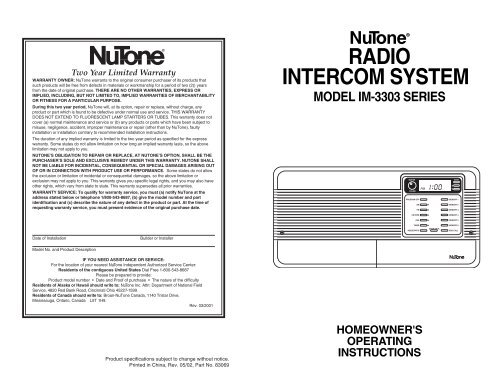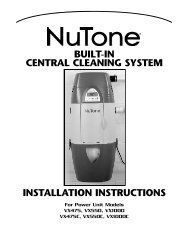NuTone® RADIO INTERCOM SYSTEM MODEL IM-3303 SERIES ...
NuTone® RADIO INTERCOM SYSTEM MODEL IM-3303 SERIES ...
NuTone® RADIO INTERCOM SYSTEM MODEL IM-3303 SERIES ...
Create successful ePaper yourself
Turn your PDF publications into a flip-book with our unique Google optimized e-Paper software.
Two Year Limited Warranty<br />
WARRANTY OWNER: NuTone warrants to the original consumer purchaser of its products that<br />
such products will be free from defects in materials or workmanship for a period of two (2)) years<br />
from the date of original purchase. THERE ARE NO OTHER WARRANTIES, EXPRESS OR<br />
<strong>IM</strong>PLIED, INCLUDING, BUT NOT L<strong>IM</strong>ITED TO, <strong>IM</strong>PLIED WARRANTIES OF MERCHANTABILITY<br />
OR FITNESS FOR A PARTICULAR PURPOSE.<br />
During this two year period, NuTone will, at its option, repair or replace, without charge, any<br />
product or part which is found to be defective under normal use and service. THIS WARRANTY<br />
DOES NOT EXTEND TO FLUORESCENT LAMP STARTERS OR TUBES. This warranty does not<br />
cover (a) normal maintenance and service or (b) any products or parts which have been subject to<br />
misuse, negligence, accident, improper maintenance or repair (other than by NuTone), faulty<br />
installation or installation contrary to recommended installation instructions.<br />
The duration of any implied warranty is limited to the two year period as specified for the express<br />
warranty. Some states do not allow limitation on how long an implied warranty lasts, so the above<br />
limitation may not apply to you.<br />
NUTONE’S OBLIGATION TO REPAIR OR REPLACE, AT NUTONE’S OPTION, SHALL BE THE<br />
PURCHASER’S SOLE AND EXCLUSIVE REMEDY UNDER THIS WARRANTY. NUTONE SHALL<br />
NOT BE LIABLE FOR INCIDENTAL, CONSEQUENTIAL OR SPECIAL DAMAGES ARISING OUT<br />
OF OR IN CONNECTION WITH PRODUCT USE OR PERFORMANCE. Some states do not allow<br />
the exclusion or limitation of incidental or consequential damages, so the above limitation or<br />
exclusion may not apply to you. This warranty gives you specific legal rights, and you may also have<br />
other rights, which vary from state to state. This warranty supersedes all prior warranties.<br />
WARRANTY SERVICE: To qualify for warranty service, you must (a) notify NuTone at the<br />
address stated below or telephone 1/800-543-8687, (b) give the model number and part<br />
identification and (c) describe the nature of any defect in the product or part. At the time of<br />
requesting warranty service, you must present evidence of the original purchase date.<br />
Date of Installation Builder or Installer<br />
Model No. and Product Description<br />
IF YOU NEED ASSISTANCE OR SERVICE:<br />
For the location of your nearest NuTone Independent Authorized Service Center:<br />
Residents of the contiguous United States Dial Free 1-800-543-8687<br />
Please be prepared to provide:<br />
Product model number • Date and Proof of purchase • The nature of the difficulty<br />
Residents of Alaska or Hawaii should write to: NuTone Inc. Attn: Department of National Field<br />
Service, 4820 Red Bank Road, Cincinnati Ohio 45227-1599.<br />
Residents of Canada should write to: Broan-NuTone Canada, 1140 Tristar Drive,<br />
Mississauga, Ontario, Canada L5T 1H9.<br />
Rev. 03/2001<br />
Product specifications subject to change without notice.<br />
Printed in China, Rev. 05/02, Part No. 83069<br />
NuTone ®<br />
<strong>RADIO</strong><br />
<strong>INTERCOM</strong> <strong>SYSTEM</strong><br />
<strong>MODEL</strong> <strong>IM</strong>-<strong>3303</strong> <strong>SERIES</strong><br />
MASTER<br />
VOLUME<br />
HOMEOWNER'S<br />
OPERATING<br />
INSTRUCTIONS<br />
PM 1:00<br />
SCAN<br />
PROGRAM OFF MEMORY 1<br />
AM MEMORY 2<br />
FM MEMORY 3<br />
CD/TAPE MEMORY 4<br />
AUX MEMORY 5<br />
T<strong>IM</strong>ER MEMORY 6<br />
DOOR TALK<br />
INSIDE/PATIO END CALL
FCC INFORMATION<br />
This equipment has been tested and found to comply with the limits for a<br />
Class B digital device, pursuant to Part 15 of the FCC Rules. These limits are<br />
designed to provide reasonable protection against harmful interference in a<br />
residential installation. This equipment generates, uses and can radiate radio<br />
frequency energy and, if not installed and used in accordance with the<br />
instructions may cause harmful interference to radio communications.<br />
However, there is no guarantee that interference will not occur in a particular<br />
installation. If this equipment does cause harmful interference to radio or<br />
television reception, which can be determined by turning the equipment off and<br />
on, the user is encouraged to try to correct the interference by one or more of<br />
the following measures:<br />
— Reorient or relocate the receiving antenna.<br />
— Increase the separation between the equipment and receiver.<br />
— Connect the equipment into an outlet on a circuit different from that to which<br />
the receiver is connected.<br />
— Consult the dealer or an experienced radio/TV technician for help.<br />
FCC Warning – This equipment may generate or use radio frequency energy.<br />
Changes or modification to this equipment may cause harmful interference<br />
unless the modifications are expressly approved in the instruction manual. The<br />
user could lose the authority to operate this equipment if an unauthorized<br />
change or modification is made.<br />
FCC Warning – Changes or modifications not expressly approved by<br />
the party responsible for compliance could void the user’s authority to operate<br />
the equipment.<br />
The serial number of this product may be found on the back of the Master<br />
Station. No others have the same serial number as yours. You should record<br />
the number and other vital information here and retain this book as a<br />
permanent record of your purchase to aid identification in case of theft.<br />
Date of Purchase<br />
Dealer Purchases from<br />
Dealer Address<br />
Dealer Phone No.<br />
Model No. <strong>IM</strong>-<strong>3303</strong><br />
Serial No.<br />
2<br />
USING THE MONITOR FUNCTION<br />
The MONITOR function allows you listen to sounds from selected station<br />
locations. It is most frequently used to monitor an invalid’s or a child’s room.<br />
When a station is set to MONITOR, most sounds in that room will be transmitted<br />
to all stations in the <strong>RADIO</strong>/<strong>INTERCOM</strong> mode.<br />
1. Determine the station that is to be placed into the MONITOR mode.<br />
2. Set that station’s status switch to MONITOR.<br />
3. Turn the station’s VOLUME control to maximum.<br />
4. Set listening stations to <strong>RADIO</strong> <strong>INTERCOM</strong>.<br />
5. Reset the STATION STATUS switch when monitoring is no longer necessary.<br />
NOTE: If program audio source is present during monitor, the program audio and<br />
the sounds heard in monitor are heard at the same time on all stations in Radio<br />
Intercom mode.<br />
<strong>INTERCOM</strong> VOLUME CONTROL<br />
The <strong>INTERCOM</strong> VOLUME control at the Master Station controls the intercom<br />
volume throughout the system.<br />
Optional Accessories<br />
ELECTRONIC DOOR CH<strong>IM</strong>E: When a NuTone Electronic Door Chime<br />
is connected to your <strong>IM</strong>-<strong>3303</strong> Radio Intercom Master Station, the chime<br />
is heard at all stations in <strong>RADIO</strong>/<strong>INTERCOM</strong> and <strong>INTERCOM</strong> ONLY.<br />
DOOR RELEASE: If an optional NuTone door release push button has been<br />
installed at the <strong>IM</strong>-<strong>3303</strong> Master Station, use the button to open the door.<br />
Resetting the Microprocessor<br />
NOTE: Resetting the microprocessor will cause radio memory channels and clock<br />
time to be lost.<br />
Should the system not operate properly, the internal microprocessor may require<br />
resetting. To reset the microprocessor, use the point of a pen to press the reset button<br />
through the access hole behind the right lower door. See “Illustration and Master<br />
Station Controls” on pages 4 and 5.<br />
11
DETERMINING STATION LOCATIONS<br />
1. Set all the REMOTE STATION STATUS switches to OFF.<br />
2. Set the MASTER STATION STATUS switch to <strong>RADIO</strong> <strong>INTERCOM</strong>.<br />
3. Tune in a radio station and adjust the <strong>SYSTEM</strong> VOLUME control to 1 ⁄2 level.<br />
4. Turn the MASTER SPEAKER VOLUME control to minimum volume.<br />
5. Set the VOLUME controls at all Remote Station’s to maximum.<br />
6. Set a REMOTE STATION STATUS switch to <strong>RADIO</strong> <strong>INTERCOM</strong> mode, and<br />
locate the speaker by sound.<br />
7. Label the station’s status switch using the pre-printed room labels (supplied).<br />
The label should be positioned below the switch that controls that station.<br />
8. Repeat steps 6 & 7 until you locate every station in your system.<br />
Intercom Operation<br />
NOTE: Initial operation of the intercom requires:<br />
• Intercom Volume control set to approximately 3 ⁄4 level.<br />
• Master Volume set to approximately 2 ⁄3 level.<br />
• Remote Station Volumes set to approximately 2 ⁄3 level.<br />
MAKING A CALL<br />
1. Press and hold the INSIDE/PATIO key while you speak. Your voice will be<br />
heard at all speakers, except the door speaker.<br />
2. Release the INSIDE/PATIO key to hear the reply.<br />
3. Continue pressing the key to speak and releasing it to listen. The conversation<br />
will be heard at all stations in <strong>RADIO</strong> <strong>INTERCOM</strong> and <strong>INTERCOM</strong> ONLY<br />
modes.<br />
RECEIVING A CALL<br />
NOTE: If a call is initiated at the MASTER STATION, the person answering at<br />
a remote station is not required to use a control. The entire intercom conversation<br />
can be controlled from the master station. If the call is initiated at the MASTER<br />
STATION, just listen. When the caller stops speaking and releases the INSIDE/<br />
PATIO key, you can reply to the master without using a control. If a call is not<br />
initiated at the Master, follow these steps:<br />
1. When the caller has finished speaking, press and hold the INSIDE/PATIO key<br />
while you speak.<br />
2. Release the INSIDE/PATIO key to hear a response.<br />
3. Continue pressing the key to speak and releasing to listen.<br />
ANSWERING YOUR DOOR<br />
1. Press the DOOR TALK key while you speak.<br />
2. Release the DOOR TALK key to hear the reply.<br />
3. The call and the reply will be heard at all stations in the <strong>RADIO</strong> <strong>INTERCOM</strong> and<br />
<strong>INTERCOM</strong> ONLY modes.<br />
ENDING AN <strong>INTERCOM</strong> CALL<br />
An intercom call can be ended by pressing the END CALL or allowing<br />
the system to automatically timeout 30 seconds after releasing the INSIDE/<br />
PATIO or DOOR TALK keys.<br />
Table of Contents<br />
Illustration of Model <strong>IM</strong>-<strong>3303</strong> ...........................................................<br />
Page<br />
4<br />
Master Station Controls ................................................................... 5<br />
Digital Clock ...................................................................................... 6<br />
Setting the Time ........................................................................... 6<br />
Radio Timer ................................................................................. 6<br />
Setting Radio ON Time ................................................................ 6<br />
Setting Radio OFF Time .............................................................. 6<br />
Enabling/Disabling the Radio Timer ............................................. 6<br />
Audio Source Selection ................................................................... 7-8<br />
Radio Operation ........................................................................... 7<br />
Storing Frequencies into Memory ................................................ 7<br />
Recalling Frequencies ................................................................. 7<br />
Controlling Radio from Remote Stations ...................................... 8<br />
Turning the Radio ON and OFF ................................................... 8<br />
Selecting Memory Channels ........................................................ 8<br />
CD/TAPE and Auxiliary Selection ................................................ 8<br />
Program Audio Controls .................................................................. 8<br />
Setting Program Audio Controls ..................................................... 9<br />
Station Status Switches ................................................................... 9-10<br />
Determining Station Locations ..................................................... 10<br />
Intercom Operation .......................................................................... 10-11<br />
Making a Call ............................................................................... 10<br />
Receiving a Call ........................................................................... 10<br />
Answering your Door ................................................................... 10<br />
Ending an Intercom Call ............................................................... 10<br />
Using the Monitor Function .......................................................... 11<br />
Intercom Volume Control ............................................................. 11<br />
Optional Accessories ....................................................................... 11<br />
Resetting the Microprocessor.......................................................... 11<br />
Warranty ............................................................................................ 12<br />
<strong>IM</strong>PORTANT<br />
This product has many functions and controls.<br />
Please read entire operating instructions before<br />
using this product.<br />
10 3
1 2 3 4 5 6 7 8 9 10<br />
4<br />
SCAN<br />
MASTER<br />
PM 1:00<br />
VOLUME<br />
PROGRAM OFF MEMORY 1<br />
AM MEMORY 2<br />
FM MEMORY 3<br />
CD/TAPE MEMORY 4<br />
AUX MEMORY 5<br />
T<strong>IM</strong>ER MEMORY 6<br />
DOOR TALK<br />
INSIDE/PATIO END CALL<br />
<strong>SYSTEM</strong><br />
VOLUME BASS TREBLE<br />
T<strong>IM</strong>E SET HOUR MIN MEMORY SET<br />
<strong>INTERCOM</strong><br />
VOLUME<br />
9 MASTER<br />
8<br />
7<br />
6<br />
5<br />
4<br />
3<br />
2<br />
1<br />
ON<br />
OFF<br />
LOUDNESS<br />
<strong>RADIO</strong> <strong>INTERCOM</strong><br />
<strong>INTERCOM</strong> ONLY<br />
OFF<br />
MONITOR<br />
22 21<br />
20 19 18 17 16 15 14 13 12 11<br />
Setting Program Audio Controls<br />
The volume levels required at each Station may vary with the locations of the<br />
speaker and the size of the room where the speaker is located. Spend some time<br />
experimenting with volume levels, and adjust each speaker so that you can clearly<br />
hear the radio and intercom. Use the following procedures to set your system’s<br />
volume levels:<br />
1. At each remote station, turn the volume control completely clockwise to maximum<br />
volume.<br />
2. At the master station, set the REMOTE and MASTER SPEAKER STATUS switches<br />
to the <strong>RADIO</strong> <strong>INTERCOM</strong> position.<br />
3. Turn the MASTER VOLUME control to maximum volume.<br />
4. Turn the <strong>SYSTEM</strong> VOLUME control on the master station to approximately<br />
one-third volume.<br />
5. Select an AM or FM radio station with a strong, clear signal.<br />
6. Adjust the master station’s <strong>SYSTEM</strong> VOLUME control until you have enough<br />
volume at the remote station that requires the highest volume (i.e. a large living<br />
room, family room, basement, etc.).<br />
NOTE: The Master Station and all Remote Stations (except the door<br />
speakers) are equipped with their own volume controls. Although the<br />
Master Station <strong>SYSTEM</strong> VOLUME sets the System’s Volume level, you<br />
may adjust an individual speaker’s volume level as desired.<br />
7. Adjust the MASTER VOLUME control and all remote stations’ VOLUME controls<br />
to the volume level you desire. Do not set the remote stations’ volume controls<br />
below 1 ⁄2 volume.<br />
Station Status Switches<br />
The STATION STATUS SWITCHES set the operating mode of each station<br />
in the system.<br />
Each station may be set at one of the four following modes: <strong>RADIO</strong> <strong>INTERCOM</strong>,<br />
<strong>INTERCOM</strong> ONLY, OFF, or MONITOR.<br />
1. <strong>RADIO</strong> <strong>INTERCOM</strong>: Stations set to this mode will receive all program audio,<br />
intercom audio, and monitor audio (provided that the station’s volume control<br />
is properly set). Program audio includes: AM/FM radio, cassette, CD or any<br />
optional audio sources connected to the system. An optional electronic door<br />
chime will also be heard over stations set to this operating mode.<br />
2. <strong>INTERCOM</strong> ONLY: A station set to this mode will only receive intercom audio<br />
and chime audio.<br />
3. OFF: Stations set to this mode will not receive program audio, intercom audio<br />
and chime audio. NOTE: Intercom calls made from stations selected to the<br />
OFF mode will be heard, but a response cannot be heard at these locations.<br />
4. MONITOR: When a station is selected to this mode, most sounds originating<br />
at the station’s location will be transmitted to stations in the <strong>RADIO</strong> <strong>INTERCOM</strong><br />
mode.<br />
9
Audio Source Selection<br />
(continued)<br />
CONTROLLING THE <strong>RADIO</strong> FROM REMOTE STATIONS<br />
The Remote Stations can be used to turn the <strong>RADIO</strong> ON, OFF, and SELECT <strong>RADIO</strong><br />
MEMORY CHANNELS.<br />
NOTE: Remote Control of the radio will not function during intercom communication.<br />
NOTE: Remote Control of the radio will not function if the Master has been selected<br />
to CD/TAPE or AUX program position.<br />
TURNING THE <strong>RADIO</strong> ON AND OFF<br />
1. The radio may be turned on or off from a Remote Station, by pressing and holding<br />
the END CALL key for two (2) seconds.<br />
2. During the time the END CALL key is pressed an 'IC' will be displayed in the<br />
Master LCD display. This indicates a control function is being performed.<br />
SELECTING MEMORY CHANNELS<br />
The Radio Memory Channels may be selected from a Remote Station by momentarily<br />
pressing the END CALL key.<br />
1. The MEMORY channel will advance to the next stored channel.<br />
2. Continue pressing the END CALL key to advance to the next highest stored<br />
memory channel.<br />
3. After reaching the highest stored memory channel in the current program mode<br />
(AM or FM), momentarily pressing the END CALL key will cause the current<br />
program mode (AM or FM) to switch to the opposite mode and select the lowest<br />
stored memory channel.<br />
4. Continuing to momentarily press the END CALL key will repeat the operation.<br />
CD/TAPE AND AUXILIARY SELECTION<br />
Optional audio sources may be selected by using the following procedure:<br />
1. Press AUX. If an auxiliary external audio source has been connected to the<br />
AUX input, this unit will be heard as the audio source. The auxiliary audio may<br />
be turned off by pressing the PROGRAM OFF key.<br />
2. Press CD/TAPE. If an optional CD player or tape player has been connected to<br />
your unit, this unit will be heard as the audio source. The CD player or tape player<br />
audio may be turned off by pressing the PROGRAM OFF keys.<br />
Program Audio Controls<br />
The following controls allow the user to adjust the level and tone of the program audio.<br />
1. MASTER VOLUME - This control adjusts the audio level at the master station.<br />
2. REMOTE VOLUME - This control adjusts the audio level at the remote station.<br />
3. <strong>SYSTEM</strong> VOLUME - Sets the program audio level throughout the system.<br />
4. LOUDNESS - Compensates for the loss of bass and treble response the human<br />
ear has when listening to audio at low volume levels by increasing bass and treble<br />
response.<br />
5. TREBLE: Adjusts the high frequency audio content of the source audio.<br />
6 BASS: Adjusts the low frequency audio content of the source audio.<br />
8<br />
Master Station Controls<br />
13 MEMORY SET: Stores desired radio frequency into a selected<br />
memory location. (pg. 7)<br />
14 T<strong>IM</strong>E SET/HOUR/MIN: Used when setting the timer and clock.<br />
(pg. 6)<br />
15 TREBLE: Adjusts the high frequency audio content of the<br />
source audio. (pg. 8)<br />
16 BASS: Adjusts the low frequency audio content of the source<br />
audio. (pg. 8)<br />
17 <strong>SYSTEM</strong> VOLUME: Adjusts the program audio level<br />
throughout the system. (pg. 8-9)<br />
18 LOUDNESS: Compensates for the loss of bass and treble<br />
response the human ear has when listening to audio at low<br />
volume levels. (pg. 8)<br />
19 <strong>INTERCOM</strong> VOLUME: Adjusts intercom audio level<br />
throughout the system. (pg. 10-11)<br />
20 MASTER STATION STATUS SWITCH: Sets the master<br />
station in one of the following modes: <strong>RADIO</strong> <strong>INTERCOM</strong>,<br />
<strong>INTERCOM</strong> ONLY, OFF or MONITOR. (pg. 9-10)<br />
21 REMOTE STATION STATUS SWITCHES: Sets the remote<br />
stations in one of the following modes: <strong>RADIO</strong> <strong>INTERCOM</strong>,<br />
<strong>INTERCOM</strong> ONLY, OFF or MONITOR. (pg. 9-10)<br />
22 ELECTRONIC CH<strong>IM</strong>E TUNE SELECTION: Selects the tune<br />
of the optional IA-29 Electronic chime. (pg. 11)<br />
1 END CALL: Ends intercom communication and returns system<br />
to audio source. (pg. 10)<br />
2 DOOR TALK: Initiates intercom communication to the door<br />
speakers. (pg. 10)<br />
3 INSIDE/PATIO: Initiates intercom communication to remote<br />
stations. (pg. 10)<br />
4 T<strong>IM</strong>ER: Enables or disables the radio timer. The indicator<br />
light will illuminate next to the timer button when the Radio<br />
timer is enabled. (pg. 6)<br />
5 PROGRAM AUDIO SOURCE: Selects the program audio<br />
source: AM, FM, CD/TAPE and AUX. The indicator light will<br />
illuminate next to the selected program audio source. (pg. 7-8)<br />
6 PROGRAM OFF: Turns off the selected program audio source.<br />
NOTE: The Program Off key does not affect the intercom<br />
operation. (pg. 7)<br />
7 MASTER VOLUME: Adjusts the volume at the master<br />
station. (pg. 8-9)<br />
8 MEMORY 1-6 KEYS: Provides direct access to stored radio<br />
frequencies. (pg. 7)<br />
9 ▲ ▼ UP/DOWN TUNING: Provides manual tuning of the<br />
AM/FM radio. (pg. 7)<br />
10 SCAN: Activates scan tuning during AM/FM operation. (pg. 7)<br />
11 DOOR RELEASE KNOCKOUT: Mounting hole for optional<br />
door release push button. (pg. 11)<br />
12 MICROPROCESSOR RESET: Initiates a reset of the microprocessor.<br />
NOTE: A reset of the microprocessor will erase the<br />
system’s memory.<br />
5
Digital Clock<br />
SETTING THE T<strong>IM</strong>E<br />
1. Press the T<strong>IM</strong>E SET key one time.<br />
The display will begin flashing, and<br />
the words SET T<strong>IM</strong>E will be displayed.<br />
2. Within 5 seconds, press the HOUR key<br />
to advance the hours. Use the HOUR key<br />
to select AM/PM by advancing past 12:00 on the display.<br />
3. Within 5 seconds, press the MIN key to advance the minutes.<br />
4. After entering the correct time, release the key. The display will stop flashing after<br />
5 seconds, and the time will be set.<br />
<strong>RADIO</strong> T<strong>IM</strong>ER<br />
A timer has been incorporated to turn the radio on or off at preset times.<br />
NOTE: If the master has been selected to the CD/TAPE or AUX program<br />
position, the radio timer will not function.<br />
SETTING THE <strong>RADIO</strong> ON T<strong>IM</strong>E<br />
1. Press the T<strong>IM</strong>E SET key twice.<br />
The display will begin flashing<br />
and the words “SET <strong>RADIO</strong><br />
ON T<strong>IM</strong>E” will be displayed.<br />
2. Press the HOUR key to advance the hours.<br />
Use the HOUR key to select AM/PM by advancing past 12:00 on the display.<br />
3. Press the MIN key to advance the minutes.<br />
4. After setting the correct <strong>RADIO</strong> ON T<strong>IM</strong>E, release the key. The display will stop<br />
flashing after 5 seconds, and the <strong>RADIO</strong> ON T<strong>IM</strong>E will be stored into memory.<br />
5. The last program radio mode and frequency used will be the frequency played<br />
when the timer turns on the radio.<br />
SETTING THE <strong>RADIO</strong> OFF T<strong>IM</strong>E<br />
SET T<strong>IM</strong>E<br />
PM 1:00<br />
SET <strong>RADIO</strong> ON T<strong>IM</strong>E<br />
PM 1:00<br />
SET <strong>RADIO</strong> OFF T<strong>IM</strong>E<br />
PM 1:00<br />
1. Press the T<strong>IM</strong>E SET key 3 times.<br />
The display will begin flashing,<br />
and the words “SET <strong>RADIO</strong><br />
OFF T<strong>IM</strong>E” will display.<br />
2. Press the HOUR key to advance the hours.<br />
Use the HOUR key to select AM/PM by advancing past 12:00 on the display.<br />
3. Press the MIN key to advance the minutes.<br />
4. After setting the correct <strong>RADIO</strong> OFF T<strong>IM</strong>E, release the key. The display will stop<br />
flashing after 5 seconds, and the <strong>RADIO</strong> OFF T<strong>IM</strong>E will be stored into memory.<br />
ENABLING/DISABLING THE <strong>RADIO</strong> T<strong>IM</strong>ER<br />
1. Press the T<strong>IM</strong>ER key. The light next to the key will illuminate, and the T<strong>IM</strong>ER<br />
is enabled.<br />
2. To disable the T<strong>IM</strong>ER press the T<strong>IM</strong>ER key again.<br />
Audio Source Selection<br />
NOTE: Initial operation of the system requires:<br />
• All Station Status Switches set to <strong>RADIO</strong>/<strong>INTERCOM</strong> mode.<br />
• System Volume set to approximately 1 ⁄3 level.<br />
• Master Volume set to approximately 2 ⁄3 level.<br />
• Remote Station Volumes set to approximately 2 ⁄3 level.<br />
Select any of the 4 audio sources by pressing: AM, FM, CD/TAPE or AUX. The<br />
corresponding LED will illuminate. To turn off the selected program audio source,<br />
press the PROGRAM OFF key.<br />
<strong>RADIO</strong> OPERATION<br />
1. Select AM or FM by pressing the appropriate key.<br />
2. Tune the radio to the desired frequency using one of the following methods:<br />
• RAPID TUNE: Depress and hold either the ▲ or ▼ tuning keys until you reach<br />
the frequency you desire. Release the tuning key.<br />
• STEP TUNE: Momentarily touch either the ▲ or ▼ tuning keys and the radio<br />
will tune to the next radio frequency.<br />
• SCAN: Momentarily touch the SCAN key. The radio tunes up in frequency<br />
to the next strong signal. It remains on this signal for five (5) seconds, then<br />
moves to the next strong signal. When the desired station is found, press the<br />
SCAN key to stop the scan operation.<br />
<strong>RADIO</strong> MEMORY<br />
6 AM and 6 FM radio frequencies may be stored in the system’s memory for instant<br />
recall by using the following procedure.<br />
STORING FREQUENCIES INTO MEMORY<br />
1. Set the radio into the FM program mode and tune to the desired frequency using<br />
the ▲▼or scan keys.<br />
2. Within 5 seconds, press the MEMORY SET key (behind right panel door) and<br />
a MEMORY channel (1-6) where the frequency will be stored.<br />
3. Repeat this procedure for all six FM memory channels.<br />
4. Set the radio into the AM program mode, and repeat the programming procedure<br />
for six AM memory channels.<br />
NOTE: It is recommended that the lowest frequency be programmed into Memory<br />
1 and the next higher frequency into Memory 2, etc.<br />
RECALLING FREQUENCIES<br />
1. Select AM or FM mode.<br />
2. Press one of the Memory 1-6 keys. The radio station that has been stored in the<br />
selected memory location will be heard.<br />
6 7