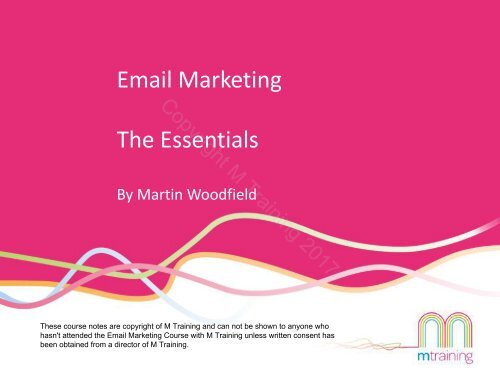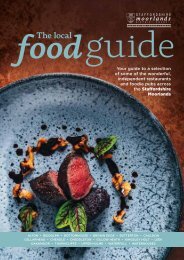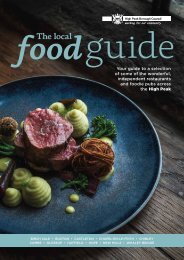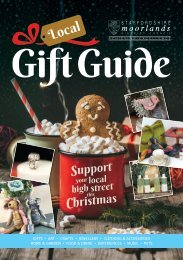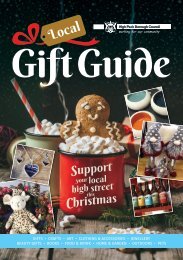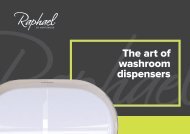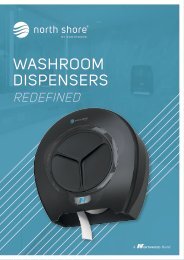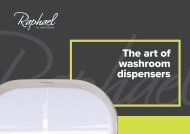email marketing notes (2) (2)
You also want an ePaper? Increase the reach of your titles
YUMPU automatically turns print PDFs into web optimized ePapers that Google loves.
Email Marketing<br />
Copyright M Training 2017<br />
The Essentials<br />
By Martin Woodfield<br />
These course <strong>notes</strong> are copyright of M Training and can not be shown to anyone who<br />
hasn't attended the Email Marketing Course with M Training unless written consent has<br />
been obtained from a director of M Training.
Copyright M Training 2017<br />
Course Outline<br />
Core CanSpam rules<br />
Basic timing rules<br />
How to build mailing lists<br />
Segmentation<br />
Setting objectives and messages<br />
Subject lines<br />
From Field<br />
Crafting your <strong>email</strong><br />
Wire framing the layout<br />
Structure of the content<br />
Writing text for <strong>email</strong><br />
Punctuation and tone<br />
Multivariate testing<br />
Examples<br />
Other things to consider<br />
Images and image editing<br />
How to use MailChimp
Legal Requirements: CanSpam<br />
Don’t use false or misleading information<br />
Your “From,” “To,” “Reply-To,” and routing information – including the originating domain<br />
name and <strong>email</strong> address – must be accurate and identify the person or business who initiated<br />
the message.<br />
Don’t use deceptive subject lines<br />
The subject line must accurately reflect the content of the <strong>email</strong><br />
Identify the message as a promotion<br />
The law gives you a lot of leeway in how to do this, but you should disclose clearly and<br />
conspicuously that your message is an advertisement / promotion (not UK law)<br />
Tell recipients where you’re located<br />
Copyright M Training 2017
Copyright M Training 2017<br />
Legal Requirements: CanSpam<br />
Tell recipients how to opt out of receiving future <strong>email</strong> from you.<br />
Honour opt-out requests promptly<br />
Monitor what others are doing on your behalf.<br />
Even if you hire another company to handle your <strong>email</strong> <strong>marketing</strong>, you can’t<br />
contract away your legal responsibility to comply with the law. Both the company<br />
whose product is promoted in the message and the company that actually sends<br />
the message may be held legally responsible.
Copyright M Training 2017<br />
Legal requirements: Footer Information<br />
Provide a contact address<br />
Provide a method of unsubscribing from <strong>marketing</strong> <strong>email</strong>s<br />
Registered details – see next slide
Copyright M Training 2017<br />
Legal Requirements: The Companies (Trading<br />
Disclosures) Regulations 2008<br />
Limited Companies and Limited Liability Partnerships must provide the following<br />
information in their footers:<br />
• Your company's registered name (e.g. XYZ Ltd)<br />
• Your company registration number;<br />
• Your place of registration (e.g. Scotland or England & Wales); and<br />
• Your registered office address
UK Law<br />
You can ‘cold <strong>email</strong>’ an unsolicited, direct <strong>marketing</strong> <strong>email</strong> to a corporate subscriber.<br />
The rules are stricter for <strong>email</strong>s to individuals<br />
Copyright M Training 2017<br />
‘Cold call <strong>email</strong>s are permitted if the <strong>email</strong> is work-related (e.g. promoting office<br />
furniture to a facilities manager) but not if it is personal (e.g. promoting family<br />
holidays to the sales team at a recruitment company).<br />
Consent can be collected by a third party on your behalf, provided the third party<br />
makes it clear to the individual that it is proposing to pass his or her details to<br />
businesses offering the sort of products and services you offer.
UK Law<br />
Copyright M Training 2017<br />
Legacy lists can be used if you have used it within the last 12 months and that you collected in<br />
compliance with the law at the time.<br />
All <strong>email</strong>s must<br />
• make the identity of the sender clear (the sender must not be ‘disguised or concealed’)<br />
• provide a valid address to which ‘unsubscribe’ messages may be sent.<br />
For full details refer to the Information Commissioners Office.<br />
You can be fines up to £5000 for breaches.
UK Law<br />
Soft Opt Ins<br />
Copyright M Training 2017<br />
Their <strong>email</strong> address was obtained by you in the course of the sale or negotiations<br />
for the sale of a product or service<br />
And the direct <strong>marketing</strong> is in respect of your ‘similar products and services only’<br />
The recipient has been given a simple means of refusing your ‘similar products and<br />
services only’ <strong>email</strong><br />
The individuals are given the opportunity to opt out in every subsequent <strong>email</strong> to<br />
them
Copyright M Training 2017<br />
Timing<br />
Create a schedule for your <strong>email</strong>s based on the business objectives and timing<br />
requirements<br />
No strict rules on frequency or timing but generally<br />
- Not more than one a week unless you have something special to say<br />
- Test different timings as these depend on the nature of the business<br />
- For business to business send on Tuesday, Wednesday, Thursday after 10am<br />
- Check international hours of business
List building – bad practice<br />
Try Briteverify –<br />
to help clean the<br />
<strong>email</strong> lists<br />
Copyright M Training 2017<br />
Purchase list at your own risk. Often they are quite badly out of date.<br />
MailChimp does not allow you to use purchased lists<br />
Avoid using lists which are out of date inaccurate and have many inactive <strong>email</strong><br />
addresses<br />
Minimise complaints or you will get blacklisted<br />
Don’t use scraping or other techniques to get <strong>email</strong>s off the web (spam traps)
Copyright M Training 2017<br />
List building - good practice<br />
Build lists organically using<br />
Sign up forms on your website, social media, blogs<br />
Ask people to join your lists at events, shows, sales meetings, instore<br />
Use research to identify people and ask them if you can add them<br />
Give them an incentive for subscribing to your list<br />
Segmentation<br />
Critical for focusing messages on benefits that are relevant to the audience<br />
Minimised opt outs due to poorly targeted campaigns/messages
Email bounces<br />
Copyright M Training 2017<br />
Bounced <strong>email</strong>s affect deliverability to other <strong>email</strong> addresses<br />
If you send wrong/dead <strong>email</strong> addresses, it can affect your ability to get into the<br />
inbox and can go to junk instead.<br />
Make sure you keep your lists clean<br />
(Mailchimp automatically removes “hard bounces”)<br />
Ensure that the <strong>email</strong> addresses you collect are correct<br />
(Double <strong>email</strong> address entry, opt-in confirmation)
Copyright M Training 2017<br />
Segmentation<br />
Can the target audience be segmented into groups with similar needs?<br />
Task 1: Identify your key customer groups<br />
This should be ‘Needs based’ or ‘solution based’ not product based
Copyright M Training 2017<br />
Task 2: For each segment ask yourself<br />
What do they want?<br />
If I was one of these customers,<br />
what would be the most<br />
significant benefits your product /<br />
service can offer me/my business?<br />
Write down your ideas and organise by priority
Copyright M Training 2017<br />
Setting Objectives?<br />
Task 3: Brainstorm (ideally with colleagues)<br />
What do we want to achieve?<br />
Write down your objectives for your <strong>email</strong> <strong>marketing</strong> and organise by priority<br />
This will form the basis for a schedule of <strong>email</strong>s
Copyright M Training 2017<br />
Task 4: Think about your messages for each segment<br />
What is going to grab their attention?<br />
What is going to make them act?
Copyright M Training 2017<br />
Each <strong>email</strong> should have one key message<br />
They can have sub messages as well
Copyright M Training 2017<br />
What do you want the customers to do when they get the <strong>email</strong>?<br />
MAKE IT EASY FOR THEM TO DO THIS
Subject Line Best Practice<br />
Keep subject<br />
lines to less than<br />
10 words<br />
Put the key point<br />
of the message<br />
at the start so it<br />
doesn’t get<br />
cropped on<br />
mobile<br />
Copyright M Training 2017<br />
It’s OK to use<br />
emojis in subject<br />
lines - use them<br />
sparingly they<br />
don’t work in all<br />
<strong>email</strong> clients.<br />
Use<br />
Personalisation if<br />
you can<br />
Write at least<br />
three different<br />
subject lines and<br />
then decide<br />
which one to<br />
use.
Copyright M Training 2017<br />
Subject Lines<br />
Top Email Clients<br />
Apple Iphone<br />
Gmail<br />
Apple ipad<br />
Google Android<br />
Outlook<br />
Yahoo!Mail<br />
Windows Mail<br />
Windows Live Mail<br />
To find the top <strong>email</strong> clients for your<br />
lists in MailChimp<br />
On your Lists Page click Stats<br />
Scroll to Top <strong>email</strong> clients
Subject Lines<br />
Top Email Clients<br />
Use Segments to target specific Email Clients within your list<br />
If you have a big list you could consider segmenting by <strong>email</strong> client.<br />
This is possible in MailChimp, Campaign Monitor and most large <strong>email</strong><br />
<strong>marketing</strong> systems.<br />
In MailChimp, when you create a new Campaign on the Recipients<br />
step you can choose Group or Segment<br />
Set the condition that<br />
Match = any<br />
Email Client = (Gmail for example)<br />
Copyright M Training 2017
Copyright M Training 2017<br />
Subject Lines<br />
Good<br />
Keywords in content<br />
Uniqueness of content<br />
Freshness of content<br />
Specific benefit driven<br />
Solves a problem<br />
Credible<br />
Free Email Marketing Guide:<br />
Increase open rates by 20%<br />
OK<br />
Relevant<br />
Non spammy<br />
Credible<br />
Email Marketing News : Our<br />
latest tips<br />
Poor<br />
Looks like spam<br />
Not relevant<br />
Boring<br />
Nothing in it for the audience<br />
Not credible<br />
Grow your business over 100%<br />
Remember to put the key content keywords at<br />
the beginning as it is likely that longer subject<br />
lines will be cropped to 30 to 40 characters on<br />
phones and in desktop
Copyright M Training 2017<br />
Subject Lines<br />
Why?<br />
5 reasons why you should<br />
choose SleepCurve baby<br />
mattresses.<br />
Benefits led<br />
Give you and your baby a<br />
better night’s sleep.<br />
Targeted Combo<br />
Mums and Dads - Give your<br />
baby a better night’s sleep<br />
Question<br />
Why do so many parents<br />
choose a SleepCurve baby<br />
mattress?<br />
Testimonial<br />
Jo James, midwife,<br />
recommends SleepCurve<br />
baby mattresses for a<br />
better night’s sleep.<br />
Flattery<br />
The intelligent choice of<br />
mattress for your baby.<br />
How to?<br />
How do you get babies to<br />
sleep better?<br />
Intriguing<br />
We knew you’d like it, mums<br />
and dads<br />
Exclusivity<br />
Special offers only for<br />
Members of the NCT
Copyright M Training 2017<br />
Subject Lines<br />
Task 5: Write some good subject lines for your business<br />
Relevant - Keywords in content<br />
Uniqueness of content<br />
Freshness of content – time sensitive<br />
Specific benefit driven<br />
Solves a problem<br />
Credible<br />
Emotional drivers<br />
Exclusivity<br />
Guilt<br />
Pleasure<br />
Value<br />
Flattery<br />
Greed<br />
Time saving<br />
Fear<br />
Salvation
From who?<br />
From<br />
Copyright M Training 2017<br />
If you want to send as a person from a company, try using name AND company<br />
Martin | M Training<br />
Martin @ M Training<br />
Martin from M Training<br />
Consider using a more descripting From name if they don’t know you or your<br />
company. Eg Email Marketing Trainers<br />
Consider using a female name – research shows this to be more effective!<br />
TEST different options
From who?<br />
<strong>email</strong>s:<br />
Use a real person <strong>email</strong> address – martin@mtraining.co.uk<br />
rather than info@mtraining.co.uk or sales@ or other generic name.<br />
It is more likely to get through spam filters.<br />
Sending through verified domains<br />
Copyright M Training 2017<br />
Ask recipients to add you to their address book.
Copyright M Training 2017<br />
Crafting the <strong>email</strong><br />
Set out the objectives, priorities and<br />
messages<br />
Do the initial drafts in Word and sketch<br />
out layout on paper<br />
Edit it in Word. Save it as a plain text file.<br />
Paste it into the <strong>email</strong> and save<br />
Preview / Test – send<br />
to a colleague for<br />
feedback<br />
Make any final<br />
amendments<br />
Final test and send<br />
Edit images and upload<br />
Create graphics to reinforce key points<br />
Set up html <strong>email</strong> and plain text version<br />
Preview and test. Leave overnight.
Copyright M Training 2017<br />
Wireframe<br />
Message 1<br />
Sketch the design in<br />
blocks<br />
Prioritise the content<br />
Include a Call to<br />
Action for each<br />
Don’t forget that it is<br />
likely to be viewed<br />
with images off<br />
And bear in mind<br />
mobile use<br />
CTA 2<br />
CTA 1<br />
Message 2
Copyright M Training 2017<br />
Wireframe<br />
Don’t overload them with information. It is more effective to send out a<br />
few <strong>email</strong>s with one key message that one <strong>email</strong> with lots of key<br />
messages. You only get one subject line.<br />
Focus on the benefits<br />
Segment the information at an early stage based on the audience type<br />
or interest
Copyright M Training 2017<br />
Wireframe<br />
Eye flow<br />
Left to right<br />
F shape pattern<br />
Images / faces / human interest
Structure of the content<br />
Copyright M Training 2017<br />
We take in less than 50% of the content on<br />
screen<br />
- we skim read<br />
- we look at images and infographics<br />
- we look at headings
Structure of the content<br />
Copyright M Training 2017<br />
If they open or preview it you have 5 to 21 seconds<br />
What do you want them to know in 10 seconds<br />
How can you help the visitor<br />
Make the content as relevant as you can to the user<br />
Segment as soon as possible<br />
Have a short opening paragraph which explains the offer (ideally in<br />
no more than 15 words). Put this paragraph in bold / another<br />
colour<br />
Make it clear what is in it for them
Copyright M Training 2017<br />
Structure of the content<br />
Average time spent reading an <strong>email</strong> is 21 seconds<br />
Around 2% will read all of your <strong>email</strong><br />
Around 20% to 60% of your <strong>email</strong>s will be read on a mobile first<br />
Use the ‘pre-header’ to summarise the benefits of reading the <strong>email</strong>.
Email Content<br />
Copyright M Training 2017<br />
- be concise<br />
- make it easy to scan / skim read<br />
- use short sentences and paragraphs (Longer paragraphs can be used further<br />
down in your <strong>email</strong>)<br />
- use variation – 1 line paragraphs<br />
- use of bold / colour on the first paragraphs –’summary lead’ technique<br />
- avoid long words<br />
- use an active tone<br />
- edit hard<br />
- use images and infographics<br />
- use links to further content – don’t try and tell them the full story<br />
- use white space to let the content stand out
Copyright M Training 2017<br />
Writing the text<br />
Include a call to action at the top and<br />
bottom of the <strong>email</strong><br />
Include a call to action (e.g. links) within<br />
the content
Writing the text<br />
Copyright M Training 2017<br />
Use the ‘active’ voice (Use the active verb – the subject is doing something)<br />
Beautifully designed websites. (active)<br />
The websites are beautifully designed. (passive)<br />
We changed the calibration in response to your needs. (active)<br />
The calibration was changed by us in response to your needs. (passive)<br />
Our customer wrote a wonderful review. (active)<br />
A wonderful review was written by our customer. (passive)<br />
Download the PDF for more information<br />
More information is available by downloading the PDF<br />
Use the personal pro nouns – make it friendly
Copyright M Training 2017<br />
Crafting the <strong>email</strong><br />
Be positive, encourage click through<br />
Click here to watch our video of the machine in action.<br />
Why not watch our video of the machine in action?<br />
Click here to view<br />
Our video of the machine in action is available for you to watch.<br />
Click here to view
Punctuation<br />
() Parentheses<br />
Copyright M Training 2017<br />
Periods and commas go outside the parentheses,<br />
except for when the parenthetical sentence stands<br />
alone.<br />
X We are giving a fantastic discount (£150.)<br />
We are giving a fantastic discount (£150).<br />
X<br />
<br />
I think you’re one in a minion. (Ha, get it)?<br />
I think you’re one in a minion. (Ha, get it?)
Punctuation<br />
Colons<br />
Colons connect two independent sentences: Capitalise<br />
the second sentence<br />
X<br />
<br />
Copyright M Training 2017<br />
Our conclusion was simple: our product had<br />
performed very well.<br />
Our conclusion was simple: Our product had<br />
performed very well.
Copyright M Training 2017<br />
Punctuation<br />
Semicolons<br />
Semicolons connect related sentences. Don’t capitalise<br />
the second sentence.<br />
X<br />
Call us today; We can give you a instant quote.<br />
<br />
Call us today; we can give you a instant quote.
Punctuation<br />
Apostrophes<br />
X This is not a great use of apostrophe’s.<br />
<br />
The word apostrophes is plural.<br />
Copyright M Training 2017<br />
Use apostrophes to show possession<br />
Our customer’s apostrophes – if there is one customer<br />
Our customers’ apostrophes (or customers’s)- if more than one<br />
The boss’s apostrophes<br />
The bosses’ apostrophes (where the plural is made up<br />
by adding an s or es)
Punctuation<br />
Abbreviations and Acronyms<br />
Try not to use them<br />
Copyright M Training 2017<br />
Use emoticons sparingly.<br />
The only one typically<br />
accepted in business<br />
<strong>email</strong> etiquette is the<br />
standard smiley face :)
Punctuation<br />
Copyright M Training 2017<br />
Tone<br />
• Tone is the most misunderstood aspect of business<br />
<strong>email</strong>s. Many <strong>email</strong>s end up with a far-too-formal tone<br />
• Some people use way too many exclamations!!!! or<br />
emoticons.<br />
• The best approach here is to use friendly language with<br />
simple punctuation.<br />
• A simple <strong>email</strong> with proper punctuation that still conveys<br />
a friendly tone will get the message over much more<br />
effectively
Copyright M Training 2017<br />
Examples<br />
Notes<br />
Try saying “thanks.”<br />
The words enquiry and<br />
correspondence are too formal.<br />
Instead of having the customer worry<br />
about ticket numbers, let them know<br />
they can just reply to that <strong>email</strong> to<br />
update their ticket.<br />
Personalize it! Send out the <strong>email</strong> as<br />
being from a human. Anything other<br />
than the generic “team”.
Copyright M Training 2017<br />
Examples<br />
Notes<br />
Personalised<br />
Short simple sentences<br />
Easy to reply to<br />
Sent from a human
Copyright M Training 2017<br />
Examples<br />
How do you respond?
Notes<br />
Too formal<br />
No need for ‘submitting’<br />
We can’t respond quickly but<br />
ask<br />
Examples<br />
us another question!<br />
Not sent from a human<br />
Notes<br />
Personalised using the same<br />
Short simple sentences<br />
Looks like you are trying your<br />
best to help<br />
Easy to reply to<br />
Sent from a human<br />
Copyright M Training 2017
Copyright M Training 2017<br />
Examples<br />
Notes<br />
Bite sized info with clear links<br />
for more info<br />
Simple and easy to<br />
understand<br />
You still get the message<br />
without the pictures<br />
Nice pictures
Copyright M Training 2017<br />
Examples<br />
Notes<br />
One clear offer<br />
Simple and easy to<br />
understand<br />
Good finger sized links<br />
Clear calls to action
Copyright M Training 2017<br />
Examples<br />
Notes<br />
One clear headline<br />
3 specific offers<br />
3 ‘cross sell’ messages<br />
Simple and easy to<br />
understand<br />
Good finger sized links<br />
Clear calls to action
Notes<br />
One clear headline<br />
Range of messages<br />
Positive<br />
Easy to understand<br />
Good finger sized links<br />
Clear calls to action<br />
Nice people pictures<br />
Copyright M Training 2017
Crafting the <strong>email</strong><br />
Copyright M Training 2017<br />
Formatting your <strong>email</strong>:<br />
Use simple rounded fonts - 12pt or larger<br />
Avoid over use of CAPITALS<br />
Allow for white space<br />
Left justify<br />
Use line spacing between paragraphs<br />
Use bullet points<br />
Use Shift + Return to put in a new line with no line spacing<br />
Use pictures<br />
- see www.shutterstock.com or www.istockphoto.com for low<br />
cost library images
Other things to consider<br />
Personalisation<br />
Put in auto personalisation for<br />
Dear ‘First Name’<br />
Copyright M Training 2017<br />
Also put their company name or interest or other personalisation to make the<br />
message seem more relevant to the recipient<br />
We think that our solutions will be a perfect fit for ‘Company name’ as has been<br />
designed for the ‘industry type’ market
Other things to consider<br />
Copyright M Training 2017<br />
Credibility<br />
Use facts case studies and quotes to demonstrate credibility of the offer<br />
Use customer reviews<br />
Put in customer reviews and link to your website customer reviews<br />
page or social media site or sites like Trip Advisor<br />
Key words<br />
Most reader’s eyes scan the text looking for words that interest them.<br />
Terms and Conditions<br />
Link to (or preferably put in the footer) the terms of any offer or<br />
competition. Don’t use “end tomorrow” – put a specific date and time<br />
as you don’t know when the recipient will open it.
Spam Check<br />
Use a spam checker to see if your <strong>email</strong> might be blocked as spam<br />
1. Minimize use of large fonts, coloured fonts and ALL CAPS, including in your<br />
signature file. All of these raise your spam score.<br />
2. Use a specific, descriptive subject. If your subject is something like "urgent<br />
response needed," your mail looks a scam to the filter. Do not begin the subject<br />
with "urgent" or "very urgent" and follow with one of these words: confidential,<br />
assistance, business, attention, reply, response, help.<br />
3. Do not send attachments with unusual file extensions. These are often blocked.<br />
4. Send from a real <strong>email</strong> account and avoid generic <strong>email</strong>s such as sales@<br />
www.mail-tester.com<br />
Copyright M Training 2017
Copyright M Training 2017<br />
Multivariate testing<br />
Test your <strong>email</strong>s<br />
Things to vary<br />
- Subject lines<br />
- Headings<br />
- Offers<br />
- Image placement<br />
- Call to action<br />
- Links<br />
- Time of day<br />
- Day of the week<br />
- Degree of personalisation<br />
Targeted <strong>email</strong>s<br />
personalised to<br />
subscribers achieve<br />
better results than<br />
broadcast <strong>email</strong>s are<br />
reduce unsubscribes
Copyright M Training 2017<br />
Multivariate testing<br />
Don’t expect your first efforts<br />
to provide brilliant results.<br />
The results will get better over<br />
time as you test and refine<br />
your <strong>email</strong>s, messages, offers<br />
and improve your list
Crafting the <strong>email</strong><br />
Picture editing<br />
Copyright M Training 2017<br />
Photoshop<br />
Great all round package but expensive and more difficult to learn<br />
PhotoScape<br />
A free photo editing tool that is pretty good<br />
Office Picture Manager<br />
A free photo editing tool that is pretty good but is not provided with Office 2013<br />
PowerPoint<br />
Can be used to edit images. PowerPoint 2010/13 editions - good for cut outs<br />
GIMP<br />
A free photoediting tool but can be challenging to learn<br />
PicMonkey (picmonkey.com)<br />
A free online editing tool to quickly and easily modify photos and add text
Copyright M Training 2017<br />
Timing<br />
Create a schedule for your <strong>email</strong>s based on the business<br />
objectives and timing requirements<br />
B2C timings<br />
Based on research done by Pure360<br />
No strict rules on frequency or timing but generally<br />
- Not more than one a week unless you have something<br />
special to say<br />
- B2B send on Tuesday, Wednesday, Thursday after<br />
10am<br />
- B2C see opposite<br />
- Test different timings as these depend on the nature<br />
of the business<br />
- Check international hours of business
Using Images in <strong>email</strong>s<br />
Copyright M Training 2017<br />
Avoid getting blocked<br />
Because spammers in the past sent out <strong>email</strong>s with the<br />
content hidden within an image (spam filters can’t read<br />
images) you need to be careful not to send out <strong>email</strong>s that are<br />
mostly just one large image.<br />
- Your <strong>email</strong> should be a combination of text and images<br />
- Try not to have at more than 50% of the area of an <strong>email</strong><br />
images (including graphics and logos)<br />
- If you need to put in images at the top to get the impact<br />
you want from your <strong>email</strong> you may need to put in more<br />
text at the bottom of the <strong>email</strong> – this is a good place to<br />
remind recipients of the benefits you are offering or<br />
putting in credentials / testimonials (as text)<br />
- Generally <strong>email</strong>s with a reasonable amount of text content<br />
don’t get blocked because of the image to text ratio.
Using Images in <strong>email</strong>s<br />
Copyright M Training 2017<br />
Avoid getting blocked<br />
Images are unlikely to get <strong>email</strong>s blocked unless you:<br />
• send very large images (blocked due to <strong>email</strong> size)<br />
• send an <strong>email</strong> with one big image with very little<br />
text<br />
• send a large image with some very small text<br />
underneath!<br />
• label the images with alt text that looks spammy<br />
• have a very high image to text ratio where there is<br />
very little text<br />
At the No1<br />
Marketing event<br />
Yes, You’re Invited<br />
RSVP<br />
If you are worried – test it.<br />
Remember that lots of recipients won’t see the images<br />
to begin with – e.g. on Outlook they will look at the<br />
preview which will probably have images blocked. On<br />
many smart phones images are displayed as default.
Creating Images Using PowerPoint<br />
Copyright M Training 2017<br />
Inserting a picture<br />
‣ Insert tab > picture<br />
‣ Or drag and drop<br />
‣ I like to put all the images I am going to use into a folder, crop to the<br />
rough size I want them and drag and drop<br />
‣ Note: You can change the image icon size
Creating Images Using PowerPoint<br />
Copyright M Training 2017<br />
Formatting pictures<br />
PC - right click on your picture and select Format Picture<br />
or double click on your picture and the Picture Tools ribbon<br />
appears<br />
Go through the options in the format picture options<br />
Border<br />
Effects (shadow, reflection , etc. )<br />
Size and position<br />
Picture corrections
Creating Images Using PowerPoint<br />
Copyright M Training 2017<br />
Picture Tools Ribbon<br />
Resizing and Cropping, (aspect ratio),<br />
Re-colouring, contrast/brightness<br />
Quick styles<br />
Artistic effects<br />
Optimising size – compressing pictures
Creating Images Using PowerPoint<br />
Copyright M Training 2017<br />
Removing backgrounds to pictures in PowerPoint<br />
Removing backgrounds to create ‘cut outs’<br />
1 st left on Picture Tools menu<br />
Make picture large and use Mark areas to remove<br />
Use Keep areas and Remove Areas to fine tune<br />
Tip: Best to work with the image large and shrink down to size<br />
you want when you have finished
Screenshots<br />
Copyright M Training 2017<br />
‣ Insert > Screenshots<br />
Great for grabbing a<br />
website page or image<br />
of a PDF, Word doc or<br />
other PowerPoint slide<br />
You can crop in and<br />
make changes as you<br />
would any other<br />
picture<br />
You will need the window open behind<br />
Or use Screen Clipping<br />
function (next slide)
Screenshots<br />
Copyright M Training 2017<br />
‣ Insert > Screenshots > Screen Clipping<br />
Great for grabbing a<br />
section of a website page<br />
or image or PDF or<br />
spreadsheet
Printscreen<br />
Copyright M Training 2017<br />
‣ Look for PrtSc or Print Screen on your keyboard<br />
Try doing Print Screen and paste<br />
into your PowerPoint<br />
You may have to press Fn or<br />
another key.<br />
Tip: To just print the top<br />
window press Alt Gr & PrtSc
Creating Images<br />
Using PicMonkey<br />
Copyright M Training 2017<br />
Picture Tools Ribbon<br />
• Resizing and Cropping<br />
• Re-colouring,<br />
contrast/brightness<br />
• Quick styles<br />
• Artistic effects
Royalty Free Images<br />
Copyright M Training 2017<br />
Sourcing images<br />
Low cost photolibraries<br />
www.shutterstock.com<br />
www.istockphoto.com<br />
Flickr<br />
Commons licence or ‘no known<br />
copyright restrictions’ images
PowerPoint Shapes<br />
Copyright M Training 2017<br />
‣ Insert > Shapes<br />
- Insert a shape<br />
- Use quick styles, or<br />
- Put in your own styles<br />
- Put in a picture in the background<br />
- Put in gradients<br />
- Type in and format text<br />
- Add shadows, reflections, glows and 3D<br />
formats<br />
Put text onto the shape<br />
and save as a piture
Buttons<br />
You can also use PowerPoint Shapes to create buttons for<br />
your <strong>email</strong>.<br />
Right click on your button and ‘Save as picture’<br />
Jpeg or png should work.<br />
Email Us Now<br />
More details here<br />
Copyright M Training 2017<br />
You can link<br />
buttons to<br />
<strong>email</strong><br />
addresses,<br />
your website<br />
etc
Text on images<br />
Copyright M Training 2017<br />
Be careful putting text on images because it’ll be scaled<br />
down on mobile which could mean it’s illegible<br />
Desktop<br />
Mobile
Copyright M Training 2017<br />
Using MailChimp<br />
For online guidance click here<br />
93% of internet consumers believe that <strong>email</strong> is the best way<br />
for existing suppliers to communicate with them<br />
A good offer, clear call to action, at the right time can yield up<br />
to 60% open rates. Best practice generally results in approx.<br />
36% opens with 13% click through* MailChimp 2012
Copyright M Training 2017<br />
info@mtraining.co.uk 0161 226 6032